Hp PHOTOSMART P1100XI User Manual

User's GuideUser's Guide
HP C6463AHP C6463A
Two-Sided Printing ModuleTwo-Sided Printing Module
for use with thefor use with the
HP PhotoSmart P1000/P1100 Color InkJet PrinterHP PhotoSmart P1000/P1100 Color InkJet Printer
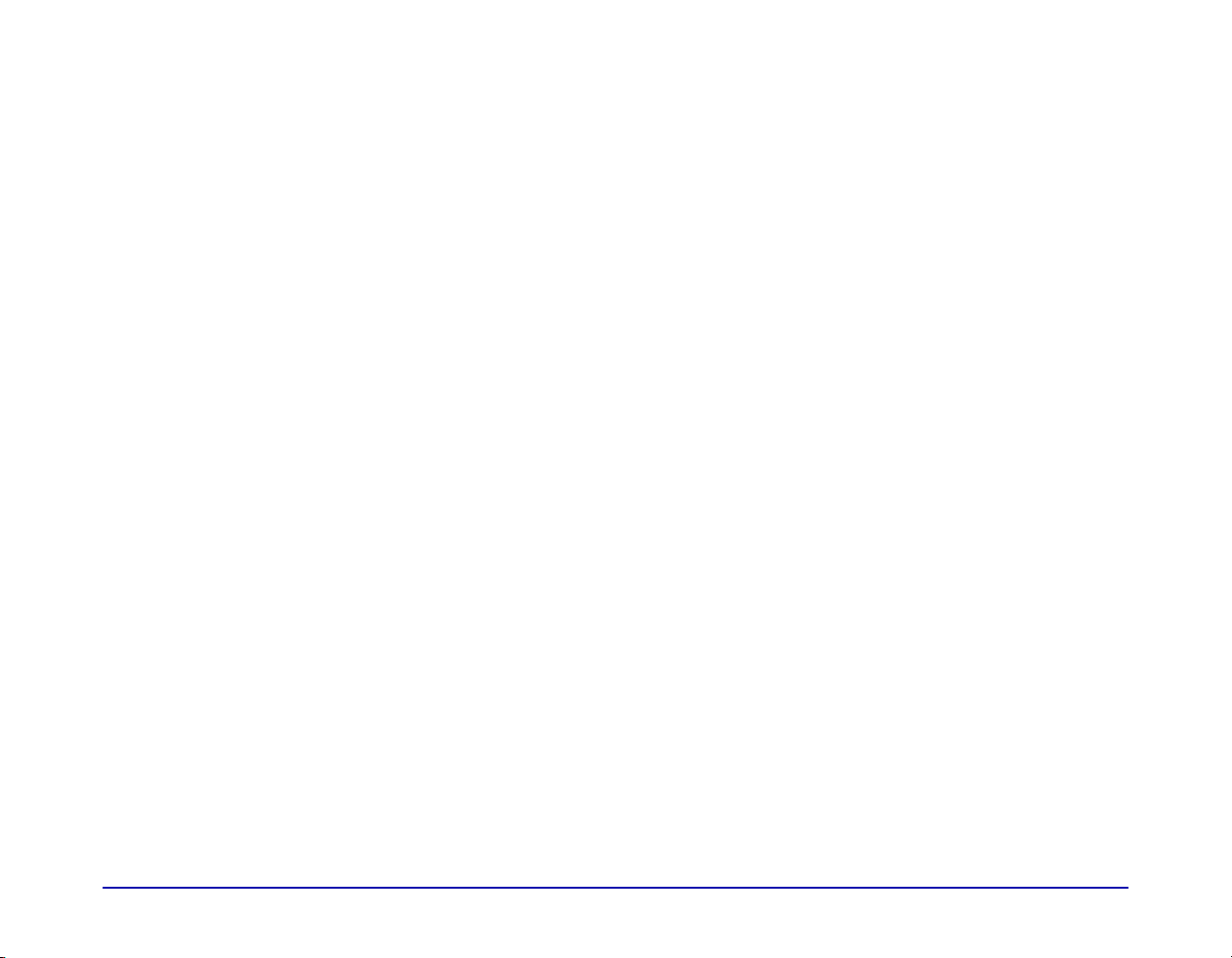
Table of ContentsTable of Contents
Overview. . . . . . . . . . . . . . . . . . . . . . . . . . . . . . . . . . . . . . . . . . . . . . . . . . . . . . . . . . . . . . . . . . . . . . . . . . . . . . . . . . . . . . . . . . . . 1
Installing the Two-Sided Printing Module . . . . . . . . . . . . . . . . . . . . . . . . . . . . . . . . . . . . . . . . . . . . . . . . . . . . . . . . . . . . . 1
Setting up the HP PhotoSmart P1100 Printer software for two-sided printing . . . . . . . . . . . . . . . . . . . . . . . . . . . . 2
Automatic two-sided printing. . . . . . . . . . . . . . . . . . . . . . . . . . . . . . . . . . . . . . . . . . . . . . . . . . . . . . . . . . . . . . . . . . . . . . . . 3
Troubleshooting . . . . . . . . . . . . . . . . . . . . . . . . . . . . . . . . . . . . . . . . . . . . . . . . . . . . . . . . . . . . . . . . . . . . . . . . . . . . . . . . . . . 8
HP C6463A Two-Sided Printing Module User’s Guide i
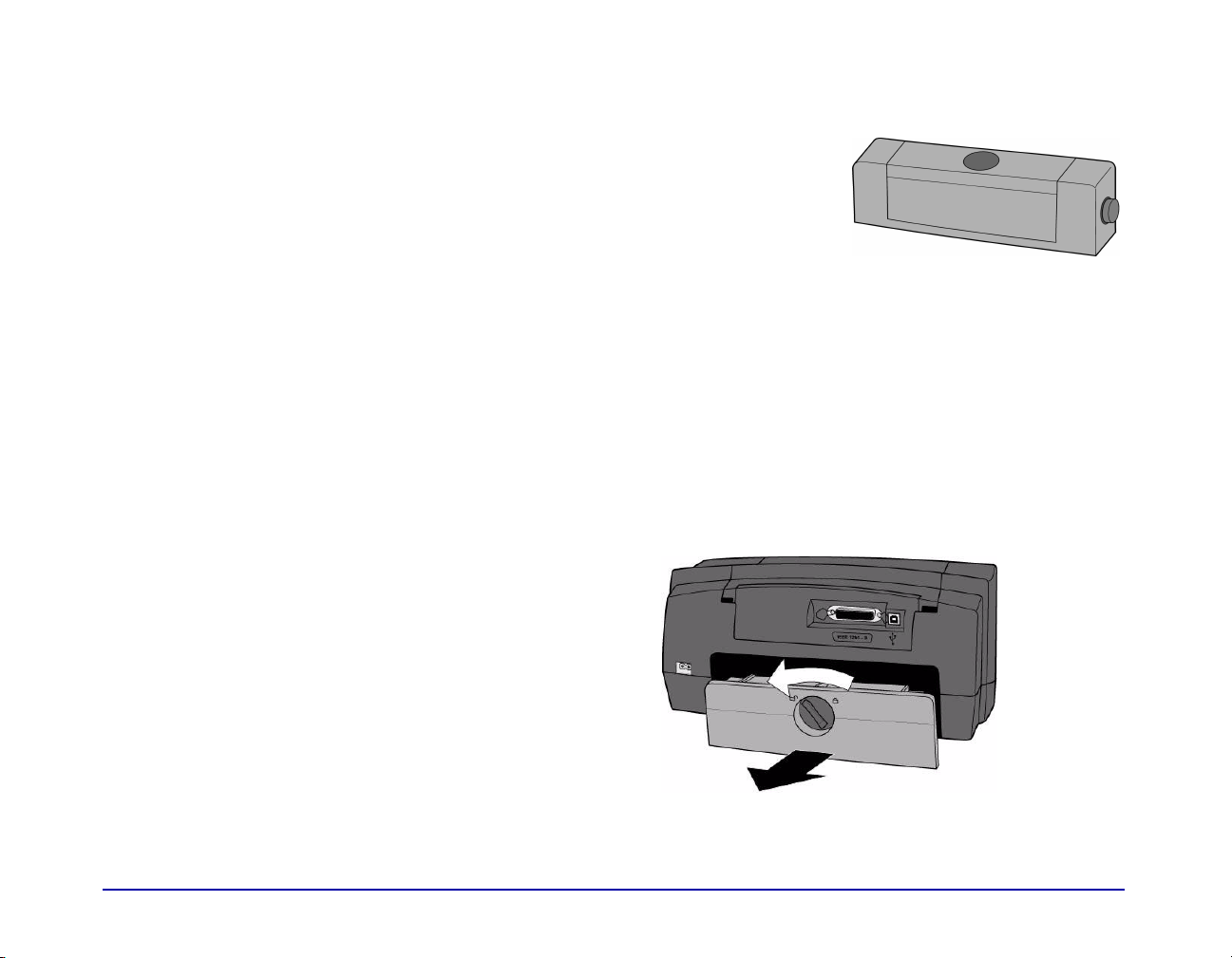
OverviewOverview
The HP PhotoSmart P1100 Color InkJet Printer Two-Sided Printing Module enables the
printer to automatically print on the second side of a piece of plain paper. Automatic
two-sided printing requires three steps. These steps are explained in detail throughout
this guide.
To automatically print two-sided documents:To automatically print two-sided documents:
11 Intall the Two-Sided Printing Module.
22 Set up the HP PhotoSmart Printing software.
33 When you print, select Automatic Two-Sided PrintingAutomatic Two-Sided Printing in the printer Properties.
Installing the Two-Sided Printing ModuleInstalling the Two-Sided Printing Module
11 Remove the HP PhotoSmart P1100 Printer rear
access door: turn the knob on the door
counter-clockwise 1/4 turn to the unlock
position, then remove the door.
HP C6463A Two-Sided Printing Module User’s Guide 1
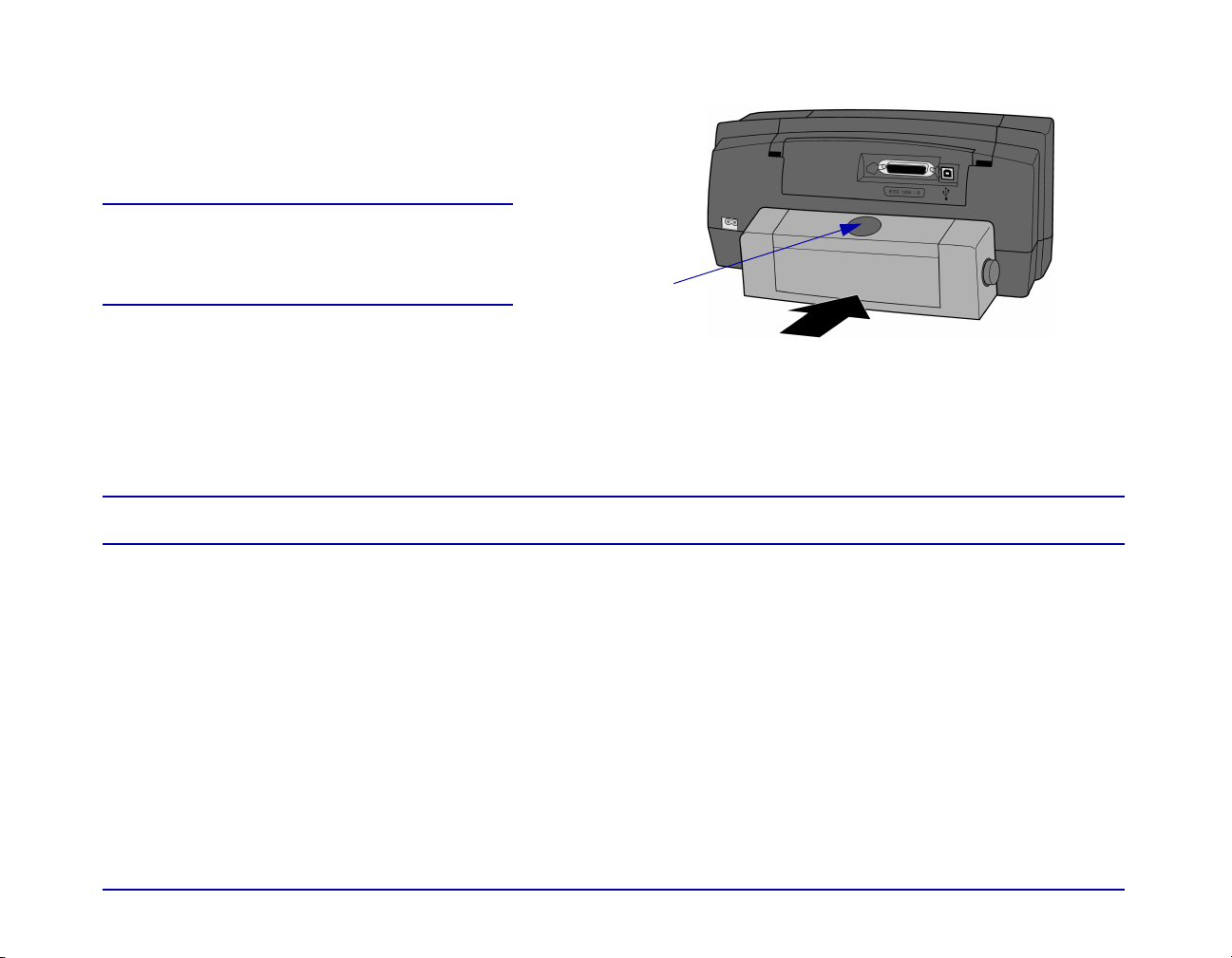
22 Insert the Two-Sided Printing Module (with the
top button facing up) into the back of the
printer—it “snaps” into place.
Note:Note: Store the HP PhotoSmart P1100 Printer
rear access door to avoid damage while it
is not in use.
top button
Setting up the HP PhotoSmart P1100 Printer software for two-sided printingSetting up the HP PhotoSmart P1100 Printer software for two-sided printing
Before you use the Two-Sided Printing Module for the first time, you need to set up the printer software for automatic twosided printing.
Note:Note: You only need to set up the printer software once.
11 Open the HP PhotoSmart printer Toolbox: from the Windows StartStart menu, choose ProgramsPrograms, HPHP PhotoSmartPhotoSmart, P1100P1100,
HP PhotoSmart P1100 Series ToolboxHP PhotoSmart P1100 Series Toolbox.
22 Select the ConfigurationConfiguration tab.
HP C6463A Two-Sided Printing Module User’s Guide 2
