Page 1

HP PE4240n 42" Plasma Television
User’s Guide
Page 2

The information in this document is subject to change without notice.
Hewlett-Packard Company makes no warranty of any kind with regard to this material, including, but not limited to, the implied
warranties of merchantability and fitness for a particular purpose.
HP shall not be liable for errors contained herein or for incidental or consequential damages in connection with the furnishing,
performance, or use of this material.
THE WARRANTY TERMS CONTAINED IN THIS STATEMENT, EXCEPT TO THE EXTENT LAWFULLY PERMITTED, DO NOT
EXCLUDE, RESTRICT OR MODIFY AND ARE IN ADDITION TO ANY MANDATORY STATUTORY RIGHTS APPLICABLE TO THE
SALE OF THIS PRODUCT OR SERVICE TO YOU.
HP assumes no responsibility for the use or reliability of its software on equipment that is not furnished by HP.
This document contains proprietary information that is protected by copyright. All rights are reserved. No part of this document
may be photocopied, reproduced, or translated to another language without the prior written consent of HP.
Hewlett-Packard Company
P.O. Box 4010
Cupertino, CA 95015-4010
USA
© 2004 Hewlett-Packard Development Company, L.P.
All rights reserved.
HP supports lawful use of technology and does not endorse or encourage the use of our products for purposes other than those
permitted by copyright law.
SRS WOW and the
SRS Labs, Inc.
BBE Digital — License manufactured under license from BBE Sound, Inc. Patent licensed by BBE Sound, Inc. under
USP4638258, 5510752, and 5736897. BBE and BBE symbol are registered trademarks of BBE Sound, Inc.
are trademarks of SRS Labs, Inc. SRS WOW technology is incorporated under license from
WARNING: Text set off in this manner indicates that failure to follow directions could
result in bodily harm or loss of life.
CAUTION: Text set off in this manner indicates that failure to follow directions could
result in damage to equipment or loss of information.
NOTE: Text set off in this manner indicates additional information.
DANGEROUS VOLTAGE: Text set off in this manner indicates the presence of
uninsulated voltages within the product enclosure that may be of sufficient magnitude
to constitute a risk of electrical shock to persons.
Page 3

Table of Contents
Safety...................................................................................................................... 1
Precautions ......................................................................................................................................... 2
Cleaning the TV................................................................................................................................... 3
Preventing Image Retention ................................................................................................................... 4
Wall Mounting or Stand Replacement .................................................................................................... 4
Introduction ............................................................................................................. 5
What is in the Box ...............................................................................................................................5
Features .............................................................................................................................................5
Overview ........................................................................................................................................... 7
Identifying front panel controls and indicators ...................................................................................... 7
Identifying the remote control buttons .................................................................................................. 8
Identifying connectors ..................................................................................................................... 10
Set Up.................................................................................................................... 12
Attaching and Connecting Optional External Speakers........................................................................... 12
Attaching the speakers to the TV....................................................................................................... 13
Connecting the speakers to the TV .................................................................................................... 14
Connecting an Antenna or Cable TV.................................................................................................... 15
Connecting an antenna or cable directly to the TV.............................................................................. 15
Connecting a set-top-box to the TV.................................................................................................... 16
Connecting a digital TV (DTV) receiver to the TV................................................................................. 16
Connecting a PC or Other Equipment to the TV Using the VGA or DVI Connector...................................... 17
Connecting a Composite Video Source ................................................................................................18
Connecting an S-Video Source ............................................................................................................ 19
Connecting a Component Source ........................................................................................................20
Connecting the HP Media Center PC.................................................................................................... 21
Using the HP MCPC with the TV remote control .................................................................................. 21
Installing or Replacing Remote Control Batteries..................................................................................... 23
Table of Contents iii
Page 4

Using the TV...........................................................................................................24
Front Panel Buttons ............................................................................................................................ 24
Basic Operations............................................................................................................................... 25
Turning on the TV........................................................................................................................... 25
Selecting the input source................................................................................................................ 26
Adjusting volume ........................................................................................................................... 26
Muting sound ................................................................................................................................ 26
Using the PIP/POP ......................................................................................................................... 26
Using the sleep timer to turn off the TV .............................................................................................. 27
Selecting the screen aspect.............................................................................................................. 27
Using the On Screen Display (OSD) Controls ........................................................................................ 28
Using the OSD menus..................................................................................................................... 29
Changing the OSD Settings ................................................................................................................ 33
Setting up TV channels (Auto Scan) .................................................................................................. 33
Fine tuning a channel ..................................................................................................................... 37
Mapping channels ......................................................................................................................... 38
Adjusting the picture....................................................................................................................... 40
Setting up the PIP/POP ................................................................................................................... 41
Adjusting sound settings.................................................................................................................. 42
Using the screen washing feature ..................................................................................................... 44
Selecting Auto Off mode................................................................................................................. 45
Setting up V Chip........................................................................................................................... 46
Using closed caption ...................................................................................................................... 50
Setting up VGA.............................................................................................................................. 51
Selecting color system..................................................................................................................... 51
Using the Remote Control ................................................................................................................... 52
Programming the remote control for component control....................................................................... 53
Troubleshooting .....................................................................................................64
Specifications .........................................................................................................66
Connector Specifications.................................................................................................................... 67
Agency Regulatory Notice ...................................................................................... 69
Federal Communications Commission Notice........................................................................................69
Modifications.................................................................................................................................... 69
Cables ............................................................................................................................................. 69
Declaration of Conformity for products marked with the FCC logo – United States only .............................. 69
Index .....................................................................................................................70
iv Table of Contents
Page 5

Safety
First:
• Read all instructions before installing and operating the TV.
• Keep this user guide in a safe place for future reference.
• To reduce the risk of bodily injury, electric shock, fire, and damage to the TV, observe all warnings
• Do not use attachments that are not recommended by HP with this product. Use of inadequate
• Follow all instructions.
Opening the package:
• Due to the size and weight of the TV, it is recommended that a minimum of two people move it.
• Whenever possible, use the handles on the back of the TV for transport.
• If speakers are attached to the TV, do not lift the TV by the speakers; instead, use the handles and
• The protective glass and the glass substrate are installed on the front of the TV. Because both
• The TV is packaged in a carton with other standard accessories. When opening the carton, check
Installing the TV:
• A specified technician from the distributor or authorized agent should install the TV. Refer to “Wall
• Install the TV on a flat surface to avoid tipping. Leave some distance between the back of the TV
• Avoid installing the TV in the kitchen, the bathroom, or any other area with high humidity. Damp
• Route power and signal cords appropriately to avoid stepping or tripping on them.
• Do not install this TV outdoors; rain or extended direct sunlight may damage the unit.
• Do not install the TV in a vehicle; vibrations may damage the unit, or the unit may fall and cause
• Do not install the TV in a ship or a vessel; seawater damages the unit and may start a fire.
• Install the TV horizontally; any 90-degree clockwise or counterclockwise installation may induce
• Do not install near appliances, such as a microwave.
• Do not install near a heat source, such as a fireplace or radiator.
and precautions in this user guide.
attachments may result in damage to the product or personal injury.
the area under the screen.
glasses can be broken and scraped easily, move the product gently. Never place the TV with the
glass facing downward, unless it is protected with pads.
that the TV is in good condition and that all standard accessories and items are included. Any
optional accessories come separately in another carton.
Mounting or Stand Replacement” on page 4 for more information.
and the wall for proper ventilation. Never install the unit where the ventilation on the top of the TV
is covered. Otherwise, fire or damage to the unit may occur.
conditions may shorten the service life of the electronic components, or may cause fire or electrical
shock.
injury.
poor ventilation and subsequent component damage. Do not hang the TV from the ceiling; the unit
may fall and cause injury.
Safety 1
Page 6

• Do not place the TV on an unstable cart or stand; the unit may fall over and cause injury.
• Do not install the TV where it has a protruding edge. For example, do not place the TV where an
edge overhangs a table. Do not install the product on a column, where it may accidentally fall.
• If moving the TV from a cold place to a warm place, condensation may occur inside the unit. Allow
the condensation to dry before turning on the unit.
Precautions
If the following conditions exist, unplug the TV from the electrical outlet and contact a qualified service
professional:
• When the power cord or plug is damaged.
• When liquid was spilled on the product or when objects have fallen into the product.
• When the product does not operate as described in the instructions.
• When the product has been damaged or dropped.
• When the product displays an abnormal condition.
• When the product was exposed to rain or water.
• When the product shows signs of overheating.
Avoid hot areas: The TV should be placed away from heat sources such as radiators, heat
registers, stoves, or other products (including amplifiers).
DANGEROUS VOLTAGE: Do not attempt to repair your television yourself. Removing
the back cover of the TV may cause fire or electric shock. An HP authorized service
provider should do service needed on components inside the TV.
CAUTION: Danger of explosion if batteries are incorrectly replaced. Replace with the
same or equivalent type.
2 Safety
Avoid wet areas: Never use the TV in a wet location or near water. Do not expose the TV to
dripping or splashing. Do not place objects filled with liquids, such as vases, on the TV.
WARNING: To reduce the risk of fire or electrical shock, do not expose the TV to rain
or moisture.
Avoid pushing objects into the product: Never push objects of any kind into cabinet slots or
other openings in the TV. Slots and openings are provided for ventilation. These opening must not be
blocked or covered.
Using mounting accessories: Any mounting of the TV should follow the manufacturer’s
instructions and should use the mounting accessory recommended by the manufacturer.
Adjust the volume: Turn down the volume before using headphones or other audio devices.
Use the correct external power source: The product should be operated only from the type of
power source indicated on the electrical ratings label. If you are not sure of the type of power source
required, consult your HP authorized service provider or local power company.
Page 7

Position the power cord carefully: Route the power cord so that it will not be walked on,
tripped over, or pinched by items placed upon or against it. Pay particular attention to the plug,
electrical outlet, and the point where the power cord exits the product.
Overloading: Do not overload an electrical outlet, power strip, or convenience receptacle. The
overall system load must not exceed 80% of the power strip input rating.
Observe extension cord ratings: If an extension cord or power strip is used, make sure that the
cord or strip is rated for the product and that the total ampere ratings of all products plugged into the
extension cord or power strip do not exceed 80% of the extension cord or strip ampere ratings limit.
Using cables and power cords:
• Plug the product into a grounded (earthed) electrical outlet that is easily accessible at all times.
• Do not disable the power cord grounding plug. The ground plug is an important safety feature.
• Disconnect power from the TV by unplugging the power cord from the electrical outlet.
• Do not pull on cords and cables. When unplugging the cord from an electrical outlet, grasp and
pull the cord by the plug.
• Do not attempt to power the TV with converter kits sold for appliances.
• Unplug the TV from the electrical outlet before cleaning. Do not use liquid cleaners or aerosol
cleaners.
WARNING: Do not place any objects on top of the TV. Spilled water or metal objects
may cause short circuit, fire, or electric shock if they penetrate into the housing of
the TV.
Never use a damaged power cord. Do not place power cords in areas where they can
be pinched, stepped on, or otherwise compromised. Heavy objects, heat, chemicals,
or tensile force may damage the power cord and cause fire or electric shock.
Do not change or open the back cover. Removing the back cover of the TV may cause
fire or electric shock. Contact the manufacturer when inspection or adjustment is
required.
Unplug the TV during lightning storms or when unused for long periods of time.
Do not use the TV if any abnormality occurs. If any smoke or odor becomes apparent,
unplug the power cord and contact the manufacturer immediately.
Do not try to repair the TV on your own.
Cleaning the TV
Use a dry, soft cloth to remove dust from the TV screen and the chassis.
• Unplug the TV before cleaning the screen.
• A special anti-glare coating is applied to the screen of your TV. Using solvents such as alcohol
or abrasive material such as a power towel may affect the screen coating or bezel paint.
• Do not expose the product to volatile gas or fluid such as a pesticide.
• Do not put the TV in contact with vinyl or rubber products for a long period of time. Extended
contact may result in the removal of the coating or degradation of the surface.
Safety 3
Page 8

Preventing Image Retention
Your plasma TV illuminates phosphor to display images, much like a conventional tube-type television.
Viewing stationary images for extended periods of time results in uneven aging of the phosphor,
causing grayed-out images to permanently appear on the screen.
Permanent image retention can be avoided by taking some basic precautions. Following the
recommendations listed below ensures your plasma TV will have longer life and offer better
performance:
• Whenever possible, avoid frequently displaying stationary images, such as Web sites, computer
graphics, or video games for extended periods of time.
• Display video and images in the widescreen 16:9 ratio format. Use the Aspect button on the
remote control to change from 4:3 screen size (such as standard television) to fill the screen in
16:9 ratio. This will prevent potential image retention of sidebars. Refer to “Selecting the screen
aspect” on page 27.
• Avoid viewing the onscreen display (OSD) menus from DVD players, VCRs, and other components
for extended periods of time.
• When watching a movie from a DVD player or VCR, do not leave the same image paused
continuously over a long period of time.
• Turn down the contrast and brightness of the screen. High brightness and contrast can accelerate
image retention of stationary images.
• Your plasma TV has a special feature that illuminates the entire screen and can remove very minor
instances of screen image retention. See “Using the screen washing feature” on page 44 for more
information.
Image retention and uneven screen aging are not covered by your HP Warranty; refer to the Warranty
and Support Guide that came with your TV.
Wall Mounting or Stand Replacement
A specified technician from the distributor or authorized agent should install the TV, including stand
replacement or wall mounting. Wall mounting brackets are sold separately and are not included with
the TV.
Wall mounting the TV requires:
• Removal of the transport handles on the back of the TV.
• Removal of the stand from the TV panel.
• Assembly of the wall mounting bracket and installation of the bracket onto the TV panel.
• Placement and installation of the TV panel with wall bracket onto the wall.
Due to the size and weight of the TV, it is recommended that a minimum of two people move it.
4 Safety
Page 9

Introduction
The HP PE4240n 42" plasma TV is designed to deliver a fantastic image for an immersive home
theater experience. Your new television features a bright and high-contrast enhanced definition
plasma panel with Faroudja’s Emmy-Award winning DCDi video processing. Your television is
encased in a stylish piano black cabinet, and can be wall mounted or used with the included stand.
What is in the Box
• Plasma television with attached stand
• Power cord
• Remote control with batteries (two, non-rechargeable, size AA)
• Shielded coaxial cable (1.8m) for the antenna
• This guide
• Warranty and Support Guide
• Quick Start Guide
These items are all you need to set up your television for operation in its most basic configuration.
Optional external speakers can attach to the TV and are available separately.
Features
The features you’ll enjoy include:
• Enhanced definition plasma display with 3000:1 contrast provides a clear
progressively scanned image with rich colors and deep black levels.
• Picture-in-Picture or Picture-On-Picture (side-by-side) viewing.
• Emmy-Award winning DCDi video processing by Faroudja detects low-angle lines and
smoothes out staircases and jagged edges, bringing a new tier of realism to sporting events and
movies.
• Motion Adaptive Noise Reduction greatly enhances the quality of standard definition and off
air video.
• FilmMode Processing 3:2 and 2:2 pull down accurately reproduces film-originated content from
video sources.
• Fine Detail Enhancer identifies and enhances areas of fine detail in a picture, such as skin and
hair, for a dramatically more life-like appearance.
• 3D Y/C Digital Comb Filter reduces flickering and enhances color purity in complex scenes
from broadcast and composite signals from your DVD player or VCR.
• Variable aspect ratio support enables scaling of 4:3 video to fill the screen.
• Svelte, wall-mountable design that is only 4.3 inches (110 millimeters) thick.
• DVI-D input for digital video connections to set-top-boxes, DVD players, and PCs.
Introduction 5
Page 10

• Supports two selectable audio enhancements:
BBE High Definition Audio restores clarity and presence for better speech intelligibility and
musical realism.
TM
SRS WOW
creates a bigger, enhanced sound experience by providing three-dimensional sound,
enhancing musical vocals, and creating the perception of deep, rich bass without the need for a
subwoofer.
• Universal Remote Control compatible with additional consumer electronic devices, including
HP Media Center PCs.
6 Introduction
Page 11

Overview
Identifying front panel controls and indicators
1 Power button
2 Power/standby indicator
3 Remote control sensor window
4 Input button
5 Menu button
6 Setting button
7 ADJ.+, ADJ–/VOL+, VOL– buttons
8 CH+, CH– buttons
The Power button (1) turns on the TV when the main power switch is on. (The main power switch is
located on the bottom of the TV and is set to the On position from the factory. See “Identifying
connectors“ on page 10 for more information about the main power switch.)
The Power/standby indicator (2) shows the power status of the TV. See “Turning on the TV” on
page 25 for more information.
Aim the remote control at the remote control sensor window (3) and press a button to operate the TV.
The Input button (4) selects the input signal source for the main picture.
The Menu button (5) sets the onscreen display (OSD) mode and shows the main menu or exits the
OSD menu.
The Setting button (6) selects the input signal source for the Picture-in-Picture/Picture-on-Picture
(PIP/POP), or in an OSD menu executes the selected item or setting.
The Adjustment/Volume buttons (7) adjusts the volume, or in an OSD menu selects an item or adjusts
a level.
The Channel buttons (8) adjust the channel when the input signal source is the TV antenna/cable in
connector.
Introduction 7
Page 12

88
Page 13

Remote control
Description
item
Info Use INFO to display current channel and program information.
Menu Press MENU to access the menu of your chosen component.
V-Chip/Fast
reverse
Press V-Chip when using the TV to display a menu to enter a PIN
to change (unlock) parental controls for a channel. (Set up the
PIN in the Function OSD menu.)
Press Fast reverse when using a VCR or other device.
PIP/Play Press PIP to display the PIP mode.
Press Play when using a VCR or other device.
Swap/Fast
forward
Press Swap when using the PIP to exchange the pictures in the
main display and the PIP/POP display. Press Fast forward when
using a VCR or other device.
PIP Input/
Record
Press PIP Input to select the source for PIP in this order: Video-1,
S-video-1, Video-2, S-video-2. Use PIP Input as the Record button
for HP MCPC.
Stop play Press the Stop play button to stop when using a VCR or other
device.
Freeze Press the Freeze play button to pause on a frame of video when
using a VCR or other video input source.
A Use this key for a pre-set channel, selected in the OSD menus.
Sleep Use the Sleep button set the sleep timer in this order: 30 MIN,
60 MIN, 90 MIN, 120 MIN, 000 (off). The timer cannot be
canceled after it starts.
Replay/Reverse Use the Replay button for HP MCPC Replay.
Skip/Forward Use the Skip button for HP MCPC Skip.
B Use this key for a pre-set channel, selected in the OSD menus.
Aspect Use the Aspect button to select one of four screen sizes when
viewing videos or digital discs.
Caption Use the Caption button to display closed caption content.
MTS Use MTS to select STEREO, MONO, SAP (second audio
program) for TV sound.
AV, COMP,
DVI/VGA, TV
Press one of these buttons one or more times to select the input
source for the main picture:
AV selects the input sources connected to the Video Inputs and
S-video Inputs, in this order: Video Input 1, Video Input 2,
S-video Input 1, S-video Input 2.
COMP selects the input sources connected to the Component
Video Inputs (YPBPR), in this order: Component Video 1,
Component Video 2.
DVI/VGA selects the input sources connected at the DVI or
VGA connectors.
TV selects the input from the TV antenna/cable in connector.
Introduction 9
Page 14

Identifying connectors
Rear view/terminal board
10 Introduction
Page 15

Item Description
A Main power
switch
Turns the AC power on and off. This switch is on from the factory. When this main power
switch is off, the TV is fully unpowered; the power/standby indicator light on the front of the
TV is off, and neither the front panel power button nor the remote control can be used to turn
on the TV. If you turn the main power switch off, wait at least 5 seconds before turning it on
again.
B AC in connector Connect the included power cord here.
C RS232C This terminal is used for service only.
D Audio for DVI-D
Connect the audio cable for the DVI-D input.
connector
E DVI-D (29-pin)
input
Connect a digital video cable for digital input signals from a PC monitor connector, or from
a digital cable or satellite receiver set-top-box. This connector supports HDCP, a form of copy
protection.
F VGA, a D-sub
(15-pin) input
G Audio for VGA
Connect an analog cable for input signals from a PC monitor connector. See your component
user documentation for information about the connector types it supports.
Connect the audio cable for the VGA input.
connector
H External speaker
left and right
Connect the optional external speakers here, and then select external speakers in the OSD
menus.
output
K Video Inputs Connect composite video cable and left-right audio cables for one or two devices such as a
VCR, a DVD player, or a laser disc player.
L Audio Output Connect audio out left-right cables to a powered amplifier.
M S-video Inputs Connect S-video cable and left-right audio cables for one or two devices such as a VCR, a
DVD player, or a laser disc player.
N Component Video
Inputs
Connect cables for component video input.
Use YPbPr 1 for input from devices that support High Definition signals such as a progressive
scan DVD player, or a digital cable or satellite set-top-box. This connector supports 480p,
720p, and 1080i format video signals.
Use YPbPr 2 for input from devices that support component signals in 480i video format such
as a VCR, a DVD player, or a laser disc player.
P Audio for
Connect audio left-right cables for the YPbPr-1 input and the YPbPr-2 input.
component video
inputs connectors
R TV Antenna
Cable In
Connect broadcasting (terrestrial) antenna or cable TV signal cable here.
Introduction 11
Page 16

Set Up
This section describes:
• How to attach and connect the optional external speakers; see page 12.
• How to connect an antenna or cable TV input; see page 15.
• How to connect a PC to the TV using the VGA or DVI-D connectors; see page 17.
• How to connect a composite video source, such as a VCR; see page 18.
• How to connect an S-video video source, such as a VCR or DVD; see page 19.
• How to connect a component video source, such as a DVD; see page 20.
• How to connect the HP Media Center PC (HP MCPC) and use the remote to operate the HP MCPC;
see page 21.
• How to install or replace the batteries in the remote control; see page 23.
Attaching and Connecting Optional External Speakers
External speakers are optional equipment, and are not included with the TV.
You can attach the optional external speakers to the TV. You connect the speakers to the TV by using
the external left and right speaker connections on the back of the TV. The right speaker is located at
the right side of the TV when viewed from the front.
12 Set Up
Page 17

Attaching the speakers to the TV
CAUTION: Unplug the TV and all connected components before attaching external
speakers.
Set Up 13
Page 18

Connecting the speakers to the TV
CAUTION: Unplug the TV and all connected components before connecting external
speakers. Use only speakers with 8-ohm impedance and a power input rating of
8 watts or more.
1 If necessary, strip the ends of the speaker cables to expose the wires.
NOTE: The right speaker is located at the right side of the TV when viewed from the front.
2 Press down the tab for the speaker connector, insert the speaker wire and release the tab to secure
the wire:
• Connect the right speaker red (positive +) wire to the right red (+) connector.
• Connect the right speaker black (negative –) wire to right black (–) connector.
• Connect the left speaker red (positive +) wire to the left red (+) connector.
• Connect the left speaker black (negative –) wire to left black (–) connector.
3 Select External speaker in the Sound menu of the on screen display (OSD) menus. Refer to
“Selecting the speaker source” on page 43.
14 Set Up
Page 19

Connecting an Antenna or Cable TV
Use the first procedure that follows when connecting an antenna or cable TV cable directly to the TV.
Refer to the next procedure, “Connecting a set-top-box to the TV” on page 16, when connecting a settop-box for cable or satellite. Refer to “Connecting a digital TV (DTV) receiver to the TV” on page 16
when connecting a digital TV receiver (DTV).
Connecting an antenna or cable directly to the TV
Use standard 75-ohm coaxial cable to connect a ground antenna or cable TV signal cable to the TV.
Use shielded coaxial cable to reduce radio frequency (RF) interference. To make this connection:
1 Turn off the TV.
2 Connect the antenna or cable TV coaxial cable to the TV antenna cable in connector on the back of
the TV.
3 Turn on the TV.
4 Select TV (the channel number) as the input source for the main TV picture by using the front panel
buttons or the TV remote control. Refer to “Selecting the input source” on page 26.
5 Perform the Automatic Channel Scan (auto scan) procedure; refer to “Run auto scan” on page 33.
This procedure includes the following tasks:
• Selects Antenna or Cable for Signal Type in the TV Setup menu of the OSD menus.
• Scans and identifies the available channels.
Set Up 15
Page 20

Connecting a set-top-box to the TV
Use standard 75-ohm coaxial cable to connect a cable TV set-top-box signal cable to the TV. Use
shielded coaxial cable to reduce radio frequency (RF) interference. To make this connection:
1 Turn off the TV and the cable TV set-top-box.
2 Connect one end of a coaxial cable to the cable TV set-top-box output connector, and the other end
of the cable to the TV antenna cable in connector on the back of the TV.
3 Turn on the TV and the cable TV set-top-box.
4 Select TV (the channel number) as the input source for the main TV picture by using the front panel
buttons or the TV remote control. Refer to “Selecting the input source” on page 26.
5 Perform the Automatic Channel Scan (auto scan) procedure; refer to “Run auto scan” on page 33.
This procedure includes the following tasks:
• Selects Antenna or Cable for Signal Type in the TV Setup menu of the OSD menus.
• Scans and identifies the available channels.
6 To set up the TV remote control to operate the set-top-box, refer to “Programming the remote control
for component control” on page 53.
Connecting a digital TV (DTV) receiver to the TV
To connect the signal cable from a digital TV (DTV) receiver to the TV, use the component video input
connectors (YPbPr-1) or the DVI-D connector on the back of the TV. Refer to “Connecting a Component
Source” on page 20, or “Connecting a PC or Other Equipment to the TV Using the VGA or DVI
Connector” on page 17.
16 Set Up
Page 21

Connecting a PC or Other Equipment to the TV Using the VGA or
DVI Connector
You may connect the TV to a PC or other equipment with a VGA cable or a digital interface compliant
with the Digital Visual Interface (DVI) standard. Use a DVI-D 29-pin signal cable when making
connections to the DVI connector. This connector supports HDCP, a form of copy protection. Note that
the DVI terminal does not support analog RGB input.
NOTE: To maintain display quality, use a DVI-standard cable no longer than 5 meters (16.4 feet).
To make these connections:
1 Turn off the TV and the PC or other equipment.
2 Connect one end of the VGA or DVI cable to the output connector on the PC or other equipment,
and the other end of the cable to the VGA or DVI-D connector on the back of the TV.
3 Turn on the TV and the PC or equipment.
4 Select DVI or VGA as the input source for the main TV picture by using the front panel buttons or
the TV remote control. Refer to “Selecting the input source” on page 26.
5 For the VGA connector, perform these tasks:
• In the Configuration menu of the OSD menus select the VGA source type (as Normal or Wide).
Refer to “Setting up VGA” on page 51.
• When you have an active input signal, select VGA as the input signal and perform Auto
Adjustment in the Display menu of the OSD menus to have the TV automatically adjust Focus,
Clock, Horizontal and Vertical Position, and H/V Size. Refer to “How to automatically adjust the
picture for VGA input“ on page 41.
Set Up 17
Page 22

6 For a set-top-box, perform these tasks:
• Perform the Automatic Channel Scan procedure to establish the available channels. Refer to
“Run auto scan” on page 33.
• To set up the TV remote control to operate the set-top-box, refer to “Programming the remote
control for component control” on page 53.
7 To have the TV screen turn off when there is no input signal on the DVI or VGA connector, change
the setting for Auto Off in the Function OSD menu. Refer to “Selecting Auto Off mode” on page 45.
Connecting a Composite Video Source
Use RCA cables to connect your composite video source, such as a VCR, to the TV.
To make these connections:
1 Turn off the TV and the VCR.
2 Connect one end of the RCA cable to the video output connector on the back of your VCR, and
connect the other end to the Video connector at the Video Inputs on the back of the TV. Use
standard RCA audio patch cords to connect the audio from your VCR to the TV (if your VCR has
this capability). Be careful to keep the audio right and left channel connections correct for stereo
sound.
3 Turn on the TV and the VCR. Insert a cassette into the VCR and play it.
4 Select Video 1 or Video 2 (AV) as the input source for the main TV picture (so you see the image
playing from the VCR) by using the front panel buttons or the TV remote control. Refer to “Selecting
the input source” on page 26.
5 To set up the TV remote control to operate the VCR, refer to “Programming the remote control for
component control” on page 53.
Refer to your VCR owner’s manual for information about your equipment’s video output requirements.
18 Set Up
Page 23

Connecting an S-Video Source
Use S-video cable to connect your S-video source, such as a VCR, to the TV.
Set Up 19
Page 24

Connecting a Component Source
Use component video cables to connect your component video source, such as a DVD player or other
equipment, to a component input connector (YPbPr-1 or YPbPr-2) on the TV.
To make these connections:
1 Turn off the TV and the DVD player or other component input source equipment.
NOTE: YPbPr-1 supports 480p, 720p, and 1080i signals. YpvPr-2 supports only 480i signals.
2 Connect one end of the cables to the component video output connectors on the DVD player, and
connect the other end to the YPbPr component video connectors on the TV. Be sure to match the
cable to the connectors. Use standard RCA audio patch cords to connect the audio from your DVD
to the TV (if your DVD has this capability). Be careful to keep the audio right and left channel
connections correct for stereo sound.
3 Turn on the TV and the DVD player. Insert a disc into the DVD player and play it.
4 Select YPBPR1 or YPBPR2 (COMP) as the input source for the main TV picture (so you see the
image playing from the DVD) by using the front panel buttons or the TV remote control. Refer to
“Selecting the input source” on page 26.
5 To set up the TV remote control to operate the DVD, refer to “Programming the remote control for
component control” on page 53.
Refer to your equipment owner’s manual for information about your equipment’s video output
requirements.
20 Set Up
Page 25

Connecting the HP Media Center PC
You can connect the TV to an HP Media Center PC (HP MCPC) and use the special buttons on the
remote control associated with the HP MCPC.
Refer to your HP MCPC documentation to connect the TV to the HP MCPC as:
• A monitor using either a VGA cable or a DVI-D cable; see “Connecting a PC or Other Equipment to
the TV Using the VGA or DVI Connector” on page 17.
• A TV using the TV input source connectors for video (composite) inputs, S-video, or component
video inputs; see the appropriate procedure in this document.
Using the HP MCPC with the TV remote control
1 Turn on the TV and the HP MCPC.
2 Press the appropriate TV input source button (A in the following figure) on the TV remote control to
display the image on the main picture (refer to “Selecting the input source” on page 26):
• Choose the DVI/VGA button when you’ve connected the TV to the HP MCPC as a monitor using
the DVI-D or VGA connectors.
• Choose the AV button when you’ve connected the TV to the HP MCPC as a TV using the Video
or S-video inputs.
• Choose the Comp button when you’ve connected the TV to the HP MCPC as a TV using the
Component Video inputs.
3 Press HP.PC button (B) on the remote control to select the HP MCPC as the controlled device.
4 Point the remote control at the HP MCPC remote control sensor and press the buttons you want to
use. The remote control buttons, such as the guide, channel, volume, and cursor buttons, function
along with the special HP MCPC buttons (C through H) described in the table.
Set Up 21
Page 26

TV remote
button
A AV, COMP, or
DVI/VGA
HP MCPC button
function
Selects the TV input source
for the main screen
B HP.PC Selects the HP MCPC as the
device controlled by the
remote control.
C HP.MC Start
D Back (Exit) Back
E Enter OK
F PIP Input Record
G Replay/Reverse Replay
H Skip/Forward Skip
22 Set Up
Page 27

A
Installing or Replacing Remote Control Batteries
When the batteries are low, the red light on the remote control blinks twice when a button is pushed.
Insert two AA non-rechargeable batteries into the remote control ensuring that you place them with the
proper polarity.
1 Press and open the cover on the back of the remote control.
2 Insert the batteries into the remote control, and make sure that you match polarities.
3 Close the cover.
CAUTION: Use only the size and type of batteries specified.
Be sure to follow the correct polarity when installing the batteries as indicated in the
battery compartment. Reversed batteries may cause damage to the device.
Do not mix different types of batteries together (e.g., alkaline and carbon-zinc) or old
batteries with fresh ones.
When not using the remote for a long period of time, remove the batteries to prevent
damage or injury from possible battery leakage.
Do not try to recharge batteries that are not intended to be recharged; they can
overheat and rupture. (Follow the battery manufacturer’s directions for the batteries
you are using.)
lways remove batteries as soon as they become weak. Weak batteries can leak and
severely damage the unit.
The battery life depends on how much the remote control is used. Replace batteries
when remote control operation becomes erratic.
Do not take apart the batteries, heat them, or throw them into a fire.
Set Up 23
Page 28

Using the TV
Front Panel Buttons
1 Power button
2 Power/standby indicator
3 Remote control sensor window
4 Input button
5 Menu button
6 Setting
7 ADJ.+, ADJ–/VOL+, VOL–
8 CH+, CH–
24 Using the TV
Page 29
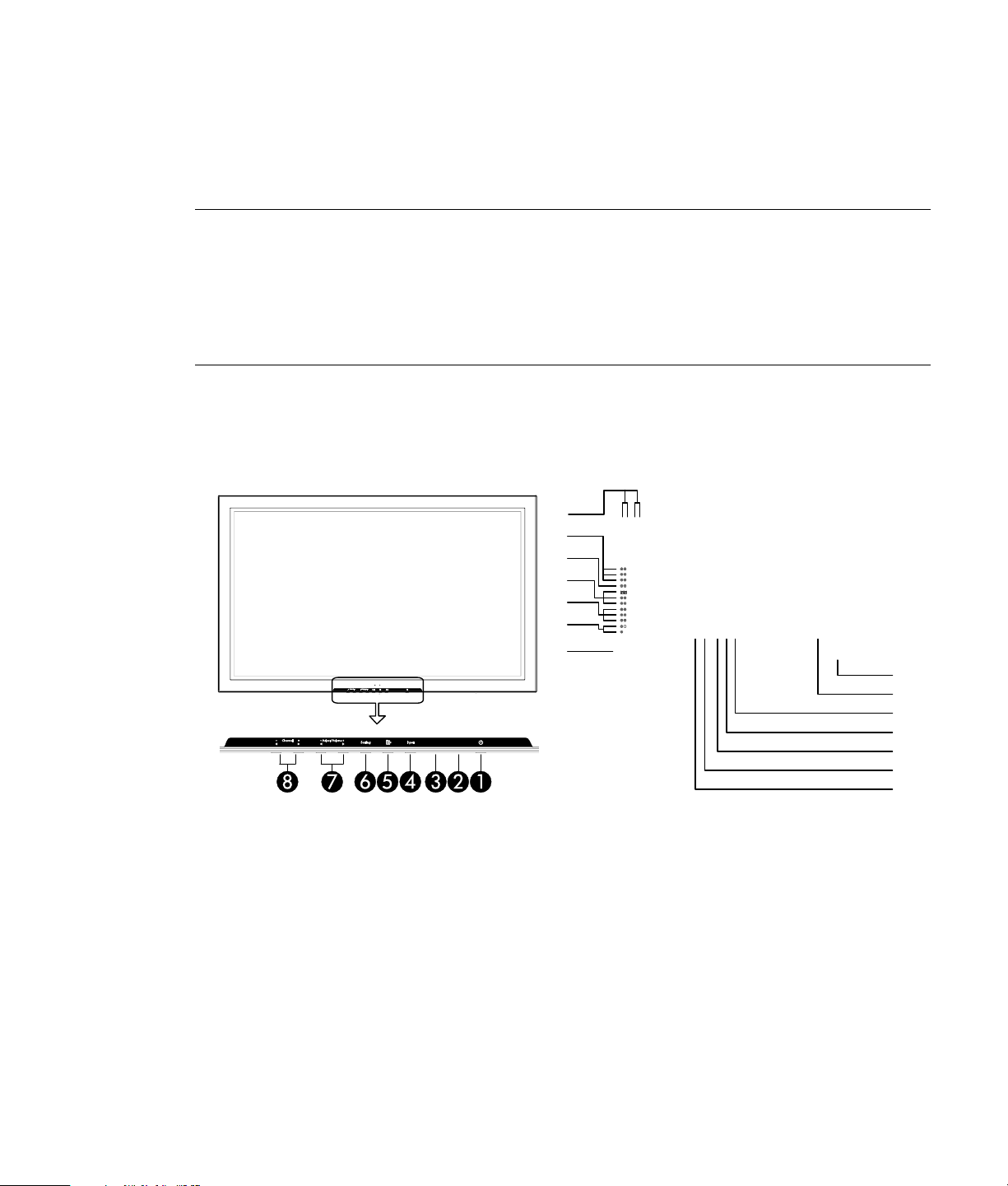
Basic Operations
Turning on the TV
1 Plug the power cord (B) into an active AC power outlet. The Power/standby indicator light (2) on
the front panel flashes until the power is completely on; then the light is solid red.
NOTE: The main power switch (A, see the following figure) (beneath the display panel on the back of
the TV) is in the On position from the factory. If the Power/standby indicator light is off after you plug
in the TV, the main power switch is off. To operate the main power switch, reach from the front of the
TV toward the back underneath the Channel buttons (8) on the left side of the front panel, and press
the button on the underside of the panel.
If you turn the main power switch off, wait at least 5 seconds before turning it on again.
2 Press the Power button on the front panel (1) or on the remote control to turn on the TV. The
Power/standby indicator light (2) flashes until the power is completely on; then the light is
solid blue.
Using the TV 25
Page 30
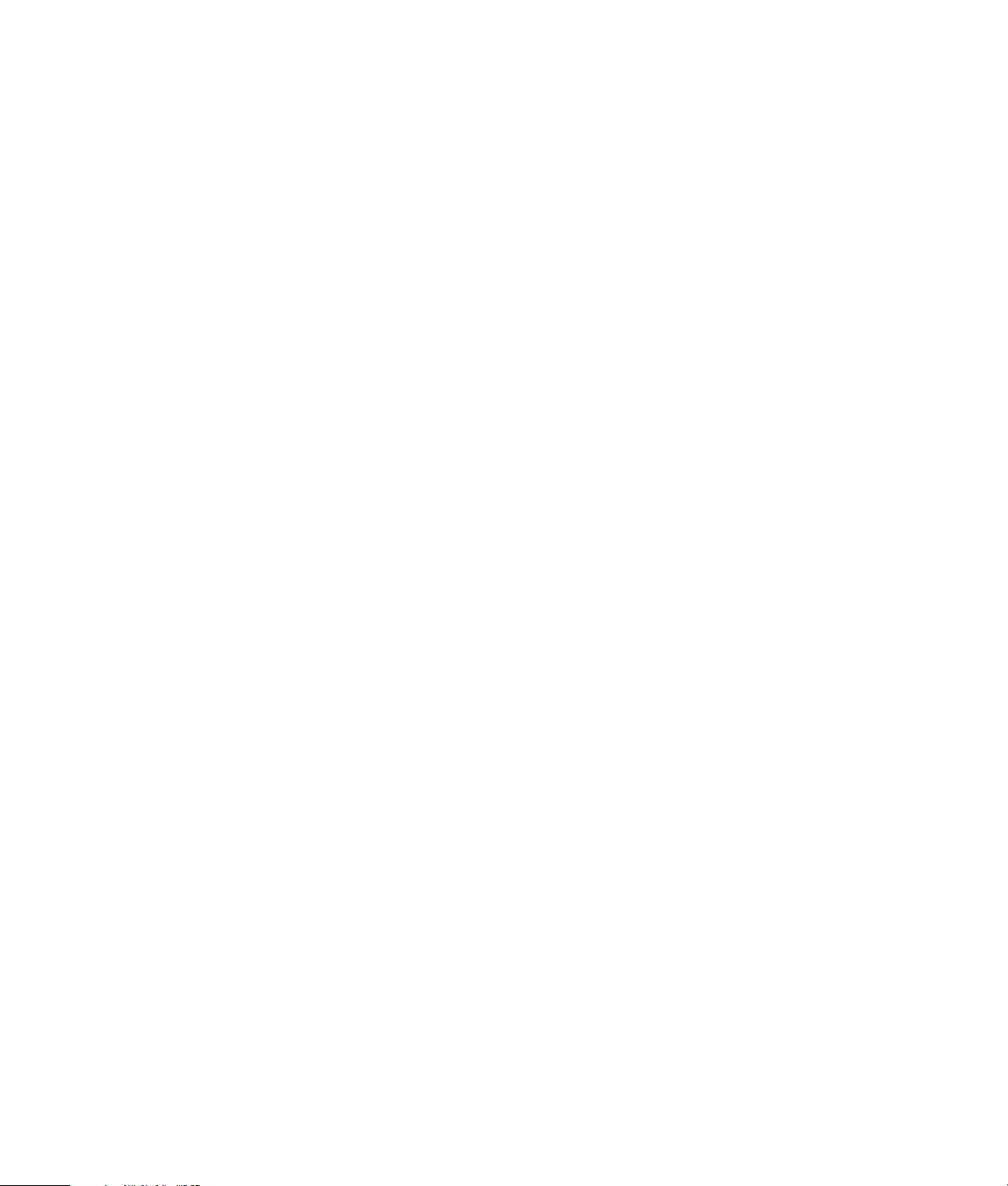
Selecting the input source
Select the input source for the main picture and the Picture-in-Picture/Picture-on-Picture (PIP/POP) using
the front panel buttons or the remote control buttons.
Selecting the main picture input source using the front panel buttons
Press the Input button repeatedly until you see the desired input source. The sources appear in this
order: Video1, S-video1, YPBPR1, VGA, DVI, Video2, S-video2, YPBPR2, Channel# (the TV channel).
Selecting the PIP/POP input source using the front panel buttons
Press the Setting button repeatedly until you see the desired input source. The sources appear in this
order: Video1, S-video1, Video2, S-video2, YPBPR2.
Selecting the main picture input source using the remote control
Press the TV button (below the remote control indicator light) to select the TV as the controlled home
entertainment device, and then press one of these input source buttons at the bottom of the remote
control:
• AV selects the input sources connected to the Video Inputs and S-video Inputs, in this order: Video
Input 1, Video Input 2, S-video Input 1, S-video Input 2.
• COMP selects the input sources connected to the Component Video Inputs (YPBPR), in this order:
Component Video 1, Component Video 2.
• DVI/VGA selects the input sources connected at the DVI or VGA connectors.
• TV selects the input from the TV antenna/cable in connector.
Selecting the PIP/POP input source using the remote control buttons
Press the TV button (below the remote control indicator light) to select the TV as the controlled home
entertainment device, press PIP to display the Picture-in-Picture, and then press PIP Input to select the
source for PIP.
Adjusting volume
1 Press and hold the VOL+ button (on the remote control or on the TV) to increase to the desired level.
2 Press and hold the VOL– button (on the remote control or on the TV) to decrease to the desired
level.
Muting sound
Press the Mute button on the remote control to cancel the sound; press it again to restore sound.
Using the PIP/POP
This section describes how to view the PIP/POP and how to swap the PIP/POP image with the main
picture screen image. To select the PIP/POP input source signal, see “Selecting the input source” on
page 26. To learn how to select the display for the PIP/POP, and how to adjust the picture, refer to
“Setting up the PIP/POP” on page 41.
Viewing the PIP/POP
On the remote control, press the PIP button to display the PIP mode: PIP (picture inside the main picture),
POP-left or POP-right (main picture and PIP shown side-by-side), or PIP off (full screen main picture).
26 Using the TV
Page 31

Swapping the PIP/POP with the main screen image
With the PIP/POP screen displayed, on the remote control press the Swap button to exchange the
image on the main screen with the image on the PIP/POP screen.
NOTE: Swap cannot exchange the pictures when the main picture source is the VGA, DVI, or YPBPR-1.
Using the sleep timer to turn off the TV
Press the Sleep button on the remote control to set the timer at 30 minutes. Press the button again until
you arrive at your desired turn-off time or 000 to cancel the timer.
The timer cannot be canceled after it starts.
Selecting the screen aspect
With this function you can select one of four screen sizes when viewing videos or digital discs.
Press the Aspect button on the remote control, and if necessary press it again to select the desired
screen size.
Image area Ratio Description
4:3 The normal size screen display has a picture the same size as a
video with a 4:3 aspect ratio.
Use this mode for watching standard definition television in its
original format. Do not use this mode for extended periods of time
to avoid image retention of the black bars.
16:9 This image is expanded in the horizontal direction.
Use this mode for viewing wide screen movies from DVD players.
Zoom 1 The image is expanded in the horizontal and the vertical
directions, maintaining the original proportions.
Use this mode to zoom in on the image.
Zoom 2 The image is expanded in the horizontal and the vertical directions
at different ratios.
Use this mode to zoom in on the image.
Using the TV 27
Page 32

Using the On Screen Display (OSD) Controls
Operate the onscreen display (OSD) controls using the front panel buttons or the remote control
buttons to highlight, adjust, and enter items as described here.
Display the OSD by pressing the Menu button on the front panel or the remote control. The OSD
shows the current menu with all of the available menus as small icons above it. Select the right-most
menu icon to Exit or press Menu again.
To display a menu, highlight the menu and then press the button to execute it. The text of the current
highlighted item in the submenu displays in green. The text displays in red when selected for
adjustment. Adjust the setting and then press the execute button to accept it. Choose Exit Menu to exit
the menu, and then select the Exit menu icon or press Menu to close the display. The menu disappears
after 20 seconds of no operation.
• Using the front panel buttons (Refer to “Front Panel Buttons” on page 24 for button location):
1 Press the Menu button (5) to display the OSD main menu.
2 Press the ADJ buttons (7) to highlight a submenu or item, or to adjust or change a setting.
3 Press the Setting button (6) to execute the selected item or the level setting.
• Using the remote control (Refer to “Identifying the remote control buttons” on page 8 for button
location):
1 Press the Menu button to display the OSD main menu.
2 Press the ADJ buttons to highlight a submenu or item, or to adjust or change a setting.
3 Press the Enter button to execute the selected item or the level setting.
28 Using the TV
Page 33

Using the OSD menus
Refer to the following tables for the menus arrangement and functions.
Picture menu Function Default Reset
BRIGHTNESS Adjusts the brightness. Center Yes
CONTRAST Adjusts the contrast. MAX Yes
SHARPNESS Adjusts the sharpness. Center Yes
COLOR Adjusts the color. Center Yes
TINT Adjusts the tint. Center Yes
COLOR
TEMPERATURE
Adjusts the color temperature and white balance. Cool
is high (a blue temperature), Normal is middle
(standard), and Warm is low (a red temperature).
Normal Yes
Display menu Function Default Reset
POSITION Adjusts the vertical/horizontal position. Center Yes
SIZE Adjusts the vertical/horizontal size. Center Yes
PICTURE MODE Select SINGLE, PIP, POP mode. Single Yes
PIP SETUP Adjusts PIP picture, position, size, border size. Center Yes
CLOCK Adjusts for striped patterns on the computer. Center No
FOCUS Fine tunes the image. Min No
AUTO ADJUSTMENT Select this to have the TV automatically adjust Focus,
Not applicable No
Clock, Horizontal and Vertical Position, and H/V Size
for an active VGA input signal.
Using the TV 29
Page 34

Sound menu Function Default Reset
TREBLE Sets the treble. Center Yes
BASS Sets the bass. Center Yes
BALANCE Sets the left and right balance. Center Yes
SPEAKER Selects the internal or external speakers. Internal No
SOUND MODE Set sound mode: NORMAL, 3D STEREO, WOW, BBE. NORMAL No
Function
menu
OSD When set to On, the input source information (screen
AUTO OFF Sets the TV for use as an energy-saving display so the TV
WHITE SCREEN Select White Screen on or off. (Used for troubleshooting.) OFF Yes
SCROLL BAR Select Scroll Bar on or off. (Used for troubleshooting.) OFF Yes
RESET Resets all the settings (PICTURE, SOUND, SCREEN,
V CHIP SETUP Select the V Chip settings menu. NA NA
C.C. SETUP Select the Closed Caption settings menu NA NA
30 Using the TV
Function Default Reset
ON Yes
mode, etc.) is displayed.
OFF Yes
turns off when the selected input is not active.
FUNCTION, etc.) to the factory default values.
Not
applicable
Not
applicable
Page 35

Configuration
Function Default Reset
menu
LANGUAGE Select the language for display. ENGLISH No
VGA SOURCE Select WIDE, NORMAL. NORMAL No
COLOR SYSTEM Select VIDEO SYSTEM, AUTO, NTSC*, PAL. AUTO No
*Only NTSC is supported.
Information menu Function Default Reset
INPUT 1 Shows input information for the main screen. Not applicable Not
applicable
INPUT 2 Shows input information for the PIP/POP. Not applicable Not
applicable
Using the TV 31
Page 36

TV Setup menu Function Default Reset
USER CH SETTING USER CHANNEL. Not applicable No
SIGNAL TYPE Select TV input signal type: Antenna or Cable. ANTENNA No
CH MAPPING USER CH, TV CH, CH Status, To be CH A, To be CH
Not applicable No
B, AUTO CH SCAN (RECOMMEND).
CH FINE TUNE Manual Fine Tune –64 ~ +64. 0 No
AUTO FINE TUNE Select on or off for Fine Tune. OFF No
MTS Select STEREO, SAP, MONO. MONO No
32 Using the TV
Page 37

Changing the OSD Settings
The steps in this section describe how to:
• Set up the TV channels, including Automatic Scan of channels, adding or deleting a channel, and
setting up favorite channels: see page 33.
• Fine tuning a channel: see page 37.
• Mapping channels: see page 38.
• Adjusting the picture: see page 40.
• Setting up the Picture-in-Picture/Picture-on-Picture display: see page 41.
• Adjusting the sound, including selecting the speaker source and selecting the SAP channel: see
page 42.
• Washing the screen to reduce the effects of image retention on the plasma screen: see page 44.
• Selecting Auto Off mode to turn off the TV when the input signal is lost (as when the TV is
connected as a monitor to a PC): see page 45.
• Setting parental guidance by using the V Chip setup: see page 46.
• Using closed caption: see page 50.
• Setting up the VGA connector for use: see page 51.
• Selecting the color system: see page 51.
Setting up TV channels (Auto Scan)
This section has three procedures:
• Run auto scan. The first time you connect an antenna or cable TV, perform the Auto Scan
procedure to obtain the available channels.
• Add or delete a channel. After channels are identified using auto scan, use this procedure to
modify the channel list.
• Set up favorite channel. Defines the channel to use for the A and for the B buttons on the
remote control.
Run auto scan
1 Make sure TV is the input signal for the main picture. Refer to “Selecting the input source” on
page 26.
2 Display the OSD menus. Refer to “Using the On Screen Display (OSD) Controls” on page 28 for
steps to open and use the menus using the front panel buttons (or the remote control buttons).
Using the TV 33
Page 38
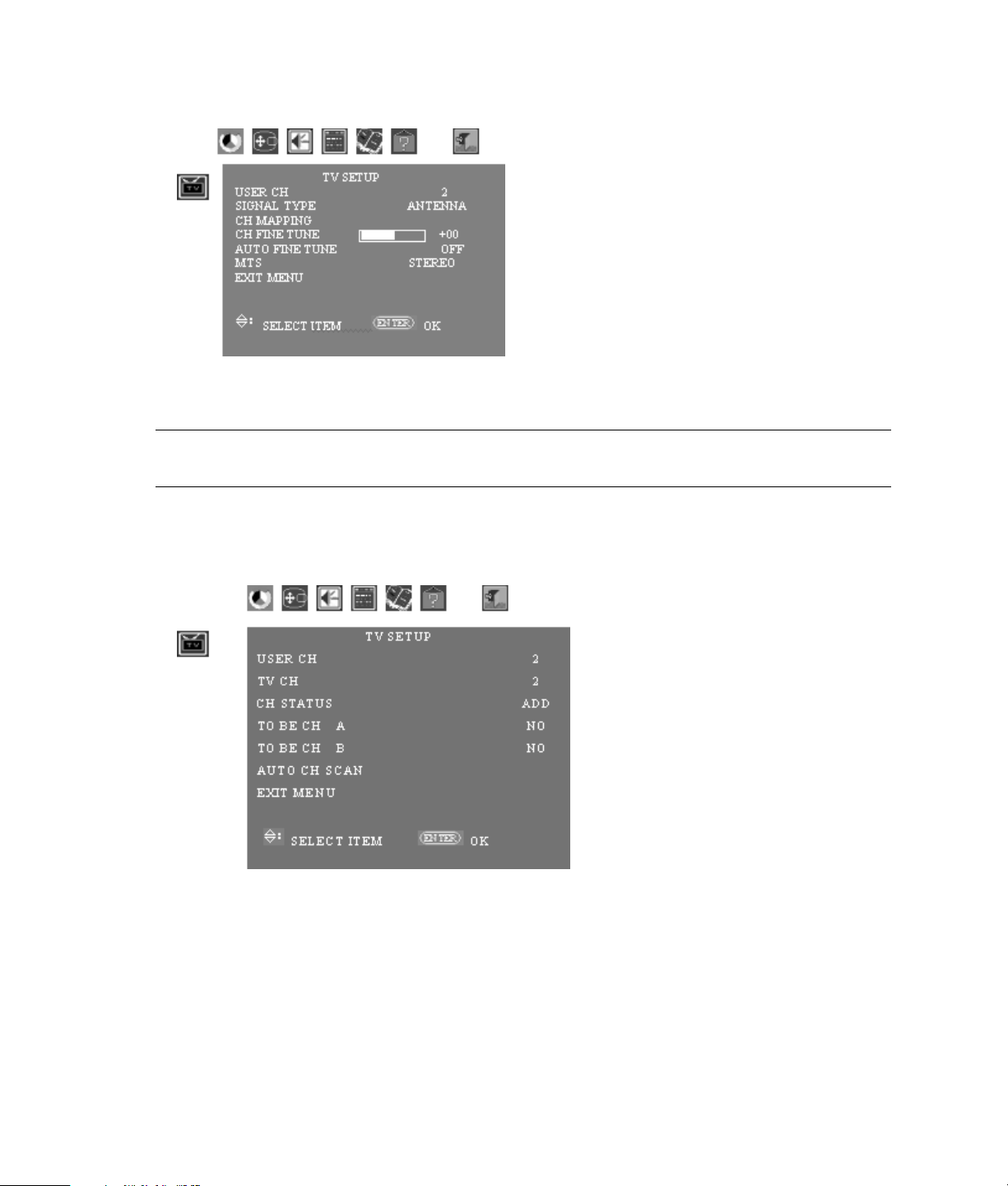
3 Select and display TV Setup menu.
4 Highlight and select Signal Type so it turns red. Adjust the setting so it is correct for your set up
(Antenna or Cable), and then press Setting front panel button (Enter on the remote control).
IMPORTANT: If you have Antenna selected for Signal Type in the TV Setup menu but have a cable
input source connected, the automatic channel scan does not find all the available cable channels.
5 On the TV Setup menu, select CH Mapping, and then press Setting front panel button (Enter on the
remote control).
6 The Channel Mapping menu appears.
7 Highlight and select Auto CH Scan, and then press Setting front panel button (Enter on the remote
control) to start the scan.
8 If you need to stop the scan, press the CH RTN button on the remote control.
34 Using the TV
Page 39

Add or delete a channel
1 Make sure TV is the input signal for the main picture. Refer to “Selecting the input source” on
page 26.
2 Display the OSD menus. Refer to “Using the On Screen Display (OSD) Controls” on page 28 for
steps to open and use the menus using the front panel buttons (or the remote control buttons).
3 Select and display TV Setup menu.
4 On the TV Setup menu, select CH Mapping, and then press Setting front panel button (Enter on the
remote control). The Channel Mapping menu appears.
5 Highlight and select User CH so it turns red. Adjust the setting so it reads the channel number you
want to add or delete, and then press Setting front panel button (Enter on the remote control).
6 Highlight and select CH Status so it turns red. Adjust the setting so it reads ADD or DEL, and then
press Setting front panel button (Enter on the remote control).
7 Exit the menu.
Using the TV 35
Page 40

Set up favorite channel
1 Make sure TV is the input signal for the main picture. Refer to “Selecting the input source” on
page 26.
2 Display the OSD menus. Refer to “Using the On Screen Display (OSD) Controls” on page 28 for
steps to open and use the menus using the front panel buttons (or the remote control buttons).
3 Select and display TV Setup menu.
4 On the TV Setup menu, select CH Mapping, and then press Setting front panel button (Enter on the
remote control). The Channel Mapping menu appears.
5 Highlight and select User CH so it turns red. Adjust the setting so it reads the channel number you
want to make a favorite, and then press Setting front panel button (Enter on the remote control).
36 Using the TV
Page 41

6 Highlight and select To Be CH A or To Be CH B so it turns red. Adjust the setting so it reads YES to
select the channel (or NO), and then press Setting front panel button (Enter on the remote control).
7 Exit the menu.
Fine tuning a channel
1 Make sure TV is the input signal for the main picture. Refer to “Selecting the input source” on
page 26.
2 Display the OSD menus. Refer to “Using the On Screen Display (OSD) Controls” on page 28 for
steps to open and use the menus using the front panel buttons (or the remote control buttons).
3 Select and display TV Setup menu.
4 Highlight and select User CH so it turns red. Adjust the setting so it reads the channel number you
want to fine tune, and then press Setting front panel button (Enter on the remote control).
Using the TV 37
Page 42

5 To fine tune the channel, do one of the following:
• Highlight and select CH Fine Tune so it turns red. Adjust the setting to fine tune the channel
frequency, and then press Setting front panel button (Enter on the remote control).
Or
• Highlight and select Auto Fine Tune so it turns red. Adjust the setting to read On to automatically
fine tune the channel frequency, and then press Setting front panel button (Enter on the remote
control).
6 Exit the menu.
Mapping channels
Use this procedure to change what the TV displays when you select a channel. For example, use this
procedure to have the TV show “CH 56” when you’ve select channel 38 from your input signal.
1 Make sure TV is the input signal for the main picture. Refer to “Selecting the input source” on
page 26.
2 Display the OSD menus. Refer to “Using the On Screen Display (OSD) Controls” on page 28 for
steps to open and use the menus using the front panel buttons (or the remote control buttons).
3 Select and display TV Setup menu.
38 Using the TV
Page 43

4 On the TV Setup menu, select CH Mapping, and then press Setting front panel button (Enter on the
remote control). The Channel Mapping menu appears.
5 Highlight and select User CH so it turns red. Adjust the setting so it reads the channel number you
want to define (map), and then press Setting front panel button (Enter on the remote control).
6 Highlight and select TV CH so it turns red. Adjust the setting so it reads the channel number you
want displayed (when the mapped user channel is selected), and then press Setting front panel
button (Enter on the remote control).
7 Exit the menu.
Using the TV 39
Page 44
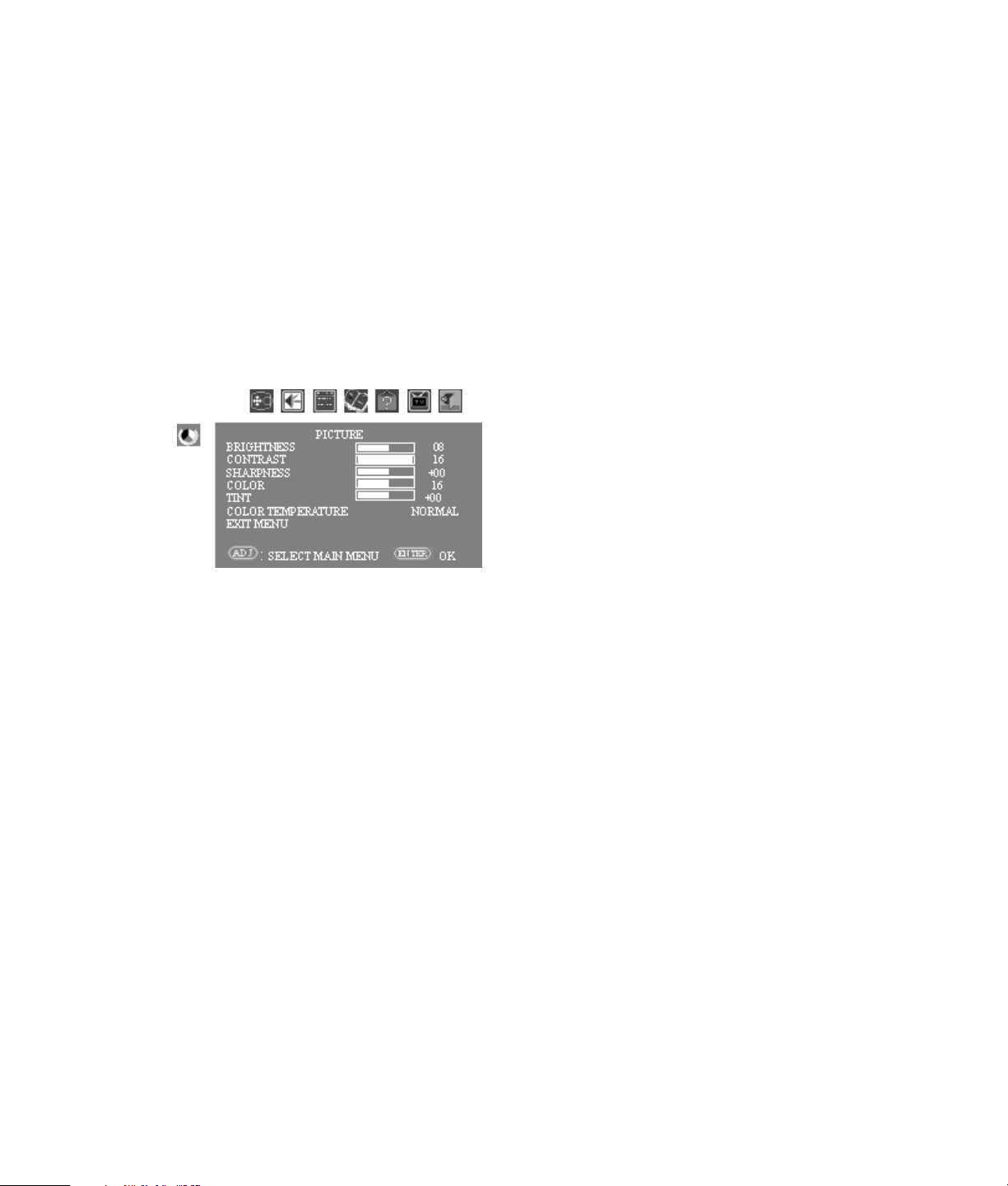
Adjusting the picture
This section describes two procedures:
• How to adjust the main picture.
• How to have the TV automatically adjust the picture (focus, clock, horizontal and vertical position
and size) for the active VGA input signal.
How to adjust the main picture
1 Select TV as the input source for the main TV picture by using the front panel buttons or the TV
remote control. Refer to “Selecting the input source” on page 26.
2 Display the OSD menus. Refer to “Using the On Screen Display (OSD) Controls” on page 28 for
steps to open and use the menus using the front panel buttons (or the remote control buttons).
3 Select and display Picture menu.
4 Highlight and select an item, such as Contrast, so it turns red. Adjust the setting, and then press
Setting front panel button (Enter on the remote control).
Color Temperature adjusts the color temperature and white balance ratio: Cool is high (a blue
temperature), Normal is middle (standard), and Warm is low (a red temperature).
40 Using the TV
Page 45
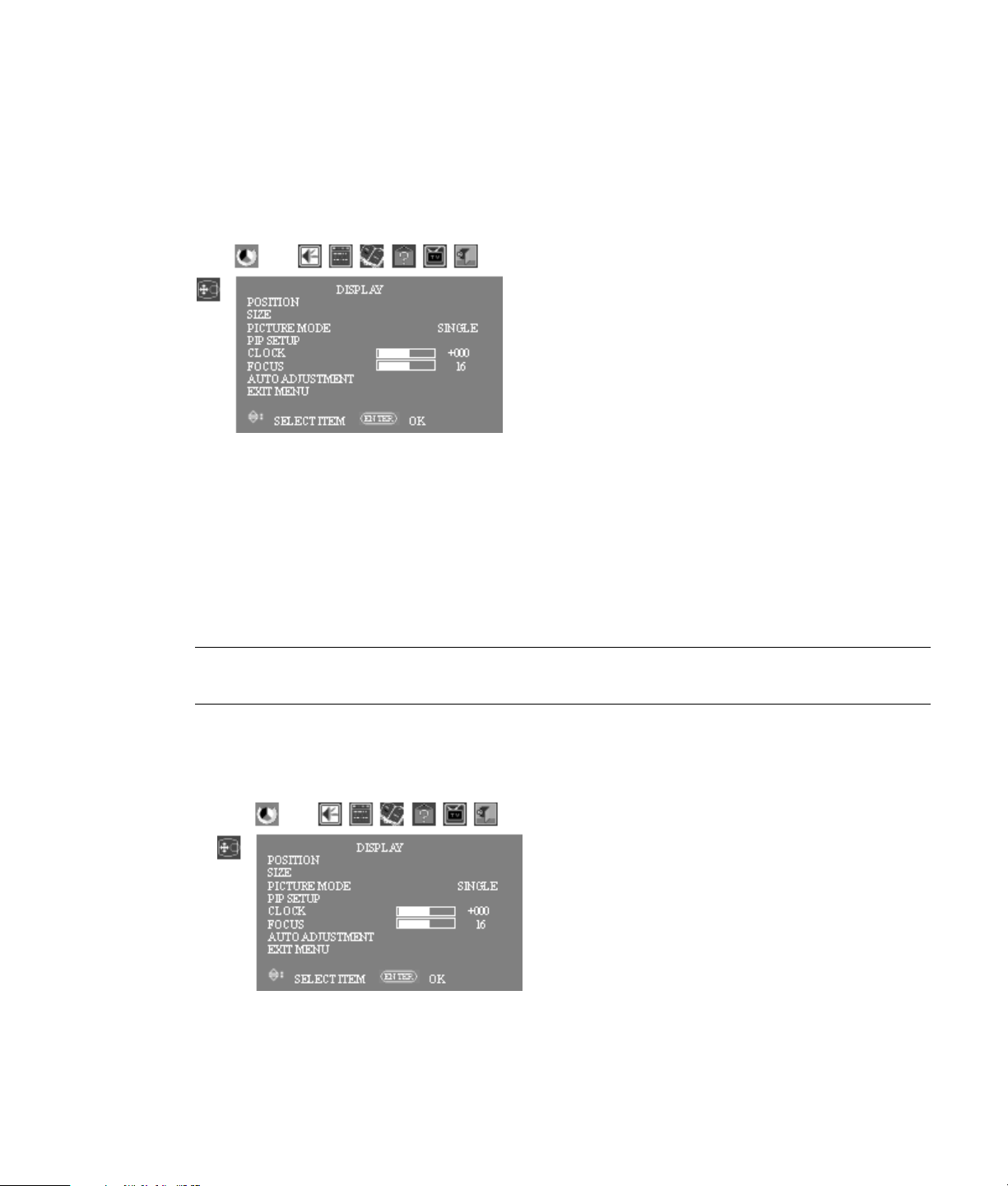
How to automatically adjust the picture for VGA input
1 Select VGA as the input source for the main TV picture by using the front panel buttons or the TV
remote control. Refer to “Selecting the input source” on page 26.
2 Display the OSD menus. Refer to “Using the On Screen Display (OSD) Controls” on page 28 for
steps to open and use the menus using the front panel buttons (or the remote control buttons).
3 Select and display the Display menu.
4 Highlight Auto Adjustment, and then press Setting front panel button (Enter on the remote control).
5 Exit the menu.
Setting up the PIP/POP
This procedure describes how to select the display for the PIP/POP, and how to adjust the picture. To
view the PIP/POP and swap the image with the main picture screen image, refer to “Using the
PIP/POP” on page 26. To select the PIP/POP input source signal, see “Selecting the input source” on
page 26.
IMPORTANT: To display the PIP Setup menu, the PIP/POP screen must have an input signal. In order
to change the PIP setup, if necessary, view the PIP and then swap the image with the main picture.
1 Display the OSD menus. Refer to “Using the On Screen Display (OSD) Controls” on page 28 for
steps to open and use the menus using the front panel buttons (or the remote control buttons).
2 Select and display the Display menu.
Using the TV 41
Page 46

3 To select how the PIP/POP displays, highlight and select Picture Mode so it turns red, adjust the
setting for Single, PIP, or POP, and then press Setting front panel button (Enter on the remote
control).
• Single shows only the main picture until PIP is selected with the front panel buttons or the remote
control.
• PIP always displays the PIP with the main picture.
• POP always displays the POP with the main picture.
4 To adjust the PIP/POP picture (including PIP position and size), highlight PIP Setup, and then press
Setting front panel button (Enter on the remote control). The PIP Setup menu appears with items
Picture, PIP Position, and PIP Size.
• Highlight Picture, and then press Setting front panel button (Enter on the remote control). The PIP
Picture menu appears. Highlight and select an item, such as Contrast, so it turns red. Adjust the
setting, and then press Setting front panel button (Enter on the remote control). Exit the menu.
• Highlight PIP Position, and then press Setting front panel button (Enter on the remote control). The
Position screen appears. Highlight and select an item so it turns red, adjust the setting, and then
press Setting front panel button (Enter on the remote control). Exit the menu.
• Highlight PIP Size, and then press Setting front panel button (Enter on the remote control). The
Size screen appears. Highlight and select an item so it turns red, adjust the setting, and then
press Setting front panel button (Enter on the remote control). Exit the menu.
5 Exit the menu.
Adjusting sound settings
This section describes:
• Selecting the speaker source, including adjusting sound levels.
• Selecting SAP.
42 Using the TV
Page 47

Selecting the speaker source
1 Display the OSD menus. Refer to “Using the On Screen Display (OSD) Controls” on page 28 for
steps to open and use the menus using the front panel buttons (or the remote control buttons).
2 Select and display Sound menu.
3 Highlight and select an item, such as Bass, so it turns red, adjust the setting, and then press Setting
front panel button (Enter on the remote control).
• For Speaker, choose Internal or External, depending on your speakers.
• For Sound Mode, choose Normal, 3D Stereo, WOW, or BBE.
4 Exit the menu.
Selecting SAP
1 Display the OSD menus. Refer to “Using the On Screen Display (OSD) Controls” on page 28 for
steps to open and use the menus using the front panel buttons (or the remote control buttons).
2 Select and display TV Setup menu.
3 Highlight and select MTS so it turns red, adjust the setting to select Stereo, SAP, or Mono, and then
press Setting front panel button (Enter on the remote control).
4 Exit the menu.
Using the TV 43
Page 48

Using the screen washing feature
Use this procedure to illuminate the entire screen and remove very minor instances of screen image
retention.
NOTE: White Screen washes the screen using an entirely white screen, while Scroll Bar uses a bar of
white that moves across the screen.
1 Display the OSD menus. Refer to “Using the On Screen Display (OSD) Controls” on page 28 for
steps to open and use the menus using the front panel buttons (or the remote control buttons).
2 Select and display Function menu.
3 Highlight and select either White Screen or Scroll Bar, and then press Setting front panel button
(Enter on the remote control). The TV immediately displays the white screen or the moving white
scroll bar.
4 Let the TV display the white screen image for 30 minutes. Let the scroll bar continue until the image
retention is no longer visible.
5 Press the Menu button to turn off the screen washing.
44 Using the TV
Page 49

Selecting Auto Off mode
To have the TV screen turn off when there is no input signal, change the setting for Auto Off in the
Function OSD menu to On. The TV turns off the screen approximately 5 minutes after losing the input
signal.
1 Display the OSD menus. Refer to “Using the On Screen Display (OSD) Controls” on page 28 for
steps to open and use the menus using the front panel buttons (or the remote control buttons).
2 Select and display Function menu.
3 Highlight and select Auto Off so it turns red. Adjust the setting so it reads On, and then press
Setting front panel button (Enter on the remote control).
4 Exit the menu.
Using the TV 45
Page 50

Setting up V Chip
Use the first procedure to set the guidelines for parental guidance. Use the second procedure to set the
personal identification number (PIN). Use the remote control with these two procedures.
Changing the V Chip settings
1 Select TV as the input source for the main TV picture by using the front panel buttons or the TV
remote control. Refer to “Selecting the input source” on page 26.
2 Display the OSD menus. Refer to “Using the On Screen Display (OSD) Controls” on page 28 for
steps to open and use the menus using the remote control buttons.
3 Select and display Function menu.
4 Highlight V Chip Setup, and then press Enter on the remote control. The V Chip Setup screen
appears.
46 Using the TV
Page 51

Using the TV 47
Page 52

9 Use the remote control ADJ buttons to highlight an item, and then press Enter on the remote control
to turn the item red. Use the remote control ADJ buttons to change the item to Block or Unblocked,
and then press Enter.
10 Exit the menu. Repeat steps 8 and 9 for the other guideline.
11 Exit the menu.
You can use the V-Chip button on the remote control to enter the pin and unlock a channel for
immediate viewing.
Changing the V Chip PIN
1 Select TV as the input source for the main TV picture by using the front panel buttons or the TV
remote control. Refer to “Selecting the input source” on page 26.
2 Display the OSD menus. Refer to “Using the On Screen Display (OSD) Controls” on page 28 for
steps to open and use the menus using the remote control buttons.
3 Select and display Function menu.
4 Highlight V Chip Setup, and then press Enter on the remote control. The V Chip Setup screen
appears.
48 Using the TV
Page 53

5 Highlight and select Enter Pin so it turns red, use the remote control number buttons to enter the pin
(the TV comes with pin 0000 until you change it), and then press Enter on the remote control. The
expanded V Chip Setup screen appears.
6 Highlight Change PIN, and then press Enter on the remote control. The Change PIN Number screen
appears.
7 Highlight and select Enter New PIN so it turns red, press the number buttons on the remote control
to enter the new PIN, and then press Enter on the remote control.
8 Highlight and select Confirm New PIN so it turns red, press the number buttons on the remote
control to reenter the new PIN, and then press Enter on the remote control.
9 Exit the menu.
Using the TV 49
Page 54

Using closed caption
1 Select TV as the input source for the main TV picture by using the front panel buttons or the TV
remote control. Refer to “Selecting the input source” on page 26.
2 Display the OSD menus. Refer to “Using the On Screen Display (OSD) Controls” on page 28 for
steps to open and use the menus using the front panel buttons (or the remote control buttons).
3 Select and display Function menu.
4 Highlight C.C. Setup, and then press Setting front panel button (Enter on the remote control). The
C.C. Setup screen appears.
5 Highlight and select Caption so it turns red. Adjust the setting so it reads On, and then press Setting
front panel button (Enter on the remote control).
6 Highlight and select Mode so it turns red. Adjust the setting so it reads either Text or Caption, and
then press Setting front panel button (Enter on the remote control).
7 Highlight and select Channel so it turns red. Adjust the setting so it shows 1, and then press Setting
front panel button (Enter on the remote control).
50 Using the TV
Page 55

The Channel options are 1, 2, 3, or 4. A broadcast may contain other closed caption data on
NOTE:
channels 2–4; for most uses, set the channel to 1.
8 Highlight and select Display so it turns red. Adjust the setting so it reads either Shadow or Box, and
then press Setting front panel button (Enter on the remote control).
9 Exit the menu.
Setting up VGA
Use this procedure to select the VGA source signal type (Normal is 640 x 480, Wide is 852 x 480).
1 Display the OSD menus. Refer to “Using the On Screen Display (OSD) Controls” on page 28 for
steps to open and use the menus using the front panel buttons (or the remote control buttons).
2 Select and display Configuration menu.
3 Highlight and select VGA Source so it turns red. Adjust the setting so it reads either WIDE or
NORMAL, and then press Setting front panel button (Enter on the remote control).
4 Exit the menu.
Selecting color system
Select the color system for the Video input as Automatic, NTSC, or PAL input using this procedure.
1 Display the OSD menus. Refer to “Using the On Screen Display (OSD) Controls” on page 28 for
steps to open and use the menus using the front panel buttons (or the remote control buttons).
2 Select and display Configuration menu.
3 Highlight and select Color System so it turns red. Adjust the setting so it reads Auto, NTSC, or PAL,
and then press Setting front panel button (Enter on the remote control).
Using the TV 51
Page 56
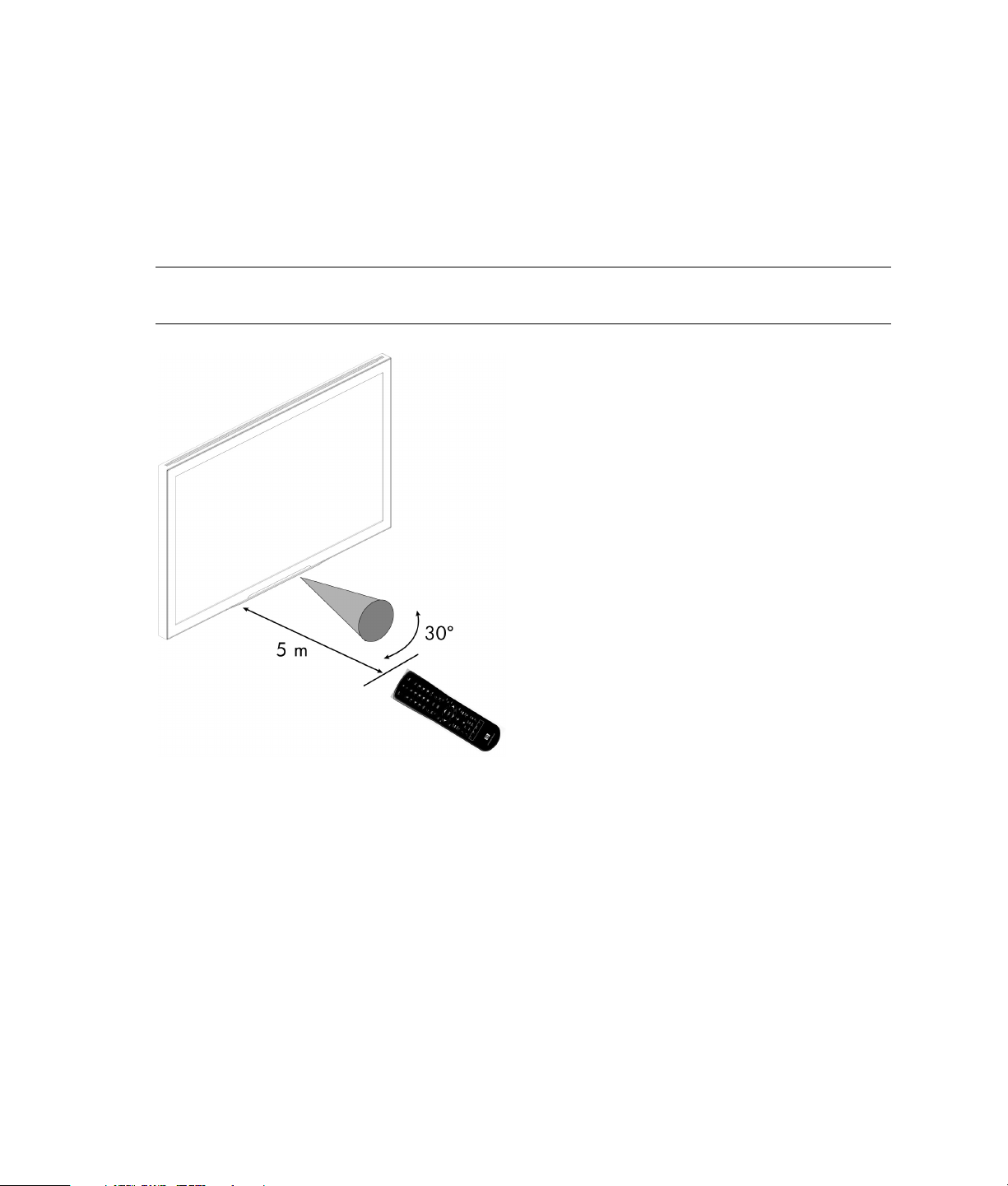
4 Exit the menu.
5 Exit the main menu.
Using the Remote Control
The remote control operates the TV, your cable or satellite set-top-box, your DVD/VCR, and your HP
Media Center PC (HP PC). Refer to “Identifying the remote control buttons” on page 8 for information
on the remote control buttons.
NOTE: Use the remote control within a distance of 16.4 feet (5 meters) from the front of the TV remote
control sensor window and at the maximum horizontal and vertical angles of 30°.
To use the remote control:
1 Press the TV, CBL/SAT, DVD/VCR, or HP.PC button to select the home entertainment component (TV,
set-top-box, DVD/VCR, or HP MCPC) to control.
2 Aim the remote control at the remote control sensor of the selected home entertainment component,
and then press the button you want to use.
52 Using the TV
Page 57

Programming the remote control for component control
Programming the component code
1 Turn on the TV. Turn on the cable or satellite set-top-box, VCR, or DVD and, if applicable, insert
media (a cassette or a disc).
NOTE: Please read steps 2 through 4 completely before proceeding. We recommend highlighting or
writing down the codes and device you wish to program before performing step 2.
2 On the remote control, press CBL/SAT button or DVD/VCR button once. Press and hold SETUP until
the red light blinks twice, then release SETUP.
3 Use the Manufacturer’s Codes (see listing that follows) to locate the type of component by brand
name and then enter the first four-digit code for your component. If performed correctly, the red
light blinks twice.
NOTE: If the red light did not blink twice, then repeat steps 2 and 3, entering the code again.
4 Aim the remote control at the component and press PWR once. The component should turn off. If it
does not respond, repeat steps 2 and 3, trying each code for your brand until you find one that
works. If it still does not work, try searching for the code; see “Searching for the component code”
on page 53.
NOTE: If the device does not have a power button, press PLAY.
5 Repeat steps 1 through 4 for each component you want to control with the remote control.
Searching for the component code
If your device does not respond to the remote control after trying all codes listed for your brand, or if
your brand is not listed at all, try searching for your code:
1 On the remote control, press CBL/SAT button or DVD/VCR button once.
2 Press and hold SETUP until the red light blinks twice, then release SETUP.
3 Press the number buttons 9, 9,1. The red light blinks twice.
4 Aim the remote control at the set-top-box or the VCR or DVD and slowly alternate between pressing
PWR and the component (CBL/SAT or DVD/VCR) button. Stop when the component turns off.
NOTE: In the search mode, the remote control sends codes from its library to the selected device,
starting with the most popular code first.
5 Press SETUP once to lock in the code.
Using the TV 53
Page 58

Checking the component code
If you have set up the remote control to use a component, you may need to find out which four-digit
code is operating your component equipment:
1 On the remote control, press CBL/SAT or DVD/VCR once.
2 Press and hold SETUP until the red light blinks twice, then release SETUP.
3 Press the number buttons 9, 9,1. The red light blinks twice.
4 For the first digit of the code, press the number button 1 once. Wait 3 seconds, and then count the
number of times the red light blinks and write down the number.
NOTE: When you count three blinks, it means the code digit is 3. When a code digit is 0, the red
light will not blink.
5 Repeat step 4 for the three remaining digits of the code, pressing 2 for the second digit, 3 for the
third digit, and 4 for the fourth digit.
Reassigning component buttons
The remote control can be set up to control a second TV or VCR, or any combination of eight home
entertainment components.
For example, to control a TV, a Cable Converter, and two VCRs, you need to re-assign a component
button to operate the second VCR as follows:
1 On the remote control, press and hold SETUP until the red light blinks twice, then release SETUP.
2 Press the number buttons 9, 9,1. The red light blinks twice.
3 Press DVD/VCR once, then press CBL/SAT once.
4 The CBL/SAT button is now ready to be programmed for your second VCR. See “Programming the
component code” on page 53.
To re-assign other device keys, repeat steps 1 through 4 by substituting the key sequence from the
following table for the most popular components:
To assign Use this sequence
TV as 2nd DVD/VCR button SETUP - 9 - 9 - 2 — DVD/VCR - TV
TV as 2nd CBL/SAT button SETUP - 9 - 9 - 2 — CBL/SAT - TV
TV back to TV SETUP - 9 - 9 - 2 — TV - TV
VCR as 2nd CBL/SAT button SETUP - 9 - 9 - 2 — CBL/SAT - VCR
VCR back to VCR SETUP - 9 - 9 - 2 — VCR - VCR
CBL/SAT as 2nd VCR button SETUP - 9 - 9 - 2 — VCR - CBL/SAT
CBL/SAT back to CBL/SAT SETUP - 9 - 9 - 2 — CBL/SAT - CBL/SAT
When a re-assignment is done, the red light blinks twice to confirm your choice. Then, you need to
program the remote control to control the new component; see “Programming the component code”
on page 53.
54 Using the TV
Page 59
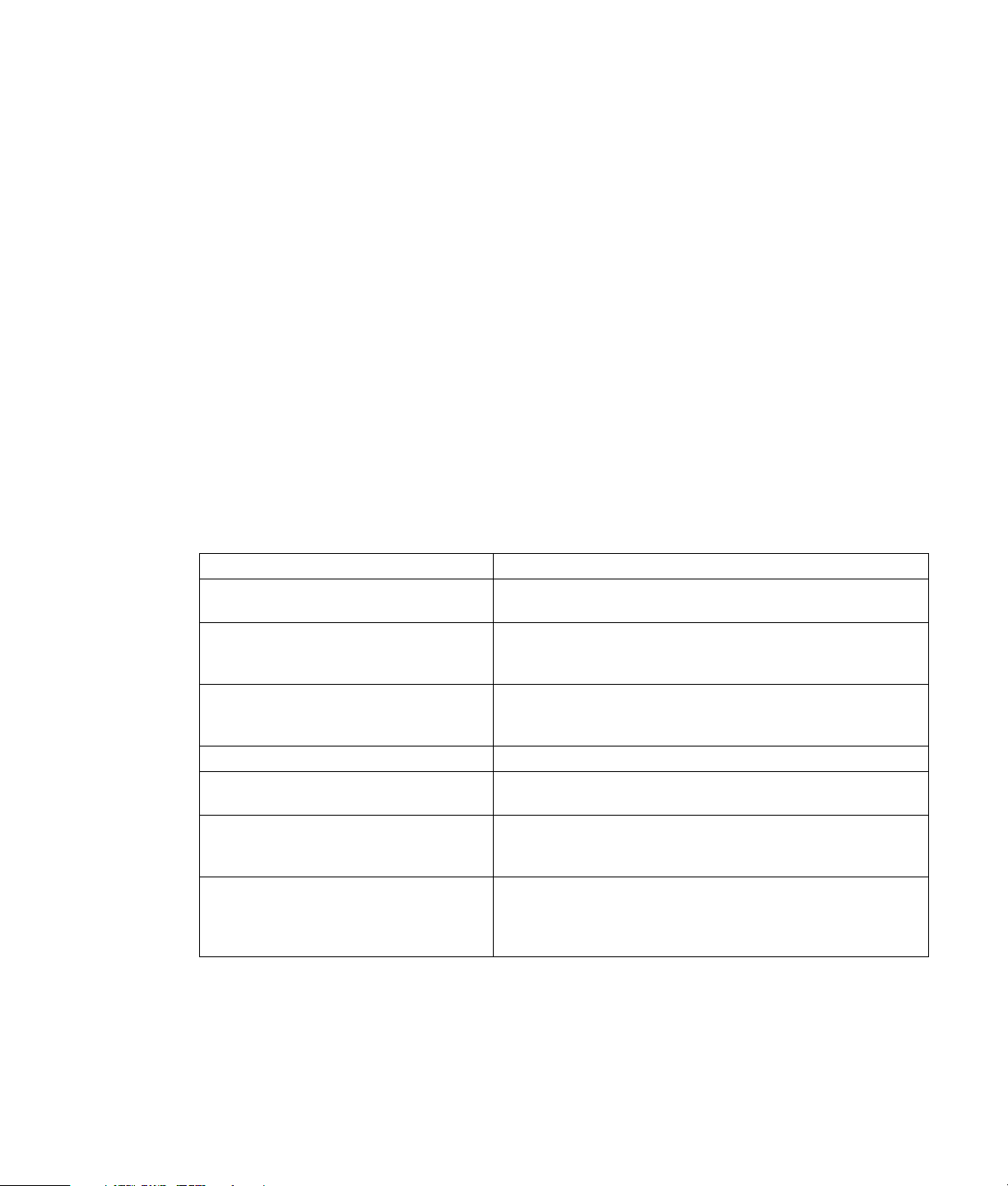
Changing volume lock
The remote control is set to control volume of a component through your TV while in the TV, DVD/VCR,
or CBL/SAT mode. However, in the HP.PC mode you have separate control of the volume.
If you want the volume to be controlled by a different component than the TV, you can change the
Volume Lock setting to control volume through a non-associated mode (e.g., through the cable in the
TV mode).
To change volume lock to another mode:
1 On the remote control, press and hold SETUP until the red light blinks twice, then release SETUP.
2 Press the number buttons 9, 9, 3, and then press any mode key once (except TV). The red light will
blink twice.
3 Now, whenever you press VOL+, VOL–, or MUTE, volume is controlled by your component mode
choice.
To change volume lock back to the TV mode:
1 On the remote control, press and hold SETUP until the red light blinks twice, then release SETUP.
2 Press the number buttons 9, 9, 3, and then press TV. The red light blinks twice.
3 Now, whenever you press VOL+, VOL–, or MUTE on the remote control, volume is controlled by
your TV.
Troubleshooting the remote control programming
Problem Solution
Red light does not blink when you press
a key.
Red light blinks when you press a key, but
home entertainment component does not
respond.
Remote control does not control home
entertainment components or commands
are not working properly.
No volume on a 2nd TV. Follow instructions in “Changing Volume Lock.”
CH+, CH– , and CH.RTN do not work for
your RCA TV.
Changing channels does not work
properly.
Tried “Search Method” and still could not
find a working code.
Replace the batteries with two (2) new AA non-rechargeable
batteries.
Make sure the remote control is aimed at your home
entertainment component and is not farther than 15 feet away.
Try all listed codes for the component brands being set up.
Make sure they can be operated with an infrared remote
control.
Due to RCA design (1983–1987), only the original remote
control will operate these functions.
If original remote control required pressing ENTER to change
channels, press ENTER on the Remote control after entering the
channel number.
Try the “Search Method” again after clearing out the component
button as follows: Press and hold SETUP until red light blinks
twice, then release. Next enter 9 - 9 - 2. Then press and release
the component button to be cleared twice.
Using the TV 55
Page 60
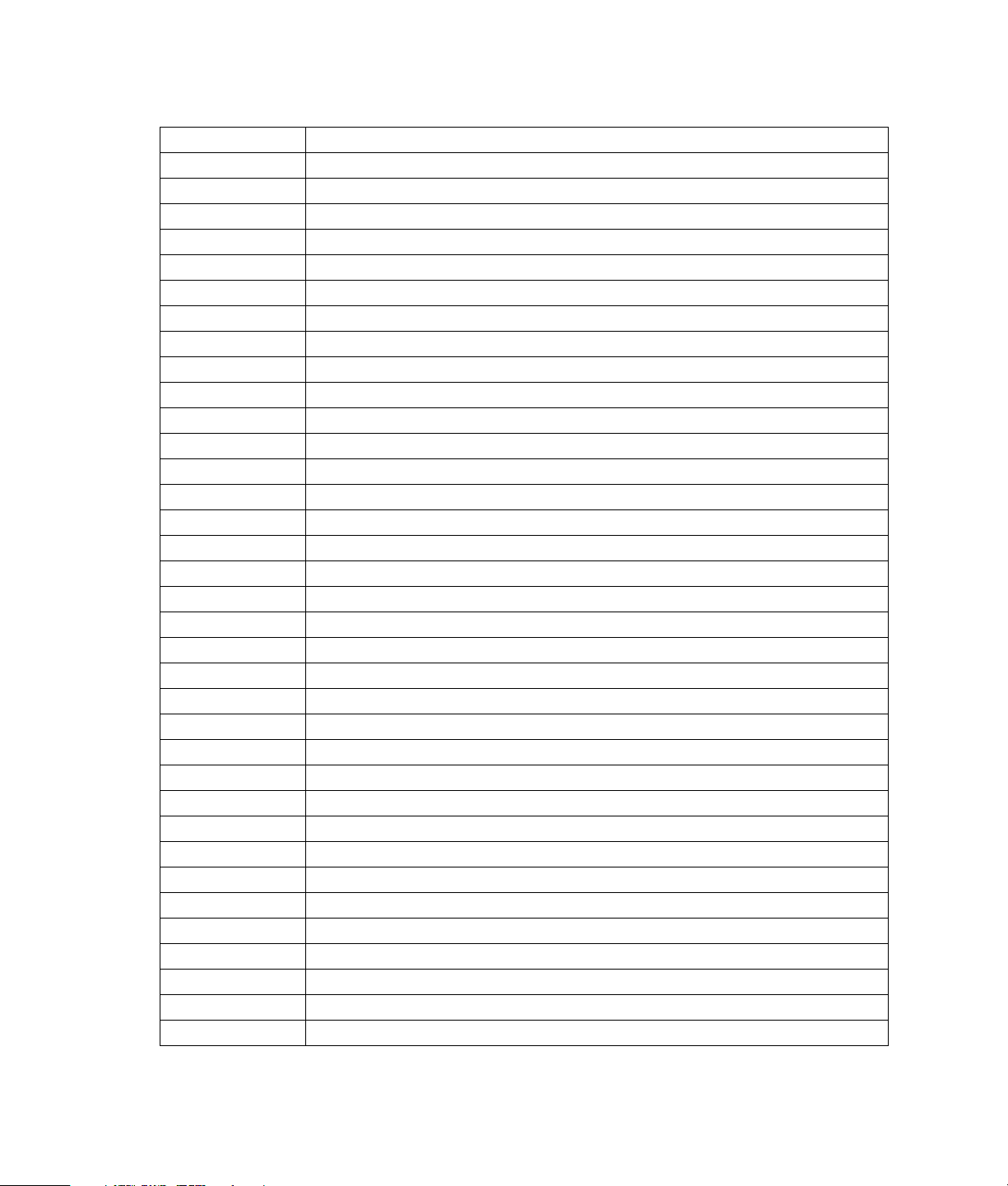
Manufacturer’s codes
Manufacturer Codes for VCR
Admiral 0048
Adventura 0000
Aiko 0278
Aiwa 0037, 0000
Akai 0041
American High 0035
Asha 0240
Audiovox 0037
Beaumark 0240
Bell & Howell 0104
Broksonic 0184, 0121, 0209, 0002
CCE 0072, 0278
Calix 0037
Canon 0035
Carver 0081
Cineral 0278
Citizen 0037, 0278
Colt 0072
Craig 0037, 0047, 0240, 0072, 0271
Curtis Mathes 0060, 0035, 0041, 0162
Cybernex 0240
Daewoo 0045, 0278
Denon 0042
Dynatech 0000
Electrohome 0037
Electrophonic 0037
Emerex 0032
Emerson 0037, 0184, 0000, 0121, 0043, 0209, 0002, 0278
Fisher 0047, 0104
Fuji 0035, 0033
Funai 0000
GE 0060, 0035, 0048, 0240
Garrard 0000
Go Video 0526
GoldStar 0037, 0038
56 Using the TV
Page 61

Manufacturer Codes for VCR
Gradiente 0000
HI-Q 0047
Harley Davidson 0000
Harman/Kardon 0081, 0038
Harwood 0072
Headquarter 0046
Hitachi 0000, 0042, 0041
JVC 0067, 0041
Jensen 0041
KEC 0037, 0278
KLH 0072
Kenwood 0067, 0041, 0038, 0046
Kodak 0035, 0037
LXI 0037
Lloyd’s 0000
Logik 0072
MEI 0035
MGA 0240, 0043
MGN Technology 0240
MTC 0240, 0000
Magnasonic 0278
Magnavox 0035, 0039, 0081, 0000, 0149
Magnin 0240
Marantz 0035, 0081, 0038
Marta 0037
Matsushita 0035, 0162, 0454
Memorex 0035, 0037, 0048, 0039, 0047, 0240, 0000, 0104, 0046, 1162, 1262
Minolta 0042
Mitsubishi 0048, 0067, 0043
Motorola 0035, 0048
Multitech 0000, 0072
NAP 0035, 0037, 0039, 0042, 0033
NEC 0104, 0067, 0041, 0038
Nikko 0037
Noblex 0240
Olympus 0035
Using the TV 57
Page 62

Manufacturer Codes for VCR
Optimus 0037, 0048, 0104, 0162, 0454, 1062, 1162, 1262
Orion 0184, 0002
Panasonic 0035, 0162, 0225, 0454, 1162
Penney 0035, 0037, 0240, 0042, 0038
Pentax 0042
Philco 0035, 0209
Philips 0035, 0081
Pilot 0037
Pioneer 0067
Profitronic 0240
Proscan 0060
Protec 0072
Pulsar 0039
Quarter 0046
Quartz 0046
Quasar 0035, 0162, 0454, 1162
RCA 0060, 0035, 0048, 0240, 0042, 0149
Radio Shack 0000
Radix 0037
Randex 0037
Realistic 0035, 0037, 0048, 0047, 0000, 0104, 0046
Runco 0039
STS 0042
Samsung 0240, 0045
Sanky 0048, 0039
Sansui 0000, 0067, 0041, 0271
Sanyo 0047, 0240, 0104, 0046
Scott 0184, 0045, 0121, 0043
Sears 0035, 0037, 0047, 0000, 0042, 0104, 0046
Semp 0045
Sharp 0048
Shintom 0072
Shogun 0240
Signature 0035
Singer 0072
Sony 0035, 0032, 0000, 0033
58 Using the TV
Page 63

Manufacturer Codes for VCR
Sylvania 0035, 0081, 0000, 0043
Symphonic 0000
TMK 0240
Tatung 0041
Teac 0000, 0041
Technics 0060, 0035, 0039, 0162
Teknika 0035, 0037, 0000
Thomas 0000
Toshiba 0045, 0043
Totevision 0037, 0240
Unitech 0240
Vector 0045
Vector Research 0038
Video Concepts 0045
Videosonic 0240
Wards 0060, 0035, 0048, 0047, 0081, 0240, 0045, 0000, 0042, 0072, 0149
White
0278
Westinghouse
XR-1000 0035, 0000, 0072
Yamaha 0041, 0038
Zenith 0039, 0000, 0033
Using the TV 59
Page 64

Manufacturer Codes for cable converter box
ABC 0003, 0008, 0014, 0017, 0007, 0011, 0013
Allegro 0153, 0315
Archer 0153, 0797
Bell & Howell 0014
Century 0153
Citizen 0153, 0315
Comtronics 0040
Contec 0019
Eastern 0002
Emerson 0797
Everquest 0015, 0040
Focus 0400
Garrard 0153
Gemini 0015
General Instrument 0476, 0276, 0011, 0810
GoldStar 0144, 0040
Goodmind 0797
Hamlin 0020, 0259, 0009, 0034
Hitachi 0011
Hytex 0007
Jasco 0015, 0153, 0315
Jerrold 0003, 0012, 0476, 0276, 0014, 0015, 0011, 0810
Magnavox 0014
Memorex 0000
Movie Time 0063
NAP 0007
NSC 0063
Oak 0019, 0007
Optimus 0021
Panasonic 0000, 0107, 0021
Paragon 0000
Philips 0153
Pioneer 0144, 0533
60 Using the TV
Page 65

Manufacturer Codes for cable converter box
Popular Mechanics 0400
Proscan 0021
Pulsar 0000
Quasar 0000
RCA 0021
Radio Shack 0015, 0315, 0797, 0883
Recoton 0400
Regal 0020, 0259
Regency 0002
Rembrandt 0011
Runco 0000
SL Marx 0040
Samsung 0144, 0040
Scientific Atlanta 0008, 0477, 0017, 0877
Signal 0015, 0040
Signature 0011
Sprucer 0021
Starcom 0003, 0015
Stargate 0015, 0040, 0797
Starquest 0015
TV86 0063
Teleview 0040
Tocom 0012, 0013
Toshiba 0000
Tusa 0015
Unika 0153
United Artists 0007
Universal 0153, 0191
Viewstar 0063
Zenith 0008, 0000, 0015, 0525
Zentek 0400
Using the TV 61
Page 66
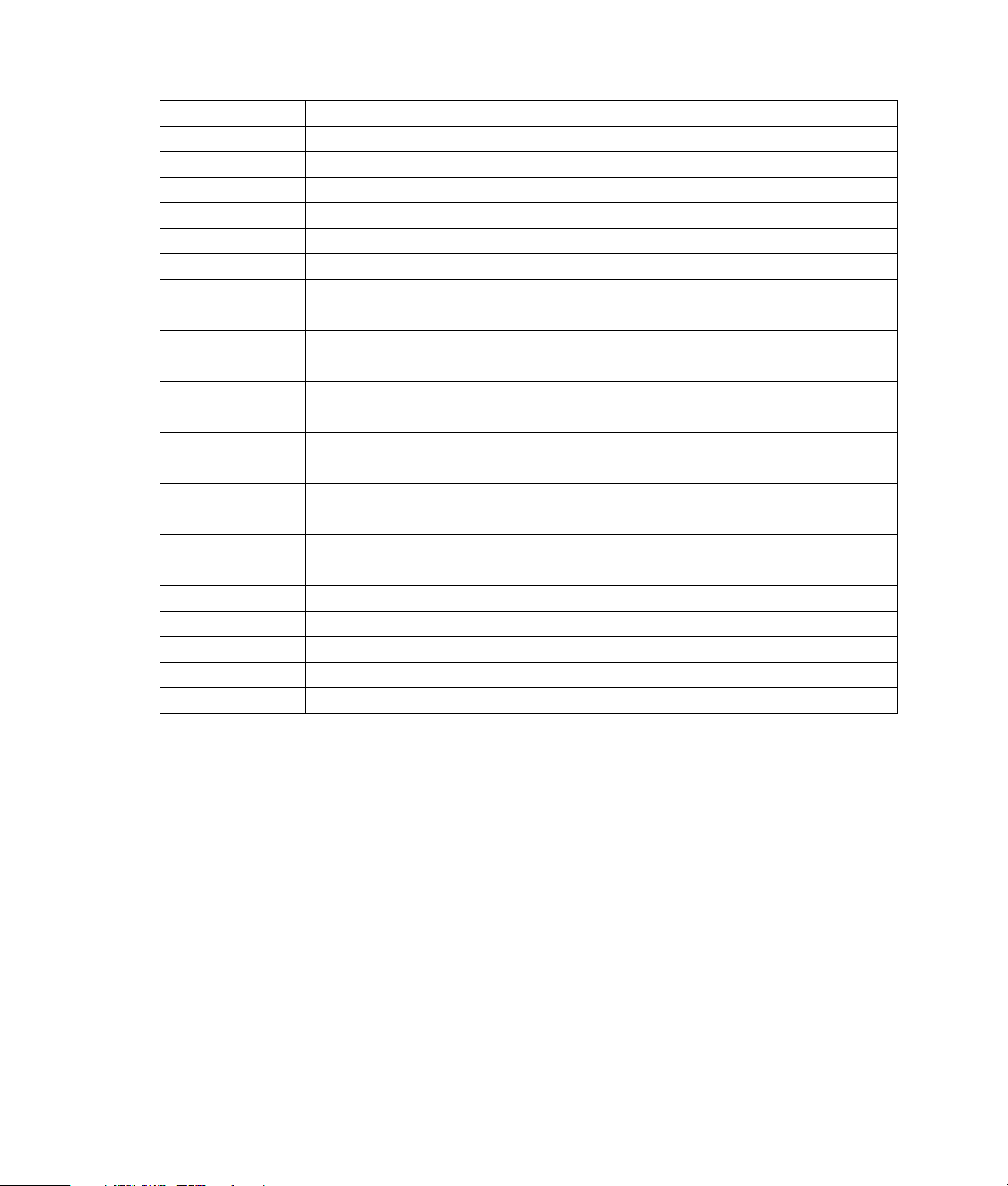
Manufacturer Codes for satellite or DBS receivers
AlphaStar 0772
Echostar 0775
Expressvu 0775
General Instrument 0627, 0361, 0869
HTS 0775
Hitachi 0819
Hughes Net. Sys. 0749
JVC 0775
Jerrold 0627, 0361
Magnavox 0724, 0722
Memorex 0724
Next Level 0869
Panasonic 0701
Philips 0724, 0722
Primestar 0627, 0361
Proscan 0566
RCA 0566, 0143, 0855
Radio Shack 0566, 0869
Sony 0639
Star Choice 0869
Toshiba 0790
Uniden 0724, 0722
Zenith 0856
62 Using the TV
Page 67

Manufacturer Codes for DVD players
Harman/Kardon 0582
JVC 0558
Kenwood 0534
Magnavox 0503
Mitsubishi 0521
Onkyo 0503
Optimus 0525
Panasonic 0490
Philips 0503, 0539
Pioneer 0525, 0571
Proscan 0522
RCA 0522
Samsung 0573
Sony 0533
Technics 0490
Theta Digital 0571
Toshiba 0503
Yamaha 0490, 0545
Zenith 0503, 0591
Using the TV 63
Page 68

Troubleshooting
If the picture quality is poor or you are experiencing another type of problem, check the adjustments
and operations before requesting service. See the symptoms listed below, and try the checks and
remedies.
Symptom Checks Remedy
The picture is disturbed.
The sound is noisy.
The remote control operates
erroneously.
The remote control does not work. Are the remote control’s batteries
The TV power does not turn on
when I press the remote control
power button.
The TV does not respond when I
press the remote control buttons.
I do not hear sound or see a
picture.
I see a picture but hear no sound.
Is a connected component set directly
in front of or at the side of the TV?
worn out?
Is the TV power cord plugged into a
power outlet?
Is the power/standby indicator on the
front of the TV off?
Are the remote control’s batteries
worn out?
Is the remote control pointed at the TV,
or is there an obstacle between the
remote control and the TV?
Is the TV the selected component for
the remote control to control?
Is direct sunlight or strong artificial light
shining on the TV remote control sensor
window?
Are the remote control’s batteries
worn out?
Is the TV power cord plugged into a
power outlet?
Is the volume set at the minimum? Increase the volume.
Is the mute mode set?
Are the speakers properly connected?
Is the audio input set correctly? Set the audio input on the Sound menu.
Leave some space between the TV and the
connected components.
Replace both batteries with new ones.
Plug the TV power cord into a power outlet.
Press the main power button under the TV to
turn it on.
Replace both batteries with new ones.
Point the remote control at the TV remote control
sensor window on the front of the TV when
pressing buttons, or remove the obstacle.
Press the TV, CBL/SAT, DVD/VCR, or HP.PC
button to select the home entertainment
component (TV, set-top-box, DVD/VCR or
HP MCPC) to control, and then aim the remote
at the selected component and press the button
you want to use.
Eliminate the light by closing curtains, pointing
the light in a different direction, or making other
lighting adjustments.
Replace both batteries with new ones.
Plug the TV power core into a power outlet.
Press the remote control Mute button.
Connect the speakers properly.
64 Troubleshooting
Page 69
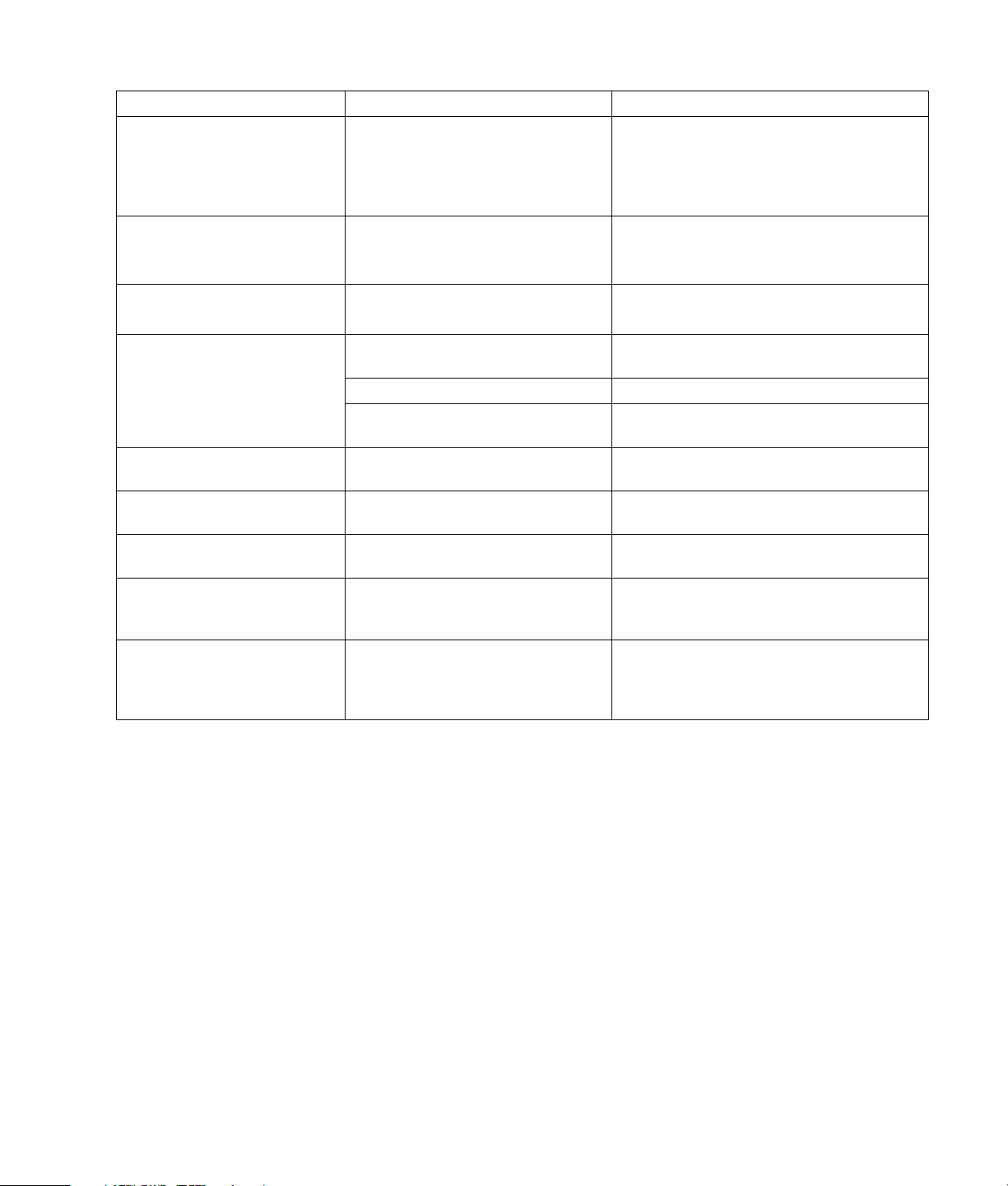
Symptom Checks Remedy
I get a poor picture with video
signal input.
Improper control setting.
Local interference.
Cable interconnections.
Adjust picture control as needed.
Try another location for the TV.
Be sure all connections are secure.
Input impedance is not correct level.
I get a poor picture with RGB
signal input.
Improper control setting.
Incorrect 15-pin connector
Adjust picture controls as needed.
Check pin assignments and connections.
pin-connections.
The tint is poor or colors are weak. Are the tint and colors properly
adjusted?
Nothing appears on the screen
and I have an external device
controlling the TV.
Is the external device or computer power
turned on?
Is a source connected? Connect source to the TV.
Is the power management function in the
standby or off mode?
Part of the picture is cut off or the
Is the position adjustment appropriate? Adjust the screen settings.
Adjust picture controls as needed.
Check pin assignments and connections.
Turn on the external device or computer power.
Operate the external device or computer (move
the mouse, or press a key).
picture is not centered.
The picture image is too large or
too small.
The picture is unstable. Is the external device or computer
Is the screen size adjustment
appropriate?
Press the Aspect button on the remote control
and adjust properly.
Set to the proper resolution.
resolution setting appropriate?
The Power/standby indicator on
the front of the TV blinks in red.
The horizontal or vertical sync signal is
not present when the Intelligent Power
Check the input signal.
Manager control is on.
The Power/standby indicator on
the front of the TV blinks rapidly
in red.
Did the TV turn off 5 seconds after you
turned it on?
Turn off the TV immediately and contact your
dealer or authorized service center. The power
supply circuit, the plasma display panel, or the
temperature sensor has been damaged.
Troubleshooting 65
Page 70

Specifications
Picture
Screen size 36.3 (H) × 20.4 (V) in. [921 (H) × 518 (V) mm]
diagonal 42 in. (1066.8 mm)
Aspect ratio 16:9
Resolution 852 (H) × 480 (V) pixels
Pixel pitch 0.43 (H) × 0.43 (V) in. [1.08 (H) × 1.08 (V) mm]
Color reproduction 256 levels, 16,770,000 colors
Signals
Synchronization range Horizontal: 31 to 69 kHz
Vertical: 56.0 to 85 Hz
Input signals VGA, DVI-D, Component, S-video, Composite, NTSC Tuner
Input terminals
VGA One Analog: mini D-sub 15-pin
DVI-D One Digital: DVI-D 29-pin (digital only, not compatible with analog), supports HDCP
(a form of copy protection)
Video Two Component video: YPbPr-1 supports 480p, 720p, and 1080i signals, YPbPr-2
supports 480i
Two S-video, DIN 4-pin type
Two Composite video: RGB type
NTSC tuner One IEC female
TV system: NTSC3.58 (US)
Audio Six Stereo RCA (R/L)
Two Audio Jack
RS232C control D-sub 9-pin, used for service only
Audio output Internal 5W + 5W at 16 ohms
External (optional) 10W + 10W at 8 ohms
TV
Electrical rating 100 ~ 240 V, 50/60 Hz, 3.5 A
Power consumption 380 W (typical)
Dimensions (W x H x D) 40.9 × 27.9 × 9.68 in. [1038 × 708.5 × 245.9 mm]
Weight 83.6 lb. (38 kg)
Environmental considerations
Operating temperature
Operating humidity
Storage temperature
Storage humidity
32°F to 104°F (0°C to 40°C)
20 to 80% (no condensation)
14°F to 122°F (-10°C to 50°C)
10 to 90% (no condensation)
66 Specifications
Page 71
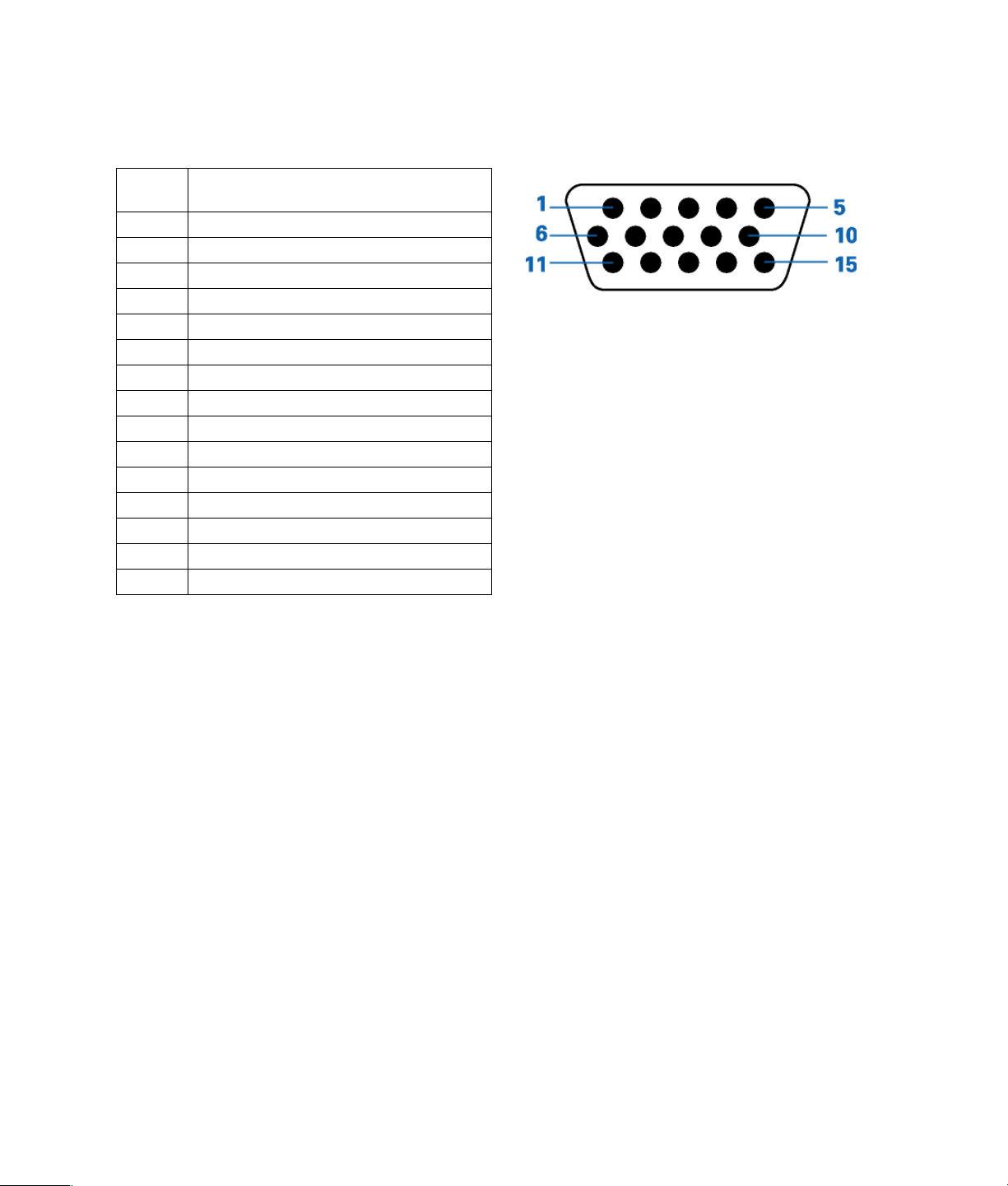
Connector Specifications
Pin assignments and signal for VGA D-sub 15-pin RGB (analog) connector
Pin
number
VGA Signal (analog)
1 Red
2 Green or sync-on-green
3 Blue
4 No connection
5 Ground
6 Red ground
7 Green ground
8 Blue ground
9 No connection
10 Sync signal ground
11 No connection
12 Bi-directional data (SDA)
13 Horizontal sync or composite sync
14 Vertical sync
15 Data clock
Specifications 67
Page 72

Pin assignments and signals for DVI-D connector
(TMDS can be used for one link only.)
Pin
number
DVI-D Signal (digital)
1 TMDS data 2- –
2 TMDS data 2- +
3 TMDS data 2-shield
4 No connection
5 No connection
6 DDC clock
7 DDC data
8 No connection
9 TMDS data 1- –
10 TMDS data 1- +
11 TMDS data 1-shield
12 No connection
13 No connection
14 +5V power
15 Ground
16 Hot plug detect
17 TMDS data 0- –
18 TMDS data 0- +
19 TMDS data 0-shield
20 No connection
21 No connection
22 TMDS clock-shield
23 TMDS clock +
24 TMDS clock –
25 No connection
26 No connection
27 No connection
28 No connection
29 No connection
68 Specifications
Page 73

Agency Regulatory Notice
Federal Communications Commission Notice
This equipment has been tested and found to comply with the limits for a Class B digital device,
pursuant to Part 15 of the FCC Rules. These limits are designed to provide reasonable protection
against harmful interference in a residential installation. This equipment generates, uses, and can
radiate radio frequency energy and, if not installed and used in accordance with the instructions, may
cause harmful interference to radio communications. However, there is no guarantee that interference
will not occur in a particular installation. If this equipment does cause harmful interference to radio or
television reception, which can be determined by turning the equipment off and on, the user is
encouraged to try to correct the interference by one or more of the following measures:
• Reorient or relocate the receiving antenna.
• Increase the separation between the equipment and receiver.
• Connect the equipment into an outlet on a circuit different from that to which the receiver is
connected.
• Consult the dealer or an experienced radio or television technician for help.
Modifications
The FCC requires the user to be notified that any changes or modifications made to this device that
are not expressly approved by Hewlett-Packard Company may void the authority to operate the
equipment.
Cables
Connections to this device must be made with shielded cables with metallic RFI/EMI connector hoods
in order to maintain compliance with FCC Rules and Regulations.
Declaration of Conformity for products marked with the FCC logo –
United States only
This device complies with Part 15 of the FCC Rules. Operation is subject to the following two
conditions: (1) this device may not cause harmful interference, and (2) this device must accept any
interference received, including interference that may cause undesired operation.
For questions regarding your product, contact:
Hewlett-Packard Company
P.O. Box 692000, Mail Stop 530113
Houston, Texas 77269-2000
Or call: 1-800-652-6672
For questions regarding this FCC declaration, contact:
Hewlett-Packard Company
P.O. Box 692000, Mail Stop 510101
Houston, Texas 77269-2000
Or call: (281) 514-3333
To identify this product, refer to the part, series, or model number found on the product.
Agency Regulatory Notice 69
Page 74

Index
A
add a channel, 33
adjusting the main picture, 40
adjusting, sound, 42
adjusting, volume, 26
antenna, 15
aspect, 27
auto adjustment, 40
Auto Off for DVI/VGA input, 45
Auto Scan, 33
auto screen turn off, 45
automatic channel setup (scan), 33
B
balance, adjusting sound, 42
bass, adjusting sound, 42
batteries for remote control, 23
brackets for speakers, 13
buttons on the TV, 7
C
cable TV connection, 15
cable TV digital receiver connection, 16
cable TV set-top-box connection, 16
channel
favorite, 36
fine tune, manual, 32
fine tuning procedure, 37
mapping, 38
scan, 33
channel setup, 33
cleaning the screen, 3
closed caption, setup, 50
coaxial cable connection, 15
color system, selecting for Video inputs, 51
component input source, 20
composite video input, 18
Configuration menu, 31
connecting
antenna, 15
component input (YPBPR-1), 20
composite video source, 18
DTV, 16
DVI-D, 17
HP MCPC, 21
PC, 17
speakers, 14
s-video, 19
VGA, 17
connectors, 10, 11
contents of box, 5
D
delete a channel, 33
Display menu, 29
DTV, 16
DVI-D, 17
connector, 11, 68
signals, 68
B
external speakers, 12
selecting, 30
external speakers (optional), 11
F
favorite channel, 36
features, 5
fine tune channel, 32, 37
Function menu, 30
G
grayed-out images on the screen, 4
H
handles, 1, 4
HP MCPC
buttons on remote control, 22
HP Media Center PC, 21
70 Index
Page 75

I
image retention, 4
screen washing feature, 44
image size (aspect), 27
Information menu, 31
installing the TV, 1, 4
M
main power switch, 11, 25
mapping channels, 38
MCPC, 21
Media Center PC, 21
menu controls, 28
mounting brackets, 4
moving the TV, 1
muting sound, 26
N
normal, VGA input signal, 51
NTSC, 51
O
on screen display menus, 28
opening the package, 1, 4
OSD menu operation, 28
OSD menus, 28
P
PAL, 51
parental guides, setting using V Chip, 46
PC connection to the TV, 17
picture
adjusting, 40
Picture-in-Picture, 26, 41
Picture menu, 29
PIN for parental guides, 46
PIP/POP
picture mode, 41
setting up, 41
using, 26
Power button, 7, 25
power switch
main, 11
main switch and power button, 25
Power/standby indicator light, 25
programming the remote control, 53
protecting the screen, 4
R
remote control
batteries, 23
buttons, 8
operation distance, 52
programming components, 53
troubleshooting, 55
with the HP MCPC, 21
renaming channels, 38
replacing remote control batteries, 23
RS232 connector, 11
S
safety, 1
SAP, 42
scan channels, for antenna or cable TV, 33
screen
cleaning, 3
screen aspect, 27
screen image retention, 4
screen washing feature, 44
second audio program, 42
set-top-box, 16
setup of remote control, 53
sleep timer, 27
sound
adjusting treble, bass, and balance, 42
settings, 42
Sound menu, 30
Sound mode, 30
speaker
brackets, 13
wires, 14
speakers, 11, 12
specifications, 66
stand replacement, 4
S-video, 19
T
transport handles, 1, 4
treble, adjusting sound, 42
troubleshooting, 64
remote control, 55
turn off screen when no input signal, 45
turn off TV
sleep timer, 27
turn on TV
main power switch, 11
TV buttons, 7
TV channel setup, 33
TV Setup menu, 32
TV stand, 4
Index 71
Page 76

U
using HP MCPC, 21
V
V Chip
changing the PIN, 48
settings, 46
VCR, 18, 19
VGA, 17
connector, 67
set up, 51
signals, 67
VGA connector, 11
VGA input signal, 51
auto adjustment, 29, 40
Video input
color system, selecting, 51
volume, adjusting, 26
W
wall mounting the TV, 4
white screen, 44
wide screen, 27
Wide, VGA input signal, 51
Y
YPBPR-1 component input source, 20
72 Index
Page 77

Page 78

Page 79
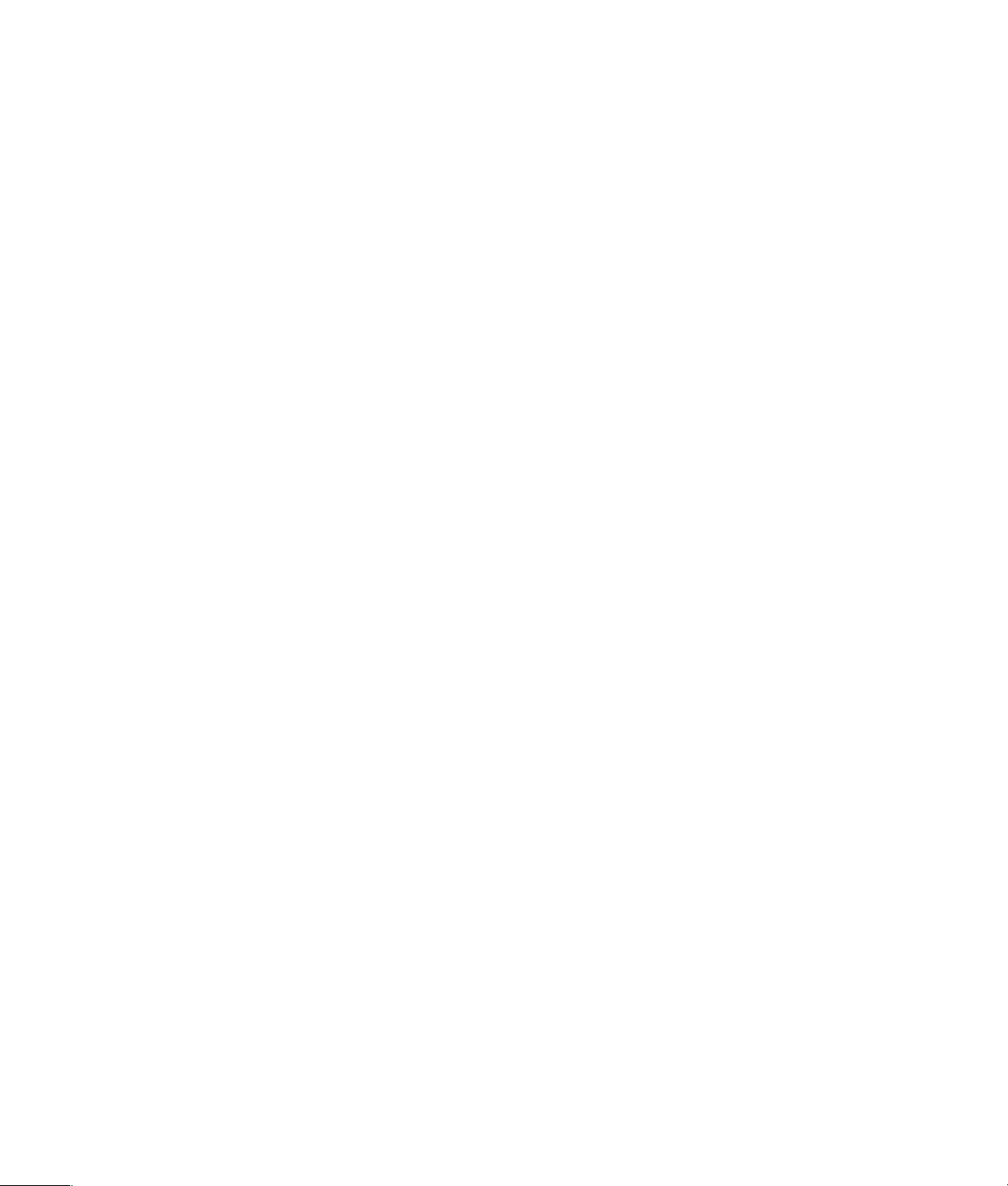
Page 80

