Page 1
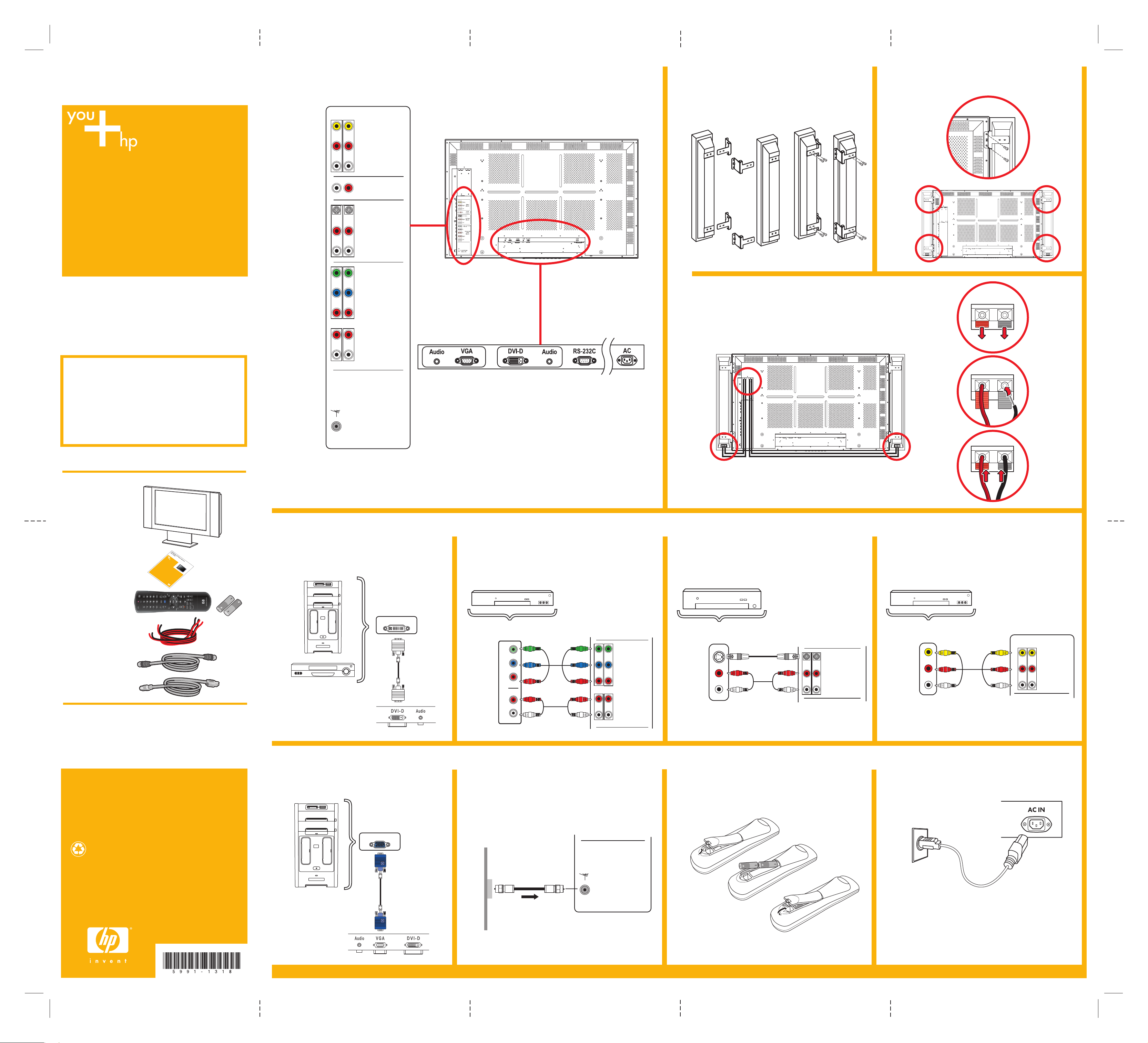
© 2004 Hewlett-Packard Development Company, L.P.
Printed in
www.hp.com
HP PE4240n 42" Plasma Television
Start Here
Thank you for purchasing an
HP PE4240n 42" Plasma Television.
■ Identify the type of connectors your home entertainment
equipment uses, then go to the corresponding step on this
poster and follow the directions. Example: To connect a
cable or satellite set-top box which connects via S-video
cabling, refer to step 5, “Connect an S-video device.”
■ Refer to the user documentation for advanced connections.
■ Apply Power to all components and then to the TV.
■ Finally, refer to the section titled “Setting up TV channels
(Auto Scan)” in your user documentation to finalize your
TV setup.
Contents
■ HP plasma TV
■ TV stand
■ Speakerbars (2)
(optional)
■ Documentation kit
■ Remote control
with AA batteries (2)
■ Speaker cables (2)
(optional)
■ Antenna cable
■ AC power cable
The information in this document is subject to change without notice.
1 TV Connector Panels 2a Attach Brackets to
Speakers (optional)
2b Attach Speakers to TV
3 Connect a PC or Other
Device by DVI
5 Connect an S-video Device 6 Connect a Composite Device
4 Connect a Component
(YPbPr) Device
2c Connect Speaker Cables to TV
8 Outdoor Antenna
Connection
9
Remote Control
10 Power On
7 Analog Video from PC
Left speakerRight speaker
DVI
TV OUT
2
1
Video
Right
Video
Inputs
Left
Audio
Outputs
S-Video
L
R
Right
Left
S-Video
Inputs
Component
Video
Inputs
Right
Left
Y
P
B
P
R
TV ANTENNA
CABLE IN
2
1
YPBPR1: 480P/720P/1080i
YP
BPR
2: 480i
Wall
Coaxial
Cable
Signal
TV ANTENNA
CABLE IN
S-Video
Right
Left
S-Video
Inputs
S-video Outputs
2
1
Video
Right
Video
Inputs
Left
Composite
Video Outputs
Step 1
Step 2
Step 3
YPBPR1: 480P/720P/1080i
YPBPR2: 480i
Component
Video
Inputs
Right
Left
Y
P
B
P
R
2
1
Pb
Y
Pr
R
L
Component
Video Outputs
Once the power cable is connected, power on TV by
pressing PWR on the remote control.
Refer to the section in the user documentation titled
“Setting up TV channels (Auto Scan)” to complete TV setup.
Refer to the user documentation for advanced connections.
