HP PD3200 User's Guide
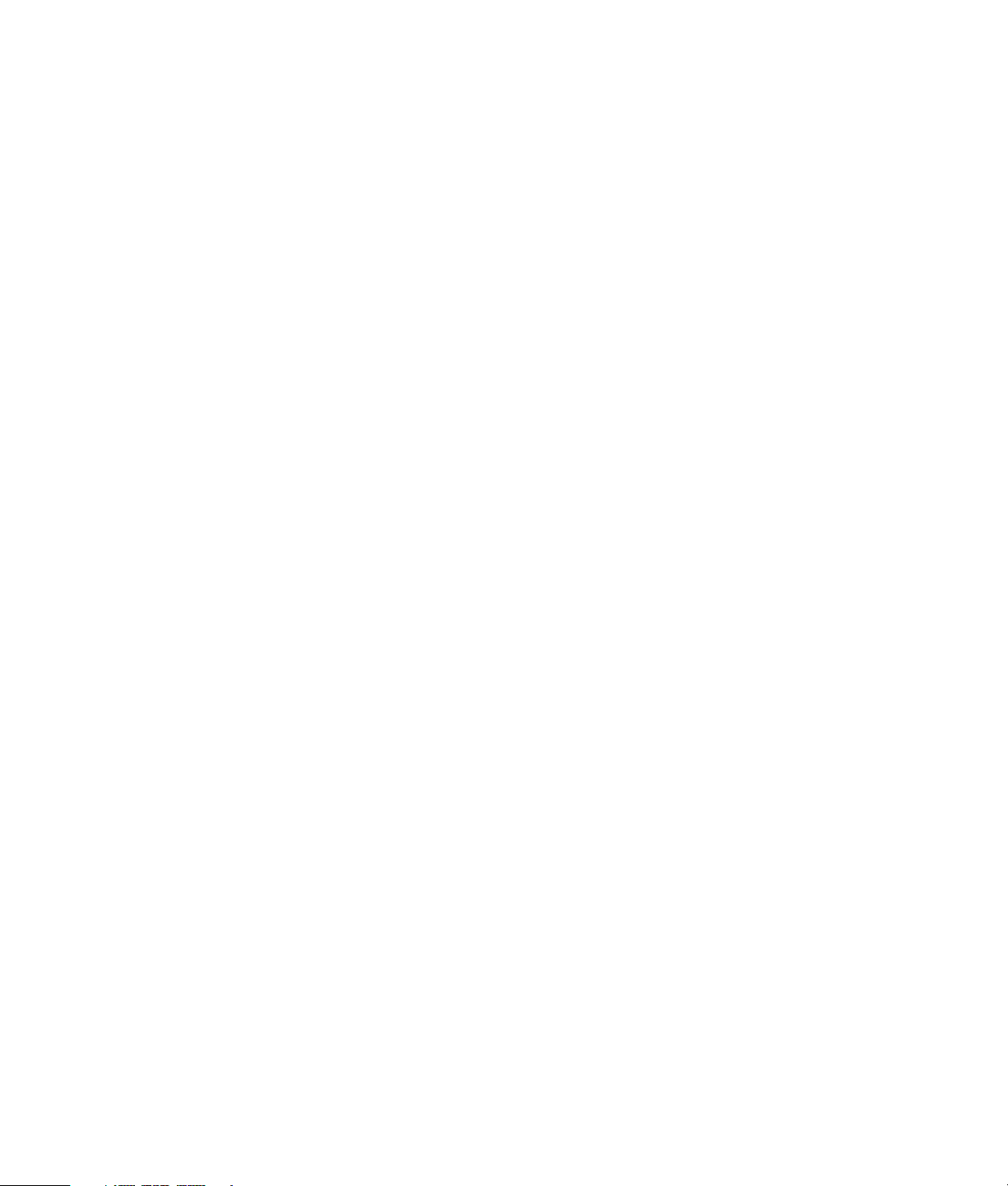
HP Pocket Media Drive
User’s Guide
book title
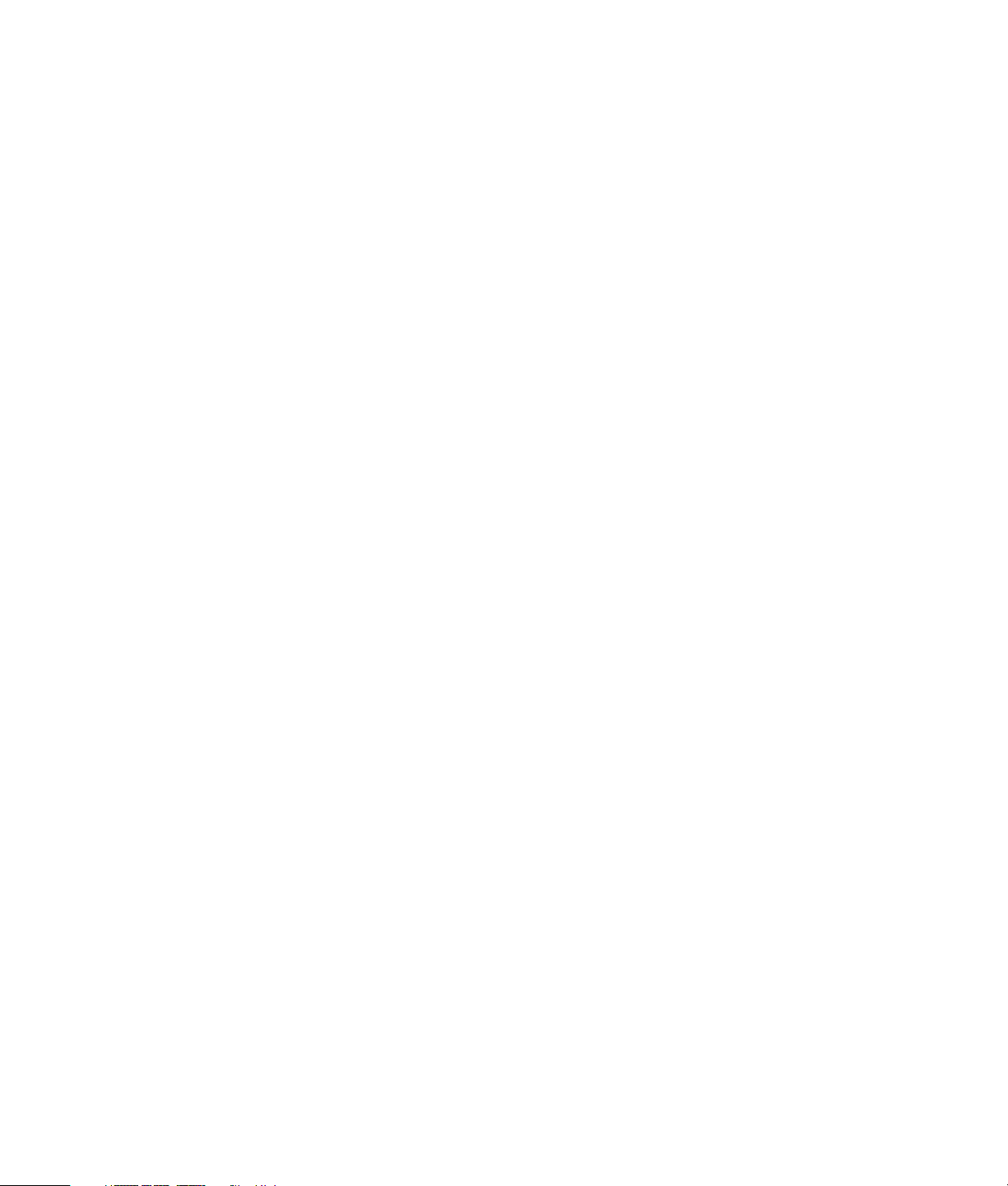
The only warranties for HP products and services are set forth in the express
warranty statements accompanying such products and services. Nothing herein
should be construed as constituting an additional warranty. HP shall not be liable
for technical or editorial errors or omissions contained herein.
HP assumes no responsibility for the use or reliability of its software on equipment
that is not furnished by HP.
This document contains proprietary information that is protected by copyright. No
part of this document may be photocopied, reproduced, or translated to another
language without the prior written consent of HP.
Hewlett-Packard Company
P.O. Box 4010
Cupertino, CA 95015-4010
USA
Copyright © 2006–2007 Hewlett-Packard Development Company, L.P.
HP supports lawful use of technology and does not endorse or encourage the use
of our products for purposes other than those permitted by copyright law.
The information in this document is subject to change without notice.
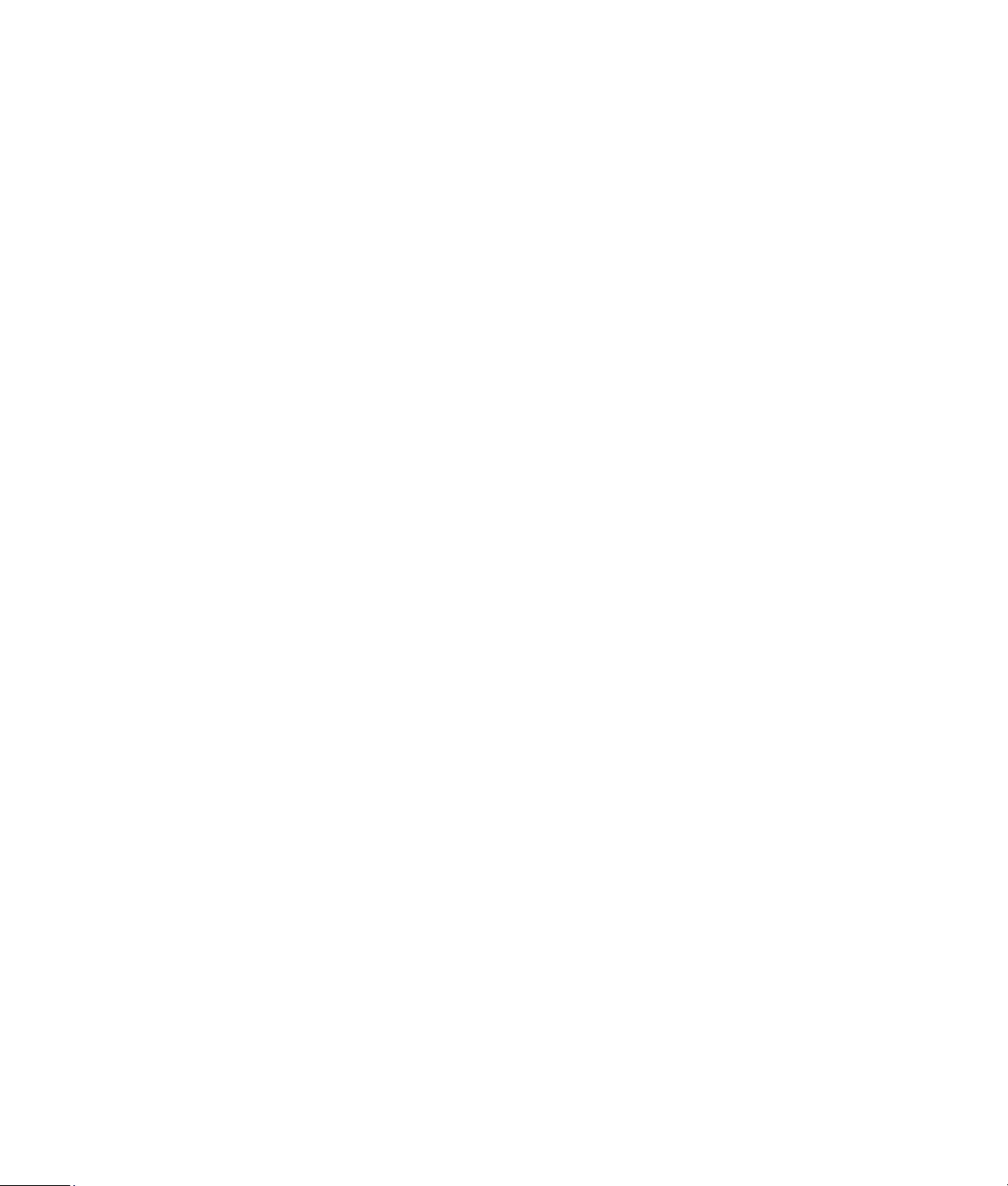
Table of Contents
Introduction ................................................................................... 1
Safe handling information .........................................................................1
Care and handling of your HP Pocket Media Drive.......................................1
HP Pocket Media Drive components............................................................ 1
HP Pocket Media Drive features..................................................................2
System Requirements..................................................................... 2
Getting Started with Your HP Pocket Media Drive .......................... 2
Inserting the HP Pocket Media Drive into an HP computer with an
integrated drive bay..................................................................................2
Drive indicators and connectors .................................................................3
Connecting the drive to a computer without a drive bay................................3
Locating the drive .....................................................................................4
Disconnecting the drive safely ....................................................................4
Installing Drivers and Software ................................................................... 5
Formatting the Drive for Windows ................................................. 5
Reformatting the drive with a FAT32 file system ............................................5
Using Your HP Pocket Media Drive Software .................................. 6
Using Roxio BackUp MyPC for HP Software ................................................6
Restoring Damaged or Erased Files.............................................................7
Transferring files to another computer manually............................................7
Playing games..........................................................................................7
Using Your HP Pocket Media Drive with an HP Computer and
Pocket Media Drive Bay ............................................................................8
HP Pocket Media Drive User’s Guide
iii
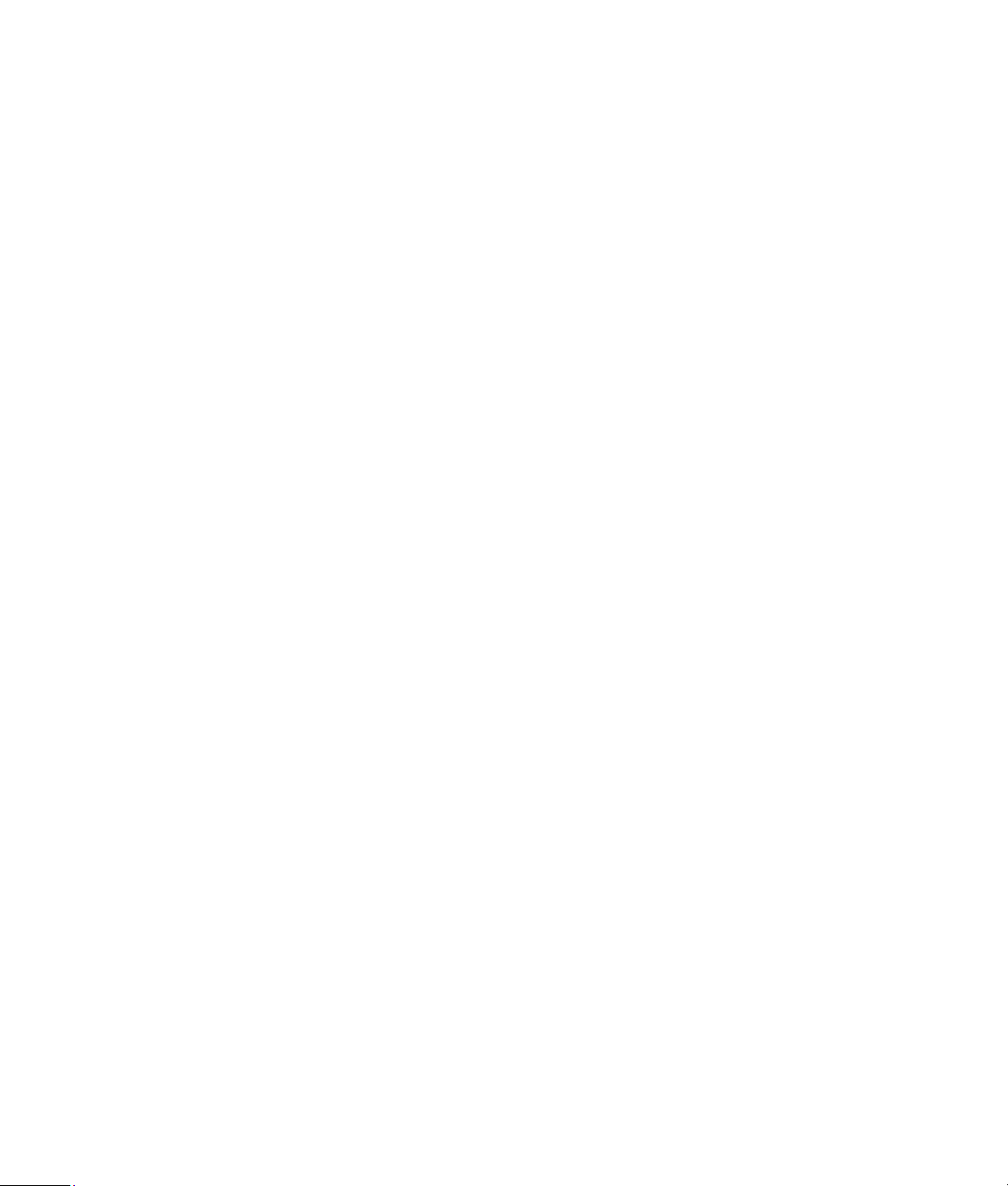
Troubleshooting ............................................................................. 8
Getting Help .................................................................................. 8
HP Pocket Media Drive Specifications............................................. 9
FCC regulatory and safety information (U.S. only) ........................................ 9
DOC statement (Canada only) .................................................................10
Disposal of waste equipment by users in private households in the
European Union (European Union only) ....................................................10
EMI statement (European Union only)........................................................10
iv HP Pocket Media Drive User’s Guide
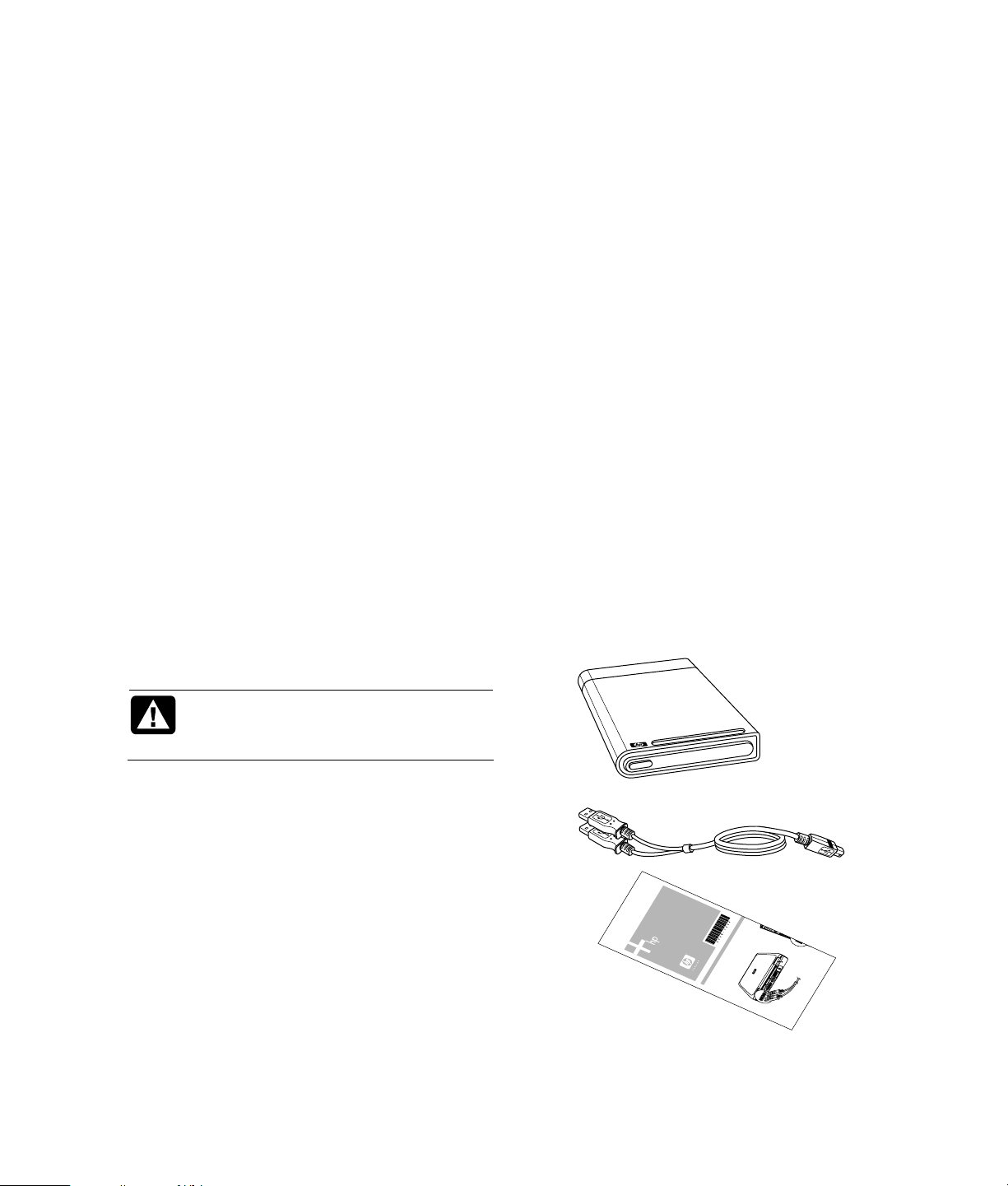
Introduction
S
ERIA
L
E
T
H
E
R
N
E
T
O
U
T
I
N
Copyright © 2006 Hewlett-Packard Development Company, L.P.
Printed in www.hp.com
1b
HP Pocket Media Drive
Thank you for selecting your HP Pocket Media
Drive. It is an external hard disk drive with a large
capacity designed to quickly and easily store and
transfer media files such as digital photos, music,
video, and other important files.
The HP Pocket Media Drive connects and
disconnects easily from a USB 2.0 or USB 1.1
connector on the front or back of most computers.
On some Hewlett-Packard computers, the HP Pocket
Media Drive is designed to fit inside a horizontal or
vertical drive bay.
Your HP Pocket Media Drive comes with backup
software (select models only) that is compatible with
most Microsoft
Safe handling information
The HP Pocket Media Drive is designed to be used
as a stationary unit. It is very important that you
handle your drive carefully to avoid hardware
damage and data loss. Please read the following
warnings before attempting to install, use, or move
your HP Pocket Media Drive:
Care and handling of your HP Pocket Media Drive
®
Windows™ operating systems.
• Incorrect handling, such as dropping the drive, can
cause data loss and invalidates the warranty.
• Do not attempt to open the drive’s case. This action
voids the warranty.
• Do not set the drive on its side, as it may fall over
and cause damage.
• Do not remove any cables or power cords without
properly disconnecting the drive through the
operating system.
• Do not set any liquids or drinks on the drive. Liquids
can damage the internal electronics.
• Do not block airflow around the drive while the drive
is turned on.
• Do not stack anything on top of the drive; this can
overheat and damage your drive.
HP Pocket Media Drive components
Your HP Pocket Media Drive components are listed
below:
• Preformatted USB 2.0 external hard disk drive (A)
• .5-meter (20 inches) USB 2.0 power and data
sharing cable (B)
• Quick setup document (C)
• Limited Warranty and Support Guide (not shown)
WARNING: The warnings for the care
and handling of the HP Pocket Media
Drive are listed below.
• Do not move the drive while it is operating to
avoid hardware damage and potential data
loss. You can safely move your drive only when
you have properly disconnected and powered
off the drive through the operating system.
• When using for long periods of time, the
aluminum case of the HP Pocket Media Drive
may become very warm. This is part of the
drive’s advanced design and is completely
normal.
• Do not move the computer with the drive
attached to a USB port, or while inserted into
specially designed HP computer drive bays.
A
B
C
HP Pocket Media Drive User’s Guide 1
