Page 1
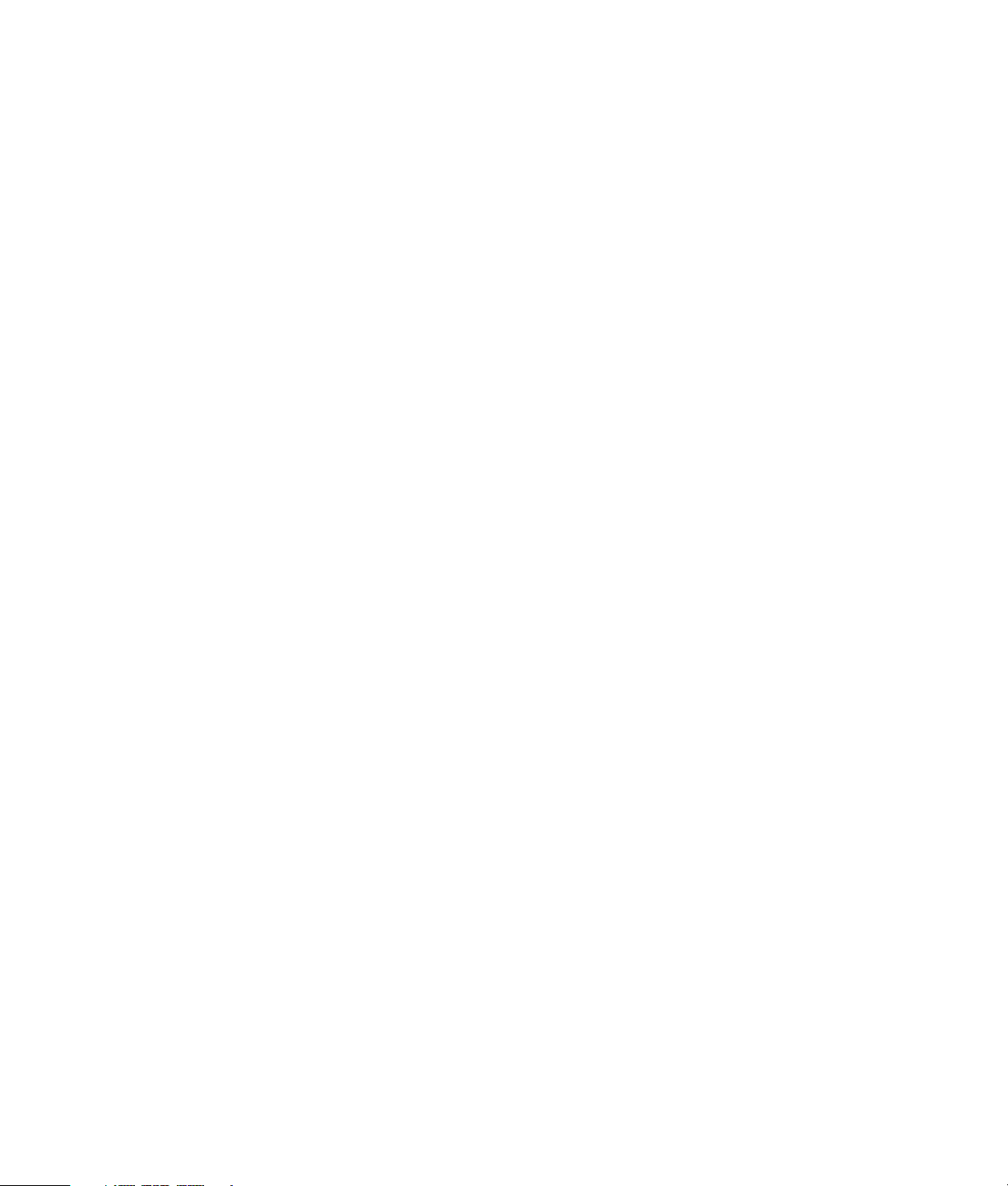
HP Pocket Media Drive
User’s Guide
Page 2

The only warranties for HP products and services are set forth in the express
warranty statements accompanying such products and services. Nothing herein
should be construed as constituting an additional warranty. HP shall not be liable
for technical or editorial errors or omissions contained herein.
HP assumes no responsibility for the use or reliability of its software on equipment
that is not furnished by HP.
This document contains proprietary information that is protected by copyright. No
part of this document may be photocopied, reproduced, or translated to another
language without the prior written consent of HP.
Hewlett-Packard Company
P.O. Box 4010
Cupertino, CA 95015-4010
USA
Copyright © 2006 Hewlett-Packard Development Company, L.P.
HP supports lawful use of technology and does not endorse or encourage the use
of our products for purposes other than those permitted by copyright law.
The information in this document is subject to change without notice.
Page 3
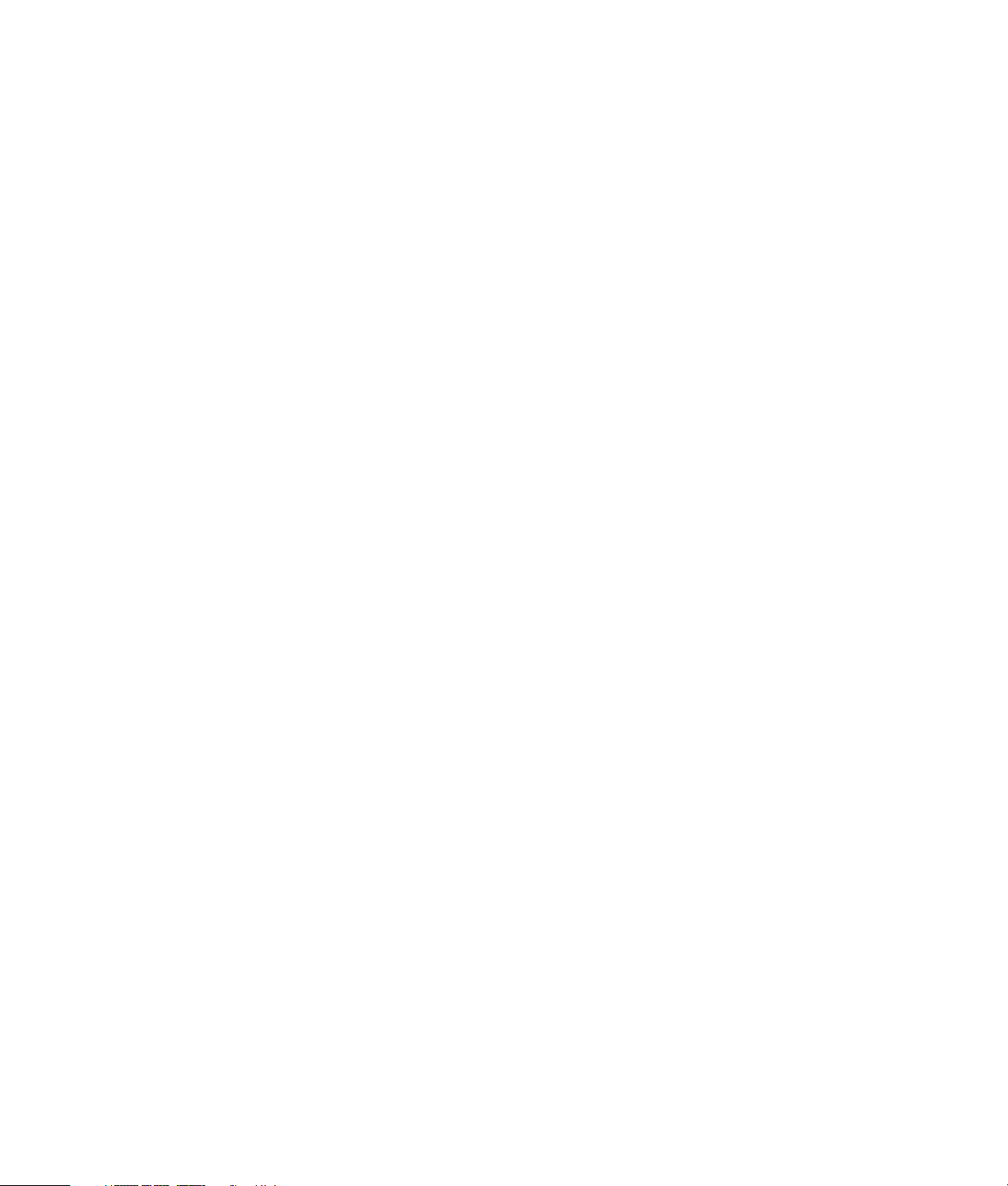
Table of Contents
Introduction ................................................................................... 1
Safe handling information..........................................................................1
Care and handling of your HP Pocket Media Drive....................................... 1
HP Pocket Media Drive components............................................................1
HP Pocket Media Drive features..................................................................2
System Requirements..................................................................... 2
Getting Started with Your HP Pocket Media Drive .......................... 2
Inserting the HP Pocket Media Drive into an HP computer with an integrated
drive bay.................................................................................................2
Drive indicators and connectors..................................................................3
Connecting the drive to a computer without a drive bay................................3
Locating the drive .....................................................................................4
Disconnecting the drive safely .................................................................... 4
Formatting the Drive for Windows ................................................. 5
Reformatting the drive with a FAT32 file system ............................................ 5
Using Your HP Pocket Media Drive Software .................................. 6
Transferring files to another computer manually............................................6
Playing games..........................................................................................6
Using your HP Pocket Media Drive with an HP Media Center PC ...................6
Troubleshooting ............................................................................. 6
Getting Help .................................................................................. 7
HP Pocket Media Drive Specifications............................................. 7
FCC regulatory and safety information (U.S. only) ........................................ 8
DOC statement (Canada only) ...................................................................8
Disposal of waste equipment by users in private households in the European
Union (European Union only) .....................................................................8
EMI statement (European Union only)..........................................................8
HP Pocket Media Drive User’s Guide
iii
Page 4
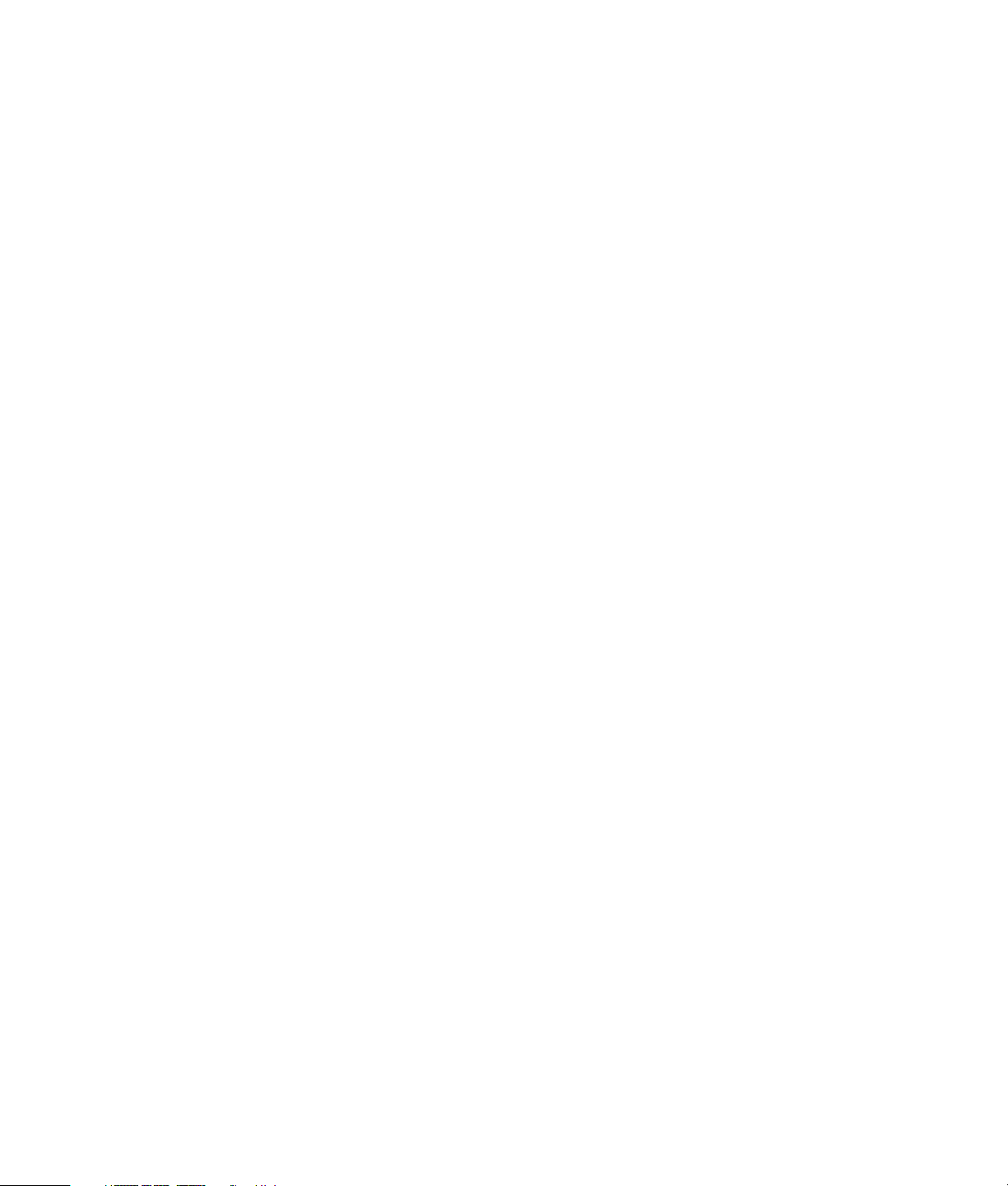
iv HP Pocket Media Drive User’s Guide
Page 5

Introduction
Thank you for selecting your HP Pocket Media Drive. It
is an external hard disk drive with a large capacity
designed to quickly and easily store and transfer
media files such as digital photos, music, video, and
other important files.
The HP Pocket Media Drive connects and disconnects
easily from a USB 2.0 or USB 1.1 connector on
the front or back of most computers.
On some HP computers, the HP Pocket Media Drive is
designed to fit inside a horizontal or vertical
drive bay.
Your HP Pocket Media Drive comes with backup
software (select models only) that is compatible with
most Microsoft
Safe handling information
The HP Pocket Media Drive is designed to be used as
a stationary unit. It is very important that you handle
your drive carefully to avoid hardware damage and
data loss. Please read the following warnings before
attempting to install, use, or move your HP Pocket
Media Drive.
Care and handling of your HP Pocket Media Drive
• Do not move the drive while it is operating to avoid
hardware damage and potential data loss. You can
safely move your drive only when you have
properly disconnected and powered off the drive
through the operating system.
• When using for long periods of time, the aluminum
case of the HP Pocket Media Drive may become
very warm. This is part of the drive’s advanced
design and is completely normal.
• Do not move the computer with the drive attached
to a USB port, or while inserted into specially
designed HP computer drive bays.
®
Windows® operating systems.
WARNING: The warnings for the care and
handling of the HP Pocket Media Drive are
listed below.
• Incorrect handling, such as dropping the drive, can
cause data loss and invalidates the warranty.
• Do not attempt to open the drive’s case. This action
voids the warranty.
• Do not set the drive on its side, as it may fall over
and cause damage.
• Do not remove any cables or power cords without
properly disconnecting the drive through the
operating system.
• Do not set any liquids or drinks on the drive.
Liquids can damage the internal electronics.
• Do not block airflow around the drive while the
drive is turned on.
• Do not stack anything on top of the drive; this can
overheat and damage your drive.
HP Pocket Media Drive components
Your HP Pocket Media Drive components are listed
below:
• Preformatted USB 2.0 external hard disk drive (A)
• .5-meter (20 inches) USB 2.0 power and data
sharing cable (B)
• Quick setup document (C)
• Warranty and Support Guide (not shown)
HP Pocket Media Drive User’s Guide 1
Page 6

HP Pocket Media Drive features
WARNING: To avoid hardware damage
and data loss, please read “Safe Handling
Information” at the beginning of this
document before attempting to install or
use the HP Pocket Media Drive.
Your HP Pocket Media Drive is a preformatted,
portable, external hard disk drive that allows you to
quickly and easily store a large number of digital
music, photo, video, recorded TV, gaming, or other
data files.
Some HP computers include a specially designed
drive bay where you can install and remove the
HP Pocket Media Drive without turning off the
computer and without using a USB cable.
Your HP Pocket Media Drive has the following
features:
NOTE: To disconnect your drive, see “Disconnecting
the Drive Safely” on page 4.
NOTE: Your drive displays a drive capacity that is
slightly less than the capacity stated on the box. This
is normal.
System Requirements
The following are the system minimum requirements:
• Windows Me, XP Home or Professional, or XP
Media Center Edition
• 32MB RAM or more as required by Windows
• Available USB 1.1 or 2.0 port, depending
on model
Plug and Play
installation with
most computers
Large storage
capacity
Integrated
software (select
models only)
Compatibility Works with most computers,
Compact design The drive is lightweight and
Warm swappable
convenience
Preformatted This drive is preformatted
Uses USB 2.0 for power supply
and high-speed transfer of
data, with backward
compatibility to USB 1.1.
The large storage capacity
allows you to easily store files
from your digital cameras,
digital video camcorders, and
MP3 players.
Helps you back up and
manage a large number of
files. Perform system backups
for added data security and
quickly transfer data between
computers.
notebooks, and any Plug and
Play–ready port so you may
easily share files between
computers.
small.
When disconnecting the drive,
you do not need to turn off the
computer.
in NTFS (NT file system).
Getting Started with Your HP Pocket Media Drive
You can get started with your drive in a few easy
steps. First connect the HP Pocket Media Drive to your
computer using the provided USB cable, or by
inserting the drive into an HP computer with the
appropriate drive bay (optional). Next, install your
software and drivers, which are located on the drive’s
hard disk. See software and drivers installation
instructions on the back of the setup poster or in your
Limited Warranty and Support Guide.
Inserting the HP Pocket Media
Drive into an HP computer with an
integrated drive bay
Your drive is designed to work with most computers as
an external drive that is connected using a USB cable,
but it also can be inserted into specially designed HP
computers. These computers have a special drive bay
that connects to the drive using an internal USB
connector. The drive can be easily inserted and
removed from the hard drive bay without turning off
the computer, this is sometimes referred to as warm
swappable.
2 HP Pocket Media Drive User’s Guide
Page 7

Some HP computers have vertically oriented drive
bays, and some have horizontally oriented drive
bays; both accommodate your HP Pocket Media
Drive.
WARNING: Do not move the computer
with the drive inserted in the bay or
connected to a USB port on the computer.
This can cause damage to the drive and
cause data loss.
Before moving the computer, turn off the
computer and remove or disconnect the
drive safely.
Drive indicators and connectors
NOTE: The computer may take several seconds to
recognize the HP Pocket Media Drive.
The HP Pocket Media Drive comes with one LED
indicator and a USB connector.
Front of HP Pocket Media Drive
Back of HP Pocket Media Drive
To insert the HP Pocket Media Drive into a specially
designed HP computer:
1 In the horizontal position, insert the drive with the
HP logo facing up and the HP product name rightreading. In the vertical position, the drive’s flat side
is down, and the rounded side is up. Do not force
the drive into the bay; it should slide easily into
the bay.
2 Slide the drive all the way into the drive bay until
the drive is firmly connected to the internal
connections. When the computer is turned on and
the drive is inserted correctly, the power LED on the
front of the drive is lit.
A Power/drive activity LED indicator
B
USB 2.0 connector
Connecting the drive to a computer without a drive bay
The HP Pocket Media Drive is designed to work with
most computers as an external hard disk drive that
you connect using a USB 2.0 cable.
HP Pocket Media Drive User’s Guide 3
Page 8

To connect the drive:
1 Turn on the computer.
2 Plug the rectangular end of the USB 2.0 cable (C)
into an available USB port on your computer. Plug
the square end of the USB 2.0 cable (D) into the
USB connector on the back of the drive.
3 Install the software and drivers. See software and
drivers installation instructions on the back of the
setup poster or in your Limited Warranty and
Support Guide.
Disconnecting the drive safely
CAUTION: To avoid hardware damage
and data loss, always disconnect your
HP Pocket Media Drive safely when it is not
saving or transferring data.
1 Double-click the Safely Remove
Hardware icon in the system tray at the
bottom of the desktop. The Safely Remove
Hardware window opens.
NOTE: USB 2.0 uses only one USB connector.
USB 1.x systems use both USB connectors.
Locating the drive
When you plug the drive into a USB 2.0 connector,
the operating system automatically assigns a hard disk
drive letter to it. The assigned letter depends on other
storage devices connected to your computer.
The default volume label of this drive is HP Pocket
Media Drive. You can rename the drive in the My
Computer window by right-clicking the drive, selecting
Rename, and then typing in a new name. HP
recommends renaming a drive if you have more than
one HP Pocket Media Drive.
To locate your HP Pocket Media Drive, double-click
the My Computer icon for a list of all of the internal
and external drives. For more information on opening
My Computer, refer to the Help files in your operating
system or the documentation that came with your
computer.
NOTE: For some computers, this may be called the
Unplug Hardware or Eject Hardware icon.
2 Double-click USB Mass Storage Device. This
name may appear differently for some computers.
NOTE: USB Mass Storage Device may be listed
twice. One may contain a memory card reader or
other mass storage drive. Look for the label of this
drive, which is HP Pocket Media Drive.
3 Select your device, and then click OK. A Safe to
Remove Hardware message appears in the system
tray at the bottom of your desktop, letting you know
that the device is safe to disconnect.
4 Click Stop to make sure the HP Pocket Media
Drive is not active, and then click Close.
5 Disconnect the drive from the computer.
NOTE: If your computer does not allow you to
disconnect the drive safely, you may need to close all
applications and documents, and then try again
to disconnect the drive.
4 HP Pocket Media Drive User’s Guide
Page 9
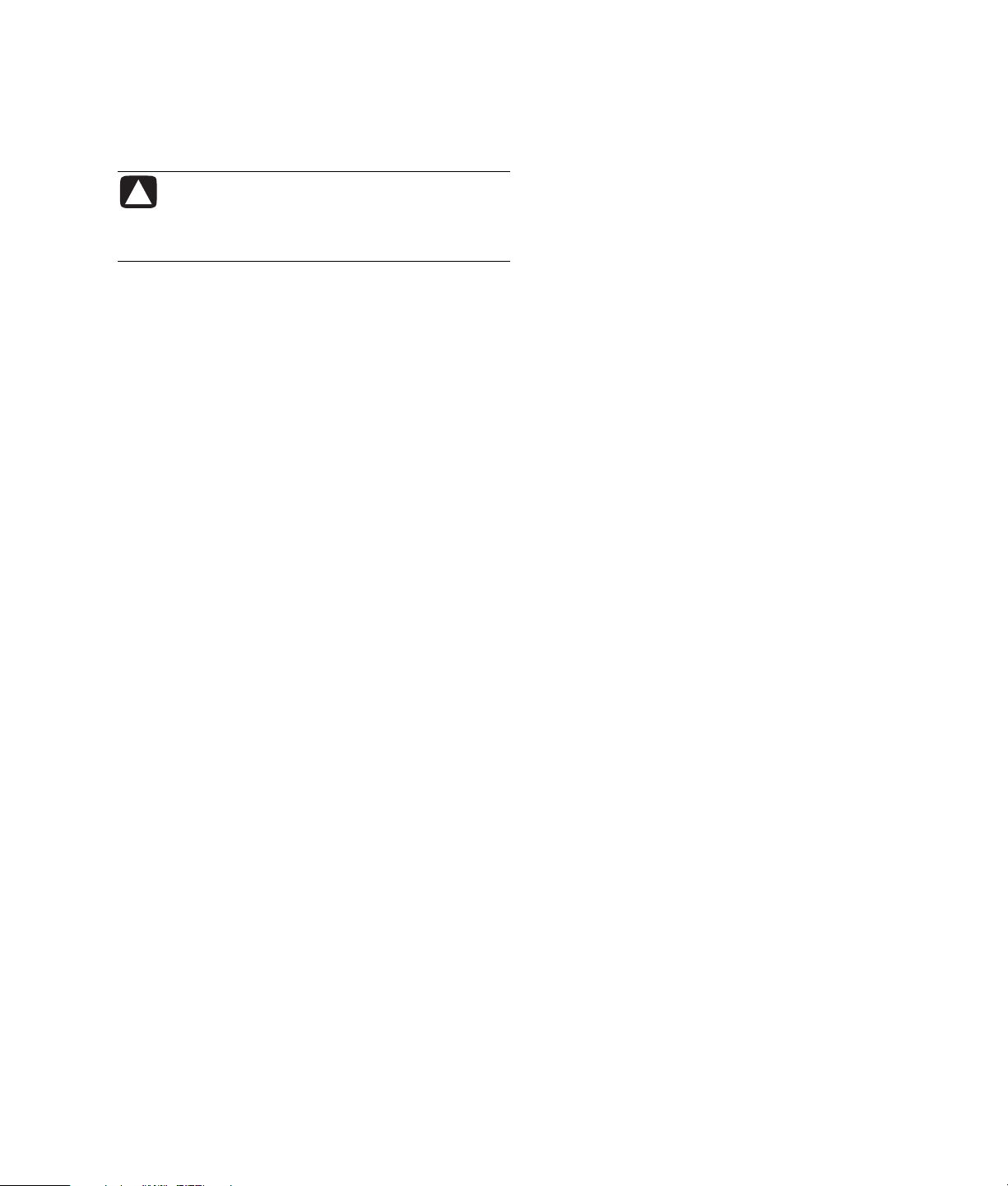
Formatting the Drive for Windows
CAUTION: Reformatting a hard disk drive
destroys all data on the drive. If you have
data that you want to keep, back up the
data before reformatting the disk drive.
Your HP Pocket Media Drive was formatted at the
factory for the NT file system (NTFS). This file system
supports large media files that are larger than 4GB.
Some computers use the FAT32 file system. FAT32 is
a file system that organizes files on the computer. This
system is standard for Windows Me and is supported
under Windows XP.
With FAT32, a single file is limited in size to 4GB.
This may create a problem when you are creating
backup files. If you need to use this disk drive on a
computer that is formatted with FAT32, you need to
reformat the drive.
If your computer has Windows Me and you upgrade
to Windows XP, your computer is automatically
reformatted to use the NTFS.
Reformatting the drive with a FAT32 file system
If you have an older operating system such as
Windows Me, you may need to reformat the
HP Pocket Media Drive with a FAT32 file system.
Some older BIOS versions only support 4GB to 16GB
partitions. If you do not want your disk drive
partitioned, go to the BIOS manufacturer’s Web site to
download a BIOS upgrade.
To reformat the disk drive with FAT32 on a
Windows Me system:
1 Make sure the HP Pocket Media Drive is NOT
connected to the computer.
2 Click Start on the taskbar.
3 Choose Settings, and click Control Panel.
4 Double-click System.
5 Click the Device Manager tab.
6 Double-click Disk drives to open the list of drives
connected to your system.
7 Write down the drive(s) listed so you’ll be able to
correctly identify the new drive when it appears.
8 Close the System Properties window and the
Control Panel window.
9 Connect the HP Pocket Media Drive to the
computer. See “Connecting the Drive to a
Computer Without a Drive Bay” on page 3.
10 Click Start on the taskbar.
11 Choose Settings, and click Control Panel.
12 Double-click System.
13 Click the Device Manager tab.
14 Double-click Disk drives to open the list of drives
connected to your system.
15 Select the new drive from the Disk drive list. The
new drive is the drive that was not listed before in
step 6.
16 Click Properties.
17 Click the Settings tab.
18 Make sure that the Removable check box has a
check mark next to it.
19 Click OK.
20 Click Close.
21 Restart your system.
To format your HP Pocket Media Drive disk drive:
1 Double-click the My Computer icon.
2 Click the Removable Disk icon. A message
appears asking you if you want to format the disk
drive.
3 Click Ye s .
4 In the Format window, in the Format type area,
click Full. You can also type a label for the disk
drive at this time if you choose.
5 Click Start.
6 Click OK. Formatting can take longer than
60 minutes. Do not disconnect the drive during the
procedure.
7 When formatting is complete, click Close and then
click OK.
HP Pocket Media Drive User’s Guide 5
Page 10

Using Your HP Pocket
Troubleshooting
Media Drive Software
Once installed, you can use the HP Pocket Media
Drive the same way you use the other drives on your
computer. You can move or copy files or folders from
one drive to another. Because of the capacity of this
drive, you can save large media files such as video
clips, digital images, and hard disk drive backup files.
Transferring files to another computer manually
You can transfer your computer profile information,
which includes how your computer looks and feels as
well as the personal files such as photos, music, or
video you have created.
To transfer your files manually:
1 Connect the drive to the computer.
2 Select your files and then drag and drop them to
the HP Pocket Media Drive in My Computer.
3 Disconnect the drive and then connect it to another
computer.
4 Select your files and then drag and drop them to
the new computer’s hard disk drive.
Playing games
CD-ROM games typically run faster when they are
installed on a hard disk drive than when they run on a
CD. You can use your HP Pocket Media Drive to store
and play CD-ROM games.
Using your HP Pocket Media Drive with an HP Media Center PC
Some versions of the HP Media Center PCs have a
dedicated drive bay for your HP Pocket Media Drive.
For more information, refer to the User’s Guide that
came with your HP Media Center PC. For
information on using your HP Pocket Media Drive with
an older version of HP Media Center PC, go to
http://www.hp.com/support and enter the
model number of your HP Media Center PC or
HP Pocket Media Drive.
Microsoft updates
Make sure you have the latest Microsoft operating
system service packs and other Windows updates
installed on your system before you try to
troubleshoot a drive problem. These service packs
are issued to fix bugs, add drivers, and enhance
the security features of your system. See
http://support.microsoft.com for details about
how to install service packs and Windows updates in
your system. Contact Microsoft Customer Service for
information about obtaining these system
enhancements if you don’t have Internet access.
Drive does not appear on my computer
Try the following solutions in the order listed:
1 Check to see if the drive is on. The power LED on
the front of the drive should be lit.
2 Check that the USB cable is securely and properly
connected to the drive and the USB connector on
the computer.
3 While the computer is turned on, unplug the USB
cable. Wait 10 seconds, and then reconnect
the USB cable.
4 See if the computer is recognizing the USB port you
are using by checking in the Device Manager
window. See the documentation that came with
your computer for more information.
A message appears that states I have
a high-speed device connected to a
low-speed port (Windows XP)
This is normal. Windows XP displays a message that
you have connected your USB 2.0 drive to a USB 1.1
port. You will not have the high-speed capabilities that
you would have using a USB 2.0 port.
6 HP Pocket Media Drive User’s Guide
Page 11

Data transfer rate seems slow with my USB 2.0 adapter card
Your HP Pocket Media Drive operates as fast as the
host adapter card allows (up to the maximum burst
rate of 480MB/sec.). If you are having performance
issues, make sure that the USB 2.0 card drivers are
the most current available and are installed properly.
HP Pocket Media Drive software has stopped working
Reinstall the software. See software and drivers
installation instructions on the back of the setup poster
or in your Limited Warranty and Support Guide.
Write Cache Enable does not stay enabled
For protection of your data, Write Cache Enable is
turned off with the HP Pocket Media Drive. For more
information, go to:
http://www.hp.com/support
Administrator privilege for installing software
Depending on your operating system, you may need
to be logged on as the administrator to install
software. See the Windows Help files or the
documentation that came with your computer.
Getting Help
For additional help with your drive, its installation,
and the software, contact one of the following:
Web support
For the latest updates and information about
your HP Pocket Media Drive, you can go to the
HP Support Web site at:
http://www.hp.com/support
Other support
For technical support numbers and warranty
information, refer to the warranty and support
documentation that came with this drive.
HP Pocket Media Drive Specifications
Category Specifications
Supported
operating
systems
USB format
Storage
capacity
Special features • Warm swappable
Rotational speed 5,400 RPM
Data transfer
rate
Physical
dimensions
Power
requirements
Operating
temperature
Non-operating
temperature
*Byte is an abbreviation for binary term, a unit of storage
capable of holding a single character. On almost all modern
computers, a byte is equal to 8 bits. Large amounts of
memory are indicated in terms of kilobytes (1,024 bytes),
megabytes (1,048,576 bytes), and gigabytes
(1,073,741,824 bytes).
Windows Me, XP Home,
XP Professional, and Media Center
Edition.
USB 2.0
(USB 1.1 backward compatible)
Varies depending on model
• High speed USB 2.0 data transfer
• Power/drive activity LED indicator
• Backup software
(select models only)
USB 1.1 = 12 MB/sec.* (megabytes
per second)
USB 2.0 = 480 MB/sec.
Length: 136 mm (8.0 in.)
Width: 81 mm (4.5 in.)
Depth: 17 mm (1.4 in.)
Weight: .45 lbs (.2 kg)
Input voltage: 5V∿ ±5%
Operating amperage: <0.6A (0,6A)
Spin up amperage: 1A
+5º to +35º C
–30º to +80º C
HP Pocket Media Drive User’s Guide 7
Page 12

FCC regulatory and safety information (U.S. only)
Federal Communications Commission (FCC) Radio
Frequency Interference Statement:
This equipment has been tested and found to
comply with the limits for a Class B digital device,
pursuant to Part 15 of the FCC Rules. These limits
are designed to provide reasonable protection
against harmful interference in a residential
installation. This equipment generates, uses, and
can radiate radio frequency energy and, if not
installed and used in accordance with the
instructions, may cause harmful interference to
radio communications. However, there is no
guarantee that interference will not occur in a
particular installation. If this equipment does
cause harmful interference to radio or television
reception, which can be determined by turning the
equipment off and on, the user is encouraged to
correct the interference by one or more of the
following measures:
Reorient or relocate the receiving antenna.
•
Increase the separation between the equipment
•
and the receiver.
Connect the equipment into an outlet that is on
•
a circuit different from the receiver.
Consult the dealer or an experienced radio/TV
•
technician for help.
Hewlett-Packard’s peripheral RFI and Radiated
Immunity tests were conducted with an HP
computer and HP-shielded cables, such as those
you receive with your system. Changes or
modifications not expressly approved by
Hewlett-Packard could void the user’s authority to
operate the equipment. To comply with the limits
for an FCC Class B computing device, always use
shielded signal cables and the power cord
supplied with this unit.
DOC statement (Canada only)
This Class B digital apparatus complies with
Canadian ICES-003.
Disposal of waste equipment
by users in private households
in the European Union (European
Union only)
This symbol on the product or on its
packaging indicates that this product must
not be disposed of with your other
household waste. Instead, it is your
responsibility to dispose of your waste
equipment by handing it over to a
designated collection point for the recycling of waste
electrical and electronic equipment. The separate
collection and recycling of your waste equipment at
the time of disposal will help to conserve natural
resources and ensure that it is recycled in a manner
that protects human health and the environment. For
more information about where you can drop off your
waste equipment for recycling, please contact your
local city office, your household waste disposal
service, or the shop where you purchased the product.
EMI statement (European Union only)
This is a Class B product. In a domestic environment,
this product may cause radio interference, in which
case the user may be required to take adequate
measures.
8 HP Pocket Media Drive User’s Guide
Part number: 5991--6587
