Page 1
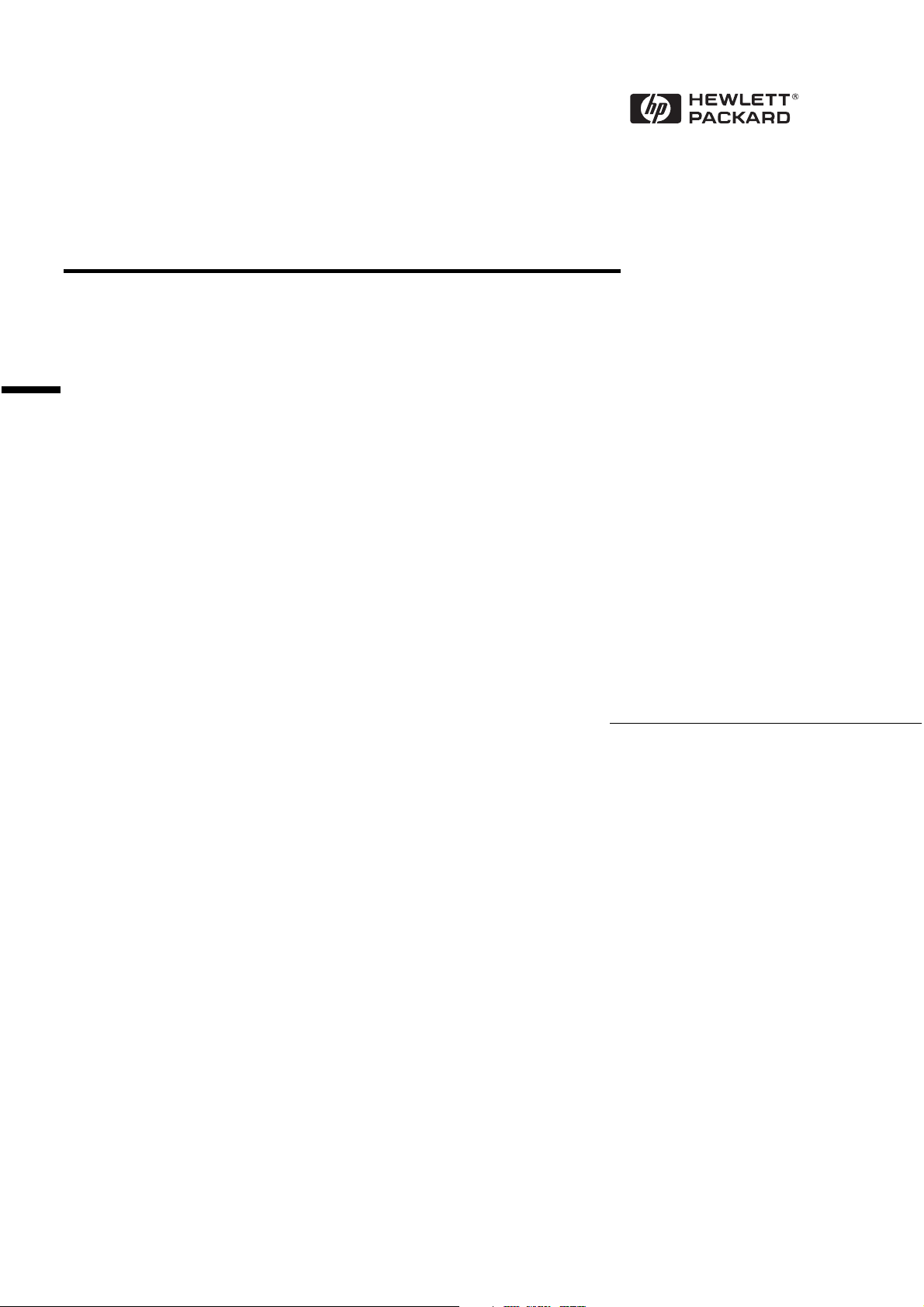
EtherExpress
PCLA8205B
TM
PRO/10+ ISA
Installation Guide
Page 2
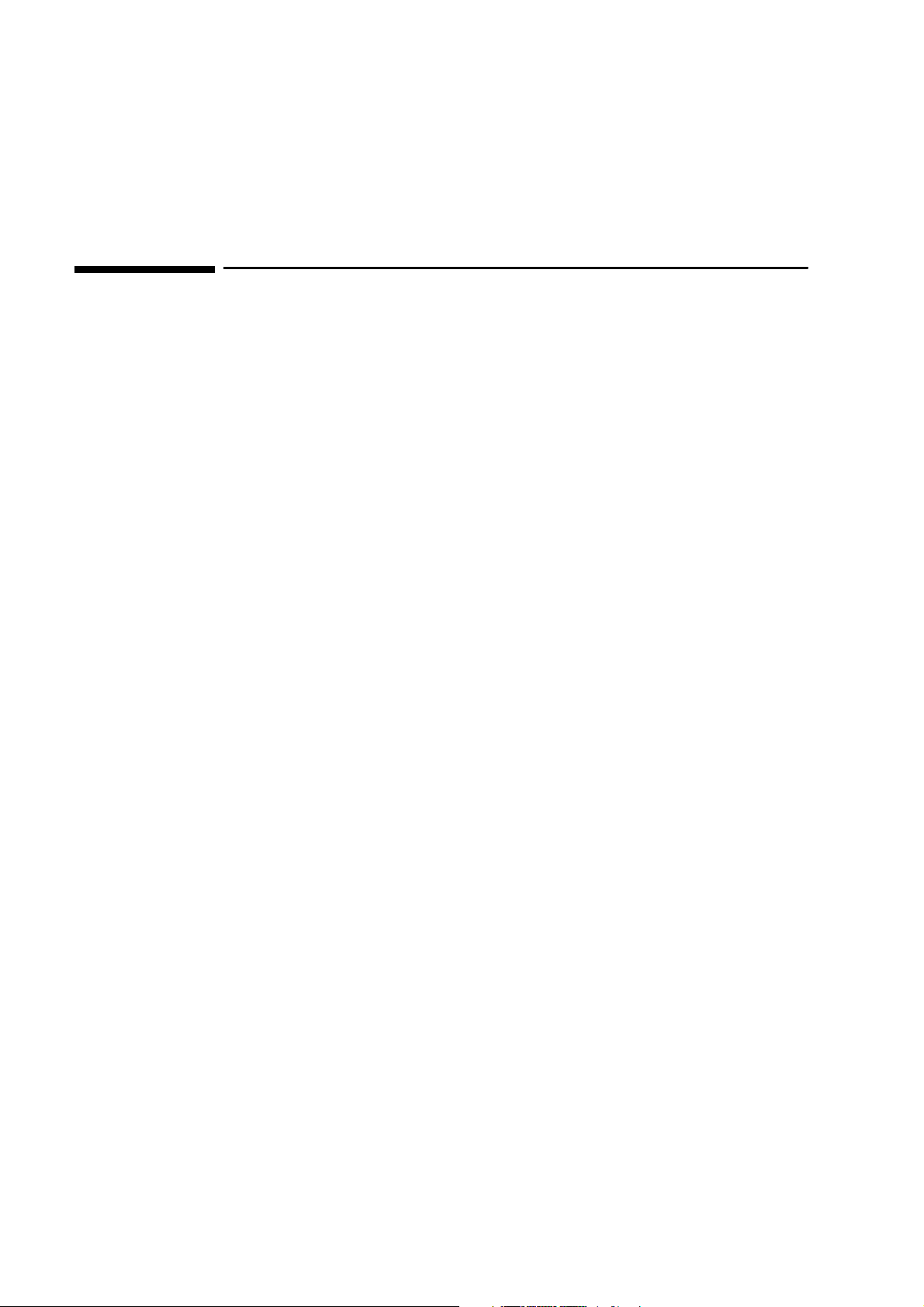
Notice
The information contained in this document is subject to change without notice.
Hewlett-Packard makes no warranty of any kind with regard to this material,
including, but not limited to, the implied warranties of merchantability and
fitness for a particular purpose.
Hewlett-Packard shall not be liable for errors contained herein or for incidental
or consequential damages in connection with the furnishing, performance, or use
of this material.
Hewlett-Packard assumes no responsibility for the use or reliability of its
software on equipment that is not furnished by Hewlett-Packard.
This document contains proprietary information that is protected by copyright.
All rights are reserved. No part of this document may be photocopied,
reproduced, or translated to another language without the prior written consent
of Hewlett-Packard Company.
Microsoft®, Windows® and MS-DOS® are registered trademarks of Microsoft
Corporation.
TM
MMX
Pentium® is a registered trademark of Intel Corporation.
is a trademark of Intel Corporation.
Hewlett-Packard France
Commercial Desktop Computing Division
38053 Grenoble Cedex 9
France
Page 3
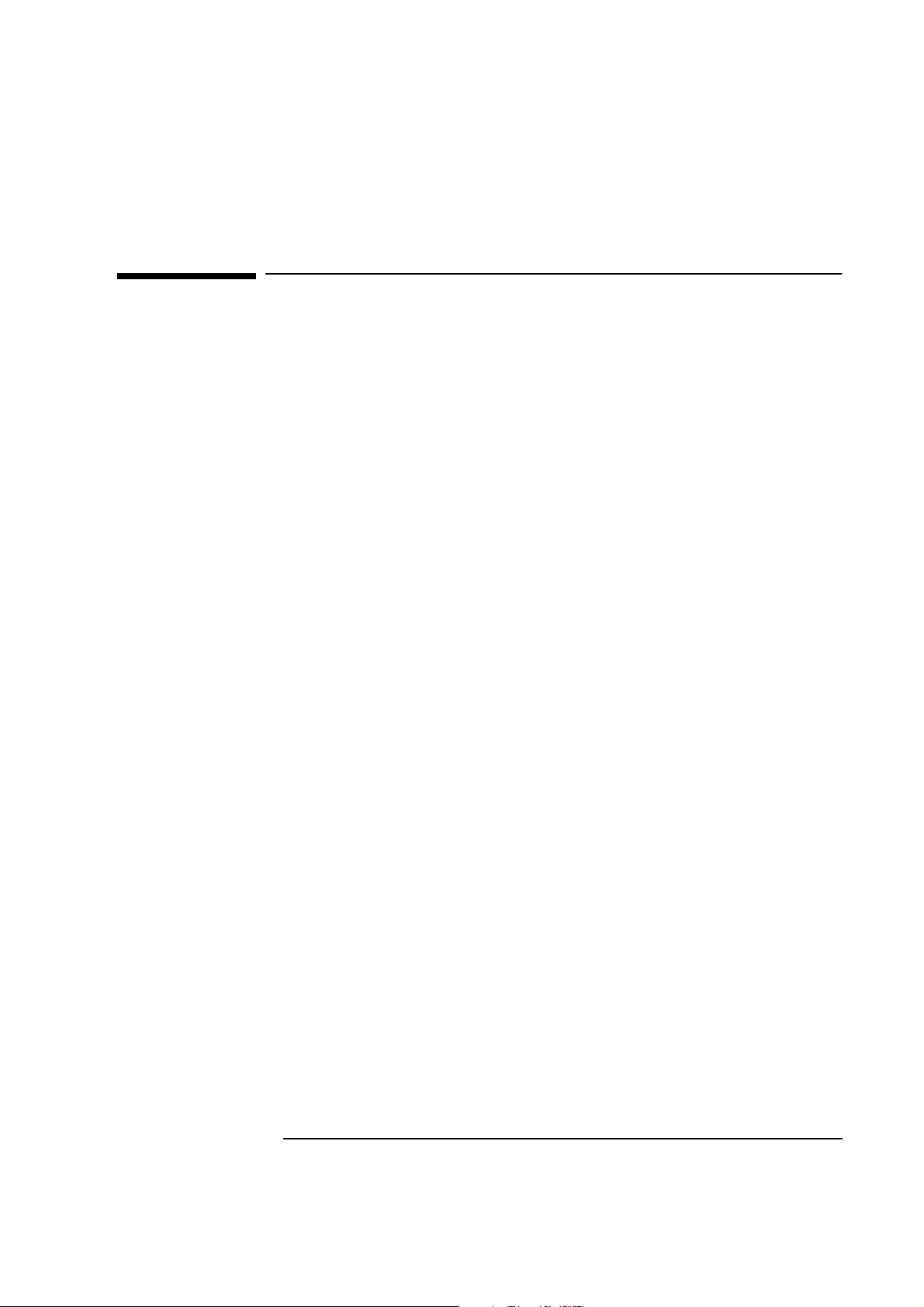
1 Connecting to a Netware 3.12 Server
1 Connecting to a Netware 3.12 Server
Windows for Workgroups Version 3.11
Windows for
Workgroups
Version 3.11
Requirements
• HP Vectra with DOS and MS-Windows for Workgroups 3.11 installed.
• Intel EtherExpress ISA 10MBS Ethernet adapter card and drivers disk
Ver. 2.3.
• D r i v e r N a m e : E P R O . 3 8 6 S i z e : 1 6 K B D a t e : 1 0 / 2 2 / 9 6
• Novell Netware 3.12 server that supports Net BEUI, NWLink IPX/SPX,
and NWLink NetBIOS transfer protocols.
• Netware Client for DOS and MS Windows
Device Configuration
• I/O Addres 350 - 35Fh
• Interrupt IRQ 10
• Board Connector type Auto-detect
• Force 8-bit operation Yes
• Flash chip address Disabled
• Remote boot program None
Procedure
1 With the HP Vectra turned off, install the Intel EtherExpress PRO ISA
Ethernet adapter card into an ISA slot.
2 Connect network cable media to the Intel EtherExpress card.
3 Power on the machine.
4 After booting, insert the Intel EtherExpress drivers disk Ver. 2.3.”, and
execute “A:\SOFTSET2.EXE.”
5 Select “Change Adapter configuration” and verify the resource settings
listed above under the heading “Device Configuration.”
6 If changes are required, save those changes and exit.
Page 4
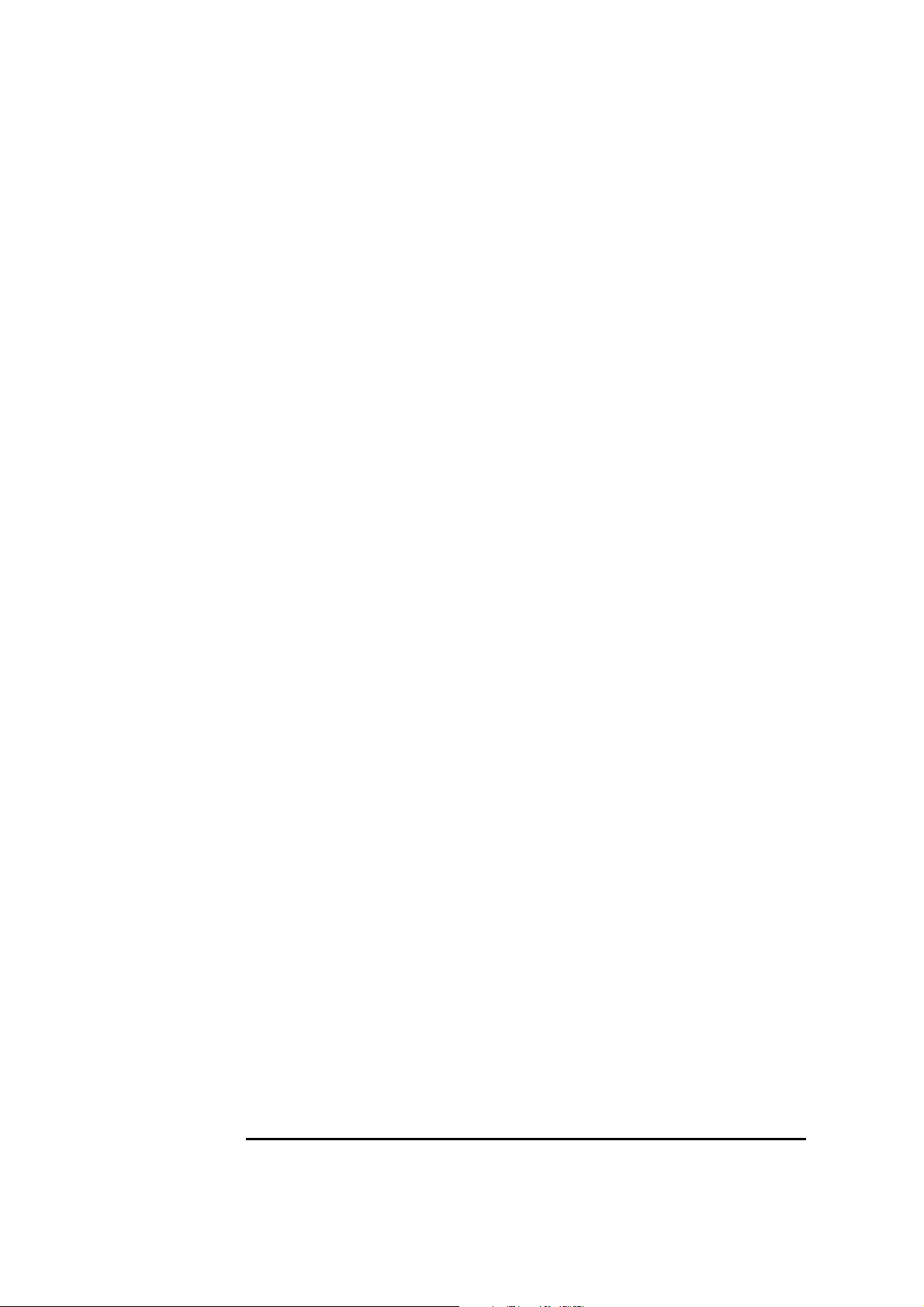
1 Connecting to a Netware 3.12 Server
Windows for Workgroups Version 3.11
7 Remove the Intel drivers diskette and reboot the machine, and boot to a
DOS prompt.
8 Insert Netware Client for DOS and Windows Disk 1 and execute
“A:\INSTALL.”
9 Change the settings to match the following and then option 6 to continue
the installation.
• C:\NWCLIENT
•YES
•YES
• C:\WINDOWS
•No
• Intel EtherExpress ™ Pro/10 LAN Adapter (Use the driver from the drivers disk at A:\)
10 Insert the corresponding diskettes to finish the file transfer, and then
reboot the machine.
11 After windows loads, open the “NETWORK” folder, and double-click the
“NETWORK SETUP” icon.
12 Select the “Networks” button in the “Network Setup” and verify that
“Novell NetWare (Workstation Shell 4.0 and above)” is listed under
“Install Windows Support for the following network only:”
13 Click on “OK” twice to complete the installation.
Page 5
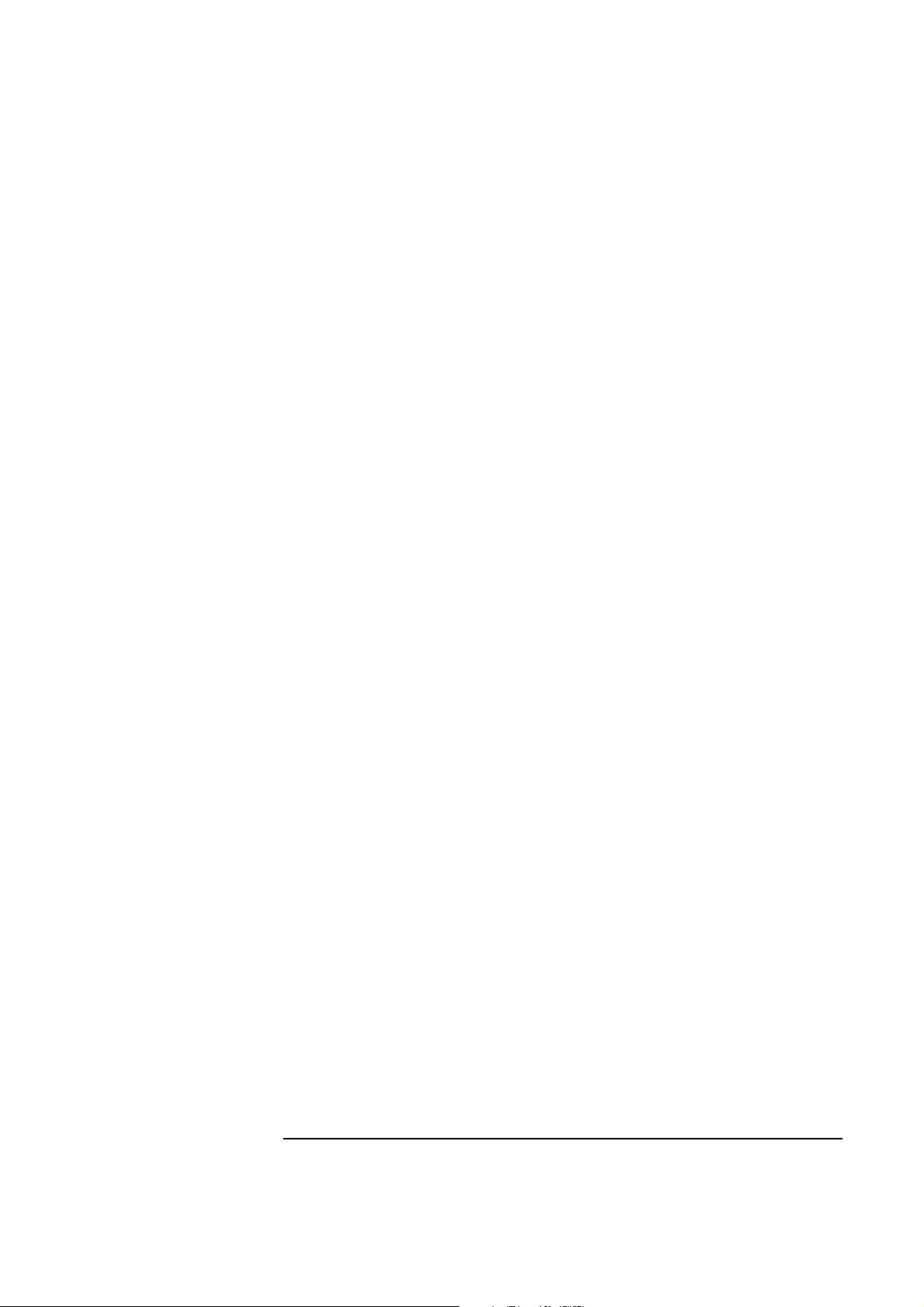
Windows 95 SR2 Requirements
• HP Vectra with Windows 95 SR2.
• Intel EtherExpress PRO ISA ethernet card and drivers disk Ver. 2.3.
• Driver Name: El90X.DOS Size: 45KB Date: 3/21/97
• Novell Netware 3.12 server that supports Net BEUI,TCP/IP, NWLink IPX/
SPX, and NWLink NetBIOS transfer protocols.
Device Configuration
• I/O Address 350 - 35Fh
• Interrupt IRQ 10
• Board Connector type Auto-detect
1 Connecting to a Netware 3.12 Server
Windows 95 SR2
• Force 8-bit operation Yes
• Flash chip address Disabled
• Remote boot program None
Procedure
1 With the HP Vectra turned off, install the Intel EtherExpress PRO ISA
adapter card into an ISA slot.
2 Connect network Cable media to the Intel EtherExpress PRO ISA card.
3 Insert a DOS bootable diskette and power on the machine.
4 After booting, insert the Intel EtherExpress drivers disk 1, “EtherExpress
drivers Ver. 2.3.” and execute “A:\SOFTSET2.EXE.”
5 Select “Configure NIC”, and verify the resource settings listed above
under the heading “Device Configuration.”
6 If changes are required, save those changes and exit.
7 Remove the Intel EtherExpress software driver diskette and reboot the
machine.
8 Power on the machine and allow it to boot to Windows 95.
9 When Windows 95 restarts, a message will appear that new hardware has
been found.
Page 6
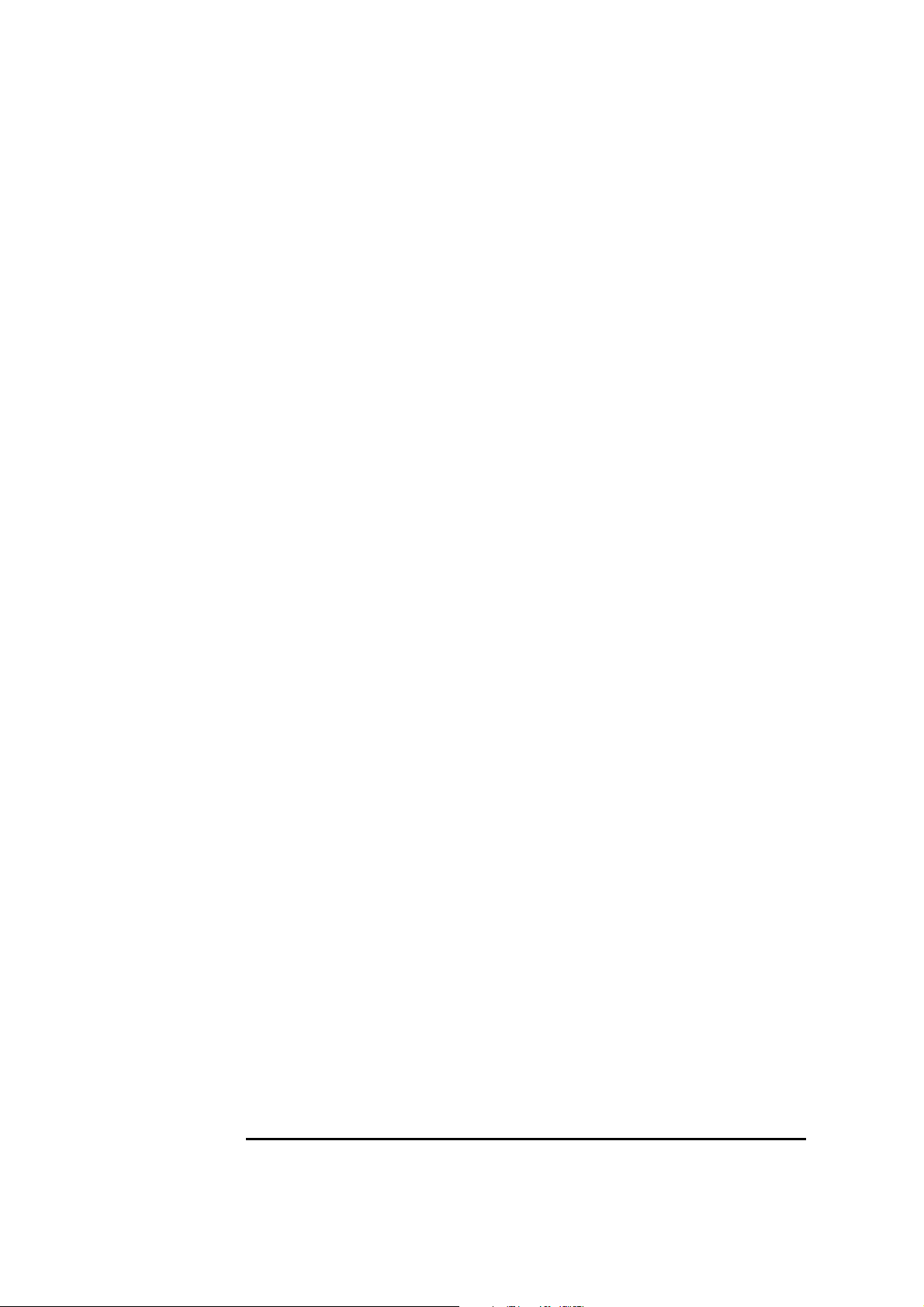
1 Connecting to a Netware 3.12 Server
Windows 95 SR2
10 Click “OK” to the “Network” dialog box to provide computer / work group
names.
11 Specify your Computer Name, Workgroup, and Computer Description.
(If you do not have the required information, contact your network
administrator)
12 Click on “Close” button, and files will copy.
13 Click on the “Yes” button to finish the installation and restart your
computer.
Page 7
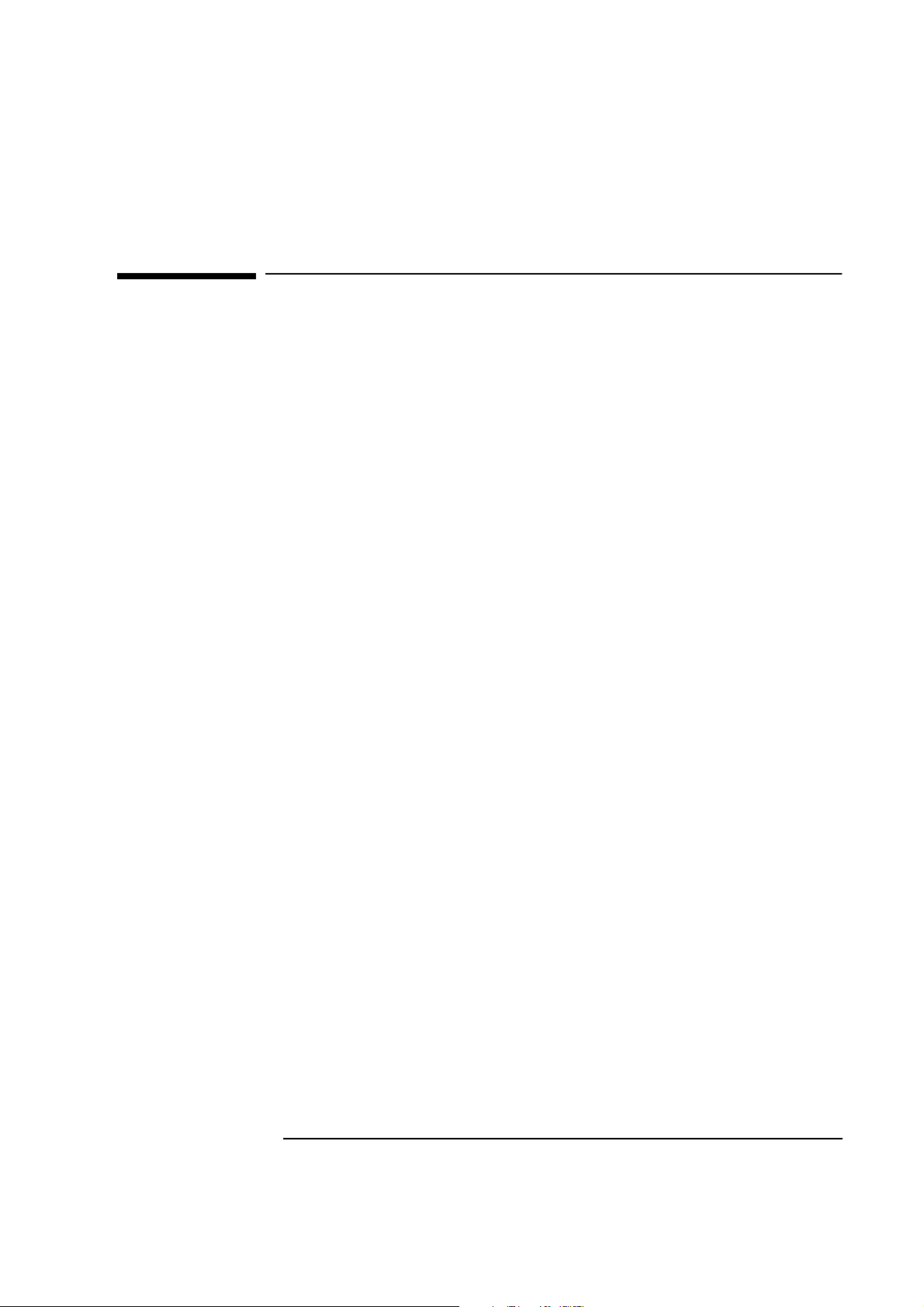
2 Connecting to a Netware 4.11 Server
2 Connecting to a Netware 4.11 Server
Windows for Workgroups Version 3.11
Windows for
Workgroups
Version 3.11
Requirements
• HP Vectra with DOS and MS-Windows for Workgroups 3.11 installed.
• Intel EtherExpress ISA 10MBS Ethernet adapter card and drivers disk
Ver. 2.3.
• D r i v e r N a m e : E P R O . 3 8 6 S i z e : 1 6 K B D a t e : 1 0 / 2 2 / 9 6
• Novell Netware 4.11 server that supports Net BEUI, NWLink IPX/SPX,
and NWLink NetBIOS transfer protocols.
• Netware Client for DOS and MS Windows
Device Configuration
• I/O Address 350 - 35Fh
• Interrupt IRQ 10
• Board Connector type Auto-detect
• Force 8-bit operation Yes
• Flash chip address Disabled
• Remote boot program None
Procedure
1 With the HP Vectra turned off, install the Intel EtherExpress PRO ISA
Ethernet adapter card into an ISA slot.
2 Connect network cable media to the Intel EtherExpress card.
3 Power on the machine.
4 After booting, insert the Intel EtherExpress drivers disk Ver. 2.3.”, and
execute “A:\SOFTSET2.EXE.”
5 Select “Change Adapter configuration” and verify the resource settings
listed above under the heading “Device Configuration.”
6 If changes are required, save those changes and exit.
Page 8
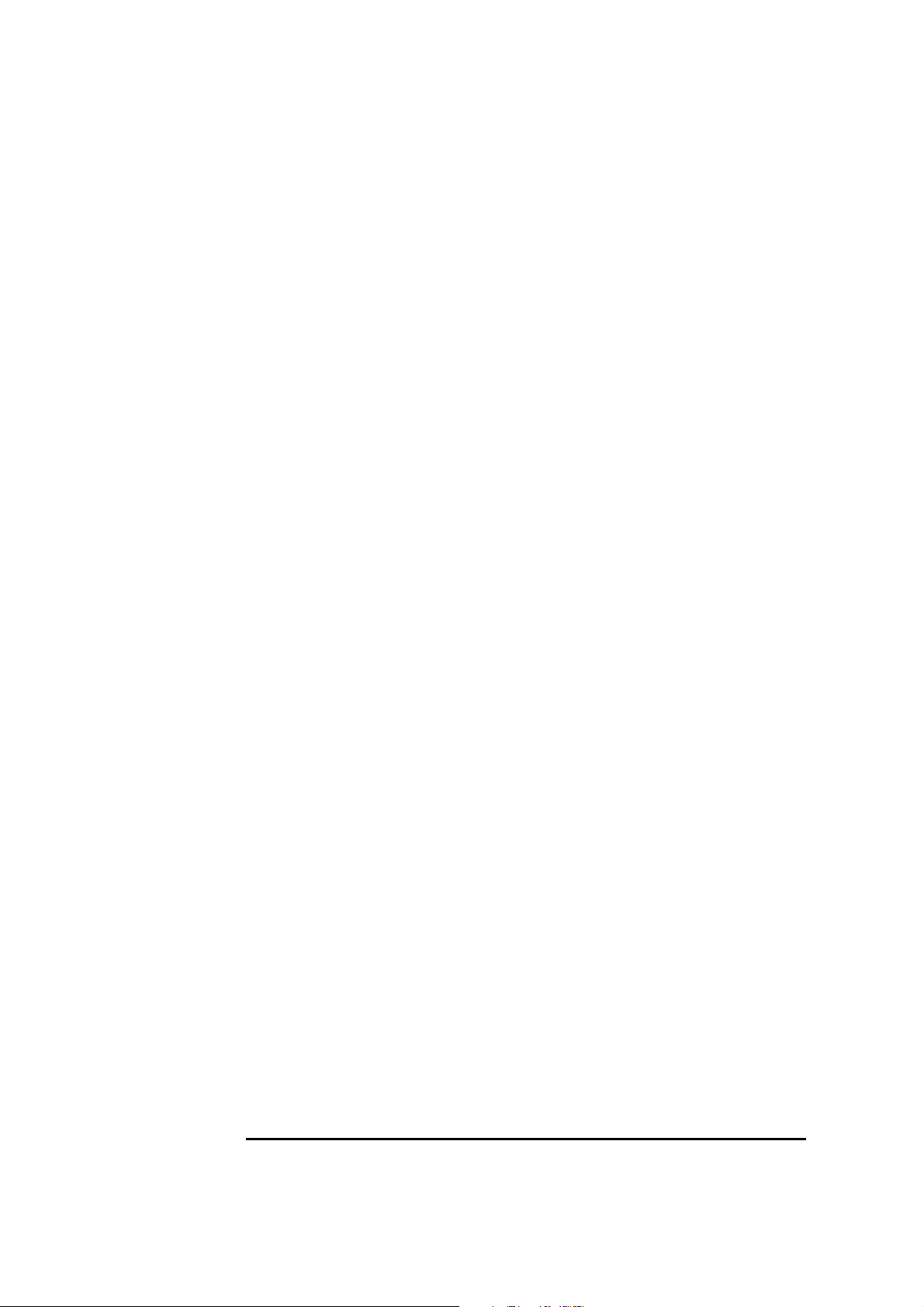
2 Connecting to a Netware 4.11 Server
Windows for Workgroups Version 3.11
7 Remove the Intel drivers diskette and reboot the machine, and boot to a
DOS prompt.
8 Insert Netware Client for DOS and Windows Disk 1 and execute
“A:\INSTALL.”
9 Change the settings to match the following and then option 6 to continue
the installation.
• C:\NWCLIENT
•YES
•YES
• C:\WINDOWS
•No
• Intel EtherExpress ™ Pro/10 LAN Adapter (Use the driver from the
drivers disk at A:\)
10 Insert the corre=10ponding diskettes to finish the file transfer, and then
reboot the machine.
11 After windows loads, open the “NETWORK” folder, and double-click the
“NETWORK SETUP” icon.
12 Select the “Networks” button in the “Network Setup” and verify that
“Novell NetWare (Workstation Shell 4.0 and above)” is listed under
“Install Windows Support for the following network only:”
13 Click on “OK” twice to complete the installation.
Page 9
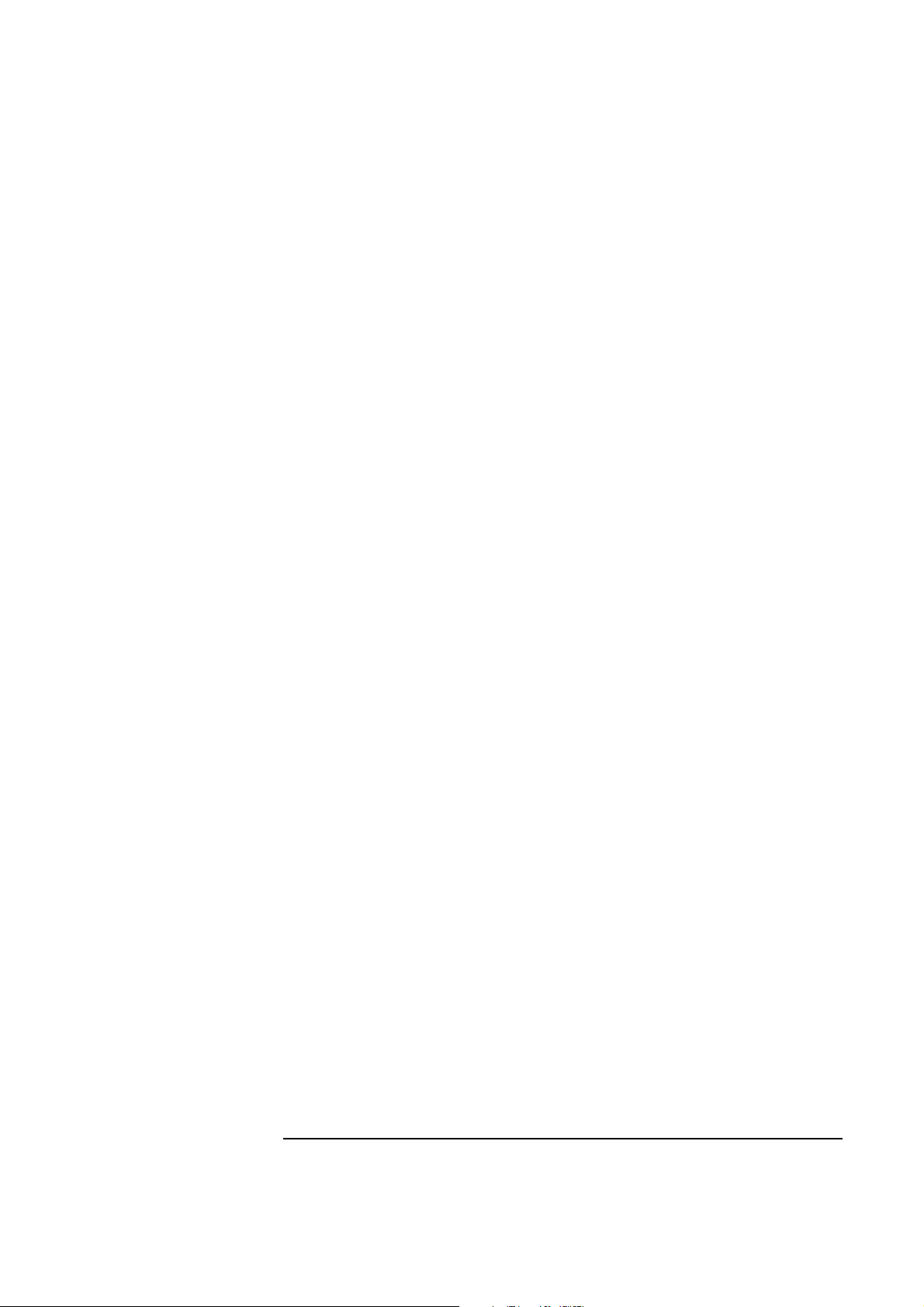
Windows 95 SR2 Requirements
• HP Vectra with Windows 95 SR2.
• Intel EtherExpress PRO ISA ethernet card and drivers disk Ver. 2.3.
• Driver Name: El90X.DOS Size: 45KB Date: 3/21/97
• Novell Netware 4.11 server that supports Net BEUI,TCP/IP, NWLink IPX/
SPX, and NWLink NetBIOS transfer protocols.
Device Configuration
• I/O Address 350 - 35Fh
• Interrupt IRQ 10
• Board Connector type Auto-detect
2 Connecting to a Netware 4.11 Server
Windows 95 SR2
• Force 8-bit operation Yes
• Flash chip address Disabled
• Remote boot program None
Procedure
1 With the HP Vectra turned off, install the Intel EtherExpress PRO ISA
adapter card into an ISA slot.
2 Connect network Cable media to the Intel EtherExpress PRO ISA card.
3 Insert a DOS bootable diskette and power on the machine.
4 After booting, insert the Intel EtherExpress drivers disk 1, “EtherExpress
drivers Ver. 2.3.” and execute “A:\SOFTSET2.EXE.”
5 Select “Configure NIC”, and verify the resource settings listed above
under the heading “Device Configuration.”
6 If changes are required, save those changes and exit.
7 Remove the Intel EtherExpress software driver diskette and reboot the
machine.
8 Power on the machine and allow it to boot to Windows 95.
9 When Windows 95 restarts, a message will appear that new hardware has
been found.
Page 10
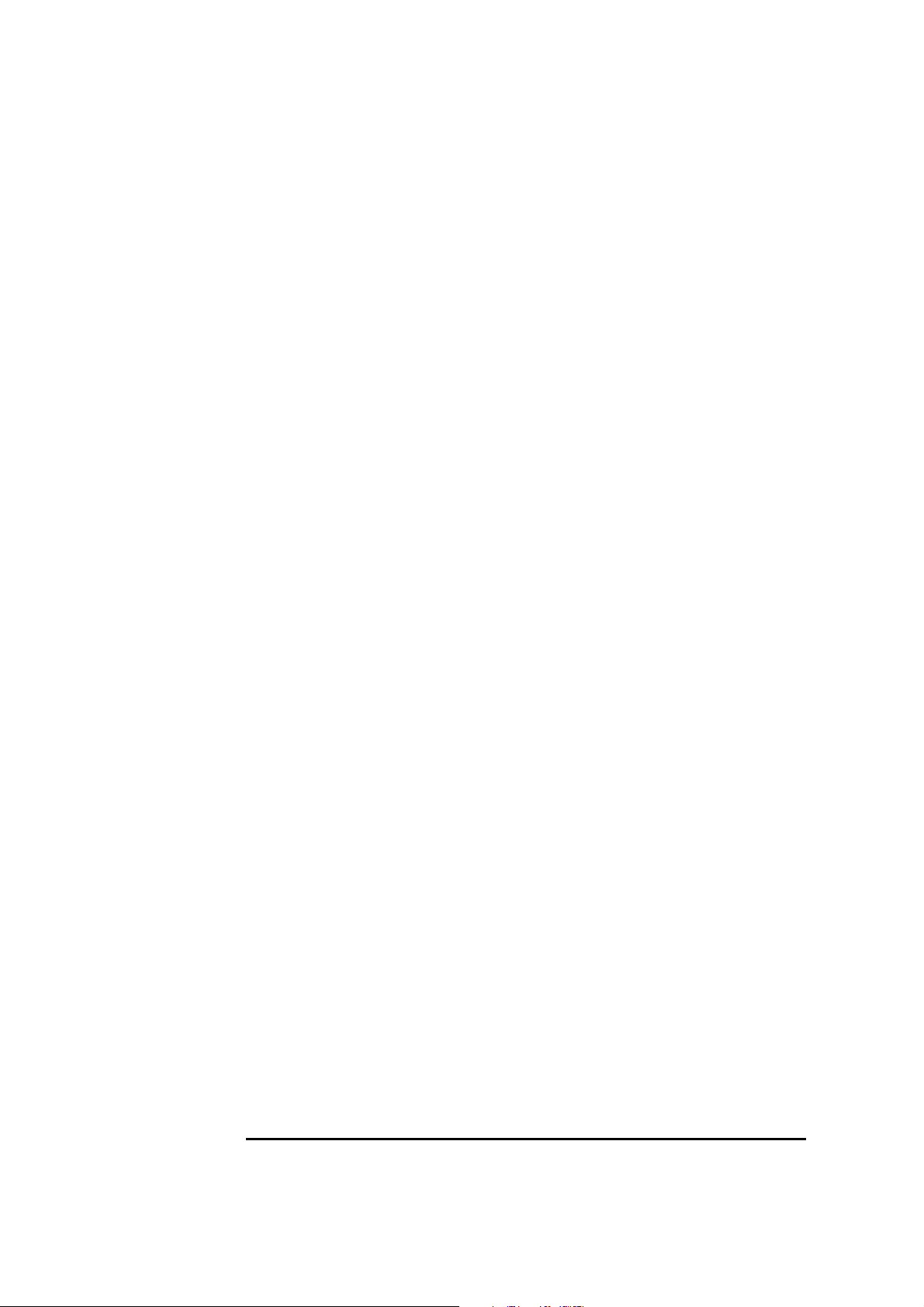
2 Connecting to a Netware 4.11 Server
Windows 95 SR2
10 Click “OK” to the “Network” dialog box to provide computer / work group
names.
11 Specify your Computer Name, Workgroup, and Computer Description.
(If you do not have the required information, contact your network
administrator)
12 Click on “Close” button, and files will copy.
13 Click on the “Yes” button to finish the installation and restart your
computer.
Page 11
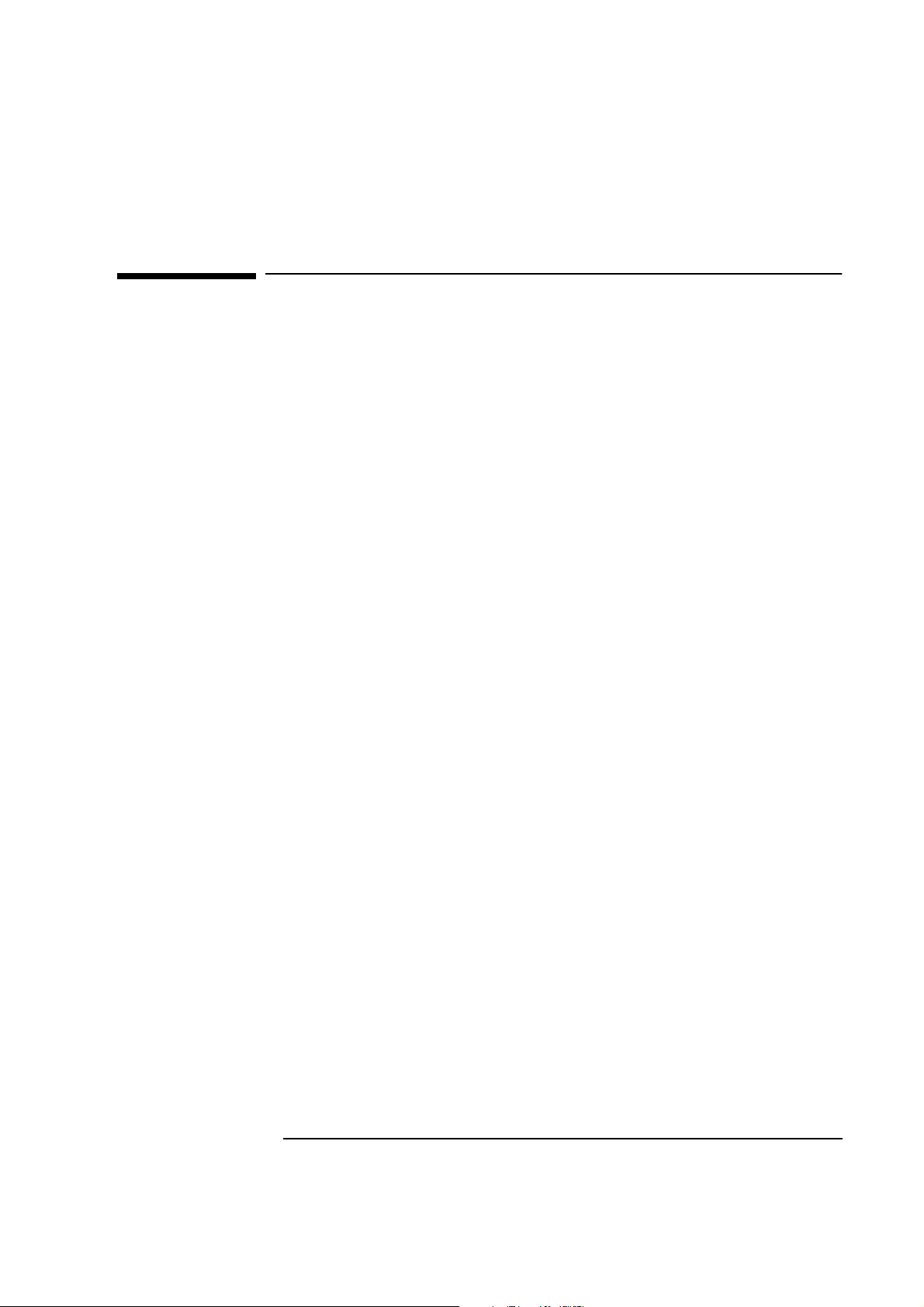
3 Connecting to a Windows NT Server 3.51
Windows for Workgroups Version 3.11
3 Connecting to a Windows NT Server 3.51
Windows for
Workgroups
Version 3.11
Requirements
• HP Vectra with DOS and MS-Windows for Workgroups 3.11 installed.
• Intel EtherExpress ISA 10MBS Ethernet adapter card and drivers disk
Ver. 2.3.
• D r i v e r N a m e : E l n k 3 . S Y S S i z e : 2 7 K B D a t e : 7 / 1 8 / 9 6
• Microsoft Windows NT server 3.51 machine that supports Net BEUI,
NWLink IPX/SPX, and NWLink NetBIOS transfer protocols.
Device Configuration
• I/O Address 350 - 35Fh
• Interrupt IRQ 10
• Board Connector type Auto-detect
• Force 8-bit operation Yes
• Flash chip address Disabled
• Remote boot program None
Procedure
1 With the HP Vectra turned off, install the Intel EtherExpress PRO ISA
Ethernet adapter card into an ISA slot.
2 Connect network Cable Media to the Intel EtherExpress card.
3 Power on the machine.
4 After booting, insert the Intel EtherExpress drivers disk Ver. 2.3.”, and
execute “A:\SOFTSET2.EXE.”
5 Select “Change Adapter configuration” and verify the resource settings
listed above under the heading “Device Configuration.”
6 If changes are required, save those changes and exit.
7 Remove the Intel Drivers diskette and reboot the machine.
Page 12

Windows for Workgroups Version 3.11
8 After windows loads, open the “NETWORK” program group, and double-
click the “Network Setup.”
9 Select the “Networks” button in the “Network Setup” dialog box.
10 Click on the “Install Microsoft Windows Network:” option, and click “OK.”
11 Click the “Drivers” button from the “Network Setup” dialog box, and click
on “Add Adapter.”
12 Click “OK” to accept the default choice of “Unlisted or Updated Network
Adapter.”
13 Type the path “A:\WFW” in the “Install Driver” dialog box, and then insert
the Intel EtherExpress drivers disk into the floppy drive, and click “OK”.
(If you have an HP preloaded HDD, set path to
“C:\LANDRV\INTEL10\WFW”)
14 Select “Intel EtherExpress [TM] PRO/10 LAN Adapter” in the “Unlisted or
Updated Network Adapter” dialog box, and click “OK.”
15 Click “OK” in the “Intel EtherExpress [TM] PRO/10 LAN Adapter” dialog
box to confirm the interrupt, Base I/O, the Transceiver Type, Link Speed,
Power Management, AllFramesCRT, DynamicCRTMax, DynamicCRTIncrement ,and the DynamicCRTInterval settings.
16 Make sure that the “Intel EtherExpress [TM] PRO/10 LAN Adapter
[NDIS2/NDIS3]“ is selected in “Network Drivers.”
17 Accept the list of Protocols listed below and click on the “CLOSE.”
button.
Intel EtherExpress PRO/10 LAN Adapter (NDIS2/NDIS3)
Microsoft NetBEUI
IPX/SPX Compatible Transport with NetBIOS
(If you do not have the required information, contact your network
administrator)
18 At the “Network Setup” dialog box, click on “OK”.
19 Specify your User Name, Workgroup, and Computer Name in “Microsoft
Windows Network Names” dialog box, and click on “OK.”
20 Finish the network card installation by clicking on “OK” in the “Network
Setup” message.
Page 13

3 Connecting to a Windows NT Server 3.51
Windows for Workgroups Version 3.11
21 To complete the installation, click on “Restart Computer” button in the
“Windows Setup” dialog box.
Page 14

Windows 95 SR2 Requirements
• HP Vectra with Windows 95 SR2.
• Intel EtherExpress PRO ISA ethernet card and drivers disk Ver. 2.3.
• Driver Name: El90X.DOS Size: 45KB Date: 3/21/97
• Microsoft Windows NT Server 3.51 machine that supports Net BEUI,TCP/
IP, NWLink IPX/SPX, and NWLink NetBIOS transfer protocols.
Device Configuration
• I/O Address 350 - 35Fh
• Interrupt IRQ 10
• Board Connector type Auto-detect
3 Connecting to a Windows NT Server 3.51
Windows 95 SR2
• Force 8-bit operation Yes
• Flash chip address Disabled
• Remote boot program None
Procedure
1 With the HP Vectra turned off, install the Intel EtherExpress PRO ISA
adapter card into an ISA slot.
2 Connect network cable media to the Intel EtherExpress PRO ISA card.
3 Insert a DOS bootable diskette and power on the machine.
4 After booting, insert the Intel EtherExpress drivers disk, “EtherExpress
drivers Ver. 2.3.”, and execute “A:\SOFTSET2.EXE.”
5 Select “Configure NIC”, and verify the resource settings listed above
under the heading “Device Configuration.”
6 If changes are required, save those changes and exit.
7 Remove the Intel EtherExpress software driver diskette and reboot the
machine.
8 Power on the machine and allow it to boot to Windows 95.
9 When Windows 95 restarts, a message will appear that new hardware has
been found.
Page 15

3 Connecting to a Windows NT Server 3.51
Windows 95 SR2
10 Click “OK” to the “Network” dialog box to provide computer / work group
names.
11 Specify your Computer Name, Workgroup, and Computer Description.
(If you do not have the required information, contact your network
administrator)
12 Click on the “Configuration” folder in the “Network” dialog box.
13 Click on “Add” and then “Protocol” from “Select Network Component
Type”, click on “Add.”
14 Pick “Microsoft” from the “Manufacturers:” and “TCP/IP”, then click
“OK.”
15 Highlight the “TCP/IP” network component and click on the “Properties”
button.
16 If you know your TCP/IP settings, enter them in the “TCP/IP Properties”
dialog box, otherwise, leave the IP address choice checked, “Obtain an IP
address automatically”, and click “OK” . (If you do not have the required
information, contact your network administrator)
17 Click on “Close” button, and files will copy.
18 When asked for system files, insert the Windows 95 CD-ROM, and click
“OK” to the “Insert Disk” dialog box.
19 When prompted, enter the path to your Windows 95 source files, and click
“OK” in the “Copying Files… “ dialog box. (If you have an HP pre-loaded
HDD, set the path statement C:\MASTERS\WIN95\SYSTEM\CABS\”).
20 Click on the “Yes” button to finish the installation and restart your
computer.
Page 16

3 Connecting to a Windows NT Server 3.51
Windows NT Workstation Version 3.51
Windows NT
Workstation
Version 3.51
Requirements
• HP Vectra with Microsoft Windows NT Workstation 3.51 installed.
• Intel EtherExpress PRO ISA Ethernet card and drivers disk Ver. 2.3.
D r i v e r N a m e : E P R O . S Y S S i z e : 1 0 7 K B D a t e : 7 / 1 8 / 9 6
• Microsoft Windows NT Workstation 3.51 and Service Pack Media.
• Microsoft Windows NT Server 3.51 machine that supports Net BEUI, TCP/
IP,NWLink IPX/SPX, and NWLink NetBIOS transfer protocols.
Device Configuration
• I/O Address 350 - 35Fh
• Interrupt IRQ 10
• Board Connector type Auto-detect
• Force 8-bit operation Yes
• Flash chip address Disabled
• Remote boot program None
Procedure
1 With the HP Vectra turned off, install the Intel EtherExpress PRO ISA
Ethernet adapter card into an ISA slot.
2 Connect network cable media to the Intel EtherExpress PRO ISA
ethernet adapter card.
3 Insert a DOS bootable diskette and power on the machine.
4 After booting, insert the Intel EtherExpress drivers disk Ver. 2.3.” and
execute “A:\SOFTSET2.EXE.”
5 Select “Change Adapter configuration” and verify the resource settings
listed above under the heading “Device Configuration.”
6 If changes are required, save those changes and exit.
7 Remove the Intel drivers diskette and reboot the machine.
8 After windows loads, go to the “MAIN” program group , and double-click
on “Control Panel.”
Page 17

3 Connecting to a Windows NT Server 3.51
Windows NT Workstation Version 3.51
9 Select the “Network” icon, and click “YES” to install NT networking.
10 Insert the Windows NT Workstaion CD.
11 In the “Windows NT Setup”, set the path to your NT files, and click on the
“Continue” button. (If you have an HP preloaded HDD, set path to
“C:\I386”)
12 Click on the “Do Not Detect” button from the “ Network Adapter Card
Detection” dialog box, and click on “Continue” in the second “Network
Adapter Card Detection” dialog box.
13 From the “Drop Down List”, scroll down and select “<Other> Requires
disk from manufacturer”, then click on “Continue.”
14 Set the path to “A:\NT” in the “Insert Disk” dialog box, and insert the Intel
EtherExpress drivers disk. (If you have an HP preloaded HDD, set path to
“C:\LANDRV\PRO10\NT\)
15 Click “OK” at the “Install Driver” dialog box.
16 Select “Intel EtherExpress[TM] PRO/10 or PRO+ ISA LAN Adapter” in the
“Select OEM Option” dialog box, and click “OK”.
17 Click on the “OK” button in the “Intel PROSet” dialog box.
18 Choose the default Protocol TCP/IP, and any additional network
protocols by clicking the check boxes in the “Windows NT Setup” dialog
box, and click “OK”. (If you do not have the required information, contact
your network administrator)
19 Check the box to add additional TCP/IP components, and hit enter.
20 Click “OK” to review the network settings in the “Network Settings” dialog
box.
21 Enter your IP information or check the box “Enable Automatic DHCP
Configuration”, and click on the “OK” button. (If you do not have the
required information, contact your network administrator)
22 At the “Domain/Workgroup Settings” Dialog Box, click on “OK” to accept
the default “Workgroup” as your workgroup name. (If you do not have the
required information, contact your network administrator)
23 To complete the installation, remove the floppy disk, and click on
“Restart Computer” button in the “Windows NT Workstation Networking
Setup” dialog box.
Page 18

3 Connecting to a Windows NT Server 3.51
Windows NT Workstation Version 3.51
Page 19

3 Connecting to a Windows NT Server 3.51
Windows NT Workstation Version 4.0
Windows NT
Workstation
Version 4.0
Requirements
• HP Vectra with Windows NT Workstation 4.0 Service Pack 3.
• Intel EtherExpress PRO/10 ISA ethernet card and drivers disk ver. 3.5.
Driver Name: OEMSETUP.INF Size: 33KB Date: 5/12/97
• Microsoft Windows NT Workstation 4.0 and Service Pack Media.
(If you have a Hewlett-Packard pre-loaded HDD, the media is located at
“C:\I386”)
• Microsoft Windows NT Server 3.51 machine that supports Net BEUI, TCP/
IP, NWLink IPX/SPX, and NWLink NetBIOS transfer protocols.
Device Configuration
• I/O Address 350 - 35Fh
• Interrupt IRQ 10
• Board Connector type Auto-detect
• Force 8-bit operation Yes
• Flash chip address Disabled
• Remote boot program None
Procedure
1 With the HP Vectra turned off, install the Intel EtherExpress PRO ISA
Ethernet adapter card into an ISA slot.
2 Connect network cable media to the Intel EtherExpress PRO ISA
Ethernet adapter card.
3 Insert a DOS bootable diskette and power on the machine.
4 After booting, insert the Intel EtherExpress drivers disk Ver. 2.3, and
execute “A:\SOFTSET2.EXE.”
5 Select “Change Adapter configuration” and verify the resource settings
listed above under the heading “Device Configuration.”
6 If changes are required, save those changes and exit.
7 Remove the Intel drivers diskette and reboot the machine.
8 Power on the machine and allow it to boot to Windows NT Workstation
4.0.
Page 20

3 Connecting to a Windows NT Server 3.51
Windows NT Workstation Version 4.0
9 Log onto the machine with dministrator privileges. (If you do not have the
required information, contact your network administrator)
10 Click on “Start” and move to “Settings”, open the “Control Panel” group
and double-click the “Network” Icon.
11 Click on the “Yes” button and agree to install “Windows NT Networking.”
12 With “Wired to the Network” checked, click on “Next.”
13 Click on the option to “Select form list” then on “Have Disk.”
14 Insert the Intel EtherExpress PRO/10 ISA ethernet drivers disk ver. 3.5
into the floppy drive.
15 With the path set to “A:\NT” click “OK.” (If you have a Hewlett-Packard
pre-loaded HDD, set the path statement to “C:\LANDRV\PRO10\NT\”)
16 Select “Intel EtherExpress [TM] PRO/10+ ISA LAN Adapter” and click
“OK.”
17 With “Intel EtherExpress [TM] PRO/10+ ISA LAN Adapter” listed in the
“Network Adapters” window, click on “NEXT.”
18 Accept the applicable Network Protocols and click on “Next.” (If you do
not have the required information, contact your network administrator)
19 At the “Network Services:” prompt, accept default settings and click on
“Next.”
20 Finish the network card installation by clicking on “Next.”
21 Designate the path to your NT files and select “Continue.” (If you have a
Hewlett-Packard pre-loaded HDD, set the path to “C:\I386”)
22 Click on “OK” for “Intel PROSet” dialog box.
23 Click on “Yes” to use DHCP or choose “NO” if you know your IP address.
(If you do not have the required information, contact your network
administrator)
24 At the “Show Bindings for:” prompt, accept default settings and click on
“Next.”
25 When “Windows NT is now ready to start the network…” click on “Next.”
26 Specify your Computer Name, Workgroup or Domain and click on “Next.”
(If you do not have the required information, contact your network
administrator)
Page 21

3 Connecting to a Windows NT Server 3.51
Windows NT Workstation Version 4.0
27 After “Network has been installed on this computer” click on “Finish.
28 To complete the installation, select “Yes” to reboot your computer.
Page 22

3 Connecting to a Windows NT Server 3.51
Windows NT Workstation Version 4.0
Page 23

4 Connecting to a Windows NT Server 4.0
Windows for Workgroups Version. 3.11
4 Connecting to a Windows NT Server 4.0
Windows for
Workgroups
Version. 3.11
Requirements
• HP Vectra with DOS and MS-Windows for Workgroups 3.11 installed.
• Intel EtherExpress ISA 10MBS Ethernet adapter card and drivers disk
Ver. 2.3.
• D r i v e r N a m e : E l n k 3 . S Y S S i z e : 2 7 K B D a t e : 7 / 1 8 / 9 6
• Microsoft Windows NT server 4.0 machine that supports Net BEUI,Link
IPX/SPX, and NWLink NetBIOS transfer protocols.
Device Configuration
• I/O Address 350 - 35Fh
• Interrupt IRQ 10
• Board Connector type Auto-detect
• Force 8-bit operation Yes
• Flash chip address Disabled
• Remote boot program None
Procedure
1 With the HP Vectra turned off, install the Intel EtherExpress PRO ISA
Ethernet adapter card into an ISA slot.
2 Connect network Cable Media to the Intel EtherExpress card.
3 Power on the machine.
4 After booting, insert the Intel EtherExpress drivers disk Ver. 2.3.”, and
execute “A:\SOFTSET2.EXE.”
5 Select “Change Adapter configuration” and verify the resource settings
listed above under the heading “Device Configuration.”
6 If changes are required, save those changes and exit.
7 Remove the Intel Drivers diskette and reboot the machine.
Page 24

4 Connecting to a Windows NT Server 4.0
Windows for Workgroups Version. 3.11
8 After windows loads, open the “NETWORK” program group, and double-
click the “Network Setup.”
9 Select the “Networks” button in the “Network Setup” dialog box.
10 Click on the “Install Microsoft Windows Network:” option, and click “OK.”
11 Click the “Drivers” button from the “Network Setup” dialog box, and click
on “Add Adapter.”
12 Click “OK” to accept the default choice of “Unlisted or Updated Network
Adapter.”
13 Type the path “A:\WFW” in the “Install Driver” dialog box, and then insert
the Intel EtherExpress drivers disk into the floppy drive, and click “OK”.
(If you have an HP preloaded HDD, set path to
“C:\LANDRV\INTEL10\WFW”)
14 Select “Intel EtherExpress [TM] PRO/10 LAN Adapter” in the “Unlisted or
Updated Network Adapter” dialog box, and click “OK.”
15 Click “OK” in the “Intel EtherExpress [TM] PRO/10 LAN Adapter” dialog
box to confirm the interrupt, Base I/O, the Transceiver Type, Link Speed,
Power Management, AllFramesCRT, DynamicCRTMax,
DynamicCRTIncrement ,and the DynamicCRTInterval settings.
16 Make sure that the “Intel EtherExpress [TM] PRO/10 LAN Adapter
[NDIS2/NDIS3]“ is selected in “Network Drivers.”
17 Accept the list of Protocols listed below and click on the “CLOSE.”
button.
Intel EtherExpress PRO/10 LAN Adapter (NDIS2/NDIS3)
Microsoft NetBEUI
IPX/SPX Compatible Transport with NetBIOS
(If you do not have the required information, contact your network
administrator)
18 At the “Network Setup” dialog box, click on “OK”.
19 Specify your User Name, Workgroup, and Computer Name in “Microsoft
Windows Network Names” dialog box, and click on “OK.”
20 Finish the network card installation by clicking on “OK” in the “Network
Setup” message.
Page 25

4 Connecting to a Windows NT Server 4.0
Windows for Workgroups Version. 3.11
21 To complete the installation, click on “Restart Computer” button in the
“Windows Setup” dialog box.
Page 26

Windows 95 SR2 Requirements
• HP Vectra with Windows 95 SR2.
• Intel EtherExpress PRO ISA ethernet card and drivers disk Ver. 2.3.
• Driver Name: El90X.DOS Size: 45KB Date: 3/21/97
• Microsoft Windows NT Server 4.0 machine that supports Net BEUI,TCP/
IP, NWLink IPX/SPX, and NWLink NetBIOS transfer protocols.
Device Configuration
• I/O Address 350 - 35Fh
• Interrupt IRQ 10
• Board Connector type Auto-detect
4 Connecting to a Windows NT Server 4.0
Windows 95 SR2
• Force 8-bit operation Yes
• Flash chip address Disabled
• Remote boot program None
Procedure
1 With the HP Vectra turned off, install the Intel EtherExpress PRO ISA
adapter card into an ISA slot.
2 Connect network cable media to the Intel EtherExpress PRO ISA card.
3 Insert a DOS bootable diskette and power on the machine.
4 After booting, insert the Intel EtherExpress drivers disk, “EtherExpress
drivers Ver. 2.3.”, and execute “A:\SOFTSET2.EXE.”
5 Select “Configure NIC”, and verify the resource settings listed above
under the heading “Device Configuration.”
6 If changes are required, save those changes and exit.
7 Remove the Intel EtherExpress software driver diskette and reboot the
machine.
8 Power on the machine and allow it to boot to Windows 95.
9 When Windows 95 restarts, a message will appear that new hardware has
been found.
Page 27

4 Connecting to a Windows NT Server 4.0
Windows 95 SR2
10 Click “OK” to the “Network” dialog box to provide computer / work group
names.
11 Specify your Computer Name, Workgroup, and Computer Description.
(If you do not have the required information, contact your network
administrator)
12 Click on the “Configuration” folder in the “Network” dialog box.
13 Click on “Add” and then “Protocol” from “Select Network Component
Type”, click on “Add.”
14 Pick “Microsoft” from the “Manufacturers:” and “TCP/IP”, then click
“OK.”
15 Highlight the “TCP/IP” network component and click on the “Properties”
button.
16 If you know your TCP/IP settings, enter them in the “TCP/IP Properties”
dialog box, otherwise, leave the IP address choice checked, “Obtain an IP
address automatically”, and click “OK” . (If you do not have the required
information, contact your network administrator)
17 Click on “Close” button, and files will copy.
18 When asked for system files, insert the Windows 95 CD-ROM, and click
“OK” to the “Insert Disk” dialog box.
19 When prompted, enter the path to your Windows 95 source files, and click
“OK” in the “Copying Files… “ dialog box. (If you have an HP pre-loaded
HDD, set the path statement C:\MASTERS\WIN95\SYSTEM\CABS\”).
20 Click on the “Yes” button to finish the installation and restart your
computer.
Page 28

4 Connecting to a Windows NT Server 4.0
Windows NT Workstation Version 3.51
Windows NT
Workstation
Version 3.51
Requirements
• HP Vectra with Microsoft Windows NT Workstation 3.51 installed.
• Intel EtherExpress PRO ISA Ethernet card and drivers disk Ver. 2.3.
D r i v e r N a m e : E P R O . S Y S S i z e : 1 0 7 K B D a t e : 7 / 1 8 / 9 6
• Microsoft Windows NT Workstation 3.51 and Service Pack Media.
• Microsoft Windows NT Server 4.0 machine that supports Net BEUI, TCP/
IP,NWLink IPX/SPX, and NWLink NetBIOS transfer protocols.
Device Configuration
• I/O Address 350 - 35Fh
• Interrupt IRQ 10
• Board Connector type Auto-detect
• Force 8-bit operation Yes
• Flash chip address Disabled
• Remote boot program None
Procedure
1 With the HP Vectra turned off, install the Intel EtherExpress PRO ISA
Ethernet adapter card into an ISA slot.
2 Connect network cable media to the Intel EtherExpress PRO ISA
ethernet adapter card.
3 Insert a DOS bootable diskette and power on the machine.
4 After booting, insert the Intel EtherExpress drivers disk Ver. 2.3.” and
execute “A:\SOFTSET2.EXE.”
5 Select “Change Adapter configuration” and verify the resource settings
listed above under the heading “Device Configuration.”
6 If changes are required, save those changes and exit.
7 Remove the Intel drivers diskette and reboot the machine.
8 After windows loads, go to the “MAIN” program group , and double-click
on “Control Panel.”
9 Select the “Network” icon, and click “YES” to install NT networking.
Page 29

4 Connecting to a Windows NT Server 4.0
Windows NT Workstation Version 3.51
10 Insert the Windows NT Workstaion CD.
11 In the “Windows NT Setup”, set the path to your NT files, and click on the
“Continue” button. (If you have an HP preloaded HDD, set path to
“C:\I386”)
12 Click on the “Do Not Detect” button from the “ Network Adapter Card
Detection” dialog box, and click on “Continue” in the second “Network
Adapter Card Detection” dialog box.
13 From the “Drop Down List”, scroll down and select “<Other> Requires
disk from manufacturer”, then click on “Continue.”
14 Set the path to “A:\NT” in the “Insert Disk” dialog box, and insert the Intel
EtherExpress drivers disk. (If you have an HP preloaded HDD, set path to
“C:\LANDRV\PRO10\NT\)
15 Click “OK” at the “Install Driver” dialog box.
16 Select “Intel EtherExpress[TM] PRO/10 or PRO+ ISA LAN Adapter” in the
“Select OEM Option” dialog box, and click “OK”.
17 Click on the “OK” button in the “Intel PROSet” dialog box.
18 Choose the default Protocol TCP/IP, and any additional network
protocols by clicking the check boxes in the “Windows NT Setup” dialog
box, and click “OK”. (If you do not have the required information, contact
your network administrator)
19 Check the box to add additional TCP/IP components, and hit enter.
20 Click “OK” to review the network settings in the “Network Settings” dialog
box.
21 Enter your IP information or check the box “Enable Automatic DHCP
Configuration”, and click on the “OK” button. (If you do not have the
required information, contact your network administrator)
22 At the “Domain/Workgroup Settings” Dialog Box, click on “OK” to accept
the default “Workgroup” as your workgroup name. (If you do not have the
required information, contact your network administrator)
23 To complete the installation, remove the floppy disk, and click on
“Restart Computer” button in the “Windows NT Workstation Networking
Setup” dialog box.
Page 30

4 Connecting to a Windows NT Server 4.0
Windows NT Workstation 4.0
Windows NT
Workstation 4.0
Requirements
• HP Vectra with Windows NT Workstation 4.0 Service Pack 3.
• Intel EtherExpress PRO/10 ISA ethernet card and drivers disk ver. 3.5.
Driver Name: OEMSETUP.INF Size: 33KB Date: 5/12/97
• Microsoft Windows NT Workstation 4.0 and Service Pack Media.
(If you have a Hewlett-Packard pre-loaded HDD, the media is located at
“C:\I386”)
• Microsoft Windows NT Server 4.0 machine that supports Net BEUI, TCP/
IP, NWLink IPX/SPX, and NWLink NetBIOS transfer protocols.
Device Configuration
• I/O Address 350 - 35Fh
• Interrupt IRQ 10
• Board Connector type Auto-detect
• Force 8-bit operation Yes
• Flash chip address Disabled
• Remote boot program None
Procedure
1 With the HP Vectra turned off, install the Intel EtherExpress PRO ISA
Ethernet adapter card into an ISA slot.
2 Connect network cable media to the Intel EtherExpress PRO ISA
Ethernet adapter card.
3 Insert a DOS bootable diskette and power on the machine.
4 After booting, insert the Intel EtherExpress drivers disk Ver. 2.3, and
execute “A:\SOFTSET2.EXE.”
5 Select “Change Adapter configuration” and verify the resource settings
listed above under the heading “Device Configuration.”
6 If changes are required, save those changes and exit.
7 Remove the Intel drivers diskette and reboot the machine.
8 Power on the machine and allow it to boot to Windows NT Workstation
4.0.
Page 31

4 Connecting to a Windows NT Server 4.0
Windows NT Workstation 4.0
9 Log onto the machine with dministrator privileges. (If you do not have the
required information, contact your network administrator)
10 Click on “Start” and move to “Settings”, open the “Control Panel” group
and double-click the “Network” Icon.
11 Click on the “Yes” button and agree to install “Windows NT Networking.”
12 With “Wired to the Network” checked, click on “Next.”
13 Click on the option to “Select form list” then on “Have Disk.”
14 Insert the Intel EtherExpress PRO/10 ISA ethernet drivers disk ver. 3.5
into the floppy drive.
15 With the path set to “A:\NT” click “OK.” (If you have a Hewlett-Packard
pre-loaded HDD, set the path statement to “C:\LANDRV\PRO10\NT\”)
16 Select “Intel EtherExpress [TM] PRO/10+ ISA LAN Adapter” and click
“OK.”
17 With “Intel EtherExpress [TM] PRO/10+ ISA LAN Adapter” listed in the
“Network Adapters” window, click on “NEXT.”
18 Accept the applicable Network Protocols and click on “Next.” (If you do
not have the required information, contact your network administrator)
19 At the “Network Services:” prompt, accept default settings and click on
“Next.”
20 Finish the network card installation by clicking on “Next.”
21 Designate the path to your NT files and select “Continue.” (If you have a
Hewlett-Packard pre-loaded HDD, set the path to “C:\I386”)
22 Click on “OK” for “Intel PROSet” dialog box.
23 Click on “Yes” to use DHCP or choose “NO” if you know your IP address.
(If you do not have the required information, contact your network
administrator)
24 At the “Show Bindings for:” prompt, accept default settings and click on
“Next.”
25 When “Windows NT is now ready to start the network…” click on “Next.”
26 Specify your Computer Name, Workgroup or Domain and click on “Next.”
(If you do not have the required information, contact your network
administrator)
Page 32

4 Connecting to a Windows NT Server 4.0
Windows NT Workstation 4.0
27 After “Network has been installed on this computer” click on “Finish.
28 To complete the installation, select “Yes” to reboot your computer.
Page 33

4 Connecting to a Windows NT Server 4.0
Windows NT Workstation 4.0
Page 34

Page 35

Version Number Intel10 Rev.1
