Page 1
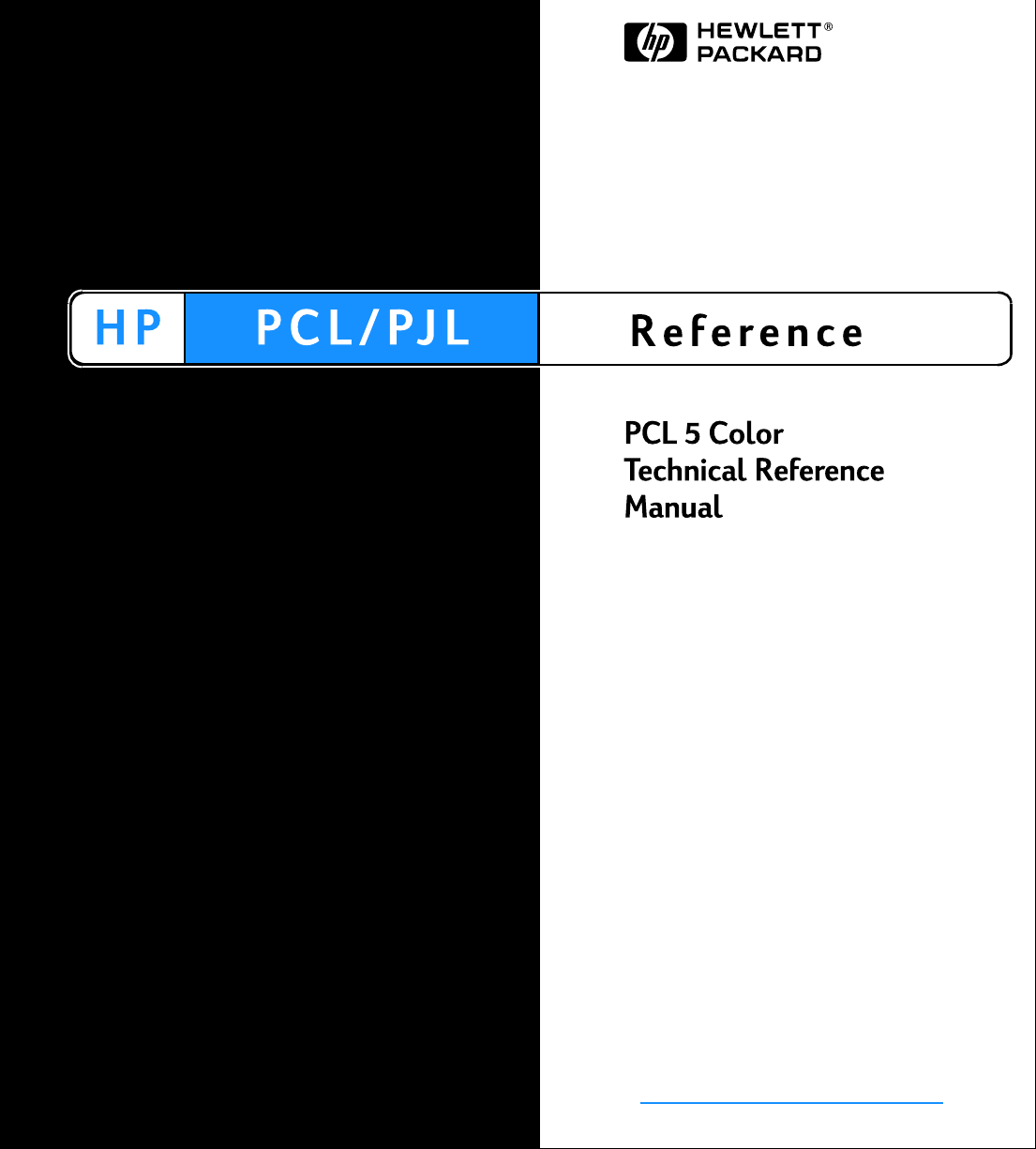
Page 2
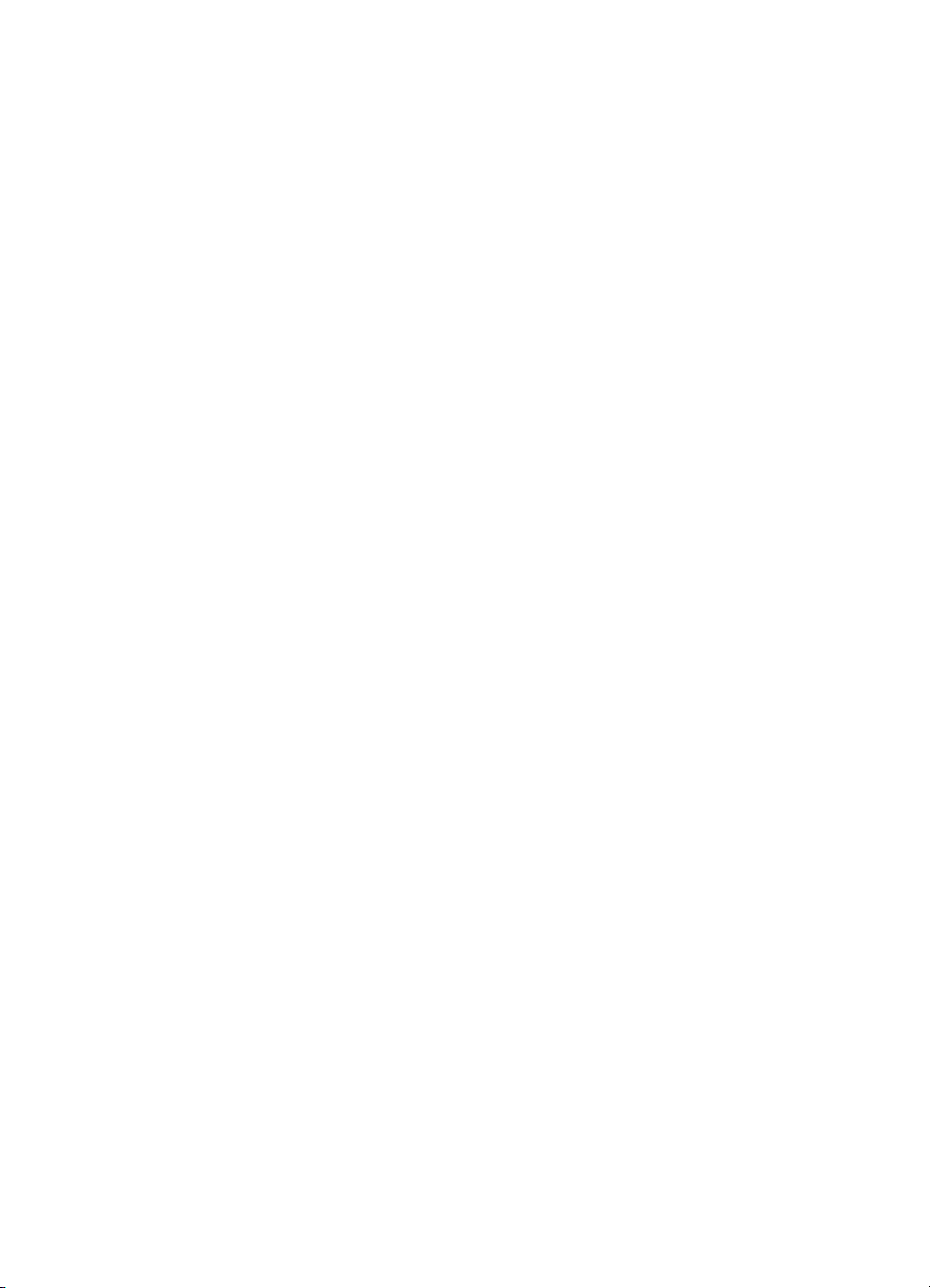
Page 3
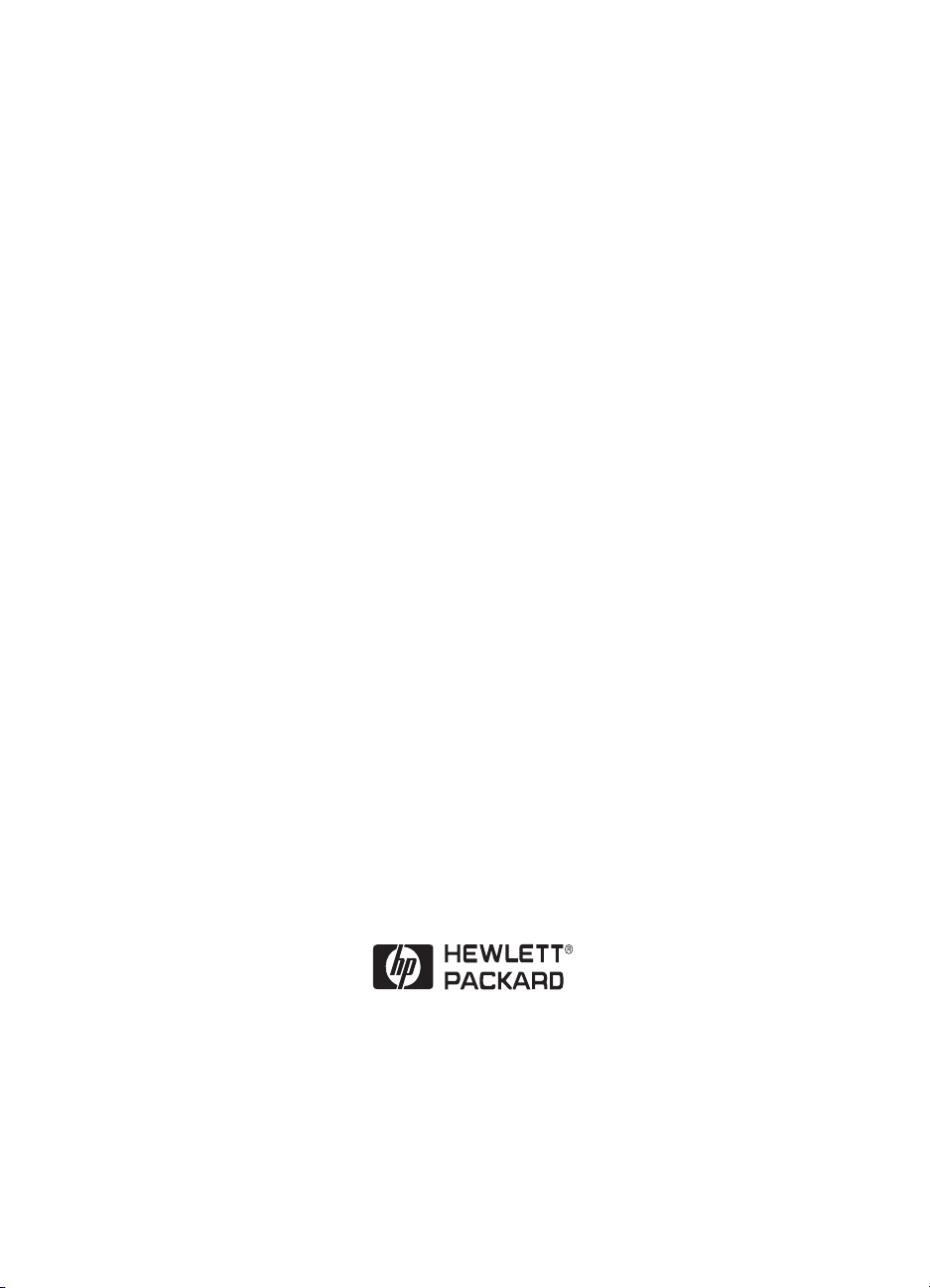
PCL 5 Color Technical Reference Manual
Page 4
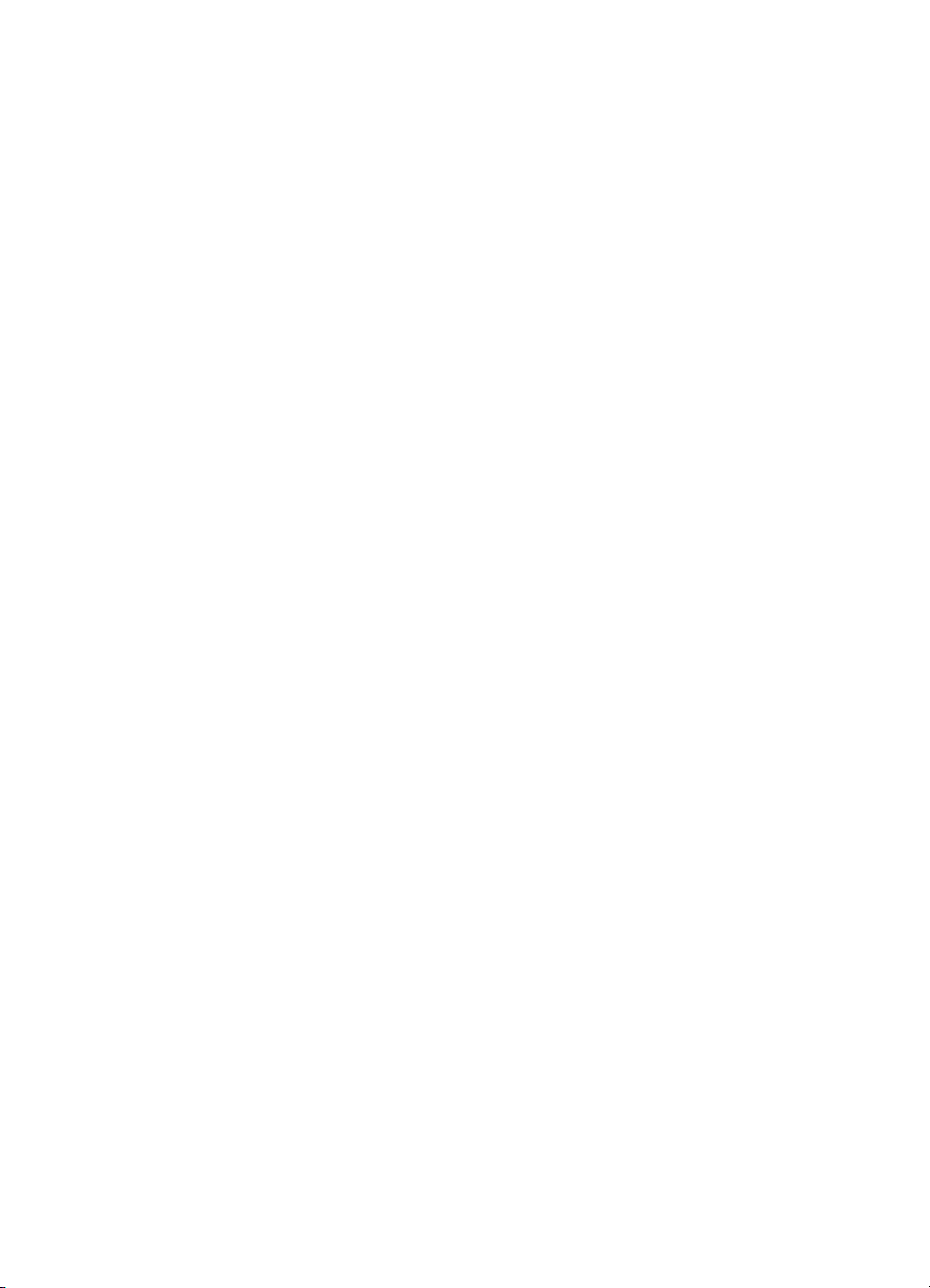
Notice
The information contained in
this document is subject to
change without notice.
Copyright and
License
Copyright © 1999
Hewlett-Packard Company.
All rights are reserved. This
document contains proprietary
information which is protected
by copyright. Except as allowed
by copyright laws or herein,
reproduction, adaptation, or
translation without prior written
permission is prohibited.
Trademarks
Adobe, PostScript, and the
PostScript logo are trademarks
of Adobe Systems Incorporated
which may be registered in
certain jurisdictions. AppleTalk
is a registered trademark of
Apple Computer, Inc. PCL and
Resolution Enhancement are
registered trademarks of
Hewlett-Packard Compan y. IBM
is a registered trademark of
International Business
Machines Corporation.
Hewlett-Packard Company
11311 Chinden Boulevard
Boise, Idaho 83714 U.S.A.
Page 5
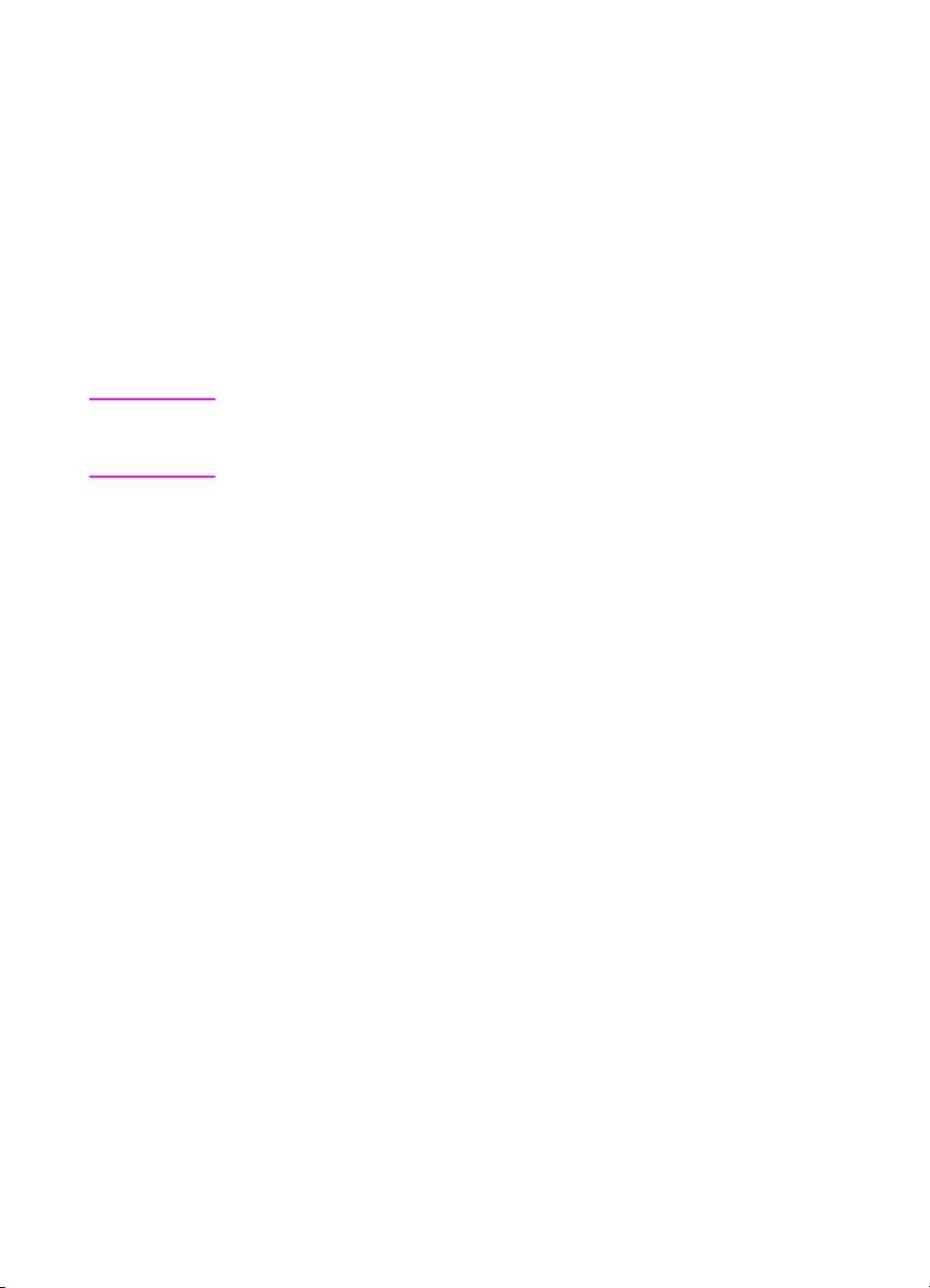
Inside This Manual
What You Can Learn From This Manual
This manual describes the PCL 5 commands used to print color on
the HP Color LaserJet printer family and the other Hewlett-Packard
PCL 5 color printers. Some of the main topics include an overview of
the color printing process, using palettes, choosing color modes,
adjusting output color to meet your requirements, printing color raster
graphics, and HP-GL/2 vector graphics. Examples are provided which
demonstrate the use of the PCL 5 color commands.
Note All commands described in this manual are not necessarily supported
by all printers. See the PCL 5 Comparison Guide for feature support
information for each printer.
This manual is written primarily for users that are already familiar with
PCL 5 printer features. For information on using PCL 5, see the
PCL 5 Printer Language Technical Reference Manual.
iii
Page 6
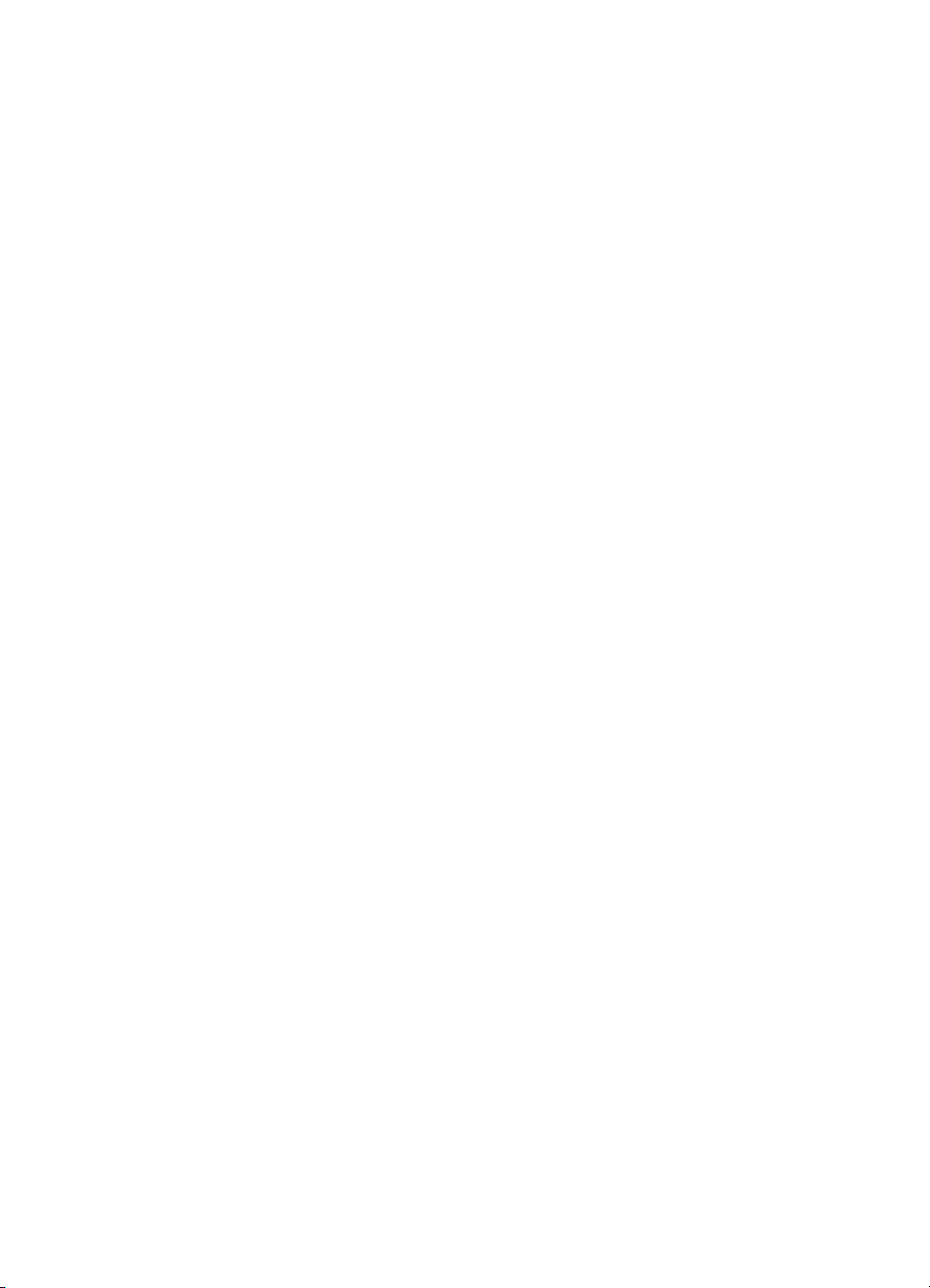
Manual Organization
This manual contains seven chapters and four appendices. Chapters
2 through 4 describe command usage for the HP Color LaserJet 4500
and 8500 printers. Appendices A through D describe how these
functions are achieved on the HP Color LaserJet, Color LaserJet 5,
5M, and the DeskJet 1200C and 1600C printers. Chapters 5 through
7 pertain to all the color printers described in this manual. A brief
description of each chapter is provided below.
Chapter 1. Color Printing Overview
This chapter explains background information about printing color
documents using PCL 5. Topics include palettes, color selection, pixel
encoding, color modes, and color matching.
Chapter 2. Using Color Modes
Chapter 2 defines the color modes and describes how to use them,
including descriptions of sending color raster data using different pixel
encoding modes and color spaces.
Chapter 3. Using Palettes
This chapter describes the palettes associated with the color modes
and explains how palettes are created, saved, and modified.
Chapter 4. Modifying Output Color
This chapter explains the options for modifying the output color: the
Render Algorithm command, the Monochrome Print Mode command,
Driver Configuration command, and Finish Mode command.
Chapter 5. The PCL Print Model
Chapter 5 describes the print model and how it determines the
printed outcome when various patterns, colors, and images are
applied together on a page. This chapter discusses the role that
logical operations and transparency modes have on this process.
Chapter 6. Raster Graphics
This chapter describes the raster graphics commands and also
compressing raster graphics images using various compression
methods.
iv
Page 7
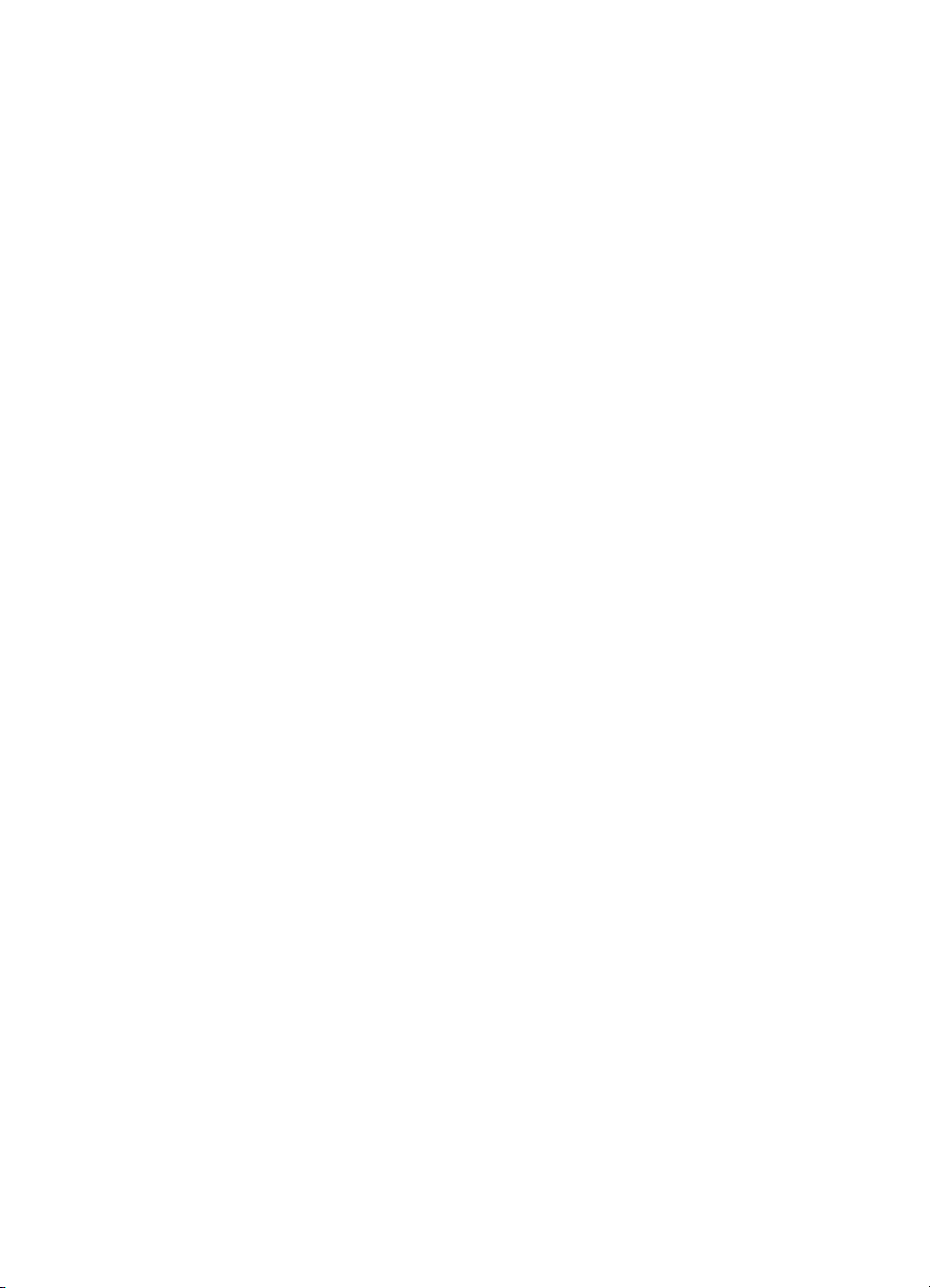
Chapter 7. Color Vector Graphics (HP-GL/2)
This chapter discusses printing color pages using HP-GL/2, the
vector graphics language included on all PCL 5 printers. The chapter
describes new and/or modified HP-GL/2 commands and how they are
used to print with HP color print ers.
Appendix A. Color Printing Overview (Color LaserJet,
5, 5M, DeskJet)
Appendix A explains background information about printing color
documents using PCL 5. Topics include palettes, device-dependent
vs. device-independent color, color selection, pixel encoding, color
modes, and color matching.
Appendix B. Using Color Modes (Color LaserJet, 5,
5M, DeskJet)
Appendix B defines the color modes for the HP Color LaserJet, Color
LaserJet 5, 5M, and the DeskJet 1200C and 1600C printers, and
describes how to use them. It includes descriptions of sending color
raster data using different pixel encoding modes and color spaces.
Appendix C. Using Palettes (Color LaserJet, 5, 5M,
DeskJet)
Appendix C describes the use of palettes for the HP Color LaserJet,
5, and 5M, and DeskJet 1200C and 1600C printers. It explains the
palettes associated with the color modes and explains how palettes
are created, saved, and modified.
Appendix D. Modifying Output Color (Color LaserJet,
5, 5M, DeskJet)
Appendix D describes how to modify output color for the HP Color
LaserJet, Color LaserJet 5, 5M, and the DeskJet 1200C and 1600C
printers. This chapter explains how color can be optimized by
compensating for different conditions, such as variations in color due
to light sources, limitations of the original artwork and variations in
viewing monitors. The chapter details the use of halftone rendering
algorithms, color lookup tables, gamma correction, and viewing
illuminant commands. These commands are provided so that users
can request and receive color output that matches their expectations.
Index
An index offers quick access to PCL command information.
v
Page 8
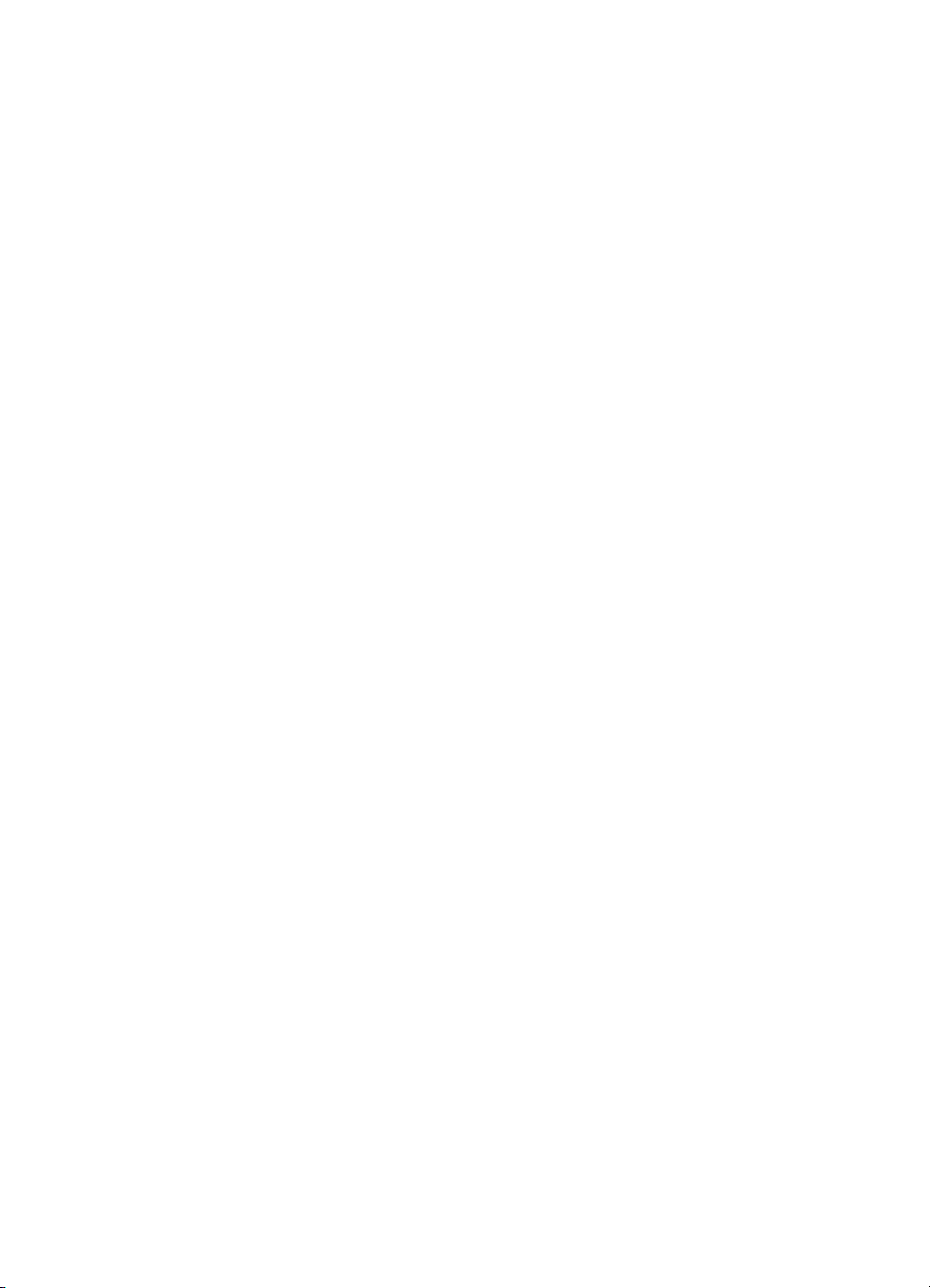
Related Documents
The following documents provide related information about
Hewlett-Packard PCL 5 printers.
PCL 5 Printer Language Technical Reference Manual
The PCL 5 Printer Language Technical Reference Manual provides a
description of the printer command language that controls PCL 5
printers. The manual provides explanations of each PCL command,
and has examples demonstrating how the commands are used to
manipulate the printer. A large portion of the manual is devoted to
HP-GL/2, the vector-based graphics language in PCL 5 printers.
PCL 5 Comparison Guide
This document provides printer-specific information on paper
handling, internal fonts, PCL command support, and control panel
information. It identifies feature differences between the various
PCL 5 printers, and how the printers implement the commands
described in the PCL 5 Printer Language Technical Reference
Manual.
Printer Job Language Technical Reference Manual
This manual describes PJL, the HP printer job language used on
many of the Hewlett-Packard printers. PJL is used for switching
printer languages, requesting status information, changing display
messages, inquiring about feature settings, and other job-level
functions.
PCL/PJL Technical Quick Reference Guide
This booklet is designed to provide quick access to the syntax of each
PCL and PJL command. The commands are grouped by their
function so that those familiar with PCL and/or PJL can find the
syntax of a specific command without opening the manual.
vi
Page 9
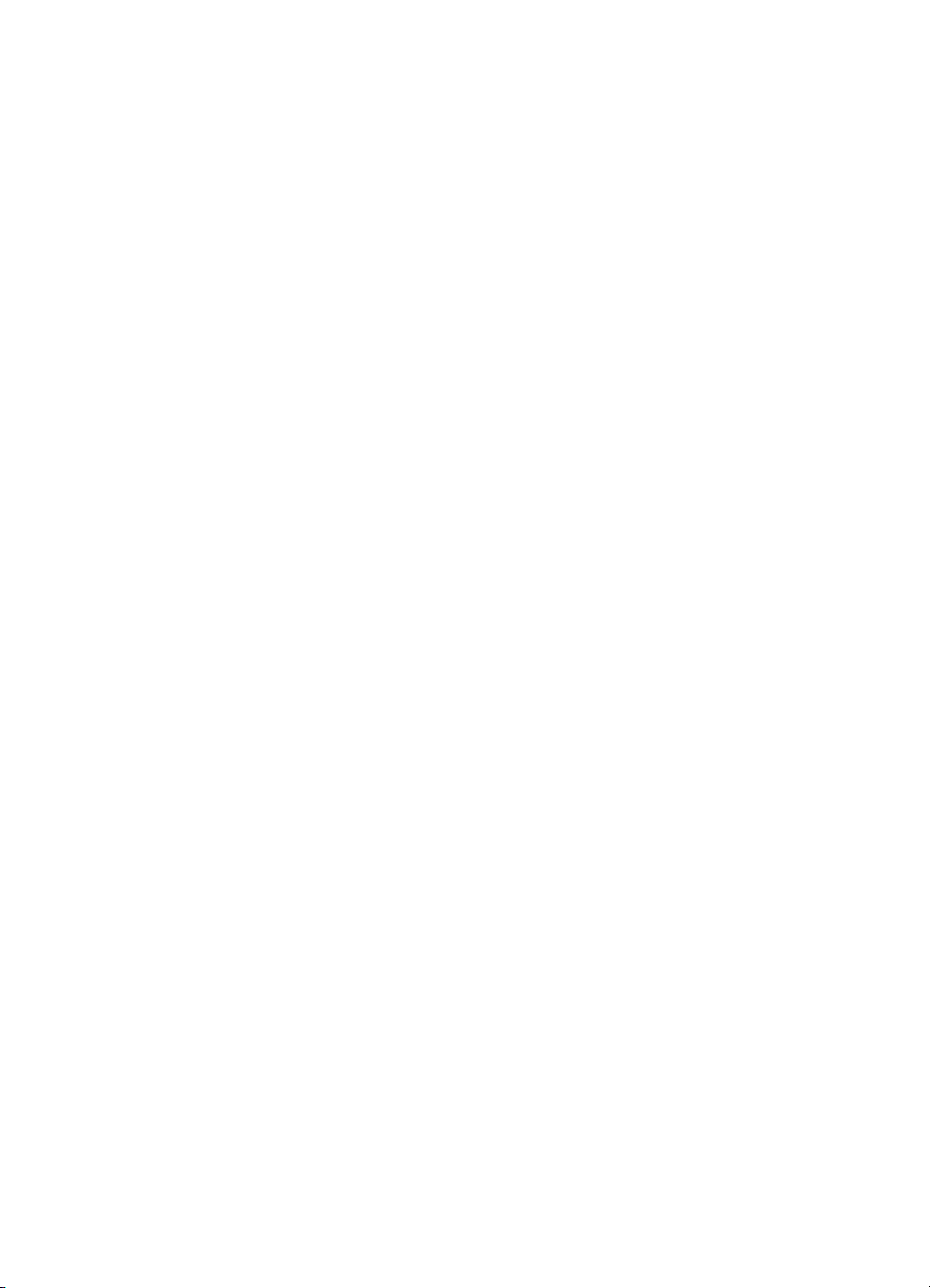
Contents
PCL 5 Color T e c hnic al Re ference Manual
Inside This Manual . . . . . . . . . . . . . . . . . . . . . . . . . . . . . . . . . . . . . . . . . . . . . . . iii
Manual Organization . . . . . . . . . . . . . . . . . . . . . . . . . . . . . . . . . . . . . . . . . . . . . . iv
Related Documents. . . . . . . . . . . . . . . . . . . . . . . . . . . . . . . . . . . . . . . . . . . . . . . vi
. . .
. . .
. . .
Chapter 1 Color Printing Overview
Introduction . . . . . . . . . . . . . . . . . . . . . . . . . . . . . . . . . . . . . . . . . . . . . . . . . . . . . . . .1-1
Working with color documents . . . . . . . . . . . . . . . . . . . . . . . . . . . . . . . . . . . . . .1-2
PCL 5 Color Concepts. . . . . . . . . . . . . . . . . . . . . . . . . . . . . . . . . . . . . . . . . . . . . . . .1-3
Color . . . . . . . . . . . . . . . . . . . . . . . . . . . . . . . . . . . . . . . . . . . . . . . . . . . . . . . . . .1-3
Color Specifications and Color Spaces . . . . . . . . . . . . . . . . . . . . . . . . . . . . . . .1-3
Color Management and the Standard Red, Green, Blue Color Space. . . . . . . .1-4
Palettes and Color Selection. . . . . . . . . . . . . . . . . . . . . . . . . . . . . . . . . . . . . . . .1-6
PCL 5 Color Graphics Context . . . . . . . . . . . . . . . . . . . . . . . . . . . . . . . . . . . . . .1-6
PCL 5 Color Mode . . . . . . . . . . . . . . . . . . . . . . . . . . . . . . . . . . . . . . . . . . . . . . .1-6
PCL 5 Raster Images . . . . . . . . . . . . . . . . . . . . . . . . . . . . . . . . . . . . . . . . . . . . .1-7
Pixels and Pixel Encoding. . . . . . . . . . . . . . . . . . . . . . . . . . . . . . . . . . . . . . . . . .1-7
Well-Behaved Raster . . . . . . . . . . . . . . . . . . . . . . . . . . . . . . . . . . . . . . . . . . . . .1-9
Chapter 2 Using Color Modes
Introduction . . . . . . . . . . . . . . . . . . . . . . . . . . . . . . . . . . . . . . . . . . . . . . . . . . . . . . . .2-1
Simple Color Mode . . . . . . . . . . . . . . . . . . . . . . . . . . . . . . . . . . . . . . . . . . . . . . . . . .2-3
PCL Imaging Mode . . . . . . . . . . . . . . . . . . . . . . . . . . . . . . . . . . . . . . . . . . . . . . . . . .2-5
Configure Image Data (CID) Command . . . . . . . . . . . . . . . . . . . . . . . . . . . . . . .2-5
HP-GL/2 Imaging Mode. . . . . . . . . . . . . . . . . . . . . . . . . . . . . . . . . . . . . . . . . . . . . .2-13
Chapter 3 Using Palettes
Introduction . . . . . . . . . . . . . . . . . . . . . . . . . . . . . . . . . . . . . . . . . . . . . . . . . . . . . . . .3-1
Saving the Palette . . . . . . . . . . . . . . . . . . . . . . . . . . . . . . . . . . . . . . . . . . . . . . . . . . .3-3
Push/Pop Palette Command. . . . . . . . . . . . . . . . . . . . . . . . . . . . . . . . . . . . . . . .3-3
Palette Management by ID . . . . . . . . . . . . . . . . . . . . . . . . . . . . . . . . . . . . . . . . . . . .3-5
Select Palette Command . . . . . . . . . . . . . . . . . . . . . . . . . . . . . . . . . . . . . . . . . .3-6
Palette Control ID . . . . . . . . . . . . . . . . . . . . . . . . . . . . . . . . . . . . . . . . . . . . . . . . . . .3-8
Palette Control. . . . . . . . . . . . . . . . . . . . . . . . . . . . . . . . . . . . . . . . . . . . . . . . . . . . . .3-9
Simple Color Palettes . . . . . . . . . . . . . . . . . . . . . . . . . . . . . . . . . . . . . . . . . . . . . . .3-11
EN Contents vii
Page 10
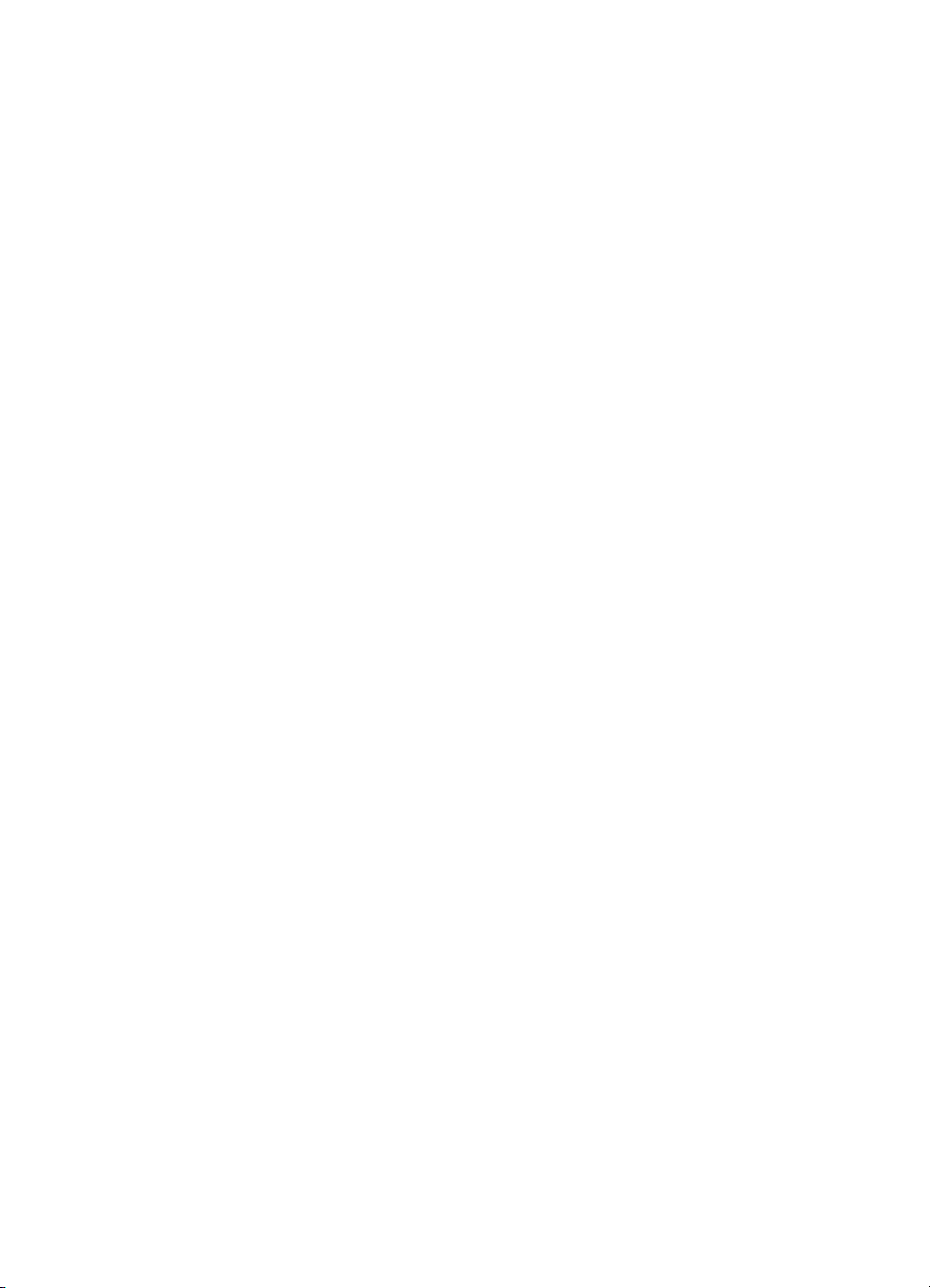
CID Color Palettes. . . . . . . . . . . . . . . . . . . . . . . . . . . . . . . . . . . . . . . . . . . . . . . . . .3-13
Device RGB and sRGB Palettes. . . . . . . . . . . . . . . . . . . . . . . . . . . . . . . . . . . .3-13
Device CMY Palettes . . . . . . . . . . . . . . . . . . . . . . . . . . . . . . . . . . . . . . . . . . . .3-14
HP-GL/2 Palettes . . . . . . . . . . . . . . . . . . . . . . . . . . . . . . . . . . . . . . . . . . . . . . . . . .3-15
Foreground Color . . . . . . . . . . . . . . . . . . . . . . . . . . . . . . . . . . . . . . . . . . . . . . . . . .3-17
Foreground Color Command . . . . . . . . . . . . . . . . . . . . . . . . . . . . . . . . . . . . . .3-17
Programming Color Palettes . . . . . . . . . . . . . . . . . . . . . . . . . . . . . . . . . . . . . . . . . .3-19
Chapter 4 Modifying Output Color
Introduction . . . . . . . . . . . . . . . . . . . . . . . . . . . . . . . . . . . . . . . . . . . . . . . . . . . . . . . .4-1
Halftone Render Algorithms . . . . . . . . . . . . . . . . . . . . . . . . . . . . . . . . . . . . . . . . . . .4-2
Render Algorithm Command . . . . . . . . . . . . . . . . . . . . . . . . . . . . . . . . . . . . . . .4-2
Monochrome Printing . . . . . . . . . . . . . . . . . . . . . . . . . . . . . . . . . . . . . . . . . . . . . . . .4-3
Monochrome Print Mode Command. . . . . . . . . . . . . . . . . . . . . . . . . . . . . . . . . .4-3
Driver Configuration Command. . . . . . . . . . . . . . . . . . . . . . . . . . . . . . . . . . . . . . . . .4-4
Finish Mode Command . . . . . . . . . . . . . . . . . . . . . . . . . . . . . . . . . . . . . . . . . . . . . . .4-6
Chapter 5 The PCL Print Model
Introduction . . . . . . . . . . . . . . . . . . . . . . . . . . . . . . . . . . . . . . . . . . . . . . . . . . . . . . . .5-1
Command Sequence. . . . . . . . . . . . . . . . . . . . . . . . . . . . . . . . . . . . . . . . . . . . . . . . .5-6
Source Transparency Mode Command. . . . . . . . . . . . . . . . . . . . . . . . . . . . . . . . . . .5-7
Pattern Transparency Mode Command. . . . . . . . . . . . . . . . . . . . . . . . . . . . . . . . . . .5-8
Logical Operations . . . . . . . . . . . . . . . . . . . . . . . . . . . . . . . . . . . . . . . . . . . . . . . . . .5-9
Logical Operations and Transparency Interactions. . . . . . . . . . . . . . . . . . . . . .5-12
Logical Operation Command. . . . . . . . . . . . . . . . . . . . . . . . . . . . . . . . . . . . . . . . . .5-13
ROPs in the RGB Color Space. . . . . . . . . . . . . . . . . . . . . . . . . . . . . . . . . . . . .5-14
ROPs in the CMY Color Space. . . . . . . . . . . . . . . . . . . . . . . . . . . . . . . . . . . . .5-15
Using a ROP. . . . . . . . . . . . . . . . . . . . . . . . . . . . . . . . . . . . . . . . . . . . . . . . . . .5-16
Table of Logical Operations . . . . . . . . . . . . . . . . . . . . . . . . . . . . . . . . . . . . . . .5-18
Pixel Placement. . . . . . . . . . . . . . . . . . . . . . . . . . . . . . . . . . . . . . . . . . . . . . . . . . . .5-24
Pixel Placement Command. . . . . . . . . . . . . . . . . . . . . . . . . . . . . . . . . . . . . . . . . . .5-27
Filling with Patterns . . . . . . . . . . . . . . . . . . . . . . . . . . . . . . . . . . . . . . . . . . . . . . . . .5-28
Pattern ID (Area Fill ID) Command . . . . . . . . . . . . . . . . . . . . . . . . . . . . . . . . . . . . .5-29
Select Current Pattern Command . . . . . . . . . . . . . . . . . . . . . . . . . . . . . . . . . . . . . .5-32
User-Defined Pattern Graphics . . . . . . . . . . . . . . . . . . . . . . . . . . . . . . . . . . . . . . . .5-33
Using User-Defined Patterns . . . . . . . . . . . . . . . . . . . . . . . . . . . . . . . . . . . . . .5-33
How the Printer Tiles a Pattern. . . . . . . . . . . . . . . . . . . . . . . . . . . . . . . . . . . . .5-34
Pattern Reference Point . . . . . . . . . . . . . . . . . . . . . . . . . . . . . . . . . . . . . . . . . .5-36
Download Pattern Command . . . . . . . . . . . . . . . . . . . . . . . . . . . . . . . . . . . . . . . . .5-38
User-defined Pattern Example . . . . . . . . . . . . . . . . . . . . . . . . . . . . . . . . . . . . .5-40
Set Pattern Reference Point Command . . . . . . . . . . . . . . . . . . . . . . . . . . . . . . . . .5-43
Pattern Control Command. . . . . . . . . . . . . . . . . . . . . . . . . . . . . . . . . . . . . . . . . . . .5-44
Rectangular Area Fills (Rules) . . . . . . . . . . . . . . . . . . . . . . . . . . . . . . . . . . . . . . . .5-45
Pattern Transparency for Rectangular Area Fill. . . . . . . . . . . . . . . . . . . . . . . . . . . .5-50
Contents viii EN
Page 11
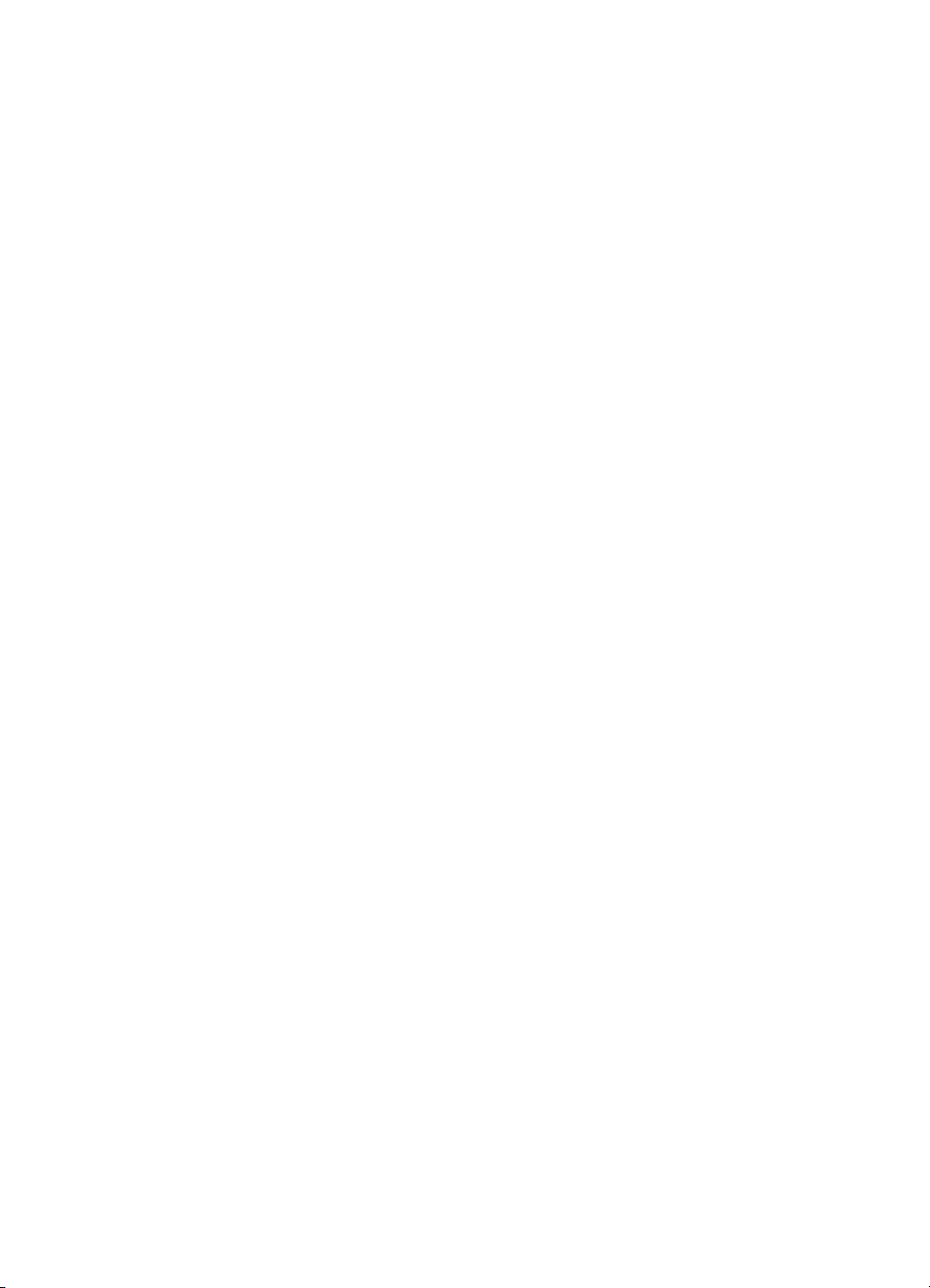
Rectangular Fill Examples. . . . . . . . . . . . . . . . . . . . . . . . . . . . . . . . . . . . . . . . . . . .5-52
Solid Fill (Black/White) . . . . . . . . . . . . . . . . . . . . . . . . . . . . . . . . . . . . . . . . . . .5-52
Shaded Fill . . . . . . . . . . . . . . . . . . . . . . . . . . . . . . . . . . . . . . . . . . . . . . . . . . . .5-54
Chapter 6 Raster Graphics
Introduction . . . . . . . . . . . . . . . . . . . . . . . . . . . . . . . . . . . . . . . . . . . . . . . . . . . . . . . .6-1
PCL 5 Color Raster Graphics . . . . . . . . . . . . . . . . . . . . . . . . . . . . . . . . . . . . . . . . . .6-4
Raster Graphics Command Sequence . . . . . . . . . . . . . . . . . . . . . . . . . . . . . . . . . . .6-6
Raster Graphics Resolution Command. . . . . . . . . . . . . . . . . . . . . . . . . . . . . . . . . . .6-8
Raster Graphics Presentation Mode Command . . . . . . . . . . . . . . . . . . . . . . . . . . .6-10
Source Raster Height Command . . . . . . . . . . . . . . . . . . . . . . . . . . . . . . . . . . . . . .6-13
Source Raster Width Command . . . . . . . . . . . . . . . . . . . . . . . . . . . . . . . . . . . . . . .6-15
Start Raster Graphics Command . . . . . . . . . . . . . . . . . . . . . . . . . . . . . . . . . . . . . .6-17
Raster Y Offset Command . . . . . . . . . . . . . . . . . . . . . . . . . . . . . . . . . . . . . . . . . . .6-19
Set Compression Method Command . . . . . . . . . . . . . . . . . . . . . . . . . . . . . . . . . . .6-20
Unencoded (Method 0). . . . . . . . . . . . . . . . . . . . . . . . . . . . . . . . . . . . . . . . . . .6-21
Run-length Encoding (Method 1) . . . . . . . . . . . . . . . . . . . . . . . . . . . . . . . . . . .6-21
Tagged Image File Format Encoding (Method 2) . . . . . . . . . . . . . . . . . . . . . . .6-21
Delta Row Compression (Method 3). . . . . . . . . . . . . . . . . . . . . . . . . . . . . . . . .6-24
Adaptive Compression (Method 5) . . . . . . . . . . . . . . . . . . . . . . . . . . . . . . . . . .6-28
Transfer Raster Data Commands . . . . . . . . . . . . . . . . . . . . . . . . . . . . . . . . . . .6-32
Transfer Raster Data by Plane . . . . . . . . . . . . . . . . . . . . . . . . . . . . . . . . . . . . .6-33
Transfer Raster Data By Row/Block Command . . . . . . . . . . . . . . . . . . . . . . . .6-33
End Raster Graphics Command . . . . . . . . . . . . . . . . . . . . . . . . . . . . . . . . . . . . . . .6-35
Raster Scaling. . . . . . . . . . . . . . . . . . . . . . . . . . . . . . . . . . . . . . . . . . . . . . . . . . . . .6-36
Raster Graphics Example . . . . . . . . . . . . . . . . . . . . . . . . . . . . . . . . . . . . . . . . . . . .6-38
Color Raster Graphics Example . . . . . . . . . . . . . . . . . . . . . . . . . . . . . . . . . . . . . . .6-42
Chapter 7 Color Vector Graphics (HP-GL/2)
Introduction . . . . . . . . . . . . . . . . . . . . . . . . . . . . . . . . . . . . . . . . . . . . . . . . . . . . . . . .7-1
Enter HP-GL/2 Mode. . . . . . . . . . . . . . . . . . . . . . . . . . . . . . . . . . . . . . . . . . . . . . . . .7-2
MC (Merge Control). . . . . . . . . . . . . . . . . . . . . . . . . . . . . . . . . . . . . . . . . . . . . . . . . .7-6
PC (Pen Color) . . . . . . . . . . . . . . . . . . . . . . . . . . . . . . . . . . . . . . . . . . . . . . . . . . . .7-14
NP (Number of Pens) . . . . . . . . . . . . . . . . . . . . . . . . . . . . . . . . . . . . . . . . . . . . . . .7-17
CR (Color Range) . . . . . . . . . . . . . . . . . . . . . . . . . . . . . . . . . . . . . . . . . . . . . . . . . .7-19
PP (Pixel Placement) . . . . . . . . . . . . . . . . . . . . . . . . . . . . . . . . . . . . . . . . . . . . . . .7-20
EN Contents ix
Page 12
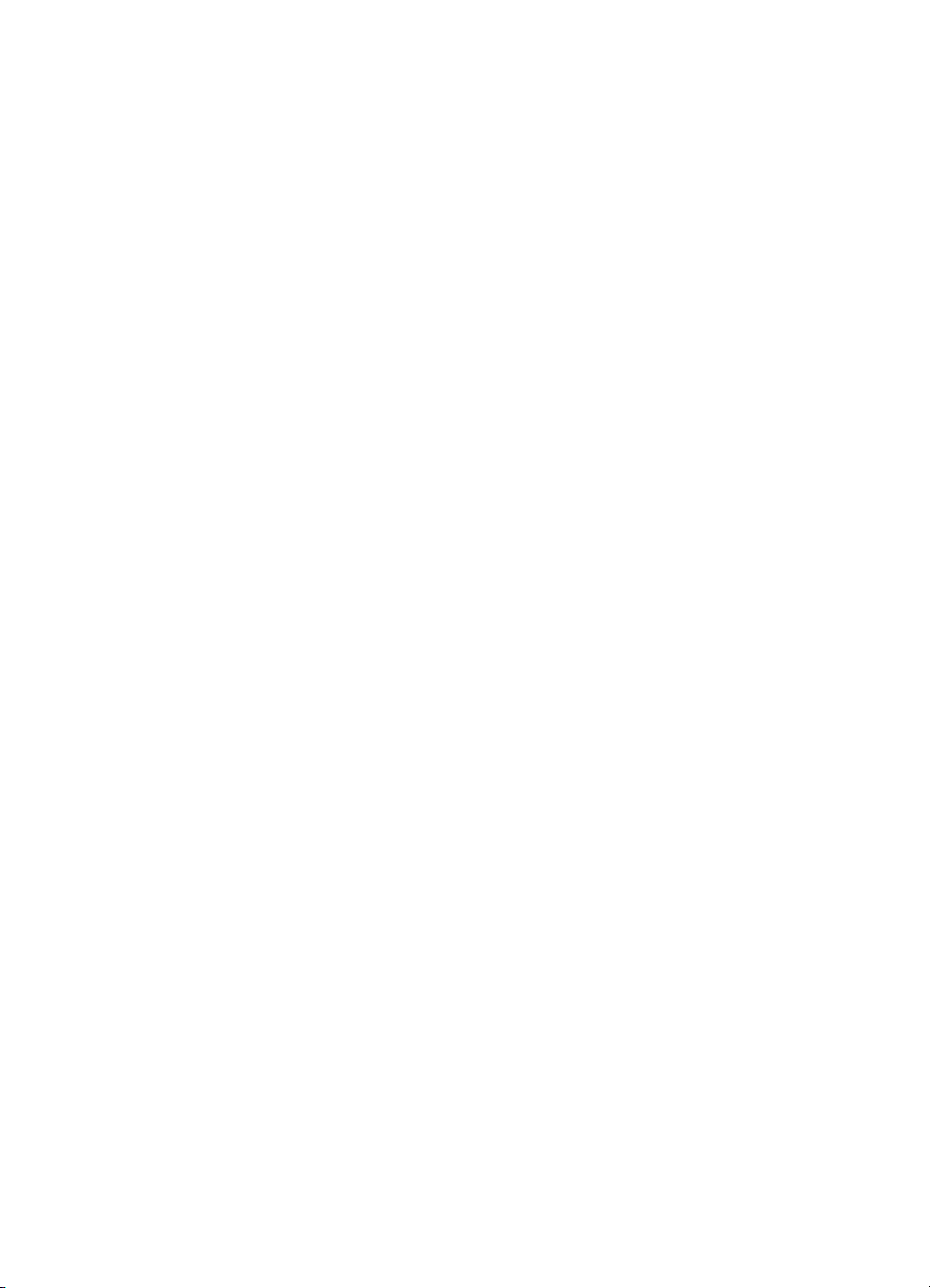
Appendix A Color Printing Overview (Color LaserJet, 5, 5M,
DeskJet)
Introduction . . . . . . . . . . . . . . . . . . . . . . . . . . . . . . . . . . . . . . . . . . . . . . . . . . . . . . . A-1
Color Concepts . . . . . . . . . . . . . . . . . . . . . . . . . . . . . . . . . . . . . . . . . . . . . . . . . . . . A-3
Palettes. . . . . . . . . . . . . . . . . . . . . . . . . . . . . . . . . . . . . . . . . . . . . . . . . . . . . . . A-3
Raster Mode . . . . . . . . . . . . . . . . . . . . . . . . . . . . . . . . . . . . . . . . . . . . . . . . . . . A-3
Raster Color vs. Non-Raster Color . . . . . . . . . . . . . . . . . . . . . . . . . . . . . . . . . . A-3
Device-Dependent vs. Device-Independent Color . . . . . . . . . . . . . . . . . . . . . . A-4
Black and White References. . . . . . . . . . . . . . . . . . . . . . . . . . . . . . . . . . . . . . . A-4
Color Selection . . . . . . . . . . . . . . . . . . . . . . . . . . . . . . . . . . . . . . . . . . . . . . . . . A-5
Pixel Encoding . . . . . . . . . . . . . . . . . . . . . . . . . . . . . . . . . . . . . . . . . . . . . . . . . A-6
Encoding by Plane . . . . . . . . . . . . . . . . . . . . . . . . . . . . . . . . . . . . . . . . . . . . . . A-6
Color Modes . . . . . . . . . . . . . . . . . . . . . . . . . . . . . . . . . . . . . . . . . . . . . . . . . . . A-7
Device-Dependent Color Spaces . . . . . . . . . . . . . . . . . . . . . . . . . . . . . . . . . . . A-8
Device-Independent Color Spaces . . . . . . . . . . . . . . . . . . . . . . . . . . . . . . . . . . A-8
Device-Independent Color. . . . . . . . . . . . . . . . . . . . . . . . . . . . . . . . . . . . . . . . . . . A-10
Device-Dependent Color. . . . . . . . . . . . . . . . . . . . . . . . . . . . . . . . . . . . . . . . . A-10
Device-Independent Color . . . . . . . . . . . . . . . . . . . . . . . . . . . . . . . . . . . . . . . A-10
Color Matching . . . . . . . . . . . . . . . . . . . . . . . . . . . . . . . . . . . . . . . . . . . . . . . . A-11
Processing Color Documents . . . . . . . . . . . . . . . . . . . . . . . . . . . . . . . . . . . . . . . . A-14
Non-Raster Color vs. Raster Color . . . . . . . . . . . . . . . . . . . . . . . . . . . . . . . . . A-14
Color Raster Data. . . . . . . . . . . . . . . . . . . . . . . . . . . . . . . . . . . . . . . . . . . . . . A-14
Appendix B Using Color Modes (Color LaserJet, 5, 5M, DeskJet)
Introduction . . . . . . . . . . . . . . . . . . . . . . . . . . . . . . . . . . . . . . . . . . . . . . . . . . . . . . . B-2
Simple Color Mode . . . . . . . . . . . . . . . . . . . . . . . . . . . . . . . . . . . . . . . . . . . . . . . . . B-4
PCL Imaging Mode . . . . . . . . . . . . . . . . . . . . . . . . . . . . . . . . . . . . . . . . . . . . . . . . . B-6
Configure Image Data (CID) Command . . . . . . . . . . . . . . . . . . . . . . . . . . . . . . B-6
Short Form of CID Command (Configure Image Data) . . . . . . . . . . . . . . . . . B-15
Long Form of CID Command (Configure Image Data) . . . . . . . . . . . . . . . . . . B-17
HP-GL/2 Imaging Mode. . . . . . . . . . . . . . . . . . . . . . . . . . . . . . . . . . . . . . . . . . . . . B-28
Appendix C Using Palettes (Color LaserJet, 5, 5M, DeskJet)
Introduction . . . . . . . . . . . . . . . . . . . . . . . . . . . . . . . . . . . . . . . . . . . . . . . . . . . . . . . C-1
Saving the Palette . . . . . . . . . . . . . . . . . . . . . . . . . . . . . . . . . . . . . . . . . . . . . . . . . . C-3
Push/Pop Palette Command. . . . . . . . . . . . . . . . . . . . . . . . . . . . . . . . . . . . . . . C-3
Palette Management by ID . . . . . . . . . . . . . . . . . . . . . . . . . . . . . . . . . . . . . . . . . . . C-5
Palette Control ID . . . . . . . . . . . . . . . . . . . . . . . . . . . . . . . . . . . . . . . . . . . . . . . . . . C-8
Palette Control. . . . . . . . . . . . . . . . . . . . . . . . . . . . . . . . . . . . . . . . . . . . . . . . . . . . . C-9
Simple Color Palettes . . . . . . . . . . . . . . . . . . . . . . . . . . . . . . . . . . . . . . . . . . . . . . C-11
CID Color Palettes. . . . . . . . . . . . . . . . . . . . . . . . . . . . . . . . . . . . . . . . . . . . . . . . . C-13
HP-GL/2 Palettes . . . . . . . . . . . . . . . . . . . . . . . . . . . . . . . . . . . . . . . . . . . . . . . . . C-16
Foreground Color . . . . . . . . . . . . . . . . . . . . . . . . . . . . . . . . . . . . . . . . . . . . . . . . . C-18
Contents x EN
Page 13
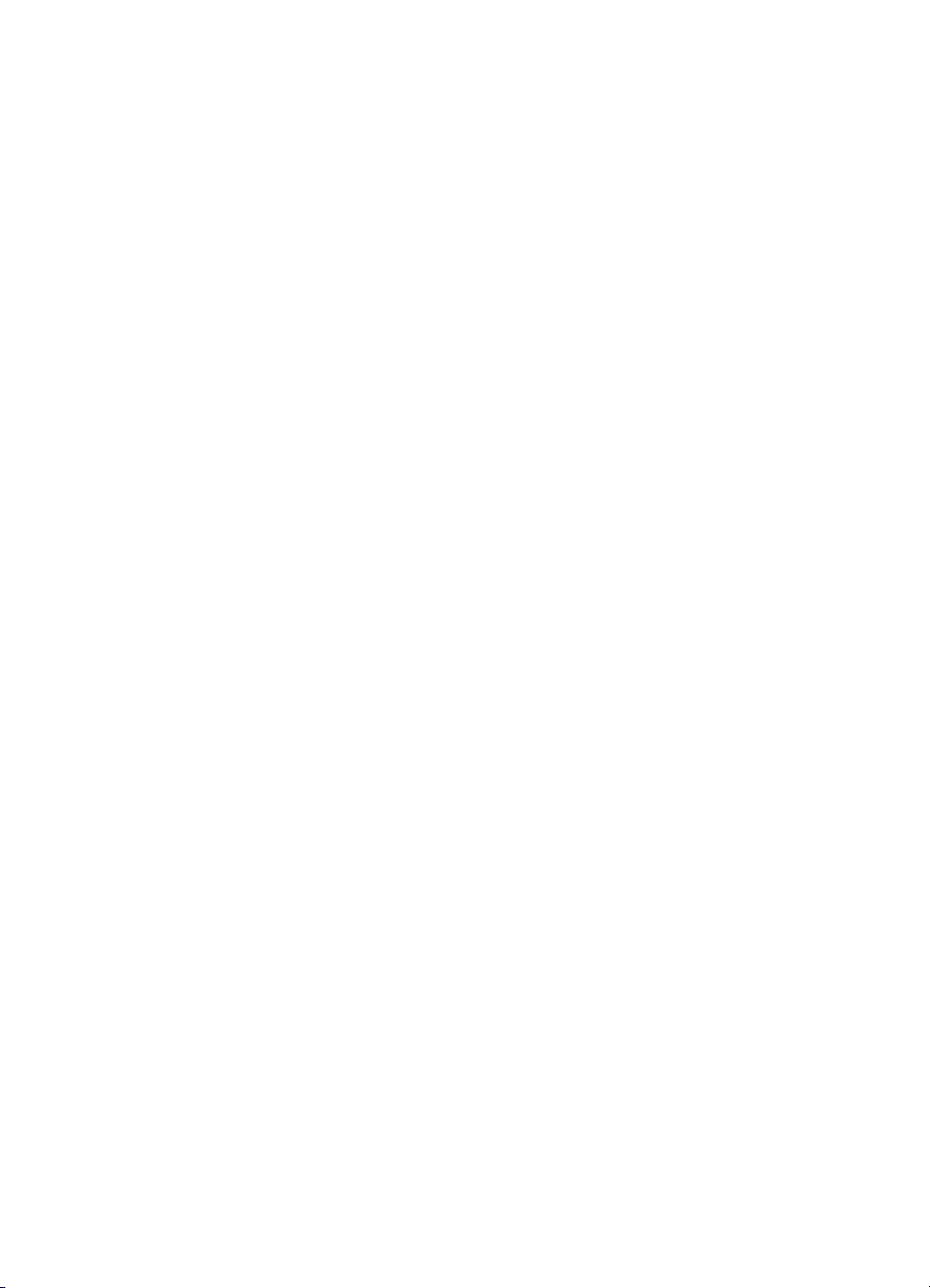
Programming Color Palettes . . . . . . . . . . . . . . . . . . . . . . . . . . . . . . . . . . . . . . . . . C-20
Color Component One . . . . . . . . . . . . . . . . . . . . . . . . . . . . . . . . . . . . . . . . . . C-20
Color Component Two . . . . . . . . . . . . . . . . . . . . . . . . . . . . . . . . . . . . . . . . . . C-20
Color Component Three . . . . . . . . . . . . . . . . . . . . . . . . . . . . . . . . . . . . . . . . . C-21
Assign Color Index . . . . . . . . . . . . . . . . . . . . . . . . . . . . . . . . . . . . . . . . . . . . . C-21
Appendix D Modifying Output Color (Color LaserJet, 5, 5M,
DeskJet)
Introduction . . . . . . . . . . . . . . . . . . . . . . . . . . . . . . . . . . . . . . . . . . . . . . . . . . . . . . . D-1
Halftone Render Algorithms . . . . . . . . . . . . . . . . . . . . . . . . . . . . . . . . . . . . . . . . . . D-3
Render Algorithm Command . . . . . . . . . . . . . . . . . . . . . . . . . . . . . . . . . . . . . . D-3
User-Defined Dithers . . . . . . . . . . . . . . . . . . . . . . . . . . . . . . . . . . . . . . . . . . . . D-6
Download Dither Matrix Command. . . . . . . . . . . . . . . . . . . . . . . . . . . . . . . . . . D-7
Multiple Dither Matrices . . . . . . . . . . . . . . . . . . . . . . . . . . . . . . . . . . . . . . . . . D-10
Color Lookup Tables . . . . . . . . . . . . . . . . . . . . . . . . . . . . . . . . . . . . . . . . . . . . . . . D-13
Gamma Correction . . . . . . . . . . . . . . . . . . . . . . . . . . . . . . . . . . . . . . . . . . . . . . . . D-17
Viewing Illuminant . . . . . . . . . . . . . . . . . . . . . . . . . . . . . . . . . . . . . . . . . . . . . . . . . D-18
Monochrome Printing . . . . . . . . . . . . . . . . . . . . . . . . . . . . . . . . . . . . . . . . . . . . . . D-20
Driver Configuration Command. . . . . . . . . . . . . . . . . . . . . . . . . . . . . . . . . . . . . . . D-21
Index
EN Contents xi
Page 14
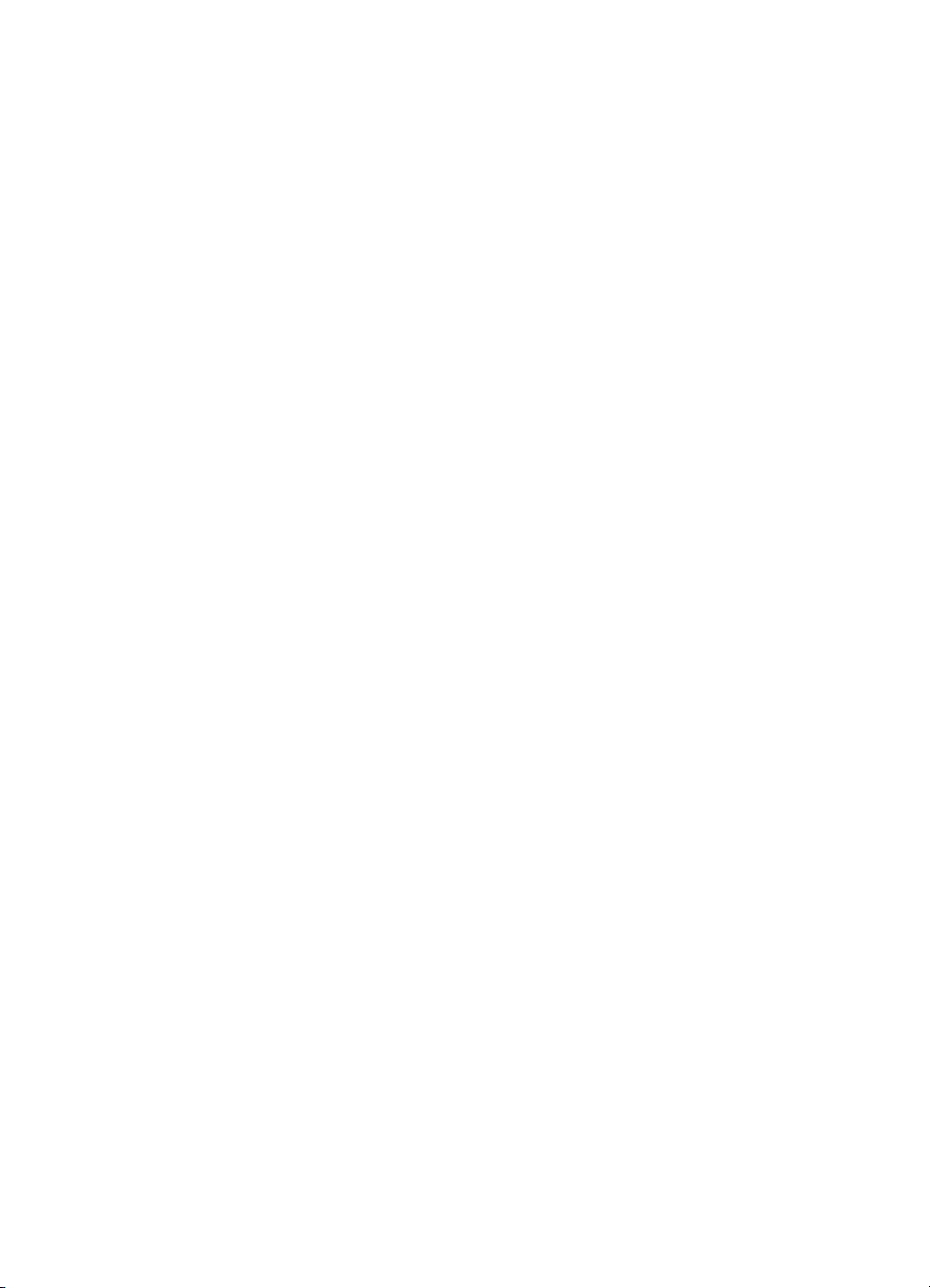
Contents xii EN
Page 15
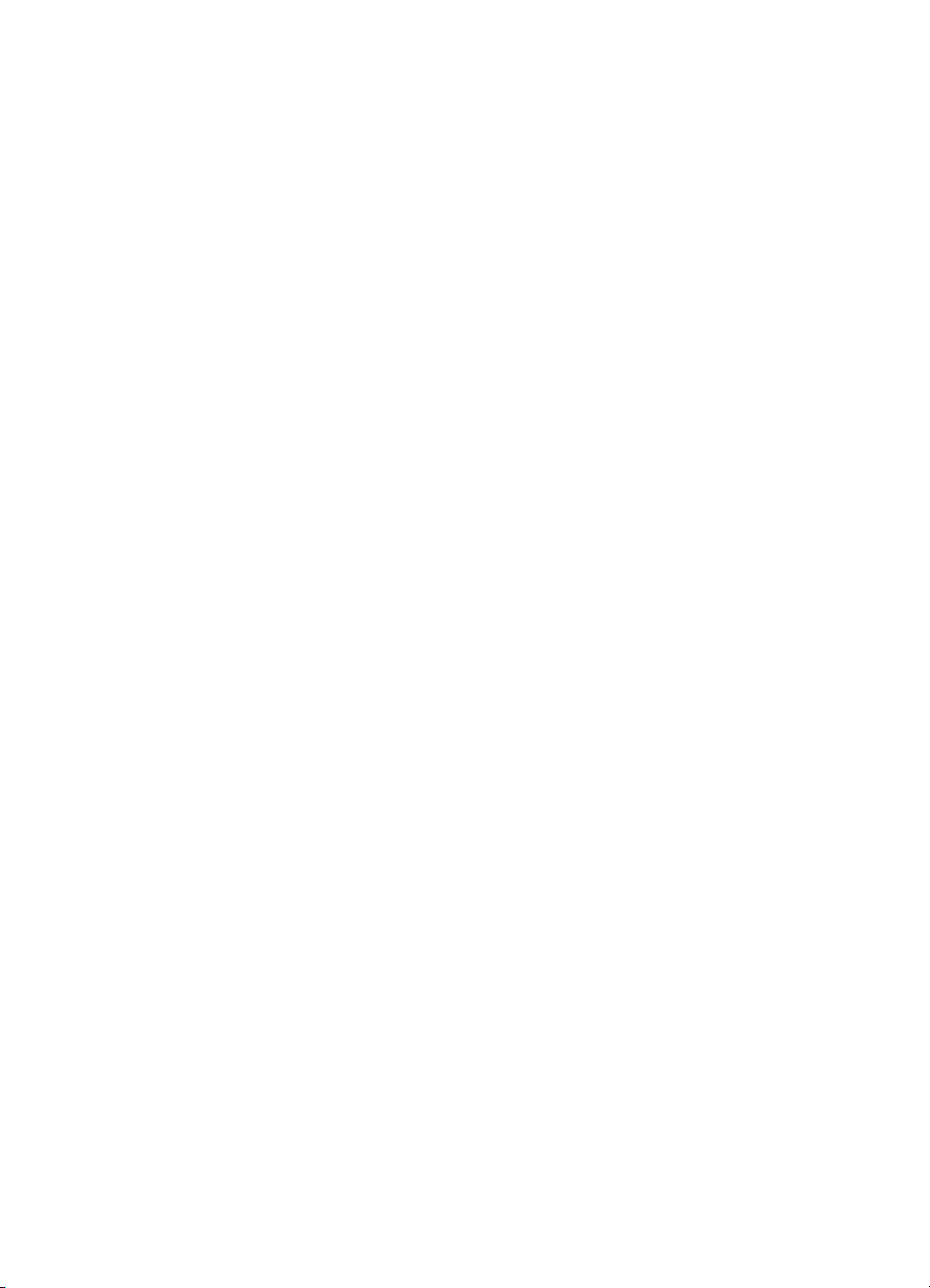
Color Printing
1
Ov erview
Introduction
This chapter provides an overview of color printing with
Hewlett-Packard printers. A primary goal for HP color printers has
always been WYSIWYG (What You See Is What You Get) color,
where the color displayed on the screen while creating a document is
the same as the color in the printed document. However, this goal has
been very difficult to realize due to a number of factors such as:
• Some colors that can be shown on a computer display cannot
be reproduced by a printer.
• The Cyan, Magenta, and Yellow colors used to create the
colors specified in a document can differ in hue and quality
from printer to printer, even printers from the same
manufacturer. Furthermore, the colors produced by a given
printer can change over time, due to internal changes as well
as temperature and humidity.
Until recently, these and other problems have led HP to approach
color matching by presenting a PCL 5 color command set giving
users the ability to make both major and minor color print quality
adjustments.
However, the emergence of sRGB (standard Red Green Blue) as an
international color data standard and the growing sophistication of
Hewlett-Packard printers has allowed HP to provide high quality
WYSIWYG color documents with a much simpler PCL color
command set. Therefore, this manual has two main parts: Chapters 1
through 7 present the latest, simplified PCL 5 color command set, and
the appendices describe the command set described in Chapters 1
through 4 as they are supported by the Color LaserJet, Color
LaserJet 5, DeskJet 1200C, and DeskJet 1600C printers.
Chapters 5 – 7 pertain to both sets of printers.
EN Color Printing Overview 1-1
Page 16
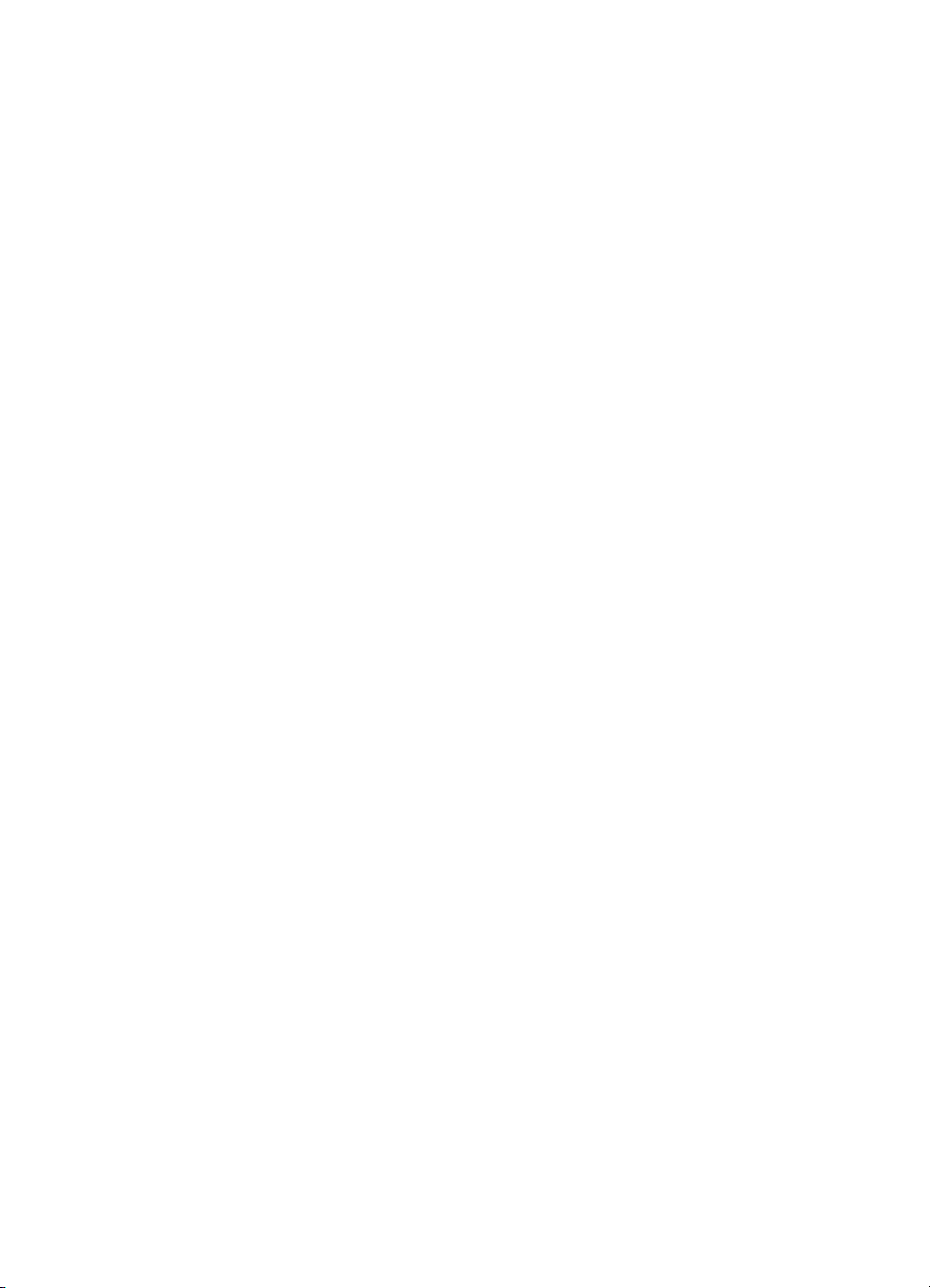
Working with color documents
A document can be thought of as a series of text characters, vector
graphics objects and images. The parts of a document either have
color specifications in them, as do color images, or have color
specifications applied to them, as do color vectors or text. For color
images, the PCL 5 command set provides a way to specify the color
format so that the image data can be interpreted correctly. For vector
graphics and text, the PCL 5 color commands support the application
of a color from a palette of colors.
Each color printed is synthesized from a combination of three colors:
Cyan, Magenta, and Y ellow . The wa y the three colors are combined to
produce the desired color is called a half-tone, and the PCL 5 color
command, Render Algorithm, specifies which half-tone to use for a
color. Advances in Hewlett-Packard printers have allowed HP to
reduce the number of render algorithms to Best, High, and Low. While
the actual implementation of each of these algorithms may vary from
printer to printer, HP has determined that the three algorithms are
sufficient to produce high quality color documents containing text and
graphics.
The colors that appear on a page also have one of two color
treatments applied to them:
1 Screen Match (sRGB), which provides the best WYSIWYG color.
This is the default color treatment.
2 The Vivid color treatment, which provides access to the entire
device gamut (range of colors the printer can produce). However ,
these colors are less correlated to those shown on a monitor than
colors that have had the Screen Match treatment applied.
The following factors form the heart of the PCL color graphics state:
• The palette of colors to be used in a document
• The render algorithm to print the colors
• The color treatment to be applied to each color
Palettes of colors can be referenced by an ID, and so can PCL color
graphic states. At any given time there is an active palette to apply
colors from, along with a render algorithm and color treatment to be
applied to the colors. Palettes and their associated render algorithm
and color treatment can be stored and retrieved using a palette ID.
When a palette is retrieved and made the active palette, the render
algorithm and color treatment stored with the palette are set as the
current render algorithm and color treatment.
1-2 Color Printing Overview EN
Page 17
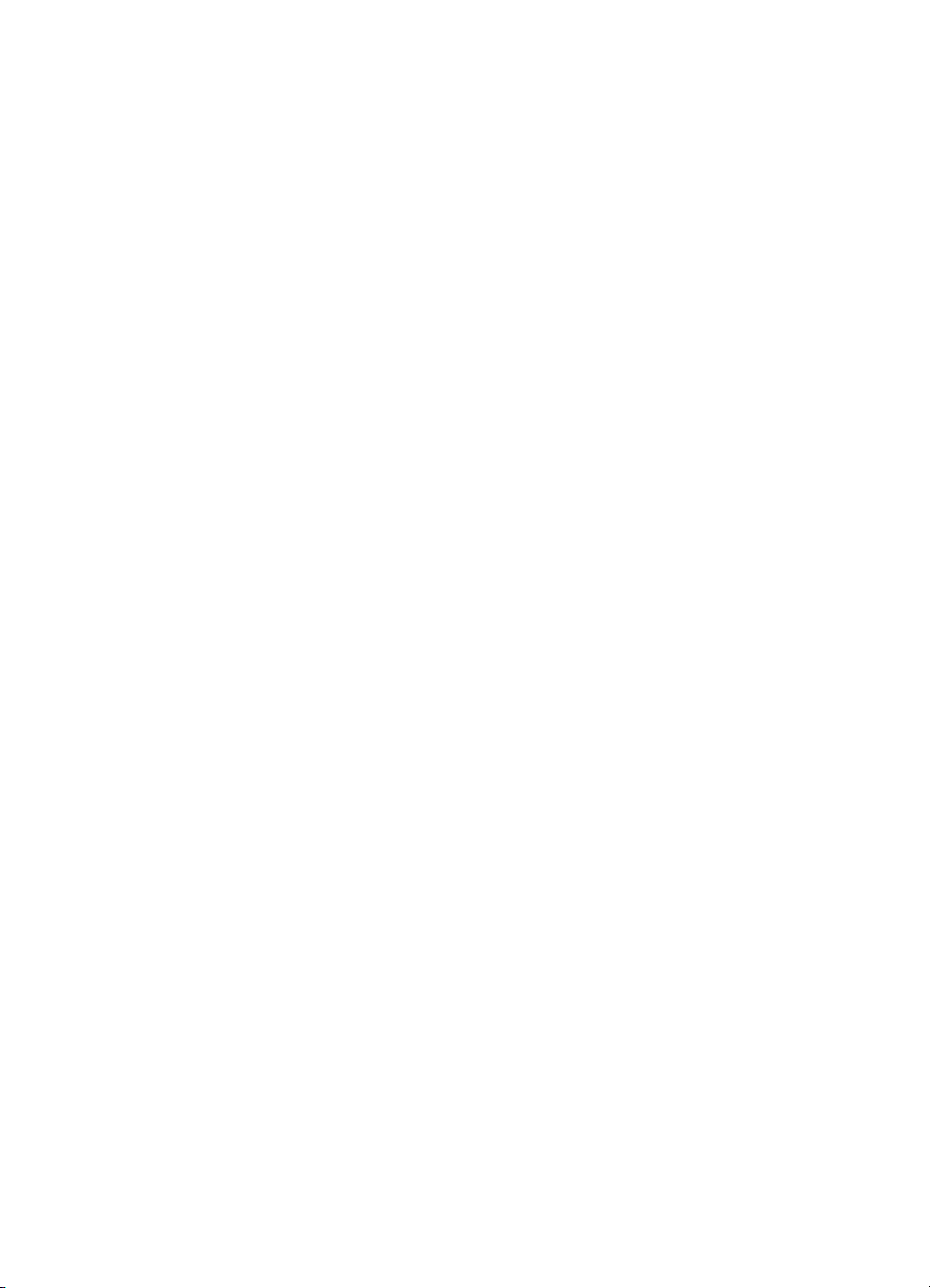
The PCL language also allows users to use patterns in combination
with colors. These patterns and colors can be combined with text,
vector graphics, and images to create new, complex graphics objects.
The PCL Print Model determines the logical operations (known as
ROPs, Raster Operations) used to combine each part of the graphic
object.
PCL 5 Color Concepts
This section describes some of the concepts and terminology of color
science related to the PCL 5 color commands.
Color
Color is a combination of human physiological and psychological
responses to a relatively narrow band of frequencies in the
electromagnetic spectrum. The frequencies visible to the human eye
are called the visible spectrum. It’s useful to understand that color
comes both from direct light and indirect light that has reflected from a
surface. Reflected light absorbs all but the reflected frequency. The
colors seen on a color monitor are combinations of different-colored
lights traveling directly to the eye. They are called additive colors
since the different colors combine to form the resulting color. The
colors seen on a printed material such as paper are reflected from the
paper surface, which absorbs some of the light. Colors seen under
these conditions depend on the viewing conditions, the amount and
color of ambient light, as well as the amount and color of the reflected
light.
Color Specifications and Color Spaces
A given color can be described as particular amounts of three light
frequencies (red, green, and blue light). For example, equal amounts
of red, green, and blue light are perceived as white light. The absence
of all three primary light colors is black.
EN Color Printing Overview 1-3
Page 18
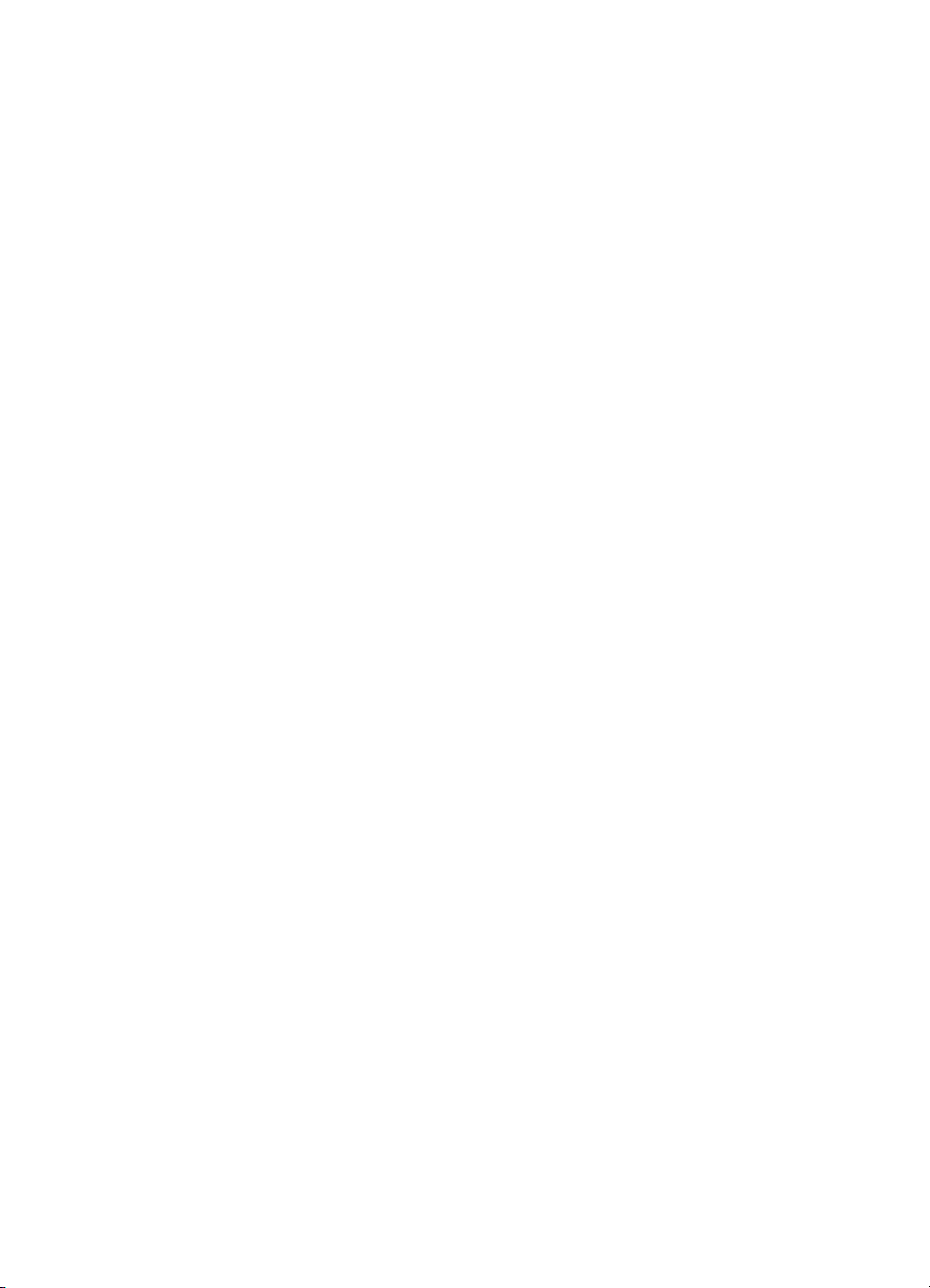
Color can be described in ways other than amounts of red, green, and
blue light. Generally, these color specification systems are known as
color spaces. For example, The Cyan, Magenta, Yellow (CMY) color
space is us ed to descri be color s that ar e printed b y dep ositin g varyin g
amounts of these three ink pigments (Cyan, Magenta, Yellow). The
absence of pigment is considered to be white, and the presence of all
three is black. The CMYK color space is similar to the CMY color
space, but black pigment is used in place of 100% C, M, Y since
imperfections in the hues of the C, M, Y pigments yield a dark brown
rather than black.
A color specification, then, depends on the color space as well as the
values used to describe a given color. Black in the RGB color space is
described using the three numbers (0, 0, 0), but in the CMY color
space it is described as (100, 100, 100), where the values are
percentages of each color.
Color Management and the Standard Red, Green, Blue Color Space
For color to be reproduced in a predictable manner across different
devices and materials, it has to be described in a way that is
independent of the specific mechanisms and materials used to
produce it. For instance, color displays and color printers use very
different mechanisms for producing color. Traditionally, operating
systems have supported color by declaring support for a particular
color space (RGB in most cases). However , since the interpretation of
RGB values varies between devices, color was not reliably
reproduc ed across different devices.
The needs of the very high-end publishing sector could not be met by
the traditional means of color support, so the various computer
operating systems added support for using International Color
Consortium (ICC) profiles to characterize device-dependent colors in
a device-independent way. They used the profiles of the input device
that created an image, and the output device that displayed or printed
the image, to create a transform that moved the image from the color
space of the input device to that of the output device. This resulted in
very accurate color and access to the entire color gamut of both
devices. However, it also involved the overhead of transporting the
profile of the input device with the image and running the image
through the transform.
1-4 Color Printing Overview EN
Page 19

Note HP’s ICC profiles are available through normal HP software
distribution channels. For those who want the additional control
available through building their own ICC profiles, there are several
vendors of profiling tools available. To provide access to the printer's
pure primaries and entire available printer gamut, the Vivid mode may
be used when profiling the printer, and subsequently when using the
ICC workflow.
However, there are a broad range of users that do not require this
level of flexibility and control in an embedded color profile
mechanism. Instead it is possible to define a single, standard default
color space for exchange and interpretation of color data. Additionally ,
most existing file formats do not support color profile embedding, and
may never do so. There is also a broad range of uses that actually
discourages people from appending any extra data to their files. The
sRGB color space addresses these issues.
The sRGB color space maintains the advantage of a clear
relationship with ICC color management systems while minimizing
software processes and support requirements. Since the image is in
a known color space and the profile for that color space is included
within the operating system and display application, this enables
end-users to enjoy the benefits of color management without the
overhead of larger files. Application developers and users who do not
want the overhead of embedding profiles in documents or images
should convert them to sRGB. While it may be that profiles buy
slightly higher color accuracy, the benefits of using a standard color
space far outweigh the drawbacks for a wide range of users. The
migration of devices to support the standard color space (sRGB)
natively will further enhance the speed and quality of the user
experience.
The international standard color space sRGB (IEC 61966-2-1) is
designed to complement current color management strategies by
enabling a simple, robust method of handling color in the operating
systems, device drivers and the Internet. This solution provides good
quality and backward compatibility with minimum transmission and
system overhead. Based on a calibrated colorimetric RGB color
space well suited to cathode ray tube (CRT) displays, flat panel
displays, television, scanners, digital cameras, and printing systems,
the sRGB color space can be supported with minimum cost to
software and hardware vendors. The four major technical
components of the sRGB color space are the standard CRT primaries
(HDTV P22 phosphors); the simple gamma value of 2.2, a D65 white
point, and its well-defined viewing conditions.
EN Color Printing Overview 1-5
Page 20
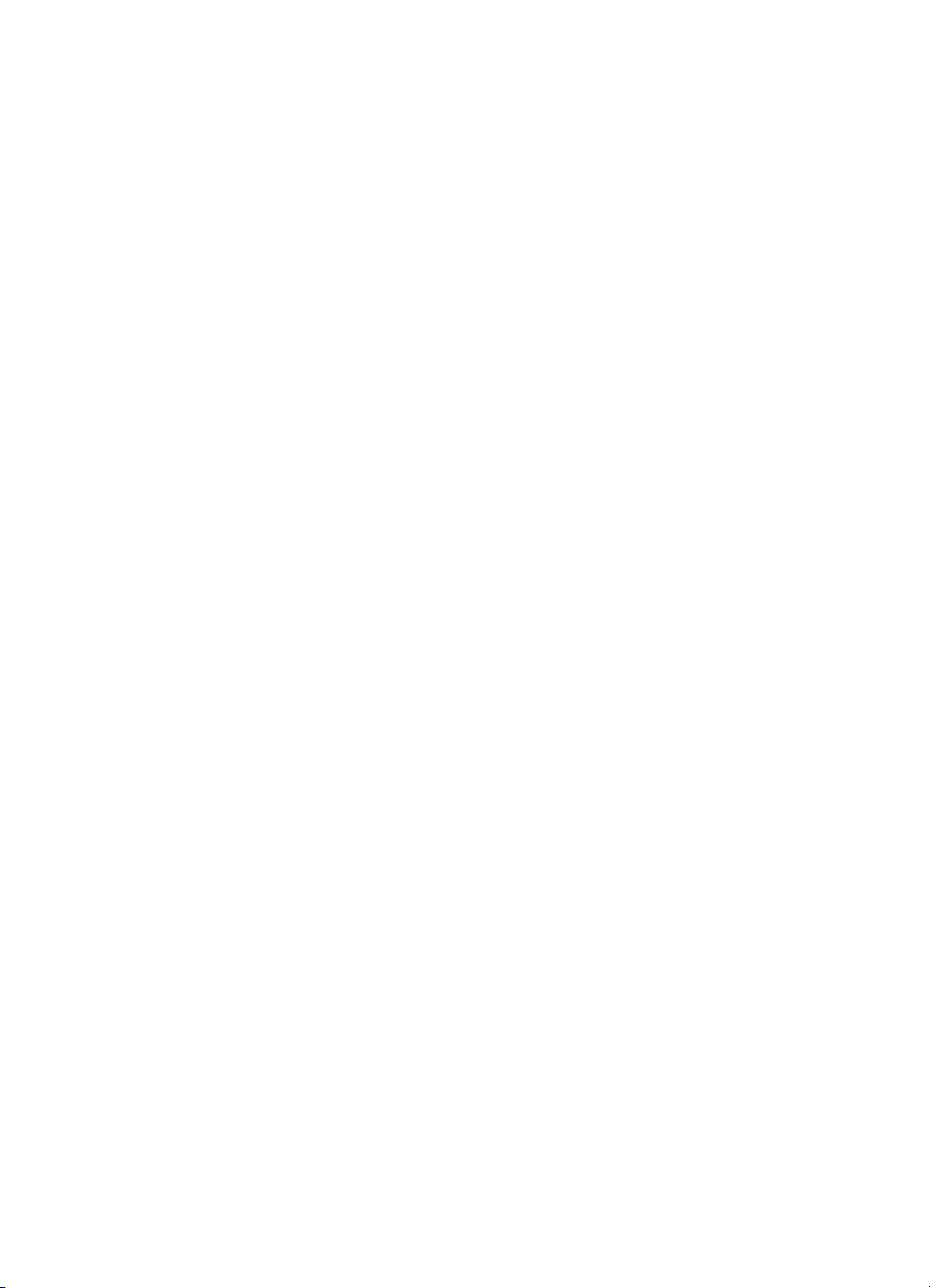
Palettes and Color Selection
The PCL 5 language allows the user to define a palette of colors.
Each color is specified by three quantities or values which are
interpreted depending on the color space. For example, the color
white in an RGB palette is (1, 1, 1) while this set of values in a CMY
palette defines the color black. Each color in the palette is accessed
using an index number, starting with 0 as the first color in the palette.
The largest palette holds 256 colors, which is approximately the
largest set of distinct colors the human eye can distinguish under
normal viewing co ndi tio ns.
A color from a palette can be applied to either text or vector graphics
using the Foreground Color command. Once the command is invoked
the selected color will be applied to all text and vector graphics page
marking primitives, and to a certain extent to raster images.
Palettes can be identified with a Palette ID and then stored and
recalled as needed. A palette stack mechanism is also supported for
the convenience of applications that work well with a graphics stack.
PCL 5 Color Graphics Context
The Palette acts as the focal point of the PCL 5 color graphics
context. The color space, render algorithm, color treatment, and pixel
encoding mode are stored along with the palette. Therefore, selecting
or restoring a palette also restores these values.
PCL 5 Color Mode
The PCL language has four modes or ways of specifying and using
color:
• Black-and-White (monochrome) mode is the default mode so
that backward compatibility with previous printers is
maintained. When the printer is turned on it has a 2-entry
palette containing the color white at index 0 and black at
index 1. When the printer is reset with an
mode.
• Simple Color mode is entered with the Simple Color
command, which creates one of three fixed color palettes:
z A monochrome, two-entry palette with white at index 0 and
black at index 1.
1-6 Color Printing Overview EN
?E it reverts to this
Page 21
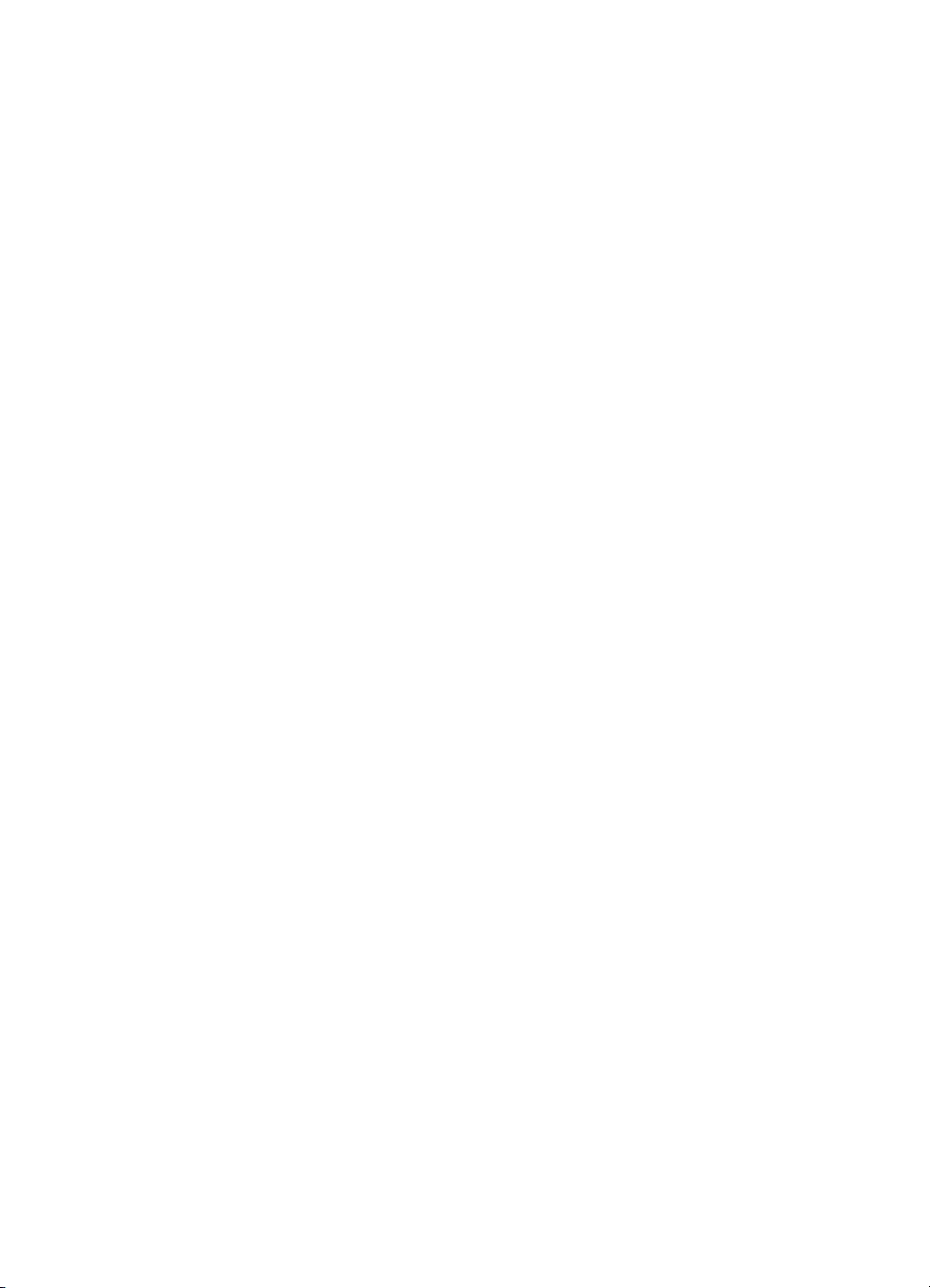
z An RGB, eight-entry palette with the following colors
starting at index 0: black, red, green, yellow, blue,
magenta, cyan, and white.
z A CMY, eight-entry palette with the following colors
starting at index 0: white, cyan, magenta, blue, yellow,
green, red and black.
• PCL Imaging mode is entered with the Configure Image Data
command that creates a programmable palette of a
programmed size. This palette can be programmed using the
color component and set index commands.
• HP-GL/2 Imaging mode is entered when HP GL/2 mode is
entered and the initialize command IN creates a
programmable palette that is shared between PCL and
HP-GL/2.
Any and all of the modes can be used on a page. For example, you
could enter the Simple Color mode to print a headline and bar chart,
PCL imaging mode to print a photographic image, and
Black-and-White mode for the text on the page. Each mode is
described in more detail in Chapter 2. “Using Color Modes.”
PCL 5 Raster Images
Monochrome PCL 5 raster images are made up of a series of zeros
and ones. A one indicates that a black dot should be deposited, a
zero indicates no dot, letting the white background show through. A
one-inch wide image with a resolution of 600 dots per inch (DPI) has
600 consecutive zeros and/or ones, which represent a horizontal slice
through the image starting at the left edge of the image. This slice is
known as a raster row. For an image one inch high and one inch wide,
at 600 dpi there are 600 hundred rows of 600 zeros and/or ones.
Color raster images follow the same conventions with this major
exception: the representation of a dot is changed from a single zero
or one to a color specification (a pixel).
Pixels and Pixel Encoding
Raster images can be thought of as being composed of a series of
pixels (picture elements). In the case of monochrome raster images,
a pixel is a single bit which takes on a value of zero or one. In color
images a pixel is essentially a color specification. However, there are
several ways of specifying a color, and how the color is specified is
called the Pixel Encoding Mode (PEM).
EN Color Printing Overview 1-7
Page 22
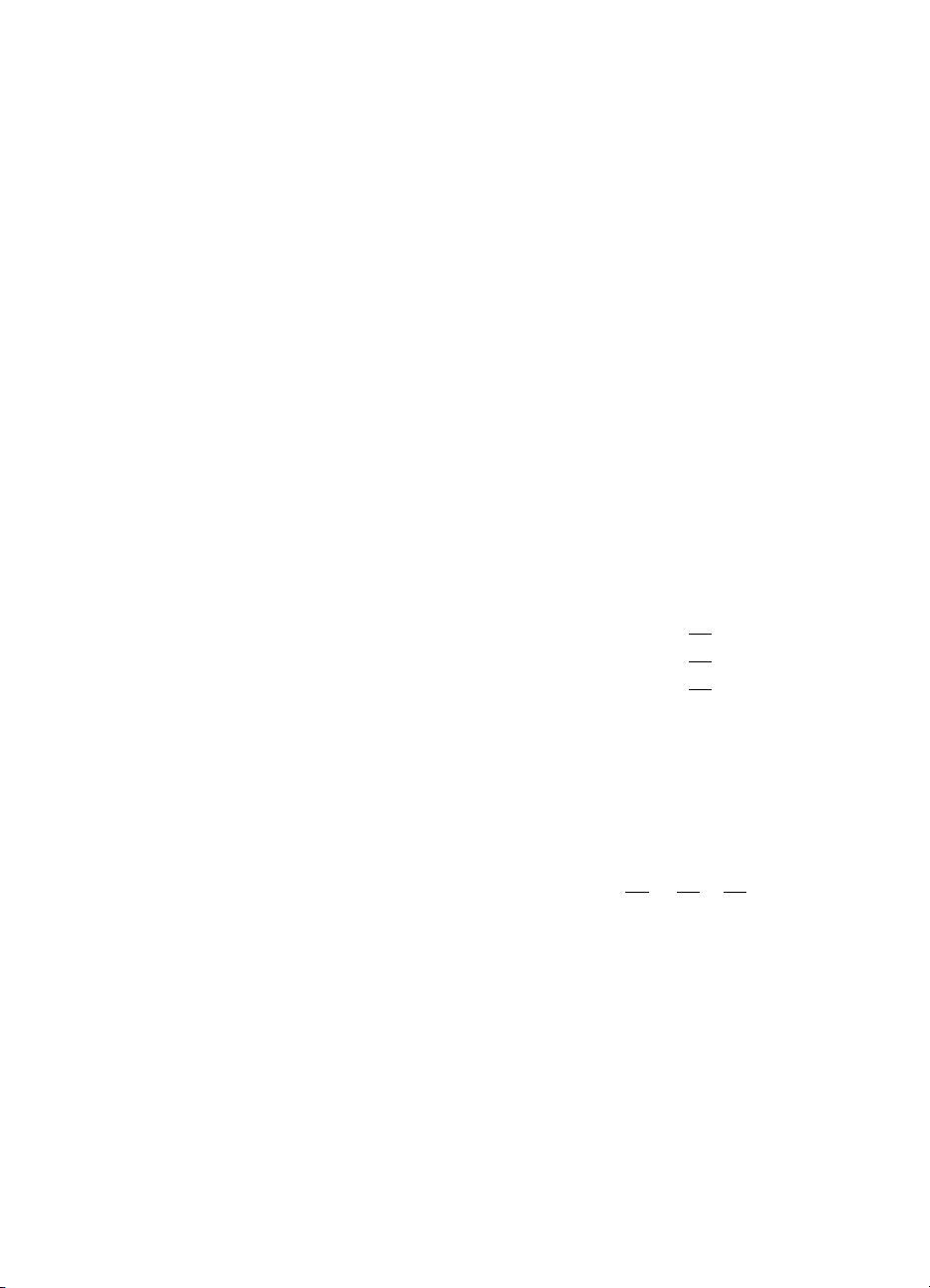
The PCL 5 color command set supports several Pixel Encoding
Modes. The PEMs are categorized first by whether the pixel is an
index into a palette, or a color specification. The other PEM
categorization is whether the pixel data is divided into planes and
transferred one plane at a time or is transferred in sequential order.
There are four supported Pixel Encoding modes:
1 Indexed by Plane
2 Indexed by Pixel
3 Direct by Plane
4 Direct by Pixel (also known as 24-bit direct).
For example, the format known as direct by plane, uses a 3-bit pixel
where the first bit indicates the presence or absence of a red dot, the
second a green dot and the third a blue dot. The data is still arranged
in rows, but all the red data is sent, then the green and finally all the
blue. The example below represents the commands to transfer an
image with the direct by plane PEM. The underlined bits, while
transferred separately, are logically from the same pixel.
?*b#V row 1 plane 1 (red) b1 b1 b1 b1 b1 b1...
?*b#V plane 2 (green) b2 b2 b2 b2 b2 b2...
?*b#W plane 3 (blue) b3 b3 b3 b3 b3 b3...
?*b#V row 2 plane 1 (red) b1 b1 b1 b1 b1 b1...
The direct by pixel PEM uses only the row transfer command. Each
pixel is composed of three bytes, one byte per component of the color
specification. All the bytes of a given pixel are transferred before the
next one is transferred.
?*b#W row x b1 b2 b3 b1 b2 b3 b1...
The indexed by pixel PEM is similar to the direct pixel PEM but the
pixel occupies at most one byte and is an index into the current
palette.
The indexed by plane PEM is similar to the direct by plane PEM
except the pixel's value is an index into the current palette. The use of
this mode is discouraged due to the extra processing required to
combine the bits from each plane into a single number, which is then
used as an index into the current palette.
1-8 Color Printing Overview EN
Page 23
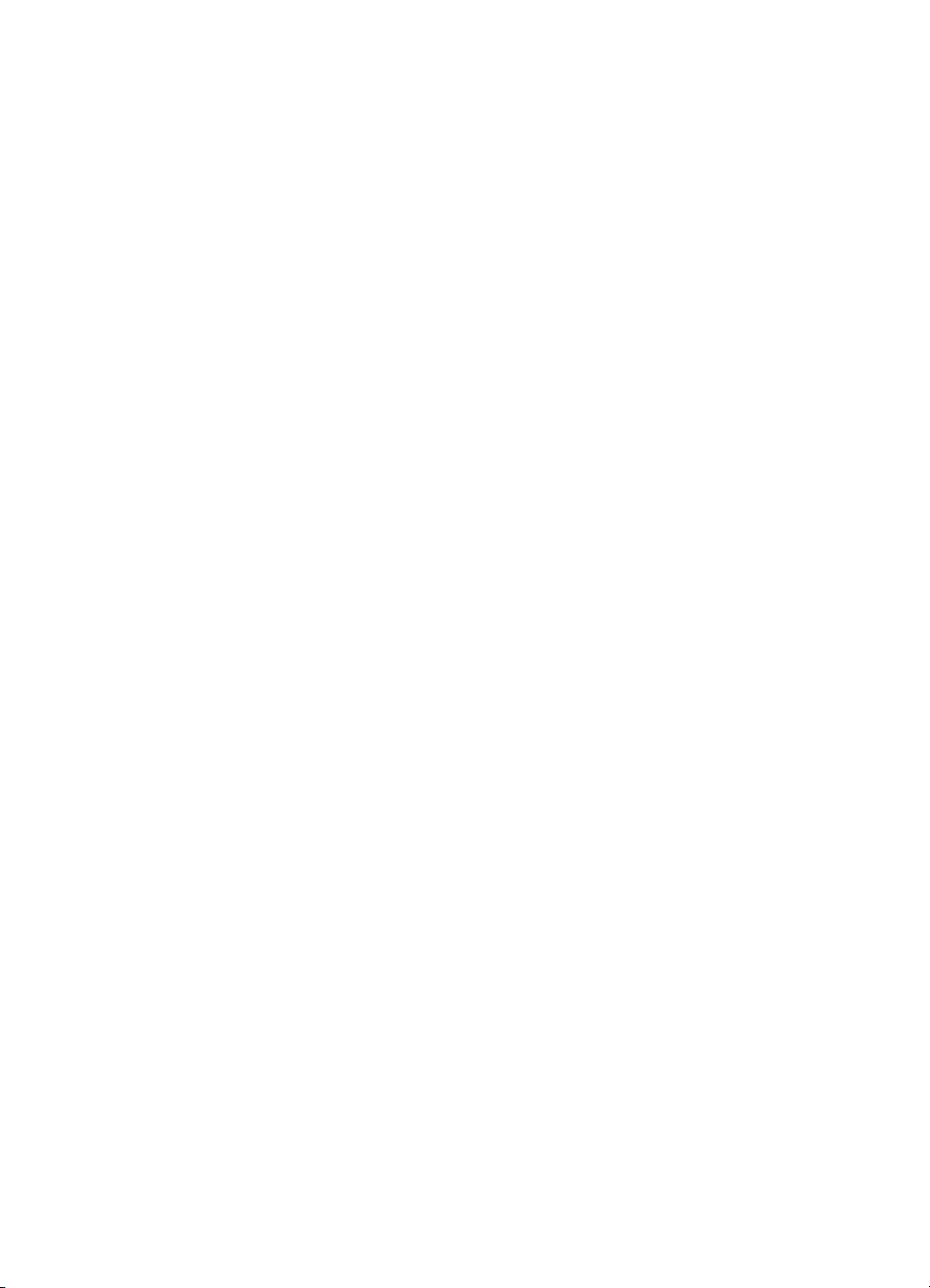
Well-Behaved Raster
PCL raster images are processed most efficiently when the height
and width of the image are specified before the Raster Start
command begins an image data transfer. Furthermore, the entire
image should be transferred before using the End Raster command to
end the image. If the image is broken into pieces, certain print
artifacts such as lines or squares can appear in the image. These can
occur when “nearest neighbor operations” are applied to pixels that
appear to be at the edge of an image, but are really inside an image
that has been artificially broken up into smaller images.
EN Color Printing Overview 1-9
Page 24
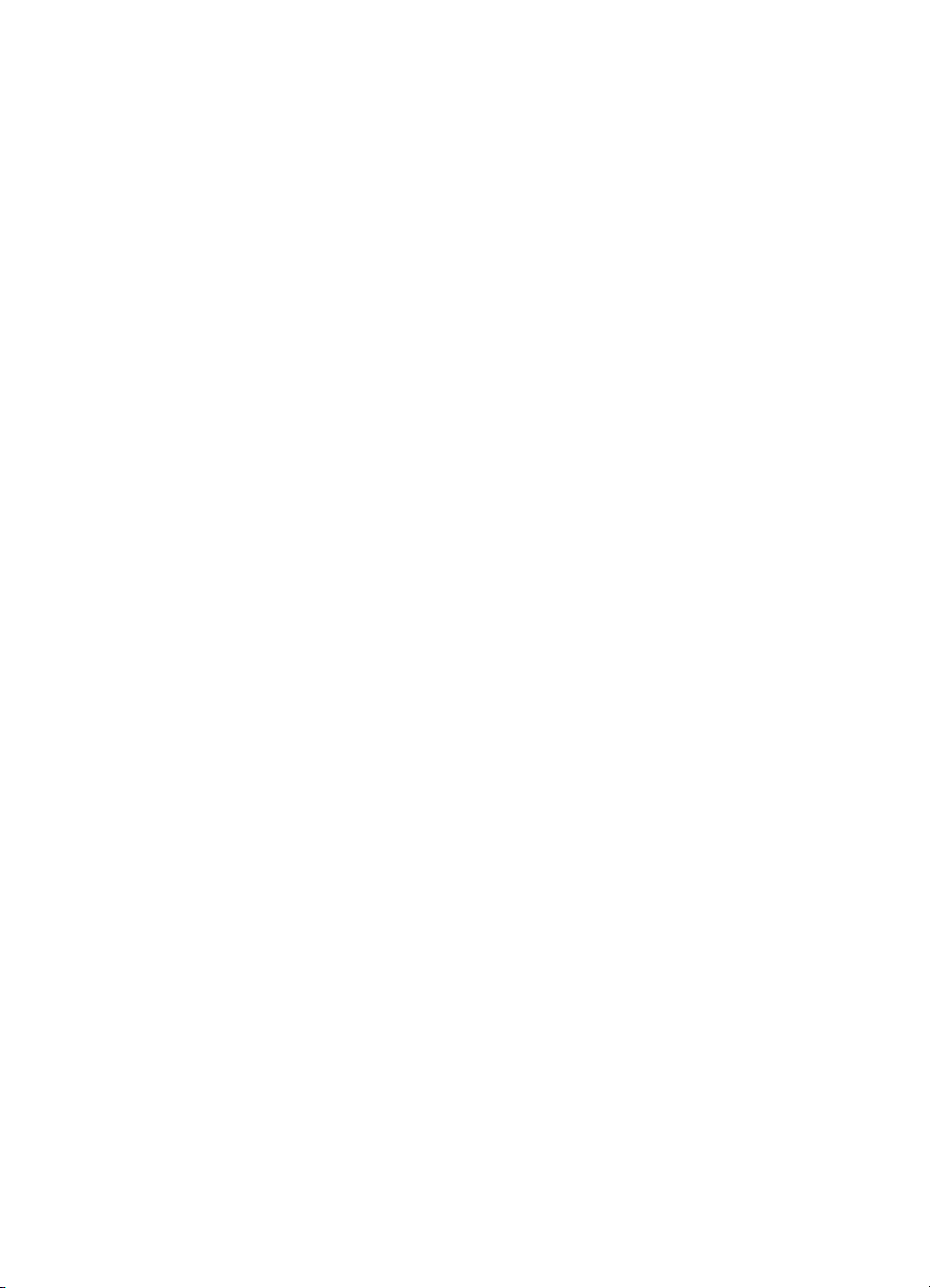
1-10 Color Printing Overview EN
Page 25
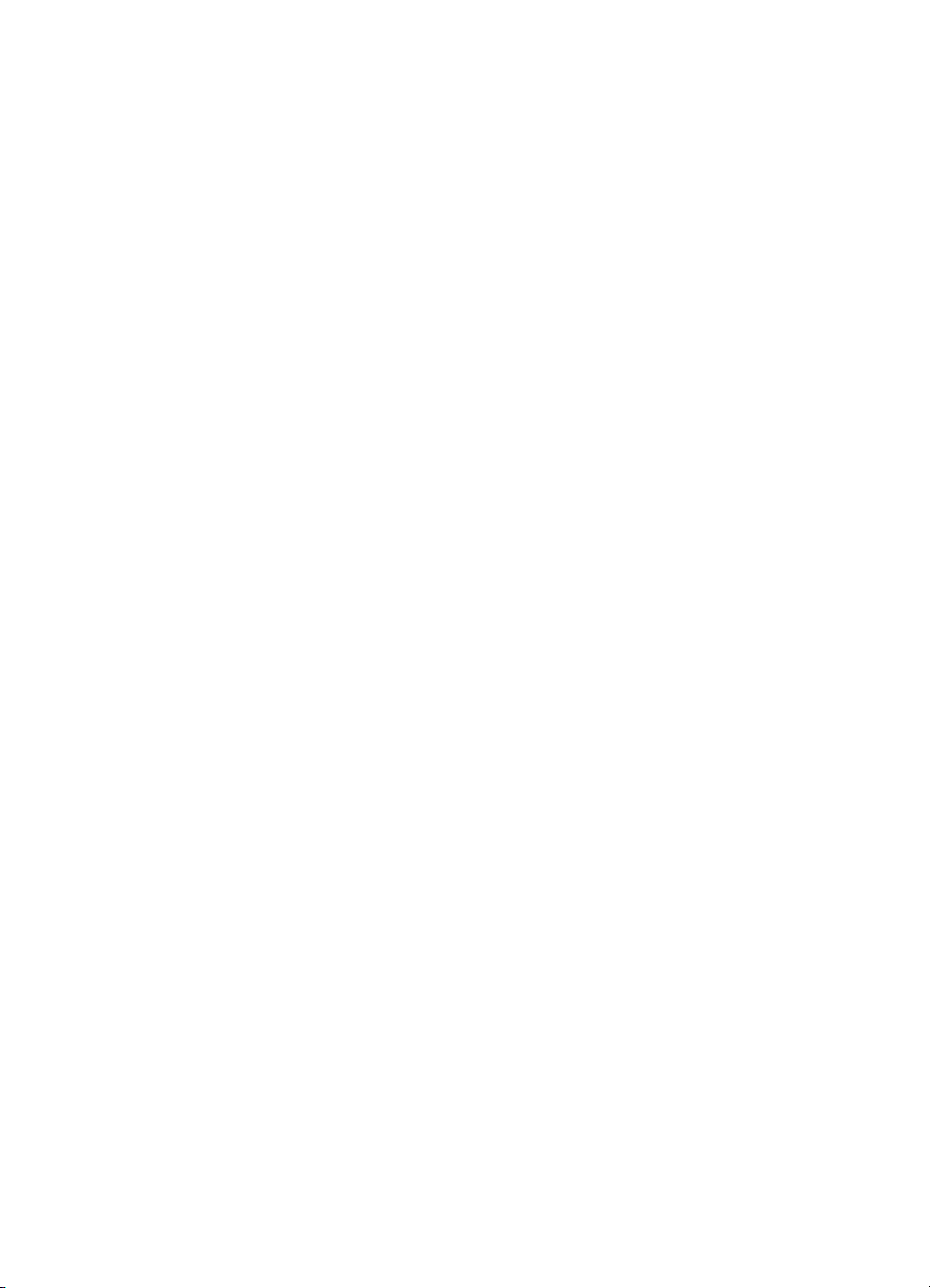
2
Using Color Modes
Introduction
The PCL printer language has four color modes:
• Black-and-White
•Simple Color
• PCL Imaging
• HP-GL/2 Imaging
PCL allows you to use any mode or combination of modes to
accomplish your printing objectives most efficiently.
All four of the color modes create a palette. The palette for each mode
is discussed in the section describing that mode, and also in
Chapter 3 (“Using Palettes”).
Black-and-White Mode (Default)
Black-and-White Mode is the default color mode. PCL devices power
up in this mode and revert back to it whenever the printer receives an
?E reset. Black-and-White mode is also selectable using the Simple
Color command (
2-pen palette, with white at index 0 and black at index 1 (compatible
with existing monochrome PCL 5 printers).
Simple Color Mode
Simple Color Mode, entered by the Simple Color command (?*r#U),
creates a fixed-size, fixed-color, unmodifiable palette. Depending on
the value field,
an 8-pen RGB palette, or an 8-pen CMY palette. When using the
Simple Color mode, the pixel encoding mode is always indexed
planar.
EN Using Color Modes 2-1
?*r1U). This mode creates an unmodifiable, default
?*r#U can create a 2-pen Black-and-White palette,
Page 26
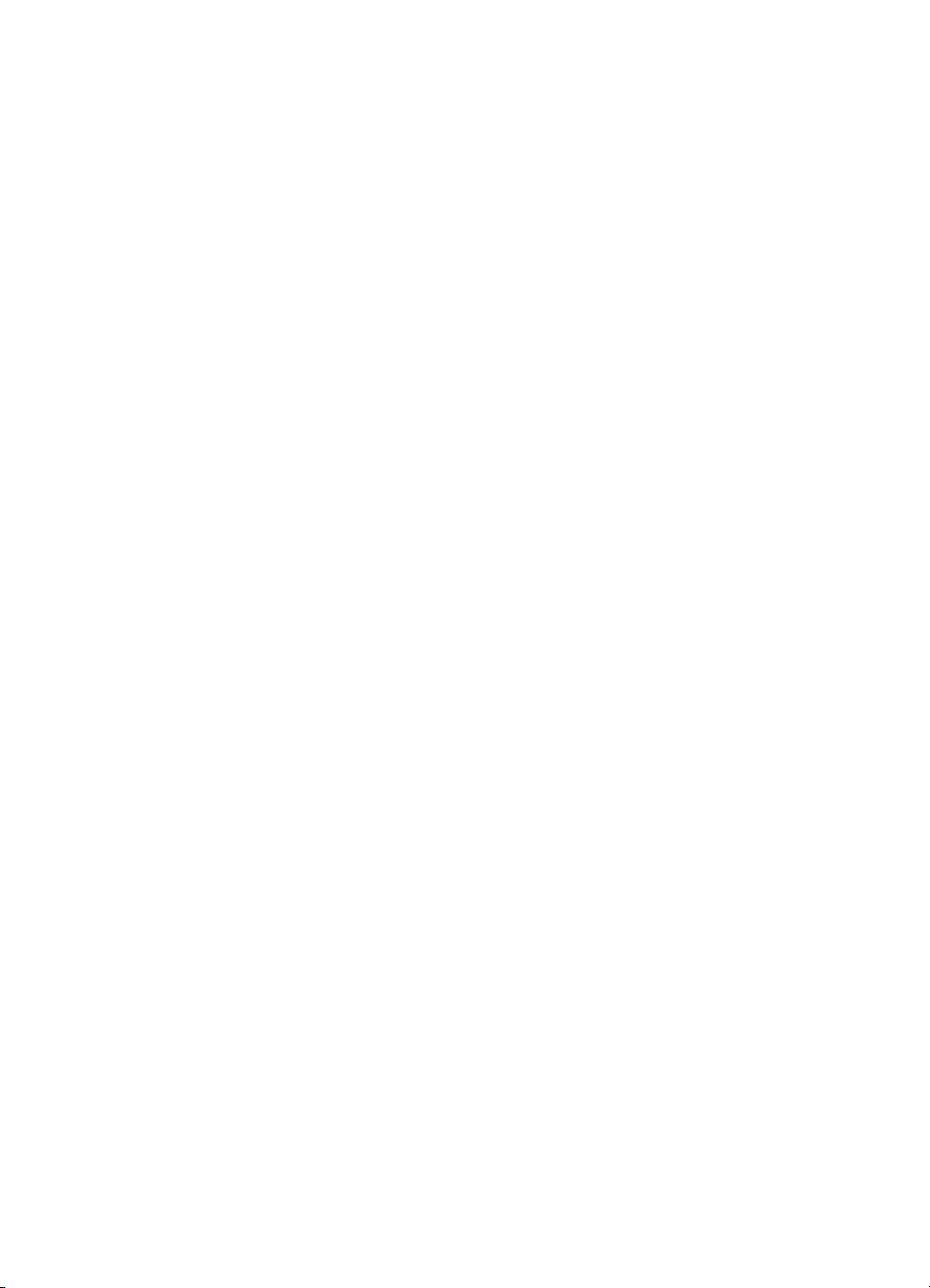
PCL Imaging Mode
PCL Imaging Mode, enabled by the Configure Image Data command
(
?*v#W), allows a maximum of 24 bits per pixel for color
specification. Therefore, more colors may be specified than are
obtainable in Simple Color Mode. In the PCL Imaging Mode, pixel
encoding mode, bits per pixel, bits per primary, and the color palette
are all programmable.
HP-GL/2 Imaging Mode
In HP-GL/2, the Initialize (IN) command starts color imaging and
performs the following:
• Sets the pixel encoding mode to index by plane.
• Sets bits per index to 3.
• Creates an 8-pen palette that is reprogrammable in either PCL
or HP-GL/2 contexts (see Chapter 3, “Using Palettes,” for more
information).
Although default HP-GL/2 palettes are different than default PCL
palettes, an HP-GL/2 palette is modifiable in either PCL or HP-GL/2
(using the Assign Color Index [
respectively). Likewise, a PCL palette created by the Configure Image
Data command (
using the same commands.
?*v#W) is modifiable in both PCL and HP-GL/2
?*v#I] or Pen Color [PC] commands,
The active palette is always transferred between HP-GL/2 and PCL
contexts. Since only one palette at a time can be active, a new palette
created in either context overwrites the current palette.
2-2 Using Color Modes EN
Page 27
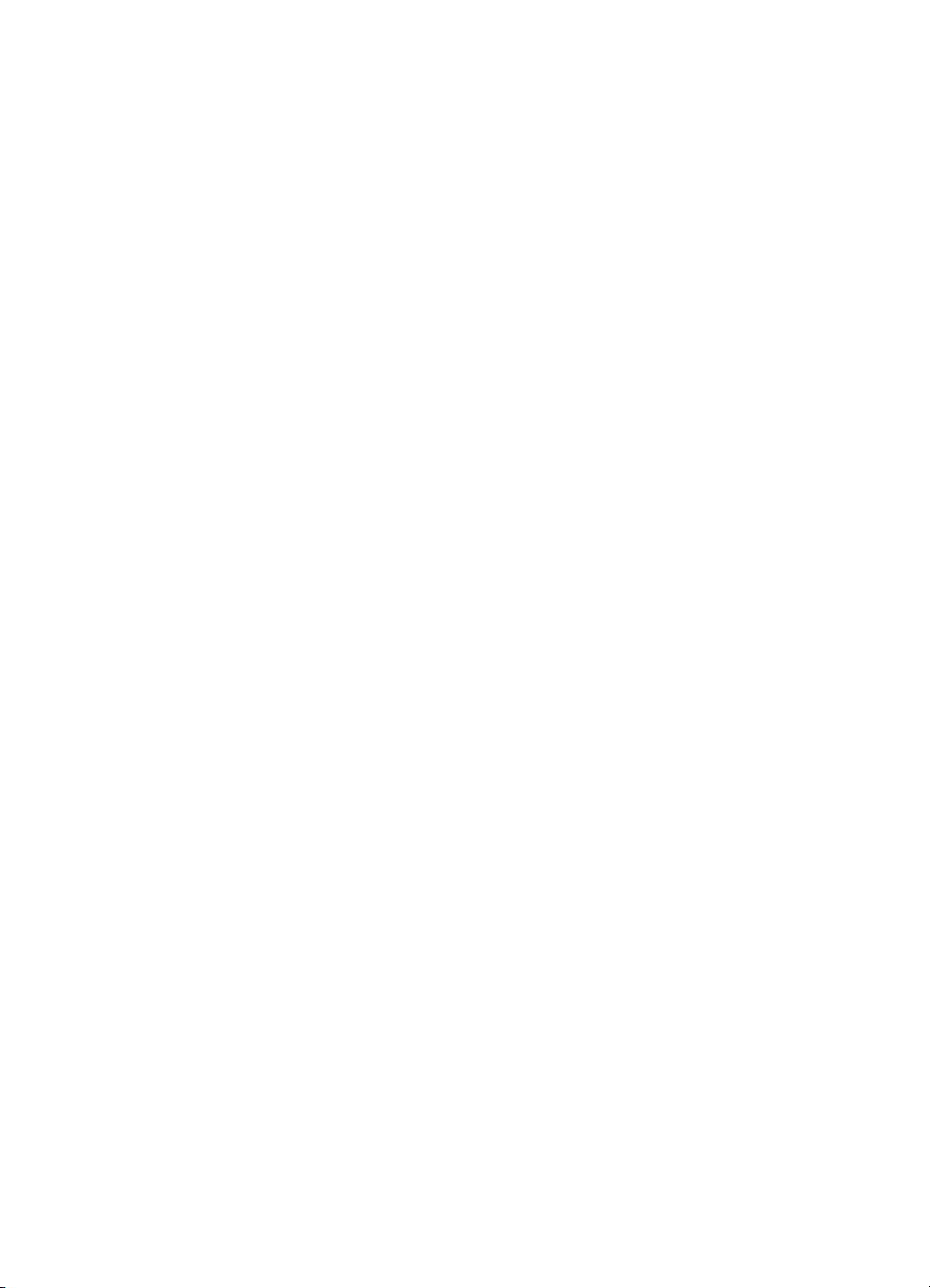
Simple Color Mode
The Simple Color command (?*r#U) specifies color selection from a
fixed palette. RGB or CMY raster data must be sent by plane
(
?*b#V) as well as by row (?*b#W). The last plane in each row is
sent using the
?*b#V command. In Simple Color mode, the pixel encoding mode is
always indexed planar.
Simple Color Command
The Simple Color command creates a fixed-size palette, whose color
specification cannot be modified.
?*r#U
# = –3 - 3 planes, device CMY palette
1 - Single plane K (Black) palette
3 - 3 planes, device RGB palette
Default =1
Range =–3, 1, 3
?*b#W command; all other planes are sent using the
This command destroys the active palette and creates a new palette,
which becomes the active palette. When the Simple Color mode is
active, PCL and HP-GL/2 commands that modify the palette are
locked out (NP, PC,
Color palette is popped from the stack (
modified, and the pixel encoding mode reverts to indexed planar.
• A value field of 1 creates a 2-entry Black-and-White default
palette.
• A value field of 3 creates an 8-entry Device RGB palette
(compatible with a PCL Imaging Mode palette, but not an
HP-GL/2 default (IN) palette).
• A value field of –3 creates an 8-entry palette in Device CMY
color space.
EN Using Color Modes 2-3
?*v#A, ?*v#B, ?*v#C, ?*v#I). When a Simple
?*p#P), it cannot be
Page 28
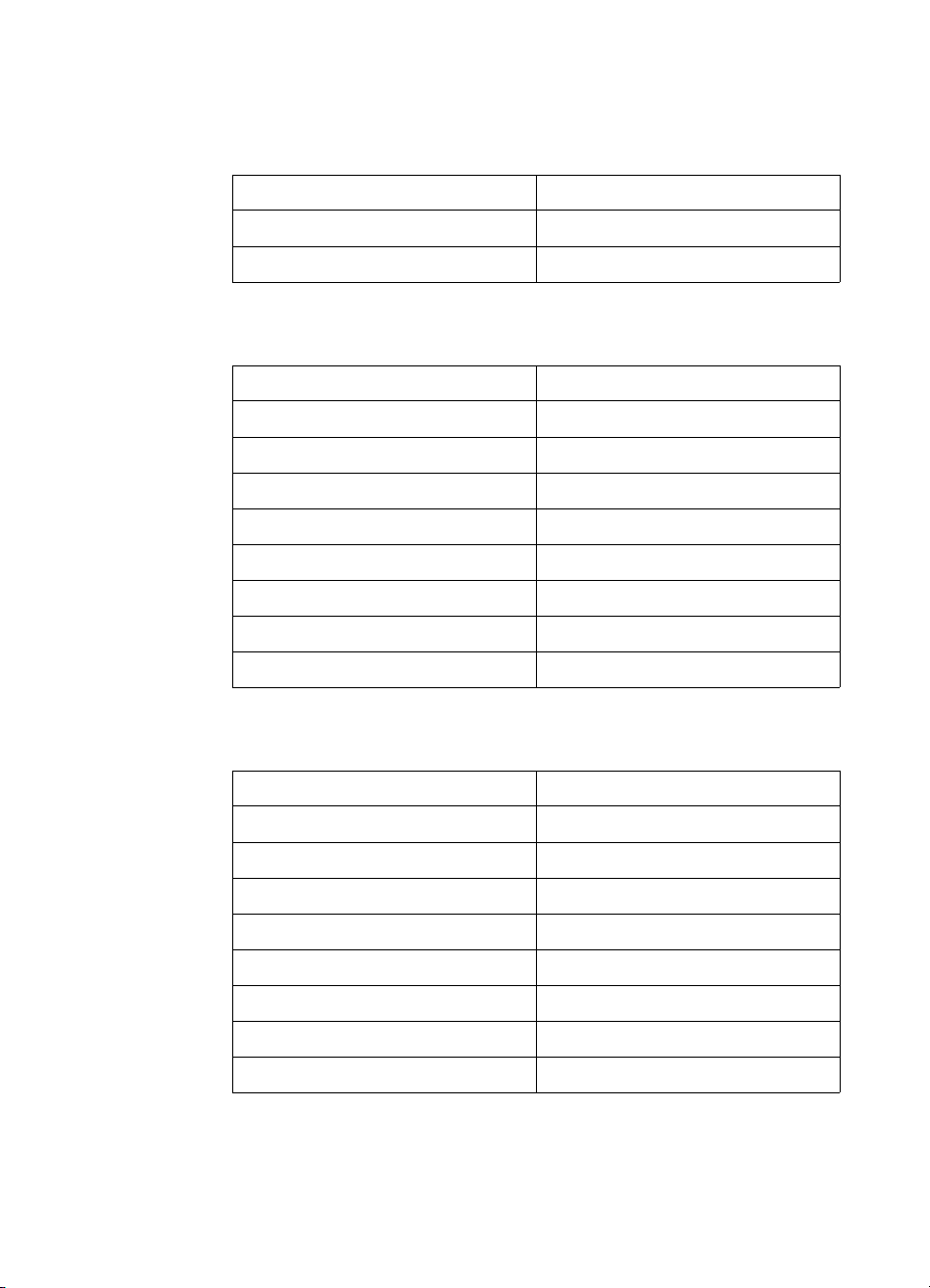
The Simple Color palettes are structured as follows:
Single Plane (value = 1)
Index Color
0White
1Black
3-Plane RGB (value = 3)
Index Color
0Black
1Red
2Green
3Yellow
4Blue
5 Magenta
6Cyan
7White
3-Plane CMY (value = –3 )
Index Color
0White
1Cyan
2 Magenta
3Blue
4Yellow
5Green
6Red
7Black
2-4 Using Color Modes EN
Page 29
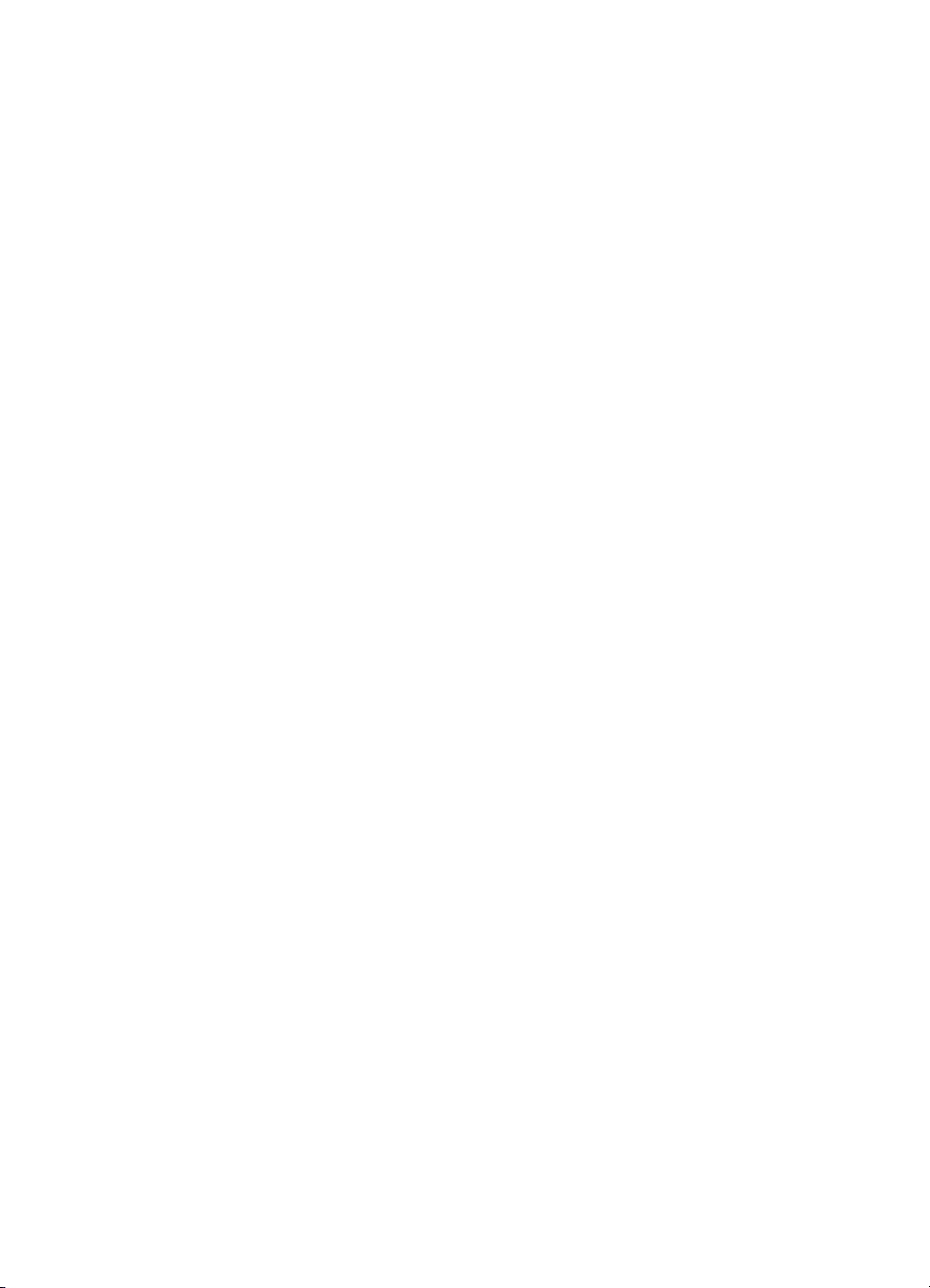
PCL Imaging Mode
The PCL Imaging mode, entered using the Configure Image Data
(CID) command (
palette. It provides multiple color spaces, pixel encoding modes, and
reprogrammable palettes.
Configure Image Data (CID) Command
The CID command provides configuration information for creating
palettes and transmitting raster data. The CID command performs the
following:
• Designates the color space for the newly created palette
• Designates the size of the palette
• Designates the Pixel Encoding Mode, the format of the raster
data
• Designates, in certain circumstances, the size, in bits, of the
three components of the color specifications. However, this
information is rarely useful since it applies only to the
direct-by-pixel PEM, where the format must be eight bits per
component for 24-bit direct color, and the direct-by-plane,
where there is one bit per component.
?*v6W b0 b1 b2 b3 b4 b5
?*v#W), creates a variable-sized programmable
Where:
6 = The number of bytes following the “W”
b0 = byte 0 The color space
b1 = byte 1 The Pixel Encoding Mode
b2 = byte 2 The number of bits per index which implies the
size of the palette
b3 = byte 3 The number of bits in color component
(primary) #1
b4 = byte 4 The number of bits in color component
(primary) #2
b5 = byte 5 The number of bits in color component
(primary) #3
EN Using Color Modes 2-5
Page 30
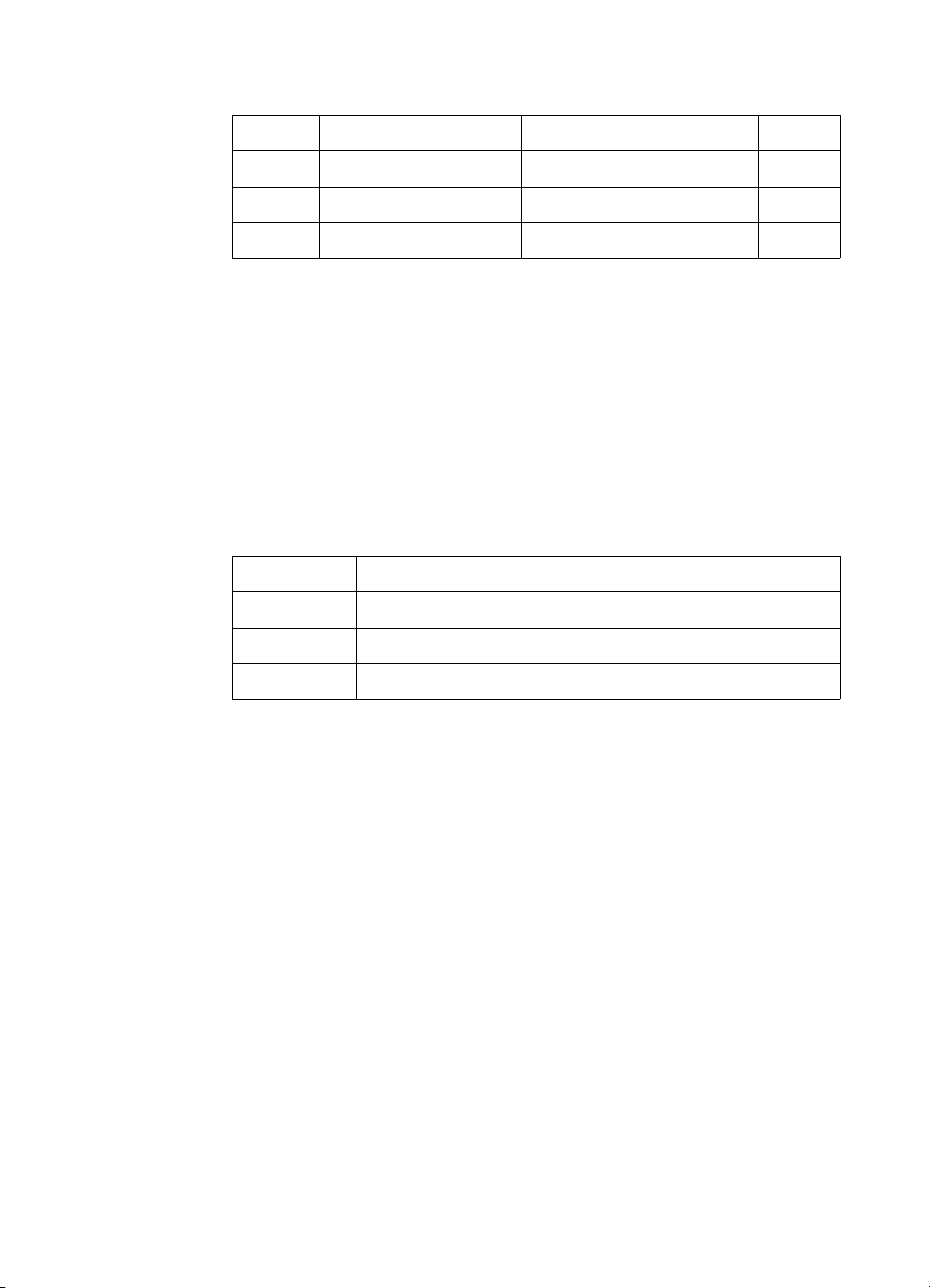
The bytes are ordered as follows and are unsigned bytes:
Byte 15 (MSB) 8 7 0 (LSB) Byte
0 Color space Pixel encoding mode 1
2 Bits/index Bits/primary #1 3
4 Bits/primary #2 Bits/primary #3 5
Invalid configurations of the CID command are ignored and the data
discarded. A minus or a plus sign in the value field (-6 or 6) is ignored
The data fields in the command, bytes zero to five, must contain
byte-aligned binary data, not ASCII data.
Byte 0 (Color Space)
This byte specifies the color space. The range of values is 0 through
2. All other values are ignored.
Byte Value Color Space
0 Device Dependent RGB (default)
1 Device Dependent CMY
2 Standard RGB (sRGB)
Color space 2, sRGB, was the designation for Colorimetric RGB in
the Color LaserJet an d C ol or L aserJet 5 print er s. The v alu e 2 i s us ed
to represent sRGB since it is analogous to a standardized
Colorimetric RGB and the intent of the two color spaces is the same.
2-6 Using Color Modes EN
Page 31

Byte 1 (Pixel Encoding Mode)
This byte designates the format of any subsequent raster images.
The range of the value is zero to three. All other values for this field
are ignored.
V alue Pixel Encoding
Restrictions
Mode
0 Indexed by Plane Bits/Index can only be 1, 2, 3, 4, 5, 6,
7, or 8. Bit/Components 1, 2, and 3
are ignored
1 Indexed by Pixel Bits/Index can only be 1, 2, 4, or 8.
Bit/Components 1, 2, and 3 are
ignored
2 Direct by Plane Bits/Components 1, 2, and 3 must
be 1
3 Direct by Pixel Bits/Components 1, 2, and 3 must
be 8
The number of bits per index determines the size of the palette
created by this command. In the case of the Indexed by Plane mode
the number of planes needed to represent the index is also
determined by the number of bits per index. Therefore, if a 256 entry
palette is needed, then the bits per index is set to eight since
8
2
= 256. If the Indexed by Plane mode is chosen, at most eight
planes are needed to represent each row of data.
The recommended pixel encoding mode is Direct by Pixel, since this
gives the most efficient raster processing. However, using this mode
means that delta row compression should be used since it exploits
redundancy between rows. Other PCL compression modes exploit
redundancy within a row. With Direct by Pixel the redundancy from
pixel to pixel in a row is masked by the differences at the byte level
within the pixel, that is, the differences between the red, green, and
blue bytes within the pixel.
Note Raster data in Index by Plane or Direct by Plane modes cannot be
compressed using raster compression mode 5.
You need one plane or one bit/pixel for each power of two colors in the
palette. For example, a 256-color palette requires 8 planes or
8
8bits/pixel (2
EN Using Color Modes 2-7
= 256).
Page 32

PEM 0: INDEXED BY PLANE
In Pixel Encoding Mode 0, successive planes of data are sent for
each raster row. A plane contains one bit for each pixel in a row. A
pixel is not fully defined until all the planes for that row have been
received, which is signaled by a transfer raster row command. The
planes in a row form index numbers into the current palette. For
example, assuming three bits per index, the underlined column of bits
in the figure below is the palette index for pixel three of the first row (i1
is the least significant bit, i3 is the most significant bit). Note that the
Transfer Raster Data by Plane command (
planes except the last plane of each row, which is sent using the
Transfer Raster Data by Row command (
?*b#V) is used for all
?*b#W).
?*b#V row 1 plane 1 i1 i1 i1 i1 i1 i1
?*b#V plane 2 i2 i2 i2 i2 i2 i2
?*b#W plane 3 i3 i3 i3 i3 i3 i3
?*b#V row 2 plane 1 i1 i1 i1 i1 i1 i1
Example:
In the example below, the row transfer commands are shown in
binary for clarity, even though the actual data would be byte-aligned
binary data. The example is for an eight-pixel-wide image.
?*v6W 00 00 03 08 08 08 Binary data for CID represented
in hex. This command sets the
color space to RGB, the PEM to
Indexed by Plane, the palette size
3
to 8 (2
ignored.
). The last 3 bytes are
?*r1A Start raster.
?*b1V10110000 Transfer plane 1 (the first bit for
each pixel in the first row).
?*b1V01110000 Transfer plane 2 (the second bit
for each pixel in the row).
?*b1W10101000 Transfer plane 3 (the third and
final bit for each pixel in the row)
and move to the next row. Note
that the
used to send the last plane of
each row.
2-8 Using Color Modes EN
?*b#W command is
Page 33

PEM 1: INDEXED BY PIXEL
In this mode, each pixel in a row is fully specified before any bits are
sent for the next pixel. The bits for each pixel form a palette index
number. Assuming four bits per index, the underlined block below is
the palette index for pixel two of row one (i1 is the least significant bit).
?*b#W row 1 i4 i3 i2 i1 i4 i3 i2 i1 . . .
?*b#W row 2 i4 i3 i2 i1 i4 i3 i2 i1 . . .
?*b#W row 3 i4 i3 i2 i1 i4 i3 i2 i1 . . .
Example:
In the example below the data in the row transfer commands are
shown as two-digit hexadecimal numbers for clarity, even though the
actual data would be byte-aligned binary data. The example is for a
two-pixel-wide image.
?*v6W 00 01 04 08 08 08 Binary Data for the CID
command represented in
hexadecimal. This command
sets the color space to RGB, the
PEM to Indexed by Pixel, the
palette size to 16 (2
three bytes are ignored.
4
). The last
?*r1A Start raster
?*b1W45 The most significant nibble
selects palette entry 4 for the
first pixel. The second pixel is set
to index 5. Move to next row.
?*b1W6A The first pixel is index 6, the
second pixel is index 10. Move to
the next row .
?*b1W03 The first pixel is index 0, the
second pixel is index 3.
EN Using Color Modes 2-9
Page 34

MODE 2: DIRECT BY PLANE
In this mode, a pixel is composed of three, one-bit components. The
data is transferred a plane at a time, one plane for each component.
Therefore, each bit in a plane represents one component of a pixel.
The underlined bits below show the components for a pixel.
?*b#V row 1 plane 1 (red) b1 b1 b1 b1 b1 b1
?*b#V plane 2 (green) b2 b2 b2 b2 b2 b2
?*b#W plane 3 (blue) b3 b3 b3 b3 b3 b3
?*b#V row 2 plane 1 (red) b1 b1 b1 b1 b1 b1
Example:
In the example below the data in the row transfer commands are
shown in binary for clarity, even though the actual data would be
byte-aligned binary data. The example is for an eight-pixel-wide
image.
?*v6W 00 02 01 01 01 01 Binary Data for the CID command
represented in hexadecimal. This
command sets th e co lo r sp ac e to
RGB, the PEM to Direct by Plane.
The palette size is ignored. The
last three bytes are always one
for this mode.
?*r1A Start raster
?*b1V10110000 Transfer plane 1 (the first bit for
each pixel in the first row). Each
bit controls the red primary.
?*b1V01110000 Transfer plane 2 (the second bit
for each pixel in the row). Each bit
controls the green primary.
?*b1W10101000 Transfer plane 3 (the third and
final bit for each pixel in the row)
and move to the next row. Each
bit controls the blue primary. Note
that the
used to send the last plane of
each row.
2-10 Using Color Modes EN
?*b#W command is
Page 35

MODE 3: DIRECT BY PIXEL
This mode specifies a pixel as three, eight-bit components, thus the
name 24-bit direct color. Assuming the RGB color space with the
mandatory eight bits per component, the underlined bytes below
define the first pixel of row two.
?*b#W row 1 r7–r0 g7–g0 b7–b0 . . .
?*b#W row 2 r7–r0 g7–g0 b7–b0 . . .
?*b#W row 3 r7–r0 g7–g0 b7–b0 . . .
Example:
In the example below the data in the row transfer commands are
shown as two-digit hexadecimal numbers for clarity, even though the
actual data would be byte-aligned binary data. The example is for a
one-pixel-wide image.
?*v6W 00 03 00 08 08 08 Binary Data for CID command
represented in hexadecimal.
This command sets the color
space to RGB, the PEM to
Direct by Pixel. The palette size
is ignored. The last three bytes
must be 8.
?*r1A Start raster
?*b3W 45 06 30 The three bytes specify a single
pixel. The first sets 45 as the red
component’s value, the second
sets the green value to 06, and
the third sets the blue value to
30.
Byte 2 (Number of Bits per Index)
This command creates a palette regardless of the PEM chosen. This
byte determines the size of the created palette. The palette size is two
raised to the power of n (2
• In the Indexed-by-Plane PEM, where the raster data is
interpreted as palette indices, this value determines the
number of planes required per row.
EN Using Color Modes 2-11
n
), where n is the bits per index.
Page 36

• In the Indexed-by-Pixel PEM, where the raster data is
interpreted as palette indices, this value determines how to
interpret the byte-ordered row transfers. The following list
shows ho w each byte is translated into indices:
Bits/Index Indices/Byte
18
24
42
81
• In the Direct-by-Plane and Direct-by-Pixel PEMs, byte 2 does
not apply to the raster format.
Bytes 3, 4, and 5 (No. of Bits for Components 1, 2,
and 3)
These bytes are ignored for the Indexed by Plane and Indexed Direct
PEMs. For the Direct by Plane PEM they must be set to one bit per
component. For the Direct by Pixel PEM, they must be set to eight bits
per component.
2-12 Using Color Modes EN
Page 37

HP-GL/2 Imaging Mode
The HP-GL/2 Imaging Mode provides a way of using vector
commands in printing documents. Although the default PCL and
HP-GL/2 palettes are not the same, when transferring from PCL to
HP-GL/2, active palette information does stay the same. You can
switch between PCL and HP-GL/2 and use the same palette, and you
can also modify palettes using either PCL or HP-GL/2.
Compared to monochrome printers, the HP Color LaserJet printer
family, DeskJet 1200C and 1600C color printers have some
commands that are new and/or modified for use with color printers.
Chapter 7 describes the new or modified HP-GL/2 commands.
If you are not familiar with using HP-GL/2, see the PCL 5 Printer
Language Technical Reference Manual. It provides a detailed
explanation of using HP-GL/2.
EN Using Color Modes 2-13
Page 38

2-14 Using Color Modes EN
Page 39

3
Using Palettes
Introduction
A palette is a collection of color specifications selected using index
numbers. The figure below illustrates a palette. Each palette entry
associates an index number with three primary color components. For
HP-GL/2 purposes only, a pen width is also associated with each
palette entry.
EN Using Palettes 3-1
Page 40

In non-raster mode, the current palette contains all the available
colors. In raster mode, indexed color selection uses the palette, but
direct selection does not.
Default palettes are created by all the PCL color modes (Black and
White, Simple Color, PCL Imaging, and HP-GL/2 Imaging). The active
palette may be modified when in the PCL Imaging or HP-GL/2
imaging modes, but not when in the Simple Color or Black and White
modes. When switching between PCL 5 and HP-GL/2 contexts, the
active palette is automatically transferred.
Multiple palettes can exist in the system via the Palette ID and Palette
Stack mechanism. However , only one palette at a time can be active.
A palette created in the PCL context remains active and unchanged
when switching to the HP-GL/2 context, and a palette created in the
HP-GL/2 context remains active and unchanged when switching to
the PCL context. Performing a reset or entering PJL overwrites the
active palette with the default black and white palette.
Whenever a new palette is created, the currently or previously active
palette is destroyed. A new palette is created by power-on and also by
the following commands:
• PCL Reset (
•Simple Color (
• Configure Image Data (
• HP-GL/2 Initialize (IN)
The active palette can be saved by pushing it onto the palette stack
with the Push/Pop Palette command (
the stack destroys the active palette—the popped palette becomes
the active palette.
?E)
?*r#U)
?*v#W)
?*p#P). Popping a palette from
3-2 Using Palettes EN
Page 41

Saving the Palette
The current palette is destroyed when a new palette is created. The
Push/Pop Palette command (
palette and then restore (pop) it.
Push/Pop Palette Command
This command pushes or pops the palette from the palette stack.
?*p#P
# = 0 - Push (save) palette
1 - Pop (res t o re) palette
Default =0
Range = 0, 1 (invalid values are ignored)
?*p#P) can save (push) the current
A value of 0 (
palette stack. When a palette is pushed, the active palette is not
affected.
A value of 1 (
destroys the active palette; the popped palette becomes the active
palette. As with any stack, the last item pushed is the first item
popped.
Pushing a palette saves the following parameters:
• Color definitions for each palette entry
• Pen widths (for HP-GL/2 use)
• Color space specification
• Number of bits per index
• Pixel encoding mode
• Number of bits per primary
• Color treatment
• Render algorithm
?*p0P) pushes a copy of the active palette onto the
?*p1P) pops the most recently pushed palette and
EN Using Palettes 3-3
Page 42

Pushing a palette does not save the following parameters.
• Foreground color
• Color components: 1st, 2nd, and 3rd
• Finish mode
• Monochrome print mode
The palette stack depth is limited by printer memory. Attempts to push
a palette with insufficient memory cause an out-of-memory error.
Attempts to pop from an empty stack are ignored.
Macros can push and pop palettes. A palette that was popped in an
executed macro remains in effect at the end of the macro (this is not
true for “called” or “overlaid” macros).
The PCL reset command (
empty the palette stack and overwrite the active palette with a
non-programmable black and white palette. The HP-GL/2 commands
IN and DF have no effect on the palette stack, but they do destroy the
active palette and replace it with the default HP-GL/2 palette.
?E) or an exit to PJL causes the printer to
3-4 Using Palettes EN
Page 43

Palette Management by ID
All palettes have a unique ID (identification number). The default
black and white palette created on power-up or
Palette management by ID lets applications have multiple palettes. As
shown below, multiple palettes can exist in two areas: the palette
stack and the palette store. The stack holds palettes that are pushed
via a Push/Pop Palette command; the store holds palettes having
palette IDs.
?E has an ID of 0.
Palettes on the stack may not be selected by ID, since only a copy of
a palette is pushed onto the stack; the original palette and ID remain
in the palette store. A palette popped from the stack goes into the
palette store, becomes the new active palette, and assumes the ID of
the previously active palette, which is overwritten. Only one palette at
a time may be active.
EN Using Palettes 3-5
Page 44
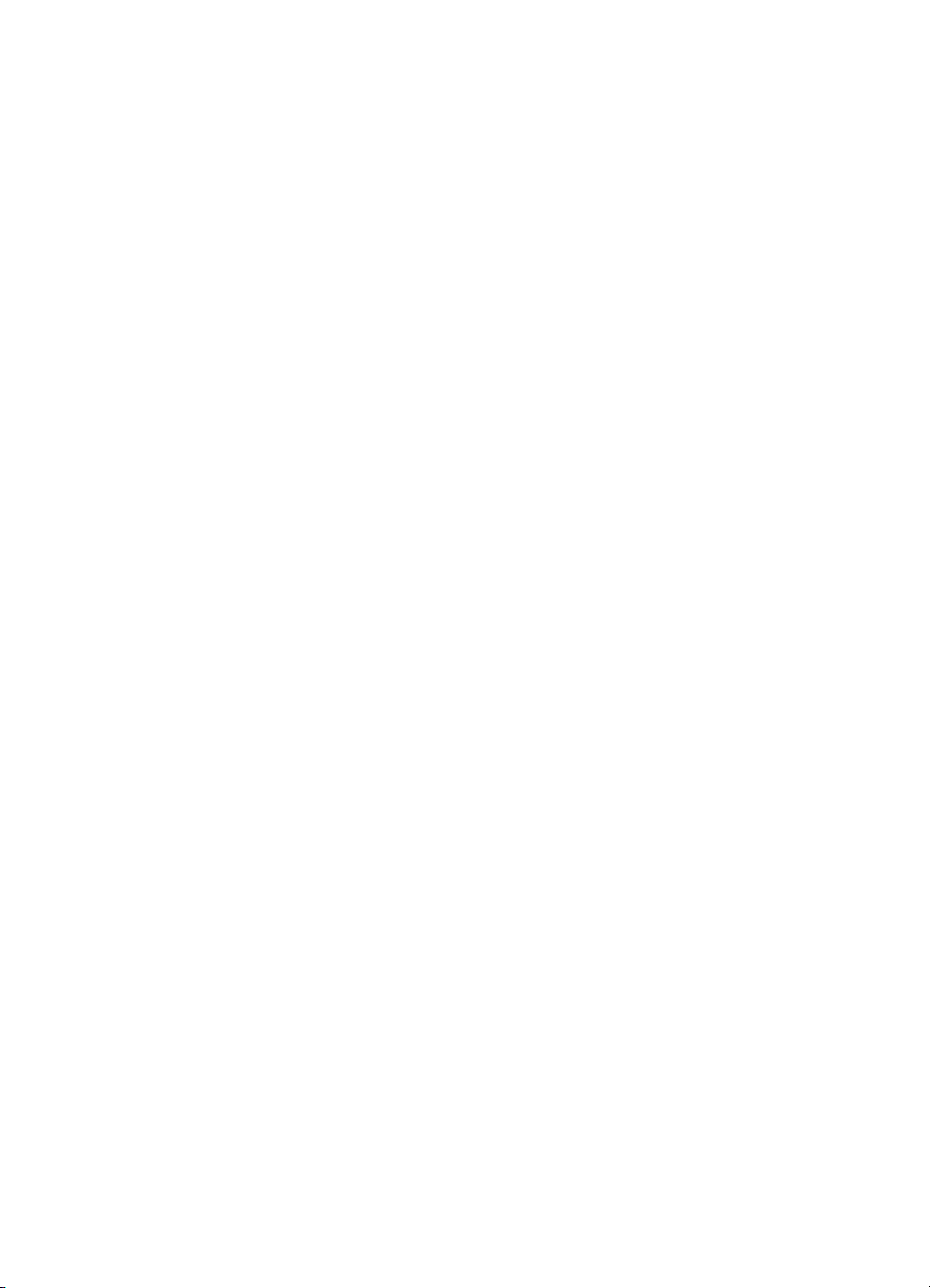
Management by ID allows applications to tag data, have multiple
raster configurations, and have palettes for different color spaces—all
without reconfiguring the active palette. For example, one palette can
be created for PCL text, one for HP-GL/2 prim iti ves, one for simple
raster, and one for 24-bit raster. The application can then switch
between palettes according to what is being sent to the printer.
Selecting a new active palette changes the PCL graphics state.
Besides the color entries, a palette also has the graphics state which
contains the color space, color treatment, and render algorithm. This
ensures that the same color specification in a given palette will always
produce the same printed color.
As described below, the Select Palette (
(
?&p#C), and Palette Control ID (?&p#I) commands implement the
three basic operations of management by ID.
• Selection of the active palette
• Deletion of palettes
• Copying of palettes
?&p#S), Palette Control
Select Palette Command
The Select Palette command selects a new active palette by
specifying an ID number. The previously active palette is unchanged.
?&p#S
# = Palette ID number
Default =0
Range = 0 to 32767 (command is ignored for out- of-range
values)
This command activates the designated palette in the palette store.
The command is ignored if the specified ID matches the active
palette's ID, or if no palette with that ID exists. The designated ID is
saved as the palette select ID for the duration of the print job, or until
another Select Palette command is received.
This command can be used to de-select the active palette and select
as the new active palette a palette created by the Palette Control
command (
of 44 and select the new palette to use or modify, send
?&p#C). For example, to copy the active palette to an ID
?&p44i6c44S.
3-6 Using Palettes EN
Page 45

When a palette creation command is received such as Configure
Image Data (
created palette overwrites the active palette and is assigned the
current palette select ID.
A palette popped from the stack overwrites the active palette, and is
assigned the current palette select ID.
?*v#W), Simple Color (?*r#U), or an HP-GL/2 IN, the
?E resets the palette select ID value to 0 and deletes all palettes in
the palette stack and palette store, including the active palette, which
is replaced by a default PCL fixed black and white palette with a
palette ID of 0.
Macros affect the palette select ID value as follows:
• Calling or Overlaying a macro—saves the ID value and a copy
of the active palette. Upon macro exit, the restored palette
again becomes the active palette with the restored ID. An
existing palette with this ID is deleted.
• Executing a macro—does not save the ID value or the active
palette; changes remain in effect.
EN Using Palettes 3-7
Page 46

Palette Control ID
The Palette Control ID command specifies the ID number to be used
by the Palette Control Command.
?&p#I
# = Palette ID number
Default =0
Range = 0 to 32767 (command is ignored for out-of-range
The ID number specified by this command is saved as the palette
control ID and is used by the Palette Control command (
?E or power-up resets the palette control ID to 0, which is then the
default black and white palette ID.
Macros affect the palette control ID value as follows:
• Calling a macro—saves the value and restores the value at
exit.
• Exec ut i ng a ma c ro— d o es no t save the value; cha n ge s rem a in
in effect at exit.
• Overlaying a macro—copies the value before resetting to 0,
and restores at exit.
values)
?&p#C).
3-8 Using Palettes EN
Page 47

Palette Control
The Palette Control command provides a mechanism for making and
deleting palettes.
?&p#C
# = 0 - Delete all palettes except those in the stack (active
1 - Delete all palettes in the stack (active palette is not
2 - D ele te pale tte (spe ci fie d by Palette Control ID)
6 - Copy active palette to ID specified by Palette Control ID
Default =0
Range = 0, 1, 2, 6 (command is ignored for unsupported values)
• A value of 0 deletes all palettes except those on the palette
stack. The active palette is replaced by the default black and
white palette (ID 0). The palette control ID is not used.
• A value of 1 clears the palette stack. The active palette is
unaffected, and the palette control ID is not used.
• A value of 2 deletes the palette with the specified palette
control ID if it exists; otherwise the command is ignored. For
example, to delete palette 53, send
palette's ID is specified the active palette is replaced by the
default black and white palette. This option does not change
the palette control ID value.
palette deleted)
affected)
?&p53i2C. If the active
Note When the active palette is replaced by the default black and white
palette, the graphics state associated with the previous palette is also
replaced.
• A value of 6 creates a copy of the active palette. The copy
receives the ID specified by the last Palette Control ID
command. For example, to copy the active palette to a palette
with an ID of 14, send
overwrites any palette that already has an ID equal to the
palette control ID. The copied palette does not become the
active palette. The command is ignored if a palette is to be
copied to its own ID.
EN Using Palettes 3-9
?&p14i6C. The copied palette
Page 48

The Palette Control command provides a way of managing system
memory by deleting palettes in either the stack or store that are no
longer in use.
Palette Control that is exercised during macros can have significant
impact on palettes that exist within the system. Deleting all palettes,
or those on the stack, or the current palette, or all those except on the
stack can have adverse effects when the macro is exited. The
adverse effect could be the deletion of the desired palette, and
replacement with a black and white non-programmable palette.
3-10 Using Palettes EN
Page 49

Simple Color Palettes
The Simple Color command (?*r#U) provides a quick way to select
colors from a fixed, non-programmable palette.
The Simple Color command overwrites the current palette with one of
the fixed palettes below. When the Simple Color command is in effect,
the PCL and HP-GL/2 commands that modify a palette entry (NP, PC,
?*v#A, ?*v#B, ?*v#C, ?*v*I, ?*t*I) are locked out. A popped
simple color palette cannot be modified and the pixel encoding mode
reverts to “index by plane”. Only the IN or the CID (
commands can create a modifiable palette.
?*v#W)
As shown below, a value field of 1 (
palette. A value of 3 creates an 8-pen palette in Device RGB color
space. A value of –3 creates an 8-pen palette in Device CMY color
space. All of these Simple Color palettes are fixed and
non-programmable.
?*r1U) creates a black and white
Single Plane (value = 1)
Index Color
0White
1Black
3-Plane RGB (value = 3)
Index Color
0Black
1Red
2Green
3Yellow
4Blue
5 Magenta
6Cyan
7White
EN Using Palettes 3-11
Page 50

3-Plane CMY (value = –3 )
Index Color
0White
1Cyan
2 Magenta
3Blue
4Yellow
5Green
6Red
7Black
3-12 Using Palettes EN
Page 51

CID Color Palettes
The Configure Image Data command, explained in detail in Chapter
2, creates a palette based upon the parameters in its data field.
CID-created palettes are programmable: any entry can be reassigned
a different color using PCL commands (
?*v*I) or HP-GL/2 commands (PC, NP). Default palettes vary by
color space.
Device RGB and sRGB Palettes
Bits/Index = 1
Bits/Index = 2
?*v#A, ?*v#B, ?*v#C,
Index Color
0White
1Black
Index Color
0Black
1Red
2Green
3White
Bits/Index = 3 through 8
Index Color
0Black
1Red
2Green
3Yellow
4Blue
5 Magenta
6Cyan
7White
n > 7 Black
EN Using Palettes 3-13
Page 52

Device CMY Palettes
Bits/Index = 1
Index Color
0White
1Black
Bits/Index = 2
Index Color
0White
1Cyan
2 Magenta
3Black
Bits/Index = 3 through 8
Index Color
0White
1Cyan
2 Magenta
3Blue
4Yellow
5Green
6Red
7Black
n > 7 Black
3-14 Using Palettes EN
Page 53

HP-GL/2 Palettes
Regardless of the color space, a default PCL palette is always
different than a default HP-GL/2 palette. The following table shows
the default palettes established in HP-GL/2. Like a default CID
palette, a default HP-GL/2 palette can be modified in either PCL or
HP-GL/2 contexts using the following commands:
PCL
• Color Components 1, 2, and 3 (?*v#A, ?*v#B, ?*v#C)
• Assign Color Index (
HP-GL/2
• Number of Pens (NP)
• Pen Color Assignment (PC)
Note The IN command always establishes the 8-pen palette.
T wo Pens
?*v#I)
Pen Number Color
0White
1Black
Four Pens
Pen Number Color
0White
1Black
2Red
3Green
EN Using Palettes 3-15
Page 54

Eight Pens
Pen Number Color
0White
1Black
2Red
3Green
4Yellow
5Blue
6 Magenta
7Cyan
n > 7 Black
3-16 Using Palettes EN
Page 55

Foreground Color
All PCL marking entities utilize “foreground” color, which is selected
from the current palette using the Foreground Color command
(
?*v#S). Foreground color interacts with raster color depending on
the print model commands in effect.
Foreground Color Command
The Foreground Color command sets the foreground color to the
specified index of the current palette.
?*v#S
# = Index number into current palette
Default =0
Range = 0 to 2
Specified values that are out-of-range of the current palette are
mapped into a new index as follows:
Index = Specified foreground index modulo palette size
(current palette size)
– 1
For example, specifying a foreground color index of 10 when the
current palette size is 8 maps to 10 modulo 8, which is equal to 2. If
the current palette was created under HP-GL/2, the index is mapped
according to the HP-GL/2 mapping function.
Foreground color affects the following PCL page marking primitives:
• Text characters (they change to the foreground color, including
underlining)
• Solid or monochrome patterned rectangular area fills (rules)
• Monochrome patterns (except HP-GL/2)
• Raster images
The following are not affected:
• User-defined color patterns (format 1 download patterns)
• HP-GL/2 marking primitives (HP-GL/2 uses “selected pen”, but
ignores foreground color)
EN Using Palettes 3-17
Page 56

Note Foreground color interacts with color raster images. In the printer, all
color raster is resolved into three binary raster planes of CMY.
Foreground color is applied to these planes, modifying the color
image. For no interaction, set foreground color to black when sending
color raster images.
After a foreground color is selected, changing any of the following will
not change foreground color until a new Foreground Color command
?*v#S) is issued:
(
• Activ e Palette
• Configure Image Data (CID) command
• Render Algorithm
3-18 Using Palettes EN
Page 57

Programming Color Palettes
Except for the default black and white palette or the Simple Color
palettes (
components of a color are specified and the resulting color is
assigned to the palette entry indicated by
In the explanation below, the term “component” refers to the color
space primary colors. For example, if the current color space is
sRGB, component 1 indicates R, component 2 indicates G, and
component 3 indicates B.
Color Component One
This command specifies the first component of the palette entry
designated by the Assign Color Index command (
?*v#A
Default =0
Range = –32767.0000 to 32767.0000 (up to 4 decimal places;
?*r#U), palette entries can be modified. The three primary
# = First Component
command is ignored for invalid configurations)
?*v#I.
?*v#I).
The Assign Color Index command actually applies this value and then
resets it to 0.
Color Component Two
This command specifies the second component of the palette entry
designated by the Assign Color Index command.
?*v#B
# = Second Component
Default =0
Range = –32767.0000 to 32767.0000 (up to 4 decimal places;
command is ignored for invalid configurations)
The Assign Color Index command actually applies this value and then
resets it to 0.
EN Using Palettes 3-19
Page 58

Color Component Three
This command specifies the third component of the palette entry
designated by the Assign Color Index command.
?*v#C
# = Third Component
Default =0
Range = –32767.0000 to 32767.0000 (up to 4 decimal places;
command is ignored for invalid configurations)
The Assign Color Index command actually applies this value and then
resets it to 0.
Assign Color Index
This command assigns the three current color components to the
specified palette index number.
?*v#I
# = Index Number
Default =0
Range = 0 to 2
This command resets the color components to 0 after assignment. If
the specified index number is greater than the palette size, no index
assignment is made, but the three color components are set to 0.
3-20 Using Palettes EN
n
– 1, where n is the number of bits per index (no
assignment for out-of-range values)
Page 59

4
Modifying Output Color
Introduction
The previous chapters of this manual have been concerned with
giving an overview of the color printing process, choosing color
modes, and using palettes. This portion of the manual explains how
color can be modified to produce a desired result, from using halftone
render algorithms to change the way color is rendered, to selecting a
color treatment and finish mode. The HP color printers can modify
colors using the following means:
• Halftone render algorithms provide a way to modify images
based on a dither cell concept. The algor ith m chosen
determines how specified colors are “rendered” as dots on the
printed page.
• The Monochrome Print Mode command converts each color to
its grayscale equivalent for faster, draft printing.
• The Driver Configuration command provides a way to select a
color treatment.
• The Finish Mode command allows the user to specify the
finish, matte or glossy, to be applied to the document.
All of these methods of modifying output color are explained in the
following sections.
EN Modifying Output Color 4-1
Page 60

Halftone Render Algorithms
The HP color printers have the capability of applying different halftone
render algorithms to achieve the desired output on the printed image.
Render algorithms allow you to change the characteristics of the
image by changing the way pixels are rendered. Each halftone render
algorithm produces a different affect on the output, varying the texture
and color appearance of the printed image.
To choose the type of rendering to be used, use the Render Algorithm
command, described below.
Render Algorithm Command
The Render Algorithm command selects the algorithm to be used for
rendering page marking entities on a given page.
?*t#J
# = 0 - Continuous tone detail (high lpi) (device best dither)
3 - Device best dither
15 - Continuous tone smooth (high lpi)
18 - Continuous tone basic (low lpi)
Default = 3
Range = 0, 3, 15, 18 (invalid values are ignored)
Device Best Dith er
This dither pattern produces the best results for many images. Note,
however, that the recommended dither pattern varies with the image,
the intended use of the image, and the subjective judgements of the
user.
4-2 Modifying Output Color EN
Page 61

Monochrome Printing
The Monochrome Print Mode command converts each color value to
its grayscale equivalent. This improves throughput, costs less to print,
and eliminates waste by providing a draft mode.
Monochrome Print Mode Command
The Monochrome Print Mode command designates whether to print
using the current rendering mode or a fast gray-scale equivalent.
Pages printed using the gray-scale equivalent do not use any color
and therefore print faster and more economically.
?&b#M
# = 0 - Print in mixed render algorithm mode
1 - Print using gray-scale equivalent
Default =0
Range = 0, 1 (command is ignored for invalid values)
This command must be sent prior to printable data, or it is ignored.
The command must be sent at the start of a job, since few, if any,
applications support a mixture of color and monochrome printing of
color images within the same document.
EN Modifying Output Color 4-3
Page 62

Driver Configuration Command
This command specifies the color treatment applied to each color
specification.
?*o#W[device_id function_index Arguments ]
# = Specifies the number of bytes to follow (device ID
function index arguments)
Default =N/A
Range = see description below
device_id
Value Printer
6 Color LaserJet printer family
8 Color LaserJet 4500 printer
function_index
function_
index
4Select Color
The following paragraphs describe the function_index values and
their arguments.
Description Argument Range
3 Vivid Graphics
Treatment
6 Screen Match
Select Treatment
This value specifies which color treatment mode to use for rendering
the next job.
Vivid Graphics
This setting adds color saturation to the resulting image, and provides
access to the full gamut of the printer (at the cost of color matching).
4-4 Modifying Output Color EN
Page 63

Screen Match
Due to the emergence of sRGB (standard Red Green Blue) as an
international color data standard, there is no longer a need to provide
color adjustments in the printer driver to account for alternate types of
RGB data. sRGB is the native color space of monitors, the default
color space of the World Wide Web, the default space of many digital
cameras and scanners. This treatment indicates that the printer
should be ready to accept sRGB data. This is the preferred mode of
operation to provide a good appearance match between the monitor
and the printed document
The table below lists the driver configuration commands for both color
treatments:
Note The device_id and function_index arguments after the ?*o3W (such
as 643) should actually be entered as ASCII-coded decimal. For
example, instead of 643 you would actually enter the ACK control
code, followed by the EOT and ETX control codes.
Treatment Command
LJ 4500 Other Color LaserJet
Famil y printers
Vivid Graphics
Screen Match
EN Modifying Output Color 4-5
?*o3W843 ?*o3W643
?*o3W846 ?*o3W646
Page 64

Finish Mode Command
The Finish Mode command allows the user to specify the finish, matte
or glossy, to be applied to the document. A normal page has a matte
finish. Glossy finish can be requested to be applied to the page as it’s
printed. The finish is distinct from the type of media. Therefore, a
matte finish can be requested for glossy media, and a glossy finish
can be requested for plain or matte paper.
?&b#F
# = 0 - Matte finish
1 - Glossy finish
Default =0
Range = 0, 1 (command is ignored for invalid values)
The finish mode must be set before the first page is marked and
applies to all the pages in the document. Each document defaults to a
matte finish.
4-6 Modifying Output Color EN
Page 65

5
The PCL Print Model
Introduction
The Print Model feature allows images and characters to be filled with
color, with any of the printer's predefined shading or cross-hatch
patterns, or with a user-defined pattern. Images include any raster
graphic, such as one created with PCL raster graphics commands (as
described in Chapter 6, Raster Graphics); a rectangular fill area (as
described later in this chapter as PCL Rectangular Area Fill
Graphics); or characters selected from any font.
Figure 5-1 illustrates the use of the print model. The following
definitions are helpful in describing Print Model operation:
Figure 5-1 Print Model Imaging
EN The PCL Print Model 5-1
Page 66

• Pattern—The design which is “painted” through the non-white
area of the source image onto the destination image. The
pattern is defined by the Current Pattern (
may be a color pattern or a single-plane monochrome mask,
such as the printer's internal predefined shading or
cross-hatch patterns, or a user-defined pattern. Foreground
color is not applied to a user-defined color pattern.
When printing a page, text and raster images are printed using
the current pattern. Once the current pattern is specified, it
stays in e f fect until an ot her is selected or t he pri n ter is re se t. A
reset returns the current pattern to its default value (100%
black). The current pattern does not always apply to
rectangular area fill, which uses patterns defined by the
rectangular area fill pattern commands.
• Foreground Color—Foreground color is selected from the
current palette using the Foreground Color command
(
?*v#S). Foreground color affects everything except
user-defined color patterns and HP-GL/2 primitives. Raster
color mixes with foreground color (see Chapter 6 “Color Raster
Graphics”).
• Texture—Texture is another name for the combination of
pattern and foreground color, or for a color pattern which is not
combined with a foreground color.
• Source Image—the Source Image is an image in which the
non-white bits are replaced by the specified pattern. The
source image functions like a stencil through which the pattern
is applied to the destination image. The source image may be
one of the following: HP-GL/2 primitives, rules, characters, or
raster images (single plane mask or multi-plane color)
• Destination Image—The image onto which the source
image/texture combination is placed. The destination image
includes any images placed through previous operations.
• Source Transparency Mode—The transparency or
opaqueness of the source image’s “white” pixels as they are
applied to the destination image (see the note below). Setting
the source transparency mode to 1 (opaque) applies the
source image's white pixels to the destination image; with a
setting of 0 (transparent), these pixels have no effect on the
destination.
?*v#T) command. It
5-2 The PCL Print Model EN
Page 67

• Pattern Transparency Mode—The transparency or
opaqueness of the “white pixels” in the pattern (see the note
below). When set to 0 (transparent), these pixels have no
effect on the destination; when set to 1 (opaque), they are
applied through the black pixels of the source pattern to the
destination.
• Logical Operations—the Print Model uses logical operations,
such as AND, OR, XOR, and NOT when determining which
bits of the source, pattern, and texture become part of the
resulting image. The Logical Operations command (
can vary the logical operation used, thus varying the outcome.
Note For RGB color images, “white” pixels are those for which all color
primaries are 255. For CMY color images, “white” pixels are those for
which all color primaries are 0.
For all rendering algorithms, white dots introduced in the dithering
process are not subject to transparency modes.
Figure 5-2 illustrates the effects of the source and pattern
transparency modes on the final image. (The transparency modes
work a little differently with rectangular area fill—see “Pattern
Transparency for Rectangular Area Fill” near the end of this chapter.)
?*l#O)
This example uses the default ROP. The output may appear differently
depending on the colors used.
Figure 5-2 Opaque and Transparency Modes
EN The PCL Print Model 5-3
Page 68

Figure 5-3 demonstrates the transparency modes. In the first example
(1a), the transparency mode for both the source image and the
pattern is transparent. Since the source mode is “transparent,” only
the non-white region (the circle) of the source image is overlaid on the
destination. Since the pattern mode is also transparent, the patterned
source image is applied only to the white areas of the destination.
In the second example (1b), the source mode is still “transparent,” b ut
the pattern mode is “opaque” – so the pattern's white pixels are
applied to the destination. The resulting image shows the entire circle
region visible and patterned.
In the third example (1c), the source mode is “opaque” and the
pattern mode is transparent. Since the source mode is opaque, the
entire source image (the circle and the surrounding square) appears
overlaid onto the destination. The pattern, however , is allowed to pour
through only onto the white-pixeled area of the destination. The circle
is visible in the result, but only two opposing quarters appear
patterned.
In the fourth example (1d), both source and pattern modes are
“opaque.” The entire source image is overlaid onto the destination,
and the entire circle is patterned.
5-4 The PCL Print Model EN
Page 69

Figure 5-3 Effect of Transparency Modes on Images
EN The PCL Print Model 5-5
Page 70

Command Sequence
The table below shows the Print Model command sequence for
selecting a current pattern and using it to fill a destination image. The
commands for specifying transparency modes, logical operations,
and patterns are discussed beginning on the following page.
Foreground color is described in Chapter 3.
Operation Comments
Download Page Data Prior raster and character data
downloaded to the page is considered
destination image.
Select Transparency Modes
Specify the Logical Operation If a logical operation other than the default
Select Specific Pattern ID Pattern ID
Download User-Defined Pattern If using a user-defined pattern, it must be
Select Pattern
Specify the Foreground Color For color printers, specify a Foreground
Download Source Image Data Raster image/characters
Return to regular print mode Default current pattern and transparency
Download remaining page data Transfer data for regular printing, or the
End of Page Data
?*v#N (source) and/or ?*v#O (pattern)
(TSo-252) is desired, specify the
operation with the
?*l#O command.
?*c#G
downloaded to the printer before using it.
?*v4T (selects downloaded pattern)
Color (
?*v#S) if des ired. (This step is
unnecessary if a color pattern is used.)
modes:
selected) and
(transparency modes selected).
above process may be repeated to
produce another print model effect.
?*v0T (100% black pattern
?*v0N ?*v0O
5-6 The PCL Print Model EN
Page 71

Source Transparency Mode Command
The Select Source Transparency Mode command sets the source
image's transparency mode to transparent or opaque. This command
determines whether the source's white pixels are applied to the
destination.
? * v # N
# = 0 - Transparent
1 - Opaque
Default =0
Range = 0, 1 (other values cause the command to be ignored)
With a transparency mode of “0” (transparent), the white regions of
the source image are not copied onto the destination. With a
transparency mode of “1” (opaque), the white pixels in the source are
applied directly onto the destination. White pixels are unaffected by
pattern or foreground color; they are either white or transparent.
Note For RGB color images, “white” pixels are those for which all color
primaries are 255. For CMY color images, “white” pixels are those for
which all color primaries are 0.
White dots introduced in the dithering process are not subject to
transparency modes.
Refer to the preceding definitions and the discussion of Figure 5-3 for
an explanation of the effects of source transparency.
EN The PCL Print Model 5-7
Page 72

Pattern Transparency Mode Command
The Pattern Transparency Mode command sets the pattern's
transparency mode to transparent or opaque.
? * v # O
# = 0 - Transparent
1 - Opaque
Default =0
Range = 0, 1 (other values cause the command to be ignored)
A transparency mode of “0” (transparent) means that the white
regions of the pattern image are not copied onto the destination. A
transparency mode of “1” (opaque) means that the white pixels in the
pattern are applied directly onto the destination.
Note When printing white rules, the pattern transparency is treated as if it
were “opaque”; white rules erase black rules regardless of the
transparency mode.
For RGB color images, “white” pixels are those for which all color
primaries are 255. For CMY color images, “white” pixels are those for
which all color primaries are 0.
White dots introduced in the dithering process are not subject to
transparency modes.
Refer to the preceding definitions and the discussion of Figure 5-2
and Figure 5-3 for an explanation of the effects of pattern
transparency.
5-8 The PCL Print Model EN
Page 73

Logical Operations
The basic print model defines how a pattern, source image, and
destination image are applied to each other using the print model’s
transparent and opaque modes to produce a resulting image. The
Logical Operations (
operation is to be performed on the source, texture, and destination to
produce a new destination. Transparency modes should be specified
before the logical operation is performed or printable data is sent.
The print model process consists of the following steps:
1 Specify source and/or pattern transparency modes, if desired.
2 Specify the logical operation (or use the default).
3 Define the desired operands (source, destination, pattern).
Definitions
Source: The source image may be one of the following:
• HP-GL/2 primitives
• Rules
• Characters
• Raster images (single plane mask or multiplane color)
Destination: The destination image contains whatever is currently
defined on the page. It includes any images placed through previous
operations.
?*l#O) command specifies which logical
Pattern or Texture: The pattern is defined by the Select Current
Pattern command (
interchangeably in this section.
Transparency Modes: The white pixels of the source and/or pattern
may be made transparent (source transparency 0, pattern
transparency 0). The destination shows through these areas.
Transparency modes are set by the Source Transparency (
and Pattern Transparency (
The Print Model allows logical operations, such as AND, OR, XOR,
NOT, to be performed on source, texture, and destination images.
Transparency modes and Logical Operation must be specified before
printable data is sent.
EN The PCL Print Model 5-9
?*v#T). The terms pattern and texture are used
?*v#N)
?*v#O) commands.
Page 74

Operators
• Source Transparency (specified before logical operation;
default is transparent)
• Pattern Transparency (specified before logical operation;
default is transparent)
• Logical Operators (default is Texture OR Source)
Operands
• Source objects: character cell, raster image, rule, HP-GL/2
vectors and polygons
• Texture: foreground color + pattern mask, color pattern
(format 1 ).
• Destination: current page definition
Operation
• IF (source transparent && source == white) RETUR N
destination
• IF (pattern transparent && pattern == white &&
source != white) RETURN destination
• ELSE RETURN (logical op (source, texture, destination)
5-10 The PCL Print Model EN
Page 75

Assuming three bits per pixel, the following diagram shows the
process.
Figure 5-4 Logical Operations and the Print Model
Note The Logical Operation command (?*l#O) provides 255 possible
logical operations. All of these logic operations map directly to their
ROP3 (raster operation) counterparts (see the Microsoft Document,
Reference, Volume 2, Chapter 11, Binary and Ternary Raster
Operation Codes).
The logical operations were defined for Microsoft Windows for an
RGB color space. In RGB space, a “1”' is white and a “0” is black.
EN The PCL Print Model 5-11
Page 76

Logical Operations and Transparency Interactions
As described above, transparency modes operate in addition to
logical operations. The Logical Operations (ROP3) in Table 5-4 are
true only if source and pattern transparency (for white pixels) are
explicitly set to opaque (
transparency modes are transparent (defaulted), the additional
operations shown below must be performed to achieve the final result.
The four basic interactions are:
• Case 1: Source and Pattern are opaque.
Texture = Color & Pattern.
RETURN ROP3 ( Dest, Src, Texture ).
• Case 2: Source is opaque, Pattern is transparent.
Texture = Color & Pattern.
Temporary_ROP3 = ROP3 ( Dest, Src, Texture ).
Image_A = Temporary_ROP3, & Not Src.
Image_B = Temporary_ROP3 & Pattern.
Image_C = Not Pattern & Src & Dest.
RETURN Image_A | Image_B | Image_C
• Case 3: Source is transparent, Pattern is opaque.
Texture = Color & Pattern.
Temporary_ROP3 = ROP3 ( Dest, Src, Texture ).
Image_A = Temporary_ROP3 & Src.
Image_B = Dest & Not Src.
RETURN Image_A | Image_B
• Case 4: Source and Pattern are transparent
Texture = Color & Pattern.
Temporary_ROP3 = ROP3 ( Dest, Src, Texture ).
Image_A = Temporary_ROP3 & Src & Pattern.
Image_B = Dest & Not Src.
Image_C = Dest & Not Pattern.
RETURN Image_A | Image_B | Image_C.
?*v1N and ?*v1O). If source and/or pattern
Note The Transparency Mode is applied based on the color of each pixel.
However , the Logical Operation is applied on a bit-by-bit basis without
regard to color. In order to obtain a result consistent with the Logical
Operation, the transparency modes should be set to Source Opaque
and Pattern Opaque. In order to obtain a result consistent with the
desired transparency mode, the Logical Operation should be set to
252 and the foreground color set to black.
5-12 The PCL Print Model EN
Page 77

Logical Operation Command
Specifies the logical operation (ROP) to be performed in RGB color
space on destination, source and texture to produce new destination
data. Texture is defined as a combination of pattern and foreground
color.
?*l # O
# = Logical operation value (see Table 5-4)
Default = 252 (TSo)
Range = 0 to 255
The Logical Operation code, or Raster OPeration (ROP) code, is
simply a systematic method of encoding all of the 256 possible ways
that a Texture, Source, and Destination can be combined. Table 5-4
gives a table of ROPs from ROP 0 to R OP 255, where each operation
is defined as a logic equation. This table can be difficult to understand
and use. Furthermore, it does not show the differences that depend
on the color space. A truth table is an alternative method for
understanding the results of a logical operation. When used with
ROPs for finding the resulting destination value, it is more easily
understood than the logic operation.
ROP
252 (11111100)
RGB
1
(T)exture (S)ource (D)estination (D)estination
11 1 1
11 0 1
10 1 1
10 0 1
01 1 1
01 0 1
00 1 0
00 0 0
1
The first destination column is ignored and the second destination column is the result
of the ROP (White = [1,1,1] and Black = [0,0,0] ).
EN The PCL Print Model 5-13
Page 78

For example, the logic equation for ROP 252 in the RGB color space
is T OR S, which is shown as TSo in Table 5-4. The truth table for the
ROP is shown above, and can be seen to correspond to the logic
equation TSo, that is, D gets the value of T OR S without regard to the
current value of D. Furthermore, the binary value of 252 is 11111100
and corresponds with the value of the D for all the combinations of T
and S, when the truth table starts with (1, 1, 1) and ends with (0, 0, 0).
It’s possible to derive the logical operation for a truth table and to
create a truth table for a logical operation. However, the most
important point is that the binary value of the ROPs number gives the
Destination for all possible combinations of Texture, Source, and
Destination.
The way the bits of the ROPs number map to the combinations of
T e xture, Source, and Destination depends on whether the color space
is RGB or CMY . The least significant bit of the RGB ROP value maps
to (0, 0, 0), the color black in RGB, and the most significant bit to
(1, 1, 1), white in RGB. On the other hand, the CMY ROP reverses
the mapping. This reversal hinges on the fact that RGB and CMY are
the inverse of each other, i.e., RGB Black is (0, 0, 0) and CMY Black
is (1, 1, 1), white. All other colors show the same relationship.
ROPs in the RGB Color Space
The RGB ROP truth tables shown in Tabl e 5-1 illustrate how ROP 252
and ROP 90 work, and most importantly how the bits in the ROP map
show destination values for each combination of Texture, Source and
Destination. A “1” in the RGB color space represents white and a “0”
black, which makes determining what shows on paper cumbersome
for users since the paper is marked when the Destination has a “0”
value.
5-14 The PCL Print Model EN
Page 79

Table 5-1. RGB ROP Truth Tables
ROP
(11111100) (01011010) n=(b
252 ROP
rgb
90 ROP
rgb
n
rgb
7b6b5b4b3b2b1b0
TSDD TSDD TSDROP n D
1111
white
1110
white
111b7b
1101 1101 110b6b
1011 1010 101b5b
1001 1001 100b4b
0111 0111 011b3b
0101 0100 010b2b
0010 0011 001b1b
0000
black
0000
black
000b0b
ROPs in the CMY Color Space
The CMY ROP truth tables in Table 5-2 shows examples of how the
ROPs number determines the value of the Destination for all
combinations of Texture, Source, and Destination. In the CMY color
space a “0” is the absence of ink (white) and a “1” is the presence of
ink (black), the opposite of the RGB color space value for black and
white. Therefore, the ROPs results (Destination values) for the CMY
color space are the opposite (negation) of the RGB values. However,
a CMY ROP is easier to use when determining if the page is marked,
since a “1” denotes marking.
)
7
6
5
4
3
2
1
0
EN The PCL Print Model 5-15
Page 80

Table 5-2. CMY ROP Truth Tables
ROP
(00000011) (10100101) n=(b
252 ROP
cmy
90 ROP
cmy
n
cmy
7b6b5b4b3b2b1b0
TSDD TSDD TSDROP n D
0000
white
0001
0010 0010 001b
0100 0101 010b
0110 0110 011b
1000 1000 100b
1010 1011 101b
1101 1100 110b
1111
black
1111
white
000b7!b7
black
111b0!b0
6
5
4
3
2
1
Using a ROP
The first step in using a ROP is to determine which color space you're
in: RGB or CMY. Then determine the binary value of the ROP used.
For example, suppose you want to use ROP 90 in the CMY color
space. The binary equivalent of 90 is 01011010 when written in most
significant to least significant bit order.
)
!b6
!b5
!b4
!b3
!b2
!b1
Looking at the truth table for ROP 90 in Table 5-2 you can see that the
only time the page is marked is when the Texture and Destination are
both “0” or both “1.” However, the same result is given by negating
each bit of the ROP number, 90, to give 10100101. Using the general
table for CMY ROPs (the rightmost table in Table 5-2) you can plug
the bit values from 90 into b
through b0 to obtain the values in the
7
truth table for ROP 90. Similarly, using ROP 90 in the RGB color
space entails plugging 01011010 in the general table for RGB ROPS
(the rightmost table in Table 5-1) to obtain the values in the truth table
for ROP
90 (also in Table 5-1). This process works for any value
rgb
from 0 to 255 and can be used to determine what will show for any
given ROP, in either the RGB or CMY color spaces.
5-16 The PCL Print Model EN
Page 81

Note Since PCL logical operations are interpreted in RGB space
(white = 1, black = 0) rather than in CMY space (white = 0, black = 1),
the results may not be intuitive. For example, ORing a white object
with a black object in RGB space yields a white object. This is the
same as ANDing the two objects in CMY space. It must be
remembered that the printer operates in CMY space and inverts the
bits. To convert from one color space to the other, write the ROP in
binary format, invert the bits, and reverse the order.
When source and/or pattern transparency modes are set opaque (not
defaulted), values specified by this command map directly to the
ROP3 (raster operation) table values on the following page. However,
when source and/or pattern transparency modes are set transparent,
the additional operations shown on the previous page must be
performed to achieve the final result.
Logical operations in the table are shown in RPN (reverse polish
notation). For example, the value 225 corresponds to TDSoxn, the
logical function of:
NOT (texture XOR (destination OR source))
Note ?*l # O is the PCL Version of the HP-GL/2 MC command.
This command sets the ROP value which affects not only PCL
operation but also the HP-GL/2 ROP value.
EXAMPLE
The Logical Operation default value is 252 (TSo), corresponding to a
logical function of:
(texture | source)
EN The PCL Print Model 5-17
Page 82

The result is computed below (source and pattern opaque).
Table 5-3. Logical Operation (ROP3)
Bits
7 6 5 4 3 2 1 0
Texture 1 1 1 1 0 0 0 0
Source 1 1 0 0 1 1 0 0
Destination 1 0 1 0 1 0 1 0
ROP3 (source & pattern) 11111100
(decimal 252)
Each column of destination, source, and texture values are the input
to the logical function. The result, 252, is the value that would be sent
to identify the logical operation (refer to page 5-12 for source/pattern
transparency interactions ).
Table of Logical Operations
The Logical Operations (ROP3) table (Table 5-4) shows the mapping
between input values and their logical operations. Note that the
logical operations are specifi ed as RPN (reverse polish notation )
equations. Here is a key to describe what the Boolean Function
values mean;
S = Source a = AND
T = Texture o = OR
D = Destination n = NOT
x = EXCLUSIVE OR
Note Since logical operations are interpreted in RGB space (white = 1 and
black = 0) rather than in CMY space (white = 0 and black = 1), the
results may not be intuitive. For e xample, ORing a white object with a
black object in RGB space yields a white object. This is the same as
ANDing the two objects in CMY space. It must be remembered that
the printer operates in something similar to a CMY space and inverts
the bits and reverses the order.
5-18 The PCL Print Model EN
Page 83

Table 5-4. Logical Operations (ROP3)
Input Value
Boolean
Function Input Value
Boolean
Function
0 0 27 SDTSxaxn
1 DTSoon 28 TSDTaox
2 DTSona 29 DSTDxaxn
3 TSon 30 TDSox
4 SDTona 31 TDSoan
5DTon32DTSnaa
6 TDSxnon 33 SDTxon
7 TDSaon 34 DSna
8 SDTnaa 35 STDnaon
9 TDSxon 36 STxDSxa
10 DTna 37 TDSTanaxn
11 TSDnaon 38 SDTSaox
12 STna 39 SDTSxnox
13 TDSnaon 40 DTSxa
14 TDSonon 41 TSDTSaoxxn
15 Tn 42 DTSana
16 TDSona 43 SSTxTDxaxn
17 DSon 44 STDSoax
18 SDTxnon 45 TSDnox
19 SDTaon 46 TSDTxox
20 DTSxnon 47 TSDnoan
21 DTSaon 48 TSna
22 TSDTSanaxx 49 SDTnaon
23 SSTxDSxaxn 50 SDTSoox
24 STxTDxa 51 Sn
25 SDTSanaxn 52 STDSaox
26 TDSTaox 53 S TDSxnox
EN The PCL Print Model 5-19
Page 84

Table 5-4. Logical Operations (ROP3) (continued)
Boolean
Input Value
54 SDTox 81 DSTnaon
55 SDToan 82 DTSDaox
56 TSDToax 83 STDSxaxn
57 STDnox 84 DTSonon
58 STDSxox 85 Dn
59 STDnoan 86 DTSox
60 TSx 87 DTSoan
61 STDSonox 88 TDSToax
62 STDSnaox 89 DTSnox
63 TSan 90 DTx
64 TSDnaa 91 DTSDonox
65 DTSxon 92 DTSDxox
66 SDxTDxa 93 DTSnoan
67 STDSanaxn 94 DTSDnaox
68 SDna 95 DTan
Function Input Value
Boolean
Function
69 DTSnaon 96 TDSxa
70 DSTDaox 97 DSTDSaoxxn
71 TSDTxaxn 98 DSTDoax
72 SDTxa 99 SDTnox
73 TDSTDaoxxn 100 SDTSoax
74 DTSDoax 101 DSTnox
75 TDSnox 102 DSx
76 SDTana 103 SDTSonox
77 SSTxDSxoxn 104 DSTDSonoxxn
78 TDSTxox 105 TDSxxn
79 TDSnoan 106 DTSax
80 TDna 107 TSDTSoaxxn
5-20 The PCL Print Model EN
Page 85
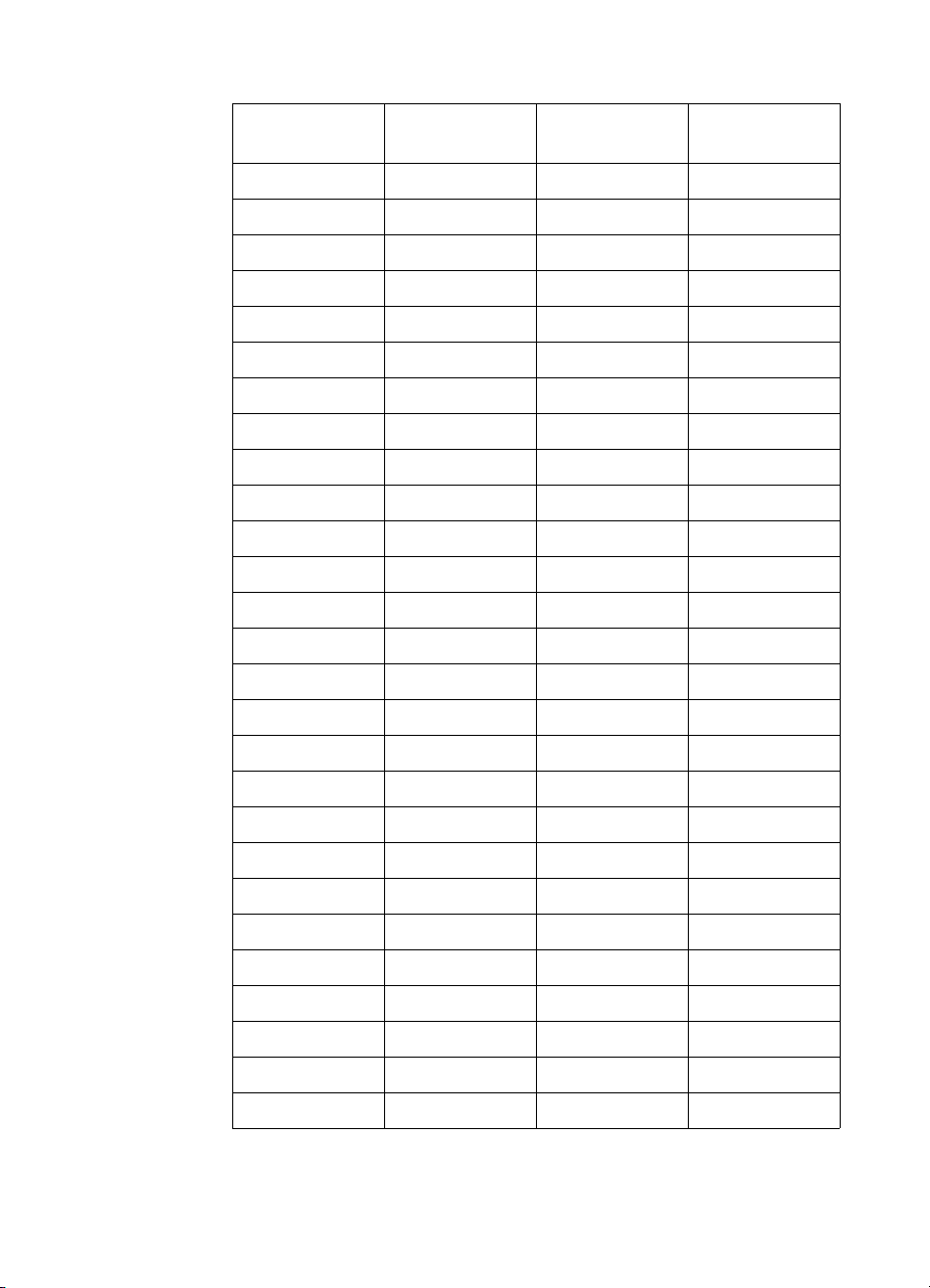
Table 5-4. Logical Operations (ROP3) (continued)
Input Value
Boolean
Function Input Value
Boolean
Function
108 SDTax 135 TDSaxn
109 TDSTDoaxxn 136 DSa
110 SDTSnoax 137 SDTSnaoxn
111 TDSxnan 138 DSTnoa
112 TDSana 139 DSTDxoxn
113 SSDxTDxaxn 140 SDTnoa
114 SDTSxox 141 SDTSxoxn
115 SDTnoan 142 SSDxTDxax
116 DSTDxox 143 TDSanan
117 DSTnoan 144 TDSxna
118 SDTSnaox 145 SDTSnoaxn
119 DSan 146 DTSDToaxx
120 TDSax 147 STDaxn
121 DSTDSoaxxn 148 TSDTSoaxx
122 DTSDnoax 149 DTSaxn
123 SDTxnan 150 DTSxx
124 STDSnoax 151 TSDTSonoxx
125 DTSxnan 152 SDTSonoxn
126 STxDSxo 153 DSxn
127 DTSaan 154 DTSnax
128 DTSaa 155 SDTSoaxn
129STxDSxon156 STDnax
130DTSxna157DSTDoaxn
131 STDSnoaxn 158 DSTDSaoxx
132SDTxna159TDSxan
133 TDSTnoaxn 160 DTa
134 DSTDSoaxx 161 TDSTnaoxn
EN The PCL Print Model 5-21
Page 86

Table 5-4. Logical Operations (ROP3) (continued)
Boolean
Input Value
162 DTSnoa 189 SDxTDxan
163 DTSDxoxn 190 DTSxo
164 TDSTonoxn 191 DTSano
165TDxn192 TSa
166 DSTnax 193 STDSnaoxn
167 TDSToaxn 194 STDSonoxn
168 DTSoa 195 TSxn
169DTSoxn196STDnoa
170 D 197 STDSxoxn
171 DTSono 198 SDTnax
172 STDSxax 199 TSDToaxn
173DTSDaoxn200 SDToa
174 DSTnao 201 STDoxn
175DTno202DTSDxax
176 TDSnoa 203 STDSaoxn
Function Input Value
Boolean
Function
177TDSTxoxn204 S
178 SSTxDSxox 205 SDTono
179 SDTanan 206 SDTnao
180 TSDnax 207 STno
181 DTSDoaxn 208 TSDnoa
182 DTSDTaoxx 209 TSDTxoxn
183SDTxan210TDSnax
184 TSDTxax 211 STDSoaxn
185DSTDaoxn212SSTxTDxax
186 DTSnao 213 DTSanan
187DSno214TSDTSaoxx
188 STDSanax 215 DTSxan
5-22 The PCL Print Model EN
Page 87

Table 5-4. Logical Operations (ROP3) (continued)
Input Value
Boolean
Function Input Value
Boolean
Function
216 TDSTxax 236 SDTao
217 SDTSaoxn 237 SDTxno
218 DTSDanax 238 DSo
219STxDSxan239 SDTnoo
220 STDnao 240 T
221SDno241TDSono
222 SDTxo 242 TDSnao
223 SDTano 243 TSno
224 TDSoa 244 TSDnao
225TDSoxn245 TDno
226 DSTDxax 246 TDSxo
227TSDTaoxn247 TDSano
228 SDTSxax 248 TDSao
229TDSTaoxn249 TDSxno
230 SDTSanax 250 DTo
231 STxTDxan 251 DTSnoo
232 SSTxDSxax 252 TSo
233 DSTDSanaxxn 253 TSDnoo
234 DTSao 254 DTSoo
235DTSxno255 1
EN The PCL Print Model 5-23
Page 88

Pixel Placement
HP PCL 5 printers place pixels at the intersection of the squares of a
theoretical, device-dependent grid covering the printable area on the
page. Depending on the image and the logical operation in effect, a
problem may occur when the sides of two polygons touch each
other—the pixels along the common border may be printed twice or
not at all. For example, a source rectangle consisting of all 1’s that is
XORed with a destination consisting of all 1’s produces a white
rectangle; but if another source rectangle is placed on the page
touching the first rectangle, the two rectangles will be white-filled
except at their common border ( (1^1) ^ 1 = 1).
To correct situations where this problem occurs, the PCL printer
language provides a choice of pixel placement models: grid
intersection and grid centered. The grid intersection model is the
default: pixels are rendered on the intersections of the
device-dependent grid covering the page. In the grid-centered model,
the number of rows and columns are each reduced by one, and pixels
are placed in the center of the squares, rather than at the
intersections.
The following example illustrates the concepts of the two models (see
Figure 5-5). Assume a rectangle extends from coordinate position
(1,1) to position (3,4). As shown below, for the same coordinates, the
grid-centered model produces a rectangle that is one dot row thinner
and one dot row shorter than the grid intersection model. Thus, the
grid-centered model should be selected when two or more polygons
on a page may share a common border.
Since PCL printers print only at the intersections of the grid, the
actual implementation of the grid-centered model is shown on the
right.
5-24 The PCL Print Model EN
Page 89

Figure 5-5 Pixel Placement
Note The grid-centered method is used by Microsoft Windows.
When rectangular area fills are used and grid intersection is used, an
overlapping of pixels can occur if rectangular area fills are placed
adjacent to one another (as shown below). Depending on the raster
operation presently in effect, this overlap can produce undesirable
results in the final printed image. To avoid this problem, use the
grid-centered method.
EN The PCL Print Model 5-25
Page 90

Note Since PCL printers print only at intersections, grid- centered pixel
placement is implemented as shown on the right.
Figure 5-6 Pixel Placement Variations
There are two commands that modify the pixel placement function:
the PCL Pixel Placement command (
Placement command (PP).
5-26 The PCL Print Model EN
?*l#R) and the HP-GL/2 Pixel
Page 91

Pixel Placement Command
Determines how pixels are rendered in images.
?*l # R
# = 0 - Grid intersection
1 - Grid centered
Default =0
Range = 0, 1 (command is ignored for other values)
Two models are used for rendering pixels when an image is placed on
paper:
• Grid Intersection Mode l
• Grid Centered Model
This command can be used multiple times per page. It has no effect
except to switch the model being used for imaging.
Note The PCL Pixel Placement command determines how pixels are
placed for both PCL and HP-GL/2 operation.
This command performs the same function as the HP-GL/2 PP
command described in Chapter 7.
EN The PCL Print Model 5-27
Page 92
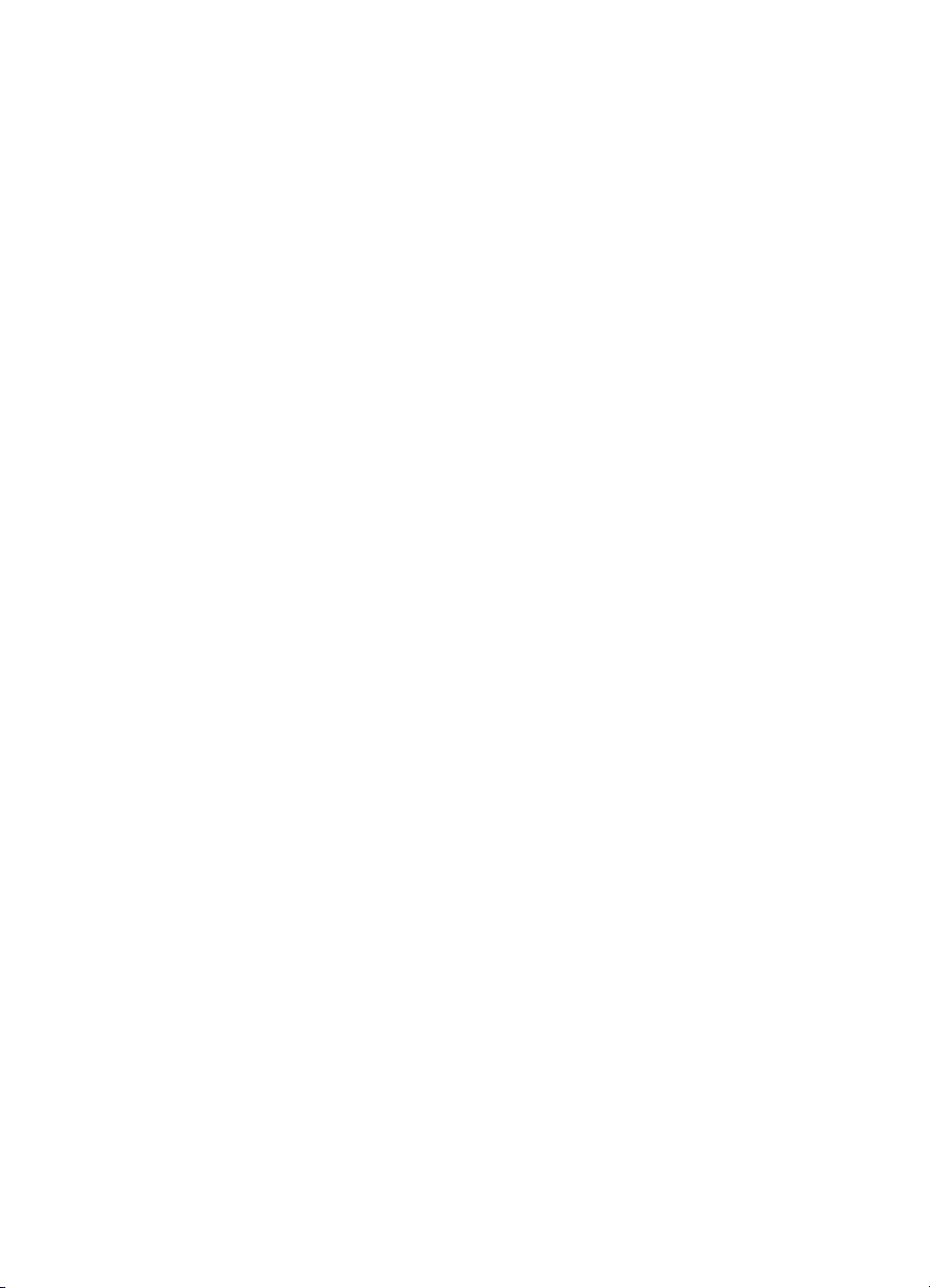
Filling with Patterns
The procedure for applying patterns to text, raster images, and
rectangular areas is essentially the same, except that for text and
raster images the Current Pattern (
rectangular areas the Fill Rectangular Area (
used. The procedures below describe how to fill with PCL and
HP-GL/2 patterns.
Patterns for Text and Raster Images
Use the following general procedure to fill text and raster images with
a non-solid pattern.
?*v#T) command is used, and for
?*c#P) command is
1 Specify the Pattern ID (
patterns, select an ID that specifies the desired pattern.
2 Download the pattern (
patterns only. The downloaded pattern adopts the current
pattern ID.
3 Apply the pattern to all subsequent text and raster images.
Specify the current pattern type (
?*c#G) command. For HP-defined
?*c#W). This step is for user-defined
?*v#T).
Patterns for Rectangles
Use the following general procedure to apply a non-solid pattern to
rectangular areas.
1 Specify the Pattern ID (
an ID that matches an HP-defined pattern.
2 Download the pattern (
patterns only. The downloaded pattern adopts the current
pattern ID.
3 Define the rectangle. Position the cursor and specify the
rectangle size (
4 Apply the pattern to the rectangle. Send the Fill Rectangular Area
command (
?*c#A, ?*c#B or ?*c#H, ?*c#V).
?*c#P).
?*c#G). For HP-defined patterns, select
?*c#W). This step is for user-defined
HP-GL/2 Patterns
PCL patterns can be used in HP-GL/2 mode, but HP-GL/2 patterns
cannot be used in PCL mode. Using HP-GL/2, patterns are
downloaded using the RF (Raster Fill) command, and applied using
the FT (Fill Type) or SV (Screened Vectors) commands.
5-28 The PCL Print Model EN
Page 93

Pattern ID (Area Fill ID) Command
The Pattern ID command (formerly called Area Fill ID) identifies the
specific shading, cross -h atc h, or user -defi ned pattern. (This
command is also used for rectangular area fill, described later in this
chapter.)
? * c # G
Selecting Shaded patterns: Selecting Cross-Hatch
# = 1 thru 2 = 1- 2% shade # = 1 - Pattern #1
3 thru 10 = 3-10% shade 2 - Pattern #2
11 thru 20 = 11-20% shade 3 - Pattern #3
21 thru 35 = 21-35% shade 4 - Pattern #4
36 thru 55 = 36-55% shade 5 - Pattern #5
56 thru 80 = 56-80% shade 6 - Pattern #6
81 thru 99 = 81-99% shade
100 = 100% shade
Selecting User-Defined patterns:
# = ID number of user-defined pattern
1
Not supported on all PCL 5 printers. Refer to the “PCL Feature Support Matr ix” in
Chapter 1 of the PCL 5 Comparison Guide for specifics.
patterns:
1
Default = 0 (no pattern)
Range = 0 – 32767 (values outside the range are ignored)
For rectangular areas, the pattern “material” is determined by both
the pattern ID and the value of the Fill Rectangular Area command.
For other images, the pattern material is determined by the pattern ID
and the value of the Select Pattern command.
Figure 5-7 and Figure 5-8 illustrate the HP-defined shading patterns
and cross-hatched patterns, respectively.
Note This command is used for both the Select Pattern and Rectangular
Area Fill graphics.
For user-defined patterns, this command, sent prior to downloading a
user-defined pattern, assigns an ID pattern number to the
downloaded pattern. (For more information, see “User-Defined
Pattern Graphics,” later in this chapter.)
EN The PCL Print Model 5-29
Page 94

Figure 5-7 Shading Patterns
5-30 The PCL Print Model EN
Page 95

Figure 5-8 Cross-Hatch Patterns
EN The PCL Print Model 5-31
Page 96

Select Current Pattern Command
The Select Current Pattern command identifies the type of pattern to
be applied onto the destination.
? * v # T
# = 0 - Solid black or foreground color
1 - Solid white
2 - Shading pattern
3 - Cro ss- hatch patte rn
4 - User-defined pattern
Default =0
Range = 0 - 4 (values outside of range are ignored)
This command selects which type of pattern is applied. For values 2,
3, and 4, the desired shading level, cross-hatch pattern, or
user-defined pattern number is identified by the Pattern ID command
described earlier in this chapter.
Note For selecting or changing the current pattern, the Select Current
Pattern (
together. Sending the current pattern (Select Current Pattern
command) alone does not change the current pattern; the P attern
ID must be sent first. However, when selecting solid white (white
rule) or solid black (black rule), only the Select Current Pattern
command is required.
?*v#T) and the Pattern ID (?*c#G) commands work
Once a current pattern is selected, that pattern applies to all images
placed on the page until a new pattern is selected.
5-32 The PCL Print Model EN
Page 97

User-Defined Pattern Graphics
In addition to the eight shading patterns and six cross-hatch patterns,
users can design their own fill patterns. These user-defined patterns
are downloaded to the printer and controlled using three commands:
• Download Pattern
• Set Pattern Reference Point
• Pattern Control
?*c#W [data]
?*p#R
?*p#Q
Using User-Defined Patterns
To create a new pattern, a user defines a binary raster data image as
a base pattern. This base pattern is downloaded to the printer using
the User-Defined Pattern command. Prior to downloading the pattern,
a Pattern ID command is sent to assign the user pattern an ID
number. This ID number is used to select the pattern for printing and
for pattern management.
To apply the pattern to an image, the printer duplicates or tiles (like
placing ceramic tiles) the pattern across and down the page. This
pattern can be applied to any image, including rectangular area fill.
Figure 5-9 User-Defined Base Pattern Example
A user-defined pattern may be applied to any image in the same
manner as the internal cross-hatch or shade patterns.
EN The PCL Print Model 5-33
Page 98

Note For efficient memory usage and improved performance, it is strongly
recommended that user-defined patterns should be 8x8, 16x16, or
32x32 in size. Specification of patterns that are either 1 pixel in height
or width is strongly discouraged.
If user-defined halftones are also used, they need to be either the
same size or multiples of each other to avoid render anomalies due to
each pattern being rendered differently across the page (if tiled), or
due to variations
in xy position.
How the Printer Tiles a Pattern
A user-defined base pattern is a rectangular binary pattern stored in
the printer. To apply the pattern to an image area on the page, the
printer duplicates the base pattern across and down the page. This
process is referred to as tiling. (The pattern is only applied to those
areas on the page for which the pattern is required.)
5-34 The PCL Print Model EN
Page 99

Figure 5-10 Pattern Layout Across the Printable Area
EN The PCL Print Model 5-35
Page 100

Pattern Reference Point
The pattern reference point is a position on the logical page at which
the base pattern is positioned for tiling. The upper left corner of the
base pattern is positioned at this point (see Figure 5-10). The default
pattern reference point is position 0,0. However, it is possible to set
the pattern reference point to the current cursor position. This allows
the pattern to be positioned or adjusted for fill areas. The pattern
reference point may be shifted more than once for as many fill areas
as there are on a page (the area must be filled before the tile point is
moved for the next fill area).
Figure 5-11 shows two areas filled with the pattern reference point
fixed at the default (0,0) position. The lower portion of the illustration
shows two areas in which the pattern reference point was moved to
the upper left corner of each area and the area filled separately.
5-36 The PCL Print Model EN
