HP Pavilion p6400, Pavilion p6500, Pavilion p6600, Pavilion p6700, Pavilion p6800 Supplementary Manual
...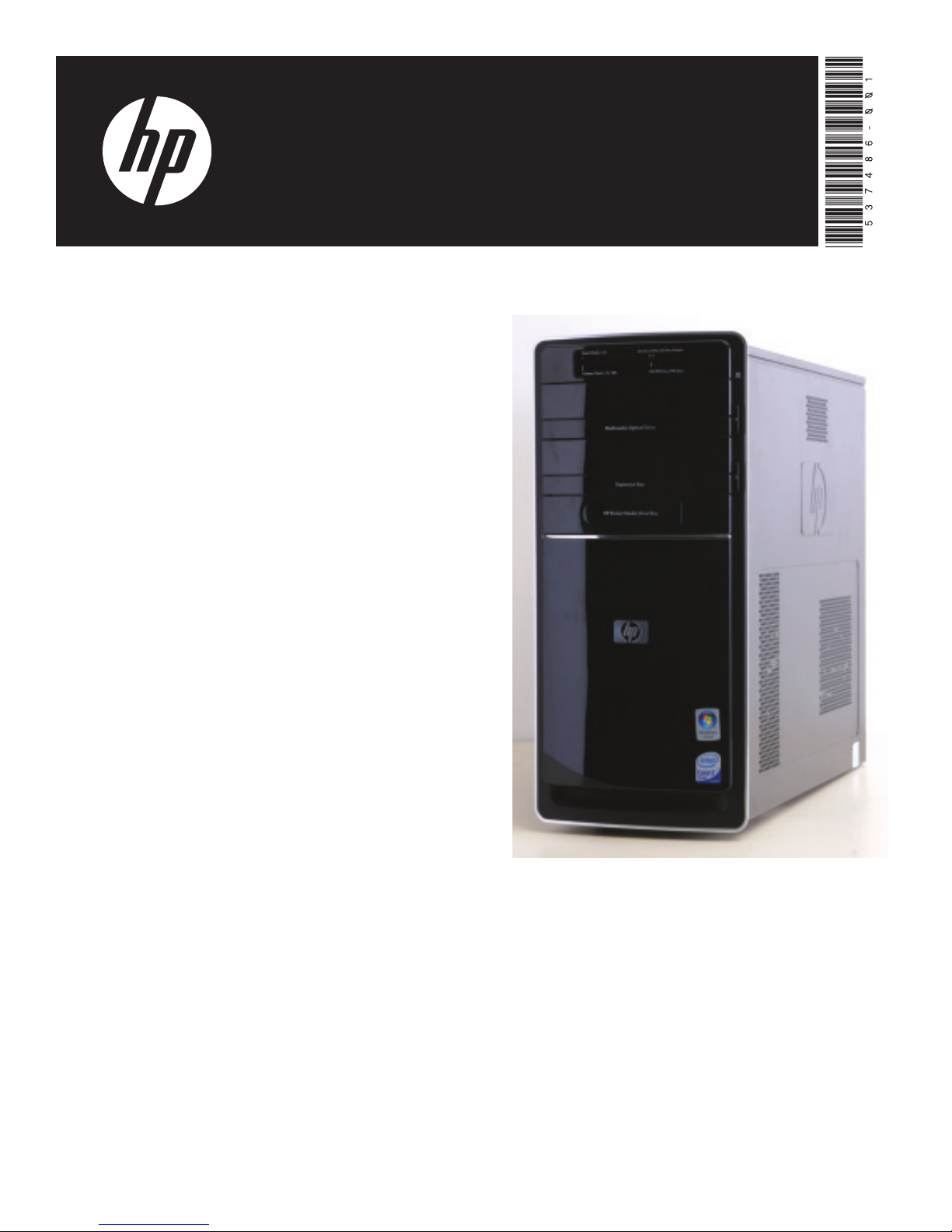
Upgrading and Servicing Guide
Printed in
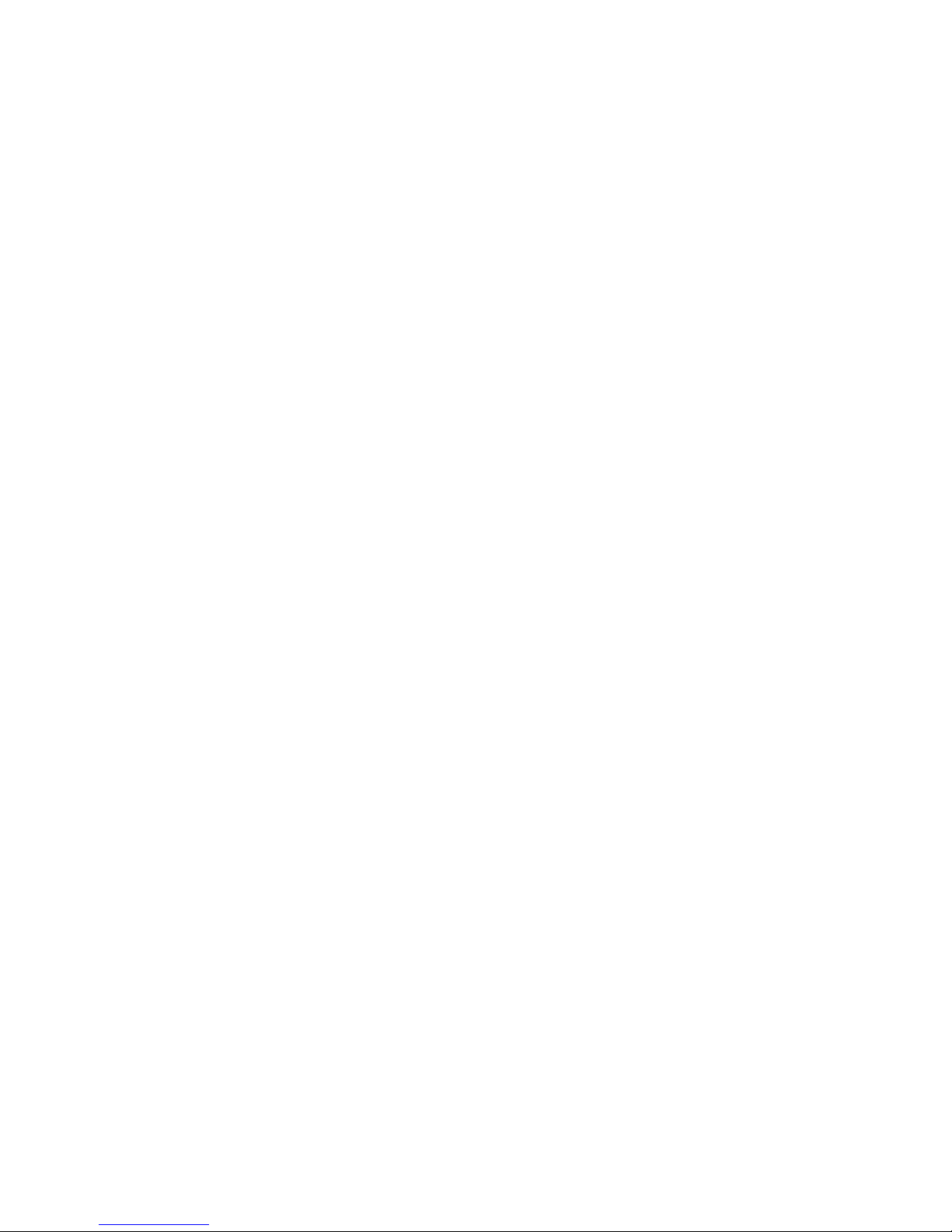
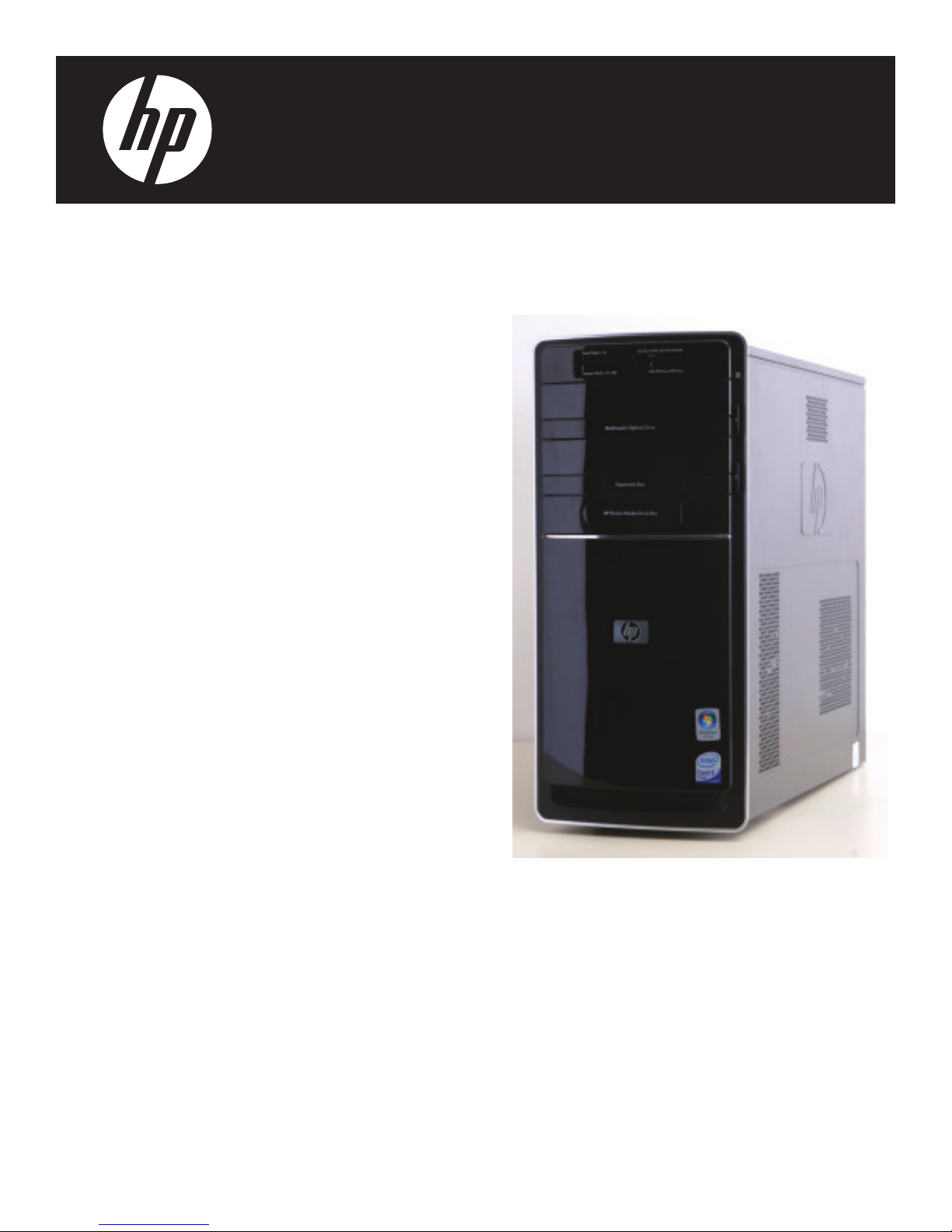
Removing and Replacing the
Front Panel
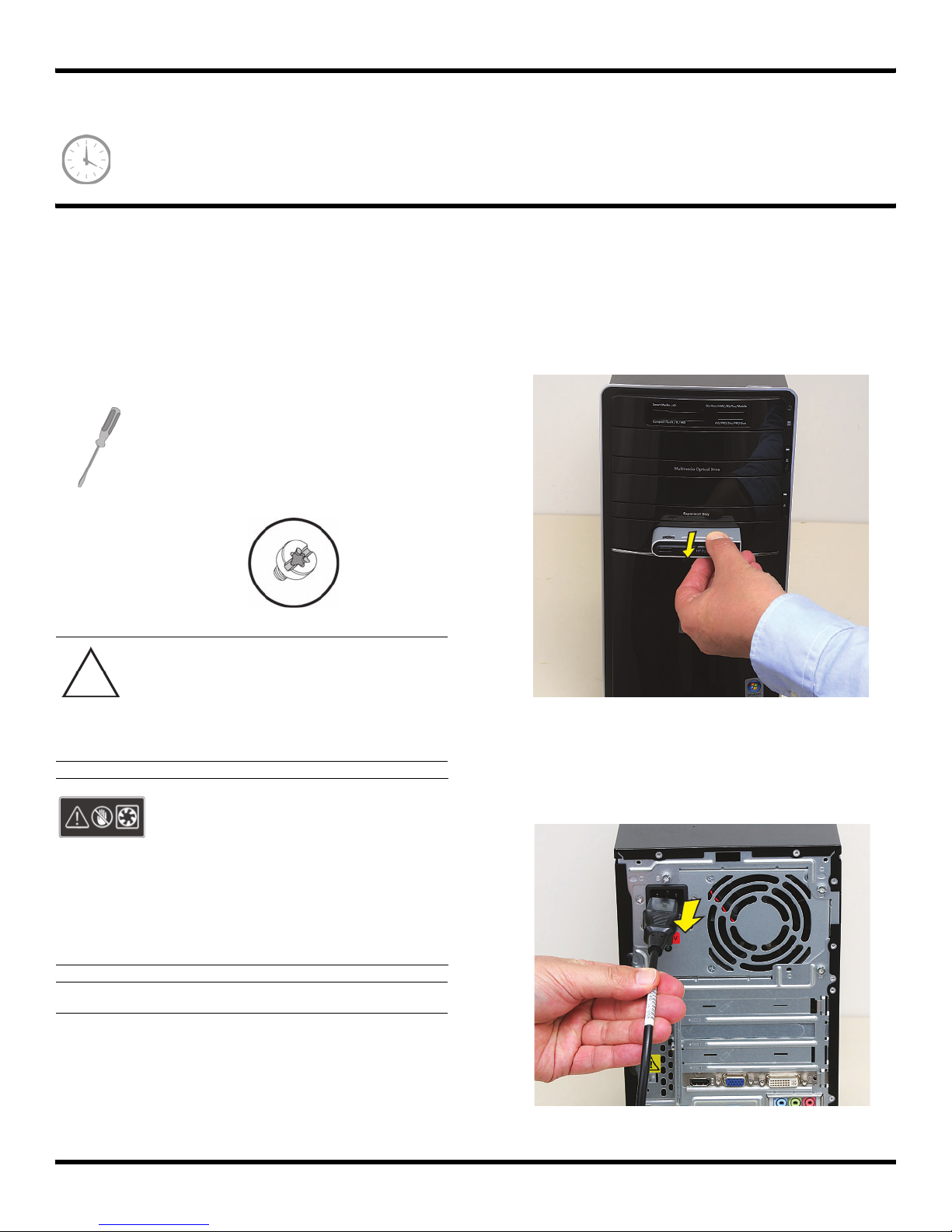
Removing and Replacing the Front Panel
10–20 minutes
Before You Begin
Observe the following requirements before removing and
replacing the front panel.
Tools Needed
Flathead screwdriver
You can use a flathead screwdriver with the
following screw (torque screw).
CAUTION: Static electricity can damage
the electronic components inside the
computer. Discharge static electricity by
touching the metal cage of the computer
before touching any internal parts or
electronic components.
WARNING:
Removing the Front Panel
1 Remove the Pocket Media Drive, if it is present.
2 Turn off the computer.
3 Disconnect all peripherals and cables from the front
and the back of the computer. Disconnect the power
cord last.
Never open the cover with the
power cord attached or power
applied. You may damage your
computer or be injured from the
spinning fan blades.
Avoid touching sharp edges
inside the computer.
NOTE: Computer features may vary by model.
2 570981-001 — Removing and Replacing the Front Panel
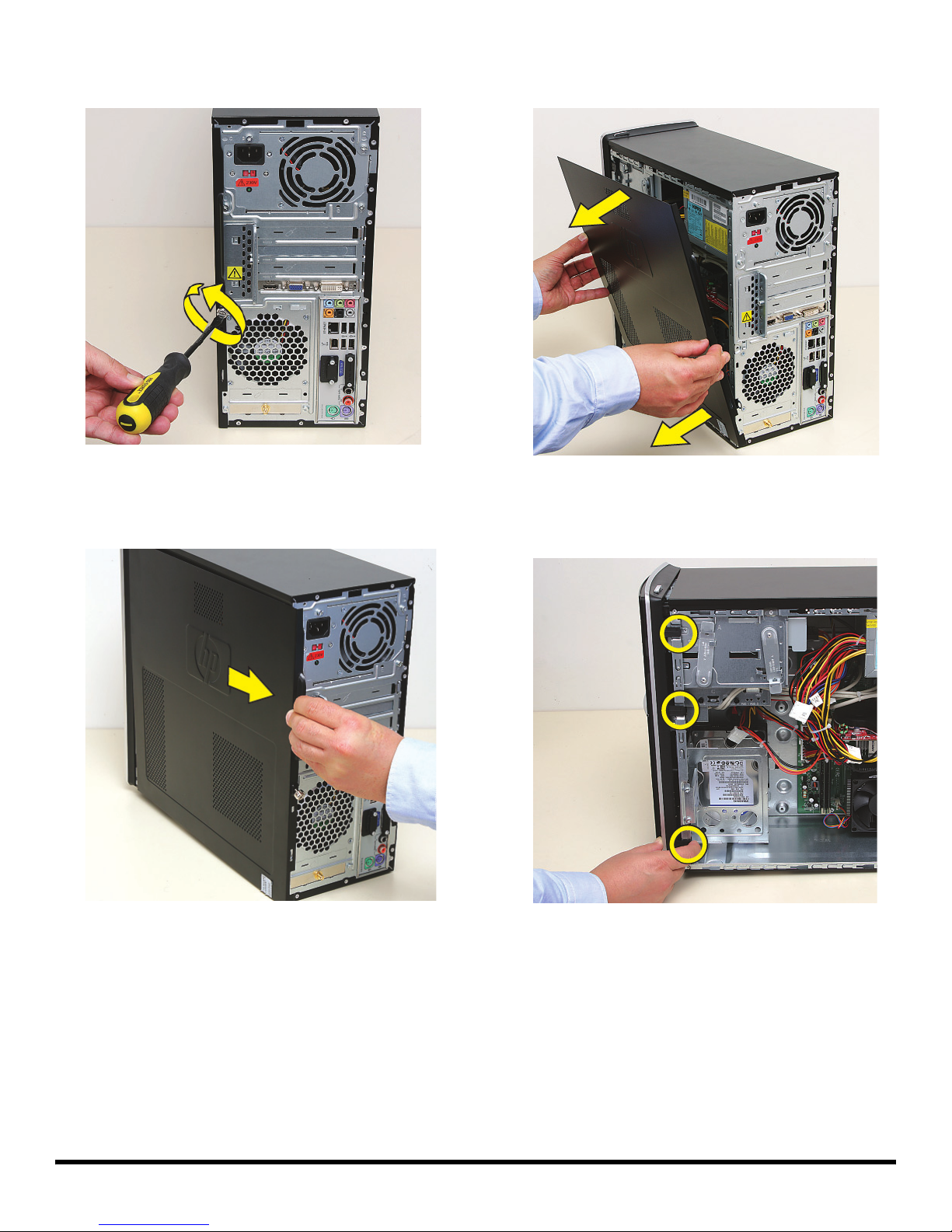
4 Loosen the side panel thumbscrew on the back of the
computer.
6 Tilt out the top of the side panel, and then lift the panel
from the computer.
--
5 Grasp the handle, and pull the side panel about
2.5 cm (1 inch) toward the back of the computer to
release it.
7 Locate the three tabs that secure the front panel to the
computer. Pull each of the tabs out slightly, away from
the computer, to release the panel.
570981-001 — Removing and Replacing the Front Panel 3

8 Swing the front panel open toward the left, and then
lift it off the computer.
Replacing the Front Panel
IMPORTANT: The new (replacement) part may not look
the same as the original part, due to different
manufacturers or models. Hewlett-Packard always
provides quality parts that meet or exceed your original
computer specifications.
1 Hold the front panel over the front of the computer,
and then press the left side of the front panel, inserting
the tabs into the computer holes. Swing the right side
of the panel toward the computer, inserting the panel
tabs, and then press it into the computer.
2 Hold the side panel over the side of the computer with
the front edge of the panel about 2.5 cm (1 inch) from
the front of the computer.
4 570981-001 — Removing and Replacing the Front Panel

3 Place the bottom of the panel on the computer,
inserting the tabs on the inside of the panel into the
rail slots on the computer. Swing the top of the panel
toward the computer, inserting the top tabs into the
rail slots.
4 Slide the side panel toward the front of the computer
and into place.
5 Tighten the side panel thumbscrew on the back of the
computer.
6 Reconnect all peripherals and cables, and then turn
on the computer.
570981-001 — Removing and Replacing the Front Panel 5
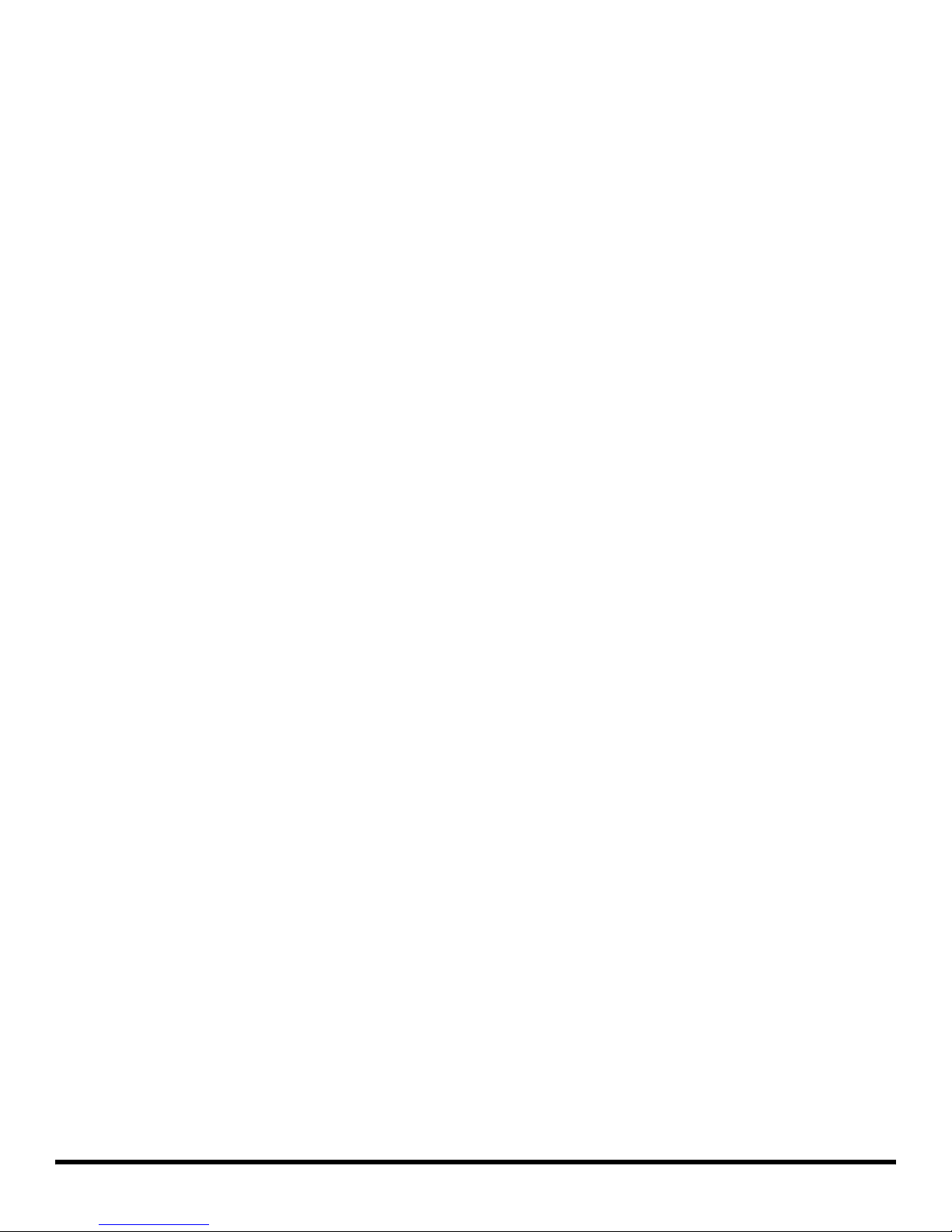
6 570981-001 — Removing and Replacing the Front Panel
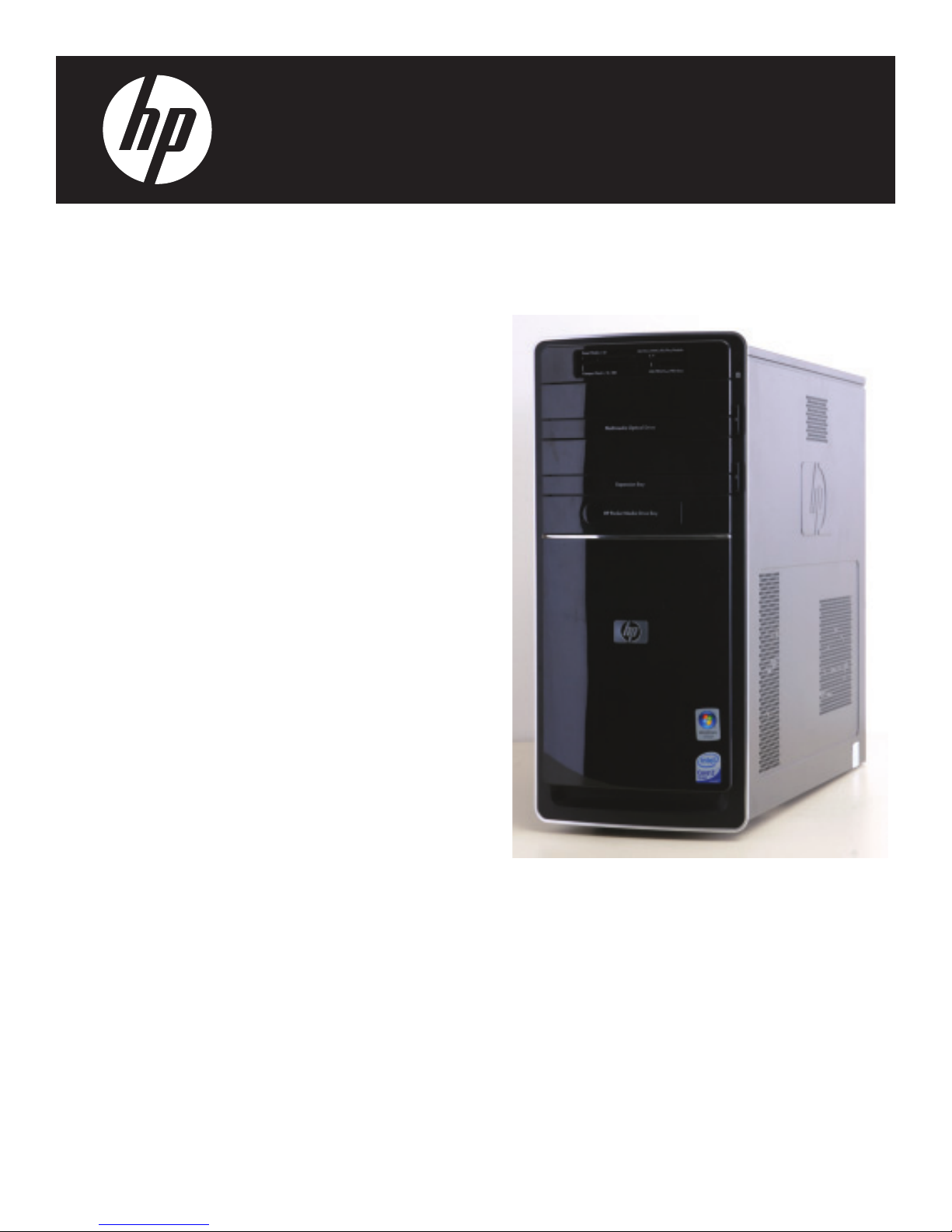
Removing and Replacing an
Optical Disc Drive
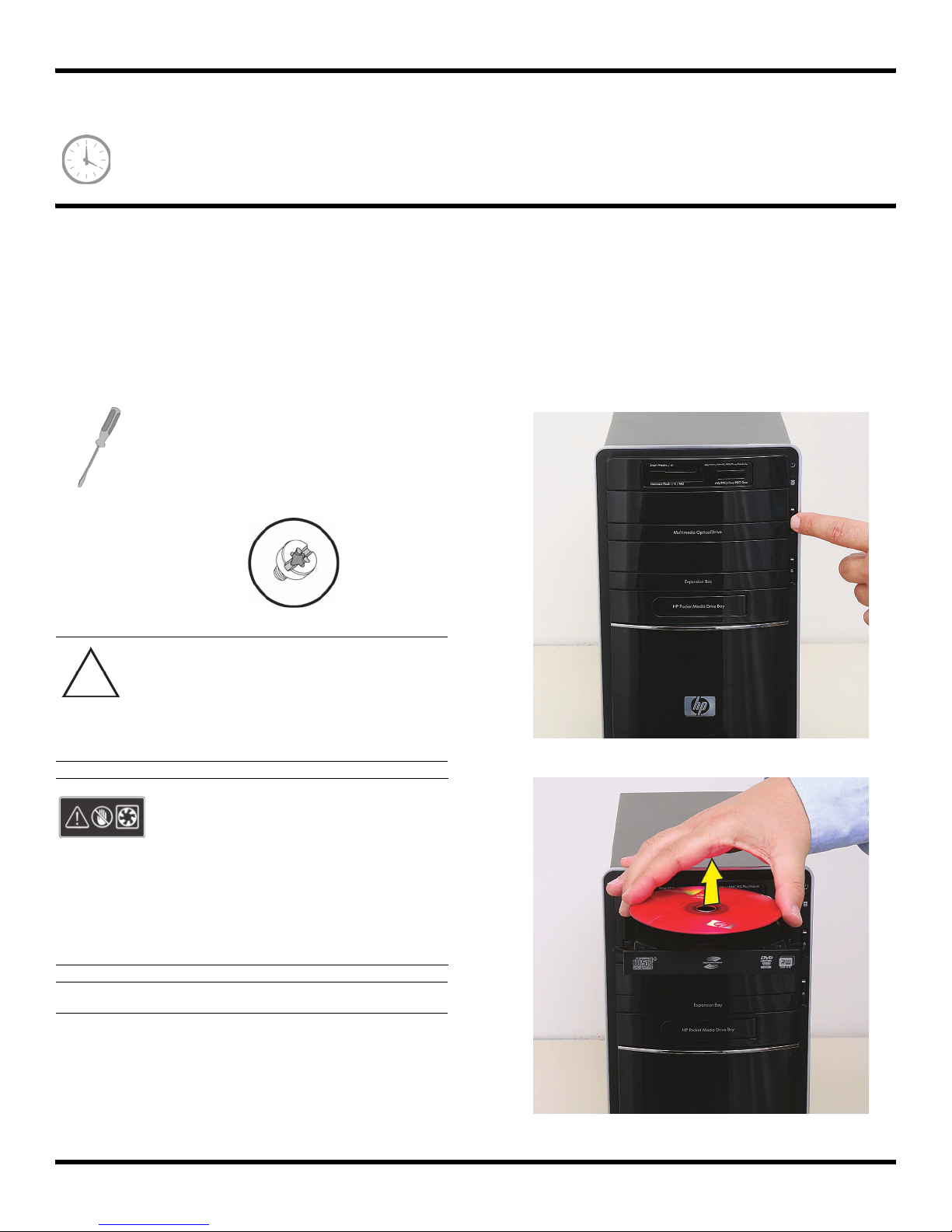
Removing and Replacing an Optical Disc Drive
15–25 minutes
Before You Begin
Observe the following requirements before removing and
replacing the optical disc drive.
Tools Needed
Flathead screwdriver
You can use a flathead screwdriver with the
following screw (torque screw).
CAUTION: Static electricity can damage
the electronic components inside the
computer. Discharge static electricity by
touching the metal cage of the computer
before touching any internal parts or
electronic components.
Removing an Optical Disc Drive
1 Before you begin servicing the computer, press the
Eject button, and remove any CD or DVD from the
optical disc drive tray.
WARNING:
Never open the cover with the
power cord attached or power
applied. You may damage your
computer or be injured from the
spinning fan blades.
Avoid touching sharp edges
inside the computer.
NOTE: Computer features may vary by model.
2 537487-001 — Removing and Replacing an Optical Disc Drive

2 Remove the Pocket Media Drive, if it is present.
3 Turn off the computer.
4 Disconnect all peripherals and cables from the front
and the back of the computer. Disconnect the power
cord last.
5 Loosen the side panel thumbscrew on the back of the
computer.
6 Grasp the handle, and pull the side panel about
2.5 cm (1 inch) toward the back of the computer to
release it.
537487-001 — Removing and Replacing an Optical Disc Drive 3

7 Tilt out the top of the side panel, and then lift the panel
from the computer.
--
8 Locate the three tabs that secure the front panel to the
computer. Pull each of the tabs out slightly, away from
the computer, to release the panel.
9 Swing the front panel open toward the left, and then
lift it off the computer.
10 Locate the optical disc drive you want to replace (and
also the drive latch for it).
4 537487-001 — Removing and Replacing an Optical Disc Drive

11 Pull out the optical drive latch (1), and then swing it to
the left until it is in the center position (2).
12 Push the drive partway out through the front of the
computer.
13 Disconnect the cables from the drive:
The plugs on the cables are keyed and can be
inserted only when aligned properly with the
connector on the drive.
In addition, some plugs have a latch that must be
pressed or squeezed to release the plug while pulling
it from the connector.
Plugs without a latch:
For plugs without a latch, pull the plug straight out
from the connector.
Plugs with a latch:
For plugs with a latch, press the latch (1 or 3) in the
center of each plug, and then pull the plug (2 or 4)
from the connector.
537487-001 — Removing and Replacing an Optical Disc Drive 5

14 Pull the drive completely out through the front of the
computer.
Replacing an Optical Disc Drive
IMPORTANT: The new (replacement) part may not look
the same as the original part, due to different
manufacturers or models. Hewlett-Packard always
provides quality parts that meet or exceed your original
computer specifications.
1 Insert the drive partway into the computer bay.
2 Connect the data (1) and power (2) cables to the
back of the drive.
6 537487-001 — Removing and Replacing an Optical Disc Drive

3 Pull out the optical drive latch (1), swing it to the
right (2), and release it into the hole labeled 2 on the
computer; then, push in the drive (3).
5 Hold the front panel over the front of the computer,
and then press the left side of the front panel, inserting
the tabs into the computer holes. Swing the right side
of the panel toward the computer, inserting the panel
tabs, and then press it into the computer.
6 Hold the side panel over the side of the computer with
the front edge of the panel about 2.5 cm (1 inch) from
the front of the computer.
4 Push the drive completely into the computer, until the
optical drive latch locks it into place in the hole
labeled 2 on the computer.
537487-001 — Removing and Replacing an Optical Disc Drive 7
