HP PAVILION N5195 Service Manual
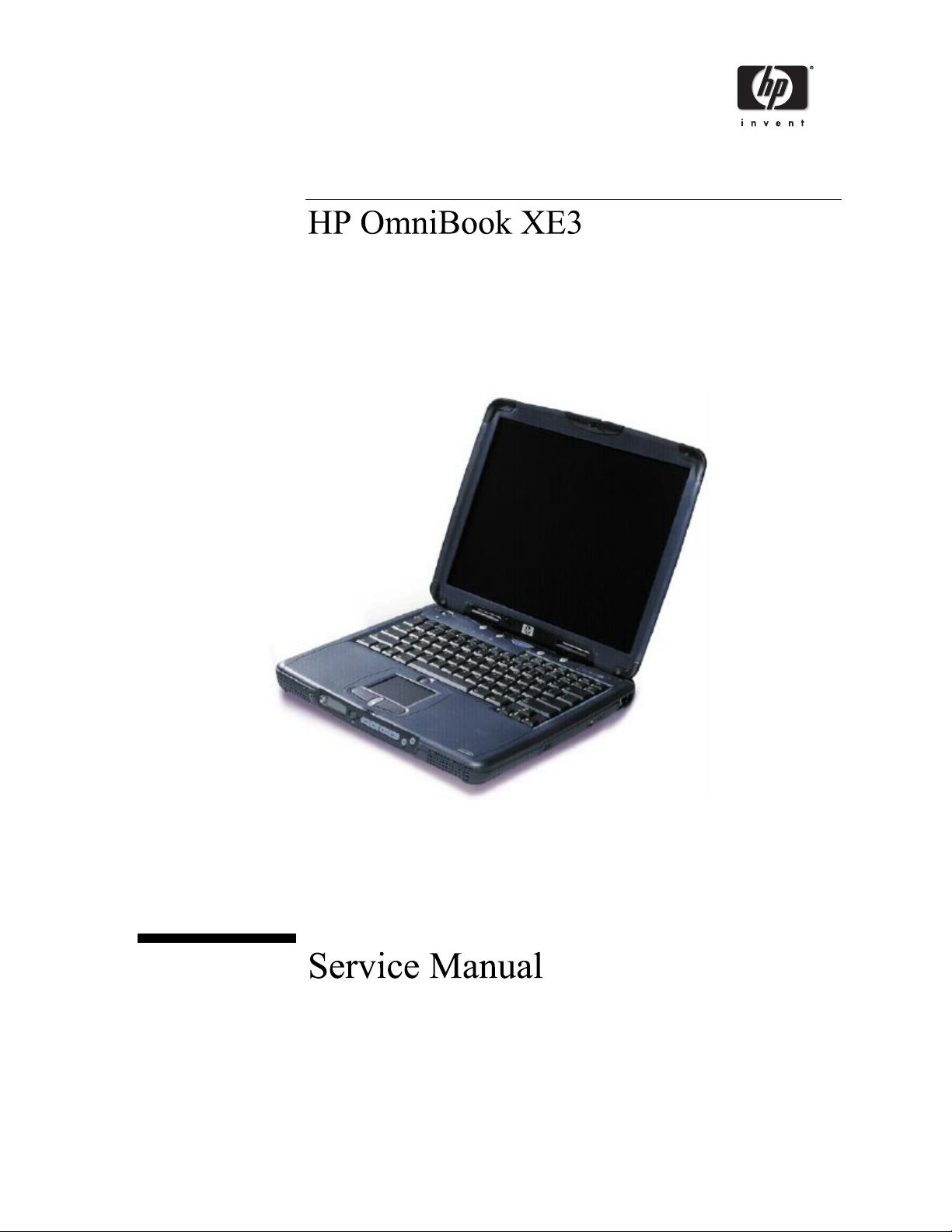

Please check out our eBay auctions for more great
deals on Factory Service Manuals:
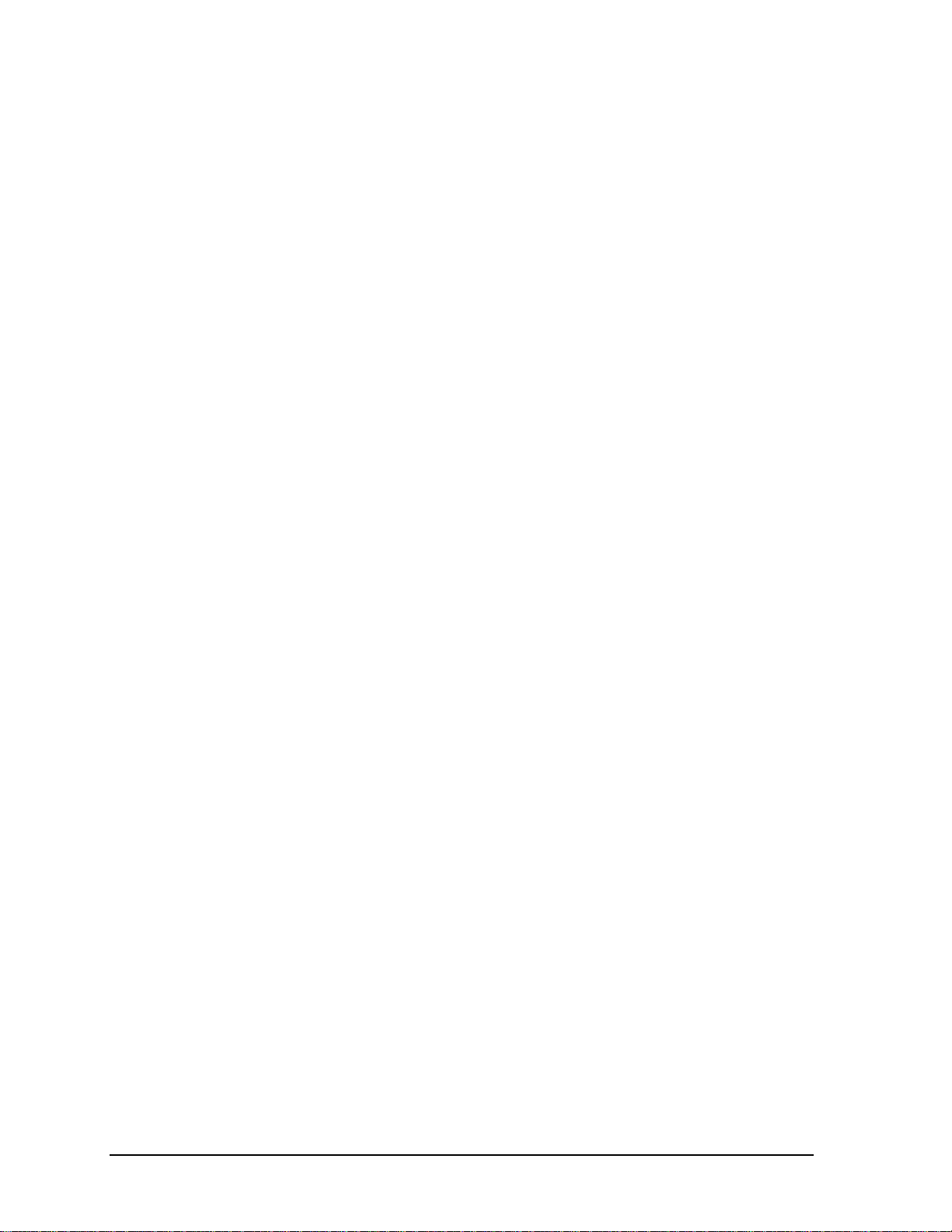
Notice
In a continuing effort to improve the quality of our products, technical and environmental information
in this document is subject to change without notice.
This manual and any examples contained herein are provided “as is” and are subject to change
without notice. Hewlett-Packard Company makes no warranty of any kind with regard to this manual,
including, but not limited to, the implied warranties of merchantability and fitness for a particular
purpose. Hewlett-Packard Co. shall not be liable for any errors or for incidental or consequential
damages in connection with the furnishing, performance, or use of this manual or the examples herein.
Consumer transactions in Australia and the United Kingdom: The above disclaimers and limitations
shall not apply to Consumer transactions in Australia and the United Kingdom and shall not affect the
statutory rights of Consumers.
© Copyright Hewlett-Packard Company 2000. All rights reserved. Reproduction, adaptation, or
translation of this manual is prohibited without prior written permission of Hewlett-Packard
Company, except as allowed under the copyright laws.
The programs that control this product are copyrighted and all rights are reserved. Reproduction,
adaptation, or translation of those programs without prior written permission of Hewlett-Packard Co.
is also prohibited.
Portions of the programs that control this product may also be copyrighted by Microsoft Corporation,
SystemSoft Corporation, Crystal Semiconductor Corporation, Phoenix Technologies, Ltd., Silicon
Motion Corporation, ESS, and Adobe Systems Incorporated. See the individual programs for
additional copyright notices.
Microsoft®, MS-DOS®, and Windows® are U.S. registered trademarks of Microsoft Corporation.
Pentium® and the Intel Inside logo are U.S. registered trademarks of Intel Corporation. Adobe® and
Acrobat® are trademarks of Adobe Systems Incorporated.
All certifications may not be completed at product introduction. Check with your HP reseller for
certification status.
This equipment is subject to FCC rules. It will comply with the appropriate FCC rules before final
delivery to the buyer.
Hewlett-Packard Company
Mobile Computing Division
19310 Pruneridge Ave.
Cupertino, CA 95014, U.S.A.
Edition History
Edition 1......................... August 2000
ii HP OmniBook XE3
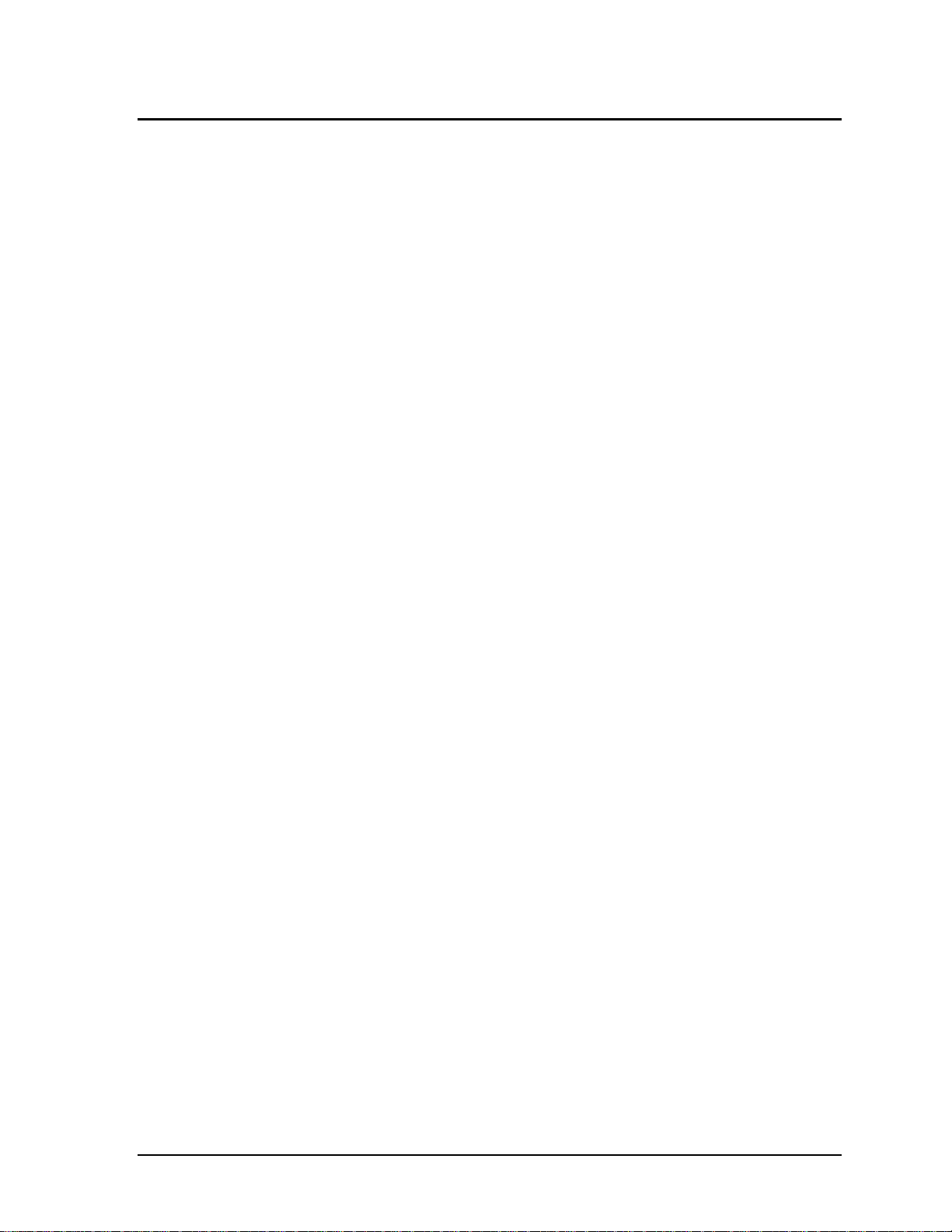
Contents
1. Product Information ................................................................................................. 1-1
Technology Codes.........................................................................................................................1-2
Features .........................................................................................................................................1-3
Operation....................................................................................................................................... 1-6
Turning the Notebook On and Off ......................................................................................... 1-6
Checking the Notebook’s Status ............................................................................................ 1-7
Using Fn Hot Keys................................................................................................................. 1-9
Resetting the Notebook ........................................................................................................ 1-10
Using the CD-ROM or DVD Player .................................................................................... 1-11
Specifications .............................................................................................................................. 1-12
Hardware Specifications....................................................................................................... 1-12
Software Specifications........................................................................................................ 1-14
System Resources................................................................................................................. 1-15
Internal Design............................................................................................................................1-18
2. Removal and Replacement .......................................................................................2-1
Disassembly Flowchart ................................................................................................................. 2-2
Removing the Battery (User-Replaceable) ................................................................................... 2-4
Removing an SDRAM Module (User-Replaceable)..................................................................... 2-5
Removing the Mini-PCI PCA (User-Replaceable).......................................................................2-7
Removing the Keyboard Cover (with Hinge Covers) (User-Replaceable)...................................2-9
Removing the Keyboard (User-Replaceable) ............................................................................. 2-11
Removing the Hard Disk Drive Assembly (User-Replaceable).................................................. 2-13
Replacing Small Parts (User-Replaceable) ................................................................................. 2-16
Removing the Display Assembly (HP Authorized Service Providers Only)..............................2-17
Removing the Top Case (HP Authorized Service Providers Only)............................................ 2-20
Removing the CD Player PCA (HP Authorized Service Providers Only).................................. 2-22
Removing the Hinge Saddle Set (HP Authorized Service Providers Only) ............................... 2-23
Removing the Video PCA (HP Authorized Service Providers Only)......................................... 2-25
Removing the Heatsink Assembly (with Fan) (HP Authorized Service Providers Only).......... 2-27
Removing the CPU Module (HP Authorized Service Providers Only)...................................... 2-29
Removing the Floppy Disk Drive (HP Authorized Service Providers Only) ............................. 2-31
Removing the CD-ROM/DVD Drive (HP Authorized Service Providers Only) ....................... 2-33
Removing the Motherboard or Bottom Case (HP Authorized Service Providers Only) ............ 2-34
Reinstalling the Motherboard............................................................................................... 2-37
Replacing the Bottom Case.................................................................................................. 2-38
Removing Notebook Components (HP Authorized Service Providers Only)............................2-40
HP OmniBook XE3 iii
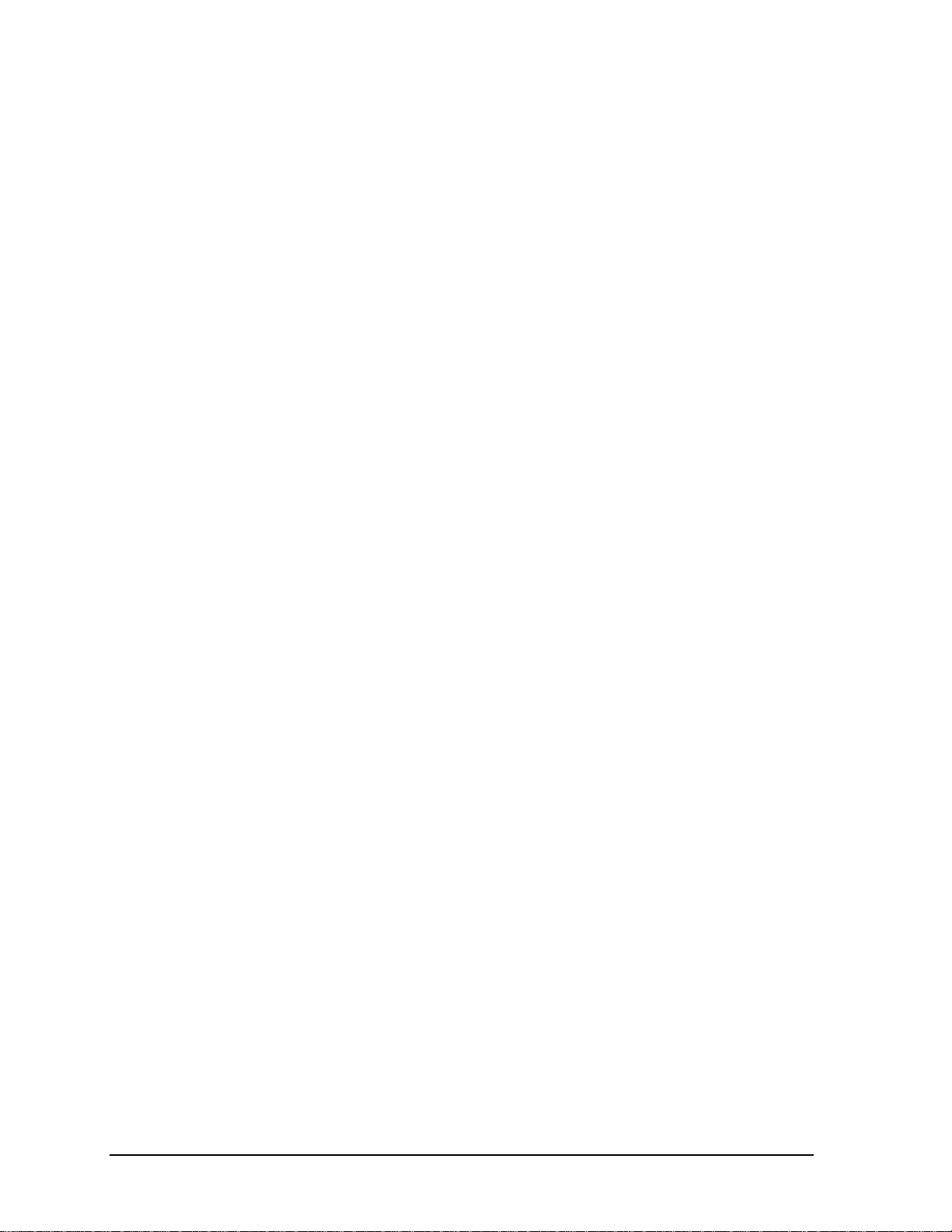
3. Troubleshooting and Diagnostics............................................................................. 3-1
Troubleshooting ............................................................................................................................ 3-2
Troubleshooting the Problem................................................................................................. 3-3
Verifying the Repair............................................................................................................... 3-3
Suggestions for Troubleshooting ........................................................................................... 3-4
Diagnostic Tools ......................................................................................................................... 3-17
DiagTools............................................................................................................................. 3-17
Power-On Self-Test..............................................................................................................3-24
Sycard PCCtest 450 CardBus Card (Optional) .................................................................... 3-27
Desktop Management Interface (DMI)................................................................................ 3-28
BIOS Setup Utility ............................................................................................................... 3-30
4. Replaceable Parts ......................................................................................................4-1
5. Reference Information..............................................................................................5-1
Password Removal Policy............................................................................................................. 5-1
Hewlett-Packard Display Quality Statement ................................................................................ 5-2
Service Notes ................................................................................................................................ 5-4
iv HP OmniBook XE3
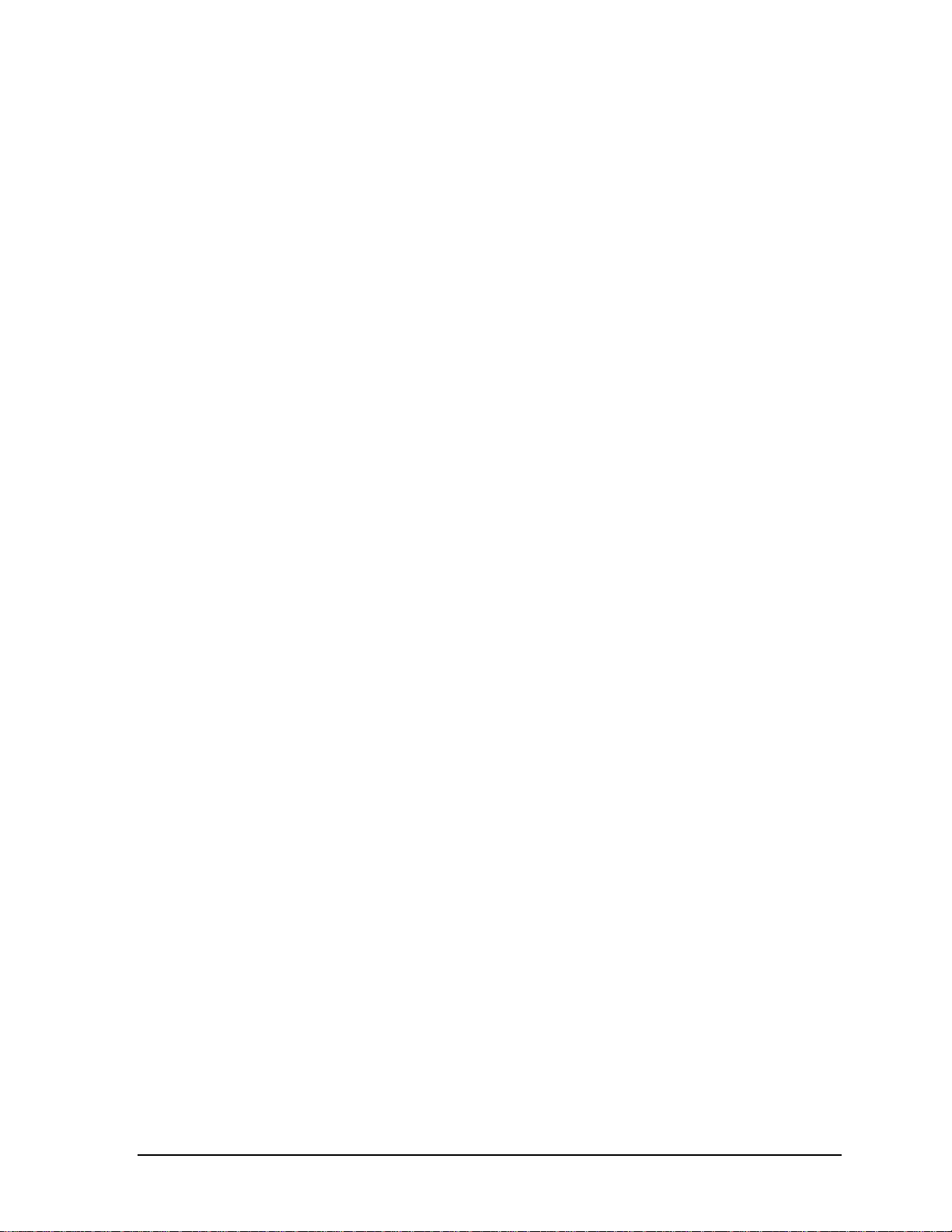
Figures
Figure 1-1. Top/Right View................................................................................................................. 1-3
Figure 1-2. Front View......................................................................................................................... 1-4
Figure 1-3. Rear/Left View.................................................................................................................. 1-4
Figure 1-4. Bottom View ..................................................................................................................... 1-5
Figure 1-5. Status Lights...................................................................................................................... 1-7
Figure 1-6. Resetting the Notebook................................................................................................... 1-10
Figure 1-7. Multimedia Buttons......................................................................................................... 1-11
Figure 1-8. Replaceable Module Diagram......................................................................................... 1-18
Figure 2-1. Disassembly Flow ............................................................................................................. 2-2
Figure 2-2. Removing the Battery........................................................................................................ 2-4
Figure 2-3. Removing the SDRAM Cover .......................................................................................... 2-5
Figure 2-4. Removing an SDRAM Module......................................................................................... 2-6
Figure 2-5. Removing the Mini-PCI Card ........................................................................................... 2-8
Figure 2-6. Removing the Keyboard Cover Retaining Screws............................................................2-9
Figure 2-7. Removing the Keyboard Cover....................................................................................... 2-10
Figure 2-8. Loosening the Keyboard Retaining Screws .................................................................... 2-11
Figure 2-9. Disconnecting the Keyboard Cable................................................................................. 2-12
Figure 2-10. Removing the Hard Disk Drive.....................................................................................2-13
Figure 2-11. Removing the Hard Disk Carrier................................................................................... 2-14
Figure 2-12. Removing the Display................................................................................................... 2-18
Figure 2-13. Video PCA DIP Switches.............................................................................................. 2-19
Figure 2-14. Removing the Top Case Retaining Screws...................................................................2-20
Figure 2-15. Removing the Top Case................................................................................................ 2-21
Figure 2-16. Removing the CD Player PCA...................................................................................... 2-22
Figure 2-17. Removing the Hinge Saddle Retaining Screws............................................................. 2-23
Figure 2-18. Removing the Hinge Saddle..........................................................................................2-24
Figure 2-19. Removing the Video PCA.............................................................................................2-26
Figure 2-20. Removing the Heatsink Assembly................................................................................ 2-28
Figure 2-21. Removing the CPU Module.......................................................................................... 2-30
Figure 2-22. Removing the Floppy Disk Drive ................................................................................. 2-32
Figure 2-23. Removing the CD-ROM/DVD Drive............................................................................ 2-33
Figure 2-24. Removing the Motherboard...........................................................................................2-36
Figure 2-25. Installing Docking Doors .............................................................................................. 2-38
Figure 2-26. Installing the PCMCIA Doors....................................................................................... 2-39
Figure 2-27. Example of Serial Number Label.................................................................................. 2-39
Figure 3-1. Basic Troubleshooting Steps............................................................................................. 3-2
Figure 3-2. DiagTools Screens — Basic and Advanced....................................................................3-17
Figure 3-3. Serial and Parallel Loopback Connectors ....................................................................... 3-19
Figure 4-1. Exploded View.................................................................................................................. 4-2
HP OmniBook XE3 v
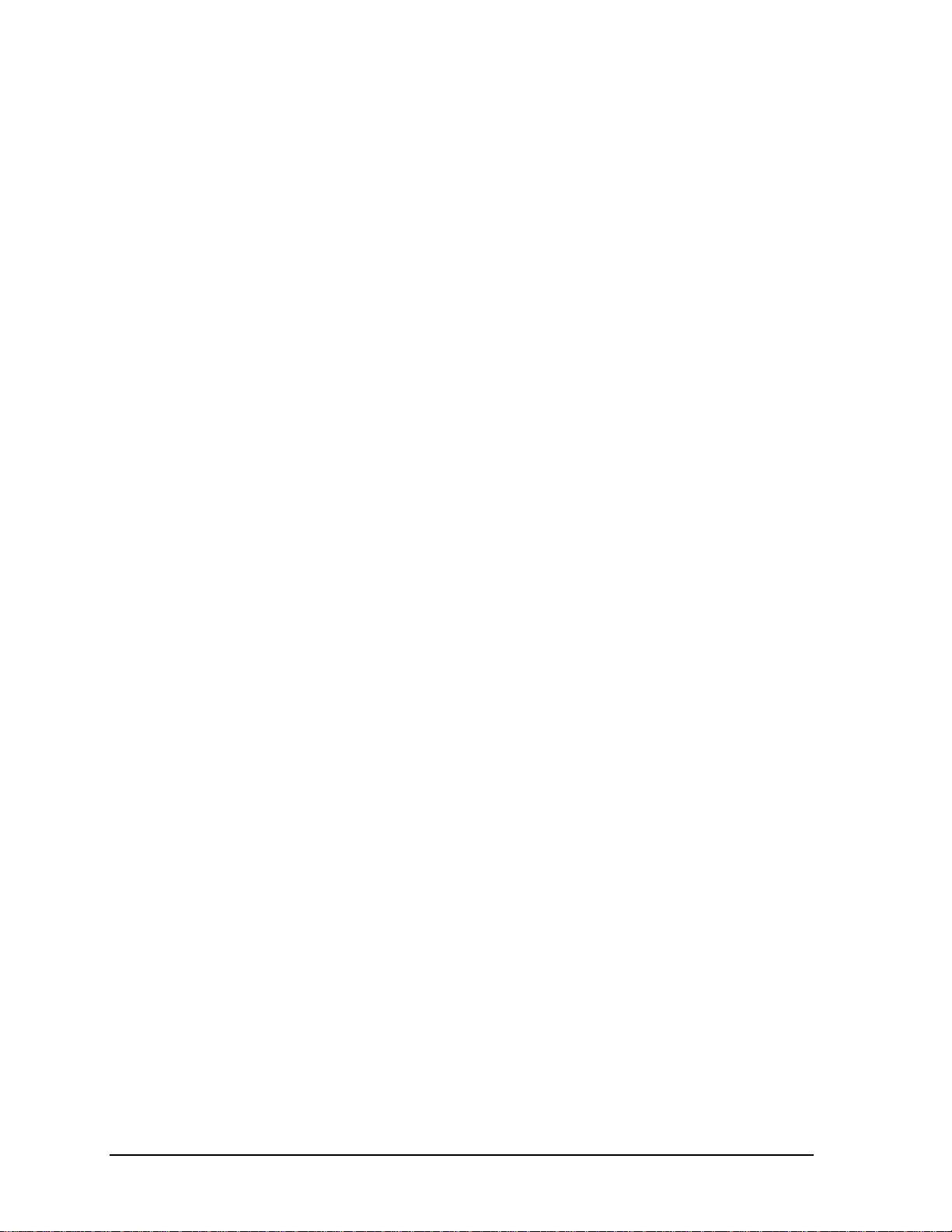
Tables
Table 1-1. OmniBook XE3 Series Models .......................................................................................... 1-1
Table 1-2. Activating Power Modes.................................................................................................... 1-6
Table 1-3. Status Lights....................................................................................................................... 1-8
Table 1-4. Fn Hot Keys........................................................................................................................ 1-9
Table 1-5. XE3 Series Hardware Specifications................................................................................ 1-12
Table 1-6. XE3 Series Software Specifications................................................................................. 1-14
Table 1-7. System Interrupts.............................................................................................................. 1-15
Table 1-8. System Memory................................................................................................................ 1-15
Table 1-9. System Input/Output Addresses (100-3FF)...................................................................... 1-16
Table 1-10. DMA Channels............................................................................................................... 1-16
Table 1-11. XE3 Series Accessories.................................................................................................. 1-17
Table 1-12. Functional Structure ....................................................................................................... 1-19
Table 2-1. Removal Cross-Reference.................................................................................................. 2-1
Table 2-2. Required Equipment........................................................................................................... 2-3
Table 2-3. Recommended Screw Torques........................................................................................... 2-3
Table 2-4. Replacing Small Parts (User-Replaceable)....................................................................... 2-16
Table 2-5. Removing Notebook Components.................................................................................... 2-40
Table 3-1. Scope of Diagnostic Tools.................................................................................................. 3-4
Table 3-2. Troubleshooting Suggestions ............................................................................................. 3-5
Table 3-3. DiagTools Error Codes..................................................................................................... 3-20
Table 3-4. POST Terminal-Error Beep Codes................................................................................... 3-24
Table 3-5. POST Messages................................................................................................................ 3-25
Table 3-6. Sycard PCCtest Commands..............................................................................................3-27
Table 3-7. BIOS Setup Menus and Parameters.................................................................................. 3-30
Table 4-1. Replaceable Parts................................................................................................................ 4-3
Table 4-2. Accessory Replaceable Parts.............................................................................................. 4-5
Table 4-3. Part Number Reference ...................................................................................................... 4-6
Table 5-1. XE3 TFT LCD Guidelines ................................................................................................. 5-3
vi HP OmniBook XE3
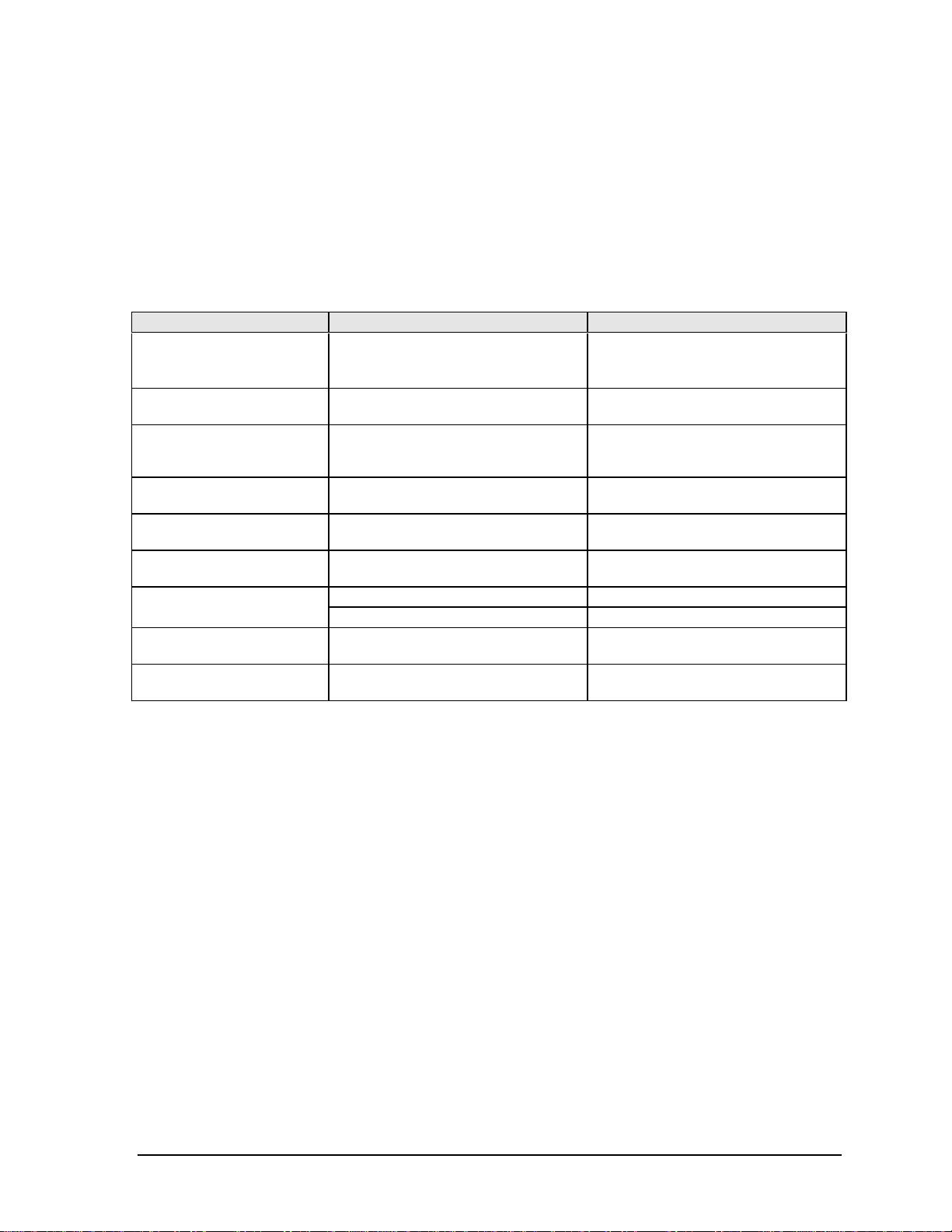
Introduction
This manual provides reference information for servicing the HP OmniBook XE3 notebook PC. It is
for use by HP-authorized service personnel while installing, servicing, and repairing these products.
The manual is designed as a self-paced guide that will train you to install, configure, and repair XE3
notebooks. The manual is self-contained, so you can follow it without having equipment available.
The following table lists other sources of information about the notebook and related products.
Source Address or Number Comments
HP Notebook Web Site http://www.hp.com/notebooks
http://www.europe.hp.com/notebooks
(European mirror)
HP Partnership Web http://partner.americas.hp.com Restricted to Authorized Resellers
HP Asia Pacific Channel
Support Centre for DPSP
Partners
HP/MCD Web Site http://www.mcd.hp.com HP’s internal web site for division
America Online Keyword: HP Call (800) 827-6364 for membership
CompuServe GO HP Call (800) 524-3388 for membership
HP Support Assist CD-ROM (800) 457-1762 US and Canada.
Microsoft Windows manual Information about Windows operating
Microsoft Web http://www.microsoft.com Information and updates for Windows
http://www.hp.com.au Restricted to DPSP Partners only.
(801) 431-1587 Outside US and Canada.
No usage restriction.
only.
information.
within the US.
within the US.
system.
operating systems.
HP OmniBook XE3 vii

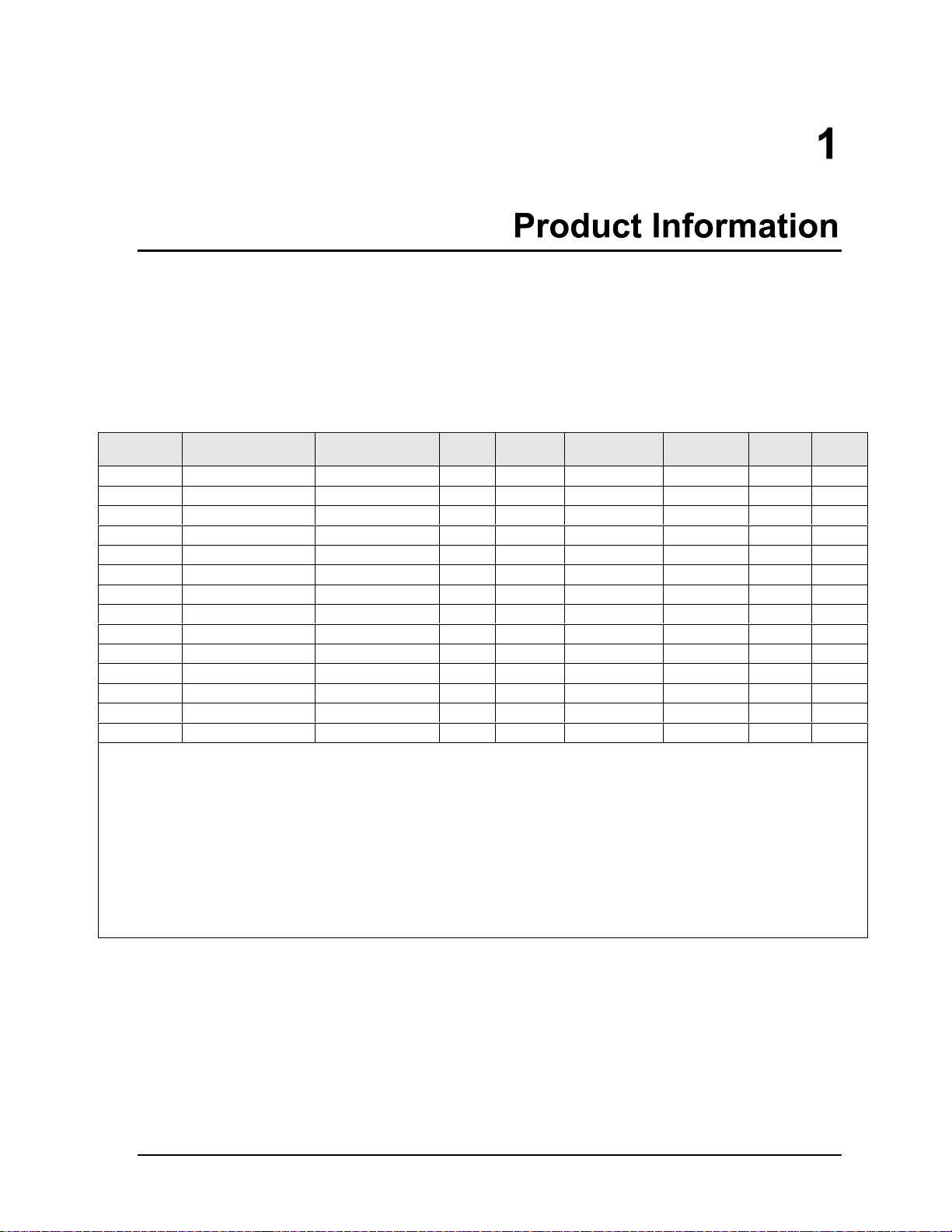
The OmniBook XE3 series is HP’s value all-in-one business notebook computer, targeted at small- to
medium-sized businesses. It combines affordability, value, ease-of-use, and quality in a convenient
package that integrates easily into any SMB environment at a wide range of prices. It also
incorporates several new technologies and an enhanced industrial design for greater ease-of-use,
quality, and reliability.
Table 1-1. OmniBook XE3 Series Models
Product
1
F2112X Celeron 550 MHz 12.1-in TFT SVGA 5 GB 64 MB 24x CD-ROM Modem NiMh 98/2K
F2113X Celeron 600 MHz 12.1-in TFT SVGA 5 GB 64 MB 24x CD-ROM Modem LiIon 98/2K
F2114X Pentium III 650 MHz 12.1-in TFT SVGA 5 GB 64 MB 24x CD-ROM Modem LiIon 98/2K
F2115X Celeron 650 MHz 14.1-in TFT XGA 5 GB 64 MB 8x DVD Modem/LAN LiIon 98/2K
F2116X Pentium III 700 MHz 14.1-in TFT XGA 10 GB 64 MB 8x DVD Modem/LAN LiIon 98/2K
F2117X Pentium III 700 MHz 15.0-in TFT XGA 10 GB 64 MB 8x DVD Modem/LAN LiIon 98/2K
F2118X Pentium III 700 MHz 15.0-in TFT XGA 10 GB 128 MB 8x DVD Modem/LAN LiIon 98/2K
F2119X
F2120X
F2121X
F2122X
F2123X
F2124X
F2126X
5
5
6
6
6
6
7
This table lists only base product configurations—custom configurations are not included.
1
For the products listed:
“
x
” suffix means
“W”, “WT”, or “WG” for Windows 95 or Windows 98 installed, or
“K”, “KT”, or “KG” for Windows 2000 installed (marketing distinction only).
2
Intel Mobile Pentium III or Intel Mobile Celeron processor.
3
All modems 56K. All LAN support Ethernet 10Base-T (10 Mbps) and 100Base-T (100 Mbps).
4
OS = Windows 98 (98), Windows 2000 (2K), or Windows Millennium Edition (ME).
5
North America (U.S.) only.
6
Europe only (modemless).
7
Japan only.
2
CPU
Display Hard
Drive
Standard
SDRAM
CD-ROM/DVD
(max. speed)
Mini-PCI
3
Card
Battery OS
Celeron 600 MHz 12.1-in TFT SVGA 5 GB 64 MB 24x CD-ROM Modem/LAN LiIon 98/2K
Pentium III 650 MHz 12.1-in TFT SVGA 5 GB 64 MB 24x CD-ROM Modem/LAN LiIon 98/2K
Celeron 600 MHz 12.1-in TFT SVGA 5 GB 64 MB 24x CD-ROM None LiIon 98/2K
Pentium III 650 MHz 12.1-in TFT SVGA 5 GB 64 MB 24x CD-ROM None LiIon 98/2K
Celeron 650 MHz 14.1-in TFT XGA 5 GB 64 MB 8x DVD None LiIon 98/2K
Pentium III 700 MHz 15.0-in TFT XGA 10 GB 64 MB 8x DVD None LiIon 98/2K
Celeron 600 MHz 14.1-in TFT XGA 10 GB 64 MB 24x CD-ROM Modem/LAN LiIon 98/2K
4
HP OmniBook XE3 Product Information 1-1
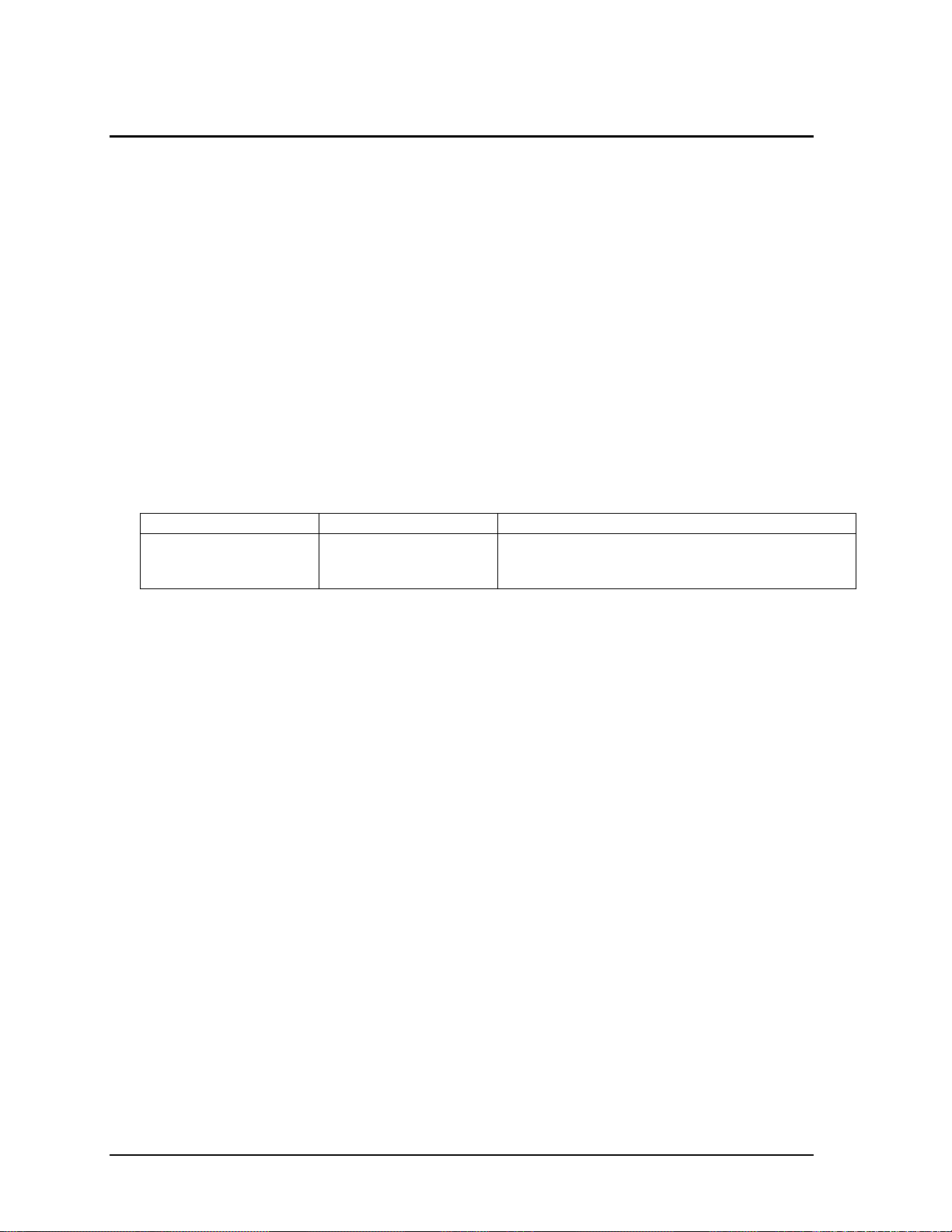
Technology Codes
HP does not change the name of a product every time the product’s technology changes. While this
helps ensure continuing market momentum for HP products, it complicates technology deployment
and support processes.
To help solve this problem, HP has added a technology code to the serial number of each of its
products. Since the BIOS must be matched to the notebook’s hardware, the same code is used for the
BIOS and the hardware. This manual refers to technology code deferences where applicable.
The table below shows the technology codes and the changes they signify for the products. Before
downloading software or drivers or performing repairs, note the technology code for the HP notebook
model.
Note that the first two characters of the BIOS ID (for example, GC.M1.02) indicate the hardware
technology. You can also determine the BIOS ID using the BIOS Setup Utility, or by pressing ESC
during the boot process when the HP logo appears.
This manual contains service information for products having the following technology codes.
Technology code Product name Details
GC OmniBook XE3
Pavilion Notebook
N5130/50/70/90/95
Initial platform technology.
1-2 Product Information HP OmniBook XE3
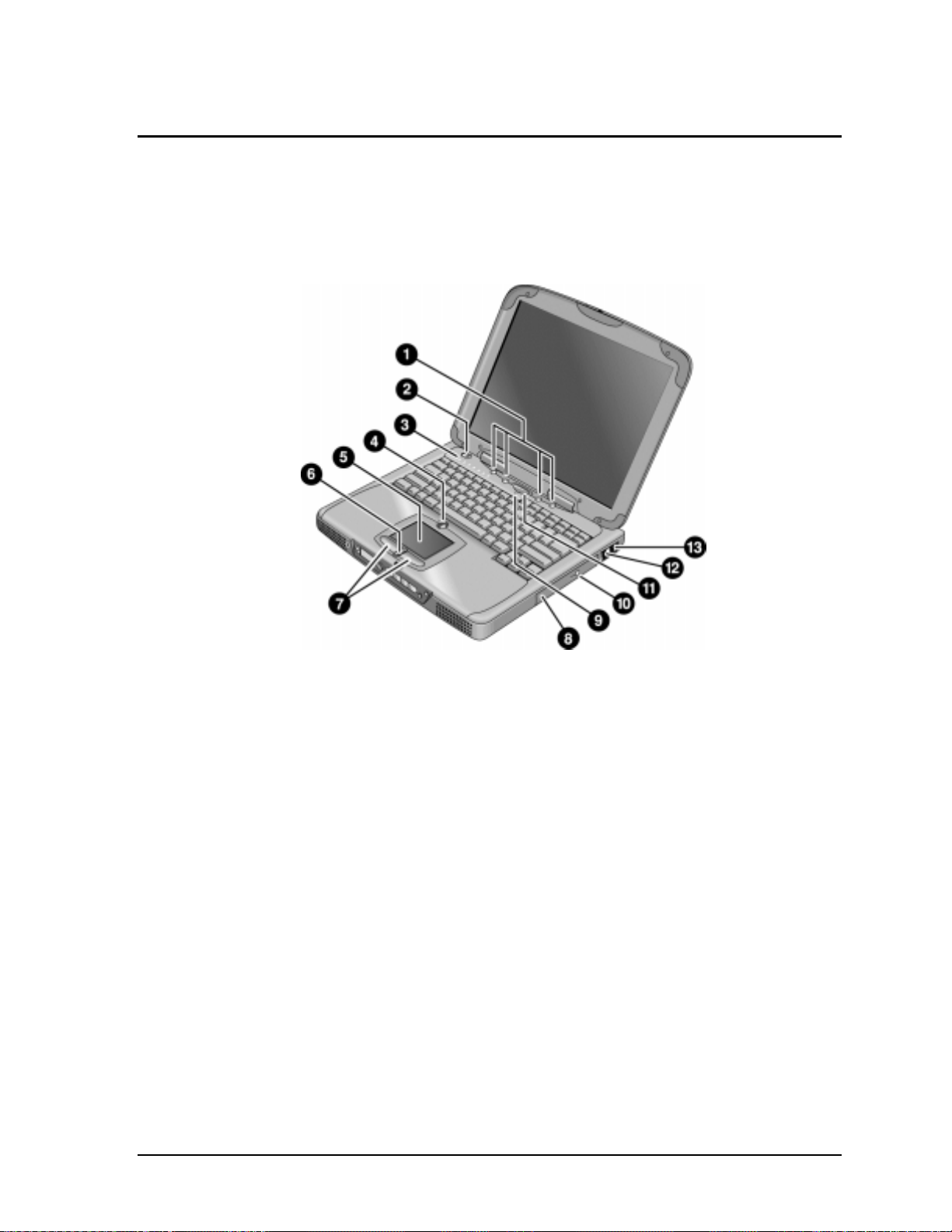
Features
The following illustrations show the notebook’s main external features. For an exploded view of the
notebook, see page 4-2.
Figure 1-1. Top/Right View
1. One-Touch buttons.
2. Power button.
3. Status lights (left to right: power status, battery
status, caps lock, num lock, scroll lock, floppy
drive access, hard drive access, CD-ROM or DVD
access. See page 1-7).
4. Pad Lock touch pad on/off button.
5. Touch pad (pointing device).
6. Scroll up/down toggle.
7. Click buttons.
8. CD-ROM or DVD drive.
9. Built-in microphone.
10. CD-ROM or DVD eject button.
11. Standby button (blue). Suspends and resumes
operation.
12. Modem port (on certain models).
13. LAN port (on certain models).
HP OmniBook XE3 Product Information 1-3
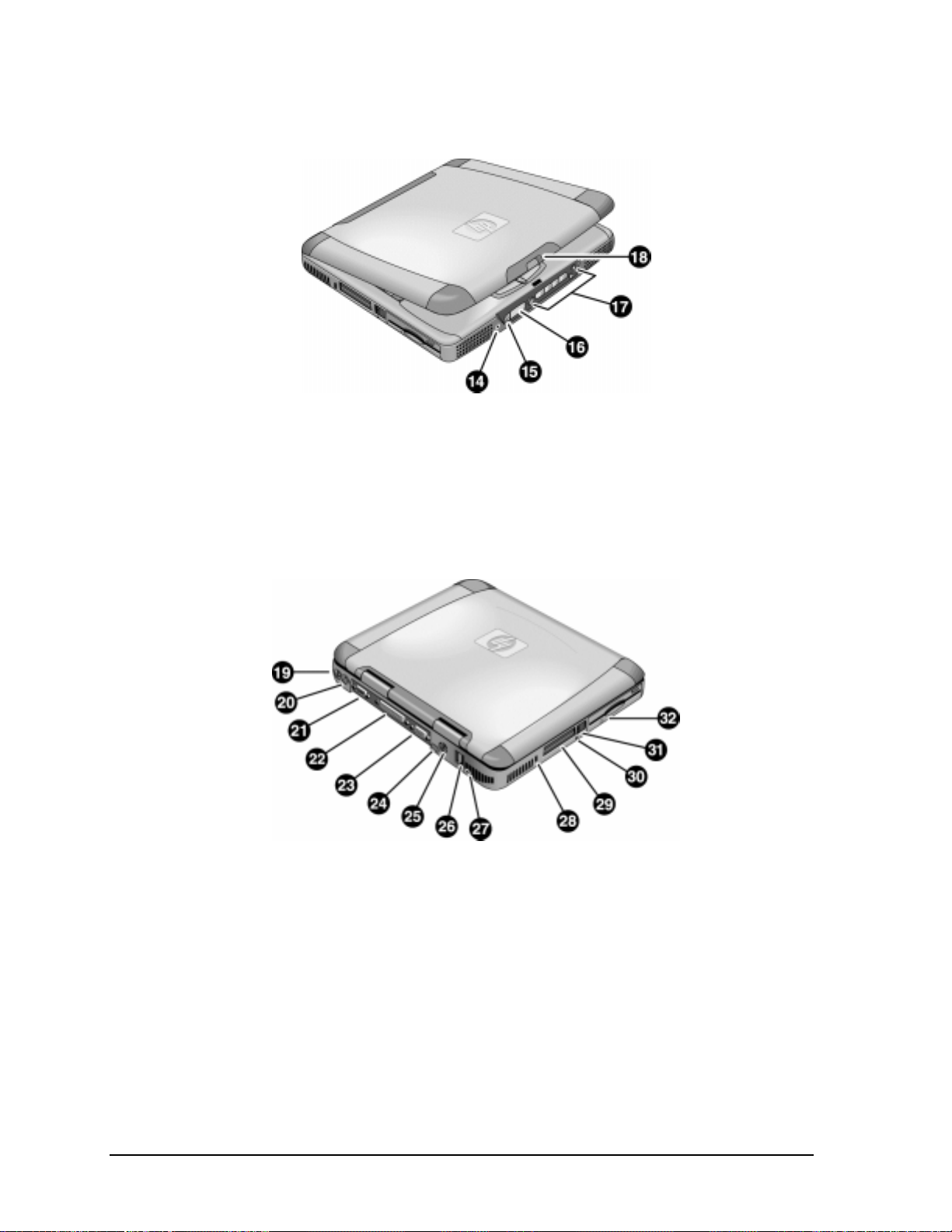
Figure 1-2. Front View
14. Headphone jack.
15. Status panel mode select button.
16. Status panel.
Figure 1-3. Rear/Left View
19. AC adapter jack.
20. PS/2 port (external mouse or keyboard).
21. Serial port.
22. Parallel port.
23. VGA port (external monitor).
24. Infrared port.
25. TV output port.
17. Multimedia buttons.
18. Latch (to open display).
26. Two USB ports.
27. Microphone jack.
28. Kensington lock slot (security connector).
29. PC card slots (upper and lower).
30. System-off switch (for resetting notebook).
31. PC card eject buttons.
32. Floppy disk drive.
1-4 Product Information HP OmniBook XE3
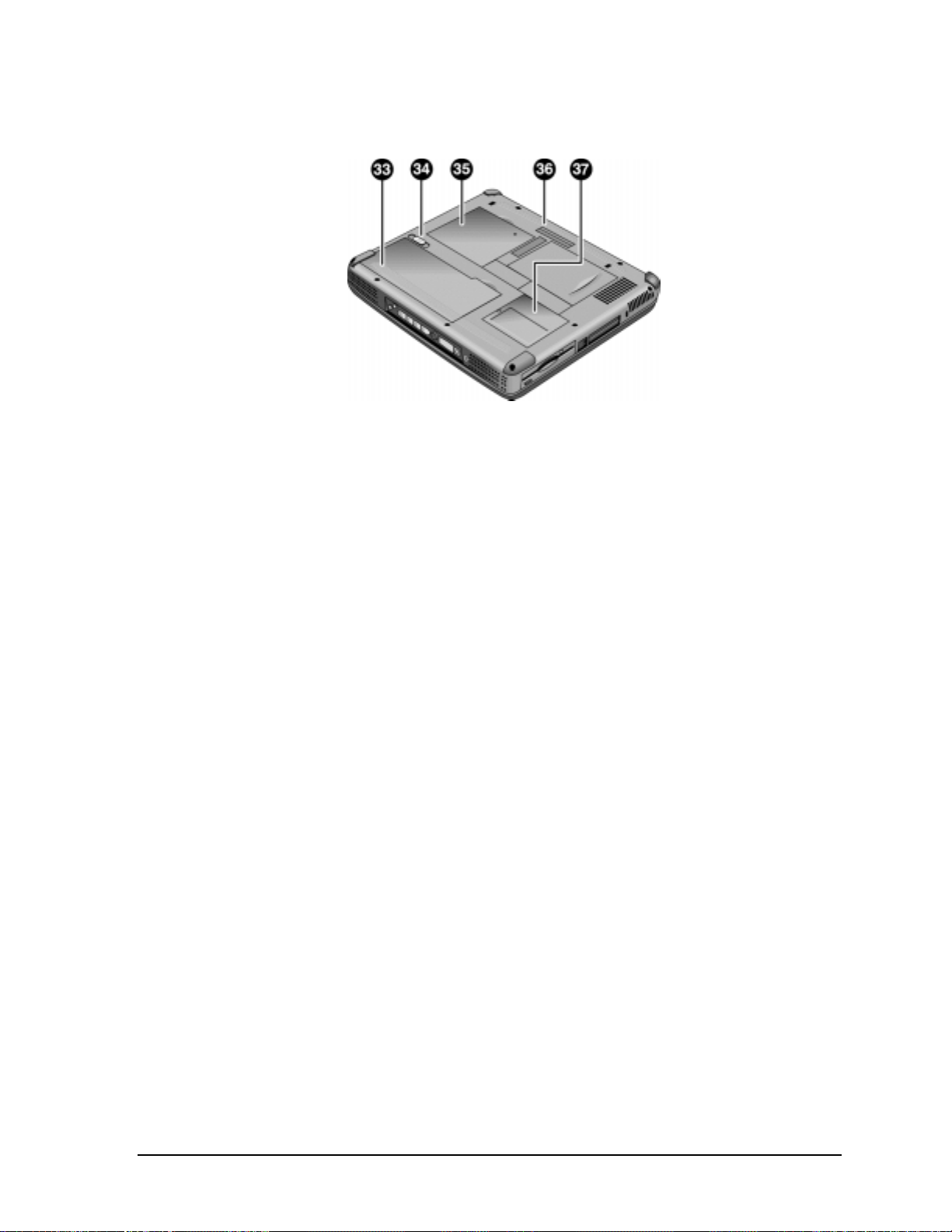
Figure 1-4. Bottom View
33. Battery.
34. Battery latch.
35. SDRAM cover.
36. Port replicator (docking) connector.
37. Mini-PCI card cover.
HP OmniBook XE3 Product Information 1-5
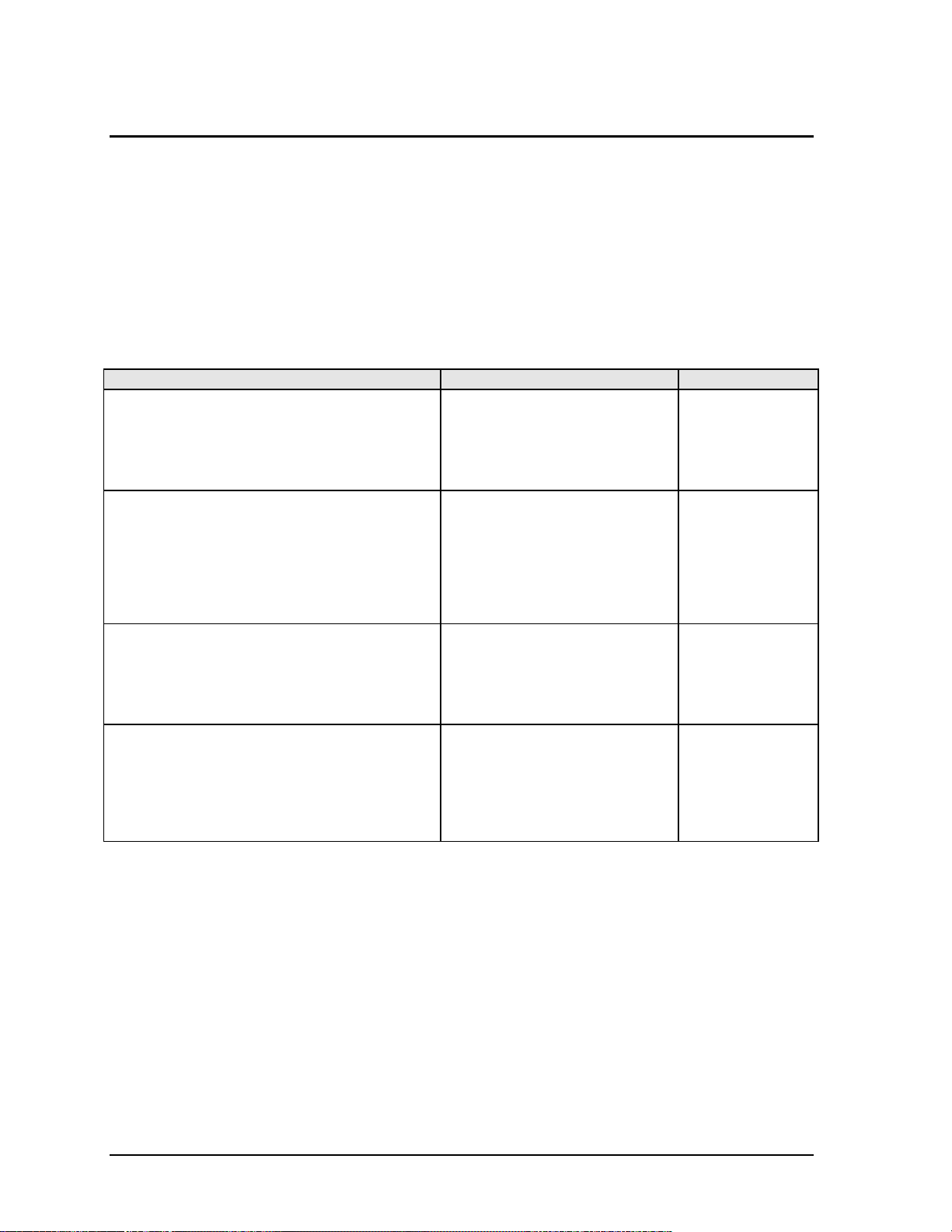
Operation
This section gives an overview of the notebook’s operation.
Turning the Notebook On and Off
You can start and stop the notebook using its power button or blue standby button. However, at times
you may want to use certain methods to start or stop the notebook—depending on power
considerations, types of active connections, and start-up time.
Table 1-1. Activating Power Modes
Power mode To enter this mode To turn on again
Display-off mode
(Power status LED stays green.)
Saves minimal power.
Turns off display and hard disk.
Restarts quickly.
Maintains network connections.
Standby mode
(Power status LED turns amber.)
Saves significant power.
Turns off display, hard drive, and other
components.
Maintains current session in SDRAM.
Restarts quickly.
Restores network connections.
Hibernate mode
(Power status LED turns off.)
Saves maximum power.
Saves current session to disk, then shuts down.
Restores network connections.
Shut down (off)
(Power status LED turns off.)
Saves maximum power.
Turns off without saving current session.
At startup, resets everything, starts a new session,
and restores network connections with mini-PCI
card, and with some PCMCIA cards.
Allow timeout. Press any key or
move a pointing
device to restore
the display (“Instant
On”).
Press the blue standby button
–or–
click Start, Shutdown, Standby
–or–
allow timeout (Windows 98 only).
Press Fn+F12
–or–
Click Start, Shut Down, Hibernate
(Windows 2000 only)
–or–
allow timeout (Windows 98 only).
Click Start, Shut Down, Shut down
(recommended)
–or–
slide the power button.
Press the blue
standby button to
display your current
session (“InstantOn”).
Press the blue
standby button to
restart and restore
your previous
session.
Press the blue
standby button to
restart with a new
session.
1-6 Product Information HP OmniBook XE3
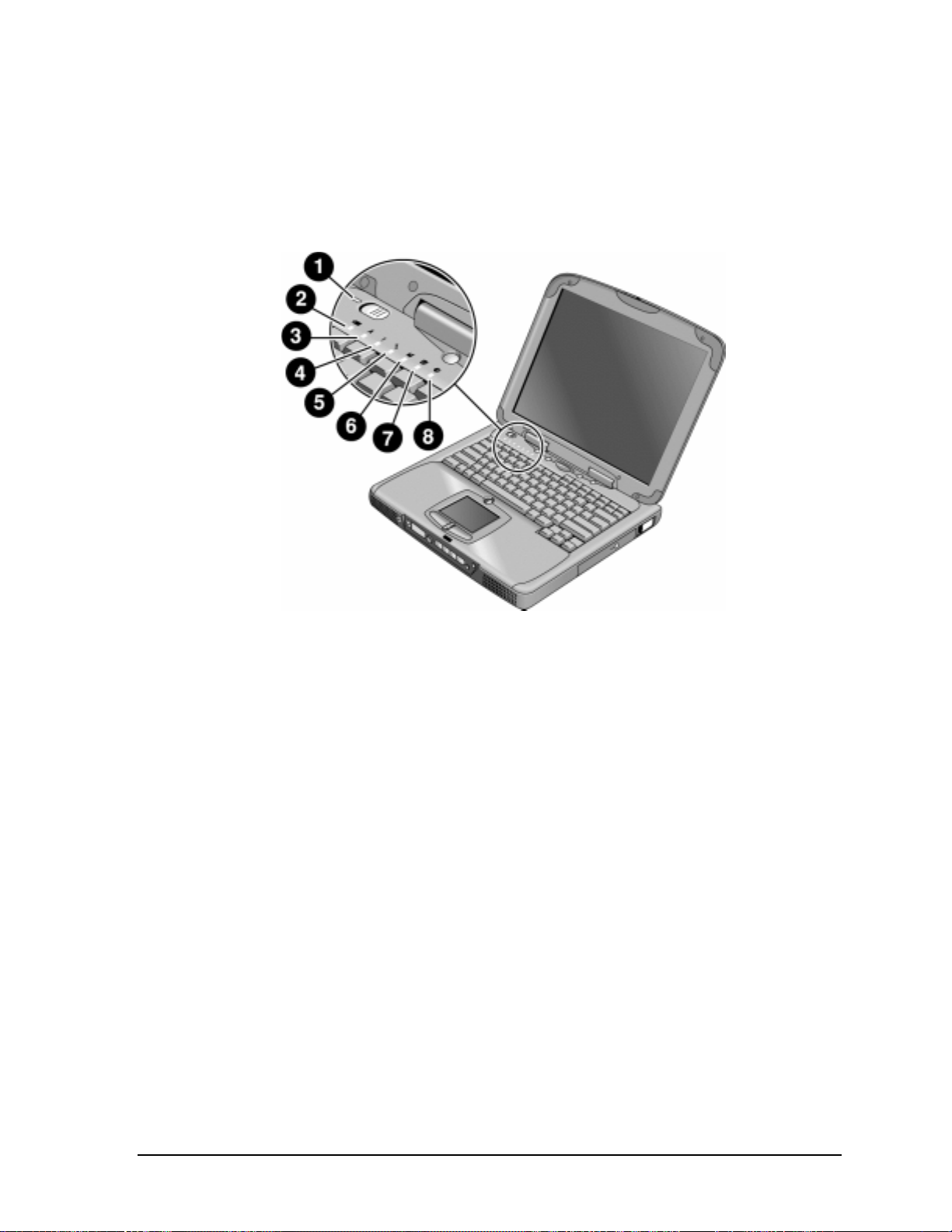
Checking the Notebook’s Status
The notebook’s status lights—located above the keyboard—report power and battery status, keyboard
status, and drive activity.
Figure 1-5. Status Lights
1. Power status.
2. Battery status.
3. Caps lock.
4. Num lock.
5. Scroll lock.
6. Floppy disk drive activity.
7. Hard disk drive activity.
8. CD-ROM or DVD drive activity.
HP OmniBook XE3 Product Information 1-7
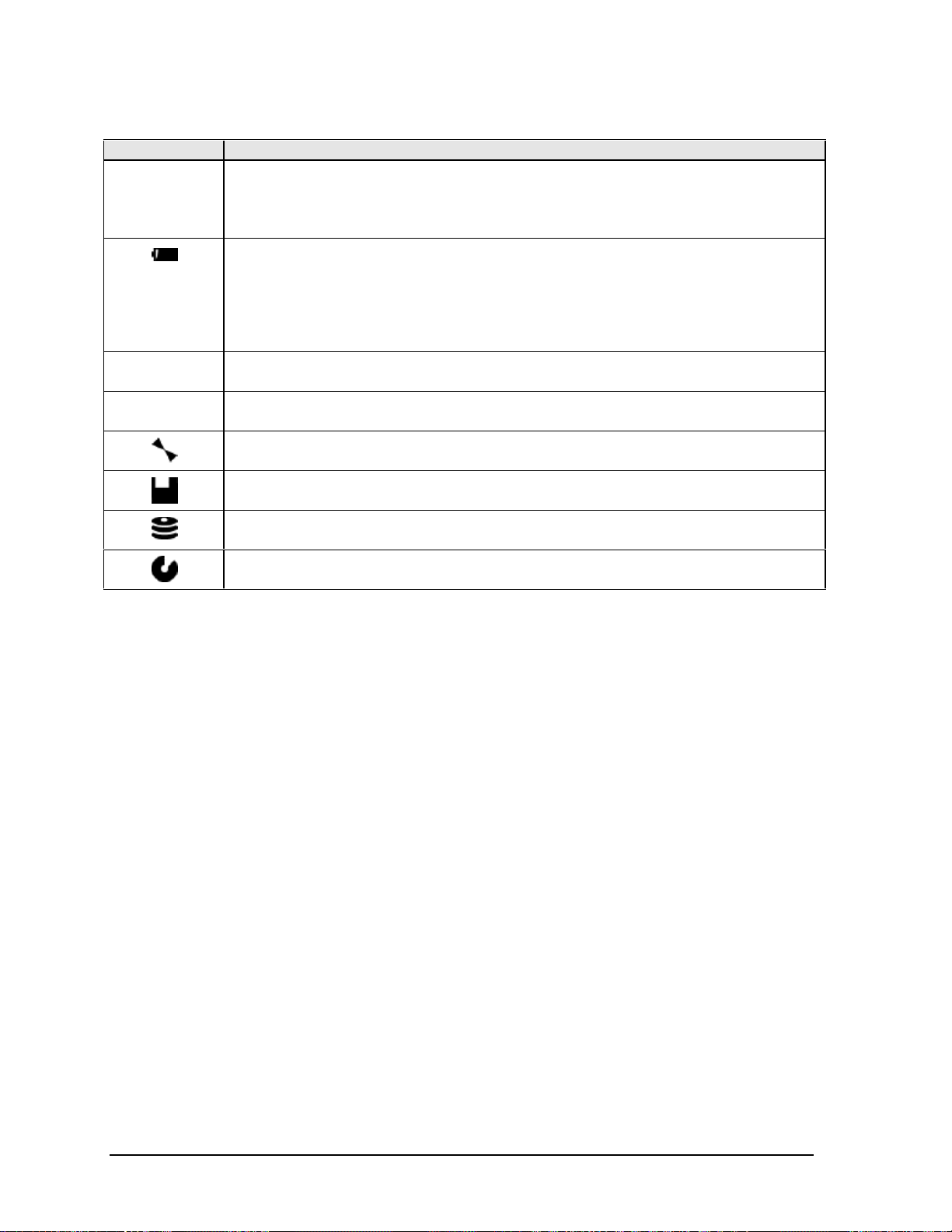
Indicator Meaning
LED next to
power button
A
1
Power status
Green: notebook is on.
Amber: notebook is in Standby mode.
No light: notebook is off or in Hibernate mode.
Battery status
Green: The AC adapter is connected and the battery is fully charged.
Amber: The AC adapter is connected and the battery is charging.
Red. The AC adapter is connected and the battery has a fault.
Off: The AC adapter is not connected, or the adapter is connected but the battery is
missing.
Caps Lock
Caps Lock is active.
Num Lock
Num Lock is active. (The Keypad Lock must also be on to use the embedded keypad.)
Scroll Lock
Scroll Lock is active.
Floppy disk drive activity
Green: notebook is accessing the floppy disk drive.
Hard disk drive activity
Green: notebook is accessing the hard disk drive.
CD-ROM or DVD drive activity
Green: notebook is accessing the CD-ROM or DVD drive.
Table 1-1. Status Lights
In addition, the status panel on the front of the notebook provides CD playback status and other
system information. For details, see the section “Status panel” in the notebook’s Reference Guide.
1-8 Product Information HP OmniBook XE3
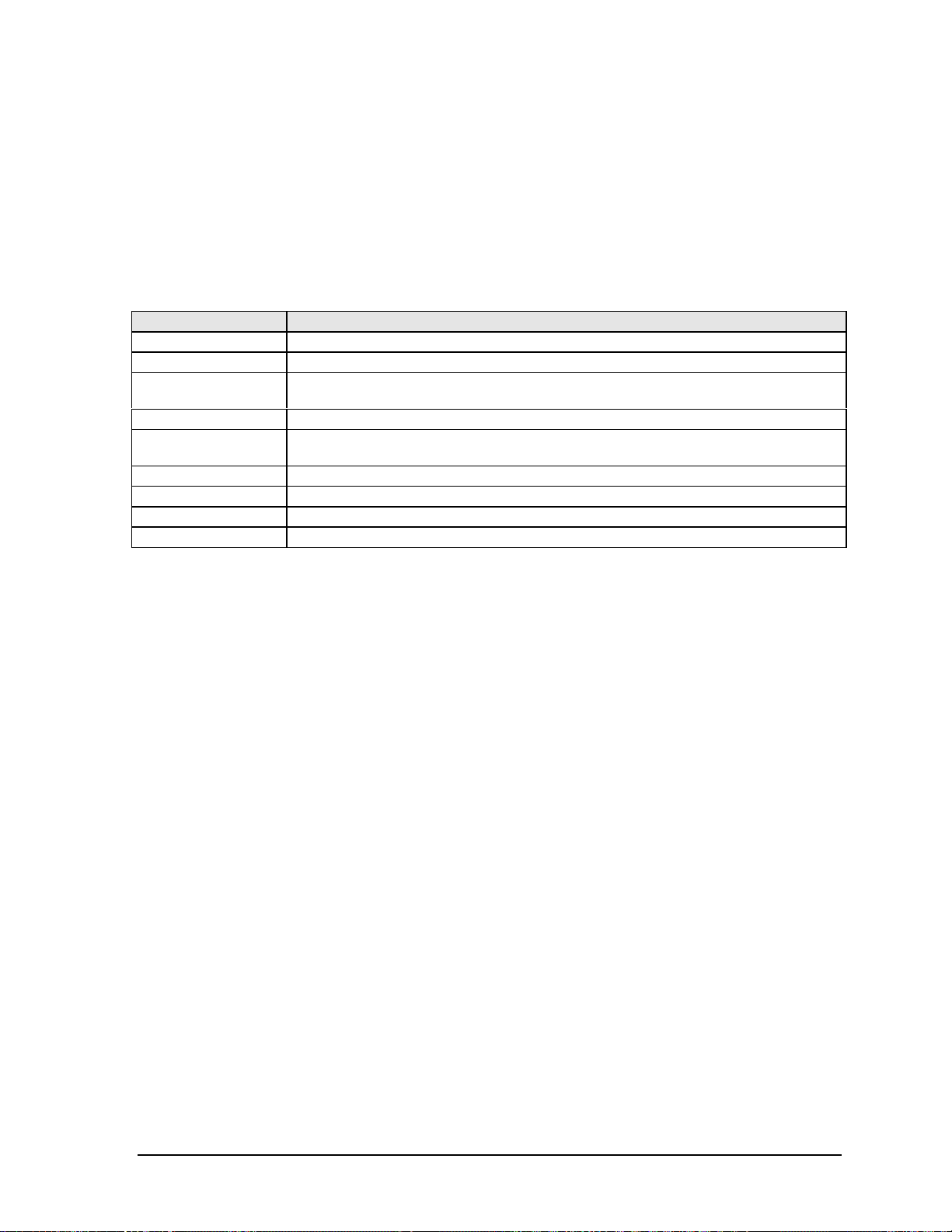
Using Fn Hot Keys
The combination of the Fn key plus another key creates a hot key—a shortcut key sequence—for
various system controls. To use a hot key, press and hold Fn, press the appropriate second key, then
release both keys.
External keyboards support only Fn+F5, Fn+F7, and Fn+F12. To use these, press and hold left
CTRL+left ALT, press the appropriate second key, then release both keys.
Table 1-1. Fn Hot Keys
Hot Key Effect
Fn+F1 Decreases the display brightness.
Fn+F2 Increases the display brightness.
Fn+F5 Toggles among the built-in display, an external display, and simultaneous display on
both.
Fn+F7 Mutes the notebook’s speakers.
Fn+F8 Toggles the built-in numeric keypad on and off. Does not affect an external keyboard. If
Num Lock is on, the numeric functions are active; otherwise, cursor control is active.
Fn+F12 Enters Hibernate mode (Windows 2000 only).
Fn+NumLock Toggles Scroll Lock on and off (except on external keyboards).
Fn+Up arrow Increases sound volume (except on external keyboards).
Fn+Down arrow Decreases sound volume (except on external keyboards).
HP OmniBook XE3 Product Information 1-9
