Page 1
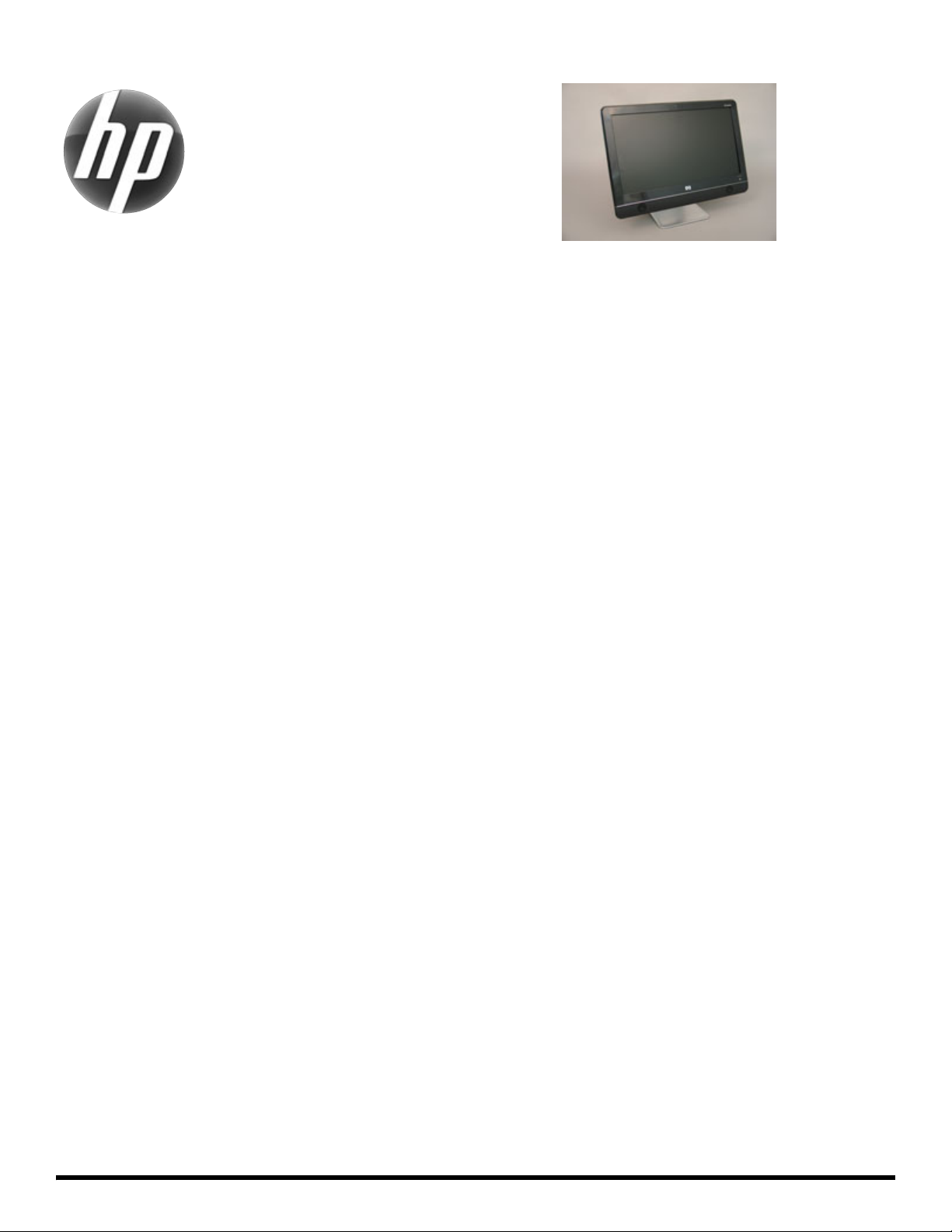
Printed in
HP Pavilion All-in-One
MS200 series PC
Upgrading and Servicing Guide
Replacing a Wireless Keyboard or Mouse .......2
Before You Begin................................................. 2
Replacing the Keyboard or Mouse......................... 2
Replacing Batteries .............................................. 3
Upgrading or Replacing Memory ....................6
Before You Begin................................................. 6
Computer Preparation .......................................... 6
Troubleshooting................................................... 9
Removing and Replacing the
Computer Stand ........................................... 12
Before You Begin............................................... 12
Computer Preparation ........................................ 12
Installing a New Stand....................................... 13
579907-001 i
Removing and Replacing a Hard Disk Drive ..16
Before You Begin ............................................... 16
Computer Preparation ........................................ 16
Installing a New Hard Disk Drive ......................... 18
Removing and Replacing a CD/DVD Drive .....22
Before You Begin ............................................... 22
Computer Preparation ........................................ 22
Installing a New CD/DVD Drive .......................... 23
Page 2
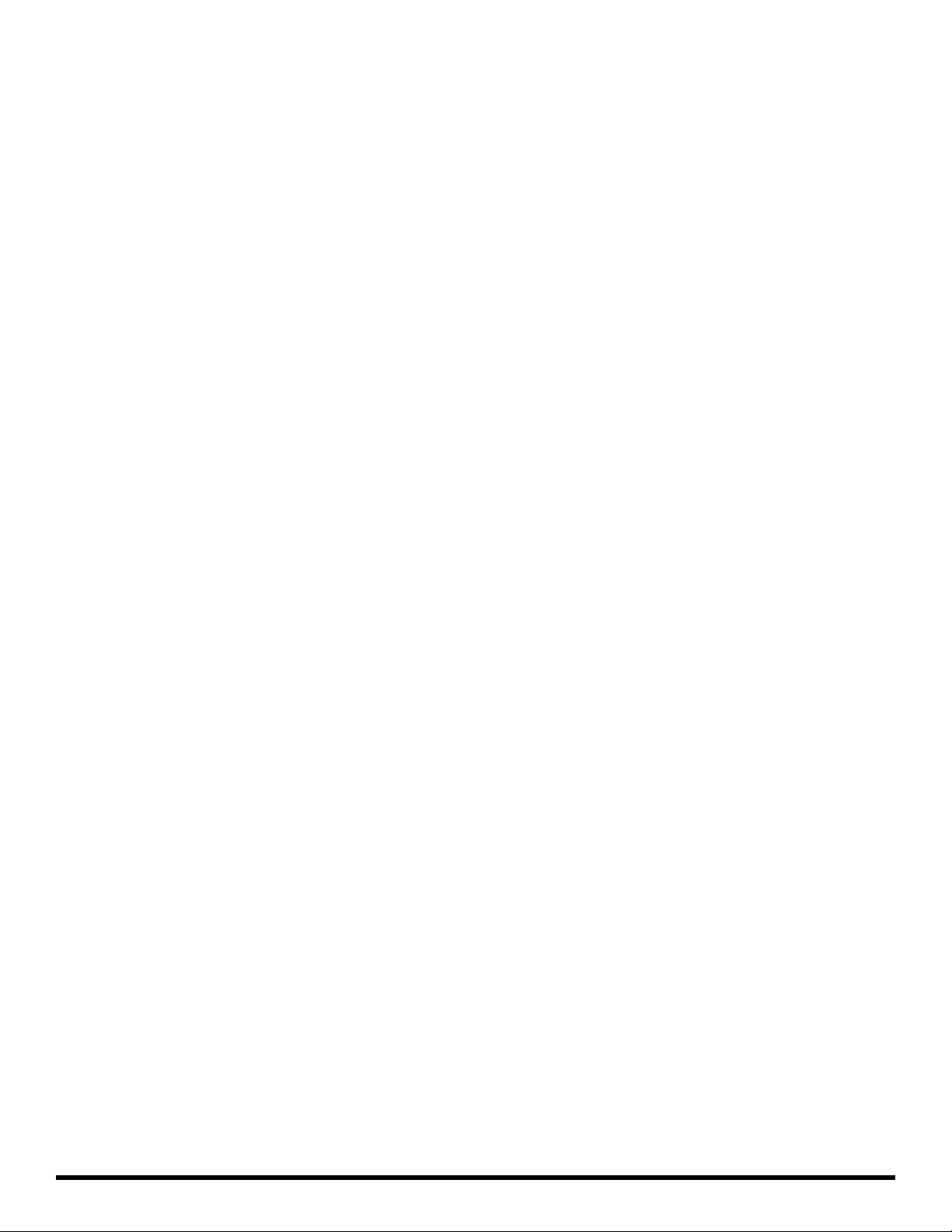
ii 579907-001
Page 3
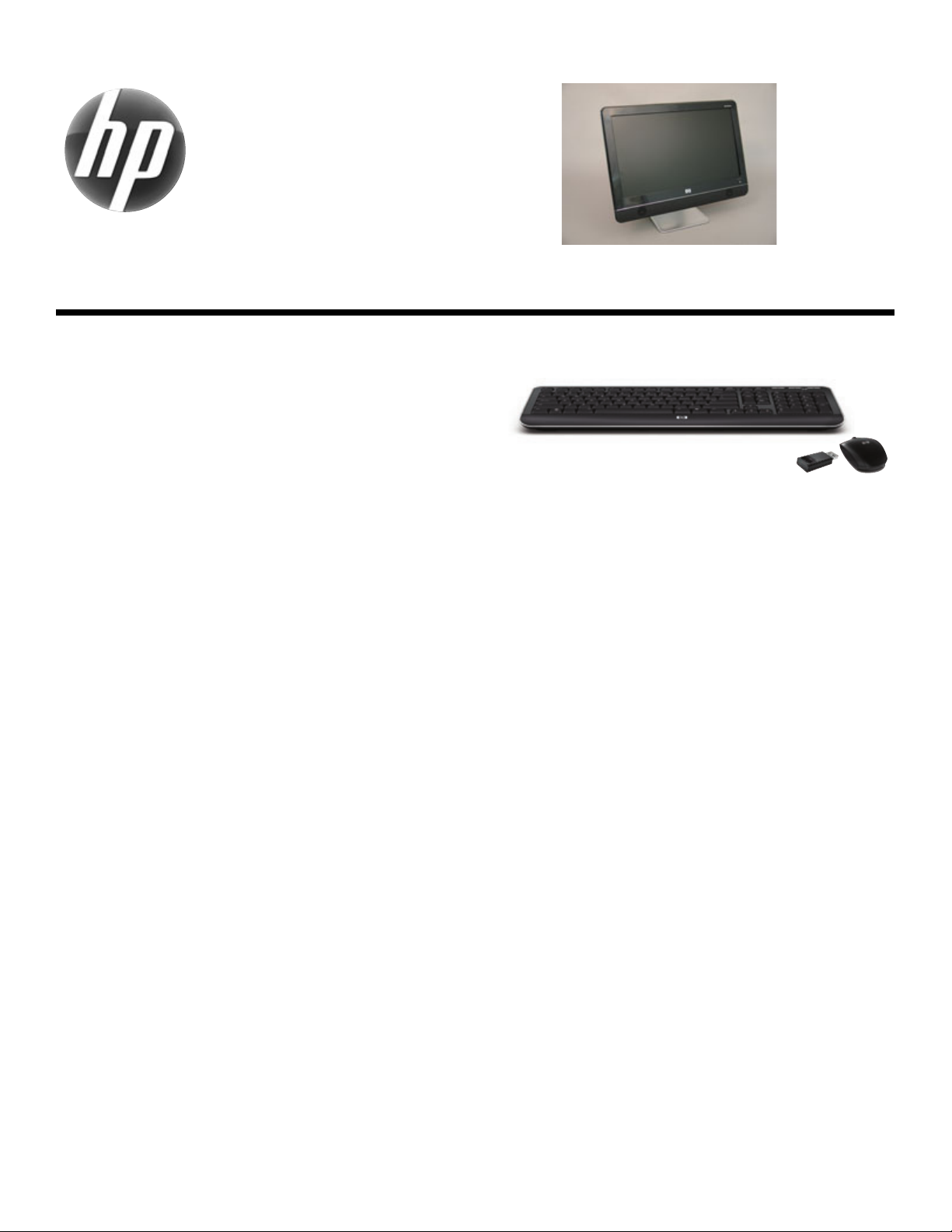
Printed in
HP Pavilion All-in-One
MS200 series PC
Replacing a Wireless Keyboard or
Mouse
Page 4
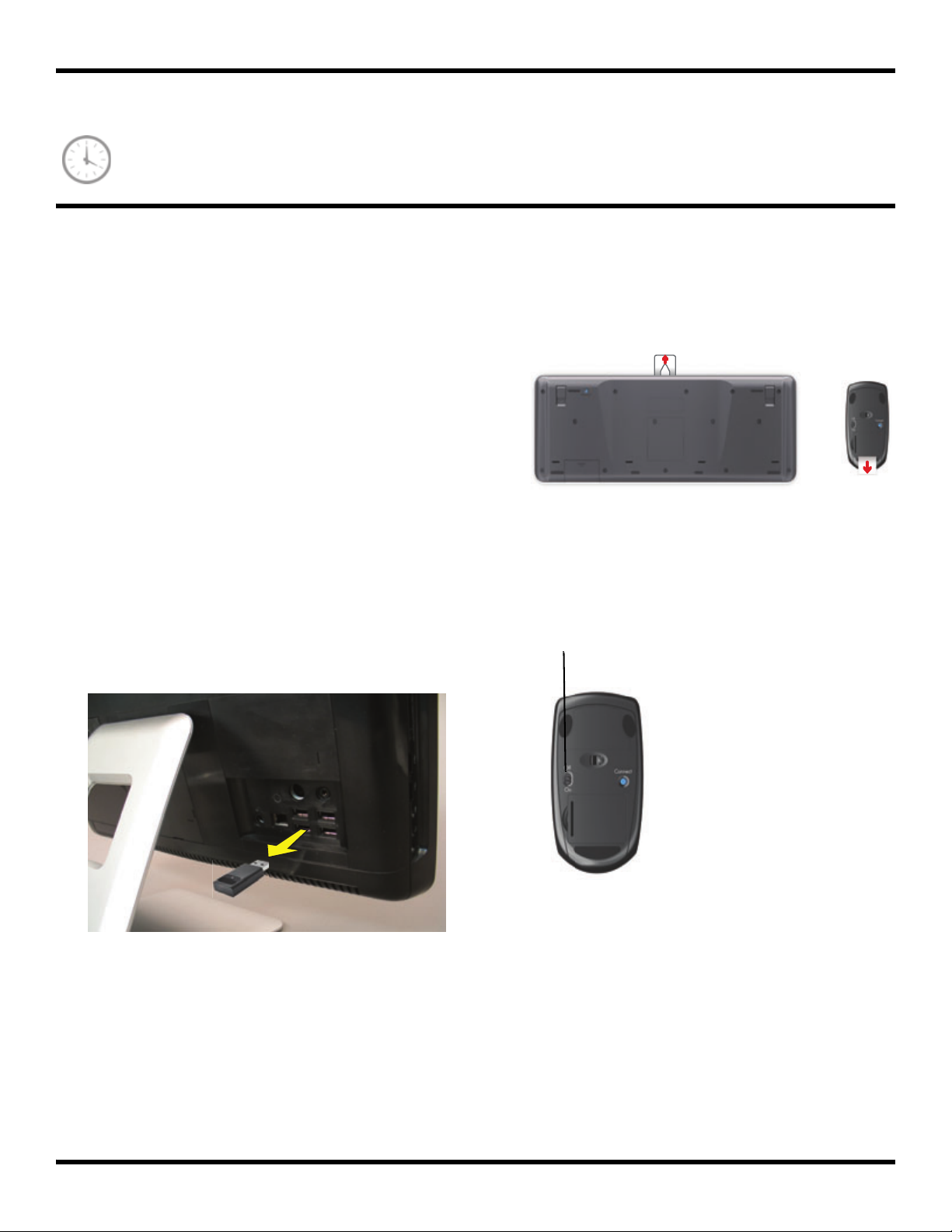
Replacing a Wireless Keyboard or Mouse
A
5-10 minutes
Before You Begin
Two replacement kits are available:
z Wireless keyboard
z Wireless mouse with wireless receiver
IMPORTANT: The keyboard and mouse must be next to
the HP PC, within 1 foot (30 cm) and away from
interference with other devices.
Replacing the Keyboard or Mouse
1 Leave the computer on.
2 If you are replacing the wireless mouse, remove the
old receiver and plug the new receiver into the back of
the computer. Skip this step if you are
replacing the keyboard only.
3 Remove the tab from the battery compartment on the
bottom of the mouse and/or the keyboard. This
activates the pre-installed battery.
4 If you are replacing the mouse and it has a power
switch on the bottom, turn on the mouse power switch
(A). The keyboard does not have a power switch, so
you can skip this step if you are installing the
keyboard only.
2 579907-001 — Replacing a Wireless Keyboard or Mouse
Page 5
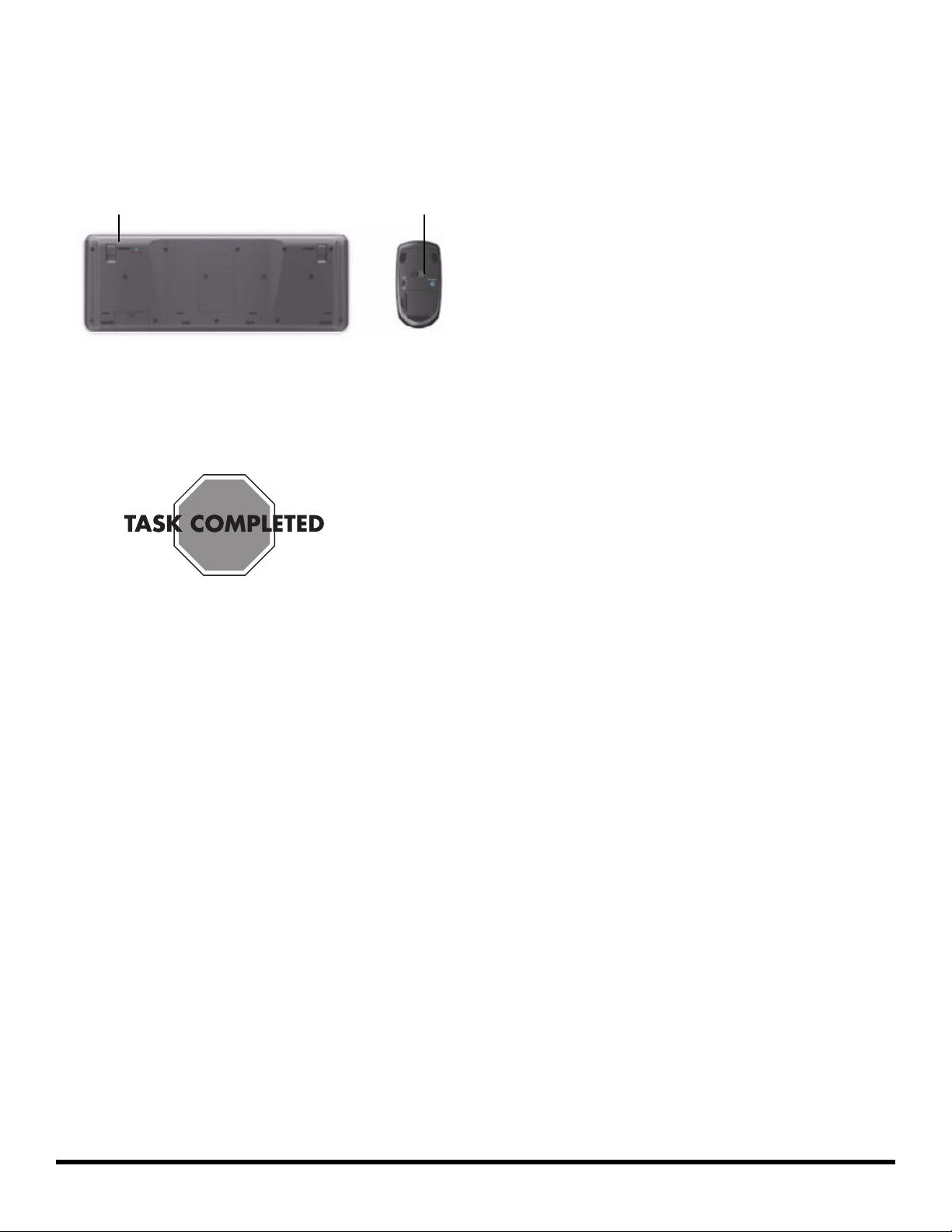
5 Press the blue connect button on the bottom of the
B
C
keyboard (B) and/or mouse (C) for 5 to 10 seconds.
The blue activity LED on the wireless receiver
illuminates when the synchronization command has
been received and goes off when synchronization is
complete.
NOTE: If the synchronization does not work, remove and
then re-insert the wireless receiver from the back of the
computer and synchronize the keyboard and/or mouse
again.
Replacing Batteries
If repeated attempts at synchronization do not work, you
may need to replace the batteries in the keyboard and
mouse.
z The mouse requires two AA batteries.
z The keyboard requires two AAA batteries.
Turn the devices over, take off the battery cover, remove the
old batteries, and insert new alkaline batteries. Do not use
rechargeable batteries.
579907-001 — Replacing a Wireless Keyboard or Mouse 3
Page 6
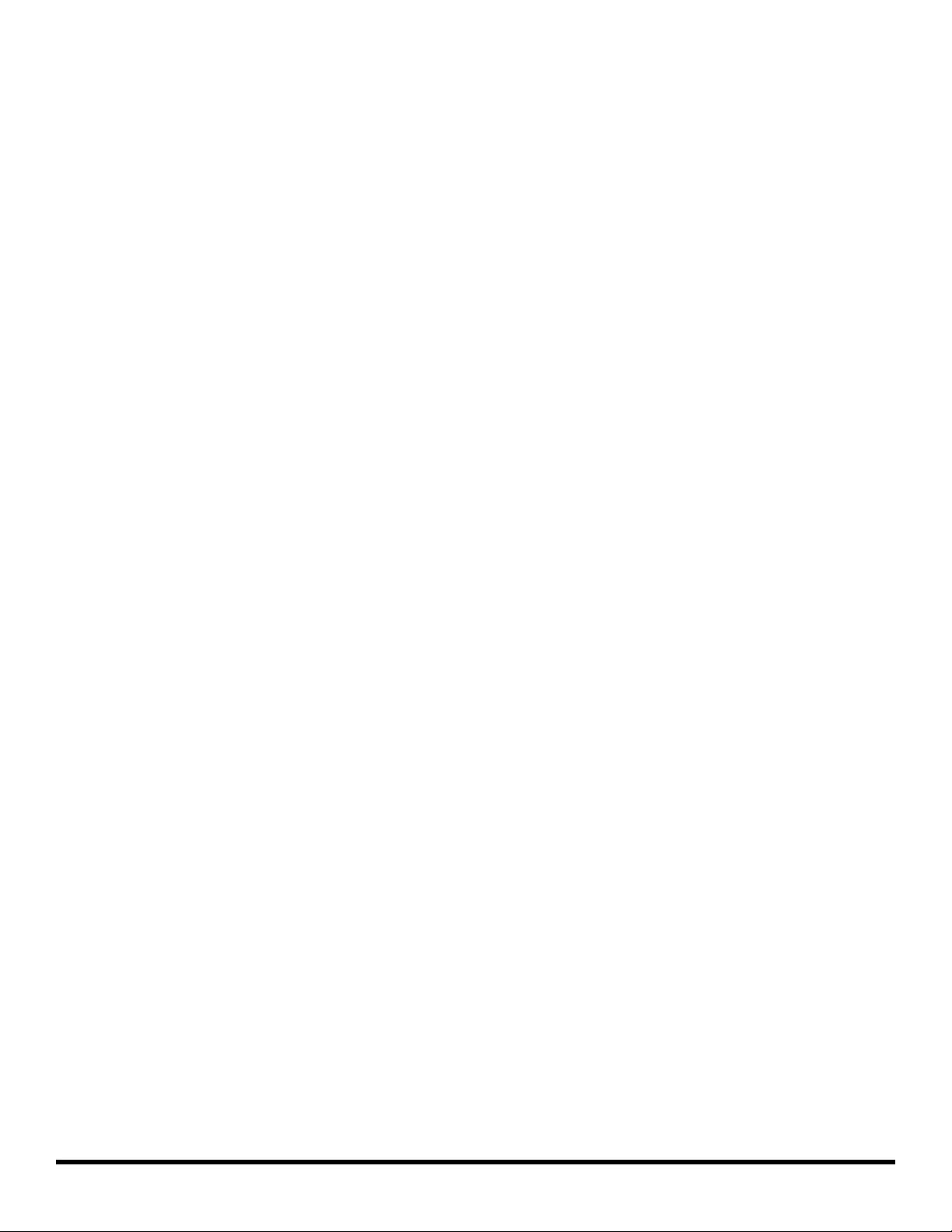
4 579907-001 — Replacing a Wireless Keyboard or Mouse
Page 7
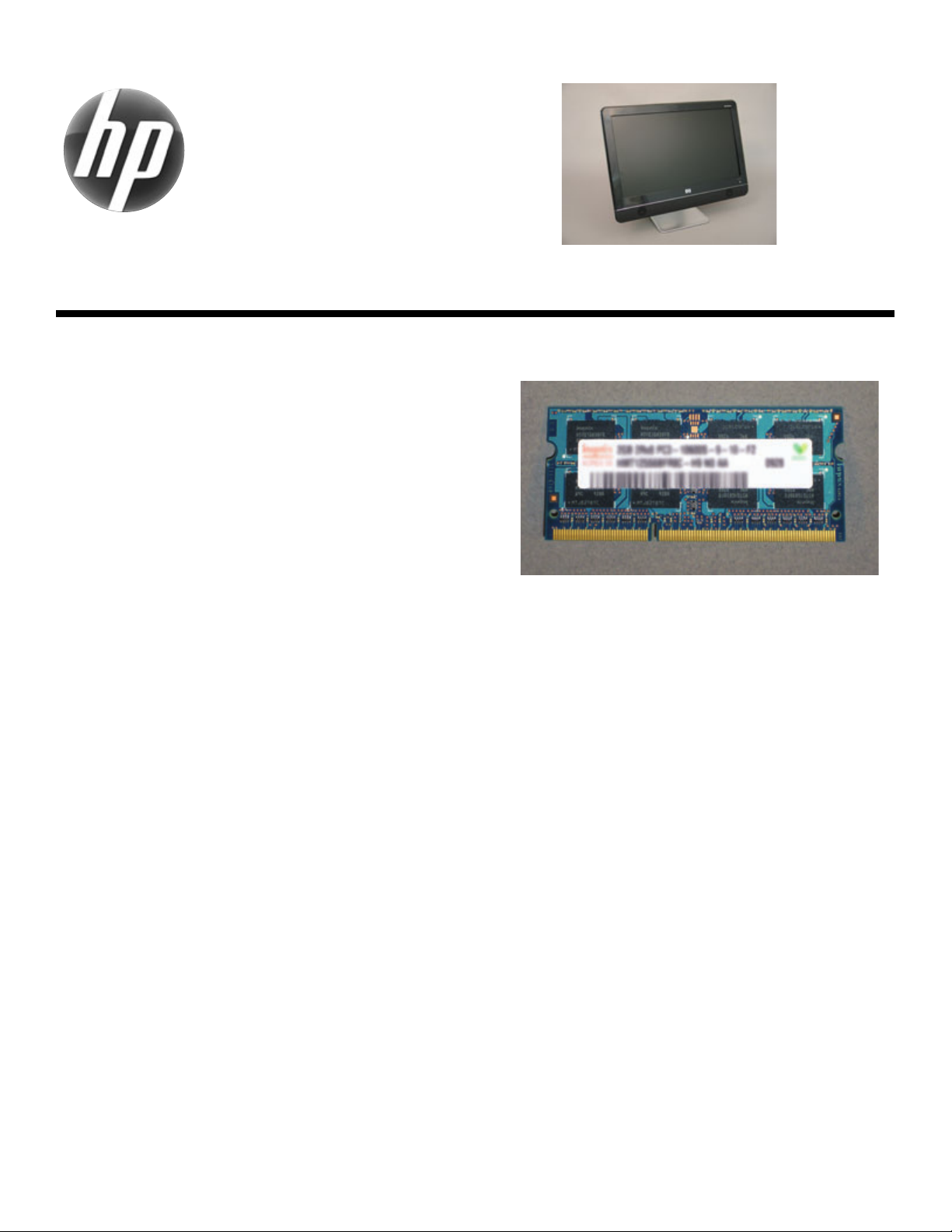
Printed in
HP Pavilion All-in-One
MS200 series PC
Upgrading or Replacing Memory
Page 8
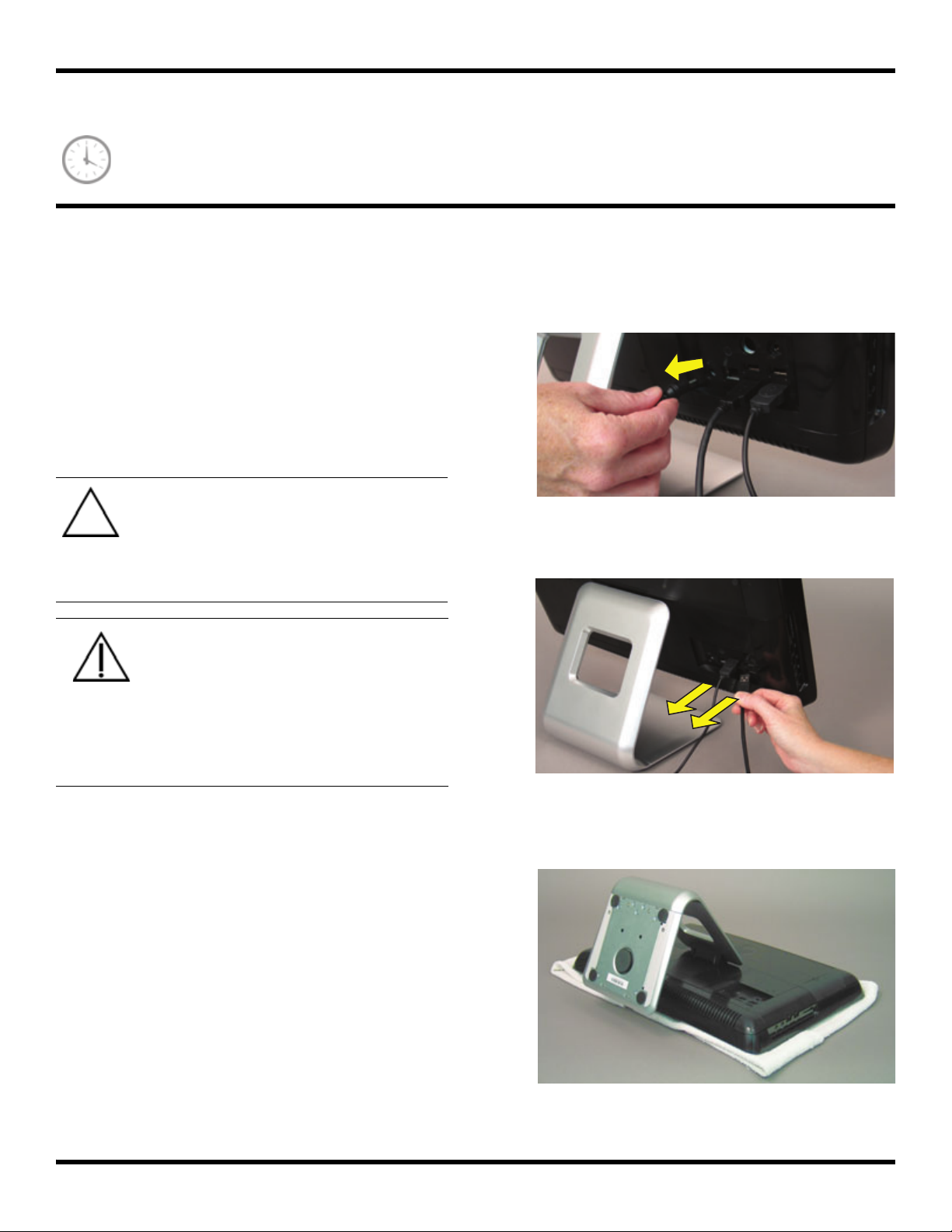
Upgrading or Replacing Memory
10 - 15 m i n u te s
Before You Begin
Observe the following requirements before removing and
replacing memory cards.
Tools Needed
z Phillips screwdriver
#0 (very small tip)
CAUTION: Static electricity can damage
the electronic components inside the
computer. Discharge static electricity by
touching the metal cage of the computer
before touching any internal parts or
electronic components.
WARNING:
z Never open the cover with the
power cord attached or power
applied. You may damage your
computer.
z Avoid touching sharp edges
inside the computer.
3 Unplug the computer by disconnecting the power cord
from the back of the computer.
4 Unplug all attached cables from the back of the
computer.
5 Set down a blanket, towel, or other soft cloth to protect
Computer Preparation
1 Remove any media (CD, DVD, and memory cards)
from the computer.
2 Shut down the computer.
the screen from scratches or other damage. Place the
computer face-down on the soft surface.
6 579907-001 — Upgrading or Replacing Memory
Page 9
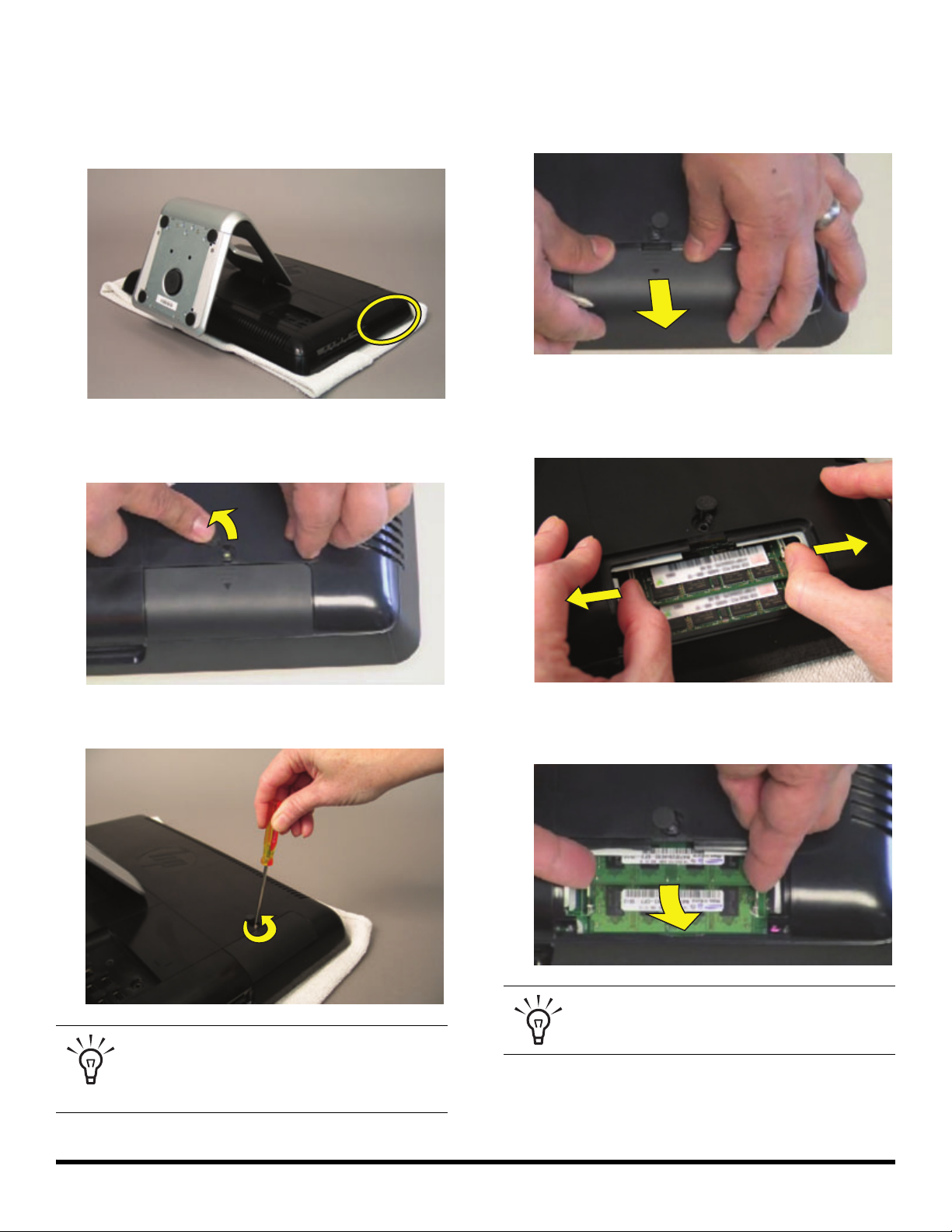
Removing the Memory
6 Locate the memory compartment in the upper right
corner of the computer.
7 Use your finger to lift up the rubber cover over the
screw.
9 Slide the memory compartment cover off.
10 Use your fingers to press outwards on the tabs on the
left and right sides of the top memory card to release
it.
8 Use a Phillips screwdriver to remove the screw.
TIP: The screw is very small and can be lost
easily. Use caution when you remove it.
Work over a surface where you can retrieve
a screw if it falls.
11 Holding the card by its edges, remove it from the
compartment.
TIP: If you are removing both cards, you
must remove the upper one before removing
the lower one.
579907-001 — Upgrading or Replacing Memory 7
Page 10

Installing a New Memory Card
1 Orient the new card so that the notch on the edge of
the card faces forward and is on the right.
2 Holding the card by its edges, slide it all the way into
the slot, and then gently push downward on it to snap
it into place.
3 Slide the memory compartment cover into place.
4 Replace the memory cover screw.
5 Replace the rubber screw cover.
8 579907-001 — Upgrading or Replacing Memory
Page 11
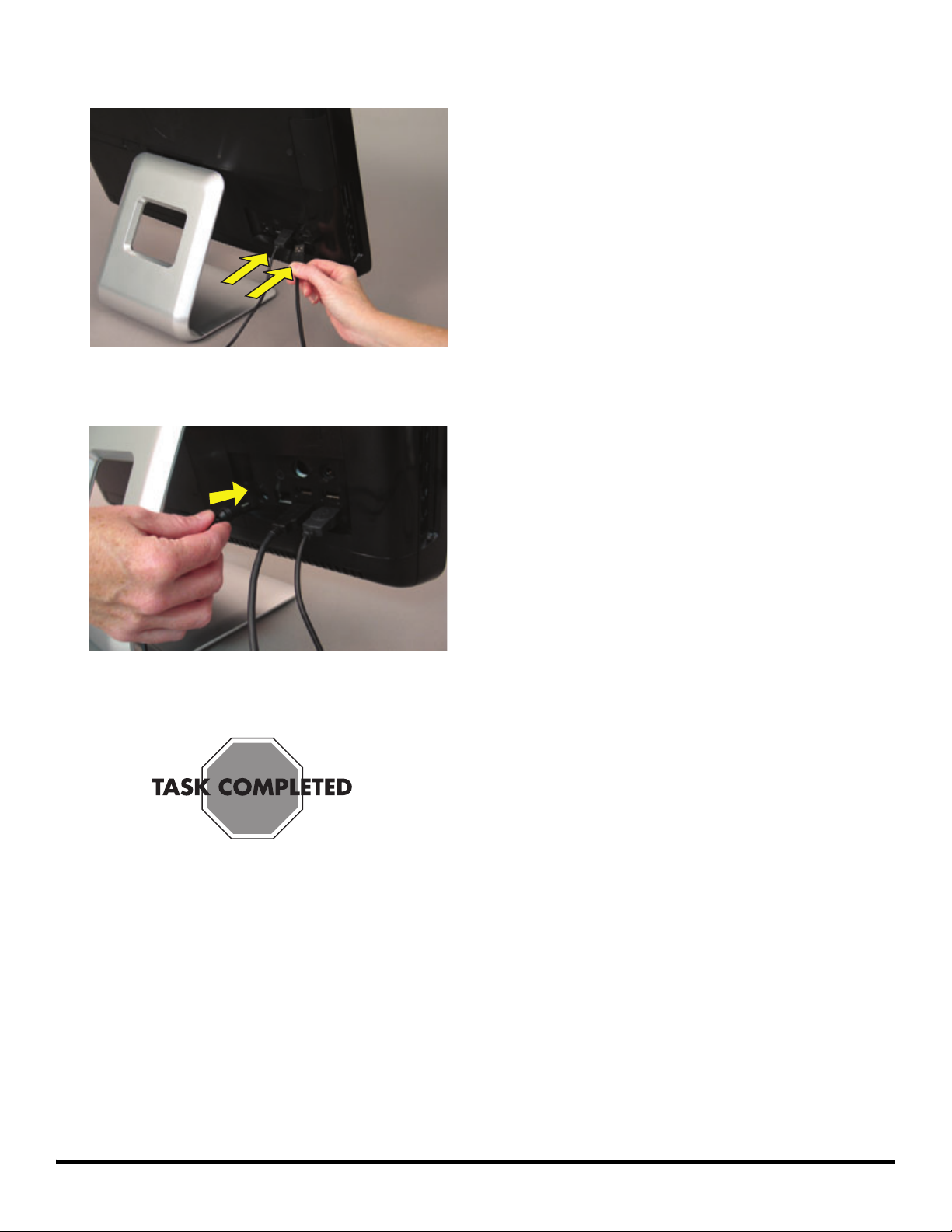
6 Reconnect any cables that were disconnected for this
procedure.
Troubleshooting
If the computer displays a memory error after you have
turned it back on, check the following:
z Turn the computer off and unplug the power cord, then
open up the memory compartment and make sure the
memory card is firmly seated. To install it correctly,
make sure it inserted all the way into the compartment
and then push down on it to snap it into place.
z Verify that the memory installed is compatible with this
computer. SO-DIMMs are small outline dual inline
memory modules. They are smaller and thinner than
most other DIMMs, so that they take less space in the
case.
7 Plug the power cord into the back of the computer and
then into the power source.
8 Return the computer to the upright position and turn on
the computer.
SO-DIMM modules must meet the following
requirements:
z 200-pin DDR2-DIMM
z PC2-4200 (533 MHz) DDR2-SDRAM or PC2-
5300 (667 MHz) DDR2-SDRAM
z Unbuffered, non-ECC (64-bit) DIMMs
z 1.8 V memory only
z 4.0 GB maximum installable memory. Actual
available memory that can be used in Windows
will be less.
z Because the memory uses dual channels, you
should use the same DIMM type for both sockets.
579907-001 — Upgrading or Replacing Memory 9
Page 12

10 579907-001 — Upgrading or Replacing Memory
Page 13

Printed in
HP Pavilion All-in-One
MS200 series PC
Removing and Replacing the
Computer Stand
Page 14

Removing and Replacing the Computer Stand
5-10 minutes
Before You Begin
Observe the following requirements before removing and
replacing the computer stand.
Tools Needed
z Phillips screwdriver
z Flathead screwdriver
CAUTION: Static electricity can damage
the electronic components inside the
computer. Discharge static electricity by
touching the metal cage of the computer
before touching any internal parts or
electronic components.
WARNING:
z Never open the cover with the
power cord attached or power
applied. You may damage your
computer.
3 Unplug the computer by disconnecting the power cord
from the back of the computer.
4 Unplug all attached cables from the back of the
computer.
z Avoid touching sharp edges
inside the computer.
Computer Preparation
1 Remove any media (CD, DVD, and memory cards)
from the computer.
2 Shut down the computer.
5 Set down a blanket, towel, or other soft cloth to protect
the screen from scratches or other damage. Place the
computer face-down on the soft surface.
12 579907-001 — Removing and Replacing the Computer Stand
Page 15
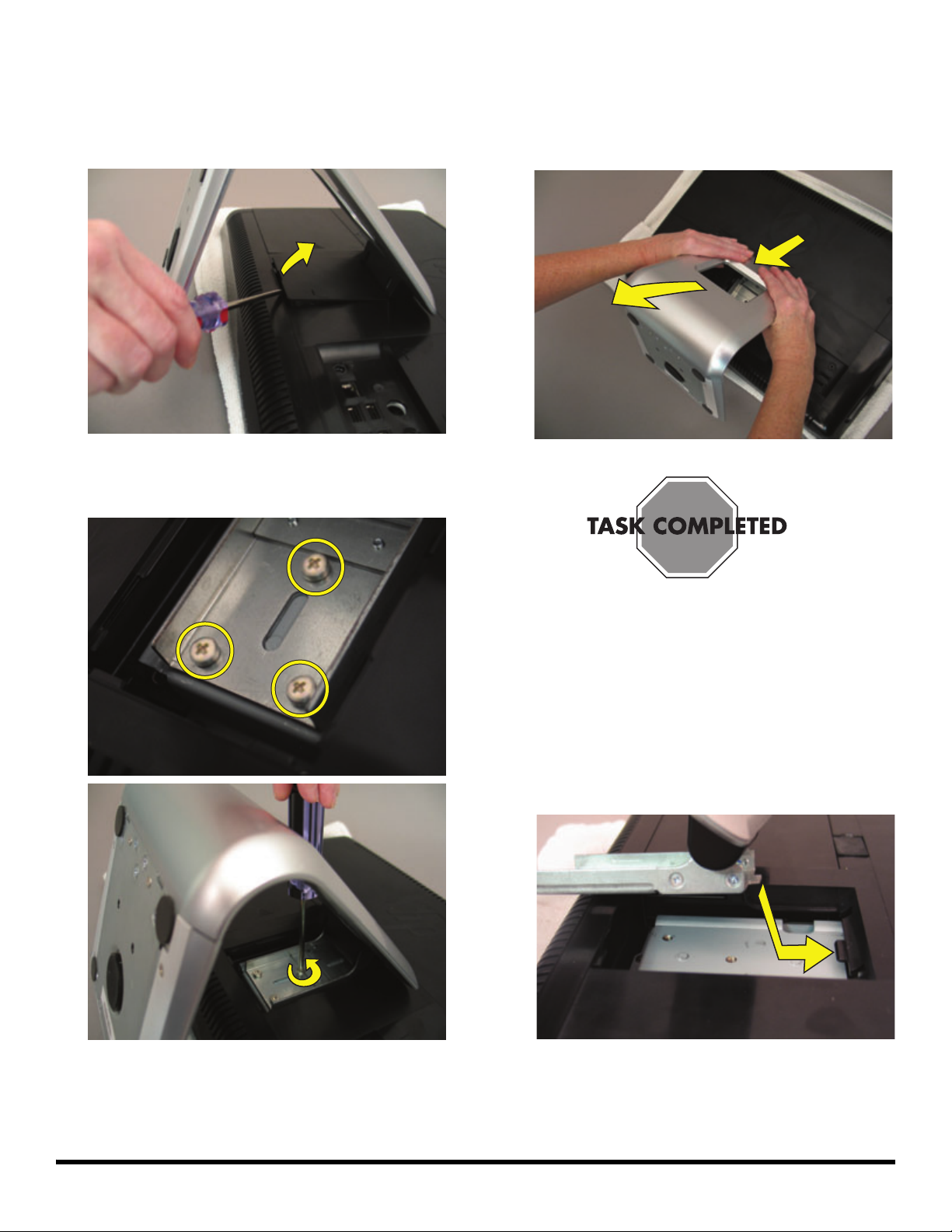
Removing the Stand
6 Use a flathead screwdriver to open the cover on the
back of the computer behind the stand.
7 Use a Phillips screwdriver to remove the three screws
holding the stand.
8 Slide the stand assembly down (toward you) and out
to remove it.
Installing a New Stand
1 Position the new stand so that the tab on the top of the
stand slides under the tab on the back of the
computer.
579907-001 — Removing and Replacing the Computer Stand 13
Page 16

2 Slide the new stand into place.
3 Replace and tighten the three screws.
6 Plug the power cord into the back of the computer and
then into the power source.
4 Replace the cover behind the stand and snap it
closed.
5 Reconnect any cables that were disconnected for this
procedure.
7 Return the computer to the upright position and turn on
the computer.
14 579907-001 — Removing and Replacing the Computer Stand
Page 17
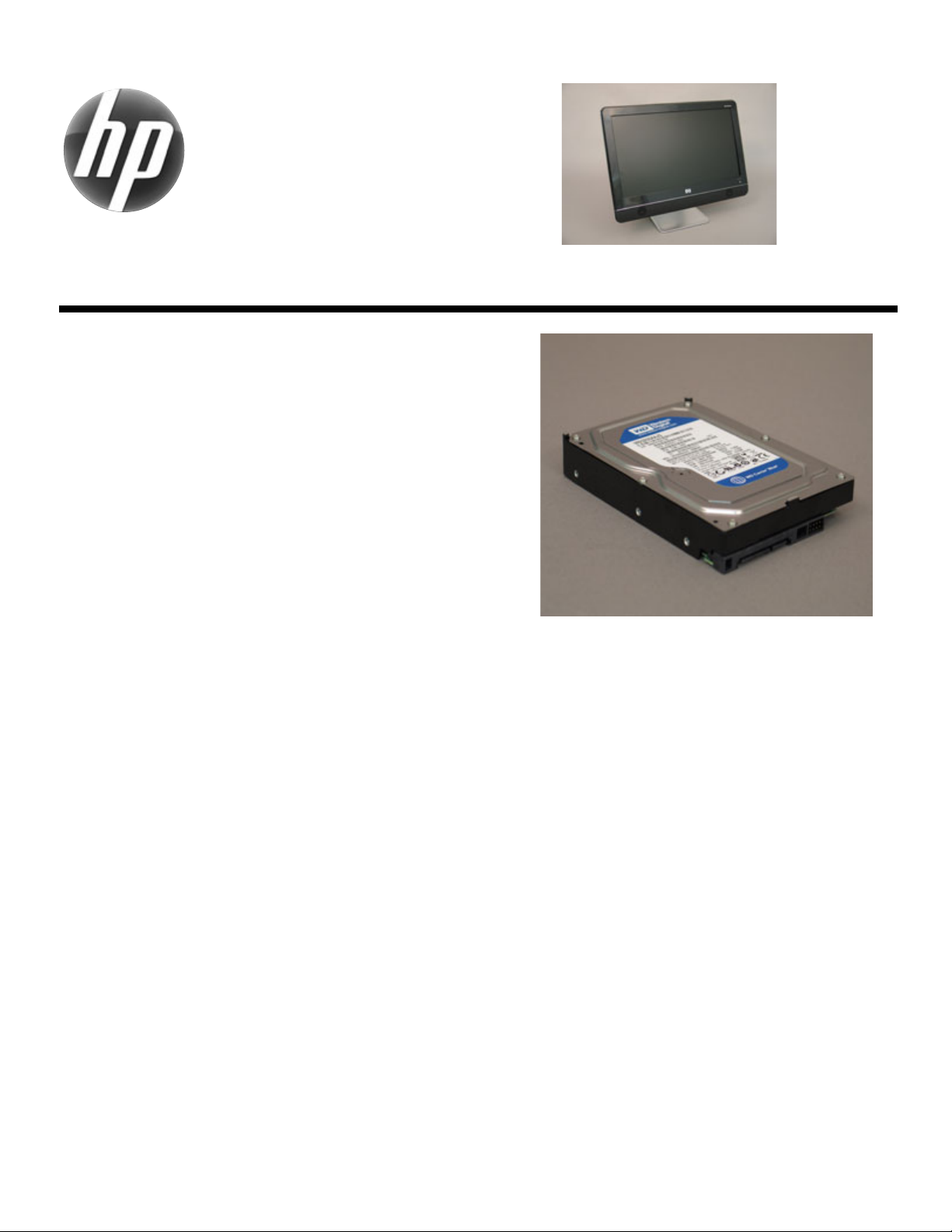
Printed in
HP Pavilion All-in-One
MS200 series PC
Removing and Replacing a Hard
Disk Drive
Page 18
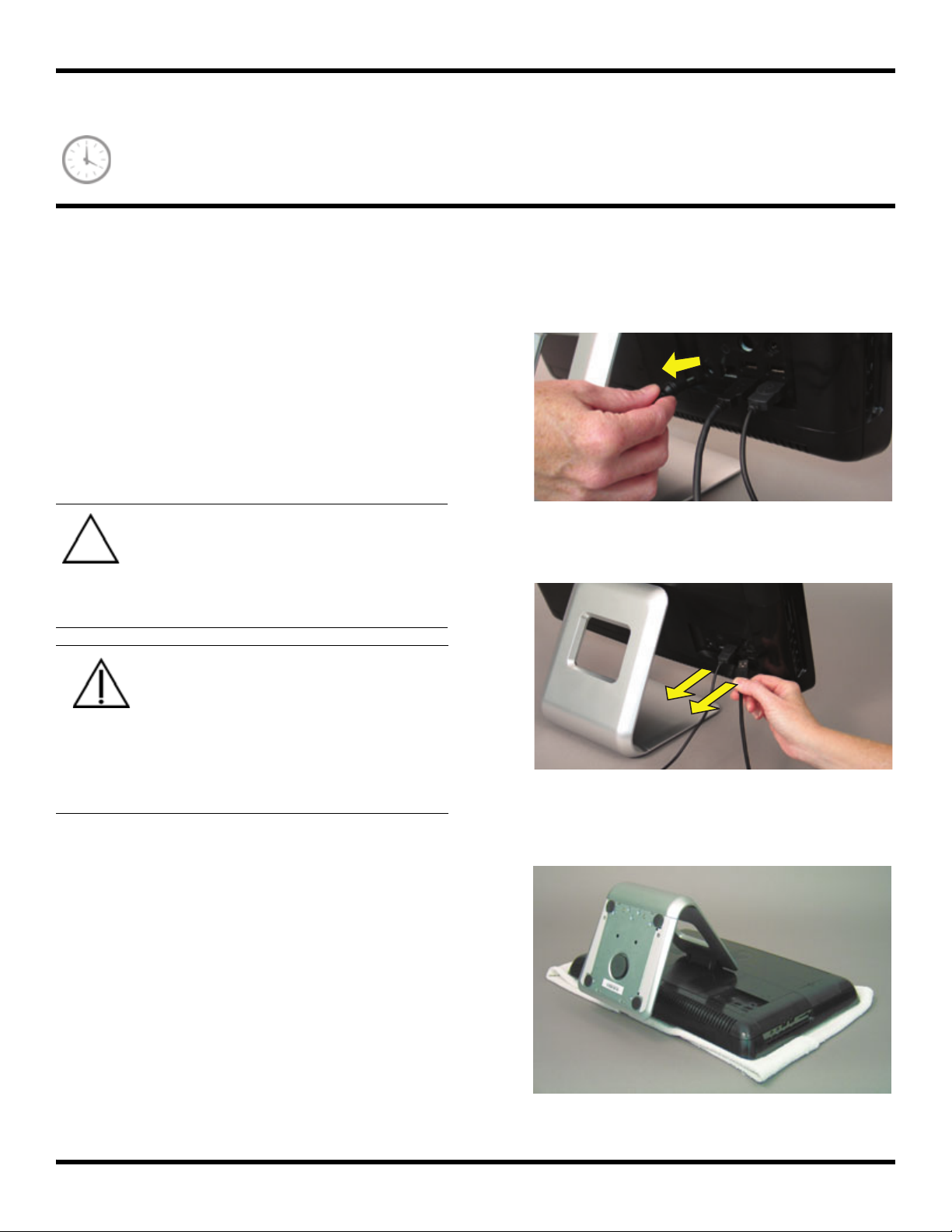
Removing and Replacing a Hard Disk Drive
10 - 15 m i n u te s
Before You Begin
Observe the following requirements before removing and
replacing the hard disk drive.
Tools Needed
z Phillips screwdriver
#0 (very small tip)
z Phillips screwdriver - medum-sized tip
CAUTION: Static electricity can damage
the electronic components inside the
computer. Discharge static electricity by
touching the metal cage of the computer
before touching any internal parts or
electronic components.
WARNING:
z Never open the cover with the
power cord attached or power
applied. You may damage your
computer.
3 Unplug the computer by disconnecting the power cord
from the back of the computer.
4 Unplug all attached cables from the back of the
computer.
z Avoid touching sharp edges
inside the computer.
5 Set down a blanket, towel, or other soft cloth to protect
the screen from scratches or other damage. Place the
computer face-down on the soft surface.
Computer Preparation
1 Remove any media (CD, DVD, and memory cards)
from the computer.
2 Shut down the computer.
16 579907-001 — Removing and Replacing a Hard Disk Drive
Page 19

Removing the Hard Disk Drive
6 Use your finger to lift up the rubber screw cover.
7 Use a Phillips screwdriver to remove the hard disk
drive cover screw.
TIP: If you have trouble removing the hard
disk drive cover, you can insert a
screwdriver into the screw hole and use that
to lever the cover off.
9 Loosen the screw at the front of the hard disk drive
cage.
NOTE: You do not need to remove this screw, only loosen
it in order to release the hard disk drive cage.
TIP: The screw is very small and can be lost
easily. Use caution when you remove it.
Work over a surface where you can retrieve
a screw if it falls.
8 Slide the hard disk drive cover off.
579907-001 — Removing and Replacing a Hard Disk Drive 17
Page 20

10 Lift up the metal handle on the hard disk drive cage
and pull it firmly toward you to remove the hard disk
drive cage from its bay.
11 Turn the cage over and use the larger Phillips
screwdriver to remove the four screws that hold the
drive in the cage and remove the drive from the cage.
Installing a New Hard Disk Drive
1 Insert the new hard disk drive into the cage and
tighten the four screws on the bottom of the cage that
hold it in. Make sure that the hard drive is inserted
with the label facing up.
2 Holding it by the metal handle, slide the new hard
disk drive all the way in to the hard disk drive bay,
making sure that the slots on the bottom of the cage
line up with the tabs on the bottom of the hard drive
bay.
18 579907-001 — Removing and Replacing a Hard Disk Drive
Page 21

3 Tighten the captive screw on the hard disk drive cage.
5 Replace the hard drive cover screw.
6 Replace the rubber screw cover.
4 Slide the hard disk cover into place.
7 Reconnect any cables that were disconnected for this
procedure.
579907-001 — Removing and Replacing a Hard Disk Drive 19
Page 22
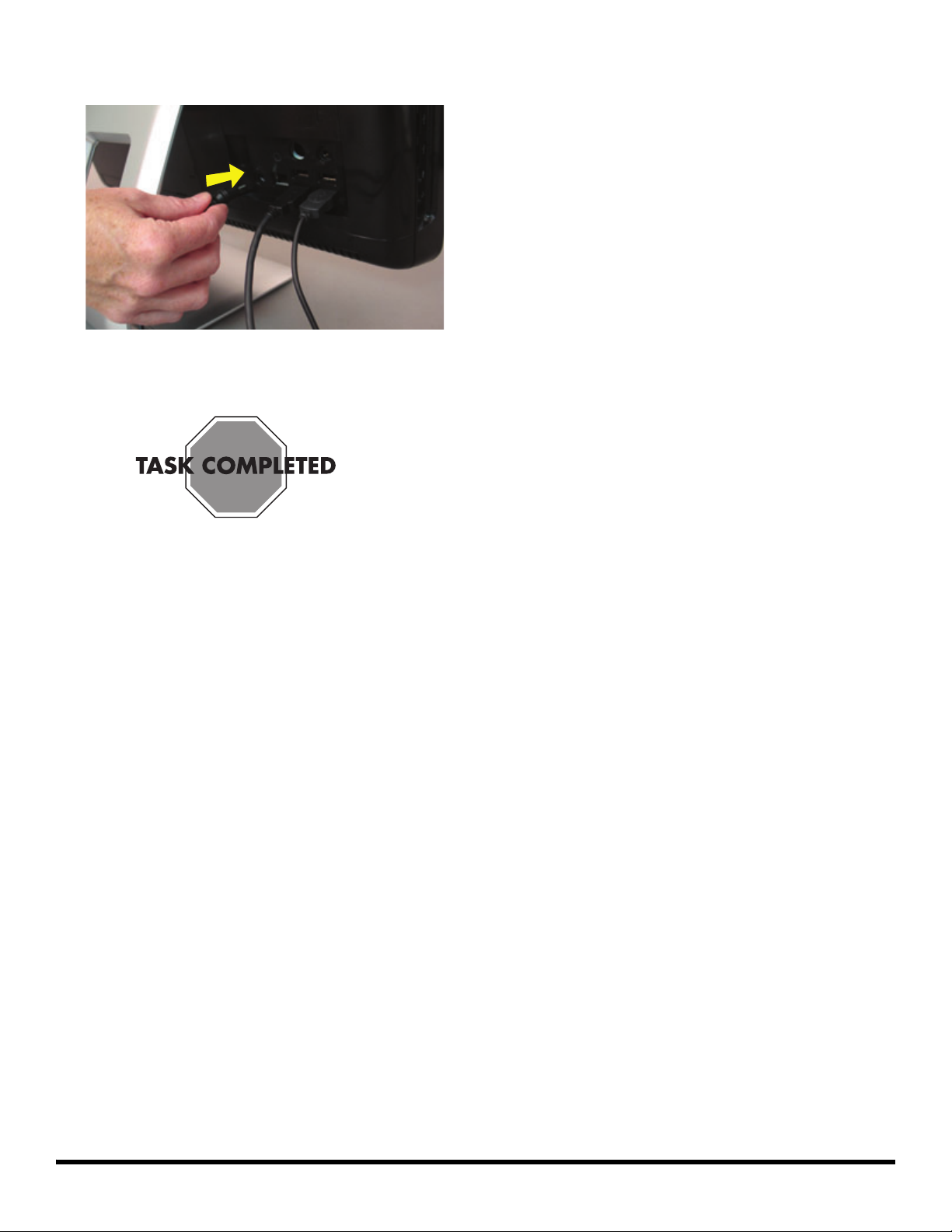
8 Plug the power cord into the back of the computer and
then into the power source.
9 Return the computer to the upright position and turn on
the computer.
20 579907-001 — Removing and Replacing a Hard Disk Drive
Page 23

Printed in
HP Pavilion All-in-One
MS200 series PC
Removing and Replacing a
CD/DVD Drive
Page 24
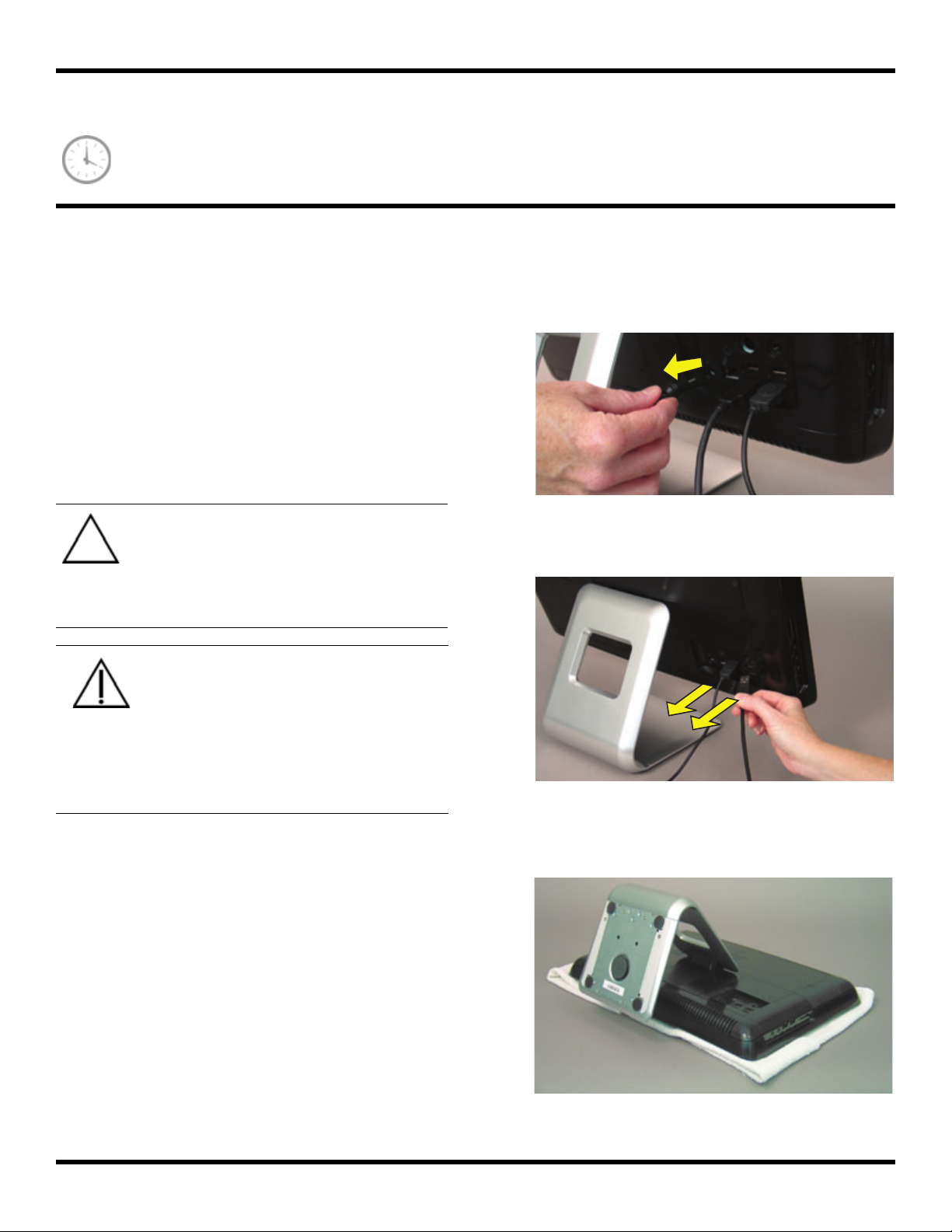
Removing and Replacing a CD/DVD Drive
10 — 15 m i n u te s
Before You Begin
Observe the following requirements before removing and
replacing the CD/DVD drive.
Tools Needed
z Phillips screwdriver
#0 (very small tip)
z Flathead screwdriver
CAUTION: Static electricity can damage
the electronic components inside the
computer. Discharge static electricity by
touching the metal cage of the computer
before touching any internal parts or
electronic components.
WARNING:
z Never open the cover with the
power cord attached or power
applied. You may damage your
computer.
3 Unplug the computer by disconnecting the power from
the back of the computer.
4 Unplug all attached cables from the back of the
computer.
z Avoid touching sharp edges
inside the computer.
5 Set down a blanket, towel, or other soft cloth to protect
the screen from scratches or other damage. Place the
Computer Preparation
1 Remove any media (CD, DVD, and memory cards)
from the computer.
2 Shut down the computer.
computer face-down on the soft surface.
22 579907-001 — Removing and Replacing a CD/DVD Drive
Page 25
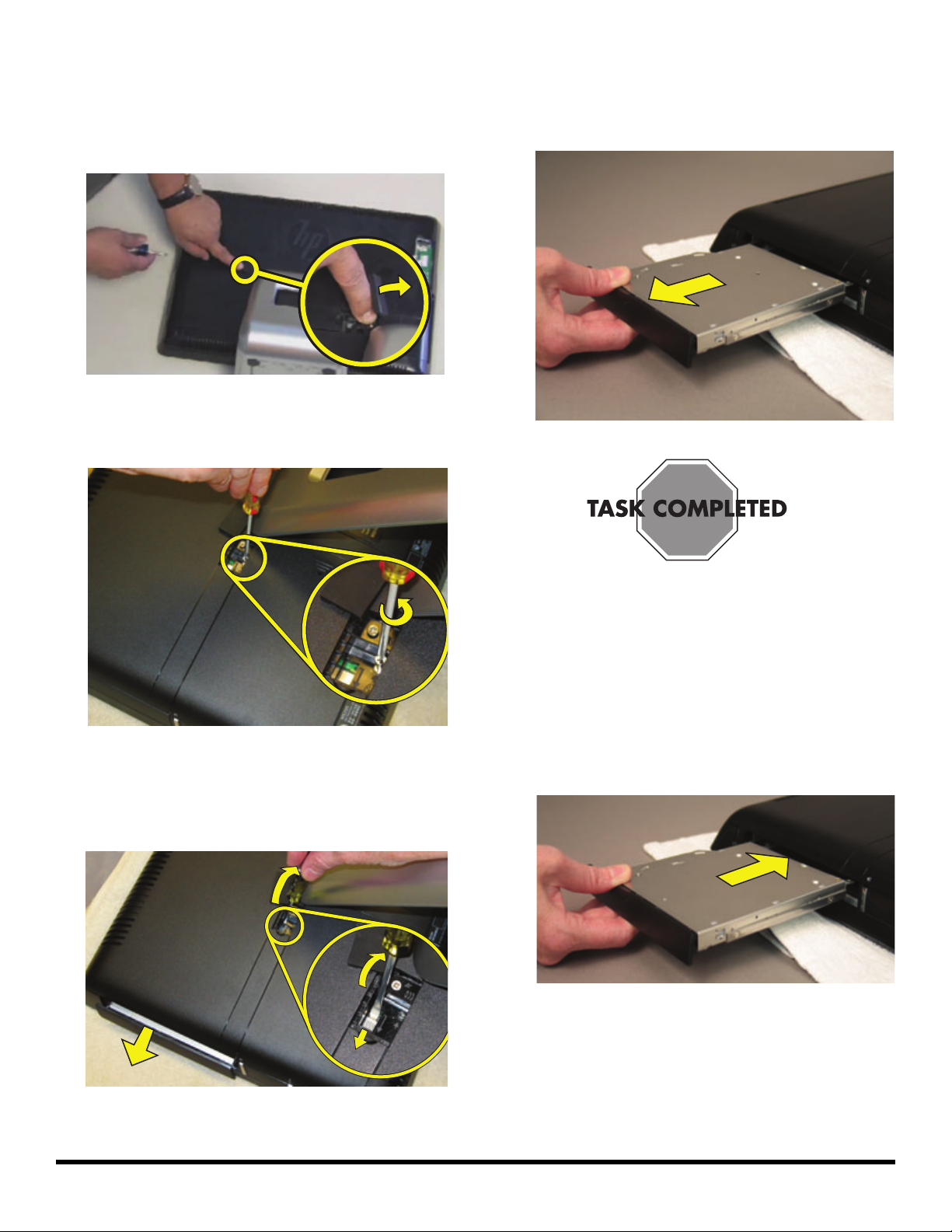
Removing the CD/DVD Drive
6 Use your finger to lift up the screw cover and move it
out of the way.
7 Use a Phillips screwdriver to remove the CD/DVD
drive screw.
9 Pull the CD/DVD drive assembly out of the computer.
8 Insert a small flathead screwdriver gently into the notch
and use a levering motion to disengage the CD/DVD
drive assembly.
Installing a New CD/DVD Drive
1 Orient the new CD/DVD drive so that the label is on
the bottom and the angle of the bezel on the CD/DVD
drive matches the angle of the side of the computer.
579907-001 — Removing and Replacing a CD/DVD Drive 23
Page 26
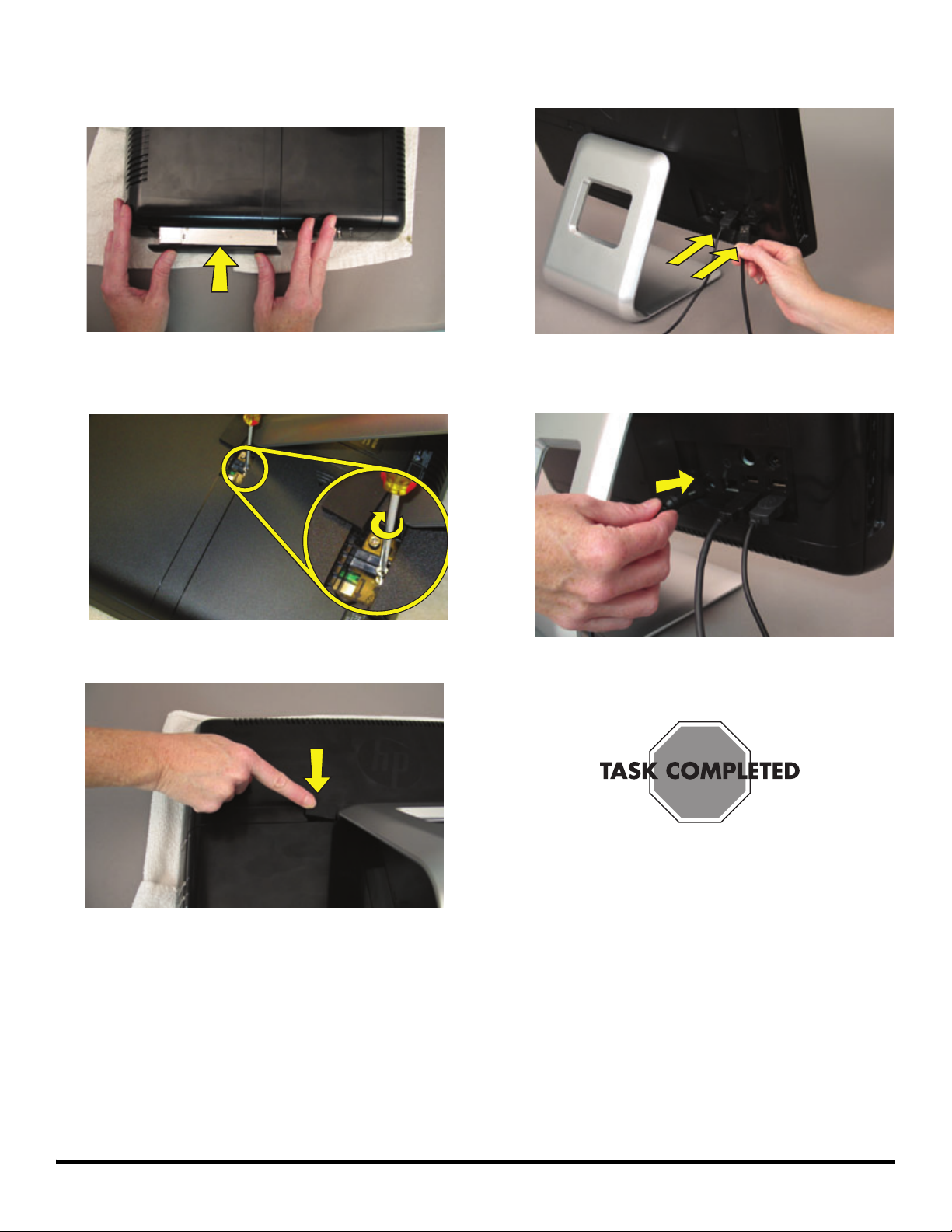
2 Slide the CD/DVD drive assembly all the way into the
computer until the bezel is flush with the side of the
computer and the drive locks into place.
5 Reconnect any cables that were disconnected for this
procedure.
3 Using a Phillips screwdriver, replace and tighten the
CD/DVD drive screw.
4 Replace the rubber screw cover.
6 Plug the power cord into the back of the computer and
then into the power source.
7 Return the computer to the upright position and turn on
the computer.
24 579907-001 — Removing and Replacing a CD/DVD Drive
Page 27
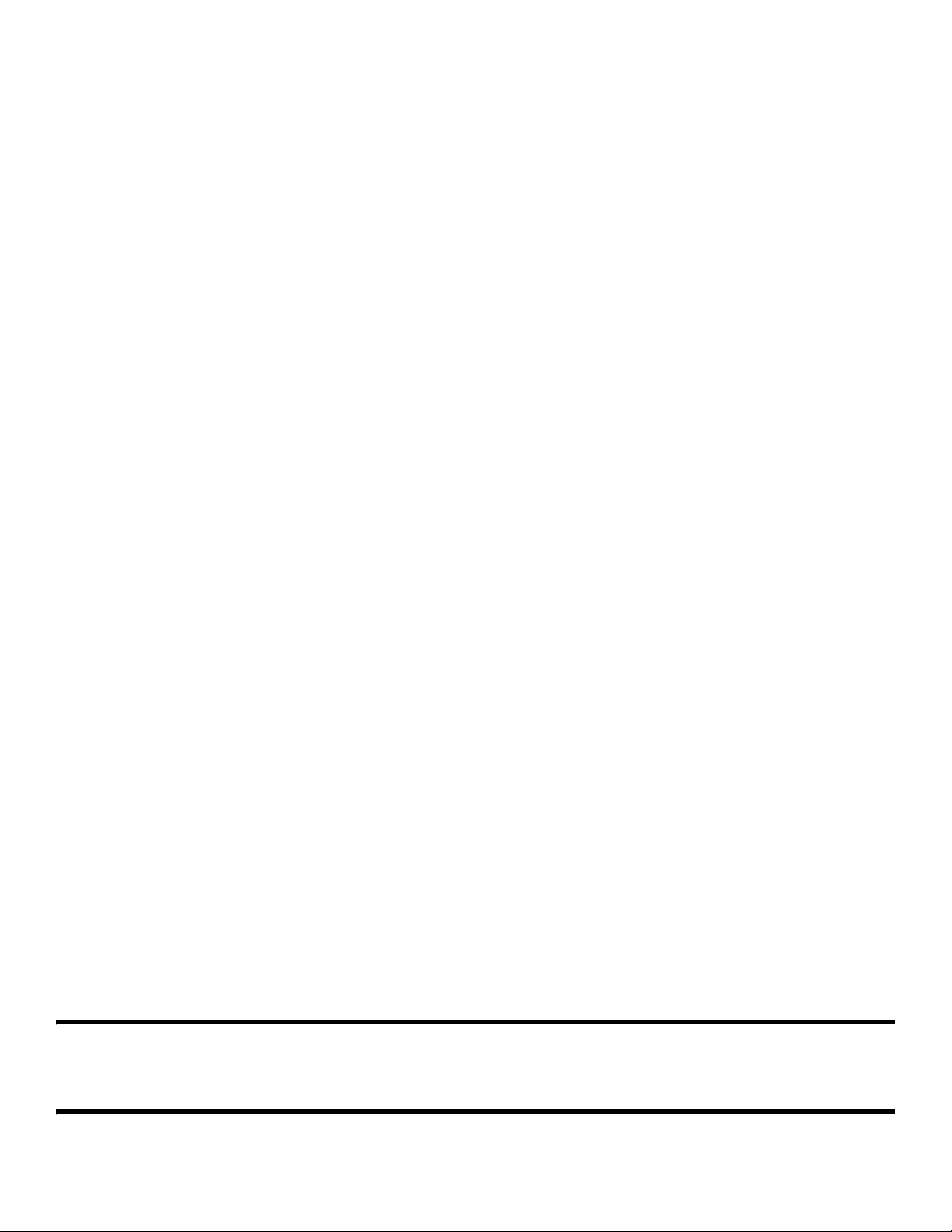
Copyright © 2009 Hewlett-Packard Development Company, L.P.
The information contained herein is subject to change without notice.
Version: 1.0
