Page 1
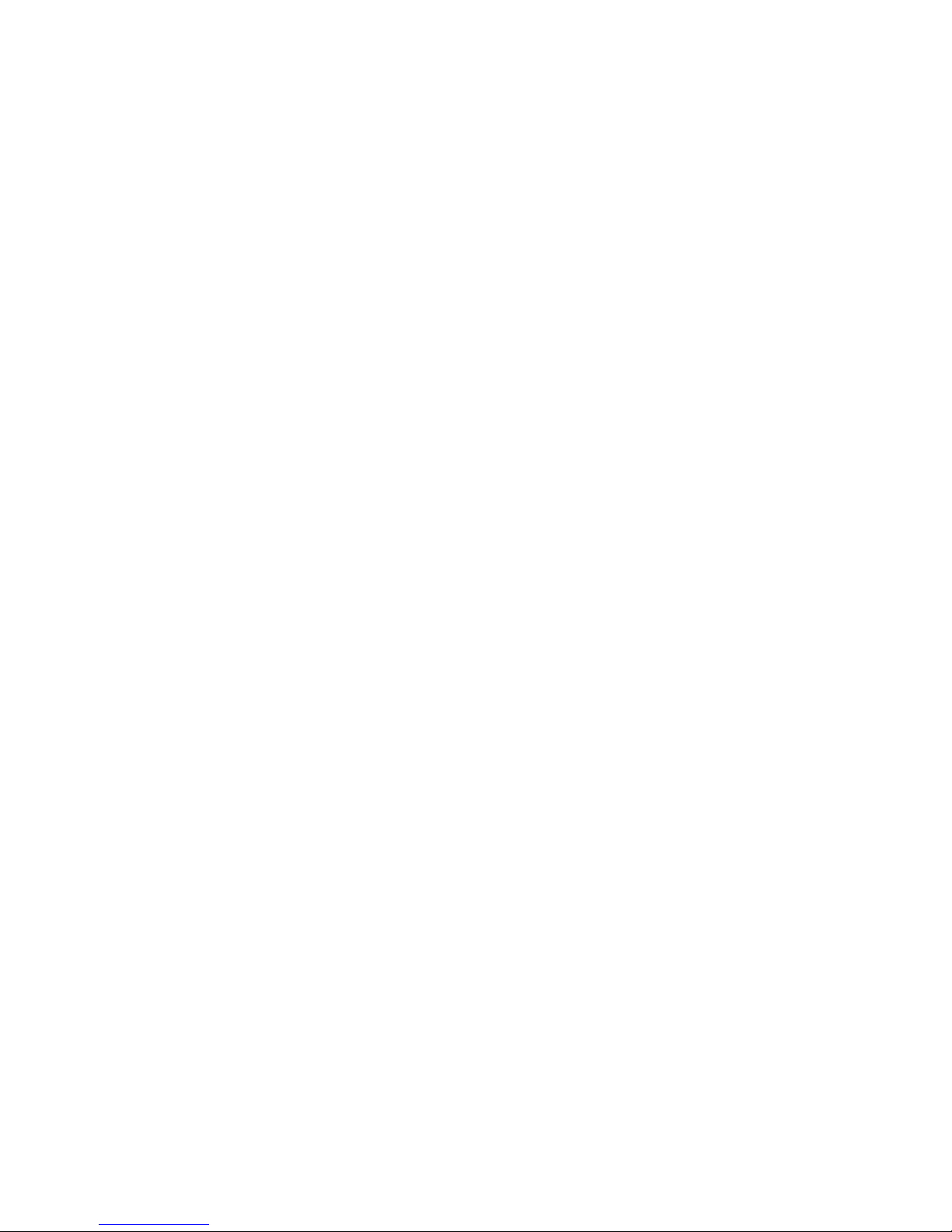
Notebook Tour
User Guide
Page 2
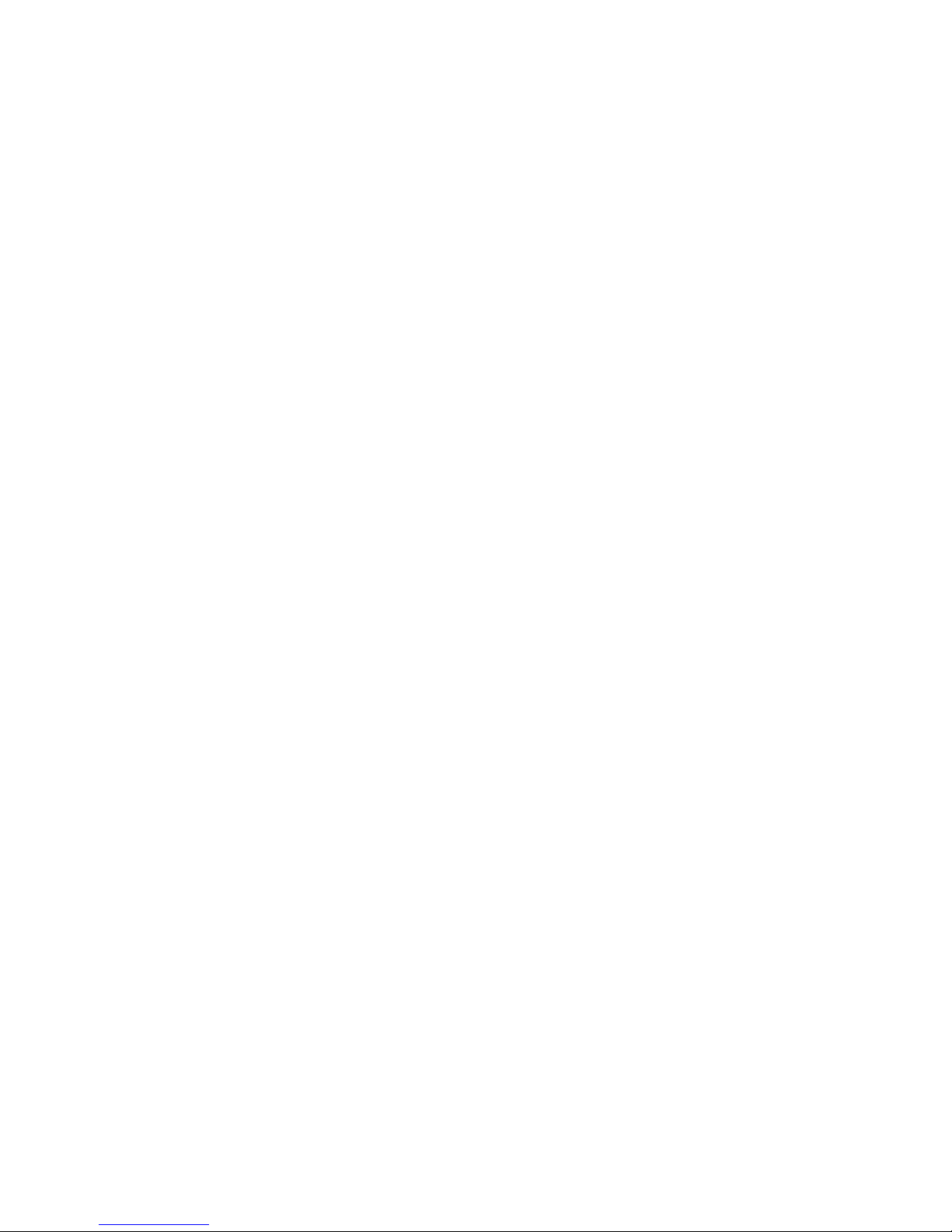
© Copyright 2007 Hewlett-Packard
Development Company, L.P.
Microsoft and Windows are U.S. registered
trademarks of Microsoft Corporation.
Bluetooth is a trademark owned by its
proprietor and used by Hewlett-Packard
Company under license. SD Logo is a
trademark of its proprietor.
The information contained herein is subject
to change without notice. The only
warranties for HP products and services are
set forth in the express warranty statements
accompanying such products and services.
Nothing herein should be construed as
constituting an additional warranty. HP shall
not be liable for technical or editorial errors
or omissions contained herein.
Second Edition: June 2007
Document Part Number: 438897-002
Page 3
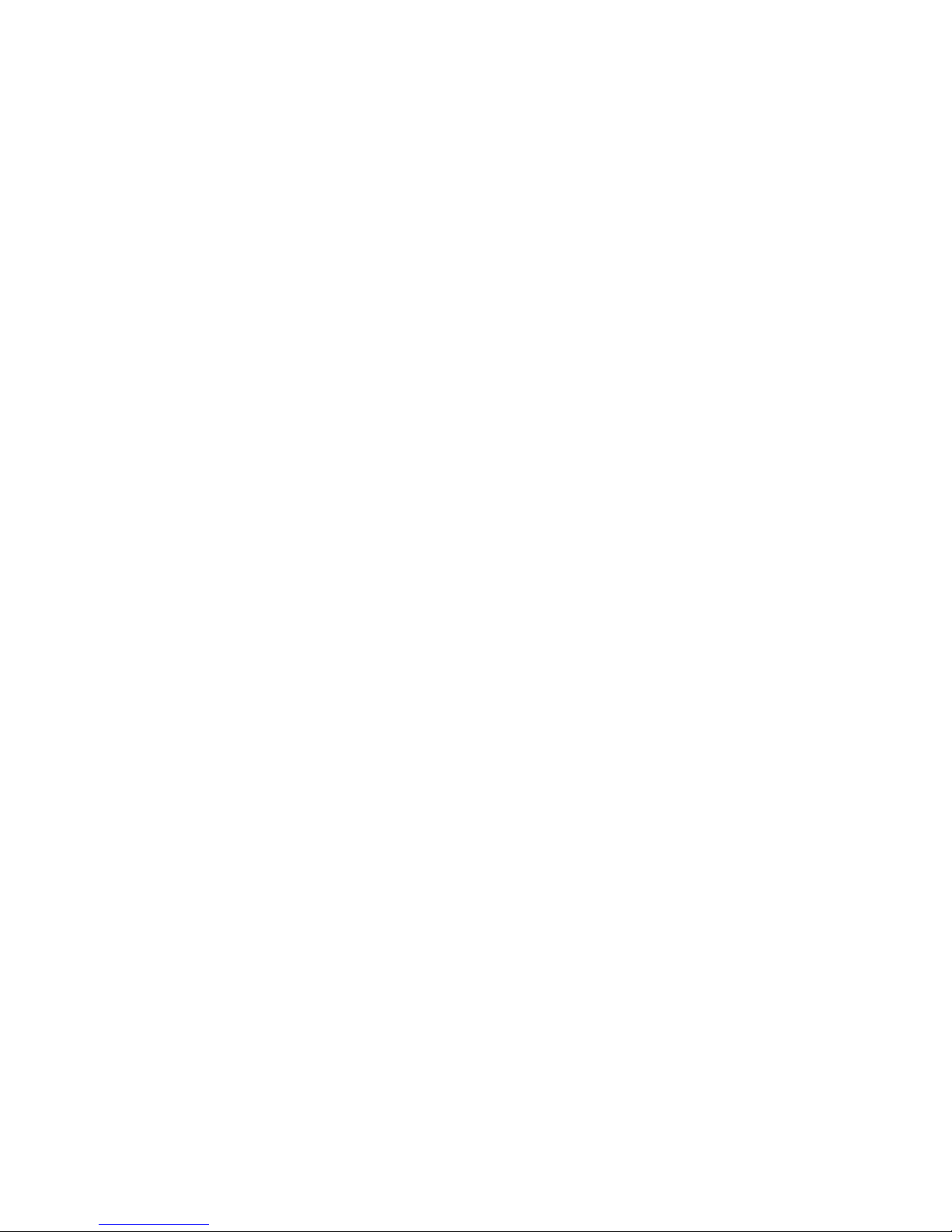
Product notice
This user guide describes features that are common to most models. Some features may not be
available on your computer.
ENWW iii
Page 4
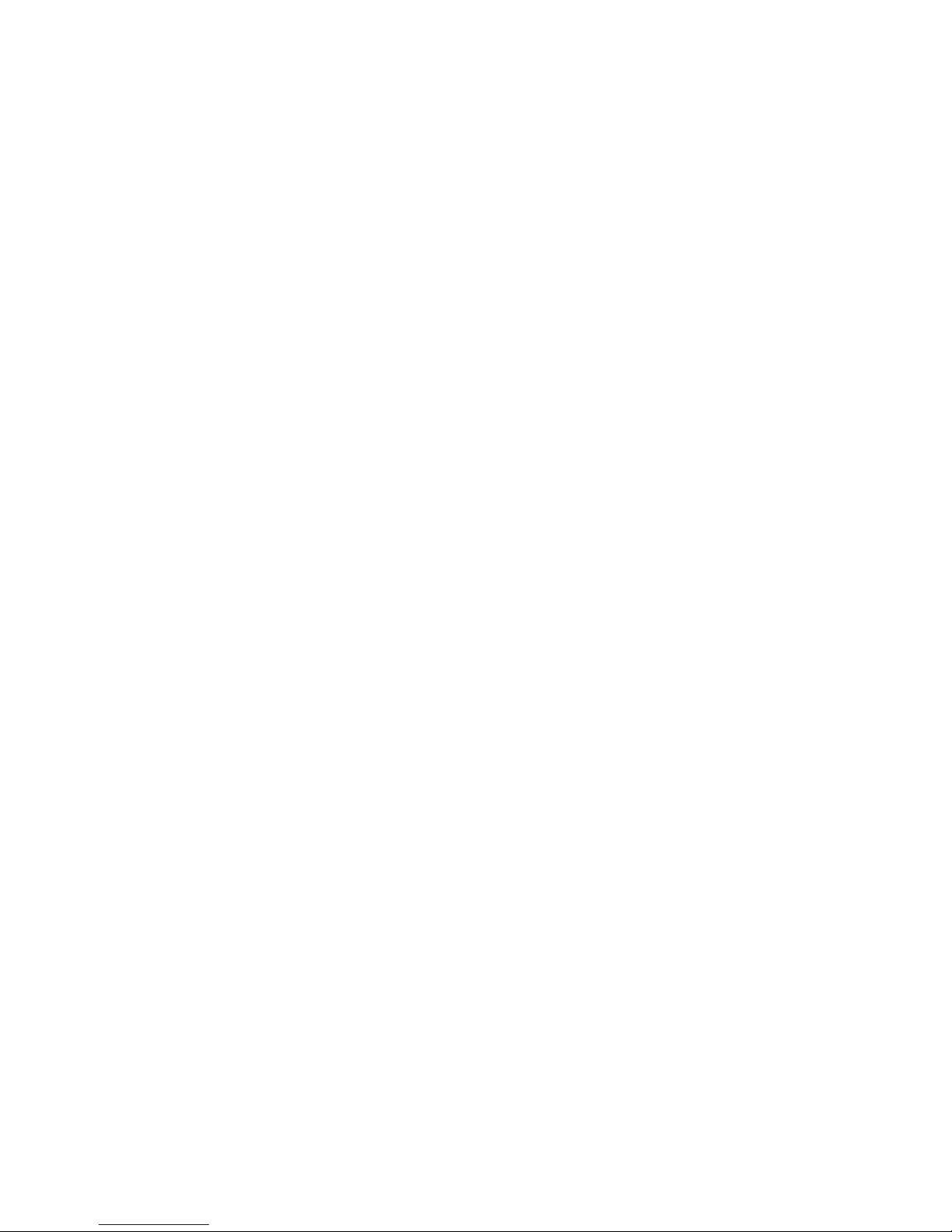
iv Product notice ENWW
Page 5
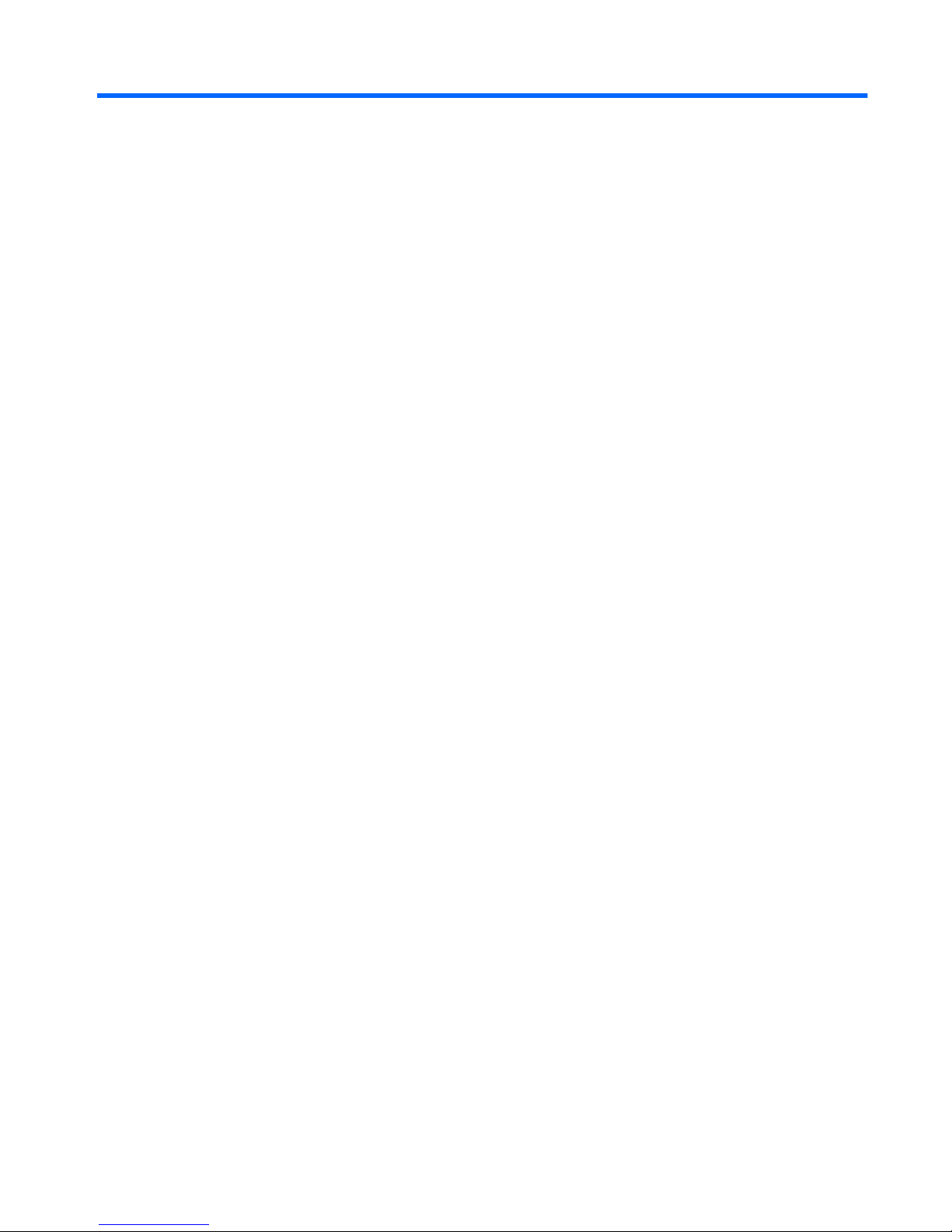
Table of contents
1 Identifying hardware
2 Components
Top components ................................................................................................................................... 2
TouchPad ............................................................................................................................ 2
Lights ................................................................................................................................... 3
Buttons, speakers and fingerprint reader ............................................................................. 4
Keys ..................................................................................................................................... 6
Hotkey quick reference ........................................................................................................ 6
Front components ................................................................................................................................ 8
Rear components ................................................................................................................................. 9
Right-side components ....................................................................................................................... 10
Left-side components ......................................................................................................................... 11
Bottom components ........................................................................................................................... 13
Display components ........................................................................................................................... 14
Wireless antennae (select models only) ............................................................................................. 15
Additional hardware components ....................................................................................................... 16
3 Labels
Index ................................................................................................................................................................... 18
ENWW v
Page 6
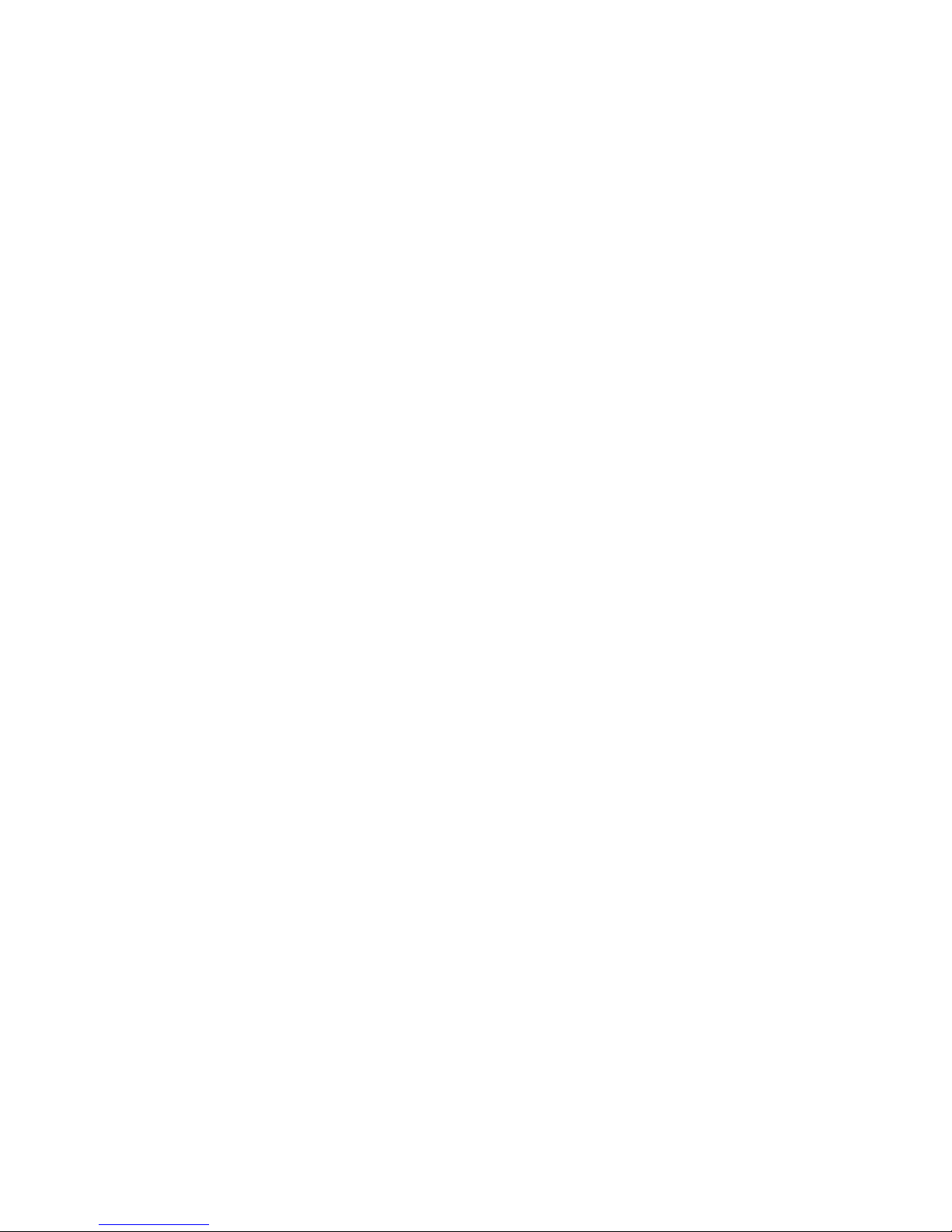
vi ENWW
Page 7
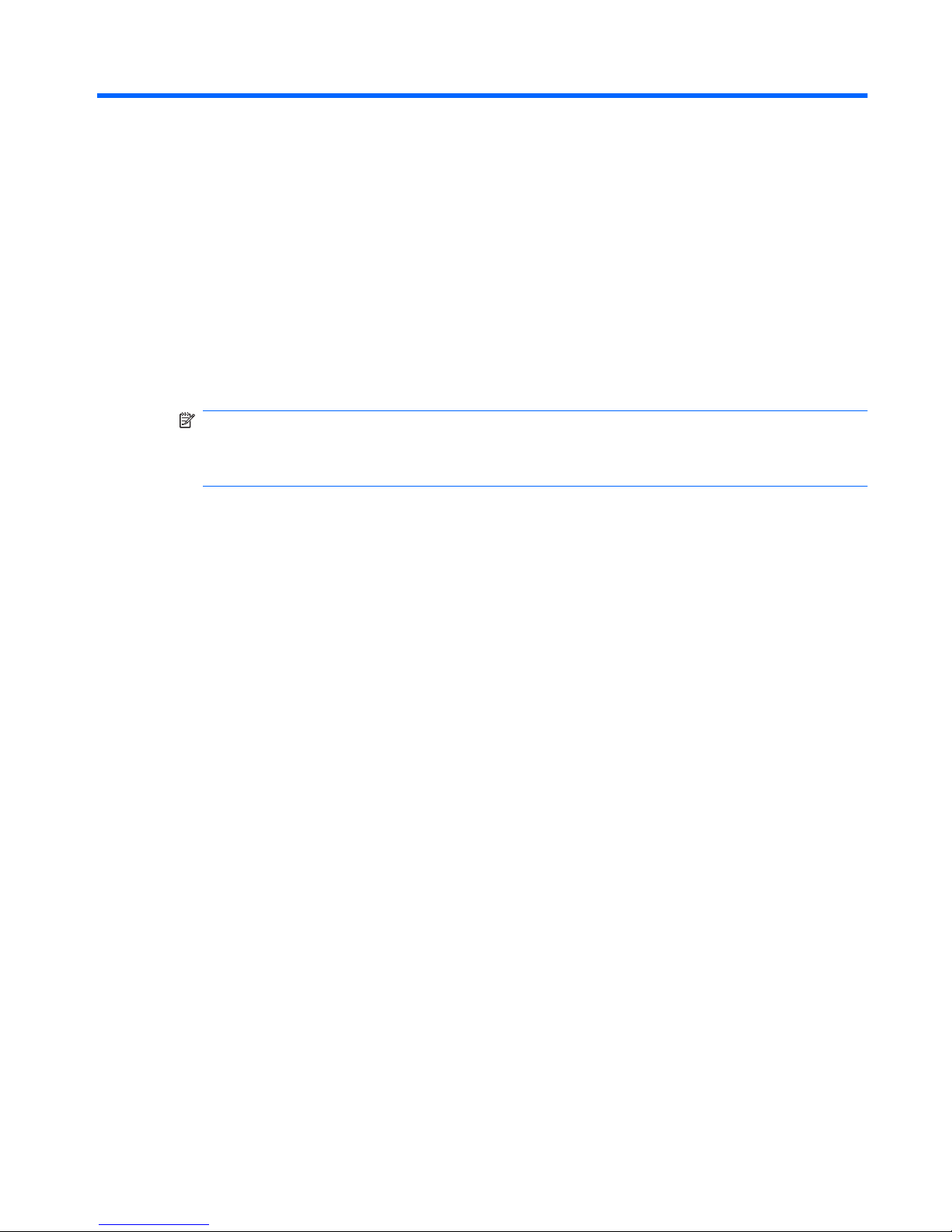
1 Identifying hardware
To see a list of hardware installed in the computer, follow these steps:
1. Select Start > Computer > System properties.
2. In the left pane, click Device Manager.
NOTE: Windows® includes the User Account Control feature to improve the security of your
computer. You may be prompted for your permission or password for tasks such as installing
applications, running utilities, or changing Windows settings. Refer to Windows online Help for
more information.
You can also add hardware or modify device configurations using Device Manager.
ENWW 1
Page 8
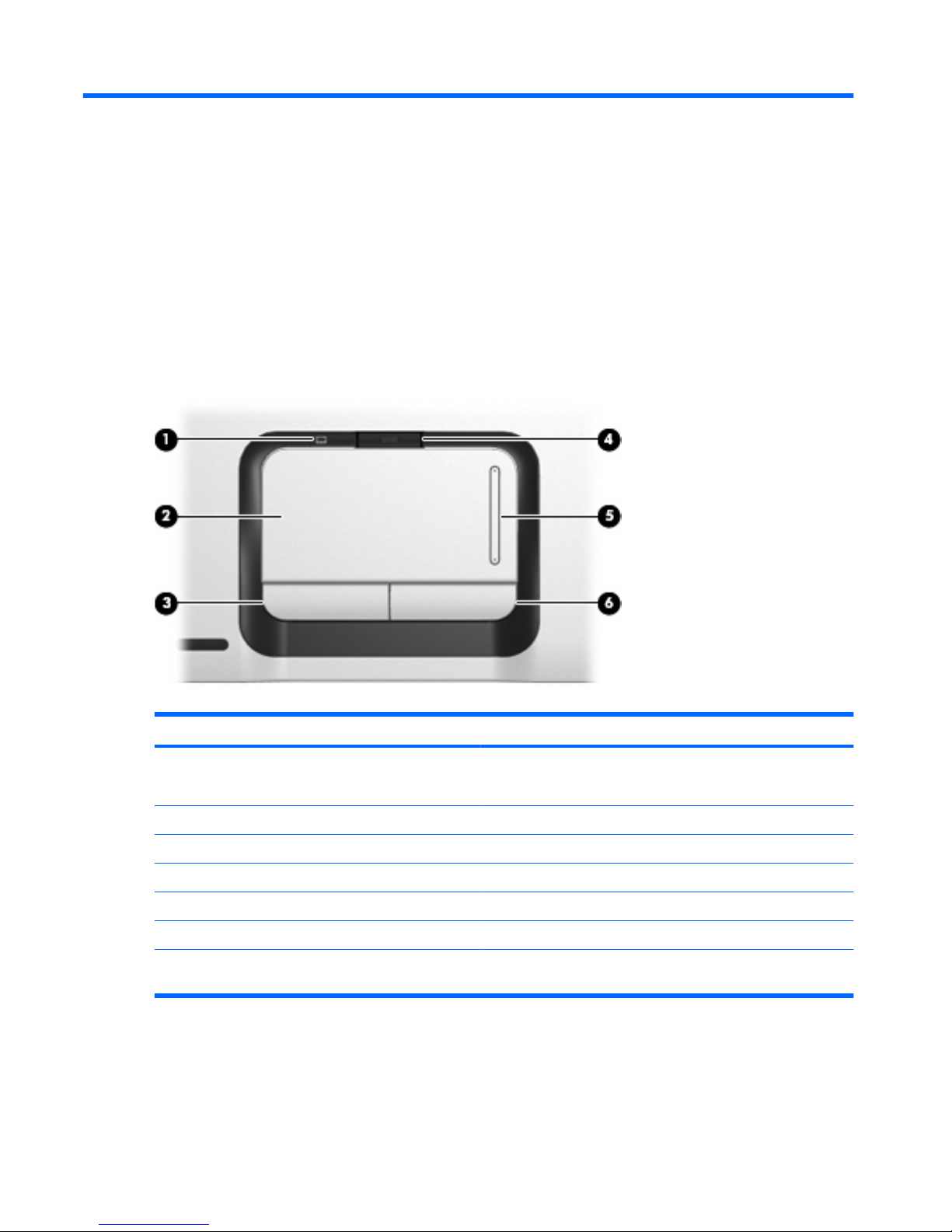
2 Components
Top components
TouchPad
Component Description
(1) TouchPad light
●
Blue: TouchPad is enabled.
●
Amber: TouchPad is disabled.
(2) TouchPad* Moves the pointer and selects or activates items on the screen.
(3) Left TouchPad button* Functions like the left button on an external mouse.
(4) TouchPad on/off button Enables/disables the TouchPad.
(5) TouchPad vertical scroll zone* Scrolls up or down.
(6) Right TouchPad button* Functions like the right button on an external mouse.
*This table describes factory settings. To view and change pointing device preferences, select Start > Control Panel >
Hardware and Sound > Mouse.
2 Chapter 2 Components ENWW
Page 9

Lights
Component Description
(1) Power lights (2)*
●
On: The computer is on.
●
Blinking: The computer is in the Sleep state.
●
Off: The computer is off or in Hibernation.
(2) Battery light
●
On: A battery is charging.
●
Blinking: A battery that is the only available power source has
reached a low battery level or a critical battery level.
●
Off: If the computer is plugged into an external power source,
the light is turned off when all batteries in the computer are
fully charged. If the computer is not plugged into an external
power source, the light stays off until the battery reaches a
low battery level.
(3) Drive light Blinking: The hard drive or optical drive is being accessed.
(4) Caps lock light On: Caps lock is on.
(5) Media button light Blinks once when the media button is pressed.
(6) DVD button light Blinks once when the DVD button is pressed.
(7) Previous/rewind light Blinks once when the previous/rewind button is pressed.
(8) Play/pause light Blinks once when the play/pause button is pressed.
(9) Next/fast forward light Blinks once when the next/fast forward button is pressed.
(10) Stop light Blinks once when the stop button is pressed.
(11) Volume mute light
●
Blue: Computer sound is turned on.
●
Amber: Computer sound is turned off.
(12) Volume down light Blinking: The volume scroll zone is being used to decrease speaker
volume.
ENWW Top components 3
Page 10

Component Description
(13) Volume up light Blinking: The volume scroll zone is being used to increase speaker
volume.
(14) Num lock light On: Num lock is on or the embedded numeric keypad is enabled.
*The 2 power lights display the same information. The light on the power button is visible only when the computer is open. The
power light on the front of the computer is visible whether the computer is open or closed.
Buttons, speakers and fingerprint reader
Component Description
(1) Power button*
●
When the computer is off, press the button to turn on the
computer.
●
When the computer is on, press the button to initiate Sleep.
●
When the computer is in the Sleep state, press the button
briefly to exit Sleep.
●
When the computer is in Hibernation, press the button briefly
to exit Hibernation.
If the computer has stopped responding and Windows® shutdown
procedures are ineffective, press and hold the power button for at
least 5 seconds to turn off the computer.
To learn more about your power settings, select Start > Control
Panel > System and Maintenance > Power Options.
4 Chapter 2 Components ENWW
Page 11

Component Description
(2) Speakers (2) Produce sound.
(3) Media button
●
Launches the QuickPlay program (for models with QuickPlay
preinstalled).
●
Launches the DVDPlay program (for models with DVDPlay
preinstalled).
NOTE: If the computer has been set up to require a logon
password, you may be asked to log on to Windows. QuickPlay or
DVDPlay launches after you log on. Refer to the QuickPlay or
DVDPlay online Help for more information.
(4) DVD button Launches the DVD playback feature of the QuickPlay program.
NOTE: If the computer has been set up to require a logon
password, you may be asked to log on to Windows. QuickPlay
launches after you log on. Refer to the QuickPlay online Help for
more information.
(5) Previous/rewind button
●
Plays the previous track or chapter when the button is pressed
once.
●
Rewinds media when the button is pressed simultaneously
with the fn key.
(6) Play/pause button Plays or pauses the disc.
(7) Next/fast forward button
●
Plays the next track or chapter when the button is pressed
once.
●
Fast forwards media when pressed simultaneously with the
fn key.
(8) Stop button Stops the disc.
(9) Volume mute button Mutes and restores speaker sound.
(10) Volume scroll zone Adjusts speaker volume. Slide your finger to the left to decrease
volume and to the right to increase volume. You can also tap the
minus sign on the scroll zone to decrease volume, or tap the plus
sign on the scroll zone to increase volume.
(11) Fingerprint reader Allows a fingerprint logon to Windows, instead of a password logon.
*This table describes factory settings. For information about changing factory settings, refer to the user guides located in Help
and Support.
ENWW Top components 5
Page 12

Keys
Component Description
(1) esc key Displays system information when pressed in combination with the
fn key.
(2) fn key Executes frequently used system functions when pressed in
combination with a function key or the esc key.
(3) Windows logo key Displays the Windows Start menu.
(4) Windows applications key Displays a shortcut menu for items beneath the pointer.
(5) Integrated numeric keypad keys Can be used like the keys on an external numeric keypad.
(6) Function keys Execute frequently used system functions when pressed in
combination with the fn key.
Hotkey quick reference
Function Hotkey
Display system information. fn+esc
Open Help and Support. fn+f1
Open the Print Options window. fn+f2
Open a Web browser. fn+f3
Alternate between computer display and external display. fn+f4
Initiate Hibernation. fn+f5
Initiate QuickLock. fn+f6
Decrease screen brightness. fn+f7
Increase screen brightness. fn+f8
Play, pause, or resume an audio CD or a DVD. fn+f9
6 Chapter 2 Components ENWW
Page 13

Function Hotkey
Stop an audio CD or a DVD. fn+f10
Play the previous track or section on an audio CD or a DVD. fn+f11
Play the next track on an audio CD or a DVD. fn+f12
ENWW Top components 7
Page 14

Front components
Component Description
(1) Wireless switch Turns the wireless feature on or off, but does not create a wireless
connection.
NOTE: To establish a wireless connection, a wireless network
must already be set up.
(2) Wireless light
●
Blue: An integrated wireless device, such as a wireless local
area network (LAN) device and/or a Bluetooth® device, is
turned on.
●
Amber: An integrated wireless device is turned off.
(3) Consumer infrared lens Receives a signal from a remote control device, such as an HP
Remote Control.
(4) Audio-in (microphone) jack Connects an optional computer headset microphone, stereo array
microphone, or monaural microphone.
(5) Audio-out (headphone) jacks (2) Produce sound when connected to optional powered stereo
speakers, headphones, ear buds, a headset, or television audio.
(6) Display release latch Opens the computer.
8 Chapter 2 Components ENWW
Page 15

Rear components
Component Description
Vent Enables airflow to cool internal components.
CAUTION: To prevent overheating, do not obstruct vents. Use the
computer only on a hard, flat surface. Do not allow another hard surface,
such as an adjoining optional printer, or a soft surface, such as pillows
or thick rugs or clothing, to block airflow.
NOTE: The computer fan starts up automatically to cool internal
components and prevent overheating. It is normal for the internal fan to
cycle on and off during routine operation.
ENWW Rear components 9
Page 16

Right-side components
Component Description
(1) USB ports (1 or 2, depending on computer
model)
Connect optional USB devices.
(2) ExpressCard slot Supports optional ExpressCard/54 cards.
(3) Optical drive Reads optical discs and, on select models, also writes to optical
discs.
(4) Optical drive light Blinking: The optical drive is being accessed.
(5) Power connector Connects an AC adapter.
10 Chapter 2 Components ENWW
Page 17

Left-side components
Component Description
(1) Security cable slot Attaches an optional security cable to the computer.
NOTE: The security cable is designed to act as a deterrent, but
may not prevent the computer from being mishandled or stolen.
(2) S-Video-out jack Connects an optional S-Video device such as a television, VCR,
camcorder, overhead projector, or video capture card.
(3) External monitor port Connects an external VGA monitor or projector.
(4) Expansion port 3 Connects the computer to an optional docking device or optional
expansion product.
NOTE: The computer has only one expansion port. The term
expansion port 3 describes the type of expansion port.
(5) RJ-45 (network) jack Connects a network cable.
(6) RJ-11 (modem) jack Connects a modem cable.
(7) HDMI port (select models only) Connects an optional video or audio device, such as a high-
definition television, or any compatible digital or audio component.
NOTE: Depending on your computer model, the computer may
include an HDMI port or a USB port.
(8) USB port (1 or 2, depending on computer
model)
Connects an optional USB device.
(9) 1394 port (select models only) Connects an optional IEEE 1394 or 1394a device, such as a
camcorder.
(10) Digital Media Slot light (select models only) On: A digital card is being accessed.
(11) Digital Media Slot (select models only) Supports the following optional digital card formats:
●
Memory Stick (MS)
●
Memory Stick Pro (MSP)
●
MultiMediaCard (MMC)
●
Secure Digital Input/Output (SD I/O)
●
Secure Digital (SD) Memory Card
●
xD-Picture Card (XD)
ENWW Left-side components 11
Page 18

Component Description
●
xD-Picture Card (XD) Type H
●
xD-Picture Card (XD) Type M
12 Chapter 2 Components ENWW
Page 19

Bottom components
Component Description
(1) Battery bay Holds the battery.
(2) Battery release latch Releases the battery from the battery bay.
(3) Memory module compartment Contains the memory module slots.
(4) Secondary hard drive bay Holds an optional secondary hard drive.
(5) Vents (5) Enable airflow to cool internal components.
CAUTION: To prevent overheating, do not obstruct vents. Use
the computer only on a hard, flat surface. Do not allow another hard
surface, such as an adjoining optional printer, or a soft surface,
such as pillows or thick rugs or clothing, to block airflow.
NOTE: The computer fan starts up automatically to cool internal
components and prevent overheating. It is normal for the internal
fan to cycle on and off during routine operation.
(6) Hard drive bay Holds the hard drive.
ENWW Bottom components 13
Page 20

Display components
Component Description
(1) Internal display switch Turns off the display if the display is closed while the computer is
on.
(2) Internal microphones (2) Record sound.
NOTE: If there is a microphone icon next to each microphone
opening, your computer has internal microphones.
(3) Integrated camera light (select models only) On: The integrated camera is in use.
(4) Integrated camera (select models only) Records video and captures still photographs.
14 Chapter 2 Components ENWW
Page 21

Wireless antennae (select models only)
On select computer models, at least 2 antennae send and receive signals from one or more wireless
devices. These antennae are not visible from the outside of the computer.
To see wireless regulatory notices, refer to your country's section of the Regulatory, Safety and
Environmental Notices located in Help and Support.
NOTE: For optimal transmission, keep the areas immediately around the antennae free from
obstructions.
ENWW Wireless antennae (select models only) 15
Page 22

Additional hardware components
Component Description
(1) Power cord* Connects an AC adapter to an AC outlet.
(2) AC adapter Converts AC power to DC power.
(3) Battery* Powers the computer when the computer is not plugged into
external power.
*Batteries and power cords vary in appearance by region and country.
16 Chapter 2 Components ENWW
Page 23

3 Labels
The labels affixed to the computer provide information you may need when you troubleshoot system
problems or travel internationally with the computer.
●
Service tag—Provides the product brand and series name, serial number (s/n), and product
number (p/n) of your computer. Have this information available when you contact technical support.
The service tag label is affixed to the bottom of the computer.
●
Microsoft® Certificate of Authenticity—Contains the Windows® Product Key. You may need the
Product Key to update or troubleshoot the operating system. This certificate is affixed to the bottom
of the computer.
●
Regulatory label—Provides regulatory information about the computer. The regulatory label is
affixed inside the battery bay.
●
Modem approval label—Provides regulatory information about the modem and lists the agency
approval markings required by some of the countries in which the modem has been approved for
use. You may need this information when traveling internationally. The modem approval label is
affixed inside the memory module compartment.
●
Wireless certification label(s) (select models only)—Provide information about optional wireless
devices and the approval markings of some of the countries in which the devices have been
approved for use. An optional device may be a wireless local area network (WLAN) device or an
optional Bluetooth® device. If your computer model includes one or more wireless devices, one or
more certification labels are included with your computer. You may need this information when
traveling internationally. Wireless certification labels are affixed inside the memory module
compartment.
ENWW 17
Page 24

Index
Symbols/Numerics
1394 port, identifying 11
A
AC adapter, identifying 16
antennae 15
applications key, Windows 6
audio-in (microphone) jack,
identifying 8
audio-out (headphone) jacks,
identifying 8
B
battery bay 17
battery bay, identifying 13
battery light, identifying 3
battery release latch,
identifying 13
battery, identifying 16
bays
battery 13, 17
hard drive 13
optional secondary hard
drive 13
Bluetooth label 17
buttons
DVD 5
media 5
next/fast forward 5
play/pause 5
power 4
previous/rewind 5
stop 5
TouchPad 2
TouchPad on/off 2
volume mute 5
C
camera, identifying 14
caps lock light, identifying 3
Certificate of Authenticity label 17
compartment, memory
module 13
components
additional hardware 16
bottom 13
display 14
front 8
left-side 11
rear 9
right-side 10
top 2
connector, power 10
cord, power 16
D
Digital Media Slot light,
identifying 11
Digital Media Slot, identifying 11
display release latch,
identifying 8
display switch, identifying 14
drive light, identifying 3
DVD button light, identifying 3
DVD button, identifying 5
E
esc key, identifying 6
expansion port, identifying 11
ExpressCard slot, identifying 10
external monitor port,
identifying 11
F
fingerprint reader, identifying 5
fn key, identifying 6
function keys, identifying 6
H
hard drive bay, identifying 13
HDMI port, identifying 11
headphone (audio-out) jacks 8
Hibernation hotkey 6
hotkeys, quick reference 6
I
IEEE 1394 port, identifying 11
infrared lens, identifying 8
initiating Hibernation 6
integrated camera light,
identifying 14
integrated camera, identifying 14
internal display switch,
identifying 14
internal microphones,
identifying 14
J
jacks
audio-in (microphone) 8
audio-out (headphone) 8
RJ-11 (modem) 11
RJ-45 (network) 11
S-Video-out 11
K
keypad keys, identifying 6
keys
esc 6
fn 6
function 6
keypad 6
Windows applications 6
Windows logo 6
L
labels
Bluetooth 17
Microsoft Certificate of
Authenticity 17
18 Index ENWW
Page 25

modem approval 17
regulatory 17
service tag 17
wireless certification 17
WLAN 17
latch, battery release 13
lights
battery 3
caps lock 3
Digital Media Slot 11
drive 3
DVD button 3
integrated camera 14
media button 3
mute 3
next/fast forward 3
num lock 4
optical drive 10
play/pause 3
power 3
previous/rewind 3
stop 3
TouchPad 2
volume down 3
volume mute 3
volume up 4
wireless 8
M
media activity buttons,
identifying 5
media activity lights, identifying 3
media button light, identifying 3
media button, identifying 5
memory module compartment,
identifying 13
microphone (audio-in) jack 8
Microsoft Certificate of Authenticity
label 17
modem approval label 17
monitor port, external 11
mute button, identifying 5
mute light, identifying 3
N
next/fast forward button,
identifying 5
next/fast forward light,
identifying 3
num lock light, identifying 4
O
operating system
Microsoft Certificate of
Authenticity label 17
Product Key 17
optical drive light, identifying 10
optical drive, identifying 10
P
play/pause button, identifying 5
play/pause light, identifying 3
ports
1394 11
expansion 11
external monitor 11
HDMI 11
USB 10, 11
power button, identifying 4
power connector, identifying 10
power cord, identifying 16
power lights, identifying 3
previous/rewind button,
identifying 5
previous/rewind light,
identifying 3
Product Key 17
product name and number,
computer 17
R
regulatory information
modem approval label 17
regulatory label 17
wireless certification labels 17
RJ-11 (modem) jack,
identifying 11
RJ-45 (network) jack,
identifying 11
S
S-Video-out jack, identifying 11
scrolling regions, TouchPad 2
secondary hard drive bay,
identifying 13
security cable slot, identifying 11
serial number, computer 17
service tag 17
slots
Digital Media 11
ExpressCard 10
memory module 13
security cable 11
speakers, identifying 5
stop button, identifying 5
stop light, identifying 3
T
TouchPad
buttons 2
identifying 2
scrolling regions 2
TouchPad light, identifying 2
TouchPad on/off button 2
traveling with the computer
modem approval label 17
wireless certification labels 17
U
USB ports, identifying 10, 11
V
vents, identifying 9, 13
volume down light, identifying 3
volume mute button, identifying 5
volume mute light, identifying 3
volume scroll zone, identifying 5
volume up light, identifying 4
W
Windows applications key,
identifying 6
Windows logo key, identifying 6
wireless antennae 15
wireless certification label 17
wireless light, identifying 8
wireless switch, identifying 8
WLAN device 17
WLAN label 17
ENWW Index 19
Page 26

