Page 1

HP Pavilion dv7 Notebook PC
Maintenance and Service Guide
Page 2
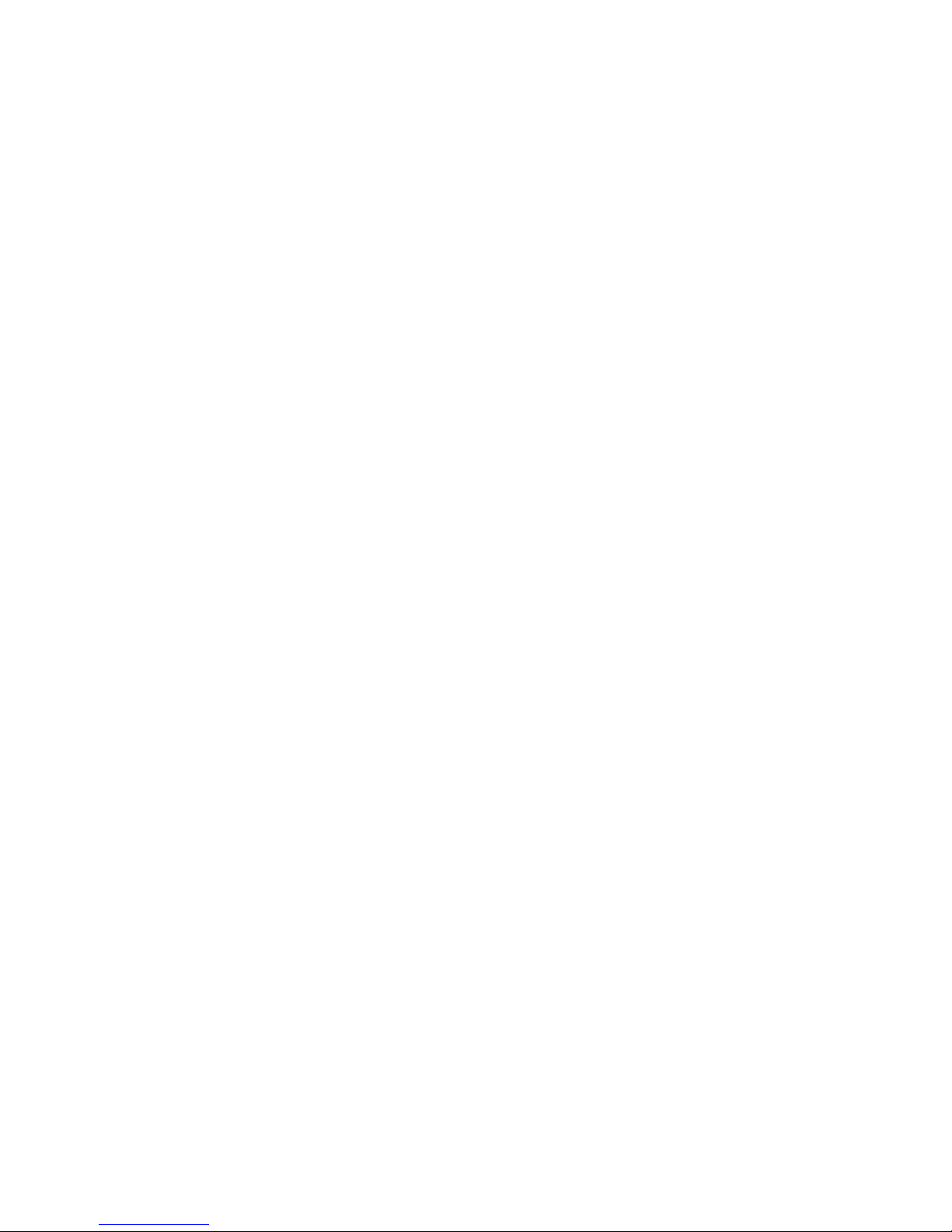
© Copyright 2011 Hewlett-Packard
Development Company, L.P.
AMD, the AMD Arrow logo, Athlon,
Phenom, Sempron, Turion, and
combinations thereof, are trademarks of
Advanced Micro Devices, Inc. Bluetooth is a
trademark owned by its proprietor and used
by Hewlett-Packard Company under license.
Intel, Celeron, Core, and Pentium are
trademarks of Intel Corporation in the U.S.
and other countries. Microsoft and Windows
are U.S. registered trademarks of Microsoft
Corporation. SD Logo is a trademark of its
proprietor.
The information contained herein is subject
to change without notice. The only
warranties for HP products and services are
set forth in the express warranty statements
accompanying such products and services.
Nothing herein should be construed as
constituting an additional warranty. HP shall
not be liable for technical or editorial errors
or omissions contained herein.
First Edition: January 2011
Document Part Number: 635468-002
Page 3
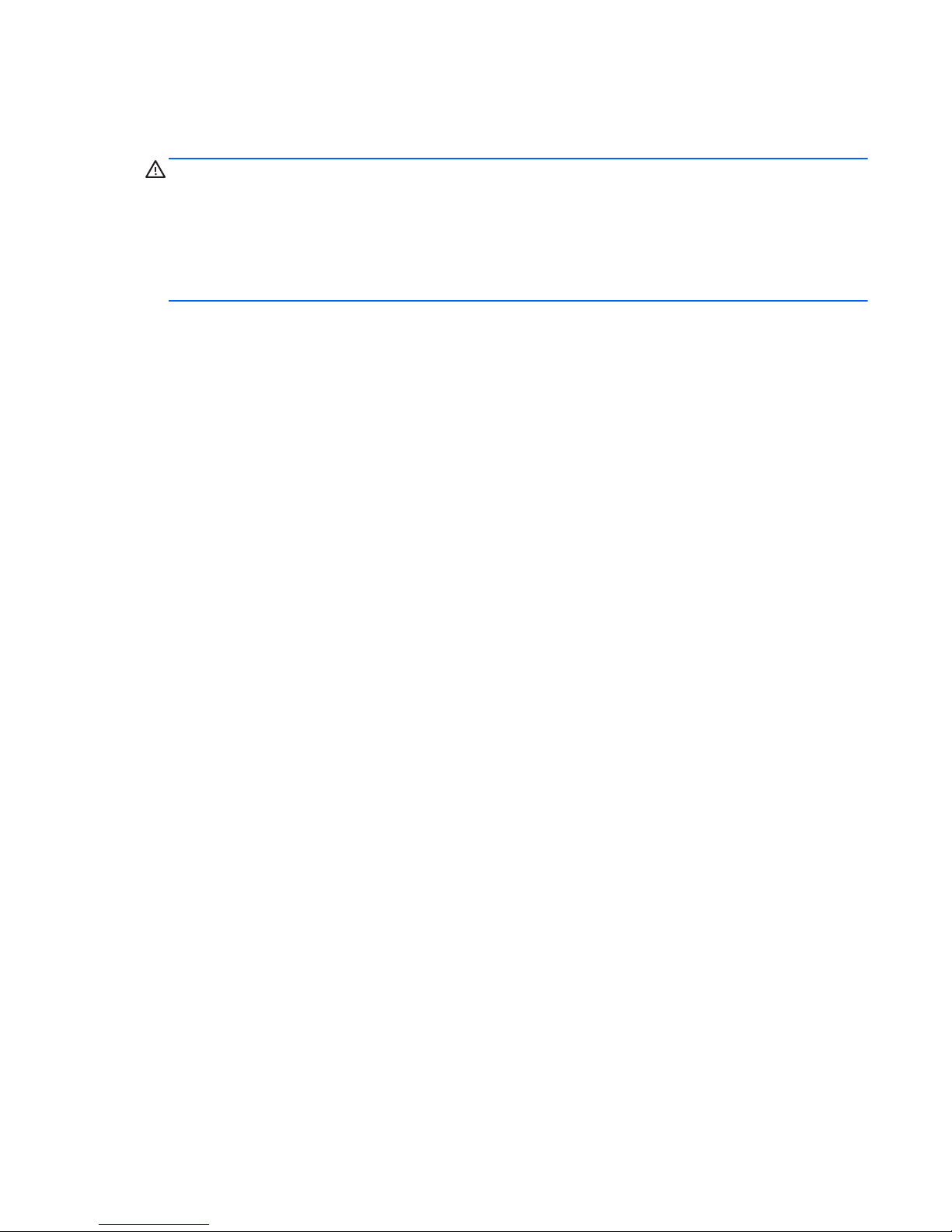
Safety warning notice
WARNING! To reduce the possibility of heat-related injuries or of overheating the device, do not
place the device directly on your lap or obstruct the device air vents. Use the device only on a hard, flat
surface. Do not allow another hard surface, such as an adjoining optional printer, or a soft surface,
such as pillows or rugs or clothing, to block airflow. Also, do not allow the AC adapter to contact the
skin or a soft surface, such as pillows or rugs or clothing, during operation. The device and the AC
adapter comply with the user-accessible surface temperature limits defined by the International
Standard for Safety of Information Technology Equipment (IEC 60950).
iii
Page 4
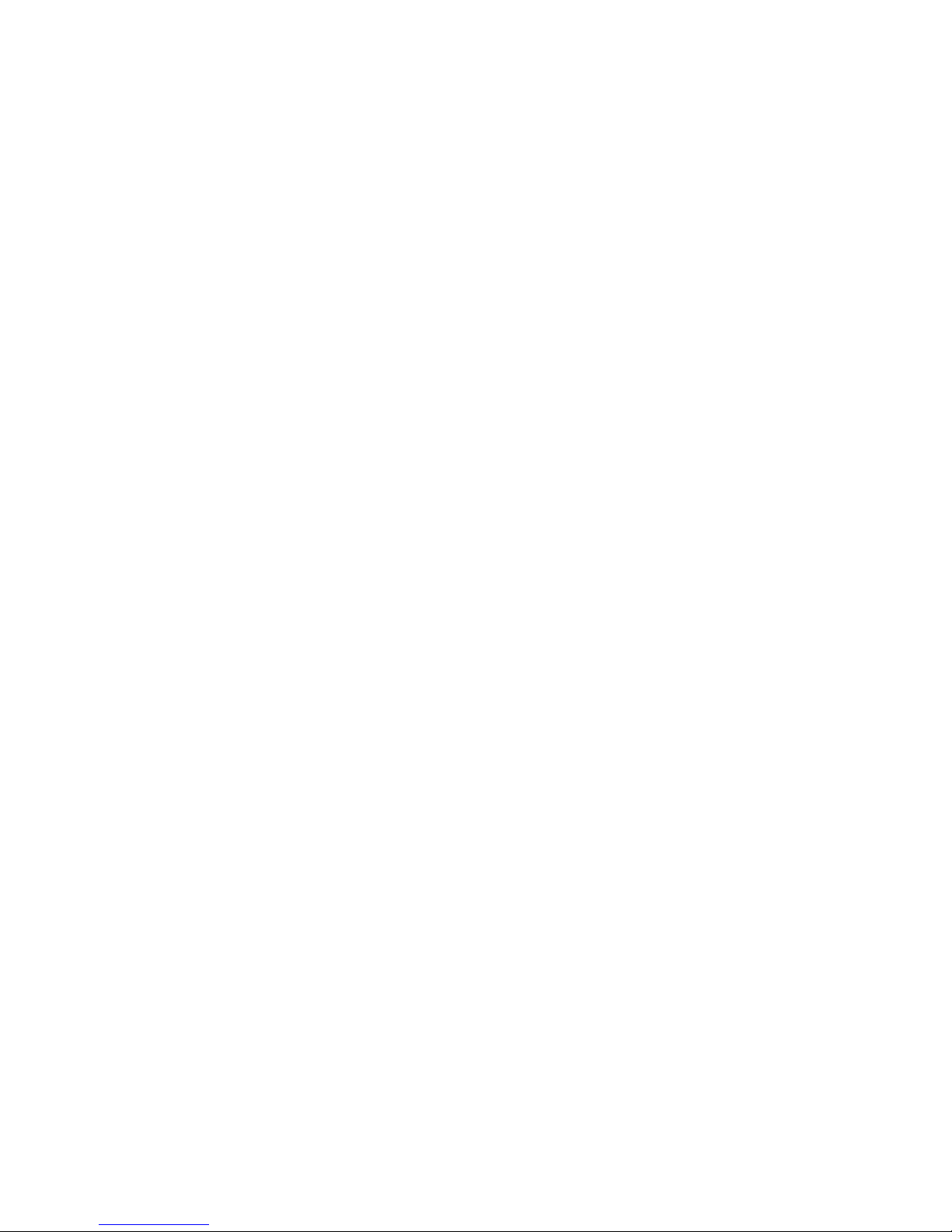
iv Safety warning notice
Page 5
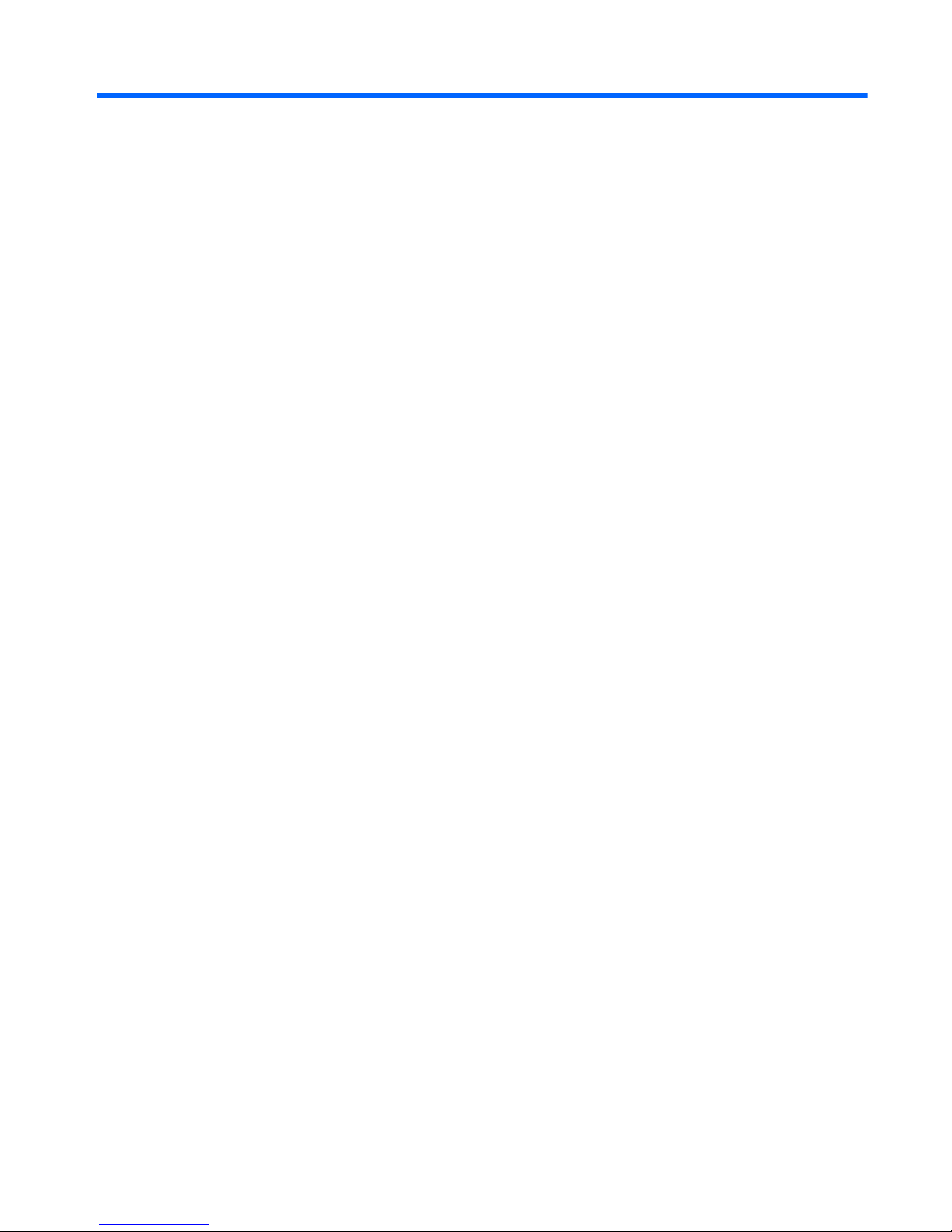
Table of contents
1 Product description ........................................................................................................... 1
2 External component identification ..................................................................................... 9
Top ...................................................................................................................................... 10
Buttons ................................................................................................................... 10
Keys ...................................................................................................................... 11
Lights ..................................................................................................................... 13
TouchPad ............................................................................................................... 14
Display ................................................................................................................................. 15
Front ..................................................................................................................................... 16
Left side ................................................................................................................................ 17
Right side .............................................................................................................................. 18
Bottom .................................................................................................................................. 19
3 Illustrated parts catalog .................................................................................................. 20
Service tag ............................................................................................................................ 21
Computer major components ................................................................................................... 22
Display assembly subcomponents ............................................................................................. 29
Mass storage devices ............................................................................................................. 30
Miscellaneous parts ................................................................................................................ 31
Sequential part number listing .................................................................................................. 32
4 Removal and replacement procedures ............................................................................ 39
Preliminary replacement requirements ....................................................................................... 39
Tools required ......................................................................................................... 39
Service considerations ............................................................................................. 39
Plastic parts ............................................................................................. 39
Cables and connectors ............................................................................. 39
Drive handling ......................................................................................... 40
Grounding guidelines .............................................................................................. 40
Electrostatic discharge damage .................................................................. 40
v
Page 6
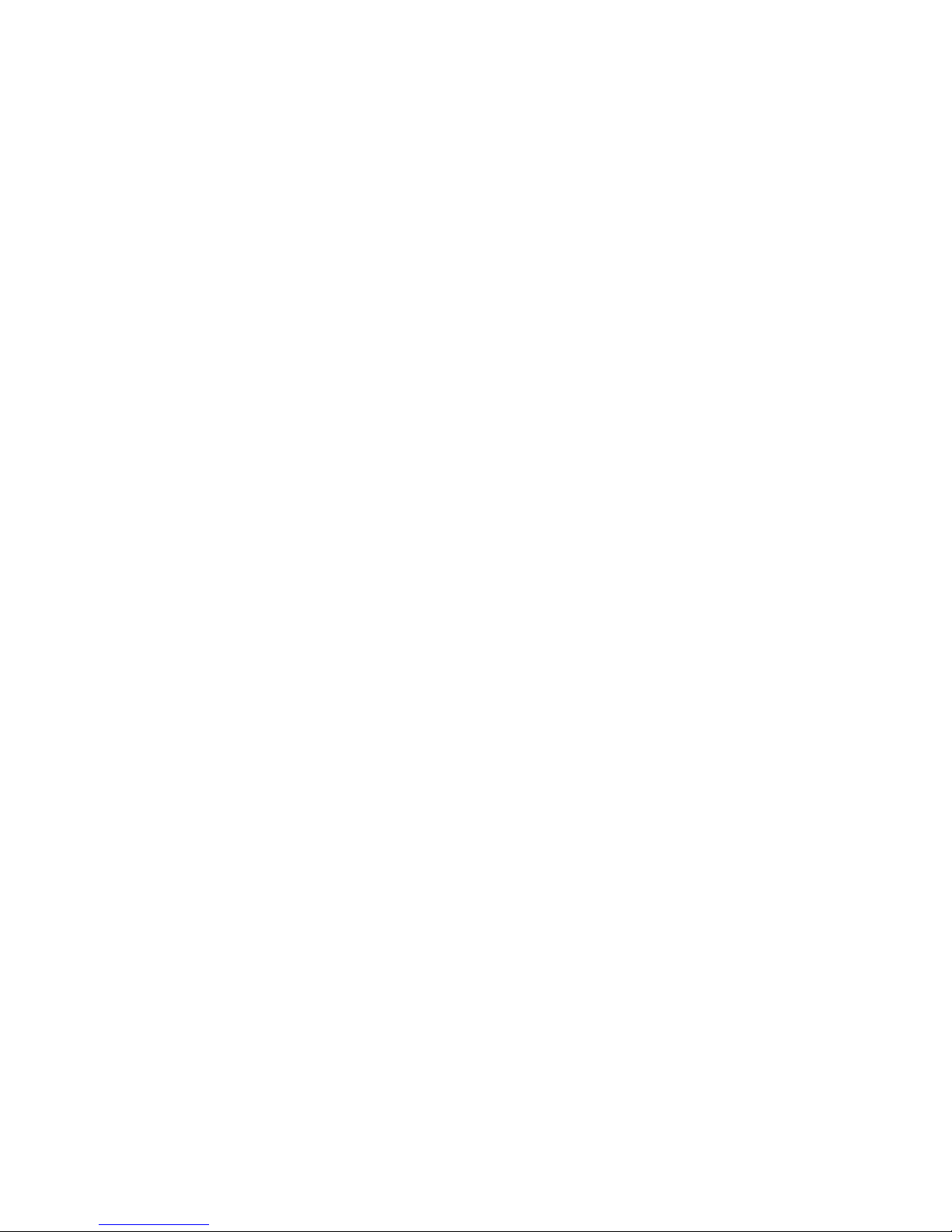
Packaging and transporting guidelines ........................................ 42
Component replacement procedures ........................................................................................ 44
Service tag ............................................................................................................. 44
Computer feet ......................................................................................................... 45
Battery ................................................................................................................... 45
Optical drive .......................................................................................................... 46
Hard drive ............................................................................................................. 49
RTC battery ............................................................................................................ 52
Memory module ...................................................................................................... 53
WLAN module ........................................................................................................ 54
Keyboard ............................................................................................................... 56
Top cover ............................................................................................................... 60
Fingerprint reader board .......................................................................................... 64
Power button board ................................................................................................. 66
Display lid switch board .......................................................................................... 68
SD Card reader board ............................................................................................. 70
Bluetooth module .................................................................................................... 72
USB board ............................................................................................................. 74
Front speakers ........................................................................................................ 76
Power connector cable ............................................................................................ 78
System board ......................................................................................................... 79
Fan/heat sink assembly ........................................................................................... 82
Processor ............................................................................................................... 86
Optical drive cable ................................................................................................. 90
Rear speakers ......................................................................................................... 91
Subwoofer ............................................................................................................. 93
Display assembly .................................................................................................... 94
5 Setup Utility (BIOS) and System Diagnostics .................................................................. 102
Using Setup Utility ................................................................................................................ 102
Starting Setup Utility .............................................................................................. 102
Changing the language of Setup Utility .................................................................... 102
Navigating and selecting in Setup Utility .................................................................. 103
Displaying system information ................................................................................. 103
Restoring factory settings in Setup Utility ................................................................... 104
Exiting Setup Utility ............................................................................................... 104
Updating the BIOS ................................................................................................ 104
Determining the BIOS version .................................................................. 105
Downloading a BIOS update ................................................................... 105
Using System Diagnostics ...................................................................................................... 106
vi
Page 7
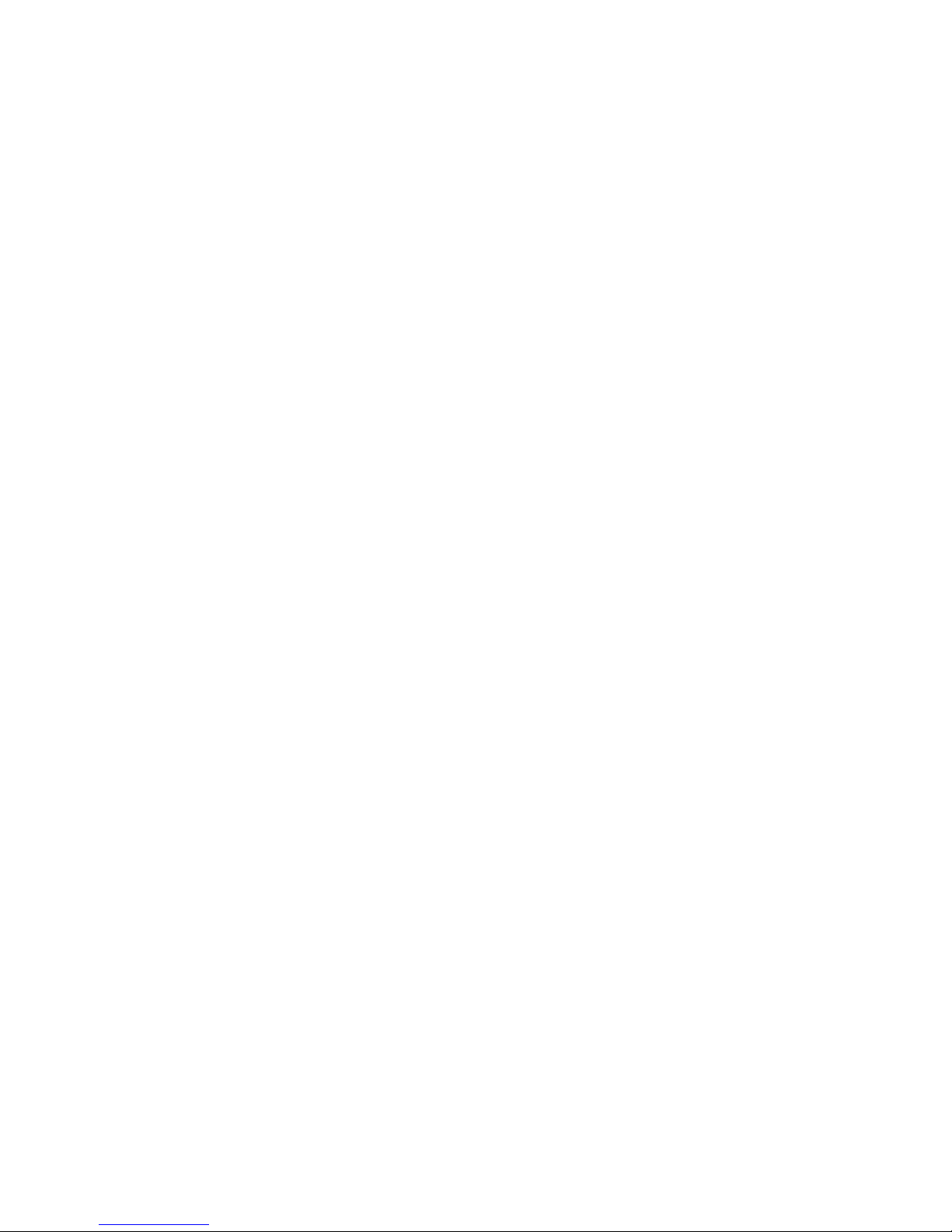
6 Specifications ............................................................................................................... 107
Device specifications ............................................................................................................ 107
17.3-inch display specifications ............................................................................................. 108
Hard drive specifications ...................................................................................................... 109
7 Backup and recovery .................................................................................................... 110
Restore ............................................................................................................................... 110
Creating restore media ......................................................................................................... 111
Performing a system restore ................................................................................................... 112
Restoring using the dedicated recovery partition (select models only) ........................... 112
Restoring using the restore media ............................................................................ 113
Changing the computer boot order .......................................................................... 113
Backing up and recovering your information ........................................................................... 114
Using Windows Backup and Restore ....................................................................... 115
Using Windows system restore points ...................................................................... 115
When to create restore points .................................................................. 115
Create a system restore point ................................................................... 116
Restore to a previous date and time .......................................................... 116
8 Power cord set requirements ........................................................................................ 117
Requirements for all countries ................................................................................................ 117
Requirements for specific countries and regions ....................................................................... 118
9 Recycling ...................................................................................................................... 119
Battery ................................................................................................................................ 119
Display ............................................................................................................................... 119
Index ............................................................................................................................... 125
vii
Page 8
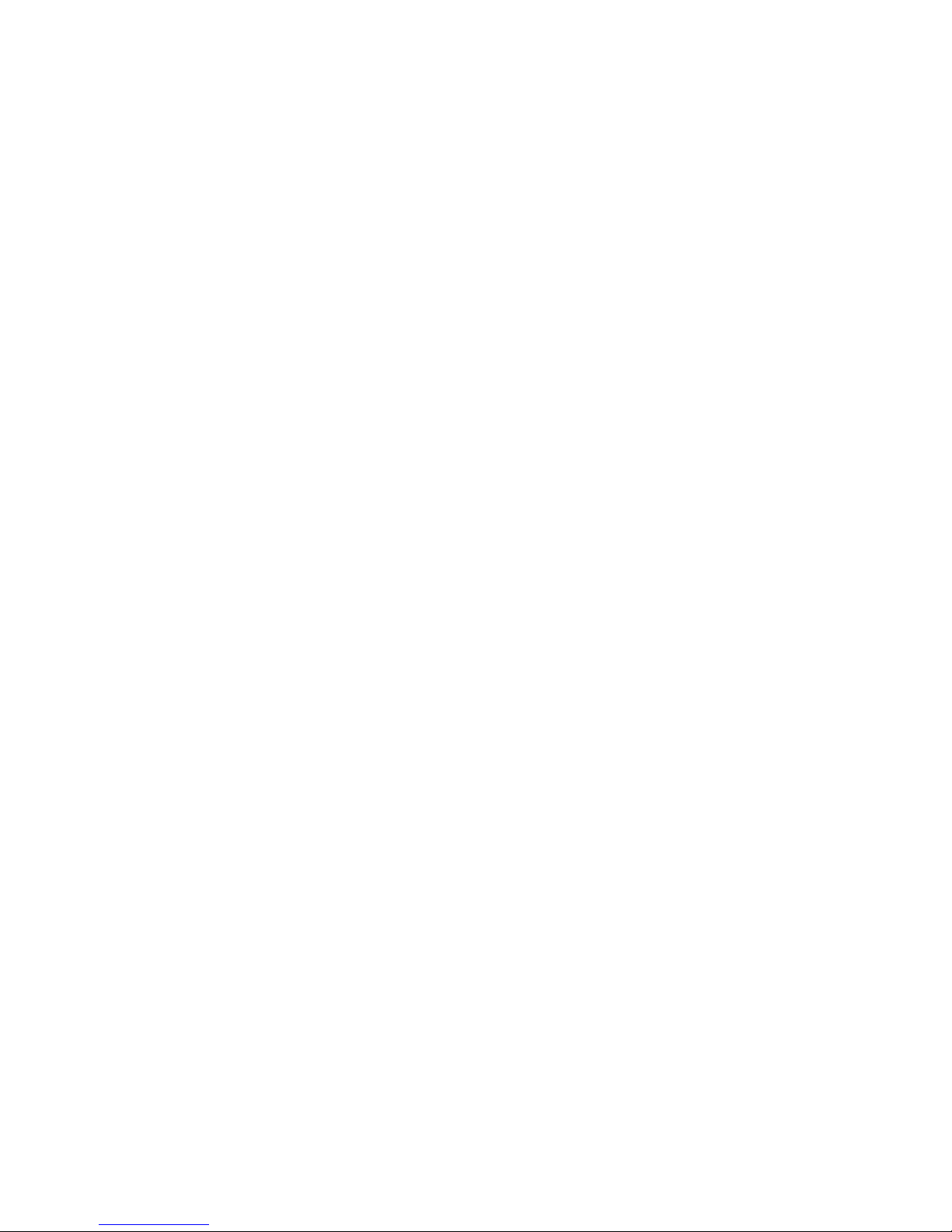
viii
Page 9
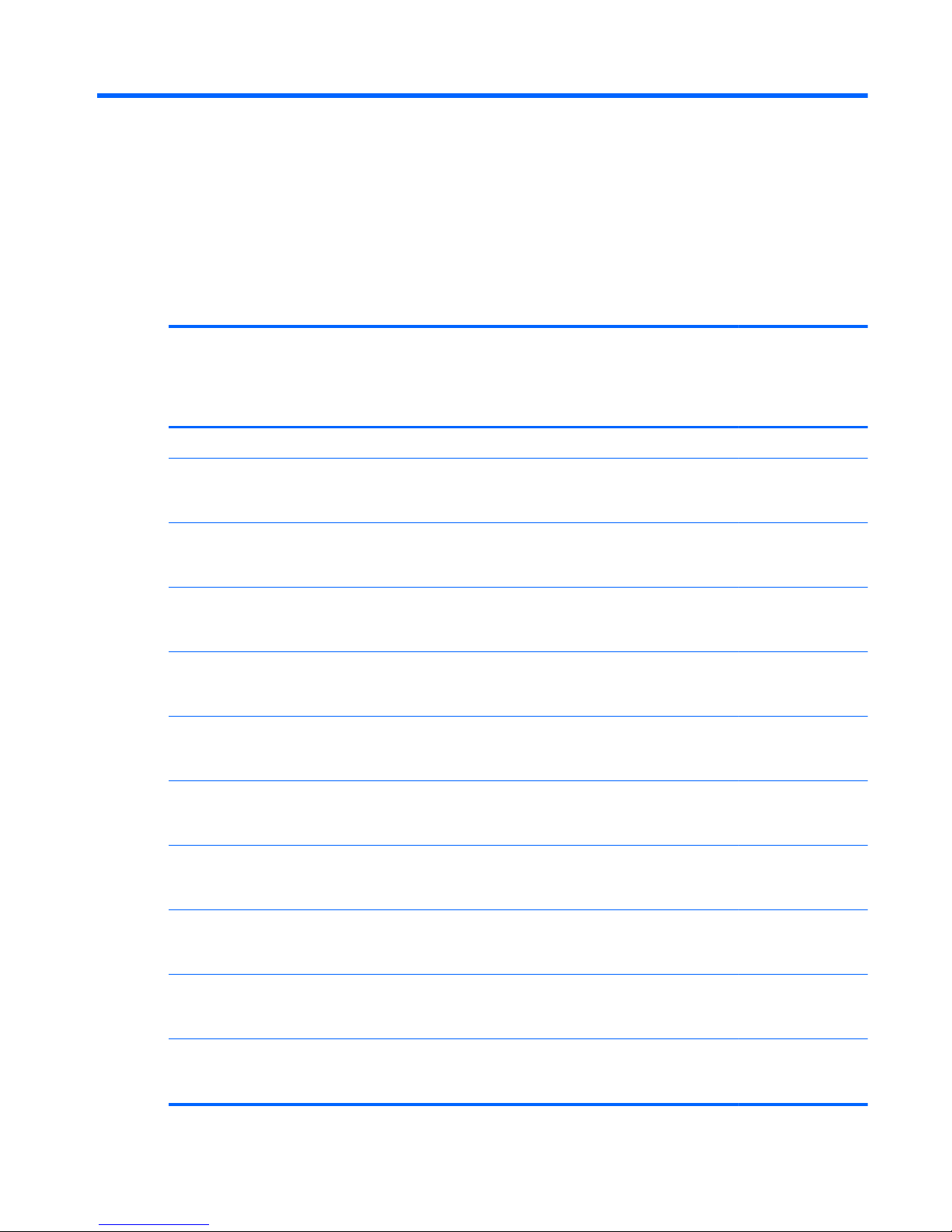
1 Product description
Category Description Computer
models
equipped with
an AMD
processor
Computer models
equipped with an
Intel processor
Product Name HP Pavilion dv7 Notebook PC √√
Processors AMD Athlon II N370 2.50-GHz processor (1.0-MB L2
cache, 1066-MHz FSB, 3.2-GT/
second, Dual Core, 35W)
√
AMD Athlon II P340 2.20-GHz processor (1.0-MB L2
cache, 1066-MHz FSB, 3.2-GT/
second, Dual Core, 25W)
√
AMD Athlon II P360 2.30-GHz processor (2.0-MB L2
cache, 1066-MHz FSB, 3.6-GT/
second, Dual Core, 25W)
√
AMD Phenom II N850 2.20-GHz processor (1.5-MB L2
cache, 1333-MHz FSB, 3.6-GT/
second, Triple Core, 35W)
√
AMD Phenom II P960 1.80-GHz processor (2.0-MB L2
cache, 1066-MHz FSB, 3.6-GT/
second, Quad Core, 25W)
√
AMD Phenom II P860 2.00-GHz processor (1.5-MB L2
cache, 1066-MHz FSB, 3.6-GT/
second, Triple Core, 25W)
√
AMD Phenom II P650 2.60-GHz processor (2.0-MB L2
cache, 1333-MHz FSB, 3.6-GT/
second, Dual Core, 25W)
√
AMD Phenom II N660 3.00-GHz processor (2.0-MB L2
cache, 1333-MHz FSB, 3.6-GT/second, Dual Core
35W)
√
AMD Phenom II N870 2.30-GHz processor (1.5-MB L2
cache, 1333-MHz FSB, 3.6-GT/
second, Triple Core, 35W)
√
AMD Phenom II N970 2.20-GHz processor (2.0-MB L2
cache, 1333-MHz FSB, 3.6-GT/
second, Quad Core, 35W)
√
1
Page 10
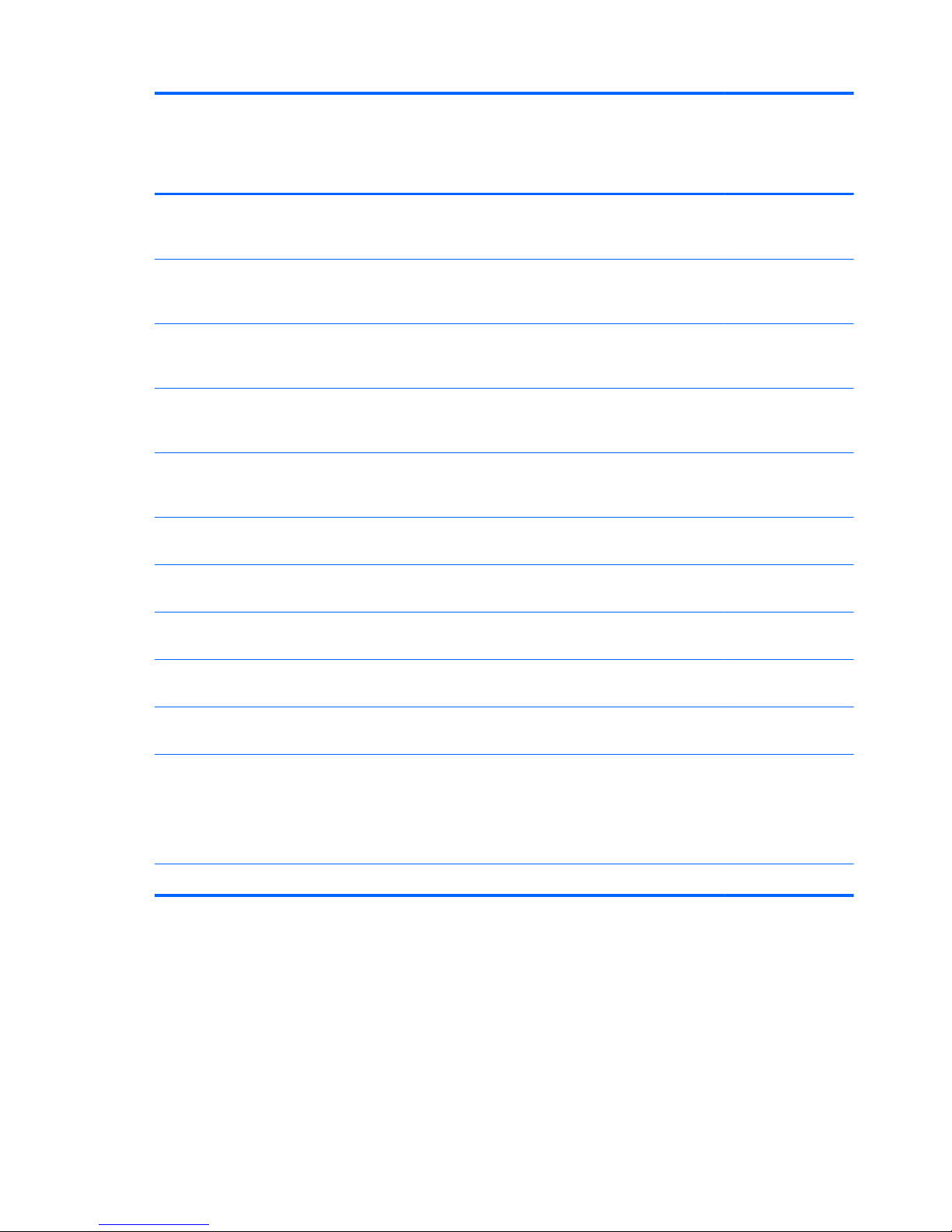
Category Description Computer
models
equipped with
an AMD
processor
Computer models
equipped with an
Intel processor
AMD Turion II N570 2.70-GHz processor (2.0-MB L2
cache, 1066-MHz FSB, 3.6-GT/
second, Dual Core, 35W)
√
AMD Turion II N560 2.50-GHz processor (2.0-MB L2
cache, 1066-MHz FSB, 3.6-GT/
second, Dual Core, 35W)
√
Intel Quad Core i7-2820QM 2.30-GHz (turbo up to
3.10-GHz) processor (1600-MHz FSB, 8-MB L3 cache,
45W)
√
Intel Quad Core i7-2720QM 2.20-GHz (turbo up to
3.00-GHz) processor (1600-MHz FSB, 6-MB L3 cache,
45W)
√
Intel Quad Core i7-2630QM 2.00-GHz (turbo up to
2.90-GHz) processor (1600-MHz FSB, 6-MB L3 cache,
45W)
√
Intel Dual Core i7-2620M 2.70-GHz (turbo up to 3.40-
GHz) processor (1333-MHz FSB, 4-MB L3 cache, 35W)
√
Intel Dual Core i5-2540M 2.60-GHz (turbo up to 3.30-
GHz) processor (1333-MHz FSB, 3-MB L3 cache, 35W)
√
Intel Dual Core i5-2520M 2.50-GHz (turbo up to 3.20-
GHz) processor (1333-MHz FSB, 3-MB L3 cache, 35W)
√
Intel Dual Core i5-2410M 2.30-GHz (turbo up to 2.90-
GHz) processor (3-MB L3 cache, 35W)
√
Intel Dual Core i3-2310M 2.10-GHz processor (3-MB L3
cache, 35W)
√
Chipset ATI RS880M - AMD M880G with ATI Mobility Radeon
HD 4250
Northbridge: AMD RS880MD
Southbridge: AMD SB820M
√
Intel® HM65 Express chipset √
2 Chapter 1 Product description
Page 11

Category Description Computer
models
equipped with
an AMD
processor
Computer models
equipped with an
Intel processor
Graphics Internal graphics: ATI Mobility Radeon™ HD 4250
graphics with 128-MB sideport memory (64MB×16 DDR3 800 @ 900 MHz)
Switchable discrete graphics:
●
AMD Pro (AMD Radeon HD 6650M) with 1024MB of discrete video memory (64-MB×16 DDR3
800 @ 900 MHz × 8 PCs); 128-bit M2 package
muxless switchable
●
ATi XT with 512-MB of discrete video memory (64MB×16 DDR3 800 @ 900 MHz × 4 PCs); 64-bit
M2 package muxless switchable
√
Internal graphics: Intel HD graphics
Switchable discrete graphics:
●
ATI XT Radeon HD 6770M M2 package with
1024-MB of discrete video memory (32-MB × 32
GDDR5 × 8 PCs, 5 Gbps); muxless, reserve space
for 2 GB VRAM
●
ATI XT Radeon HD 6490M M2 package with
1024-MB of discrete video memory (64-MB × 32
GDDR5 × 4 PCs, 5Gbps); maximum 1 GB VRAM,
muxless
√
Support HD decode, DX11, and HDMI √
Panel 17.3-in, high-definition+ (HD+), light-emitting diode
(LED), SVA BrightView (1600×900) display; typical
brightness: 200 nits
All display assemblies include 2 wireless local area
network (WLAN) antenna cables
Supports 16:9 ultra wide aspect ratio
Supports low-voltage differential signalling (LVDS)
Lighted logo on top bezel
√√
Memory 2 customer-accessible/upgradable memory module slots √√
Supports dual-channel memory √√
Supports up to 8192 GB of system RAM √√
DDR3/1333-MHz √√
3
Page 12
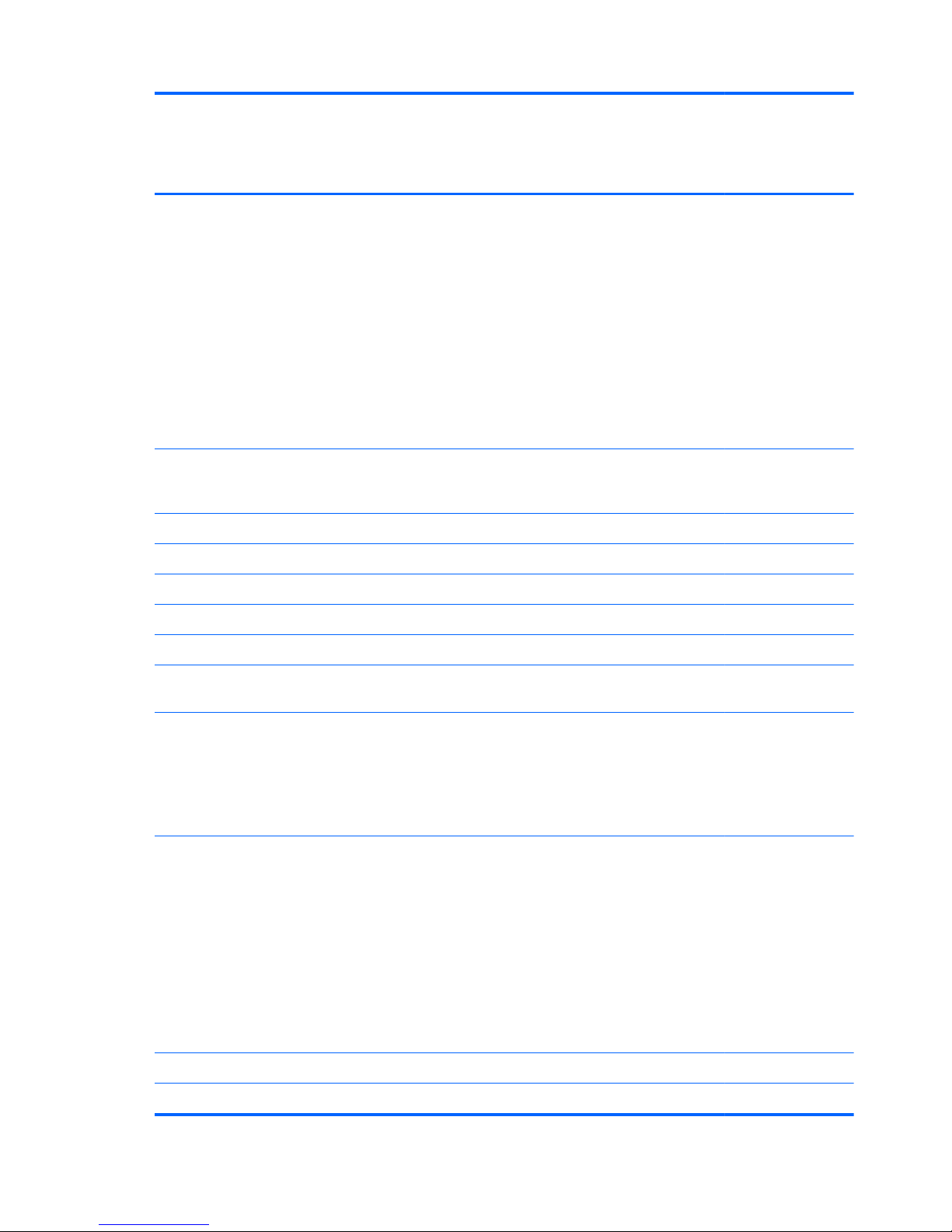
Category Description Computer
models
equipped with
an AMD
processor
Computer models
equipped with an
Intel processor
Supports the following configurations:
●
8192-MB total system memory (4096×2)
●
6144-MB total system memory (4096×1 +
2048×1)
●
4096-MB total system memory (4096×1 or
2048×2)
●
3072-MB total system memory (2048×1 +
1024×1)
●
2048-MB total system memory (2048×1 or
1024×2)
√√
Hard drives Supports 6.35-cm (2.5-in) hard drives in 12.7-mm (.
50-in), 9.5-mm (.37-in), and 7.0-mm (.28-in)
thicknesses
√√
Customer-accessible √√
Accelerometer hard drive protection support √√
Supports up to 2 hard drives √√
Supports 160-GB solid-state drive (solid-state drive) √
Serial ATA √√
Supports 500 GB, 7200 rpm, 9.5 mm hard drive + 160
GB solid-state drive combination
√
Supports the following double hard drive configurations:
●
2 TB (1 TB, 5400 rpm, 12.7 mm × 2)
●
1500 GB (750 GB, 7200 rpm, 9.5 mm × 2)
●
1500 GB (750 GB, 5400 rpm, 9.5 mm × 2)
Supports the following double hard drive configurations:
●
1 TB, 5400 rpm, 12.7 mm
●
750 GB, 7200 and 5400 rpm, 9.5 mm
●
640 GB, 7200 and 5400 rpm, 9.5 mm
●
500 GB, 7200 and 5400 rpm, 9.5 mm
●
320 GB, 7200 and 5400 rpm, 9.5 and 7.0 mm
●
250 GB, 7200 rpm, 9.5 and 7.0 mm
√√
Optical drive Fixed √√
Serial ATA √√
4 Chapter 1 Product description
Page 13
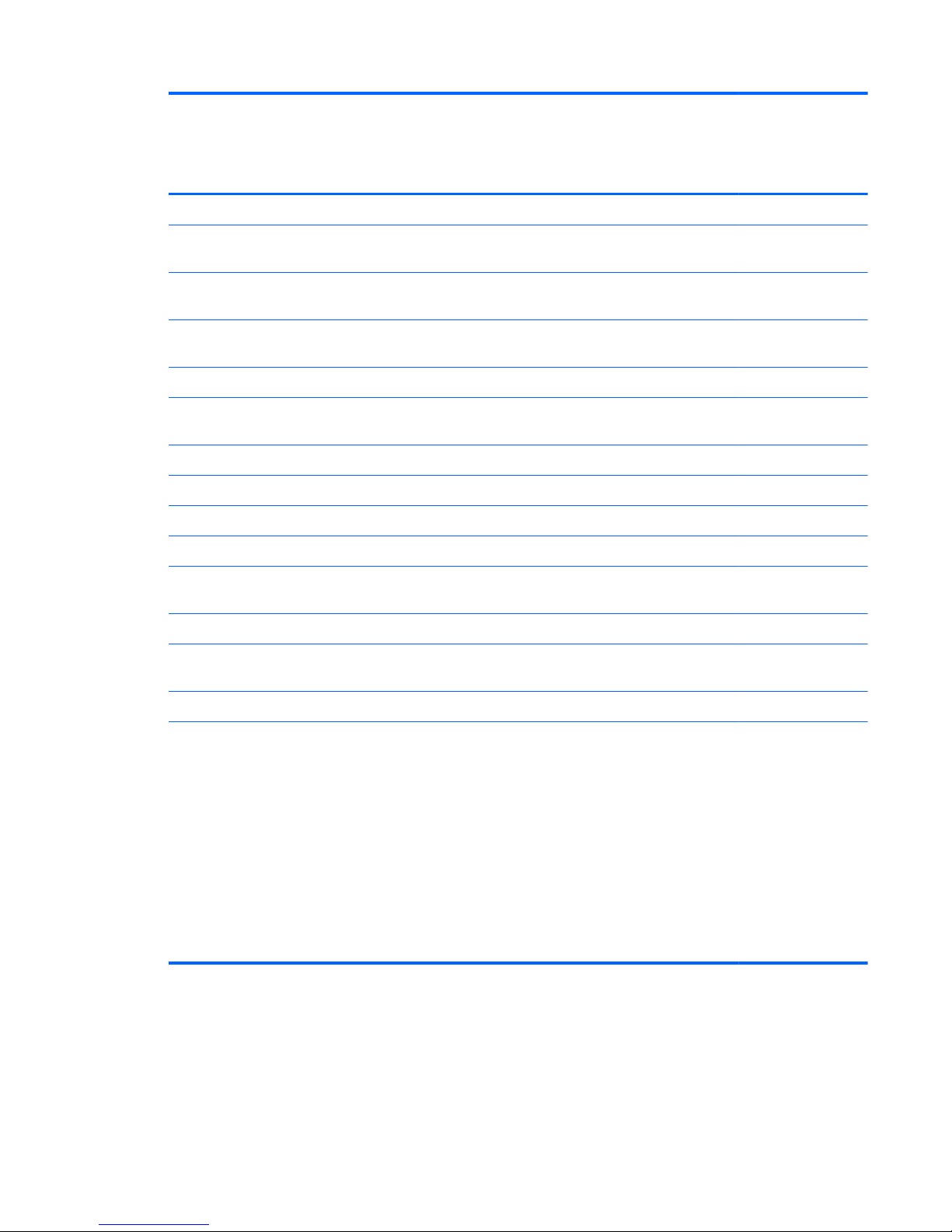
Category Description Computer
models
equipped with
an AMD
processor
Computer models
equipped with an
Intel processor
12.7-mm tray load √√
Supports Blu-ray Disc ROM with SuperMulti DVD±R/RW
Double-Layer Drive with LightScribe
√
Supports Blu-ray Disc R/RW with SuperMulti DVD±R/
RW Double-Layer Drive with LightScribe
√√
Supports DVD±RW Double-Layer LightScribe SuperMulti
Drive
√√
Supports zero-power optical drive √
Audio and video Dual array digital microphones with appropriate beam-
forming, echo-cancellation, noise-suppression software
√√
HD audio √√
Quad speakers √√
HP Beats audio √√
HP triple bass reflex subwoofer √√
HP TrueVision low-light HD VGA webcam (fixed, no tilt
with activity LED, 640×480 by 24 frames per second
√√
Ethernet Integrated 10/100/1000 network interface card (NIC) √√
Wireless Integrated wireless local area network (WLAN) options
by way of wireless module
√√
Two WLAN antennas built into display assembly √√
Support for the following WLAN formats:
●
Broadcom 4313 802.11B/G/N 1×1 WiFi
Adapter
●
Broadcom 4313 802.11B/G/N 1×1 WiFi and
2070 Bluetooth 2.1+EDR Combo adapter
(BT3.0HS ready)
●
Ralink RT3090BC4 802.11B/G/N 1×1 WiFi and
Bluetooth 2.1+EDR Combo adapter (BT3.0HS
ready)
●
Ralink 5390GN 802.11B/G/N 1×1 WiFi Adapter
√√
5
Page 14
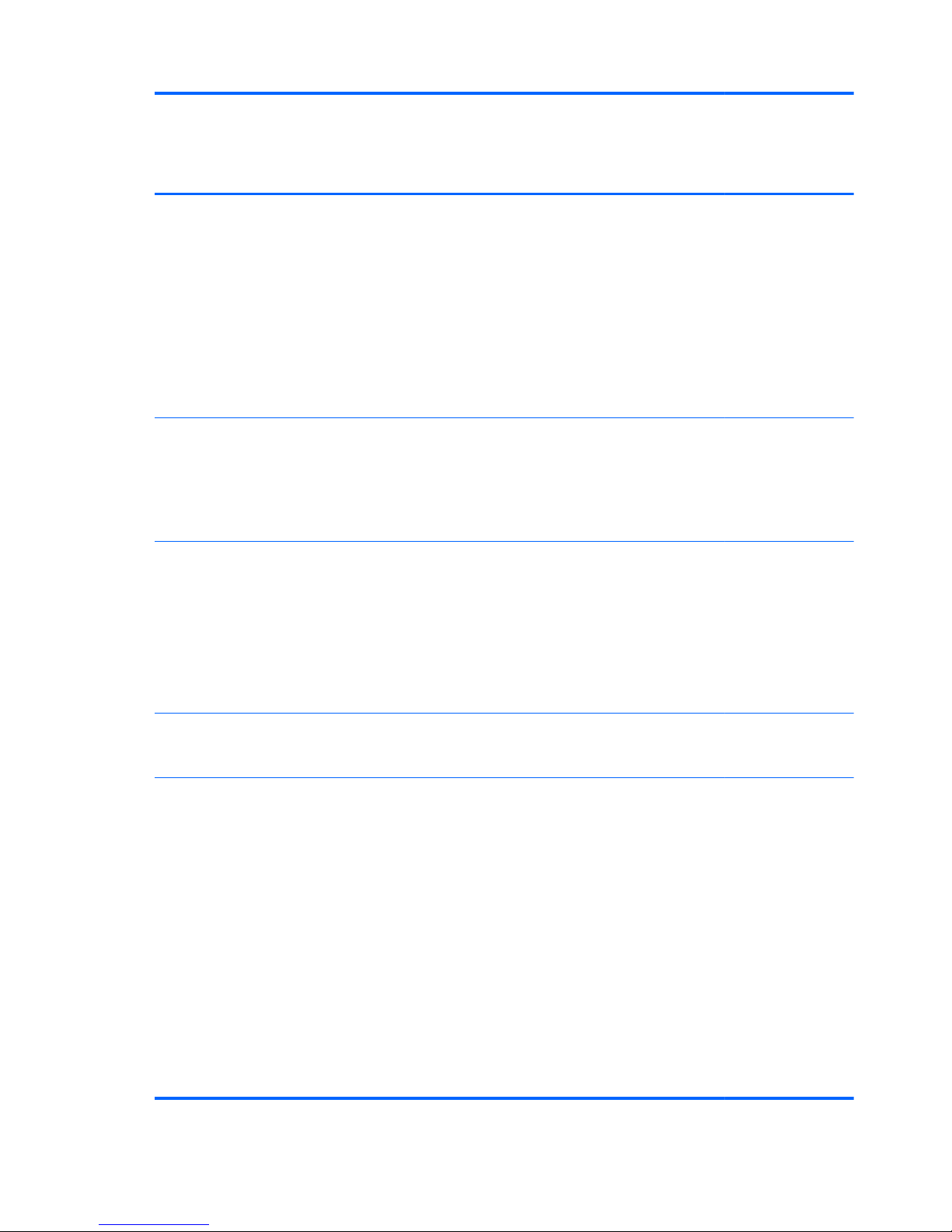
Category Description Computer
models
equipped with
an AMD
processor
Computer models
equipped with an
Intel processor
Support for the following WLAN formats:
●
Atheros AR9002WB-1NGB 802.11B/G/N 1×1
WiFi and Bluetooth 2.1EDR+ Combo Adapter
(BT3.0+HS ready)
●
Atheros 9285G 802.11B/G/N 1×1 WiFi Adapter
●
Realtek 8188BC8 802.11A/B/G/N 2×2 WiFi
and Bluetooth 3.0+HS Combo Adapter
●
Realtek 8188GN 802.11B/G/N 1×1 WiFi
Adapter
√
Support for the following WLAN formats:
●
Intel Centrino Advanced-N 6230
●
Intel Centrino Wireless-N 1000 WLAN module
●
Intel Centrino Wireless-N + WiMAX 6150
√
External media
card
Digital Media Slot supports the following digital card
formats:
●
MultiMediaCard
●
Secure Digital (SD) Memory Card
●
Secure Digital High Capacity Memory card
●
Secure Digital Extended Capacity Memory Card
√√
HP Multi-Format digital Media Reader support SD/
SDHC/SDXC with UHS104 support, MMC push-push
insertion and removal
√√
Ports
●
3-pin AC power
●
Audio-in (mono microphone)
●
Audio-out (stereo headphone)
●
HDMI version 1.4 supporting up to 1080p,
1920×1200 @ 60Hz and 1920×1200 @ 60Hz in
DVI mode
●
RJ-45 (Ethernet, includes link and activity lights)
●
USB 2.0 (3 ports)
●
VGA (Dsub 15 pin) supporting 2048×1536
external resolution @ 85 and 75 Hz, 1920×1200
external resolution @ 60Hz, hot plug and unplug
and auto-detection for correct output to wide-aspect
vs. standard aspect video
√√
6 Chapter 1 Product description
Page 15
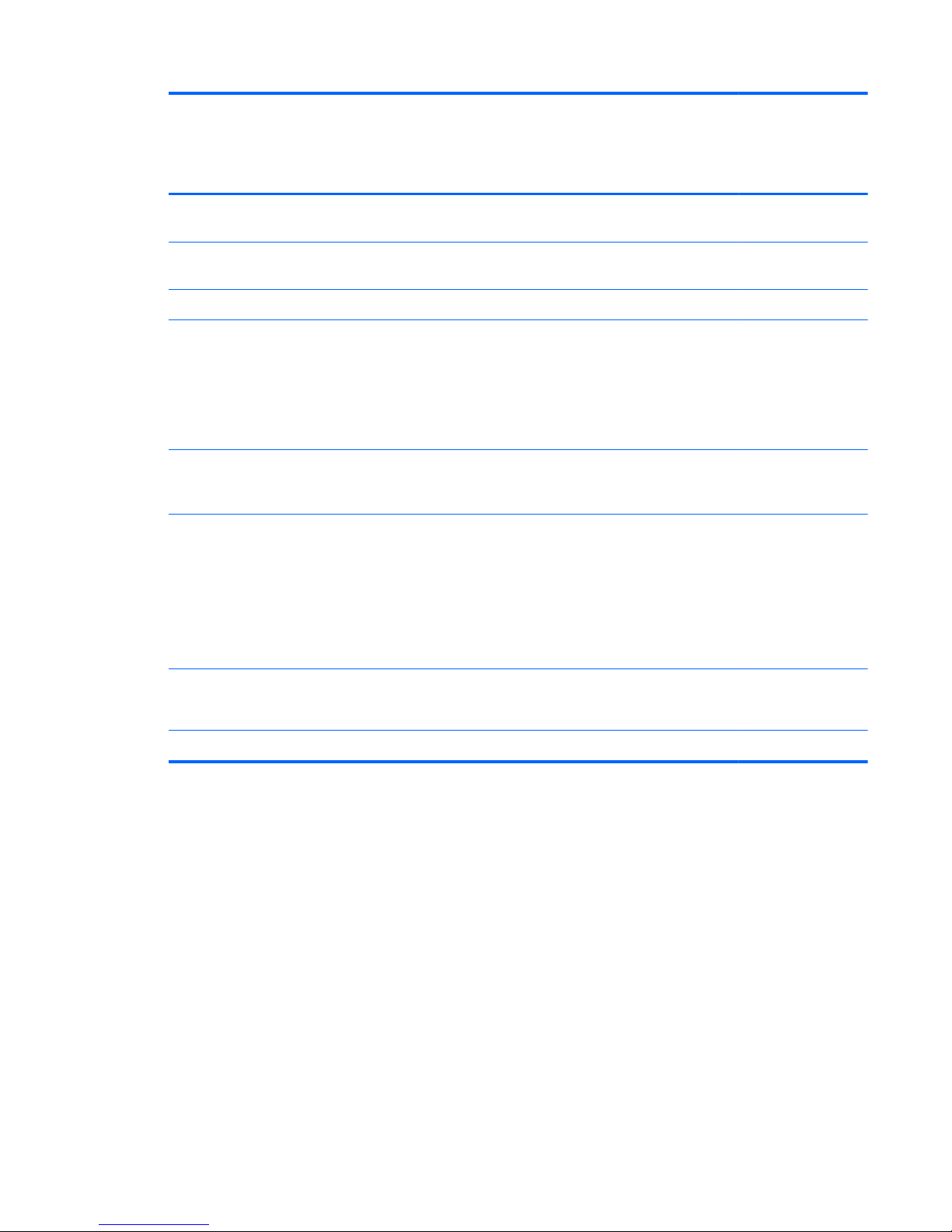
Category Description Computer
models
equipped with
an AMD
processor
Computer models
equipped with an
Intel processor
Keyboard/
pointing devices
Full-size, Dura-coat, island-style keyboard with full
numeric keypad
√√
TouchPad with multi-touch gestures, 2-finger scrolling,
and pinch-zoom enabled
√√
Taps enabled by default √√
Power
requirements
90W slim travel AC adapter with localized cable plug
support (3-wire plug with ground pin, supports 3-pin DC
connector)
65W slim travel AC adapter with localized cable plug
support (3-wire plug with ground pin, supports 3-pin DC
connector)
√√
120W slim travel AC adapter with localized cable plug
support (3-wire plug with ground pin, supports 3-pin DC
connector)
√
Support for the following batteries:
●
9-cell, 3.00-Ah (100-Wh) Li-ion battery
●
6-cell, 2.80-Ah (62-Wh) Li-ion battery
●
6-cell, 2.55-Ah (55-Wh) Li-ion battery
Supports fast charge
√√
Security Security cable slot
Fingerprint reader with Digital Persona software support
√√
Supports Intel AT-p Ready √
7
Page 16
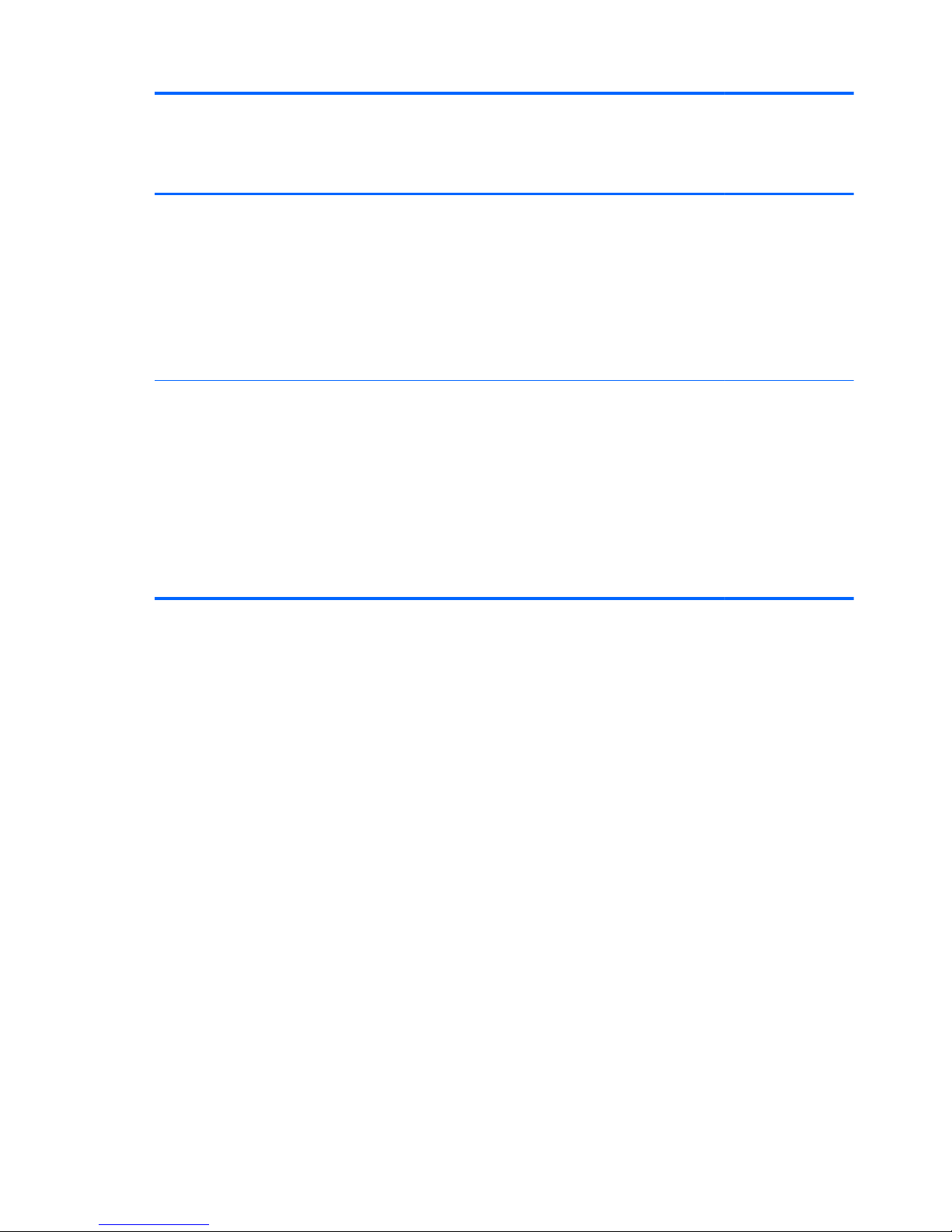
Category Description Computer
models
equipped with
an AMD
processor
Computer models
equipped with an
Intel processor
Operating
system
Preinstalled:
●
Windows 7 Home Basic
●
Windows 7 Home Premium
●
Windows 7 Professional
●
RedFlag
●
FreeDOS
√√
Serviceability End-user replaceable parts:
●
AC adapter
●
Battery
●
Hard drives (2)
●
Memory modules (2)
●
Optical drive
●
WLAN module
√√
8 Chapter 1 Product description
Page 17
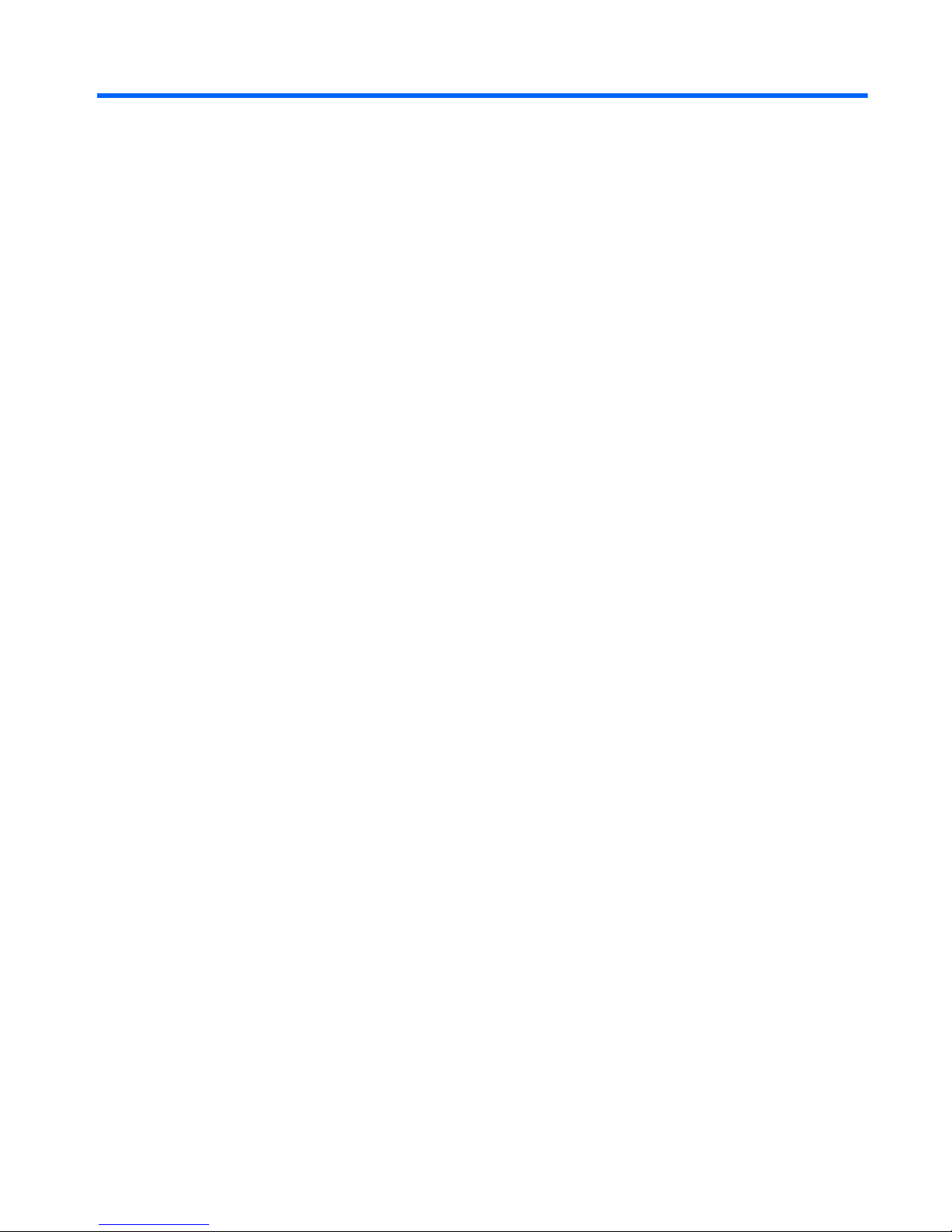
2 External component identification
9
Page 18
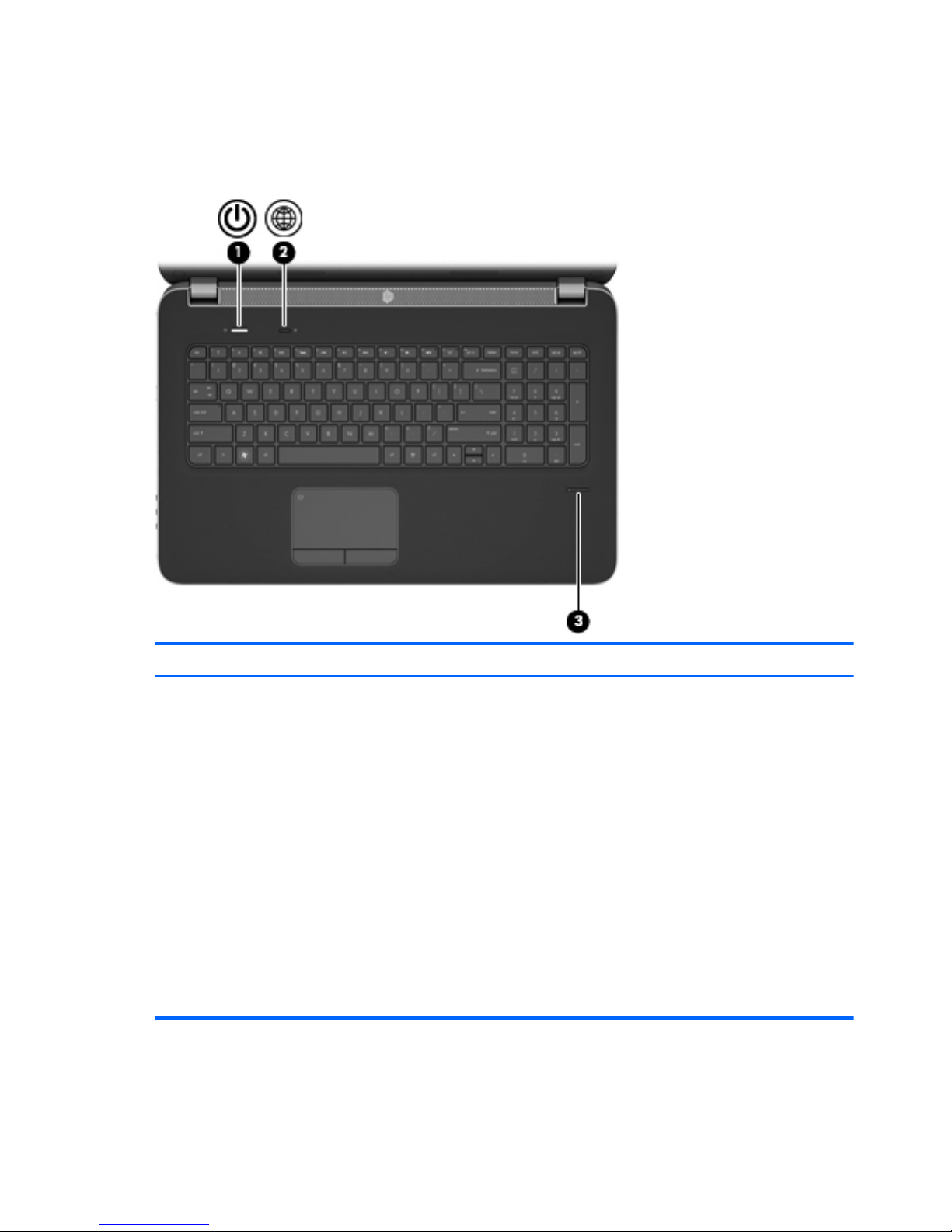
Top
Buttons
Item Component Description
(1) Power button
●
When the computer is off, press the button to turn on
the computer.
●
When the computer is on, press the button briefly to
initiate Sleep.
●
When the computer is in the Sleep state, press the
button briefly to exit Sleep.
●
When the computer is in Hibernation, press the
button briefly to exit Hibernation.
If the computer has stopped responding and Windows
shutdown procedures are ineffective, press and hold the
power button for at least 5 seconds to turn off the
computer.
To learn more about your power settings, select Start >
Control Panel > System and Security > Power
Options, or refer to the HP Notebook Reference Guide.
10 Chapter 2 External component identification
Page 19
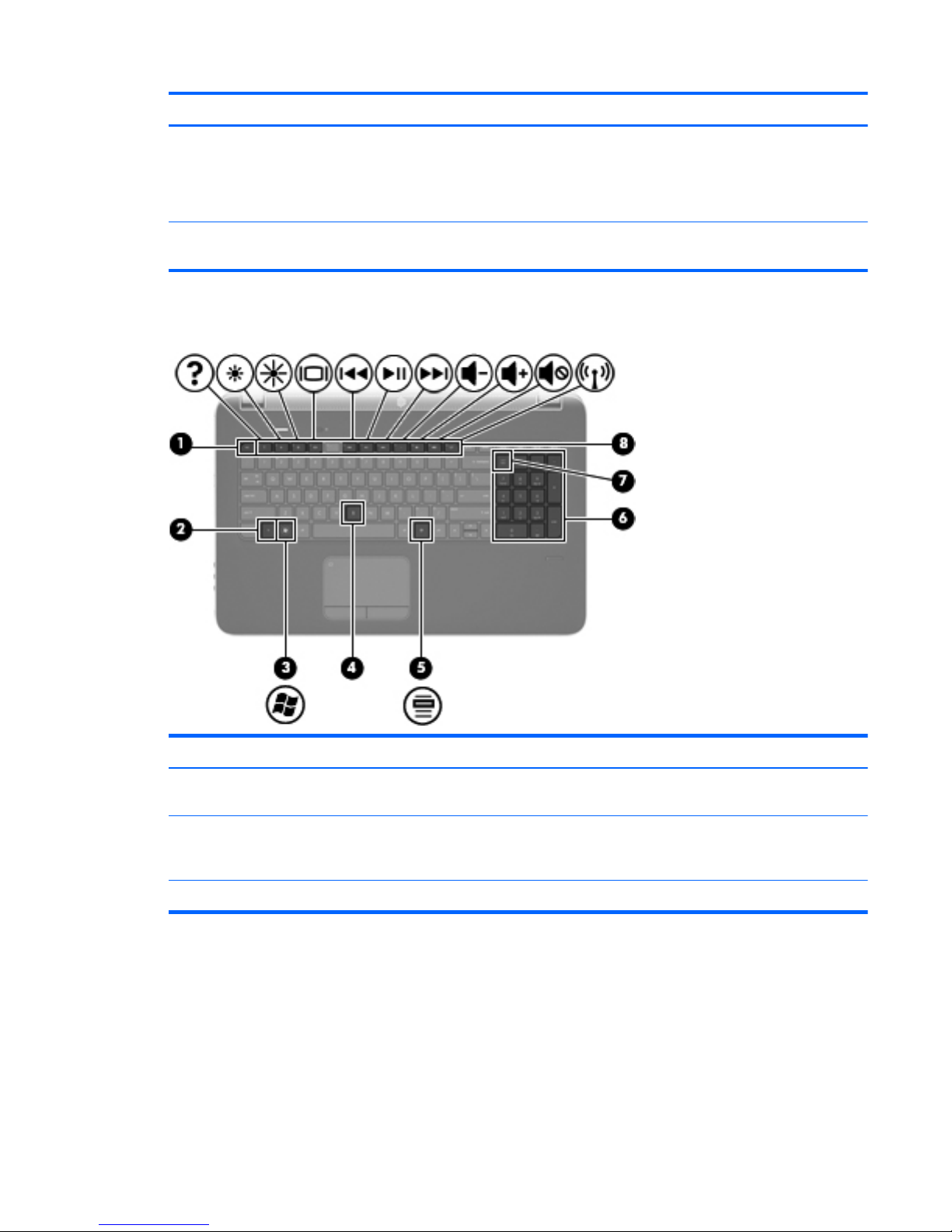
Item Component Description
(2) Web browser Opens a Web browser.
NOTE: Until you set up your Internet or network
services, this button opens the Internet Connection
Wizard.
(3) Fingerprint reader (select models only) Allows a fingerprint logon to Windows instead of a
password logon.
Keys
Item Component Description
(1) esc key Displays system information when pressed in combination
with the fn key.
(2) fn key Executes frequently used system functions when pressed
in combination with the b key, the esc key, or the num lk
key.
(3) Windows logo key Displays the Windows Start menu.
Top
11
Page 20
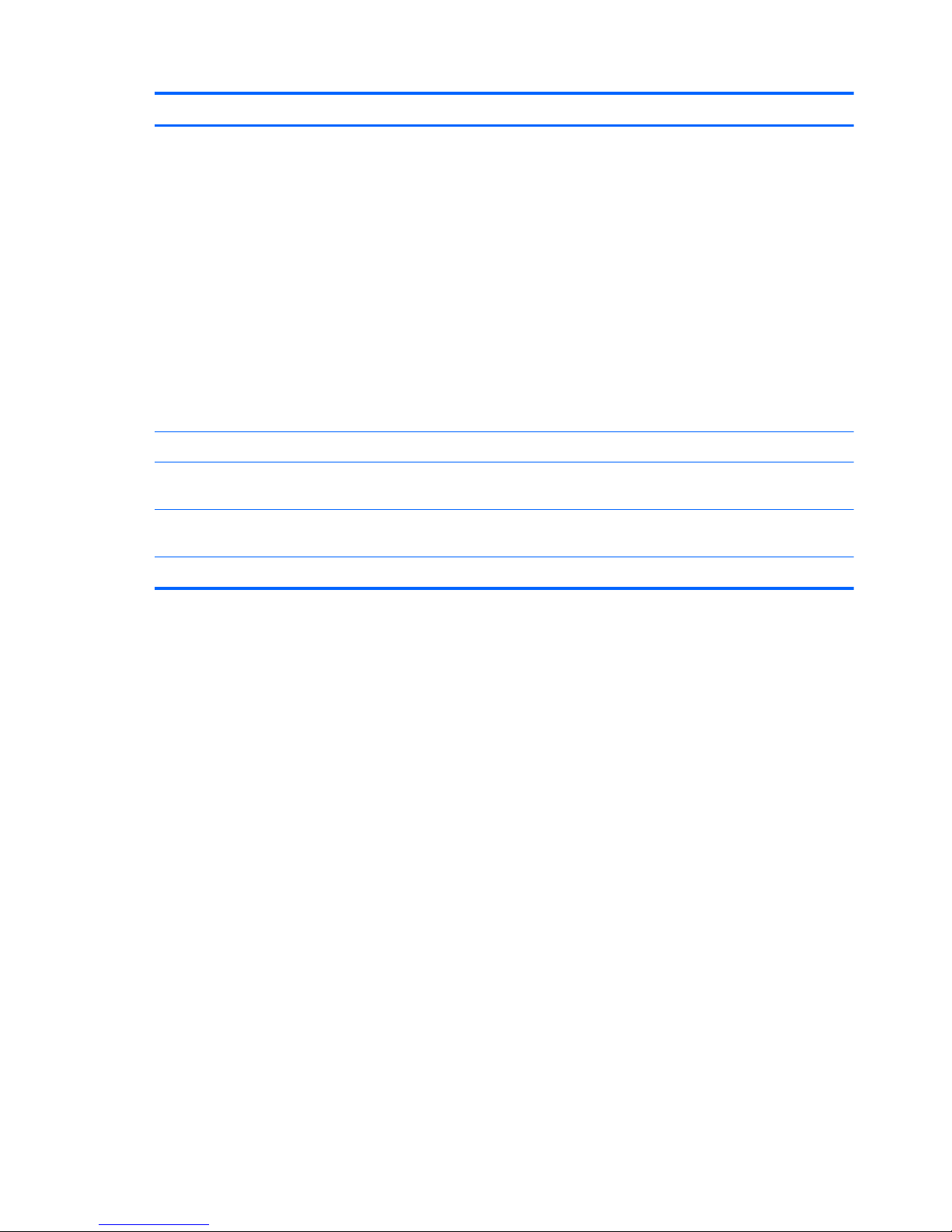
Item Component Description
(4) b key Increases or decreases the Beats Audio bass settings.
Beats Audio is an enhanced audio profile that provides a
deep, controlled bass while maintaining a clear sound.
Beats Audio is enabled by default.
You can also view and control the bass settings through
the Windows operating system. To view and control the
bass properties:
●
Select Start > Programs > Beats Audio
Control Panel > Listening Experience.
– or –
●
Select Start > Control Panel > Hardware
and Sound > Beats Audio Control Panel >
Listening Experience.
(5) Windows applications key Displays a shortcut menu for items beneath the pointer.
(6) Integrated numeric keypad When the keypad has been enabled, the keys can be
used like an external numeric keypad.
(7) num lk key Enables/disables the integrated numeric keypad when
pressed in combination with the fn key.
(8) Action keys Execute frequently used system functions.
12 Chapter 2 External component identification
Page 21
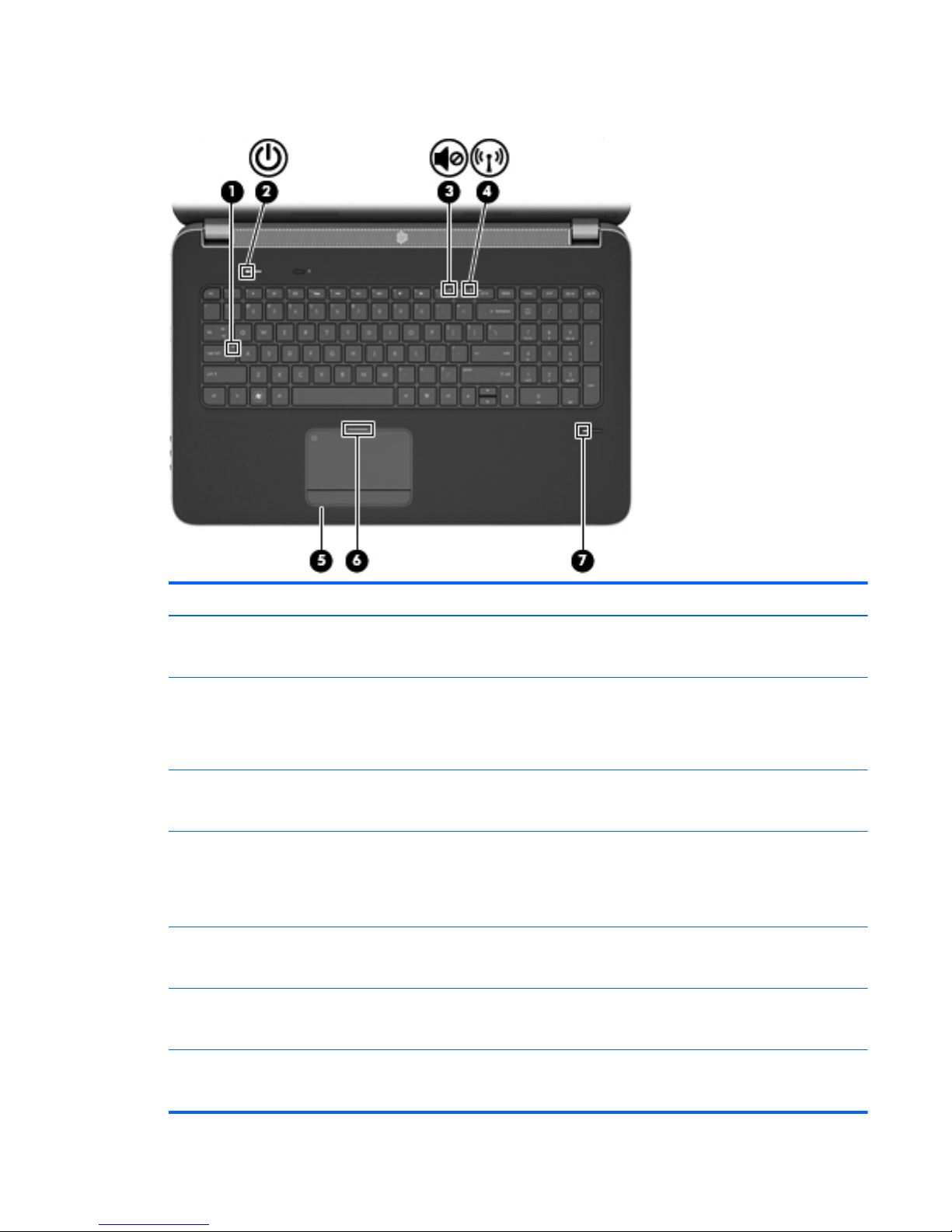
Lights
Item Component Description
(1) Caps lock light
●
White: Caps lock is on.
●
Off: Caps lock is off.
(2) Power light
●
White: The computer is on.
●
Blinking white: The computer is in the Sleep state.
●
Off: The computer is off or in Hibernation.
(3) Mute light
●
White: Computer sound is on.
●
Amber: Computer sound is off.
(4) Wireless light
●
White: An integrated wireless device, such as a
wireless local area network (WLAN) device and/or
a Bluetooth device, is on.
●
Amber: All wireless devices are off.
(5) TouchPad on light
●
On: The TouchPad is on.
●
Off: The TouchPad is off.
(6) TouchPad off light
●
Off: The TouchPad is on.
●
On: The TouchPad is off.
(7) Fingerprint reader light (select models only)
●
White: The fingerprint was read.
●
Amber: The fingerprint was not read.
Top
13
Page 22

TouchPad
Item Component Description
(1) TouchPad off light
●
Off: The TouchPad is on.
●
On: The TouchPad is off.
(2) TouchPad icon Turns the TouchPad on and off. Quickly double-tap the
TouchPad icon to turn the TouchPad on and off.
(3) TouchPad zone Moves the pointer and selects or activates items on the
screen.
(4) Left TouchPad button Functions like the left button on an external mouse.
(5) TouchPad on light
●
On: The TouchPad is on.
●
Off: The TouchPad is off.
(6) Right TouchPad button Functions like the right button on an external mouse.
14 Chapter 2 External component identification
Page 23
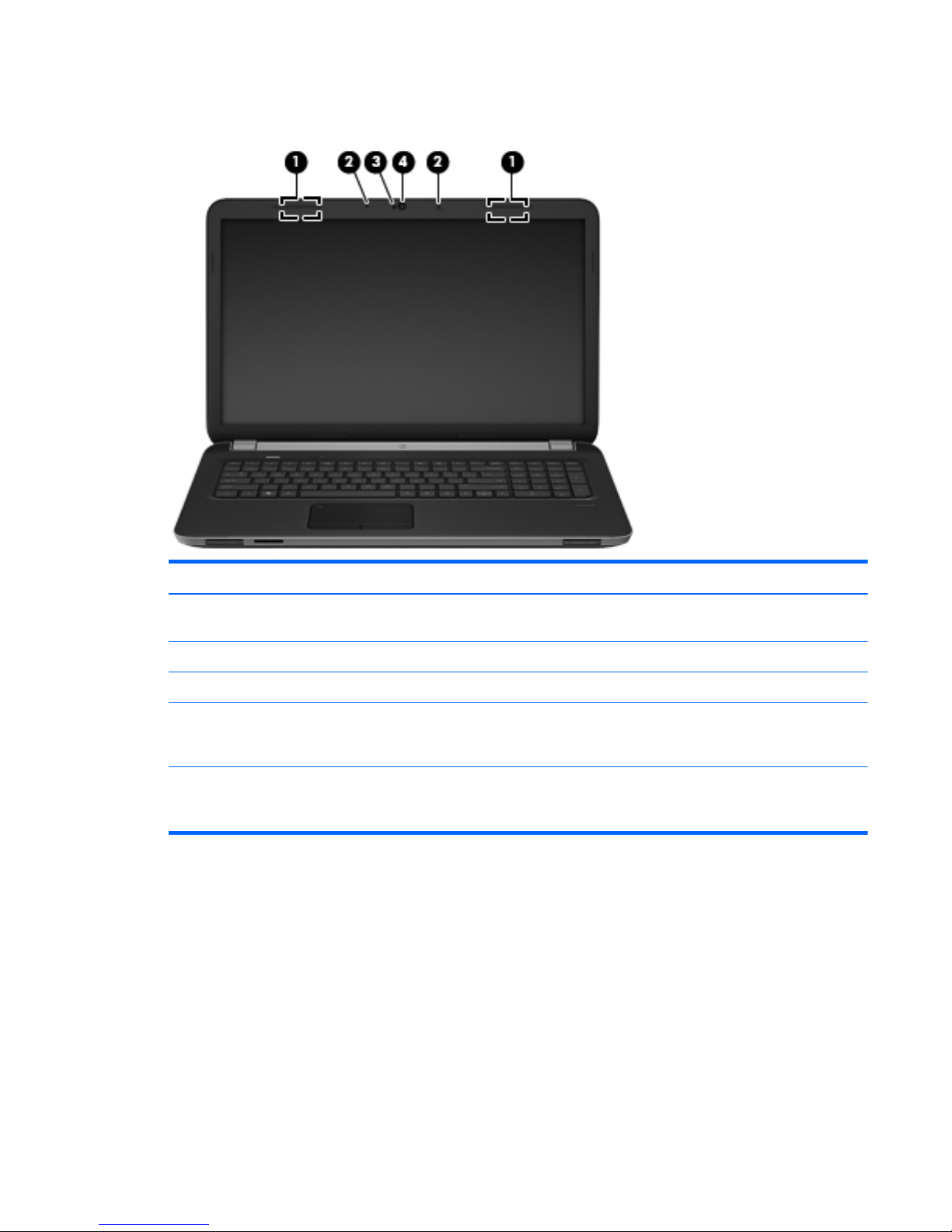
Display
Item Component Description
(1) WLAN antennas (2)* Send and receive wireless signals to communicate with
wireless local area networks (WLAN).
(2) Internal microphones (2) Record sound.
(3) Webcam light On: The webcam is in use.
(4) Webcam Records video and captures still photographs. To use the
webcam, select Start > All Programs > CyberLink
YouCam > CyberLink YouCam.
*The antennas are not visible from the outside of the computer. For optimal transmission, keep the areas immediately around
the antennas free from obstructions. To see wireless regulatory notices, refer to the section of the Regulatory, Safety, and
Environmental Notices that applies to your country or region. These notices are located in Help and Support.
Display
15
Page 24
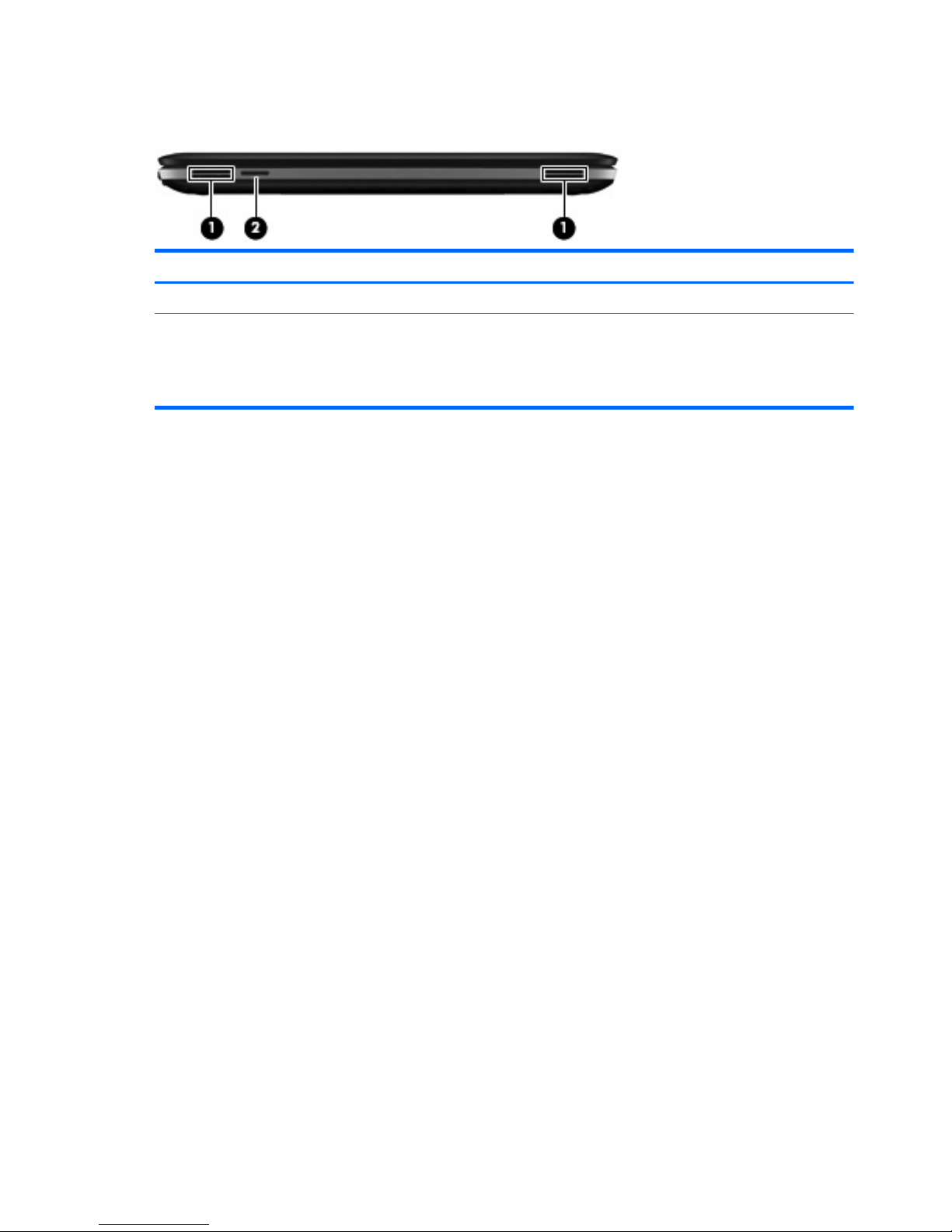
Front
Item Component Description
(1) Speakers (2) Produce sound.
(2) Digital Media Slot Supports the following digital card formats:
●
MultiMediaCard
●
Secure Digital (SD) Card
16 Chapter 2 External component identification
Page 25
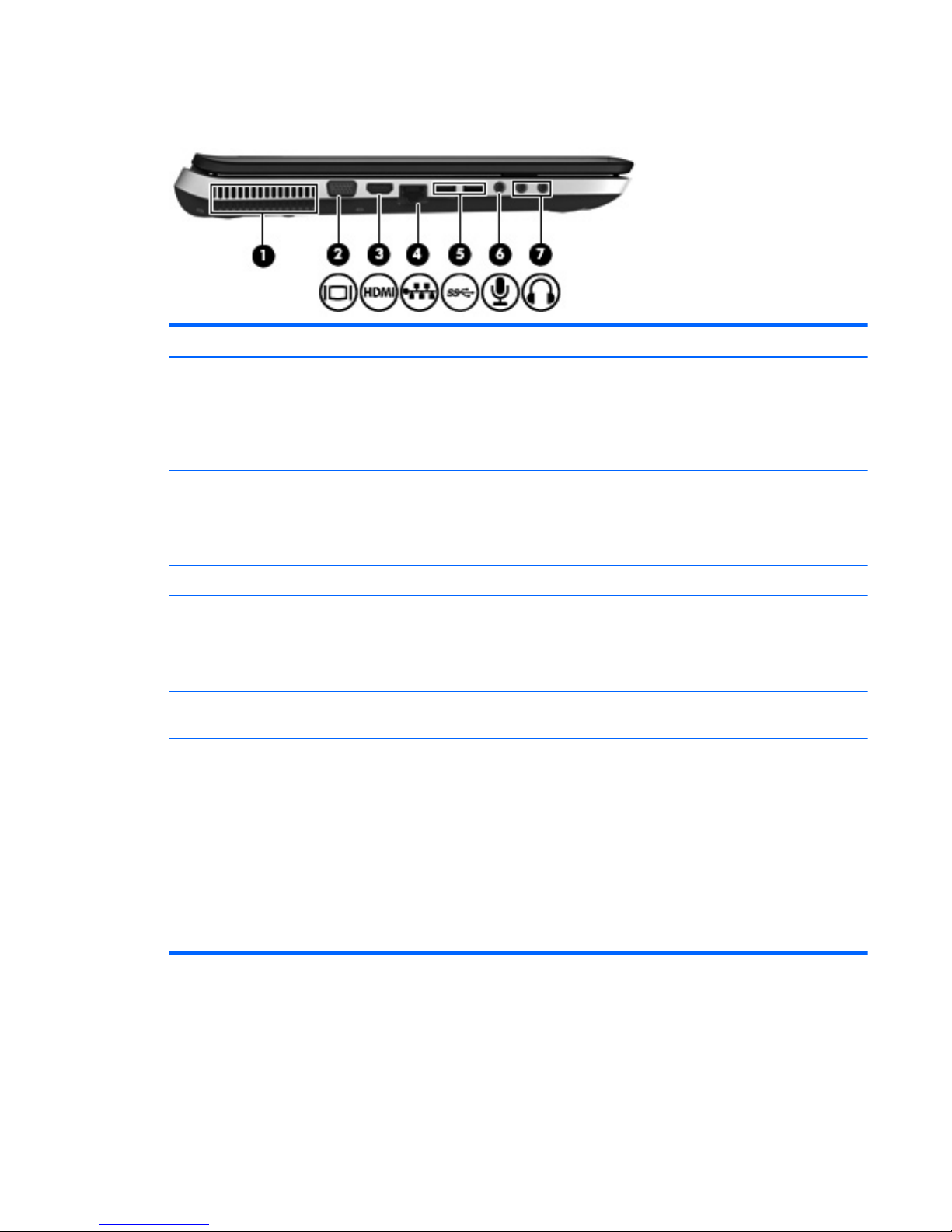
Left side
Item Component Description
(1) Vent Enables airflow to cool internal components.
NOTE: The computer fan starts up automatically to cool
internal components and prevent overheating. It is normal
for the internal fan to cycle on and off during routine
operation.
(2) External monitor port Connects an external VGA monitor or projector.
(3) HDMI port Connects an optional video or audio device, such as a
high-definition television, or any compatible digital or
audio component.
(4) RJ-45 (network) jack Connects a network cable.
(5) SuperSpeed USB ports (2) Connect optional USB 3.0 devices and provide
enhanced USB power performance.
NOTE: The SuperSpeed USB ports are also compatible
with USB 1.0 and 2.0 devices.
(6) Audio-in (microphone) jack Connects an optional computer headset microphone,
stereo array microphone, or monaural microphone.
(7) Audio-out (headphone) jacks (2) Produce sound when connected to optional powered
stereo speakers, headphones, ear buds, a headset, or
television audio.
WARNING! To reduce the risk of personal injury,
adjust the volume before putting on headphones,
earbuds, or a headset. For additional safety information,
refer to the Regulatory, Safety, and Environmental
Notices.
NOTE: When a device is connected to a jack, the
computer speakers are disabled.
Left side
17
Page 26
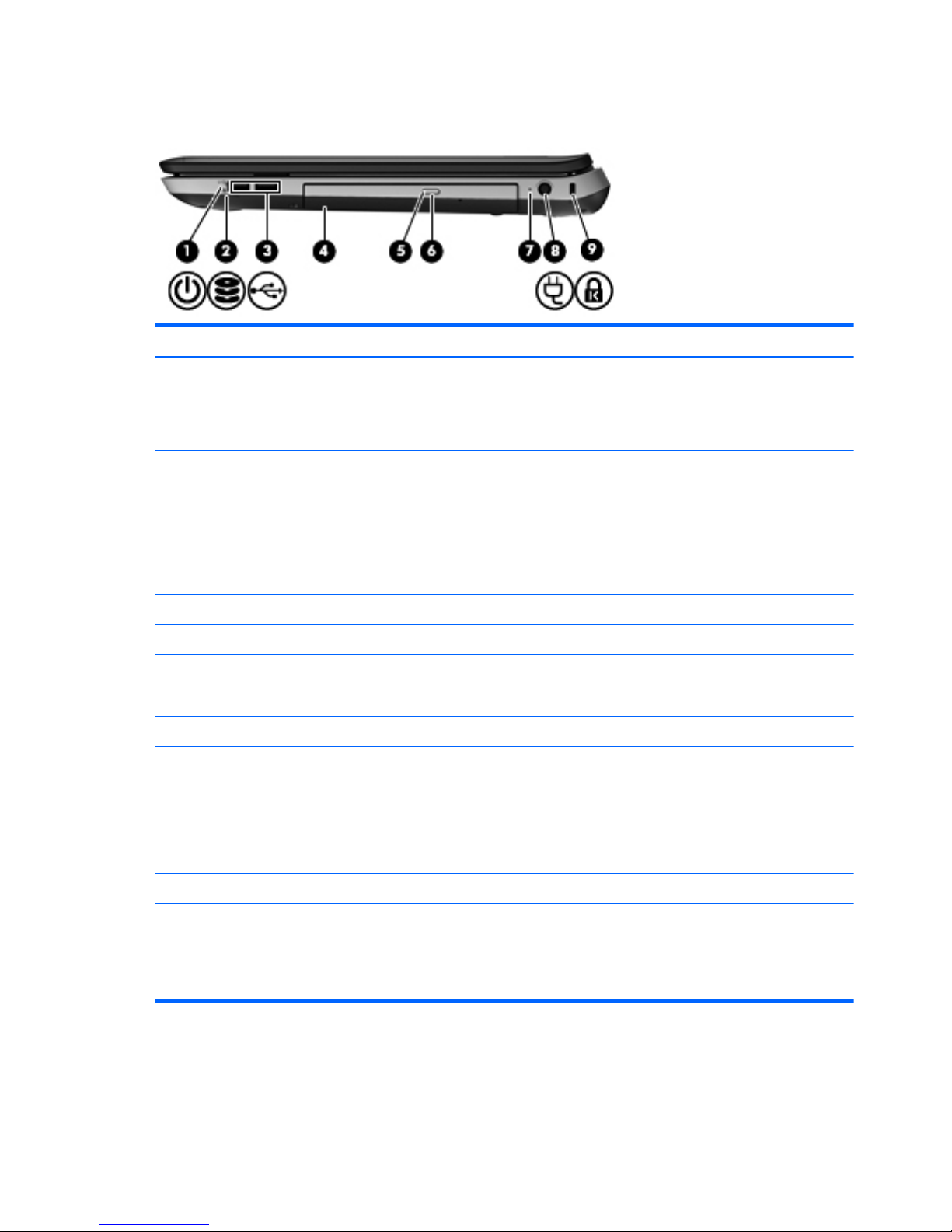
Right side
Item Component Description
(1) Power light
●
White: The computer is on.
●
Blinking white: The computer is in the Sleep state.
●
Off: The computer is off or in Hibernation.
(2) Drive light
●
Blinking white: The hard drive is being accessed.
●
Amber: HP ProtectSmart Hard Drive Protection has
temporarily parked the hard drive.
NOTE: For information on HP ProtectSmart Hard
Drive Protection, refer to the HP Notebook Reference
Guide.
(3) USB ports (2) Connect optional USB devices.
(4) Optical drive Reads and writes to an optical disc.
(5) Optical drive light
●
White: The optical drive is being accessed.
●
Amber: The optical drive is off.
(6) Optical drive eject button Ejects the optical disc.
(7) AC adapter light
●
White: The computer is connected to external power
and the battery is fully charged.
●
Amber: The battery is charging.
●
Off: The computer is not connected to external
power.
(8) Power connector Connects an AC adapter.
(9) Security cable slot Attaches an optional security cable to the computer.
NOTE: The security cable is designed to act as a
deterrent, but it may not prevent the computer from being
mishandled or stolen.
18 Chapter 2 External component identification
Page 27
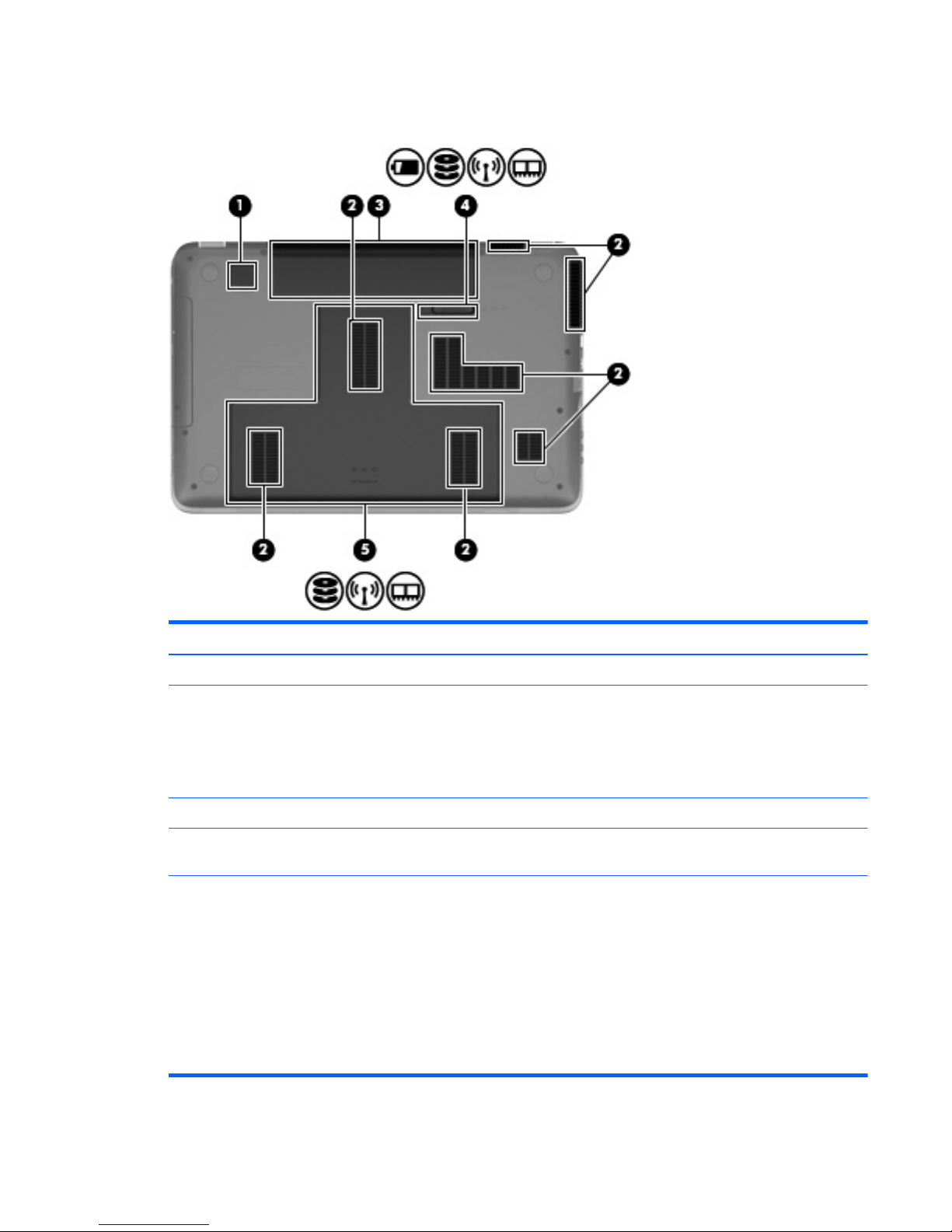
Bottom
Item Component Description
(1) Integrated subwoofer Provides superior bass sound.
(2) Vents (7) Enable airflow to cool internal components.
NOTE: The computer fan starts up automatically to cool
internal components and prevent overheating. It is normal
for the internal fan to cycle on and off during routine
operation.
(3) Battery bay Holds the battery.
(4) Battery release latch Releases the battery from the battery bay, and releases
the hard drive/memory module compartment cover.
(5) Hard drive bay Holds the hard drive and wireless LAN (WLAN) device,
and contains the memory module slots.
CAUTION: To prevent an unresponsive system, replace
the wireless module only with a wireless module
authorized for use in the computer by the governmental
agency that regulates wireless devices in your country or
region. If you replace the module and then receive a
warning message, remove the module to restore
computer functionality, and then contact technical support
through Help and Support.
Bottom
19
Page 28
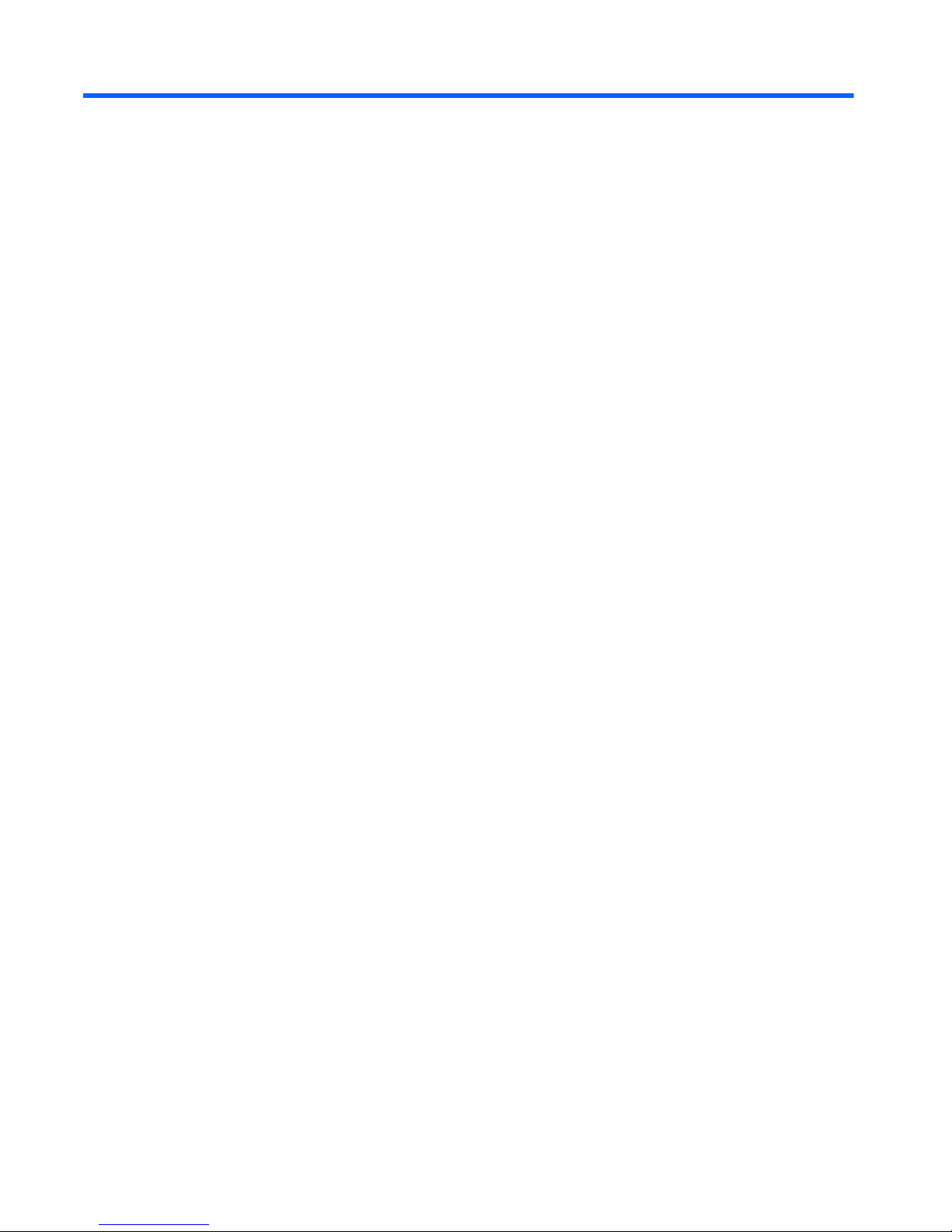
3 Illustrated parts catalog
20 Chapter 3 Illustrated parts catalog
Page 29
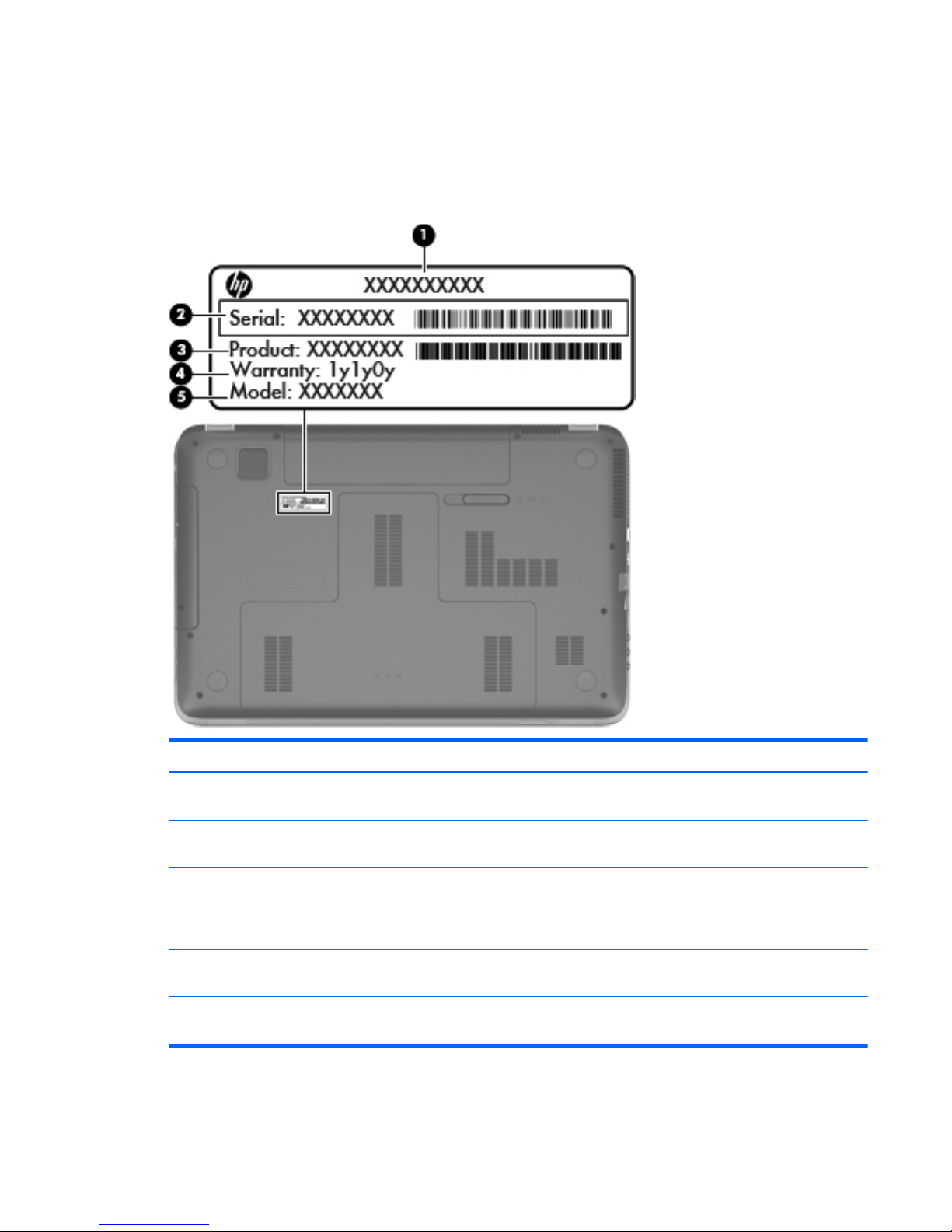
Service tag
When ordering parts or requesting information, provide the computer serial number and model
description provided on the service tag. [When ordering parts or requesting information, provide the
computer serial number and model description provided on the service tag.]
Item Description Function
(1) Product name: This is the product name affixed to the front of the
computer.
(2) Serial number (s/n): This is an alphanumeric identifier that is unique to
each product.
(3) Part number/Product number (p/n): This number provides specific information about the
product's hardware components. The part number
helps a service technician to determine what
components and parts are needed.
(4) Warranty period: This number describes the duration of the warranty
period for the computer.
(5) Model description: This is the alphanumeric identifier needed to locate
documents, drivers, and support for the computer.
Service tag
21
Page 30
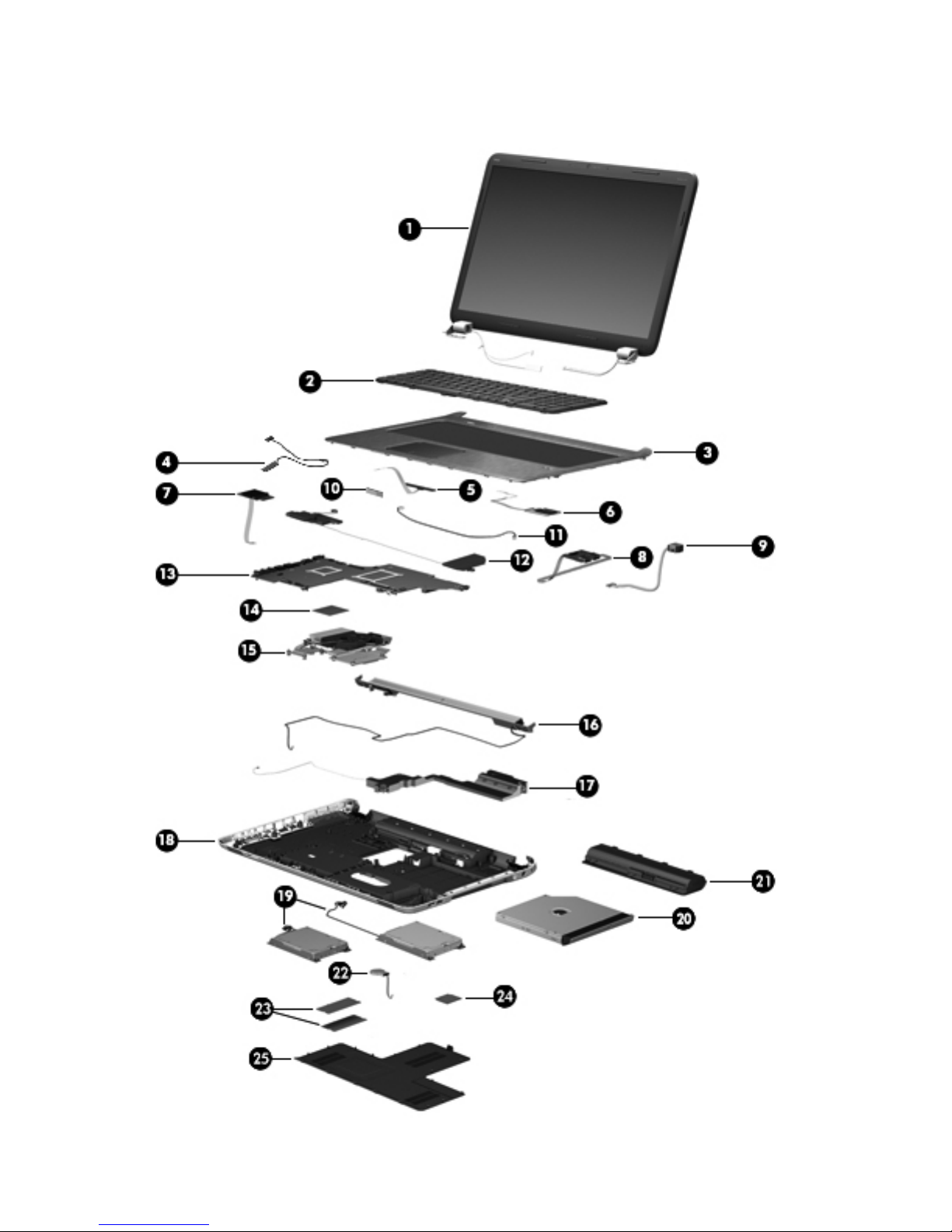
Computer major components
22 Chapter 3 Illustrated parts catalog
Page 31

Item Component Spare part number
(1) 17.3-in, BrightView, high definition+ (HD+), light-emitting diode (LED),
low-voltage differential signaling (LVDS) display assembly (includes webcam,
two microphones, and wireless antenna transceivers and cables)
639397-001
NOTE: For more display assembly spare part information, see
Display assembly subcomponents on page 29.
(2) Keyboard (includes keyboard cable):
For use with all computer models:
For use in Belgium 639396-A41
For use in Canada 639396-121
For use in the Czech Republic 639396-221
For use in Denmark, Finland, and Norway 639396-DH1
For use in France 639396-051
For use in Germany 639396-041
For use in Greece 639396-DJ1
For use in Hungary 639396-211
For use in Italy 639396-061
For use in the Netherlands 639396-B31
For use in Portugal 639396-131
For use in Russia 639396-251
For use in Slovenia 639396-BA1
For use in Spain 639396-071
For use in Switzerland 639396-BG1
For use in the United Kingdom and Singapore 639396-031
For use in the United States 639396-001
For use only with computer models equipped with an Intel processor:
For use in Israel 639396-BB1
For use in Japan 639396-291
For use in Saudi Arabia 639396-171
For use in South Korea 639396-AD1
For use in Taiwan 639396-AB1
For use in Thailand 639396-281
For use in Turkey 639396-141
(3) Top cover (includes TouchPad and TouchPad cable and TouchPad button board and
TouchPad button board cable)
639388-001
Computer major components
23
Page 32

Item Component Spare part number
(4) Display lid switch board (includes cable) 647270-001
(5) Power button board (does not include cable) 640898-001
(6) Fingerprint reader board (includes bracket, but does not include cable) 640427-001
(7) SD Card reader board (does not include cable) 640899-001
(8) USB board (does not include cable) 646434-001
Cable Kit, includes: 639402-001
(9) Power connector cable
Not illustrated:
Fingerprint reader board cable
Power button board cable
SD Card reader board cable
TouchPad cable
TouchPad button board cables
USB board cable
(10) Bluetooth module (for use only with computer models equipped with an Intel
processor, does not include cable)
537921-001
(11) Bluetooth module cable (for use only with computer models equipped with an Intel
processor)
647271-001
(12) Front speakers (includes front left and right speakers and cables) 639394-001
(13) System board (includes replacement thermal material):
For use only with computer models equipped with an AMD processor:
System board for use only with computer models equipped with the 6750 chipset and a
graphics subsystem with discrete memory (includes 1024-MB of discrete graphics
subsystem memory)
645386-001
System board for use only with computer models equipped with the 6650 chipset and a
graphics subsystem with discrete memory (includes 1024-MB of discrete graphics
subsystem memory)
641576-001
System board for use only with computer models equipped with the 6490 chipset and a
graphics subsystem with discrete memory (includes 512-MB of discrete graphics
subsystem memory)
645385-001
System board for use only with computer models equipped with the 6470 chipset and a
graphics subsystem with discrete memory (includes 512-MB of discrete graphics
subsystem memory)
641575-001
System board for use only with computer models equipped with the HM65 chipset and a
graphics subsystem with UMA memory (includes replacement thermal material)
641577-001
System board for use only with computer models equipped with a graphics subsystem
with UMA memory (includes replacement thermal material)
645384-001
24 Chapter 3 Illustrated parts catalog
Page 33

Item Component Spare part number
For use only with computer models equipped with an Intel processor:
For use only with computer models equipped with the 6770 chipset and an Intel Quad
Core processor (includes 1024-MB of discrete graphics subsystem memory)
639391-001
For use only with computer models equipped with the 6770 chipset and an Intel Dual
Core processor (includes 1024-MB of discrete graphics subsystem memory)
639392-001
For use only with computer models equipped with the 6490 chipset and an Intel Quad
Core processor (includes 1024-MB of discrete graphics subsystem memory)
639389-001
For use only with computer models equipped with the 6490 chipset and an Intel Dual
Core processor (includes 1024-MB of discrete graphics subsystem memory)
639390-001
Thermal Material Kit (includes replacement thermal pads and paste):
For use only with computer models equipped with an AMD processor and a graphics
subsystem with discrete memory
640457-001
For use only with computer models equipped with an AMD processor and a graphics
subsystem with UMA memory
640456-001
For use only with computer models equipped with an Intel processor 641493-001
(14) Processor (includes replacement thermal material)
AMD Athlon II N370 2.50-GHz processor (1.0-MB L2 cache, 1066-MHz FSB, 3.2-GT/
second, Dual Core, 35W)
634686-001
AMD Athlon II P340 2.20-GHz processor (1.0-MB L2 cache, 1066-MHz FSB, 3.2-GT/
second, Dual Core, 25W)
616343-001
AMD Athlon II P360 2.30-GHz processor (2.0-MB L2 cache, 1066-MHz FSB, 3.6-GT/
second, Dual Core, 25W)
636635-001
AMD Phenom II N850 2.20-GHz processor (1.5-MB L2 cache, 1333-MHz FSB, 3.6-GT/
second, Triple Core, 35W)
616345-001
AMD Phenom II P960 1.80-GHz processor (2.0-MB L2 cache, 1066-MHz FSB, 3.6-GT/
second, Quad Core, 25W)
634689-001
AMD Phenom II P860 2.00-GHz processor (1.5-MB L2 cache, 1066-MHz FSB, 3.6-GT/
second, Triple Core, 25W)
634688-001
AMD Phenom II P650 2.60-GHz processor (2.0-MB L2 cache, 1333-MHz FSB, 3.6-GT/
second, Dual Core, 25W)
634687-001
AMD Phenom II N660 3.00-GHz processor (2.0-MB L2 cache, 1333-MHz FSB, 3.6-GT/
second, Dual Core 35W)
635494-001
AMD Phenom II N870 2.30-GHz processor (1.5-MB L2 cache, 1333-MHz FSB, 3.6-GT/
second, Triple Core, 35W)
635495-001
AMD Phenom II N970 2.20-GHz processor (2.0-MB L2 cache, 1333-MHz FSB, 3.6-GT/
second, Quad Core, 35W)
635496-001
AMD Turion II N570 2.70-GHz processor (2.0-MB L2 cache, 1066-MHz FSB, 3.6-GT/
second, Dual Core, 35W)
634690-001
AMD Turion II N560 2.50-GHz processor (2.0-MB L2 cache, 1066-MHz FSB, 3.6-GT/
second, Dual Core, 35W)
634691-001
Computer major components
25
Page 34

Item Component Spare part number
Intel Quad Core i7-2820QM 2.30-GHz (turbo up to 3.10-GHz) processor (1600-
MHz FSB, 8-MB L3 cache, 45W)
634694-001
Intel Quad Core i7-2720QM 2.20-GHz (turbo up to 3.00-GHz) processor (1600-
MHz FSB, 6-MB L3 cache, 45W)
631254-001
Intel Quad Core i7-2630QM 2.00-GHz (turbo up to 2.90-GHz) processor (1600-
MHz FSB, 6-MB L3 cache, 45W)
635501-001
Intel Dual Core i7-2620M 2.70-GHz (turbo up to 3.40-GHz) processor (1333-MHz FSB,
4-MB L3 cache, 35W)
631252-00
Intel Dual Core i5-2540M 2.60-GHz (turbo up to 3.30-GHz) processor (1333-MHz FSB,
3-MB L3 cache, 35W)
631255-001
Intel Dual Core i5-2520M 2.50-GHz (turbo up to 3.20-GHz) processor (1333-MHz FSB,
3-MB L3 cache, 35W)
631253-001
Intel Dual Core i5-2410M 2.30-GHz (turbo up to 2.90-GHz) processor (3-MB L3 cache,
35W)
638039-00
Intel Dual Core i3-2310M 2.10-GHz processor (3-MB L3 cache, 35W) 638037-001
Thermal Material Kit (includes replacement thermal pads and paste):
For use only with computer models equipped with an AMD processor and a graphics
subsystem with discrete memory
640457-001
For use only with computer models equipped with an AMD processor and a graphics
subsystem with UMA memory
640456-001
For use only with computer models equipped with an Intel processor 641493-001
(15) Fan/heat sink assembly (includes replacement thermal material):
For use only with computer models equipped with an AMD processor and a graphics
subsystem with discrete memory
641578-001
For use only with computer models equipped with an AMD processor and a graphics
subsystem with UMA memory
639404-001
For use only with computer models equipped with an Intel processor 640903-001
Thermal Material Kit (includes replacement thermal pads and paste):
For use only with computer models equipped with an AMD processor and a graphics
subsystem with discrete memory
640457-001
For use only with computer models equipped with an AMD processor and a graphics
subsystem with UMA memory
640456-001
For use only with computer models equipped with an Intel processor 641493-001
(16) Rear speakers (includes rear left and right speakers, grill, and cable) 641304-001
(17) Subwoofer (includes isolators and cable) 639393-001
(18) Base enclosure (includes battery release latch and 4 rubber feet) 639399-001
(19) Hard drive (2, 2.5-in, SATA, does not include bracket, connector cable, Mylar shield, or screws):
1-TB, 5400-rpm 638974-001
26 Chapter 3 Illustrated parts catalog
Page 35

Item Component Spare part number
750-GB, 7200-rpm 633252-001
750-GB, 5400-rpm 634250-001
640-GB, 7200-rpm 621046-001
640-GB, 5400-rpm 603785-001
500-GB, 7200-rpm for use only with computer models equipped with an AMD processor 634919-001
500-GB, 7200-rpm for use only with computer models equipped with an Intel processor 608218-001
320-GB, 7200-rpm 634862-001 and
641672-001
320-GB, 5400-rpm 622643-001 and
645193-001
250-GB, 7200-rpm 634861-001 and
635225-001
Hard Drive Hardware Kit (not illustrated, includes bracket, connector cable, Mylar
shield, and screws)
641306-001
160-GB solid-state drive for use only with computer models equipped with an
Intel processor (not illustrated, does not include bracket, connector cable, Mylar shield,
or screws)
639405-001
(20) Optical drive (includes bezel and bracket):
For use only with computer models equipped with an AMD processor:
Blu-ray Disc R/RW with SuperMulti DVD±R/RW Double-Layer Drive with LightScribe 641850-001
DVD±RW Double-Layer LightScribe SuperMulti Drive 641851-001
For use only with computer models equipped with an Intel processor:
Blu-ray Disc ROM with SuperMulti DVD±R/RW Double-Layer Drive with LightScribe 641302-001
Blu-ray Disc R/RW with SuperMulti DVD±R/RW Double-Layer Drive with LightScribe 641303-001
DVD±RW Double-Layer LightScribe SuperMulti Drive 641301-001
Optical Drive Hardware Kit (not illustrated, includes bracket, optical drive cable,
bezels (2), and screws
641549-001
(21) Battery
9-cell, 100-WHr, 3.00-AHr, LI 636631-001
6-cell, 62-WHr, 2.80-AHr, LI 593562-001
6-cell, 55-WHr, 2.55-AHr, LI 593554-001
(22) RTC battery (includes cable and double-sided tape) 640902-001
(23) Memory modules (2, DDR3, 10600, 1333-MHz)
4 GB 621569-001
2 GB 621565-001
Computer major components
27
Page 36

Item Component Spare part number
1 GB 639736-001
(24) WLAN module:
For use with all computer models:
Broadcom 4313 802.11B/G/N 1×1 WiFi Adapter 593836-001
Broadcom 4313 802.11B/G/N 1×1 WiFi and 2070 Bluetooth 2.1+EDR Combo
adapter (BT3.0HS ready)
600370-001
Ralink RT3090BC4 802.11B/G/N 1×1 WiFi and Bluetooth 2.1+EDR Combo adapter
(BT3.0HS ready)
630705-001
Ralink 5390GN 802.11B/G/N 1×1 WiFi Adapter 630703-001
For use only with computer models equipped with an AMD processor:
Atheros 9285G 802.11B/G/N 1×1 WiFi Adapter 518436-001
Atheros AR9002WB-1NGB 802.11B/G/N 1×1 WiFi and Bluetooth 2.1EDR+ Combo
Adapter (BT3.0+HS ready)
593127-001
Realtek 8188BC8 802.11a/b/g/n 2x2 WiFi and Bluetooth 3.0+HS Combo Adapter 602993-001
Realtek 8188GN 802.11b/g/n 1x1 WiFi Adapter 640926-001
For use only with computer models equipped with an Intel processor:
Intel Centrino Advanced-N 6230 631956-001
Intel Centrino Wireless-N 1000 572520-001
Intel Centrino Wireless-N + WiMAX 6150 633817-001
(25) Service cover — available in the Plastics Kit, spare part number 641305-001)
28 Chapter 3 Illustrated parts catalog
Page 37

Display assembly subcomponents
Item Component Spare part number
(1) Display bezel 639398-001
(2) Display Hinge Kit (includes left and right display hinges and brackets) 639403-001
(3) 17.3-in, BrightView, HD+, LED, LVDS display panel 641629-001
(4) Display Cable Kit (includes display panel cable and webcam/microphone
module cable)
640900-001
(5) Webcam/microphone module 639387-001
(6) Antenna Kit (includes left and right wireless antenna cables and transceivers) 639401-001
(7) Display enclosure 639400-001
Display Rubber Kit (not illustrated, include Mylar screw covers) 640901-001
Display Screw Kit (not illustrated) 641582-001
Display assembly subcomponents
29
Page 38

Mass storage devices
Item Component Spare part number
(1) Hard drive (2.5-in, SATA, does not include bracket, connector cable, Mylar shield, or screws):
1-TB, 5400-rpm 638974-001
750-GB, 7200-rpm 633252-001
750-GB, 5400-rpm 634250-001
640-GB, 7200-rpm 621046-001
640-GB, 5400-rpm 603785-001
500-GB, 7200-rpm for use only with computer models equipped with an AMD processor 634919-001
500-GB, 7200-rpm for use only with computer models equipped with an Intel processor 608218-001
320-GB, 7200-rpm 634862-001 and
641672-001
320-GB, 5400-rpm 622643-001 and
645193-001
250-GB, 7200-rpm 634861-001 and
635225-001
Hard Drive Hardware Kit, includes: 641306-001
(2a) Primary hard drive connector cable
(2b) Primary hard drive bracket
(4a) Secondary hard drive connector cable
(4b) Secondary hard drive bracket
30 Chapter 3 Illustrated parts catalog
Page 39

Item Component Spare part number
Screws (not illustrated)
(3) 160-GB solid-state drive (does not include bracket, connector cable, Mylar shield,
or screws)
639405-001
(5) Optical drive (includes bezel and bracket):
For use only with computer models equipped with an AMD processor:
Blu-ray Disc R/RW with SuperMulti DVD±R/RW Double-Layer Drive with LightScribe 641850-001
DVD±RW Double-Layer LightScribe SuperMulti Drive 641851-001
For use only with computer models equipped with an Intel processor:
Blu-ray Disc ROM with SuperMulti DVD±R/RW Double-Layer Drive with LightScribe 641302-001
Blu-ray Disc R/RW with SuperMulti DVD±R/RW Double-Layer Drive with LightScribe 641303-001
DVD±RW Double-Layer LightScribe SuperMulti Drive 641301-001
Optical Drive Hardware Kit, includes: 641549-001
(6a) Optical drive cable
(6b) Optical drive bracket
(6c) Optical drive bezel
Screws (not illustrated)
Miscellaneous parts
Component Spare part number
HP Smart AC adapter
90-W, PFC, RC, V HP Smart AC adapter for use with all computer models 609940-001
65-W RC, V HP Smart AC adapter for use only with computer models equipped with an
AMD processor
609939-001
120-W, PFC, RC, V HP Smart AC adapter for use only with computer models equipped with an
Intel processor
609941-001
90-W, PFC, RC, V, EM HP Smart AC adapter for use only with computer models equipped with an
Intel processor
609947-001
Power cord (3-pin, black,1.83-meter):
For use with all computer models:
For use in Denmark 490371-081
For use in Europe 490371-021
For use in Italy 490371-061
For use in North America 490371-001
Miscellaneous parts
31
Page 40

Component Spare part number
For use in the Netherlands 490371-B31
For use in Switzerland 490371-111
For use in the United Kingdom and Singapore 490371-031
For use only with computer models equipped with an Intel processor:
For use in Australia 490371-011
For use in Brazil 490371-201
For use in India 490371-D61
For use in Israel 490371-BB1
For use in Japan 490371-291
For use in South Korea 490371-AD1
For use in Taiwan 490371-AB1
Remote control (full-function with teletext) 465541-004
Screw Kit 639395-001
USB DVB-T dipole antenna 581223-001
USB DVB-T TV tuner 581222-001
Sequential part number listing
Spare part
number
Description
465541-004 Remote control (full-function with teletext)
490371-001 Power cord for use with all computer models in North America (3-pin, black,1.83-meter)
490371-011 Power cord for use only with computer models equipped with an Intel processor in Australia (3-pin,
black,1.83-meter)
490371-021 Power cord for use with all computer models in Europe (3-pin, black,1.83-meter)
490371-031 Power cord for use with all computer models in the United Kingdom and Singapore (3-pin, black,1.83-
meter)
490371-061 Power cord for use with all computer models in Italy (3-pin, black,1.83-meter)
490371-081 Power cord for use with all computer models in Denmark (3-pin, black,1.83-meter)
490371-111 Power cord for use with all computer models in Switzerland (3-pin, black,1.83-meter)
490371-201 Power cord for use only with computer models equipped with an Intel processor in Brazil (3-pin, black,
1.83-meter)
490371-291 Power cord for use only with computer models equipped with an Intel processor in Japan (3-pin, black,
1.83-meter)
32 Chapter 3 Illustrated parts catalog
Page 41

Spare part
number
Description
490371-AB1 Power cord for use only with computer models equipped with an Intel processor in Taiwan (3-pin,
black,1.83-meter)
490371-AD1 Power cord for use only with computer models equipped with an Intel processor in South Korea (3-pin,
black,1.83-meter)
490371-AR1 Power cord for use with all computer models in South Africa (3-pin, black,1.83-meter)
490371-BB1 Power cord for use only with computer models equipped with an Intel processor in Israel (3-pin, black,
1.83-meter)
490371-D61 Power cord for use only with computer models equipped with an Intel processor in India (3-pin, black,
1.83-meter)
518436-001 Atheros 9285G 802.11B/G/N 1×1 WiFi Adapter for use only with computer models equipped with
an AMD processor
537921-001 Bluetooth module (for use only with computer models equipped with an Intel processor, does not include
cable)
572520-001 Intel Centrino Wireless-N 1000 WLAN module for use only with computer models equipped with an
Intel processor
581222-001 USB DVB-T TV tuner
581223-001 USB DVB-T dipole antenna
593127-001 Atheros AR9002WB-1NGB 802.11B/G/N 1×1 WiFi and Bluetooth 2.1EDR+ Combo Adapter
(BT3.0+HS ready) for use only with computer models equipped with an AMD processor
593554-001 6-cell, 55-WHr, 2.55-AHr, Li battery
593562-001 6-cell, 62-WHr, 2.80-AHr, Li battery
593836-001 Broadcom 4313 802.11B/G/N 1×1 WiFi Adapter for use with all computer models
600370-001 Broadcom 4313 802.11B/G/N 1×1 WiFi and 2070 Bluetooth 2.1+EDR Combo adapter (BT3.0HS
ready) for use with all computer models
602993-001 Realtek 8188BC8 802.11a/b/g/n 2x2 WiFi and Bluetooth 3.0+HS Combo Adapter for use only with
computer models equipped with an AMD processor
603785-001 640-GB, 5400-rpm hard drive (2.5-in, SATA, does not include bracket, connector cable, Mylar shield,
or screws)
608218-001 500-GB, 7200-rpm hard drive for use only with computer models equipped with an Intel processor
(2.5-in, SATA, does not include bracket, connector cable, Mylar shield, or screws)
609939-001 65-W RC, V HP Smart AC adapter for use only with computer models equipped with an
AMD processor
609940-001 90-W, PFC, RC, V HP Smart AC adapter
609941-001 120-W, PFC, RC, V HP Smart AC adapter for use only with computer models equipped with an
Intel processor
609947-001 90-W, PFC, RC, V, EM HP Smart AC adapter for use only with computer models equipped with an
Intel processor
616343-001 AMD Athlon II P340 2.20-GHz processor (1.0-MB L2 cache, 1066-MHz FSB, 3.2-GT/
second, Dual Core, 25W)
Sequential part number listing
33
Page 42

Spare part
number
Description
616345-001 AMD Phenom II N850 2.20-GHz processor (1.5-MB L2 cache, 1333-MHz FSB, 3.6-GT/
second, Triple Core, 35W)
621046-001 640-GB, 7200-rpm hard drive (2.5-in, SATA, does not include bracket, connector cable, Mylar shield,
or screws)
621565-001 2-GB memory module (DDR3, 10600, 1333-MHz)
621569-001 4-GB memory module (DDR3, 10600, 1333-MHz)
622643-001 320-GB, 5400-rpm hard drive (2.5-in, SATA, does not include bracket, connector cable, Mylar shield,
or screws)
630703-001 Ralink 5390GN 802.11B/G/N 1×1 WiFi Adapter for use with all computer models
630705-001 Ralink RT3090BC4 802.11B/G/N 1×1 WiFi and Bluetooth 2.1+EDR Combo adapter (BT3.0HS
ready) for use with all computer models
631252-001 Intel Dual Core i7-2620M 2.70-GHz (turbo up to 3.40-GHz) processor (1333-MHz FSB, 4-MB L3
cache, 35W, includes replacement thermal material)
631253-001 Intel Dual Core i5-2520M 2.50-GHz (turbo up to 3.20-GHz) processor (1333-MHz FSB, 3-MB L3
cache, 35W, includes replacement thermal material)
631254-001 Intel Quad Core i7-2720QM 2.20-GHz (turbo up to 3.00-GHz) processor (1600-MHz FSB, 6-MB L3
cache, 45W, includes replacement thermal material)
631255-001 Intel Dual Core i5-2540M 2.60-GHz (turbo up to 3.30-GHz) processor (1333-MHz FSB, 3-MB L3
cache, 35W, includes replacement thermal material)
631956-001 Intel Centrino Advanced-N 6230 for use only with computer models equipped with an Intel processor
633252-001 750-GB, 7200-rpm hard drive (2.5-in, SATA, does not include bracket, connector cable, Mylar shield,
or screws)
633817-001 Intel Centrino Wireless-N + WiMAX 6150 for use only with computer models equipped with an
Intel processor
634250-001 750-GB, 5400-rpm hard drive (2.5-in, SATA, does not include bracket, connector cable, Mylar shield,
or screws)
634686-001 AMD Athlon II N370 2.50-GHz processor (1.0-MB L2 cache, 1066-MHz FSB, 3.2-GT/
second, Dual Core, 35W)
634687-001 AMD Phenom II P650 2.60-GHz processor (2.0-MB L2 cache, 1333-MHz FSB, 3.6-GT/
second, Dual Core, 25W)
634688-001 AMD Phenom II P860 2.00-GHz processor (1.5-MB L2 cache, 1066-MHz FSB, 3.6-GT/
second, Triple Core, 25W)
634689-001 AMD Phenom II P960 1.80-GHz processor (2.0-MB L2 cache, 1066-MHz FSB, 3.6-GT/
second, Quad Core, 25W)
634690-001 AMD Turion II N570 2.70-GHz processor (2.0-MB L2 cache, 1066-MHz FSB, 3.6-GT/
second, Dual Core, 35W)
634691-001 AMD Turion II N560 2.50-GHz processor (2.0-MB L2 cache, 1066-MHz FSB, 3.6-GT/
second, Dual Core, 35W)
634694-001 Intel Quad Core i7-2820QM 2.30-GHz (turbo up to 3.10-GHz) processor (1600-MHz FSB, 8-MB L3
cache, 45W, includes replacement thermal material)
34 Chapter 3 Illustrated parts catalog
Page 43

Spare part
number
Description
634861-001 250-GB, 7200-rpm hard drive (2.5-in, SATA, does not include bracket, connector cable, Mylar shield,
or screws)
634862-001 320-GB, 7200-rpm hard drive (2.5-in, SATA, does not include bracket, connector cable, Mylar shield,
or screws)
634919-001 500-GB, 7200-rpm hard drive for use only with computer models equipped with an AMD processor
(2.5-in, SATA, does not include bracket, connector cable, Mylar shield, or screws)
635225-001 250-GB, 7200-rpm hard drive (2.5-in, SATA, does not include bracket, connector cable, Mylar shield,
or screws)
635494-001 AMD Phenom II N660 3.00-GHz processor (2.0-MB L2 cache, 1333-MHz FSB, 3.6-GT/second, Dual
Core 35W)
635495-001 AMD Phenom II N870 2.30-GHz processor (1.5-MB L2 cache, 1333-MHz FSB, 3.6-GT/
second, Triple Core, 35W)
635496-001 AMD Phenom II N970 2.20-GHz processor (2.0-MB L2 cache, 1333-MHz FSB, 3.6-GT/
second, Quad Core, 35W)
635501-001 Intel Quad Core i7-2630QM 2.00-GHz (turbo up to 2.90-GHz) processor (1600-MHz FSB, 6-MB L3
cache, 45W, includes replacement thermal material)
636631-001 9-cell, 100-WHr, 3.00-AHr, Li battery
636635-001 AMD Athlon II P360 2.30-GHz processor (2.0-MB L2 cache, 1066-MHz FSB, 3.6-GT/
second, Dual Core, 25W)
638037-001 Intel Dual Core i3-2310M 2.10-GHz processor (3-MB L3 cache, 35W, includes replacement
thermal material)
638039-001 Intel Dual Core i5-2410M 2.30-GHz (turbo up to 2.90-GHz) processor (3-MB L3 cache, 35W, includes
replacement thermal material)
638974-001 1-TB, 5400-rpm hard drive (2.5-in, SATA, does not include bracket, connector cable, Mylar shield,
or screws)
639387-001 Webcam/microphone module
639388-001 Top cover (includes TouchPad and TouchPad cable and TouchPad button board and TouchPad button
board cable)
639389-001 System board for use only with computer models equipped with an Intel Quad Core processor and the
6490 chipset (includes 1024-MB of discrete graphics subsystem memory and replacement
thermal material)
639390-001 System board for use only with computer models equipped with an Intel Dual Core processor and the
6490 chipset (includes 1024-MB of discrete graphics subsystem memory and replacement
thermal material)
639391-001 System board for use only with computer models equipped with an Intel Quad Core processor and the
6770 chipset (includes 1024-MB of discrete graphics subsystem memory and replacement
thermal material)
639392-001 System board for use only with computer models equipped with an Intel Dual Core processor and the
6770 chipset (includes 1024-MB of discrete graphics subsystem memory and replacement
thermal material)
639393-001 Subwoofer (includes isolators and cable)
Sequential part number listing
35
Page 44

Spare part
number
Description
639394-001 Front speakers (include front left and right speakers and cables)
639395-001 Screw Kit
639396-001 Keyboard for use with all computer models in the United States (includes keyboard cable)
639396-031 Keyboard for use with all computer models in the United Kingdom and Singapore (includes
keyboard cable)
639396-041 Keyboard for use with all computer models in Germany (includes keyboard cable)
639396-051 Keyboard for use with all computer models in France (includes keyboard cable)
639396-061 Keyboard for use with all computer models in Italy (includes keyboard cable)
639396-071 Keyboard for use with all computer models in Spain (includes keyboard cable)
639396-121 Keyboard for use with all computer models in Canada (includes keyboard cable)
639396-131 Keyboard for use with all computer models in Portugal (includes keyboard cable)
639396-141 Keyboard for use only with computer models equipped with an Intel processor in Turkey (includes
keyboard cable)
639396-171 Keyboard for use only with computer models equipped with an Intel processor in Saudi Arabia
(includes keyboard cable)
639396-211 Keyboard for use with all computer models in Hungary (includes keyboard cable)
639396-221 Keyboard for use with all computer models in the Czech Republic (includes keyboard cable)
639396-251 Keyboard for use with all computer models in Russia (includes keyboard cable)
639396-281 Keyboard for use only with computer models equipped with an Intel processor in Thailand (includes
keyboard cable)
639396-291 Keyboard for use only with computer models equipped with an Intel processor in Japan (includes
keyboard cable)
639396-A41 Keyboard for use with all computer models in Belgium (includes keyboard cable)
639396-AB1 Keyboard for use only with computer models equipped with an Intel processor in Taiwan (includes
keyboard cable)
639396-AD1 Keyboard for use only with computer models equipped with an Intel processor South Korea (includes
keyboard cable)
639396-B31 Keyboard for use with all computer models in the Netherlands (includes keyboard cable)
639396-BA1 Keyboard for use with all computer models in Slovenia (includes keyboard cable)
639396-BB1 Keyboard for use only with computer models equipped with an Intel processor in Israel (includes
keyboard cable)
639396-BG1 Keyboard for use with all computer models in Switzerland (includes keyboard cable)
639396-DH1 Keyboard for use with all computer models in Denmark, Finland, and Norway (includes
keyboard cable)
639396-DJ1 Keyboard for use with all computer models in Greece (includes keyboard cable)
36 Chapter 3 Illustrated parts catalog
Page 45

Spare part
number
Description
639397-001 17.3-in, BrightView, high definition+ (HD+), light-emitting diode (LED), low-voltage differential signaling
(LVDS) display assembly (includes webcam, two microphones, and wireless antenna transceivers
and cables)
639398-001 Display bezel
639399-001 Base enclosure (includes battery release latch and 4 rubber feet)
639400-001 Display enclosure
639401-001 Antenna Kit (includes left and right wireless antenna cables and transceivers)
639402-001 Cable Kit
639403-001 Display Hinge Kit (includes left and right display hinges and brackets)
639404-001 Fan/heat sink assembly for use only with computer models equipped with an AMD processor and a
graphics subsystem with UMA memory (includes replacement thermal material)
639405-001 160-GB solid-state drive for use only with computer models equipped with an Intel processor (does not
include bracket, connector cable, Mylar shield, or screws)
639736-001 1-GB memory module (DDR3, 10600, 1333-MHz)
640427-001 Fingerprint reader board (includes bracket, but does not include cable)
640456-001 Thermal Material Kit for use only with computer models equipped with an AMD processor and a
graphics subsystem with UMA memory (includes replacement thermal pads and paste)
640457-001 Thermal Material Kit for use only with computer models equipped with an AMD processor and a
graphics subsystem with discrete memory (includes replacement thermal pads and paste)
640898-001 Power button board (does not include cable)
640899-001 SD Card reader board (does not include cable)
640900-001 Display Cable Kit (includes display panel cable and webcam/microphone module cable)
640901-001 Display Rubber Kit (include Mylar screw covers)
640902-001 RTC battery (includes cable and double-sided tape)
640903-001 Fan/heat sink assembly for use only with computer models equipped with an Intel processor (includes
replacement thermal material)
640926-001 Realtek 8188GN 802.11b/g/n 1x1 WiFi Adapter for use only with computer models equipped with
an AMD processor
641301-001 DVD±RW Double-Layer LightScribe SuperMulti Drive for use only with computer models equipped with
an Intel processor
641302-001 Blu-ray Disc ROM with SuperMulti DVD±R/RW Double-Layer Drive with LightScribe for use only with
computer models equipped with an Intel processor
641303-001 Blu-ray Disc R/RW with SuperMulti DVD±R/RW Double-Layer Drive with LightScribe for use only with
computer models equipped with an Intel processor
641304-001 Rear speakers (include rear left and right speakers, grill, and cable)
641305-001 Plastics Kit (includes service cover)
Sequential part number listing
37
Page 46

Spare part
number
Description
641306-001 Hard Drive Hardware Kit (includes bracket, connector cable, Mylar shield, and screws)
641493-001 Thermal Material Kit for use only with computer models equipped with an Intel processor (includes
replacement thermal pads and paste)
641549-001 Optical Drive Hardware Kit (includes 2 bezels, bracket, optical drive cable, and screws)
641575-001 System board for use only with computer models equipped with an AMD processor, the 6470 chipset,
and a graphics subsystem with discrete memory (includes 512-MB of discrete graphics
subsystem memory and replacement thermal material)
641576-001 System board for use only with computer models equipped with an AMD processor, the 6650 chipset,
and a graphics subsystem with discrete memory (includes 1024-MB of discrete graphics
subsystem memory and replacement thermal material)
641577-001 System board for use only with computer models equipped with an AMD processor, the HM65 chipset,
and a graphics subsystem with UMA memory (includes replacement thermal material)
641578-001 Thermal Material Kit for use only with computer models equipped with an AMD processor and a
graphics subsystem with discrete memory (includes replacement thermal pads and paste)
641580-001 Blu-ray Disc R/RW with SuperMulti DVD±R/RW Double-Layer Drive with LightScribe for use only with
computer models equipped with an AMD processor
641581-001 Blu-ray Disc R/RW with SuperMulti DVD±R/RW Double-Layer Drive with LightScribe for use only with
computer models equipped with an AMD processor
641582-001 Display Screw Kit
641629-001 17.3-in, BrightView, HD+, LED, LVDS display panel
641672-001 320-GB, 7200-rpm hard drive (2.5-in, SATA, does not include bracket, connector cable, Mylar shield,
or screws)
645193-001 320-GB, 5400-rpm hard drive (2.5-in, SATA, does not include bracket, connector cable, Mylar shield,
or screws)
645384-001 System board for use only with computer models equipped with an AMD processor and a graphics
subsystem with UMA memory (includes replacement thermal material)
645385-001 System board for use only with computer models equipped with an AMD processor, the 6490 chipset,
and a graphics subsystem with discrete memory (includes 512-MB of discrete graphics
subsystem memory and replacement thermal material)
645386-001 System board for use only with computer models equipped with an AMD processor, the 6750 chipset,
and a graphics subsystem with discrete memory (includes 1024-MB of discrete graphics
subsystem memory and replacement thermal material)
646434-001 USB board (does not include cable)
647270-001 Display lid switch board (includes cable)
647271-001 Bluetooth module cable (for use only with computer models equipped with an Intel processor)
38 Chapter 3 Illustrated parts catalog
Page 47

4 Removal and replacement
procedures
Preliminary replacement requirements
Tools required
You will need the following tools to complete the removal and replacement procedures:
●
Flat-bladed screwdriver
●
Magnetic screwdriver
●
Phillips P0 and P1 screwdrivers
Service considerations
The following sections include some of the considerations that you must keep in mind during
disassembly and assembly procedures.
NOTE: As you remove each subassembly from the computer, place the subassembly (and all
accompanying screws) away from the work area to prevent damage.
Plastic parts
CAUTION: Using excessive force during disassembly and reassembly can damage plastic parts. Use
care when handling the plastic parts. Apply pressure only at the points designated in the maintenance
instructions.
Cables and connectors
CAUTION: When servicing the computer, be sure that cables are placed in their proper locations
during the reassembly process. Improper cable placement can damage the computer.
Cables must be handled with extreme care to avoid damage. Apply only the tension required to unseat
or seat the cables during removal and insertion. Handle cables by the connector whenever possible. In
all cases, avoid bending, twisting, or tearing cables. Be sure that cables are routed in such a way that
they cannot be caught or snagged by parts being removed or replaced. Handle flex cables with
extreme care; these cables tear easily.
Preliminary replacement requirements
39
Page 48

Drive handling
CAUTION: Drives are fragile components that must be handled with care. To prevent damage to the
computer, damage to a drive, or loss of information, observe these precautions:
Before removing or inserting a hard drive, shut down the computer. If you are unsure whether the
computer is off or in Hibernation, turn the computer on, and then shut it down through the operating
system.
Before handling a drive, be sure that you are discharged of static electricity. While handling a drive,
avoid touching the connector.
Before removing a diskette drive or optical drive, be sure that a diskette or disc is not in the drive and
be sure that the optical drive tray is closed.
Handle drives on surfaces covered with at least one inch of shock-proof foam.
Avoid dropping drives from any height onto any surface.
After removing a hard drive, an optical drive, or a diskette drive, place it in a static-proof bag.
Avoid exposing an internal hard drive to products that have magnetic fields, such as monitors or
speakers.
Avoid exposing a drive to temperature extremes or liquids.
If a drive must be mailed, place the drive in a bubble pack mailer or other suitable form of protective
packaging and label the package “FRAGILE.”
Grounding guidelines
Electrostatic discharge damage
Electronic components are sensitive to electrostatic discharge (ESD). Circuitry design and structure
determine the degree of sensitivity. Networks built into many integrated circuits provide some
protection, but in many cases, ESD contains enough power to alter device parameters or melt silicon
junctions.
A discharge of static electricity from a finger or other conductor can destroy static-sensitive devices or
microcircuitry. Even if the spark is neither felt nor heard, damage may have occurred.
An electronic device exposed to ESD may not be affected at all and can work perfectly throughout a
normal cycle. Or the device may function normally for a while, then degrade in the internal layers,
reducing its life expectancy.
40 Chapter 4 Removal and replacement procedures
Page 49

CAUTION: To prevent damage to the computer when you are removing or installing internal
components, observe these precautions:
Keep components in their electrostatic-safe containers until you are ready to install them.
Before touching an electronic component, discharge static electricity by using the guidelines described
in this section.
Avoid touching pins, leads, and circuitry. Handle electronic components as little as possible.
If you remove a component, place it in an electrostatic-safe container.
The following table shows how humidity affects the electrostatic voltage levels generated by different
activities.
CAUTION: A product can be degraded by as little as 700 V.
Typical electrostatic voltage levels
Relative humidity
Event 10% 40% 55%
Walking across carpet 35,000 V 15,000 V 7,500 V
Walking across vinyl floor 12,000 V 5,000 V 3,000 V
Motions of bench worker 6,000 V 800 V 400 V
Removing DIPS from plastic tube 2,000 V 700 V 400 V
Removing DIPS from vinyl tray 11,500 V 4,000 V 2,000 V
Removing DIPS from Styrofoam 14,500 V 5,000 V 3,500 V
Removing bubble pack from PCB 26,500 V 20,000 V 7,000 V
Packing PCBs in foam-lined box 21,000 V 11,000 V 5,000 V
Preliminary replacement requirements
41
Page 50

Packaging and transporting guidelines
Follow these grounding guidelines when packaging and transporting equipment:
●
To avoid hand contact, transport products in static-safe tubes, bags, or boxes.
●
Protect ESD-sensitive parts and assemblies with conductive or approved containers or packaging.
●
Keep ESD-sensitive parts in their containers until the parts arrive at static-free workstations.
●
Place items on a grounded surface before removing items from their containers.
●
Always be properly grounded when touching a component or assembly.
●
Store reusable ESD-sensitive parts from assemblies in protective packaging or nonconductive
foam.
●
Use transporters and conveyors made of antistatic belts and roller bushings. Be sure that
mechanized equipment used for moving materials is wired to ground and that proper materials
are selected to avoid static charging. When grounding is not possible, use an ionizer to dissipate
electric charges.
Workstation guidelines
Follow these grounding workstation guidelines:
●
Cover the workstation with approved static-shielding material.
●
Use a wrist strap connected to a properly grounded work surface and use properly grounded tools
and equipment.
●
Use conductive field service tools, such as cutters, screwdrivers, and vacuums.
●
When fixtures must directly contact dissipative surfaces, use fixtures made only of static-safe
materials.
●
Keep the work area free of nonconductive materials, such as ordinary plastic assembly aids and
Styrofoam.
●
Handle ESD-sensitive components, parts, and assemblies by the case or PCM laminate. Handle
these items only at static-free workstations.
●
Avoid contact with pins, leads, or circuitry.
●
Turn off power and input signals before inserting or removing connectors or test equipment.
42 Chapter 4 Removal and replacement procedures
Page 51

Equipment guidelines
Grounding equipment must include either a wrist strap or a foot strap at a grounded workstation.
●
When seated, wear a wrist strap connected to a grounded system. Wrist straps are flexible straps
with a minimum of one megohm ±10% resistance in the ground cords. To provide proper ground,
wear a strap snugly against the skin at all times. On grounded mats with banana-plug connectors,
use alligator clips to connect a wrist strap.
●
When standing, use foot straps and a grounded floor mat. Foot straps (heel, toe, or boot straps)
can be used at standing workstations and are compatible with most types of shoes or boots. On
conductive floors or dissipative floor mats, use foot straps on both feet with a minimum of one
megohm resistance between the operator and ground. To be effective, the conductive must be
worn in contact with the skin.
The following grounding equipment is recommended to prevent electrostatic damage:
●
Antistatic tape
●
Antistatic smocks, aprons, and sleeve protectors
●
Conductive bins and other assembly or soldering aids
●
Nonconductive foam
●
Conductive tabletop workstations with ground cords of one megohm resistance
●
Static-dissipative tables or floor mats with hard ties to the ground
●
Field service kits
●
Static awareness labels
●
Material-handling packages
●
Nonconductive plastic bags, tubes, or boxes
●
Metal tote boxes
●
Electrostatic voltage levels and protective materials
The following table lists the shielding protection provided by antistatic bags and floor mats.
Material Use Voltage protection level
Antistatic plastics Bags 1,500 V
Carbon-loaded plastic Floor mats 7,500 V
Metallized laminate Floor mats 5,000 V
Preliminary replacement requirements
43
Page 52

Component replacement procedures
This chapter provides removal and replacement procedures.
There are as many as 103 screws that must be removed, replaced, or loosened when servicing the
computer. Make special note of each screw and screw lock size and location during removal and
replacement.
Service tag
When ordering parts or requesting information, provide the computer serial number and model
description provided on the service tag. [When ordering parts or requesting information, provide the
computer serial number and model description provided on the service tag.]
Item Description Function
(1) Product name This is the product name affixed to the front of the
computer.
(2) Serial number (s/n) This is an alphanumeric identifier that is unique to
each product.
(3) Part number/Product number (p/n) This number provides specific information about the
product's hardware components. The part number
helps a service technician to determine what
components and parts are needed.
44 Chapter 4 Removal and replacement procedures
Page 53

Item Description Function
(4) Warranty period This number describes the duration of the warranty
period for the computer.
(5) Model description This is the alphanumeric identifier needed to locate
documents, drivers, and support for the computer.
Computer feet
The computer feet are adhesive-backed rubber pads. There are 4 rubber feet that attach to the base
enclosure in the locations illustrated below.
Battery
Description Spare part number
9-cell, 100-WHr, 3.00-AHr, LI 636631-001
6-cell, 62-WHr, 2.80-AHr, LI 593562-001
6-cell, 55-WHr, 2.55-AHr, LI 593554-001
Before disassembling the computer, follow these steps:
1. Shut down the computer. If you are unsure whether the computer is off or in Hibernation, turn the
computer on, and then shut it down through the operating system.
2. Disconnect all external devices connected to the computer.
3. Disconnect the power from the computer by first unplugging the power cord from the AC outlet
and then unplugging the AC adapter from the computer.
Component replacement procedures
45
Page 54

Remove the battery:
1. Slide the release latch (1) to release the battery.
2. Pivot the front edge of the battery (2) up and back.
3.
Remove the battery (3) from the computer.
To insert the battery:
1.
Align the tabs on the rear edge of the battery with the notches on the rear edge of the battery bay.
2. Pivot the front edge of the battery down into the battery bay until it is seated. (The battery release
latch will automatically lock into place.)
Optical drive
NOTE: The optical drive spare part kit includes a bezel and bracket.
Description Spare part number
For use only with computer models equipped with an AMD processor:
Blu-ray Disc R/RW with SuperMulti DVD±R/RW Double-Layer Drive with LightScribe 641850-001
DVD±RW Double-Layer LightScribe SuperMulti Drive 641851-001
For use only with computer models equipped with an Intel processor:
Blu-ray Disc ROM with SuperMulti DVD±R/RW Double-Layer Drive with LightScribe 641302-001
Blu-ray Disc R/RW with SuperMulti DVD±R/RW Double-Layer Drive with LightScribe 641303-001
DVD±RW Double-Layer LightScribe SuperMulti Drive 641301-001
Optical Drive Hardware Kit (includes bracket, optical drive cable, bezels (2), and screws 641549-001
46 Chapter 4 Removal and replacement procedures
Page 55

Before removing the optical drive, follow these steps:
1. Shut down the computer. If you are unsure whether the computer is off or in Hibernation, turn the
computer on, and then shut it down through the operating system.
2. Disconnect all external devices connected to the computer.
3. Disconnect the power from the computer by first unplugging the power cord from the AC outlet
and then unplugging the AC adapter from the computer.
4. Remove the battery (see
Battery on page 45).
Remove the optical drive:
1. Slide the release latch (1) to release the service cover from the computer.
2. Lift the rear edge of the service cover (2) up and forward until it rests at an angle.
3. Remove the service cover. The service cover is available in the Plastics Kit, spare part number
641305-001.
4. Remove the Phillips PM2.5×5.0 screw that secures the optical drive to the computer.
5.
Push on the hard drive bracket (1) to release the optical drive.
Component replacement procedures
47
Page 56

6.
Remove the optical drive (2) from the computer.
7. If it is necessary to replace the optical drive bracket, position the optical drive with the rear panel
toward you.
8. Remove the two Phillips PM2.0×4.0 screws (1) that secure the bracket to the optical drive.
9. Remove the optical drive bracket (2). The optical drive bracket is included in the Optical Drive
Hardware Kit, spare part number 641549-001.
Reverse this procedure to reassemble and install the optical drive.
48 Chapter 4 Removal and replacement procedures
Page 57

Hard drive
NOTE: The hard drive spare part kit does not include the bracket, connector cable, Mylar shield,
or screws. The bracket, connector cable, Mylar shield, and screws are included in the Hard Drive
Hardware Kit, spare part number 641306-001.
NOTE: The computer can be equipped with up to two hard drives. The primary hard drive is installed
in the right hard drive bay. The secondary hard drive is installed in the left hard drive bay.
Description Spare part number
1-TB, 5400-rpm 638974-001
750-GB, 7200-rpm 633252-001
750-GB, 5400-rpm 634250-001
640-GB, 7200-rpm 621046-001
640-GB, 5400-rpm 603785-001
500-GB, 7200-rpm for use only with computer models equipped with an AMD processor 634919-001
500-GB, 7200-rpm for use only with computer models equipped with an Intel processor 608218-001
320-GB, 7200-rpm 634862-001 and
641672-001
320-GB, 5400-rpm 622643-001 and
645193-001
250-GB, 7200-rpm 634861-001 and
635225-001
Hard Drive Hardware Kit (includes bracket, connector cable, Mylar shield, and screws) 641306-001
160-GB solid-state drive (does not include bracket, connector cable, Mylar shield, or screws) 639405-001
Before removing a hard drive, follow these steps:
1. Shut down the computer. If you are unsure whether the computer is off or in Hibernation, turn the
computer on, and then shut it down through the operating system.
2. Disconnect all external devices connected to the computer.
3. Disconnect the power from the computer by first unplugging the power cord from the AC outlet
and then unplugging the AC adapter from the computer.
4. Remove the battery (see
Battery on page 45).
5. Remove the service cover (see
Optical drive on page 46).
Remove the hard drive:
Component replacement procedures
49
Page 58

NOTE: Steps 1 through 3 apply to the primary hard drive. See steps 4 through 7 for secondary hard
drive removal information.
1.
Disconnect the hard drive cable (1) from the system board.
2.
Remove the four Philllips PM2.5×5.0 screws (2) that secure the hard drive to the computer.
3.
Remove the hard drive (3).
4. Disconnect the hard drive cable (1) from the system board.
5. Release the hard drive cable (2) from the routing channel built into the base enclosure.
6. Remove the four Philllips PM2.5×5.0 screws (3) that secure the hard drive to the computer.
7. Remove the hard drive (4).
8. If it is necessary to replace the hard drive bracket or hard drive connector cable:
a.
Remove the four Phillips PM3.0×4.0 screws (1) that secure the hard drive bracket to the hard
drive.
b. Remove the hard drive bracket (2) from the hard drive.
50 Chapter 4 Removal and replacement procedures
Page 59

c.
Disconnect the hard drive connector cable (3) from the hard drive.
NOTE: The hard drive connector cable used on the secondary hard drive has a longer
cable.
Reverse this procedure to reassemble and install the mass storage device.
Component replacement procedures
51
Page 60

RTC battery
Description Spare part number
RTC battery (includes cable and double-sided tape) 640902-001
Before removing the RTC battery, follow these steps:
1. Shut down the computer. If you are unsure whether the computer is off or in Hibernation, turn the
computer on, and then shut it down through the operating system.
2. Disconnect all external devices connected to the computer.
3. Disconnect the power from the computer by first unplugging the power cord from the AC outlet
and then unplugging the AC adapter from the computer.
4. Remove the battery (see
Battery on page 45).
5. Remove the service cover (see
Optical drive on page 46).
Remove the RTC battery:
1. Disconnect the RTC battery cable (1) from the system board.
2. Release the clips (2) built into the base enclosure that secure the RTC battery.
3.
Remove the RTC battery (3). (The RTC battery is attached to the base enclosure with double-sided
tape.)
Reverse this procedure to install the RTC battery.
52 Chapter 4 Removal and replacement procedures
Page 61

Memory module
NOTE: The computer can be equipped with up to two memory modules. The primary memory module
is installed in the memory module socket closest to the system board. The expansion memory module is
installed in the memory module socket farthest from the system board.
Description Spare part number
4 GB (DDR3, 10600, 1333-MHz) 621569-001
2 GB (DDR3, 10600, 1333-MHz) 621565-001
1 GB (DDR3, 10600, 1333-MHz) 639736-001
Before removing a memory module, follow these steps:
1. Shut down the computer. If you are unsure whether the computer is off or in Hibernation, turn the
computer on, and then shut it down through the operating system.
2. Disconnect all external devices connected to the computer.
3. Disconnect the power from the computer by first unplugging the power cord from the AC outlet
and then unplugging the AC adapter from the computer.
4. Remove the battery (see
Battery on page 45).
5. Remove the service cover (see
Optical drive on page 46).
Remove the memory module:
1. Spread the retaining tabs (1) on each side of the memory module slot to release the memory
module. (The memory module tilts up.)
2. Remove the memory module (2) by pulling it away from the slot at an angle.
Component replacement procedures
53
Page 62

Reverse this procedure to install a memory module.
WLAN module
Description Spare part number
For use with all computer models:
Broadcom 4313 802.11B/G/N 1×1 WiFi Adapter 593836-001
Broadcom 4313 802.11B/G/N 1×1 WiFi and 2070 Bluetooth 2.1+EDR Combo adapter (BT3.0HS
ready)
600370-001
Ralink RT3090BC4 802.11B/G/N 1×1 WiFi and Bluetooth 2.1+EDR Combo adapter (BT3.0HS
ready)
630705-001
Ralink 5390GN 802.11B/G/N 1×1 WiFi Adapter 630703-001
For use only with computer models equipped with an AMD processor:
Atheros 9285G 802.11B/G/N 1×1 WiFi Adapter 518436-001
Realtek 8188GN 802.11b/g/n 1x1 WiFi Adapter 640926-001
Atheros AR9002WB-1NGB 802.11B/G/N 1×1 WiFi and Bluetooth 2.1EDR+ Combo Adapter
(BT3.0+HS ready)
593127-001
Realtek 8188BC8 802.11a/b/g/n 2x2 WiFi and Bluetooth 3.0+HS Combo Adapter 602993-001
For use only with computer models equipped with an Intel processor:
Intel Centrino Advanced-N 6230 631956-001
Intel Centrino Wireless-N 1000 WLAN module 572520-001
Intel Centrino Wireless-N + WiMAX 6150 633817-001
CAUTION: To prevent an unresponsive system, replace the wireless module only with a wireless
module authorized for use in the computer by the governmental agency that regulates wireless devices
in your country or region. If you replace the module and then receive a warning message, remove the
module to restore device functionality, and then contact technical support.
Before removing the WLAN module, follow these steps:
1. Shut down the computer. If you are unsure whether the computer is off or in Hibernation, turn the
computer on, and then shut it down through the operating system.
2. Disconnect all external devices connected to the computer.
3. Disconnect the power from the computer by first unplugging the power cord from the AC outlet
and then unplugging the AC adapter from the computer.
4. Remove the battery (see
Battery on page 45).
5. Remove the service cover (see
Optical drive on page 46).
54 Chapter 4 Removal and replacement procedures
Page 63

Remove the WLAN module:
1. Disconnect the WLAN antenna cables from the terminals on the WLAN module.
NOTE: The #1 WLAN antenna cable is connected to the WLAN module Main terminal. The #2
WLAN antenna cable is connected to the WLAN module Aux terminal.
2. Remove the two Phillips PM2.0×4.0 screws that secure the WLAN module to the system board.
(The WLAN module tilts up.)
3. Remove the WLAN module by pulling the module away from the slot at an angle.
Component replacement procedures
55
Page 64

NOTE: If the WLAN antennas are not connected to the terminals on the WLAN module, the protective
sleeves must be installed on the antenna connectors, as shown in the following illustration.
Reverse this procedure to install the WLAN module.
Keyboard
NOTE: The keyboard spare part kit includes a keyboard cable.
Description Spare part number Description Spare part number
For use with all computer models: For use in Italy 639396-061
For use in Belgium 639396-A41 For use in the Netherlands 639396-B31
For use in Canada 639396-121 For use in Portugal 639396-131
For use in the Czech Republic 639396-221 For use in Russia 639396-251
For use in Denmark, Finland, and
Norway
639396-DH1 For use in Slovenia 639396-BA1
For use in France 639396-051 For use in Spain 639396-071
For use in Germany 639396-041 For use in Switzerland 639396-BG1
For use in Greece 639396-DJ1 For use in the United Kingdom and
Singapore
639396-031
For use in Hungary 639396-211 For use in the United States 639396-001
For use only with computer models equipped with an
Intel processor:
For use in South Korea 639396-AD1
For use in Israel 639396-BB1 For use in Taiwan 639396-AB1
For use in Japan 639396-291 For use in Thailand 639396-281
For use in Saudi Arabia 639396-171 For use in Turkey 639396-141
56 Chapter 4 Removal and replacement procedures
Page 65

Before removing the keyboard, follow these steps:
1. Shut down the computer. If you are unsure whether the computer is off or in Hibernation, turn the
computer on, and then shut it down through the operating system.
2. Disconnect all external devices connected to the computer.
3. Disconnect the power from the computer by first unplugging the power cord from the AC outlet
and then unplugging the AC adapter from the computer.
4. Remove the battery (see
Battery on page 45).
5. Remove the optical drive (see
Optical drive on page 46).
Remove the keyboard:
1.
Remove the two Phillips PM2.5×5.0 screws that secure the keyboard to the computer.
2. Rest the computer on its right side.
3. Open the computer.
Component replacement procedures
57
Page 66

4.
Insert a screw driver or similar thin tool into the keyboard screw hole, and then press on the back
of the keyboard until the keyboard disengages from the computer.
5. Turn the computer right-side up with the front toward you.
6. Lift the rear edge of the keyboard (1), and then slide the keyboard (2) back until the
keyboard cable connector is accessible.
58 Chapter 4 Removal and replacement procedures
Page 67

7.
Release the zero insertion force (ZIF) connector (1) to which the keyboard cable is attached, and
then disconnect the keyboard cable (2) from the system board.
8. Remove the keyboard.
Reverse this procedure to install the keyboard.
Component replacement procedures
59
Page 68

Top cover
Description Spare part number
Top cover (includes TouchPad and TouchPad cable and TouchPad button board and TouchPad button
board cable)
639388-001
Before removing the top cover, follow these steps:
1. Shut down the computer. If you are unsure whether the computer is off or in Hibernation, turn the
computer on, and then shut it down through the operating system.
2. Disconnect all external devices connected to the computer.
3. Disconnect the power from the computer by first unplugging the power cord from the AC outlet
and then unplugging the AC adapter from the computer.
4. Remove the battery (see
Battery on page 45), and then remove the following components:
●
Optical drive (see
Optical drive on page 46)
●
Hard drive (see
Hard drive on page 49)
●
Keyboard (see
Keyboard on page 56)
When replacing the top cover, be sure that the following components are removed from the defective
top cover and installed on the replacement top cover:
●
Fingerprint reader board and cable (see
Fingerprint reader board on page 64)
●
Power button board and cable (see
Power button board on page 66)
●
Display lid switch board and cable (see
Display lid switch board on page 68)
Remove the top cover:
1. Close the computer.
2. Turn the computer upside down, with the front toward you.
60 Chapter 4 Removal and replacement procedures
Page 69

3.
Remove the eight Phillips PM2.5×5.0 screws that secure the top cover to the computer.
4. Remove the following screws:
(1) One Phillips PM2.5×7.0 screw in the rear left corner of the base enclosure
(2) Three Philllips PM2.5×3.0 screws in the optical drive bay
(3) Two Phillips PM2.5×9.0 screws on the right side of the base enclosure
5. Turn the computer right-side up, with the front toward you.
6. Open the computer.
Component replacement procedures
61
Page 70

7.
Release the ZIF connectors to which the following cables are attached, and then disconnect the
cables from the system board:
(1) Power button board cable
(2) TouchPad button board cable
(3) Fingerprint reader board cable
(4) USB board cable
8. Remove the two Phillips PM2.5×5.0 screws that secure the top cover to the computer.
NOTE: As you prepare to release the top cover, make sure the USB board (2) cable feeds freely
through the opening (3) in the top cover.
9. Lift the rear edge of the top cover (1) until the left and right sides disengage from the base
enclosure.
62 Chapter 4 Removal and replacement procedures
Page 71

10.
Remove the top cover (2).
Reverse this procedure to install the top cover.
Component replacement procedures
63
Page 72

Fingerprint reader board
NOTE: The fingerprint reader board does not include the fingerprint reader board cable. The
fingerprint reader board cable is included in the Cable Kit, spare part number 639402-001.
Description Spare part number
Fingerprint reader board (includes bracket) 640427-001
Before removing the fingerprint reader board, follow these steps:
1. Shut down the computer. If you are unsure whether the computer is off or in Hibernation, turn the
computer on, and then shut it down through the operating system.
2. Disconnect all external devices connected to the computer.
3. Disconnect the power from the computer by first unplugging the power cord from the AC outlet
and then unplugging the AC adapter from the computer.
4. Remove the battery (see
Battery on page 45), and then remove the following components:
●
Optical drive (see
Optical drive on page 46)
●
Hard drive (see
Hard drive on page 49)
●
Keyboard (see
Keyboard on page 56)
●
Top cover (see
Top cover on page 60)
Remove the fingerprint reader board, bracket, and cable:
1. Turn the top cover upside down, with the front toward you.
2. Release the fingerprint reader board cable (1) from the surface of the top cover. Remove the two
Phillips PM2.0×2.0 screws (2) that secure the fingerprint reader board and bracket to the top
cover.
64 Chapter 4 Removal and replacement procedures
Page 73

3.
Remove the fingerprint reader board bracket (3), board (4), and cable.
Reverse this procedure to install the fingerprint reader board, bracket, and cable.
Component replacement procedures
65
Page 74

Power button board
NOTE: The power button board does not include the power button board cable. The power button
board cable is included in the Cable Kit, spare part number 639402-001.
Description Spare part number
Power button board 640898-001
Before removing the power button board, follow these steps:
1. Shut down the computer. If you are unsure whether the computer is off or in Hibernation, turn the
computer on, and then shut it down through the operating system.
2. Disconnect all external devices connected to the computer.
3. Disconnect the power from the computer by first unplugging the power cord from the AC outlet
and then unplugging the AC adapter from the computer.
4. Remove the battery (see
Battery on page 45), and then remove the following components:
●
Optical drive (see
Optical drive on page 46)
●
Hard drive (see
Hard drive on page 49)
●
Keyboard (see
Keyboard on page 56)
●
Top cover (see
Top cover on page 60)
Remove the power button board:
1. Turn the top cover upside down, with the front toward you.
2. Release the power button board cable from the tab (1) on the top cover.
3. Disconnect the display lid switch board cable (2) from the power button board.
4. Remove the two Phillips PM2.0×4.0 screws (3) that secure the power button board to the top
cover.
66 Chapter 4 Removal and replacement procedures
Page 75

5.
Remove the power button board and cable (4).
Reverse this procedure to install the power button board.
Component replacement procedures
67
Page 76

Display lid switch board
Description Spare part number
Display lid switch board (includes cable) 647270-001
Before removing the display lid switch board, follow these steps:
1. Shut down the computer. If you are unsure whether the computer is off or in Hibernation, turn the
computer on, and then shut it down through the operating system.
2. Disconnect all external devices connected to the computer.
3. Disconnect the power from the computer by first unplugging the power cord from the AC outlet
and then unplugging the AC adapter from the computer.
4. Remove the battery (see
Battery on page 45), and then remove the following components:
●
Optical drive (see
Optical drive on page 46)
●
Hard drive (see
Hard drive on page 49)
●
Keyboard (see
Keyboard on page 56)
●
Top cover (see
Top cover on page 60)
Remove the display lid switch board:
1. Turn the top cover upside down, with the front toward you.
2. Disconnect the display lid switch cable (1) from the power button board.
3. Release the display lid switch board cable from the clips (2) built into the top cover.
68 Chapter 4 Removal and replacement procedures
Page 77

4.
Release the display lid switch board from the clips (3) built into the top cover.
5. Remove the display lid switch board and cable.
Reverse this procedure to install the display lid switch board and cable.
Component replacement procedures
69
Page 78

SD Card reader board
NOTE: The SD Card reader board does not include the SD Card reader board cable. The SD Card
reader board cable is included in the Cable Kit, spare part number 639402-001.
Description Spare part number
SD Card reader board 640899-001
Before removing the SD Card reader board, follow these steps:
1. Shut down the computer. If you are unsure whether the computer is off or in Hibernation, turn the
computer on, and then shut it down through the operating system.
2. Disconnect all external devices connected to the computer.
3. Disconnect the power from the computer by first unplugging the power cord from the AC outlet
and then unplugging the AC adapter from the computer.
4. Remove the battery (see
Battery on page 45), and then remove the following components:
●
Optical drive (see
Optical drive on page 46)
●
Hard drive (see
Hard drive on page 49)
●
Keyboard (see
Keyboard on page 56)
●
Top cover (see
Top cover on page 60)
Remove the SD Card reader board and cable:
1. Release the ZIF connector to which the SD Card reader board cable is connected, and then
disconnect the SD Card reader board cable (1) from the system board.
2. Remove the two Phillips PM2.5×5.0 screws (2) that secure the SD Card reader board to the base
enclosure.
70 Chapter 4 Removal and replacement procedures
Page 79

3.
Remove the SD Card reader board (3) and cable.
Reverse this procedure to install the SD Card reader board and cable.
Component replacement procedures
71
Page 80

Bluetooth module
NOTE: This section applies only to computer models equipped with an Intel processor.
NOTE: The Bluetooth module does not include the Bluetooth module cable. The Bluetooth module
cable is available using spare part number 647271-001.
Description Spare part number
Bluetooth module 537921-001
Before removing the Bluetooth module and cable, follow these steps:
1. Shut down the computer. If you are unsure whether the computer is off or in Hibernation, turn the
computer on, and then shut it down through the operating system.
2. Disconnect all external devices connected to the computer.
3. Disconnect the power from the computer by first unplugging the power cord from the AC outlet
and then unplugging the AC adapter from the computer.
4. Remove the battery (see
Battery on page 45), and then remove the following components:
●
Optical drive (see
Optical drive on page 46)
●
Hard drive (see
Hard drive on page 49)
●
Keyboard (see
Keyboard on page 56)
●
Top cover (see
Top cover on page 60)
Remove the Bluetooth module and cable:
1.
Disconnect the Bluetooth module cable (1) from the system board.
2.
Release the Bluetooth module cable (2) from the clips built into the speaker and base enclosure.
72 Chapter 4 Removal and replacement procedures
Page 81

3.
Release the Bluetooth module (3) from the clip built into the base enclosure.
4. Remove the Bluetooth module and cable.
5. If it is necessary to replace the Bluetooth module cable, disconnect the cable from the Bluetooth
module.
Reverse this procedure to install the Bluetooth module and cable.
Component replacement procedures
73
Page 82

USB board
NOTE: The USB board does not include the USB board cable. The USB board cable is included in
the Cable Kit, spare part number 639402-001.
Description Spare part number
USB board 646434-001
Before removing the USB board, follow these steps:
1. Shut down the computer. If you are unsure whether the computer is off or in Hibernation, turn the
computer on, and then shut it down through the operating system.
2. Disconnect all external devices connected to the computer.
3. Disconnect the power from the computer by first unplugging the power cord from the AC outlet
and then unplugging the AC adapter from the computer.
4. Remove the battery (see
Battery on page 45), and then remove the following components:
●
Optical drive (see
Optical drive on page 46)
●
Hard drive (see
Hard drive on page 49)
●
Keyboard (see
Keyboard on page 56)
●
Top cover (see
Top cover on page 60)
Remove the USB board:
1. Detach the USB board cable (1) from the base enclosure. (The USB board cable is attached to the
base enclosure with double-sided tape.)
2. Remove the two Phillips PM2.5×5.0 screws (2) that secure the USB board to the base enclosure.
74 Chapter 4 Removal and replacement procedures
Page 83

3.
Remove the USB board (3) and cable.
Reverse this procedure to install the USB board and cable.
Component replacement procedures
75
Page 84

Front speakers
Description Spare part number
Front speakers (includes front left and right speakers and cables) 639394-001
Before removing the front speakers, follow these steps:
1. Shut down the computer. If you are unsure whether the computer is off or in Hibernation, turn the
computer on, and then shut it down through the operating system.
2. Disconnect all external devices connected to the computer.
3. Disconnect the power from the computer by first unplugging the power cord from the AC outlet
and then unplugging the AC adapter from the computer.
4. Remove the battery (see
Battery on page 45), and then remove the following components:
●
Optical drive (see
Optical drive on page 46)
●
Hard drive (see
Hard drive on page 49)
●
Keyboard (see
Keyboard on page 56)
●
Top cover (see
Top cover on page 60)
●
USB board (see
USB board on page 74)
Remove the front speakers and cables:
1. Disconnect the front speaker cable (1) from the system board.
2. Release the front speaker cable from the clips (2) and routing channel built into the base
enclosure.
76 Chapter 4 Removal and replacement procedures
Page 85

3.
Remove the two Phillips PM2.5×5.0 screws (3) that secure the front right speaker to the base
enclosure.
4. Rotate the front left speaker (1) clockwise to release it from under the system board.
5. Remove the front left speaker (2).
6. Remove the front right speaker (3).
Reverse this procedure to install the front speakers and cables.
Component replacement procedures
77
Page 86

Power connector cable
NOTE: The power connector cable is included in the Cable Kit, spare part number 639402-001.
Before removing the power connector cable, follow these steps:
1. Shut down the computer. If you are unsure whether the computer is off or in Hibernation, turn the
computer on, and then shut it down through the operating system.
2. Disconnect all external devices connected to the computer.
3. Disconnect the power from the computer by first unplugging the power cord from the AC outlet
and then unplugging the AC adapter from the computer.
4. Remove the battery (see
Battery on page 45), and then remove the following components:
●
Optical drive (see
Optical drive on page 46)
●
Hard drive (see
Hard drive on page 49)
●
Keyboard (see
Keyboard on page 56)
●
Top cover (see
Top cover on page 60)
Remove the power connector cable:
1.
Release the power connector cable from the clips (1) built into the base enclosure.
2. Disconnect the power connector cable (2) from the system board.
3. Remove the two Phillips PM2.0×4.0 screws (3) that secure the power connector to the base
enclosure.
4. Remove the power connector (4) from the base enclosure.
Reverse this procedure to install the power connector cable.
78 Chapter 4 Removal and replacement procedures
Page 87

System board
NOTE: The system board spare part kit includes replacement thermal material.
Description Spare part number
For use only with computer models equipped with an AMD processor:
System board for use only with computer models equipped with the 6750 chipset and a graphics
subsystem with discrete memory (includes 1024-MB of discrete graphics subsystem memory)
645386-001
System board for use only with computer models equipped with the 6650 chipset and a graphics
subsystem with discrete memory (includes 1024-MB of discrete graphics subsystem memory)
641576-001
System board for use only with computer models equipped with the 6490 chipset and a graphics
subsystem with discrete memory (includes 512-MB of discrete graphics subsystem memory)
645385-001
System board for use only with computer models equipped with the 6470 chipset and a graphics
subsystem with discrete memory (includes 512-MB of discrete graphics subsystem memory)
641575-001
System board for use only with computer models equipped with the HM65 chipset and a graphics
subsystem with UMA memory (includes replacement thermal material)
641577-001
System board for use only with computer models equipped with a graphics subsystem with UMA
memory (includes replacement thermal material)
645384-001
For use only with computer models equipped with an Intel processor:
For use only with computer models equipped with the 6770 chipset and an Intel Quad Core
processor (includes 1024-MB of discrete graphics subsystem memory)
639391-001
For use only with computer models equipped with the 6770 chipset and an Intel Dual Core processor
(includes 1024-MB of discrete graphics subsystem memory)
639392-001
For use only with computer models equipped with the 6490 chipset and an Intel Quad Core
processor (includes 1024-MB of discrete graphics subsystem memory)
639389-001
For use only with computer models equipped with the 6490 chipset and an Intel Dual Core processor
(includes 1024-MB of discrete graphics subsystem memory)
639390-001
Thermal Material Kit (includes replacement thermal pads and paste):
For use only with computer models equipped with an AMD processor and a graphics subsystem with
discrete memory
640457-001
For use only with computer models equipped with an AMD processor and a graphics subsystem with
UMA memory
640456-001
For use only with computer models equipped with an Intel processor 641493-001
Before removing the system board, follow these steps:
1. Shut down the computer. If you are unsure whether the computer is off or in Hibernation, turn the
computer on, and then shut it down through the operating system.
2. Disconnect all external devices connected to the computer.
Component replacement procedures
79
Page 88

3.
Disconnect the power from the computer by first unplugging the power cord from the AC outlet
and then unplugging the AC adapter from the computer.
4. Remove the battery (see
Battery on page 45), and then remove the following components:
●
Optical drive (see
Optical drive on page 46)
●
Hard drive (see
Hard drive on page 49)
●
WLAN module (see
WLAN module on page 54)
●
Keyboard (see
Keyboard on page 56)
●
Top cover (see
Top cover on page 60)
When replacing the system board, be sure that the following components are removed from the
defective system board and installed on the replacement system board:
●
Memory module (see
Memory module on page 53)
●
RTC battery (see
RTC battery on page 52)
●
Fan and heat sink (see
Fan/heat sink assembly on page 82)
●
Processor (see
Processor on page 86)
Remove the system board:
1. Close the computer.
2. Turn the computer upside down, with the front toward you.
3. Disconnect the rear speaker cable (1) and the optical drive cable (2) from the system board.
4. Turn the computer right side up, with the front toward you.
5. Open the computer.
80 Chapter 4 Removal and replacement procedures
Page 89

6.
Disconnect the following cables from the system board:
(1) Display panel cable
(2) Webcam/microphone cable
(3) Subwoofer cable
(4) Power connector cable
7. Remove the five Phillips PM2.5×5.0 screws that secure the system board to the base enclosure.
8.
Flex the left side (1) of the base enclosure outward to allow the audio connectors (2) to clear the
openings in the base enclosure.
9. Lift the front edge of the system board (3) until it rests at an angle.
Component replacement procedures
81
Page 90

10.
Remove the system board (4) by sliding it up and forward at an angle.
Reverse this procedure to install the system board.
Fan/heat sink assembly
NOTE: The fan/heat sink assembly spare part kit includes replacement thermal material.
Description Spare part number
For use only with computer models equipped with an AMD processor and a graphics subsystem with
discrete memory
641578-001
For use only with computer models equipped with an AMD processor and a graphics subsystem with
UMA memory
639404-001
For use only with computer models equipped with an Intel processor 640903-001
Thermal Material Kit (includes replacement thermal pads and paste):
For use only with computer models equipped with an AMD processor and a graphics subsystem with
discrete memory
640457-001
For use only with computer models equipped with an AMD processor and a graphics subsystem with
UMA memory
640456-001
For use only with computer models equipped with an Intel processor 641493-001
NOTE: To properly ventilate the computer, allow at least 7.6 cm (3 in) of clearance on the left side of
the computer. The computer uses an electric fan for ventilation. The fan is controlled by a temperature
sensor and is designed to turn on automatically when high temperature conditions exist. These
conditions are affected by high external temperatures, system power consumption, power
management/battery conservation configurations, battery fast charging, and software requirements.
Exhaust air is displaced through the ventilation grill located on the left side of the computer.
82 Chapter 4 Removal and replacement procedures
Page 91

Before removing the fan/heat sink assembly, follow these steps:
1. Shut down the computer. If you are unsure whether the computer is off or in Hibernation, turn the
computer on, and then shut it down through the operating system.
2. Disconnect all external devices connected to the computer.
3. Disconnect the power from the computer by first unplugging the power cord from the AC outlet
and then unplugging the AC adapter from the computer.
4. Remove the battery (see
Battery on page 45), and then remove the following components:
●
Optical drive (see
Optical drive on page 46)
●
Hard drive (see
Hard drive on page 49)
●
WLAN module (see
WLAN module on page 54)
●
Keyboard (see
Keyboard on page 56)
●
Top cover (see
Top cover on page 60)
●
System board (see
System board on page 79)
Remove the fan/heat sink assembly:
1. Disconnect the fan cable from the system board.
2. Turn the system board upside down, with the front toward you.
NOTE: Steps 3 and 4 apply to computer models equipped with an AMD processor. See steps 5
and 6 for fan/heat sink assembly removal information for computer models equipped with an
Intel processor.
3. Following the 1 through 9 sequence indicated on the heat sink, loosen the nine captive screws (1)
that secure the fan/heat sink assembly to the system board.
NOTE: Due to the adhesive quality of the thermal material located between the heat sink and
system board components, it may be necessary to move the fan/heat sink assembly from side to
side to detach it.
Component replacement procedures
83
Page 92

4.
Remove the fan/heat sink assembly (2).
NOTE: The thermal material must be thoroughly cleaned from the surfaces of the heat sink and
the system board components each time the fan/heat sink assembly is removed. Replacement
thermal material is included with the fan/heat sink assembly, processor, and system board spare
part kits.
●
Thermal paste is used on the processor (1) and the heat sink section (2) that services it
●
A thermal pad is used on the Northbridge chip (3) and the heat sink section (4) that services
it
●
A thermal pad is used on the graphics subsystem chip (5) and the heat sink section (6) that
services it (only on computer models equipped with a graphics subsystem with discrete
memory)
84 Chapter 4 Removal and replacement procedures
Page 93

NOTE: Steps 5 and 6 apply to computer models equipped with an Intel processor. See steps 3
and 4 for fan and heat sink removal information for computer models equipped with an
AMD processor.
5.
Following the 1 through 8 sequence indicated on the heat sink, loosen the eight screws (1) that
secure the fan/heat sink assembly to the system board.
NOTE: Due to the adhesive quality of the thermal material located between the heat sink and
system board components, it may be necessary to move the fan/heat sink assembly from side to
side to detach it.
6. Remove the fan/heat sink assembly (2).
NOTE: The thermal material must be thoroughly cleaned from the surfaces of the heat sink and
the system board components each time the fan/heat sink assembly is removed. Replacement
thermal material is included with the fan/heat sink assembly, processor, and system board spare
part kits.
●
A thermal pad is used on the capacitors (1) and the heat sink section (2) that services them
●
Thermal paste is used on the processor (3) and the heat sink section (4) that services it
●
A thermal pad is used on the graphics subsystem chip (5) and the heat sink section (6) that
services it (only on computer models equipped with a graphics subsystem with discrete
memory)
Component replacement procedures
85
Page 94

Reverse this procedure to install the fan/heat sink assembly.
Processor
NOTE: The processor spare part kit includes replacement thermal material.
Description Spare part number
AMD Athlon II N370 2.50-GHz processor (1.0-MB L2 cache, 1066-MHz FSB, 3.2-GT/
second, Dual Core, 35W)
634686-001
AMD Athlon II P340 2.20-GHz processor (1.0-MB L2 cache, 1066-MHz FSB, 3.2-GT/
second, Dual Core, 25W)
616343-001
AMD Athlon II P360 2.30-GHz processor (2.0-MB L2 cache, 1066-MHz FSB, 3.6-GT/
second, Dual Core, 25W)
636635-001
AMD Phenom II N850 2.20-GHz processor (1.5-MB L2 cache, 1333-MHz FSB, 3.6-GT/
second, Triple Core, 35W)
616345-001
AMD Phenom II P960 1.80-GHz processor (2.0-MB L2 cache, 1066-MHz FSB, 3.6-GT/
second, Quad Core, 25W)
634689-001
AMD Phenom II P860 2.00-GHz processor (1.5-MB L2 cache, 1066-MHz FSB, 3.6-GT/
second, Triple Core, 25W)
634688-001
AMD Phenom II P650 2.60-GHz processor (2.0-MB L2 cache, 1333-MHz FSB, 3.6-GT/
second, Dual Core, 25W)
634687-001
AMD Phenom II N660 3.00-GHz processor (2.0-MB L2 cache, 1333-MHz FSB, 3.6-GT/second,
Dual Core 35W)
635494-001
AMD Phenom II N870 2.30-GHz processor (1.5-MB L2 cache, 1333-MHz FSB, 3.6-GT/
second, Triple Core, 35W)
635495-001
AMD Phenom II N970 2.20-GHz processor (2.0-MB L2 cache, 1333-MHz FSB, 3.6-GT/
second, Quad Core, 35W)
635496-001
AMD Turion II N570 2.70-GHz processor (2.0-MB L2 cache, 1066-MHz FSB, 3.6-GT/
second, Dual Core, 35W)
634690-001
86 Chapter 4 Removal and replacement procedures
Page 95

Description Spare part number
AMD Turion II N560 2.50-GHz processor (2.0-MB L2 cache, 1066-MHz FSB, 3.6-GT/
second, Dual Core, 35W)
634691-001
Intel Quad Core i7-2820QM 2.30-GHz (turbo up to 3.10-GHz) processor (1600-MHz FSB, 8-MB L3
cache, 45W)
634694-001
Intel Quad Core i7-2720QM 2.20-GHz (turbo up to 3.00-GHz) processor (1600-MHz FSB, 6-MB L3
cache, 45W)
631254-001
Intel Quad Core i7-2630QM 2.00-GHz (turbo up to 2.90-GHz) processor (1600-MHz FSB, 6-MB L3
cache, 45W)
635501-001
Intel Dual Core i7-2620M 2.70-GHz (turbo up to 3.40-GHz) processor (1333-MHz FSB, 4-MB L3
cache, 35W)
631252-00
Intel Dual Core i5-2540M 2.60-GHz (turbo up to 3.30-GHz) processor (1333-MHz FSB, 3-MB L3
cache, 35W)
631255-001
Intel Dual Core i5-2520M 2.50-GHz (turbo up to 3.20-GHz) processor (1333-MHz FSB, 3-MB L3
cache, 35W)
631253-001
Intel Dual Core i5-2410M 2.30-GHz (turbo up to 2.90-GHz) processor (3-MB L3 cache, 35W) 638039-00
Intel Dual Core i3-2310M 2.10-GHz processor (3-MB L3 cache, 35W) 638037-001
Thermal Material Kit (includes replacement thermal pads and paste):
For use only with computer models equipped with an AMD processor and a graphics subsystem with
discrete memory
640457-001
For use only with computer models equipped with an AMD processor and a graphics subsystem with
UMA memory
640456-001
For use only with computer models equipped with an Intel processor 641493-001
Before removing the processor, follow these steps:
1. Shut down the computer. If you are unsure whether the computer is off or in Hibernation, turn the
computer on, and then shut it down through the operating system.
2. Disconnect all external devices connected to the computer.
3. Disconnect the power from the computer by first unplugging the power cord from the AC outlet
and then unplugging the AC adapter from the computer.
4. Remove the battery (see
Battery on page 45), and then remove the following components:
●
Optical drive (see
Optical drive on page 46)
●
Hard drive (see
Hard drive on page 49)
●
WLAN module (see
WLAN module on page 54)
●
Keyboard (see
Keyboard on page 56)
●
Top cover (see
Top cover on page 60)
Component replacement procedures
87
Page 96

●
System board (see
System board on page 79)
●
Fan/heat sink assembly (see
Fan/heat sink assembly on page 82)
Remove the processor:
1. Use a flat-bladed screw driver (1) to turn the processor locking screw one-half turn
counterclockwise (2), until you hear a click.
88 Chapter 4 Removal and replacement procedures
Page 97

2.
Lift the processor (3) straight up, and remove it.
NOTE: The gold triangle (4) on the processor must be aligned with the triangle icon embossed
on the processor socket when you install the processor.
Reverse this procedure to install the processor.
Component replacement procedures
89
Page 98

Optical drive cable
NOTE: The optical drive cable is included in the Optical Drive Hardware Kit, spare part number
641549-001. The optical drive cable includes the optical drive connector.
Before removing the optical drive cable, follow these steps:
1. Shut down the computer. If you are unsure whether the computer is off or in Hibernation, turn the
computer on, and then shut it down through the operating system.
2. Disconnect all external devices connected to the computer.
3. Disconnect the power from the computer by first unplugging the power cord from the AC outlet
and then unplugging the AC adapter from the computer.
4. Remove the battery (see
Battery on page 45), and then remove the following components:
●
Optical drive (see
Optical drive on page 46)
●
Hard drive (see
Hard drive on page 49)
●
Keyboard (see
Keyboard on page 56)
●
Top cover (see
Top cover on page 60)
●
System board (see
System board on page 79)
Remove the optical drive cable:
1. Release the optical drive cable (1) from the clips and routing channel built into the base enclosure.
2. Remove the two Phillips PM2.0×7.0 screws (2) that secure optical drive connector to the base
enclosure.
3.
Remove the optical drive cable (2) from the base enclosure.
Reverse this procedure to install the optical drive cable.
90 Chapter 4 Removal and replacement procedures
Page 99

Rear speakers
Description Spare part number
Rear speakers (include rear left and right speakers, grill, and cable) 641304-001
Before removing the rear speakers, follow these steps:
1. Shut down the computer. If you are unsure whether the computer is off or in Hibernation, turn the
computer on, and then shut it down through the operating system.
2. Disconnect all external devices connected to the computer.
3. Disconnect the power from the computer by first unplugging the power cord from the AC outlet
and then unplugging the AC adapter from the computer.
4. Remove the battery (see
Battery on page 45), and then remove the following components:
●
Optical drive (see
Optical drive on page 46)
●
Hard drive (see
Hard drive on page 49)
●
WLAN module (see
WLAN module on page 54)
●
Keyboard (see
Keyboard on page 56)
●
Top cover (see
Top cover on page 60)
●
System board (see
System board on page 79)
Remove the rear speakers and cables:
1. Close the computer.
2. Turn the computer upside down, with the front toward you.
Component replacement procedures
91
Page 100

3.
Remove the two Phillips PM2.5×5.0 screws (1) and the three Phillips PM2.5×3.0 screws (2) that
secure the rear speakers to the computer.
4. Turn the computer right side up, with the front toward you.
5. Open the computer.
6. Release the rear speaker cable from the clips (1) and the routing channel built into the base
enclosure. Remove the rear speaker (2).
Reverse this procedure to install the rear speakers and cables.
92 Chapter 4 Removal and replacement procedures
