HP Pavilion DV5-2070 Maintenance And Service Manual
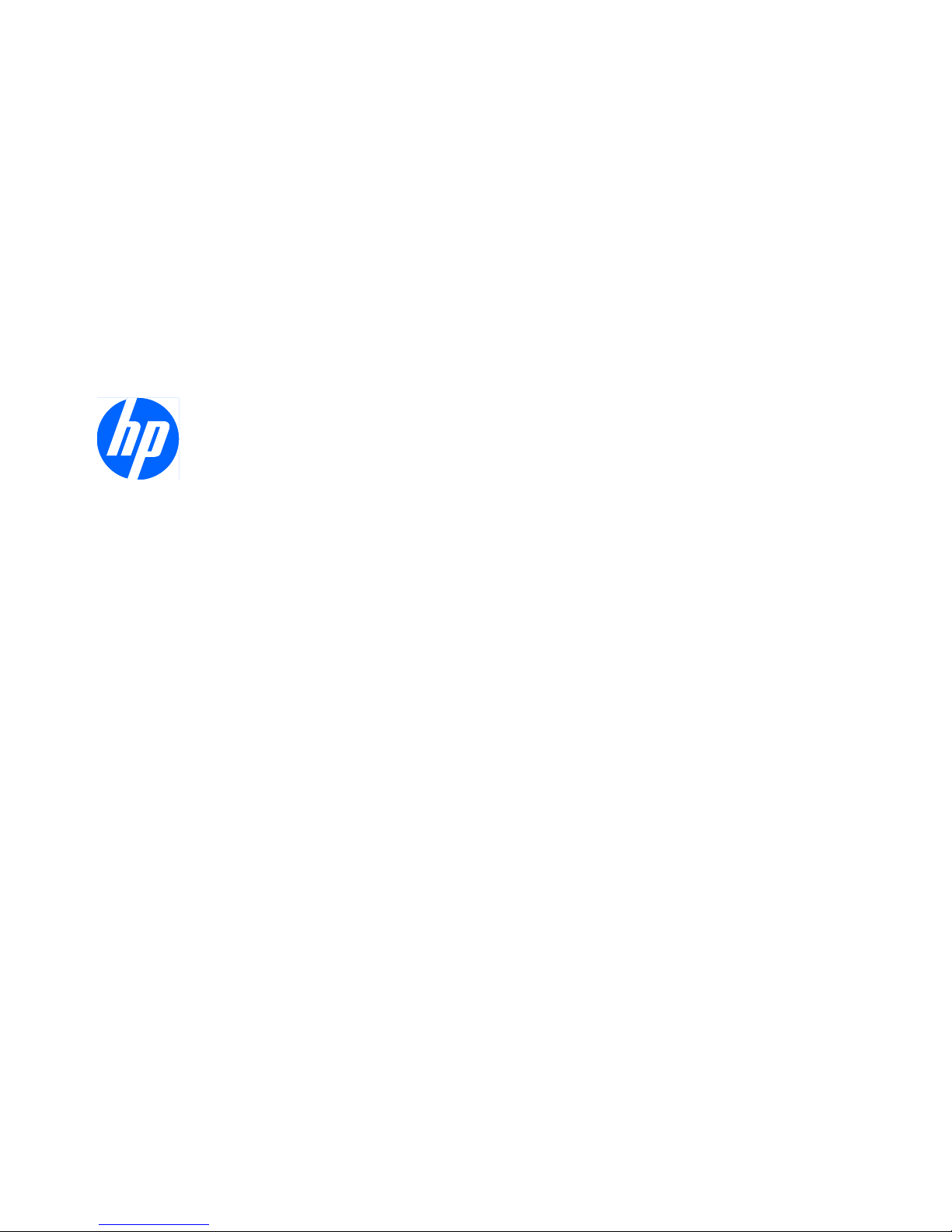
HP Pavilion dv5 Entertainment PC
Maintenance and Service Guide
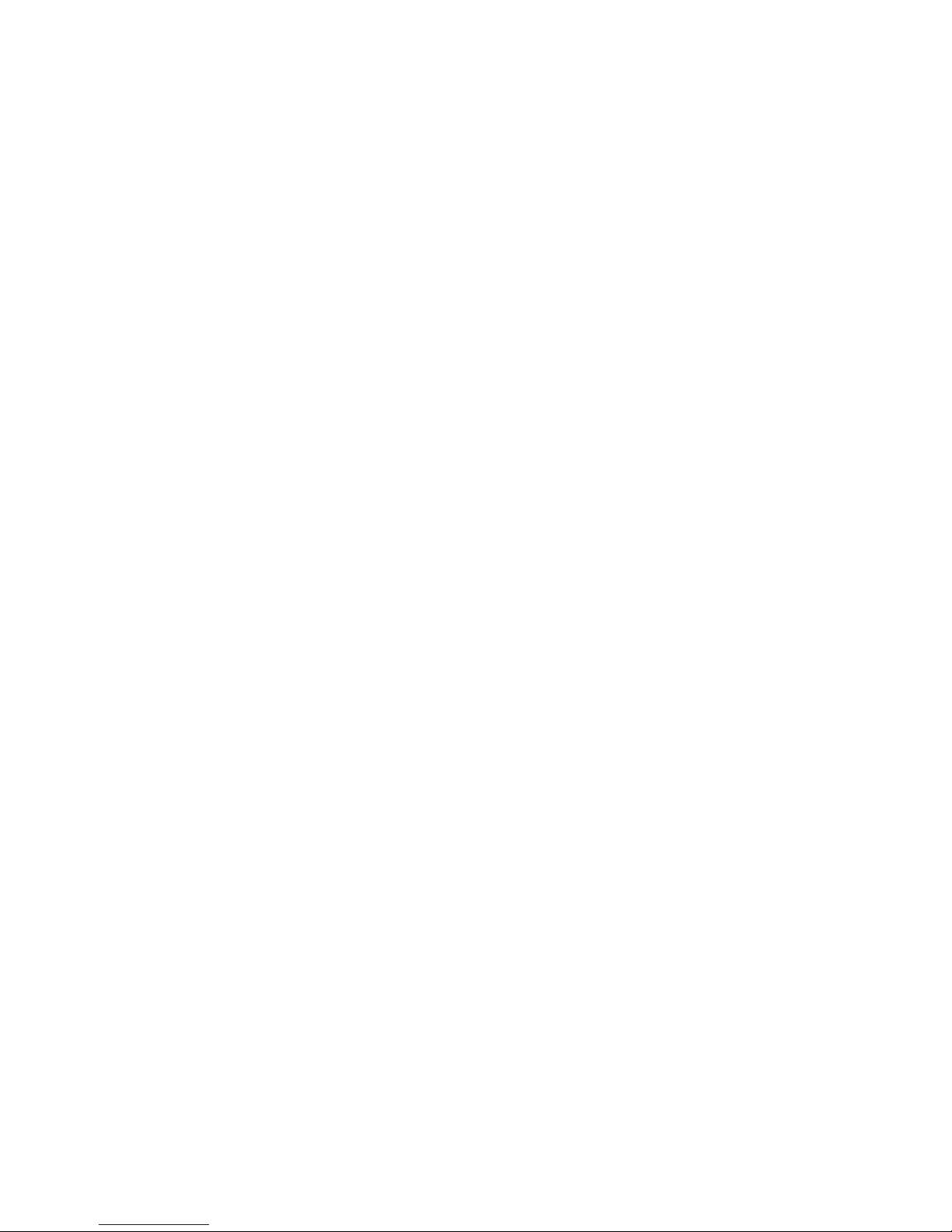
© Copyright 2010 Hewlett-Packard
Development Company, L.P.
AMD, the AMD Arrow logo, Athlon,
Phenom, Sempron, Turion, and
combinations thereof, are trademarks of
Advanced Micro Devices, Inc. Bluetooth is a
trademark owned by its proprietor and used
by Hewlett-Packard Company under license.
Intel and Core are U.S. registered
trademarks of Intel Corporation. Java is a
U.S. trademark of Sun Microsystems, Inc.
Microsoft, Windows, and Windows Vista
are U.S. registered trademarks of Microsoft
Corporation. SD Logo is a trademark of its
proprietor.
The information contained herein is subject
to change without notice. The only
warranties for HP products and services are
set forth in the express warranty statements
accompanying such products and services.
Nothing herein should be construed as
constituting an additional warranty. HP shall
not be liable for technical or editorial errors
or omissions contained herein.
First Edition: May 2010
Document Part Number: 600303-001
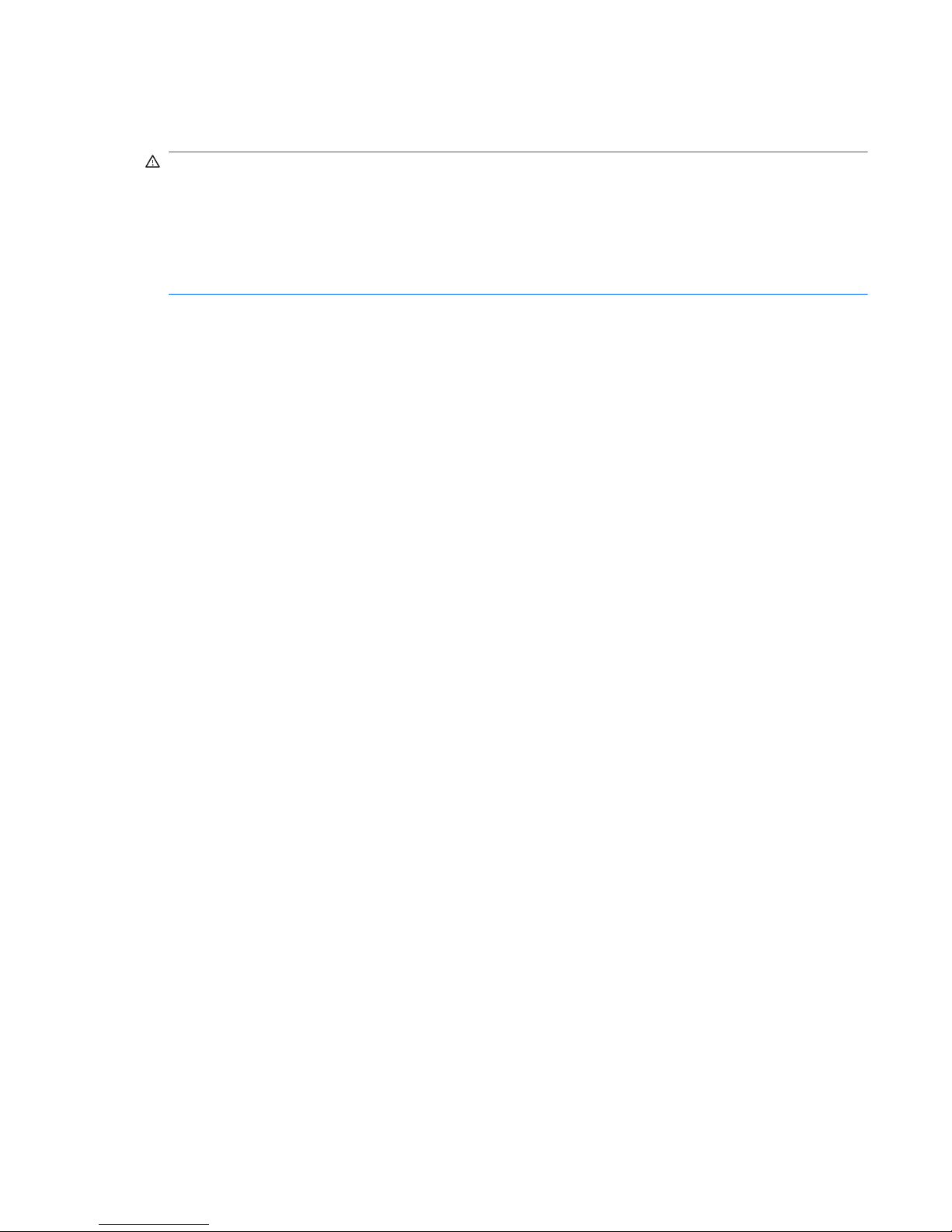
Safety warning notice
WARNING! To reduce the possibility of heat-related injuries or of overheating the computer, do not
place the computer directly on your lap or obstruct the computer air vents. Use the computer only on a
hard, flat surface. Do not allow another hard surface, such as an adjoining optional printer, or a soft
surface, such as pillows or rugs or clothing, to block airflow. Also, do not allow the AC adapter to
contact the skin or a soft surface, such as pillows or rugs or clothing, during operation. The computer
and the AC adapter comply with the user-accessible surface temperature limits defined by the
International Standard for Safety of Information Technology Equipment (IEC 60950).
ENWW iii
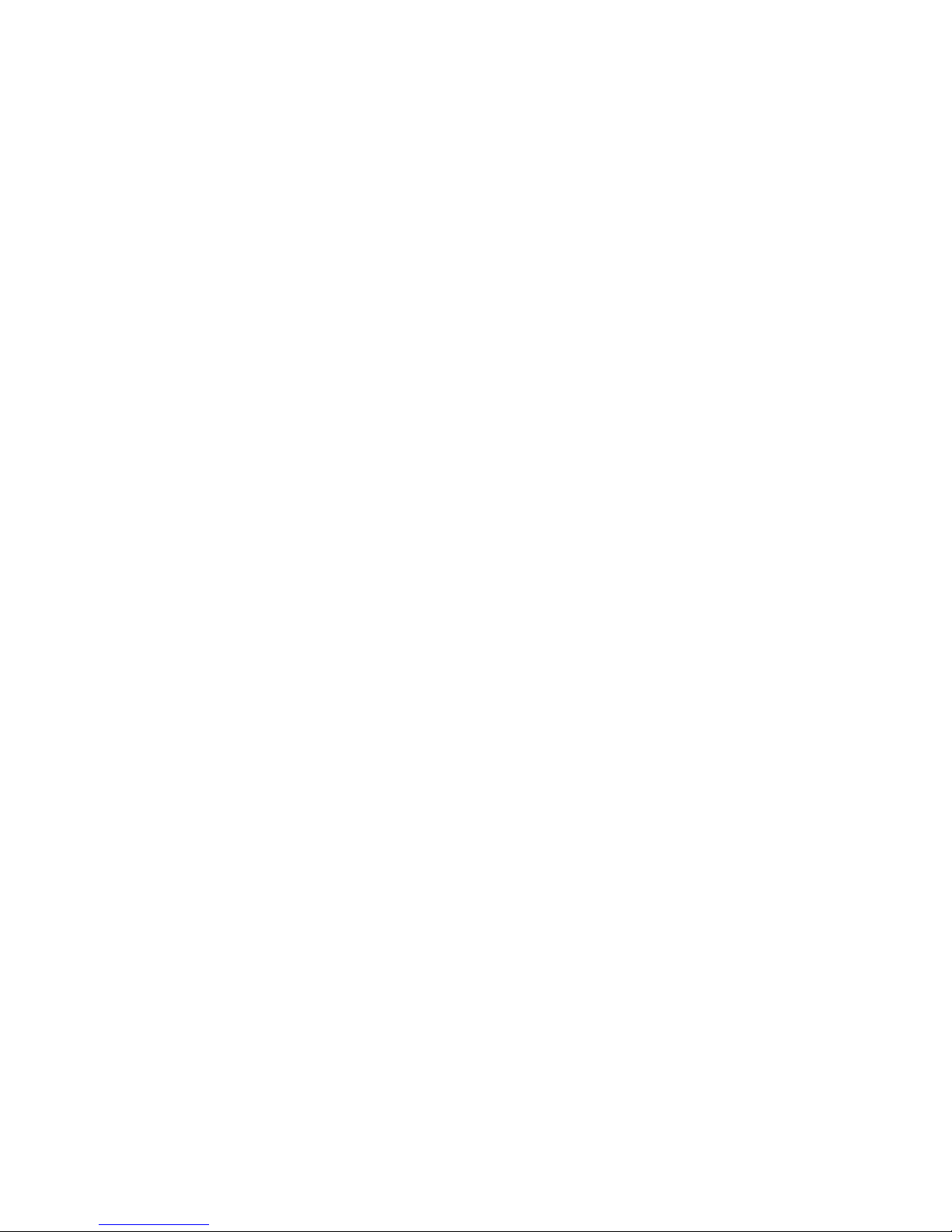
iv Safety warning notice ENWW
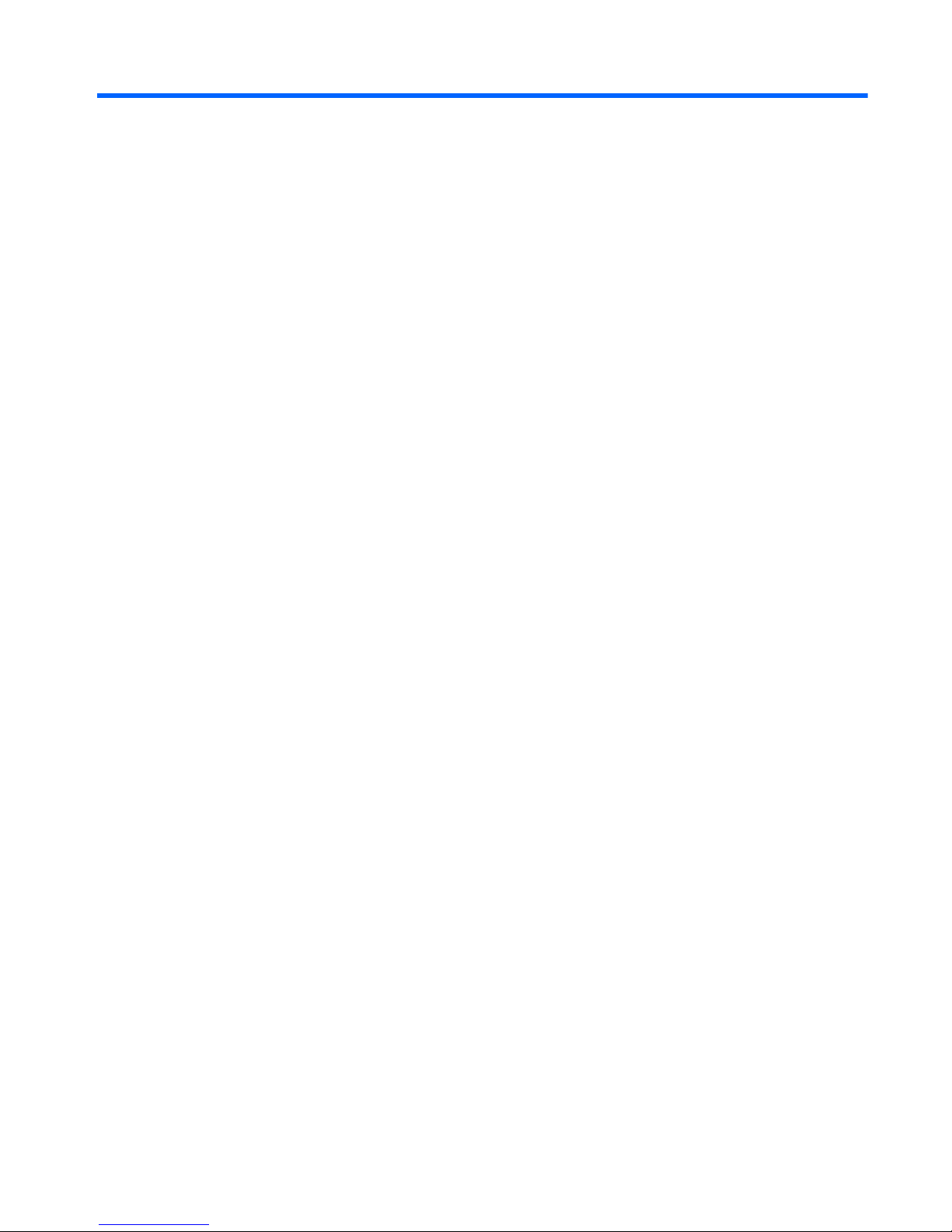
Table of contents
1 Product description ........................................................................................................... 1
2 External component identification ..................................................................................... 7
Identifying the hardware ........................................................................................................... 7
Top components ....................................................................................................................... 8
Display components .................................................................................................. 8
Wireless antenna locations ......................................................................................... 9
Buttons ................................................................................................................... 10
Keys ...................................................................................................................... 11
Lights ..................................................................................................................... 12
TouchPad ............................................................................................................... 13
Front components ................................................................................................................... 14
Left-side components ............................................................................................................... 15
Right-side components ............................................................................................................ 16
Bottom components ................................................................................................................ 17
3 Illustrated parts catalog .................................................................................................. 18
Service tag ............................................................................................................................ 19
Computer major components ................................................................................................... 20
Display assembly subcomponents ............................................................................................. 27
Cable Kit .............................................................................................................................. 28
Plastics Kit ............................................................................................................................. 29
Mass storage devices ............................................................................................................. 30
Miscellaneous parts ................................................................................................................ 31
Sequential part number listing .................................................................................................. 32
4 Removal and replacement procedures ............................................................................ 38
Preliminary replacement requirements ....................................................................................... 38
Tools required ......................................................................................................... 38
Service considerations ............................................................................................. 38
Plastic parts ............................................................................................. 38
Cables and connectors ............................................................................. 38
Drive handling ......................................................................................... 39
ENWW v
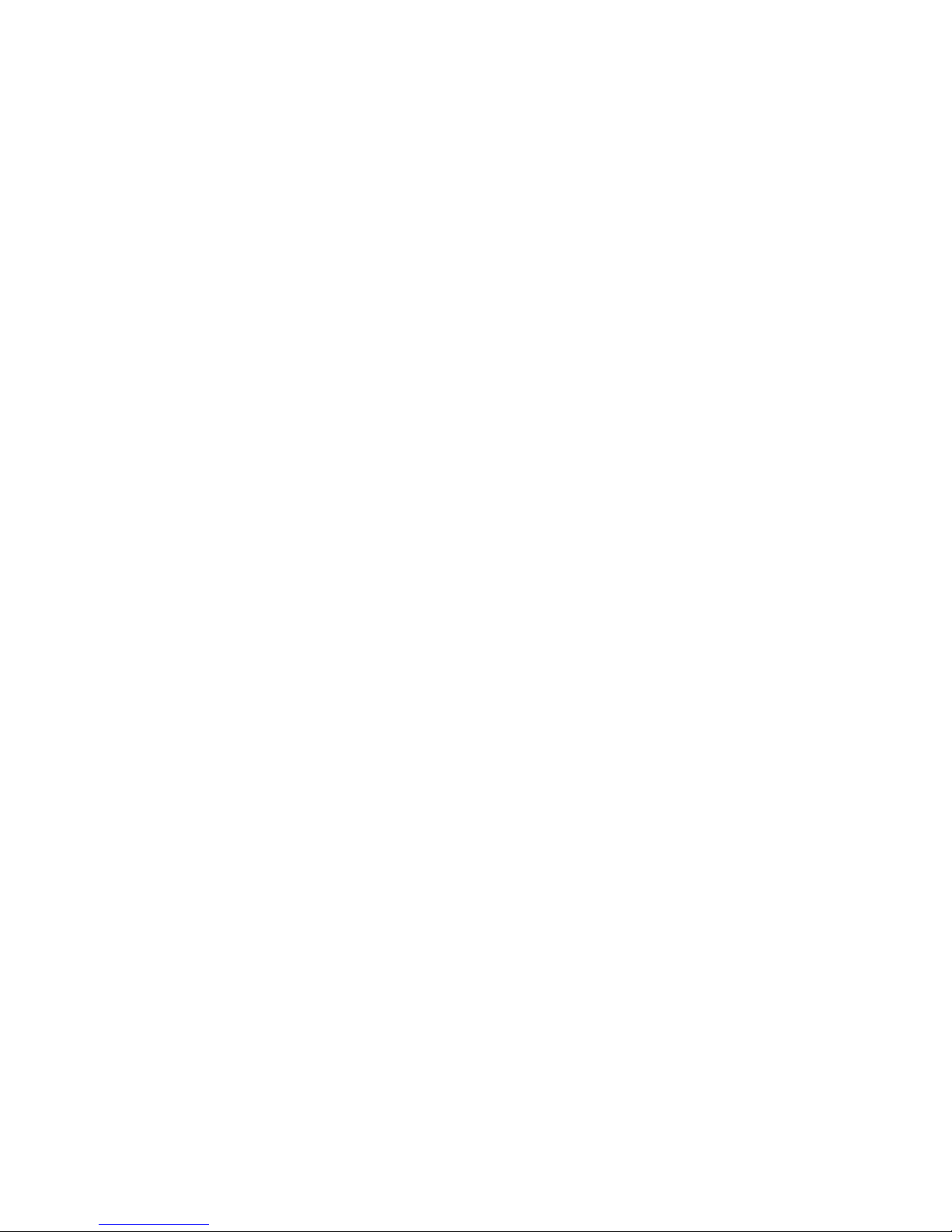
Grounding guidelines .............................................................................................. 39
Electrostatic discharge damage .................................................................. 39
Packaging and transporting guidelines ........................................ 41
Component replacement procedures ........................................................................................ 43
Service tag ............................................................................................................. 43
Computer feet ......................................................................................................... 44
Battery ................................................................................................................... 44
Memory module ...................................................................................................... 45
WLAN module ........................................................................................................ 48
WWAN module ..................................................................................................... 51
Hard drive ............................................................................................................. 53
RTC battery ............................................................................................................ 57
Optical drive .......................................................................................................... 58
Keyboard ............................................................................................................... 59
Top cover ............................................................................................................... 62
Power button board ................................................................................................. 65
Bluetooth module .................................................................................................... 66
Speakers ................................................................................................................ 67
Optical drive cable ................................................................................................. 68
USB board ............................................................................................................. 69
Power connector cable ............................................................................................ 70
System board ......................................................................................................... 71
Fan/heat sink assembly ........................................................................................... 74
Processor ............................................................................................................... 77
Display assembly .................................................................................................... 78
5 Setup Utility .................................................................................................................... 86
Starting Setup Utility ............................................................................................................... 86
Using Setup Utility .................................................................................................................. 86
Changing the language of Setup Utility ...................................................................... 86
Navigating and selecting in Setup Utility .................................................................... 87
Display system information ....................................................................................... 87
Restoring default settings in Setup Utility ..................................................................... 88
Exiting Setup Utility ................................................................................................. 88
Setup Utility menus ................................................................................................................. 89
Main menu ............................................................................................................. 89
Security menu ......................................................................................................... 89
System Configuration menu ...................................................................................... 89
Diagnostics menu .................................................................................................... 90
6 Specifications ................................................................................................................. 91
Computer specifications .......................................................................................................... 91
14.5-inch, SVA display specifications ....................................................................................... 92
vi ENWW
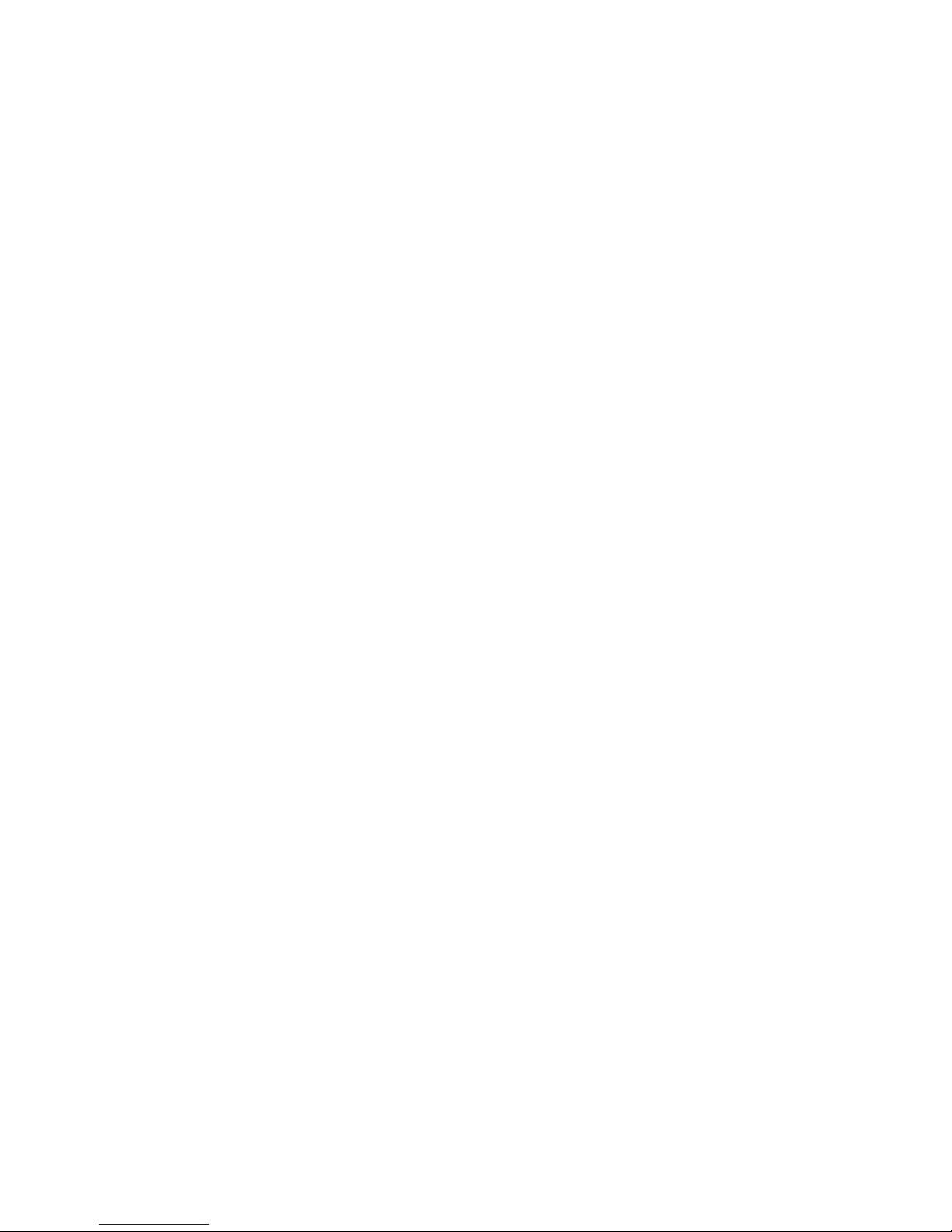
Hard drive specifications ........................................................................................................ 93
Blu-ray ROM with LightScribe DVD±RW Super Multi Double-Layer Drive specifications ................... 94
DVD±RW and CD-RW Super Multi Double-Layer Combo Drive specifications ................................ 95
7 Backup and recovery ...................................................................................................... 96
Creating recovery disks .......................................................................................................... 97
Backing up your information .................................................................................................... 98
Using Windows Backup and Restore ......................................................................... 99
Using system restore points ....................................................................................... 99
When to create restore points .................................................................... 99
Create a system restore point ..................................................................... 99
Restore to a previous date and time .......................................................... 100
Performing a recovery .......................................................................................................... 100
Recovering from the recovery disks .......................................................................... 100
Recovering from the dedicated recovery partition (select models only) ......................... 101
8 Connector pin assignments ........................................................................................... 102
Audio-in (microphone) .......................................................................................................... 102
Audio-out (headphone) ......................................................................................................... 102
External monitor ................................................................................................................... 103
HDMI ................................................................................................................................. 104
RJ-45 (network) .................................................................................................................... 105
Universal Serial Bus .............................................................................................................. 105
9 Power cord set requirements ........................................................................................ 106
Requirements for all countries ................................................................................................ 106
Requirements for specific countries and regions ....................................................................... 107
10 Recycling .................................................................................................................... 108
Battery ................................................................................................................................ 108
Display ............................................................................................................................... 108
Index ............................................................................................................................... 114
ENWW vii
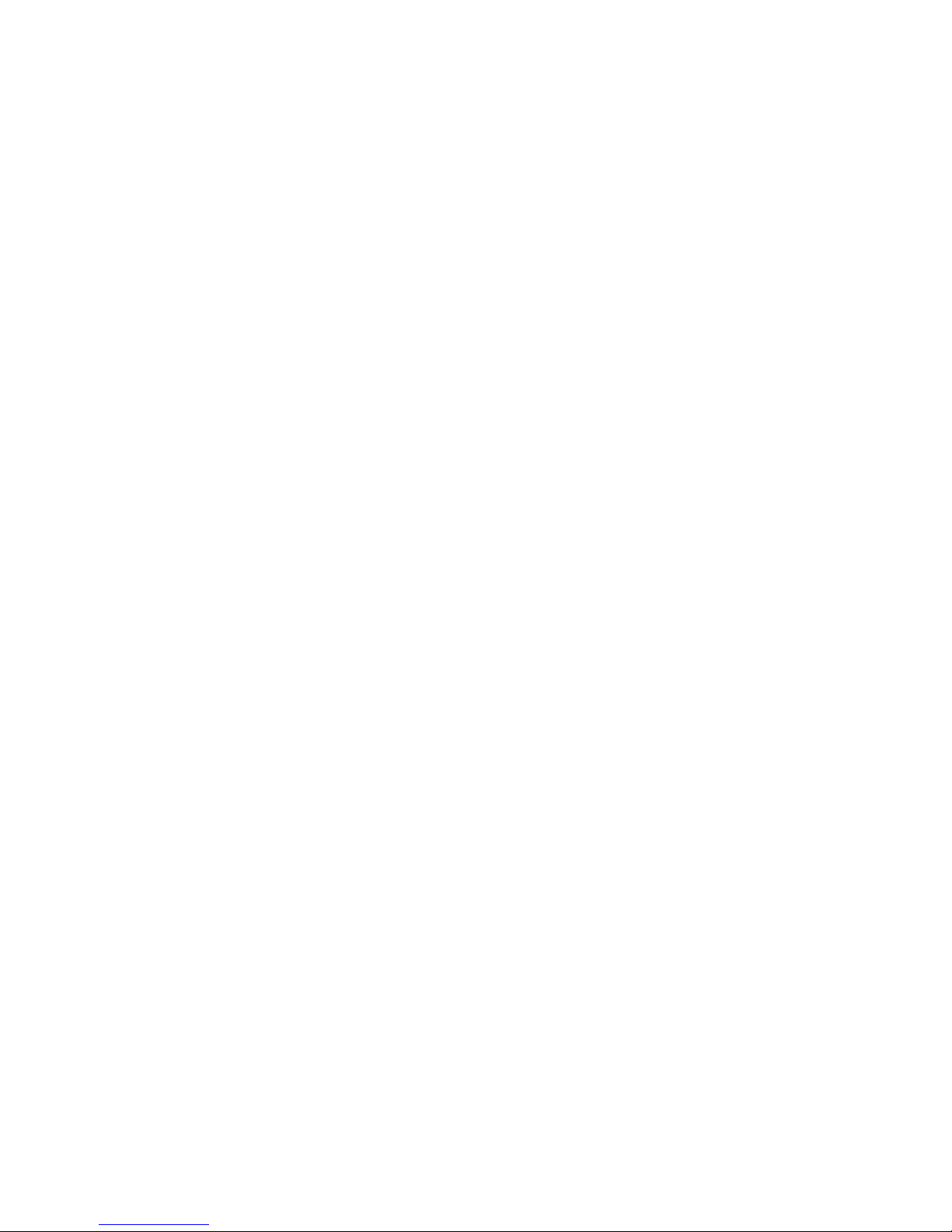
viii ENWW
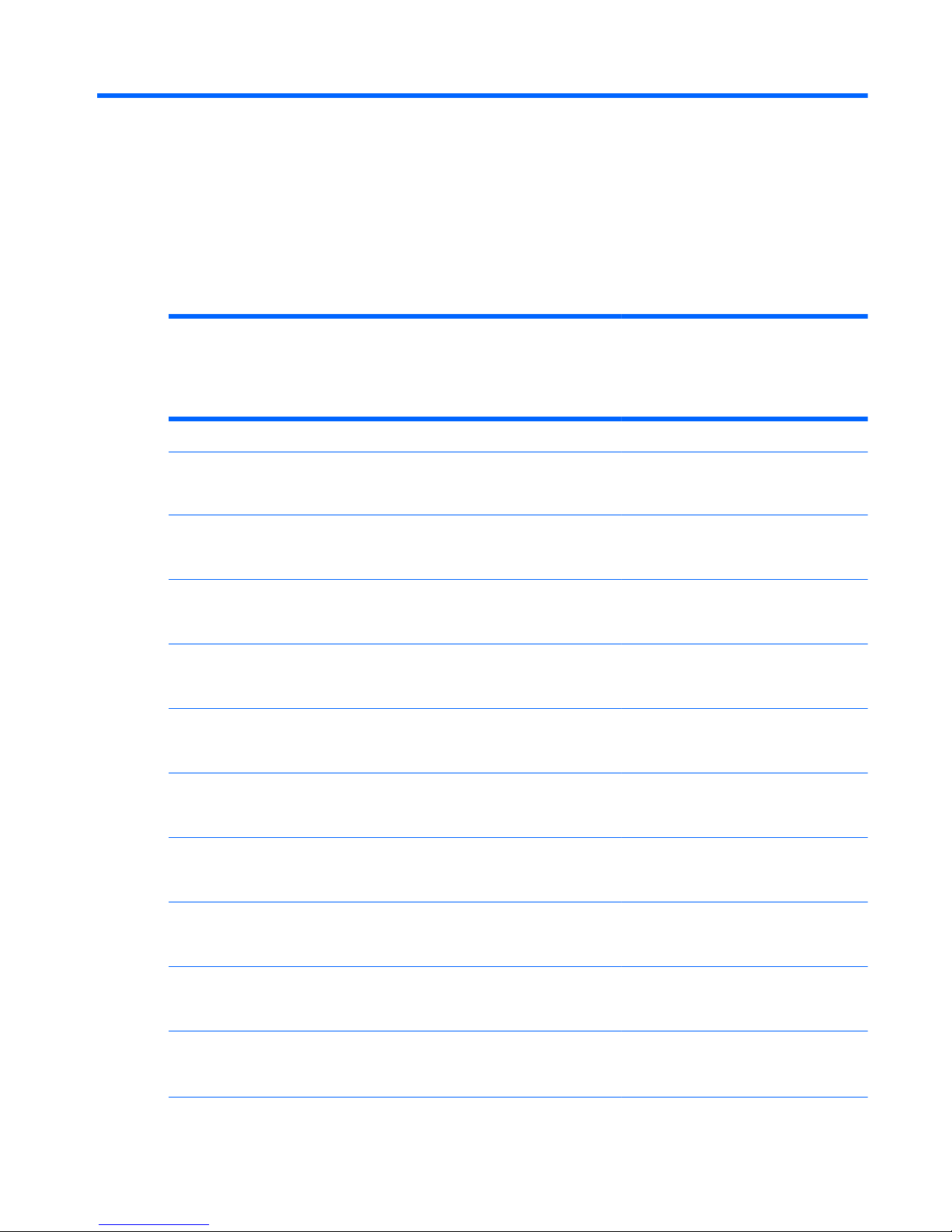
1 Product description
Category Description Computer
models
equipped with
an AMD
processor
Computer
models
equipped with
an Intel
processor
Product Name HP Pavilion dv5 Entertainment PC √√
Processors AMD Phenom II N930 Quad Core 2.00-GHz processor
(2.0-MB L2 cache, 1333-MHz FSB, 35W, 3.6
gigatransfers/second)
√
AMD Phenom II N830 Triple Core 2.10-GHz processor
(1.5-MB L2 cache, 1333-MHz FSB, 35W, 3.6
gigatransfers/second)
√
AMD Phenom II P920 Quad Core 1.60-GHz processor
(2.0-MB L2 cache, 1066-MHz FSB, 25W, 3.6
gigatransfers/second)
√
AMD Phenom II P820 Triple Core 1.80-GHz processor
(1.5-MB L2 cache, 1066-MHz FSB, 25W, 3.6
gigatransfers/second)
√
AMD Phenom II N620 Dual Core 2.70-GHz processor
(2.0-MB L2 cache, 1333-MHz FSB, 35W, 3.6
gigatransfers/second)
√
AMD Turion II N530 Dual Core 2.50-GHz processor
(2.0-MB L2 cache, 1066-MHz FSB, 35W 3.6
gigatransfers/second)
√
AMD Turion II P520 Dual Core 2.30-GHz processor (2.0-
MB L2 cache, 1066-MHz FSB, 25W 3.6 gigatransfers/
second)
√
AMD Athlon II N330 Dual Core 2.30-GHz processor
(1.0-MB L2 cache, 1066-MHz FSB, 35W 3.2
gigatransfers/second)
√
AMD Athlon II P320 Dual Core 2.10-GHz processor (1.0-
MB L2 cache, 1066-MHz FSB, 25W 3.2 gigatransfers/
second)
√
AMD Sempron V120 Single Core 2.20-GHz processor
(512-KB L2 cache, 1066-MHz FSB, 25W 3.2
gigatransfers/second)
√
ENWW 1
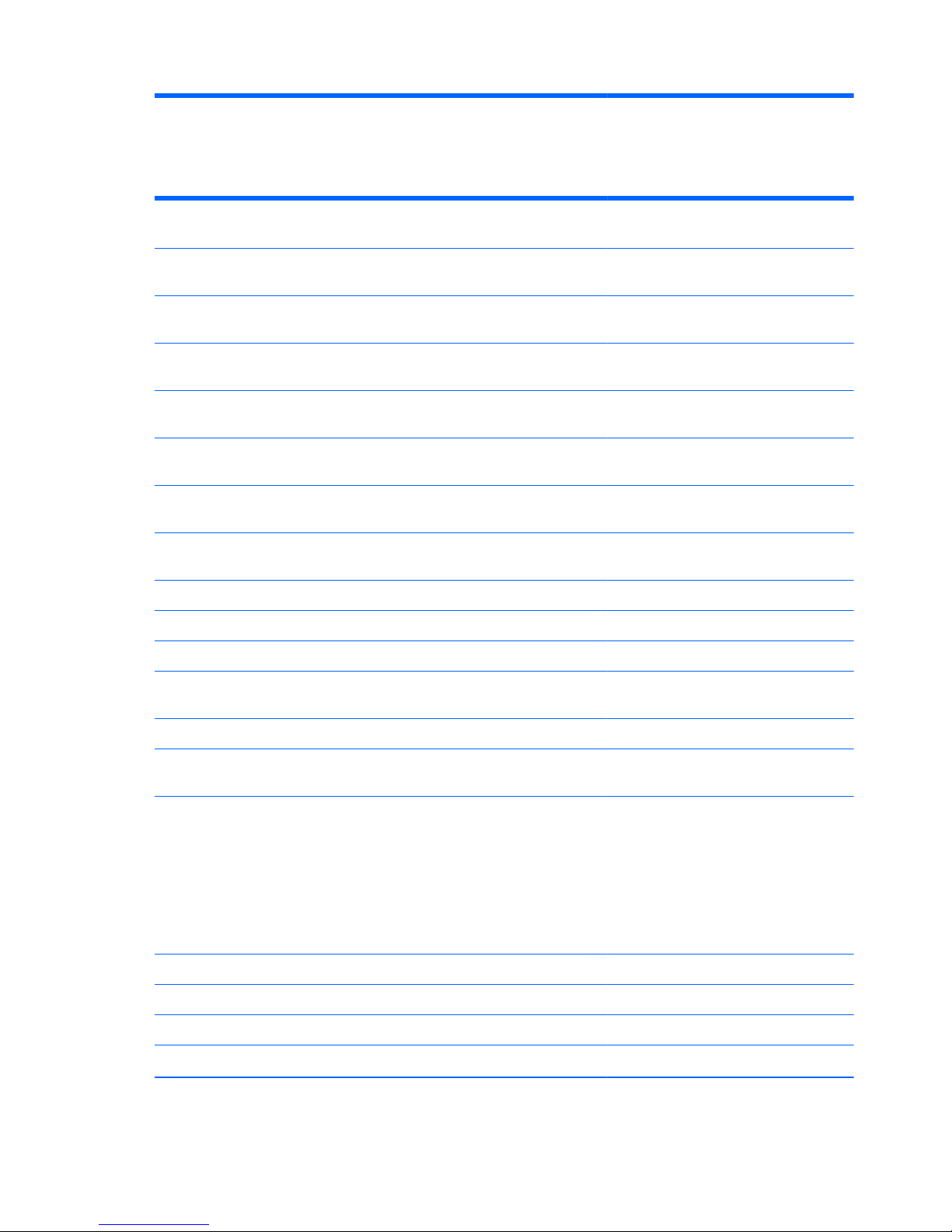
Category Description Computer
models
equipped with
an AMD
processor
Computer
models
equipped with
an Intel
processor
Intel Core Dual i7-620M 2.66-GHz (SC turbo up to 3.33-
GHz), 35W processor (1066-MHz FSB, 3-MB L3 cache)
√
Intel Core Dual i5-540M 2.53-GHz (SC turbo up to 3.06-
GHz), 35W processor (1066-MHz FSB, 3-MB L3 cache)
√
Intel Core Dual i5-520M 2.40-GHz (SC turbo up to 2.93-
GHz), 35W processor (1066-MHz FSB, 3-MB L3 cache)
√
Intel Core Dual i5-450M 2.40-GHz (SC turbo up to 2.86-
GHz), 35W processor (1066-MHz FSB, 3-MB L3 cache)
√
Intel Core Dual i5-430M 2.26-GHz (SC turbo up to 2.53-
GHz), 35W processor (1066-MHz FSB, 3-MB L3 cache)
√
Intel Core Dual i3-620M 2.40-GHz, 35W processor
(1066-MHz FSB, 3-MB L3 cache)
√
Intel Core Dual i3-350M 2.26-GHz, 35W processor
(1066-MHz FSB, 3-MB L3 cache)
√
Intel Core2 P6000 1.86-GHz processor (1066-MHz, 3-
MB L3 cache)
√
Chipset AMD RS880M Northbridge chipset √
AMD SB820m Southbridge chipset √
Intel HM55 Express chipset √
Graphics Unified memory architecture (UMA, integrated) with
shared video memory, memory size is dynamic change
√
Intel HD Graphics √
Supports BD playback with HD decode, DX10.1 support
and HDMI support
√√
Panel 14.5-in, high-definition (HD), LED, BrightView
(1366×768) display; typical brightness: 220 nits
All display assemblies include 2 wireless local area
network (WLAN) antenna cables
Supports 16:9 ultra wide aspect ratio
Lighted logo on top bezel
√√
Memory 2 customer-accessible/upgradable memory module slots √√
Supports dual-channel memory √√
Supports up to 8192 GB of system RAM √√
DDR3/1333-MHz √√
2 Chapter 1 Product description ENWW

Category Description Computer
models
equipped with
an AMD
processor
Computer
models
equipped with
an Intel
processor
Supports the following configurations:
●
8192-MB total system memory (4096×2, available
only on computer models equipped with a 64-bit
operating system)
●
4096-MB total system memory (4096×1, 2048×2)
●
3072-MB total system memory (2048×1 + 1024×1)
●
2048-MB total system memory (2048×1, 1024×2)
●
1024-MB total system memory (1024×1, not
available on computer models equipped with 64-bit
operating systems)
√√
Supports 6144-MB total system memory (4096×1 +
1024×1) on computer models equipped with a 64-bit
operating system
√
Hard drives Supports 6.35-cm (2.5-in) hard drives (HD), 12.5-mm
(.49-in) and 9.5-mm (.37-in) thicknesses
√√
Customer-accessible √√
Serial ATA √√
Accelerometer (HP Mobile Data Protection System 3D) √√
Supports the following single hard drive configurations:
●
1-TB (5200-rpm)
●
750-GB (5200-rpm)
●
640-GB (5400-rpm)
●
500-GB (7200-RPM)
●
320-GB (7200-rpm)
●
250-GB (7200-rpm)
√√
Optical drives Fixed √√
Serial ATA √√
12.7-mm tray load √√
Supports the following drives:
●
Blu-ray ROM DVD±RW Super Multi Double-Layer
Drive
●
DVD±RW and CD-RW Super Multi Double-Layer
Combo Drive
√√
ENWW 3
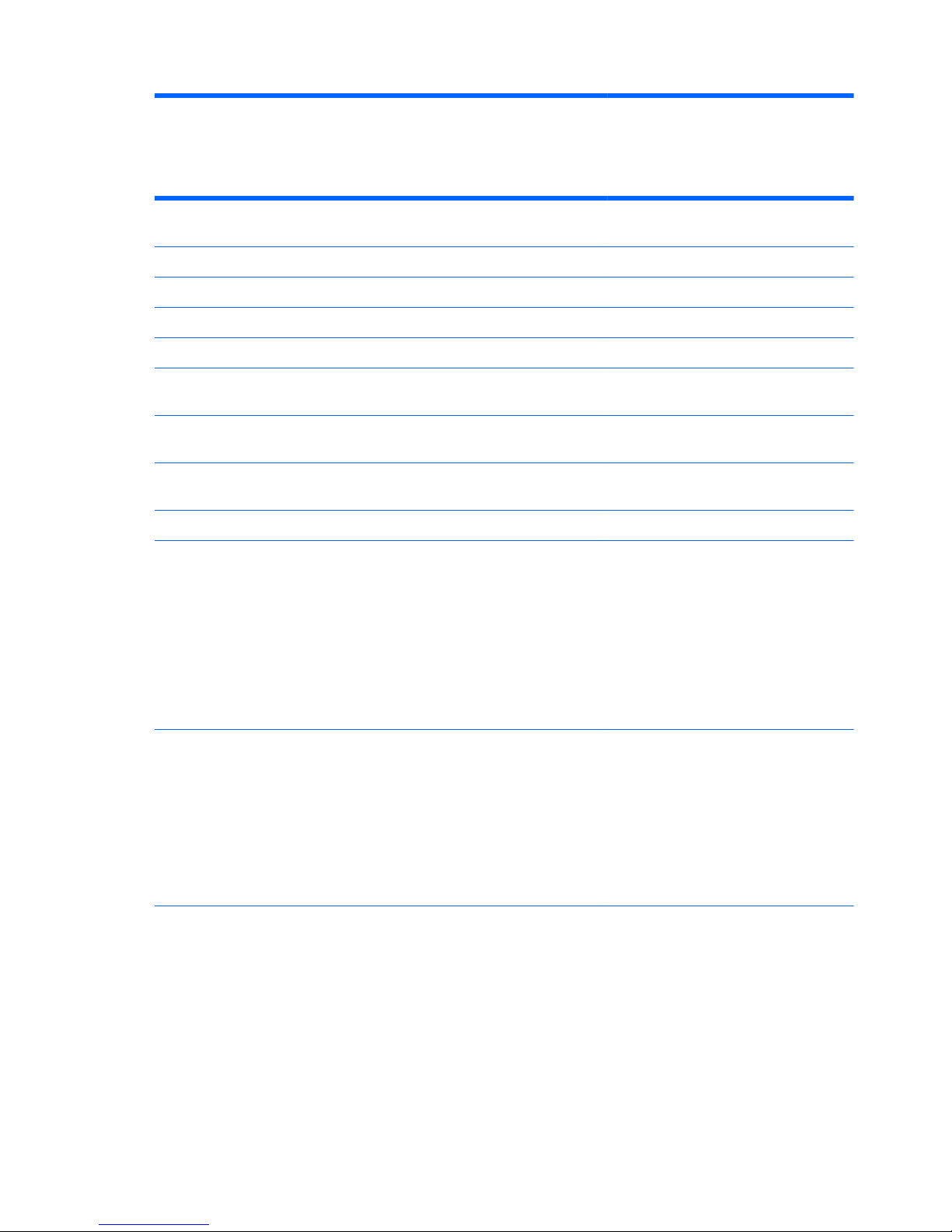
Category Description Computer
models
equipped with
an AMD
processor
Computer
models
equipped with
an Intel
processor
Audio and video Integrated microphones with beam-forming, echo-
cancellation, noise-suppression software
√√
IDT92HD80 HD audio with D3 mode support √√
Supports Microsoft Premium Requirements √√
Dolby advanced audio √√
2 Pavilion-branded Altec Lansing speakers √√
HP TrueVision low-light VGA webcam (fixed, no tilt) with
activity LED, 640×480 by 24 frames per second
√√
Ethernet Integrated Realtek 10/100/1000 GB network interface
card (NIC)
√√
Wireless Integrated wireless local area network (WLAN) options by
way of wireless module
√√
Two WLAN antennas built into display assembly √√
Support for the following WLAN formats:
●
Atheros 9285G 802.11b/g/n 1×1 WiFi Adapter
●
Broadcom 4313 802.11b/g/n 1×1 WiFi Adapter
●
Broadcom 4313 802.11b/g/n 1×1 WiFi and
2070 Bluetooth 2.1+EDR Combo Adapter
●
Ralink RT3090BC4 802.11b/g/n 1×1 WiFi and
Bluetooth 2.1+EDR Combo Adapter
√√
Support for the following WLAN formats:
●
Broadcom 43224 802.11a/b/g/n 2×2 WiFi
Adapter
●
Intel Centrino Wireless-N 1000 802.11b/g/n 1×2
WLAN module
●
Intel Centrino Advanced-N + WiMAX 6250 WLAN
module
√
4 Chapter 1 Product description ENWW
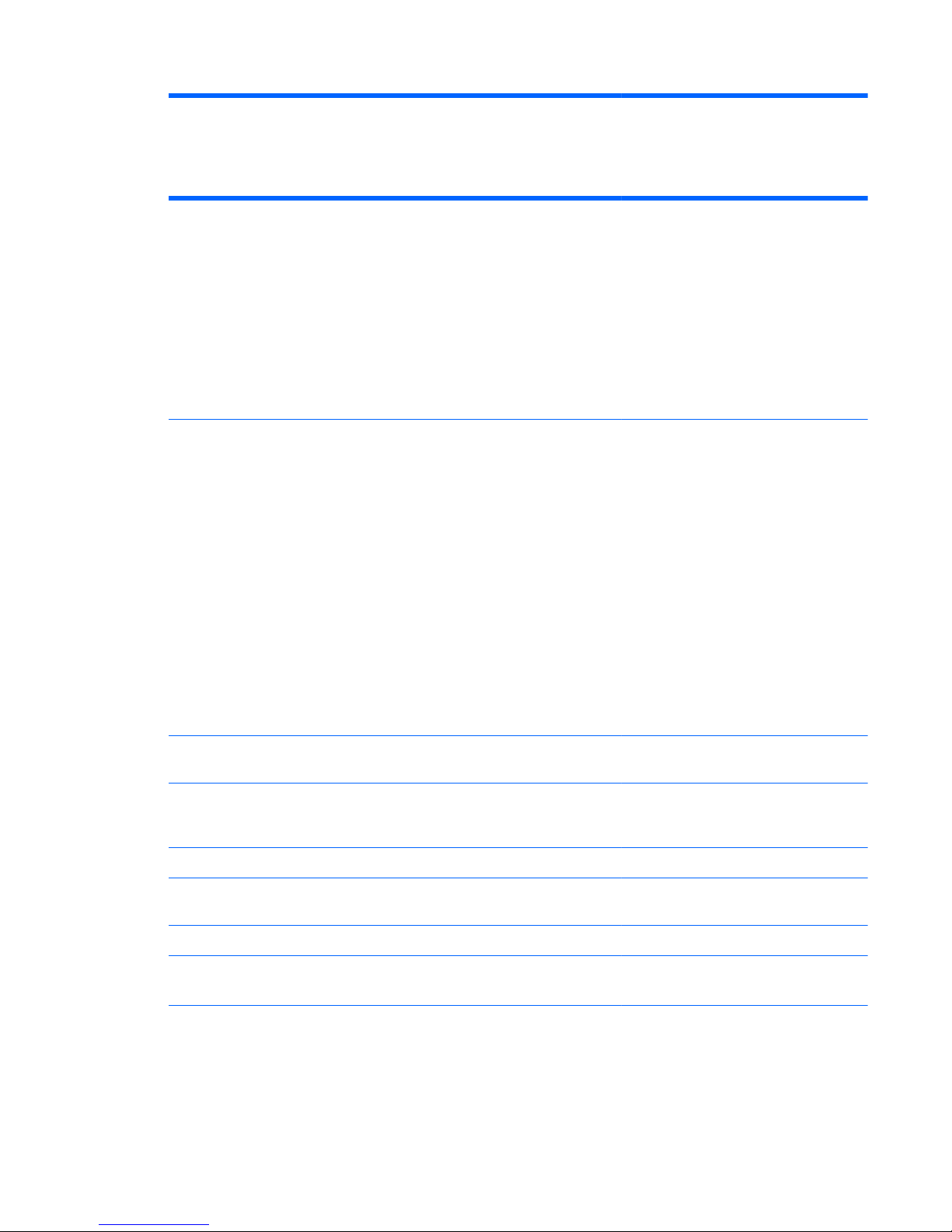
Category Description Computer
models
equipped with
an AMD
processor
Computer
models
equipped with
an Intel
processor
External media
card
Digital Media Slot supports the following optional digital
card formats:
●
Memory Stick (MS)
●
Memory Stick Pro (MSP)
●
MultiMediaCard (MMC)
●
Secure Digital High Capacity (SDHC) Memory card
(standard and large size)
●
xD-Picture card (XD)
√√
Ports
●
3-pin AC power
●
Audio-in (mono microphone)
●
Audio-out (stereo headphone)
●
eSATA combo with 3rd USB port
●
HDMI CTS version 1.3 supporting 1080p,
supporting 1920×1080 at 60 Hz and 1920×1200
at 60 Hz in DVI mode
●
RJ-45 (Ethernet, includes link and activity lights)
●
USB 2.0 (3)
●
VGA (Dsub 15-pin) supporting 1600×1200 external
resolution at 75-GHz (hot plug/unplug with autodetect
√√
Keyboard/
pointing devices
Full-size,backlit, island-style keyboard with DuraCoat √√
Full-size (15.6 in), backlit, island-style keyboard with
DuraCoat available in Europe, the Middle East, Africa,
and North America
√√
Keyboard eject key design with eject icon √√
ClickPad Touchpad with 2-way scroll and legend gesture
support
√√
Taps enabled by default √√
Power
requirements
65-W AC adapter with localized cable plug support (3wire plug with ground pin, supports 3-pin DC connector)
√√
ENWW 5
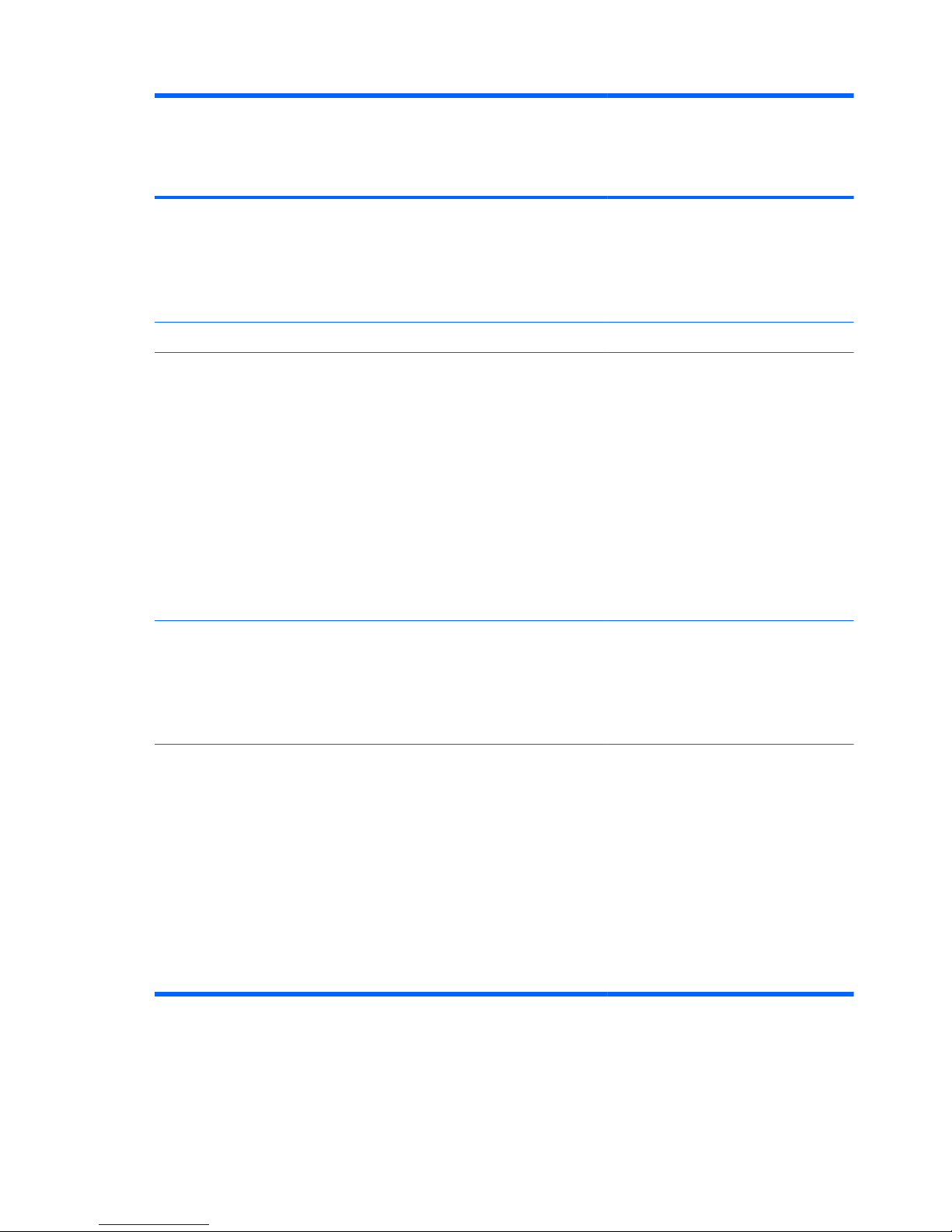
Category Description Computer
models
equipped with
an AMD
processor
Computer
models
equipped with
an Intel
processor
Support for the following batteries:
●
9-cell, 2.80-Ah (93-Wh) Li-ion battery
●
6-cell, 2.80-Ah (62-Wh) Li-ion battery
●
6-cell, 2.55-Ah (55-Wh) Li-ion battery
√√
Security Security cable slot √√
Operating
system
Preinstalled:
●
Windows® 7 Home Basic 32-and 64-bit (requires a
minimum of 2 GB of system memory)
●
Windows 7 Home Premium 32-and 64-bit (requires
a minimum of 2 GB of system memory)
●
Windows 7 Professional 32-and 64-bit (requires a
minimum of 2 GB of system memory)
●
Windows 7 Starter 32-bit
●
FreeDOS
●
RedFlag
√
Preinstalled:
●
Windows 7 Home Basic 32-bit
●
Windows 7 Home Premium 64-bit
●
Windows 7 Professional 64-bit
√
Serviceability End-user replaceable parts:
●
AC adapter
●
Battery
●
Hard drive
●
Memory modules (2)
●
Optical drive
●
RTC battery
●
WLAN module
√√
6 Chapter 1 Product description ENWW
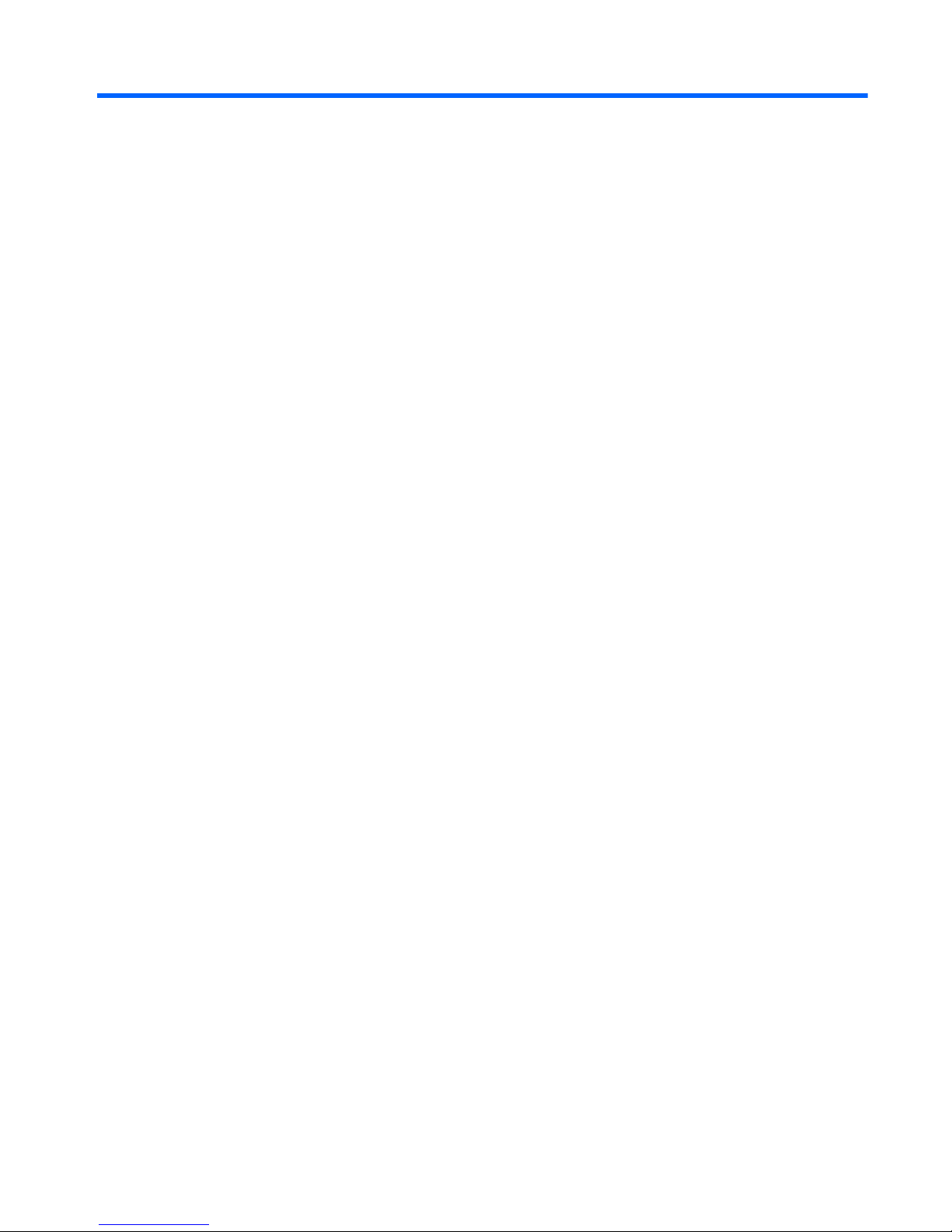
2 External component identification
Identifying the hardware
Components included with the computer may vary by region and model. The illustrations in this chapter
identify the standard features on most computer models.
To see a list of hardware installed on the computer:
1. Select Start > Control Panel > System and Security.
2. In the System area, click Device Manager.
You can also add hardware or modify device configurations using Device Manager.
ENWW
Identifying the hardware
7
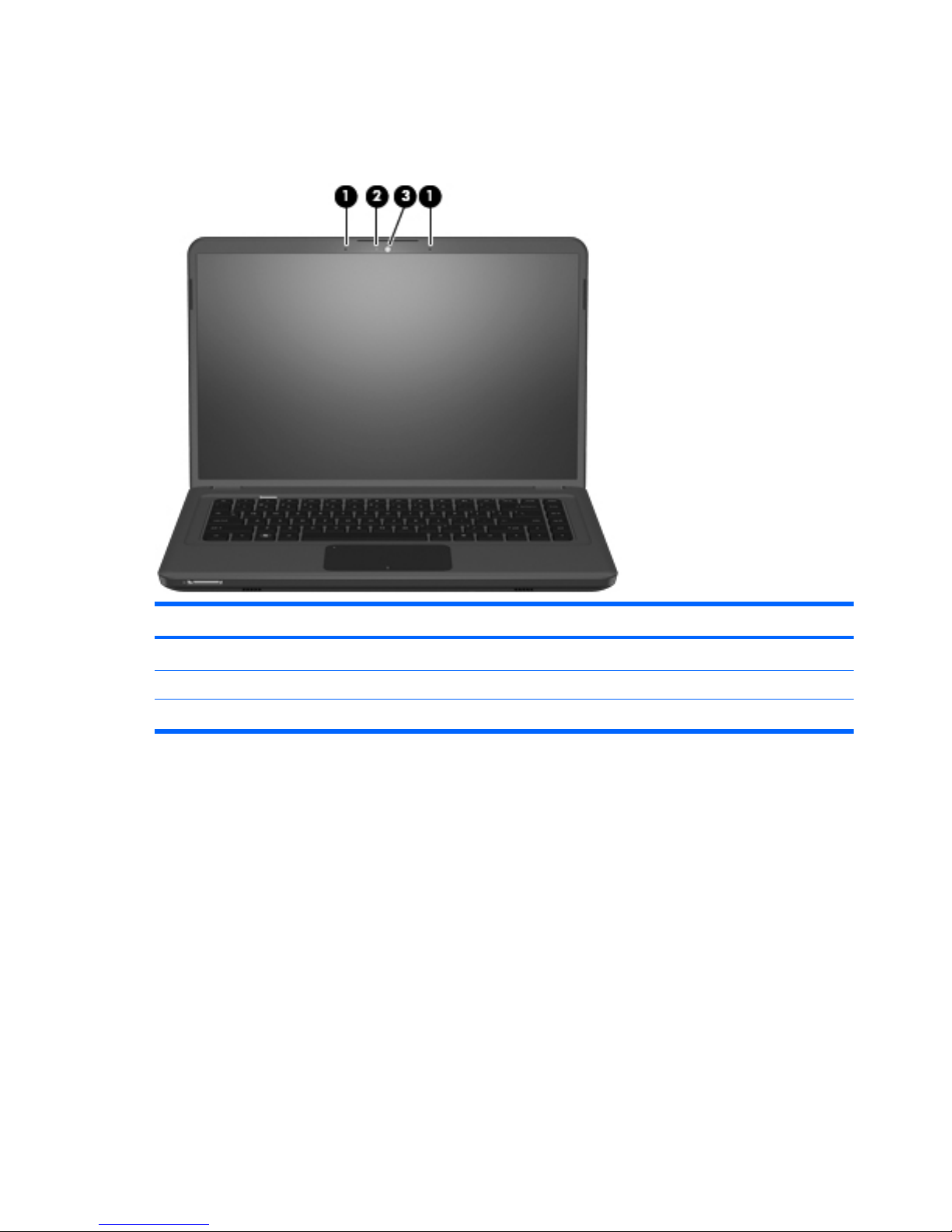
Top components
Display components
Item Component Description
(1) Internal microphones (2) Record sound.
(2) HP TrueVision webcam light On: The HP TrueVision webcam is in use.
(3) HP TrueVision webcam Records video and captures still photographs.
8 Chapter 2 External component identification ENWW
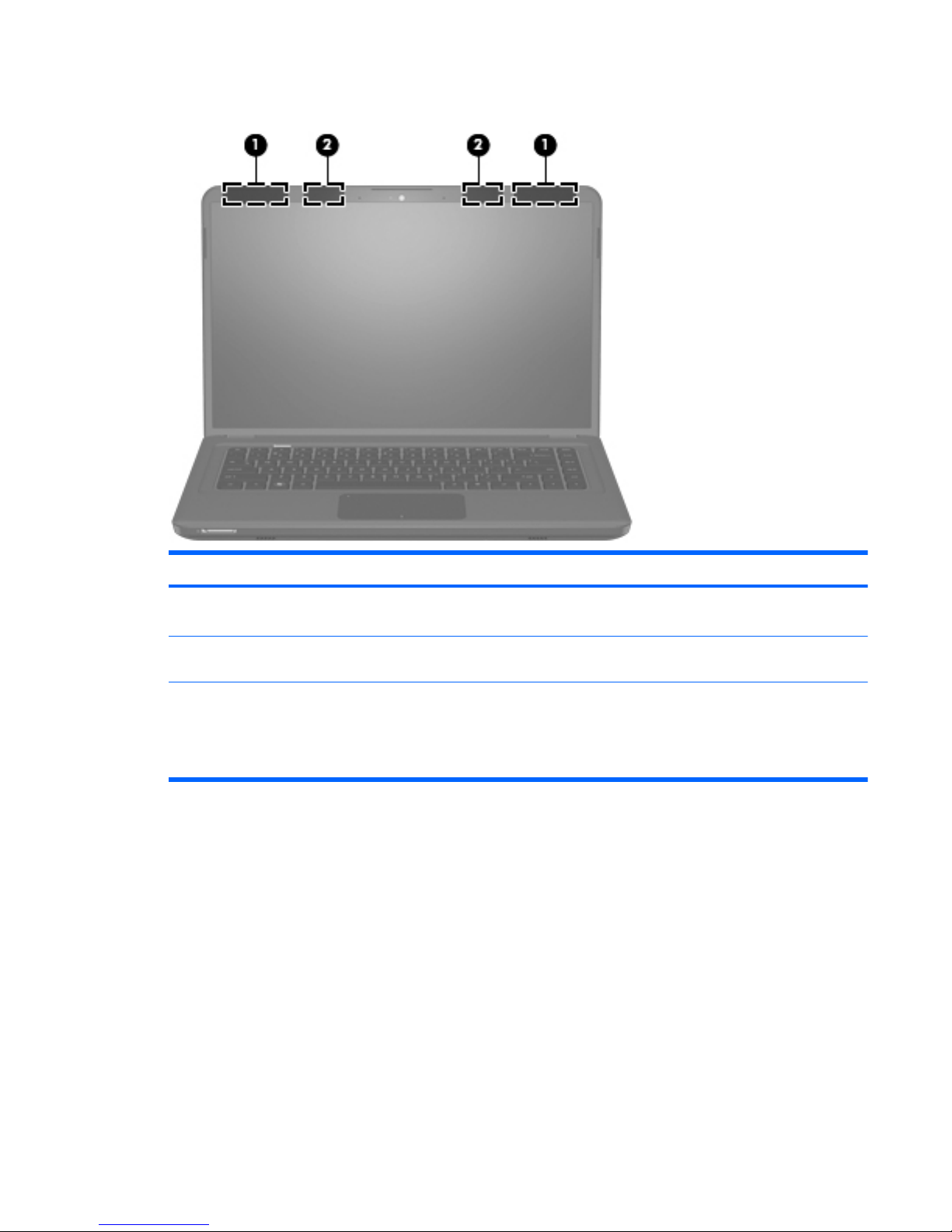
Wireless antenna locations
Item Component Description
(1) WLAN antennas (2)* Send and receive wireless signals to communicate with
wireless local area networks (WLAN).
(2) WWAN antennas (2)* (selected models only) Send and receive wireless signals to communicate with
wireless wide-area networks (WWAN).
*The antennas are not visible from the outside of the computer. For optimal transmission, keep the areas immediately around
the antennas free from obstructions.
To see wireless regulatory notices, refer to the section of the Regulatory, Safety and Environmental Notices that applies to your
country or region. These notices are located in Help and Support.
ENWW
Top components
9
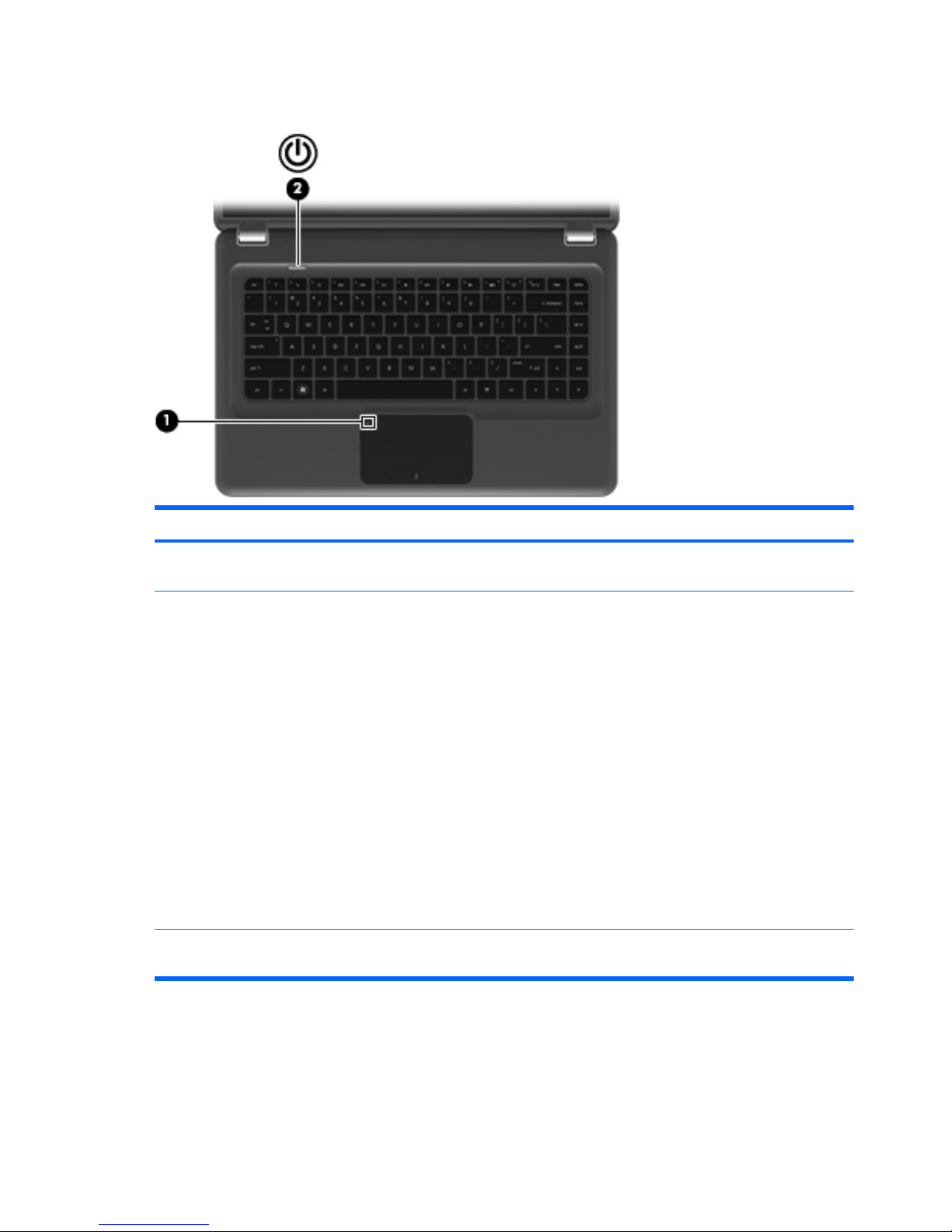
Buttons
Item Component Description
(1) TouchPad on/off button* Turns the TouchPad on and off. Quickly double-tap the
button to turn the TouchPad on and off.
(2) Power button*
●
When the computer is off, press the button to turn
on the computer.
●
When the computer is on, press the button briefly
to initiate Sleep.
●
When the computer is in the Sleep state, press the
button briefly to exit Sleep.
●
When the computer is in Hibernation, press the
button briefly to exit Hibernation.
If the computer has stopped responding and Windows
shutdown procedures are ineffective, press and hold
the power button for at least 5 seconds to turn off the
computer.
To learn more about your power settings, select Start
> Control Panel > System and Security >
Power Options.
*This table describes factory settings. For information about changing factory settings, refer to the user guides located in Help
and Support.
10 Chapter 2 External component identification ENWW
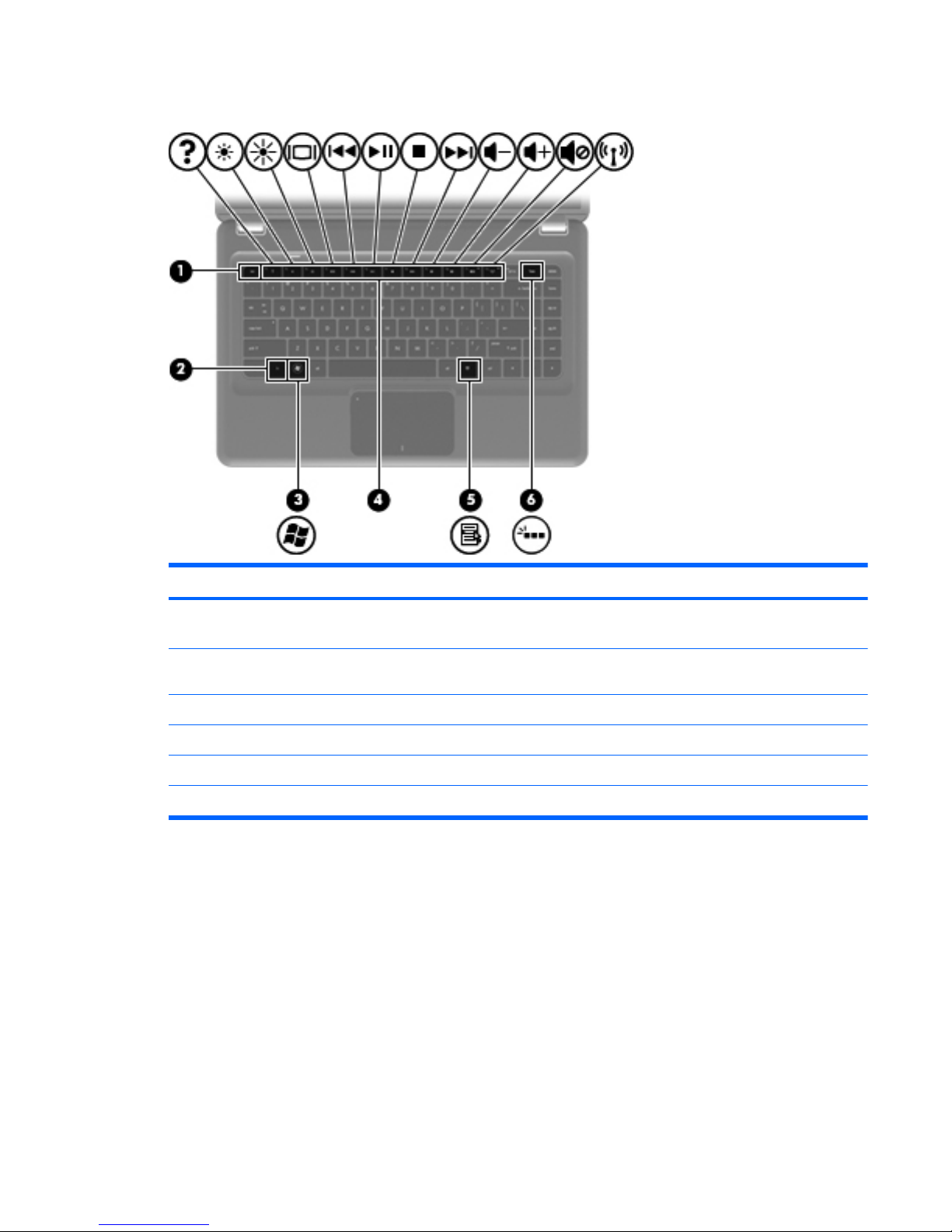
Keys
Item Component Description
(1) esc key Displays system information when pressed in
combination with the fn key.
(2) fn key Displays system information when pressed in
combination with the esc key.
(3) Windows logo key Displays the Windows Start menu.
(4) Action keys Execute frequently used functions.
(5) Windows applications key Displays a shortcut menu for items beneath the pointer.
(6) Keyboard backlight key (select models only) Turns the keyboard backlight on or off.
ENWW
Top components
11
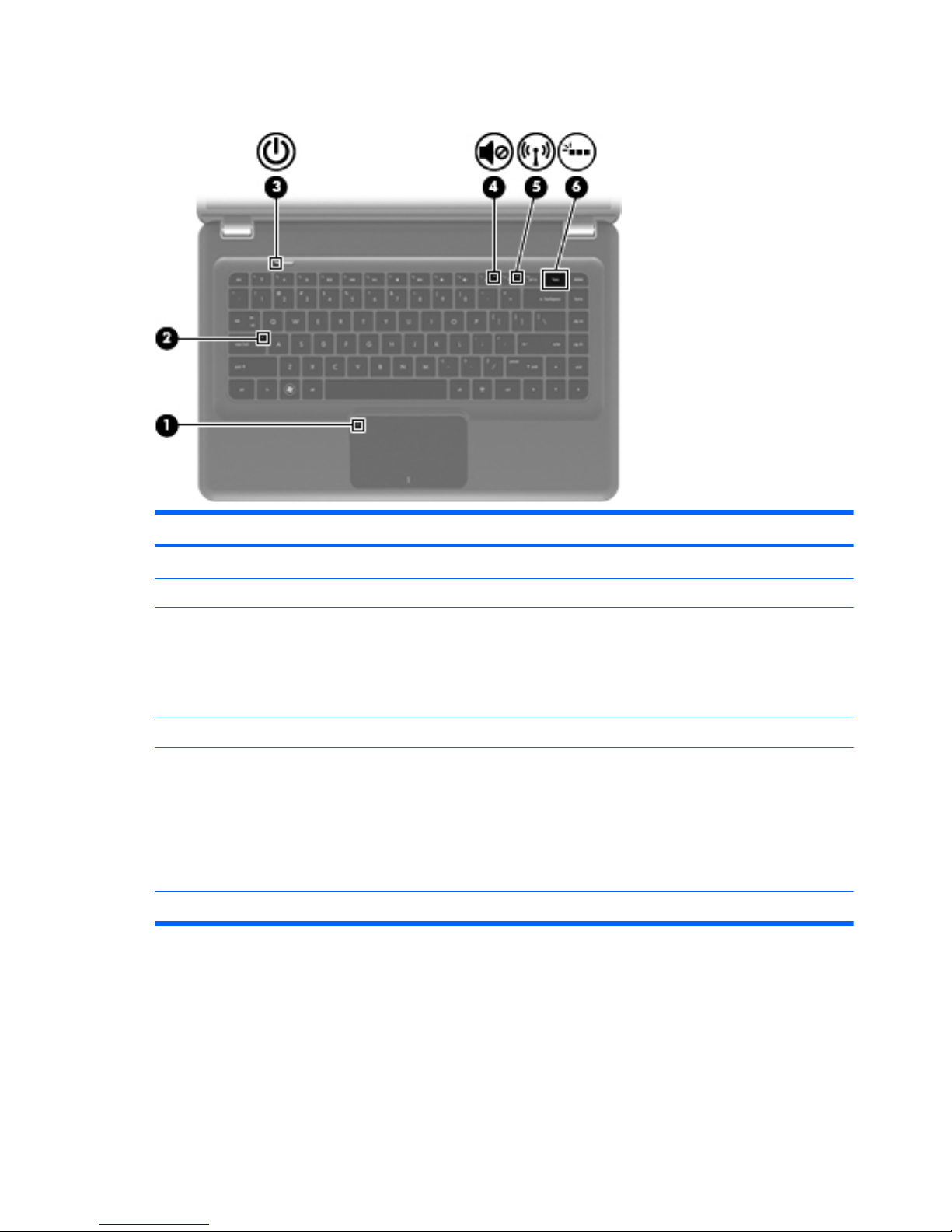
Lights
Item Component Description
(1) TouchPad light On: TouchPad is disabled.
(2) Caps lock light On: Caps Lock is on.
(3) Power light
●
On: The computer is on.
●
Blinking: The computer is in the Sleep state.
NOTE: Another power light is located on the left side
of the computer.
(4) Mute light On: Speaker sound is off.
(5) Wireless light
●
White: An integrated wireless device, such as a
wireless local area network (WLAN) device and/
or a Bluetooth device, is on.
NOTE: Wireless devices are enabled at the
factory.
●
Amber: All wireless devices are off.
(6) Keyboard backlight (select models only) On: The keyboard backlight is enabled.
12 Chapter 2 External component identification ENWW
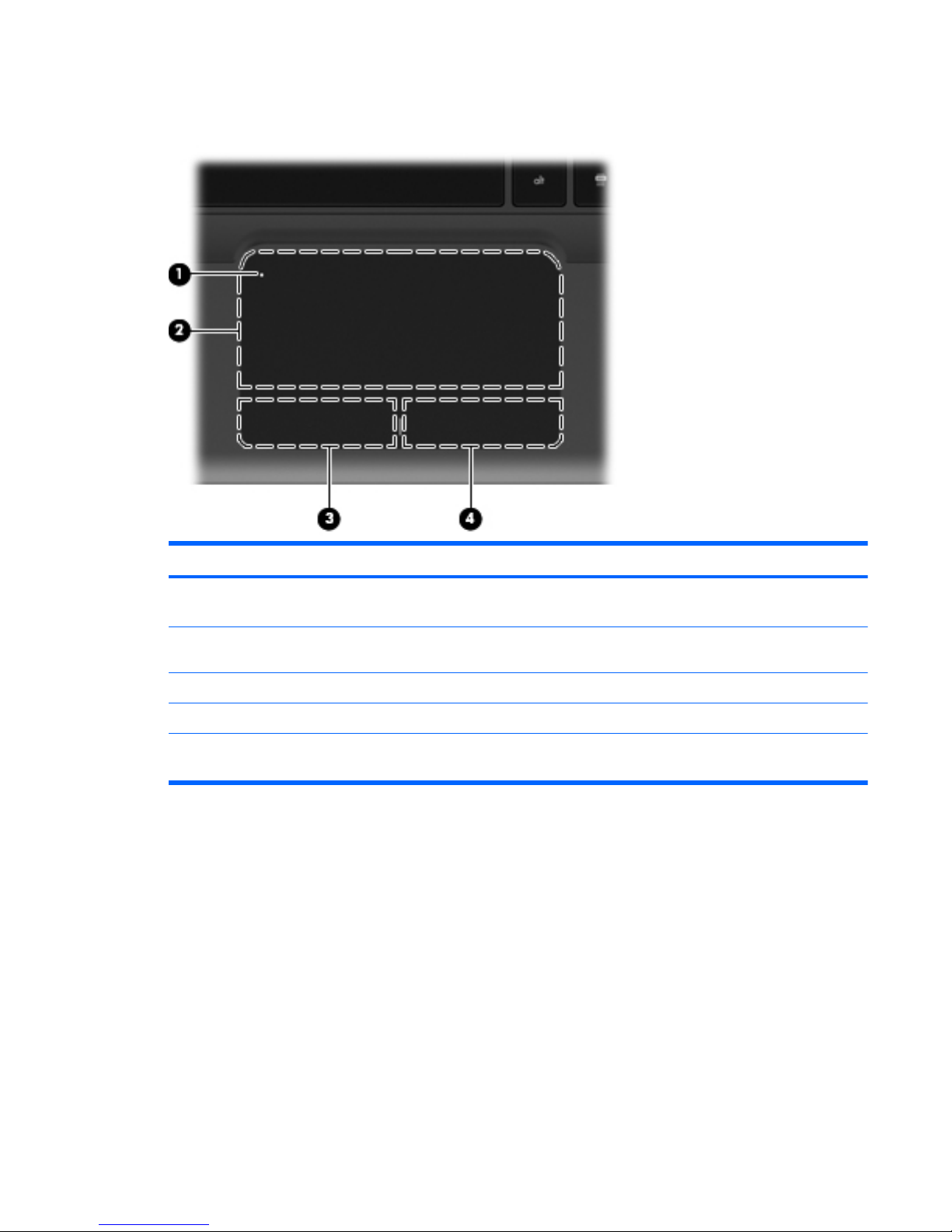
TouchPad
Item Component Description
(1) TouchPad on/off button* Turns the TouchPad on and off. Quickly double-tap the
button to turn the TouchPad on and off.
(2) TouchPad* Moves the pointer and selects or activates items on the
screen.
(3) Left TouchPad button* Functions like the left button on an external mouse.
(4) Right TouchPad button* Functions like the right button on an external mouse.
*This table describes factory settings. To view or change pointing device preferences, select Start > Devices and Printers.
Then, right-click the icon representing your device, and select Mouse settings.
ENWW
Top components
13
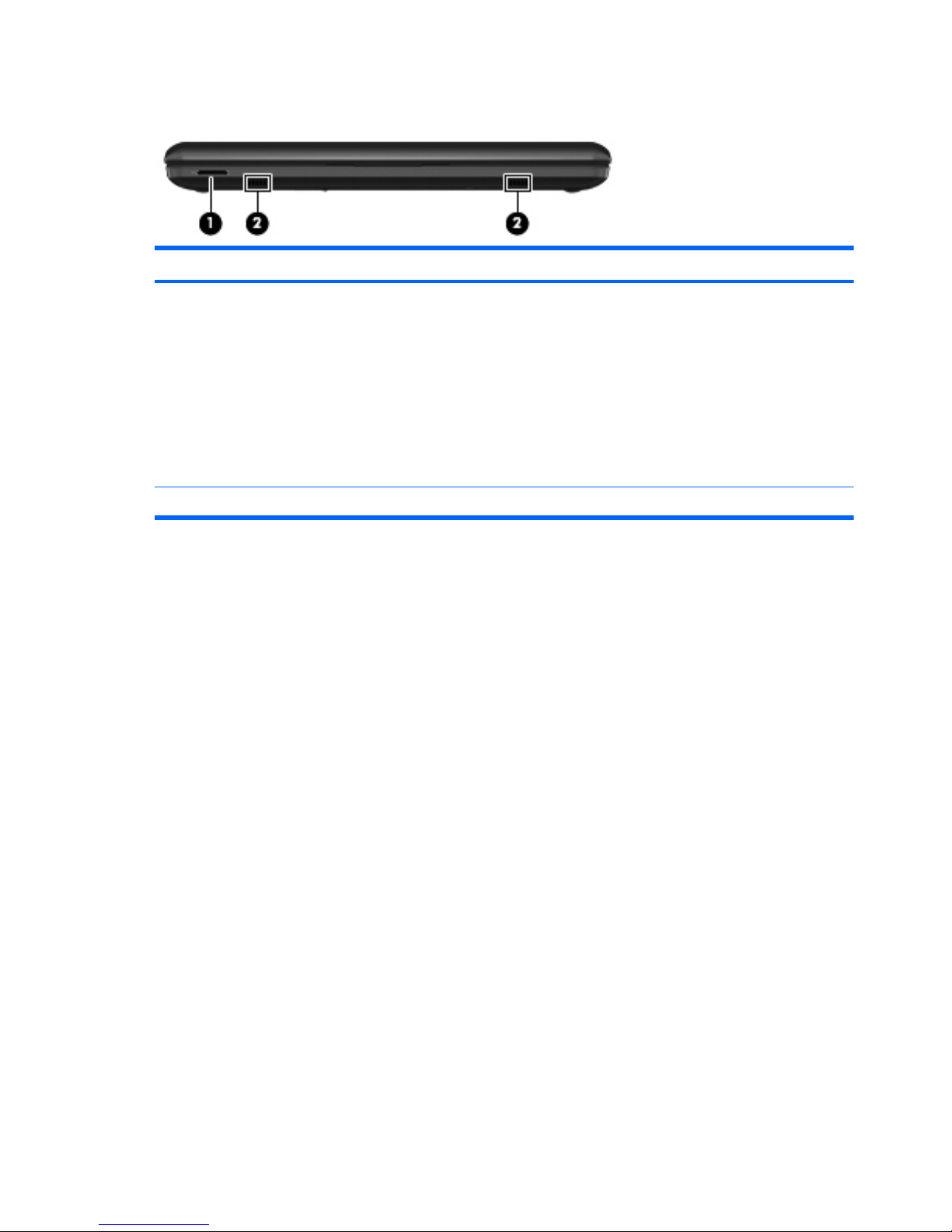
Front components
Item Component Description
(1) Digital Media Slot Supports the following optional digital card formats:
●
Memory Stick (MS)
●
Memory Stick Pro (MSP)
●
MultiMediaCard (MMC)
●
Secure Digital High Capacity (SDHC) Memory
card (standard and large size)
●
xD-Picture card (XD)
(2) Speakers (2) Produce sound.
14 Chapter 2 External component identification ENWW
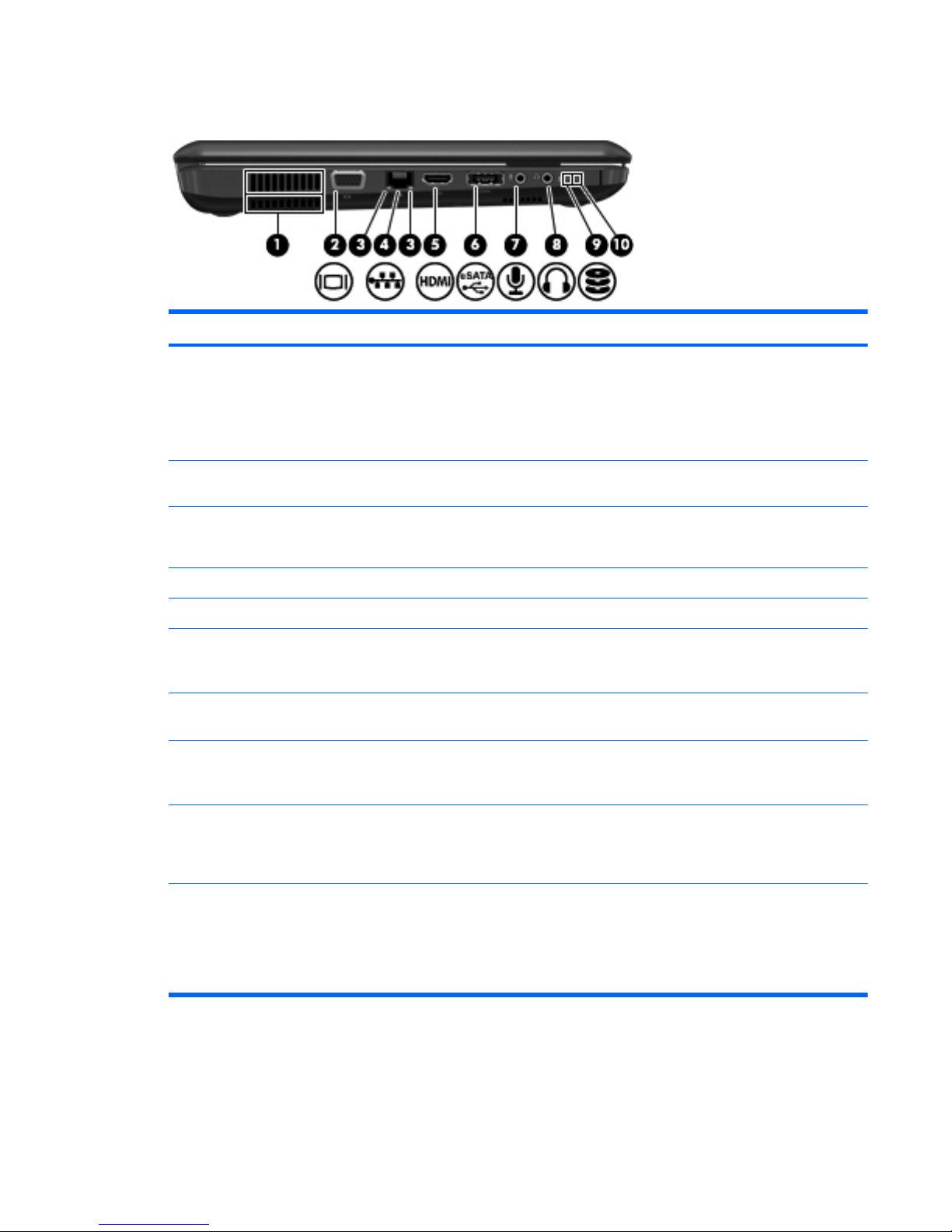
Left-side components
Item Component Description
(1) Vents (2) Enable airflow to cool internal components.
NOTE: The computer fan starts up automatically to
cool internal components and prevent overheating. It is
normal for the internal fan to cycle on and off during
routine operation.
(2) External monitor port Connects an optional external display, such as a
monitor or projector, to the computer.
(3) RJ-45 (network) lights (2)
●
White: The network is connected.
●
Amber: The network is showing activity.
(4) RJ-45 (network) jack (2) Connects a network cable.
(5) HDMI port Connects an optional HDMI device.
(6) eSATA/USB port Connects high-performance eSATA components, such
as an eSATA external hard drive, or connects an
optional USB device.
(7) Audio-in (microphone) jack Connects an optional computer headset microphone,
stereo array microphone, or monaural microphone.
(8) Audio-out (headphone) jack Produces sound when connected to optional powered
stereo speakers, headphones, ear buds, a headset, or
television audio.
(9) Drive light
●
White: The hard drive is being accessed.
●
Amber: HP ProtectSmart Hard Drive Protection
has temporarily parked the hard drive.
(10) Power light
●
On: The computer is on.
●
Blinking: The computer is in the Sleep state.
NOTE: Another power light is located next to the
power button.
ENWW
Left-side components
15
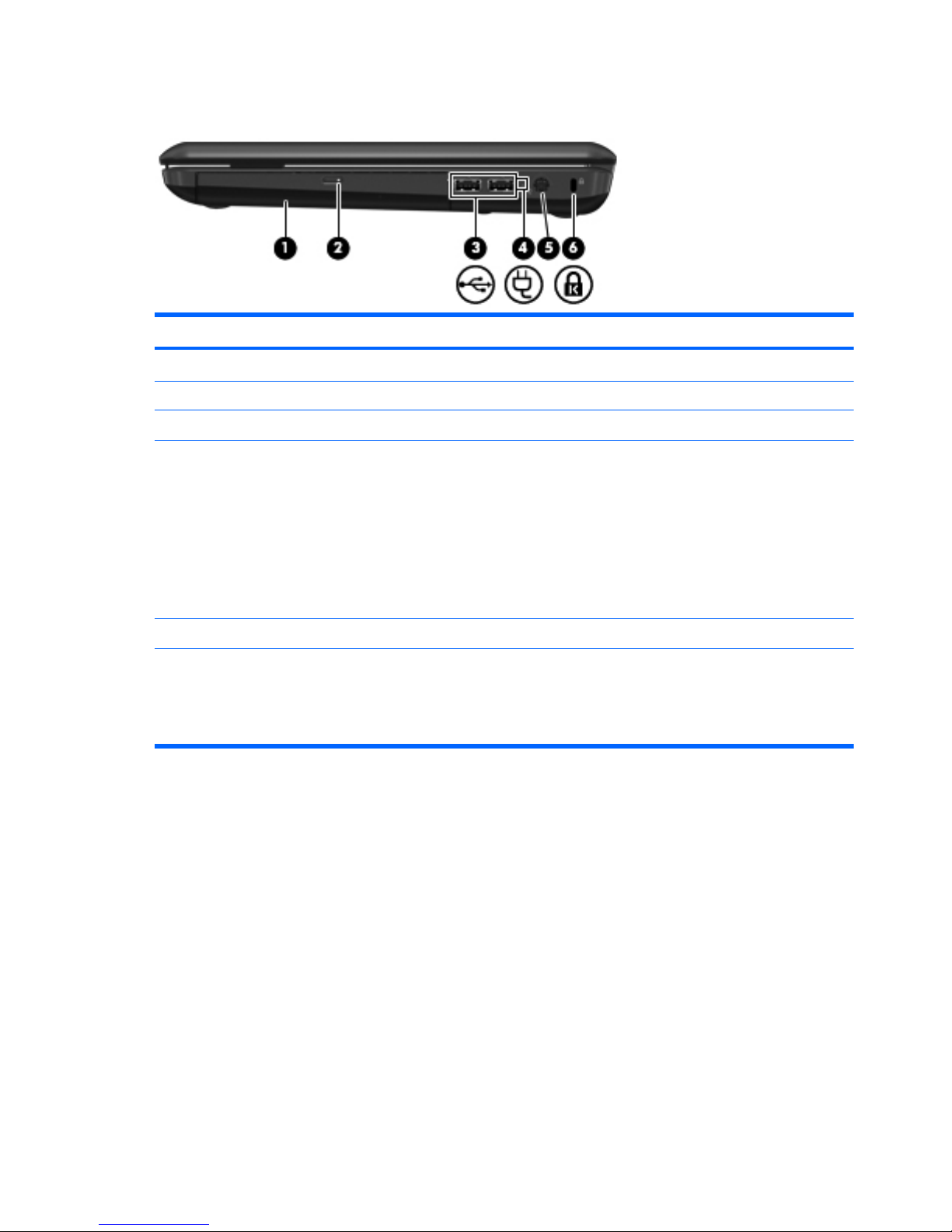
Right-side components
Item Component Description
(1) Optical drive Reads/writes optical discs.
(2) Optical drive light Blinking: The optical drive is being accessed.
(3) USB ports (2) Connect optional USB devices.
(4) Battery light
●
White: The computer is connected to external
power and the battery is fully charged.
●
Amber: The computer is connected to external
power and the battery is charging.
●
Blinking: A battery that is the only available
power source has reached a low battery level.
When the battery reaches a critical battery level,
the battery light continues to blink.
(5) Power connector Connects an AC adapter.
(6) Security cable slot Attaches an optional security cable to the computer.
NOTE: The security cable is designed to act as a
deterrent, but it may not prevent the computer from
being mishandled or stolen.
16 Chapter 2 External component identification ENWW
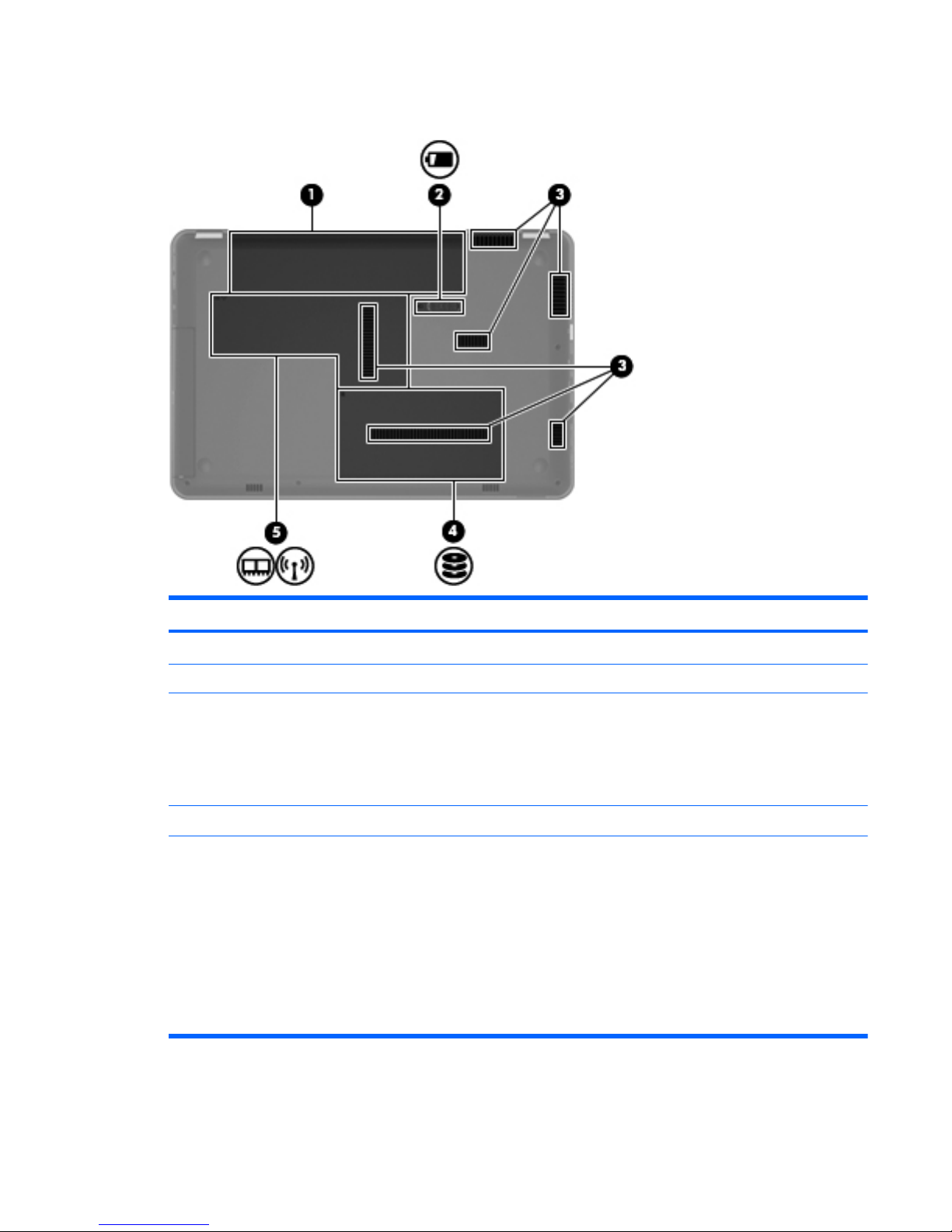
Bottom components
Item Component Description
(1) Battery bay Holds the battery.
(2) Battery release latch Releases the battery from the battery bay.
(3) Vents (6) Enable airflow to cool internal components.
NOTE: The computer fan starts up automatically to
cool internal components and prevent overheating. It is
normal for the internal fan to cycle on and off during
routine operation.
(4) Hard drive bay Holds the hard drive.
(5) Memory/wireless module compartment Holds a wireless LAN module, a wireless WAN
module, and memory modules.
CAUTION: To prevent an unresponsive system,
replace the wireless module with a wireless module
authorized for use by the governmental agency that
regulates wireless devices in your country or region. If
you replace the module and then receive a warning
message, remove the module to restore computer
functionality, and then contact technical support
through Help and Support.
ENWW
Bottom components
17
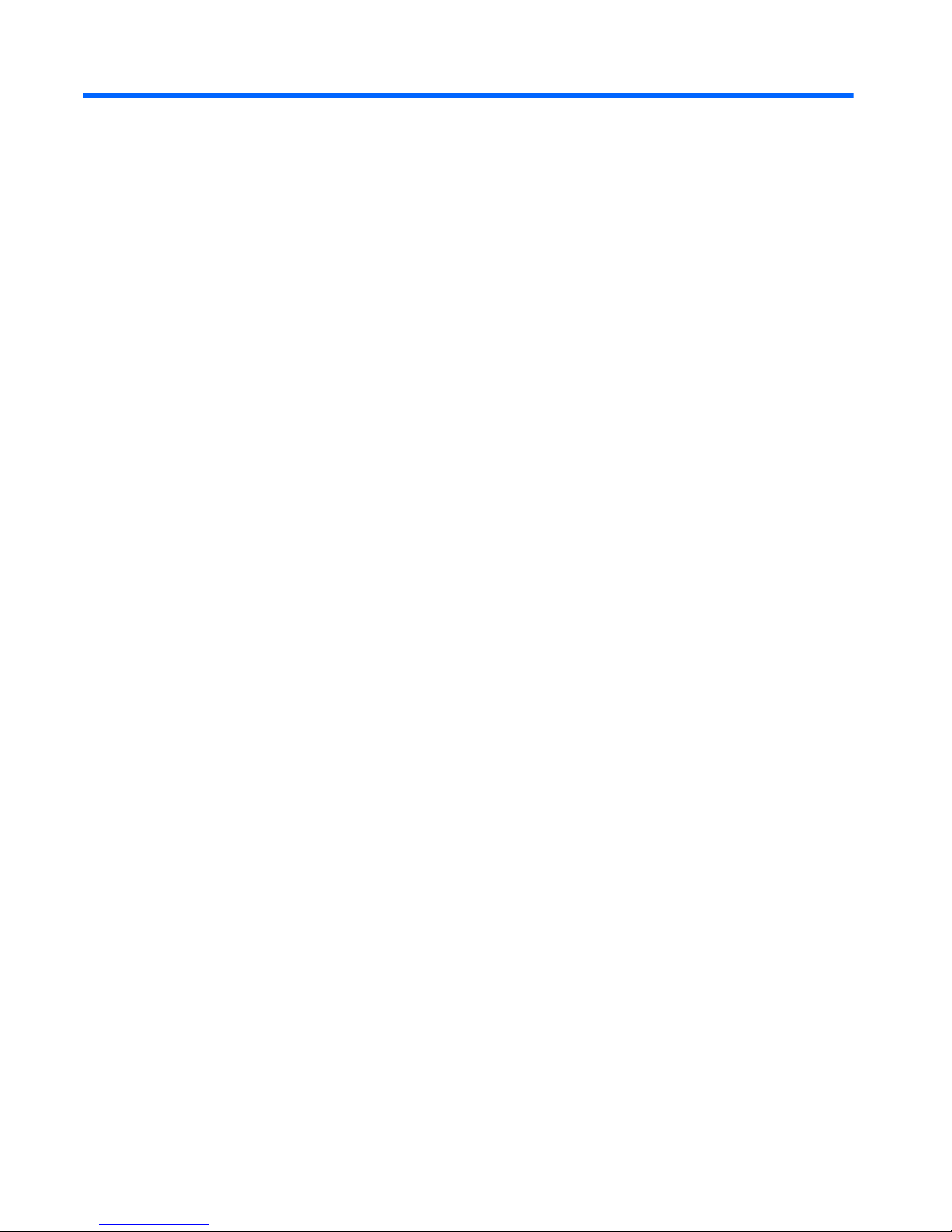
3 Illustrated parts catalog
18 Chapter 3 Illustrated parts catalog ENWW
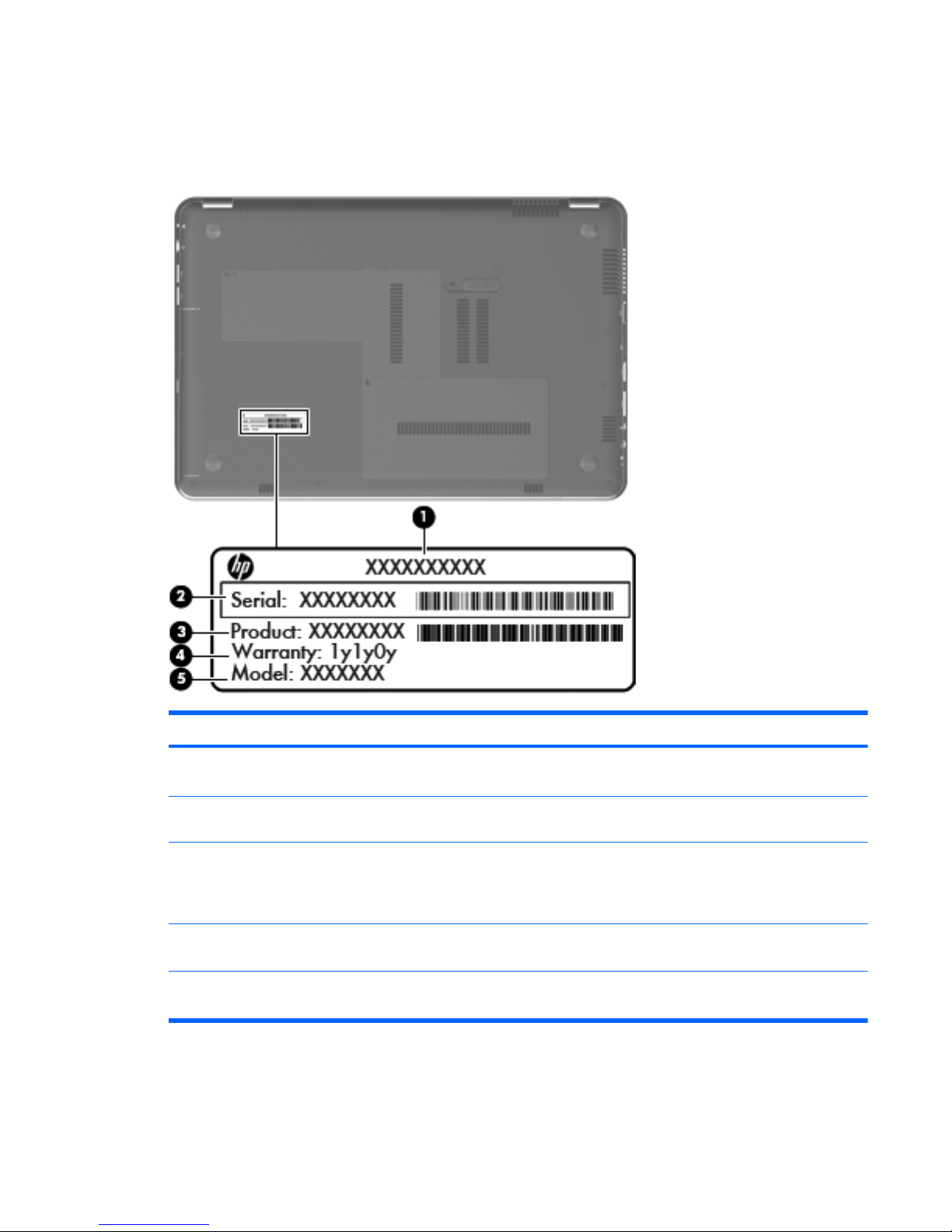
Service tag
When ordering parts or requesting information, provide the computer serial number and model number
provided on the service tag.
Item Component Description
(1) Product name This is the product name affixed to the front of the
computer.
(2) Serial number (s/n) This is an alphanumeric identifier that is unique to each
product.
(3) Part number/Product number (p/n) This number provides specific information about the
product’s hardware components. The part number helps
a service technician determine what components and
parts are needed.
(4) Model description This is the alphanumeric identifier used to locate
documents, drivers, and support for the computer.
(5) Warranty period This number describes the duration of the warranty
period for the computer.
ENWW
Service tag
19
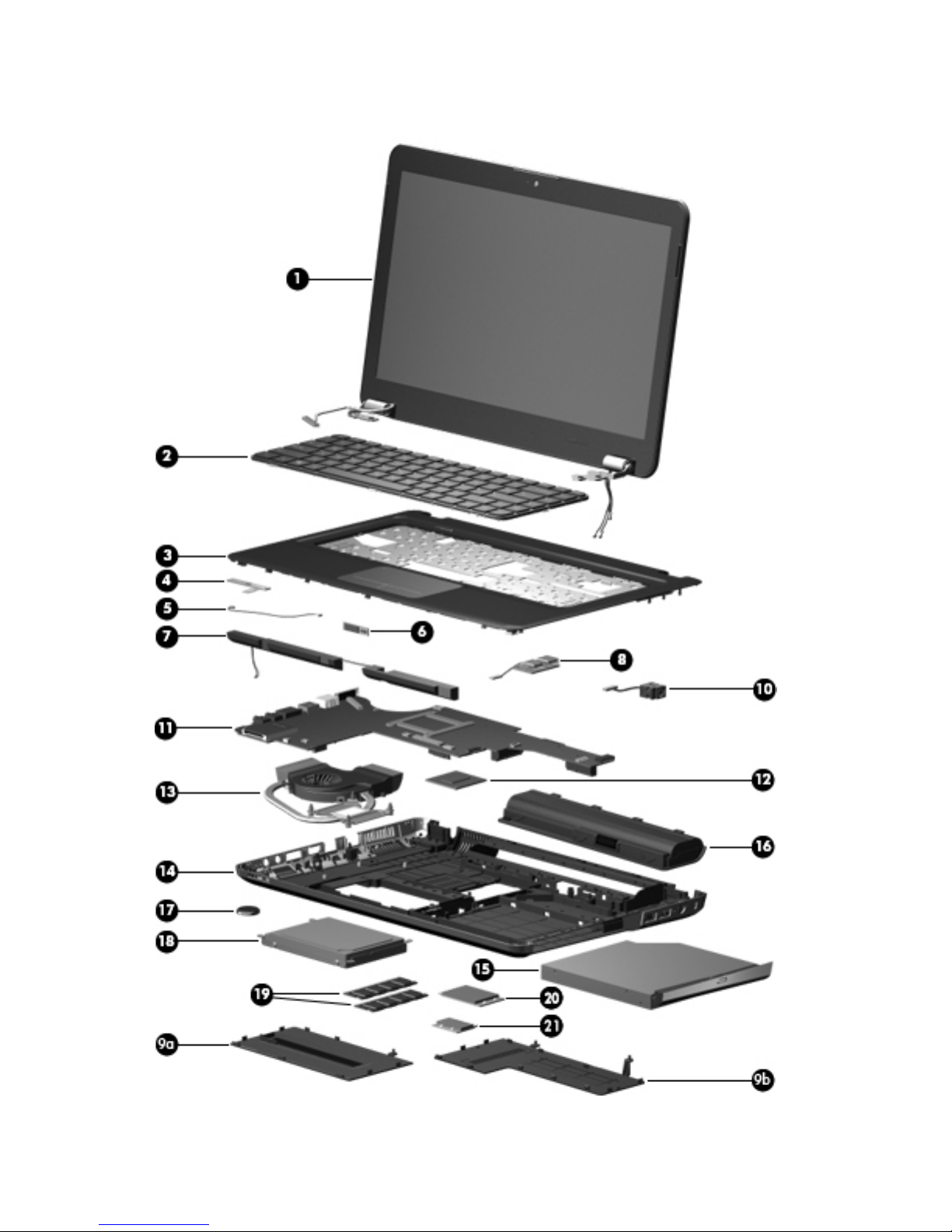
Computer major components
20 Chapter 3 Illustrated parts catalog ENWW
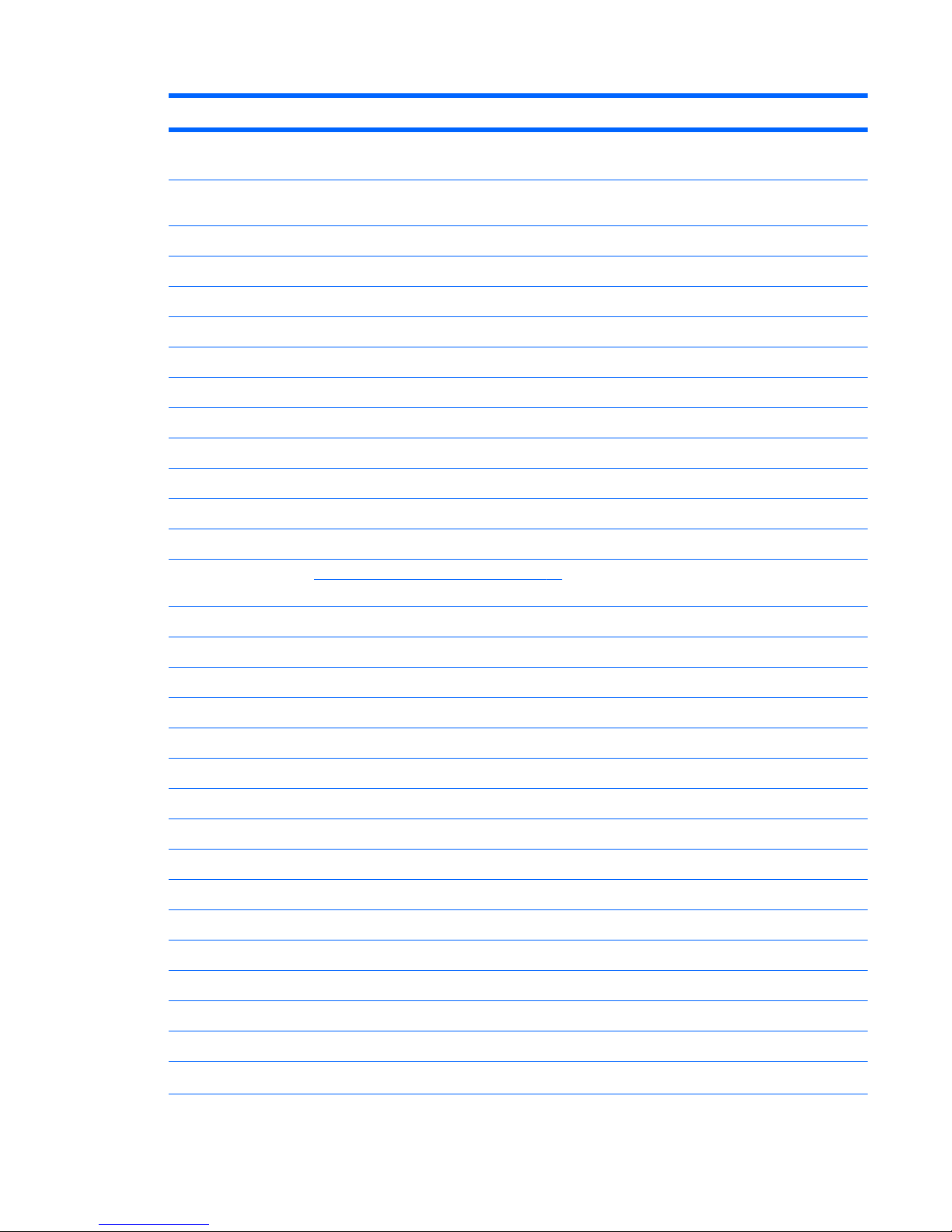
Item Description Spare part number
(1) Display assembly (includes display panel cable, webcam/microphone module and cable, and 2 WLAN
antenna cables and transceivers):
For use only with computer models equipped with WLAN and WWAN capability (includes 2 WWAN antenna
cables and transceivers):
●
14.5-in LED, HD, BrightView display assembly in black cherry 614175-001
●
14.5-in LED, HD, BrightView display assembly in champagne 614178-001
●
14.5-in LED, HD, BrightView display assembly in midnight blue 615385-001
●
14.5-in LED, HD, BrightView display assembly in Sonoma red 614176-001
●
14.5-in LED, HD, BrightView display assembly in shell white 614177-001
For use only with computer models not equipped with WWAN capability:
●
14.5-in LED, HD, BrightView display assembly in black cherry 598227-001
●
14.5-in LED, HD, BrightView display assembly in champagne 606872-001
●
14.5-in LED, HD, BrightView display assembly in midnight blue 615384-001
●
14.5-in LED, HD, BrightView display assembly in Sonoma red 606870-001
●
14.5-in LED, HD, BrightView display assembly in shell white 606871-001
NOTE: See
Display assembly subcomponents on page 27 for more display component information and spare
part numbers.
(2) Keyboard:
Keyboard with backlight (includes keyboard cable and keyboard light cable):
●
For use in Brazil 606883-201
●
For use in Canada 606883-121
●
For use in Latin America 606883-161
●
For use in the United States 606883-001
Keyboard without backlight (includes keyboard cable):
●
For use in Brazil 608222-201
●
For use in Canada 608222-121
●
For use in Latin America 608222-161
●
For use in the United States 608222-001
(3) Top cover (includes TouchPad and cable):
In black cherry 606885-001
In champagne 606888-001
In midnight blue 615386-001
In Sonoma red 606886-001
ENWW
Computer major components
21
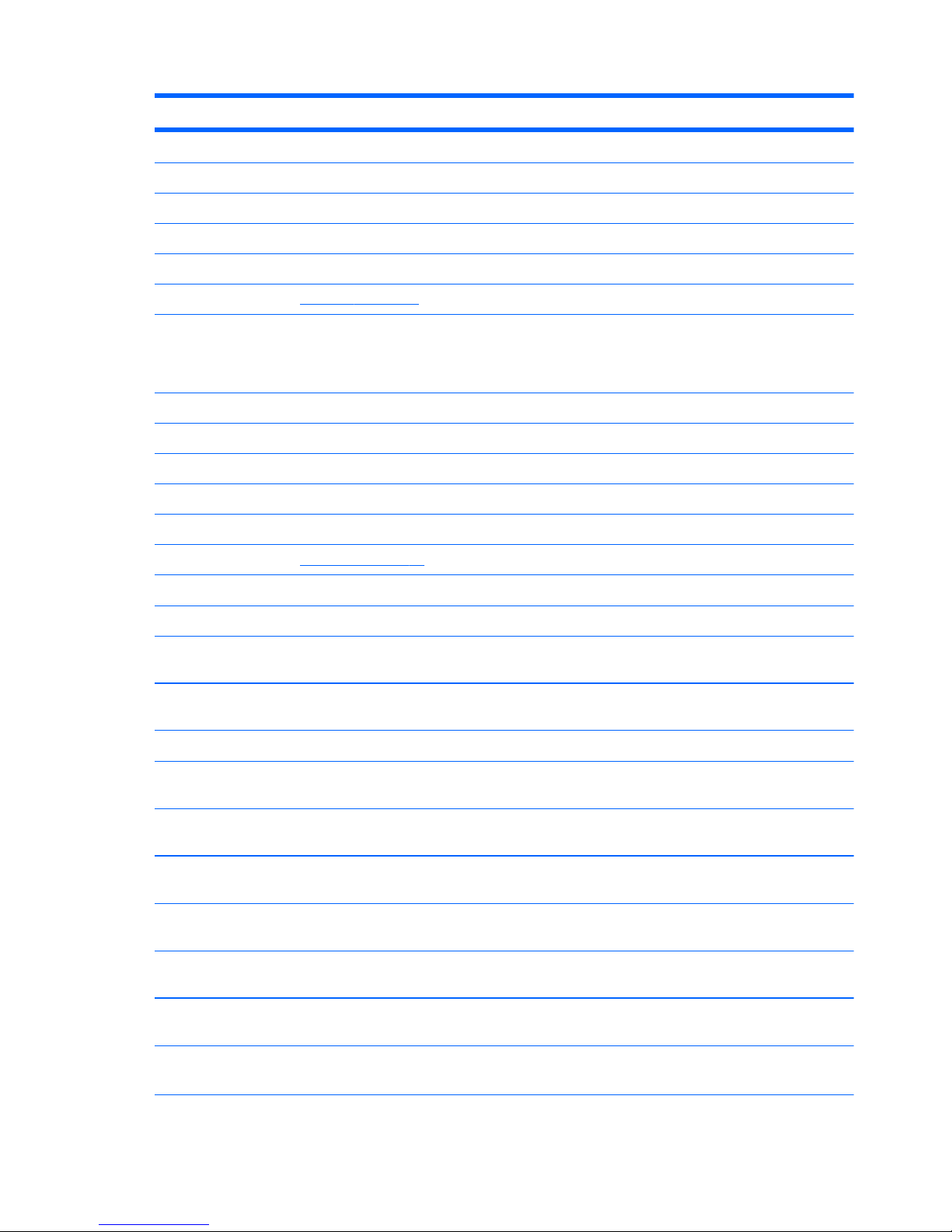
Item Description Spare part number
In shell white 606887-001
(4) Power button board (includes cable) 607976-001
Cable Kit, includes: 607975-001
(5) Bluetooth module cable
Hard drive cable (not illustrated)
NOTE: See
Cable Kit on page 28 for more Cable Kit component information.
(6) Bluetooth module
NOTE: The Bluetooth module spare part kit does not include a Bluetooth module cable.
The Bluetooth module cable is included in the Cable Kit, spare part number 607975-001.
537921-001
(7) Speakers (include cable) 606891-001
(8) USB board (includes cable) 616477-001
Plastics Kit, includes: 606892-001
(9a) Hard drive cover (includes 1 captive screw, secured by a C-clip)
(9b) Memory module/wireless module compartment cover (includes 2 captive screws, secured by C-clips)
NOTE: See
Plastics Kit on page 29 for more Plastics Kit component information.
(10) Power connector cable 606890-001
(11) System board (includes replacement thermal material):
For use on computer models equipped with an AMD processor (includes graphics
subsystem with UMA memory)
607605-001
For use on computer models equipped with an Intel processor (includes graphics
subsystem with discrete memory)
598225-001
(12) AMD processor (includes replacement thermal material):
AMD Phenom II N930 Quad Core 2.00-GHz processor (2.0-MB L2 cache, 1333-MHz
FSB, 35W, 3.6 gigatransfers/second)
594169-001
AMD Phenom II N830 Triple Core 2.10-GHz processor (1.5-MB L2 cache, 1333-MHz
FSB, 35W, 3.6 gigatransfers/second)
594168-001
AMD Phenom II P920 Quad Core 1.60-GHz processor (2.0-MB L2 cache, 1066-MHz
FSB, 25W, 3.6 gigatransfers/second)
594170-001
AMD Phenom II P820 Triple Core 1.80-GHz processor (1.5-MB L2 cache, 1066-MHz
FSB, 25W, 3.6 gigatransfers/second)
594167-001
AMD Phenom II N620 Dual Core 2.70-GHz processor (2.0-MB L2 cache, 1333-MHz
FSB, 35W, 3.6 gigatransfers/second)
594166-001
AMD Turion II N530 Dual Core 2.50-GHz processor (2.0-MB L2 cache, 1066-MHz FSB,
35W 3.6 gigatransfers/second)
594172-001
AMD Turion II P520 Dual Core 2.30-GHz processor (2.0-MB L2 cache, 1066-MHz FSB,
25W 3.6 gigatransfers/second)
594173-001
22 Chapter 3 Illustrated parts catalog ENWW
