Page 1
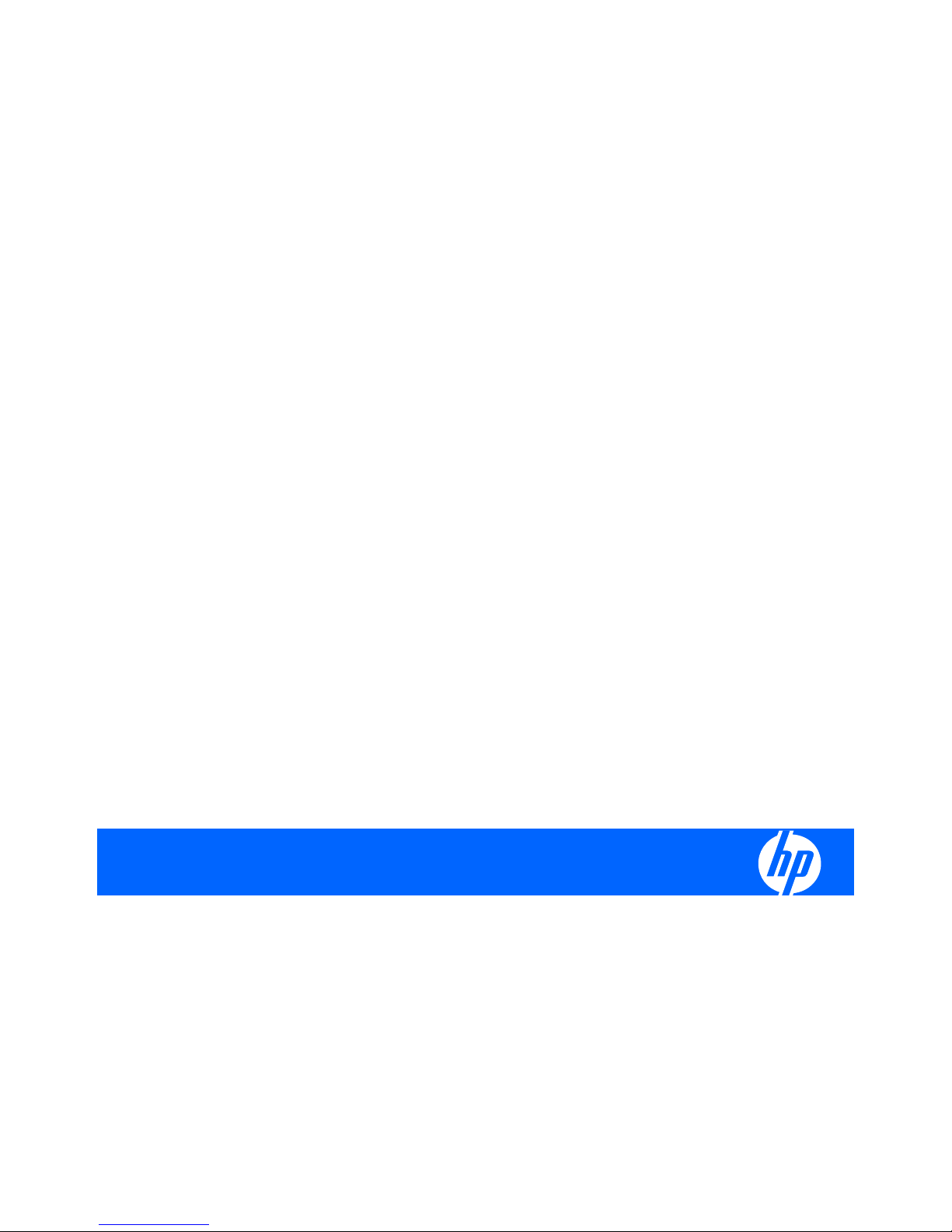
HP Pavilion dv4 Entertainment PC
Maintenance and Service Guide
Page 2
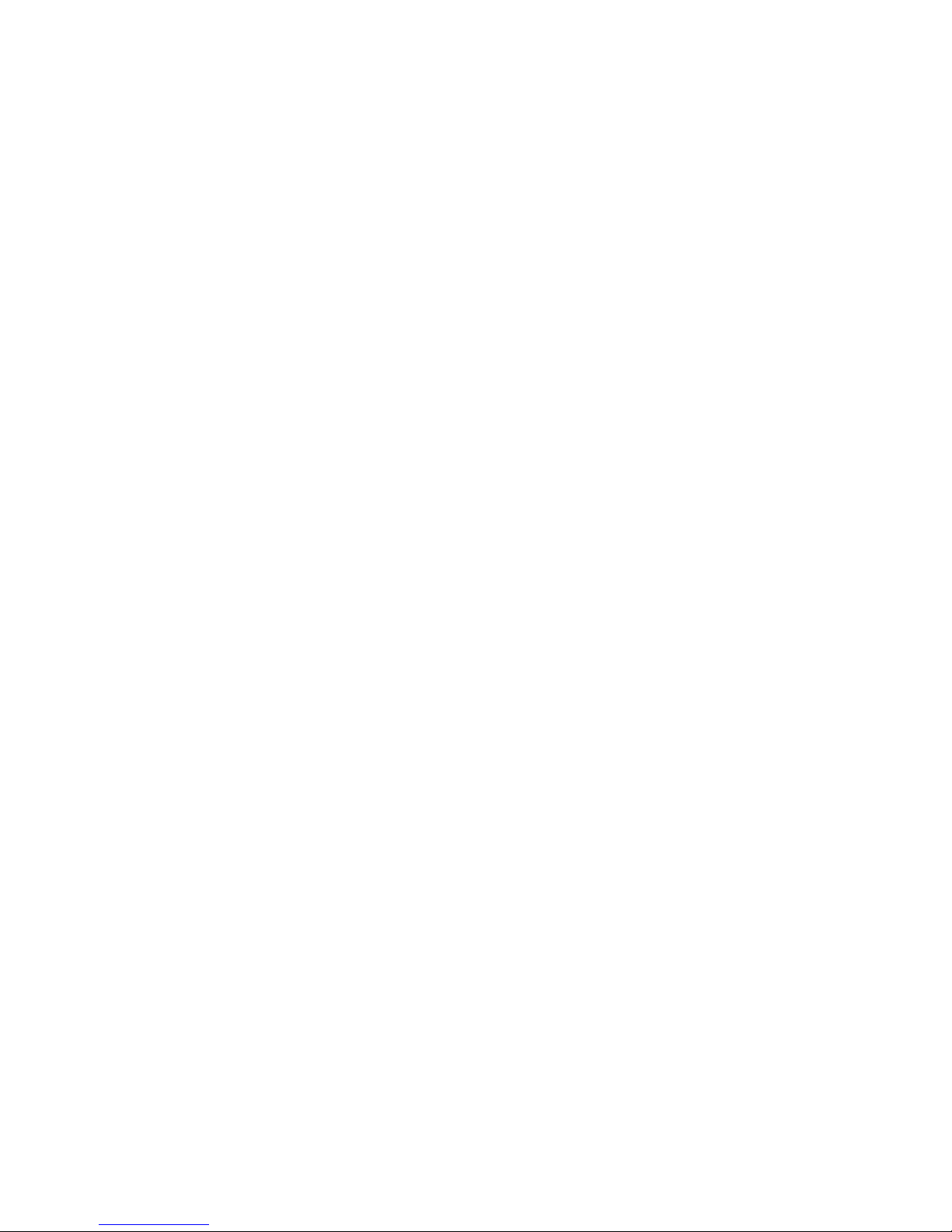
© Copyright 2008 Hewlett-Packard
Development Company, L.P.
Athlon, Sempron, and Turion are trademarks
of Advanced Micro Devices, Inc. Bluetooth is
a trademark owned by its proprietor and used
by Hewlett-Packard Company under license.
Intel, Celeron, Pentium, and Core are
trademarks of Intel Corporation in the U.S.
and other countries. Microsoft, Windows,
and Windows Vista are U.S. registered
trademarks of Microsoft Corporation. SD
Logo is a trademark of its proprietor.
The information contained herein is subject
to change without notice. The only
warranties for HP products and services are
set forth in the express warranty statements
accompanying such products and services.
Nothing herein should be construed as
constituting an additional warranty. HP shall
not be liable for technical or editorial errors
or omissions contained herein.
Second Edition: November 2008
First Edition: July 2008
Document Part Number: 468133-002
Page 3
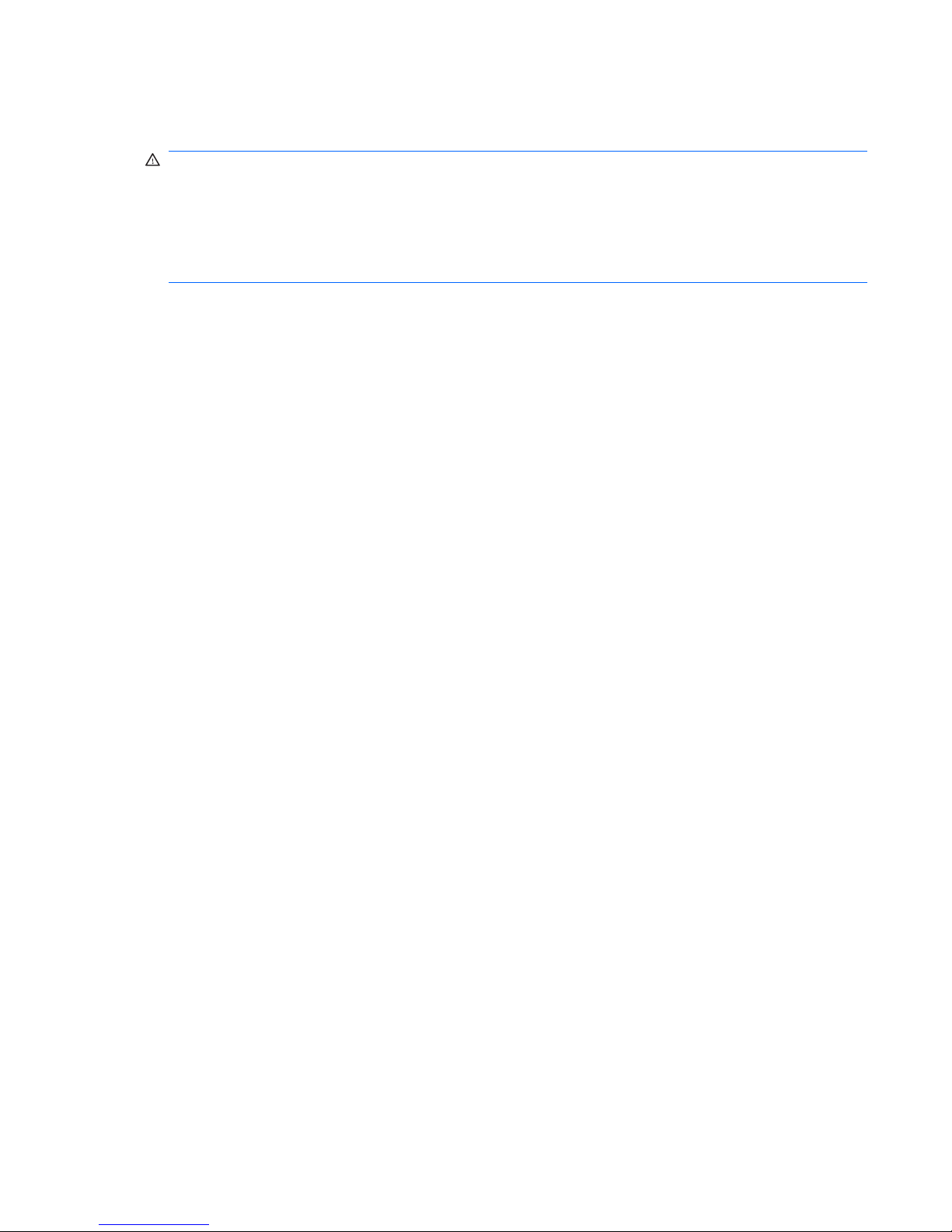
Safety warning notice
WARNING! To reduce the possibility of heat-related injuries or of overheating the computer, do not
place the computer directly on your lap or obstruct the computer air vents. Use the computer only on a
hard, flat surface. Do not allow another hard surface, such as an adjoining optional printer, or a soft
surface, such as pillows or rugs or clothing, to block airflow. Also, do not allow the AC adapter to contact
the skin or a soft surface, such as pillows or rugs or clothing, during operation. The computer and the
AC adapter comply with the user-accessible surface temperature limits defined by the International
Standard for Safety of Information Technology Equipment (IEC 60950).
iii
Page 4
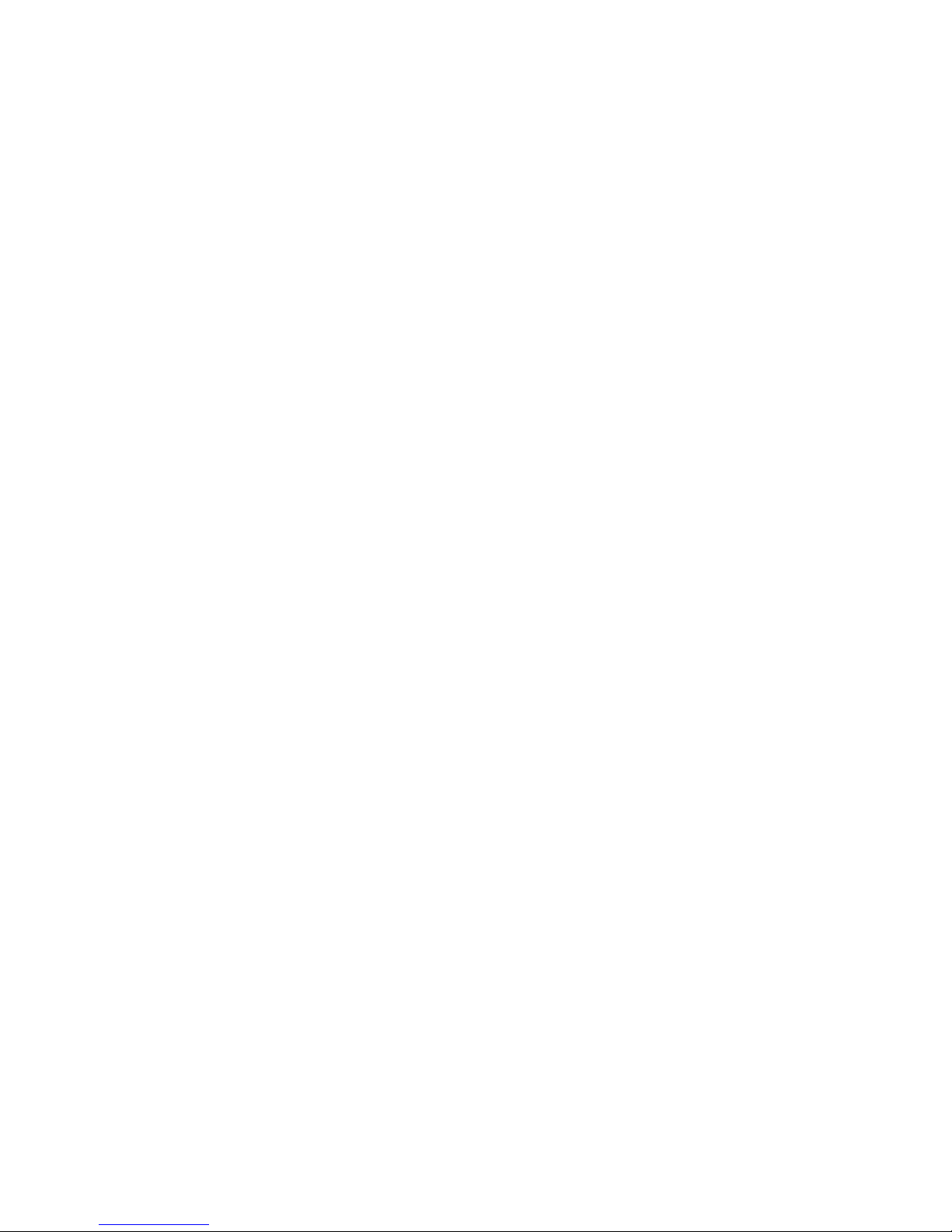
iv Safety warning notice
Page 5
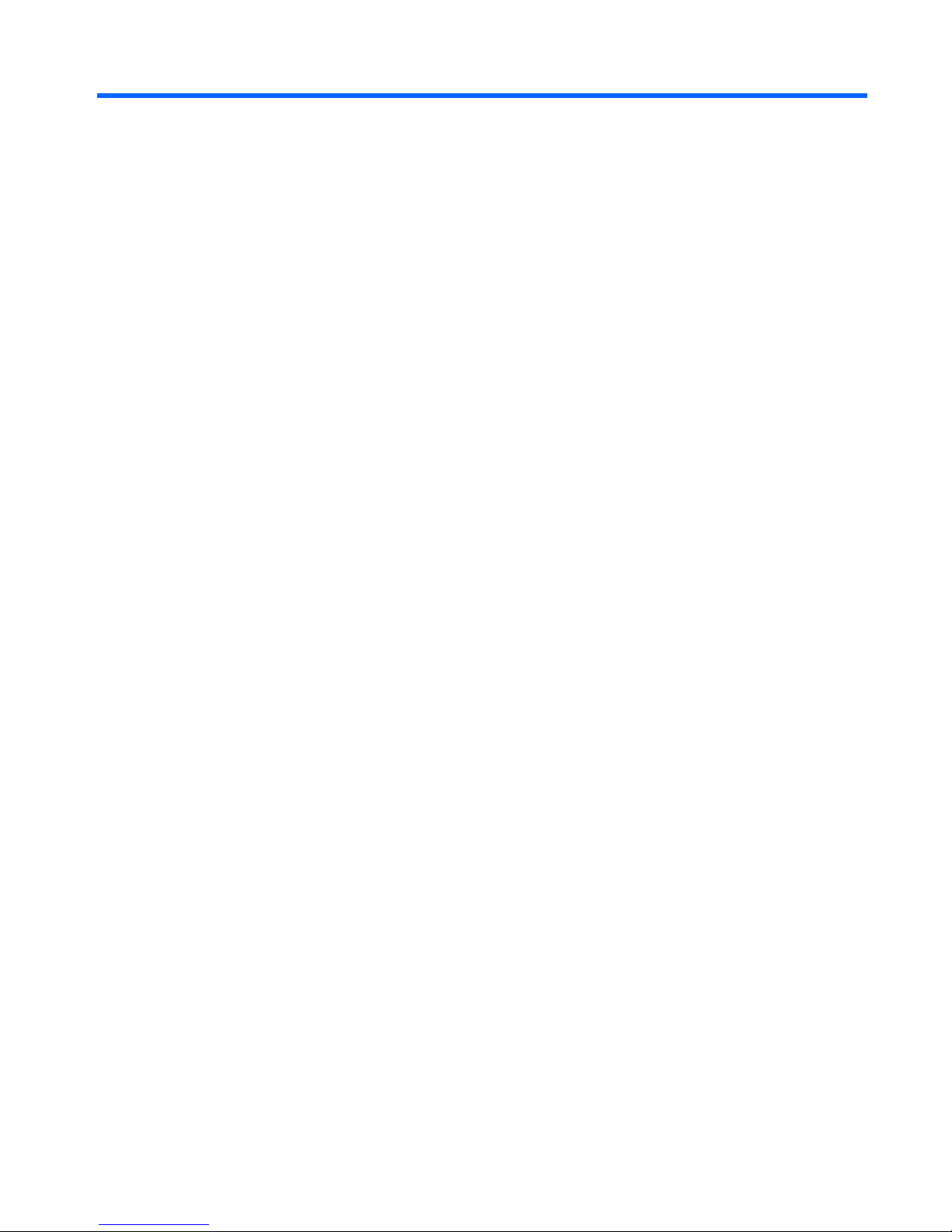
Table of contents
1 Product description
2 External component identification
Top components ................................................................................................................................... 8
TouchPad ............................................................................................................................ 8
Lights ................................................................................................................................... 9
Buttons, speakers, and fingerprint reader .......................................................................... 10
Keys ................................................................................................................................... 13
Display ............................................................................................................................... 14
Front components .............................................................................................................................. 15
Rear component ................................................................................................................................. 16
Right-side components ....................................................................................................................... 16
Left-side components ......................................................................................................................... 17
Bottom components ........................................................................................................................... 18
Wireless antennae .............................................................................................................................. 19
3 Illustrated parts catalog
Serial number location ........................................................................................................................ 20
Computer major components ............................................................................................................. 21
Display assembly components ........................................................................................................... 25
Plastics Kit .......................................................................................................................................... 28
Mass storage devices ......................................................................................................................... 29
Miscellaneous parts ............................................................................................................................ 32
Sequential part number listing ............................................................................................................ 36
4 Removal and replacement procedures
Preliminary replacement requirements ............................................................................................... 47
Tools required .................................................................................................................... 47
Service considerations ....................................................................................................... 47
Plastic parts ....................................................................................................... 47
Cables and connectors ..................................................................................... 48
Drive handling ................................................................................................... 48
Grounding guidelines ......................................................................................................... 49
v
Page 6
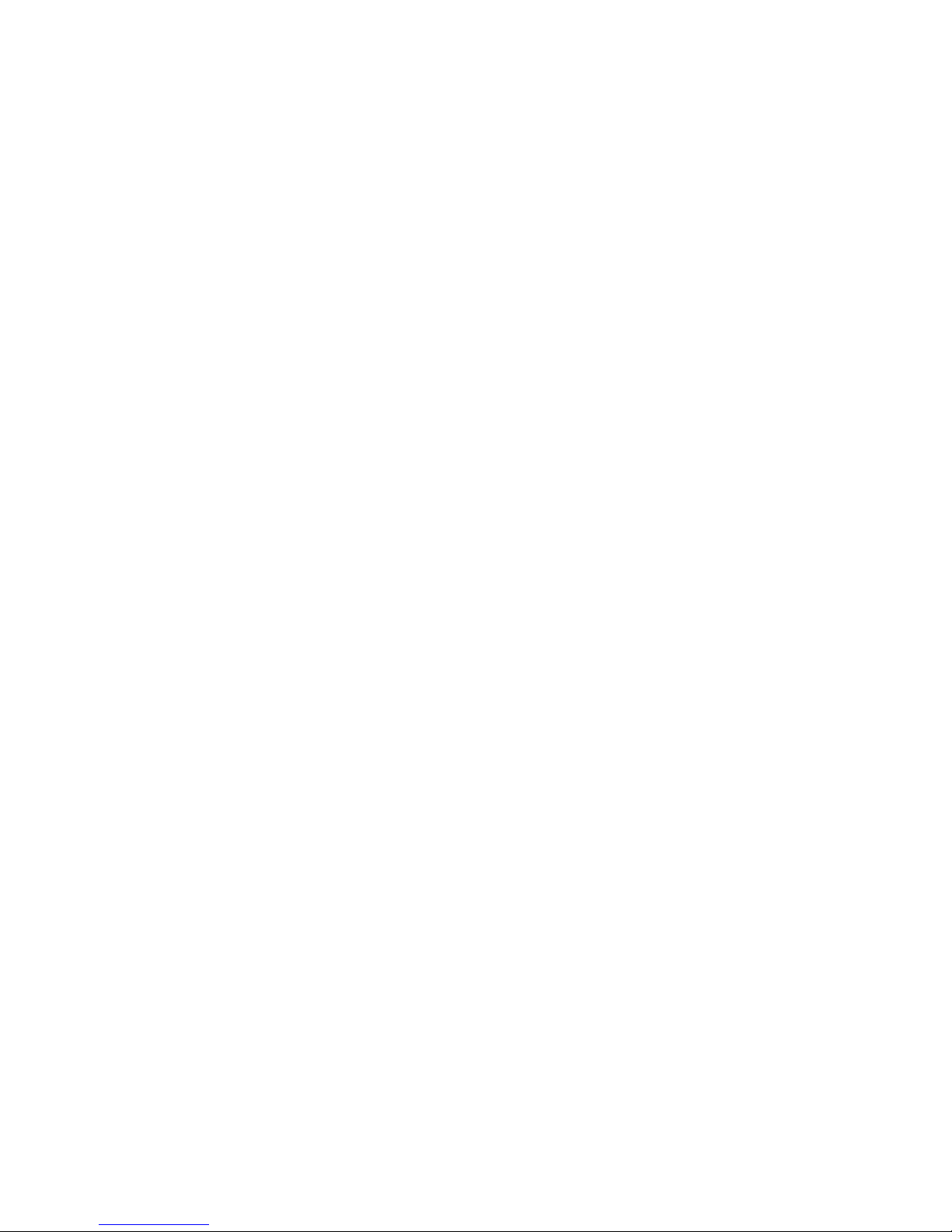
Electrostatic discharge damage ........................................................................ 49
Packaging and transporting guidelines ............................................. 50
Workstation guidelines ..................................................................... 50
Equipment guidelines ....................................................................... 51
Unknown user password ................................................................................................... 52
Component replacement procedures ................................................................................................. 53
Serial number .................................................................................................................... 53
Computer feet .................................................................................................................... 54
Battery ............................................................................................................................... 55
SIM .................................................................................................................................... 56
Optical drive ....................................................................................................................... 57
Hard drive .......................................................................................................................... 59
WLAN module .................................................................................................................... 62
WWAN module .................................................................................................................. 65
Memory module ................................................................................................................. 67
RTC battery ....................................................................................................................... 69
Camera/microphone module for standard display assembly ............................................. 70
Keyboard ........................................................................................................................... 72
Keyboard cover .................................................................................................................. 74
Bluetooth module ............................................................................................................... 76
Speaker assembly ............................................................................................................. 77
SIM connector board ......................................................................................................... 79
Display assembly ............................................................................................................... 80
Standard display assembly ............................................................................... 84
Flush Glass display assembly ........................................................................... 87
Top cover ........................................................................................................................... 92
TouchPad .......................................................................................................................... 95
Fingerprint reader board .................................................................................................... 97
Modem module .................................................................................................................. 99
Audio board ..................................................................................................................... 101
USB board ....................................................................................................................... 103
TV tuner antenna ............................................................................................................. 105
System board ................................................................................................................... 10 7
Power button board ......................................................................................................... 110
Modem module cable ...................................................................................................... 112
Fan and heat sink ............................................................................................................ 114
Heat sink assembly for discrete graphics system ........................................... 115
Heat sink assembly for UMA graphics system ................................................ 116
Processor ......................................................................................................................... 118
5 Setup Utility
Starting the Setup Utility ................................................................................................................... 121
Changing the language of the Setup Utility ...................................................................................... 121
vi
Page 7
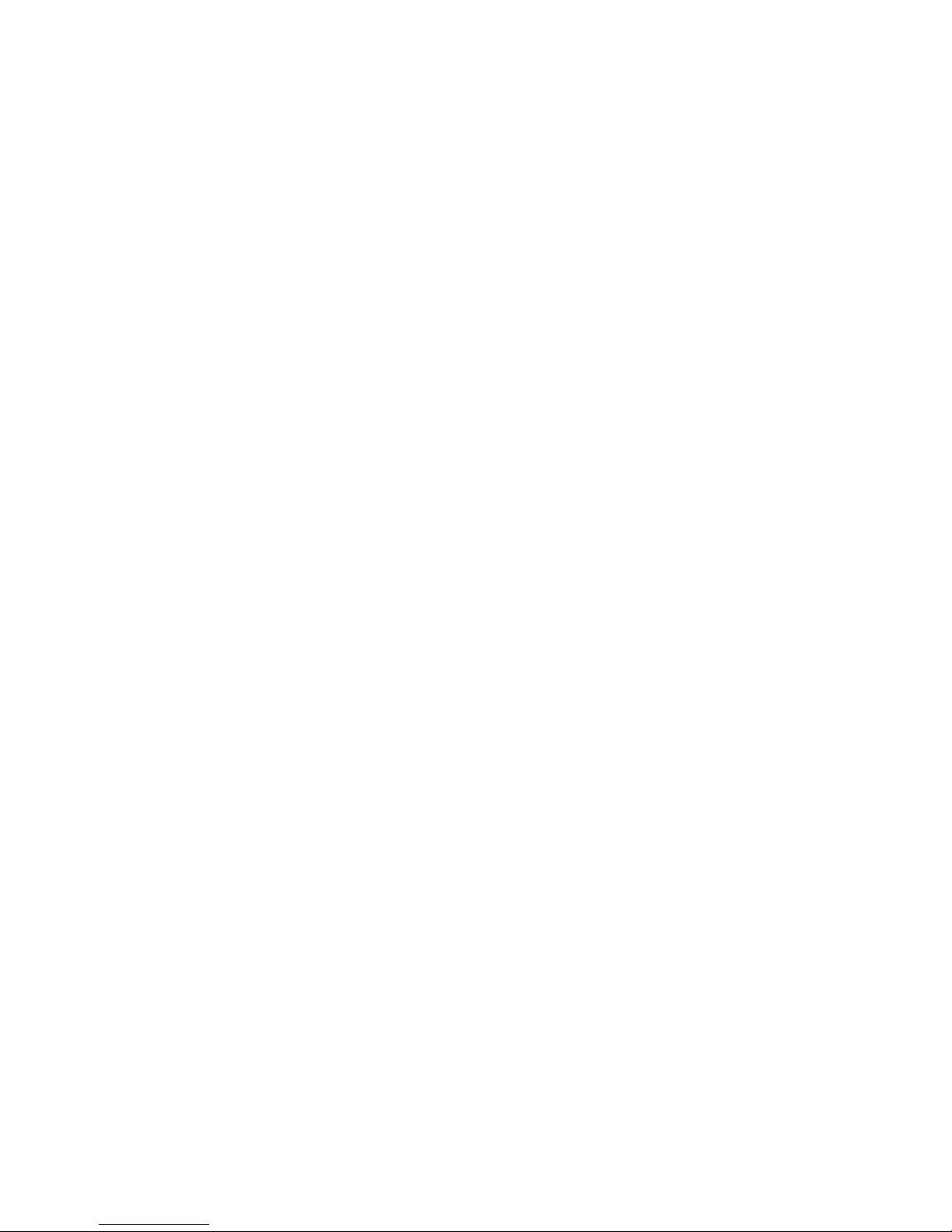
Navigating and selecting in the Setup Utility .................................................................................... 122
Displaying system information .......................................................................................................... 122
Restoring default settings in the Setup Utility ................................................................................... 123
Exiting the Setup Utility .................................................................................................................... 123
Setup Utility menus .......................................................................................................................... 124
6 Specifications
Computer specifications ................................................................................................................... 126
14.1-inch, WXGA, BrightView display specifications ........................................................................ 127
Hard drive specifications .................................................................................................................. 128
Blu-ray Disc ROM Drive with SuperMulti DVD±R/RW Double-Layer (DL) support
specifications .................................................................................................................................... 129
DVD±RW and CD-RW Super Multi Double-Layer Combo Drive specifications ............................... 130
System DMA specifications .............................................................................................................. 131
System interrupt specifications—Intel processors ............................................................................ 132
System interrupt specifications—AMD processors .......................................................................... 133
System I/O address specifications—Intel processors ...................................................................... 134
System I/O address specifications—AMD processors ..................................................................... 136
System memory map specifications—Intel processors .................................................................... 138
System memory map specifications—AMD processors ................................................................... 139
7 Screw listing
Phillips PM1.5×9.0 slotted screw ..................................................................................................... 142
Phillips PM2.0×3.0 broadhead screw ............................................................................................... 143
Phillips PM2.0×4.0 screw ................................................................................................................. 144
Phillips PM2.0×10.0 captive screw ................................................................................................... 148
Phillips PM2.5×3.0 screw ................................................................................................................. 149
Phillips PM2.5×4.0 screw ................................................................................................................. 150
Phillips PM2.5×6.0 screw ................................................................................................................. 155
Phillips PM2.5×6.0 captive screw ..................................................................................................... 157
Phillips PM2.5×7.0 screw ................................................................................................................. 158
Phillips PM2.5×9.0 screw ................................................................................................................. 159
Phillips PM2.5×17.0 screw ............................................................................................................... 161
Phillips PM3.0×4.0 screw ................................................................................................................. 162
8 Backup and recovery
Recovering system information ........................................................................................................ 163
Backing up your information ............................................................................................ 163
When to back up ............................................................................................. 163
Backup suggestions ........................................................................................ 164
Using system restore points ............................................................................ 164
When to create restore points ........................................................ 164
Create a system restore point ........................................................ 164
vii
Page 8
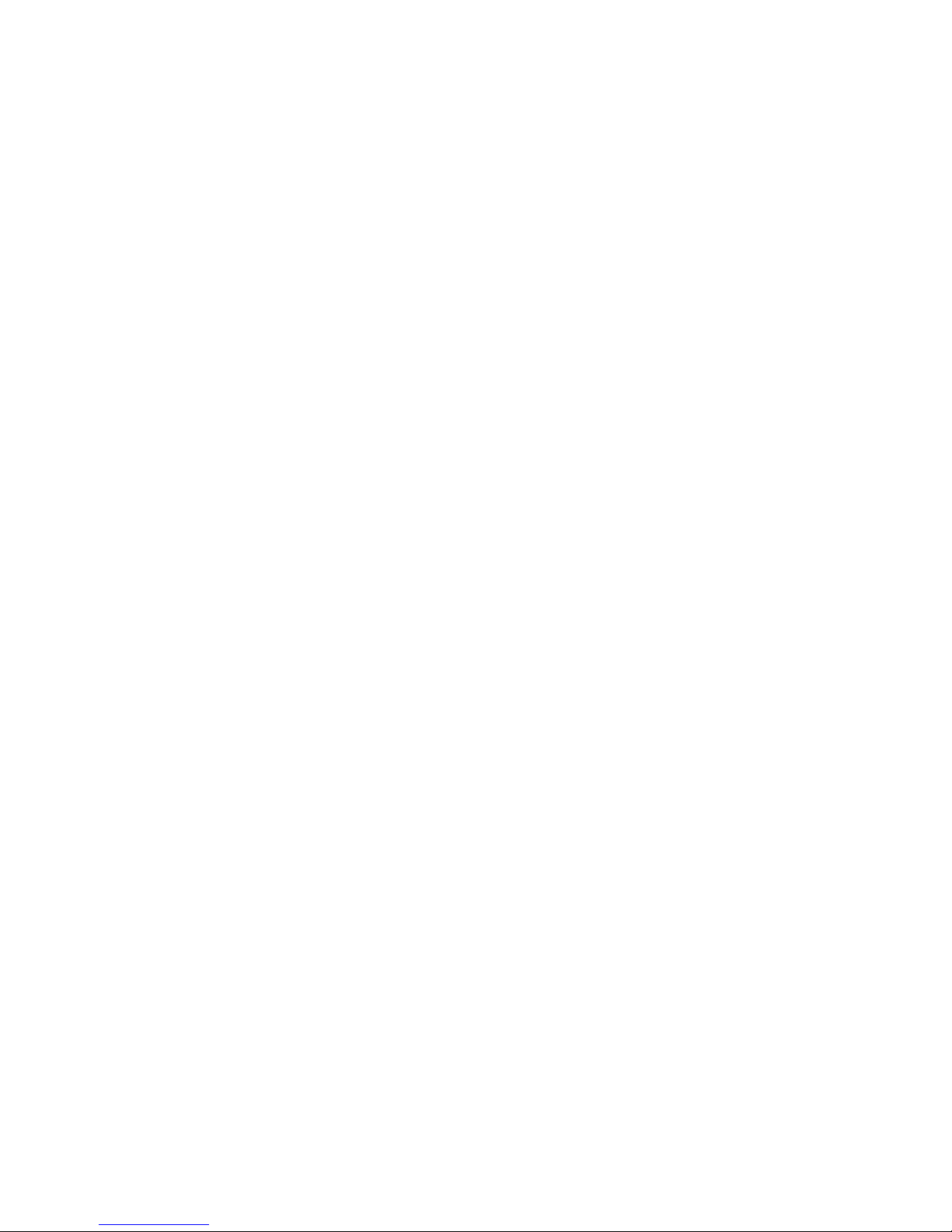
Restore to a previous date and time ............................................... 165
Creating recovery discs ................................................................................................... 165
Performing a recovery ..................................................................................................... 166
Recovering from the recovery discs ................................................................ 166
Recovering from the dedicated recovery partition (select models only) .......... 166
9 Connector pin assignments
Audio-in (microphone) ...................................................................................................................... 168
Audio-out (headphone) ..................................................................................................................... 169
External monitor ............................................................................................................................... 170
RJ-11 (modem) ................................................................................................................................ 171
RJ-45 (network) ................................................................................................................................ 172
HDMI ................................................................................................................................................ 173
Universal Serial Bus ......................................................................................................................... 174
10 Power cord set requirements
Requirements for all countries or regions ......................................................................................... 175
Requirements for specific countries or regions ................................................................................ 176
11 Recycling
Battery .............................................................................................................................................. 177
Display .............................................................................................................................................. 177
Index ................................................................................................................................................................. 183
viii
Page 9
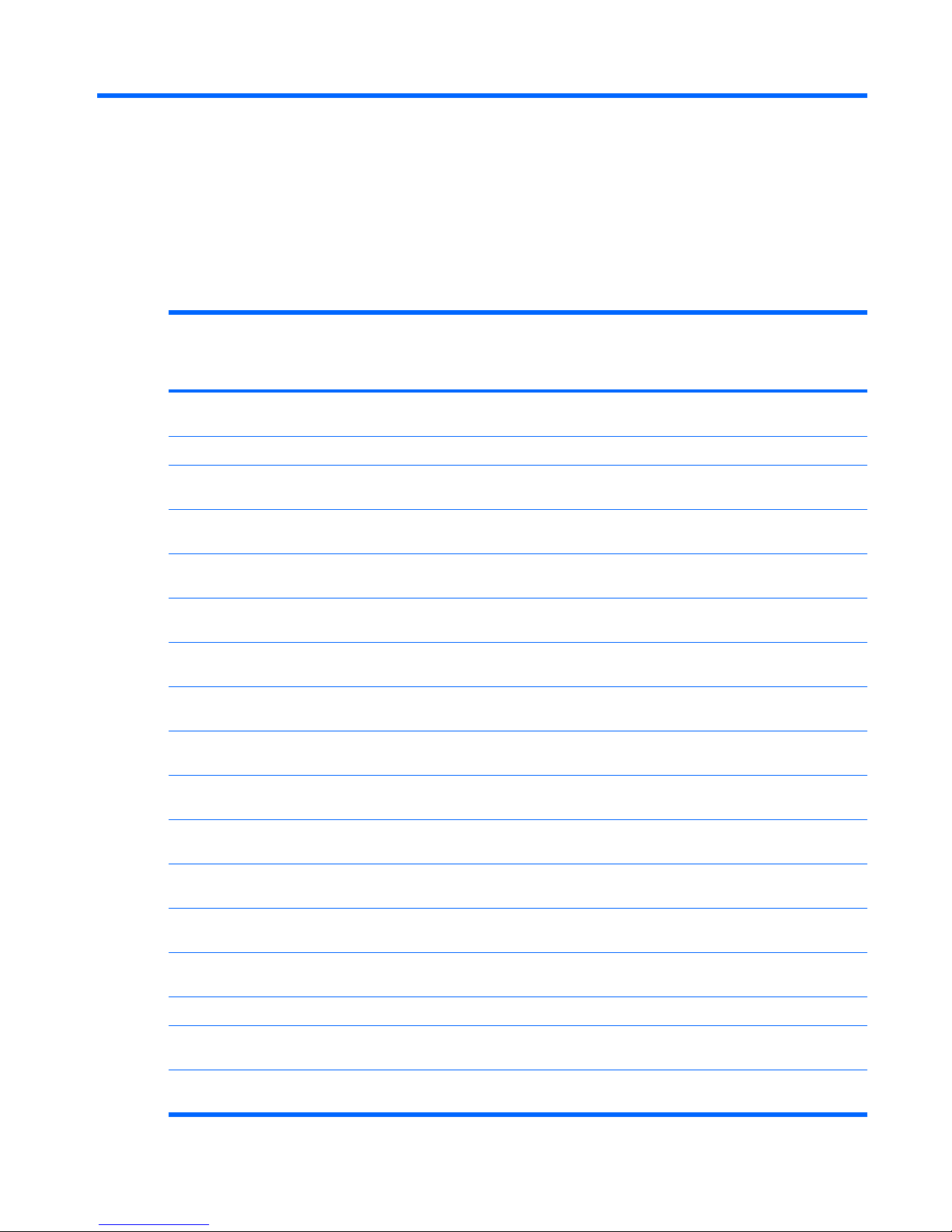
1 Product description
Category Description Intel processors
with
discrete graphics
subsystem
Intel processors
with
UMA graphics
subsystem
AMD processors
with UMA
graphics
subsystem
Product Name HP Pavilion dv4 EntertainmentPC√ √ √
Processors Intel® Core™ Duo with 1066-MHz front side bus (FSB)
T9600 2.8-GHz processor with 6MB L2 cache
√ √
T9550 2.66-GHz processor with 6-
MB L2 cache
√ √
T9400 2.53-GHz processor with 6-
MB L2 cache
√ √
P8700 2.53-GHz processor with 3-
MB L2 cache
√ √
P8600 2.4-GHz processor with 3-
MB L2 cache
√ √
P8400 2.26-GHz processor with 3-
MB L2 cache
√ √
T5900 2.2-GHz processor with 2-
MB L2 cache
√ √
P7450 2.13-GHz processor with 3-
MB L2 cache
√ √
P7350 2.0-GHz processor with 3-
MB L2 cache
√ √
T6600 2.2-GHz processor with 3-
MB L2 cache
√ √
T6400 2.06-GHz processor with 3-
MB L2 cache
√ √
T5800 2.0-GHz processor with 2-
MB L2 cache
√ √
Intel Pentium® Dual-Core
T4200 2.0-GHz processor with 4MB L2 cache
√ √
T3400 2.16-GHz processor with 1-
MB L2 cache
√√
1
Page 10
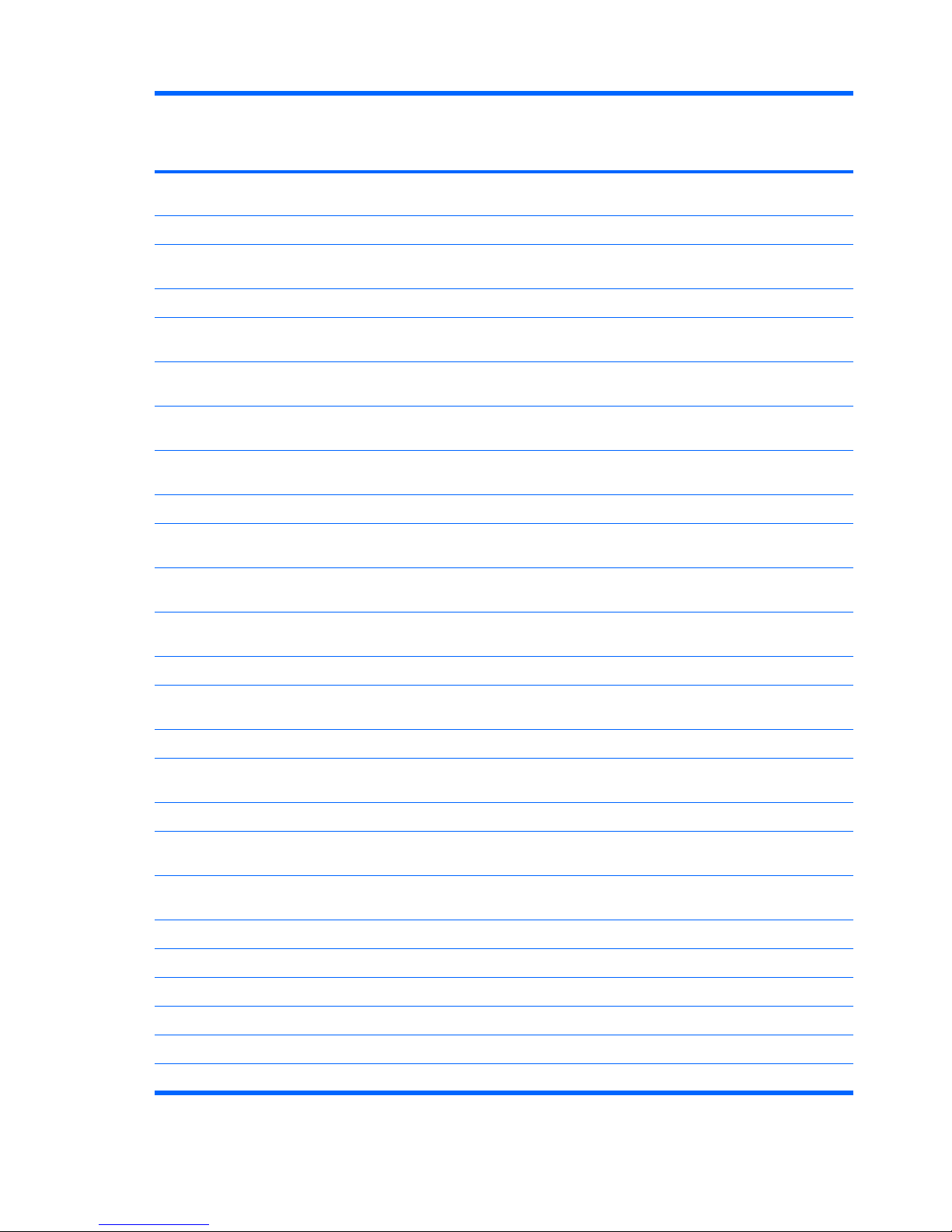
Category Description Intel processors
with
discrete graphics
subsystem
Intel processors
with
UMA graphics
subsystem
AMD processors
with UMA
graphics
subsystem
T3200 2.00-GHz processor with 1-
MB L2 cache
√ √
Intel Celeron®
T1600 1.66-GHz processor with 2MB L2 cache
√ √
AMD Turion™ Ultra Dual-Core/35W
ZM-86 2.4-GHz processor with 2-
MB L2 cache
√
ZM-84 2.3-GHz processor with 2-
MB L2 cache
√
ZM-82 2.2-GHz processor with 2-
MB L2 cache
√
ZM-80 2.1-GHz processor with 2-
MB L2 cache
√
AMD Turion Dual-Core/35W
RM-74 2.2-Ghz processor with 1MB L2 cache
√
RM-72 2.1-Ghz processor with 1-
MB L2 cache
√
RM-70 2.0-Ghz processor with 1-
MB L2 cache
√
AMD Athlon™ ×2 Dual-Core/35W
QL-64 2.1-GHz processor with 1MB L2 cache
√
QL-62 2.0-GHz (1-MB L2 cache) √
QL-60 1.9-GHz processor with 1-
MB L2 cache
√
AMD Sempron™ ×2 Single-Core/35W
SI-42 2.1-GHz processor with 512KB L2 cache
√
SI-40 2.0-GHz processor with 512-
KB L2 cache
√
Chipset Northbridge: Intel PM45 √
Northbridge: Intel GM45 √
Northbridge: Intel GL40 √ √
Southbridge: Intel ICH9m √ √
Northbridge: AMD M780G √
Southbridge: AMD SB700 √
2 Chapter 1 Product description
Page 11
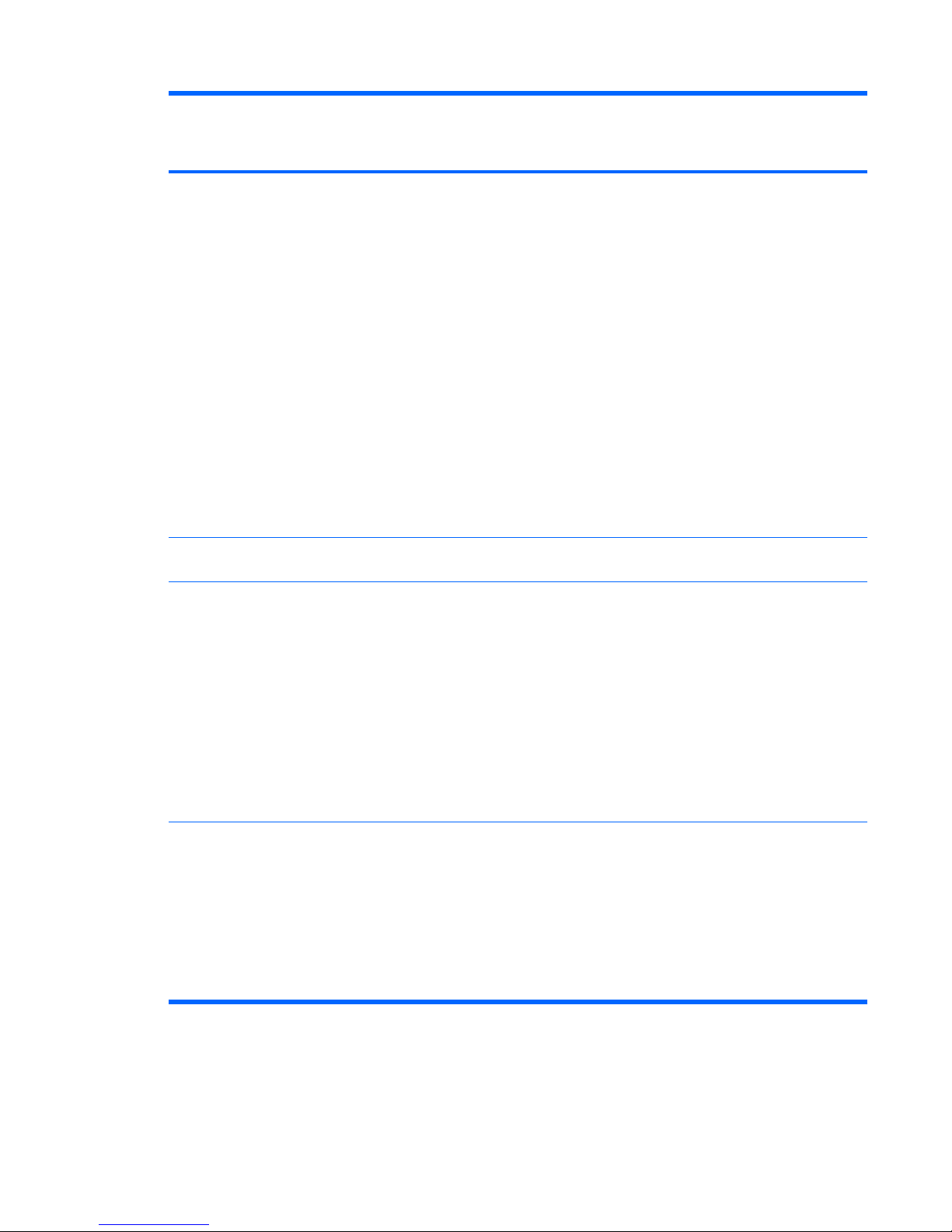
Category Description Intel processors
with
discrete graphics
subsystem
Intel processors
with
UMA graphics
subsystem
AMD processors
with UMA
graphics
subsystem
Graphics nVidia Discrete PCI Express × 64
Graphics
●
nVidia GeForce9200M GS
(NB9M-GE-S) with 256 MB of
dedicated video memory
(32MB × 16 DDR2 × 4 PCs)
with 256 MB of video memory
when system memory is less
than 1 GB (64 MB + 192 MB
Turbo cache)
●
nVidia GeForce9200M GS
(NB9M-GE-S) with 512 MB of
dedicated video memory
(64MB × 16 DDR2 × 4 PCs)
with 512 MB of video memory
when system memory is less
than 1 GB (64 MB + 448 MB
Turbo cache)
System design supports up to 55W GPU requirement.
√
AMD Internal Graphics with
Layout “Sideport” memory
√
UMA nVidia
Unified Memory Architecture
(UMA) with shared video memory
(ATI Radeon HD 3200 Graphics):
●
Up to 251 MB on computers
with 1024 MB of system
memory
●
Up to 358 MB on computers
with 2048 MB of system
memory
Memory size is a dynamic change.
√
Panel Display panel options:
●
14.1-inch, WXGA LED with
BrightView
●
14.1-inch, WXGA with
BrightView
●
14.1-inch, WXGA, Anti-Glare
with Flushed Glass (1280 ×
800)
√√√
3
Page 12
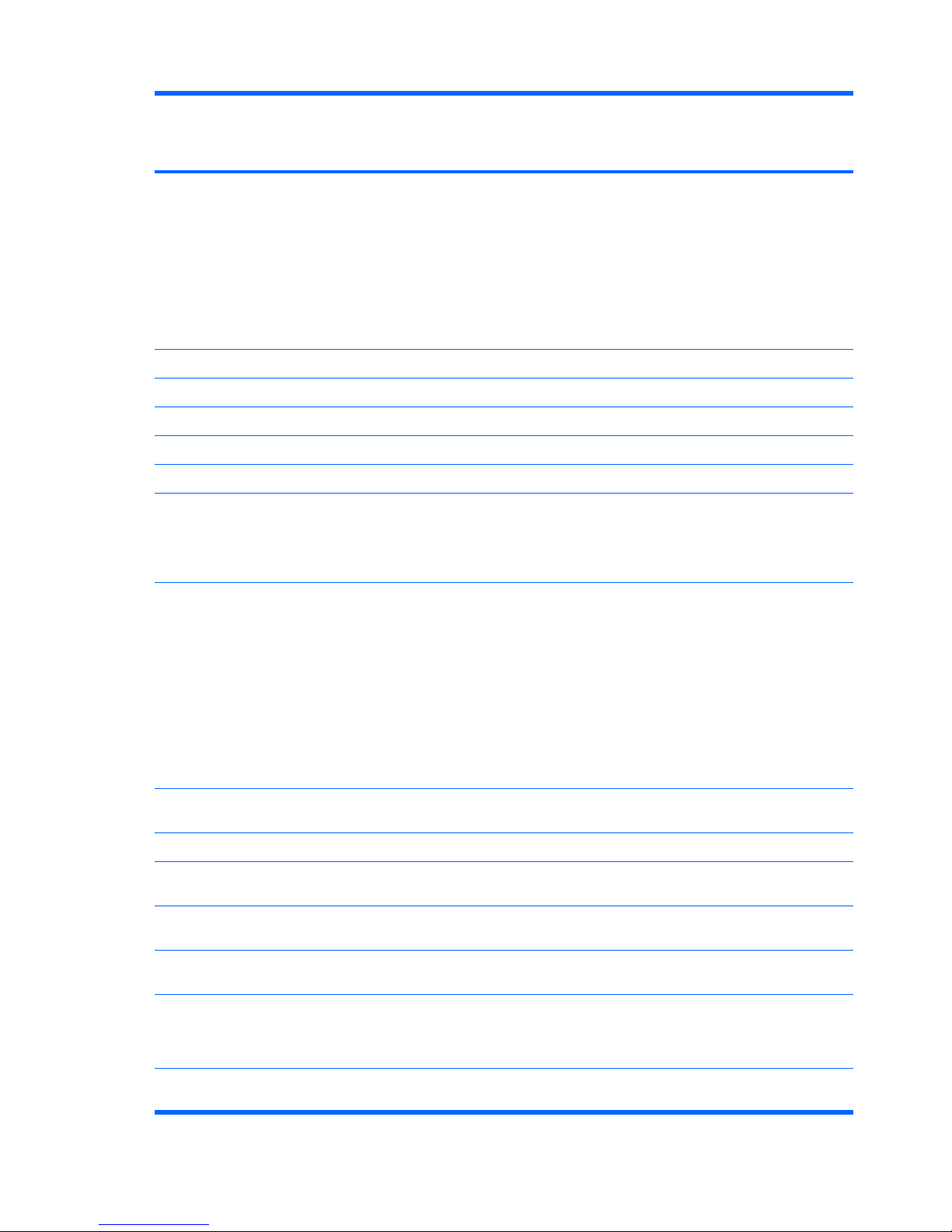
Category Description Intel processors
with
discrete graphics
subsystem
Intel processors
with
UMA graphics
subsystem
AMD processors
with UMA
graphics
subsystem
Memory 2 SODIMM slots
Customer-accessible/upgradable
DDRII PC2-5300 (800-MHz)
Supports up to 4 GB of system
RAM
Supports the following
configurations:
√ √ √
4096 MB (2048 × 2) √ √ √
3072 MB (2048 × 1, 1024 × 1) √ √ √
2048 MB (2048 × 1) √ √ √
2048 MB (1024 × 2) √ √ √
1024 MB (1024 × 1) √ √ √
Hard drives Supports all 9.5-mm SATA, 2.5-
inch hard drives
Swappable bay support, hot plug
and play
√ √ √
Supports the following drives:
●
500-GB, 5400-rpm
●
400-GB, 5400-rpm
●
320-GB, 5400-rpm
●
250-GB, 5400-rpm
●
160-GB, 5400-rpm
●
120-GB, 5400-rpm
√ √ √
Optical drives Swappable bay SATA, 12.7mm
tray load
√ √ √
8× DVD±RW DL SuperMulti √ √ √
DVD±RW DL LightScribe
SuperMulti
√ √ √
Blu-ray ROM DVD±R/RW
SuperMulti DL Drive
√ √ √
Blu-ray ROM with LightScribe DVD
±R/RW SuperMulti DL Drive
√ √
Webcam Low-light, VGA camera, fixed (no
tilt) with activity light
640×480 by 24 frames per second
√ √ √
Microphone 2 integrated omnidirectional digital
microphones
√√√
4 Chapter 1 Product description
Page 13
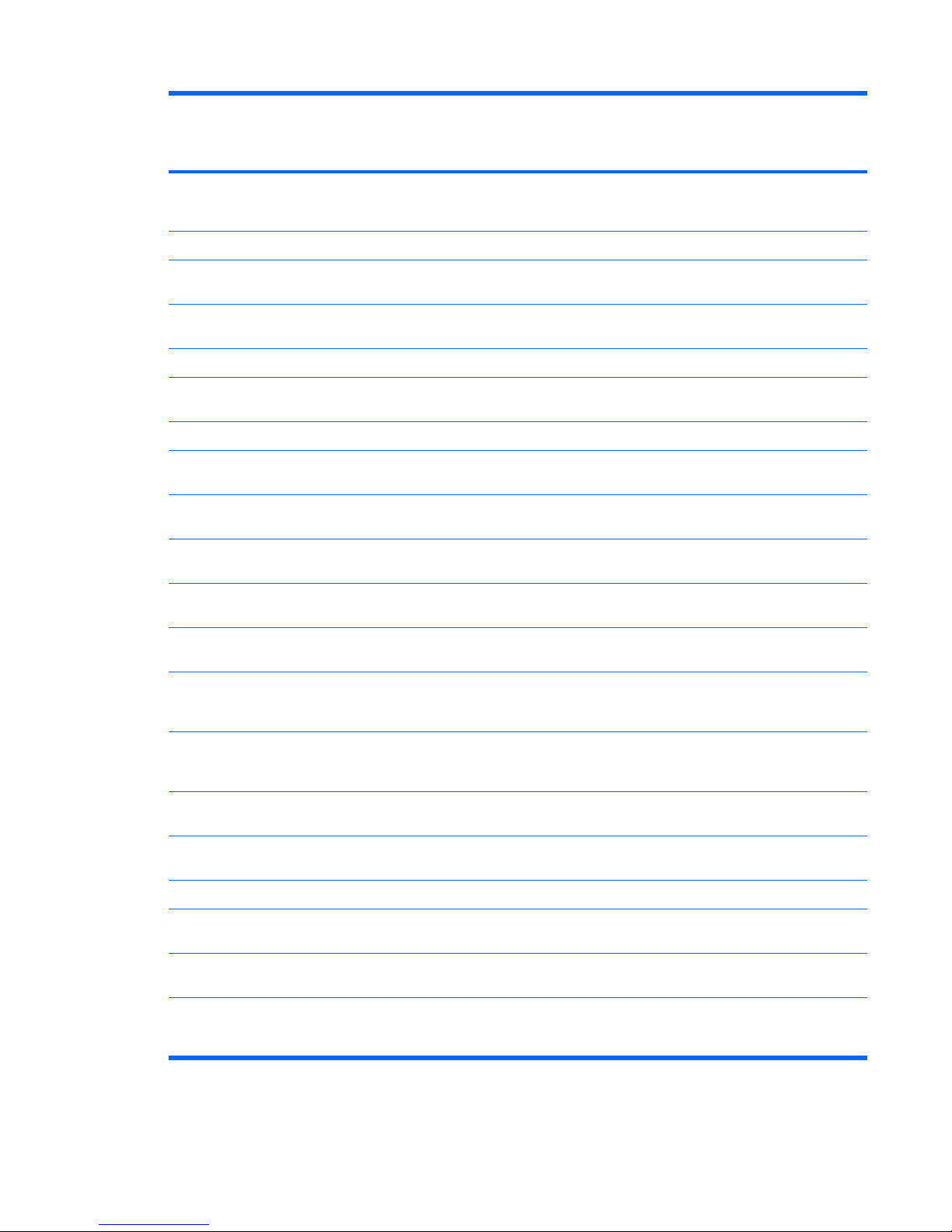
Category Description Intel processors
with
discrete graphics
subsystem
Intel processors
with
UMA graphics
subsystem
AMD processors
with UMA
graphics
subsystem
Dual array microphones with
software (beam forming, echo
cancellation, noise suppression)
√ √ √
Audio HD audio √ √ √
Supports Windows Vista®
Premium Logo requirements
√ √ √
Pavilion-branded Altec Lansing
speakers
√ √ √
Modem 56K V.92 data/fax modem √ √ √
Supports all worldwide certification
requirements
√ √ √
Modem cable not included √ √ √
Ethernet Integrated Gibabit 10/100/1000
network interface card (NIC)
√ √
Integrated 10/100 network
interface card (NIC)
√ √
Wireless Integrated wireless (WLAN and
WWAN) options:
Intel WiFi Link 5100 Wireless ABG
and Bluetooth with 2 antennae
√ √
Intel WiFi Link 5100 with 2
antennae
√ √
Broadcom 4321AGN Wi-Fi
Adapter (802.11a/b/g/n) +
Bluetooth with 2 antennae
√ √ √
Broadcom 4321AGN Wi-Fi
Adapter (802.11a/b/g/n) with 2
antennae
√ √ √
Broadcom 802.11a/b/g/n with 2
antennae
√
Broadcom 802.11a/b/g/n with
Bluetooth and 2 antennae
√
54g 802.11b/g with 2 antennae √ √
54g 802.11b/g with Bluetooth and
2 antennae
√ √
2 WWAN 5-band antennae built
into display assembly
√ √
Subscriber identity module (SIM)
security (customer-accessible in
battery bay)
√√
5
Page 14
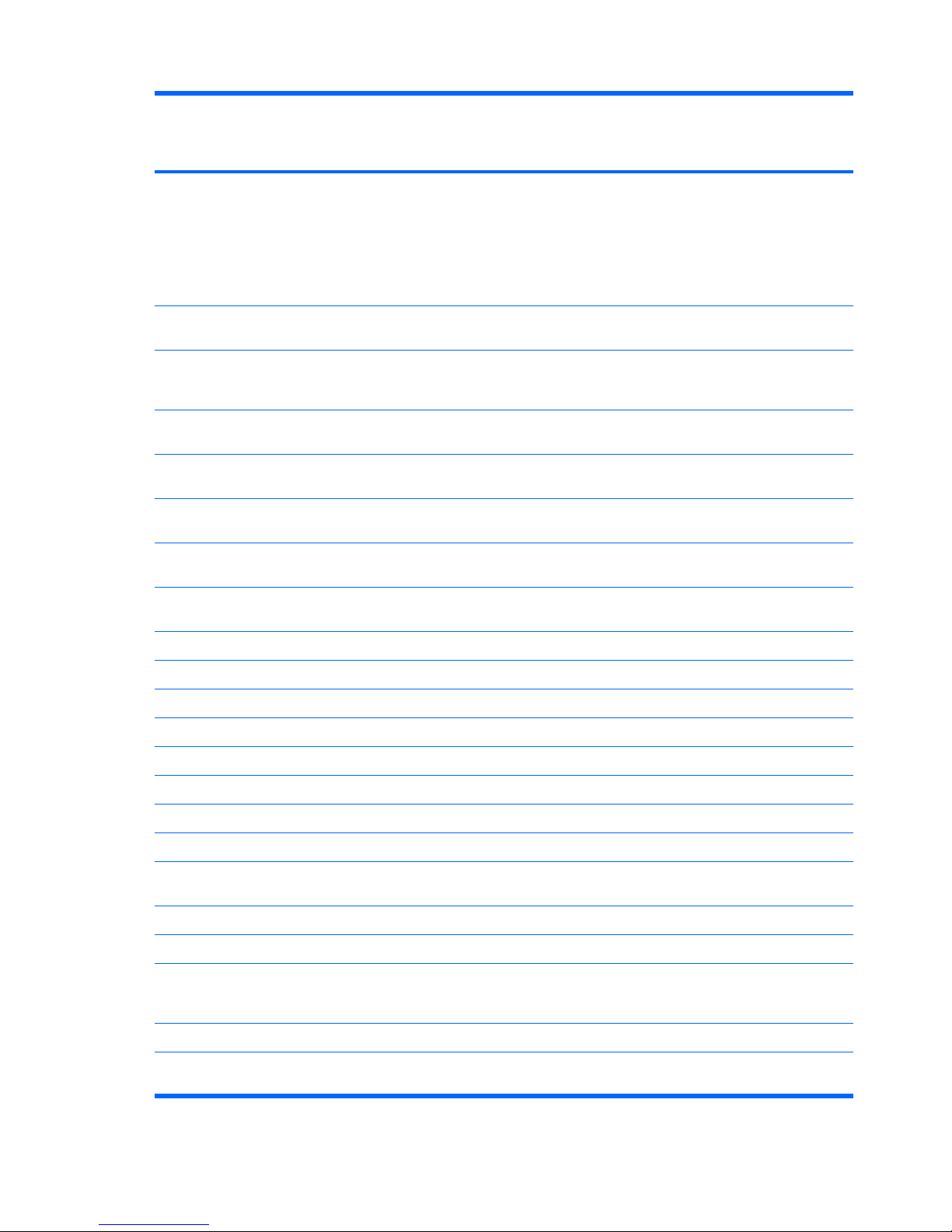
Category Description Intel processors
with
discrete graphics
subsystem
Intel processors
with
UMA graphics
subsystem
AMD processors
with UMA
graphics
subsystem
Support for the following WWAN
formats:
●
Evolution-data optimized
(EVDO)
●
High-speed downlink packet
access (HSDPA)
√ √
Integrated TV tuner TV tuner antenna and cable for
both DVB-T and ATSC/NTSC
√ √
Integrated NTSC/ATSC/QAM
Hybrid TV tuner (not available with
WWAN)
√ √
Integrated Analog/DVB-T TV tuner
(not available with WWAN)
√ √
Integrated DVB-T TV tuner (not
available with WWAN)
√ √
External card
expansion
One ExpressCard54 slot √ √ √
Digital Media Slot, supports SD,
MMC, MS, MSpro, ×D
√ √ √
Internal card
expansion
2 mini full-size PCI slots √ √ √
Ports Audio-in (stereo microphone) √ √ √
Audio-out (2) (stereo headphones) √ √ √
AC Adapter (smart pin) √ √ √
Consumer infrared √ √ √
eSATA (third USB port) √ √ √
HDMI √ √ √
MCX √ √ √
RJ-11 (modem) √ √ √
RJ-45 (Ethernet, includes link and
activity lights)
√ √ √
USB (3) √ √ √
VGA (Dsub 15-pin) √ √ √
Docking Expansion port 3 supports HP xb4
Docking Station and HP Notebook
QuickDock
√ √ √
Keyboard/TouchPad 14.1-inch keyboard √ √ √
TouchPad (supports 2-way scroll
with legend)
√√√
6 Chapter 1 Product description
Page 15
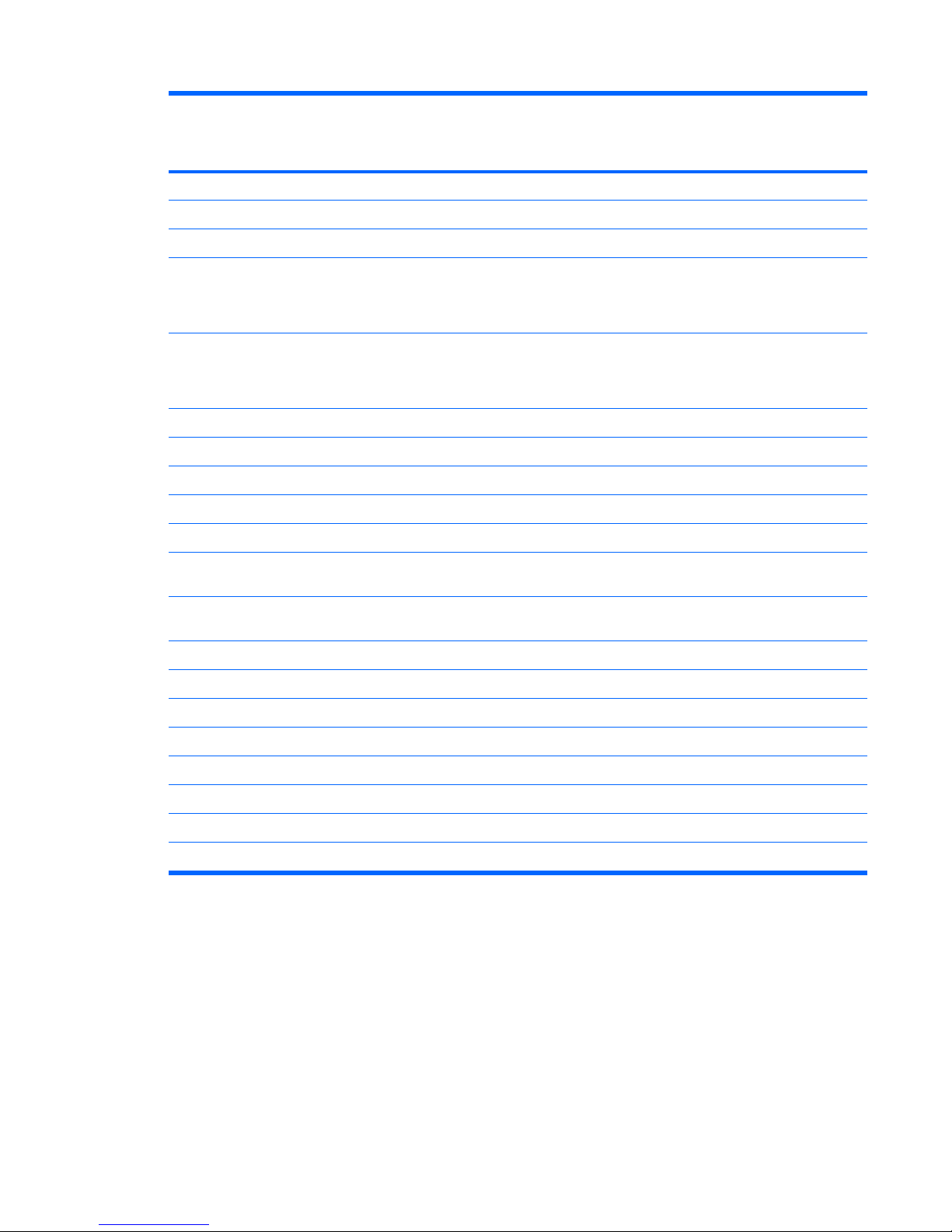
Category Description Intel processors
with
discrete graphics
subsystem
Intel processors
with
UMA graphics
subsystem
AMD processors
with UMA
graphics
subsystem
Power requirements 12-cell 2.20-Ah Li-ion battery √ √ √
6-cell 2.55-Ah Li-ion battery √ √ √
6-cell 2.20-Ah Li-ion battery √ √ √
65-W AC adapter with localized
cable plug support (2-wire plug
with ground pin, supports 2-pin DC
connector)
√ √
90-W AC adapter with localized
cable plug support (2-wire plug
with ground pin, supports 2-pin DC
connector)
√ √
Standard commercial smart pin √ √ √
Security Security cable slot √ √ √
Fingerprint reader √ √ √
Operating system Preinstalled:
Windows Vista Business (32-bit) √ √ √
Windows Vista Home Basic (32-
bit)
√ √ √
Windows Vista Premium (32- and
64-bit)
√ √ √
Windows Vista Ultimate (64-bit) √ √
Serviceability End-user replaceable parts:
AC adapter √ √ √
Battery (system) √ √ √
Hard drive √ √ √
Memory module √ √ √
Optical drive √ √ √
Mini Card components √√√
7
Page 16
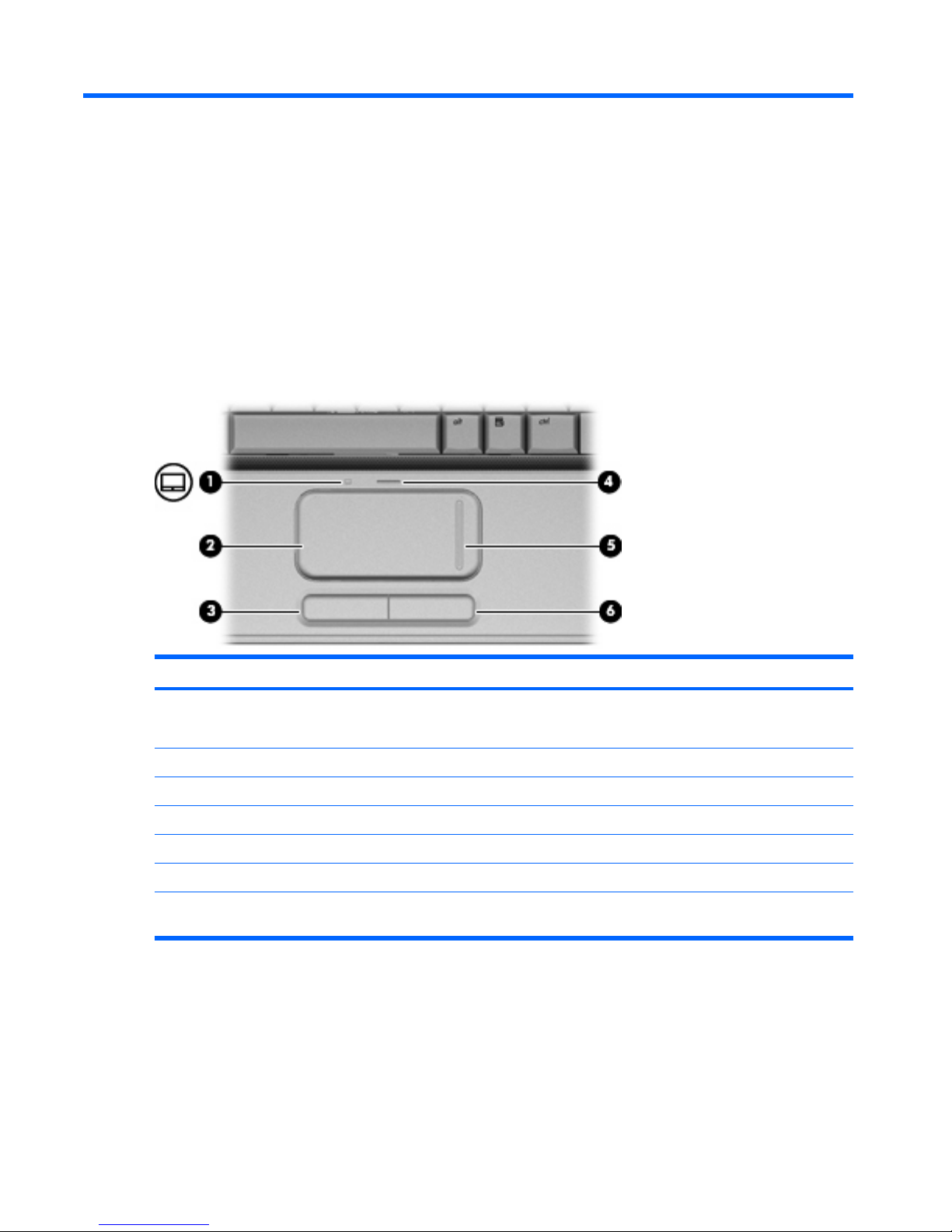
2 External component identification
Top components
TouchPad
Component Description
(1) TouchPad light
●
White: TouchPad is enabled.
●
Amber: TouchPad is disabled.
(2) TouchPad* Moves the pointer and selects or activates items on the screen.
(3) Left TouchPad button* Functions like the left button on an external mouse.
(4) TouchPad on/off button Enables/disables the TouchPad.
(5) TouchPad vertical scroll zone* Scrolls up or down.
(6) Right TouchPad button* Functions like the right button on an external mouse.
*This table describes factory settings. To view or change pointing device preferences, select Start > Control Panel > Hardware
and Sound > Mouse.
8 Chapter 2 External component identification
Page 17
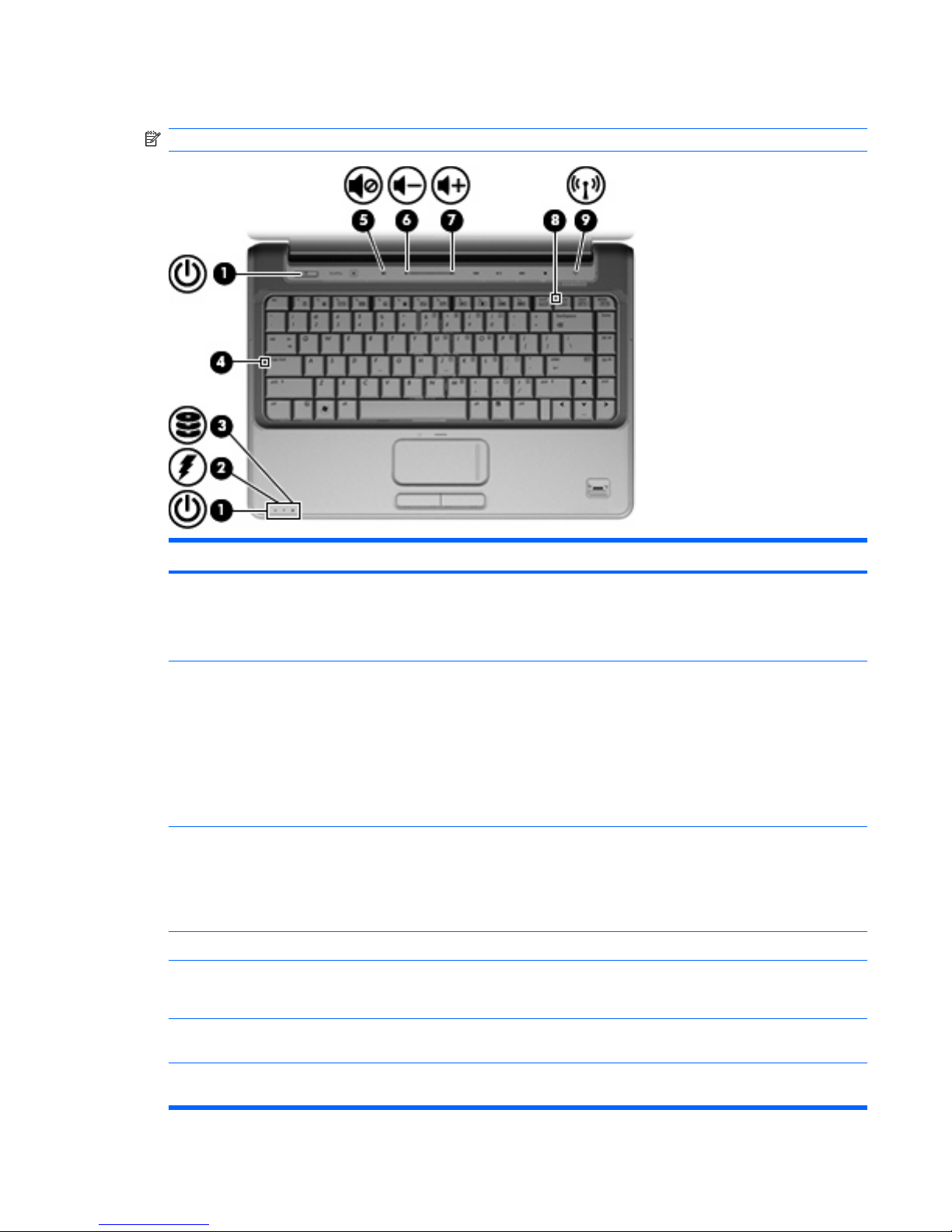
Lights
NOTE: Your computer may look slightly different from the illustration in this section.
Component Description
(1) Power lights (2)*
●
On: The computer is on.
●
Blinking: The computer is in the Sleep state.
●
Off: The computer is off or in Hibernation.
(2) Battery light
●
On: A battery is charging.
●
Blinking: A battery that is the only available power source has
reached a low battery level or a critical battery level.
●
Off: If the computer is plugged into an external power source,
the light is turned off when all batteries in the computer are
fully charged. If the computer is not plugged into an external
power source, the light stays off until the battery reaches a
low battery level.
(3) Drive light
●
Blinking: The hard drive or optical drive (select models only)
is being accessed.
●
On: HP ProtectSmart Hard Drive Protection has temporarily
parked the internal hard drive, and if present, the hard drive
in the SmartBay.
(4) Caps lock light On: Caps lock is on.
(5) Volume mute light
●
White: Computer sound is turned on.
●
Amber: Computer sound is turned off.
(6) Volume down light On: The volume scroll zone is being used to decrease speaker
volume.
(7) Volume up light On: The volume scroll zone is being used to increase speaker
volume.
Top components 9
Page 18
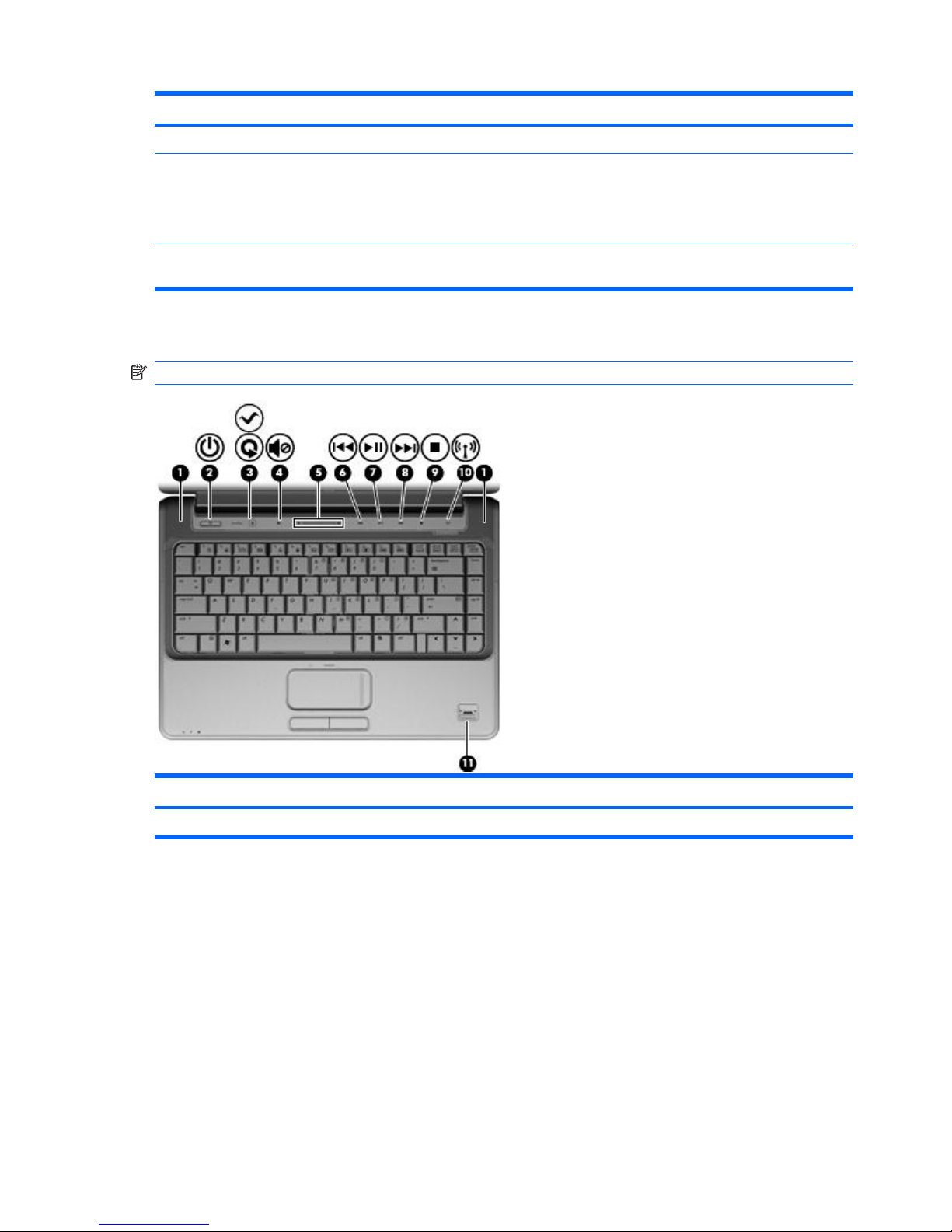
Component Description
(8) Num lock light On: Num lock is on or the embedded numeric keypad is enabled.
(9) Wireless light
●
Blue: An integrated wireless device, such as a wireless local
area network (WLAN) device and/or a Bluetooth® device, is
on.
●
Amber: All wireless devices are off.
*The 2 power lights display the same information. The light on the power button is visible only when the computer is open. The
power light on the front of the computer is visible whether the computer is open or closed.
Buttons, speakers, and fingerprint reader
NOTE: Your computer may look slightly different from the illustration in this section.
Component Description
(1) Speakers (2) Produce sound.
10 Chapter 2 External component identification
Page 19
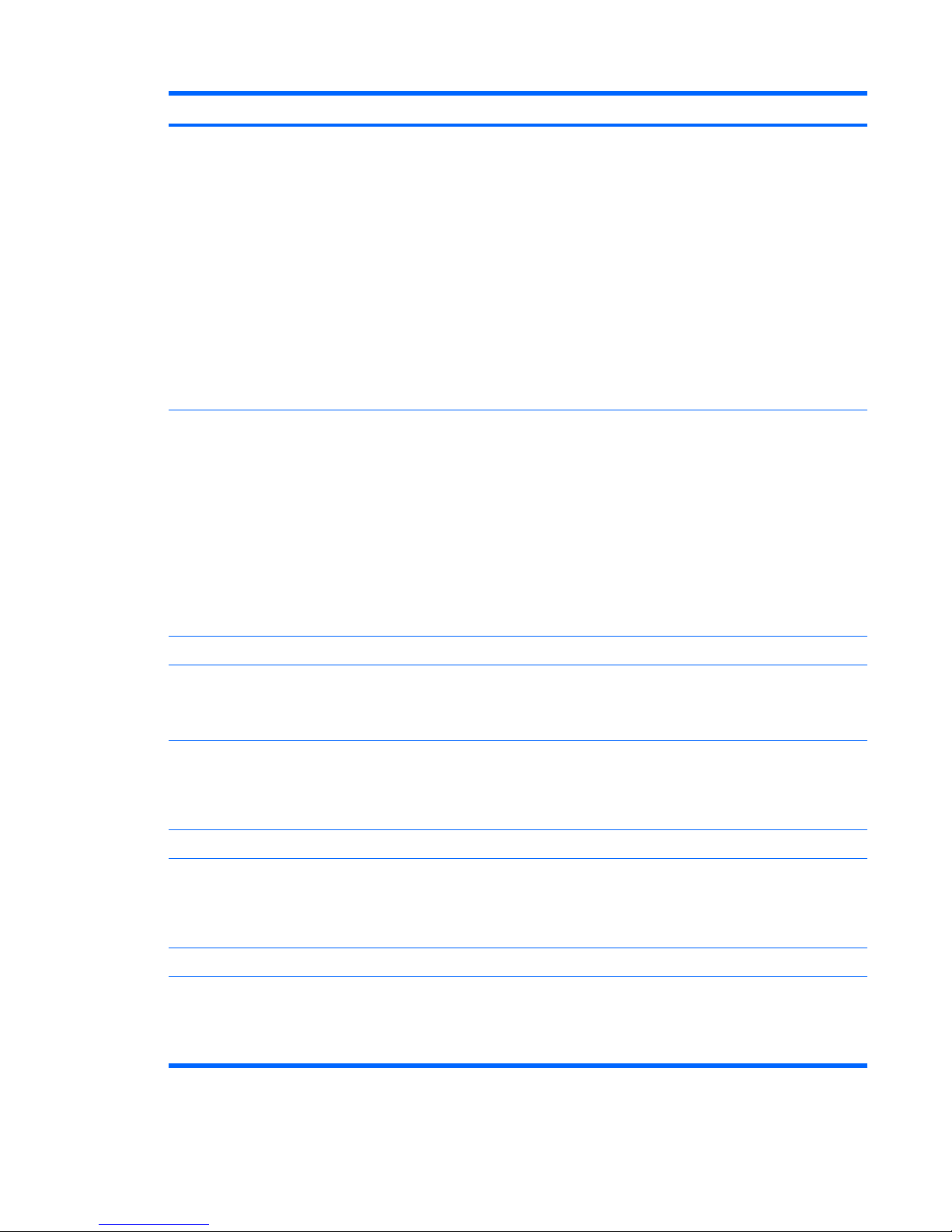
Component Description
(2) Power button*
●
When the computer is off, press the button to turn on the
computer.
●
When the computer is on, briefly press the button to initiate
Sleep.
●
When the computer is in the Sleep state, briefly press the
button to exit Sleep.
●
When the computer is in Hibernation, briefly press the button
to exit Hibernation.
If the computer has stopped responding and Windows® shutdown
procedures are ineffective, press and hold the power button for at
least 5 seconds to turn off the computer.
To learn more about your power settings, select Start > Control
Panel > System and Maintenance > Power Options.
(3) Media button
●
Launches the MediaSmart program (for models with
MediaSmart preinstalled).
●
Launches the QuickPlay program (for models with QuickPlay
preinstalled).
●
Launches the DVDPlay program (for models with DVDPlay
preinstalled).
NOTE: If the computer has been set up to require a logon
password, you may be asked to log on to Windows. MediaSmart,
QuickPlay, or DVDPlay launches after you log on. Refer to the
MediaSmart, QuickPlay, or DVDPlay software Help for more
information.
(4) Volume mute button Mutes and restores speaker sound.
(5) Volume scroll zone Adjusts speaker volume. Slide your finger to the left to decrease
volume and to the right to increase volume. You can also tap the
minus sign on the scroll zone to decrease volume, or tap the plus
sign on the scroll zone to increase volume.
(6) Previous/rewind button
●
Plays the previous track or chapter when the button is pressed
once.
●
Rewinds media when the button is pressed simultaneously
with the fn key.
(7) Play/pause button Plays or pauses media.
(8) Next/fast forward button
●
Plays the next track or chapter when the button is pressed
once.
●
Fast forwards media when pressed simultaneously with the
fn key.
(9) Stop button Stops playback.
(10) Wireless button Turns the wireless feature on or off but does not establish a
wireless connection.
NOTE: A wireless network must be set up in order to establish a
wireless connection.
Top components 11
Page 20
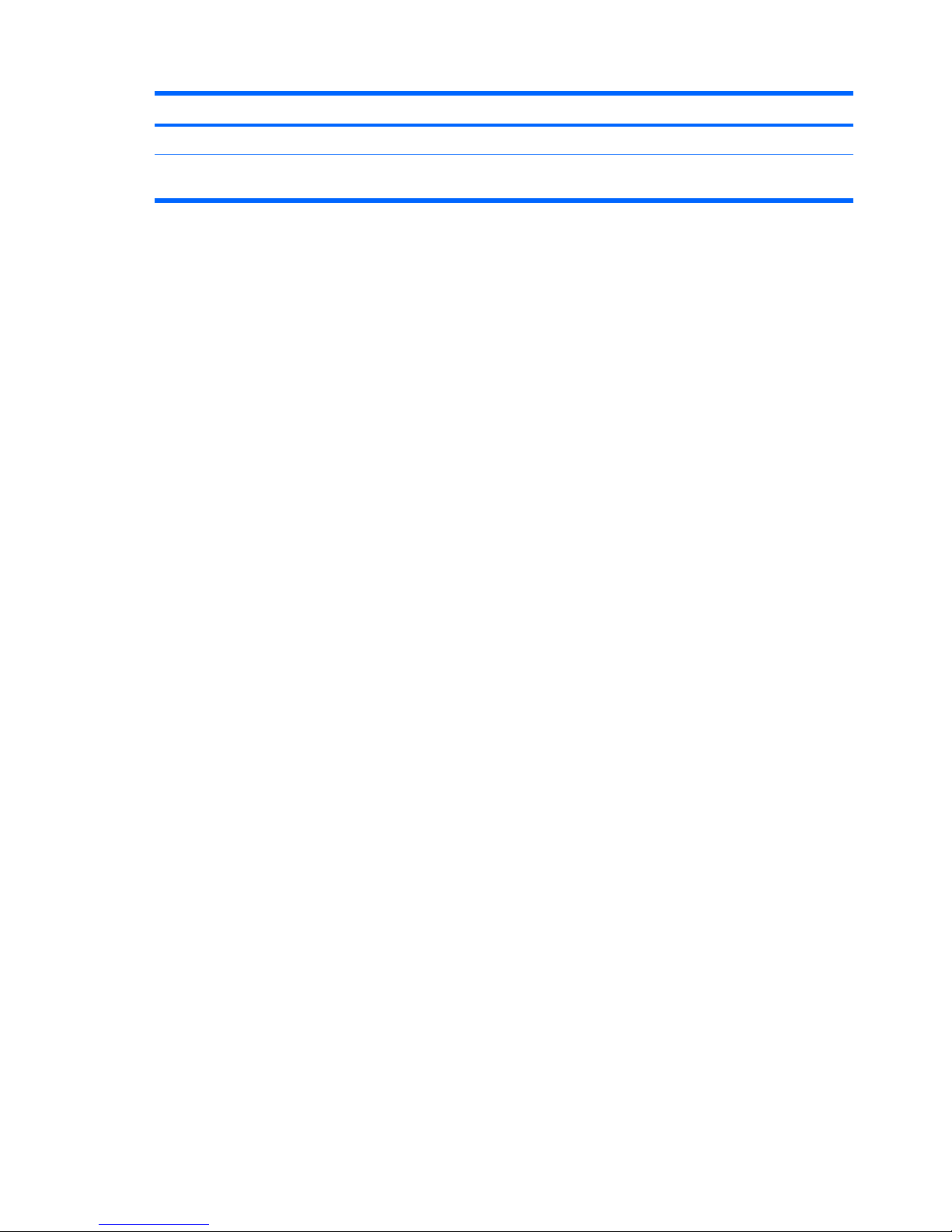
Component Description
(11) Fingerprint reader (select models only) Allows a fingerprint logon to Windows, instead of a password logon.
*This table describes factory settings. For information about changing factory settings, refer to the user guides located in Help
and Support.
12 Chapter 2 External component identification
Page 21
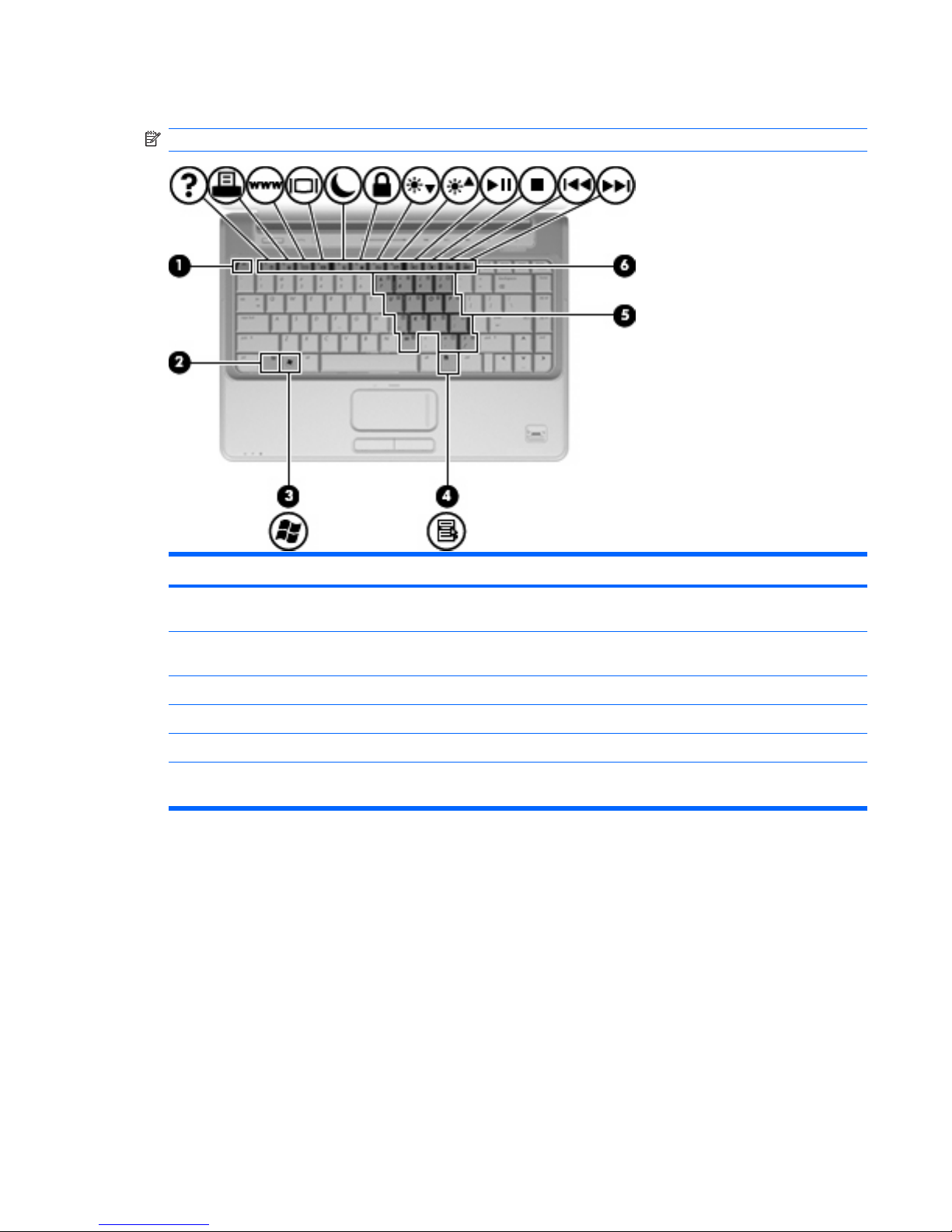
Keys
NOTE: Your computer may look slightly different from the illustration in this section.
Component Description
(1) esc key Displays system information when pressed in combination with
the fn key.
(2) fn key Executes frequently used system functions when pressed in
combination with a function key or the esc key.
(3) Windows logo key Displays the Windows Start menu.
(4) Windows applications key Displays a shortcut menu for items beneath the pointer.
(5) Embedded numeric keypad keys Can be used like the keys on an external numeric keypad.
(6) Function keys Execute frequently used system functions when pressed in
combination with the fn key.
Top components 13
Page 22
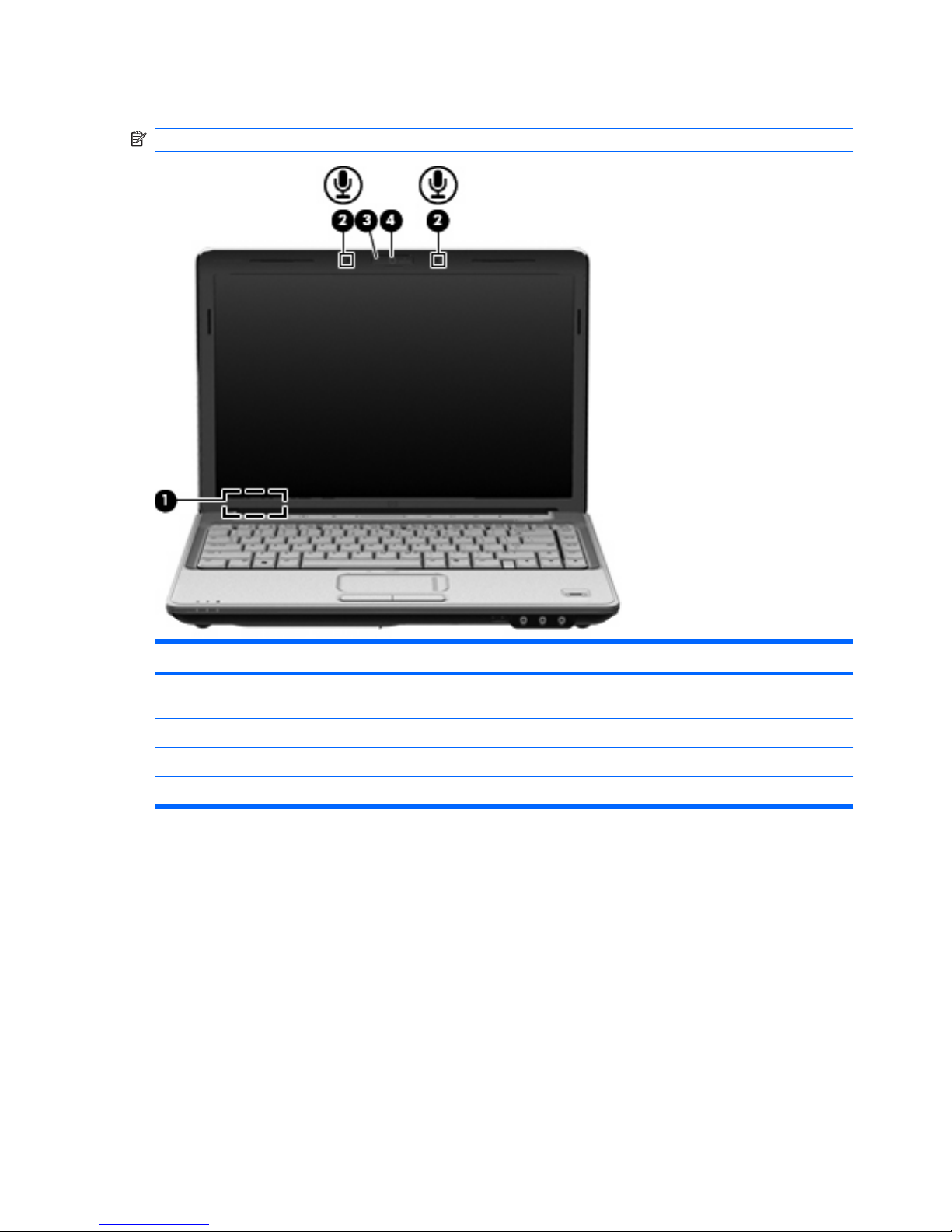
Display
NOTE: Your computer may look slightly different from the illustration in this section.
Component Description
(1) Internal display switch Turns off the display if the display is closed while the computer is
turned on.
(2) Internal digital dual array microphones (2) Record sound.
(3) Integrated webcam light (select models only) On: The integrated webcam is in use.
(4) Integrated webcam (select models only) Records video and captures still photographs.
14 Chapter 2 External component identification
Page 23
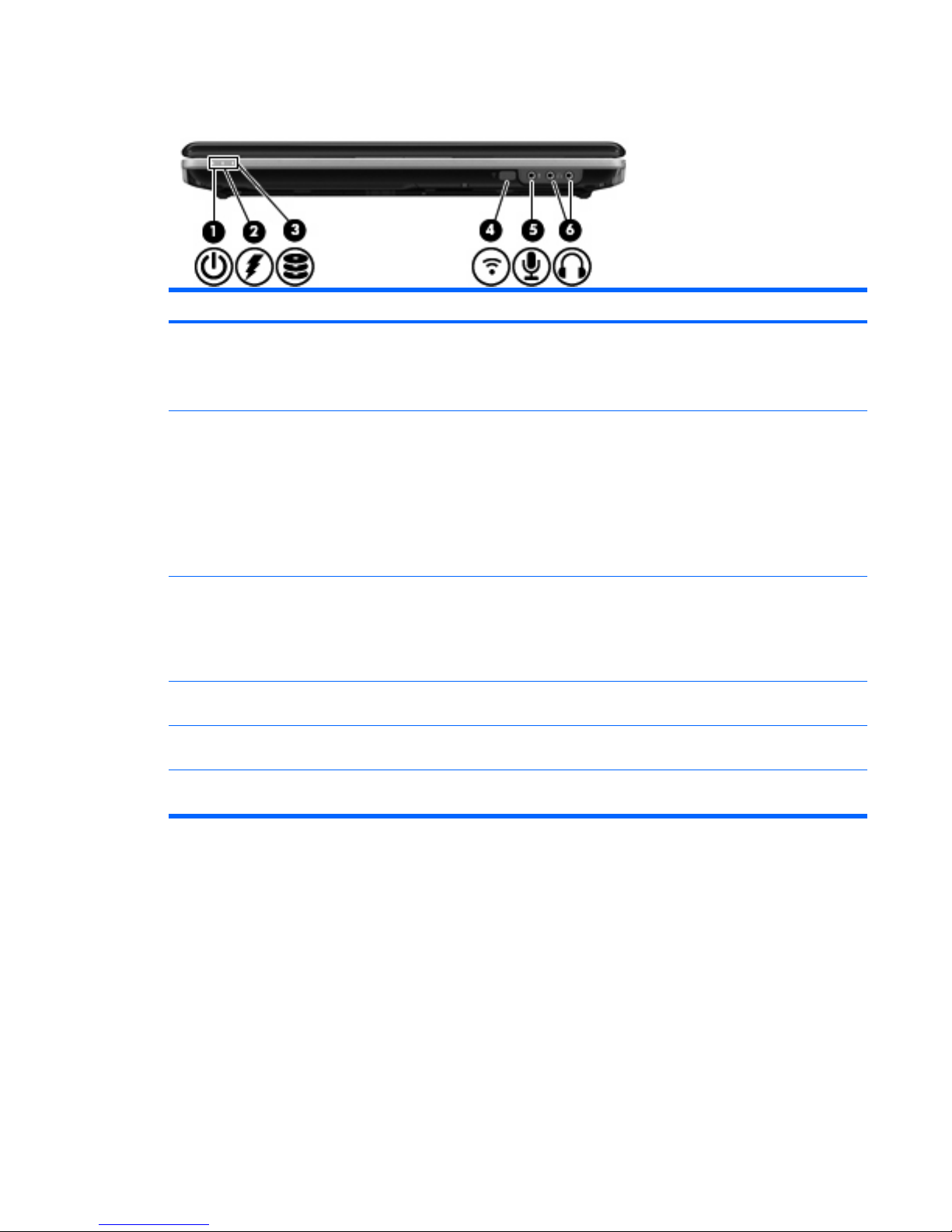
Front components
Component Description
(1) Power light
●
On: The computer is on.
●
Blinking: The computer is in the Sleep state.
●
Off: The computer is off or in Hibernation.
(2) Battery light
●
On: A battery is charging.
●
Blinking: A battery that is the only available power source has
reached a low battery level or a critical battery level.
●
Off: If the computer is plugged into an external power source,
the light is turned off when all batteries in the computer are
fully charged. If the computer is not plugged into an external
power source, the light stays off until the battery reaches a low
battery level.
(3) Drive light
●
Blinking: The hard drive or optical drive (select models only)
is being accessed.
●
On: HP ProtectSmart Hard Drive Protection has temporarily
parked the internal hard drive, and if present, the hard drive
in the SmartBay.
(4) Consumer infrared lens Receives a signal from the HP Remote Control (select models
only).
(5) Audio-in (microphone) jack Connects an optional computer headset microphone, stereo array
microphone, or monaural microphone.
(6) Audio-out (headphone) jacks (2) Produce sound when connected to optional powered stereo
speakers, headphones, ear buds, a headset, or television audio.
Front components 15
Page 24
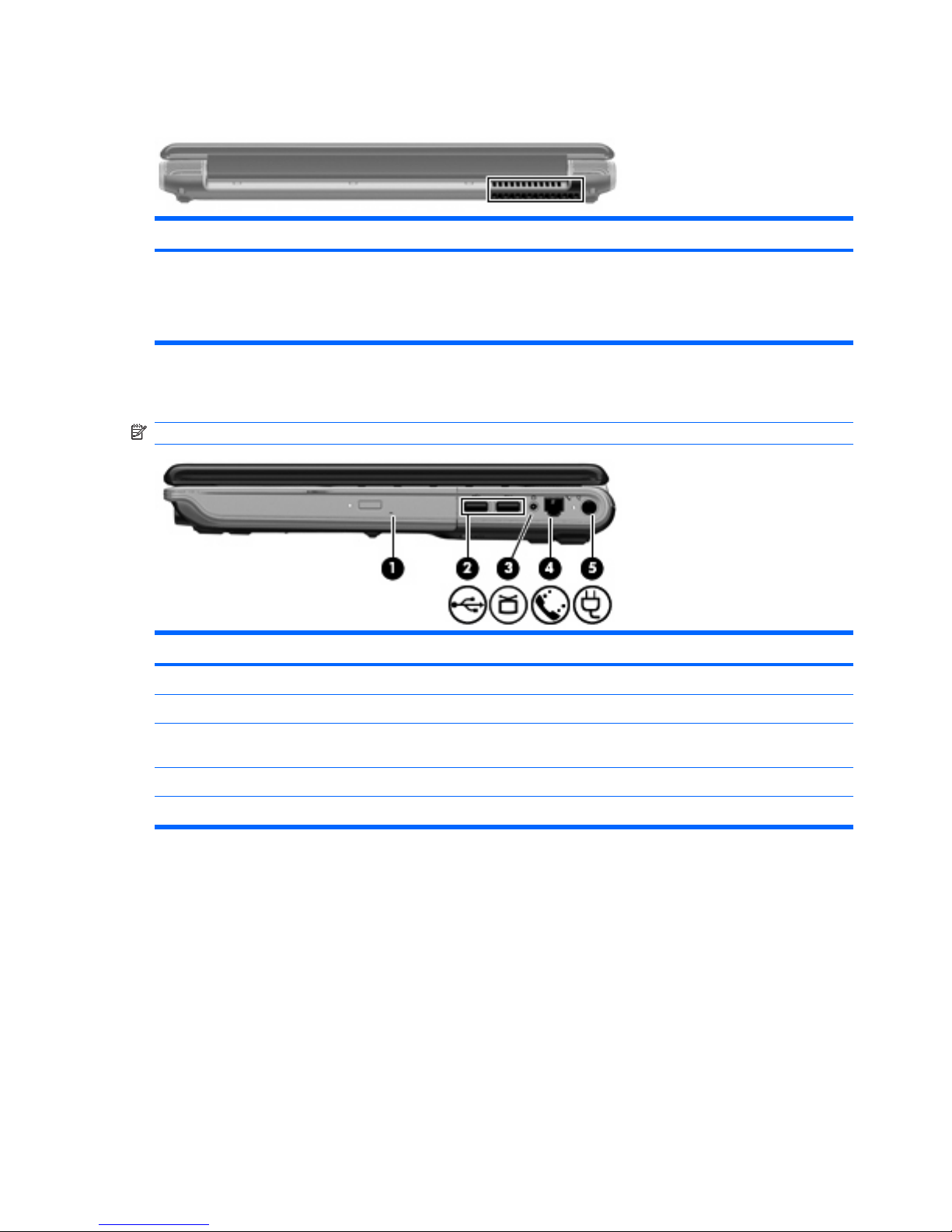
Rear component
Component Description
Vent Enables airflow to cool internal components.
NOTE: The computer fan starts up automatically to cool internal
components and prevent overheating. It is normal for the internal fan to
cycle on and off during routine operation.
Right-side components
NOTE: Your computer may look slightly different from the illustration in this section.
Component Description
(1) SmartBay Supports an optical drive or hard drive.
(2) USB ports (2) Connect optional USB devices.
(3) TV antenna/cable jack (select models only) Connects a TV antenna, a digital cable device, or a satellite device
that receives standard or high-definition TV broadcasts.
(4) RJ-11 (modem) jack (select models only) Connects a modem cable.
(5) Power connector Connects an AC adapter.
16 Chapter 2 External component identification
Page 25

Left-side components
Component Description
(1) Security cable slot Attaches an optional security cable to the computer.
NOTE: The security cable is designed to act as a deterrent, but
it may not prevent the computer from being mishandled or stolen.
(2) External monitor port Connects an external VGA monitor or projector.
(3) Expansion port 3 Connects the computer to an optional docking device or optional
expansion product.
NOTE: The computer has only one expansion port. The term
expansion port 3 describes the type of expansion port.
(4) RJ-45 (network) jack Connects a network cable.
(5) HDMI port Connects an optional video or audio device, such as a high-
definition television, or any compatible digital or audio component.
(6) eSATA/USB port Connects high-performance eSATA components, such as an
eSATA external hard drive, or connect an optional USB device.
(7) Digital Media Slot light On: A digital card is being accessed.
(8) Digital Media Slot Supports the following optional digital card formats:
●
Memory Stick (MS)
●
Memory Stick Pro (MSP)
●
MultiMediaCard (MMC)
●
Secure Digital (SD) Memory Card
●
xD-Picture Card (XD)
(9) ExpressCard slot Supports optional ExpressCard/54 cards.
Left-side components 17
Page 26
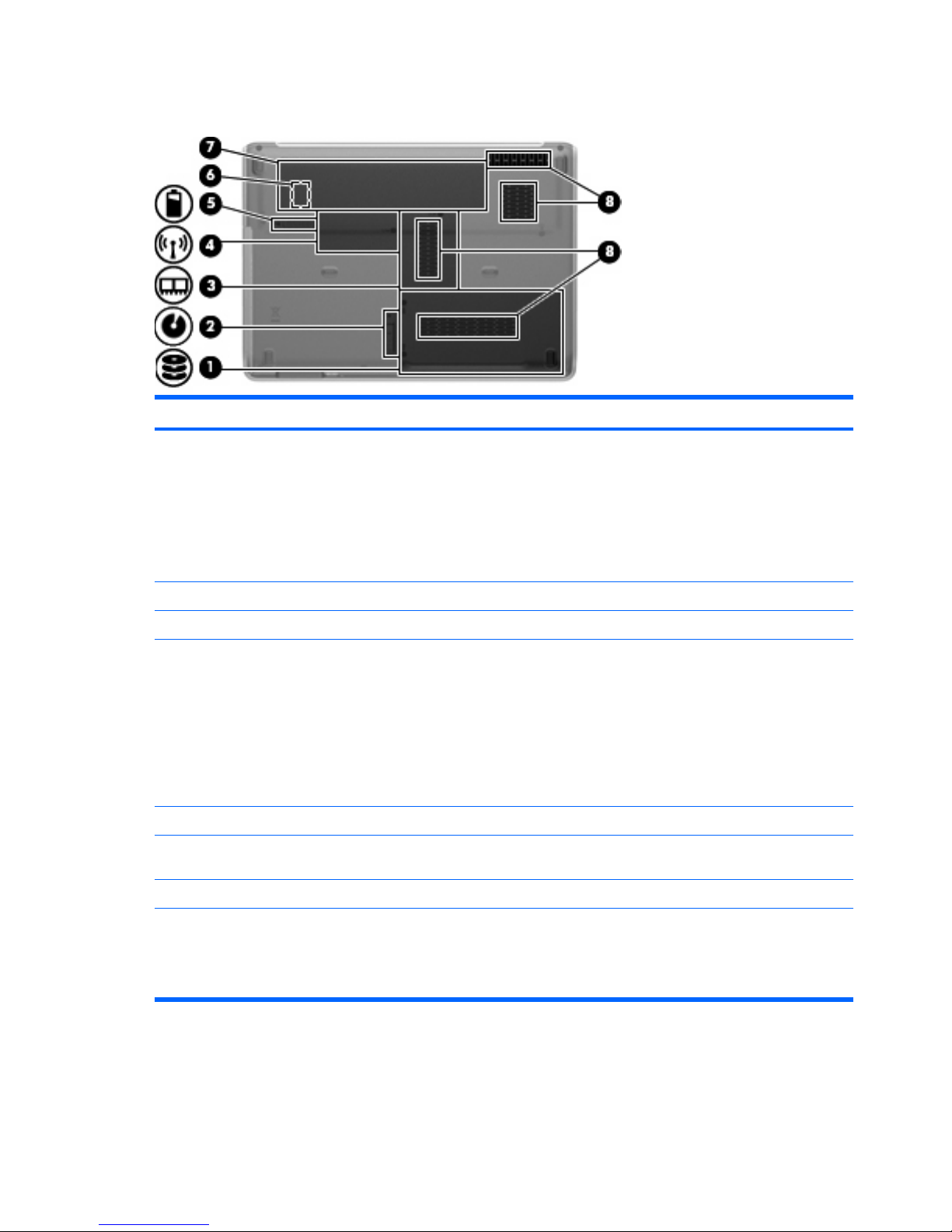
Bottom components
Component Description
(1) Hard drive and WLAN module compartment Holds the hard drive and the wireless LAN (WLAN) module.
CAUTION: To prevent an unresponsive system, replace the
wireless module only with a wireless module authorized for use in
the computer by the governmental agency that regulates wireless
devices in your country or region. If you replace the module and
then receive a warning message, remove the module to restore
computer functionality, and then contact technical support through
Help and Support.
(2) SmartBay release latch Releases the SmartBay module.
(3) Memory module compartment Contains the 2 memory module slots.
(4) Mini Card compartment On select models, holds a wireless WAN (WWAN) module and/or
the TV tuner card.
CAUTION: To prevent an unresponsive system, replace the
wireless module only with a wireless module authorized for use in
the computer by the governmental agency that regulates wireless
devices in your country or region. If you replace the module and
then receive a warning message, remove the module to restore
computer functionality, and then contact technical support through
Help and Support.
(5) Battery release latch Releases the battery from the battery bay.
(6) SIM slot (select models only) Contains a subscriber identity module (SIM). The SIM slot is
located inside the battery bay.
(7) Battery bay Holds the battery.
(8) Vents (4) Enable airflow to cool internal components.
NOTE: The computer fan starts up automatically to cool internal
components and prevent overheating. It is normal for the internal
fan to cycle on and off during routine operation.
18 Chapter 2 External component identification
Page 27
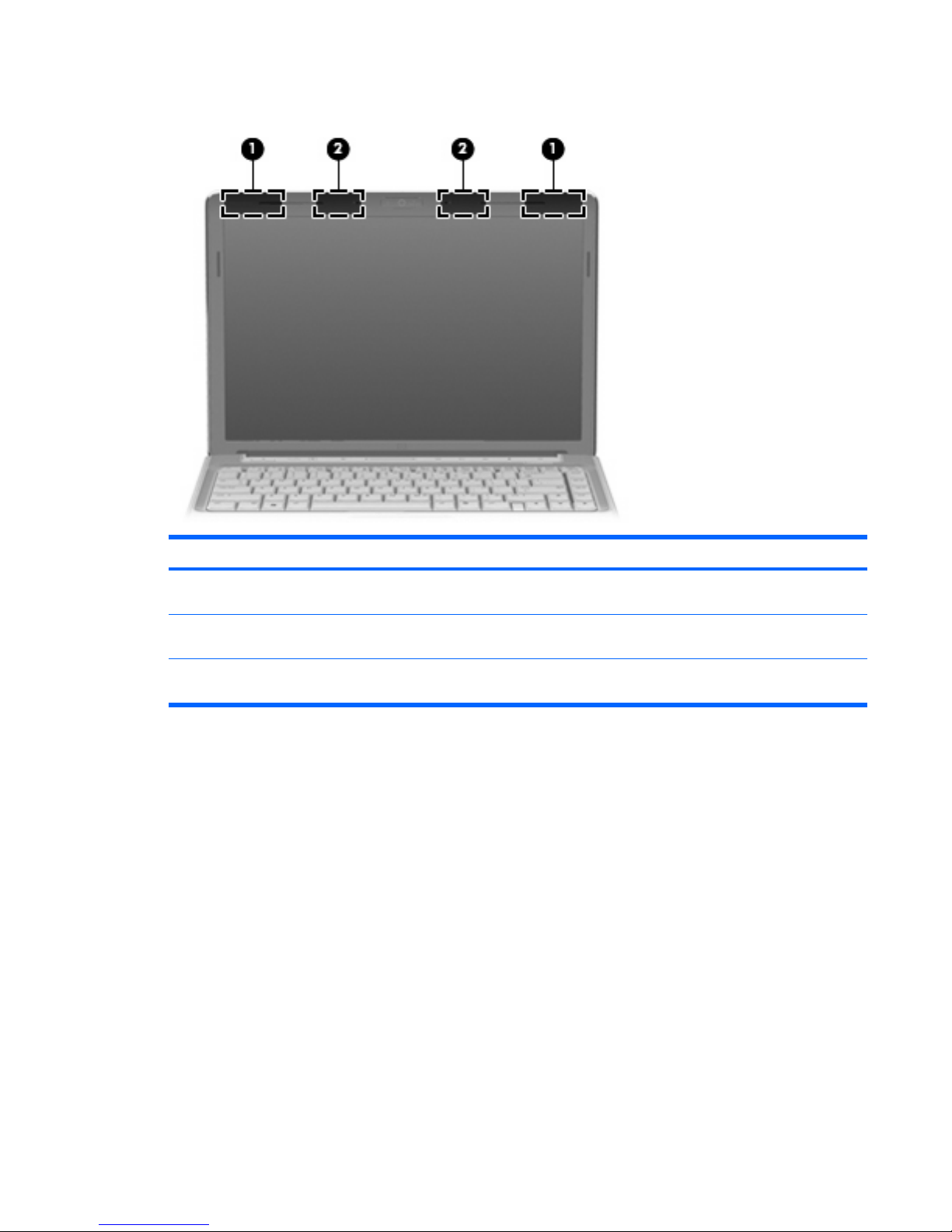
Wireless antennae
Component Description
(1) WWAN antennae (2)* Send and receive wireless signals to communicate with wireless
wide-area networks (WWAN).
(2) WLAN antennae (2)* Send and receive wireless signals to communicate with wireless
local area networks (WLAN).
*The antennae are not visible from the outside of the computer. For optimal transmission, keep the areas immediately around
the antennae free from obstructions.
To see wireless regulatory notices, refer to the section of the Regulatory, Safety and Environmental
Notices that applies to your country or region. These notices are located in Help and Support.
Wireless antennae 19
Page 28

3 Illustrated parts catalog
Serial number location
When ordering parts or requesting information, provide the computer serial number and model number
located on the bottom of the computer.
20 Chapter 3 Illustrated parts catalog
Page 29
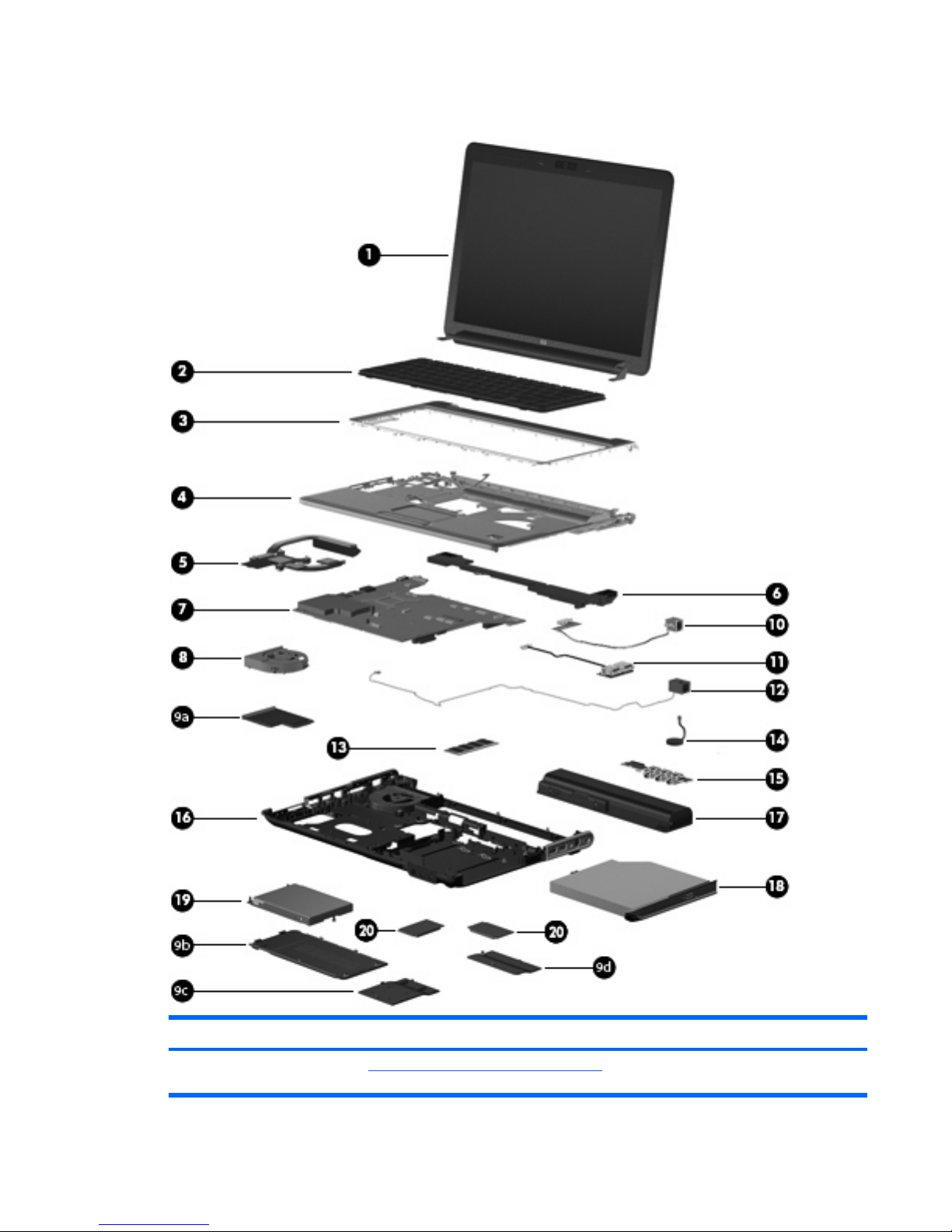
Computer major components
Item Description Spare part number
(1) Display assemblies (see Display assembly components on page 25 for display assembly spare part component
information)
Computer major components 21
Page 30
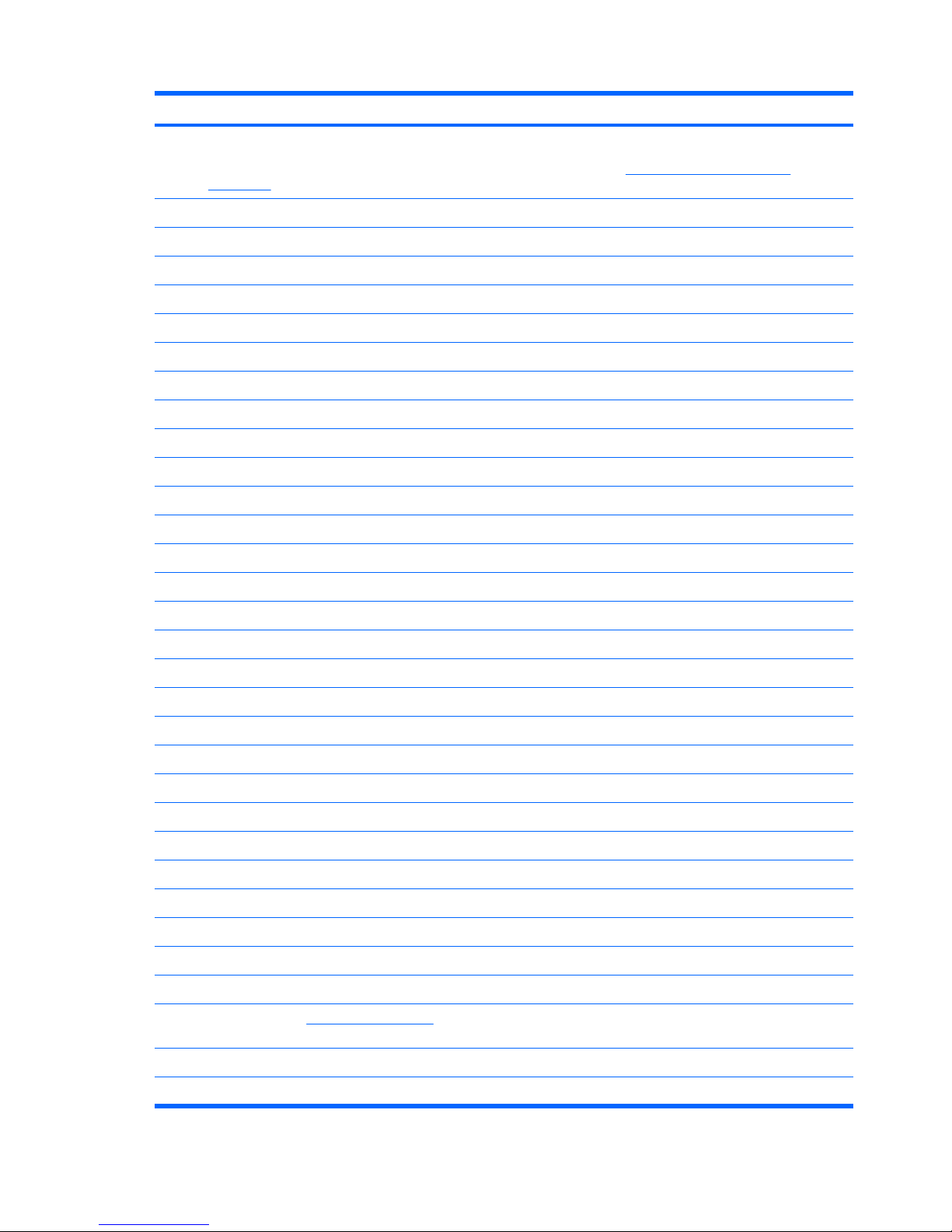
Item Description Spare part number
(2) Keyboards
NOTE: For a comprehensive list of keyboard spare part numbers, see the
Sequential part number listing
on page 36.
For use with standard computer models 486901-xxx
For use only with bronze-colored computer models 508119-xx1
For use in blue-colored computer models 508120-xx1
For use in blue-colored computer models only in the United States 507319-001
(3) Keyboard covers
●
For use with standard computer models
486852-001
●
For use with bronze-colored computer models
495663-001
●
For use with standard computer models
512231-001
●
For use with bronze-colored computer models
512232-001
(4) Top covers (include TouchPad and TouchPad cable)
●
Equipped with a fingerprint reader (includes fingerprint reader board and cable)
486830-001
●
Not equipped with a fingerprint reader
488105-001
●
For bronze-colored computer models equipped with a fingerprint reader
495661-001
●
For bronze-colored computer models not equipped with a fingerprint reader
495662-001
●
For use in blue-colored computer models
502579-001
(5) Heat sink (includes thermal material)
●
For use in models with Intel processors and UMA graphics subsystems
486838-001
●
For use in models with AMD processors and UMA graphics subsystems
492260-001
(6) Speaker assembly 486837-001
(7) System boards (include thermal material)
For use in computer models with Intel processors:
●
On models equipped with a 256-MB discrete graphics subsystem
486723-001
●
On models equipped with a 512-MB discrete graphics subsystem
496730-001
●
On models equipped with a UMA graphics subsystem
486724-001
For use in computer models with AMD processors:
●
With QuickPlay
488238-001
●
With MediaSmart
511858-001
(8) Fan (includes thermal material) 486844-001
(9) Plastics Kit (see Plastics Kit on page 28 for Plastics Kit spare part component
information)
486833-001
(9a) ExpressCard slot bezel
(9b) Hard drive bay cover
22 Chapter 3 Illustrated parts catalog
Page 31

Item Description Spare part number
(9c) Memory module compartment cover
(9d) Wireless module compartment cover
(10) Modem modules and cable
Modem module for use with most computer models 461749-001
Modem module for use with computer models in Australia and New Zealand 461749-011
Modem module cable for use with computer models with Intel processors 494981-001
(11) USB board (includes USB board cable) 486842-001
(12) Power button with connector cable 486853-001
(13) Memory modules (800-MHz, PC2-6400, 1-DIMM)
For use in computer models with AMD processors:
●
2048-GB
482169-002
●
1024-MB
482168-002
●
512-MB
482167-002
For use in computer models with Intel processors:
●
2048-MB
482169-001
●
1024-MB
482168-001
●
512-MB
482167-001
(14) RTC battery 486835-001
(15) Audio board (includes audio connectors, infrared lens, and audio board cable) 486840-001
(16) Base enclosures
●
For use only in standard computer models without a modem module or TV tuner
486848-001
●
For use only in standard computer models with a TV tuner
486849-001
●
For use only in standard computer models with a modem module
486850-001
●
For use only in standard computer models with a modem module and TV tuner
486851-001
●
For use only in bronze-colored computer models without a modem module or TV
tuner
495664-001
●
For use only in bronze-colored computer models with a TV tuner
495665-001
●
For use only in bronze-colored computer models with a modem module
495666-001
●
For use only in bronze-colored computer models with a modem module and TV
tuner
495667-001
(17) Batteries
●
12-cell, 8.80-Ah
484172-001
●
6-cell, 2.55-Ah
484171-001
●
6-cell, 2.20-Ah 482186-003
Computer major components 23
Page 32

Item Description Spare part number
(18) Optical drives (include bezel and bracket) (see Mass storage devices on page 29 for optical drive spare part
component information)
(19) Hard drives (include hard drive bracket) (see Mass storage devices on page 29 for hard drive spare part component
information)
(20) Processors (include thermal material)
AMD processors:
●
Athlon QL-64 (2.1-GHz, 1-MB L2 cache)
506053-001
●
Turion 64 ZM-86 (2.4-GHz, 2-MB L2 cache)
487345-005
●
Turion 64, ZM-84 (2.3-GHz, 2-MB L2 cache)
497177-001
●
Turion 64 ZM-82 (2.2-GHz, 2-MB L2 cache)
487346-005
●
Turion 64 ZM-80 (2.1-GHz, 2-MB L2 cache)
487347-005
●
Turion 64 RM-74 (2.2-GHz, 1-MB L2 cache)
507979-001
●
Turion 64 RM-72 (2.1-GHz, 1-MB L2 cache)
497178-001
●
Turion 64 RM-70 (2.0-GHz, 1-MB L2 cache)
487348-006
●
Turion 64 QL-62 (2-GHz, 1-MB L2 cache)
497179-001
●
Turion 64 QL-60 (1.9-GHz, 1-MB L2 cache)
487349-006
●
Sempron SI-42 (2.1GHz, 512-KB cache)
497180-001
●
Sempron SI-40 (2.0-GHz, 512-KB L2 cache)
487350-004
Intel processors:
●
Core 2 Duo T9600 (2.80-GHz, 6-MB L2 cache)
486727-001
●
Core 2 Duo T9550 (2.66-GHz, 6-MB L2 cache)
507953-001
●
Core 2 Duo T9400 (2.53-GHz, 6-MB L2 cache)
483260-001
●
Core 2 Duo P8700 (2.53-GHz, 3-MB L2 cache)
507960-001
●
Core 2 Duo P8600 (2.40-GHz, 3-MB L2 cache)
483259-001
●
Core 2 Duo P8400 (2.26-GHz, 3-MB L2 cache)
483258-001
●
Core 2 Duo T5900 (2.2-GHz, 2-MB L2 cache)
495639-001
●
Core 2 Duo P7450 (2.13-GHz, 3-MB L2 cache)
495640-001 or 507965-001
●
Core 2 Duo P7350 (2.0-GHz, 3-MB L2 cache)
491856-001
●
Core 2 Duo T6600 (2.2 GHz, 3-MB L2 cache)
513593-001
●
Core 2 Duo T6400 (2.06 GHz, 3-MB L2 cache)
513592-001
●
Core 2 Duo T5800 (2.0-GHz, 2-MB L2 cache)
495638-001
●
Pentium Dual-Core T4200 (2.0-MHz, 4-MB L2 cache)
513599-001
●
Pentium Dual-Core T3400 (2.16-GHz, 1-MB L2 cache)
504784-001
●
Pentium Dual-Core T3200 (2.0-GHz, 1-MB L2 cache) 504783-001
24 Chapter 3 Illustrated parts catalog
Page 33

Item Description Spare part number
●
Celeron 575 (2.2-GHz, 1-MB L2 cache)
502838-001
●
Celeron T1600 (1.66-GHz, 2-MB L2 cache 497773-001
Display assembly components
Item Description Spare part number
Display assemblies (not illustrated)
●
14.1-inch WXGA, Brightview display assembly with a camera/microphone
module for use with standard computer models
486882-001
●
14.1-inch WXGA, Brightview display assembly with a camera/microphone
module for use with bronze-colored computer models
496736-001
●
14.1-inch WXGA, Brightview LED display assembly with a camera/microphone
module for use with standard computer models
486883-001
●
14.1-inch WXGA, Brightview LED display assembly with a camera/microphone
module for use with bronze-colored computer models
496741-001
●
14.1-inch WXGA, Brightview Flush Glass display assembly with a camera/
microphone module for use with standard computer models
486872-001
●
14.1-inch WXGA, Brightview Flush Glass display assembly with a camera/
microphone module for use with bronze-colored computer models
496732-001
●
14.1-inch WXGA, Brightview Flush Glass display assembly with a camera/
microphone module for use in blue-colored computer models
502577-001
(1) Display bezels
Display assembly components 25
Page 34

Item Description Spare part number
●
For use only with standard computer models equipped with a camera/
microphone module (includes openings for camera module and microphones)
494978-001
●
For use only with standard computer models not equipped with a camera/
microphone module (includes openings for microphones)
486893-001
●
For use only with bronze-colored computer models equipped with a camera/
microphone module (includes openings for camera module and microphones)
496743-001
●
For use only with bronze-colored computer models not equipped with a camera/
microphone module (includes openings for camera/microphone module and
microphones)
496735-001
(2) Display Hinge Kits
●
For use with standard display assemblies
486894-001
●
For use with Flush Glass display assemblies
486880-001
(3) Camera/microphone module (includes camera/microphone module bracket and 2-
sided tape)
486876-001
(4) Display panels (includes display panel cable)
●
14.1-inch, WXGA, BrightView display panel for use in computers with Intel
processors (includes display panel cable)
483261-001
●
14.1-inch, WXGA, BrightView LED display panel for use in computers with Intel
processors (includes display panel cable)
483262-001
●
14.1-inch, WXGA, BrightView display panel for use in computers with AMD
processors (includes display panel cable)
497182-001
●
14.1-inch, WXGA, BrightView LED display panel for use in computers with AMD
processors (includes display panel cable)
497183-001
(5) Display inverter (includes Mylar shield) 486736-001
(6) Wireless Antenna Kits
●
For use with standard display assemblies
489068-001
●
For use with Flush Glass display assemblies
489067-001
(7) Display enclosures (includes logo light and cables)
●
For use with standard computer models with a camera/microphone module
486890-001
●
For use with bronze-colored computer models with a camera/microphone module
496734-001
●
For use with standard computer models
494967-001
●
For use with bronze-colored computer models
496742-001
●
For use with standard computer models with Flush Glass display assemblies
486875-001
●
For use with bronze-colored computer models with Flush Glass display
assemblies
496733-001
●
For use in blue-colored computer models
502578-001
Rubber display bezel kits (contains all rubber pieces for the display bezel; not
illustrated)
●
For use with standard computer models
496729-001
●
For use with bronze-colored computer models 486874-001
26 Chapter 3 Illustrated parts catalog
Page 35

Item Description Spare part number
Miscellaneous display parts (not illustrated)
●
Hinge trim for use on standard computer models with Flush Glass display
assemblies
495629-001
●
Hinge trim for use on bronze-colored computer models with Flush Glass display
assemblies
502592-001
●
Hinge trim for use on blue-colored computer models
502595-001
●
Display trim for use with standard computer models with Flush Glass display
assemblies
486877-001
●
Display trim for use with bronze-colored computer models with Flush Glass
display assemblies
502593-001
●
Display trim for use with blue-colored computer models
502596-001
●
LCD cable for Flush Glass display assemblies
486878-001
●
Microphone cable for Flush Glass display assemblies
495631-001
●
LED transfer board for standard display assemblies 494977-001
Display assembly components 27
Page 36

Plastics Kit
Item Description Spare part number
Plastics Kit 486833-001
(1) ExpressCard slot bezel
(2) Hard drive bay cover (includes 2 captive screws, secured by C-clips)
(3) Memory module compartment cover (includes 1 captive screw secured by a C-clip)
(4) Wireless module compartment cover (includes 1 captive screw, secured by a C-clip)
28 Chapter 3 Illustrated parts catalog
Page 37

Mass storage devices
Item Description Spare part number
(1) Hard drives (include hard drive bracket)
For use in computer models with AMD processors:
●
500-GB, 5400-rpm
497184-001
●
400-GB, 5400-rpm
499993-001
●
320-GB, 5400-rpm
459611-004
●
320-GB, 5400-rpm, MultiBay
497186-001
●
250-GB, 5400-rpm
454605-002
●
250-GB, 5400-rpm, MultiBay
497185-001
●
160-GB, 5400-rpm
454925-002
●
120-GB, 5400-rpm
454924-002
For use in computer models with Intel processors:
●
500-GB, 5400-rpm
497775-001
●
400-GB, 5400-rpm
497774-001
●
320-GB. 5400-rpm
459611-005
●
250-GB, 5400-rpm
454605-003
●
160-GB, 5400-rpm
454925-003
●
120-GB, 5400-rpm
454924-003
For use in swappable bay in standard computer models (includes metal bracket)
●
320-GB, 5400-rpm
496726-001
●
250-GB, 5400-rpm
488126-001
●
160-GB, 5400-rpm 488127-001
Mass storage devices 29
Page 38

Item Description Spare part number
For use in swappable bay in bronze-colored computer models (includes metal
bracket)
●
320-GB, 5400-rpm
496728-001
●
250-GB, 5400-rpm
496727-001
For use in blue-colored computer models
●
320-GB, 5400-rpm
507275-001
●
250-GB, 5400-rpm
507274-001
Hard drive hardware kits (contains screws, hard drive bracket, and connector; not
illustrated)
●
Internal hard drive hardware kit
482158-001
●
Swappable bay hard drive hardware kit for use in standard computer models
488128-001
●
Swappable bay hard drive hardware kit for use in bronze-colored computer
models
502597-001
●
Swappable bay blank for use in standard computer models
491876-001
●
Swappable bay blank for use in bronze-colored computer models
502591-001
(2) Optical drives (include bezel and bracket)
For use in standard computer models with AMD processors:
●
Blu-ray ROM DVD±R/RW SuperMulti DL Drive
482181-002
●
DVD±RW and CD-RW Super Multi Double-Layer Combo Drive with
LightScribe
482177-002
●
DVD±RW and CD-RW Super Multi Double-Layer Combo Drive
482175-002
For use in bronze-colored computer models with AMD processors:
●
Blu-ray ROM DVD±R/RW SuperMulti DL Drive
497524-001
●
DVD±RW and CD-RW Super Multi Double-Layer Combo Drive with
LightScribe
497523-001
●
DVD±RW and CD-RW Super Multi Double-Layer Combo Drive
497522-001
For use in standard computer models with Intel processors:
●
Blu-ray ROM DVD±R/RW SuperMulti DL Drive
482181-001
●
Blu-ray ROM with LightScribe DVD±R/RW SuperMulti DL Drive
508123-001
●
DVD±RW and CD-RW Super Multi Double-Layer Combo Drive with
LightScribe
482177-001
●
DVD±RW and CD-RW Super Multi Double-Layer Combo Drive
482175-001
For use in bronze-colored computer models with Intel processors:
●
Blu-ray ROM DVD±R/RW SuperMulti DL Drive
495655-001
●
DVD±RW and CD-RW Super Multi Double-Layer Combo Drive with
LightScribe
495654-001
●
DVD±RW and CD-RW Super Multi Double-Layer Combo Drive 495653-001
30 Chapter 3 Illustrated parts catalog
Page 39

Item Description Spare part number
●
Blu-ray ROM with LightScribe DVD±R/RW SuperMulti DL Drive
508124-001
Swappable bay hardware kits for use with standard computer models (Includes pre-
attached front bezel)
●
Blu-ray BD ROM and DVD±RW Drive hardware kit
488210-001
●
DVD±RW and CD-RW Super Multi Double-Layer Combo Drive with LightScribe
hardware kit
488209-001
●
DVD±RW and CD-RW Super Multi Double-Layer Combo Drive hardware kit
482183-001
Swappable bay hardware kits for use with bronze-colored computer models. Includes
pre-attached front bezel.
●
Blu-ray BD ROM and DVD±RW Drive hardware kit
495658-001
●
DVD±RW and CD-RW Super Multi Double-Layer Combo Drive with LightScribe
hardware kit
495657-001
●
DVD±RW and CD-RW Super Multi Double-Layer Combo Drive hardware kit 495656-001
Mass storage devices 31
Page 40

Miscellaneous parts
Description Spare part number
AC adapters
●
90-W PFC AC adapter
463955-001
●
65-W PFC AC adapter
463958-001
Bluetooth module 483113-001
Cables
●
Audio cable
486841-001
●
Bluetooth module cable for use in models with discrete graphics subsystems
488130-001
●
Bluetooth module cable for use in models with UMA graphics subsystems
486847-001
●
CAT5e network cable
454619-001
●
DC-in audio cable
486836-001
●
USB cable
486843-001
Carrying cases
●
Standard carrying case
418162-001
●
Ladies slim case
418163-001
Display lid switch assembly 486846-001
Fingerprint reader 486828-001
Mouse options
●
Optical wired mouse
436238-001
●
Wireless laser mouse with USB adapter
430958-001
●
Notebook sleeve for use in blue-colored computer models
504582-001
Power cords:
●
Argentina
490371-D01
●
Australia and New Zealand
490371-011
●
Belgium, Europe, Finland, France, Germany, Greece, the Netherlands, Norway, Portugal,
Spain, and Sweden
490371-021
●
Brazil
490371-201
●
Canada, French Canada, Latin America, Thailand, and the United States
490371-001
●
Denmark
490371-081
●
India
490371-D61
●
Israel
490371-BB1
●
Italy
490371-061
●
Japan
490371-291
●
The People's Republic of China 490371-AA1
32 Chapter 3 Illustrated parts catalog
Page 41

Description Spare part number
●
South Africa
490371-AR1
●
South Korea
490371-AD1
●
Switzerland
490371-111
●
Taiwan
490371-AB1
●
The United Kingdom and Hong Kong
490371-031
Remote Controls
●
ExpressCard remote control
464793-001
●
ExpressCard remote control for use in blue-colored computer models
464793-002
●
Full function remote control
465540-001
●
Full function remote control for use with blue-colored computer models
465540-002
●
Full function remote control with Teletext
465541-001
●
Full function remote control with Teletext for use with blue-colored computer models
465541-002
Rubber Kit for use with all computer models (includes computer feet and screw covers) 486834-001
Screw Kits (includes all screws)
●
For use with standard display assemblies
486873-001
●
For use with Flush Glass display assemblies
496731-001
SIM module for models with WWAN 486845-001
TouchPad (include TouchPad bracket and TouchPad cable) 494960-001
TouchPad button 486832-001
TouchPad bracket (included with top cover spare part kits and with TouchPad) 494961-001
TV tuners
●
ATSC/NTSC TV tuner antenna
482900-001
●
TV tuner antenna with PAL jack
482900-002
●
ATSC/NTSC TV tuner
482899-001
●
DVB-T/ANG Integrated TV tuner
482899-002
●
DVB-T tuner
482899-003
●
DVB-T tuner for use only in the AP region
482899-004
Wired headset with volume control 371693-001
WLAN modules
802.11a/b/g/n WLAN modules:
●
For use in Antigua & Barbuda, Argentina, Aruba, the Bahamas, Barbados, Bermuda,
Brunei, Canada, the Cayman Islands, Chile, Colombia, Costa Rica, the Dominican
Republic, Ecuador, El Salvador, Guam, Guatemala, Haiti, Honduras, Hong Kong, India,
Indonesia, Malaysia, Mexico, Panama, Paraguay, Peru, Saudi Arabia, Taiwan, Uruguay,
the United States, Venezuela, and Vietnam
480985-001
Miscellaneous parts 33
Page 42

Description Spare part number
●
For use in Afghanistan, Albania, Algeria, Andorra, Angola, Antigua & Barbuda, Argentina,
Armenia, Aruba, Australia, Austria, Azerbaijan, the Bahamas, Bahrain, Bangladesh,
Barbados, Belarus, Belgium, Belize, Benin, Bermuda, Bhutan, Bolivia, Bosnia &
Herzegovina Botswana, Brazil, the British Virgin Islands, Brunei, Bulgaria, Burkina Faso,
Burundi, Cambodia, Cameroon, Cape Verde, the Central African Republic, Chad, Chile,
Colombia, Comoros, the Congo, Costa Rica, Croatia, Cyprus, the Czech Republic,
Denmark, Djibouti, Dominica, the Dominican Republic, East Timor, Ecuador, Egypt, El
Salvador, Equitorial Guinea, Eritrea, Estonia, Ethiopia, Fiji, Finland, France, French
Guiana, Gabon, Gambia, Georgia, Germany, Ghana, Gibraltar, Greece, Grenada,
Guadeloupe, Guatemala, Guinea, Guinea-Bissau, Guyana, Haiti, Honduras, Hong Kong,
Hungary, Iceland, India, Indonesia, Ireland, Israel, Italy, the Ivory Coast, Jamaica, Jordan,
Kazakhstan, Kenya, Kiribati, Kuwait, Kyrgyzstan, Laos, Latvia, Lebanon, Lesotho, Liberia,
Liechtenstein, Lithuania, Luxembourg, Macedonia, Madagascar, Malawi, Malaysia, the
Maldives, Mali, Malta, the Marshall Islands, Martinique, Mauritania, Mauritius, Mexico,
Micronesia, Monaco, Mongolia, Montenegro, Morocco, Mozambique, Namibia, Nauru,
Nepal, the Nether Antilles, the Netherlands, New Zealand, Nicaragua, Niger, Nigeria,
Norway, Oman, Palau, Panama, Papua New Guinea, Paraguay, the People's Republic
of China, Peru, the Philippines, Poland, Portugal, Qatar, the Republic of Moldova,
Romania, Russia, Rwanda, Samoa, San Marino, Sao Tome & Principe, Saudi Arabia,
Senegal, Serbia, the Seychelles, Sierra Leone, Singapore, Slovakia, Slovenia, the
Solomon Islands, Somalia, South Africa, South Korea, Spain, Sri Lanka, St. Kitts & Nevis,
St. Lucia, St. Vincent and the Grenadines, Suriname, Swaziland, Sweden, Switzerland,
Taiwan, Tajikistan, Tanzania, Thailand, Togo, Tonga, Trinidad & Tobago, Tunisia, Turkey,
Turkmenistan, Tuvalu, Uganda, Ukraine, the United Arab Emirates, the United Kingdom,
Uruguay, Uzbekistan, Vanuatu, Venezuela, Vietnam, Yemen, Zaire, Zambia, and
Zimbabwe
487330-002
●
For use in the United States and Canada
487330-001
802.11a/b/g WLAN module for use in the United States and Canada 482957-001
802.11b/g WLAN modules
●
For use in Afghanistan, Albania, Algeria, Andorra, Angola, Antigua & Barbuda, Argentina,
Armenia, Aruba, Australia, Austria, Azerbaijan, the Bahamas, Bahrain, Bangladesh,
Barbados, Belarus, Belgium, Belize, Benin, Bermuda, Bhutan, Bolivia, Bosnia &
Herzegovina Botswana, Brazil, the British Virgin Islands, Brunei, Bulgaria, Burkina Faso,
Burundi, Cambodia, Cameroon, Cape Verde, the Central African Republic, Chad, Chile,
Colombia, Comoros, the Congo, Costa Rica, Croatia, Cyprus, the Czech Republic,
Denmark, Djibouti, Dominica, the Dominican Republic, East Timor, Ecuador, Egypt, El
Salvador, Equitorial Guinea, Eritrea, Estonia, Ethiopia, Fiji, Finland, France, French
Guiana, Gabon, Gambia, Georgia, Germany, Ghana, Gibraltar, Greece, Grenada,
Guadeloupe, Guatemala, Guinea, Guinea-Bissau, Guyana, Haiti, Honduras, Hong Kong,
Hungary, Iceland, India, Indonesia, Ireland, Israel, Italy, the Ivory Coast, Jamaica, Jordan,
Kazakhstan, Kenya, Kiribati, Kuwait, Kyrgyzstan, Laos, Latvia, Lebanon, Lesotho, Liberia,
Liechtenstein, Lithuania, Luxembourg, Macedonia, Madagascar, Malawi, Malaysia, the
Maldives, Mali, Malta, the Marshall Islands, Martinique, Mauritania, Mauritius, Mexico,
Micronesia, Monaco, Mongolia, Montenegro, Morocco, Mozambique, Namibia, Nauru,
Nepal, the Nether Antilles, the Netherlands, New Zealand, Nicaragua, Niger, Nigeria,
Norway, Oman, Palau, Panama, Papua New Guinea, Paraguay, the People's Republic
of China, Peru, the Philippines, Poland, Portugal, Qatar, the Republic of Moldova,
Romania, Russia, Rwanda, Samoa, San Marino, Sao Tome & Principe, Saudi Arabia,
Senegal, Serbia, the Seychelles, Sierra Leone, Singapore, Slovakia, Slovenia, the
Solomon Islands, Somalia, South Africa, South Korea, Spain, Sri Lanka, St. Kitts & Nevis,
St. Lucia, St. Vincent and the Grenadines, Suriname, Swaziland, Sweden, Switzerland,
Taiwan, Tajikistan, Tanzania, Thailand, Togo, Tonga, Trinidad & Tobago, Tunisia, Turkey,
Turkmenistan, Tuvalu, Uganda, Ukraine, the United Arab Emirates, the United Kingdom,
Uruguay, Uzbekistan, Vanuatu, Venezuela, Vietnam, Yemen, Zaire, Zambia, and
Zimbabwe
459263-002
●
For use in the United States and Canada
459263-001
802.11n WLAN modules:
34 Chapter 3 Illustrated parts catalog
Page 43

Description Spare part number
●
For use in Afghanistan, Albania, Algeria, Andorra, Angola, Antigua & Barbuda, Argentina,
Armenia, Aruba, Australia, Austria, Azerbaijan, the Bahamas, Bahrain, Bangladesh,
Barbados, Belarus, Belgium, Belize, Benin, Bermuda, Bhutan, Bolivia, Bosnia &
Herzegovina Botswana, Brazil, the British Virgin Islands, Brunei, Bulgaria, Burkina Faso,
Burundi, Cambodia, Cameroon, Cape Verde, the Central African Republic, Chad, Chile,
Colombia, Comoros, the Congo, Costa Rica, Croatia, Cyprus, the Czech Republic,
Denmark, Djibouti, Dominica, the Dominican Republic, East Timor, Ecuador, Egypt, El
Salvador, Equitorial Guinea, Eritrea, Estonia, Ethiopia, Fiji, Finland, France, French
Guiana, Gabon, Gambia, Georgia, Germany, Ghana, Gibraltar, Greece, Grenada,
Guadeloupe, Guatemala, Guinea, Guinea-Bissau, Guyana, Haiti, Honduras, Hong Kong,
Hungary, Iceland, India, Indonesia, Ireland, Israel, Italy, the Ivory Coast, Jamaica, Jordan,
Kazakhstan, Kenya, Kiribati, Kuwait, Kyrgyzstan, Laos, Latvia, Lebanon, Lesotho, Liberia,
Liechtenstein, Lithuania, Luxembourg, Macedonia, Madagascar, Malawi, Malaysia, the
Maldives, Mali, Malta, the Marshall Islands, Martinique, Mauritania, Mauritius, Mexico,
Micronesia, Monaco, Mongolia, Montenegro, Morocco, Mozambique, Namibia, Nauru,
Nepal, the Nether Antilles, the Netherlands, New Zealand, Nicaragua, Niger, Nigeria,
Norway, Oman, Palau, Panama, Papua New Guinea, Paraguay, the People's Republic
of China, Peru, the Philippines, Poland, Portugal, Qatar, the Republic of Moldova,
Romania, Russia, Rwanda, Samoa, San Marino, Sao Tome & Principe, Saudi Arabia,
Senegal, Serbia, the Seychelles, Sierra Leone, Singapore, Slovakia, Slovenia, the
Solomon Islands, Somalia, South Africa, South Korea, Spain, Sri Lanka, St. Kitts & Nevis,
St. Lucia, St. Vincent and the Grenadines, Suriname, Swaziland, Sweden, Switzerland,
Taiwan, Tajikistan, Tanzania, Thailand, Togo, Tonga, Trinidad & Tobago, Tunisia, Turkey,
Turkmenistan, Tuvalu, Uganda, Ukraine, the United Arab Emirates, the United Kingdom,
Uruguay, Uzbekistan, Vanuatu, Venezuela, Vietnam, Yemen, Zaire, Zambia, and
Zimbabwe
453730-002
●
For use in Japan
453730-291
●
For use in the United States and Canada
453730-001
WWAN modules
HP EVDO-A WWAN module for use in the United States 451131-002
HP un2400 Mobile Broadband Module 483377-001
HP UMTS/HSDPA/EDGE WWAN module, including GPRS 459350-001
Miscellaneous parts 35
Page 44

Sequential part number listing
Spare part
number
Description
371693-001 Wired headset with volume control
418162-001 Standard carrying case
418163-001 Ladies slim carrying case
430958-001 Wireless laser mouse with USB adapter
436238-001 Optical wired mouse
451131-002 EVDO-A WWAN module for use in the United States
453730-001 802.11n WLAN for use in the United States and Canada
453730-002 802.11n WLAN for use in Afghanistan, Albania, Algeria, Andorra, Angola, Antigua & Barbuda, Argentina,
Armenia, Aruba, Australia, Austria, Azerbaijan, the Bahamas, Bahrain, Bangladesh, Barbados, Belarus,
Belgium, Belize, Benin, Bermuda, Bhutan, Bolivia, Bosnia & Herzegovina Botswana, Brazil, the British
Virgin Islands, Brunei, Bulgaria, Burkina Faso, Burundi, Cambodia, Cameroon, Cape Verde, the Central
African Republic, Chad, Chile, Colombia, Comoros, the Congo, Costa Rica, Croatia, Cyprus, the Czech
Republic, Denmark, Djibouti, Dominica, the Dominican Republic, East Timor, Ecuador, Egypt, El Salvador,
Equitorial Guinea, Eritrea, Estonia, Ethiopia, Fiji, Finland, France, French Guiana, Gabon, Gambia,
Georgia, Germany, Ghana, Gibraltar, Greece, Grenada, Guadeloupe, Guatemala, Guinea, Guinea-Bissau,
Guyana, Haiti, Honduras, Hong Kong, Hungary, Iceland, India, Indonesia, Ireland, Israel, Italy, the Ivory
Coast, Jamaica, Jordan, Kazakhstan, Kenya, Kiribati, Kuwait, Kyrgyzstan, Laos, Latvia, Lebanon, Lesotho,
Liberia, Liechtenstein, Lithuania, Luxembourg, Macedonia, Madagascar, Malawi, Malaysia, the Maldives,
Mali, Malta, the Marshall Islands, Martinique, Mauritania, Mauritius, Mexico, Micronesia, Monaco,
Mongolia, Montenegro, Morocco, Mozambique, Namibia, Nauru, Nepal, the Nether Antilles, the
Netherlands, New Zealand, Nicaragua, Niger, Nigeria, Norway, Oman, Palau, Panama, Papua New
Guinea, Paraguay, the People's Republic of China, Peru, the Philippines, Poland, Portugal, Qatar, the
Republic of Moldova, Romania, Russia, Rwanda, Samoa, San Marino, Sao Tome & Principe, Saudi Arabia,
Senegal, Serbia, the Seychelles, Sierra Leone, Singapore, Slovakia, Slovenia, the Solomon Islands,
Somalia, South Africa, South Korea, Spain, Sri Lanka, St. Kitts & Nevis, St. Lucia, St. Vincent and the
Grenadines, Suriname, Swaziland, Sweden, Switzerland, Taiwan, Tajikistan, Tanzania, Thailand, Togo,
Tonga, Trinidad & Tobago, Tunisia, Turkey, Turkmenistan, Tuvalu, Uganda, Ukraine, the United Arab
Emirates, the United Kingdom, Uruguay, Uzbekistan, Vanuatu, Venezuela, Vietnam, Yemen, Zaire,
Zambia, and Zimbabwe
453730-291 802.11n WLAN for use in Japan
454605-002 250-GB hard drive for use in computer models with AMD processors
454605-003 250-GB hard drive for use in computer models with Intel processors
454619-001 CAT5e network cable
454924-002 120-GB hard drive for use in computer models with AMD processors
454924-003 120-GB hard drive for use in computer models with Intel processors
454925-002 160-GB hard drive for use in computer models with AMD processors
454925-003 160-GB hard drive for use in computer models with Intel processors
459263-001 802.11b/g WLAN for use in the United States and Canada
36 Chapter 3 Illustrated parts catalog
Page 45

Spare part
number
Description
459263-002 802.11b/g WLAN for use in Afghanistan, Albania, Algeria, Andorra, Angola, Antigua & Barbuda, Argentina,
Armenia, Aruba, Australia, Austria, Azerbaijan, the Bahamas, Bahrain, Bangladesh, Barbados, Belarus,
Belgium, Belize, Benin, Bermuda, Bhutan, Bolivia, Bosnia & Herzegovina Botswana, Brazil, the British
Virgin Islands, Brunei, Bulgaria, Burkina Faso, Burundi, Cambodia, Cameroon, Cape Verde, the Central
African Republic, Chad, Chile, Colombia, Comoros, the Congo, Costa Rica, Croatia, Cyprus, the Czech
Republic, Denmark, Djibouti, Dominica, the Dominican Republic, East Timor, Ecuador, Egypt, El Salvador,
Equitorial Guinea, Eritrea, Estonia, Ethiopia, Fiji, Finland, France, French Guiana, Gabon, Gambia,
Georgia, Germany, Ghana, Gibraltar, Greece, Grenada, Guadeloupe, Guatemala, Guinea, Guinea-Bissau,
Guyana, Haiti, Honduras, Hong Kong, Hungary, Iceland, India, Indonesia, Ireland, Israel, Italy, the Ivory
Coast, Jamaica, Jordan, Kazakhstan, Kenya, Kiribati, Kuwait, Kyrgyzstan, Laos, Latvia, Lebanon, Lesotho,
Liberia, Liechtenstein, Lithuania, Luxembourg, Macedonia, Madagascar, Malawi, Malaysia, the Maldives,
Mali, Malta, the Marshall Islands, Martinique, Mauritania, Mauritius, Mexico, Micronesia, Monaco,
Mongolia, Montenegro, Morocco, Mozambique, Namibia, Nauru, Nepal, the Nether Antilles, the
Netherlands, New Zealand, Nicaragua, Niger, Nigeria, Norway, Oman, Palau, Panama, Papua New
Guinea, Paraguay, the People's Republic of China, Peru, the Philippines, Poland, Portugal, Qatar, the
Republic of Moldova, Romania, Russia, Rwanda, Samoa, San Marino, Sao Tome & Principe, Saudi Arabia,
Senegal, Serbia, the Seychelles, Sierra Leone, Singapore, Slovakia, Slovenia, the Solomon Islands,
Somalia, South Africa, South Korea, Spain, Sri Lanka, St. Kitts & Nevis, St. Lucia, St. Vincent and the
Grenadines, Suriname, Swaziland, Sweden, Switzerland, Taiwan, Tajikistan, Tanzania, Thailand, Togo,
Tonga, Trinidad & Tobago, Tunisia, Turkey, Turkmenistan, Tuvalu, Uganda, Ukraine, the United Arab
Emirates, the United Kingdom, Uruguay, Uzbekistan, Vanuatu, Venezuela, Vietnam, Yemen, Zaire,
Zambia, and Zimbabwe
459350-001 UMTS/HSDPA/EDGE WWAN module, including GPRS
459611-004 320-GB hard drive for use in computer models with AMD processors
459611-005 320-GB hard drive for use in computer models with Intel processors
461749-001 Modem module for use with most computer models
461749-011 Modem module for use with computer models in Australia and New Zealand
463955-001 90-W PFC AC adapter
463958-001 65-W PFC AC adapter
464793-001 ExpressCard remote control
464793-002 ExpressCard remote control for use with blue-colored computer models
465540-001 Full function remote control
465540-002 Full function remote control for use with blue-colored computer models
465541-001 Full function remote control with TeleText
465541-002 Full function remote control with TeleText for use in blue-colored computer models
480985-001 802.11a/b/g/n WLAN for use in Antigua & Barbuda, Argentina, Aruba, the Bahamas, Barbados, Bermuda,
Brunei, Canada, the Cayman Islands, Chile, Colombia, Costa Rica, the Dominican Republic, Ecuador, El
Salvador, Guam, Guatemala, Haiti, Honduras, Hong Kong, India, Indonesia, Malaysia, Mexico, Panama,
Paraguay, Peru, Saudi Arabia, Taiwan, Uruguay, the United States, Venezuela, and Vietnam
482158-001 Internal hard drive hardware kit (contains screws, hard drive bracket, and connector)
482167-001 512-KB memory module for use in computer models with Intel processors
482167-002 512-KB memory module for use in computer models with AMD processors
482168-001 1024-MB memory module for use in computer models with Intel processors
482168-002 1024-MB memory module for use in computer models with AMD processors
482169-001 2048-MB memory module for use in computer models with Intel processors
Sequential part number listing 37
Page 46

Spare part
number
Description
482169-002 2048-MB memory module for use in computer models with AMD processors
482175-001 DVD±RW and CD-RW Super Multi Double-Layer Combo optical drive for use in standard computer models
with Intel processors (includes bezel and bracket)
482175-002 DVD±RW and CD-RW Super Multi Double-Layer Combo optical drive for use in standard computer models
with AMD processors (includes bezel and bracket)
482177-001 DVD±RW and CD-RW Super Multi Double-Layer Combo with LightScribe optical drive for use in standard
computer models with Intel processors (includes bezel and bracket)
482177-002 DVD±RW and CD-RW Super Multi Double-Layer Combo with LightScribe optical drive for use in standard
computer models with AMD processors (includes bezel and bracket)
482181-001 Blu-ray BD ROM and DVD±RW optical drive for use in standard computer models with Intel processors
(includes bezel and bracket)
482181-002 Blu-ray BD ROM and DVD±RW optical drive for use in standard computer models with AMD processors
(includes bezel and bracket)
482183-001 DVD±RW and CD-RW Super Multi Double-Layer Combo Drive hardware kit for use with standard computer
models (includes front bezel)
482186-003 6-cell battery, 2.20-Ah
482899-001 ATSC/NTSC TV tuner
482899-002 DVB-T/ANG Integrated TV tuner
482899-003 DVB-T tuner
482899-004 DVB-T tuner for use only in the AP region
482900-001 ATSC/NTSC TV tuner antenna
482900-002 TV tuner antenna with PAL jack
482957-001 802.11a/b/g WLAN module for use in the United States and Canada
483113-001 Bluetooth module
483258-001 Intel Core 2 Duo P8400 processor (2.26-GHz, 3-MB L2 cache)
483259-001 Intel Core 2 Duo P8600 processor (2.40-GHz, 3-MB L2 cache)
483260-001 Intel Core 2 Duo T9400 processor (2.53-GHz, 6-MB L2 cache)
483261-001 14.1-inch, WXGA, BrightView display panel for use in computers with Intel processors (includes display
panel cable)
483262-001 14.1-inch, WXGA, BrightView LED display panel for use in computers with Intel processors (includes
display panel cable)
483377-001 HP un2400 Mobile Broadband Module
484171-001 6-cell battery, 2.55-Ah
484172-001 12-cell battery, 8.80-Ah
486723-001 System board (includes thermal material) for use in models with Intel processors equipped with a 256-MB
discrete graphics subsystem
486724-001 System board (includes thermal material) for use in models with Intel processors equipped with a UMA
graphics subsystem
486727-001 Intel Core 2 Duo T9600 processor (2.80-GHz, 6-MB L2 cache)
38 Chapter 3 Illustrated parts catalog
Page 47

Spare part
number
Description
486736-001 Display inverter (includes Mylar shield)
486828-001 Fingerprint reader
486830-001 Top cover (includes TouchPad and TouchPad cable) for use with standard computer models equipped
with a fingerprint reader (includes fingerprint reader and cable)
486832-001 TouchPad button
486833-001 Plastics kit
486834-001 Rubber feet kit for use with all computer models
486835-001 RTC battery
486836-001 DC-in audio cable
486837-001 Speaker assembly
486838-001 Heat sink (includes thermal material) for use in models with Intel processors and UMA graphics subsystems
486840-001 Audio board (includes audio connectors, infrared lens, and audio board cable)
486841-001 Audio cable
486842-001 USB board (includes USB board cable)
486843-001 USB cable
486844-001 Fan (includes thermal material)
486845-001 SIM module for models with WWAN
486846-001 Display lid switch assembly
486847-001 Bluetooth module cable for use in models with UMA graphics subsystems
486848-001 Base enclosure for use in standard computer models without a modem module or TV tuner
486849-001 Base enclosure for use in standard computer models with a TV tuner
486850-001 Base enclosure for use in standard computer models with a modem module
486851-001 Base enclosure for use in standard computer models with a modem module and TV tuner
486852-001 Keyboard cover for use with standard computer models
486853-001 Power button with connector cable
486872-001 14.1-inch WXGA, Brightview LED display assembly with a camera/microphone module for use with bronze-
colored computer models
486873-001 Screw kit for use with standard display assemblies
486874-001 Rubber display bezel kit for use with bronze-colored computer models (contains all rubber pieces for the
display bezel)
486875-001 Display enclosure for use with standard computer models with Flush Glass display assemblies (includes
Logo light and cables)
486876-001 Camera/microphone module (includes bracket and 2-sided tape)
486877-001 Display trim for use with standard computer models with Flush Glass display assemblies
486878-001 LCD cable for Flush Glass display assemblies
Sequential part number listing 39
Page 48

Spare part
number
Description
486880-001 Display hinge kit for use with standard display assemblies
486882-001 14.1-inch WXGA, Brightview display assembly with a camera/microphone module for use with standard
computer models
486883-001 14.1-inch WXGA, Brightview LED display assembly with a camera/microphone module for use with
standard computer models
486890-001 Display enclosure for use with standard computer models with a camera/microphone module (includes
logo light and cable)
486893-001 Display bezel for use only with standard computer models not equipped with a camera/microphone module
(includes openings for microphones)
486894-001 Display hinge kit for use with Flush Glass display assemblies
486901-001 Keyboard for use with standard computer models for use in The United States
486901-031 Keyboard for use with standard computer models for use in The United Kingdom
486901-041 Keyboard for use with standard computer models for use in Germany
486901-051 Keyboard for use with standard computer models for use in France
486901-061 Keyboard for use with standard computer models for use in Italy
486901-071 Keyboard for use with standard computer models for use in Spain
486901-111 Keyboard for use with standard computer models for use in Switzerland
486901-121 Keyboard for use with standard computer models for use in French Canada
486901-131 Keyboard for use with standard computer models for use in Portugal
486901-141 Keyboard for use with standard computer models for use in Turkey
486901-151 Keyboard for use with standard computer models for use in Greece
486901-161 Keyboard for use with standard computer models for use in Latin America
486901-171 Keyboard for use with standard computer models for use in Saudi Arabia
486901-201 Keyboard for use with standard computer models for use in Brazil
486901-251 Keyboard for use with standard computer models for use in Russia
486901-281 Keyboard for use with standard computer models for use in Thailand
486901-291 Keyboard for use with standard computer models for use in Japan
486901-A41 Keyboard for use with standard computer models for use in The Netherlands and Europe
486901-AB1 Keyboard for use with standard computer models for use in Taiwan
486901-AD1 Keyboard for use with standard computer models for use in South Korea
486901-B31 Keyboard for use with standard computer models for International use
486901-BB1 Keyboard for use with standard computer models for use in Israel
486901-DH1 Keyboard for use with standard computer models for use in Denmark, Finland, Norway, and Sweden
487330-001 802.11a/b/g/n WLAN for use in the United States and Canada
40 Chapter 3 Illustrated parts catalog
Page 49

Spare part
number
Description
487330-002 802.11a/b/g/n WLAN for use in Afghanistan, Albania, Algeria, Andorra, Angola, Antigua & Barbuda,
Argentina, Armenia, Aruba, Australia, Austria, Azerbaijan, the Bahamas, Bahrain, Bangladesh, Barbados,
Belarus, Belgium, Belize, Benin, Bermuda, Bhutan, Bolivia, Bosnia & Herzegovina Botswana, Brazil, the
British Virgin Islands, Brunei, Bulgaria, Burkina Faso, Burundi, Cambodia, Cameroon, Cape Verde, the
Central African Republic, Chad, Chile, Colombia, Comoros, the Congo, Costa Rica, Croatia, Cyprus, the
Czech Republic, Denmark, Djibouti, Dominica, the Dominican Republic, East Timor, Ecuador, Egypt, El
Salvador, Equitorial Guinea, Eritrea, Estonia, Ethiopia, Fiji, Finland, France, French Guiana, Gabon,
Gambia, Georgia, Germany, Ghana, Gibraltar, Greece, Grenada, Guadeloupe, Guatemala, Guinea,
Guinea-Bissau, Guyana, Haiti, Honduras, Hong Kong, Hungary, Iceland, India, Indonesia, Ireland, Israel,
Italy, the Ivory Coast, Jamaica, Jordan, Kazakhstan, Kenya, Kiribati, Kuwait, Kyrgyzstan, Laos, Latvia,
Lebanon, Lesotho, Liberia, Liechtenstein, Lithuania, Luxembourg, Macedonia, Madagascar, Malawi,
Malaysia, the Maldives, Mali, Malta, the Marshall Islands, Martinique, Mauritania, Mauritius, Mexico,
Micronesia, Monaco, Mongolia, Montenegro, Morocco, Mozambique, Namibia, Nauru, Nepal, the Nether
Antilles, the Netherlands, New Zealand, Nicaragua, Niger, Nigeria, Norway, Oman, Palau, Panama, Papua
New Guinea, Paraguay, the People's Republic of China, Peru, the Philippines, Poland, Portugal, Qatar,
the Republic of Moldova, Romania, Russia, Rwanda, Samoa, San Marino, Sao Tome & Principe, Saudi
Arabia, Senegal, Serbia, the Seychelles, Sierra Leone, Singapore, Slovakia, Slovenia, the Solomon
Islands, Somalia, South Africa, South Korea, Spain, Sri Lanka, St. Kitts & Nevis, St. Lucia, St. Vincent and
the Grenadines, Suriname, Swaziland, Sweden, Switzerland, Taiwan, Tajikistan, Tanzania, Thailand,
Togo, Tonga, Trinidad & Tobago, Tunisia, Turkey, Turkmenistan, Tuvalu, Uganda, Ukraine, the United
Arab Emirates, the United Kingdom, Uruguay, Uzbekistan, Vanuatu, Venezuela, Vietnam, Yemen, Zaire,
Zambia, and Zimbabwe
487345-005 AMD Turion 64 ZM-86 processor (2.4-GHz, 2-MB L2 cache)
487346-005 AMD Turion 64 ZM-82 processor (2.2-GHz, 2-MB L2 cache)
487347-005 AMD Turion 64 ZM-80 processor (2.1-GHz, 2-MB L2 cache)
487348-006 AMD Turion 64 RM-70 processor (2.0-GHz, 1-MB L2 cache)
487349-006 AMD Turion 64 QL-60 processor (1.9-GHz, 1-MB L2 cache)
487350-004 AMD Sempron SI-40 processor (2.0-GHz, 512-KB L2 cache)
488105-001 Top cover (includes TouchPad and TouchPad cable) for use with standard computer models not equipped
with a fingerprint reader
488126-001 250-GB hard drive for use in swappable bay in standard computer models (includes metal bracket)
488127-001 160-GB hard drive for use in swappable bay in standard computer models (includes metal bracket)
488128-001 Swappable bay hard drive hardware kit for use in standard computer models (contains screws, hard drive
bracket, and connector)
488130-001 Bluetooth module cable for use in models with discrete graphics subsystems
488209-001 DVD±RW and CD-RW Super Multi Double-Layer Combo Drive with LightScribe hardware kit for use with
standard computer models (includes front bezel)
488210-001 Blu-ray BD ROM and DVD±RW Drive hardware kit for use with standard computer models (includes front
bezel)
488238-001 System board (includes thermal material) for use in models with AMD processors with QuickPlay
489067-001 Wireless antenna kit for use with Flush Glass display assemblies
489068-001 Wireless antenna kit for use with standard display assemblies
490371-001 Power cord for use in Canada, French Canada, Latin America, Thailand, and the United States
490371-011 Power cord for use in Australia and New Zealand
Sequential part number listing 41
Page 50

Spare part
number
Description
490371-021 Power cord for use in Belgium, Europe, Finland, France, Germany, Greece, the Netherlands, Norway,
Portugal, Spain, and Sweden
490371-031 Power cord for use in The United Kingdom and Hong Kong
490371-061 Power cord for use in Italy
490371-081 Power cord for use in Denmark
490371-111 Power cord for use in Switzerland
490371-201 Power cord for use in Brazil
490371-291 Power cord for use in Japan
490371-AA1 Power cord for use in The People's Republic of China
490371-AB1 Power cord for use in Taiwan
490371-AD1 Power cord for use in South Korea
490371-AR1 Power cord for use in South Africa
490371-BB1 Power cord for use in Israel
490371-D01 Power cord for use in Argentina
490371-D61 Power cord for use in India
491856-001 Intel Core 2 Duo P7350 processor (2.0-GHz, 3-MB L2 cache)
491876-001 Swappable bay blank for use in standard computer models
492260-001 Heat sink (includes thermal material) for use in models with AMD processors and UMA graphics
subsystems
494960-001 TouchPad (includes TouchPad bracket and TouchPad cable)
494961-001 TouchPad bracket (included with top cover and TouchPad spare parts kits)
494967-001 Display enclosure for use with standard computer models (includes logo light and cables)
494977-001 LED transfer board for standard display assemblies
494978-001 Display bezel for use only with standard computer models equipped with a camera/microphone module
(includes openings for camera module and microphones)
494981-001 Modem module cable for use in computer models with Intel processors
495629-001 Hinge trim for use on standard computer models with Flush Glass display assemblies
495631-001 Microphone cable for Flush Glass display assemblies
495638-001 Intel Core 2 Duo T5800 processor (2.0-GHz, 2-MB L2 cache)
495639-001 Intel Core 2 Duo T5900 processor (2.2-GHz, 2-MB L2 cache)
495640-001 Intel Core 2 Duo P7450 processor (2.13-GHz, 3-MB L2 cache)
495653-001 DVD±RW and CD-RW Super Multi Double-Layer Combo optical drive for use in bronze-colored computer
models with Intel processors (includes bezel and bracket)
495654-001 DVD±RW and CD-RW Super Multi Double-Layer Combo with LightScribe optical drive for use in bronze-
colored Standard Edition computer models with Intel processors (includes bezel and bracket)
42 Chapter 3 Illustrated parts catalog
Page 51

Spare part
number
Description
495655-001 Blu-ray BD ROM and DVD±RW optical drive for use in bronze-colored computer models with Intel
processors (includes bezel and bracket)
495656-001 DVD±RW and CD-RW Super Multi Double-Layer Combo Drive hardware kit for use with bronze-colored
computer models (includes front bezel)
495657-001 DVD±RW and CD-RW Super Multi Double-Layer Combo Drive with LightScribe hardware kit for use with
bronze-colored computer models (includes front bezel)
495658-001 Blu-ray BD ROM and DVD±RW Drive hardware kit for use with bronze-colored computer models (includes
front bezel)
495661-001 Top cover (includes TouchPad and TouchPad cable) for use with bronze-colored computer models
equipped with a fingerprint reader (includes fingerprint reader and cable)
495662-001 Top cover (includes TouchPad and TouchPad cable) for use with bronze-colored computer models not
equipped with a fingerprint reader
495663-001 Keyboard cover for use with bronze-colored computer models
495664-001 Base enclosure for use in bronze-colored computer models without a modem module or TV tuner
495665-001 Base enclosure for use in bronze-colored computer models with a TV tuner
495666-001 Base enclosure for use in bronze-colored computer models with a modem module
495667-001 Base enclosure for use in bronze-colored computer models with a modem module and TV tuner
496726-001 320-GB hard drive for use in swappable bay in standard computer models (includes metal bracket)
496727-001 250-GB hard drive for use in swappable bay in bronze-colored computer models (includes metal bracket)
496728-001 320-GB hard drive for use in swappable bay in bronze-colored computer models (includes metal bracket)
496729-001 Rubber kit for use with standard computer models
496730-001 System board (includes thermal material) for use in models with Intel processors equipped with a 512-MB
discrete graphics subsystem
496731-001 Screw kit for use with Flush Glass display assemblies
496732-001 14.1–inch WXGA, Brightview Flush Glass display assembly with a camera/microphone module for use with
standard computer models
496733-001 Display enclosure use with bronze-colored computer models with Flush Glass display assemblies (includes
Logo light and cables)
496734-001 Display enclosure for use with bronze-colored computer models with a camera/microphone module
(includes logo light and cable)
496735-001 Display bezel for use only with bronze-colored computer models not equipped with a camera/microphone
module (includes openings for camera/microphone module and microphones)
496736-001 14.1-inch WXGA, Brightview display assembly with a camera/microphone module for use with bronze-
colored computer models
496741-001 14.1-inch WXGA, Brightview LED display assembly with a camera/microphone module for use with bronze-
colored computer models
496742-001 Display enclosure for use with bronze-colored computer models (includes Logo light and cables)
496743-001 Display bezel for use only with bronze-colored computer models equipped with a camera/microphone
module (includes openings for camera module and microphones)
497177-001 AMD Turion 64, ZM-84 processor (2.3-GHz, 2-MB L2 cache)
Sequential part number listing 43
Page 52

Spare part
number
Description
497178-001 AMD Turion 64 RM-72 processor (2.1-GHz, 1-MB L2 cache)
497179-001 AMD Turion 64 QL-62 processor (2-GHz, 1-MB L2 cache)
497180-001 AMD Sempron SI-40 processor (2.0-GHz, 512-KB L2 cache)
497182-001 14.1-inch, WXGA, BrightView display panel for use in computers with AMD processors (includes display
panel cable)
497183-001 14.1-inch, WXGA, BrightView LED display panel for use in computers with AMD processors (includes
display panel cable)
497184-001 500-GB hard drive for use in computer models with AMD processors
497185-001 250-GB MultiBay hard drive for use in computer models with AMD processors
497186-001 320-GB MultiBay hard drive for use in computer models with AMD processors
497522-001 DVD±RW and CD-RW Super Multi Double-Layer Combo optical drive for use in bronze-colored computer
models with AMD processors (includes bezel and bracket)
497523-001 DVD±RW and CD-RW Super Multi Double-Layer Combo with LightScribe optical drive for use in bronze-
colored computer models with AMD processors (includes bezel and bracket)
497524-001 Blu-ray BD ROM and DVD±RW optical drive for use in bronze-colored computer models with AMD
processors (includes bezel and bracket)
497773-001 Intel Celeron T1600 processor (1.66-GHz)
497774-001 400-GB hard drive for use in computer models with Intel processors
497775-001 500-GB hard drive for use in computer models with Intel processors
499993-001 400-GB hard drive for use in computer models with AMD processors
502577-001 14.1-inch WXGA, Brightview Flush Glass display assembly with a camera/microphone module for use in
blue-colored computer models
502578-001 Display enclosure for use in blue-colored computer models
502579-001 Top cover for use in blue-colored computer models
502591-001 Swappable bay blank for use in bronze-colored computer models
502592-001 Hinge trim for use on bronze-colored computer models with Flush Glass display assemblies
502593-001 Display trim for use with bronze-colored computer models with Flush Glass display assemblies
502595-001 Hinge trim for use on blue-colored computer models
502596-001 Display trim for use with blue-colored computer models
502597-001 Swappable bay hard drive hardware kit for use in bronze-colored computer models (contains screws, hard
drive bracket, and connector)
502838-001 Intel Celeron 575 processor (2.2 GHz, 1-MB L2 cache)
504582-001 Notebook sleeve for use in blue-colored computer models
504783-001 Intel Pentium Dual-Core T3200 processor (2.0 GHz, 1-MB L2 cache)
504784-001 Intel Pentium Dual-Core T3400 processor (2.16 GHz, 1-MB L2 cache)
506053-001 AMD Athlon QL-64 processor (2.1 GHz, 1-MB L2 cache)
507274-001 250-GB hard drive for use in blue-colored computer models
44 Chapter 3 Illustrated parts catalog
Page 53

Spare part
number
Description
507275-001 320-GB hard drive for use in blue-colored computer models
507319-001 Keyboard for use only in blue-colored computer models in the United States
507953-001 Intel Core 2 Duo T9550 processor (2.66-GHz, 6-MB L2 cache)
507960-001 Intel Core 2 Duo P8700 processor (2.53-GHz, 3-MB L2 cache)
507965-001 Intel Core 2 Duo T5800 processor (2.0 GHz, 2-MB L2 cache)
507979-001 Turion 64 RM-74 [processor (2.2 GHz, 1-MB L2 cache)
508119-001 Keyboard for use with bronze-colored computer models for use in The United States
508119-031 Keyboard for use with bronze-colored computer models for use in The United Kingdom
508119-041 Keyboard for use with bronze-colored computer models for use in Germany
508119-051 Keyboard for use with bronze-colored computer models for use in France
508119-061 Keyboard for use with bronze-colored computer models for use in Italy
508119-071 Keyboard for use with bronze-colored computer models for use in Spain
508119-111 Keyboard for use with bronze-colored computer models for use in Switzerland
508119-121 Keyboard for use with bronze-colored computer models for use in French Canada
508119-131 Keyboard for use with bronze-colored computer models for use in Portugal
508119-141 Keyboard for use with bronze-colored computer models for use in Turkey
508119-151 Keyboard for use with bronze-colored computer models for use in Greece
508119-161 Keyboard for use with bronze-colored computer models for use in Latin America
508119-171 Keyboard for use with bronze-colored computer models for use in Saudi Arabia
508119-201 Keyboard for use with bronze-colored computer models for use in Brazil
508119-251 Keyboard for use with bronze-colored computer models for use in Russia
508119-281 Keyboard for use with bronze-colored computer models for use in Thailand
508119-291 Keyboard for use with bronze-colored computer models for use in Japan
508119-A41 Keyboard for use with bronze-colored computer models for use in The Netherlands and Europe
508119-AB1 Keyboard for use with bronze-colored computer models for use in Taiwan
508119-AD1 Keyboard for use with bronze-colored computer models for use in South Korea
508119-B31 Keyboard for use with bronze-colored computer models for International use
508119-BB1 Keyboard for use with bronze-colored computer models for use in Israel
508119-DH1 Keyboard for use with bronze-colored computer models for use in Denmark, Finland, Norway, and Sweden
508120-001 Keyboard for use with blue-colored computer models for use in the United States
508120-031 Keyboard for use with blue-colored computer models for use in the United Kingdom
508120-041 Keyboard for use with blue-colored computer models for use in Germany
508120-051 Keyboard for use with blue-colored computer models for use in France
508120-061 Keyboard for use with blue-colored computer models for use in Italy
Sequential part number listing 45
Page 54

Spare part
number
Description
508120-071 Keyboard for use with blue-colored computer models for use in Spain
508120-111 Keyboard for use with blue-colored computer models for use in Switzerland
508120-121 Keyboard for use with blue-colored computer models for use in French Canada
508120-131 Keyboard for use with blue-colored computer models for use in Portugal
508120-141 Keyboard for use with blue-colored computer models for use in Turkey
508120-151 Keyboard for use with blue-colored computer models for use in Greece
508120-161 Keyboard for use with blue-colored computer models for use in Latin America
508120-171 Keyboard for use with blue-colored computer models for use in Saudi Arabia
508120-201 Keyboard for use with blue-colored computer models for use in Brazil
508120-251 Keyboard for use with blue-colored computer models for use in Russia
508120-281 Keyboard for use with blue-colored computer models for use in Thailand
508120-291 Keyboard for use with blue-colored computer models for use in Japan
508120-A41 Keyboard for use with blue-colored computer models for use in The Netherlands and Europe
508120-AB1 Keyboard for use with blue-colored computer models for use in Taiwan
508120-AD1 Keyboard for use with blue-colored computer models for use in South Korea
508120-B31 Keyboard for use with blue-colored computer models for International use
508120-BB1 Keyboard for use with blue-colored computer models for use in Israel
508120-DH1 Keyboard for use with blue-colored computer models for use in Denmark, Finland, Norway, and Sweden
508123-001 Blu-ray BD ROM and DVD±RW Drive with LightScribe
508124-001 Blu-ray ROM with LightScribe DVD±R/RW SuperMulti DL drive for use in bronze-colored computer models
511858-001 System board (includes thermal material) for use in models with AMD processors with MediaSmart
512231-001 Keyboard cover for use in standard computer models
512232-001 Keyboard cover for use in bronze-colored computer models
513592-001 Core 2 Duo T6400 (2.06 GHz, 3-MB L2 cache)
513593-001 Core 2 Duo T6600 (2.2 GHz, 3-MB L2 cache)
513599-001 Pentium Dual-Core T4200 processor, 2.0-MHz, 4-MB L2 cache; includes thermal material
46 Chapter 3 Illustrated parts catalog
Page 55

4 Removal and replacement procedures
Preliminary replacement requirements
Tools required
You will need the following tools to complete the removal and replacement procedures:
●
Flat-bladed screwdriver
●
Magnetic screwdriver
●
Phillips P0 and P1 screwdrivers
Service considerations
The following sections include some of the considerations that you must keep in mind during
disassembly and assembly procedures.
NOTE: As you remove each subassembly from the computer, place the subassembly (and all
accompanying screws) away from the work area to prevent damage.
Plastic parts
CAUTION: Using excessive force during disassembly and reassembly can damage plastic parts. Use
care when handling the plastic parts. Apply pressure only at the points designated in the maintenance
instructions.
Preliminary replacement requirements 47
Page 56

Cables and connectors
CAUTION: When servicing the computer, be sure that cables are placed in their proper locations
during the reassembly process. Improper cable placement can damage the computer.
Cables must be handled with extreme care to avoid damage. Apply only the tension required to unseat
or seat the cables during removal and insertion. Handle cables by the connector whenever possible. In
all cases, avoid bending, twisting, or tearing cables. Be sure that cables are routed in such a way that
they cannot be caught or snagged by parts being removed or replaced. Handle flex cables with extreme
care; these cables tear easily.
Drive handling
CAUTION: Drives are fragile components that must be handled with care. To prevent damage to the
computer, damage to a drive, or loss of information, observe these precautions:
Before removing or inserting a hard drive, shut down the computer. If you are unsure whether the
computer is off or in Hibernation, turn the computer on, and then shut it down through the operating
system.
Before handling a drive, be sure that you are discharged of static electricity. While handling a drive,
avoid touching the connector.
Before removing a diskette drive or optical drive, be sure that a diskette or disc is not in the drive and
be sure that the optical drive tray is closed.
Handle drives on surfaces covered with at least one inch of shockproof foam.
Avoid dropping drives from any height onto any surface.
After removing a hard drive, an optical drive, or a diskette drive, place it in a static-proof bag.
Avoid exposing a hard drive to products that have magnetic fields, such as monitors or speakers.
Avoid exposing a drive to temperature extremes or liquids.
If a drive must be mailed, place the drive in a bubble pack mailer or other suitable form of protective
packaging and label the package “FRAGILE.”
48 Chapter 4 Removal and replacement procedures
Page 57

Grounding guidelines
Electrostatic discharge damage
Electronic components are sensitive to electrostatic discharge (ESD). Circuitry design and structure
determine the degree of sensitivity. Networks built into many integrated circuits provide some protection,
but in many cases, ESD contains enough power to alter device parameters or melt silicon junctions.
A discharge of static electricity from a finger or other conductor can destroy static-sensitive devices or
microcircuitry. Even if the spark is neither felt nor heard, damage may have occurred.
An electronic device exposed to ESD may not be affected at all and can work perfectly throughout a
normal cycle. Or the device may function normally for a while, then degrade in the internal layers,
reducing its life expectancy.
CAUTION: To prevent damage to the computer when you are removing or installing internal
components, observe these precautions:
Keep components in their electrostatic-safe containers until you are ready to install them.
Use nonmagnetic tools.
Before touching an electronic component, discharge static electricity by using the guidelines described
in this section.
Avoid touching pins, leads, and circuitry. Handle electronic components as little as possible.
If you remove a component, place it in an electrostatic-safe container.
The following table shows how humidity affects the electrostatic voltage levels generated by different
activities.
CAUTION: A product can be degraded by as little as 700 V.
Typical electrostatic voltage levels
Relative humidity
Event 10% 40% 55%
Walking across carpet 35,000 V 15,000 V 7,500 V
Walking across vinyl floor 12,000 V 5,000 V 3,000 V
Motions of bench worker 6,000 V 800 V 400 V
Removing DIPS from plastic tube 2,000 V 700 V 400 V
Removing DIPS from vinyl tray 11,500 V 4,000 V 2,000 V
Removing DIPS from Styrofoam 14,500 V 5,000 V 3,500 V
Removing bubble pack from PCB 26,500 V 20,000 V 7,000 V
Packing PCBs in foam-lined box 21,000 V 11,000 V 5,000 V
Preliminary replacement requirements 49
Page 58

Packaging and transporting guidelines
Follow these grounding guidelines when packaging and transporting equipment:
●
To avoid hand contact, transport products in static-safe tubes, bags, or boxes.
●
Protect ESD-sensitive parts and assemblies with conductive or approved containers or packaging.
●
Keep ESD-sensitive parts in their containers until the parts arrive at static-free workstations.
●
Place items on a grounded surface before removing items from their containers.
●
Always be properly grounded when touching a component or assembly.
●
Store reusable ESD-sensitive parts from assemblies in protective packaging or nonconductive
foam.
●
Use transporters and conveyors made of antistatic belts and roller bushings. Be sure that
mechanized equipment used for moving materials is wired to ground and that proper materials are
selected to avoid static charging. When grounding is not possible, use an ionizer to dissipate
electric charges.
Workstation guidelines
Follow these grounding workstation guidelines:
●
Cover the workstation with approved static-shielding material.
●
Use a wrist strap connected to a properly grounded work surface and use properly grounded tools
and equipment.
●
Use conductive field service tools, such as cutters, screwdrivers, and vacuums.
●
When fixtures must directly contact dissipative surfaces, use fixtures made only of static-safe
materials.
●
Keep the work area free of nonconductive materials, such as ordinary plastic assembly aids and
Styrofoam.
●
Handle ESD-sensitive components, parts, and assemblies by the case or PCM laminate. Handle
these items only at static-free workstations.
●
Avoid contact with pins, leads, or circuitry.
●
Turn off power and input signals before inserting or removing connectors or test equipment.
50 Chapter 4 Removal and replacement procedures
Page 59

Equipment guidelines
Grounding equipment must include either a wrist strap or a foot strap at a grounded workstation.
●
When seated, wear a wrist strap connected to a grounded system. Wrist straps are flexible straps
with a minimum of one megohm ±10% resistance in the ground cords. To provide proper ground,
wear a strap snugly against the skin at all times. On grounded mats with banana-plug connectors,
use alligator clips to connect a wrist strap.
●
When standing, use foot straps and a grounded floor mat. Foot straps (heel, toe, or boot straps)
can be used at standing workstations and are compatible with most types of shoes or boots. On
conductive floors or dissipative floor mats, use foot straps on both feet with a minimum of one
megohm resistance between the operator and ground. To be effective, the conductive strips must
be worn in contact with the skin.
The following grounding equipment is recommended to prevent electrostatic damage:
●
Antistatic tape
●
Antistatic smocks, aprons, and sleeve protectors
●
Conductive bins and other assembly or soldering aids
●
Nonconductive foam
●
Conductive tabletop workstations with ground cords of one megohm resistance
●
Static-dissipative tables or floor mats with hard ties to the ground
●
Field service kits
●
Static awareness labels
●
Material-handling packages
●
Nonconductive plastic bags, tubes, or boxes
●
Metal tote boxes
●
Electrostatic voltage levels and protective materials
The following table lists the shielding protection provided by antistatic bags and floor mats.
Material Use Voltage protection level
Antistatic plastic Bags 1,500 V
Carbon-loaded plastic Floor mats 7,500 V
Metallized laminate Floor mats 5,000 V
Preliminary replacement requirements 51
Page 60

Unknown user password
If the computer you are servicing has an unknown user password, follow these steps to clear the
password.
NOTE: These steps also clear CMOS.
Before disassembling the computer, follow these steps:
1. Shut down the computer. If you are unsure whether the computer is off or in Hibernation, turn the
computer on, and then shut it down through the operating system.
2. Disconnect all external devices connected to the computer.
3. Disconnect the power from the computer by first unplugging the power cord from the AC outlet and
then unplugging the AC adapter from the computer.
4. Remove the battery (see
Battery on page 55).
5. Remove the RTC battery (see
RTC battery on page 69).
6. Wait approximately 5 minutes.
7. Replace the RTC battery and reassemble the computer.
8. Connect AC power to the computer. Do not reinsert any batteries at this time.
9. Turn on the computer.
All passwords and all CMOS settings have been cleared.
52 Chapter 4 Removal and replacement procedures
Page 61

Component replacement procedures
This chapter provides removal and replacement procedures.
There are as many as 104 screws, in 12 different sizes, that must be removed, replaced, or loosened
when servicing the computer. Make special note of each screw size and location during removal and
replacement.
Serial number
Report the computer serial number to HP when requesting information or ordering spare parts. The
serial number is located on the bottom of the computer.
Component replacement procedures 53
Page 62

Computer feet
The computer feet are adhesive-backed rubber pads. The feet attach to the base enclosure in the
locations illustrated below.
Description Spare part number
Rubber Kit for use with all computer models (includes computer feet and screw covers) 486834-001
54 Chapter 4 Removal and replacement procedures
Page 63

Battery
Description Spare part number
●
12-cell, 8.80-Ah
484172-001
●
6-cell, 2.55-Ah
484171-001
●
6-cell, 2.20-Ah 482186-003
Before disassembling the computer, follow these steps:
1. Shut down the computer. If you are unsure whether the computer is off or in Hibernation, turn the
computer on, and then shut it down through the operating system.
2. Disconnect all external devices connected to the computer.
3. Disconnect the power from the computer by first unplugging the power cord from the AC outlet and
then unplugging the AC adapter from the computer.
Remove the battery:
1. Turn the computer upside down on a flat surface.
2. Slide the battery release latch (1) to release the battery.
3. Pivot the battery (2) upward and remove it from the computer (3).
To insert the battery, insert the rear edge of the battery into the battery bay and pivot the front edge
downward until the battery is seated. The battery release latch automatically locks the battery into place.
Component replacement procedures 55
Page 64

SIM
NOTE: This section applies only to computer models with WWAN capability.
NOTE: If there is a SIM inserted in the SIM slot, it must be removed before disassembling the
computer. Be sure that the SIM is reinserted in the SIM slot after reassembling the computer.
Before removing the SIM, follow these steps:
1. Shut down the computer. If you are unsure whether the computer is off or in Hibernation, turn the
computer on, and then shut it down through the operating system.
2. Disconnect all external devices connected to the computer.
3. Disconnect the power from the computer by first unplugging the power cord from the AC outlet and
then unplugging the AC adapter from the computer.
4. Remove the battery (see
Battery on page 55).
Remove the SIM:
1. Press in on the SIM (1). (The module is partially ejected from the SIM slot.)
2. Remove the SIM (2) from the SIM slot.
Reverse this procedure to insert the SIM.
56 Chapter 4 Removal and replacement procedures
Page 65

Optical drive
Description Spare part number
For use in standard computer models with AMD processors:
●
Blu-ray BD ROM and DVD±RW Drive
482181-002
●
DVD±RW and CD-RW Super Multi Double-Layer Combo Drive with LightScribe
482177-002
●
DVD±RW and CD-RW Super Multi Double-Layer Combo Drive
482175-002
For use in bronze-colored computer models with AMD processors:
●
Blu-ray BD ROM and DVD±RW Drive
497524-001
●
DVD±RW and CD-RW Super Multi Double-Layer Combo Drive with LightScribe
497523-001
●
DVD±RW and CD-RW Super Multi Double-Layer Combo Drive
497522-001
For use in standard computer models with Intel processors:
●
Blu-ray BD ROM and DVD±RW Drive
482181-001
●
DVD±RW and CD-RW Super Multi Double-Layer Combo Drive with LightScribe
482177-001
●
DVD±RW and CD-RW Super Multi Double-Layer Combo Drive
482175-001
●
Blu-ray BD ROM and DVD±RW Drive with LightScribe
508123-001
For use in bronze-colored computer models with Intel processors:
●
Blu-ray BD ROM and DVD±RW Drive
495655-001
●
DVD±RW and CD-RW Super Multi Double-Layer Combo Drive with LightScribe
495654-001
●
DVD±RW and CD-RW Super Multi Double-Layer Combo Drive
495653-001
●
Blu-ray ROM with LightScribe DVD±R/RW SuperMulti DL Drive
508124-001
Swappable bay hardware kits for use with standard computer models (Includes pre-attached
front bezel)
●
Blu-ray BD ROM and DVD±RW Drive hardware kit
488210-001
●
DVD±RW and CD-RW Super Multi Double-Layer Combo Drive with LightScribe
hardware kit
488209-001
●
DVD±RW and CD-RW Super Multi Double-Layer Combo Drive hardware kit
482183-001
Swappable bay hardware kits for use with bronze-colored computer models. Includes preattached front bezel.
●
Blu-ray BD ROM and DVD±RW Drive hardware kit
495658-001
●
DVD±RW and CD-RW Super Multi Double-Layer Combo Drive with LightScribe
hardware kit
495657-001
●
DVD±RW and CD-RW Super Multi Double-Layer Combo Drive hardware kit 495656-001
NOTE: All optical drive spare part kits include an optical drive bezel.
Component replacement procedures 57
Page 66

Before removing the optical drive, follow these steps:
1. Shut down the computer. If you are unsure whether the computer is off or in Hibernation, turn the
computer on, and then shut it down through the operating system.
2. Disconnect all external devices connected to the computer.
3. Disconnect the power from the computer by first unplugging the power cord from the AC outlet and
then unplugging the AC adapter from the computer.
4. Remove the battery (see
Battery on page 55).
Remove the optical drive:
1. Position the computer with right side toward you.
2. Slide the swappable bay release latch (1) away from the battery bay.
3. Remove the optical drive (2).
4. If it is necessary to replace the optical drive bracket, position the optical drive with the optical drive
bracket toward you.
5. Remove the two Phillips PM2.0×4.0 screws (1) that secure the optical drive bracket to the optical
drive.
6. Remove the optical drive bracket (2).
Reverse the above procedure to reassemble and install the optical drive.
58 Chapter 4 Removal and replacement procedures
Page 67

Hard drive
Description Spare part number
For use in computer models with AMD processors:
●
500-GB, 5400-rpm
497184-001
●
400-GB, 5400-rpm
499993-001
●
320-GB, 5400-rpm
459611-004
●
320-GB, 5400-rpm, MultiBay
497186-001
●
250-GB, 5400-rpm
454605-002
●
250-GB, 5400-rpm, MultiBay
497185-001
●
160-GB, 5400-rpm
454925-002
●
120-GB, 5400-rpm
454924-002
For use in computer models with Intel processors:
●
500-GB, 5400-rpm
497775-001
●
400-GB, 5400-rpm
497774-001
●
320-GB. 5400-rpm
459611-005
●
250-GB, 5400-rpm
454605-003
●
160-GB, 5400-rpm
454925-003
●
120-GB, 5400-rpm
454924-003
For use in swappable bay in standard computer models (includes metal bracket)
●
320-GB, 5400-rpm
496726-001
●
250-GB, 5400-rpm
488126-001
●
160-GB, 5400-rpm
488127-001
For use in swappable bay in bronze-colored computer models (includes metal bracket)
●
320-GB, 5400-rpm
496728-001
●
250-GB, 5400-rpm
496727-001
For use in blue-colored computer models (includes metal bracket)
●
320-GB, 5400-rpm
507275-001
●
250-GB, 5400-rpm
507274-001
Hard drive hardware kits (contains screws, hard drive bracket, and connector; not
illustrated)
●
Internal hard drive hardware kit
482158-001
●
Swappable bay hard drive hardware kit for use in standard computer models
488128-001
●
Swappable bay hard drive hardware kit for use in bronze-colored computer models
502597-001
●
Swappable bay blank for use in standard computer models
491876-001
●
Swappable bay blank for use in bronze-colored computer models 502591-001
Component replacement procedures 59
Page 68

NOTE: All hard drive spare part kits include a hard drive bracket.
Before removing the hard drive, follow these steps:
1. Shut down the computer. If you are unsure whether the computer is off or in Hibernation, turn the
computer on, and then shut it down through the operating system.
2. Disconnect all external devices connected to the computer.
3. Disconnect the power from the computer by first unplugging the power cord from the AC outlet and
then unplugging the AC adapter from the computer.
4. Remove the battery (see
Battery on page 55).
Remove the hard drive:
1. Position the computer with the front toward you.
2. Loosen the two Phillips PM2.5×6.0 captive screws (1) that secure the hard drive bay cover to the
computer.
3. Lift the left side of the hard drive bay cover (2), swing it to right, and remove the cover (3). The hard
drive bay cover is included in the Plastics Kit, spare part number 486833-001.
4. Remove the three black Phillips PM2.0×4.0 screws (1) that secure the hard drive to the computer.
5. Use the Mylar tab (2) to slide the hard drive away from the hard drive connector (3).
60 Chapter 4 Removal and replacement procedures
Page 69

6. Remove the hard drive from the hard drive bay (4).
7. If it is necessary to replace the hard drive bracket, remove the four Phillips PM3.0×4.0
screws (1) that secure the hard drive bracket to the hard drive.
8. Lift the bracket (2) straight up to remove it from the hard drive.
Reverse this procedure to reassemble and install the hard drive.
Component replacement procedures 61
Page 70

WLAN module
Description Spare part number
WLAN modules
802.11a/b/g/n WLAN modules:
●
For use in Antigua & Barbuda, Argentina, Aruba, the Bahamas, Barbados, Bermuda,
Brunei, Canada, the Cayman Islands, Chile, Colombia, Costa Rica, the Dominican
Republic, Ecuador, El Salvador, Guam, Guatemala, Haiti, Honduras, Hong Kong, India,
Indonesia, Malaysia, Mexico, Panama, Paraguay, Peru, Saudi Arabia, Taiwan, Uruguay,
the United States, Venezuela, and Vietnam
480985-001
●
For use in Afghanistan, Albania, Algeria, Andorra, Angola, Antigua & Barbuda, Argentina,
Armenia, Aruba, Australia, Austria, Azerbaijan, the Bahamas, Bahrain, Bangladesh,
Barbados, Belarus, Belgium, Belize, Benin, Bermuda, Bhutan, Bolivia, Bosnia &
Herzegovina Botswana, Brazil, the British Virgin Islands, Brunei, Bulgaria, Burkina Faso,
Burundi, Cambodia, Cameroon, Cape Verde, the Central African Republic, Chad, Chile,
Colombia, Comoros, the Congo, Costa Rica, Croatia, Cyprus, the Czech Republic,
Denmark, Djibouti, Dominica, the Dominican Republic, East Timor, Ecuador, Egypt, El
Salvador, Equitorial Guinea, Eritrea, Estonia, Ethiopia, Fiji, Finland, France, French
Guiana, Gabon, Gambia, Georgia, Germany, Ghana, Gibraltar, Greece, Grenada,
Guadeloupe, Guatemala, Guinea, Guinea-Bissau, Guyana, Haiti, Honduras, Hong Kong,
Hungary, Iceland, India, Indonesia, Ireland, Israel, Italy, the Ivory Coast, Jamaica, Jordan,
Kazakhstan, Kenya, Kiribati, Kuwait, Kyrgyzstan, Laos, Latvia, Lebanon, Lesotho, Liberia,
Liechtenstein, Lithuania, Luxembourg, Macedonia, Madagascar, Malawi, Malaysia, the
Maldives, Mali, Malta, the Marshall Islands, Martinique, Mauritania, Mauritius, Mexico,
Micronesia, Monaco, Mongolia, Montenegro, Morocco, Mozambique, Namibia, Nauru,
Nepal, the Nether Antilles, the Netherlands, New Zealand, Nicaragua, Niger, Nigeria,
Norway, Oman, Palau, Panama, Papua New Guinea, Paraguay, the People's Republic
of China, Peru, the Philippines, Poland, Portugal, Qatar, the Republic of Moldova,
Romania, Russia, Rwanda, Samoa, San Marino, Sao Tome & Principe, Saudi Arabia,
Senegal, Serbia, the Seychelles, Sierra Leone, Singapore, Slovakia, Slovenia, the
Solomon Islands, Somalia, South Africa, South Korea, Spain, Sri Lanka, St. Kitts & Nevis,
St. Lucia, St. Vincent and the Grenadines, Suriname, Swaziland, Sweden, Switzerland,
Taiwan, Tajikistan, Tanzania, Thailand, Togo, Tonga, Trinidad & Tobago, Tunisia, Turkey,
Turkmenistan, Tuvalu, Uganda, Ukraine, the United Arab Emirates, the United Kingdom,
Uruguay, Uzbekistan, Vanuatu, Venezuela, Vietnam, Yemen, Zaire, Zambia, and
Zimbabwe
487330-002
●
For use in the United States and Canada
487330-001
802.11a/b/g WLAN module for use in the United States and Canada 482957-001
802.11b/g WLAN modules
62 Chapter 4 Removal and replacement procedures
Page 71

Description Spare part number
●
For use in Afghanistan, Albania, Algeria, Andorra, Angola, Antigua & Barbuda, Argentina,
Armenia, Aruba, Australia, Austria, Azerbaijan, the Bahamas, Bahrain, Bangladesh,
Barbados, Belarus, Belgium, Belize, Benin, Bermuda, Bhutan, Bolivia, Bosnia &
Herzegovina Botswana, Brazil, the British Virgin Islands, Brunei, Bulgaria, Burkina Faso,
Burundi, Cambodia, Cameroon, Cape Verde, the Central African Republic, Chad, Chile,
Colombia, Comoros, the Congo, Costa Rica, Croatia, Cyprus, the Czech Republic,
Denmark, Djibouti, Dominica, the Dominican Republic, East Timor, Ecuador, Egypt, El
Salvador, Equitorial Guinea, Eritrea, Estonia, Ethiopia, Fiji, Finland, France, French
Guiana, Gabon, Gambia, Georgia, Germany, Ghana, Gibraltar, Greece, Grenada,
Guadeloupe, Guatemala, Guinea, Guinea-Bissau, Guyana, Haiti, Honduras, Hong Kong,
Hungary, Iceland, India, Indonesia, Ireland, Israel, Italy, the Ivory Coast, Jamaica, Jordan,
Kazakhstan, Kenya, Kiribati, Kuwait, Kyrgyzstan, Laos, Latvia, Lebanon, Lesotho, Liberia,
Liechtenstein, Lithuania, Luxembourg, Macedonia, Madagascar, Malawi, Malaysia, the
Maldives, Mali, Malta, the Marshall Islands, Martinique, Mauritania, Mauritius, Mexico,
Micronesia, Monaco, Mongolia, Montenegro, Morocco, Mozambique, Namibia, Nauru,
Nepal, the Nether Antilles, the Netherlands, New Zealand, Nicaragua, Niger, Nigeria,
Norway, Oman, Palau, Panama, Papua New Guinea, Paraguay, the People's Republic
of China, Peru, the Philippines, Poland, Portugal, Qatar, the Republic of Moldova,
Romania, Russia, Rwanda, Samoa, San Marino, Sao Tome & Principe, Saudi Arabia,
Senegal, Serbia, the Seychelles, Sierra Leone, Singapore, Slovakia, Slovenia, the
Solomon Islands, Somalia, South Africa, South Korea, Spain, Sri Lanka, St. Kitts & Nevis,
St. Lucia, St. Vincent and the Grenadines, Suriname, Swaziland, Sweden, Switzerland,
Taiwan, Tajikistan, Tanzania, Thailand, Togo, Tonga, Trinidad & Tobago, Tunisia, Turkey,
Turkmenistan, Tuvalu, Uganda, Ukraine, the United Arab Emirates, the United Kingdom,
Uruguay, Uzbekistan, Vanuatu, Venezuela, Vietnam, Yemen, Zaire, Zambia, and
Zimbabwe
459263-002
●
For use in the United States and Canada
459263-001
802.11n WLAN modules:
●
For use in Afghanistan, Albania, Algeria, Andorra, Angola, Antigua & Barbuda, Argentina,
Armenia, Aruba, Australia, Austria, Azerbaijan, the Bahamas, Bahrain, Bangladesh,
Barbados, Belarus, Belgium, Belize, Benin, Bermuda, Bhutan, Bolivia, Bosnia &
Herzegovina Botswana, Brazil, the British Virgin Islands, Brunei, Bulgaria, Burkina Faso,
Burundi, Cambodia, Cameroon, Cape Verde, the Central African Republic, Chad, Chile,
Colombia, Comoros, the Congo, Costa Rica, Croatia, Cyprus, the Czech Republic,
Denmark, Djibouti, Dominica, the Dominican Republic, East Timor, Ecuador, Egypt, El
Salvador, Equitorial Guinea, Eritrea, Estonia, Ethiopia, Fiji, Finland, France, French
Guiana, Gabon, Gambia, Georgia, Germany, Ghana, Gibraltar, Greece, Grenada,
Guadeloupe, Guatemala, Guinea, Guinea-Bissau, Guyana, Haiti, Honduras, Hong Kong,
Hungary, Iceland, India, Indonesia, Ireland, Israel, Italy, the Ivory Coast, Jamaica, Jordan,
Kazakhstan, Kenya, Kiribati, Kuwait, Kyrgyzstan, Laos, Latvia, Lebanon, Lesotho, Liberia,
Liechtenstein, Lithuania, Luxembourg, Macedonia, Madagascar, Malawi, Malaysia, the
Maldives, Mali, Malta, the Marshall Islands, Martinique, Mauritania, Mauritius, Mexico,
Micronesia, Monaco, Mongolia, Montenegro, Morocco, Mozambique, Namibia, Nauru,
Nepal, the Nether Antilles, the Netherlands, New Zealand, Nicaragua, Niger, Nigeria,
Norway, Oman, Palau, Panama, Papua New Guinea, Paraguay, the People's Republic
of China, Peru, the Philippines, Poland, Portugal, Qatar, the Republic of Moldova,
Romania, Russia, Rwanda, Samoa, San Marino, Sao Tome & Principe, Saudi Arabia,
Senegal, Serbia, the Seychelles, Sierra Leone, Singapore, Slovakia, Slovenia, the
Solomon Islands, Somalia, South Africa, South Korea, Spain, Sri Lanka, St. Kitts & Nevis,
St. Lucia, St. Vincent and the Grenadines, Suriname, Swaziland, Sweden, Switzerland,
Taiwan, Tajikistan, Tanzania, Thailand, Togo, Tonga, Trinidad & Tobago, Tunisia, Turkey,
Turkmenistan, Tuvalu, Uganda, Ukraine, the United Arab Emirates, the United Kingdom,
Uruguay, Uzbekistan, Vanuatu, Venezuela, Vietnam, Yemen, Zaire, Zambia, and
Zimbabwe
453730-002
●
For use in Japan
453730-291
●
For use in the United States and Canada 453730-001
Component replacement procedures 63
Page 72

CAUTION: The WWAN module and the WLAN module are not interchangeable.
CAUTION: To prevent an unresponsive system, replace the wireless module only with a wireless
module authorized for use in the computer by the governmental agency that regulates wireless devices
in your country or region. If you replace the module and then receive a warning message, remove the
module to restore computer functionality, and then contact technical support through Help and Support.
Before removing the WLAN module, follow these steps:
1. Shut down the computer. If you are unsure whether the computer is off or in Hibernation, turn the
computer on, and then shut it down through the operating system.
2. Disconnect all external devices connected to the computer.
3. Disconnect the power from the computer by first unplugging the power cord from the AC outlet and
then unplugging the AC adapter from the computer.
4. Remove the battery (see
Battery on page 55).
5. Remove the hard drive bay cover (see
Hard drive on page 59)
Remove the WLAN module:
1. Disconnect the wireless antenna wires (1) from the from the wireless module.
2. Remove the 2 Phillips PM2.0×4.0 screws (2) securing the WLAN module to the computer.
3. Remove the WLAN module (3) by pulling it away from the slot at an angle. (The edge of the module
opposite the slot rises away from the computer.)
NOTE: WLAN modules are designed with a notch (4) to prevent incorrect insertion into the WLAN
module slot.
Reverse this procedure to install a WLAN module.
64 Chapter 4 Removal and replacement procedures
Page 73

WWAN module
Description Spare part number
WWAN modules
HP EVDO-A WWAN module for use in the United States 451131-002
HP un2400 Mobile Broadband Module 483377-001
HP UMTS/HSDPA/EDGE WWAN module, including GPRS 459350-001
CAUTION: The WWAN module and the WLAN module are not interchangeable.
CAUTION: To prevent an unresponsive system, replace the wireless module only with a wireless
module authorized for use in the computer by the governmental agency that regulates wireless devices
in your country or region. If you replace the module and then receive a warning message, remove the
module to restore computer functionality, and then contact technical support through Help and Support.
Before removing the WWAN module, follow these steps:
1. Shut down the computer. If you are unsure whether the computer is off or in Hibernation, turn the
computer on, and then shut it down through the operating system.
2. Disconnect all external devices connected to the computer.
3. Disconnect the power from the computer by first unplugging the power cord from the AC outlet and
then unplugging the AC adapter from the computer.
4. Remove the battery (see
Battery on page 55).
Remove the WWAN module:
1. Loosen the Phillips PM2.5×6.0 captive screw (1) that secures the WWAN module cover to the
computer. (The edge of the module opposite the slot rises away from the computer.)
2. Lift the inside edge of the cover and slide out to disengage the tabs (2).
3. Remove the cover (3).
4. Disconnect the WWAN antenna cables (1) from the terminals on the WWAN module.
Component replacement procedures 65
Page 74

NOTE: The red WWAN antenna cable is connected to the WWAN module “Main” terminal. The
blue WWAN antenna cable is connected to the WWAN module “Aux” terminal.
5. Remove the two Phillips PM2.0×4.0 screws that secure the module to the computer (2).
6. Remove the WWAN module (3) by pulling the module away from the slot at an angle.
NOTE: WWAN modules are designed with a notch (4) to prevent incorrect insertion.
Reverse this procedure to install the WWAN module.
66 Chapter 4 Removal and replacement procedures
Page 75

Memory module
Description Spare part number
Memory modules (800-MHz, PC2-6400, 1-DIMM)
For use in computer models with AMD processors:
●
2048-GB
482169-002
●
1024-MB
482168-002
●
512-MB
482167-002
For use in computer models with Intel processors:
●
2048-MB
482169-001
●
1024-MB
482168-001
●
512-MB 482167-001
Before removing the memory module, follow these steps:
1. Shut down the computer. If you are unsure whether the computer is off or in Hibernation, turn the
computer on, and then shut it down through the operating system.
2. Disconnect all external devices connected to the computer.
3. Disconnect the power from the computer by first unplugging the power cord from the AC outlet and
then unplugging the AC adapter from the computer.
4. Remove the battery (see
Battery on page 55).
Remove the memory module:
1. Position the computer with the front toward you.
2. Loosen the Phillips PM2.5×6.0 captive screw (1) that secures the memory module compartment
cover to the computer.
Component replacement procedures 67
Page 76

3. Lift the right side of the cover (2), swing it to the left, and remove the cover (3). The memory module
compartment cover is included in the Plastics Kit, spare part number 486833-001.
4. Spread the retaining tabs (1) on each side of the memory module slot to release the memory
module. (The edge of the module opposite the slot rises away from the computer.)
5. Remove the module (2) by pulling it away from the slot at an angle.
NOTE: Memory modules are designed with a notch to prevent incorrect insertion into the memory
module slot.
Reverse this procedure to install a memory module.
68 Chapter 4 Removal and replacement procedures
Page 77

RTC battery
Description Spare part number
RTC battery 486835-001
NOTE: Removing the RTC battery and leaving it uninstalled for 5 or more minutes causes all
passwords and CMOS settings to be cleared.
Before removing the RTC battery, follow these steps:
1. Shut down the computer. If you are unsure whether the computer is off or in Hibernation, turn the
computer on, and then shut it down through the operating system.
2. Disconnect all external devices connected to the computer.
3. Disconnect the power from the computer by first unplugging the power cord from the AC outlet and
then unplugging the AC adapter from the computer.
4. Remove the battery (see
Battery on page 55).
5. Remove the hard drive bay cover (see
Hard drive on page 59).
Remove the RTC battery:
1. Disconnect the RTC battery cable (1) from the system board.
2. Remove the RTC battery (2).
Reverse this procedure to install the RTC battery.
Component replacement procedures 69
Page 78

Camera/microphone module for standard display assembly
Description Spare part number
Camera/microphone module (includes camera/microphone module bracket and 2-sided
tape)
486876-001
If it has been determined that the camera/microphone module is the component that must be replaced
to complete the computer repair, the display assembly does not have to be removed. Follow the
procedures in this section to replace the camera/microphone module. For information on replacing the
display assembly and display assembly internal components replacement part numbers, see
Display
assembly on page 80.
Before removing the camera/microphone module, follow these steps:
1. Shut down the computer. If you are unsure whether the computer is off or in Hibernation, turn the
computer on, and then shut it down through the operating system.
2. Disconnect all external devices connected to the computer.
3. Disconnect the power from the computer by first unplugging the power cord from the AC outlet and
then unplugging the AC adapter from the computer.
4. Remove the battery (see
Battery on page 55).
Remove the camera/microphone module:
1. Turn the computer display-side up, with the front toward you, and open the display as far as it will
open.
2. Flex the top edge (1), and the inside edges of the left and right sides (2) of the display bezel until
the bezel disengages from the display enclosure.
3. Release the display bezel top edge (3).
70 Chapter 4 Removal and replacement procedures
Page 79

4. Release the camera/microphone module assembly from the display enclosure brackets (1), and
lift it out as far as the camera/microphone module cable allows (2).
5. Disconnect the camera/microphone module cable (3) from the camera/microphone module.
Reverse this procedure to install the camera/microphone module.
Component replacement procedures 71
Page 80

Keyboard
Description Spare part number
Keyboards
For use with standard computer models
486901-xxx
For use in blue-colored computer models only in the United States 507319-001
For use only with bronze-colored computer models 508119-xxx
For use in blue-colored computer models 508120-xxx
NOTE: For a comprehensive list of keyboard spare part numbers, see the Sequential part number
listing on page 36.
Before removing the keyboard, follow these steps:
1. Shut down the computer. If you are unsure whether the computer is off or in Hibernation, turn the
computer on, and then shut it down through the operating system.
2. Disconnect all external devices connected to the computer.
3. Disconnect the power from the computer by first unplugging the power cord from the AC outlet and
then unplugging the AC adapter from the computer.
4. Remove the battery (see
Battery on page 55).
Remove the keyboard:
1. Turn the computer upside down, with the front toward you.
2. Remove the two Phillips PM2.5×17.0 screws (1), and the Phillips PM2.5×9.0 screw (2) that secure
the keyboard to the computer.
3. Turn the computer display-side up, with the front toward you.
4. Open the computer as far as possible.
72 Chapter 4 Removal and replacement procedures
Page 81

5. Lift the rear edge of the keyboard (1) until it rests at an angle.
6. Release the keyboard (2) by sliding it back to disengage the tabs on the front edge of the keyboard
from the top cover.
7. Release the zero insertion force (ZIF) connector (1) to which the keyboard cable is attached and
disconnect the keyboard cable (2) from the system board.
8. Remove the keyboard.
Reverse this procedure to install the keyboard.
Component replacement procedures 73
Page 82

Keyboard cover
Description Spare part number
Keyboard covers
●
For use with standard computer models
486852-001
●
For use with bronze-colored computer models
495663-001
●
For use with standard computer models
512231-001
●
For use with bronze-colored computer models 512232-001
Before removing the keyboard cover, follow these steps:
1. Shut down the computer. If you are unsure whether the computer is off or in Hibernation, turn the
computer on, and then shut it down through the operating system.
2. Disconnect all external devices connected to the computer.
3. Disconnect the power from the computer by first unplugging the power cord from the AC outlet and
then unplugging the AC adapter from the computer.
4. Remove the battery (see
Battery on page 55).
5. Remove the keyboard (see
Keyboard on page 72).
Remove the keyboard cover:
1. Remove the two Phillips PM2.5×7.0 screws (1), the two Phillips PM2.0×4.0 screws (2), and the
three Phillips PM2.5×3.0 screws (3) that secure the keyboard cover to the computer.
2. Turn the computer display-side up, with the front toward you.
3. Open the computer as far as possible.
4. Remove the Phillips PM2.5×9.0 screw (1), and the Phillips PM2.5×4.0 screw (2) securing the
keyboard cover to the top cover.
74 Chapter 4 Removal and replacement procedures
Page 83

5. Release the keyboard cover (3) by sliding it toward the display assembly until it disengages from
the computer.
6. Remove the keyboard cover (4).
Reverse this procedure to install the keyboard cover.
Component replacement procedures 75
Page 84

Bluetooth module
Description Spare part number
Bluetooth module 483113-001
Before removing the Bluetooth module, follow these steps:
1. Shut down the computer. If you are unsure whether the computer is off or in Hibernation, turn the
computer on, and then shut it down through the operating system.
2. Disconnect all external devices connected to the computer.
3. Disconnect the power from the computer by first unplugging the power cord from the AC outlet and
then unplugging the AC adapter from the computer.
4. Remove the battery (see
Battery on page 55).
5. Remove the following components:
a. Hard drive (see
Hard drive on page 59)
b. WLAN cover (see
WLAN module on page 62)
c. Optical drive (see
Optical drive on page 57)
d. Keyboard (see
Keyboard on page 72)
e. Keyboard cover (see
Keyboard cover on page 74)
Remove the Bluetooth module:
1. Remove the Phillips PM2.0×4.0 screw (1) that secures the Bluetooth module to the system board.
2. Lift the Bluetooth module from the system board (2).
3. Disconnect the Bluetooth module cable from the Bluetooth module (3).
Reverse the above procedure to install the Bluetooth module.
76 Chapter 4 Removal and replacement procedures
Page 85

Speaker assembly
Description Spare part number
Speaker assembly 486837-001
Before removing the speaker assembly, follow these steps:
1. Shut down the computer. If you are unsure whether the computer is off or in Hibernation, turn the
computer on, and then shut it down through the operating system.
2. Disconnect all external devices connected to the computer.
3. Disconnect the power from the computer by first unplugging the power cord from the AC outlet and
then unplugging the AC adapter from the computer.
4. Remove the battery (see
Battery on page 55).
5. Remove the following components:
a. Hard drive (see
Hard drive on page 59)
b. Wireless module compartment cover (see
WLAN module on page 62)
c. Optical drive (see
Optical drive on page 57)
d. Keyboard (see
Keyboard on page 72)
e. Keyboard cover (see
Keyboard cover on page 74)
f. Display assembly (see
Display assembly on page 80)
g. Top cover (see
Top cover on page 92)
Remove the speaker assembly:
1. Disconnect the num lock cable (1) from the system board.
2. Remove the two Phillips PM2.5×4.0 screws (2) that secure the speaker assembly to the computer.
3. Remove the Phillips PM2.5×9.0 screw (3) that secures the speaker assembly to the computer.
4. Disconnect the speaker cable (4) from the system board.
Component replacement procedures 77
Page 86

5. Lift the speaker assembly (5) straight up to remove it from the computer.
Reverse this procedure to install the speaker assembly.
78 Chapter 4 Removal and replacement procedures
Page 87

SIM connector board
Description Spare part number
SIM module for models with WWAN 486845-001
NOTE: This section applies only to computer models with WWAN capability.
NOTE: If there is a SIM inserted in the SIM slot, it must be removed before disassembling the
computer. Be sure that the SIM is reinserted in the SIM slot after reassembling the computer.
Before removing the SIM connector board, follow these steps:
1. Shut down the computer. If you are unsure whether the computer is off or in Hibernation, turn the
computer on, and then shut it down through the operating system.
2. Disconnect all external devices connected to the computer.
3. Disconnect the power from the computer by first unplugging the power cord from the AC outlet and
then unplugging the AC adapter from the computer.
4. Remove the battery (see
Battery on page 55).
5. Remove the SIM (see
SIM on page 56)
6. Remove the keyboard (see
Keyboard on page 72)
7. Remove the keyboard cover (see
Keyboard cover on page 74)
8. Remove the speaker. (see
Speaker assembly on page 77)
Remove the SIM connector board:
1. Disconnect the SIM connector board cable (1) from the system board.
2. Remove the 2 Phillips PM2.5×4.0 screws (2) that secure the SIM connector board to the system
board.
3. Remove the SIM connector board (3).
Component replacement procedures 79
Page 88

Reverse this procedure to install the SIM connector board.
Display assembly
Description Spare part number
Display assemblies
●
14.1-inch WXGA, Brightview display assembly with a camera/microphone module for
use with standard computer models
486882-001
●
14.1-inch WXGA, Brightview display assembly with a camera/microphone module for
use with bronze-colored computer models
496736-001
●
14.1-inch WXGA, Brightview LED display assembly with a camera/microphone module
for use with standard computer models
486883-001
●
14.1-inch WXGA, Brightview LED display assembly with a camera/microphone module
for use with bronze-colored computer models
496741-001
●
14.1-inch WXGA, Brightview Flush Glass display assembly with a camera/microphone
module for use with standard computer models
486872-001
●
14.1-inch WXGA, Brightview Flush Glass display assembly with a camera/microphone
module for use with bronze-colored computer models
496732-001
●
14.1-inch WXGA, Brightview Flush Glass display assembly with a camera/microphone
module for use in blue-colored computer models
502577-001
Display bezels
●
For use only with standard computer models equipped with a camera/microphone
module (includes openings for camera module and microphones)
494978-001
●
For use only with standard computer models not equipped with a camera/microphone
module (includes openings for microphones)
486893-001
●
For use only with bronze-colored computer models equipped with a camera/
microphone module (includes openings for camera module and microphones)
496743-001
●
For use only with bronze-colored computer models not equipped with a camera/
microphone module (includes openings for camera/microphone module and
microphones)
496735-001
Display Hinge Kits
●
For use with standard display assemblies
486894-001
●
For use with Flush Glass display assemblies
486880-001
Display panels (includes display panel cable)
●
14.1-inch, WXGA, BrightView display panel for use in computers with Intel
processors (includes display panel cable)
483261-001
●
14.1-inch, WXGA, BrightView LED display panel for use in computers with Intel
processors (includes display panel cable)
483262-001
●
14.1-inch, WXGA, BrightView display panel for use in computers with AMD
processors (includes display panel cable)
497182-001
●
14.1-inch, WXGA, BrightView LED display panel for use in computers with AMD
processors (includes display panel cable)
497183-001
Display inverter (includes Mylar shield) 486736-001
Wireless Antenna Kits
80 Chapter 4 Removal and replacement procedures
Page 89

Description Spare part number
●
For use with standard display assemblies
489068-001
●
For use with Flush Glass display assemblies
489067-001
Display enclosures (includes logo light and cables)
●
For use with standard computer models with a camera/microphone module
486890-001
●
For use with bronze-colored computer models with a camera/microphone module
496734-001
●
For use with standard computer models
494967-001
●
For use with bronze-colored computer models
496742-001
●
For use with standard computer models with Flush Glass display assemblies
486875-001
●
For use with bronze-colored computer models with Flush Glass display assemblies
496733-001
●
For use in blue-colored computer models
502578-001
Rubber display bezel kits (contains all rubber pieces for the display bezel)
●
For use with standard computer models
496729-001
●
For use with bronze-colored computer models
486874-001
Miscellaneous display parts
●
Hinge trim for use on standard computer models with Flush Glass display assemblies
495629-001
●
Hinge trim for use on bronze-colored computer models with Flush Glass display
assemblies
502592-001
●
Hinge trim for use on blue-colored computer models
502595-001
●
Display trim for use with standard computer models with Flush Glass display
assemblies
486877-001
●
Display trim for use with bronze-colored computer models with Flush Glass display
assemblies
502593-001
●
Display trim for use with blue-colored computer models
502596-001
●
LCD cable for Flush Glass display assemblies
486878-001
●
Microphone cable for Flush Glass display assemblies
495631-001
●
LED transfer board for standard display assemblies 494977-001
Before removing the display assembly, follow these steps:
1. Shut down the computer. If you are unsure whether the computer is off or in Hibernation, turn the
computer on, and then shut it down through the operating system.
2. Disconnect all external devices connected to the computer.
3. Disconnect the power from the computer by first unplugging the power cord from the AC outlet and
then unplugging the AC adapter from the computer.
4. Remove the battery (see
Battery on page 55).
Component replacement procedures 81
Page 90

5. Disconnect the wireless antenna cables from the WLAN module (see WLAN module on page 62).
6. Remove the following components:
a. Keyboard (see
Keyboard on page 72)
b. Keyboard cover (see
Keyboard cover on page 74)
c. Speaker (see
Speaker assembly on page 77)
Remove the display assembly:
1. Locate the wireless antenna cable (1), and remove from path (2).
2. Disconnect the wireless antenna cable from the system board (3).
3. Remove the wireless antenna cable from the path (1) and disconnect it from the system board
(2).
CAUTION: The display assembly will be unsupported when the following screws are removed.
To prevent damage to the display assembly, support it before removing the screws.
4. Remove the four Phillips PM2.5×7.0 screws (1) that secure the display assembly to the computer.
82 Chapter 4 Removal and replacement procedures
Page 91

5. Remove the display assembly (2).
If it is necessary to replace other display assembly components, continue to the section that corresponds
to the appropriate display assembly
Component replacement procedures 83
Page 92

Standard display assembly
1. If it is necessary to replace the standard display bezel or any of the standard display assembly
internal components, remove the following screw covers (1) and screws (2).
2. Flex the inside edges of the top (1) and sides (2) of the display bezel until the bezel disengages
from the display enclosure.
3. Swing the bezel forward (3), and remove the display bezel (4).
NOTE: See Camera/microphone module for standard display assembly on page 70 for camera/
microphone module replacement instructions.
4. If it is necessary to replace the standard display inverter, release the display inverter (1) from the
display enclosure as far as the display panel cable and the backlight cable allow.
84 Chapter 4 Removal and replacement procedures
Page 93

5. Disconnect the display panel cable (2) and the backlight cable (3) from the display inverter.
6. Remove the display inverter.
7. If it is necessary to replace the standard display panel, remove the four Phillips PM2.5×6.0
screws (1), and the four Phillips PM2.5×4.0 screws (2) that secure the display panel to the display
enclosure.
8. Lift the display panel out of the display enclosure (3), and disconnect the display LED cable (4).
9. If it is necessary to replace the standard display panel cable, release the foil shield (1) covering
the cable.
10. Remove the tape (2) securing the cable to the display panel.
11. Disconnect the display panel cable (3) from the display panel.
Component replacement procedures 85
Page 94

12. Remove the display panel cable (4).
13. If it is necessary to replace the standard display hinges, remove the eight Phillips PM2.0×4.0
screws (1) that secure the hinges to the display panel.
14. Remove the display hinges (2).
15. If it is necessary to replace the standard display wireless antenna transceivers and cables, remove
the two Phillips PM2.5×4.0 screws (1) that secure each transceiver to the display enclosure.
16. Remove the wireless antenna cables from the clips (2) built into the display enclosure.
17. Detach the wireless antenna transceivers (3) from the display enclosure.
86 Chapter 4 Removal and replacement procedures
Page 95

18. Remove the wireless antenna transceivers and cables (4) from the display enclosure.
Reverse this procedure to reassemble and install the standard display assembly.
Flush Glass display assembly
1. If it is necessary to replace the Flush Glass display enclosure or any of the replaceable Flush Glass
display assembly components, remove the following screw covers (1) and screws (2):
2. Turn the display assembly over.
3. Slide the display enclosure toward the bottom edge of the assembly (1), and lift up to detach (2).
Component replacement procedures 87
Page 96

4. Disconnect the LED board from the enclosure (3) to remove the enclosure.
5. If it is necessary to replace the camera/microphone assembly, remove the two Phillips PM2.5×4.0
screws (1) that secure the camera/microphone module.
6. Lift the module out as far as the camera/microphone module cable allows (2).
7. Disconnect the camera/microphone module cable (3) from the camera/microphone module.
8. If it is necessary to replace the Flush Glass display panel cable, turn the display assembly over.
9. Release the foil shield covering the display panel cable (1).
10. Remove the tape (2) securing the cable to the display panel.
11. Disconnect the display panel cable (3) from the display panel.
88 Chapter 4 Removal and replacement procedures
Page 97

12. Remove the display panel cable (4).
13. If it is necessary to replace the inverter, remove the four Phillips PM2.5×4.0 screws (1) that secure
the inverter cover to the display assembly, and remove the inverter cover (2).
14. Release the inverter from the display assembly, and lift as far as the attached cables will allow
(1).
Component replacement procedures 89
Page 98

15. Disconnect the backlight cable (2), and the display panel cable (3) from the inverter.
16. If it is necessary to replace the display hinges, release the foil tab (1).
17. Remove the six Phillips PM2.5×4.0 screws (2), and the eight Phillips PM2.0×4.0 screws (3) that
secure the hinges to the display panel.
18. Remove the hinges (4).
19. If it is necessary to replace the wireless antenna assembly, remove the two Phillips PM2.5×4.0
screws (1) that secure the transceivers to the display enclosure.
20. Detach the wireless antenna transceivers (2) from the display enclosure.
21. Remove the wireless antenna cables from the clips (3) built into the display enclosure.
90 Chapter 4 Removal and replacement procedures
Page 99

22. Remove the wireless antenna transceivers and cables (4) from the display enclosure.
Reverse this procedure to reassemble and install the Flush Glass display assembly.
Component replacement procedures 91
Page 100

Top cover
Description Spare part number
Top covers (include TouchPad and TouchPad cable)
●
Equipped with a fingerprint reader (includes fingerprint reader board and cable)
486830-001
●
Not equipped with a fingerprint reader
488105-001
●
For bronze-colored computer models equipped with a fingerprint reader
495661-001
●
For bronze-colored computer models not equipped with a fingerprint reader
495662-001
●
For use in blue-colored computer models 502579-001
Before removing the top cover, follow these steps:
1. Shut down the computer. If you are unsure whether the computer is off or in Hibernation, turn the
computer on, and then shut it down through the operating system.
2. Disconnect all external devices connected to the computer.
3. Disconnect the power from the computer by first unplugging the power cord from the AC outlet and
then unplugging the AC adapter from the computer.
4. Remove the battery (see
Battery on page 55).
5. Remove the following components:
a. Hard drive (see
Hard drive on page 59)
b. WLAN cover (see
WLAN module on page 62)
c. Optical drive (see
Optical drive on page 57)
d. Keyboard (see
Keyboard on page 72)
e. Keyboard cover (see
Keyboard cover on page 74)
f. Speaker (see
Speaker assembly on page 77)
g. Display assembly (see
Display assembly on page 80)
Remove the top cover:
1. Turn the computer upside down, with the front toward you.
92 Chapter 4 Removal and replacement procedures
