Page 1
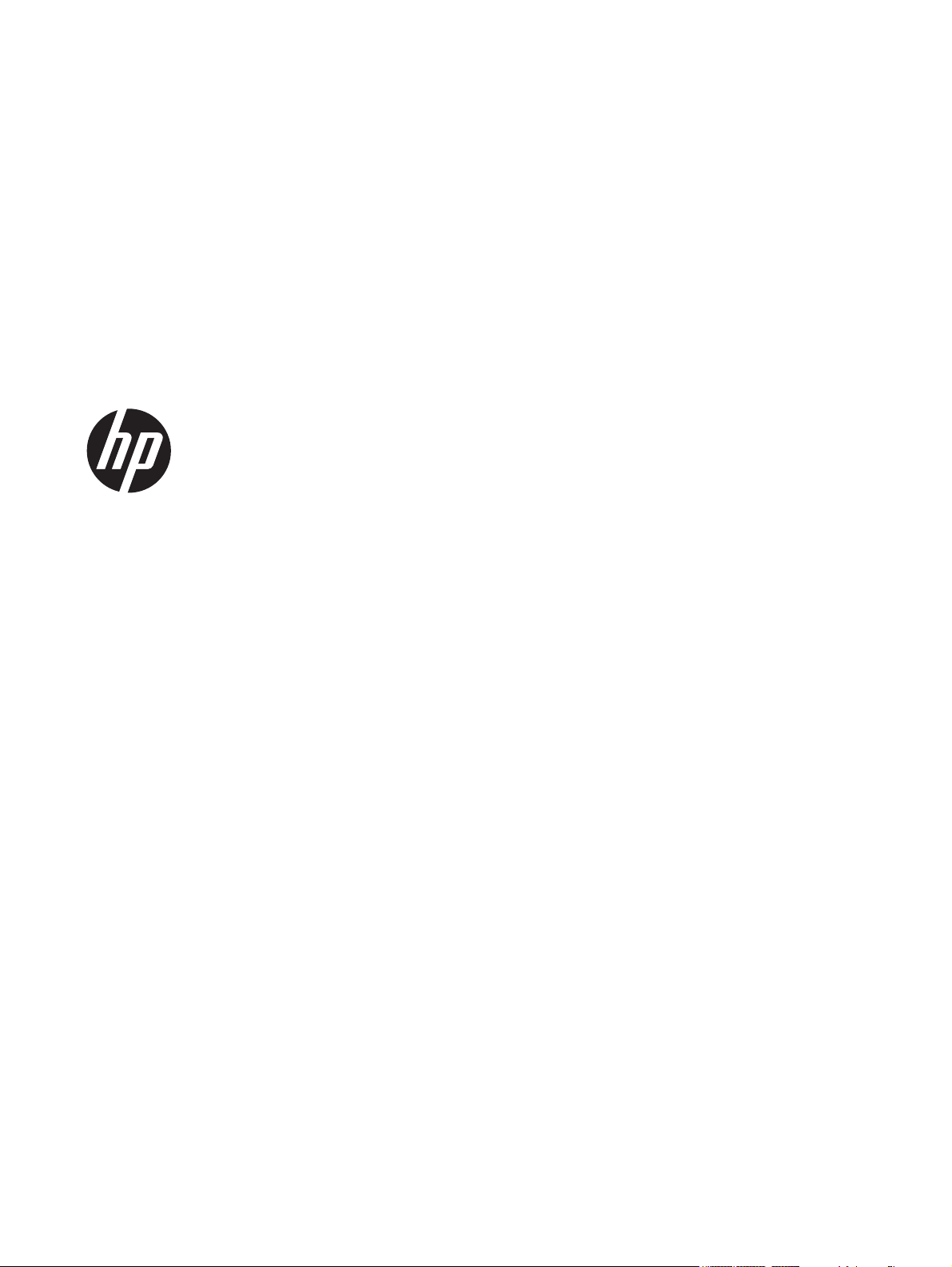
HP Pavilion dv4 Entertainment PC
Maintenance and Service Guide
Page 2
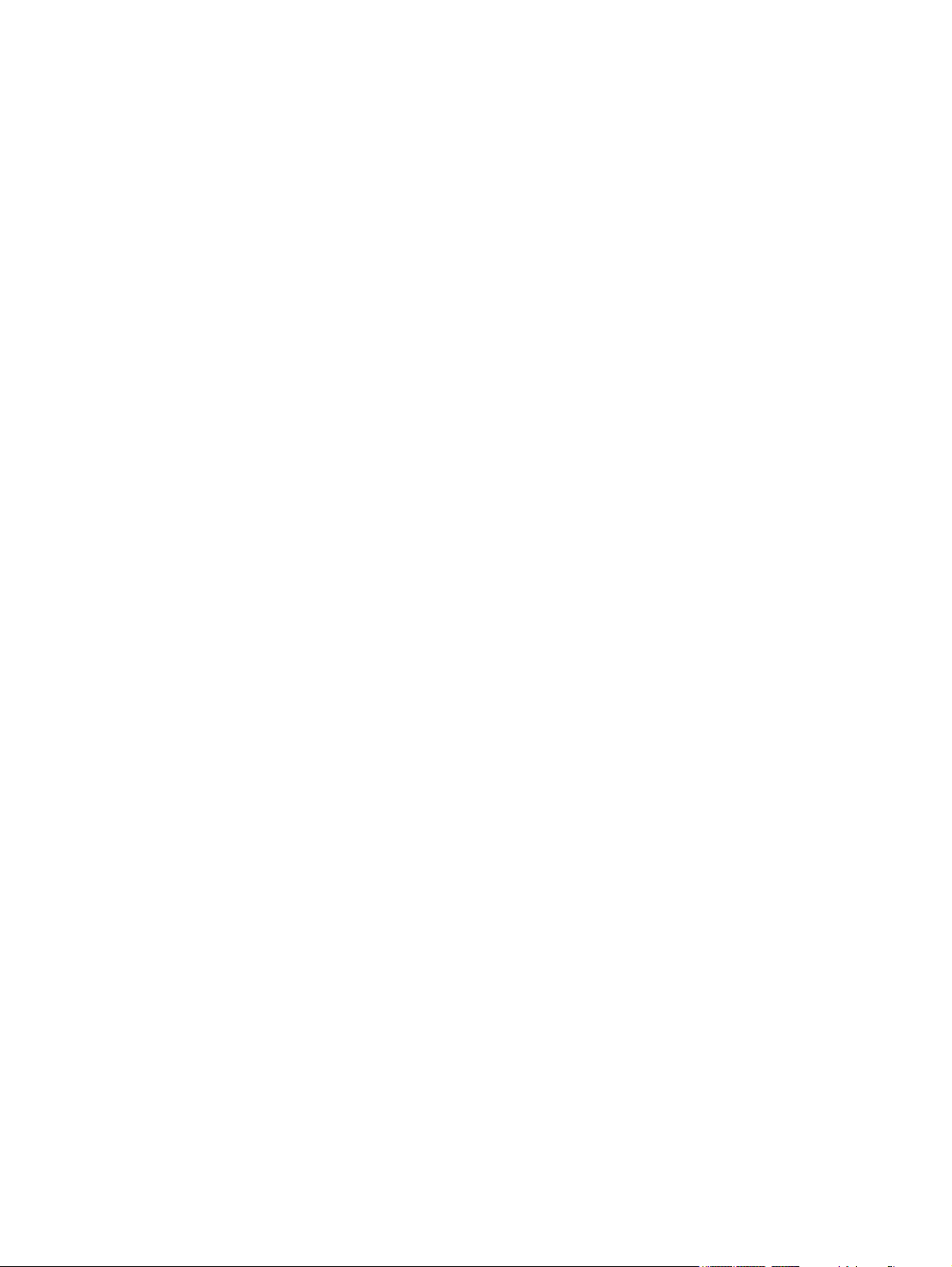
© Copyright 2012 Hewlett-Packard
Development Company, L.P.
Bluetooth is a trademark owned by its
proprietor and used by Hewlett-Packard
Company under license. Intel, Intel
Centrino, and Intel Core are trademarks of
Intel Corporation in the U.S. and other
countries. Microsoft, Windows, and
Windows 7 are U.S. registered trademarks
of Microsoft Corporation. SD Logo is a
trademark of its proprietor.
The information contained herein is subject
to change without notice. The only
warranties for HP products and services are
set forth in the express warranty statements
accompanying such products and services.
Nothing herein should be construed as
constituting an additional warranty. HP shall
not be liable for technical or editorial errors
or omissions contained herein.
Third Edition: May 2012
First Edition: February 2012
Document Part Number: 676765-003
Page 3
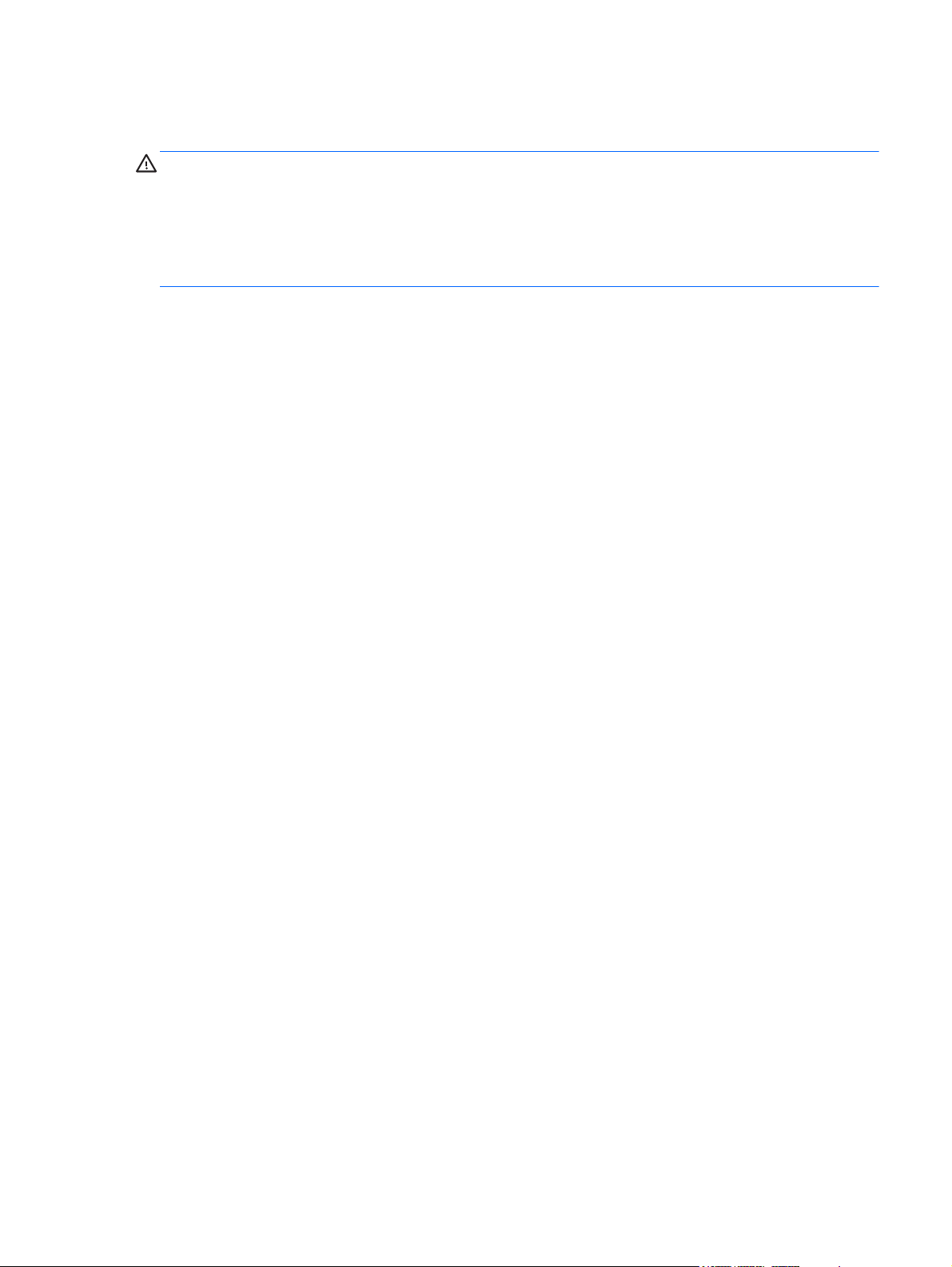
Safety warning notice
WARNING! To reduce the possibility of heat-related injuries or of overheating the device, do not
place the device directly on your lap or obstruct the device air vents. Use the device only on a hard,
flat surface. Do not allow another hard surface, such as an adjoining optional printer, or a soft
surface, such as pillows or rugs or clothing, to block airflow. Also, do not allow the AC adapter to
contact the skin or a soft surface, such as pillows or rugs or clothing, during operation. The device
and the AC adapter comply with the user-accessible surface temperature limits defined by
the International Standard for Safety of Information Technology Equipment (IEC 60950).
iii
Page 4
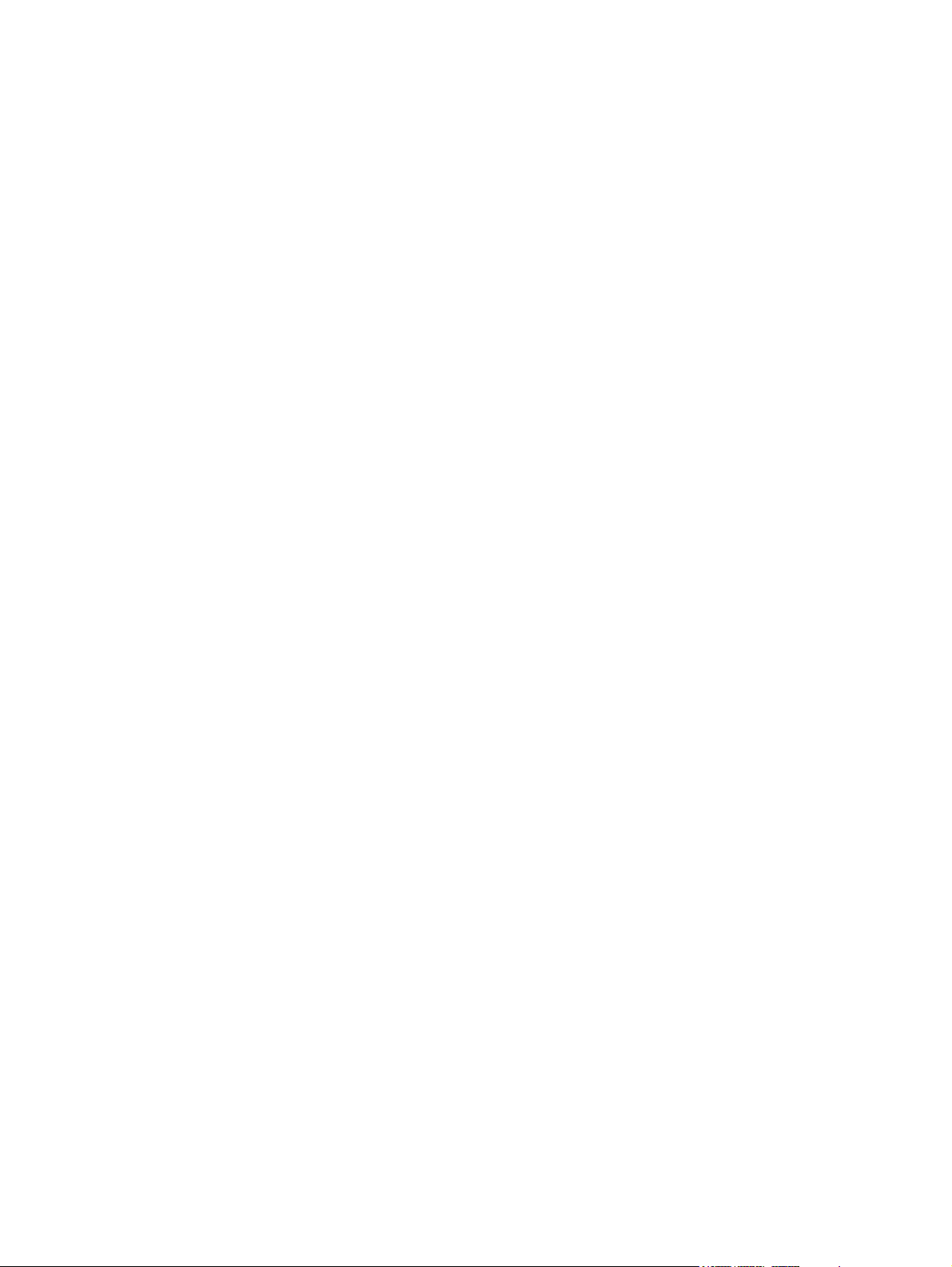
iv Safety warning notice
Page 5
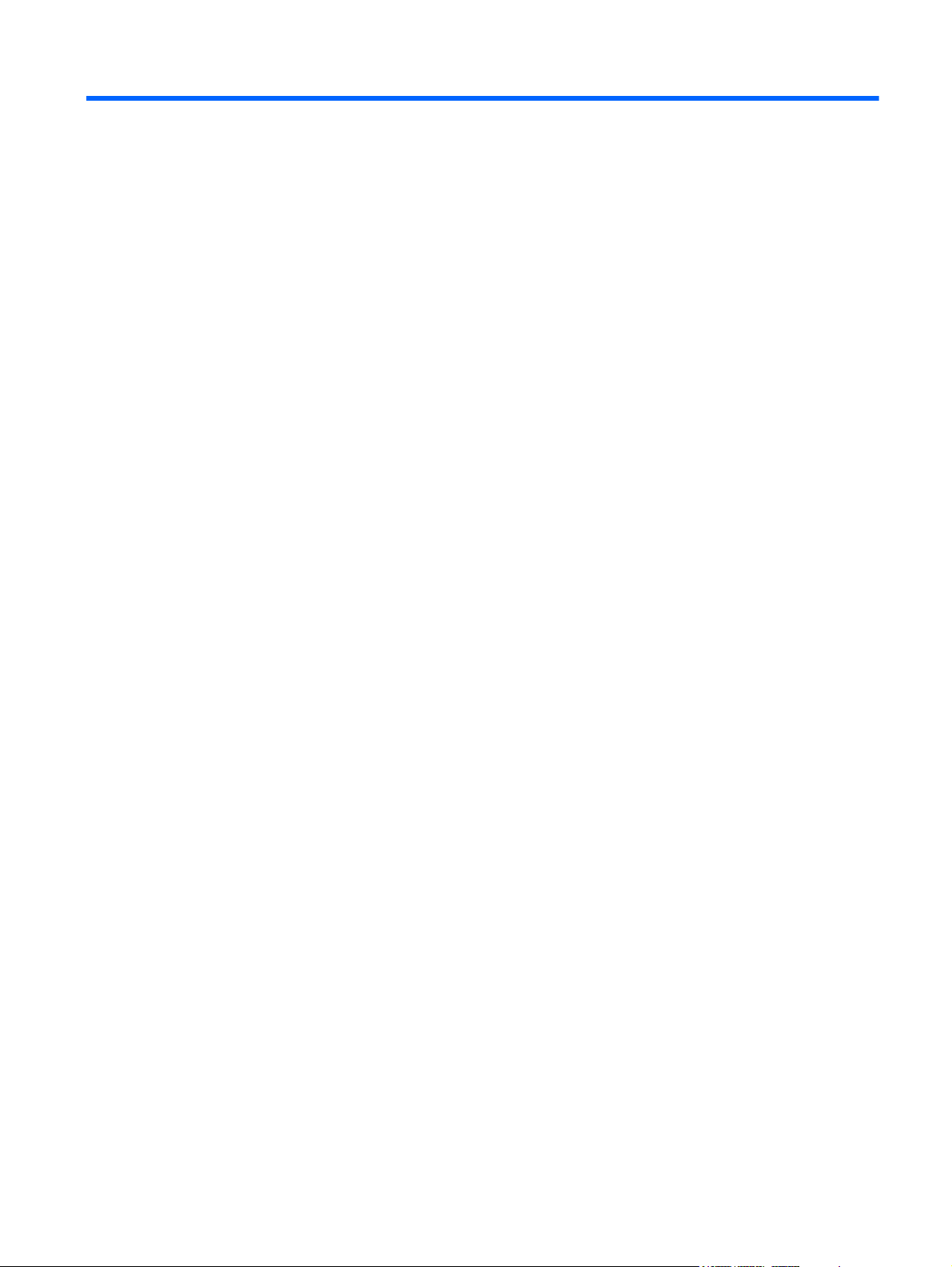
Table of contents
1 Product description ........................................................................................................................................ 1
2 External component identification ................................................................................................................ 5
Finding your hardware and software information ................................................................................. 5
Front ..................................................................................................................................................... 6
Right side ............................................................................................................................................. 7
Left side ................................................................................................................................................ 8
Display .................................................................................................................................................. 9
Top ..................................................................................................................................................... 10
TouchPad .......................................................................................................................... 10
Lights ................................................................................................................................. 11
Buttons and speakers ........................................................................................................ 12
Keys ................................................................................................................................... 13
Bottom ................................................................................................................................................ 14
3 Illustrated parts catalog ............................................................................................................................... 15
Service tag ......................................................................................................................................... 15
Computer major components ............................................................................................................. 16
Display assembly subcomponents ..................................................................................................... 20
Mass storage devices ......................................................................................................................... 21
Miscellaneous parts ............................................................................................................................ 22
Sequential part number listing ............................................................................................................ 23
4 Removal and replacement procedures ....................................................................................................... 28
Preliminary replacement requirements ............................................................................................... 28
Tools required .................................................................................................................... 28
Service considerations ....................................................................................................... 28
Plastic parts ....................................................................................................... 28
Cables and connectors ..................................................................................... 28
Drive handling ................................................................................................... 29
Grounding guidelines ......................................................................................................... 29
Electrostatic discharge damage ........................................................................ 29
Packaging and transporting guidelines ............................................. 31
Component replacement procedures ................................................................................................. 32
Service tag ......................................................................................................................... 33
Computer feet .................................................................................................................... 34
v
Page 6
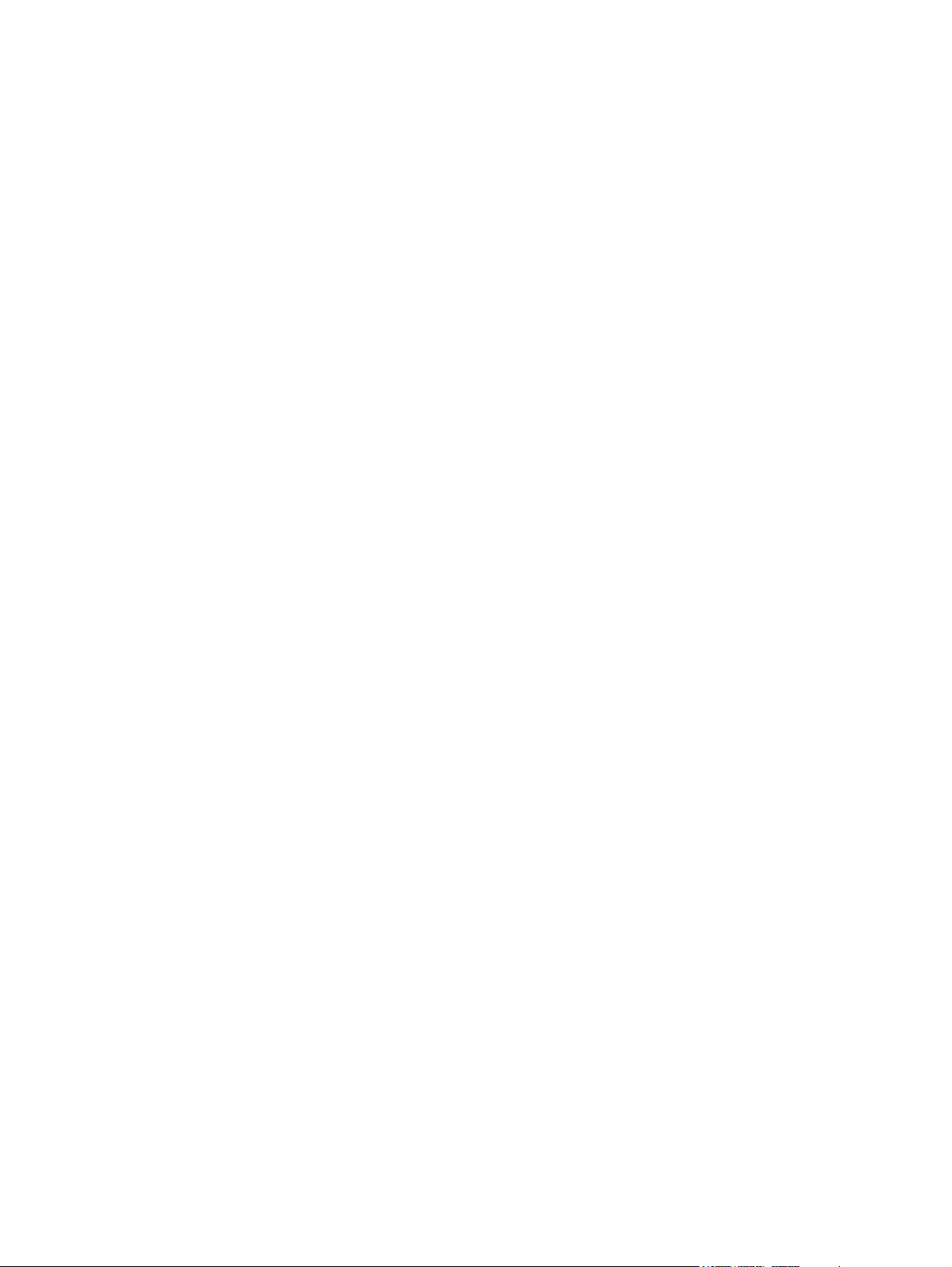
Battery ............................................................................................................................... 34
Service door ....................................................................................................................... 36
Hard drive .......................................................................................................................... 37
Optical drive ....................................................................................................................... 40
Memory module ................................................................................................................. 42
Solid-state drive ................................................................................................................. 44
RTC battery ....................................................................................................................... 46
WLAN module .................................................................................................................... 47
Keyboard ........................................................................................................................... 50
Top cover ........................................................................................................................... 53
Power button board ........................................................................................................... 56
TouchPad button board ..................................................................................................... 58
Optical drive connector cable ............................................................................................ 59
System board ..................................................................................................................... 61
Fan/heat sink assembly ..................................................................................................... 64
Processor ........................................................................................................................... 68
Power connector cable ...................................................................................................... 69
Speakers ............................................................................................................................ 71
Display assembly ............................................................................................................... 72
5 Using Setup Utility (BIOS) and System Diagnostics ................................................................................. 79
Starting Setup Utility (BIOS) ............................................................................................................... 79
Updating the BIOS ............................................................................................................................. 79
Determining the BIOS version ........................................................................................... 80
Downloading a BIOS update ............................................................................................. 80
Using System Diagnostics .................................................................................................................. 81
6 Specifications ................................................................................................................................................ 82
Computer specifications ..................................................................................................................... 82
35.6 cm (14.0 in) display specifications .............................................................................................. 82
Hard drive specifications .................................................................................................................... 83
7 Backing up, restoring, and recovering ....................................................................................................... 84
Creating backups ............................................................................................................................... 84
Creating recovery media to recover the original system .................................................... 84
What you need to know ..................................................................................... 84
Creating the recovery media ............................................................ 85
Creating system restore points .......................................................................................... 85
What you need to know ..................................................................................... 85
Creating a system restore point ........................................................................ 85
vi
Page 7
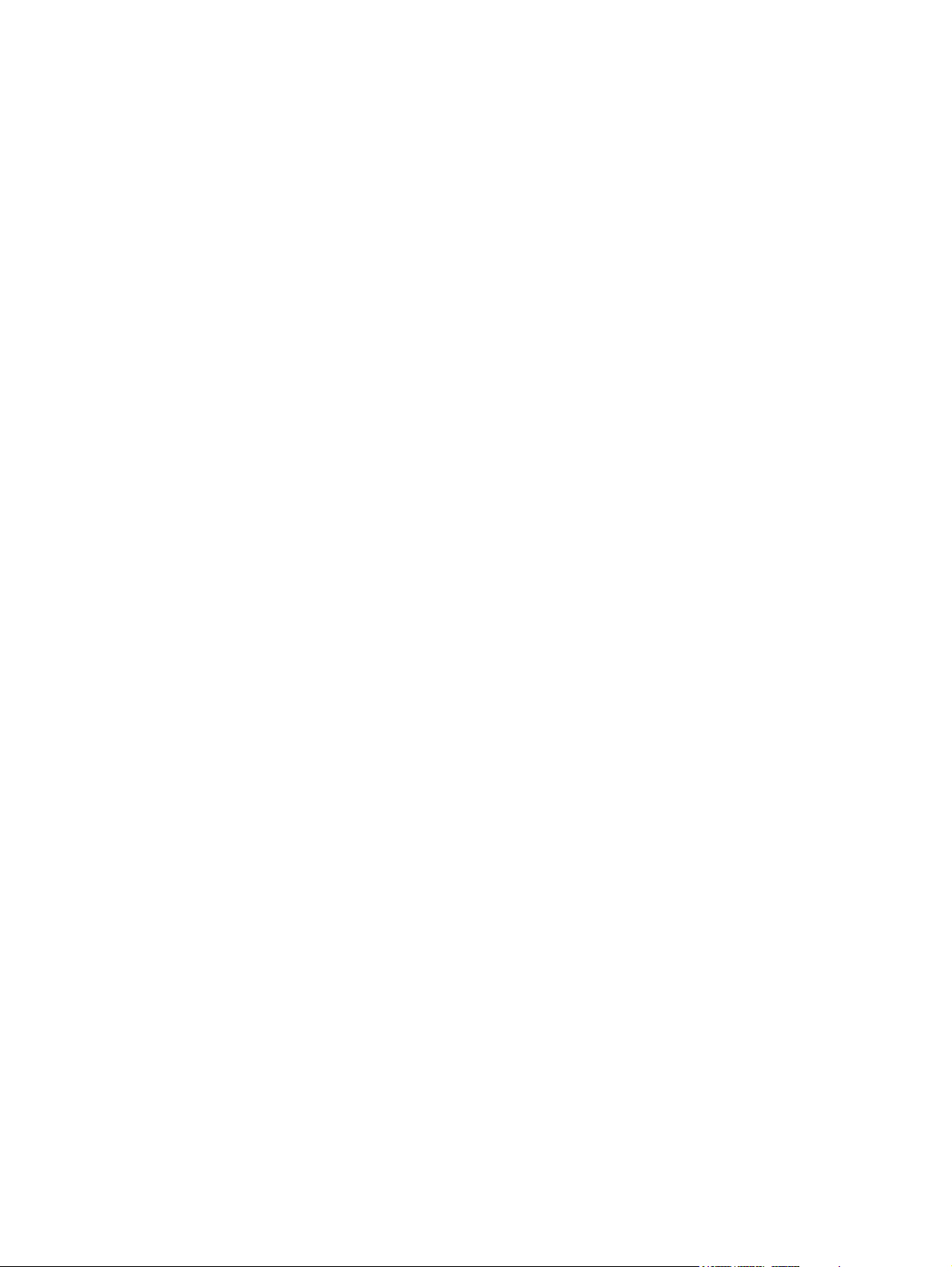
Backing up system and personal information .................................................................... 85
Tips for a successful backup ............................................................................. 86
What you need to know ..................................................................................... 86
Creating a backup using Windows Backup and Restore .................................. 86
Restore and recovery ......................................................................................................................... 87
Restoring to a previous system restore point .................................................................... 87
Restoring specific files ....................................................................................................... 87
Restoring specific files using Windows Backup and Restore ............................ 87
Recovering the original system using HP Recovery Manager ........................................... 87
What you need to know ..................................................................................... 87
Recovering using HP Recovery partition (select models only) ......................... 88
Recovering using the recovery media ............................................................... 88
Changing the computer boot order ................................................... 89
8 Power cord set requirements ...................................................................................................................... 90
Requirements for all countries ............................................................................................................ 90
Requirements for specific countries and regions ............................................................................... 90
9 Recycling ....................................................................................................................................................... 92
Index ................................................................................................................................................................... 93
vii
Page 8
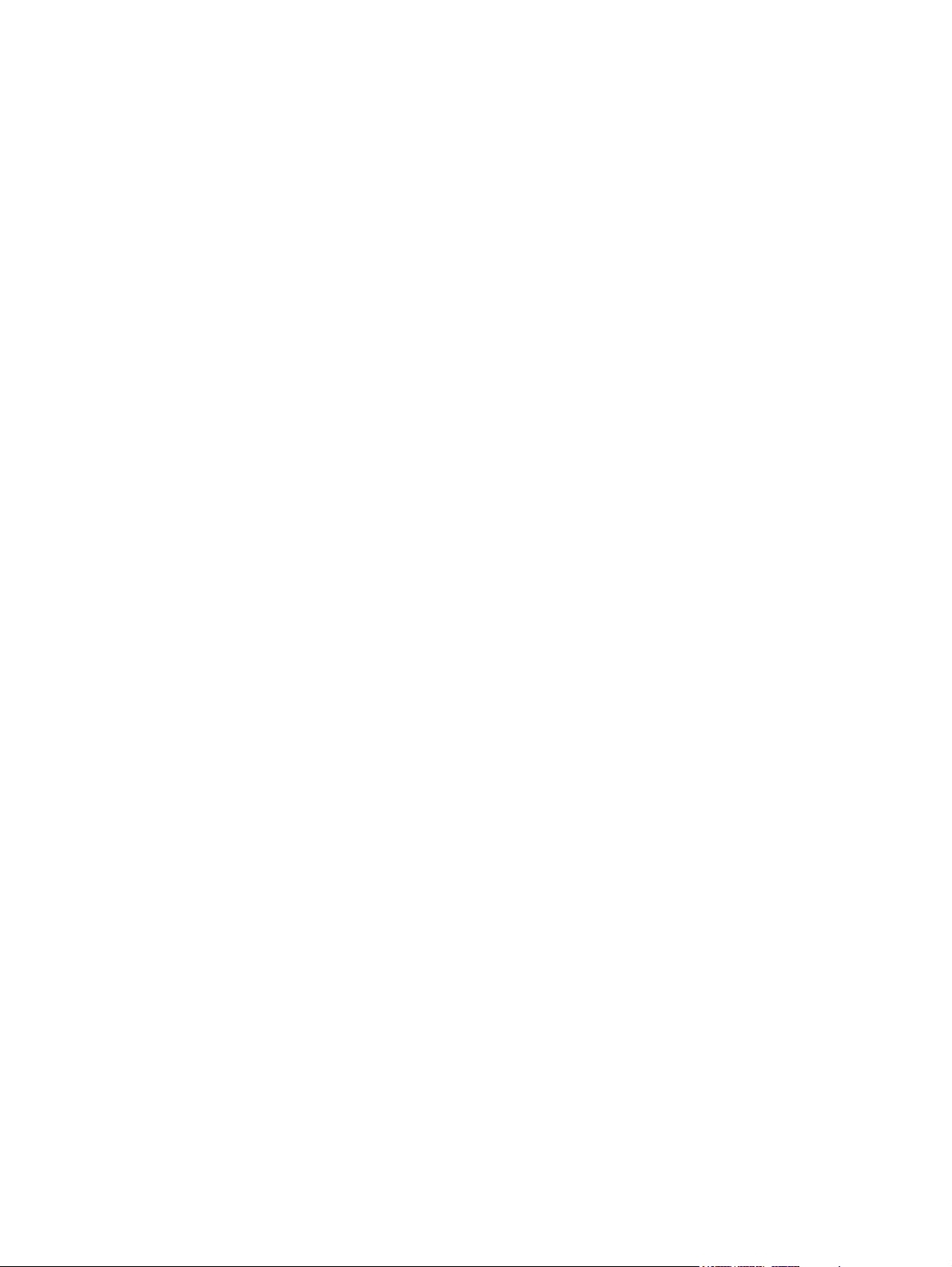
viii
Page 9
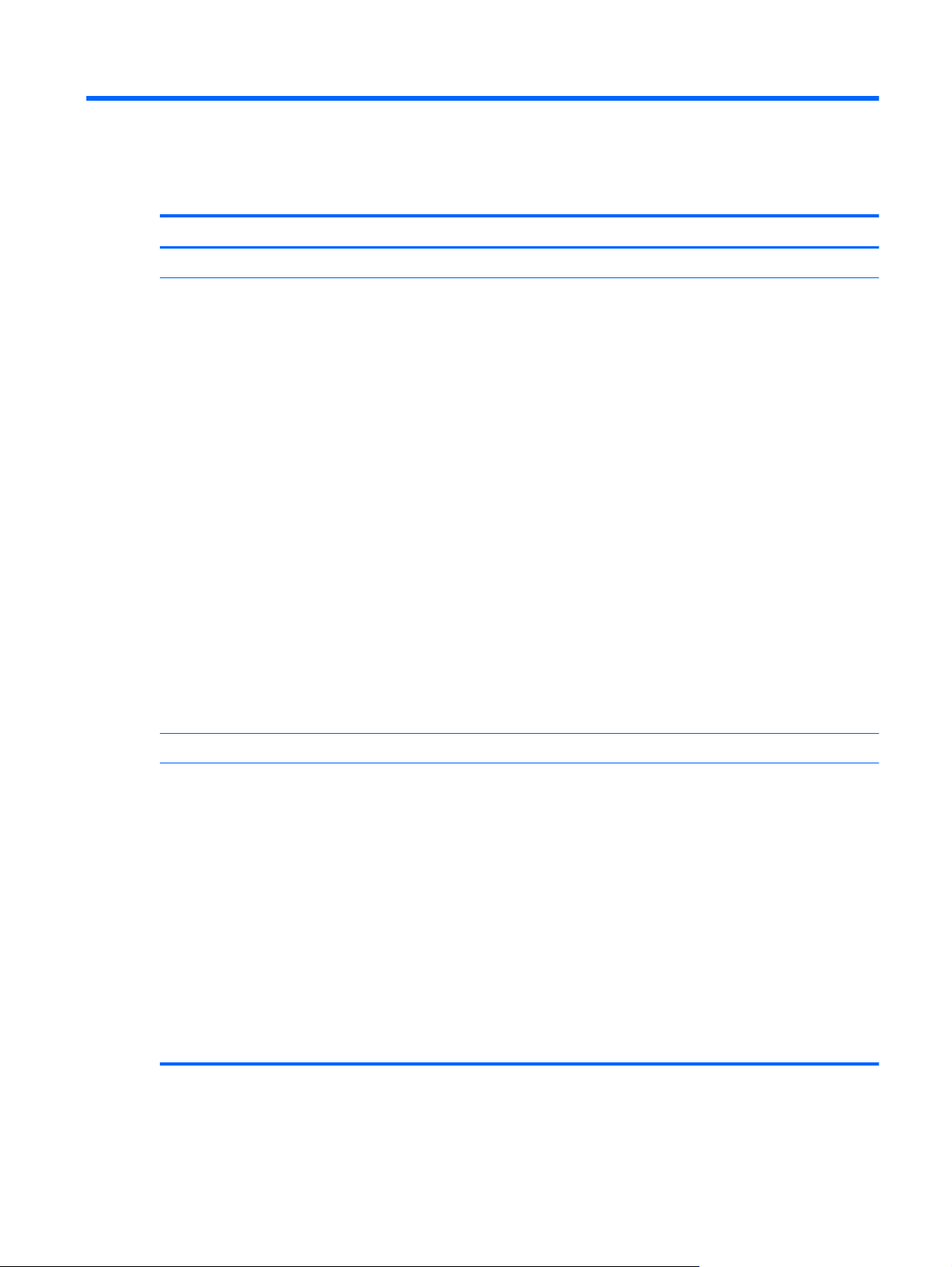
1 Product description
Category Description
Product Name HP Pavilion dv4 Entertainment PC
Processors
●
Intel® Core
L3 cache, quad core, 35 W)
Intel Core i7-3610QM 2.3 GHz processor (SC turbo up 3.3 GHz, 1600 MHz/6.0 MB L3
●
cache, quad core, 45 W), for use only on computer models equipped with NVIDIA
GeForce GT 630M GPU
● Intel Core i7-2670QM 2.2 GHz processor (SC turbo up 3.1 GHz, 1333 MHz/6.0 MB L3
cache, quad core, 45 W), for use only on computer models equipped with NVIDIA
GeForce GT 630M GPU
Intel Core i5-3320M 2.6 GHz processor (SC turbo up 3.3 GHz, 1600 MHz/3.0 MB L3
●
cache, dual core, 35 W)
Intel Core i5-3210M 2.5 GHz processor (SC turbo up 3.1 GHz, 1600 MHz/3.0 MB L3
●
cache, dual core, 35 W)
Intel Core i5-2450M 2.5 GHz processor (SC turbo up 3.1 GHz, 1333 MHz/3.0 MB L3
●
cache, dual core, 35 W), for use only on computer models equipped with UMA
memory or NVIDIA GeForce GT 630M GPU
Intel Core i3-3110M 2.4 GHz processor (1600 MHz/3.0 MB L3 cache, dual core, 35 W)
●
Intel Core i3-2370M 2.4 GHz processor (1333 MHz/3.0 MB L3 cache, dual core, 35 W)
●
for use only on computer models equipped with UMA memory or NVIDIA GeForce GT
630M GPU
Intel Core i3-2350M 2.3 GHz processor (1333 MHz/3.0 MB L3 cache, dual core,
●
35 W), for use only on computer models equipped with UMA memory or NVIDIA
GeForce GT 630M GPU
TM
i7-3612QM 2.1 GHz processor (SC turbo up 3.1 GHz, 1600 MHz/6.0 MB
Chipset Intel HM77 Express chipset
Graphics Internal graphics (UMA):
Intel HD Graphics 4000 (for use only on computer models equipped with an Intel Core i7/i5/
i3 3000-series processor)
Switchable Discrete Graphics:
● NVIDIA GeForce GT 650M with 2048 MB of dedicated video memory (64 MB x
32 GDDR5 x 8 PCs, 5Gbps); 128 bit M2 29 mm x 29 mm
NVIDIA GeForce GT 650M with 1024 MB of dedicated video memory (32 MB x
●
32 GDDR5 x 8 PCs, 5Gbps); 128 bit M2 29 mm x 29 mm
● NVIDIA GeForce GT 630M with 2048 MB of dedicated video memory (128 MB ×
16 DDR3 900 MHz × 8 PCs); 128 bit M2 29 mm × 29 mm
NVIDIA GeForce GT 630M with 1024 MB of dedicated video memory (64 MB ×
●
16 DDR3 900 MHz × 8 PCs); 128 bit M2 29 mm × 29 mm
Support HD decode, DX11, HDMI, and Optimus
1
Page 10
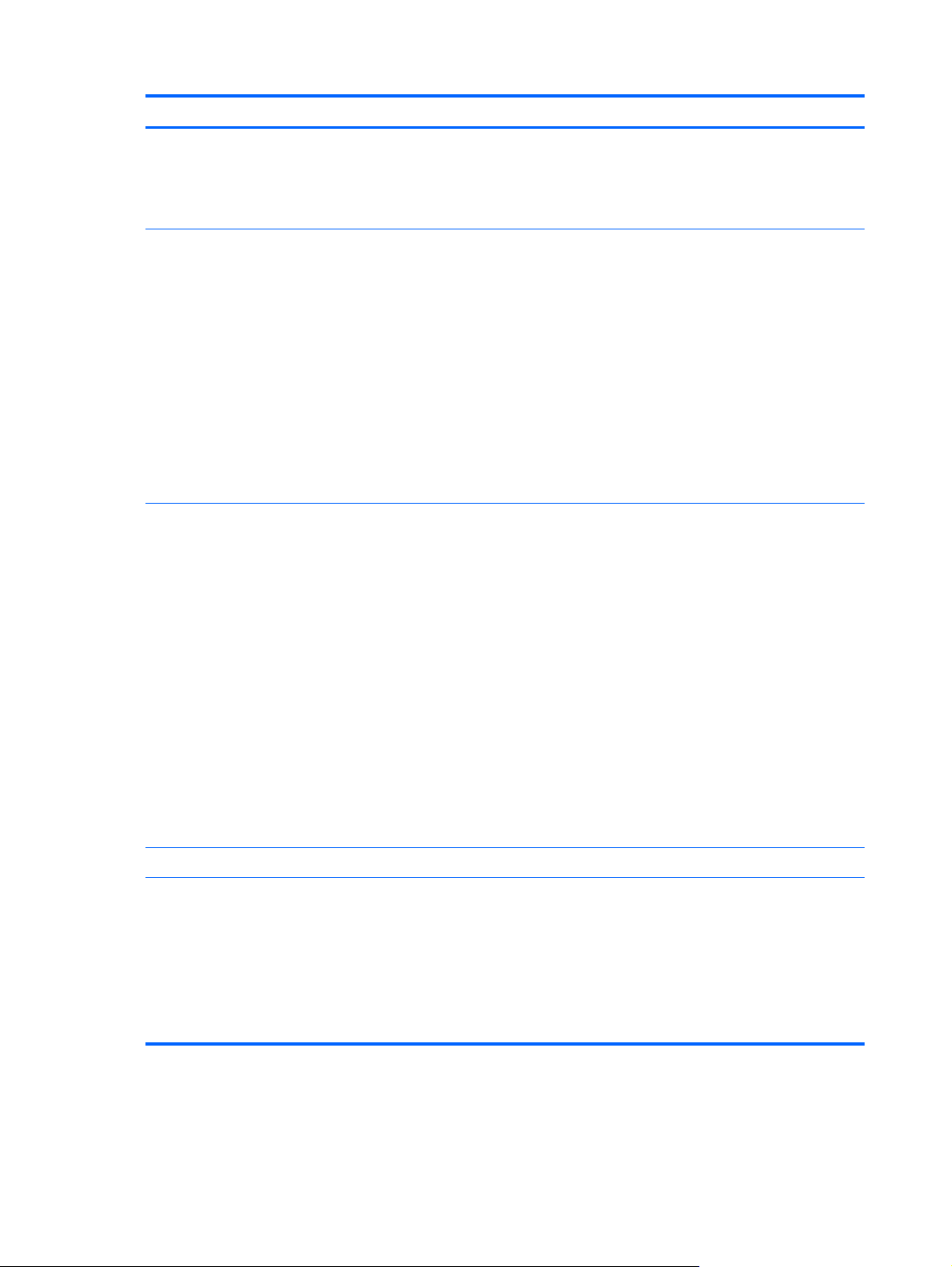
Category Description
Display Panel 35.6 cm (14.0 in), light-emitting diode (LED), SVA, high-definition (HD), BrightView
(1366×768) display, 3.6 mm; typical brightness: 200 cd/m
2
(nits)
All display assemblies include 2 wireless local area network (WLAN) antenna cables
16:9 Ultra Wide Aspect Ratio
Memory Two customer-accessible/upgradable SODIMM memory module slots
DDR3-1600 MHz dual channel support
Supports up to 16384 MB system RAM
Supports the following system RAM configurations:
● 16384 MB (8192 MB×2)
12288 MB (8192 MB×1+ 4096 MB×1)
●
8192 MB (8192 MB×1 or 4096 MB×2)
●
● 6144 MB (4096 MB×1 + 2048 MB×1)
4096 MB (4096 MB×1 or 2048 MB×2)
●
2048 MB (2048 MB×1)
●
Hard drive Supports 6.35cm (2.5 in) hard drives in 9.5 mm (.37 in) and 7.0 mm (.28 in) thicknesses
(all hard drives use the same bracket)
Customer-accessible
Serial ATA
Accelerometer protection support
Intel Smart Response Technology support
HP 3D DriveGuard support (select models only)
Supports the following hard drives:
● 1 TB, 5400-rpm, 9.5 mm
750 GB, 7200-rpm and 5400-rpm, 9.5 mm
●
640 GB, 5400-rpm, 9.5 mm
●
● 500 GB, 7200-rpm and 5400-rpm, 9.5 mm
320 GB, 7200-rpm and 5400-rpm, 9.5 mm and 7.0 mm
●
Solid-state drives Supports 32GB mSATA drive
Optical drive Fixed
Serial ATA
12.7 mm tray load
Supports the following optical drives:
Blu-ray Disc ROM with SuperMulti DVD±R/RW Double-Layer Drive
●
DVD±RW Double-Layer SuperMulti Drive
●
2 Chapter 1 Product description
Page 11
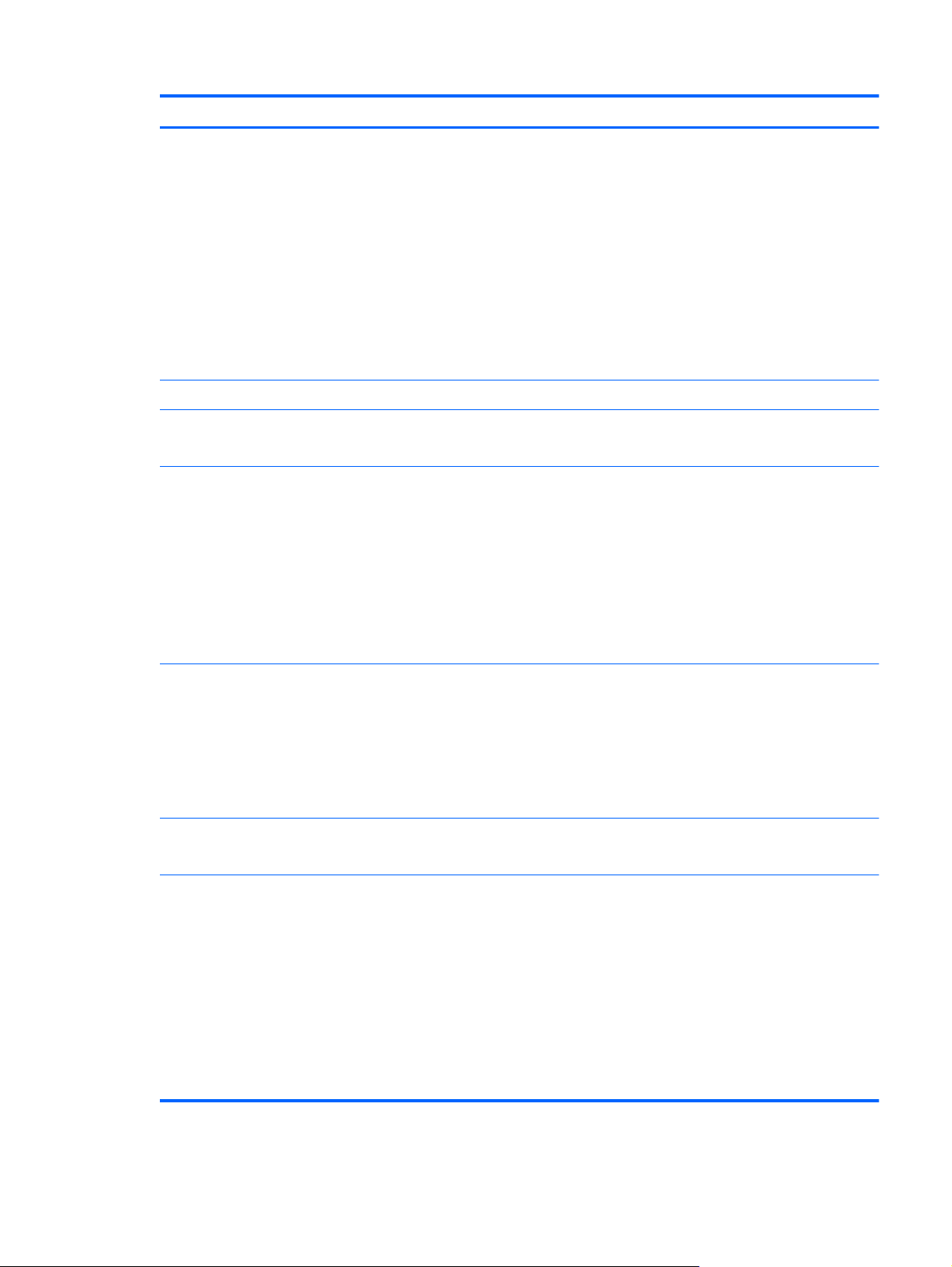
Category Description
Audio and video HD audio
Beats audio
Dual speakers
Subwoofer
Supports Microsoft® Premium requirements
Supports Intel Wireless Display and Wireless Music
HP TrueVision HD webcam (fixed, no tilt with activity LED; 1280×720 by 30 frames
per second)
Two dual array, digital microphones with appropriate beam-forming, echo-cancellation,
noise-reduction software
Ethernet Integrated 10/100/1000 NIC
Wireless Integrated wireless local area network (WLAN) options by way of wireless module
Two WLAN antennas built into display assembly
Support for the following WLAN formats:
Broadcom 4313 802.11b/g/n 1×1 WiFi and 20702 Bluetooth 4.0 Combo Adapter
●
Intel Centrino® Wireless-N 2230 802.11b/g/n 2×2 WiFi and Bluetooth Combo Adapter
●
(select models only)
● Qualcomm Atheros AR9485 802.11b/g/n 1×1 WiFi and AR3012 Bluetooth 4.0
Combo Adapter (select models only)
Qualcomm Atheros AR9485 802.11b/g/n 1×1 WiFi Adapter (select models only)
●
Ralink RT5390R 802.11b/g/n 1×1 WiFi Adapter
●
External media cards HP Multi-Format Digital Media Reader slot with push-push technology, supporting the
following digital card formats:
Secure Digital (SD) Memory Card
●
● Secure Digital Extended Capacity (SDxC) Memory Card
Secure Digital High Capacity (SDHC) Memory Card
●
Ultra High Speed MultiMediaCard (UHS/MMC)
●
Internal media cards ● One half-size Mini Card slot for WLAN
One full-size mini-card slot for Intel mSATA 32 GB solid-state drive
●
Ports
AC Smart Pin adapter plug
●
Audio-in (microphone)
●
Audio-out (stereo headphone)
●
HDMI 1.4 output supporting: 1920×1200 external resolution @ 60 Hz
●
● VGA (Dsub 15 pin) supporting: 2048 x 1536 external resolution @ 75Hz, hot plug
and unplug and autodetection for correct output to wide-aspect vs. standard aspect
video
RJ-45 (Ethernet)
●
● USB 3.0 (2 ports), USB 2.0 (1 port)
3
Page 12
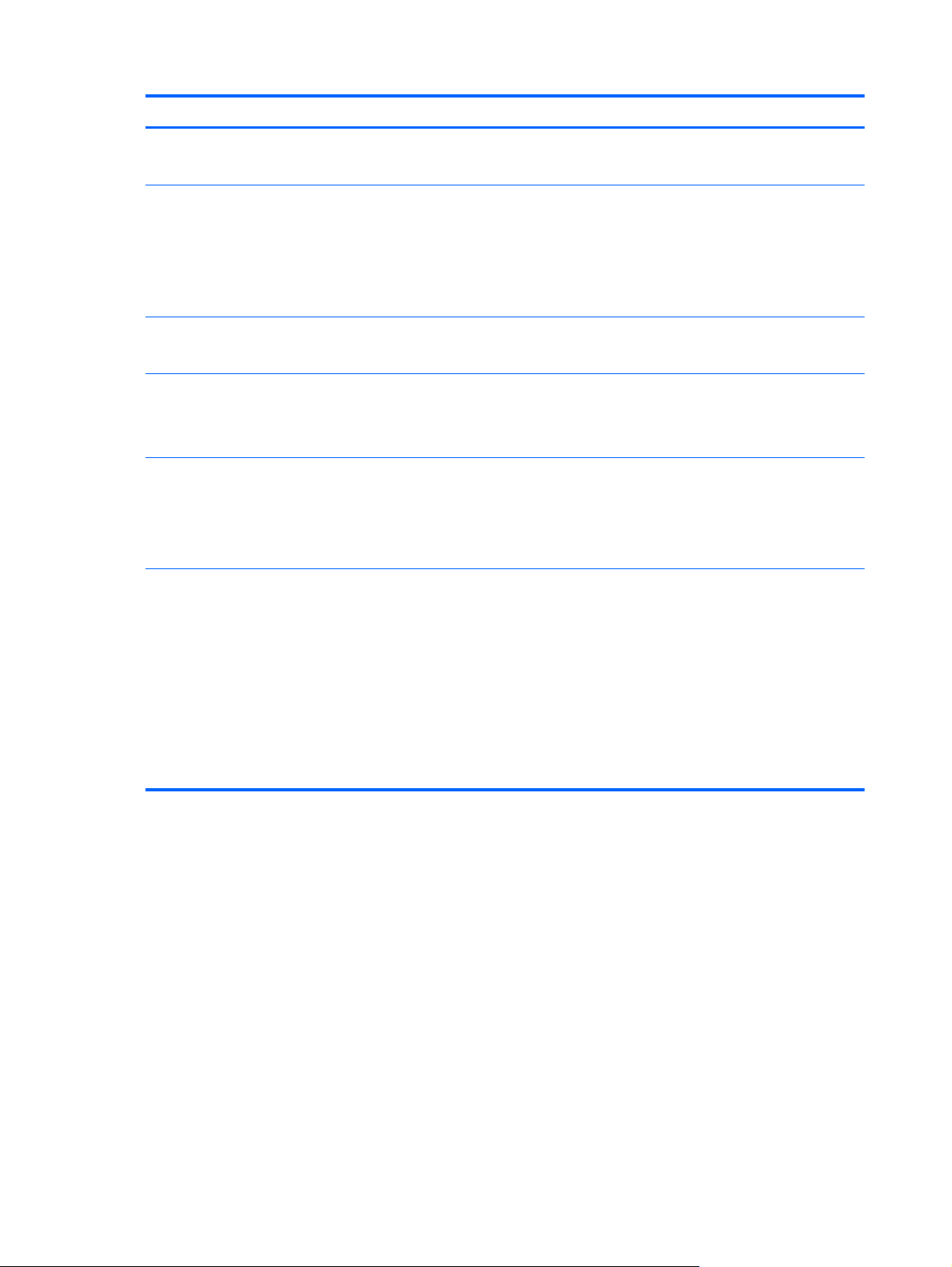
Category Description
Keyboard/pointing devices Full-size, island-style, with numeric keypad
Taps enabled by default
Power requirements 120 W slim AC adapter (RC, V, PFC, 3-wire) for use only on computer models equipped
Supports 6-cell, 62 Wh, 2.8 Ah, Li-ion battery (battery is user-removable)
Security Security cable lock
Operating system Preinstalled:
Serviceability End-user replaceable parts:
with switchable discrete graphics
90 W HP Smart AC adapter (RC, V, PFC, EM, 3-wire) for use only on computer models
equipped with NVIDIA GeForce GT 630M switchable discrete graphics
65 W HP Smart AC adapter (RC, V, EM, 3-wire) for use only on computer models equipped
with a graphics subsystem with UMA memory
Supports Fast Charge
Intel/VeriSign support
Intel AT-p Ready support
Windows 7® Home Basic 64 bit
●
Windows 7 Home Premium 64 bit
●
Windows 7 Professional 64 bit
●
AC adapter
●
Battery
●
● Hard drive
Memory module
●
Optical drive
●
Solid-state drive
●
WLAN module
●
4 Chapter 1 Product description
Page 13
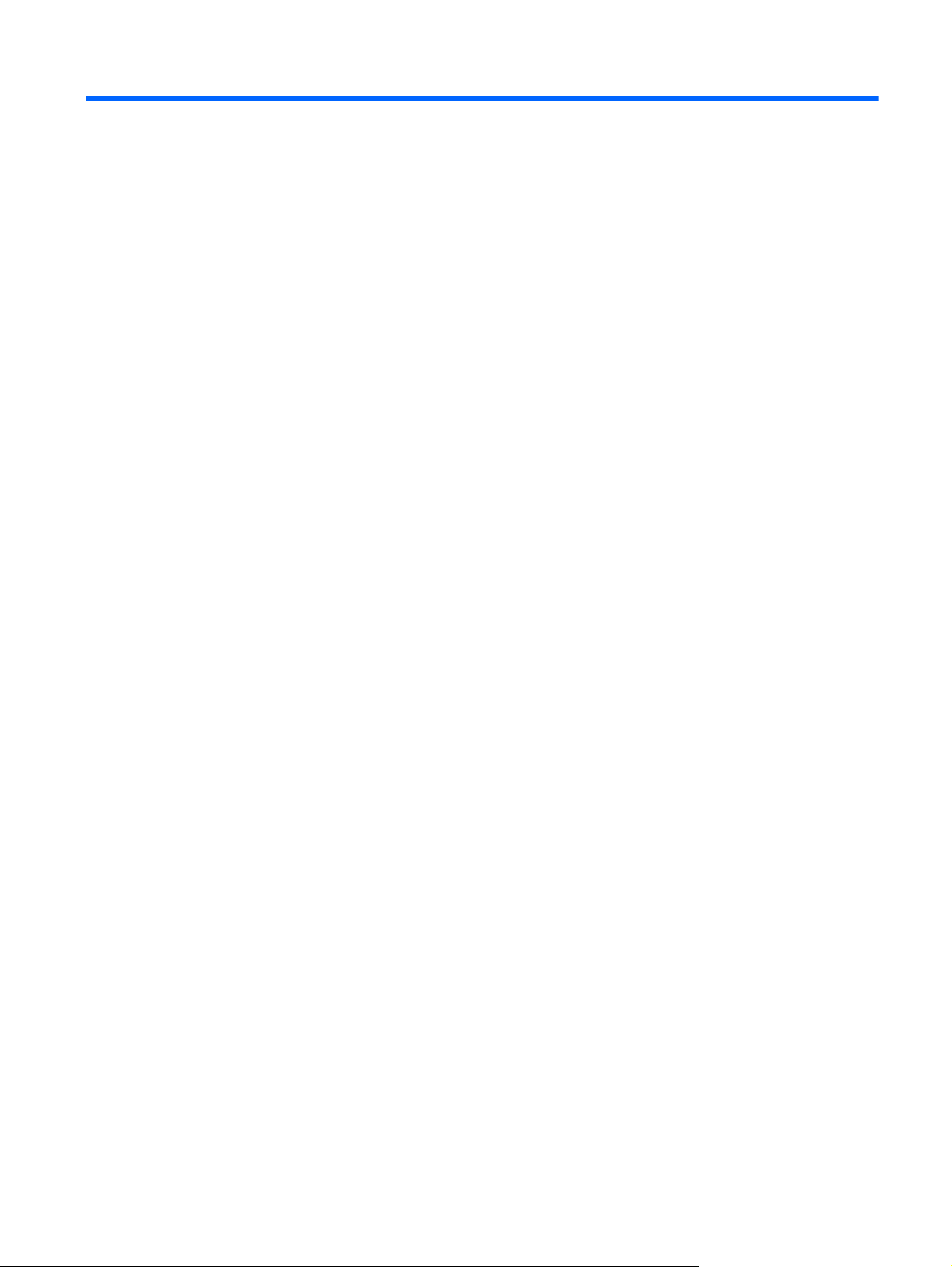
2 External component identification
Finding your hardware and software information
Select Start > Computer.
▲
A list displays all the devices installed in your computer, including optical drives, solid-state drives
(SSDs), or a secondary hard drive.
To find out what software is included on your computer, select Start > All Programs.
Finding your hardware and software information 5
Page 14
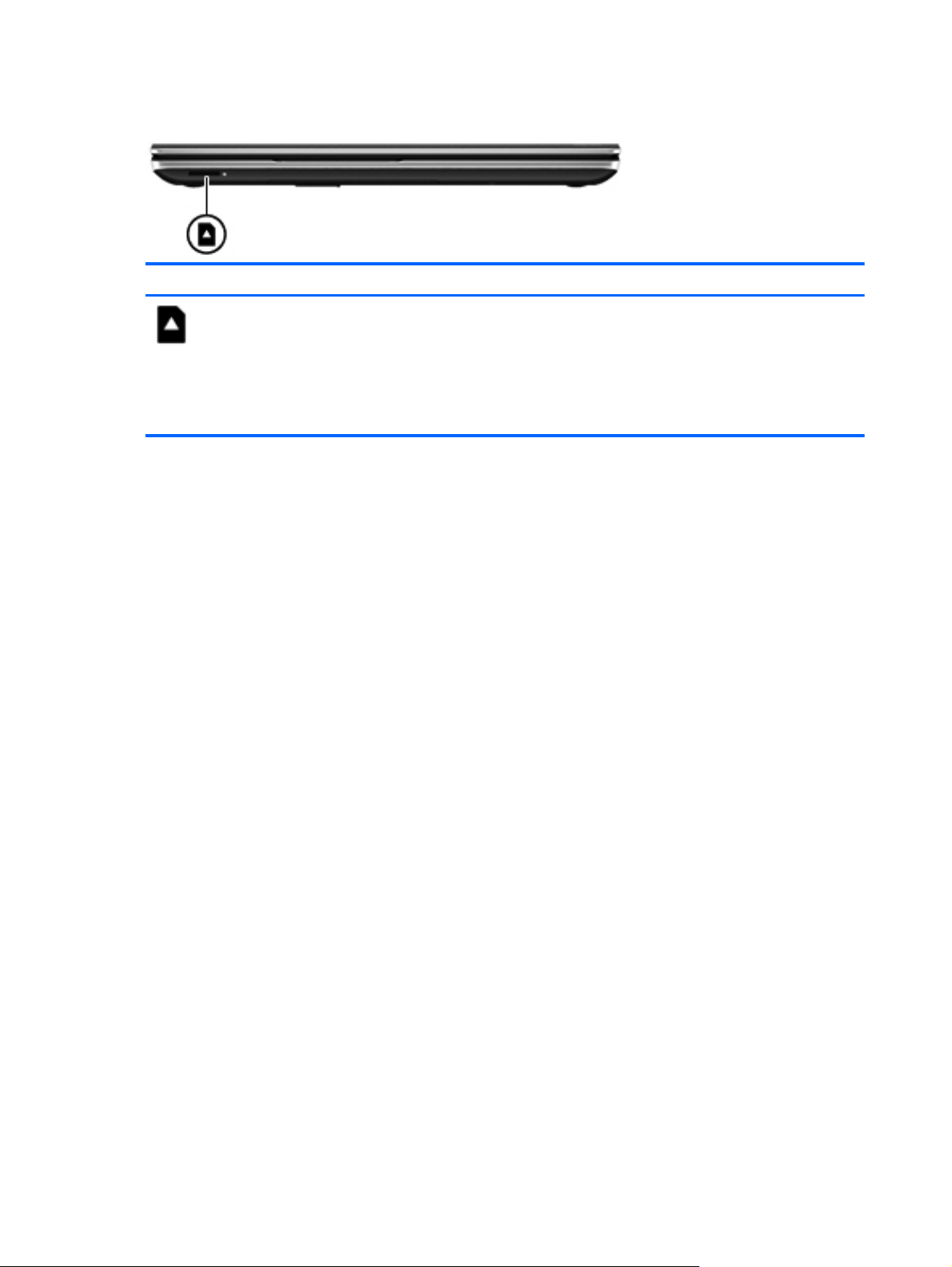
Front
Component Description
Digital Media Slot Supports the following digital card formats:
Secure Digital (SD) Memory Card
●
Secure Digital Extended Capacity (SDxC) Memory Card
●
Secure Digital High Capacity (SDHC) Memory Card
●
● Ultra High Speed MultiMediaCard (UHS/MMC)
6 Chapter 2 External component identification
Page 15
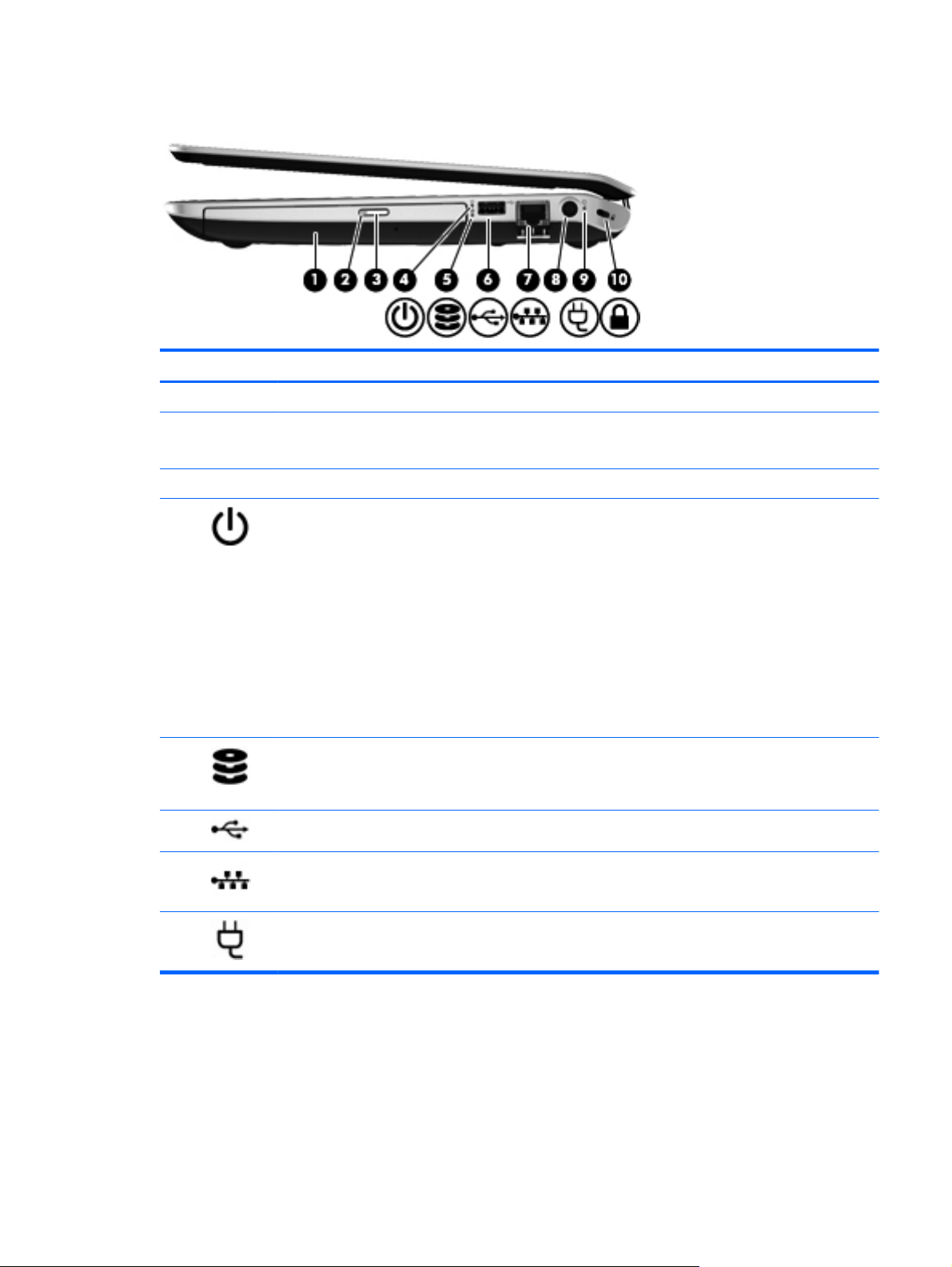
Right side
Component Description
(1) Optical drive Reads and writes (select models only) to an optical disc.
(2) Optical drive light
(3) Optical drive eject button Releases the disc tray.
(4)
(5)
(6)
(7)
Power light
Hard drive light
USB 2.0 port Connects an optional USB device.
RJ-45 (network) jack Connects a network cable.
Green: The optical drive is being accessed.
●
Off: The optical drive is idle.
●
White: The computer is on.
●
Blinking white: The computer is in the Sleep state,
●
which is an energy-saving mode. The computer
shuts off power to the display and other unneeded
components.
Off: The computer is off or in Hibernation.
●
Hibernation is an energy-saving mode that uses the
least amount of power.
NOTE: For select models, the Intel Rapid Start
Technology feature is enabled at the factory. Rapid
Start Technology allows your computer to resume
quickly from inactivity.
Blinking white: The hard drive is being accessed.
●
Amber: HP 3D DriveGuard has temporarily parked
●
the hard drive.
(8)
Power connector Connects an AC adapter.
Right side 7
Page 16
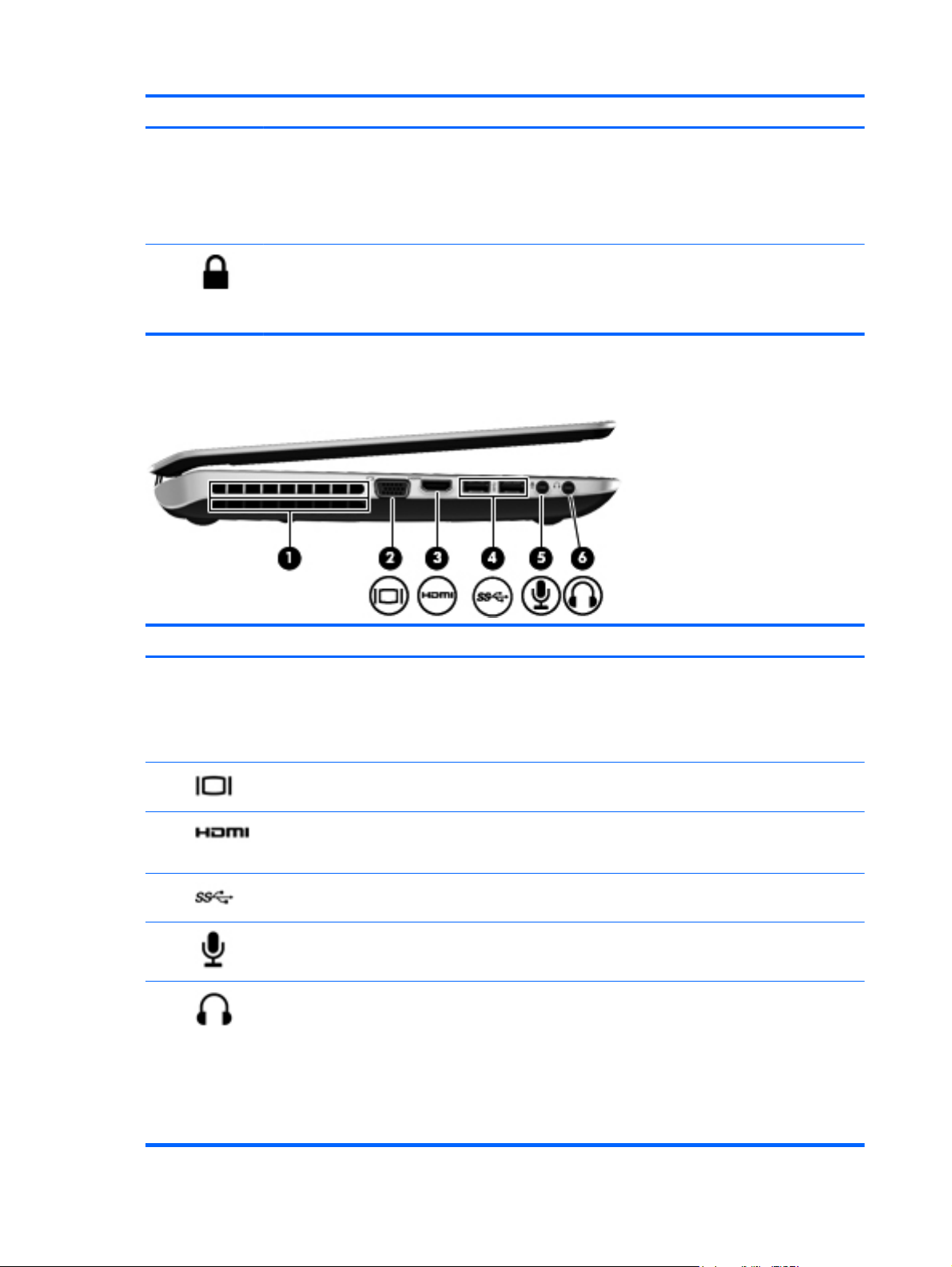
Component Description
(9) AC adapter light
(10)
Left side
White: The AC adapter is connected and the battery
●
is charged.
Amber: The AC adapter is connected and the battery
●
is charging.
Off: The computer is using DC power.
●
Security cable slot Attaches an optional security cable to the computer.
NOTE: The security cable is designed to act as a
deterrent, but it may not prevent the computer from being
mishandled or stolen.
Component Description
(1) Vent Enables airflow to cool internal components.
NOTE: The computer fan starts up automatically to cool
internal components and prevent overheating. It is normal
for the internal fan to cycle on and off during routine
operation.
(2)
(3)
(4)
(5)
(6)
External monitor port Connects an external VGA monitor or projector.
HDMI port Connects an optional video or audio device, such as a
high-definition television, or any compatible digital or
audio device.
USB 3.0 ports (2) Connect optional USB 3.0 devices and provide enhanced
USB power performance.
Audio-in (microphone) jack Connects an optional computer headset microphone,
stereo array microphone, or monaural microphone.
Audio-out (headphone) jack Connect optional powered stereo speakers, headphones,
earbuds, a headset, or a television audio cable.
WARNING! To reduce the risk of personal injury, adjust
the volume before using headphones, earbuds, or a
headset. For additional safety information, see the
Regulatory, Safety and Environmental Notices.
NOTE: When a device is connected to a headphone
jack, the computer speakers are disabled.
8 Chapter 2 External component identification
Page 17
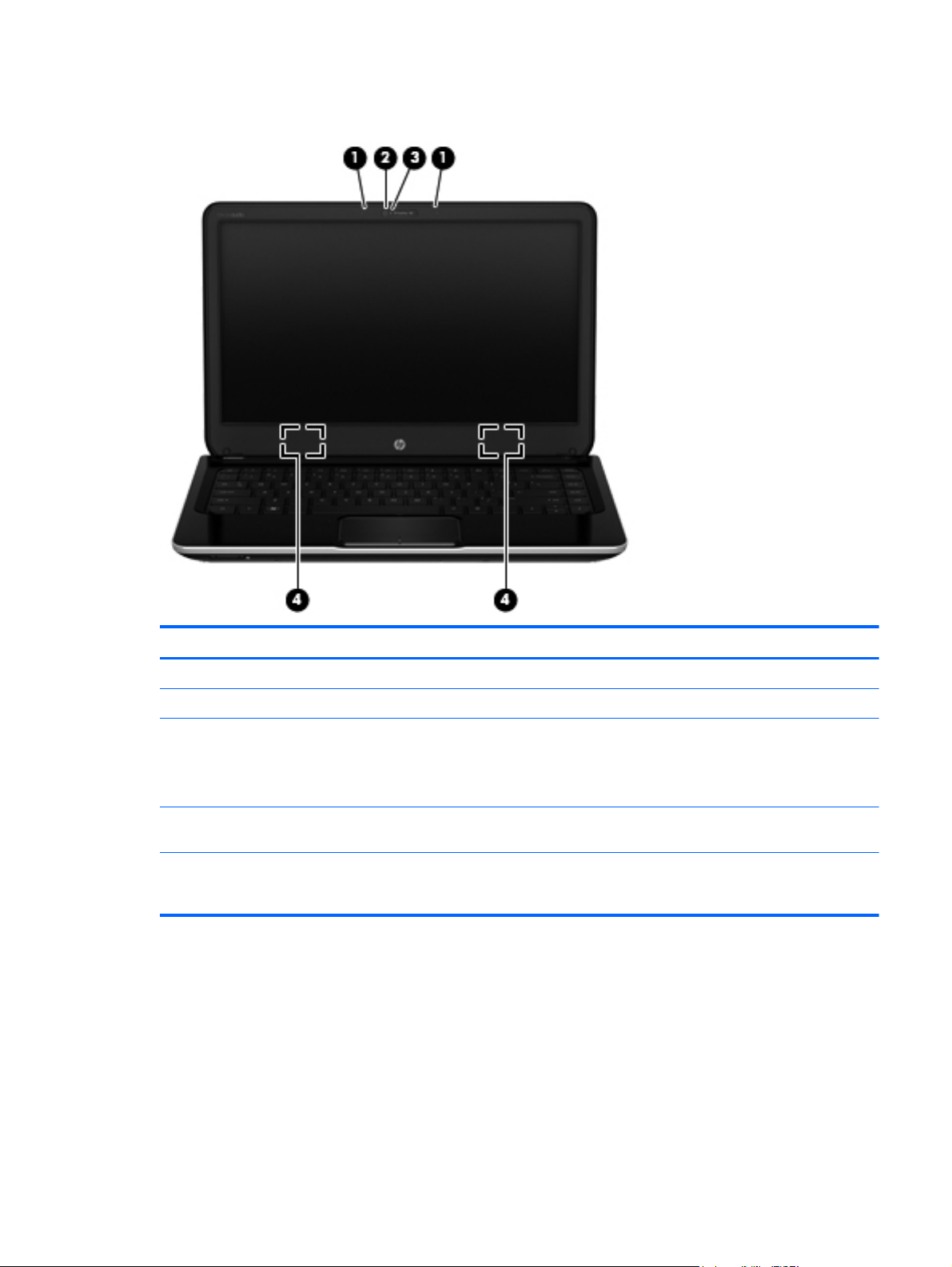
Display
Item Component Description
(1) Internal microphones (2) Record sound.
(2) Webcam light On: The webcam is in use.
(3) HP TrueVision HD webcam Records video, captures still photographs, allows you to
(4) WLAN antennas (2)* Send and receive wireless signals to communicate
*The antennas are not visible from the outside of the computer. For optimal transmission, keep the areas immediately
around the antennas free from obstructions. To see wireless regulatory notices, see the section of the Regulatory, Safety,
and Environmental Notices that applies to your country or region. These notices are located in Help and Support.
video conference and chat online using streaming video.
To use the webcam, select Start > All Programs >
Communication and Chat > CyberLink YouCam.
with WLANs.
Display 9
Page 18
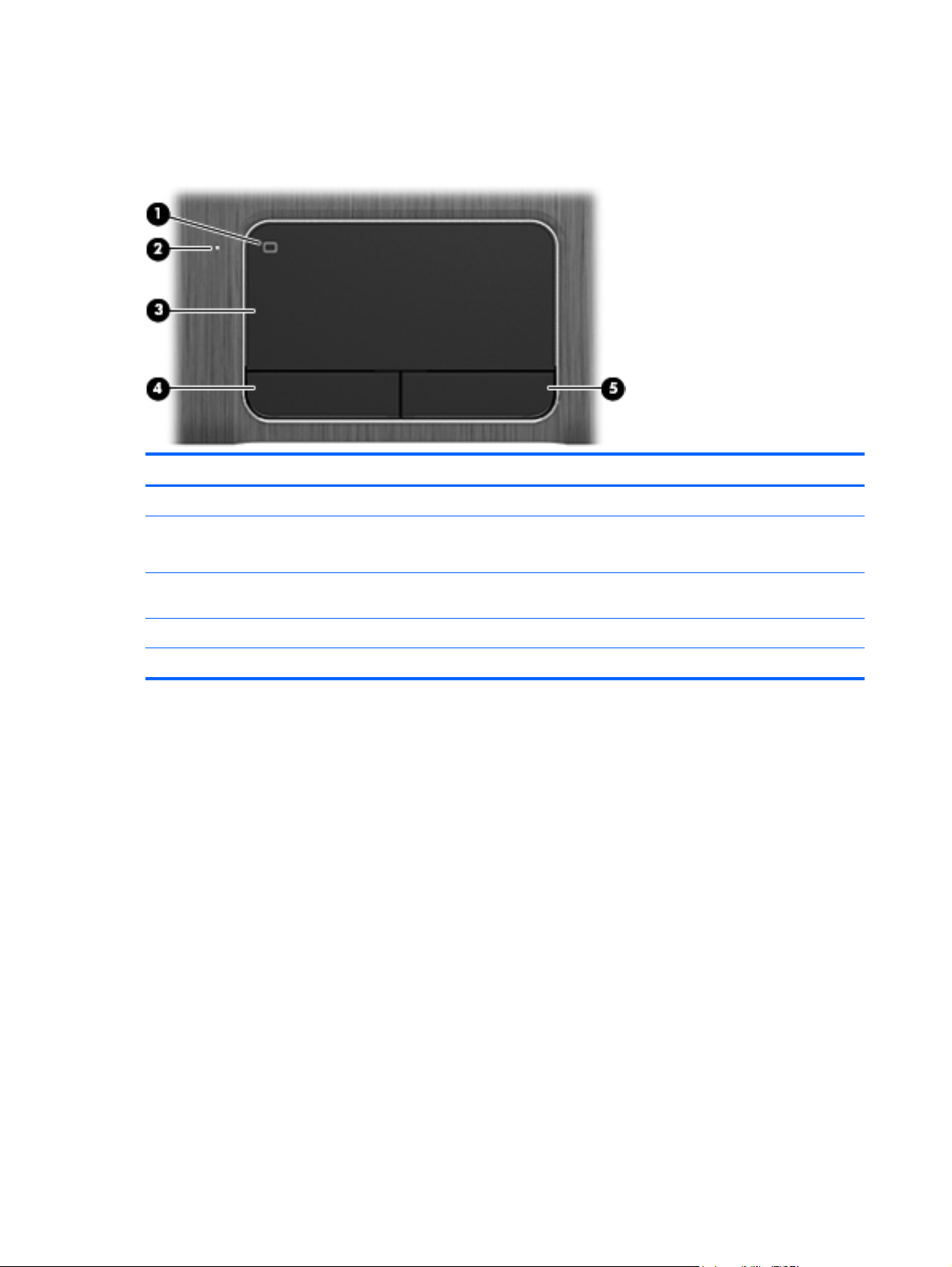
Top
TouchPad
Item Component Description
(1) TouchPad on/off button Turns the TouchPad on or off.
(2) TouchPad light ● On: The TouchPad is off.
Off: The TouchPad is on.
●
(3) TouchPad zone Moves the on-screen pointer and selects or activates
items on the screen.
(4) Left TouchPad button Functions like the left button on an external mouse.
(5) Right TouchPad button Functions like the right button on an external mouse.
10 Chapter 2 External component identification
Page 19
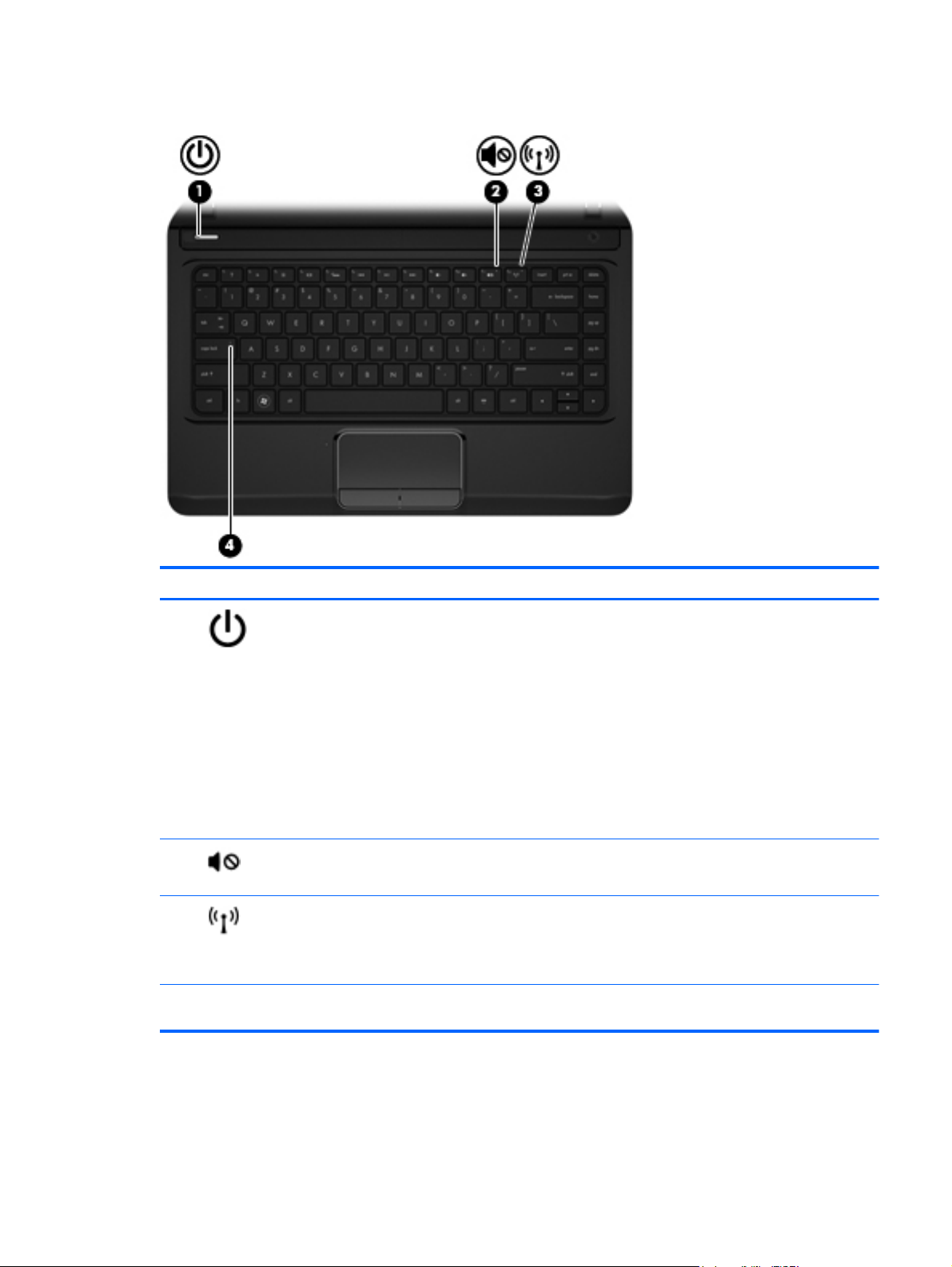
Lights
Component Description
(1)
(2)
(3)
(4) Caps lock light On: Caps lock is on, which switches the keys to all capital
Power light ● White: The computer is on.
Blinking white: The computer is in the Sleep state,
●
which is an energy-saving mode. The computer shuts
off power to the display and other unneeded
components.
Off: The computer is off or in Hibernation. Hibernation
●
is an energy-saving mode that uses the least amount
of power.
NOTE: For select models, the Intel® Rapid Start
Technology feature is enabled at the factory. Rapid
Start Technology allows your computer to resume
quickly from inactivity.
Mute light
Wireless light
Amber: Computer sound is off.
●
Off: Computer sound is on.
●
White: An integrated wireless device, such as a
●
wireless local area network (WLAN) device and/or a
Bluetooth® device, is on.
● Amber: All wireless devices are off.
letters.
Top 11
Page 20

Buttons and speakers
Component Description
(1)
(2) Speakers (2) Produce sound.
Power button
When the computer is off, press the button to turn on
●
the computer.
When the computer is on, press the button briefly to
●
initiate Sleep.
When the computer is in the Sleep state, press the
●
button briefly to exit Sleep.
When the computer is in Hibernation, press the button
●
briefly to exit Hibernation.
CAUTION: Pressing and holding down the power button
will result in the loss of unsaved information.
If the computer has stopped responding and shutdown
procedures are ineffective, press and hold the power button
for at least 5 seconds to turn off the computer.
To learn more about your power settings, select Start >
Control Panel > System and Security > Power Options,
or see the HP User Guide.
12 Chapter 2 External component identification
Page 21
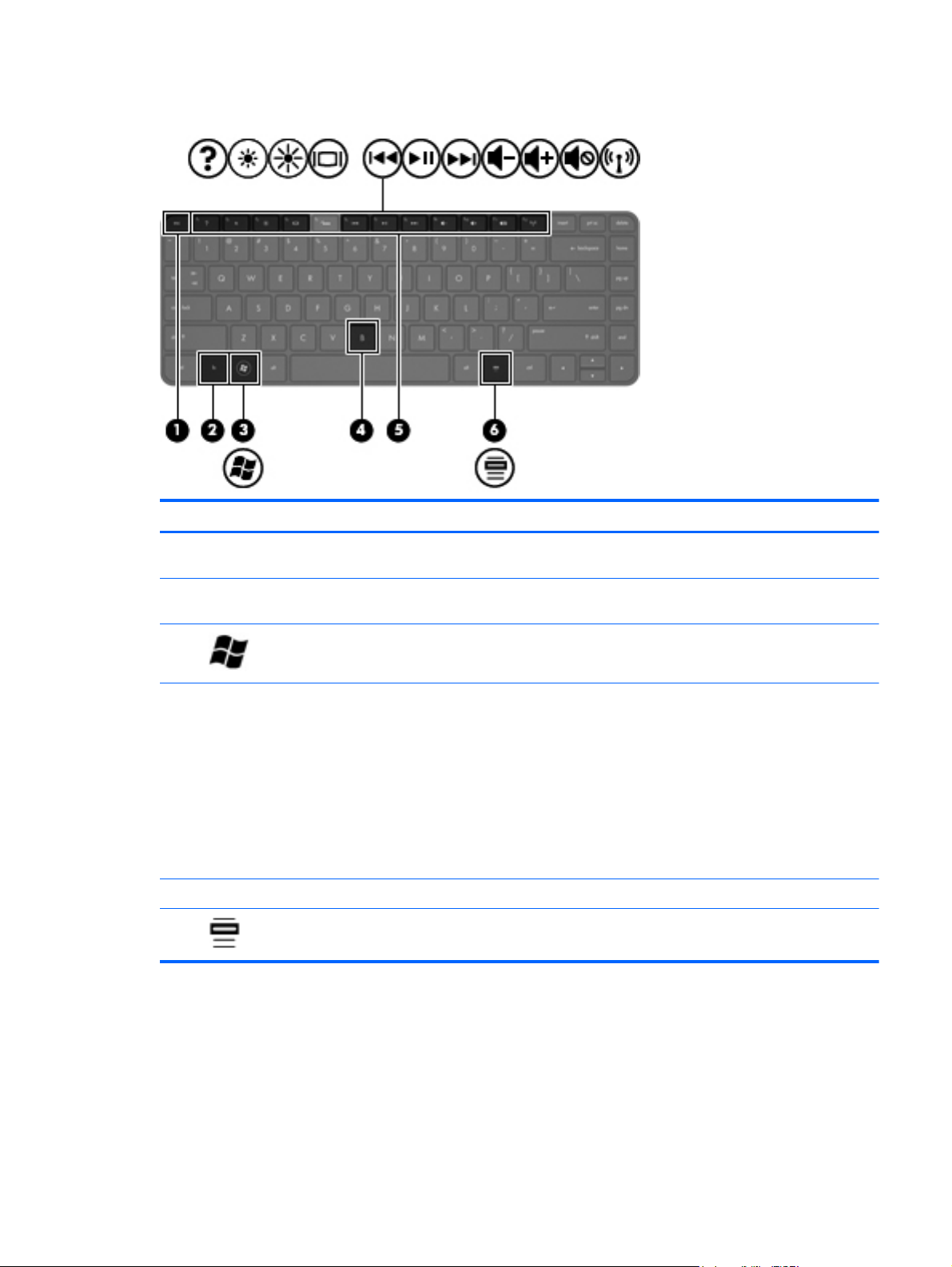
Keys
Component Description
(1) esc key Displays system information when pressed in combination
(2) fn key Executes frequently used system functions when pressed
(3)
(4) b key Enables or disables Beats Audio when pressed in
(5) Action keys Execute frequently used system functions.
(6)
Windows® logo key Displays the Windows Start menu.
Windows applications key Displays a shortcut menu for items beneath the cursor.
with the fn key.
in combination with the esc key or the b key.
combination with the fn key.
Opens Beats Audio Control Panel, which allows you to
view and control all audio settings. Beats Audio is an
enhanced audio feature that provides a deep, controlled
bass while maintaining a clear sound. Beats audio is
enabled by default.
NOTE: You can also open the Beats Audio Control Panel
by selecting Start > Control Panel > Hardware and
Sound > Beats Audio Control Panel.
Top 13
Page 22
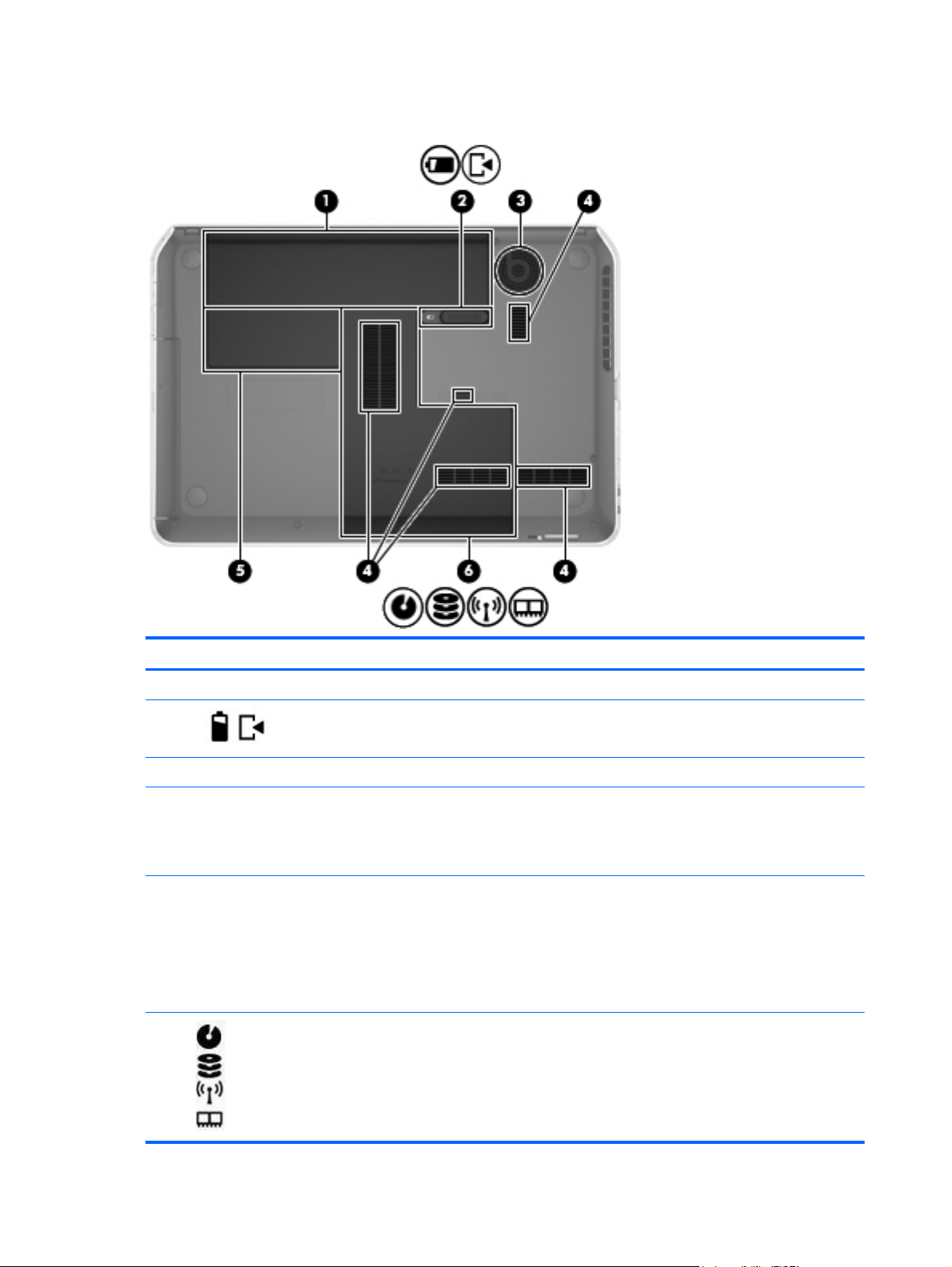
Bottom
Item Component Description
(1) Battery bay Holds the battery.
(2)
(3) Integrated subwoofer Provides superior bass sound.
(4) Vents (4) Enable airflow to cool internal components.
(5) Wireless module
(6)
Battery release latch Releases the battery from the battery bay and opens the service door.
NOTE: The computer fan starts up automatically to cool internal
components and prevent overheating. It is normal for the internal fan to
cycle on and off during routine operation.
compartment
Hard drive bay
and memory module
compartment
Holds the WLAN device.
CAUTION: To prevent an unresponsive system, replace the wireless
module only with a wireless module authorized for use in the computer by
the governmental agency that regulates wireless devices in your country or
region. If you replace the module and then receive a warning message,
remove the module to restore computer functionality, and then contact
customer support through Help and Support.
The service door provides access to the hard drive bay and memory
module compartment.
14 Chapter 2 External component identification
Page 23
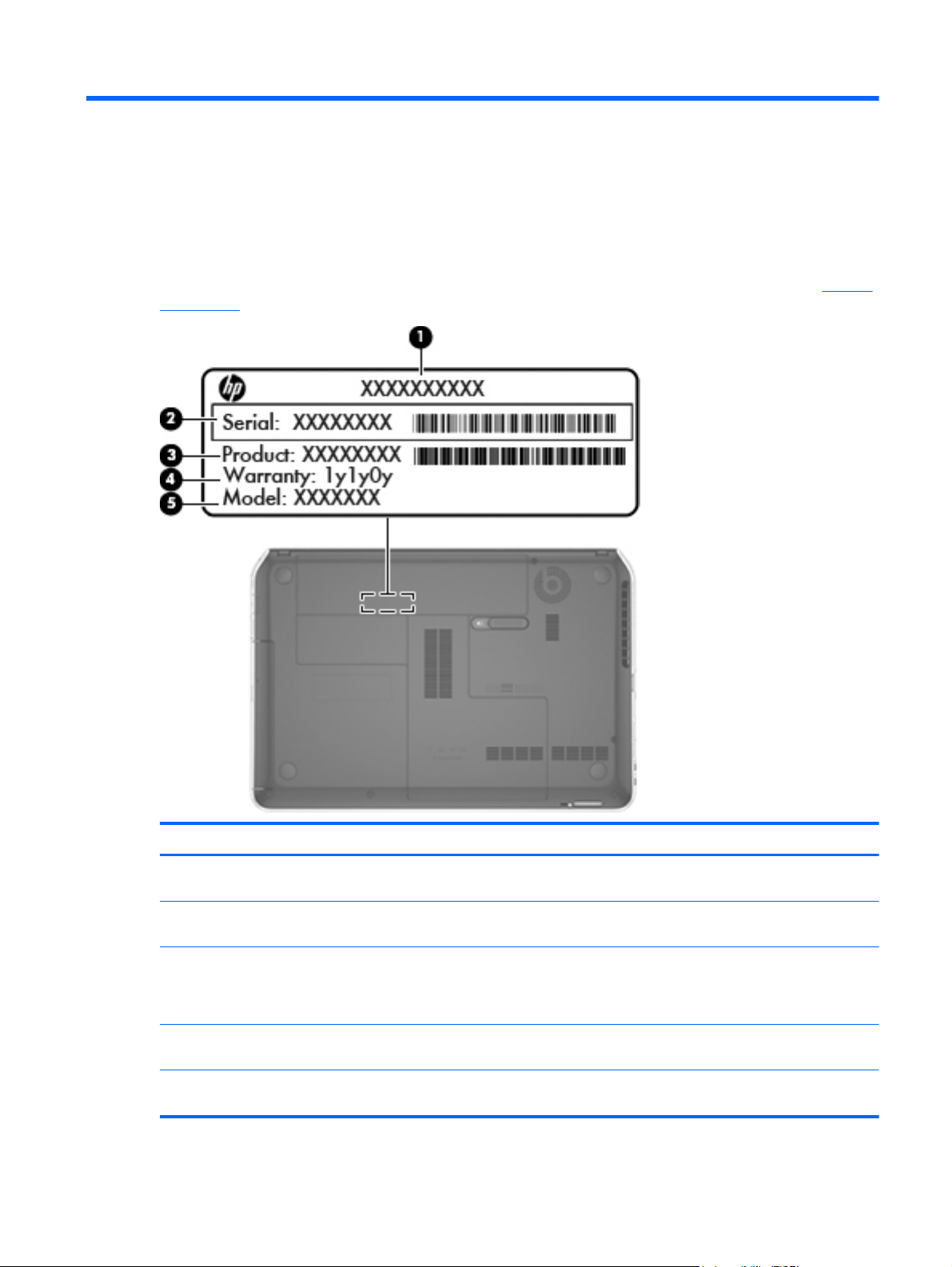
3 Illustrated parts catalog
Service tag
When ordering parts or requesting information, provide the computer serial number and model
description provided on the service tag. The service tag is located inside the battery bay. See
on page 34 for battery removal instructions.
Battery
Item Description Function
(1) Product name This is the product name affixed to the front of
the computer.
(2) Serial number (s/n) This is an alphanumeric identifier that is unique to
each product.
(3) Part number/Product number (p/n) This number provides specific information about the
product's hardware components. The part number
helps a service technician to determine what
components and parts are needed.
(4) Warranty period This number describes the duration of the warranty
(5) Model description (select models only) This is the alphanumeric identifier used to locate
period for the computer.
documents, drivers, and support for the computer.
Service tag 15
Page 24

Computer major components
16 Chapter 3 Illustrated parts catalog
Page 25
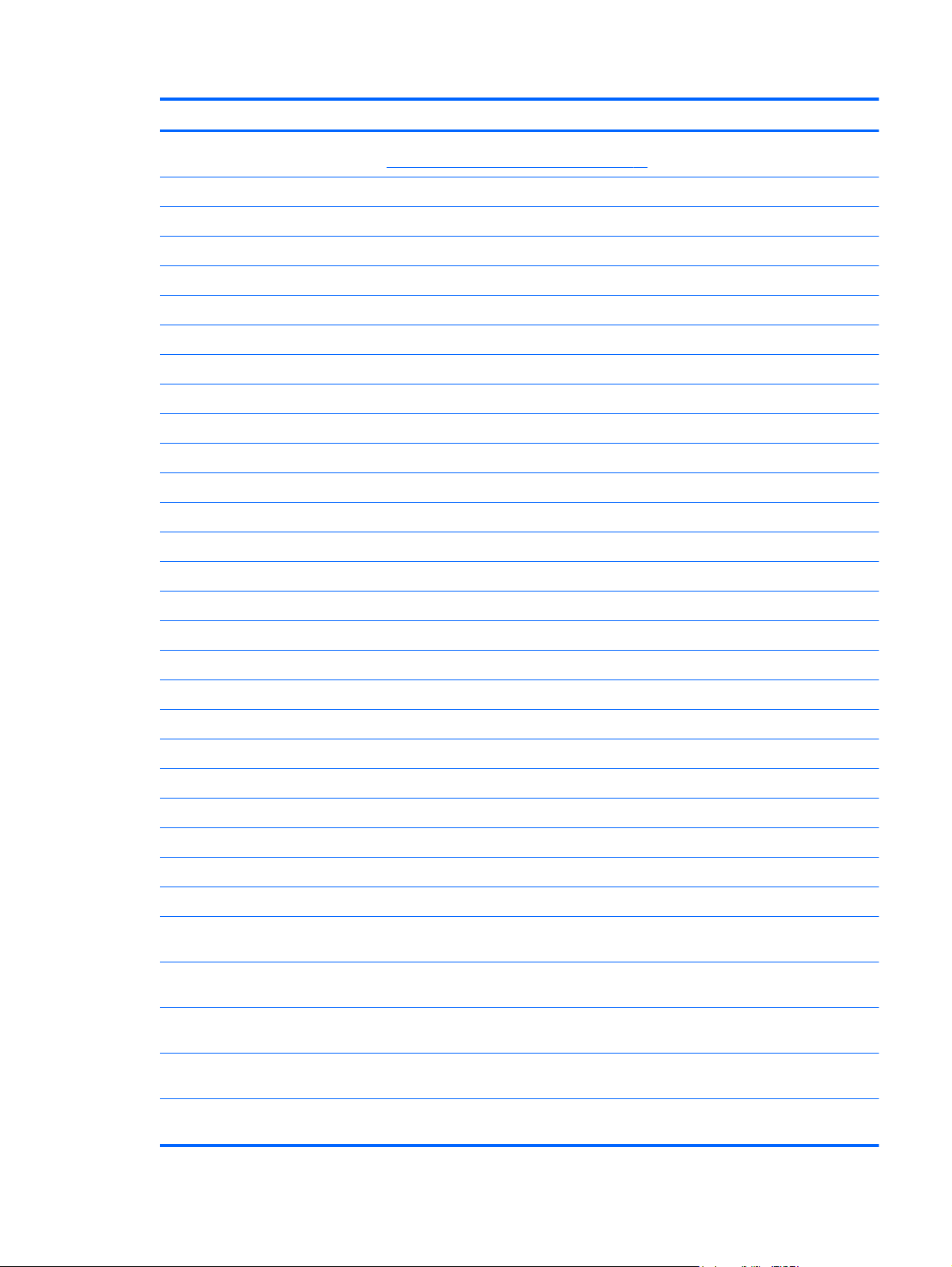
Item Component Spare part number
(1) Display assembly: The display assembly is spared at the subcomponent level only. For more display assembly
spare part information, see
(2) Keyboard (includes keyboard cable):
In black finish for use in Canada 676649-DB1
In black finish for use in India 676649-D61
In black finish for use in Japan 676649-291
In black finish for use in Latin America 676649-161
In black finish for use in South Korea 676649-AD1
In black finish for use in Taiwan 676649-AB1
In black finish for use in Thailand 676649-281
In black finish for use in the United States 676649-001
In linen white finish for use in Canada 676650-DB1
In linen white finish for use in India 676650-D61
In linen white finish for use in Japan 676650-291
In linen white finish for use in Latin America 676650-161
In linen white finish for use in South Korea 676650-AD1
Display assembly subcomponents on page 20.
In linen white finish for use in Taiwan 676650-AB1
In linen white finish for use in Thailand 676650-281
In linen white finish for use in the United States 676650-001
(3) Top cover (includes TouchPad and cable):
In black licorice finish 676657-001
In carmine red finish 678261-001
In linen white finish 676658-001
(4) Power button board (includes cable) 676651-001
(5) TouchPad button board (includes cable) 682488-001
(6) Optical drive connector cable (included in the Optical Drive Hardware Kit, spare part number 681227-001)
(7) System board (includes replacement thermal material):
For use only on computer models equipped with a 45 W processor and a graphics
subsystem with 2 GB of discrete memory
For use only on computer models equipped with a 35 W processor and a graphics
subsystem with 2 GB of discrete memory
For use only on computer models equipped with a 35 W processor and a graphics
subsystem with 2 GB of discrete memory
For use only on computer models equipped with a 45 W processor and a graphics
subsystem with 1 GB of discrete memory
676761-001
684215-001
676759-001
676760-001
For use only on computer models equipped with a 35 W processor and a graphics
subsystem with 1 GB of discrete memory
Computer major components 17
684674-001
Page 26
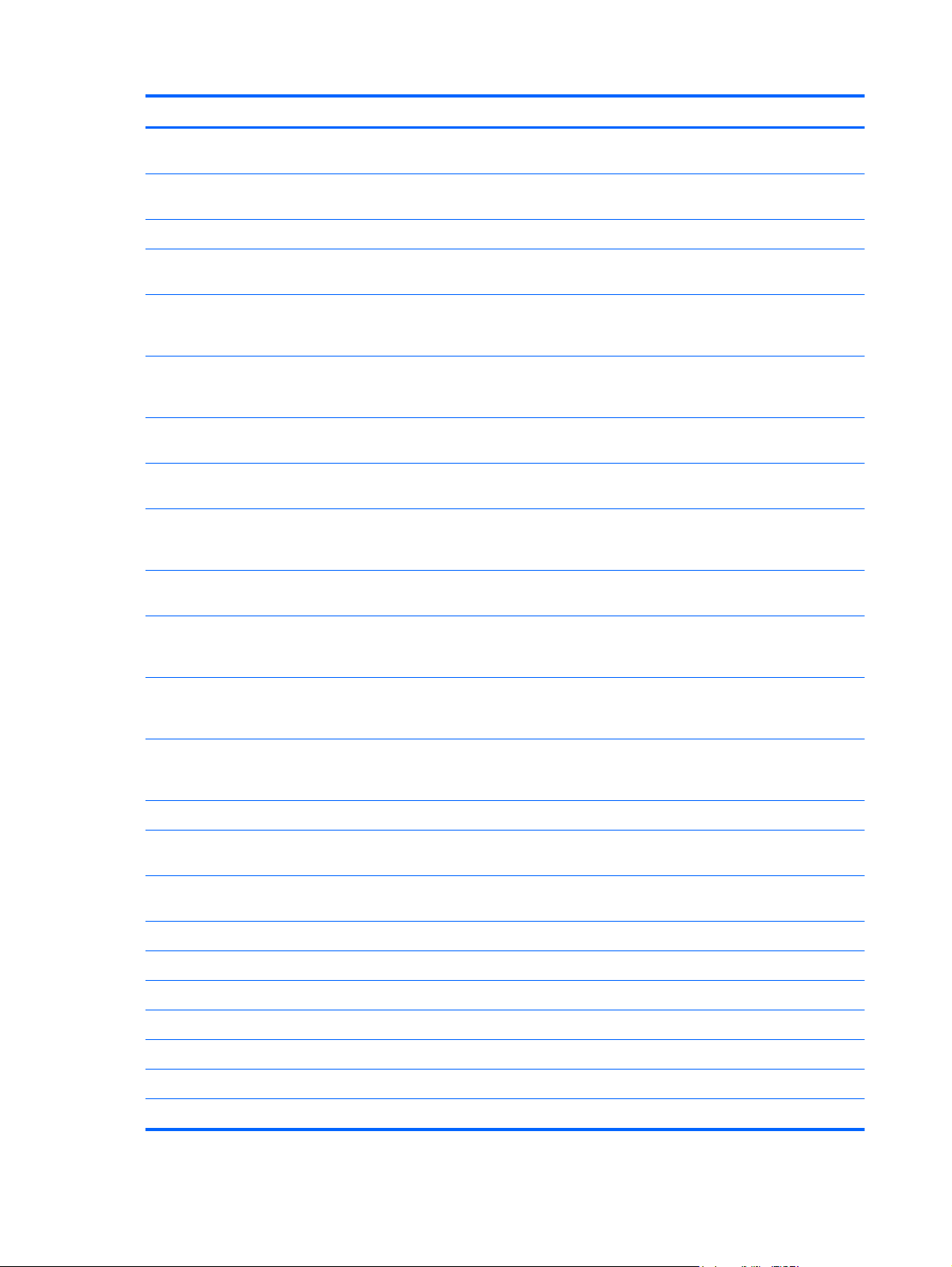
Item Component Spare part number
For use only on computer models equipped with a 35 W processor and a graphics
subsystem with 1 GB of discrete memory
For use only on computer models equipped with a 35 W processor and a graphics
subsystem with UMA memory
(8) Processor (includes replacement thermal material):
Intel Core i7-3612QM 2.1 GHz processor (SC turbo up 3.1 GHz, 1600 MHz/6.0 MB
L3 cache, quad core, 35 W)
Intel Core i7-3610QM 2.3 GHz processor (SC turbo up 3.3 GHz, 1600 MHz/6.0 MB
L3 cache, quad core, 45 W), for use only on computer models equipped with NVIDIA
GeForce GT 630M GPU
Intel Core i7-2670QM 2.2 GHz processor (SC turbo up 3.1 GHz, 1333 MHz/6.0 MB
L3 cache, quad core, 45 W), for use only on computer models equipped with NVIDIA
GeForce GT 630M GPU
Intel Core i5-3320M 2.6 GHz processor (SC turbo up 3.3 GHz, 1600 MHz/3.0 MB L3
cache, dual core, 35 W)
Intel Core i5-3210M 2.5 GHz processor (SC turbo up 3.1 GHz, 1600 MHz/3.0 MB L3
cache, dual core, 35 W)
Intel Core i5-2450M 2.5 GHz processor (SC turbo up 3.1 GHz, 1333 MHz/3.0 MB L3
cache, dual core, 35 W), for use only on computer models equipped with UMA
memory or with NVIDIA GeForce GT 630M GPU
Intel Core i3-3110M 2.4 GHz processor (1600 MHz/3.0 MB L3 cache, dual core,
35 W)
676758-001
676756-001
680647-001
680646-001
665116-001
681952-001
680645-001
676359-001
682417-001
Intel Core i3-2370M 2.4 GHz processor (1333 MHz/3.0 MB L3 cache, dual core,
35 W) for use only on computer models equipped with UMA memory or NVIDIA
GeForce GT 630M GPU
Intel Core i3-2350M 2.2 GHz processor (1333 MHz/3.0 MB L3 cache, dual core,
35 W), for use only on computer models equipped with UMA memory and NVIDIA
GeForce GT 630M GPU
Intel Core i3-2330M 2.3 GHz processor (1333 MHz/3.0 MB L3 cache, dual core 35
W), for use only on computer models equipped with UMA memory and NVIDIA
GeForce GT 630M GPU (not available for all models)
(9) Fan/heat sink assembly (includes replacement thermal material):
For use only on computer models equipped with a graphics subsystem with
discrete memory
For use only on computer models equipped with a graphics subsystem with
UMA memory
(10) Power connector cable (includes bracket): 676645-001
(11) Speakers (include subwoofer, speaker cables, and 4 rubber isolators) 676655-001
(12) Base enclosure (includes battery release latch mechanism and RJ45 cover) 676643-001
Rubber Feet Kit (includes 2 base enclosure rear rubber feet, not illustrated) 689843-001
(13) 6-cell, 62 Wh, 2.8 Ah, Li-ion battery 671731-001
(14) Hard drive (does not include hard drive connector cable or hard drive rubber bracket):
677152-001
653340-001
653339–001
681226-001
681225-001
1 TB, 5400-rpm, 9.5 mm 676521-001
18 Chapter 3 Illustrated parts catalog
Page 27
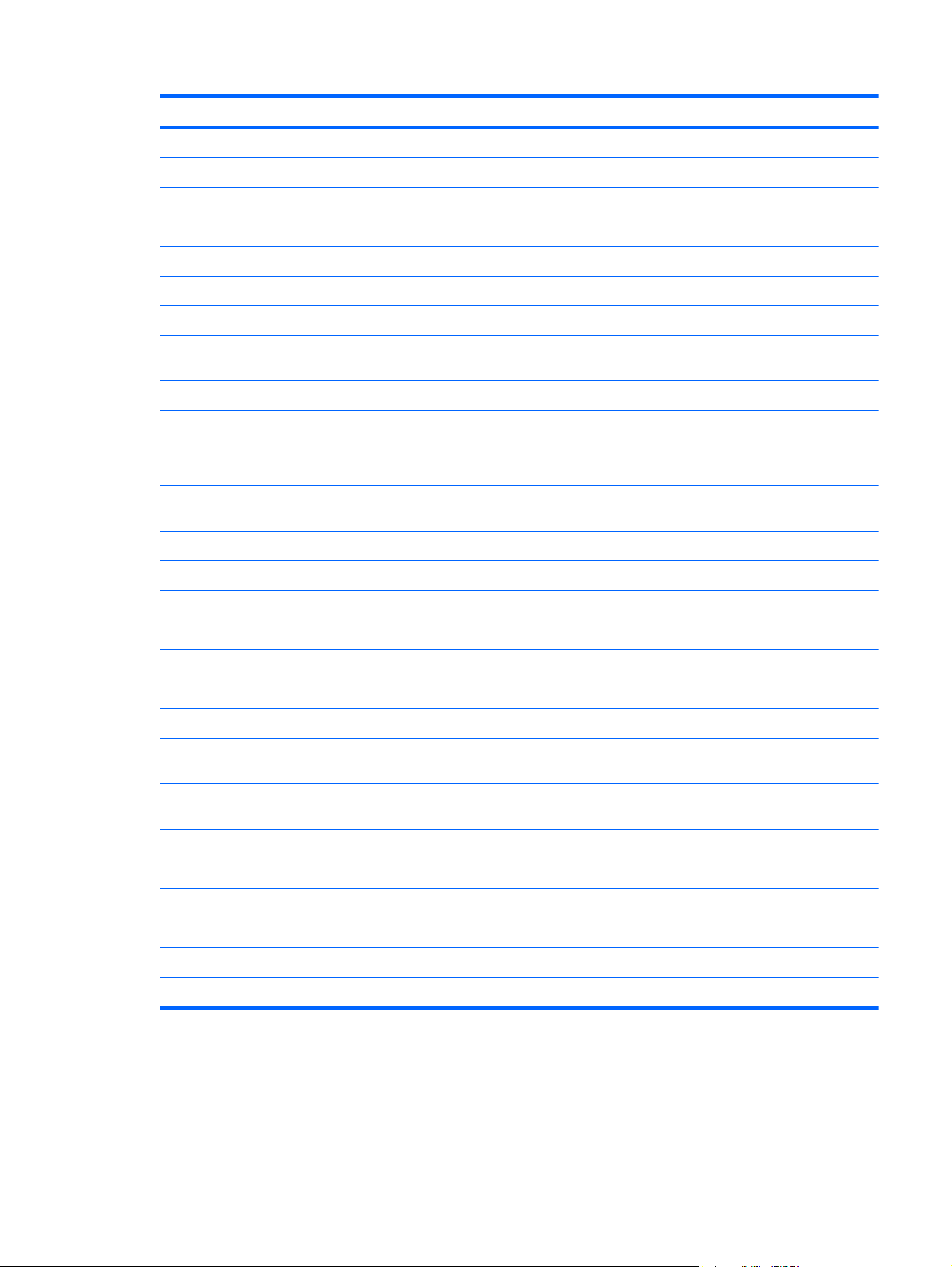
Item Component Spare part number
750 GB, 7200-rpm, 9.5 mm 633252-001
750 GB, 5400-rpm, 9.5 mm 634250-001
640 GB, 5400-rpm, 9.5 mm 669300-001
500 GB, 7200-rpm, 9.5 mm 634925-001
500 GB, 5400-rpm, 9.5 mm 669299-001
320 GB, 7200-rpm, 7.0 mm 634862-001
320 GB, 5400-rpm, 7.0 mm 645193-001
Hard Drive Hardware Kit (not illustrated, includes hard drive rubber bracket, 2 hard
drive retention brackets, hard drive connector cable, and 2 screws)
(15) Optical drive (includes bezel and bracket):
Blu-ray Disc ROM with SuperMulti DVD±R/RW Double-Layer Drive (includes bezel
and bracket)
DVD±RW Double-Layer SuperMulti Drive (includes bezel and bracket) 676661-001
Optical Drive Hardware Kit (not illustrated, includes optical drive bezel, optical drive
bracket, and optical drive connector cable)
(16) Memory modules (2, PC3, 12800, 1600 MHz):
8 GB memory module 670034-001
4 GB memory module 641369-001
2 GB memory module 652972-001
(17) RTC battery 676654-001
(18) WLAN module:
Broadcom 4313 802.11b/g/n 1×1 WiFi and 20702 Bluetooth 4.0 Combo Adapter 657325-005
Intel Centrino Wireless-N 2230 802.11b/g/n 2×2 WiFi and Bluetooth Combo Adapter
(select models only)
Qualcomm Atheros AR9485 802.11b/g/n 1×1 WiFi and AR3012 Bluetooth 4.0
Combo Adapter (select models only)
676647-001
676662-001
681227-001
670290-001
655795-005
Qualcomm Atheros AR9485 802.11b/g/n 1×1 WiFi Adapter (select models only) 675794-001
Ralink RT5390R 802.11b/g/n 1×1 WiFi Adapter 670691-001
(19) 32 GB mSATA solid-state drive 676656-001
Plastics Kit, includes: 676652-001
(20) Service door
(21) Wireless cover (includes one captive retention screw, secured by a C-ring)
Computer major components 19
Page 28
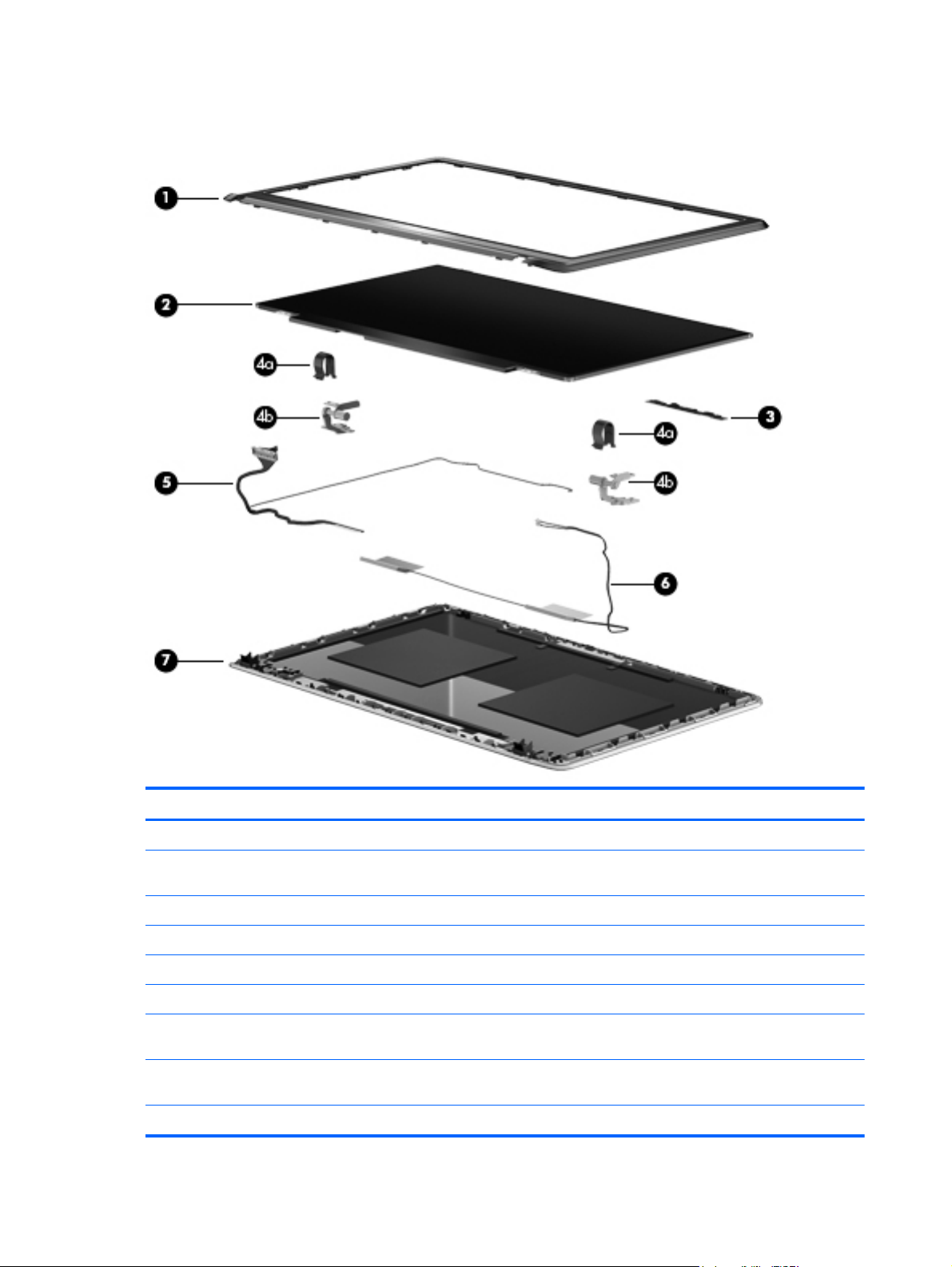
Display assembly subcomponents
Item Component Spare part number
(1) Display bezel (includes 2 rubber screw covers) 676644-001
(2) 35.6 cm (14.0 in), LED. HD, BrightView display panel (includes 2 rubber
screw covers)
(3) Webcamera/microphone module (includes 2 rubber screw covers) 676659-001
Display Hinge Kit (includes 2 rubber screw covers, and): 676648-001
(4a) Left and right hinge covers
(4b) Left and right hinges
(5) Display panel cable (includes webcamera/microphone module cable and 2 rubber
screw covers)
(6) Antenna Kit (includes left and right wireless antenna cables and transceivers and 2
rubber screw covers)
(7) Display enclosure (includes 2 rubber screw covers):
20 Chapter 3 Illustrated parts catalog
676653-001
676646-001
676640-001
Page 29
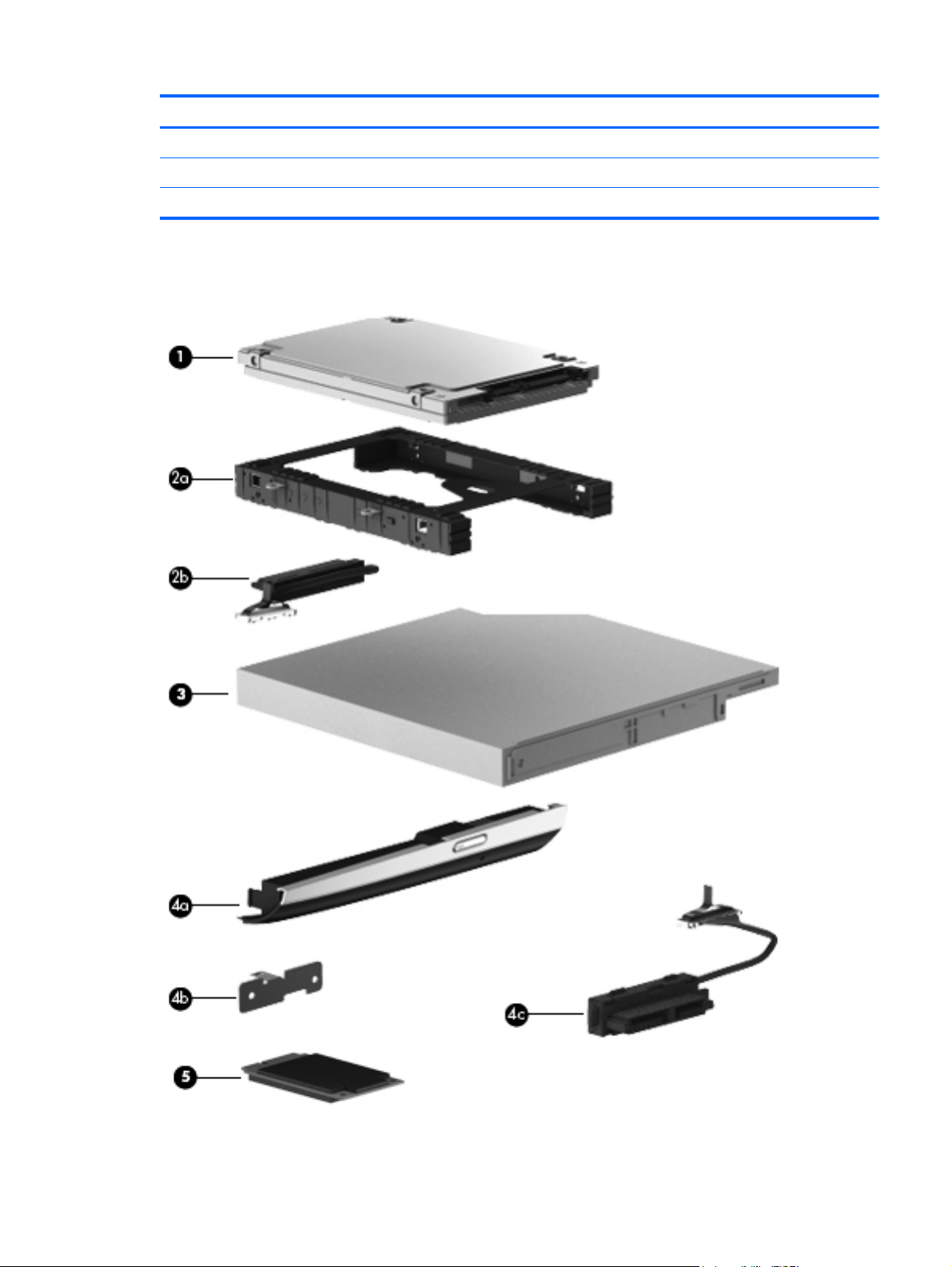
Item Component Spare part number
In black licorice finish 676641-001
In carmine red finish 678260-001
In linen white finish 676642-001
Mass storage devices
Mass storage devices 21
Page 30
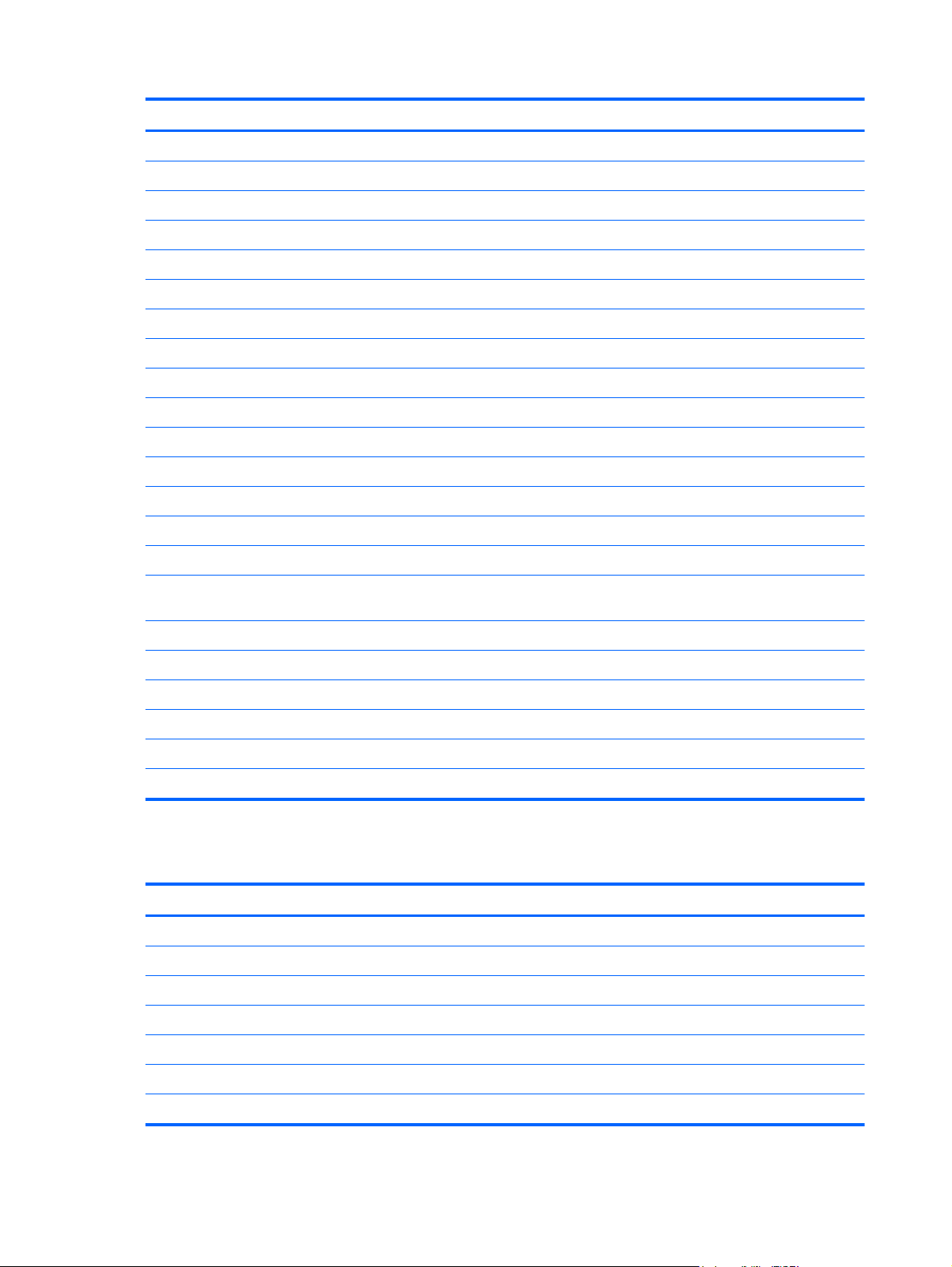
Item Component Spare part number
(1) Hard drive (does not include the hard drive rubber bracket, hard drive connector cable, or screws)
1 TB, 5400-rpm, 9.5 mm 676521-001
750 GB, 7200-rpm, 9.5 mm 633252-001
750 GB, 5400-rpm, 9.5 mm 634250-001
640 GB, 5400-rpm, 9.5 mm 669300-001
500 GB, 7200-rpm, 9.5 mm 634925-001
500 GB, 5400-rpm, 9.5 mm 669299-001
320 GB, 7200-rpm, 7.0 mm 634862-001
320 GB, 5400-rpm, 7.0 mm 645193-001
Hard Drive Hardware Kit, includes: 676647-001
(2a) Hard drive rubber bracket
(2b) Hard drive connector cable
Hard drive retention brackets (2, not illustrated)
Hard drive retention screws (2, not illustrated)
(3) Optical drive:
Blu-ray Disc ROM with SuperMulti DVD±R/RW Double-Layer Drive (includes bezel
and bracket)
DVD±RW Double-Layer SuperMulti Drive (includes bezel and bracket) 676661-001
Optical Drive Hardware Kit, includes: 681227-001
(4a) Optical drive bezel
(4b) Optical drive bracket
(4c) Optical drive connector cable
(5) 32 GB mSATA solid-state drive 676656-001
Miscellaneous parts
Component Spare part number
AC adapter:
120 W slim AC adapter (RC, V, PFC, 3-wire) 645156-001
90 W HP Smart AC adapter (RC, V, PFC, EM, 3-wire) 609947-001
90 W HP Smart AC adapter (RC, V, PFC, 3-wire) 609940-001
65 W HP Smart AC adapter (RC, V, EM, 3-wire) 609948-001
676662-001
65 W HP Smart AC adapter (RC, V, 3-wire) 609939-001
Power cord (3-pin, black, 1.83-m):
22 Chapter 3 Illustrated parts catalog
Page 31

Component Spare part number
For use in Argentina 490371-D01
For use in Australia 490371-011
For use in Europe 490371-021
For use in India 490371-D61
For use in Italy 490371-061
For use in Japan 490371-291
For use in North America 490371-001
For use in the People's Republic of China 490371-AA1
For use in South Korea 490371-AD1
For use in Thailand 490371-201
For use in the United Kingdom and Singapore 490371-031
Screw Kit 681228-001
Sequential part number listing
Spare part number Description
490371-001 Power cord for use in North America (3-pin, black, 1.83-m)
490371-011 Power cord for use in Australia (3-pin, black, 1.83-m)
490371-021 Power cord for use in Europe (3-pin, black, 1.83-m)
490371-031 Power cord for use in the United Kingdom and Singapore (3-pin, black, 1.83-m)
490371-061 Power cord for use in Italy (3-pin, black, 1.83-m)
490371-201 Power cord for use in Thailand (3-pin, black, 1.83-m)
490371-291 Power cord for use in Japan (3-pin, black, 1.83-m)
490371-AA1 Power cord for use in the People's Republic of China (3-pin, black, 1.83-m)
490371-AD1 Power cord for use in South Korea (3-pin, black, 1.83-m)
490371-D01 Power cord for use in Argentina (3-pin, black, 1.83-m)
490371-D61 Power cord for use in India (3-pin, black, 1.83-m)
609939-001 65 W HP Smart AC adapter (RC, V, 3-wire)
609940-001 90 W HP Smart AC adapter (RC, V, PFC, 3-wire)
609947-001 90 W HP Smart AC adapter (RC, V, PFC, EM, 3-wire)
609948-001 65 W HP Smart AC adapter (RC, V, EM, 3-wire)
633252-001 750 GB, 7200-rpm hard drive (SATA, 9.5 mm, does not include hard drive rubber bracket, 2 hard
drive retention brackets, hard drive connector cable, or screws)
NOTE: The hard drive rubber bracket, 2 hard drive retention brackets, hard drive connector
cable, and screws are included in the Hard Drive Hardware Kit, spare part number 676647-001.
Sequential part number listing 23
Page 32

Spare part number Description
634250-001 750 GB, 5400-rpm hard drive (SATA, 9.5 mm, does not include hard drive rubber bracket, 2 hard
634862-001 320 GB, 7200-rpm hard drive (SATA, 7.0 mm, does not include hard drive rubber bracket, 2 hard
634925-001 500 GB, 7200-rpm hard drive (SATA, 9.5 mm, does not include hard drive rubber bracket, 2 hard
641369-001 4 GB memory module (PC3, 12800, 1600 MHz)
645156-001 120 W slim AC adapter (RC, V, PFC, 3-wire)
645193-001 320 GB, 5400-rpm hard drive (SATA, 9.5 mm, does not include hard drive rubber bracket, 2 hard
652972-001 2 GB memory module (PC3, 12800, 1600 MHz)
653339–001 Intel Core i3-2330M 2.3 GHz processor (1333 MHz/3.0 MB L3 cache, dual core 35 W), for use
drive retention brackets, hard drive connector cable, or screws)
NOTE: The hard drive rubber bracket, 2 hard drive retention brackets, hard drive connector
cable, and screws are included in the Hard Drive Hardware Kit, spare part number 676647-001.
drive retention brackets, hard drive connector cable, or screws)
NOTE: The hard drive rubber bracket, 2 hard drive retention brackets, hard drive connector
cable, and screws are included in the Hard Drive Hardware Kit, spare part number 676647-001.
drive retention brackets, hard drive connector cable, or screws)
NOTE: The hard drive rubber bracket, 2 hard drive retention brackets, hard drive connector
cable, and screws are included in the Hard Drive Hardware Kit, spare part number 676647-001.
drive retention brackets, hard drive connector cable, or screws)
NOTE: The hard drive rubber bracket, 2 hard drive retention brackets, hard drive connector
cable, and screws are included in the Hard Drive Hardware Kit, spare part number 676647-001.
only on computer models equipped with UMA memory and NVIDIA GeForce GT 630M GPU (not
available for all models)
653340-001 Intel Core i3-2350M 2.3 GHz processor (1333 MHz/3.0 MB L3 cache, dual core, 35 W), for use
655795-005 Qualcomm Atheros AR9485 802.11b/g/n 1×1 WiFi and AR3012 Bluetooth 4.0 Combo Adapter
657325-005 Broadcom 4313 802.11b/g/n 1×1 WiFi and 20702 Bluetooth 4.0 Combo Adapter
665116-001 Intel Core i7-2670QM 2.2 GHz processor (SC turbo up 3.1 GHz, 1333 MHz/6.0 MB L3 cache,
669299-001 500 GB, 5400-rpm hard drive (SATA, 9.5 mm, does not include hard drive rubber bracket, 2 hard
669300-001 640 GB, 5400-rpm hard drive (SATA, 9.5 mm, does not include hard drive rubber bracket, 2 hard
670034-001 8 GB memory module (PC3, 12800, 1600 MHz)
670290-001 Intel Centrino Wireless-N 2230 802.11b/g/n 2×2 WiFi and Bluetooth Combo Adapter (select
670691-001 Ralink RT5390R 802.11b/g/n 1×1 WiFi Adapter
only on computer models equipped with UMA memory or NVIDIA GeForce GT 630M GPU;
includes replacement thermal material
(select models only)
quad core, 45 W), for use only on computer models equipped with NVIDIA GeForce GT 630M
GPU; includes replacement thermal material
drive retention brackets, hard drive connector cable, or screws)
NOTE: The hard drive rubber bracket, 2 hard drive retention brackets, hard drive connector
cable, and screws are included in the Hard Drive Hardware Kit, spare part number 676647-001.
drive retention brackets, hard drive connector cable, or screws)
NOTE: The hard drive rubber bracket, 2 hard drive retention brackets, hard drive connector
cable, and screws are included in the Hard Drive Hardware Kit, spare part number 676647-001.
models only)
671731-001 6-cell, 62 Wh, 2.8 Ah, Li-ion battery
24 Chapter 3 Illustrated parts catalog
Page 33

Spare part number Description
675794-001 Qualcomm Atheros AR9485 802.11b/g/n 1×1 WiFi Adapter (select models only)
676359-001 Intel Core i5-2450M 2.5 GHz processor (SC turbo up 3.1 GHz, 1333 MHz/3.0 MB L3 cache, dual
core, 35 W), for use only on computer models equipped with UMA memory or with NVIDIA
GeForce GT 630M GPU; includes replacement thermal material
676521-001 1 TB, 5400-rpm hard drive (SATA, 9.5 mm, does not include hard drive rubber bracket, 2 hard
676640-001 Antenna Kit (includes left and right wireless antenna cables and transceivers and 2 rubber
676641-001 Display enclosure in black licorice finish (includes 2 rubber screw covers)
676642-001 Display enclosure in linen white finish (includes 2 rubber screw covers)
676643-001 Base enclosure (includes battery release latch mechanism and RJ45 cover)
676644-001 Display bezel (includes 2 rubber screw covers and rubber bumpers)
676645-001 Power connector cable (includes bracket)
676646-001 Display panel cable (includes (includes webcamera/microphone module cable and 2 rubber
676647-001 Hard Drive Hardware Kit (includes hard drive rubber bracket, 2 hard drive retention brackets, 2
676648-001 Display Hinge Kit (includes left and right hinges and 2 rubber screw covers)
676649-001 Keyboard in black finish for use in the United States (includes keyboard cable)
676649-161 Keyboard in black finish for use in Latin America (includes keyboard cable)
676649-281 Keyboard in black finish for use in Thailand (includes keyboard cable)
drive retention brackets, hard drive connector cable, or screws)
NOTE: The hard drive rubber bracket, 2 hard drive retention brackets, hard drive connector
cable, and screws are included in the Hard Drive Hardware Kit, spare part number 676647-001.
screw covers)
screw covers)
hard drive retention screws, and hard drive connector cable)
676649-291 Keyboard in black finish for use in Japan (includes keyboard cable)
676649-AB1 Keyboard in black finish for use in Taiwan (includes keyboard cable)
676649-AD1 Keyboard in black finish for use in South Korea (includes keyboard cable)
676649-D61 Keyboard in black finish for use in India (includes keyboard cable)
676649-DB1 Keyboard in black finish for use in Canada (includes keyboard cable)
676650-001 Keyboard in linen white finish for use in the United States (includes keyboard cable)
676650-161 Keyboard in linen white finish for use in Latin America (includes keyboard cable)
676650-281 Keyboard in linen white finish for use in Thailand (includes keyboard cable)
676650-291 Keyboard in linen white finish for use in Japan (includes keyboard cable)
676650-AB1 Keyboard in linen white finish for use in Taiwan (includes keyboard cable)
676650-AD1 Keyboard in linen white finish for use in South Korea (includes keyboard cable)
676650-D61 Keyboard in linen white finish for use in India (includes keyboard cable)
676650-DB1 Keyboard in linen white finish for use in Canada (includes keyboard cable)
676651-001 Power button board (includes cable)
Sequential part number listing 25
Page 34

Spare part number Description
676652-001 Plastics Kit (includes service door and wireless module compartment cover)
676653-001 35.6 cm (14.0 in), LED, HD, BrightView display panel (includes 2 rubber screw covers)
676654-001 RTC battery
676655-001 Speakers (include subwoofer, speaker cables, and 4 rubber isolators)
676656-001 32 GB mSATA solid-state drive
676657-001 Top cover in black licorice finish (includes TouchPad and cable)
676658-001 Top cover in linen white finish (includes TouchPad and cable)
676659-001 Webcamera/microphone module
676661-001 DVD±RW Double-Layer SuperMulti Drive (includes bezel and bracket)
676662-001 Blu-ray Disc ROM with SuperMulti DVD±R/RW Double-Layer Drive (includes bezel and bracket)
676756-001 System board for use only on computer models equipped with a 35 W processor and a graphics
subsystem with UMA memory (includes replacement thermal material)
676758-001 System board for use only on computer models equipped with a 35 W processor and a graphics
subsystem with 1 GB of discrete memory (includes replacement thermal material)
676759-001 System board for use only on computer models equipped with a 35 W processor and a graphics
subsystem with 2 GB of discrete memory (includes replacement thermal material)
676760-001 System board for use only on computer models equipped with a 45 W processor and a graphics
subsystem with 1 GB of discrete memory (includes replacement thermal material)
676761-001 System board for use only on computer models equipped with a 45 W processor and a graphics
subsystem with 2 GB of discrete memory (includes replacement thermal material)
677152-001 Intel Core i3-2370M 2.4 GHz processor (1333 MHz/3.0 MB L3 cache, dual core, 35 W) for use
only on computer models equipped with UMA memory or NVIDIA GeForce GT 630M GPU;
includes replacement thermal material
678260-001 Display enclosure in carmine red finish (includes 2 rubber screw covers)
678261-001 Top cover in carmine red finish (includes TouchPad and cable)
680645-001 Intel Core i5-3210M 2.5 GHz processor (SC turbo up 3.1 GHz, 1600 MHz/3.0 MB L3 cache, dual
680646-001 Intel Core i7-3610QM 2.3 GHz processor (SC turbo up 3.3 GHz, 1600 MHz/6.0 MB L3 cache,
680647-001 Intel Core i7-3612QM 2.1 GHz processor (SC turbo up 3.1 GHz, 1600 MHz/6.0 MB L3 cache,
681225-001 Fan/heat sink assembly for use only on computer models equipped with a graphics subsystem
681226-001 Fan/heat sink assembly for use only on computer models equipped with a graphics subsystem
681227-001 Optical Drive Hardware Kit (includes optical drive bezel, optical drive bracket, and optical drive
681228-001 Screw Kit
core, 35 W); includes replacement thermal material
quad core, 45 W), for use only on computer models equipped with NVIDIA GeForce GT 630M
GPU; includes replacement thermal material
quad core, 35 W), includes replacement thermal material
with UMA memory (includes replacement thermal material)
with discrete memory (includes replacement thermal material)
connector cable)
681952-001 Intel Core i5-3320M 2.6 GHz processor (SC turbo up 3.3 GHz, 1600 MHz/3.0 MB L3 cache, dual
core, 35 W); includes replacement thermal material
26 Chapter 3 Illustrated parts catalog
Page 35

Spare part number Description
682417-001 Intel Core i3-3110M 2.4 GHz processor (1600 MHz/3.0 MB L3 cache, dual core, 35 W; includes
682488-001 TouchPad button board (includes cable)
684215-001 System board for use only on computer models equipped with a 35 W processor and a graphics
684674-001 System board for use only on computer models equipped with a 35 W processor and a graphics
689843-001 Rubber Feet Kit (includes 2 base enclosure rear rubber feet)
replacement thermal material)
subsystem with 2 GB of discrete memory (includes replacement thermal material)
subsystem with 1 GB of discrete memory (includes replacement thermal material)
Sequential part number listing 27
Page 36

4 Removal and replacement procedures
Preliminary replacement requirements
Tools required
You will need the following tools to complete the removal and replacement procedures:
● Flat-bladed screwdriver
Magnetic screwdriver
●
Phillips P0 and P1 screwdrivers
●
Service considerations
The following sections include some of the considerations that you must keep in mind during
disassembly and assembly procedures.
NOTE: As you remove each subassembly from the computer, place the subassembly (and all
accompanying screws) away from the work area to prevent damage.
Plastic parts
CAUTION: Using excessive force during disassembly and reassembly can damage plastic parts.
Use care when handling the plastic parts. Apply pressure only at the points designated in
the maintenance instructions.
Cables and connectors
CAUTION: When servicing the computer, be sure that cables are placed in their proper locations
during the reassembly process. Improper cable placement can damage the computer.
Cables must be handled with extreme care to avoid damage. Apply only the tension required to
unseat or seat the cables during removal and insertion. Handle cables by the connector whenever
possible. In all cases, avoid bending, twisting, or tearing cables. Be sure that cables are routed in
such a way that they cannot be caught or snagged by parts being removed or replaced. Handle flex
cables with extreme care; these cables tear easily.
28 Chapter 4 Removal and replacement procedures
Page 37

Drive handling
CAUTION: Drives are fragile components that must be handled with care. To prevent damage to
the computer, damage to a drive, or loss of information, observe these precautions:
Before removing or inserting a hard drive, shut down the computer. If you are unsure whether
the computer is off or in Hibernation, turn the computer on, and then shut it down through
the operating system.
Before handling a drive, be sure that you are discharged of static electricity. While handling a drive,
avoid touching the connector.
Before removing a diskette drive or optical drive, be sure that a diskette or disc is not in the drive
and be sure that the optical drive tray is closed.
Handle drives on surfaces covered with at least one inch of shock-proof foam.
Avoid dropping drives from any height onto any surface.
After removing a hard drive, an optical drive, or a diskette drive, place it in a static-proof bag.
Avoid exposing an internal hard drive to products that have magnetic fields, such as monitors
or speakers.
Avoid exposing a drive to temperature extremes or liquids.
If a drive must be mailed, place the drive in a bubble pack mailer or other suitable form of protective
packaging and label the package “FRAGILE.”
Grounding guidelines
Electrostatic discharge damage
Electronic components are sensitive to electrostatic discharge (ESD). Circuitry design and structure
determine the degree of sensitivity. Networks built into many integrated circuits provide some
protection, but in many cases, ESD contains enough power to alter device parameters or melt
silicon junctions.
A discharge of static electricity from a finger or other conductor can destroy static-sensitive devices or
microcircuitry. Even if the spark is neither felt nor heard, damage may have occurred.
An electronic device exposed to ESD may not be affected at all and can work perfectly throughout a
normal cycle. Or the device may function normally for a while, then degrade in the internal layers,
reducing its life expectancy.
CAUTION: To prevent damage to the computer when you are removing or installing internal
components, observe these precautions:
Keep components in their electrostatic-safe containers until you are ready to install them.
Before touching an electronic component, discharge static electricity by using the guidelines
described in this section.
Avoid touching pins, leads, and circuitry. Handle electronic components as little as possible.
If you remove a component, place it in an electrostatic-safe container.
The following table shows how humidity affects the electrostatic voltage levels generated by
different activities.
CAUTION: A product can be degraded by as little as 700 V.
Preliminary replacement requirements 29
Page 38

Typical electrostatic voltage levels
Relative humidity
Event 10% 40% 55%
Walking across carpet 35,000 V 15,000 V 7,500 V
Walking across vinyl floor 12,000 V 5,000 V 3,000 V
Motions of bench worker 6,000 V 800 V 400 V
Removing DIPS from plastic tube 2,000 V 700 V 400 V
Removing DIPS from vinyl tray 11,500 V 4,000 V 2,000 V
Removing DIPS from Styrofoam 14,500 V 5,000 V 3,500 V
Removing bubble pack from PCB 26,500 V 20,000 V 7,000 V
Packing PCBs in foam-lined box 21,000 V 11,000 V 5,000 V
30 Chapter 4 Removal and replacement procedures
Page 39

Packaging and transporting guidelines
Follow these grounding guidelines when packaging and transporting equipment:
To avoid hand contact, transport products in static-safe tubes, bags, or boxes.
●
Protect ESD-sensitive parts and assemblies with conductive or approved containers or
●
packaging.
Keep ESD-sensitive parts in their containers until the parts arrive at static-free workstations.
●
Place items on a grounded surface before removing items from their containers.
●
Always be properly grounded when touching a component or assembly.
●
● Store reusable ESD-sensitive parts from assemblies in protective packaging or
nonconductive foam.
Use transporters and conveyors made of antistatic belts and roller bushings. Be sure that
●
mechanized equipment used for moving materials is wired to ground and that proper materials
are selected to avoid static charging. When grounding is not possible, use an ionizer to dissipate
electric charges.
Workstation guidelines
Follow these grounding workstation guidelines:
● Cover the workstation with approved static-shielding material.
● Use a wrist strap connected to a properly grounded work surface and use properly grounded
tools and equipment.
Use conductive field service tools, such as cutters, screwdrivers, and vacuums.
●
● When fixtures must directly contact dissipative surfaces, use fixtures made only of static-
safe materials.
Keep the work area free of nonconductive materials, such as ordinary plastic assembly aids
●
and Styrofoam.
Handle ESD-sensitive components, parts, and assemblies by the case or PCM laminate. Handle
●
these items only at static-free workstations.
● Avoid contact with pins, leads, or circuitry.
● Turn off power and input signals before inserting or removing connectors or test equipment.
Preliminary replacement requirements 31
Page 40

Equipment guidelines
Grounding equipment must include either a wrist strap or a foot strap at a grounded workstation.
When seated, wear a wrist strap connected to a grounded system. Wrist straps are flexible
●
straps with a minimum of one megohm ±10% resistance in the ground cords. To provide proper
ground, wear a strap snugly against the skin at all times. On grounded mats with banana-plug
connectors, use alligator clips to connect a wrist strap.
When standing, use foot straps and a grounded floor mat. Foot straps (heel, toe, or boot straps)
●
can be used at standing workstations and are compatible with most types of shoes or boots. On
conductive floors or dissipative floor mats, use foot straps on both feet with a minimum of one
megohm resistance between the operator and ground. To be effective, the conductive must be
worn in contact with the skin.
The following grounding equipment is recommended to prevent electrostatic damage:
Antistatic tape
●
Antistatic smocks, aprons, and sleeve protectors
●
● Conductive bins and other assembly or soldering aids
Nonconductive foam
●
Conductive tabletop workstations with ground cords of one megohm resistance
●
● Static-dissipative tables or floor mats with hard ties to the ground
● Field service kits
Static awareness labels
●
Material-handling packages
●
● Nonconductive plastic bags, tubes, or boxes
Metal tote boxes
●
Electrostatic voltage levels and protective materials
●
The following table lists the shielding protection provided by antistatic bags and floor mats.
Material Use Voltage protection level
Antistatic plastics Bags 1,500 V
Carbon-loaded plastic Floor mats 7,500 V
Metallized laminate Floor mats 5,000 V
Component replacement procedures
This chapter provides removal and replacement procedures.
There may be as many as 75 screws that must be removed, replaced, and/or loosened when
servicing the computer. Make special note of each screw size and location during removal
and replacement.
32 Chapter 4 Removal and replacement procedures
Page 41

Service tag
When ordering parts or requesting information, provide the computer serial number and model
number provided on the service tag. It is necessary to remove the battery to obtain these numbers.
Battery on page 34 for battery removal instructions.
See
Item Component Description
(1) Product name This is the product name affixed to the front of
(2) Serial number (s/n) This is an alphanumeric identifier that is unique to
(3) Part number/Product number (p/n) This number provides specific information about
(4) Warranty period This number describes the duration of the warranty
(5) Model description (select models only) This is the alphanumeric identifier used to locate
the computer.
each product.
the product’s hardware components. The part number
helps a service technician determine what components
and parts are needed.
period for the computer.
documents, drivers, and support for the computer.
Component replacement procedures 33
Page 42

Computer feet
Description Spare part number
Rubber Feet Kit 689843-001
The computer feet are adhesive-backed rubber pads. There are two rubber feet that attach to
the base enclosure in the locations illustrated below.
Battery
Description Spare part number
6-cell, 62 Wh, 2.8 Ah, Li-ion battery 671731-001
Before disassembling the computer, follow these steps:
1. Turn off the computer. If you are unsure whether the computer is off or in Hibernation, turn
the computer on, and then shut it down through the operating system.
2. Disconnect the power from the computer by unplugging the power cord from the computer.
3. Disconnect all external devices from the computer.
Remove the battery:
1. Turn the computer upside down on a flat surface.
2. Slide the battery release latch (1) to release the battery.
3. Pivot the front edge of the battery (2) up and back.
34 Chapter 4 Removal and replacement procedures
Page 43

4. Remove the battery (3) from the computer.
To insert the battery:
1. Align the tabs on the rear edge of the battery with the notches on the rear edge of the battery
bay.
2. Pivot the front edge of the battery down into the battery bay until it is seated. (The battery
release latch will automatically lock into place.)
Component replacement procedures 35
Page 44

Service door
Description Spare part number
Plastics Kit (contains the service door) 676652-001
Before removing the service door, follow these steps:
1. Shut down the computer. If you are unsure whether the computer is off or in Hibernation, turn
the computer on, and then shut it down through the operating system.
2. Disconnect all external devices connected to the computer.
3. Disconnect the power from the computer by first unplugging the power cord from the AC outlet
and then unplugging the AC adapter from the computer.
4. Remove the battery (see
Battery on page 34).
Remove the service door:
1. Slide the battery release latch (1) to release the service door.
2. Slide the service door (2) toward the front of the computer.
3. Lift up and remove the service door (3).
Reverse this procedure to replace the service door.
36 Chapter 4 Removal and replacement procedures
Page 45

Hard drive
NOTE: The hard drive spare part kit does not include the hard drive rubber bracket, 2 hard drive
retention brackets, hard drive connector cable, or screws. These components are included in
the Hard Drive Hardware Kit, spare part number 676647-001.
Description Spare part number
1 TB, 5400-rpm, 9.5 mm 676521-001
750 GB, 7200-rpm, 9.5 mm 633252-001
750 GB, 5400-rpm, 9.5 mm 634250-001
640 GB, 5400-rpm, 9.5 mm 669300-001
500 GB, 7200-rpm, 9.5 mm 634925-001
500 GB, 5400-rpm, 9.5 mm 669299-001
320 GB, 7200-rpm, 7.0 mm 634862-001
320 GB, 5400-rpm, 7.0 mm 645193-001
Before removing the hard drive, follow these steps:
1. Turn off the computer. If you are unsure whether the computer is off or in Hibernation, turn
the computer on, and then shut it down through the operating system.
2. Disconnect the power from the computer by unplugging the power cord from the computer.
3. Disconnect all external devices from the computer.
4. Remove the battery (see
5. Remove the service door (see
Battery on page 34).
Service door on page 36).
Component replacement procedures 37
Page 46

Remove the hard drive:
1. Using the cable tab (1), carefully lift up and disconnect the hard drive cable from the computer,
and then pull the cable out from the routing clips (2).
2. Remove the two Phillips M2.0×3.0 screws (1) that secure the hard drive to the computer.
NOTE: When removing the hard drive retention screws, make note of the location
and orientation of the hard drive retention brackets (2). The hard drive retention brackets are
included in the Hard Drive Hardware Kit, spare part number 676647-001.
38 Chapter 4 Removal and replacement procedures
Page 47

3. Use the tab (3) to lift and remove the hard drive from the hard drive bay.
4. If it is necessary to disassemble the hard drive, perform the following steps:
a. Separate the front edges of the hard drive rubber bracket (1) from the hard drive
b. Remove the hard drive (2) from the bracket.
c. If necessary, disconnect the hard drive connector cable (3) from the hard drive. The hard
drive rubber bracket and hard drive connector cable are available in the Hard Drive
Hardware Kit, spare part number 676647-001.
To install a hard drive, reverse the removal procedure.
Component replacement procedures 39
Page 48

Optical drive
NOTE: The optical drive spare part kit includes a bezel and bracket.
Description Spare part number
Blu-ray Disc ROM with SuperMulti DVD±R/RW Double-Layer Drive (includes bezel and bracket) 676662-001
DVD±RW Double-Layer SuperMulti Drive (includes bezel and bracket) 676661-001
Optical Drive Hardware Kit (includes optical drive bezel, optical drive bracket, and optical drive
connector cable)
681227-001
Before removing the optical drive, follow these steps:
1. Turn off the computer. If you are unsure whether the computer is off or in Hibernation, turn
the computer on, and then shut it down through the operating system.
2. Disconnect the power from the computer by unplugging the power cord from the computer.
3. Disconnect all external devices from the computer.
4. Remove the battery (see
5. Remove the service door (see
Battery on page 34).
Service door on page 36).
Remove the optical drive:
1. Remove the Phillips M2.5×7.0 screw (1) that secures the optical drive to the computer.
2. Use a flat-blade screw driver or similar tool to press on the optical drive bracket tab (2) to
release the optical drive.
40 Chapter 4 Removal and replacement procedures
Page 49

3. Remove the optical drive (3) from the computer.
4. If it is necessary to replace the optical drive bezel, use a thin tool or an unbent paper clip (1) to
release the optical drive tray.
5. Use a flat-blade screw driver or similar tool to press on the optical drive bezel tab (2) to release
the optical drive bezel.
6. Release the left side of the optical drive bezel (3).
7. Remove the optical drive bezel (4).
8. If it is necessary to replace the optical drive bracket, position the optical drive with the rear panel
toward you.
9. Remove the two Phillips M2.0×3.0 screws (1) that secure the optical drive bracket to
the optical drive.
Component replacement procedures 41
Page 50

10. Remove the optical drive bracket (2).
Reverse this procedure to reassemble and install the optical drive.
Memory module
Description Spare part number
8 GB memory module (PC3, 12800, 1600 MHz) 670034-001
4 GB memory module (PC3, 12800, 1600 MHz) 641369-001
2 GB memory module (PC3, 12800, 1600 MHz) 652972-001
Before removing a memory module, follow these steps:
1. Turn off the computer. If you are unsure whether the computer is off or in Hibernation, turn
the computer on, and then shut it down through the operating system.
2. Disconnect the power from the computer by unplugging the power cord from the computer.
3. Disconnect all external devices from the computer.
4. Remove the battery (see
5. Remove the service door (see
Battery on page 34).
Service door on page 36).
Remove the memory module:
1. Spread the retaining tabs (1) on each side of the memory module slot to release
the memory module. (The memory module tilts up.)
42 Chapter 4 Removal and replacement procedures
Page 51

2. Remove the memory module (2) by pulling it away from the slot at an angle.
Reverse this procedure to install the memory module.
Component replacement procedures 43
Page 52

Solid-state drive
Description Spare part number
32 GB mSATA solid-state drive 676656-001
Before removing the solid-state drive, follow these steps:
1. Turn off the computer. If you are unsure whether the computer is off or in Hibernation, turn
the computer on, and then shut it down through the operating system.
2. Disconnect the power from the computer by unplugging the power cord from the computer.
3. Disconnect all external devices from the computer.
4. Remove the battery (see
5. Remove the service door (see
Battery on page 34).
Service door on page 36).
Remove the solid-state drive:
1. Loosen the Phillips M2.5×4.5 captive screw (1) that secures the wireless module compartment
cover to the computer.
2. Lift the right side of the wireless module compartment cover (2) until it rests at an angle.
3. Remove the wireless module compartment cover. The wireless module compartment cover is
available in the Plastics Kit, spare part number 676652-001.
4. Remove the two Phillips M2.0×3.5 screws (1) that secure the solid-state drive to the computer.
(The solid-state drive tilts up.)
44 Chapter 4 Removal and replacement procedures
Page 53

5. Remove the solid-state drive (2) by pulling the module away from the slot at an angle.
6. Remove the solid-state drive.
Reverse this procedure to install the solid-state drive.
Component replacement procedures 45
Page 54

RTC battery
Description Spare part number
RTC battery 676654-001
Before removing the RTC battery, follow these steps:
1. Turn off the computer. If you are unsure whether the computer is off or in Hibernation, turn
the computer on, and then shut it down through the operating system.
2. Disconnect the power from the computer by unplugging the power cord from the computer.
3. Disconnect all external devices from the computer.
4. Remove the battery (see
5. Remove the service door (see
6. Remove the solid-state drive (see
Battery on page 34).
Service door on page 36).
Solid-state drive on page 44).
Remove the RTC battery:
1. Use a flat-bladed, non-metallic tool (1) to release the RTC battery from the socket on the
system board.
2. Remove the RTC battery (2).
3. Remove the RTC battery.
Reverse this procedure to install the RTC battery. When installing the RTC battery, make sure the “+”
sign faces up.
46 Chapter 4 Removal and replacement procedures
Page 55

WLAN module
Description Spare part number
Broadcom 4313 802.11b/g/n 1×1 WiFi and 20702 Bluetooth 4.0 Combo Adapter 657325-005
Intel Centrino Wireless-N 2230 802.11b/g/n 2×2 WiFi and Bluetooth Combo Adapter (select
models only)
Qualcomm Atheros AR9485 802.11b/g/n 1×1 WiFi and AR3012 Bluetooth 4.0 Combo Adapter
(select models only)
Qualcomm Atheros AR9485 802.11b/g/n 1×1 WiFi Adapter (select models only) 675794-001
Ralink RT5390R 802.11b/g/n 1×1 WiFi Adapter 670691-001
670290-001
655795-005
CAUTION: To prevent an unresponsive system, replace the wireless module only with a wireless
module authorized for use in the computer by the governmental agency that regulates wireless
devices in your country or region. If you replace the module and then receive a warning message,
remove the module to restore device functionality, and then contact technical support.
Before removing the WLAN module, follow these steps:
1. Turn off the computer. If you are unsure whether the computer is off or in Hibernation, turn
the computer on, and then shut it down through the operating system.
2. Disconnect the power from the computer by unplugging the power cord from the computer.
3. Disconnect all external devices from the computer.
4. Remove the battery (see
5. Remove the service door (see
Battery on page 34).
Service door on page 36).
Remove the WLAN module:
1. Loosen the Phillips M2.5×4.5 captive screw (1) that secures the wireless module compartment
cover to the computer.
Component replacement procedures 47
Page 56

2. Lift the right side of the wireless module compartment cover (2) until it rests at an angle.
3. Remove the wireless module compartment cover. The wireless module compartment cover is
available in the Plastics Kit, spare part number 676652-001.
4. Disconnect the WLAN antenna cables (1) from the terminals on the WLAN module.
NOTE: The #1 WLAN antenna cable is connected to the WLAN module “Main” terminal.
The #2 WLAN antenna cable is connected to the WLAN module “Aux” terminal.
5. Remove the two Phillips M2.0×3.5 screws (2) that secure the WLAN module to
the system board. (The WLAN module tilts up.)
48 Chapter 4 Removal and replacement procedures
Page 57

6. Remove the WLAN module (3) by pulling the module away from the slot at an angle.
NOTE: If the WLAN antennas are not connected to the terminals on the WLAN module,
the protective sleeves should be installed on the antenna connectors, as shown in the following
illustration.
Reverse this procedure to install the WLAN module.
Component replacement procedures 49
Page 58

Keyboard
NOTE: The keyboard spare part kit includes a keyboard cable.
Description Spare part number
In black finish for use in Canada 676649-DB1
In black finish for use in India 676649-D61
In black finish for use in Japan 676649-291
In black finish for use in Latin America 676649-161
In black finish for use in South Korea 676649-AD1
In black finish for use in Taiwan 676649-AB1
In black finish for use in Thailand 676649-281
In black finish for use in the United States 676649-001
In linen white finish for use in Canada 676650-DB1
In linen white finish for use in India 676650-D61
In linen white finish for use in Japan 676650-291
In linen white finish for use in Latin America 676650-161
In linen white finish for use in South Korea 676650-AD1
In linen white finish for use in Taiwan 676650-AB1
In linen white finish for use in Thailand 676650-281
In linen white finish for use in the United States 676650-001
Before removing the keyboard, follow these steps:
1. Turn off the computer. If you are unsure whether the computer is off or in Hibernation, turn
the computer on, and then shut it down through the operating system.
2. Disconnect the power from the computer by unplugging the power cord from the computer.
3. Disconnect all external devices from the computer.
4. Remove the battery (see
5. Remove the service door (see
Battery on page 34).
Service door on page 36).
50 Chapter 4 Removal and replacement procedures
Page 59

Remove the keyboard:
1. Remove the two Phillips M2.5×6.5 screws that secure the keyboard to the computer.
2. Rest the computer on its left side.
3. Open the computer.
4. Insert a thin tool into the left retention screw hole, and then press on the back of the keyboard
until the keyboard disengages from the computer.
5. Turn the computer right-side up with the front toward you.
Component replacement procedures 51
Page 60

6. Lift the rear edge of the keyboard (1), and then swing the keyboard (2) up and forward until it
rests upside down on the palm rest.
7. Release the ZIF connector (1) to which the keyboard cable is connected, and then disconnect
the keyboard cable (2) from the system board.
8. Remove the keyboard (3).
Reverse this procedure to install the keyboard.
52 Chapter 4 Removal and replacement procedures
Page 61

Top cover
NOTE: The top cover spare part kit includes the includes TouchPad and cable.
Description Spare part number
In black licorice finish 676657-001
In carmine red finish 678261-001
In linen white finish 676658-001
Before removing the top cover, follow these steps:
1. Turn off the computer. If you are unsure whether the computer is off or in Hibernation, turn
2. Disconnect the power from the computer by unplugging the power cord from the computer.
3. Disconnect all external devices from the computer.
the computer on, and then shut it down through the operating system.
4. Remove the battery (see
a. Service door (see
b. Hard drive (see
c. Optical drive (see
d. Keyboard (see
Battery on page 34), and then remove the following components:
Service door on page 36)
Hard drive on page 37)
Optical drive on page 40)
Keyboard on page 50)
NOTE: When replacing the top cover, be sure to remove the power button board and TouchPad
button board from the defective top cover and install them on the replacement top cover. See
Power
button board on page 56 and TouchPad button board on page 58 for removal and replacement
instructions for these components.
Remove the top cover:
1. Remove the two rear rubber feet (1). The rubber feet are included in the Rubber Feet Kit, spare
part number 689843-001.
Component replacement procedures 53
Page 62

2. Remove the eight Phillips M2.5×6.5 screws (2) that secure the top cover to the computer.
3. Remove the seven Phillips M2.0×3.5 screws that secure the top cover to the computer.
4. Turn the computer right side up, with the front toward you.
5. Open the computer.
6. Release the ZIF connector to which the power button board cable is connected, and then
disconnect the power button board (1) cable from the system board.
54 Chapter 4 Removal and replacement procedures
Page 63

7. Release the ZIF connector to which the TouchPad button board cable is connected, and then
disconnect the TouchPad button board (2) cable from the system board.
8. Remove the six Phillips M2.5×6.5 screws (1) that secure the top cover to the computer.
9. Remove the two Phillips M2.0×3.5 screws (2) that secure the top cover to the computer.
Component replacement procedures 55
Page 64

10. Use a thin plastic tool to release the top cover. Insert the tool between the top cover and base
enclosure and slide the tool as shown from the following points:
a. Between the VGA and HDMI connectors (1)
b. Under the TouchPad area (2)
CAUTION: Be careful not to damage the thin section of the base enclosure around
the optical drive bay when releasing the top cover.
c. Before the optical drive bay (3)
d. From the rear left and right edges (4)
11. Lift the rear edge of the top cover (5).
12. Remove the top cover (6).
Reverse this procedure to install the top cover.
Power button board
Description Spare part number
Power button board (includes cable) 676651-001
Before removing the power button board, follow these steps:
1. Turn off the computer. If you are unsure whether the computer is off or in Hibernation, turn
the computer on, and then shut it down through the operating system.
2. Disconnect the power from the computer by unplugging the power cord from the computer.
56 Chapter 4 Removal and replacement procedures
Page 65

3. Disconnect all external devices from the computer.
4. Remove the battery (see
a. Service door (see
b. Hard drive (see
c. Optical drive (see
d. Keyboard (see
e. Top cover (see
Remove the power button board:
1. Turn the top cover upside down, with the front toward you.
2. Release the shield (1) that covers the power button board.
3. Remove the two Phillips M2.0×4.5 screws (2) that secure the power button board to
the top cover.
4. Remove the power button board (3) and cable.
Battery on page 34), and then remove the following components:
Service door on page 36)
Hard drive on page 37)
Optical drive on page 40)
Keyboard on page 50)
Top cover on page 53)
Reverse this procedure to install the power button board.
Component replacement procedures 57
Page 66

TouchPad button board
Description Spare part number
TouchPad button board (includes cable) 682488-001
Before removing the TouchPad button board, follow these steps:
1. Turn off the computer. If you are unsure whether the computer is off or in Hibernation, turn
the computer on, and then shut it down through the operating system.
2. Disconnect the power from the computer by unplugging the power cord from the computer.
3. Disconnect all external devices from the computer.
4. Remove the battery (see
a. Service door (see
b. Hard drive (see
c. Optical drive (see
d. Keyboard (see
e. Top cover (see
Battery on page 34), and then remove the following components:
Service door on page 36)
Hard drive on page 37)
Optical drive on page 40)
Keyboard on page 50)
Top cover on page 53)
Remove the TouchPad button board:
1. Turn the top cover upside down, with the front toward you.
2. Release the TouchPad button board cable (1) from the top cover. (The TouchPad button board
cable is attached to the top cover by double-sided tape.)
3. Release the TouchPad ZIF connector to which the TouchPad button board cable is connected,
and then disconnect the TouchPad button board cable (2) from the TouchPad board.
4. Remove the three Phillips M2.0×3.5 screws (3) that secure the TouchPad button board bracket
to the top cover.
58 Chapter 4 Removal and replacement procedures
Page 67

5. Remove the TouchPad button board (4).
Reverse this procedure to install the TouchPad button board.
Optical drive connector cable
NOTE: The optical drive connector cable is included in the Optical Drive Hardware Kit, spare part
number 681227-001.
Before removing the optical drive connector cable, follow these steps:
1. Turn off the computer. If you are unsure whether the computer is off or in Hibernation, turn
the computer on, and then shut it down through the operating system.
2. Disconnect the power from the computer by unplugging the power cord from the computer.
3. Disconnect all external devices from the computer.
4. Remove the battery (see
a. Service door (see
b. Hard drive (see
c. Optical drive (see
d. Keyboard (see
e. Top cover (see
Remove the optical drive connector cable:
1. Disconnect the optical drive connector cable (1) from the system board.
2. Release the optical drive connector cable from the clip (2) built into the base enclosure.
Battery on page 34), and then remove the following components:
Service door on page 36)
Hard drive on page 37)
Optical drive on page 40)
Keyboard on page 50)
Top cover on page 53)
3. Release the clip (3) built into the base enclosure that secures the optical drive connector to
the base enclosure.
Component replacement procedures 59
Page 68

4. Remove the optical drive connector cable (4).
Reverse this procedure to install the optical drive connector cable.
60 Chapter 4 Removal and replacement procedures
Page 69

System board
NOTE: The system board spare part kit includes replacement thermal material.
Description Spare part number
For use only on computer models equipped with a 45 W processor and a graphics subsystem
with 2 GB of discrete memory
For use only on computer models equipped with a 35 W processor and a graphics subsystem
with 2 GB of discrete memory
For use only on computer models equipped with a 35 W processor and a graphics subsystem
with 2 GB of discrete memory
For use only on computer models equipped with a 45 W processor and a graphics subsystem
with 1 GB of discrete memory
For use only on computer models equipped with a 35 W processor and a graphics subsystem
with 1 GB of discrete memory
For use only on computer models equipped with a 35 W processor and a graphics subsystem
with 1 GB of discrete memory
For use only on computer models equipped with a 35 W processor and a graphics subsystem
with UMA memory
676761-001
684215-001
676759-001
676760-001
684674-001
676758-001
676756-001
Before removing the system board, follow these steps:
1. Turn off the computer. If you are unsure whether the computer is off or in Hibernation, turn
the computer on, and then shut it down through the operating system.
2. Disconnect the power from the computer by unplugging the power cord from the computer.
3. Disconnect all external devices from the computer.
4. Remove the battery (see
a. Service door (see
b. Hard drive (see
c. Optical drive (see
d. Solid-state drive (see
e. WLAN module (see
f. Keyboard (see
g. Top cover (see
Battery on page 34), and then remove the following components:
Service door on page 36)
Hard drive on page 37)
Optical drive on page 40)
Solid-state drive on page 44)
WLAN module on page 47)
Keyboard on page 50)
Top cover on page 53)
When replacing the system board, be sure that the following components are removed from
the defective system board and installed on the replacement system board:
Memory module (see
●
RTC battery (see
●
Fan/heat sink assembly (see
●
Processor (see
●
Memory module on page 42
RTC battery on page 46
Fan/heat sink assembly on page 64)
Processor on page 68)
Component replacement procedures 61
Page 70

Remove the system board:
1. Disconnect the following cables from the system board:
(1) Display panel cable
(2) Speaker cable
(3) Optical drive connector cable
(4) Power connector cable
2. Remove the three Phillips M2.0×5.0 screws (1) that secure the system board to
the base enclosure.
3. Lift the right side of the system board (2) until it rests at an angle.
62 Chapter 4 Removal and replacement procedures
Page 71

4. Remove the system board (3) by sliding it up and to the right at an angle.
Reverse this procedure to install the system board.
Component replacement procedures 63
Page 72

Fan/heat sink assembly
NOTE: The fan/heat sink assembly spare part kit include replacement thermal material.
Description Spare part number
For use only on computer models equipped with a graphics subsystem with discrete memory 681226-001
For use only on computer models equipped with a graphics subsystem with UMA memory 681225-001
NOTE: To properly ventilate the computer, allow at least 7.6 cm (3 in) of clearance on the left side
of the computer. The computer uses an electric fan for ventilation. The fan is controlled by a
temperature sensor and is designed to turn on automatically when high temperature conditions exist.
These conditions are affected by high external temperatures, system power consumption, power
management/battery conservation configurations, battery fast charging, and software requirements.
Exhaust air is displaced through the ventilation grill located on the left side of the computer.
Before removing the fan/heat sink assembly, follow these steps:
1. Turn off the computer. If you are unsure whether the computer is off or in Hibernation, turn
the computer on, and then shut it down through the operating system.
2. Disconnect the power from the computer by unplugging the power cord from the computer.
3. Disconnect all external devices from the computer.
4. Remove the battery (see
a. Service door (see
b. Hard drive (see
c. Optical drive (see
d. Solid-state drive (see
e. WLAN module (see
f. Keyboard (see
g. Top cover (see
h. System board (see
Battery on page 34), and then remove the following components:
Service door on page 36)
Hard drive on page 37)
Optical drive on page 40)
Solid-state drive on page 44)
WLAN module on page 47)
Keyboard on page 50)
Top cover on page 53)
System board on page 61)
Remove the fan/heat sink assembly:
1. Turn the system board upside down, with the front toward you.
NOTE: Steps 2 through 5 apply to computer models equipped with a graphics subsystem with
discrete memory. See steps 6 and 9 for fan/heat sink assembly removal information for
computer models equipped with a graphics subsystem with UMA memory.
2. Disconnect the fan cable (1) from the system board.
3. Following the 1, 2, 3, 4, 5, 6, 7 sequence stamped into the fan/heat sink assembly, loosen
the four Phillips M2.0×10.0 captive screws (2) and the three Phillips M2.0×3.5 captive screws (3)
that secure the fan/heat sink assembly to the system board.
4. Remove the Phillips M2.0×5.0 screw (4) that secures the fan/heat sink assembly to
the system board.
64 Chapter 4 Removal and replacement procedures
Page 73

5. Remove the fan/heat sink assembly (5).
NOTE: Due to the adhesive quality of the thermal material located between the fan/heat sink
assembly and the system board components, it may be necessary to move the fan/heat sink
assembly from side to side to detach it.
NOTE: Steps 6 and 9 apply to computer models equipped with a graphics subsystem with
UMA memory. See steps 2 through 5 for fan/heat sink assembly removal information for
computer models equipped with a graphics subsystem with discrete memory.
6. Disconnect the fan cable (1) from the system board.
7. Following the 1, 2, 3, 4 sequence stamped into the fan/heat sink assembly, loosen the four
Phillips M2.0×10.0 captive screws (2) that secure the fan/heat sink assembly to
the system board.
8. Remove the Phillips M2.0×5.0 screw (3) that secures the fan/heat sink assembly to
the system board.
Component replacement procedures 65
Page 74

9. Remove the fan/heat sink assembly (4).
NOTE: Due to the adhesive quality of the thermal material located between the fan/heat sink
assembly and system board components, it may be necessary to move the fan/heat sink
assembly from side to side to detach it.
NOTE: The thermal material must be thoroughly cleaned from the surfaces of the fan/heat sink
assembly and the system board components each time the fan/heat sink assembly is removed.
Replacement thermal material is included with the fan/heat sink assembly, processor,
and system board spare part kits.
NOTE: The following illustration shows the replacement thermal material locations on a computer
model equipped with a graphics subsystem with discrete memory.
Thermal paste is used on the processor (1) and the fan/heat sink assembly section (2) that
●
services it
Thermal paste is used on the graphics subsystem chip (3) and the fan/heat sink assembly
●
section (4) that services it
66 Chapter 4 Removal and replacement procedures
Page 75

NOTE: The following illustration shows the replacement thermal material locations on a computer
model equipped with a graphics subsystem with UMA memory. Thermal paste is used on
the processor (1) and the fan/heat sink assembly section (2) that services it.
Reverse this procedure to install the fan/heat sink assembly.
Component replacement procedures 67
Page 76

Processor
NOTE: The processor spare part kit include replacement thermal material.
Description Spare part number
Intel Core i7-3612QM 2.1 GHz processor (SC turbo up 3.1 GHz, 1600 MHz/6.0 MB L3 cache,
quad core, 35 W)
Intel Core i7-3610QM 2.3 GHz processor (SC turbo up 3.3 GHz, 1600 MHz/6.0 MB L3 cache,
quad core, 45 W), for use only on computer models equipped with NVIDIA GeForce GT 630M
GPU
Intel Core i7-2670QM 2.2 GHz processor (SC turbo up 3.1 GHz, 1333 MHz/6.0 MB L3 cache,
quad core, 45 W), for use only on computer models equipped with NVIDIA GeForce GT 630M
GPU
Intel Core i5-3320M 2.6 GHz processor (SC turbo up 3.3 GHz, 1600 MHz/3.0 MB L3 cache, dual
core, 35 W)
Intel Core i5-3210M 2.5 GHz processor (SC turbo up 3.1 GHz, 1600 MHz/3.0 MB L3 cache, dual
core, 35 W)
Intel Core i5-2450M 2.5 GHz processor (SC turbo up 3.1 GHz, 1333 MHz/3.0 MB L3 cache, dual
core, 35 W), for use only on computer models equipped with UMA memory or with NVIDIA
GeForce GT 630M GPU
Intel Core i3-3110M 2.4 GHz processor (1600 MHz/3.0 MB L3 cache, dual core, 35 W) 682417-001
Intel Core i3-2370M 2.4 GHz processor (1333 MHz/3.0 MB L3 cache, dual core, 35 W), for use
only on computer models equipped with UMA memory or with NVIDIA GeForce GT 630M GPU
Intel Core i3-2350M 2.3 GHz processor (1333 MHz/3.0 MB L3 cache, dual core, 35 W), for use
only on computer models equipped with UMA memory or with NVIDIA GeForce GT 630M GPU
Intel Core i3-2330M 2.3 GHz processor (1333 MHz/3.0 MB L3 cache, dual core 35 W), for use
only on computer models equipped with UMA memory and NVIDIA GeForce GT 630M GPU (not
available for all models)
680647-001
680646-001
665116-001
681952-001
680645-001
676359-001
677152-001
653340-001
653339–001
Before removing the processor, follow these steps:
1. Turn off the computer. If you are unsure whether the computer is off or in Hibernation, turn
the computer on, and then shut it down through the operating system.
2. Disconnect the power from the computer by unplugging the power cord from the computer.
3. Fan/heat sink assembly (see
Fan/heat sink assembly on page 64)
4. Disconnect all external devices from the computer.
5. Remove the battery (see
a. Service door (see
b. Hard drive (see
c. Optical drive (see
d. Solid-state drive (see
e. WLAN module (see
f. Keyboard (see
Battery on page 34), and then remove the following components:
Service door on page 36)
Hard drive on page 37)
Optical drive on page 40)
Solid-state drive on page 44)
WLAN module on page 47)
Keyboard on page 50)
68 Chapter 4 Removal and replacement procedures
Page 77

g. Top cover (see Top cover on page 53)
h. System board (see
i. Fan/heat sink assembly (see
System board on page 61)
Fan/heat sink assembly on page 64)
Remove the processor:
1. Use a flat-bladed screw driver (1) to turn the processor locking screw one-half turn
counterclockwise (2), until you hear a click.
2. Lift the processor (3) straight up, and remove it.
NOTE: The gold triangle (4) on the processor must be aligned with the triangle icon embossed
on the processor socket when you install the processor.
Reverse this procedure to install the processor.
Power connector cable
Description Spare part number
Power connector cable (includes bracket) 676645-001
Before removing the power connector cable, follow these steps:
1. Turn off the computer. If you are unsure whether the computer is off or in Hibernation, turn
the computer on, and then shut it down through the operating system.
2. Disconnect the power from the computer by unplugging the power cord from the computer.
3. Disconnect all external devices from the computer.
4. Remove the battery (see
a. Service door (see
b. Hard drive (see
Battery on page 34), and then remove the following components:
Service door on page 36)
Hard drive on page 37)
Component replacement procedures 69
Page 78

c. Optical drive (see Optical drive on page 40)
d. Solid-state drive (see
e. WLAN module (see
f. Keyboard (see
g. Top cover (see
h. System board (see
Remove the power connector cable:
1. Remove the Phillips M2.5×6.5 screw (1) and the two Phillips M2.0×5.0 screws (2) that secure
the power connector bracket to the base enclosure.
2. Remove the power connector bracket (3).
3. Release the power connector (4) from the clip built into the base enclosure.
Solid-state drive on page 44)
WLAN module on page 47)
Keyboard on page 50)
Top cover on page 53)
System board on page 61)
4. Remove the power connector cable.
Reverse this procedure to install the power connector cable.
70 Chapter 4 Removal and replacement procedures
Page 79

Speakers
Description Spare part number
Speakers (include subwoofer, speaker cable, and 4 rubber isolators) 676655-001
Before removing the speakers, follow these steps:
1. Turn off the computer. If you are unsure whether the computer is off or in Hibernation, turn
2. Disconnect the power from the computer by unplugging the power cord from the computer.
3. Disconnect all external devices from the computer.
the computer on, and then shut it down through the operating system.
4. Remove the battery (see
a. Service door (see
b. Hard drive (see
c. Optical drive (see
d. Solid-state drive (see
e. WLAN module (see
f. Keyboard (see
g. Top cover (see
h. System board (see
Battery on page 34), and then remove the following components:
Service door on page 36)
Hard drive on page 37)
Optical drive on page 40)
Solid-state drive on page 44)
WLAN module on page 47)
Keyboard on page 50)
Top cover on page 53)
System board on page 61)
Remove the speakers:
1. Release the wireless antenna cables (1) from the clip (2) built into the right speaker.
2. Release the speaker cables (1) from the clips and routing channel built into the base enclosure.
Component replacement procedures 71
Page 80

3. Remove the four Phillips M3.0×7.0 screws (2) that secure the speakers to the base enclosure.
4. Remove the speakers (3).
NOTE: The speakers include four rubber isolators that are installed in the screw holes (4).
These isolators are crucial to the performance of the speakers.
Reverse this procedure to install the subwoofer.
Display assembly
NOTE: The display assembly is spared at the subcomponent level only.
Description Spare part number
35.6 cm (14.0 in), LED. HD, BrightView display panel (includes 2 rubber screw covers) 676653-001
Antenna Kit (includes left and right wireless antenna cables and transceivers and 2 rubber
screw covers)
Display bezel (includes 2 rubber screw covers) 676644-001
Display enclosure (includes 2 rubber screw covers):
In black licorice finish 676641-001
In carmine red finish 678260-001
In linen white 676642-001
Display Hinge Kit (includes left and right hinges and 2 rubber screw covers) 676648-001
Display panel cable (includes webcamera/microphone module cable and 2 rubber
screw covers)
Webcamera/microphone module (includes 2 rubber screw covers) 676659-001
676640-001
676646-001
72 Chapter 4 Removal and replacement procedures
Page 81

Before removing the display assembly, follow these steps:
1. Turn off the computer. If you are unsure whether the computer is off or in Hibernation, turn
the computer on, and then shut it down through the operating system.
2. Disconnect the power from the computer by unplugging the power cord from the computer.
3. Disconnect all external devices from the computer.
4. Remove the battery (see
a. Service door (see
b. Hard drive (see
c. Optical drive (see
d. Solid-state drive (see
e. WLAN module (see
f. Keyboard (see
g. Top cover (see
h. System board (see
i. Power connector cable (see
Battery on page 34), and then remove the following components:
Service door on page 36)
Hard drive on page 37)
Optical drive on page 40)
Solid-state drive on page 44)
WLAN module on page 47)
Keyboard on page 50)
Top cover on page 53)
System board on page 61)
Power connector cable on page 69)
Remove the display assembly:
1. Release the wireless antenna cables (1) from the clips (2) built into the right speaker.
CAUTION: Support the display assembly when removing the following screws. Failure to
support the display assembly can result in damage to the display assembly and other
computer components.
2. Remove the three Phillips M2.5×6.5 screws (1) that secure the display assembly to
the base enclosure.
Component replacement procedures 73
Page 82

3. Remove the display assembly (2).
4. If it is necessary to replace the display bezel or any of the display assembly subcomponents:
a. Remove the two display bezel screw covers (1) and the two Phillips M2.5×5.0 screws (2)
that secure the display bezel to the display assembly.
b. Flex the inside edges of the bottom edge (3), the left and right sides (4),
and the top edge (5) of the display bezel until the bezel disengages from
the display enclosure.
c. Remove the display bezel (6).
CAUTION: Be sure the work surface is clear of all tools, screws, and computer components
before turning the display panel upside down on the work surface.
74 Chapter 4 Removal and replacement procedures
Page 83

5. If it is necessary to replace the display panel:
a. Remove the four Phillips M2.0×3.5 screws (1) that secure the display panel to
the display enclosure.
b. Lift the top edge of the display panel (2) and turn the display panel upside down.
c. Release the adhesive support strip (1) that secures the display panel cable connector to
the display panel.
d. Disconnect the display panel cable (2) from the display panel.
e. Remove the display panel from the display enclosure.
6. If it is necessary to replace the webcamera/microphone module:
a. Disconnect the webcamera/microphone module cable (1) from the webcamera/microphone
module. (The webcamera/microphone module cable is part of the display panel cable.)
Component replacement procedures 75
Page 84

b. Detach the webcamera/microphone module (2) from the display enclosure.
(The webcamera/microphone module is attached to the display enclosure by doublesided tape.)
c. Remove the webcamera/microphone module from the display enclosure.
7. If it is necessary to replace the hinges:
a. Remove the four Phillips M2.5×4.0 screws (1) that secure the hinges to
the display enclosure.
b. Remove the display hinge covers (2).
76 Chapter 4 Removal and replacement procedures
Page 85

c. Remove the hinges (2) from the display enclosure.
8. If it is necessary to replace the display panel cable:
a. Release the display panel cable from the clips (1) and routing channel built into the
display enclosure.
b. Remove the display panel cable (2).
9. If it is necessary to replace the wireless antenna cables and transceivers:
a. Release the wireless antenna transceivers (1) from the display enclosure. (The wireless
antenna transceivers are attached to the display enclosure with double-sided tape.)
b. Release the wireless antenna cables from the clips (2) built into the display enclosure.
Component replacement procedures 77
Page 86

c. Remove the wireless antenna cables and transceivers (3).
Reverse this procedure to install the display assembly.
78 Chapter 4 Removal and replacement procedures
Page 87

5 Using Setup Utility (BIOS) and System
Diagnostics
Setup Utility, or Basic Input/Output System (BIOS), controls communication between all the input
and output devices on the system (such as disk drives, display, keyboard, mouse, and printer). Setup
Utility (BIOS) includes settings for the types of devices installed, the startup sequence of the
computer, and the amount of system and extended memory.
Starting Setup Utility (BIOS)
To start Setup Utility (BIOS), follow these steps:
1. Turn on or restart the computer, and then press esc while the “Press the ESC key for Startup
Menu” message is displayed at the bottom of the screen.
2. Press f10 to enter Setup Utility (BIOS).
Information about how to navigate in Setup Utility (BIOS) is located at the bottom of the screen.
NOTE: Use extreme care when making changes in Setup Utility (BIOS). Errors can prevent the
computer from operating properly.
Updating the BIOS
Updated versions of the BIOS may be available on the HP website.
Most BIOS updates on the HP website are packaged in compressed files called SoftPaqs.
Some download packages contain a file named Readme.txt, which contains information regarding
installing and troubleshooting the file.
Starting Setup Utility (BIOS) 79
Page 88

Determining the BIOS version
To determine whether available BIOS updates contain later BIOS versions than those currently
installed on the computer, you need to know the version of the system BIOS currently installed.
BIOS version information (also known as ROM date and System BIOS) can be displayed by pressing
fn+esc (if you are already in Windows) or by using Setup Utility (BIOS).
1. Start Setup Utility (BIOS).
2. Use the arrow keys to select Main.
3. To exit Setup Utility (BIOS) without saving your changes, use the tab key and the arrow keys to
select Exit > Exit Discarding Changes, and then press enter.
Downloading a BIOS update
CAUTION: To reduce the risk of damage to the computer or an unsuccessful installation, download
and install a BIOS update only when the computer is connected to reliable external power using the
AC adapter. Do not download or install a BIOS update while the computer is running on battery
power, docked in an optional docking device, or connected to an optional power source. During the
download and installation, follow these instructions:
Do not disconnect power from the computer by unplugging the power cord from the AC outlet.
Do not shut down the computer or initiate Sleep or Hibernation.
Do not insert, remove, connect, or disconnect any device, cable, or cord.
1. Select Start > Help and Support > Maintain.
2. Follow the on-screen instructions to identify your computer and access the BIOS update you
want to download.
3. At the download area, follow these steps:
a. Identify the BIOS update that is later than the BIOS version currently installed on your
computer. Make a note of the date, name, or other identifier. You may need this information
to locate the update later, after it has been downloaded to your hard drive.
b. Follow the on-screen instructions to download your selection to the hard drive.
Make a note of the path to the location on your hard drive where the BIOS update is
downloaded. You will need to access this path when you are ready to install the update.
NOTE: If you connect your computer to a network, consult the network administrator before
installing any software updates, especially system BIOS updates.
BIOS installation procedures vary. Follow any instructions that are displayed on the screen after the
download is complete. If no instructions are displayed, follow these steps:
1. Open Windows Explorer by selecting Start > Computer.
2. Double-click your hard drive designation. The hard drive designation is typically Local Disk (C:).
3. Using the hard drive path you recorded earlier, open the folder on your hard drive that contains
the update.
4. Double-click the file that has an .exe extension (for example, filename.exe).
The BIOS installation begins.
5. Complete the installation by following the on-screen instructions.
80 Chapter 5 Using Setup Utility (BIOS) and System Diagnostics
Page 89

NOTE: After a message on the screen reports a successful installation, you can delete the
downloaded file from your hard drive.
Using System Diagnostics
System Diagnostics allows you to run diagnostic tests to determine if the computer hardware is
functioning properly.
To start System Diagnostics:
1. Turn on or restart the computer. While the “Press the ESC key for Startup Menu” message is
displayed in the lower-left corner of the screen, press esc. When the Startup Menu is displayed,
press f2.
2. Click the diagnostic test you want to run, and then follow the on-screen instructions.
NOTE: If you need to stop a diagnostics test while it is running, press esc.
Using System Diagnostics 81
Page 90

6 Specifications
Computer specifications
Metric U.S.
Dimensions
Width 34.4 cm 13.54 in
Depth 23.4 cm 9.21 in
Height (front to back) 2.93 to 3.35 cm 1.15 to 1.32 in
Weight 2.17 kg 4.79 lb
Input power
Operating voltage and current 18.5 V @ 3.5 A or 19.5 V @ 3.33 A – 65 W
Temperature
Operating 5°C to 35°C 41°F to 95°F
19 V @ 4.74 A or 19.5 V @ 4.62 A – 90 W
19.5 V @ 6.15 A – 120 W
Nonoperating -20°C to 60°C -4°F to 140°F
Relative humidity (noncondensing)
Operating 10% to 90%
Nonoperating 5% to 95%
Maximum altitude (unpressurized)
Operating -15 m to 3,048 m -50 ft to 10,000 ft
Nonoperating -15 m to 12,192 m -50 ft to 40,000 ft
NOTE: Applicable product safety standards specify thermal limits for plastic surfaces. The device operates well within this
range of temperatures.
35.6 cm (14.0 in) display specifications
Metric U.S.
Dimensions
Height 17.6 cm 6.93 in
Width 31.2 cm 12.28 in
Diagonal 35.7 cm 14.06 in
Number of colors Up to 16.8 million
82 Chapter 6 Specifications
Page 91

Metric U.S.
Contrast ratio 200:1 (typical)
Brightness
Pixel resolution
Pitch 0.197 × 0.197 mm
Format 1366×768
Configuration RGB vertical stripe
Backlight LED
Character display 80 × 25
Total power consumption 2.0 W
Viewing angle ±65° horizontal, ±50° vertical (typical)
Hard drive specifications
1 TB* 750 GB** 640 GB** 500 GB** 320 GB**
Dimensions
200 cd/m
2
(nits), typical
Height 9.5 mm 9.5 mm 9.5 mm 9.5 mm 9.5 mm
Length 100.2 mm 100.2 mm 100.4 mm 100.4 mm 100.4 mm
Width 69.9 mm 69.9 mm 69.9 mm 69.9 mm 69.9 mm
Weight 152 g 110 g 110 g 110 g 110 g
Interface type SATA SATA SATA SATA SATA
Transfer rate
Synchronous (maximum) 97 MB/sec 97 MB/sec 97 MB/sec 97 MB/sec 97 MB/sec
Security ATA security ATA security ATA security ATA security ATA security
Seek times (typical read, including setting)
Single track 2.0 ms 2.0 ms 1.5 ms 1.5 ms 1.5 ms
Average (read/write) 12/16 ms 12/16 ms 11/13 ms 11/13 ms 11/13 ms
Maximum 21 ms 22 ms 221 ms 22 ms 22 ms
Logical blocks 1,953,525,168 1,465,149,168 1,282,009,226 976,773,168 628,142,448
Disk rotational speed 5400 rpm 7200
and 5400 rpm
Operating temperature 0°C to 60°C (32°F to 140°F)
5400 rpm 7200
and 5400 rpm
and 7.0 mm
7200
and 5400 rpm
*1 TB = 1 trillion bytes when referring to hard drive storage capacity. Actual accessible capacity is less.
**1 GB = 1 billion bytes when referring to hard drive storage capacity. Actual accessible capacity is less.
NOTE: Certain restrictions and exclusions apply. Contact technical support for details.
Hard drive specifications 83
Page 92

7 Backing up, restoring, and recovering
Your computer includes tools provided by the operating system and HP to help you safeguard your
information and retrieve it if ever needed.
Creating backups
1. Use HP Recovery Manager to create recovery media immediately after you set up the working
computer.
2. As you add hardware and software programs, create system restore points.
3. As you add photos, video, music, and other personal files, create a backup of your system and
personal information.
Creating recovery media to recover the original system
After you successfully set up the computer, you should create recovery discs or a recovery flash drive
using HP Recovery Manager. You will need these recovery discs or recovery flash drive to perform a
system recovery should the hard drive become corrupted. A system recovery reinstalls the original
operating system, and then configures the settings for the default programs.
What you need to know
● Only one set of recovery media can be created. Handle these recovery tools carefully, and keep
them in a safe place.
HP Recovery Manager examines the computer and determines the required storage capacity for
●
the flash drive or the number of blank DVD discs that will be required.
Use DVD-R, DVD+R, DVD-R DL, DVD+R DL discs or a flash drive. Do not use rewriteable discs
such as CD±RW, DVD±RW, double-layer DVD±RW, and BD-RE (rewritable Blu-ray) discs; they
are not compatible with HP Recovery Manager software.
If your computer does not include an integrated optical drive, you can use an optional external
●
optical drive (purchased separately) to create recovery discs, or you can obtain recovery discs
for your computer from the HP website. If you use an external optical drive, it must be connected
directly to a USB port on the computer, not to a USB port on an external device, such as a USB
hub.
Be sure that the computer is connected to AC power before you begin creating the recovery
●
media.
The creation process can take up to an hour or more. Do not interrupt the creation process.
●
Store the recovery media in a safe location, separate from the computer.
●
If necessary, you can exit the program before you have finished creating the recovery media.
●
The next time you open HP Recovery Manager, you will be prompted to continue the process.
84 Chapter 7 Backing up, restoring, and recovering
Page 93

Creating the recovery media
1. Select Start and type recovery in the search field. Select Recovery Manager from the list.
Allow the action to continue, if prompted.
2. Click Recovery Media Creation.
3. Follow the on-screen instructions to continue.
To recover, see
Recovering the original system using HP Recovery Manager on page 87
Creating system restore points
A system restore point is a snapshot of certain hard drive contents saved by Windows System
Restore at a specific time. A restore point contains information such as registry settings that Windows
uses. Restoring to a previous restore point allows you to reverse changes that have been made to the
system since the restore point was created.
Restoring to an earlier system restore point does not affect data files saved or emails created since
the last restore point, but it does affect software you may have installed.
For example, if you download a photo from a digital camera and then restore the computer to the
state it was on the previous day, the photo remains on the computer.
However, if you install photo viewing software and then restore your computer to the state it was on
the previous day, the software will be uninstalled, and you won't be able to use it.
What you need to know
If you restore to a restore point and then change your mind, you can undo the restoration.
●
You should create system restore points:
●
◦ Before you add or change software or hardware
◦ Periodically, whenever the computer is running normally
System Restore also saves shadow copies of files that have been changed since the last restore
●
point was created. For more information about using shadow copies to restore, see Help and
Support.
Creating a system restore point
1. Select Start > Control Panel > System and Security > System.
2. In the left pane, click System Protection.
3. Click the System Protection tab.
4. Click Create, and follow the on-screen instructions.
To restore, see
Restoring to a previous system restore point on page 87.
Backing up system and personal information
Your computer stores information that is important to you, such as files, emails, and photos, and you
will want to keep that information even if you download a virus or the system stops working properly.
How completely you are able to recover your files depends on how recent your backup is. As you add
new software and data files, you should create backups on a regular basis.
Creating backups 85
Page 94

Tips for a successful backup
Number backup discs before inserting them into the optical drive.
●
● Store personal files in the Documents, Music, Pictures, and Videos libraries, and back up these
folders periodically.
Save customized settings in a window, toolbar, or menu bar by taking a screen shot of your
●
settings. The screen shot can be a time-saver if you have to re-enter your preferences.
To create a screen shot:
1. Display the screen you want to save.
2. Copy the screen image:
To copy only the active window, press alt+prt sc.
To copy the entire screen, press prt sc.
3. Open a word-processing document or graphics editing program, and then select Edit > Paste.
The screen image is added to the document.
4. Save and print the document.
What you need to know
You can back up your information to an optional external hard drive, a flash drive, a network
●
drive, or discs.
Connect the computer to AC power during backups.
●
Allow enough time for the backup. Depending on files sizes, it may take more than an hour.
●
Verify the amount of free space on your backup storage device before you back up.
●
● You should back up:
Before adding or changing software or hardware.
◦
Before the computer is repaired or restored.
◦
◦ On a regular schedule to be sure you have recent copies of personal information.
◦ After you add many files—for example, if you saved videos from a birthday party.
Before using antivirus software to remove a malicious program.
◦
After adding information that is hard to replace, such as pictures, videos, music, project
◦
files, or data records.
Creating a backup using Windows Backup and Restore
Windows allows you to back up files using Windows Backup and Restore. You can select the level
you want to back up, from individual folders to drives. The backups are compressed to save space.
To back up:
1. Select Start > Control Panel > System and Security > Backup and Restore.
2. Follow the on-screen instructions to schedule and create a backup.
NOTE: Windows includes the User Account Control feature to improve the security of the computer.
You may be prompted for your permission or password for tasks such as installing software, running
utilities, or changing Windows settings. See Help and Support for more information.
86 Chapter 7 Backing up, restoring, and recovering
Page 95

To restore, see Restoring specific files using Windows Backup and Restore on page 87.
Restore and recovery
Restoring to a previous system restore point
Sometimes installing a software program causes your computer or Windows to behave unpredictably.
Usually uninstalling the software fixes the problems. If uninstalling does not fix the problems, you can
restore the computer to a previous system restore point (created at an earlier date and time).
To restore to a previous system restore point, when the computer was running correctly:
1. Select Start > Control Panel > System and Security > System.
2. In the left pane, click System Protection.
3. Click the System Protection tab.
4. Click System Restore, and follow the on-screen instructions.
Restoring specific files
If files are accidentally deleted from the hard disk and they can no longer be restored from the
Recycle Bin, or if files become corrupt, restoring specific files is useful. Restoring specific files is also
useful if you ever choose to recover the original system using HP Recovery Manager. You can only
restore specific files that you have backed up before.
Restoring specific files using Windows Backup and Restore
Windows allows you to restore files that were backed up using Windows Backup and Restore:
1. Select Start > Control Panel > System and Security > Backup and Restore.
2. Follow the on-screen instructions to restore your backup.
NOTE: Windows includes the User Account Control feature to improve the security of the computer.
You may be prompted for your permission or password for tasks such as installing software, running
utilities, or changing Windows settings. See Help and Support for more information.
Recovering the original system using HP Recovery Manager
HP Recovery Manager software allows you to repair or recover the computer to its original factory
state.
What you need to know
HP Recovery Manager recovers only software that was installed at the factory. For software not
●
provided with this computer, you must either download the software from the manufacturer's
website or reinstall the software from the disc provided by the manufacturer.
● A system recovery should be used as a final attempt to correct computer issues. If you have not
already tried restore points (see
partial restores (see
Manager to recover your system.
Restoring specific files on page 87), try them before using HP Recovery
Restoring to a previous system restore point on page 87) and
A system recovery must be performed if the computer hard drive fails or if all attempts to correct
●
any functional computer issues fail.
Restore and recovery 87
Page 96

If the recovery media do not work, you can obtain recovery discs for your system from the HP
●
website.
The Minimized Image Recovery option is recommended for advanced users only. All hardware-
●
related drivers and software are re-installed, but other software applications are not. Do not
interrupt the process until it is complete, otherwise the recovery will fail.
Recovering using HP Recovery partition (select models only)
The HP Recovery partition (select models only), allows you to restore your system without the need
for recovery discs or a recovery flash drive. This type of recovery can only be used if the hard drive is
still working.
To check for the presence of a recovery partition, select Start, right-click Computer then select
Manage > Disk Management. If the recovery partition is present, a Recovery drive is listed in the
window.
NOTE: Recovery discs have been included if your computer did not ship with a recovery partition.
1. Access HP Recovery Manager in either of the following ways:
Select Start and type recovery in the search field. Select Recovery Manager from the
●
list.
– or –
Turn on or restart the computer, and then press esc while the “Press the ESC key for
●
Startup Menu” message is displayed at the bottom of the screen. Then press f11 while the
“F11 (System Recovery)” message is displayed on the screen.
2. Click System Recovery in the HP Recovery Manager window.
3. Follow the on-screen instructions.
Recovering using the recovery media
1. If possible, back up all personal files.
2. Insert the first recovery disc into the optical drive on your computer or an optional external
optical drive, and then restart the computer.
– or –
Insert the recovery flash drive into a USB port on your computer, and then restart the computer.
NOTE: If the computer does not automatically restart in HP Recovery Manager, change the
computer boot order. See
3. Press f9 at system bootup.
4. Select the optical drive or the flash drive.
5. Follow the on-screen instructions.
Changing the computer boot order on page 89.
88 Chapter 7 Backing up, restoring, and recovering
Page 97

Changing the computer boot order
To change the boot order for recovery discs:
1. Restart the computer.
2. Press esc while the computer is restarting, and then press f9 for boot options.
3. Select Internal CD/DVD ROM Drive from the boot options window.
To change the boot order for a recovery flash drive:
1. Insert the flash drive into a USB port.
2. Restart the computer.
3. Press esc while the computer is restarting, and then press f9 for boot options.
4. Select the flash drive from the boot options window.
Restore and recovery 89
Page 98

8 Power cord set requirements
The wide-range input feature of the computer permits it to operate from any line voltage from 100 to
120 volts AC, or from 220 to 240 volts AC.
The 3-conductor power cord set included with the computer meets the requirements for use in the
country or region where the equipment is purchased.
Power cord sets for use in other countries and regions must meet the requirements of the country or
region where the computer is used.
Requirements for all countries
The following requirements are applicable to all countries and regions:
● The length of the power cord set must be at least 1.5 m (5.0 ft) and no more than 2.0 m (6.5 ft).
● All power cord sets must be approved by an acceptable accredited agency responsible for
evaluation in the country or region where the power cord set will be used.
The power cord sets must have a minimum current capacity of 10 amps and a nominal voltage
●
rating of 125 or 250 V AC, as required by the power system of each country or region.
The appliance coupler must meet the mechanical configuration of an EN 60 320/IEC 320
●
Standard Sheet C13 connector for mating with the appliance inlet on the back of the computer.
Requirements for specific countries and regions
Country/region Accredited agency Applicable note number
Australia EANSW 1
Austria OVE 1
Belgium CEBC 1
Canada CSA 2
Denmark DEMKO 1
Finland FIMKO 1
France UTE 1
Germany VDE 1
Italy IMQ 1
Japan METI 3
The Netherlands KEMA 1
Norway NEMKO 1
The People's Republic of China COC 5
South Korea EK 4
90 Chapter 8 Power cord set requirements
Page 99

Country/region Accredited agency Applicable note number
Sweden SEMKO 1
Switzerland SEV 1
Taiwan BSMI 4
The United Kingdom BSI 1
The United States UL 2
1. The flexible cord must be Type HO5VV-F, 3-conductor, 1.0 mm² conductor size. Power cord set fittings (appliance
coupler and wall plug) must bear the certification mark of the agency responsible for evaluation in the country or region
where it will be used.
2. The flexible cord must be Type SPT-3 or equivalent, No. 18 AWG, 3-conductor. The wall plug must be a two-pole
grounding type with a NEMA 5-15P (15 A, 125 V) or NEMA 6-15P (15 A, 250 V) configuration.
3. The appliance coupler, flexible cord, and wall plug must bear a “T” mark and registration number in accordance with the
Japanese Dentori Law. The flexible cord must be Type VCT or VCTF, 3-conductor, 1.00 mm² conductor size. The wall
plug must be a two-pole grounding type with a Japanese Industrial Standard C8303 (7 A, 125 V) configuration.
4. The flexible cord must be Type RVV, 3-conductor, 0.75 mm² conductor size. Power cord set fittings (appliance coupler
and wall plug) must bear the certification mark of the agency responsible for evaluation in the country or region where it
will be used.
5. The flexible cord must be Type VCTF, 3-conductor, 0.75 mm² conductor size. Power cord set fittings (appliance coupler
and wall plug) must bear the certification mark of the agency responsible for evaluation in the country or region where it
will be used.
Requirements for specific countries and regions 91
Page 100

9 Recycling
When a non-rechargeable or rechargeable battery has reached the end of its useful life, do not
dispose of the battery in general household waste. Follow the local laws and regulations in your area
for battery disposal.
HP encourages customers to recycle used electronic hardware, HP original print cartridges,
and rechargeable batteries. For more information about recycling programs, see the HP Web site at
http://www.hp.com/recycle.
92 Chapter 9 Recycling
