HP Pavilion 15 Sleekbook, Pavilion 15 Ultrabook Maintenance And Service Manual
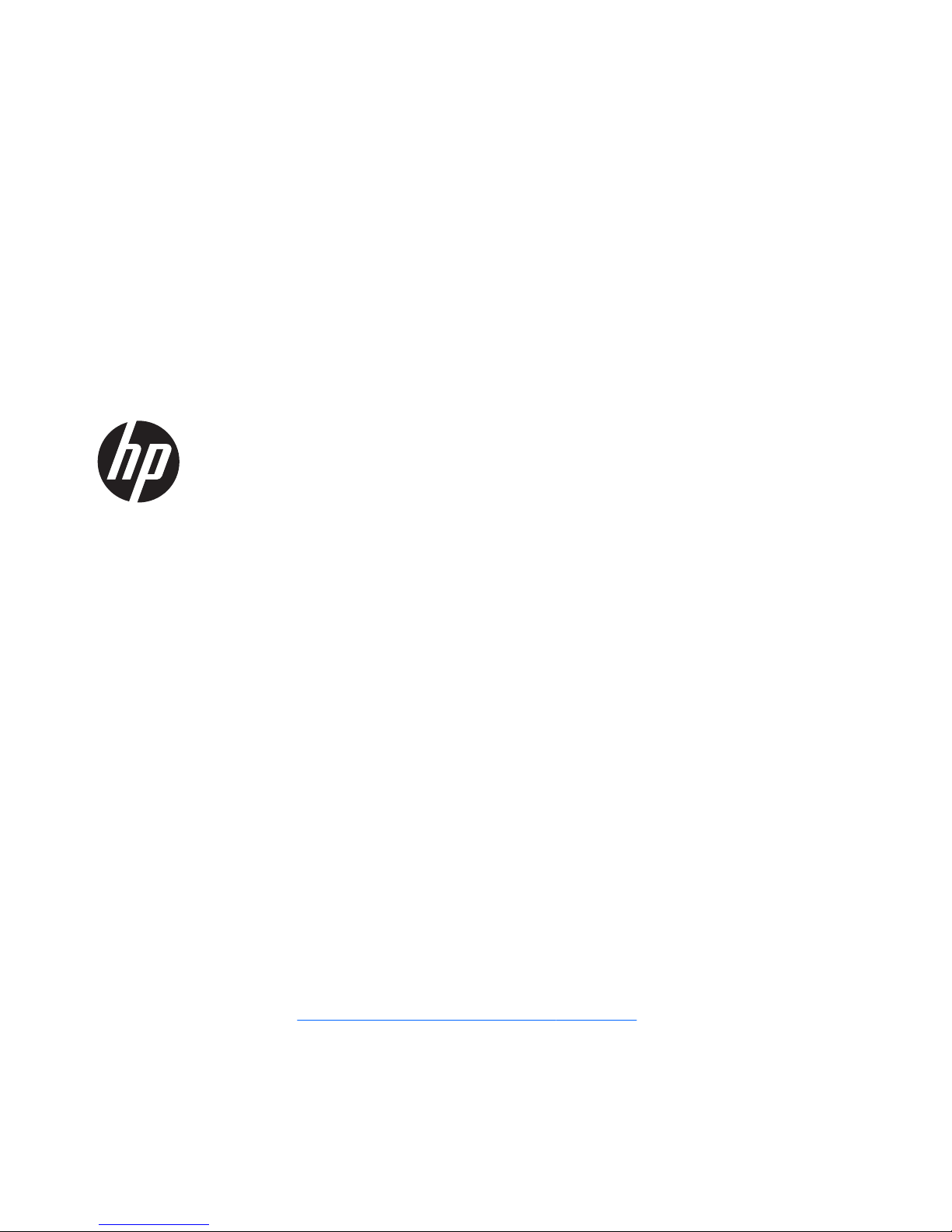
HP Pavilion 15 Sleekbook, HP Pavilion
15 Ultrabook, and HP Pavilion
TouchSmart 15 Sleekbook
Maintenance and Service Guide
SUMMARY
CAUTION: Your computer has user-replaceable parts and non-user-replaceable parts that should only
be replaced by an authorized service provider. Accessing some internal parts can damage the computer
or void your warranty. Go to
Removal and replacement procedures on page 36 for details.
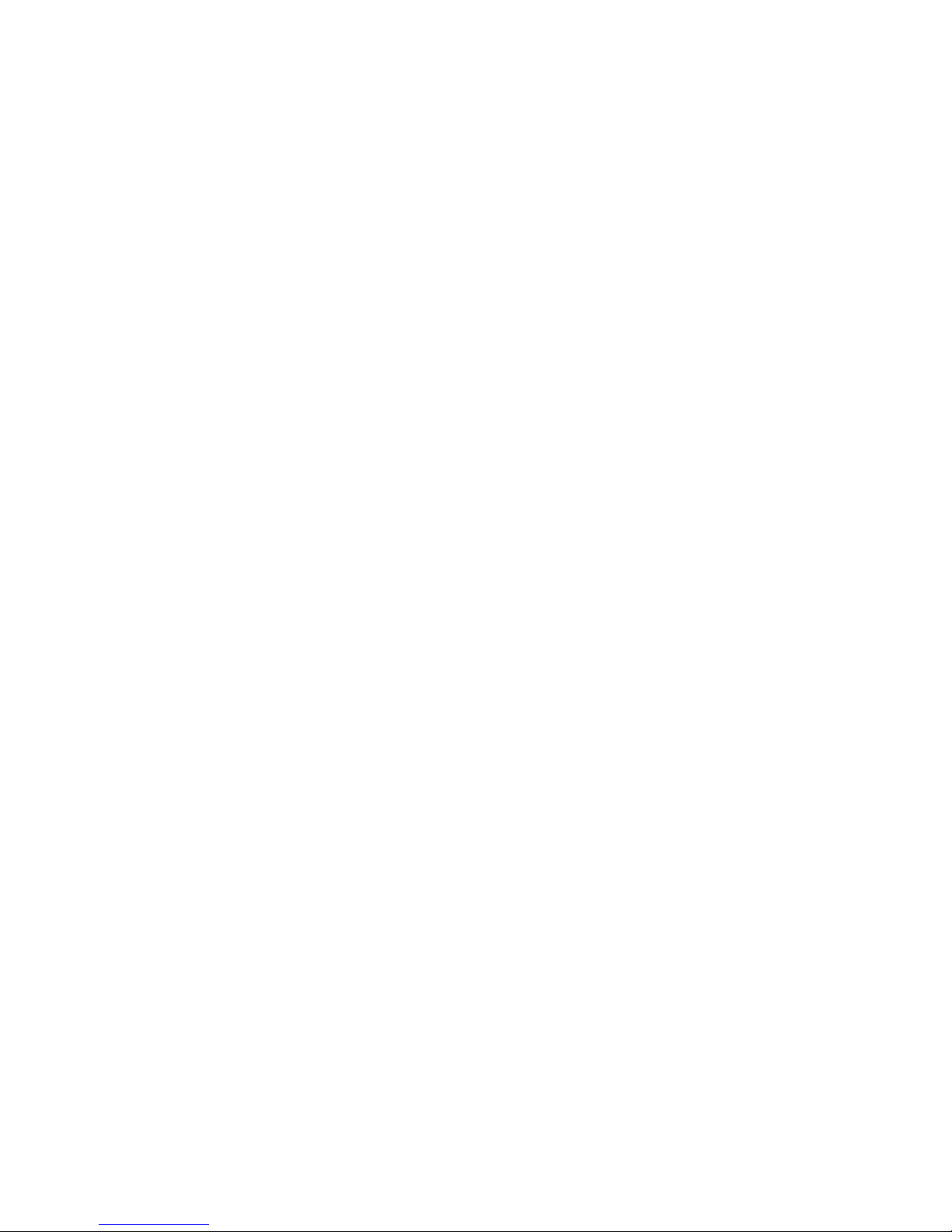
© Copyright 2012, 2013 Hewlett-Packard
Development Company, L.P.
AMD is a trademark of Advanced Micro
Devices, Inc. Bluetooth is a trademark
owned by its proprietor and used by
Hewlett-Packard Company under license.
Intel, Intel Centrino, Intel Core, and Pentium
are trademarks of Intel Corporation in
the U.S. and other countries. Microsoft and
Windows are U.S. registered trademarks of
Microsoft Corporation. SD Logo is a
trademark of its proprietor.
The information contained herein is subject
to change without notice. The only
warranties for HP products and services are
set forth in the express warranty statements
accompanying such products and services.
Nothing herein should be construed as
constituting an additional warranty. HP shall
not be liable for technical or editorial errors
or omissions contained herein.
Second Edition: March 2013
First Edition: November 2012
Document Part Number: 708191-002
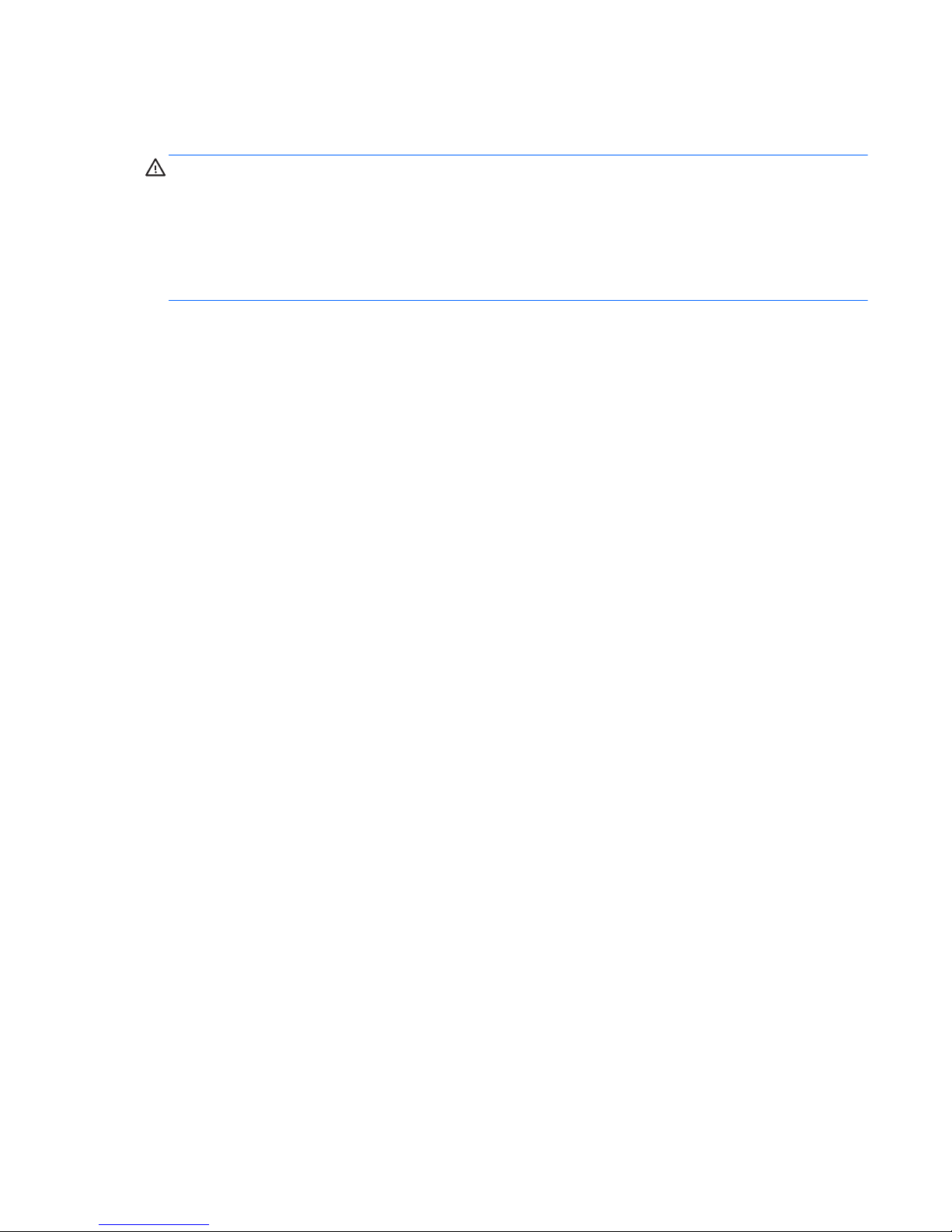
Safety warning notice
WARNING! To reduce the possibility of heat-related injuries or of overheating the device, do not
place the device directly on your lap or obstruct the device air vents. Use the device only on a hard, flat
surface. Do not allow another hard surface, such as an adjoining optional printer, or a soft surface,
such as pillows or rugs or clothing, to block airflow. Also, do not allow the AC adapter to contact
the skin or a soft surface, such as pillows or rugs or clothing, during operation. The device and the AC
adapter comply with the user-accessible surface temperature limits defined by the International
Standard for Safety of Information Technology Equipment (IEC 60950).
iii
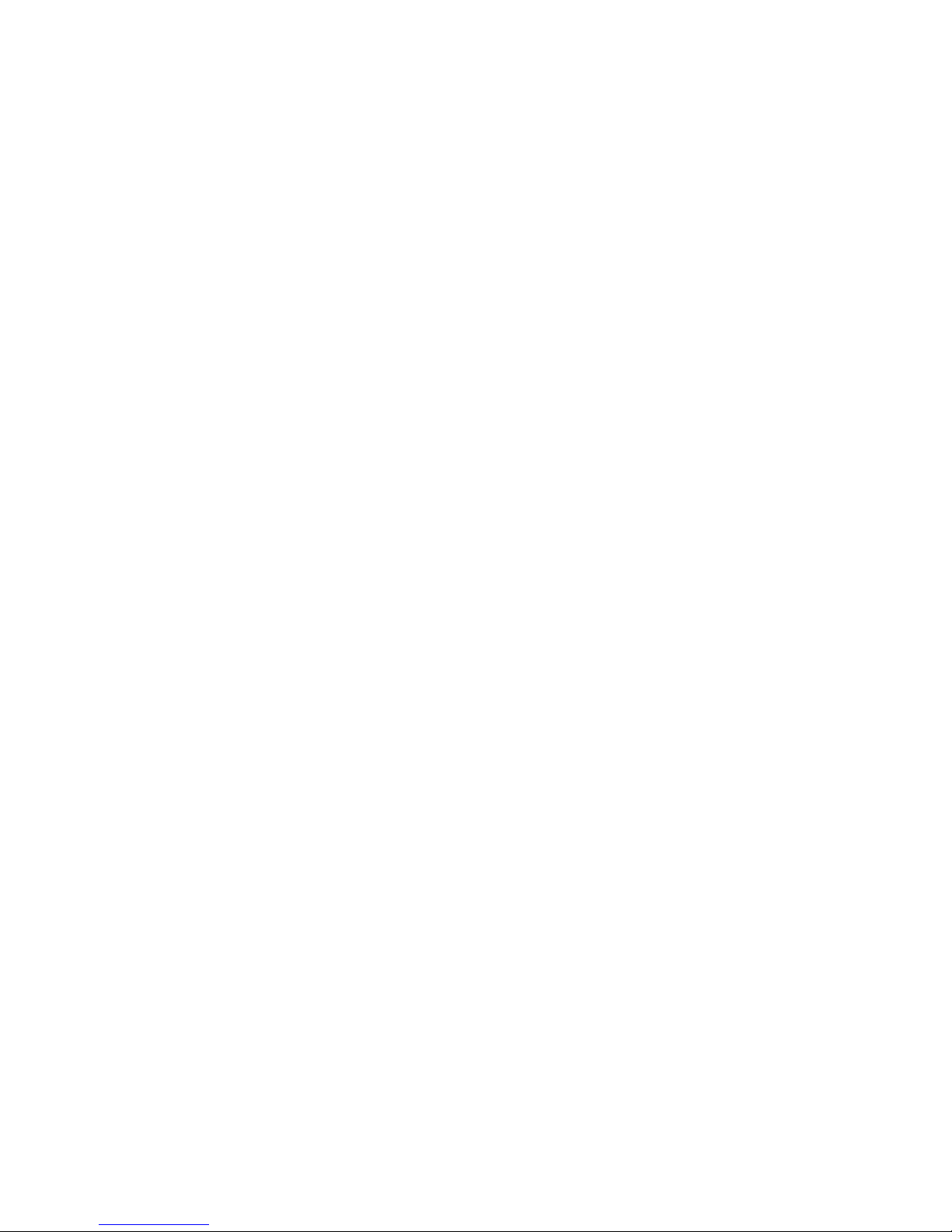
iv Safety warning notice

Table of contents
1 Product description ........................................................................................................... 1
2 External component identification ..................................................................................... 9
Right side ................................................................................................................................ 9
Left side ................................................................................................................................ 10
Display ................................................................................................................................. 11
Top ...................................................................................................................................... 13
TouchPad ............................................................................................................... 13
Lights ..................................................................................................................... 14
Buttons and speakers ............................................................................................... 15
Keys ...................................................................................................................... 16
Bottom .................................................................................................................................. 17
3 Illustrated parts catalog .................................................................................................. 19
Service label ......................................................................................................................... 19
Computer major components ................................................................................................... 20
Display assembly subcomponents ............................................................................................. 27
Miscellaneous parts ................................................................................................................ 28
Sequential part number listing .................................................................................................. 29
4 Removal and replacement procedures ............................................................................ 36
Preliminary replacement requirements ....................................................................................... 36
Tools required ......................................................................................................... 36
Service considerations ............................................................................................. 36
Plastic parts ............................................................................................. 36
Cables and connectors ............................................................................. 36
Drive handling ......................................................................................... 37
Grounding guidelines .............................................................................................. 37
Electrostatic discharge damage .................................................................. 37
Packaging and transporting guidelines ........................................ 39
Component replacement procedures ........................................................................................ 40
Service label .......................................................................................................... 41
Battery ................................................................................................................... 42
Computer feet ......................................................................................................... 44
Display panel ......................................................................................................... 44
Keyboard ............................................................................................................... 47
v
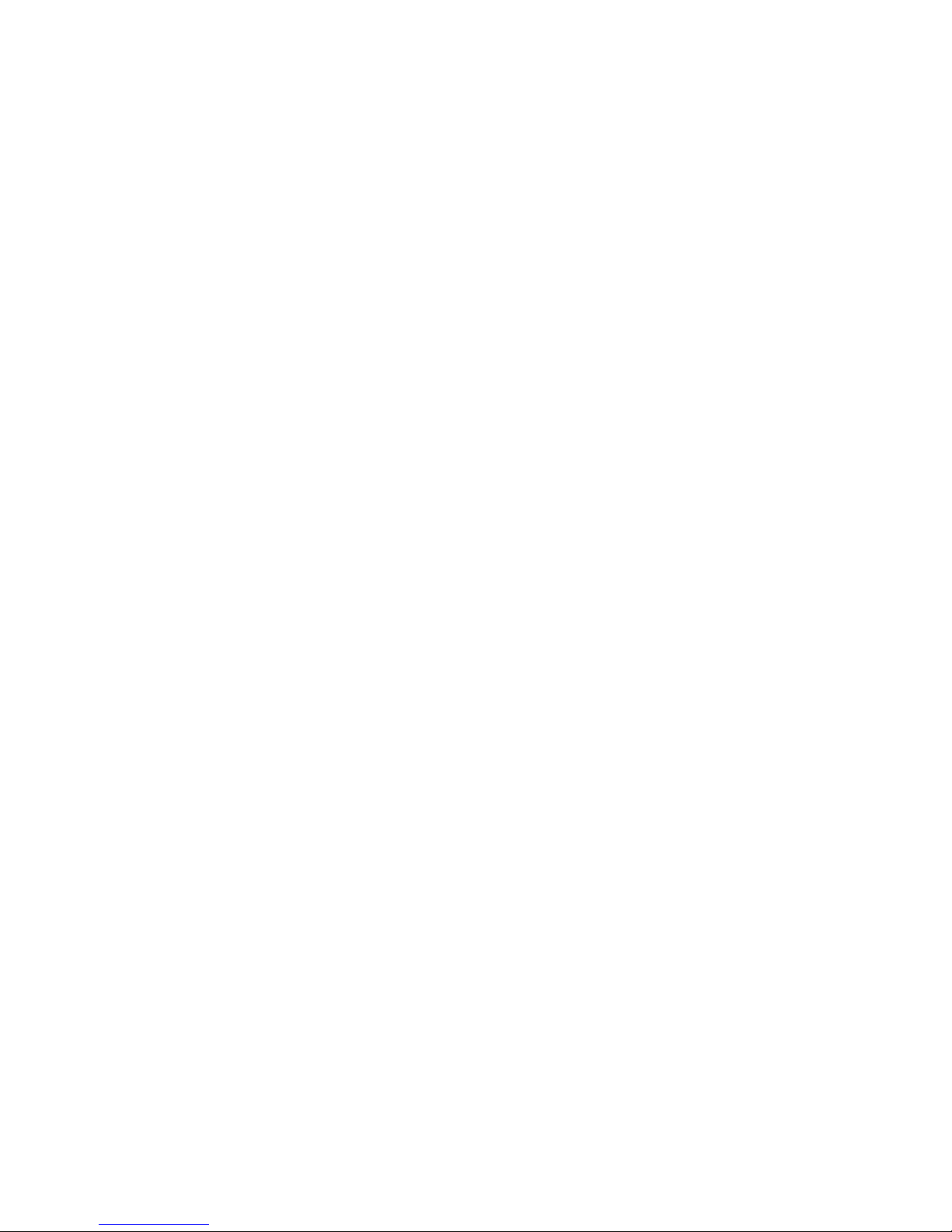
Top cover ............................................................................................................... 51
Power button board ................................................................................................. 54
Hard drive ............................................................................................................. 56
USB board/Audio jack ............................................................................................ 59
WLAN module ........................................................................................................ 60
System board ......................................................................................................... 63
Memory module ...................................................................................................... 69
RTC battery ............................................................................................................ 72
mSATA solid-state drive ........................................................................................... 74
PCH heat sink ......................................................................................................... 76
Heat sink ............................................................................................................... 77
Fan ....................................................................................................................... 80
Speaker assembly ................................................................................................... 81
RJ-45 cover ............................................................................................................ 82
Display Assembly .................................................................................................... 83
Display assembly components .................................................................................. 84
Power connector ..................................................................................................... 87
5 Using Windows 8 Setup Utility (BIOS) and System Diagnostics ........................................ 89
Starting Setup Utility (BIOS) ..................................................................................................... 89
Updating the BIOS ................................................................................................................. 89
Determining the BIOS version ................................................................................... 89
Downloading a BIOS update .................................................................................... 90
Using System Diagnostics ........................................................................................................ 91
6 Using Ubuntu Linux Setup Utility (BIOS) and System Diagnostics ..................................... 92
Starting Setup Utility ............................................................................................................... 92
Using Setup Utility .................................................................................................................. 92
Changing the language of Setup Utility ...................................................................... 92
Navigating and selecting in Setup Utility .................................................................... 92
Displaying system information ................................................................................... 93
Restoring factory default settings in Setup Utility .......................................................... 93
Exiting Setup Utility ................................................................................................. 93
Updating the BIOS ................................................................................................................. 93
Determining the BIOS version ................................................................................... 94
Downloading a BIOS update .................................................................................... 94
Using System Diagnostics ........................................................................................................ 95
7 Specifications ................................................................................................................. 96
Computer specifications .......................................................................................................... 96
vi
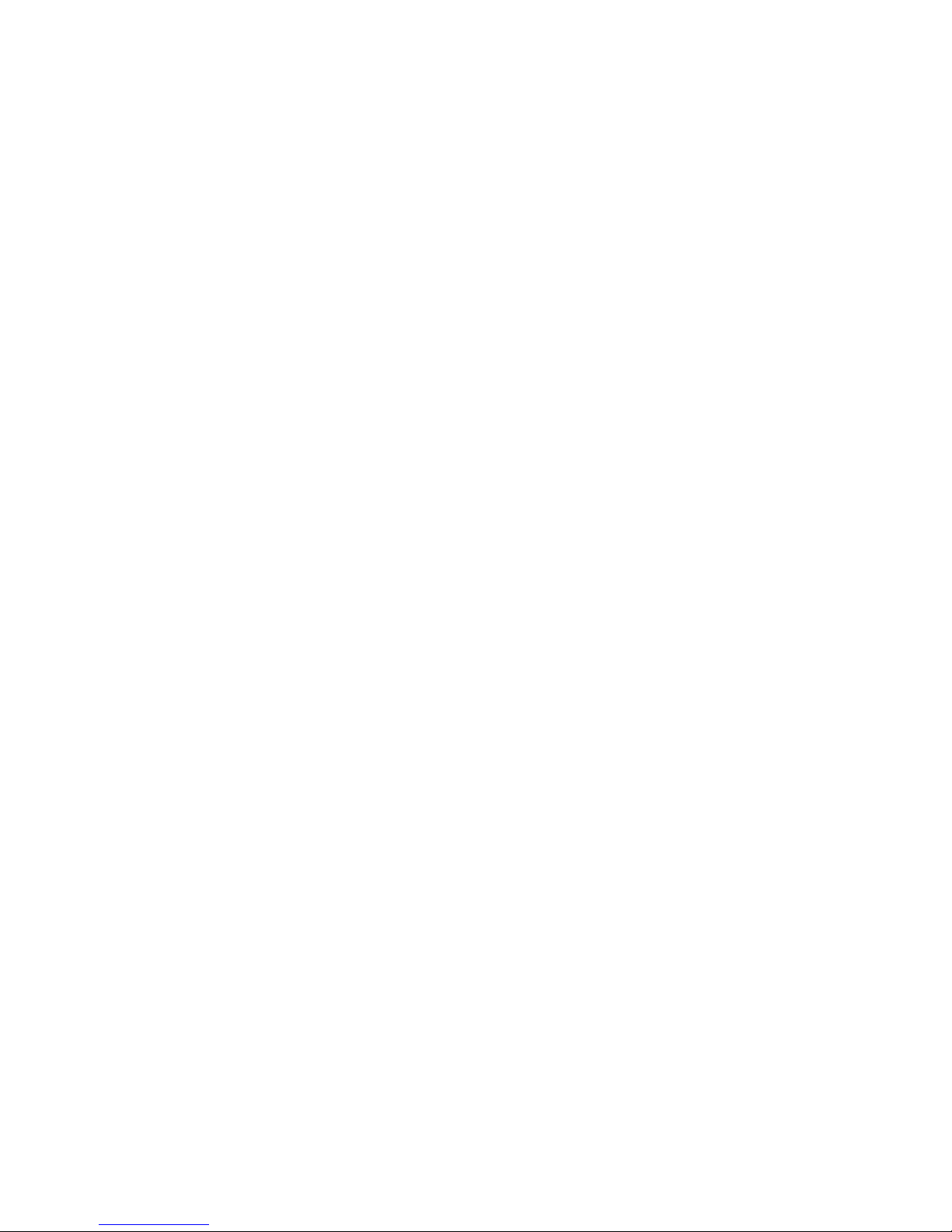
39.6 (15.6 in), TouchSmart display specifications ...................................................................... 97
39.6 (15.6 in), BrightView display specifications ....................................................................... 98
Hard drive specifications ........................................................................................................ 98
8 Windows 8 Backing up, restoring, and recovering ........................................................ 100
Creating recovery media and backups ................................................................................... 100
Creating HP Recovery media .................................................................................. 101
Restore and recovery ............................................................................................................ 102
Using Windows Refresh for quick and easy recovery ................................................. 104
Remove everything and reinstall Windows ............................................................... 104
Recovering using HP Recovery Manager .................................................................. 105
What you need to know .......................................................................... 105
Using the HP Recovery partition to recover a minimized image .................... 105
Using HP Recovery media to recover ........................................................ 106
Changing the computer boot order ........................................................... 106
Removing the HP Recovery partition ........................................................................ 106
9 Ubuntu Linux Backing up, restoring, and recovering ..................................................... 108
Performing a system recovery ................................................................................................ 108
Creating the restore DVDs ...................................................................................... 108
Creating a restore image on a USB device ............................................................... 108
Performing recovery using the restore DVD ............................................................... 109
Backing up your information .................................................................................................. 109
10 Power cord set requirements ...................................................................................... 111
Requirements for all countries ................................................................................................ 111
Requirements for specific countries and regions ....................................................................... 112
11 Recycling .................................................................................................................... 114
Index ............................................................................................................................... 115
vii
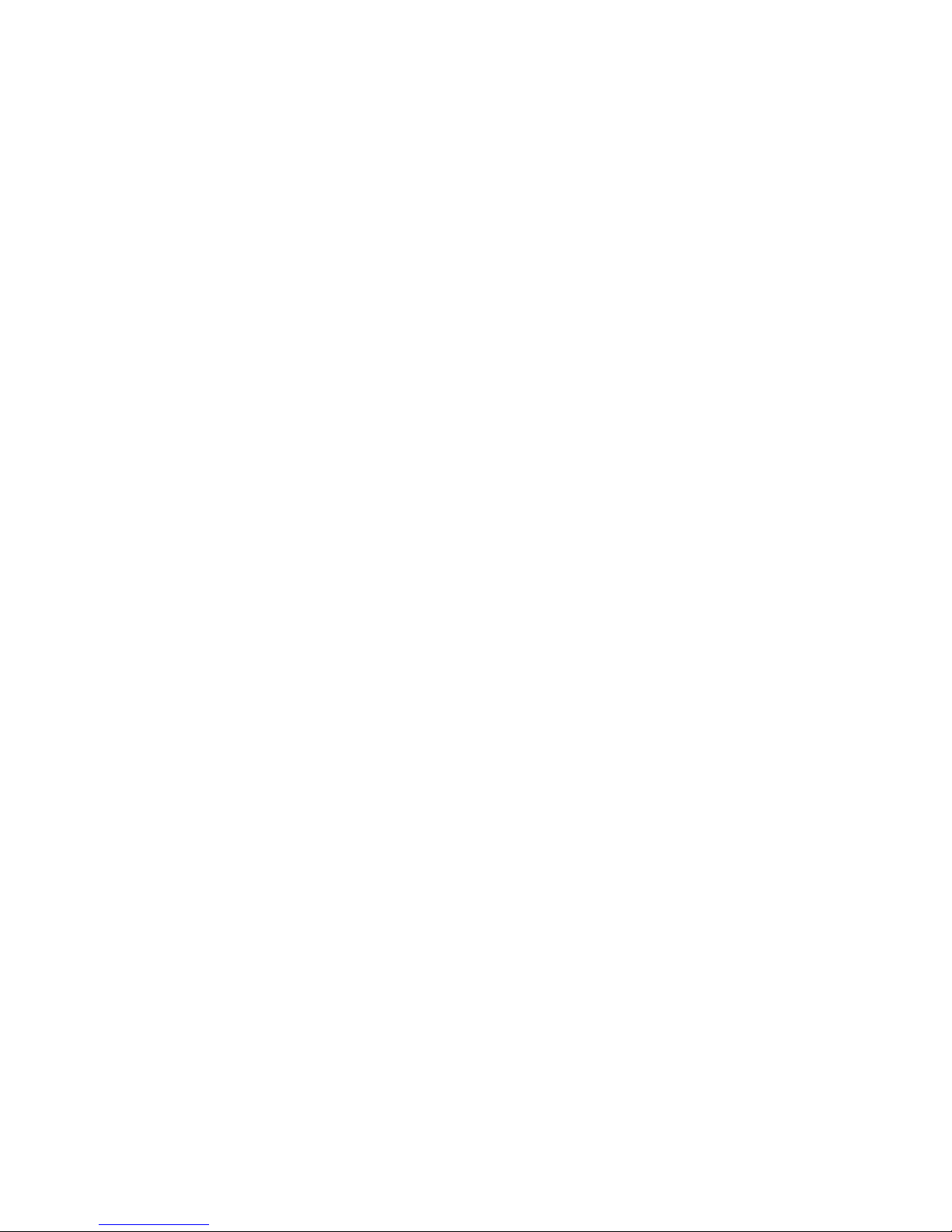
viii
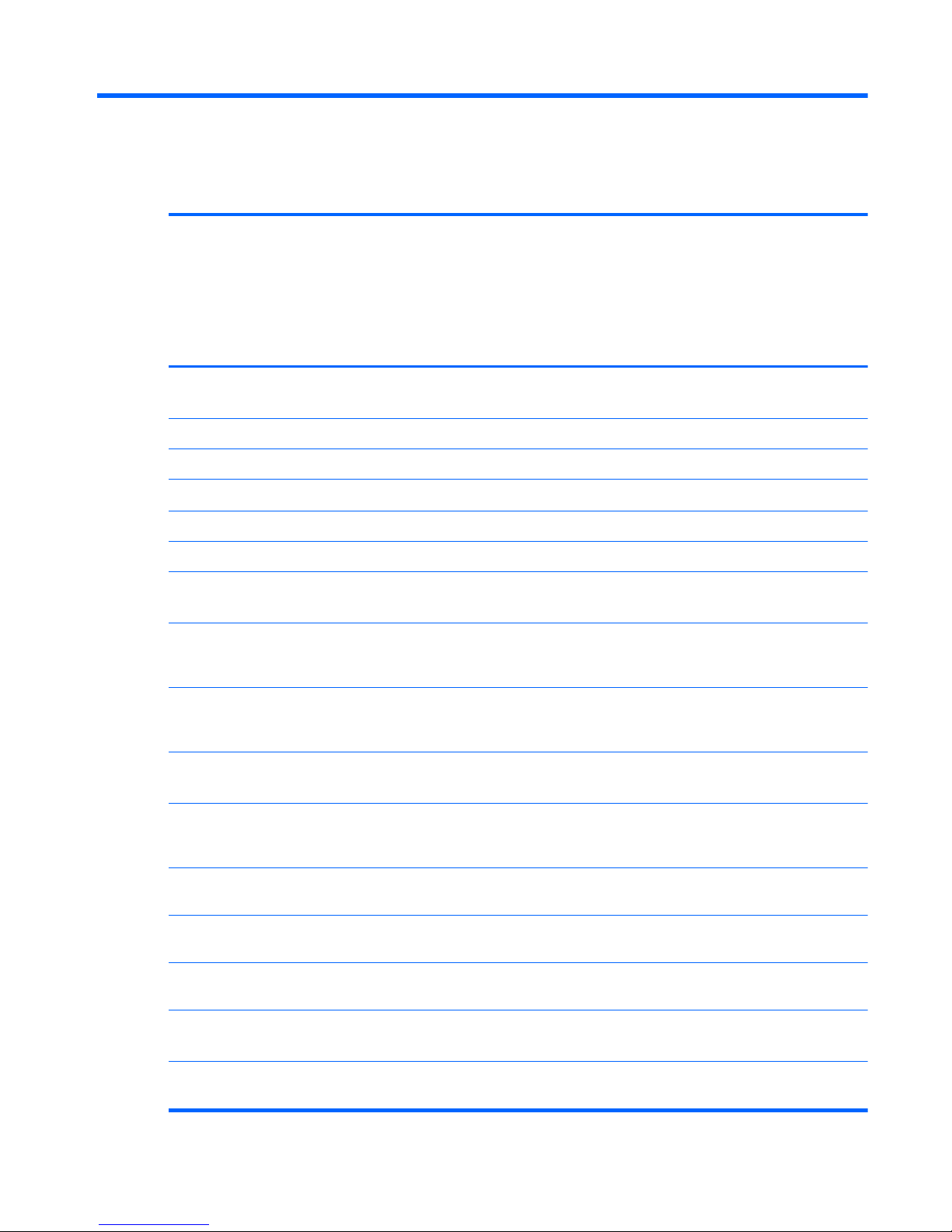
1 Product description
Category Description Intel
HM70
UMA
Intel
HM77
UMA
Intel
HM77
Discrete
Internal
graphics
(UMA)
computer
model
with
TouchSma
rt
Switchable
discrete
graphics
computer
model
with
TouchSma
rt
Product
Name
HP Pavilion Sleekbook 15 √√√
HP Pavilion 15 Ultrabook √√
HP Pavilion TouchSmart 15 Sleekbook √√
Mosaic ID
Ruby red with modern mesh pattern √√√
Sparkling Black √√√√ √
Winter Blue with modern mesh pattern √√√
Processors3rd Generation Intel® Core™ i5
processors:
Intel Core i5-3317U (1.7 GHz, turbo up
to 2.6 GHz, 1600 MHz/3 MB L3
cache, dual core, 17 W)
√√
Intel Core i5-3337U (1.8 GHz, turbo up
to 2.7 GHz, 1600 MHz/3 MB L3
cache, dual core, 17 W)
√√√ √
3rd Generation Intel Core i3
processors:
Intel Core i3-3217U (1.8 GHz,
1600 MHz/3 MB L3 cache, dual core,
17 W)
√√
Intel Core i3-3227U (1.9 GHz 1600
MHz/3 MB L3 cache, dual core 17 W)
√√√ √
Intel Core i3-2377M (1.5 GHz 1333
MHz/3 MB L3 cache, dual core 17 W)
√√√
Intel Core i3-2375M (1.5 GHz, 1333
MHz/3 MB L3 cache, dual core, 17 W)
√√√
3rd Generation Intel Pentium ULV
processors:
Pentium 2117U (1.8GHz, 2MB L3
Cache), Dual 17W
√
1
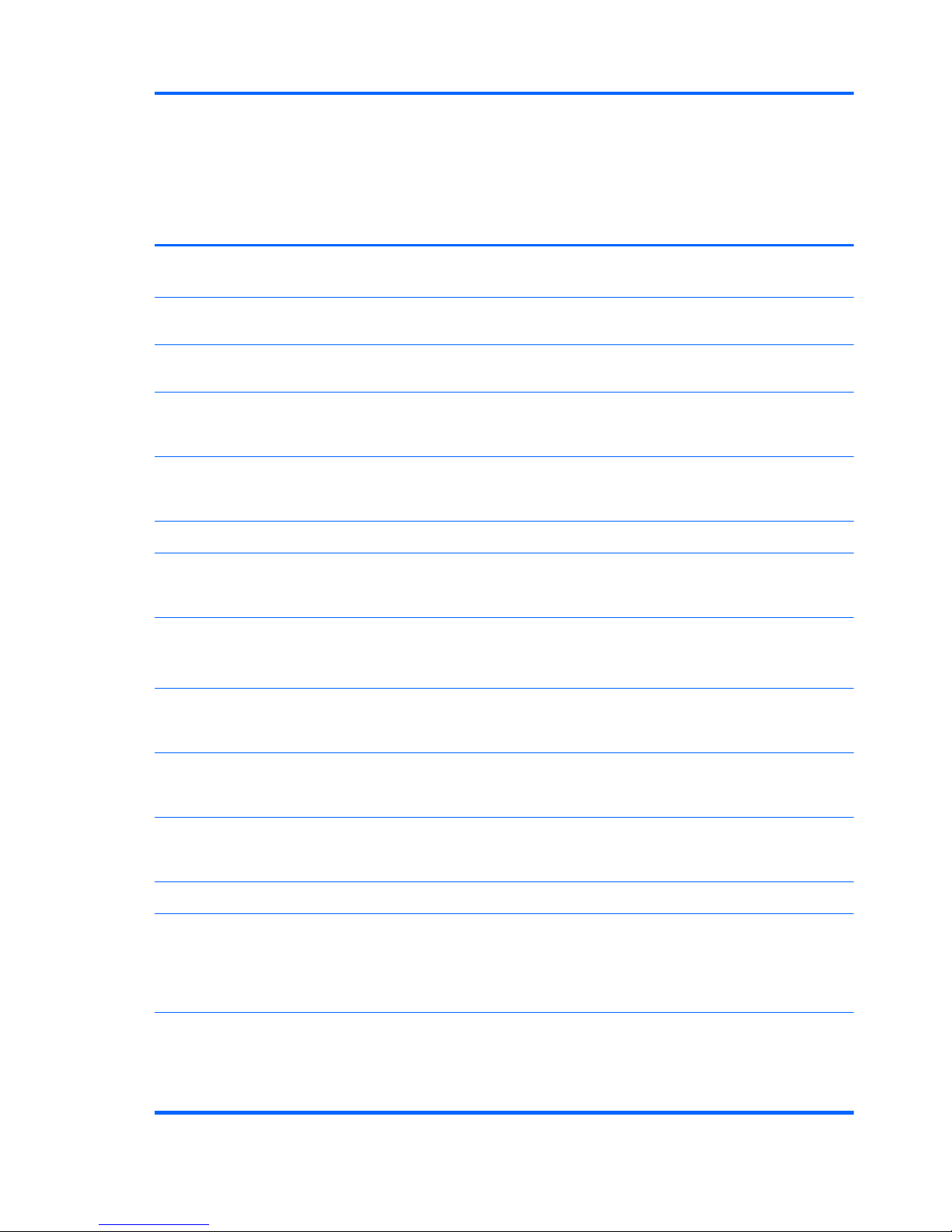
Category Description Intel
HM70
UMA
Intel
HM77
UMA
Intel
HM77
Discrete
Internal
graphics
(UMA)
computer
model
with
TouchSma
rt
Switchable
discrete
graphics
computer
model
with
TouchSma
rt
2nd Generation Intel Core i3
processors:
Pentium 987 (1.5 GHz, 1333 MHz/2
MB L3 cache, dual core, 17 W)
√
Pentium 997 (1.6 GHz, 1333 MHz/2
MB L3 cache, dual core, 17 W)
√
Chipsets
Intel HM77 Express chipset for use with
computer models with Intel Core
processors
√√√ √
Intel HM70 Express chipset for use with
computer models with Pentium or
Celeron processors
√
Graphics
Supports HD Decode, DX11, and HDMI √√√√ √
Supports Optimus (for use with computer
models with switchable discrete
graphics)
√√√√ √
Internal graphics (UMA) for use
with computer models with Intel
processors:
●
Intel HD Graphics 4000 for use
with computer models with 3rd
Generation Intel Core processors
√√√ √
●
Intel HD Graphics 3000 for use
with computer models with 2nd
Generation Intel Core processors
√√√√
●
Intel HD Graphics for use with
computer models with Pentium or
Celeron processors
√
Switchable discrete graphics:
●
GeForce GT630M with 2 GB of
dedicated video memory (256 MB
× 16 DDR3 @ 900 MHz × 4 PCs);
64 bit, (no support for Linux
Ubuntu)
√ √
●
GeForce GT630M with 1 GB of
dedicated video memory (128 MB
× 16 DDR3 @ 900 MHz × 4 PCs);
64 bit (no support for Linux
Ubuntu)
√
√
2 Chapter 1 Product description
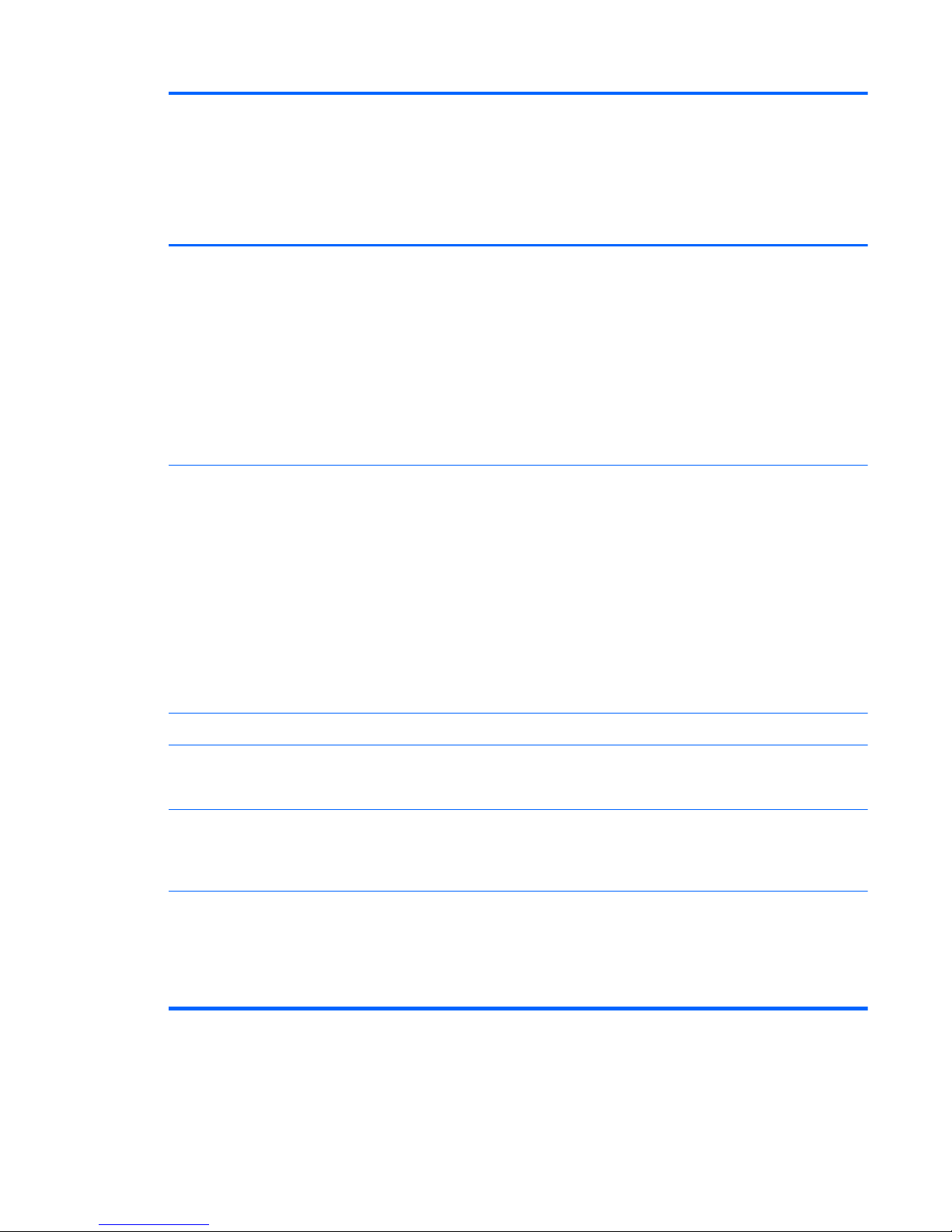
Category Description Intel
HM70
UMA
Intel
HM77
UMA
Intel
HM77
Discrete
Internal
graphics
(UMA)
computer
model
with
TouchSma
rt
Switchable
discrete
graphics
computer
model
with
TouchSma
rt
Display
panel
39.6 cm (15.6 in), high-definition
(HD), white light-emitting diode (WLED),
SVA BrightView (1366×768) display:
●
Typical brightness: 200 cd/m
2
(nits)
●
All display assemblies include two
wireless local area network
(WLAN) antenna cables
●
Supports 16:9 ultra-wide aspect
ratio
√√√√ √
39.6 cm (15.6 in), high-definition
(HD), white light-emitting diode (WLED),
SVA BrightView (1366×768) display:
●
Touchscree n, multitouch enabled
●
Typical brightness: 200 cd/m
2
(nits)
●
All display assemblies include two
wireless local area network
(WLAN) antenna cables
●
Supports 16:9 ultra-wide aspect
ratio
√√
Memory
Two SODIMM memory module slots √√√√ √
DDR3-1600 MHz Dual Channel support
for use with computer models with 3rd
Generation Intel Core processors
√√√ √
DDR3L-1600 MHz Dual Channel
support for use with computer models
with 3rd Generation Intel Core
processors
√√√ √
DDR3-1333 MHz support (DDR3-1600/
DDR3L-1600 downgrade to
DDR3-1333), for use with computer
models with 2nd Generation Intel Core,
Pentium, or Celeron processors, or with
AMD E2-1800 processors
√√√√ √
3
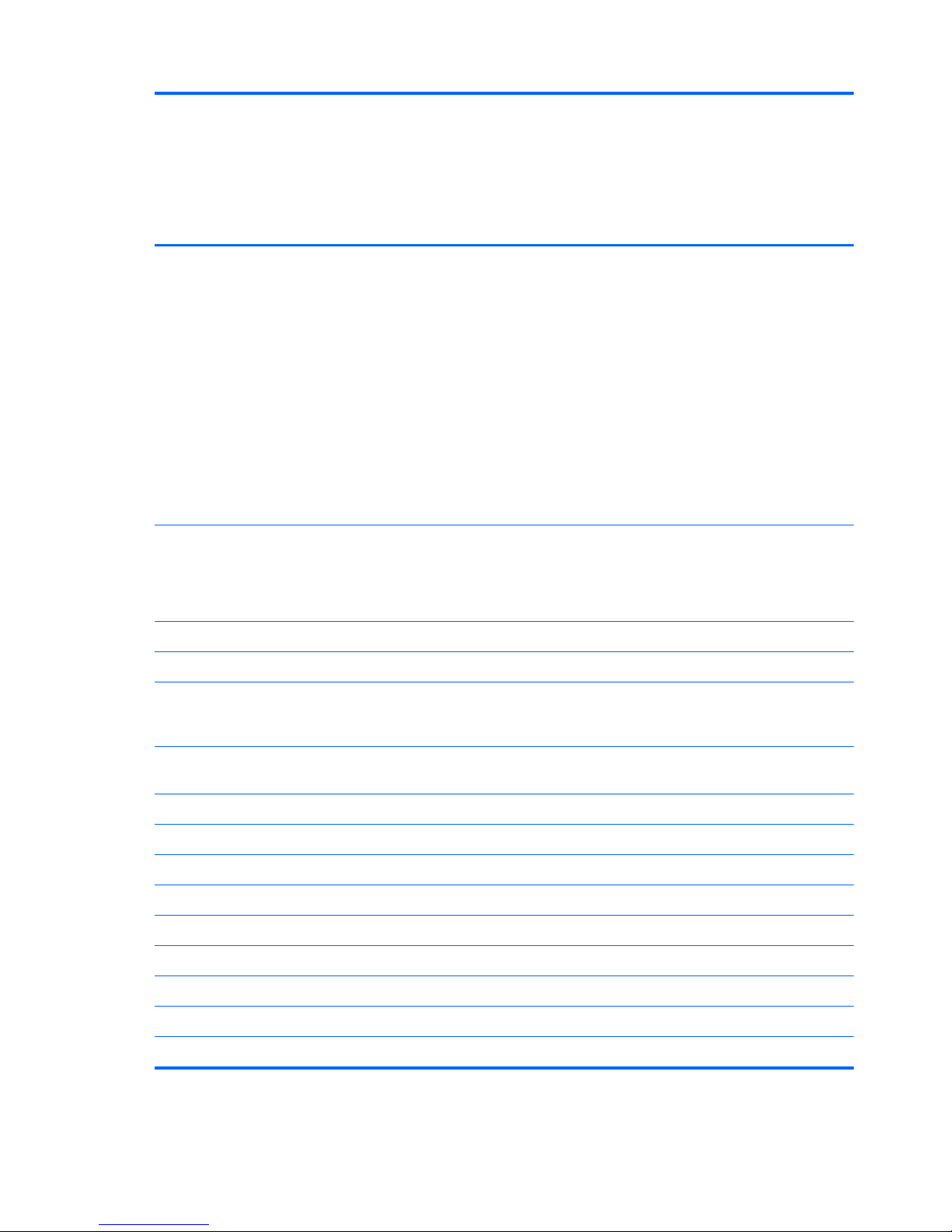
Category Description Intel
HM70
UMA
Intel
HM77
UMA
Intel
HM77
Discrete
Internal
graphics
(UMA)
computer
model
with
TouchSma
rt
Switchable
discrete
graphics
computer
model
with
TouchSma
rt
Supports up to 8 GB of system RAM in
the following configurations:
●
8192 MB total system memory
(4096 MB × 2) (no support for 32
bit operating systems)
●
6144 MB total system memory
(4096 MB × 1 + 2048 MB × 1)
(no support for 32 bit operating
systems)
●
4096 MB total system memory
(4096 MB × 1 or 2048 × 2)
●
2048 MB total system memory
(2048 MB × 1)
√√√√ √
Hard
drives
Supports 6.35 cm (2.5 in) hard drives
in
9.5 mm (.37 in) and 7.0 mm (.28 in)
thicknesses
√√√√ √
Serial (mSATA) √√
HP 3D Drive Guard support √√√√ √
Intel Smart Response Technology
support for use with computer models
with Intel Core processors
√√
Supports the following single hard drive
configurations:
●
1 TB, 5400 rpm, 9.5 mm √√√√ √
●
750 GB, 7200 rpm, 9.5 mm √√√√ √
●
750 GB, 5400 rpm, 9.5 mm √√√√ √
●
640 GB, 5400 rpm, 9.5 mm √√√√ √
●
500 GB, 7200 rpm, 9.5 mm √√√√ √
●
500 GB, 5400 rpm, 9.5 mm √√√√ √
●
500 GB, 5400 rpm, 7.0 mm √√√√ √
●
320 GB, 5400 rpm, 9.5 mm √√√√ √
●
320 GB, 5400 rpm, 7.0 mm √√√√ √
4 Chapter 1 Product description
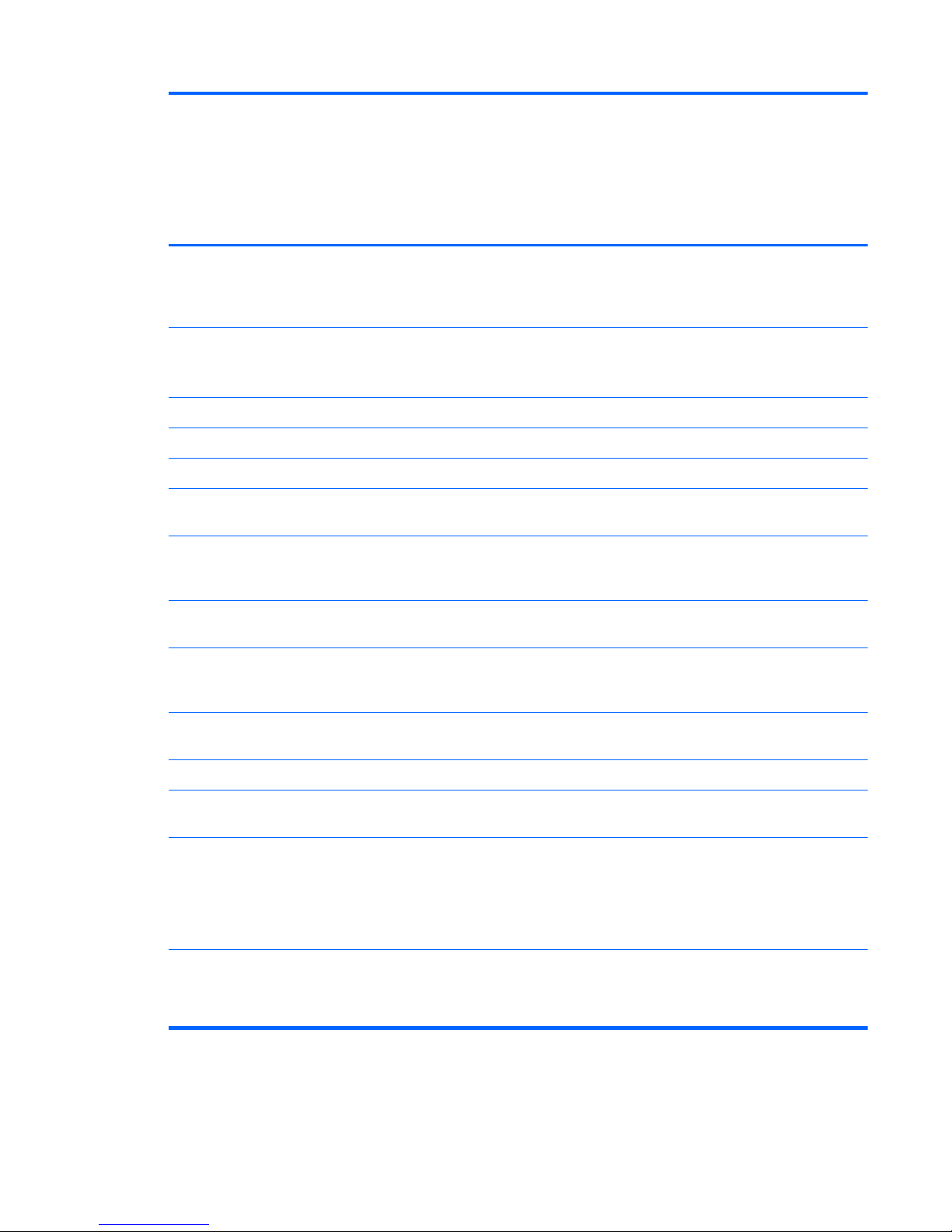
Category Description Intel
HM70
UMA
Intel
HM77
UMA
Intel
HM77
Discrete
Internal
graphics
(UMA)
computer
model
with
TouchSma
rt
Switchable
discrete
graphics
computer
model
with
TouchSma
rt
Supports 32 GB and 24 GB mSATA for
use with computer models with Intel
Core processors, with system memory
up to 8 GB,
Audio
and
video
One digital microphone √√√√ √
HD audio √√√√ √
Supports Dolby Advanced Audio √√√√ √
Two Altec Lansing speakers √√√√ √
Supports Microsoft® Premium
requirements
√√√√ √
HP TrueVision HD camera (fixed, no tilt)
with activity LED, USB 2.0, M-JPEG,
1280 x 720 by 30 frames per second
√√√√ √
Ethernet
Integrated 10/100 network interface
card (NIC)
√√√√ √
Wireless
Integrated wireless local area network
(WLAN) options by way of wireless
module
√√√√ √
Two WLAN antennas built into display
assembly
√√√√ √
Support for Intel Wireless Display √√√√ √
Support for the following WLAN
formats:
●
[Author note:]jackson peak 1
Intel Centrino® Wireless-N 2230
802.11 b/g/n 2×2 WiFi and
Bluetooth 4.0 Combination
Adapter
√√√√ √
●
[Author note:]marilyn
Qualcomm Atheros AR9485
802.11 b/g/n 1×1 WiFi Adapter
√√√√ √
5
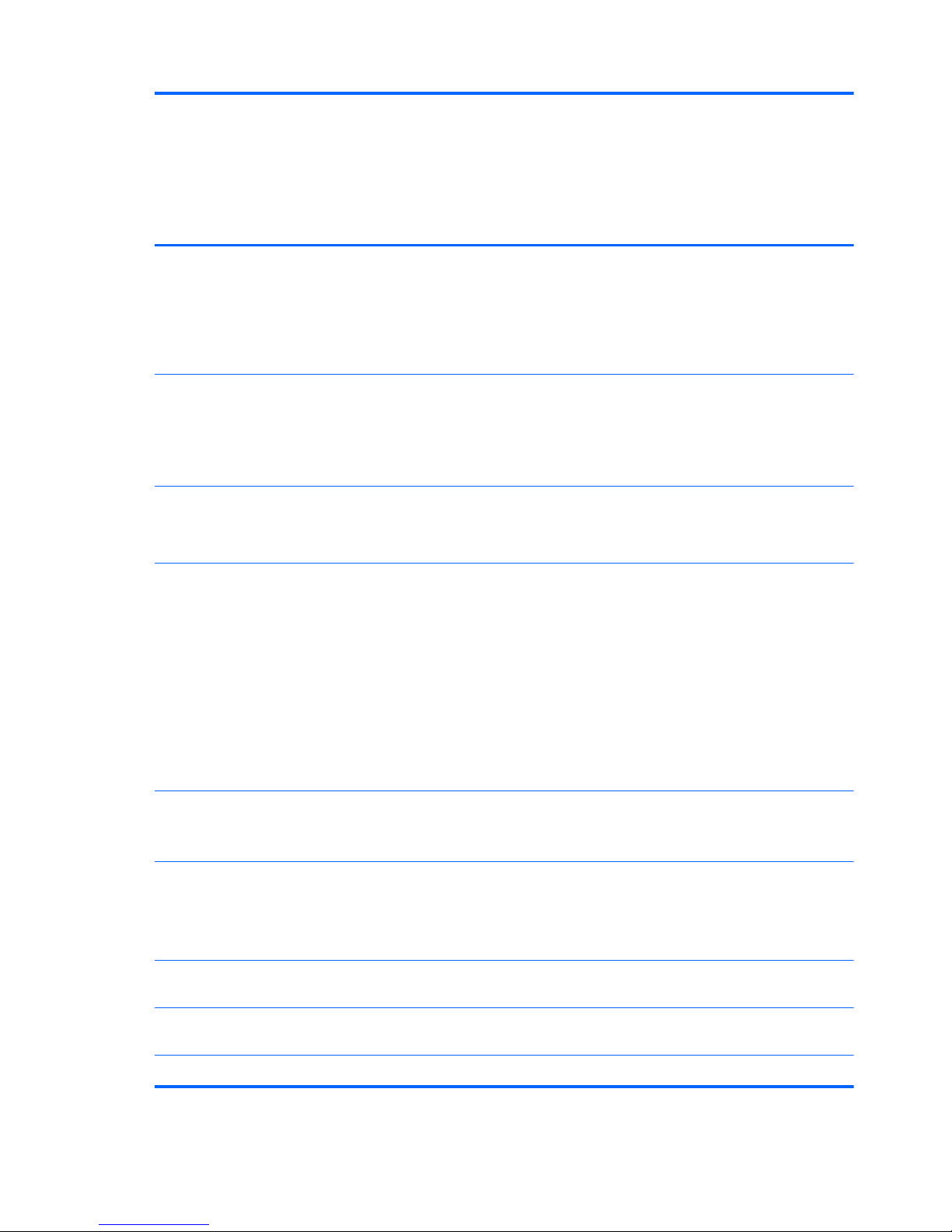
Category Description Intel
HM70
UMA
Intel
HM77
UMA
Intel
HM77
Discrete
Internal
graphics
(UMA)
computer
model
with
TouchSma
rt
Switchable
discrete
graphics
computer
model
with
TouchSma
rt
●
[Author note:]mango
Qualcomm Atheros AR9565
802.11 b/g/n 1×1 WiFi
and Bluetooth 4.0 Combo
Adapter, not supported on Ubuntu
Linux, (select models only)
√√√√ √
●
[Author note:]Roma
Ralink RT3290LE 802.11 b/g/n
1x1 WiFi and Bluetooth 4.0
Combo Adapter (select models
only)
√√√√ √
●
[Author note:]flamingo2
Ralink RT5390R 802.11 b/g/n
1×1 WiFi (select models only)
√√√√ √
External
media
card
HP Multi-Format Digital Media Reader
slot with push-push technology,
supporting the following digital card
formats:
●
Secure Digital (SD) Memory Card
●
Secure Digital High Capacity
(SDHC) Memory Card
●
Secure Digital Extended Capacity
(SDXC) Memory Card
●
MultiMediaCard (MMC)
√√√√ √
Internal
media
cards
●
One half-size Mini Card slot for
WLAN
√√√√ √
●
One full-size mini-card slot for
mSATA cache, for use with
computer models with Intel Core
processors and system memory up
to 8 GB
√√√ √
Ports
●
Audio-in/Audio–out (combination
headphone/microphone)
√√√√ √
●
HDMI version 1.4 supporting up to
1920×1200 @ 60Hz
√√√√ √
●
HP AC power adapter √√√√ √
6 Chapter 1 Product description

Category Description Intel
HM70
UMA
Intel
HM77
UMA
Intel
HM77
Discrete
Internal
graphics
(UMA)
computer
model
with
TouchSma
rt
Switchable
discrete
graphics
computer
model
with
TouchSma
rt
●
RJ-45 (Ethernet, includes link and
activity lights)
√√√√ √
●
USB 3.0 (2 ports) √√√√ √
●
USB 2.0 (1 port) √√√√ √
Keyboard
/pointing
devices
Island-style keyboard with numeric
keypad
1.5 mm travel distance
√√√√ √
TouchPad with two buttons:
●
Multitouch gesture support enabled
as default
●
Taps enabled by default
●
Supports edge-swipe gestures
√√√√ √
Power
requirem
ents
AC adapter
65 W RC V AC adapter with localized
cable plug support (3-wire plug with
ground pin, supports 3-pin
DC connector)
1 m length
√√√√ √
Battery
4 cell, 37 Whr, 2.55 Ah, Li-ion battery
Supports fast charge
√√√√ √
Security
Security cable slot √√√√ √
Intel AT-p Ready support √√√ √
Operatin
g system
Preinstalled:
●
Windows 8 Professional 64 bit √√√√ √
●
Windows 8 Standard 64 bit √√√√ √
●
FreeDOS 1.0 √√√
7
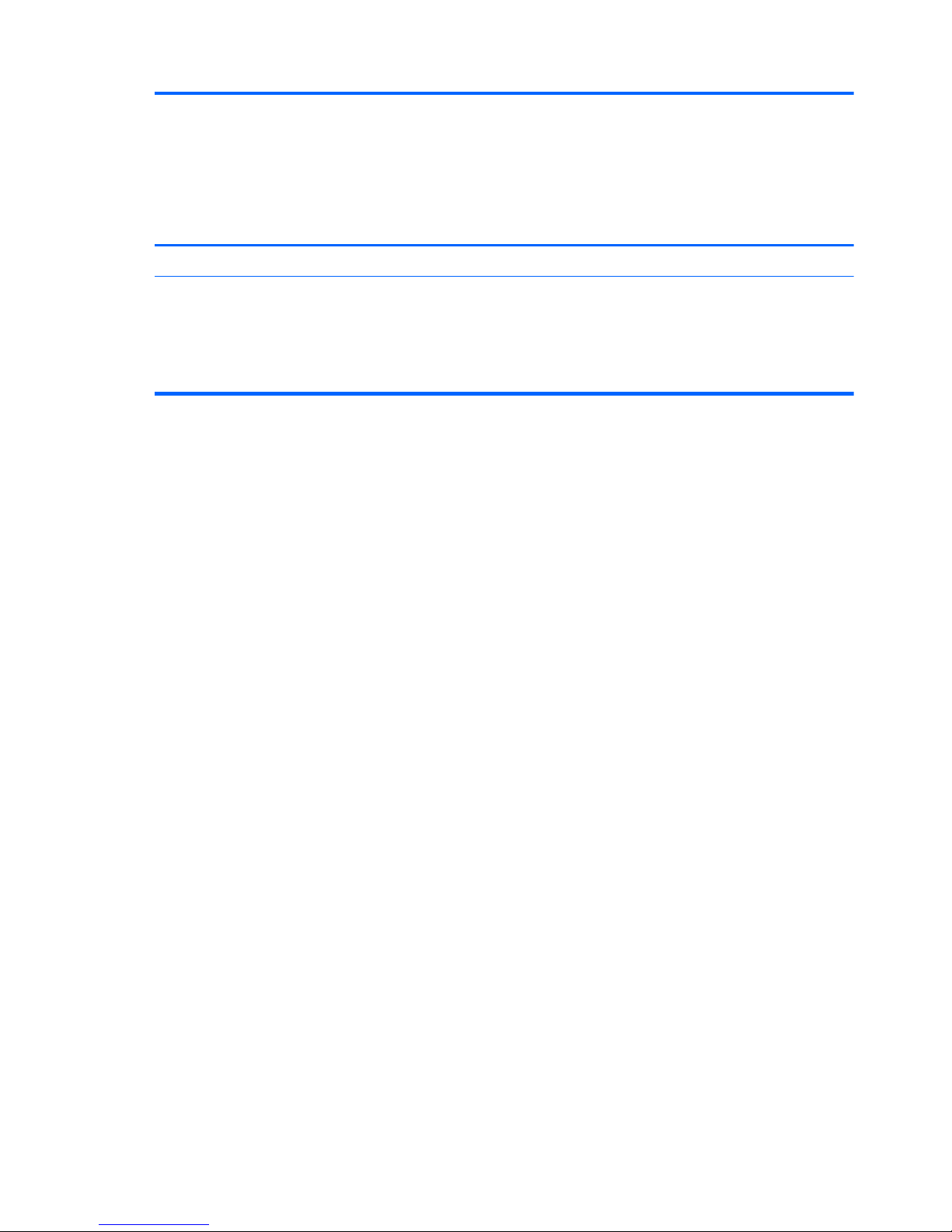
Category Description Intel
HM70
UMA
Intel
HM77
UMA
Intel
HM77
Discrete
Internal
graphics
(UMA)
computer
model
with
TouchSma
rt
Switchable
discrete
graphics
computer
model
with
TouchSma
rt
●
Ubuntu Linux √√√
Serviceab
ility
End-user replaceable parts:
●
Keyboard
●
AC Adapter
●
Battery
√√√√ √
8 Chapter 1 Product description
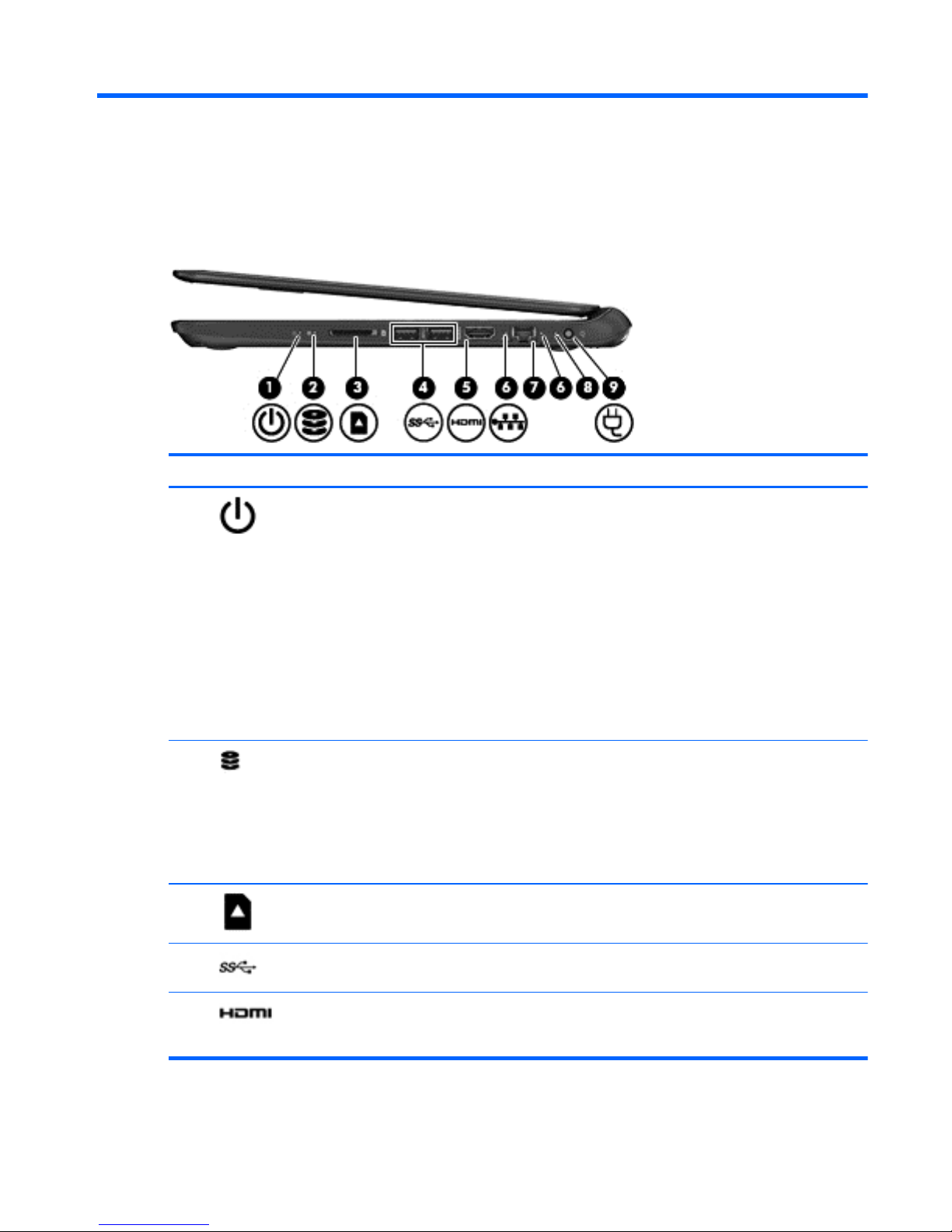
2 External component identification
Right side
Component Description
(1)
Power light
●
White: The computer is on.
●
Blinking white: The computer is in the Sleep state,
which is an energy-saving mode. The computer shuts
off power to the display and other unneeded
components.
●
Off: The computer is off or in Hibernation. Hibernation
is an energy-saving mode that uses the least amount of
power.
NOTE: For select models, the Intel® Rapid Start
Technology feature is enabled at the factory. Rapid
Start Technology allows your computer to resume
quickly from inactivity.
(2)
Hard drive light
●
Blinking white: The hard drive is being accessed.
●
[Author note:] Delete the second bullet if HP
3D DriveGuard is not supported. Is HP 3D
really still supported?
Amber: HP 3D DriveGuard has temporarily parked the
hard drive.
(3)
Digital Media Slot Reads data from and writes data to digital memory card
such as Secure Digital (SD).
(4)
USB 3.0 ports (2) Connect optional USB 3.0 devices and provide enhanced
USB power performance.
(5)
HDMI port Connects an optional video or audio device, such as a high-
definition television, or any compatible digital or audio
device.
Right side
9
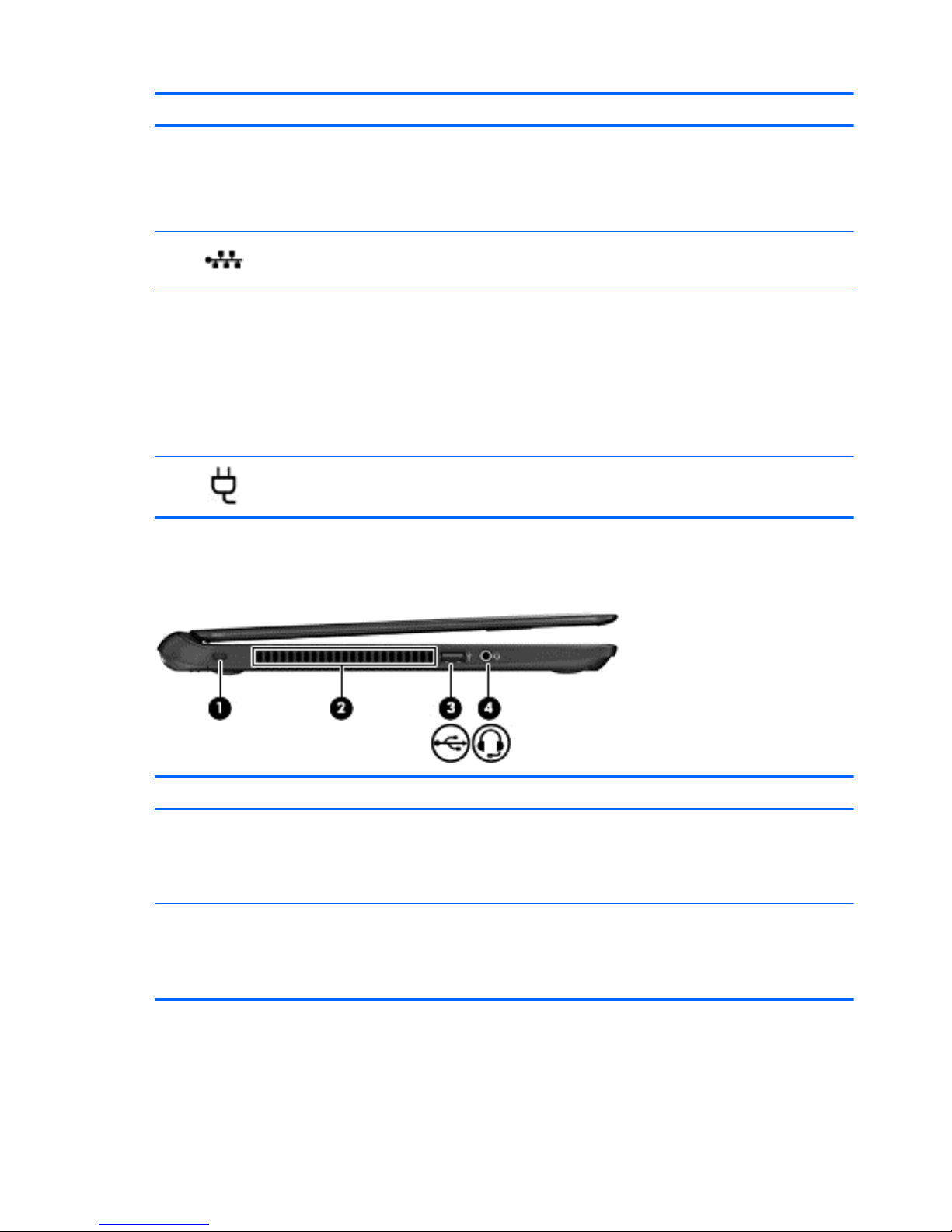
Component Description
(6)
RJ-45 (network) jack lights
[Author note:]Is this how the lights
work?
●
White—Computer is connected to a network.
●
Blinking amber—Data is being transferred.
NOTE: When both lights are off the computer is not
connected to a network.
(7)
RJ-45 (network) jack Connects a network cable.
(8)
AC adapter light
●
White: The AC adapter is connected and the battery is
charged.
●
Blinking white: The battery has reached a low battery
level.
●
Amber: The AC adapter is connected and the battery is
charging.
●
Off: The computer is using DC power.
(9)
Power connector Connects an AC adapter.
Left side
Component Description
(1)
Security cable slot Attaches an optional security cable to the computer.
NOTE: The security cable is designed to act as a deterrent,
but it may not prevent the computer from being mishandled or
stolen.
(2)
Vent Enables airflow to cool internal components.
NOTE: The computer fan starts up automatically to cool
internal components and prevent overheating. It is normal for
the internal fan to cycle on and off during routine operation.
10 Chapter 2 External component identification
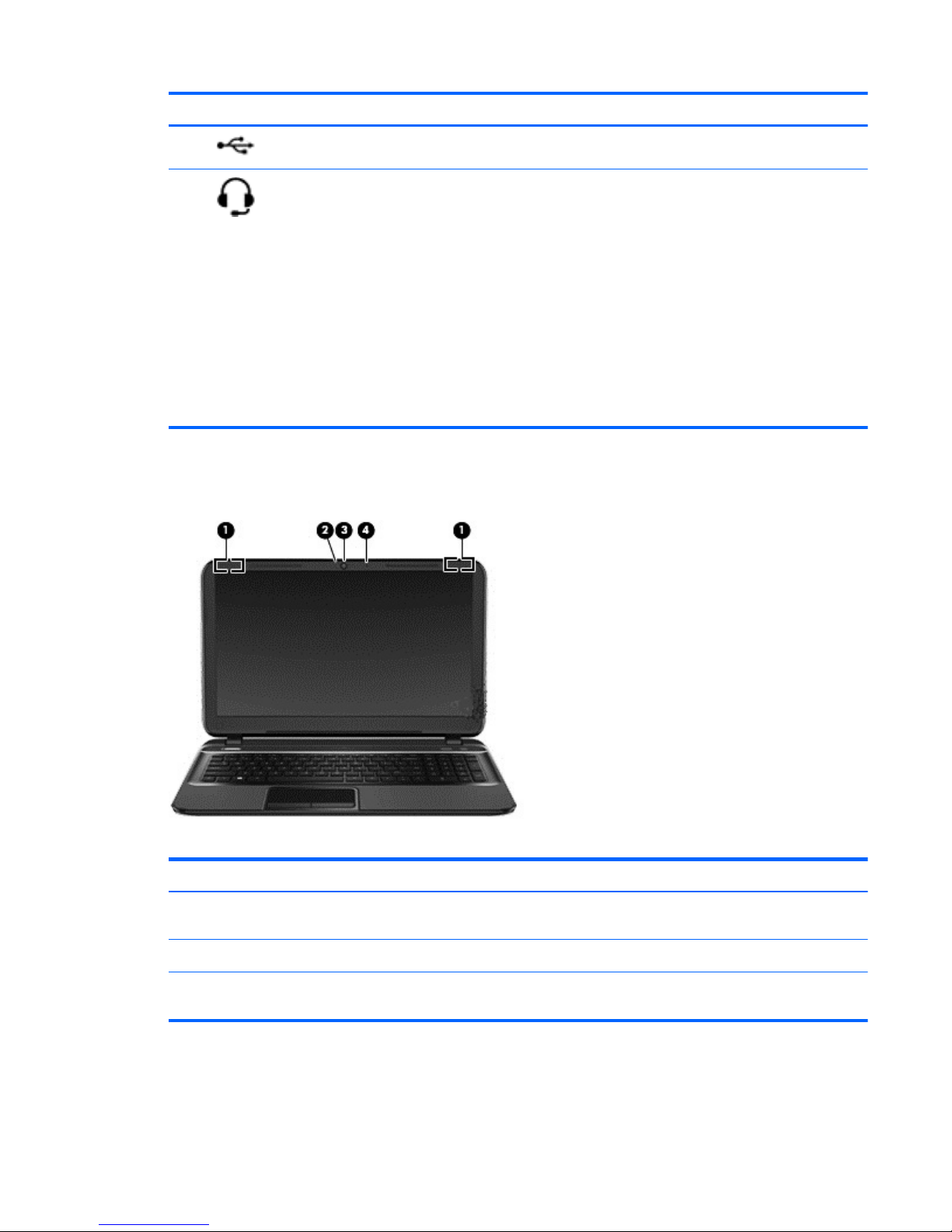
Component Description
(3)
USB 2.0 port Connects an optional USB 2.0 device.
(4)
Audio-out (headphone) jack/Audio-in
(microphone) jack
Connects optional powered stereo speakers, headphones,
earbuds, a headset, or a television audio cable. The jack does
not support optional microphone-only devices.
WARNING! To reduce the risk of personal injury, adjust the
volume before using headphones, earbuds, or a headset. For
additional safety information, see the Regulatory, Safety and
Environmental Notices.
NOTE: When a device is connected to the jack, the
computer speakers are disabled.
NOTE: Be sure that the device cable has a 4-conductor
connector that supports both audio-out (headphone) and audioin (microphone).
Display
Component Description
(1)
WLAN antennas (2)* Send and receive wireless signals to communicate with wireless
local area networks (WLANs).
(2)
Webcam light On: The webcam is in use.
(3)
HP TrueVision HD Webcam Records video, captures still photographs, and allows you to
video conference and chat online using streaming video.
Display
11
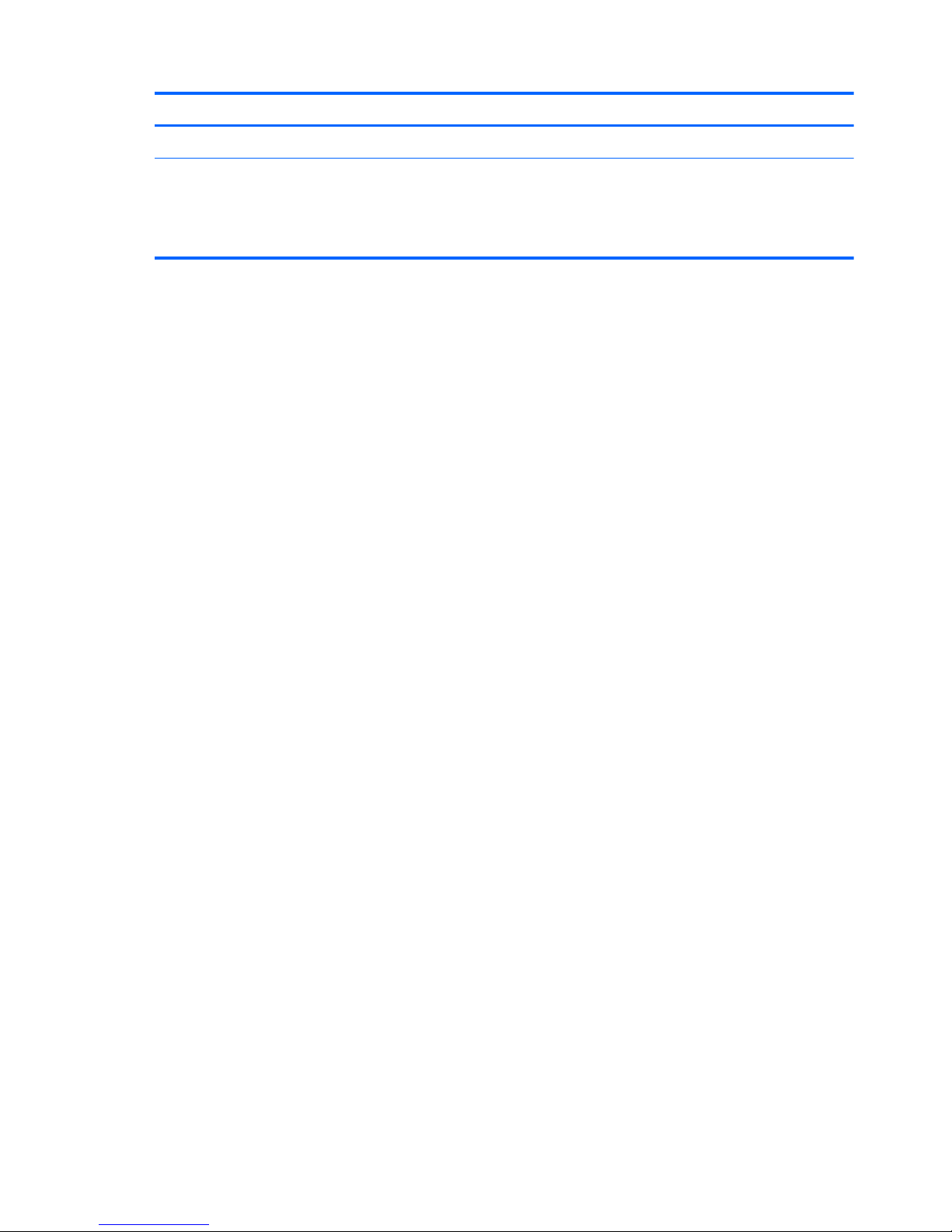
Component Description
(4)
Internal microphone Records sound.
[Author note:] Does this platform have proximity sensors or IR emitters?.
*The antennas are not visible from the outside of the computer. For optimal transmission, keep the areas immediately around
the antennas free from obstructions. For wireless regulatory notices, see the section of the Regulatory, Safety and Environmental
Notices that applies to your country or region.
12 Chapter 2 External component identification
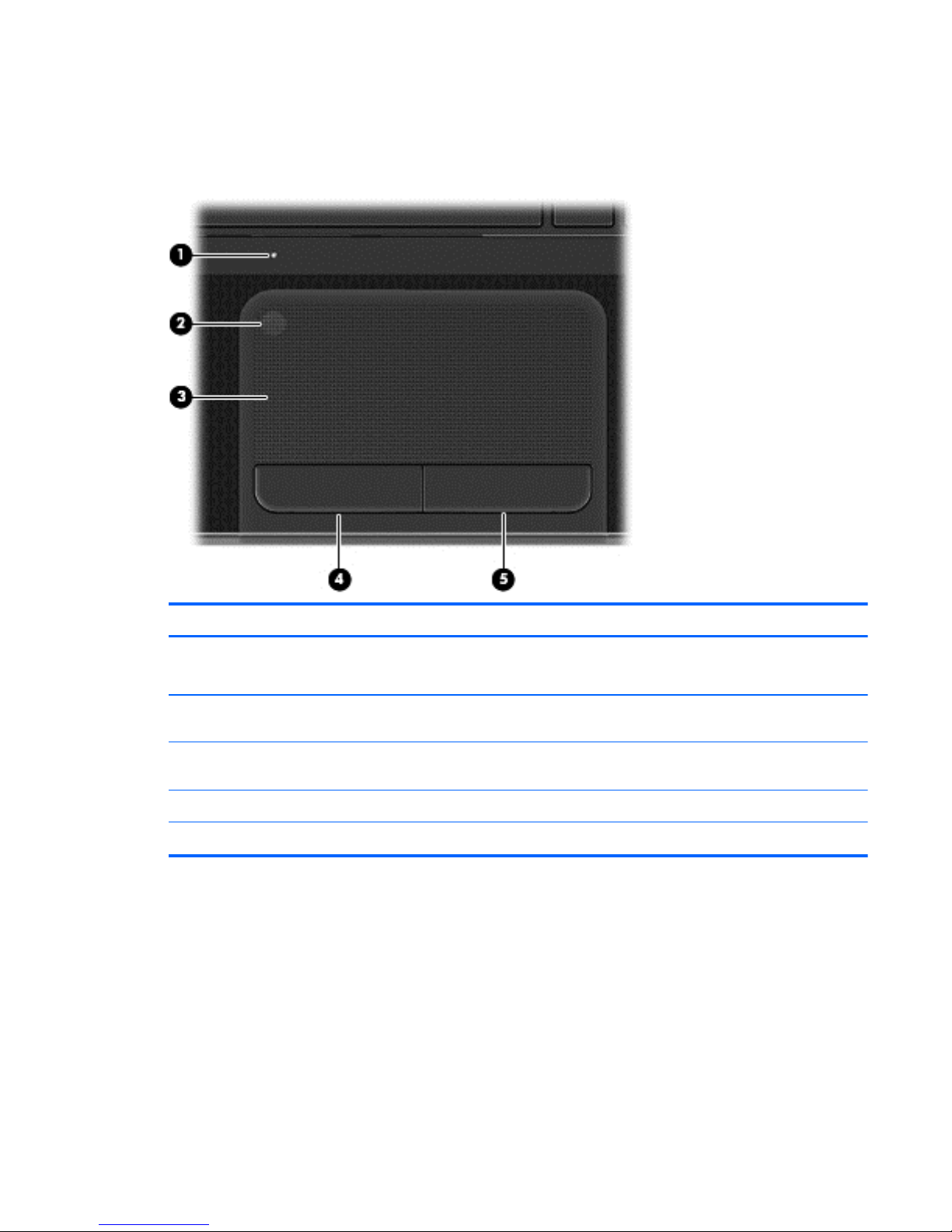
Top
TouchPad
Component Description
(1)
TouchPad light (not supported on Ubuntu
Linux)
●
Amber: The TouchPad is off.
●
Off: The TouchPad is on.
(2)
TouchPad on/off button (not supported on
Ubuntu Linux)
Turns the TouchPad on or off.
(3)
TouchPad zone Moves the on-screen pointer and selects or activates items on
the screen.
(4)
Left TouchPad button Functions like the left button on an external mouse.
(5)
Right TouchPad button Functions like the right button on an external mouse.
Top
13
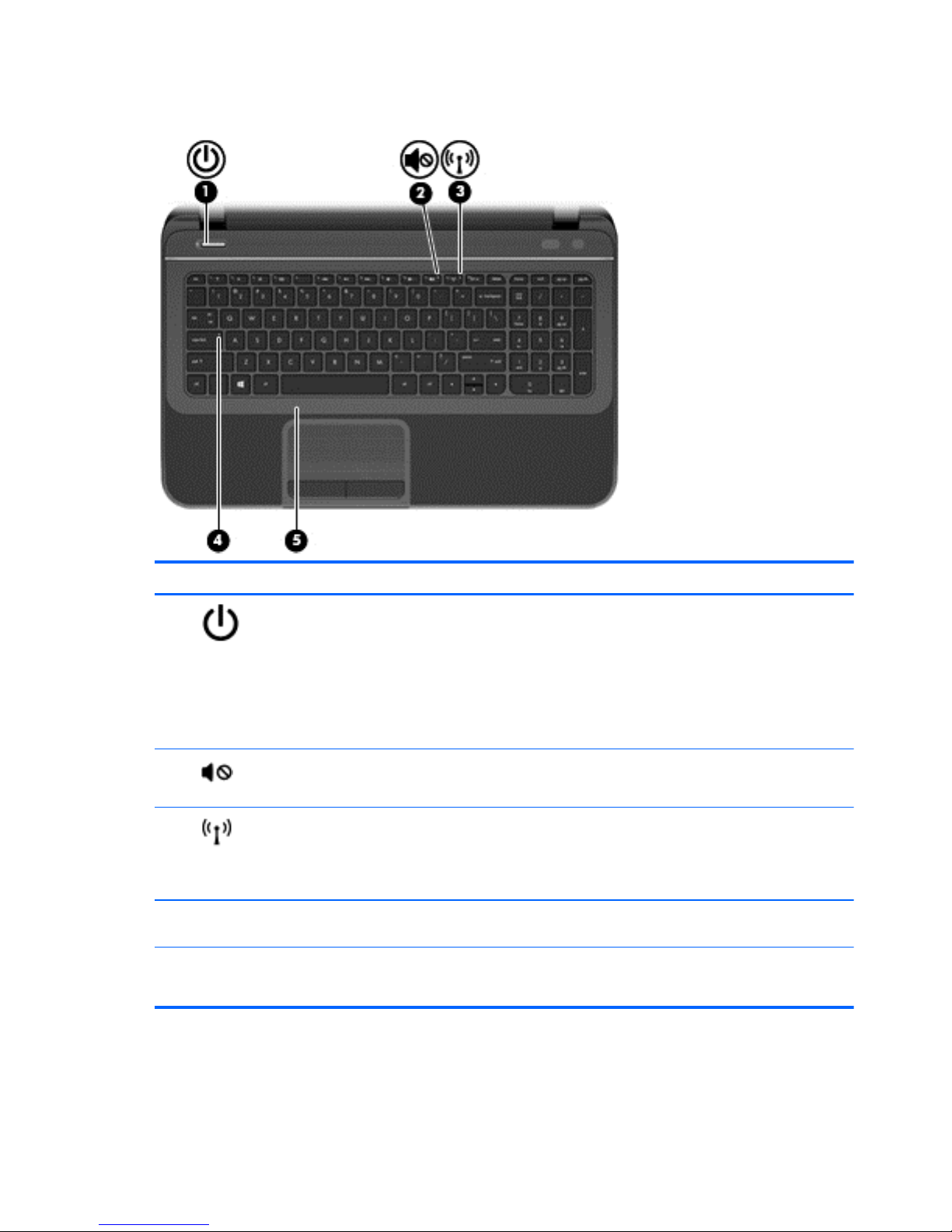
Lights
Component Description
(1)
Power light
●
White: The computer is on.
●
Blinking white: The computer is in the Sleep state, which
is an energy-saving mode. The computer shuts off power
to the display and other unneeded components.
●
Off: The computer is off or in Hibernation. Hibernation
is an energy-saving mode that uses the least amount of
power.
(2)
Mute light
●
Amber: Computer sound is off.
●
Off: Computer sound is on.
(3)
Wireless light
●
White: An integrated wireless device, such as a wireless
local area network (WLAN) device and/or a
Bluetooth® device, is on.
●
Amber: All wireless devices are off.
(4)
Caps lock light White: Caps lock is on, which switches the keys to all capital
letters.
(5)
TouchPad light
●
Amber: The TouchPad is off.
●
Off: The TouchPad is on.
14 Chapter 2 External component identification
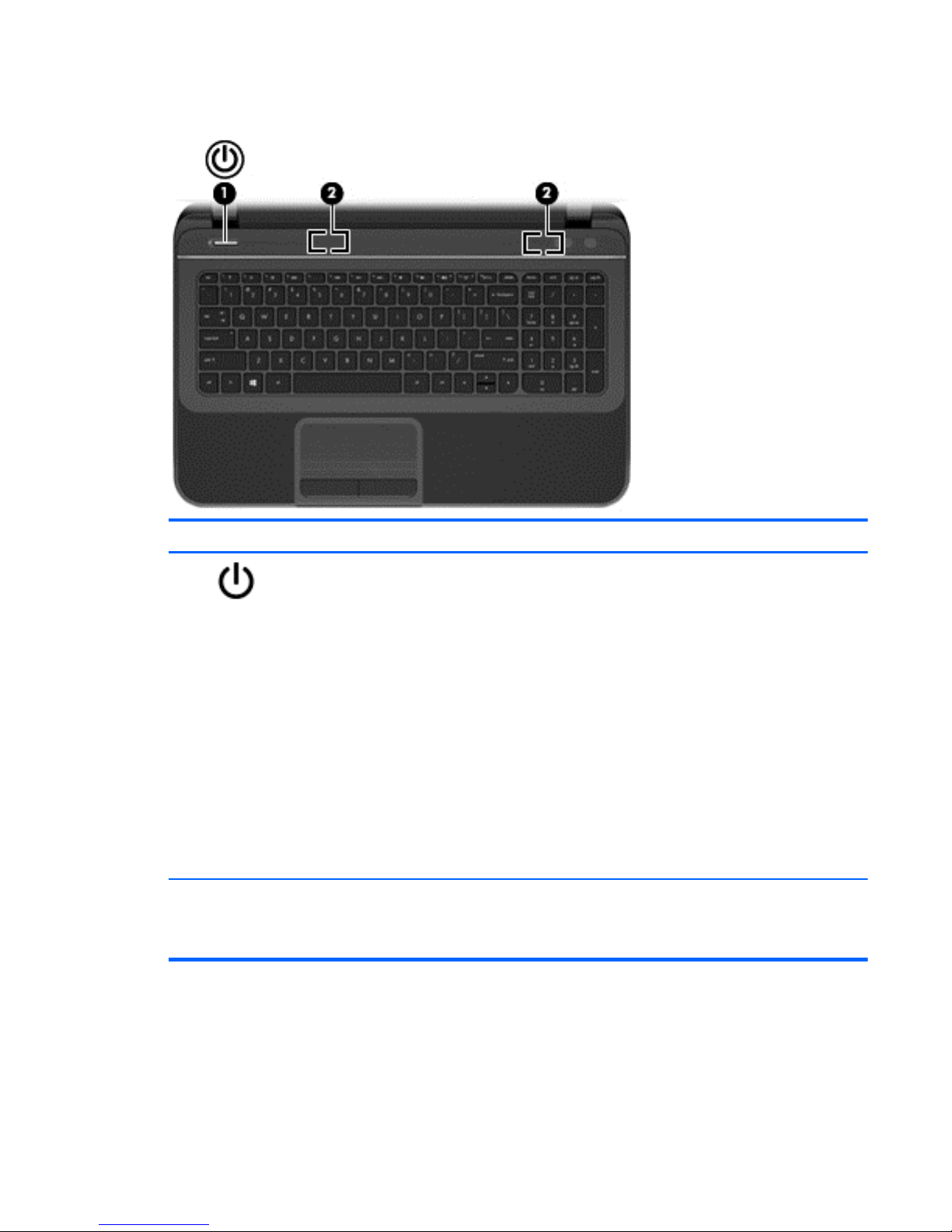
Buttons and speakers
Component Description
(1)
Power button
●
When the computer is off, press the button to turn on
the computer.
●
When the computer is in the Sleep state, press the
button briefly to exit Sleep.
●
When the computer is in Hibernation, press the button
briefly to exit Hibernation.
CAUTION: Pressing and holding the power button will
result in the loss of unsaved information.
If the computer has stopped responding and Microsoft
Windows shutdown procedures are ineffective, press and
hold the power button for at least 5 seconds to turn off the
computer.
NOTE: For select models, the Intel Rapid Start Technology
feature is enabled at the factory. Rapid Start Technology
allows your computer to resume quickly from inactivity.
(2)
[Author note:] Verify the number of
speakers.
Speakers (2)
Produce sound.
Top
15
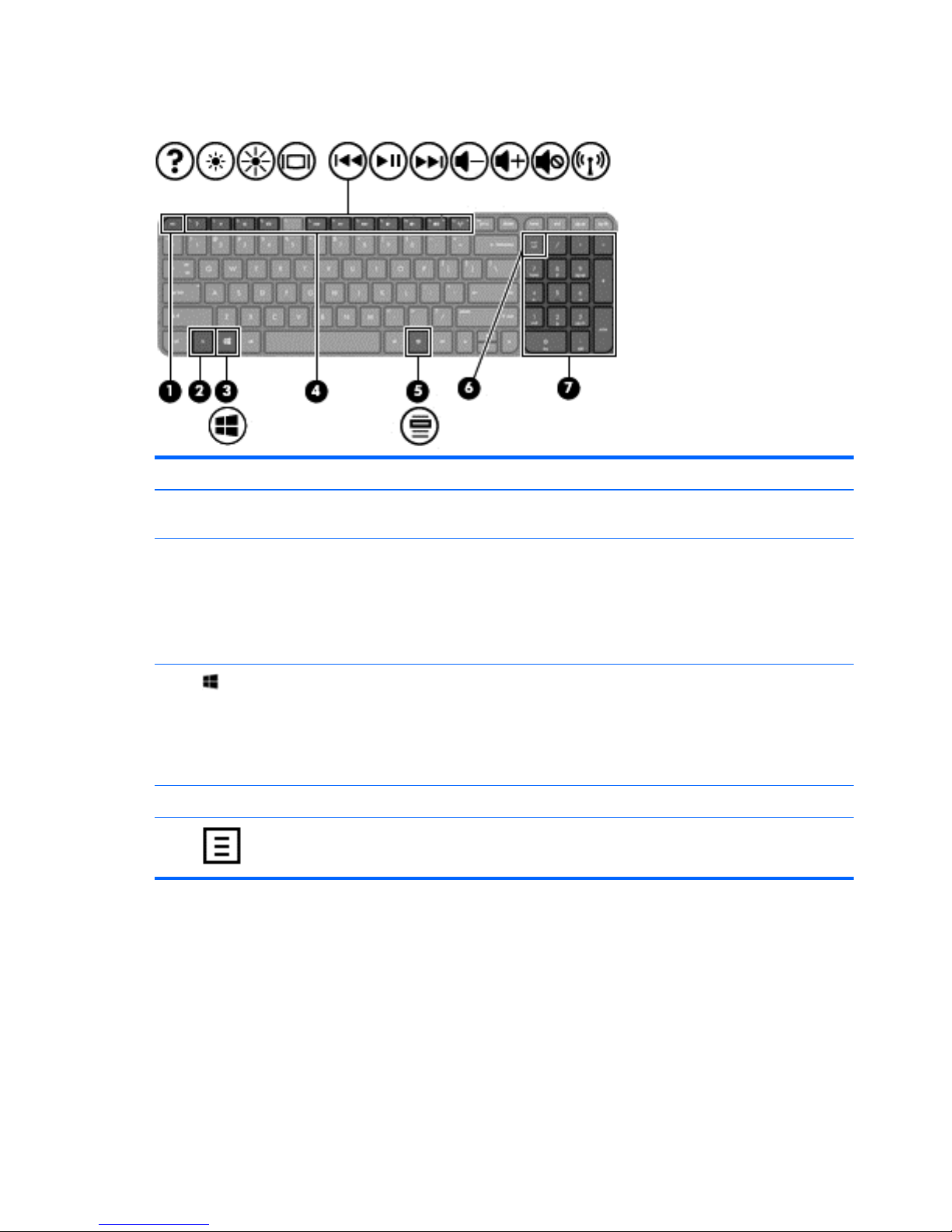
Keys
Component Description
(1)
esc key Displays system information when pressed in combination
with the fn key (for Windows computer models).
(2)
fn key
[Author note:]Is this still true?
Displays system information when pressed in combination
with the esc key (for Windows computer models).
[Author note:]have no information on this key
combo yet
(3)
Operating system key For Windows computer models, returns you to the Start
screen from an open app or the Desktop.
NOTE: Pressing the operating system logo key again will
return you to the previous screen.
For Linux systems, displays the operating system menu.
(4)
Action keys Execute frequently-used system functions.
(5)
Applications key Displays a shortcut menu for items beneath the cursor.
16 Chapter 2 External component identification

Component Description
(6)
num lock key Controls the function of the integrated numeric keypad. Press
the key to alternate between the standard numeric function
of an external keypad (selected the factory) and the
navigational function (indicated by the directional arrows on
the keys).
NOTE: The keypad function that is active when the
computer is turned off is reinstated when the computer is
turned back on.
(7)
Integrated numeric keypad Set at the factory to function like an external numeric
keypad. To alternate between this numeric function and the
navigational function (indicated by the directional arrows on
the keys), press the num lock key.
Bottom
Component Description
(1)
Battery bay Holds the battery.
(2)
Battery lock Locks and unlocks the battery.
Bottom
17

Component Description
(3)
[Author note:]Verify the number of
vents.
Vents (4)
Enable airflow to cool internal components.
NOTE: The computer fan starts up automatically to cool
internal components and prevent overheating. It is normal
for the internal fan to cycle on and off during routine
operation.
(4)
Battery release latch Releases the battery from the battery bay.
18 Chapter 2 External component identification
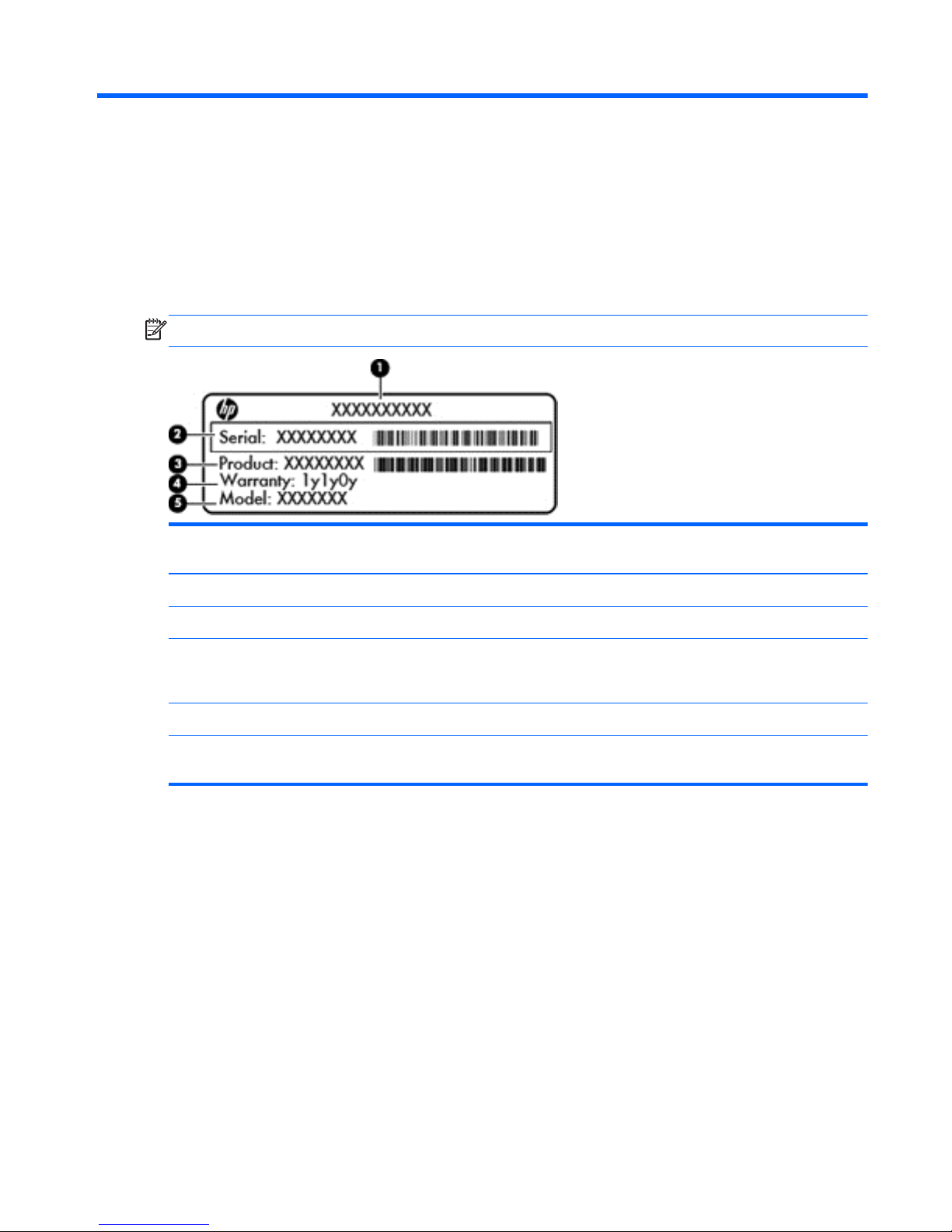
3 Illustrated parts catalog
Service label
When ordering parts or requesting information, provide the computer serial number and model
description provided on the service label. The service label is located on the bottom of the computer.
NOTE: Your label may look slightly different from the illustration in this section.
ItemDescription Function
(1)
Product name This is the model name for the computer.
(2)
Serial number This is an alphanumeric identifier that is unique to each product.
(3)
Product part number This number provides specific information about the product's hardware components. The
part number helps a service technician to determine what components and parts are
needed.
(4)
Warranty period This number describes the duration of the warranty period for the computer.
(5)
Model description (select
models only)
This is the alphanumeric identifier needed to locate documents, drivers, and support for
the computer.
Service label
19
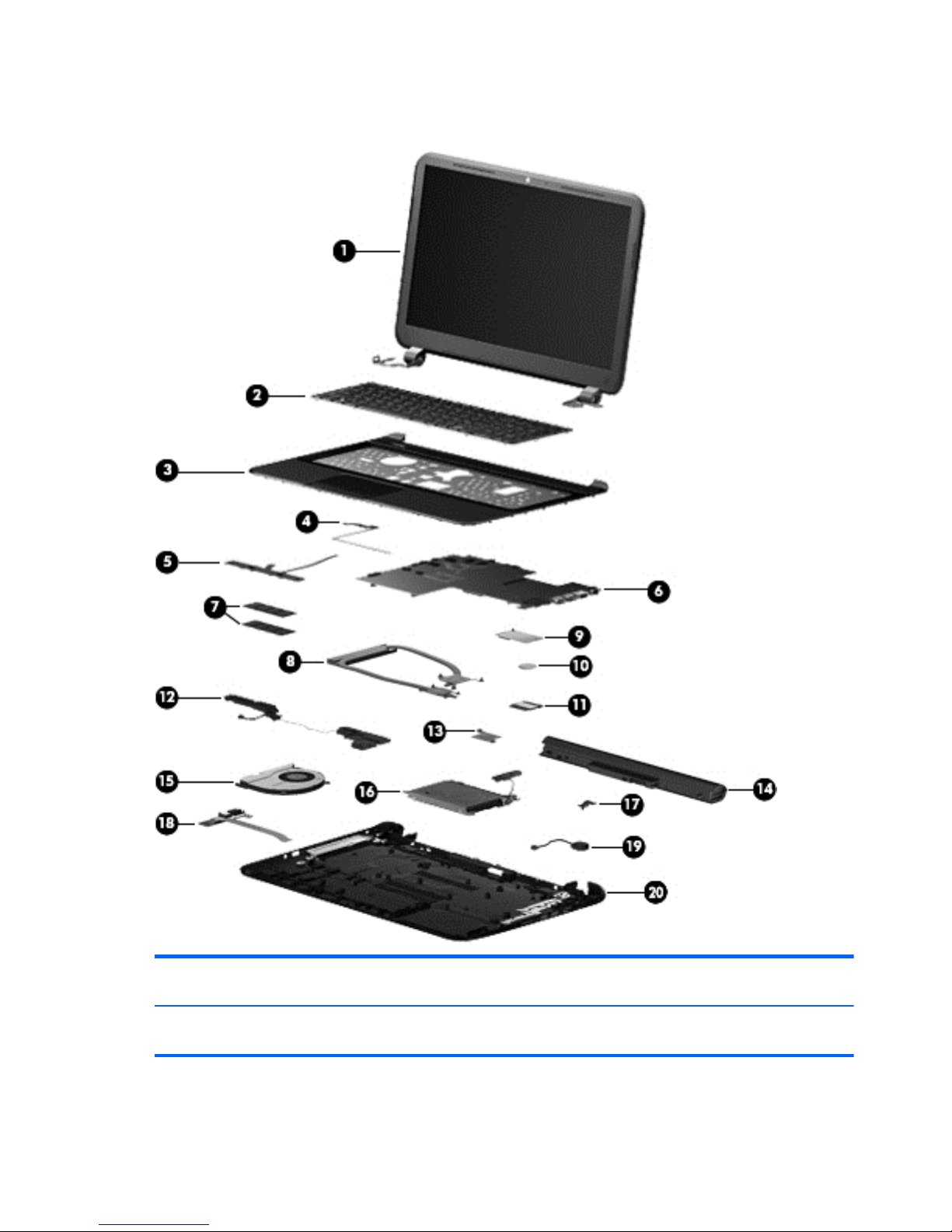
Computer major components
Item Component Spare part
number
(1)
39.6 cm (15.0 in), high definition (HD), WLED, SVA BrightView TouchSmart slim display
assembly
709171-001
20 Chapter 3 Illustrated parts catalog
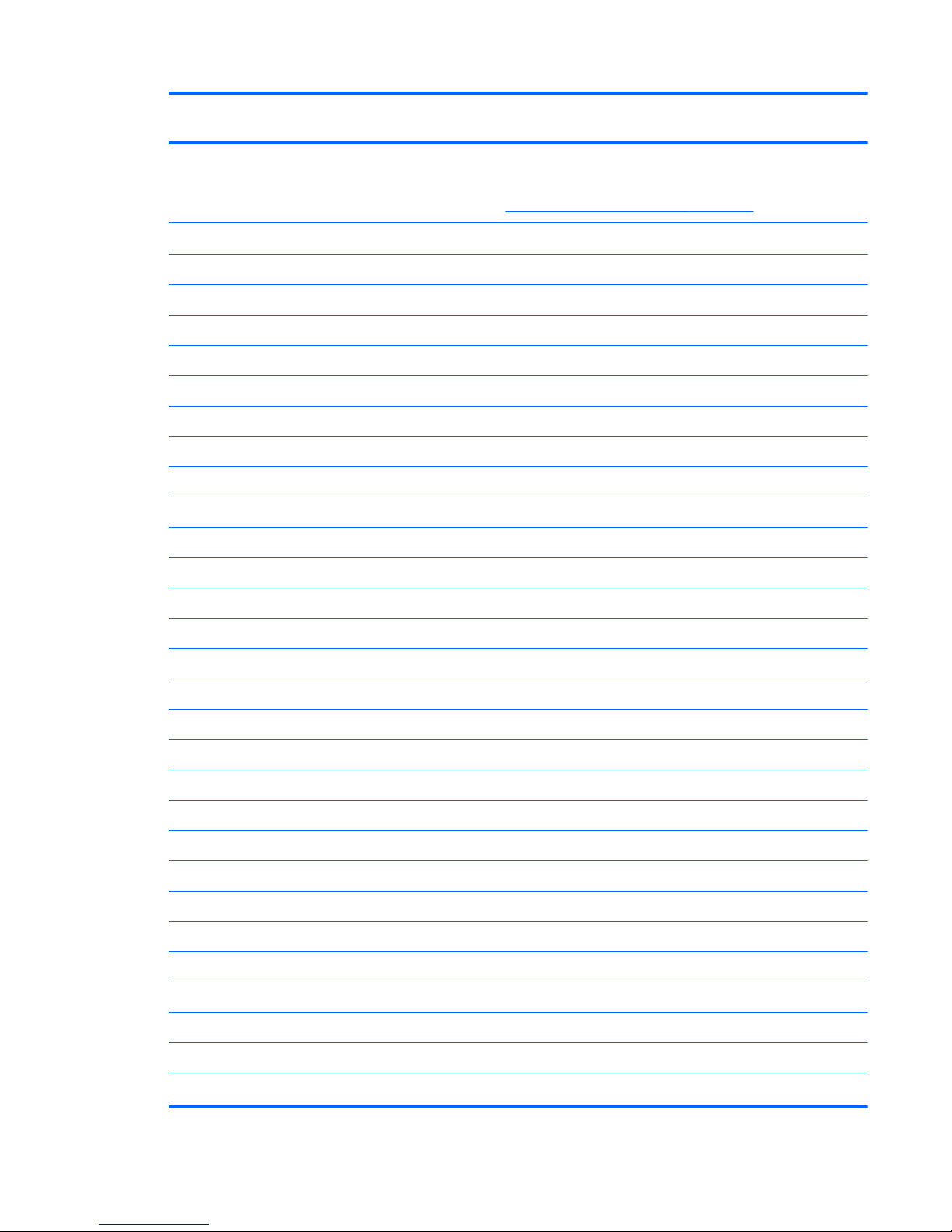
Item Component Spare part
number
39.6 cm (15.0 in), high definition (HD), WLED, SVA BrightView display assembly. The display
assembly is spared at the subcomponent level only.
NOTE: For a full list of display spare parts, see
Display assembly subcomponents on page 27.
(2) Keyboard, black finish (includes keyboard cable):
●
For use in Canada 701684-DB1
●
For use in France 701684-051
●
For use in Germany 701684-041
●
For use internationally 701684-B31
●
For use in Israel 701684-BB1
●
For use in Latin America 701684-161
●
For use in the Nordic Regions 701684-DH1
●
For use in Portugal 701684-131
●
For use in Saudi Arabia 701684-171
●
For use in South Korea 701684-AD1
●
For use in Spain 701684-071
●
For use in Taiwan 701684-AB1
●
For use in Thailand 701684-281
●
For use in Turkey 701684-141
●
For use in the United Kingdom 701684-031
●
For use in the United States 701684-001
●
For use in Italy 701684-061
●
For use in Greece 701684-151
●
For use in Hungary 701684-211
●
For use in Russia 701684-251
●
For use in Bulgaria 701684-261
●
For use in Romania 701684-271
●
For use in Belgium 701684-A41
●
For use in Slovenia 701684-BA1
●
For use in Switzerland 701684-BG1
●
For use in the Czech Republic 701684-FL1
●
For use in Japan 701684-291
(3) Top cover (includes TouchPad):
Computer major components
21
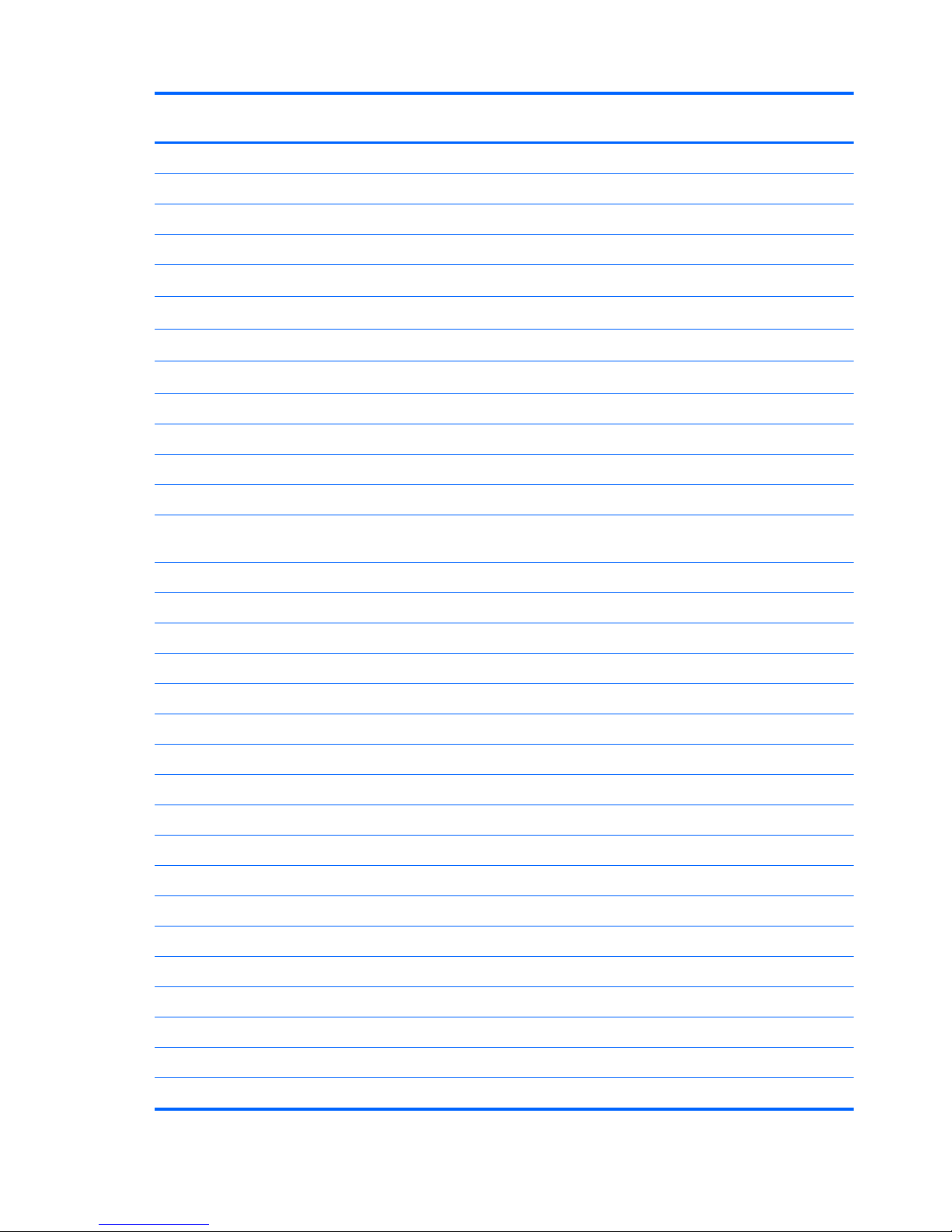
Item Component Spare part
number
●
Ruby red (select models only) 701703-001
●
Winter blue (select models only) 709177-001
●
Sparkling black 701704-001
●
Sparkling black (for use with TouchSmart models) 723303-001
(4) Power button board (includes cable)
701686-001
(5) TouchPad button board
701685-001
(6) System board (includes replacement thermal material):
For use with computer models with Intel processors and UMA graphics:
For use with computer models with HM77 chipsets and i5-3317U processors:
●
For Windows 8 Professional 701694-601
●
For Windows 8 Standard 701694-501
●
For FreeDOS 1.0 or Ubuntu Linux 701694-001
For use with computer models with HM77 chipsets and i3-3217U processors for use with
TouchSmart models:
●
For Windows 8 Professional 701696-601
●
For Windows 8 Standard 701696-501
●
For FreeDOS 1.0 or Ubuntu Linux 701696-001
For use with computer models with HM77 chipsets and i3-3227U processors:
●
For Windows 8 Professional 712795-601
●
For Windows 8 Standard 712795-501
●
For FreeDOS 1.0 or Ubuntu Linux 712795-001
For use with computer models with HM77 chipsets and i3-2377M processors:
●
For Windows 8 Professional 701697-601
●
For Windows 8 Standard 701697-501
●
For FreeDOS 1.0 or Ubuntu Linux 701697-001
For use with computer models with HM70 chipsets and Pentium 2117U processors:
●
For Windows 8 Professional 712793-601
●
For Windows 8 Standard 712793-501
●
For FreeDOS 1.0 or Ubuntu Linux 712793-001
For use with computer models with HM70 chipsets and Pentium 987 processors:
●
For Windows 8 Professional 701691-601
●
For Windows 8 Standard 701691-501
22 Chapter 3 Illustrated parts catalog
