Page 1
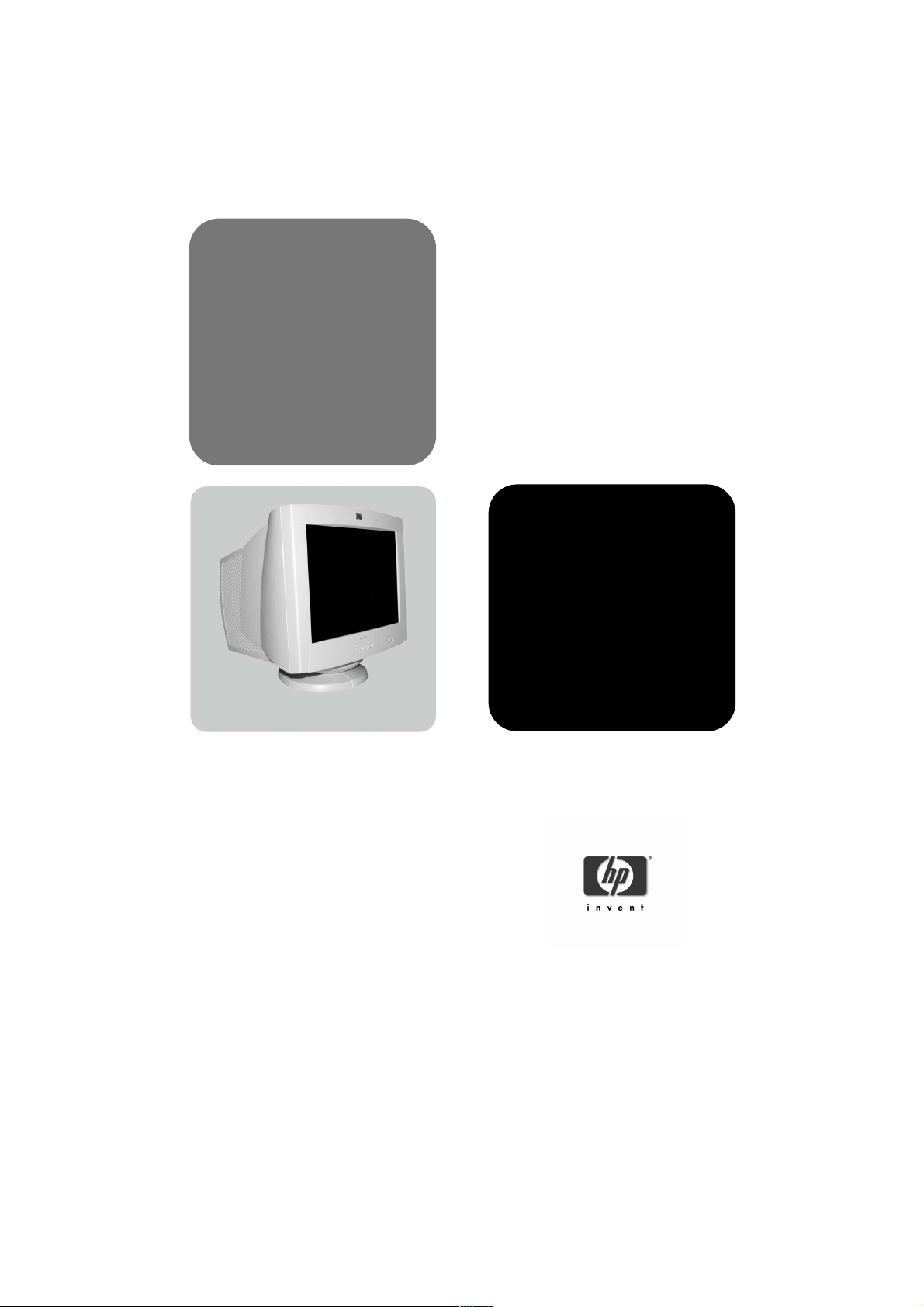
hp p720
d8907
www.hp.com/go/monitorsupport
17-inch color monitor
16-inch viewable image
user’s guide
Page 2
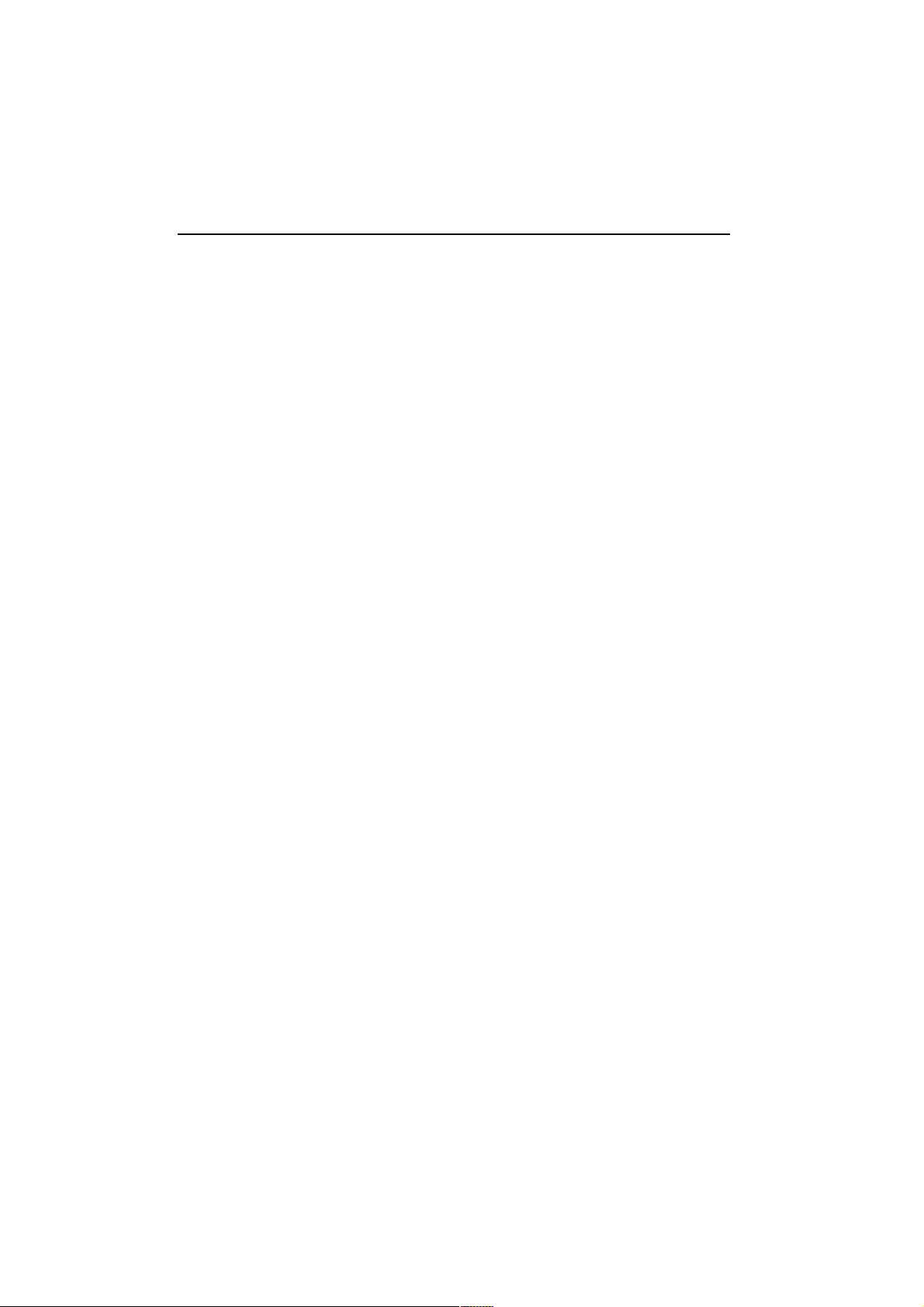
Notice
The information contained in this document is subject to change without notice.
Hewlett-Packard makes no warranty of any kind with regard to this material, including, but not limited to, the implied
warranties of merchantability and fitness for a particular purpose.
Hewlett-Packard shall not be liable for errors contained herein or for incidental or consequential damages in
connection with the furnishing, performance, or use of this material.
Hewlett-Packard assumes no responsibility for the use or reliability of its software on equipment that is not furnished
by Hewlett-Packard.
This document contains proprietary information that is protected by copyright. All rights are reserved. No part of th is
document may be photocopied, reproduced, or translated to another language without the prior written consent of
Hewlett-Packard Company.
Hinweis
Änderungen vorbehalten.
Hewlett-Packard übernimmt keine Haftung für mittelbare oder unmittelbare Schäden im Zusammenhang mit der
Funktionsfähigkeit oder Verwendung dieses Geräts für einen bestimmten Zweck.
Hewlett-Packard haftet nicht für irgendwelche Fehler und mittelbare oder unmittelbare Schäden im Zusammenhang
mit der Lieferung, Funktionsfähigkeit oder Verwendung dieses Geräts.
Hewlett-Packard übernimmt keine Haftung für die Funktionsfähigkeit seiner Software auf Geräten anderer Hersteller.
Die in diesem Dokument beschriebenen Informationen sind geistiges Eigentum von Hewlett-Packard und
urheberrechtlich geschützt. Alle Rechte vorbehalten. Vervielfältigung, Bearbeitung oder Übersetzung dieser
Programme ist eben-falls nur nach vorheriger schriftlicher Genehmigung durch Hewlett-Packard gestattet.
Avertissement
Les informations contenues dans ce document peuvent être modifiées sans préavis.
Hewlett-Packard ne donne aucune garantie de quelque sorte que ce soit concernant cette documentation, notamment,
mais sans que cette liste soit exhaustive, aucune garantie implicite de valeur marchande ou d’adéquation à un usage
particulier.
Hewlett-Packard décline toute responsabilité pour toute erreur contenue dans cette documentation ou tout préjudice
direct ou indirect lié à la fourniture, la réalisation ou l’utilisation de ladite documentation.
Hewlett-Packard n’est pas responsable de l’utilisation ou de la fiabilité de ses logiciels sur des équipements non fournis
par Hewlett-Packard.
Les informations contenues dans ce document sont la propriété de Hewlett-Packard et sont protégées par les lois
relatives au copyright. Tous droits réservés. Aucune partie de ce document ne peut être photocopiée, reproduite ou
traduite dans une autre langue sans l’accord préalable et écrit de Hewlett-Packard Company.
Aviso
La información contenida en este documento está sujeta a modificación sin previo aviso.
Hewlett-Packard no ofrece garantía alguna con respecto a este material, incluyendo, aunque sin limitarse a, las
garantías implícitas de comerciabilidad e idoneidad para fines específicos.
Hewlett-Packard no se hace responsable de los errores que pueda contener este documento ni de los daños
accidentales o circunstanciales derivados del suministro, interpretación o uso de este material.
Hewlett-Packard no asume ninguna responsabilidad por el uso o fiabilidad de su software en equipos que no hayan
sido proporcionados por Hewlett-Packard.
Este documento contiene información propiedad de HP que se encuentra protegida por copyright. Reservados todos
los derechos. Se prohibe la copia, reproducción o traducción a otro idioma de cualquier parte de este documento sin
el consentimiento previo y por escrito de Hewlett-Packard Company.
Avviso
Le informazioni contenute in questo documento sono soggette a modifica senza preavviso.
Hewlett-Packard non rilascia garanzie di alcun tipo su questo materiale, incluse le garanzie implicite di commerciabilità
e idoneità a scopi particolari.
Hewlett-Packard declina ogni responsabilità di eventuali errori contenuti in questo documento e dei danni accidentali
o conseguenti alla fornitura, alle prestazioni o all’uso di questo materiale.
Hewlett-Packard non sarà inoltre ritenuta responsabile dell’affidabilità e dell’uso del proprio software su
apparecchiature di altra marca.
Questo documento contiene informazioni riservate protette da copyright. Tutti i diritti sono riservati. Nessuna parte
di questo documento può essere fotocopiata, riprodotta o tradotta in altra lingua senza consenso scritto di HewlettPackard Company.
Hewlett−Packard France 38053 Grenoble Cedex 9 France © 2001 Hewlett−Packard Company.
Page 3
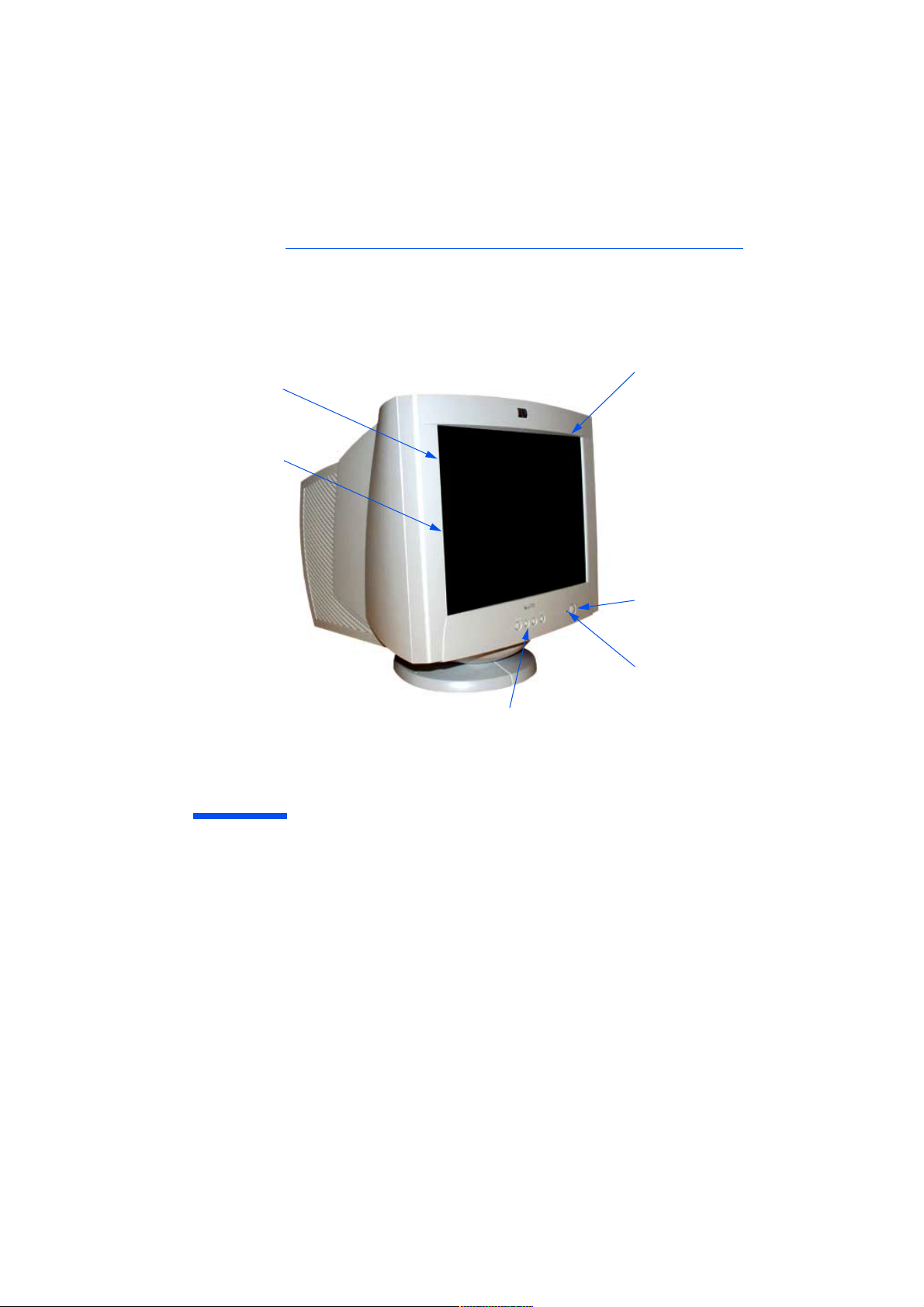
0.25 mm diagonal dot pitch
for excellent graphics
Full scan screen that gives
an edge-to-edge image
Perfectly flat screen
On/Off button
Status indicator
Image adjustment controls to
operate on-screen display menus
hp p720
d8907
17-inch Color Monitor
(16-inch Viewable Image)
User's Guide
Page 4
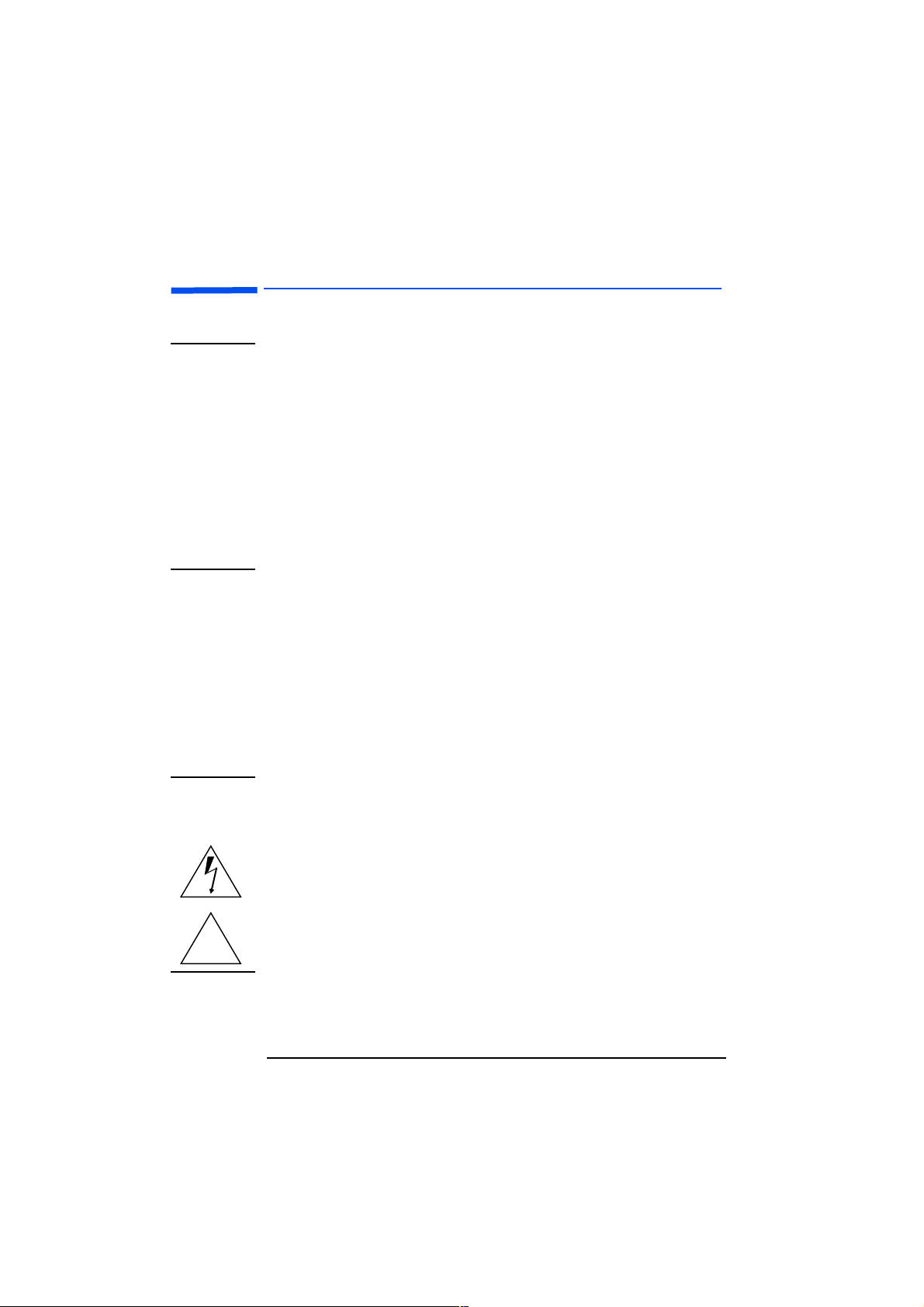
HP 17” Color Monitor User’s Guide
Important Safety Instructions
Important Safety Instructions
WARNING For your safety always connect equipment to a grounded wall outlet.
Always use a power cord with a properly grounded plug, such as the
one provided with the equipment, or one in compliance with your
national safety standards. This equipment can be disconnected from
the power by removing the power cord from the power outlet. This
means the equipment must be located close to an easily accessible
power outlet.
To avoid electrical shock, do not open the monitor's cover. There are
no user-serviceable parts inside. Only qualified service personnel
should service these parts.
Make sure your PC is powered off before connecting or
disconnecting a display peripheral.
Working in
Comfort
CAUTION The monitor is quite heavy (the weight is shown in the technical
!
Thank you for selecting HP monitor equipment.
To optimize your comfort and productivity, it's important that you
set up your work area correctly and use your HP equipment properly.
With that in mind, we have developed some setup and use
recommendations for you to follow based on established ergonomic
principles.
You can consult the online version of Working in Comfort preloaded
on the hard disk of HP computers, or visit HP's Working in Comfort
web site at:
http://www.hp.com/ergo/
specifications). We recommend you ask the assistance of a second
person when lifting or moving it.
The lightning flash with arrowhead symbol, situated within an
equilateral triangle, is intended to alert the user to the presence of
uninsulated "dangerous voltage" which may be of sufficient magnitude
to constitute a risk of electric shock.
The exclamation point within an equilateral triangle is intended to
alert the user to the presence of important operating and servicing
instructions in the literature accompanying the appliance.
2 EnglishEnglish
Page 5
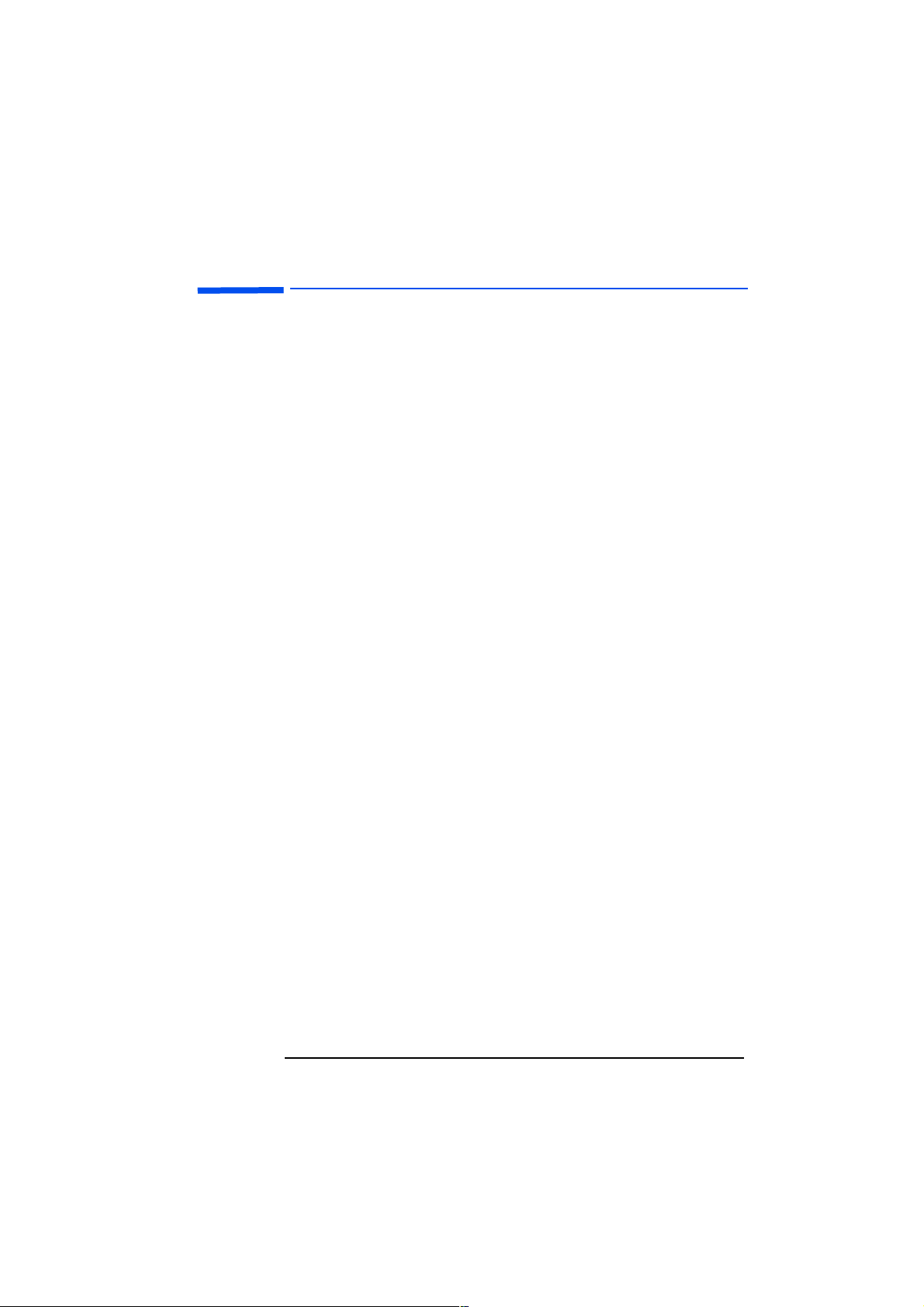
HP 17” Color Monitor User’s Guide
What Your New Monitor Offers
What Your New Monitor Offers
Your HP monitor is a perfectly flat 17-inch CRT (16-inch viewable
image), high resolution, multi-synchronous color monitor. Multisynchronous means that the monitor supports a range of video
modes. It is optimized for use with all Hewlett-Packard computers.
Your HP color monitor has the following features:
A 17-inch perfectly flat screen with an 16-inch viewable image.
•
0.25mm (diagonal) dot pitch for excellent graphics and an antiglare coating to minimize reflection.
Supports video modes up to 1280 x 1024 at 75 Hz refresh rates.
•
Image adjustment using on-screen display menus. Includes color
•
temperature adjustment and image manipulation controls to
optimize the quality and position of the image.
Monitor power management system (VESA1 standard) controlled
•
from suitably equipped HP computers to automatically reduce the
power consumption of the monitor. As an ENERGY STAR
HP has determined that this product meets the ENERGY STAR
guidelines for energy efficiency.
Monitor Plug and Play capability (VESA DDC1/2B standard) that
•
enables the monitor to identify itself to suitably equipped HP
computers.
Compliance with ISO 9241-3/-7/-8 ergonomic standards.
•
Complies with MPRII guidelines for upper limits of electrostatic
•
and magnetic field emissions, from the Swedish National Board for
Measurement and Testing.
Your HP monitor complies with TCO99 requirements. (Refer to
•
“TCO99 Ecology Energy Emissions Ergonomics” on page 28).
2
partner,
1. VESA is the Video Electronics Standards Association
2. ENERGY STAR is a trademark of United States Environmental Protection Agency (EPA)
English
English
3
Page 6
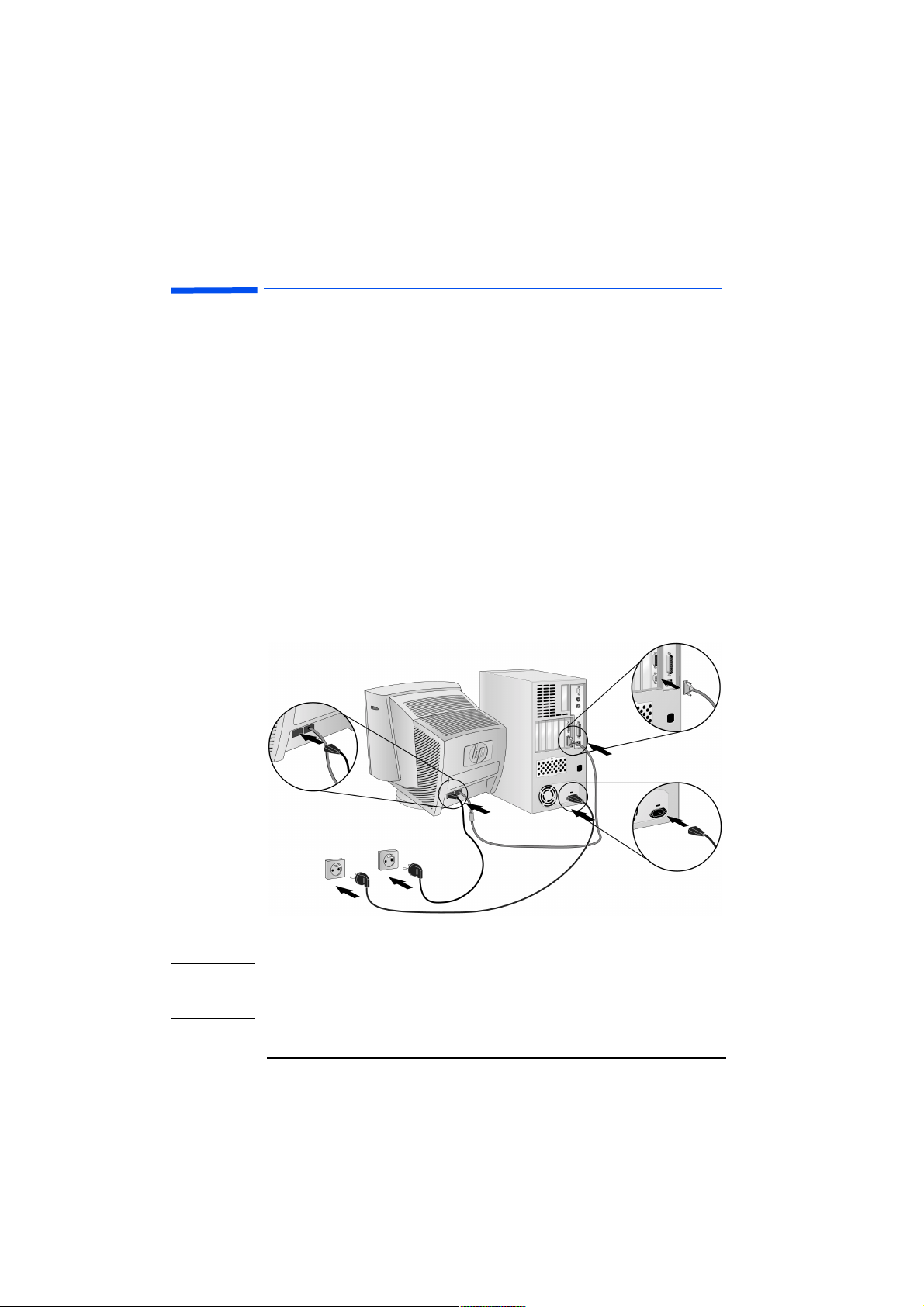
HP 17” Color Monitor User’s Guide
Setting Up Your Monitor
Setting Up Your Monitor
Where to Place the Monitor
Place your monitor on a flat sturdy surface. Ensure the operating site
is free from excessive heat, moisture, and sources of electromagnetic
fields. Sources of electromagnetic fields include transformers, motors
and other monitors.
Connecting the Cables
Before you connect any cables, refer to the safety instructions at
1
the beginning of this manual.
Make sure your computer and monitor are switched off.
2
Connect the video cable (it has a 15-pin plug) to the video outlet
3
on your computer. Tighten the thumbscrews on the plug.
Connect the power cord to the monitor.
4
Plug the power cord into the power outlet.
5
2
1
3
NOTE The location of your computer's video cable connector may be
different to the one shown. Refer to the manual that came with your
computer, if necessary.
4 EnglishEnglish
Page 7
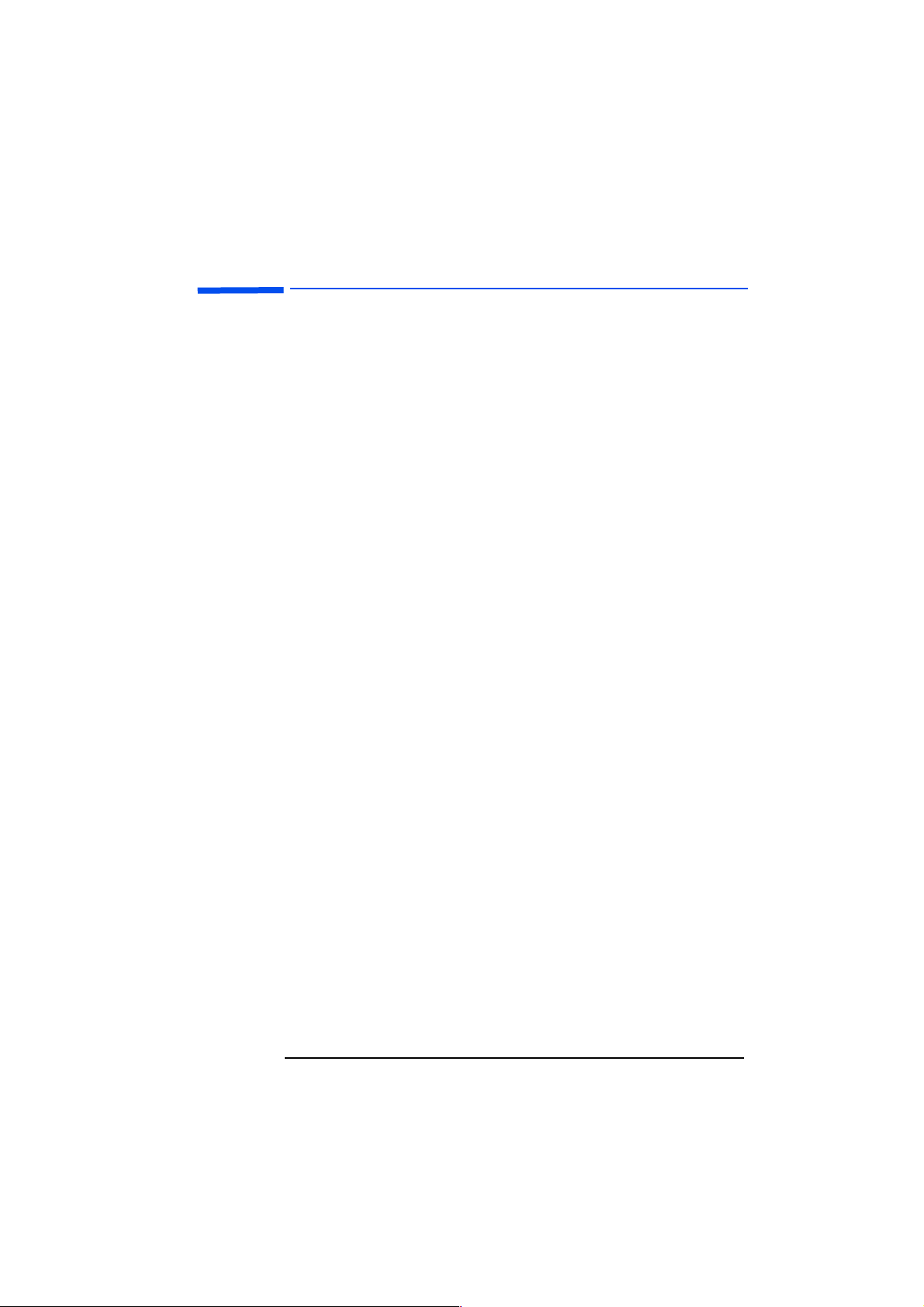
HP 17” Color Monitor User’s Guide
How To Install The Drivers
How To Install The Drivers
Windows 95, Windows 98 or Windows 2000 Operating Systems:
In order to take advantage of the Plug & Play functionality of your
Windows 95/98/2000 operating systems, you can download your HP
Monitor driver from the following HP web site:
www.hp.com/go/monitorsupport
To install this driver follow these steps:
Windows 95 and
Windows 98
Users
Windows 2000
Users only
Click on the Start
1
Double Click on Display.
2
Click on Settings tab.
3
Click on Advanced... and select the Monitor tab.
4
Click on Change... in order to select the model of the HP Monitor
5
you are using.
Click on Have Disk...
6
Click on Browse... to find the HP monitor driver that you
7
downloaded on to your hard disk drive, and click on OK.
Select your monitor type in the Models bo x an d click on OK to install
8
the selected monitor.
Click on the Start
1
Double Click on Display.
2
Click on Settings tab.
3
Click on Advanced... and select the Monitor tab.
4
Click on Properties.
5
Click on Driver tab.
6
Click on Update Driver... and click on Next.
7
Select the Recommended option and click on Next.
8
Check the Specify a location box.
9
Find and open the HP monitor driver that you downloaded on to
10
your hard disk drive, and click on OK.
Click on Next to install the selected monitor.
11
Ö
Settings
Ö
Settings
Control Panel
Ö
Control Panel
Ö
English
English
5
Page 8
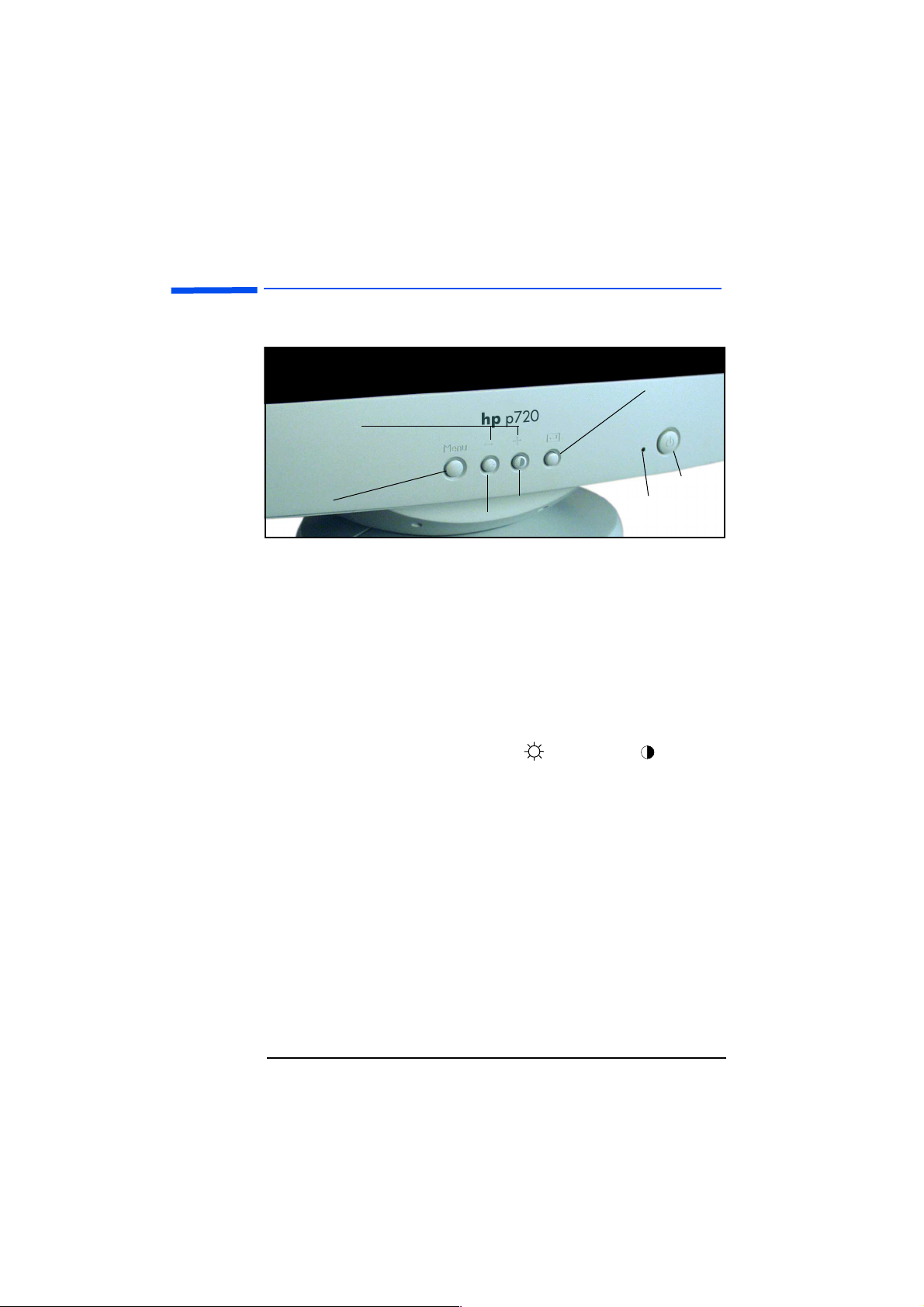
HP 17” Color Monitor User’s Guide
Using Your Monitor
Using Your Monitor
Enter button
Menu selection and
Adjustment buttons
On/Off button
Menu button
Press the Menu button to activate the on-screen display (OSD).
1
Use the Menu selection and Adjustment buttons to scroll to the menu
2
Contrast
Brightness
item you require. To choose a menu item press the Enter button.
To adjust the setting of your chosen menu item, use the Menu
3
selection and Adjustment buttons. Your settings are automatically
saved.
Press the Exit button to exit the on-screen display.
4
Refer to the table on the next page for a description of menu items.
Status
Indicator
You can directly access the brightness and contrast menu by
pressing the adjustment button which shows the brightness and
contrast icon.
Your monitor is automatically demagnetized each time it is switched
on. This ensures color purity. To maintain color purity, we
recommend that each week you switch the monitor off for at least 30
minutes. If the power management function of your computer is
working properly, you do not need to switch the monitor off or on.
6 EnglishEnglish
Page 9
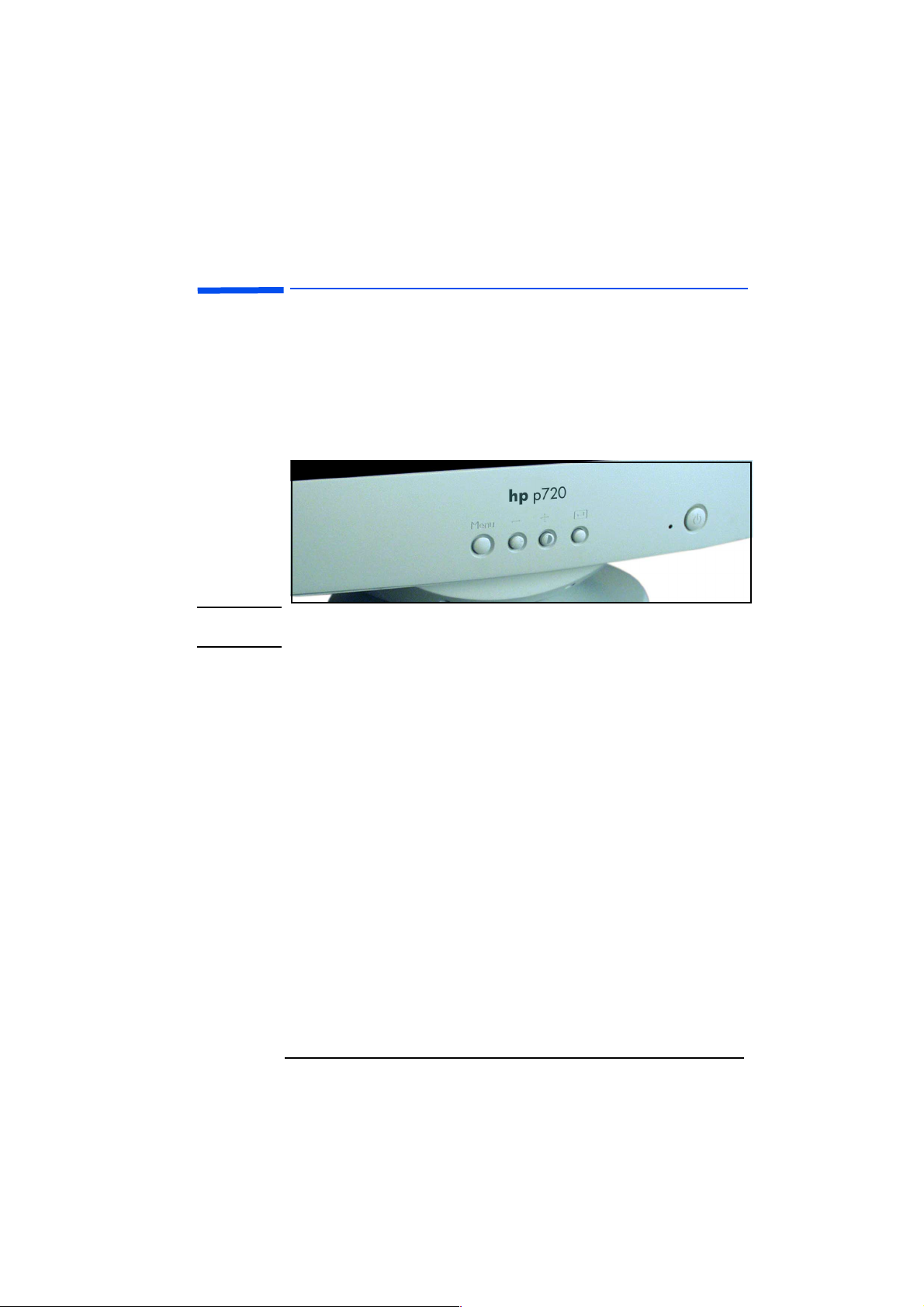
HP 17” Color Monitor User’s Guide
Adjusting Your Monitor
Adjusting Your Monitor
User Controls
Your monitor allows you to easily adjust the characteristics of the
image being displayed. All of these adjustments are made using the
control buttons on the front of the monitor. These buttons operate
the on-screen menu, which shows you the monitor’s settings and
allows you to change those settings.
NOTE Allow the monitor to stabilize for at least 30 minutes before making
image adjustment.
Menu Features
The Menu features allow you to adjust the quality of the picture using
your monitor’s On-Screen menu facility.
When you have finished making adjustments to a setting, press the
Menu button to return to the Main Menu, then press Menu again to turn
off the On-Screen Display.
English
English
7
Page 10
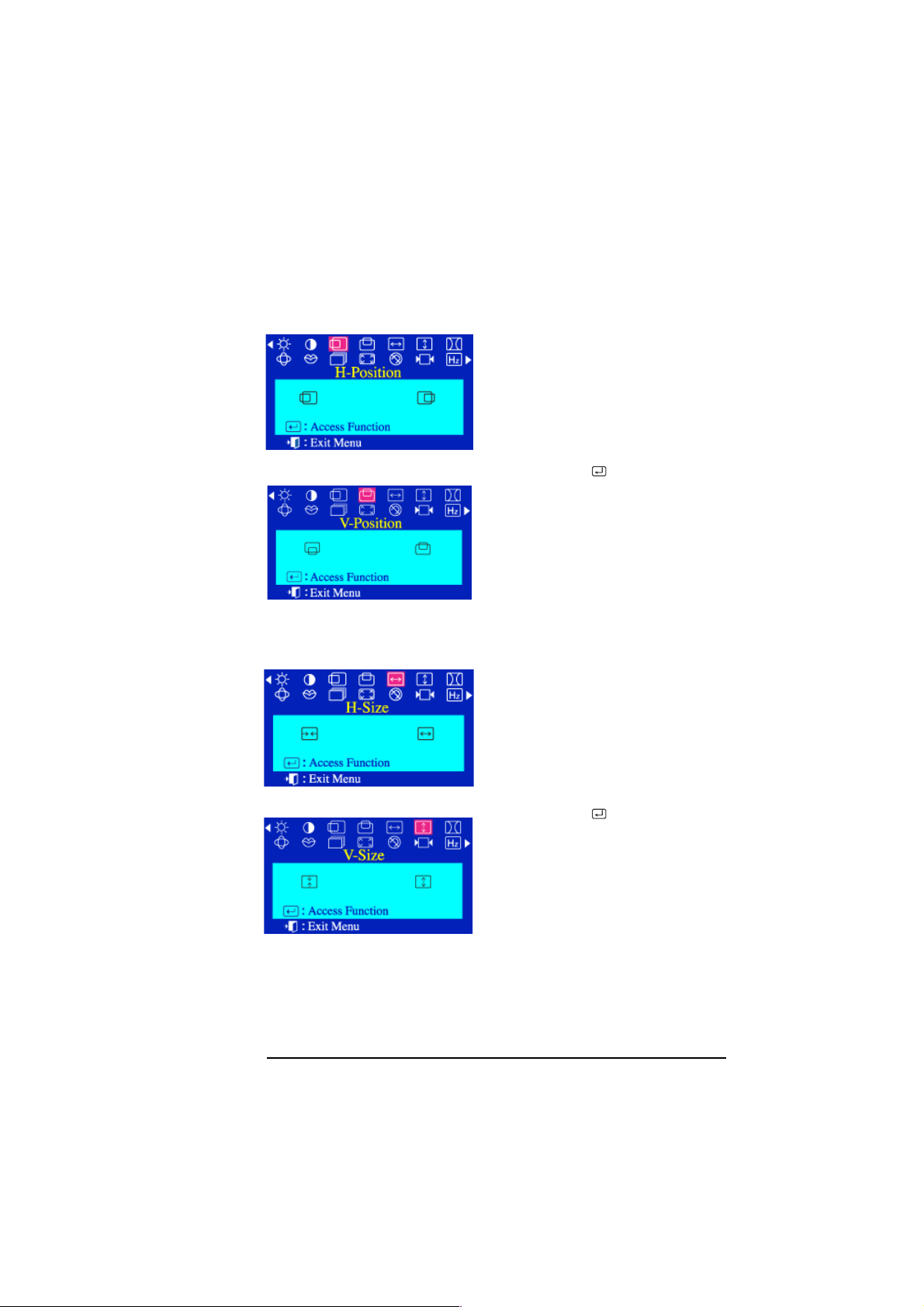
HP 17” Color Monitor User’s Guide
Adjusting Your Monitor
POSITION
H-Position The Posi tio n parameters allow you to
change the position of the picture.
Press the Menu button.
1
Press the - or + buttons to
2
highlight the Horizontal Position
(H-Position) or Vertical Position
(V-Position) icon.
V-Position
Press the button to
3
display the H-Position or
V-Po sit ion adjustment OSD.
Use the - and + buttons to
4
adjust the position of the
picture.
SIZE
H-Size The Size parameters allow you to
change the size of the picture.
V-Size
8 EnglishEnglish
Press the Menu button.
1
Press the - or + buttons to
2
highlight the Horizontal Size
(H-Size) or Vertical Size (V-Size)
icon.
Press the button to
3
display the H-Size or V-Size
adjustment OSD.
Use the - and + buttons to
4
adjust the size.
Page 11

PINCUSHION
GEOMETRY
HP 17” Color Monitor User’s Guide
Adjusting Your Monitor
The Pincushion parameter allows you
to adjust the pincushion settings
when the sides of the picture are
bowed in or bowed out.
Press the Menu button.
1
Press the - or + buttons to
2
highlight Pincushion, then
press the button to
display the Pincushion
adjustment OSD.
Use the - or + buttons to
3
expand and contract the
monitor’s viewing area.
The Geometry parameter allows you
to access the following functions:
Trapezoid
Pinbalance
1
2
Parellelogram, Rotation
,
Vertical Linearity
and
,
.
Press the Menu button.
Press the - or + buttons to
highlight Geometry, then press
to access the function.
Trapezoid The Trapezoid parameter allows you
to adjust the trapezoid settings
when the top or bottom of the
picture is too large or small.
In the Geometry menu, press
1
the - or + buttons to highlight
Tr a p e z o i d , then press the
button to display the Trapezoid
adjustment OSD.
Use the - and + buttons for
2
trapezoid setting
adjustments.
English
English
9
Page 12

HP 17” Color Monitor User’s Guide
Adjusting Your Monitor
Parallelogram The Parallelogram parameter allows
you to adjust the parallelogram
setting when the picture is leaning
left or right.
In the Geometry menu, press
1
the - or + buttons to highlight
Parallelogram, then press the
button to display the
Parallelogram adjustment OSD.
Use the - and + buttons to
2
adjust the parallel setting.
Rotation The Rotation parameter allows you
to adjust the rotation setting when
the picture is tilted left or right.
In the Geometry menu, press
1
the - or + buttons to highlight
Rotation, then press the
button to display the Rotation
adjustment OSD.
Use the - and + buttons for
2
rotation setting adjustments.
Pinbalance The Pinbalance parameter allows you
to adjust the pinbalance setting
when the sides of the picture are
bowed towards the left or right.
In the Geometry menu, press
1
the - or + buttons to highlight
Pinbalance, then press the
button to display the
Pinbalance adjustment OSD.
Use the - and + buttons for
2
pinbalance setting
adjustments.
10 EnglishEnglish
Page 13

HP 17” Color Monitor User’s Guide
Adjusting Your Monitor
V-Linearity The V-Lin ear ity parameter allows you
to adjust the linearity setting when
the picture is compressed at the top
or bottom.
In the Geometry menu, press
1
the - or + buttons to highlight
V-L ine arit y, then press the
button to display the
V-L ine arit y adjustment OSD.
Use the - and + buttons for
2
vertical linearity adjustments
LANGUAGE
The Languages parameter allows you
to change the language used in the
menu. The language chosen only
affects the language used in OSDs.
It has no effect on any software
running on the computer.
Press the Menu button.
1
Press the - or + buttons to
2
highlight Language, then press
the button to display the
Language adjustment OSD.
Use the - and + buttons to
3
select the language you would
like to use. You can choose
one of nine languages
(English, French, Portuguese,
Italian, Spanish, German,
Russian, Swedish, or Korean).
English
English
11
Page 14

HP 17” Color Monitor User’s Guide
Adjusting Your Monitor
ADVANCED
The Advanced parameter allows you
to access the following parameters:
V-M oir e, Video Input Level
,
H-Moire
Color Temperature
Press the Menu button.
1
Press the - or + buttons to
2
and
Halftone
highlight Advanced, then press
to access the function.
H-Moire The Horizontal Moire (H-Moire)
parameter allows you to correct
your picture’s horizontal moire
pattern.
In the Advanced menu, press
1
the - or + buttons to highlight
H-Moire, then press the
button to display the
H-Moire adjustment OSD.
,
.
Use the - and + buttons to
2
adjust the picture.
V-Moire The Vertical Moire (V-Moire) parameter
allows you to correct your picture’s
vertical moire pattern.
In the Advanced menu, press
1
the - or + buttons to highlight
V-M oir e, then press the
button to display the
V-M oir e adjustment OSD.
Use the - and + buttons to
2
adjust the picture.
12 EnglishEnglish
Page 15

HP 17” Color Monitor User’s Guide
Adjusting Your Monitor
Video Input Level Some video cards use video signals
higher than 0.7 V which causes the
display to be very bright. The
normal level used for most PC’s is
0.7 V. The Video Input Level
parameter allows you to select the
level that is best suited to your
computer’s video card.
In the Advanced menu, press
1
the - or + buttons to highlight
Video Input Level, then press the
button to display the
Video Input Level adjustment
OSD.
Use the - and + buttons to
2
select 0.7V or 1.0V.
Color Temperature The Color Temperature is a measure of
the “warmth” of the image colors.
The available range is from -6500 to
9300K.
This parameter allows you to adjust
individual R, G, B color control
In the Advanced menu, press
1
the - or + buttons to highlight
Color Temperature, then press
the button to display the
Color Temperature adjustment
OSD.
Use the - and + buttons to
2
adjust to the desired color
temperature.
English
English
13
Page 16

HP 17” Color Monitor User’s Guide
Adjusting Your Monitor
Halftone The Halftone parameter allows you
to select or deselect the Halftone
function.
In the Advanced menu, press
1
the - or + buttons to highlight
the Halftone icon.
Press the button to
2
display the Halftone
adjustment OSD.
Use the - and + buttons to
3
turn the Halftone function On
or Off.
ZOOM
The Zoom parameters allow you to
zoom in or out of the picture.
Press the Menu button.
1
Press the - or + buttons to
2
highlight Zoom, then press
the button to display the
Zoom adjustment OSD.
14 EnglishEnglish
Use the - or + buttons to
3
enlarge or reduce the
monitor’s viewing area.
Page 17

HP 17” Color Monitor User’s Guide
Adjusting Your Monitor
DEGAUSS
The Degauss parameter allows you
to remove color impurities caused
by magnetic fields. Do not use the
Degauss feature more than once
within a 30-minute period.
Press the Menu button.
1
Press the - or + buttons to
2
highlight Degauss, then press the
button to execute the
Degauss function.
The degaussing OSD will appear.
3
After a few seconds the Degauss
main menu will return.
NOTE During degauss the monitor may buzz momentarily,
the image colors may change and the image will
become distorted for a few seconds. Theses effects are
normal
RECALL
The Recall parameter allows you to
reset the following monitor settings
to their original levels: H-Position,
V-Po sit ion, Size, Pincushion, Tr a p e z o i d ,
Parallelogram, Pinbalance, Rotation, VLinearity, H-Moire and V-M oir e.
Press the Menu button.
1
Press the - or + buttons to
2
highlight Recall, then press the
button to display the
Recall selection OSD.
Use the + button to select Ye s .
3
If you do not want to reset the
monitor, use the - button to
select No.
English
English
15
Page 18

HP 17” Color Monitor User’s Guide
Adjusting Your Monitor
NOTE If you have selected Ye s all settings listed above will be
reset. All other settings will remain the same.
CAUTION
Th is op erat ion r esets all o f the data in th e user memo ry ar ea.
If this occurs, you must remake your user adjustments.
DISPLAY TIMING
OSD LOCK/UNLOCK
The Display Timing parameter allows
you to display your monitor’s
settings.
Press the Menu button.
1
Press the - or + buttons to
2
highlight Display Timing.
The Control Lock allows you to
protect adjustment data by locking
controls. You can unlock the OSD
controls at any time by using the
same procedure.
Press and hold the button for 10
seconds or more to Lock or to Unlock.
16 EnglishEnglish
Page 19

HP 17” Color Monitor User’s Guide
Adjusting Your Monitor
Minimizing Eye Strain
To avoid screen flicker and minimize eye strain, use the highest
supported image refresh rate for the chosen resolution. It is
recommended that you use a refresh rate of 85 Hz. The image refresh
rate is the number of times per second that the image is refreshed.
Minimizing Energy Consumption
If your computer supports VESA monitor power management
(available on many HP computers), you can minimize the power
consumed by the monitor. There are two power saving modes:
Suspend mode1 (uses less than 3W). In this mode, the monitor's
•
front panel indicator light is amber.
Active off mode2 (uses less than 3W). In this mode, the monitor's
•
front panel indicator light is amber.
To set these power saving modes, refer to the manual that came with
your computer. If your screen is not displaying an image, check the
front panel indicator light first as your monitor may be in a power
saving mode.
Supported Video Modes
Your monitor comes with the standard modes shown in the table
below. It also supports intermediate video modes. With the
intermediate modes, the displayed image may need to be optimized
by accessing the OSD using the buttons on the front panel. All modes
are non-interlaced.
FACTORY PRESET MODES:
Resolution Refresh Rate/Hz
640 x 400 70
640 x 480 60, 75, 85
800 x 600 75, 85
1024 x 768 75, 85
1280 x 1024 60, 75
The recommended mode for your HP Monitor is 1024 x 768, at
85 Hz.
1. Suspend mode is activated when vertical sync is cut by the video controller.
2. Active off mode is activated when both vertical and horizontal sync are cut by the video
controller.
English
English
17
Page 20

HP 17” Color Monitor User’s Guide
Troubleshooting
Troubleshooting
Refer to this section, before contacting technical support.
Moiré
Moiré is a type of natural interference which produces soft or wavy
lines on your screen. It may appear due to interference between the
regulated pattern of the picture from the input signal and the
phosphor pitch pattern of the CRT. Refer to “H-Moire” or “V-Moire”
on page 12.
Self-Test Feature Check (STFC)
Your monitor provides a self test feature that allows you to check
whether your monitor is functioning properly. If your monitor and
computer are properly connected but the monitor screen remains
dark and the power indicator is blinking, run the monitor self-test by
performing the following steps:
Turn off both your computer and the monitor.
1
Unplug the video cable from the back of the computer.
2
Turn on the monitor.
3
If the monitor is functioning properly, you will see a blue box with
a red border and inside as shown in the following illustration:
The three boxes inside the border are red, green and blue. Failure
of any of the boxes to appear indicates a problem with your
monitor. This box also appears during normal operation if the
video cable becomes disconnected or damaged.
18 EnglishEnglish
Page 21

HP 17” Color Monitor User’s Guide
Troubleshooting
Turn off your monitor and reconnect the video cable; then turn on
4
both your computer and the monitor.
If your monitor screen remains blank after using the previous
procedure, check your video controller and computer system;
your monitor is functioning properly.
Warm-up Time
All monitors need time to become thermally stable the first time you
turn them on each day. Therefore, to achieve more accurate
adjustments for parameters, allow the monitor to warm (be on) for at
least 30 minutes before making any screen adjustments.
English
English
19
Page 22

HP 17” Color Monitor User’s Guide
Troubleshooting
Before calling Hewlett-Packard check the following items:
No picture and LED is off:
Check if monitor is switched ON.
•
Check if power cord is properly connected.
•
Check if electrical outlet is connected.
•
Test if monitor works on another PC previously set to monitor’s
•
supported resolution.
No picture and LED is on:
Check if monitor is not in power saving mode.
•
Adjust contrast and brightness through Menu using the control
•
buttons.
Check if PC is switched on.
•
Check if video cable has no bent pins.
•
Test if monitor works on another PC previously set to monitor’s
•
supported resolution.
Colors are not pure:
Degauss your monitor.
•
Shut down your monitor and switch it on after 30 minutes.
•
Picture is not centered:
Adjust picture through Menu using the control buttons.
•
Picture is fuzzy:
Use the Recall function.
•
Reduce contrast through Menu using the control buttons.
•
Adjust moire reduction to zero.
•
20 EnglishEnglish
Page 23

Technical Specifications
Size 17-inch, viewable image size 16-inch
PICTURE TUBE
INTERFACE
SCANNING FREQUENCY
MAX. RESOLUTION
RECOMMENDED
RESOLUTION
WARM-UP TIME
Max PIXEL CLOCK
IMAGE SIZE
POWER MANAGEMENT
POWER SOURCE
OPERATING
ENVIRONMENT
STORAGE
ENVIRONMENT
CABINET DIMENSIONS
WEIGHT
TILT/SWIVEL STAND
Dot Pitch 0.25 mm (0,25 mm) (diagonal)
Face Plate anti-reflection and
Video Cable with 15-pin mini D-SUB Connector
Horizontal 30 to 85 kHz
Vertical 160 Hz
1280 x 1024 (75 Hz)
1024 x 768 (85 Hz)
30 minutes to reach optimum performance level
<135 MHz
Standard Size: 312 (W)
Maximum Size: 325 (W)
On <85W (max) Constant green LED
Standby mode 3W (max) Amber LED
Suspend mode 3W (max) Amber LED
Active Off 3W (max) Amber LED
Power Off 0W LED is Off
~ 100-240 V, 50/60 Hz (max current) 1.4A (1,4A)
Temperature
Humidity 10% RH through 80% RH (without
Temperature -20
Humidity 8% RH through 85% RH (without
425 (H) 405 (W) 429 (D) mm
16.7kg (16,7 kg), 7.6lb (7,6lb)
Tilt Angle - 5
Swivel Angle - 45° to 45
HP 17” Color Monitor User’s Guide
Technical Specifications
0.20 mm (0,20 mm) (horizontal)
anti-static coating
234 (H) mm
×
244 (H) mm
×
0
C to 40 °C
°
condensation)
C to 60 °C
°
condensation)
to 13
°
°
°
English
English
21
Page 24

HP 17” Color Monitor User’s Guide
Care and Cleaning
Care and Cleaning
Do not place anything on top of the monitor. Doing so may block the
monitor vents and cause damage to the monitor due to overheating.
Do not let liquid get on or into the monitor. To maximize screen life
and prevent damage to the picture tube (such as burned phosphor
due to leaving the same image on the screen for a long time), it is
recommended that you:
Use the monitor power management system (on HP computers) or
•
a screen saver program.
Avoid setting contrast and brightness to their maximum levels for
•
prolonged periods.
If you do not have a power management system or a screen saver
•
program, switch the monitor off or reduce the brightness and
contrast to minimum levels when the monitor is not in use.
Your monitor has an anti-glare, anti-static screen coating. To prevent
damage to the monitor screen's coating, use a regular household
glass cleaner when cleaning the screen. To clean the screen:
Switch the monitor off and remove the power plug (pull the plug,
1
not the cable).
Wet a soft cotton cloth with the cleaning solution and gently wipe
2
the screen. Do not spray cleaner onto the screen because the
cleaner may drip inside the monitor.
Dry with a clean, soft cotton cloth. Do not use cleaning solutions
3
containing fluoride, acids, or alkalis.
Environmental Information
HP has a strong commitment toward the environment. Your HP
monitor has been designed to respect the environment as much as
possible.
HP can also take back your old monitor for recycling when it reaches
the end of its useful life. In fact, HP has a product take-back program
in several countries. The collected equipment is sent to one of HP's
recycling facilities in Europe or the USA. As many parts as possible
are reused. The remainder is recycled. Special care is taken for
batteries and other potentially toxic substances, which are reduced
to non-harmful components through a special chemical process. If
you require more details about HP's product take-back program,
contact your dealer or your nearest HP Sales Office.
22 EnglishEnglish
Page 25

HP 17” Color Monitor User’s Guide
Hardware Warranty
Hardware Warranty
HP General Hardware Warranty
GENERAL
This HP Monitor Hardware Warranty Statement gives you, the customer,
express warranty rights from HP, the manufacturer.
FOR CONSUMER TRANSACTIONS IN AUSTRALIA AND NEW ZEALAND:
THE WARRANTY TERMS CONTAINED IN THIS STATEMENT, EXCEPT TO
THE EXTENT LAWFULLY PERMITTED, DO NOT EXCLUDE, RESTRICT
OR MODIFY AND ARE IN ADDITION TO THE MANDATORY STATUTORY
RIGHTS APPLICABLE TO THE SALE OF THIS PRODUCT TO YOU.
THE LAWS OF YOUR COUNTRY MAY PROVIDE FOR DIFFERENT
WARRANTY RIGHTS. IF SO, YOUR AUTHORIZED HP DEALER OR HP
SALES AND SERVICE OFFICE CAN PROVIDE YOU WITH DETAILS.
WARRANTY REPAIR OR REPLACEMENT
.
Model Warranty Period Service Provided
D8907 3 years - unless original end-user
customer has otherwise agreed to
a shorter period of warranty at the
time of purchase.
1 year Japan: return to HP or a repair-
Hewlett-Packard (HP) warrants this monitor hardware product, or accessory
against defects in materials and workmanship for the applicable warranty
period stated above, commencing from the date of delivery of the product to
the end-user customer.
HP does not warrant that the HP hardware will operate uninterrupted or
error free.
If, during the product warranty period, HP is unable, within a reasonable
time, to repair or replace your product to the condition as warranted, you
will be entitled to a refund (in the amount of the product purchase price)
upon prompt return of the product to your authorized HP dealer or other HP
designate. Unless otherwise stated or agreed upon in writing with HP, all
hardware components must be returned for refund with the entire system
process unit. HP software is covered by the HP Software Product Limited
Warranty located in your HP product manual. Unless otherwise stated, and
Rest of World: On-site service for
first year and return to HP or
repair-authorized service center for
the following two years.
US and Canada only: Return to HP
or a repair-authorized service
center for three-years.
Europe only: Next Business Day
On-site Exchange (swap-out).
authorized service center for one
year.
A
B
E
D
English
English
23
Page 26

HP 17” Color Monitor User’s Guide
Hardware Warranty
to the extent permitted by local law, hardware products may contain
remanufactured parts (equivalent to new in performance) or parts which
may have been subject to prior incidental use. HP may repair or replace
hardware products (i) with products which are equivalent in performance to
the products being repaired or replaced but which may have been subject to
prior use, or (ii) with products which may contain remanufactured parts
equivalent to new in performance or parts which may have been subject to
prior incidental use.
PROOF OF PURCHASE AND WARRANTY PERIOD
In order to receive service or support for your hardware product for the
warranty period, proof of the original purchase date of the product may be
required in order to establish the delivery date of your product. If the
delivery date is not available, either the purchase date or the manufacturer's
date (located on the product) becomes the beginning of the warranty period.
LIMITATION OF WARRANTY
Warranty does not apply to defects resulting from: (a) improper or
inadequate maintenance or calibration; (b) software, interfacing, parts or
supplies not supplied by HP; (c) unauthorized repair, maintenance,
modification or misuse; (d) operation outside of the published operating
specifications for the product; (e) improper site preparation or maintenance;
or (f) such other exclusions as may be expressly set forth in this Warranty
Statement.
HP MAKES NO OTHER EXPRESS WARRANTY, WHETHER WRITTEN OR
ORAL, WITH RESPECT TO THIS PRODUCT.
TO THE EXTENT ALLOWED BY APPLICABLE LOCAL LAW, ANY IMPLIED
WARRANTY OF MERCHANTABILITY OR FITNESS FOR A PARTICULAR
PURPOSE IS LIMITED TO THE DURATION OF THE EXPRESS WARRANTY
SET FORTH ABOVE.
LIMITATION OF LIABILITY AND REMEDIES
TO THE EXTENT ALLOWED BY APPLICABLE LOCAL LAW, THE
REMEDIES IN THIS WARRANTY STATEMENT ARE YOUR SOLE AND
EXCLUSIVE REMEDIES. IN NO EVENT SHALL HP BE LIABLE FOR LOSS
OF DATA OR FOR DIRECT, INDIRECT, SPECIAL, INCIDENTAL, OR
CONSEQUENTIAL DAMAGE, WHETHER BASED ON WARRANTY
CONTRACT, TORT, OR ANY OTHER LEGAL THEORY.
The foregoing limitation of liability shall not apply in the event that any HP
product sold hereunder is determined by a court of competent jurisdiction to
be defective and to have directly caused bodily injury, death, or property
damage. To the extent allowed by applicable local law, HP's liability for
property damage does not exceed the greater of $50,000 or the purchase
price of the specific product that caused such damage.
24 EnglishEnglish
Page 27

Regulatory Information
DECLARATION OF CONFORMITY
according to ISO/IEC Guide 22 and EN 45014
Manufacturer's Name: HP France
Manufacturer's Address: 5, Avenue Raymond Chanas - EYBENS
38053 GRENOBLE CEDEX 09 - FRANCE
Declares, that the product(s):
Product Name: HP 17” CRT Color Monitor
Model Number: D8907** (where * can be any alphanumeric character, including blank)
Conform(s) to the following Product Specifications:
--
Products bearing the CE marking
IEC 61000-3-2:1995 / EN 61000-3-2:1995 + A14
These products comply with the requirements of the following Directives and carry the CE-marking
accordingly: EMC Directive 89/336/EEC and Low Voltage Directive 73/23/EEC, both amended by the
Directive 93/68/EEC.
1)
This device complies with part 15 of the FCC rules. Operation is subject to the following two conditions:
2)
All products sold in the European Economic Area (EEA) bear the CE marking.
SAFETY
International: IEC 60950:1991 + A1 + A2 +A3 +A4 / GB4943-1995
- Europe: EN 60950:1992 + A1 + A2 +A3 +A4 + A11
ELECTRO MAGNETIC COMPATIBILITY
CISPR22:1997 / EN55022:1998 Class B
-
- CISPR24:1997 /
- IEC 61000-3-3:1994 / EN 61000-3-3:1995
- GB9254-1998
- FCC Title 47 CFR, Part 15 class B
- ICES-003, Issue 3
- VCCI-B
- AS/NZ 3548:1995
(1) This device may not cause harmful interference, and
(2) This device must accept any interference received, including interference that may cause
undesired operation.
EN55024:1998
2)
also comply with:
1)
HP 17” Color Monitor User’s Guide
Regulatory Information
Grenoble, Didier CABARET
June 2001 Quality Manager
For Compliance Information ONLY, contact:
USA contact: Hewlett-Packard Company, Corporate Product Regulations Manager, 3000 Hanover
Street, Palo Alto, CA 94304. (Phone (650) 857-1501).
English
English
25
Page 28

HP 17” Color Monitor User’s Guide
Regulatory Information
Notice for the USA: FCC Class B Statement
FEDERAL COMMUNICATIONS COMMISSION RADIO FREQUENCY INTERFERENCE
STATEMENT WARNING:
This equipment has been tested and found to comply with the limits for a Class B
digital device, pursuant to Part 15 of the FCC Rules. These limits are designed to
provide reasonable protection against harmful interference in a residential installation.
This equipment generates, uses, and can radiate radio frequency energy and, if not
installed and used in accordance with the instructions, may cause harmful interference
to radio communications. However, there is no guarantee that interference will not
occur in a particular installation. If this equipment does cause harmful interference to
radio or television reception, which can be determined by turning the equipment off
and on, the user is encouraged to correct the interference by one or more of the
following measures:
•
Reorient or relocate the receiving antenna.
•
Increase the distance between the equipment and the receiver.
•
Connect the equipment to an outlet on a different circuit to the one the receiver is
connected to.
•
Consult your dealer or an experienced radio/TV technician for help.H
Hewlett-Packard's FCC Compliance Tests were conducted using HP-supported
peripheral devices and HP shielded cables, such as those you receive with your
system. Changes or modifications not expressly approved by Hewlett-Packard could
void the user's authority to operate the equipment.
Notice for Canada
This Class "B" digital apparatus complies with all requirements of the Canadian
Interference-Causing Equipment Regulations (ICES.003).
Cet appareil numérique de la Classe B est conforme à toutes les exigences du
règlement sur le matériel brouilleur du Canada (NMB - 003).
X-Ray Radiation Notice
When operating, this product emits x-rays; however, it is well shielded and meets the
safety and health requirements of various countries, such as the Radiation Act of
Germany and the Radiation Control for Health and Safety Act of the United States.
Radiation emitted by this product is less than 0.1 mR/hr (1uSv/hr) at a distance of 10
centimeters from the surface of the cathode ray tube. The x-ray radiation primarily
depends on the characteristics of the cathode ray tube and its associated low voltage
and high voltage circuitry. Internal controls have been adjusted to ensure safe
operation. Only qualified personnel should perform any internal adjustments as
specified in the service manual for this product. Replace the cathode ray tube with an
identical CRT only.
Safety Warning for USA
If the power cord is not supplied with your monitor, select the proper power cord
according to your national electric specifications.
USA: use a UL listed SVT detachable power cord.
26 EnglishEnglish
Page 29

HP 17” Color Monitor User’s Guide
Notice for Japan
Notice for Germany
Hinweis für Deutschland: Geräuschemission
Lärmangabe nach Maschinenlärmverordnung - 3 GSGV
(Deutschland)
LpA < 70db am Arbeitsplatz normaler Betrieb nach EN27779:
11.92
Notice for Korea
Regulatory Information
English
English
27
Page 30

HP 17” Color Monitor User’s Guide
Regulatory Information
TCO 99
Congratulations! You have just purchased a TCO'99 approved and labelled product!
Your choice has provided you with a product developed for professional use. Your
purchase has also contributed to reducing the burden on the environment and also to
the further development of environmentally adapted electronics products.
Why do we have environmentally labelled computers?
In many countries, environmental labelling has become an established method for
encouraging the adaptation of goods and services to the environment. The main
problem, as far as computers and other electronics equipment are concerned, is that
environmentally harmful substances are used both in the products and during their
manufacture. Since it is not so far possible to satisfactorily recycle the majority of
electronics equipment, most of these potentially damaging substances sooner or later
enter nature.
There are also other characteristics of a computer, such as energy consumption levels,
that are important from the viewpoints of both the work (internal) and natural
(external) environments. Since all methods of electricity generation have a negative
effect on the environment (e.g. acidic and climate-influencing emissions, radioactive
waste), it is vital to save energy. Electronics equipment in offices is often left running
continuously and thereby consumes a lot of energy.
What does labelling involve?
This product meets the requirements for the TCO'99 scheme which provides for
international and environmental labelling of personal computers. The labelling scheme
was developed as a joint effort by the TCO (The Swedish Confederation of
Professional Employees), Svenska Naturskyddsforeningen (The Swedish Society for
Nature Conservation) and Statens Energimyndighet (The Swedish National Energy
Administration).
Approval requirements cover a wide range of issues: environment, ergonomics,
usability, emission of electric and magnetic fields, energy consumption and electrical
and fire safety.
The environmental demands impose restrictions on the presence and use of heavy
metals, brominated and chlorinated flame retardants, CFCs (freons) and chlorinated
solvents, among other things. The product must be prepared for recycling and the
manufacturer is obliged to have an environmental policy which must be adhered to in
each country where the company implements its operational policy.
The energy requirements include a demand that the computer and/or display, after a
certain period of inactivity, shall reduce its power consumption to a lower level in one
or more stages. The length of time to reactivate the computer shall be reasonable for
the user.
Labelled products must meet strict environmental demands, for example, in respect of
the reduction of electric and magnetic fields, physical and visual ergonomics and good
usability.
28 EnglishEnglish
Page 31

HP 17” Color Monitor User’s Guide
Regulatory Information
Below you will find a brief summary of the environmental requirements met by this
product. The complete environmental criteria document may be ordered from:
TCO Development
SE-114 94 Stockholm, Sweden
Fax: +46 8 782 92 07
Email (Internet): development@tco.se
Current information regarding TCO'99 approved and labelled products may also be
obtained via the Internet, using the address: http://www.tco-info.com/
Environmental requirements
Flame retardants
Flame retardants are present in printed circuit boards, cables, wires, casings and
housings. Their purpose is to prevent, or at least to delay the spread of fire. Up to 30%
of the plastic in a computer casing can consist of flame retardant substances. Most
flame retardants contain bromine or chloride, and those flame retardants are
chemically related to another group of environmental toxins, PCBs. Both the flame
retardants containing bromine or chloride and the PCBs are suspected of giving rise to
severe health effects, including reproductive damage in fish-eating birds and
mammals, due to the bio-accumulative
in human blood and researchers fear that disturbances in foetus development may
occur.
The relevant TCO'99 demand requires that plastic components weighing more than 25
grams must not contain flame retardants with organically bound bromine or chlorine.
Flame retardants are allowed in the printed circuit boards since no substitutes are
available.
Cadmium
Cadmium is present in rechargeable batteries and in the colour-generating layers of
certain computer displays. Cadmium damages the nervous system and is toxic in high
doses. The relevant TCO'99 requirement states that batteries, the colour-generating
layers of display screens and the electrical or electronics components must not contain
any cadmium.
Mercury
Mercury is sometimes found in batteries, relays and switches. It damages the nervous
system and is toxic in high doses. The relevant TCO'99 requirement states that
batteries may not contain any mercury. It also demands that mercury is not present in
any of the electrical or electronics components associated with the labelled unit.
CFCs (freons)
The relevant TCO'99 requirement states that neither CFCs nor HCFCs may be used
during the manufacture and assembly of the product. CFCs (freons) are sometimes
used for washing printed circuit boards. CFCs break down ozone and thereby damage
the ozone layer in the stratosphere, causing increased reception on earth of ultraviolet
light with e.g. increased risks of skin cancer (malignant melanoma) as a consequence.
Lead
Lead can be found in picture tubes, display screens, solders and capacitors. Lead
damages the nervous system and in higher doses, causes lead poisoning. The relevant
TCO´99 requirement permits the inclusion of lead since no replacement has yet been
developed.
2
2
2
1
processes. Flame retardants have been found
1. Bio-accumulative is defined as substances which accumulate within living organisms
2. Lead, Cadmium and Mercury are heavy metals which are Bio-accumulative.
English
English
29
Page 32

