HP P6000 User Manual

HP P6000 Command View User Guide
Abstract
This document describes how to use HP P6000 Command View (formerly HP Command View EVA) to manage HP Enterprise Virtual Array models. It also describes how to use HP P6000 Performance Data Collector (formerly HP Command View EVAPerf) to monitor array performance. This document is intended for HP P6000 Command View software and HP P6000 Performance Data Collector users and administrators.
HP Part Number: T5494-96442
Published: October 2011
Edition: 13

© Copyright 2004–2011 Hewlett-Packard Development Company, L.P.
Confidential computer software. Valid license from HP required for possession, use or copying. Consistent with FAR 12.211 and 12.212, Commercial Computer Software, Computer Software Documentation, and Technical Data for Commercial Items are licensed to the U.S. Government under vendor's standard commercial license.
The information contained herein is subject to change without notice. The only warranties for HP products and services are set forth in the express warranty statements accompanying such products and services. Nothing herein should be construed as constituting an additional warranty. HP shall not be liable for technical or editorial errors or omissions contained herein.
Warranty
For information about HP product warranties, see the warranty information website:
http://www.hp.com/go/storagewarranty
Acknowledgments
Microsoft® and Windows® are U.S. registered trademarks of Microsoft Corporation.
NOTE: IPv6 is supported on server-based management HP Command View beginning with Version 8.0.2. IPv6 is supported on array-based management HP Command View beginning with Version 9.2.
See Internet Protocol support.

Contents |
|
1 Overview.................................................................................................. |
7 |
Prerequisites............................................................................................................................. |
7 |
HP P6000 Command View software suite.................................................................................... |
7 |
HP P6000 Command View features............................................................................................ |
8 |
Server-based and array-based management................................................................................. |
8 |
HP Management Integration Framework.................................................................................... |
10 |
User interface......................................................................................................................... |
11 |
Storage systems point of view.............................................................................................. |
12 |
Settings point of view......................................................................................................... |
13 |
Accessing HP P6000 Command View....................................................................................... |
14 |
Internet Protocol support.......................................................................................................... |
15 |
2 Managing security and passwords............................................................. |
16 |
Server-based HP P6000 Command View security groups............................................................. |
16 |
Array-based HP P6000 Command View security groups.............................................................. |
16 |
Password protection for storage systems..................................................................................... |
16 |
Enabling management of a password-protected storage system..................................................... |
17 |
Disabling management of a password-protected storage system.................................................... |
18 |
Setting a password for HP EVA storage systems.......................................................................... |
18 |
Reestablishing communication with a password-protected storage system....................................... |
19 |
Single sign-on from HP Systems Insight Manager........................................................................ |
19 |
3 Licensing HP P6000/EVA storage systems................................................... |
21 |
Licenses to use and license keys................................................................................................ |
21 |
Activating an instant-on license................................................................................................. |
23 |
Retrieving licenses................................................................................................................... |
23 |
Entering license keys............................................................................................................... |
23 |
Importing licenses................................................................................................................... |
24 |
Deleting incorrectly entered license keys.................................................................................... |
25 |
Displaying temporary license expiration date............................................................................. |
25 |
4 Provisioning storage.................................................................................. |
26 |
Disk groups........................................................................................................................... |
26 |
Disk group capacity................................................................................................................ |
28 |
Redundancy (Vraid) levels........................................................................................................ |
29 |
Virtual disks........................................................................................................................... |
30 |
Hosts.................................................................................................................................... |
32 |
Presentation........................................................................................................................... |
33 |
Online virtual disk migration.................................................................................................... |
33 |
Mirrorclone migration.............................................................................................................. |
33 |
Thin provisioning.................................................................................................................... |
33 |
5 Replicating storage................................................................................... |
35 |
HP P6000 Business Copy software........................................................................................... |
35 |
Snapclones....................................................................................................................... |
35 |
Snapshots......................................................................................................................... |
36 |
Mirrorclones ..................................................................................................................... |
37 |
Containers........................................................................................................................ |
39 |
Optimizing replication performance.......................................................................................... |
40 |
Planning for host I/O workloads.......................................................................................... |
40 |
Optimizing snap creation.................................................................................................... |
40 |
Using containers (preallocation)........................................................................................... |
40 |
Minimizing snapclone workloads......................................................................................... |
41 |
Contents 3
Minimizing the number of snapshots.................................................................................... |
41 |
Setting virtual disk cache to write-through before a snapshot or snapclone................................. |
41 |
Suspending a DR group before a making a snapshot of a virtual disk....................................... |
41 |
Minimizing simultaneous replication operations..................................................................... |
41 |
HP P6000 Continuous Access software...................................................................................... |
42 |
DR groups ........................................................................................................................ |
42 |
Creating DR groups........................................................................................................... |
43 |
Data replication protocol options......................................................................................... |
43 |
6 Maintaining and managing HP P6000/EVA storage systems......................... |
45 |
Initializing storage systems....................................................................................................... |
45 |
Configure WEBES to generate alerts using Insight Remote Support........................................... |
45 |
User-initiated service mode.................................................................................................. |
46 |
Uninitializing storage systems................................................................................................... |
47 |
Starting the storage system....................................................................................................... |
47 |
Shutting down the storage system.............................................................................................. |
47 |
Hardware.............................................................................................................................. |
49 |
Verifying hardware status......................................................................................................... |
50 |
Storage system identity information........................................................................................... |
50 |
Remote service test.................................................................................................................. |
50 |
Updating HP controller software............................................................................................... |
51 |
Using multiple management servers to manage arrays................................................................. |
51 |
Configuring iSCSI devices........................................................................................................ |
52 |
7 Monitoring storage system events................................................................ |
53 |
Events overview...................................................................................................................... |
53 |
Management server event log.............................................................................................. |
53 |
Controller event log............................................................................................................ |
53 |
Controller termination event log........................................................................................... |
54 |
Viewing events....................................................................................................................... |
54 |
Viewing additional information............................................................................................ |
55 |
Corrective action code................................................................................................... |
55 |
More details................................................................................................................. |
55 |
Configuring event notification................................................................................................... |
55 |
Configuring host notification................................................................................................ |
55 |
Entering hosts individually.............................................................................................. |
55 |
Applying a customized host notification list....................................................................... |
56 |
Filtering events by severity................................................................................................... |
56 |
Selecting individual events.................................................................................................. |
57 |
Applying a customized event configuration file....................................................................... |
57 |
Retrieving the parse file........................................................................................................... |
57 |
Retrieving the Management Information Base............................................................................. |
58 |
Sending the event file.............................................................................................................. |
59 |
8 Configuring HP P6000 Command View (advanced tasks).............................. |
60 |
Setting user interface options.................................................................................................... |
60 |
Creating page footer messages................................................................................................ |
60 |
Setting audit logging options................................................................................................... |
61 |
Setting a remote location for audit logs................................................................................. |
61 |
Changing port and timeout parameters..................................................................................... |
62 |
Changing the login credentials (array-based management).......................................................... |
62 |
Running HP P6000 Command View in a multi-homed environment................................................ |
63 |
9 Troubleshooting HP P6000 Command View................................................. |
64 |
Optimizing performance......................................................................................................... |
64 |
Restarting the HP P6000 Command View service........................................................................ |
64 |
Using the right-click menu........................................................................................................ |
64 |
4Contents
Changing system time causes your session to end....................................................................... |
64 |
Navigation pane lists duplicate arrays....................................................................................... |
65 |
Failed communication path between management server and array.............................................. |
65 |
Error messages in the user interface.......................................................................................... |
66 |
Failed communication link to iSCSI devices................................................................................ |
66 |
Failed connection warning for empty controller host ports............................................................ |
66 |
Failed entities reported on the disk enclosure.............................................................................. |
66 |
Troubleshooting access to array-based HP P6000 Command View................................................ |
67 |
Virtual disk sizes displayed incorrectly....................................................................................... |
68 |
IP_Filter page incorrectly displays IPv6 address........................................................................... |
68 |
Unexpected behavior when using older Windows HBA driver....................................................... |
68 |
Storage system connection down error message.......................................................................... |
68 |
Version numbers differ............................................................................................................. |
69 |
DR group, host port data replication settings page help not displayed........................................... |
69 |
WEBES 5.5 receiving events inconsistently................................................................................. |
69 |
Client applications not notified when disks are grouped using Add disks ...................................... |
69 |
10 Monitoring array performance using HP P6000 Performance Data Collector...70
Components.......................................................................................................................... |
70 |
HP P6000 Performance Data Collector server side logging of performance and state data............... |
71 |
Performance and state logs retrieval from HP P6000 Performance Data Collector client............... |
71 |
Configuration file for performance and state data logging........................................................... |
73 |
Configuring HP P6000 Performance Data Collector..................................................................... |
74 |
Events and logs...................................................................................................................... |
74 |
Logging configuration file........................................................................................................ |
74 |
Configuration recommendations............................................................................................... |
75 |
Connecting to HP P6000 Performance Data Collector remotely..................................................... |
75 |
SSL protocol...................................................................................................................... |
76 |
Prohibited commands......................................................................................................... |
76 |
Backward compatibility...................................................................................................... |
77 |
Using friendly names............................................................................................................... |
77 |
Creating the friendly names host file..................................................................................... |
77 |
Adding friendly names....................................................................................................... |
77 |
Mapping worldwide names to friendly names........................................................................ |
78 |
Adding friendly names manually.......................................................................................... |
78 |
Using short names............................................................................................................. |
79 |
Using the command line interface............................................................................................. |
80 |
Viewing arrays.................................................................................................................. |
80 |
Specifying the output.......................................................................................................... |
80 |
Commands....................................................................................................................... |
82 |
Command modifiers........................................................................................................... |
84 |
Using the graphical user interface............................................................................................. |
85 |
Data filtering..................................................................................................................... |
87 |
Configure filtering......................................................................................................... |
87 |
Objects and counters......................................................................................................... |
87 |
HP EVA storage array.................................................................................................... |
88 |
HP EVA storage controller.............................................................................................. |
88 |
HP EVA virtual disk........................................................................................................ |
88 |
HP EVA virtual disk group.............................................................................................. |
89 |
HP EVA host connection................................................................................................. |
90 |
HP EVA host port statistics.............................................................................................. |
90 |
HP EVA physical disk..................................................................................................... |
91 |
HP EVA physical disk group............................................................................................ |
91 |
HP EVA DR tunnels........................................................................................................ |
92 |
HP EVA DR Group Information........................................................................................ |
93 |
Contents 5
11 Support and other resources..................................................................... |
94 |
Contacting HP........................................................................................................................ |
94 |
HP technical support.......................................................................................................... |
94 |
Subscription service............................................................................................................ |
94 |
Documentation feedback.................................................................................................... |
94 |
Product feedback............................................................................................................... |
94 |
Related information................................................................................................................. |
94 |
Documentation.................................................................................................................. |
94 |
Websites.......................................................................................................................... |
95 |
Typographical conventions ...................................................................................................... |
95 |
A HP array event code formats and descriptions.............................................. |
96 |
Event code format................................................................................................................... |
96 |
Event code types and descriptions............................................................................................. |
96 |
Software component IDs..................................................................................................... |
96 |
Corrective action codes...................................................................................................... |
97 |
Event information packet (EIP) types...................................................................................... |
97 |
Coupled crash control codes............................................................................................... |
98 |
Dump/restart control codes................................................................................................. |
99 |
Glossary.................................................................................................. |
100 |
Index....................................................................................................... |
103 |
6Contents

1 Overview
This chapter provides an overview of the HP P6000 Command View software suite.
IMPORTANT: General references to HP P6000 Command View may also refer to earlier versions of HP Command View EVA. P6000 is the new branding for the Enterprise Virtual Array product family.
Prerequisites
HP P6000 Command View must be installed on at least one of the following:
•HP 4400 Enterprise Virtual Array (EVA4400), P6300 Enterprise Virtual Array (P6300 EVA), or P6500 Enterprise Virtual Array (P6500 EVA) management module
•General-purpose server
•Dedicated management server
•HP X1000/X3000 Network Storage Systems and Gateways
Earlier versions of HP P6000 Command View were required to be installed on a management server. HP P6000 Command View EVA and Command View EVA 8.1 or later is installed on the management module (9.4 or later on the P6300/P6500 EVAs), eliminating the need for a separate management server. Other arrays continue to require a management server.
HP P6000 Command View software suite
Use the HP P6000 Command View software suite to configure, manage, and monitor HP's family of advanced, enterprise storage arrays. The software suite includes:
•HP P6000 Command View—Use the graphical user interface for initial configuration, storage provisioning, and ongoing storage system management and monitoring.
•HP Storage System Scripting Utility—Use the command line interface to script and run repetitive and complex configuration tasks. See HP Storage Scripting Utility Reference for more information.
•HP P6000 Performance Data Collector—Use this tool to monitor array performance (server-based management only).
•Storage Management Initiative Specification for P6000 Enterprise Virtual Array (SMI-S EVA)—Install SMI-S EVA on a management server to provide a common management interface in a server-based management environment. It is a standard management interface developed by SNIA to ease the management burden in multi-vendor SAN environments.
•HP Management Integration Framework (MIF)—Use the interface provided by the HP MIF software to provide storage-related security for HP P6000 Command View.
•HP P6000 Performance Advisor—Use this tool to monitor HP P6000 storage systems and collect metrics to analyze performance (server-based management only).
•HP P6000 SmartStart—You can use this DVD-based wizard to install HP P6000 Command View. The wizard also helps you configure, provision and mount storage volumes on Windows and Linux servers.
This document describes how to use HP P6000 Command View and HP P6000 Performance Data Collector. For information about other components of the software suite, see the online help or the following:
•HP Storage System Scripting Utility Reference
•HP Management Integration Framework Administrator Guide
Prerequisites 7
•HP P6000 Performance Advisor User Guide
•HP P6000 SmartStart User Guide
HP P6000 Command View features
HP P6000 Command View enables you to:
•Manage storage security and passwords
•License storage systems
•Provision storage to hosts
•Replicate storage using HP P6000 Business Copy and HP P6000 Continuous Access
•Maintain and manage storage systems
•Monitor storage system events
•Monitor performance data
Server-based and array-based management
HP P6000 Command View is available in server-based and array-based versions.
Server-based management. The server-based version of HP P6000 Command View is installed on a management server which is connected to one or more HP EVA storage arrays. See Figure 1 (page 9). All components of the software suite (HP P6000 Command View, HP P6000 Performance Data Collector, HP Storage System Scripting Utility, HP P6000 Performance Advisor, and SMI-S EVA) can be installed on the server. Server-based management can be used with all P6000 storage arrays.
8Overview

IMPORTANT: HP P6000 Command View relies on the IP address assigned to the server for management lock verification. Therefore, the HP P6000 Command View server must have a unique IP address to ensure proper control locking.
Figure 1 Server-based configuration
1
5
4 3
2
6

1. LAN |
4. Browsing computer |
2. SAN |
5. Hosts |
3. Management server |
6. HP EVA storage systems |
Figure 1 (page 9) shows multiple HP EVA storage arrays and hosts in a Fibre Channel SAN being managed by one instance of server-based HP P6000 Command View on a management server. The management server is also connected to a LAN so that users and administrators can browse to the HP P6000 Command View interface.
HP P6000 Command View does not require hosts to be connected to the LAN. However, a LAN connection can be a requirement of other HP server-based applications.
Array-based management. The array-based version of HP P6000 Command View comes factory-installed on HP EVA4400, P6300 EVA, and P6500 EVA storage arrays. With these storage arrays, a separate management server is not required. Only one component of the software suite, HP P6000 Command View itself, is installed on a storage array. The other components of the software suite can be installed on a separate server. See Figure 2 (page 10).
Server-based and array-based management |
9 |

Figure 2 Array-based configuration
1
5
4
2
3 |
|
1. LAN |
4. Browsing computer |
2. SAN |
5. Hosts |
3. HP EVA4400 storage systems |
|
Figure 2 (page 10) shows multiple HP EVA4400 storage arrays and hosts in a Fibre Channel SAN. In this case, each EVA4400 storage array has a factory-installed instance of array-based HP P6000 Command View. Each HP EVA4400 storage array is also connected to a LAN so that users and administrators can browse to each HP P6000 Command View interface.
HP P6000 Command View does not require hosts to be connected to the LAN. However, a LAN connection can be a requirement of other HP server-based applications.
HP EVA4400, P6300 EVA, and P6500 EVA storage arrays can also be managed from an instance of server-based HP P6000 Command View. For example, to configure an HP EVA4400 for remote replication, you must use server-based management. A feature in both versions of HP P6000 Command View allows HP EVAs to be selectively managed by more than one instance of HP P6000 Command View. However, only one instance can manage an EVA at a time. The HP P6000 Command View server must take control of the array away from all other instances before issuing management commands to the array.
HP Management Integration Framework
Each instance of HP P6000 Command View and HP P6000 Performance Advisor includes HP MIF software which provides HP storage applications with:
•Single Pane of Glass interface
•Management Group capabilities
•Enhanced single sign-on capabilities
HP MIF software also includes the following interfaces for administrators:
•Security interface
•Configuration interface
•Command line interface
10 Overview

For more information, see the online help or the HP Management Integration Framework Administrator Guide and the HP Management Integration Framework Maintenance and Service Guide.
User interface
HP P6000 Command View uses a SPoG interface, which can display multiple HP P6000 storage software applications in a single browser window. When multiple instances of server-based or array-based HP P6000 Command View are in the same Management Group, the SPoG interface displays all of the storage systems managed by those instances.
NOTE: If you add more than one array-based management instance to a Management Group, HP recommends that you assign a unique name to each instance.
The SPoG interface has two points of view:
•The storage systems point of view is the primary means of viewing and managing the storage systems in a management group. If you have Performance Advisor installed, you can view storage system performance information by clicking the Performance tab.
•The settings point of view is the primary means of viewing and changing options in HP P6000 Command View and HP P6000 Performance Advisor.
For information about HP P6000 Performance Advisor, see the HP P6000 Performance Advisor User Guide or online help.
NOTE: HP P6000 Command View does not support the internationalization and localization (i18n) format for object names and comments.
The following illustrations show examples of the HP P6000 Command View interface.
User interface |
11 |

Point of view selectors
Located on the lower left of the window, these selectors enable you to select the point of view that is displayed. The selector for the active point of view is colored orange.
•When the storage systems point of view is selected, all of the managed and initialized storage systems in the Management Group are displayed in an expandable tree in the navigation pane.
•When the settings point of view is selected, storage applications and folders of unmanaged and uninitialized storage systems are displayed in the navigation pane. In the settings point of view you can change storage application settings, assume management control of unmanaged storage systems, and initialize storage systems.
Storage systems point of view
Figure 3 (page 12) shows the panes for the storage systems point of view.
Figure 3 Storage systems point of view
1. Point of view selectors |
4. Aspect tabs |
2. Navigation pane |
5. Session pane |
3. Content pane |
|
Navigation pane
The navigation pane displays an expandable resource tree for the selected point of view. When you select a resource in the navigation pane, the information and available actions for the resource are displayed in the content pane.
You can click the plus (+) or minus (–) icon next to a storage system to expand or collapse its components tree.
The tree for each storage system consists of:
•Virtual disks—See “Virtual disks” (page 30)
•Hosts—See “Hosts” (page 32)
•Disk groups—See “Disk groups” (page 26)
•Data replication (DR) groups—See “DR groups ” (page 42)
•Hardware—See “Hardware” (page 49)
You can create subfolders to further organize virtual disks and hosts.
12 Overview

Content pane
The content pane displays information and actions that you can perform on the storage system or component that is selected in the Navigation pane.
Aspect tabs
The displayed aspect tabs depend on your configuration. They display organized content based on your HP storage applications. For example, the Management aspect tab includes content from the HP P6000 Command View application and the Performance tab includes content from the HP P6000 Performance Advisor application. For more information about the Performance tab, see HP P6000 Performance Advisor User Guide.
Session pane
The session pane displays the name of the Management Group in which the resources are members, the name of the user that is logged in, a link to online help, and a logout button.
Settings point of view
Figure 4 (page 13) shows the panes for the settings point of view.
Figure 4 Settings point of view
1. Point of view selectors |
3. Content pane |
2. Navigation pane |
4. Aspect tab |
Point of view selector
The orange highlight indicates that the settings point of view is selected.
Navigation pane
In the settings point of view, storage applications such as instances of Performance Advisor, and folders of unmanaged and uninitialized storage systems in the Management Group are displayed. You can change storage application settings, assume management control of unmanaged storage systems and initialize storage systems. If there are multiple instances of server-based or array-based HP P6000 Command View in the Management Group, all of the unmanaged and uninitialized storage system in the Management Group are included.
For information about combining multiple machines in a Management Group, see the HP Management Integration Framework Administrator Guide. For more information about HP P6000 Performance Advisor, see the HP P6000 Performance Advisor User Guide.
User interface 13

Content pane
Displays information and actions that you can perform on the resource that you selected in the navigation pane.
Aspect tabs
The displayed aspect tabs depend on your configuration. They display organized content based on your HP storage applications. For example, the Management aspect tab includes content from the HP P6000 Command View application and the Performance tab includes content from the HP P6000 Performance Advisor application. For more information about the performance tab, see
HP P6000 Performance Advisor User Guide.
Accessing HP P6000 Command View
IMPORTANT: The first time you log in to HP P6000 Command View from a browser, the following message appears:
Failed to connect to Discovery. The Management Group (MG) certificate may not be installed. Please refer to help for more information.
Click here to install the Management Group certificate
You must install the Management Group security certificate and refresh the browser to unblock the connection.
Browsing to server-based HP P6000 Command View
1.Open a browser.
2.Using the network name or IP address of the server on which HP P6000 Command View is installed, enter:
https://server_name or IP_address:2374
The HP P6000 Command View login window opens.
3.Enter a valid user name and password, and click Logon. Valid user names are members of the appropriate local or domain group on the management server. See “Server-based HP P6000 Command View security groups” (page 16).
The HP P6000 Command View user interface opens.
Running server-based HP P6000 Command View from the desktop
1.On the management server desktop, locate the icon for HP P6000 Command View.
2.Double-click the icon. The HP P6000 Command View login window opens.
3.Enter a valid user name and password, and click Logon. Valid user names are members of the appropriate local or domain group on the management server. See “Server-based HP P6000 Command View security groups” (page 16).
The HP P6000 Command View user interface opens.
The port to access server-based HP P6000 Command View can be changed, if necessary. See “Changing port and timeout parameters” (page 62)
Browsing to array-based HP P6000 Command View
1.Open a browser.
2.Using the network name or IP address of the HP EVA4400, P6300, or P6500 storage array, enter:
https://array_name or IP_address:2374/SPoG
The HP P6000 Command View login window opens.
14 Overview

3.Enter a valid user name and password. This is the same user name and password to log onto the HP P6000 Control Panel. See the HP P6000 Control Panel User Guide.
You can also launch HP P6000 Command View from the HP P6000 Control Panel GUI.
Internet Protocol support
HP P6000 Command View is designed for use with internet protocols as follows:
•Server-based versions 8.0.2 and later—IPv4, IPv6, and mixed IPv4/IPv6 networks
•Server-based versions earlier than 8.0.2—IPv4 networks only
•Array-based 9.2 and later—IPv4, IPv6, and mixed IPv4/IPv6 networks
•Array-based versions earlier than 9.2—IPv4 networks only
•Internet Explorer 8.0 and later, or Mozilla FireFox 3.6 and later is required to access HP P6000 Command View using the IPv6 address.
•For server-based configurations, if IPv4 and IPv6 are installed on a single system, HP P6000 Command View starts on the IPv4 address by default. If you want to start HP P6000 Command View on a specific address, you must add the address entry under the webserver section of the cveva.cfg configuration file. For example, to start HP P6000 Command View on IPv6, enter address 0::0 under the webserver section of cveva.cfg.
•Using the IPv6 link local address to run the management server can result in connectivity issues.
•For server-based systems, the management server is available on either the IPv4 or the IPv6 address only.
NOTE: HP P6000 Performance Data Collector has the same behavior with IPv6 as HP P6000 Command View. To start HP P6000 Performance Data Collector on a specific IPv6 address, you must add the evapdcs.address entry in the evaperf.conf file and specify the address.
IP address formats
IP addresses in IPv6 have a different format than IPv4.
•IPv6 IP addresses are generally shown in eight groups of four hexadecimal digits, separated by colons, for example, 2001:0db8:85a3:08d3:1319:8a2e:0370:7334.
•IPv4 IP address are generally shown in decimal notation, separated by dots (periods), for example: 192.0.2.235.
•IPv6 IP addresses with port numbers are enclosed in brackets to avoid confusion with port numbers, for example: https://[2001:0db8:85a3:08d3:1319:8a2e:0370:7344]:443/.
•IPv4 addresses with port number do not use brackets.
Internet Protocol support |
15 |

2 Managing security and passwords
This chapter explains how to use HP P6000 Command View to manage your storage environment.
NOTE: See the HP P6000 Command View online help for detailed procedures related to managing your storage environment. When you install HP P6000 Command View, the initial folders are Virtual Disks, Hosts, Disk Groups, Data Replication, and Hardware. You can create subfolders to further organize and manage your hosts and virtual disks.
Server-based HP P6000 Command View security groups
Installation of HP P6000 Command View on a management server automatically creates the following Windows security groups on the server:
•HP Storage Admins group—Members have view and manage capabilities.
•HP Storage Users group—Members have view capability only.
You can set a local or domain user to have the permissions of either of these groups.
To use HP P6000 Command View or SMI-S EVA, a user with Windows administrator privileges for the management server must create user accounts and assign them to the appropriate security group.
Array-based HP P6000 Command View security groups
Array-based HP P6000 Command View in each HP EVA management module has one administrator and one user account. Login credentials are set in the array's management module and can be configured using the HP P6000 Control Panel. For more information, see the HP P6000 Control Panel User Guide.
Password protection for storage systems
Individual HP EVA storage systems can be password protected. When a storage system is not password protected, all instances of server-based HP P6000 Command View in the SAN fabric can manage the storage system. When a storage system is password protected, only instances of server-based HP P6000 Command View that have been enabled for access can manage the storage system.
IMPORTANT: HP recommends that you use passwords to protect your HP storage systems. Password protection is optional but strongly recommended, especially for SAN fabrics that include multiple instances of server-based HP P6000 Command View.
•For most HP EVA models, password protection is set using the Operator Control Panel (OCP) on the storage system controllers. See the HP Enterprise Virtual Array User Guide.
•For HP EVA4400, P6300 EVA, and P6500 EVA models, password protection is set using the HP P6000 Control Panel. See the HP P6000 Control Panel User Guide or the HP P6000 Control Panel online help.
16 Managing security and passwords

IMPORTANT: If your storage system is managed by an instance of server-based HP P6000 Command View, HP strongly recommends that you store or update the password in HP P6000 Command View immediately after creating or changing the password on the storage system.
Password formats
Storage systems with controller software versions 5.1xx or earlier
•Passwords are not case sensitive and include exactly 8 characters.
•The letters A–Z in upper or lower case are allowed.
•No numeric characters or special characters are allowed.
Storage systems with controller software versions 6.xxx or later
•Passwords are case sensitive and can include 8 to 16 characters.
•The letters A–Z in upper or lower case are allowed.
•The following numeric characters are allowed:
nl
0 1 2 3 4 5 6 7 8 9
•The following special characters are allowed:
nl
! " # $ % & ' ( ) * + , - . / : ; < = > ? @ [ ] ^ _ { | }
Enabling management of a password-protected storage system
Use this procedure to enable management of a password-protected storage system from an instance of server-based HP P6000 Command View.
Considerations
•You only need to perform this procedure if an instance of HP P6000 Command View on a management server is not enabled to manage a password-protected storage system and you want it to.
•If you have multiple management servers, you must perform this procedure with each instance of HP P6000 Command View that you want to manage the password-protected storage system.
•This procedure does not create storage system passwords. Storage system passwords are created by using an OCP or an HP P6000 Control Panel.
To enable HP P6000 Command View to manage a password-protected storage system from the settings point of view:
1.In the session pane, click Management Options. The Management Options window opens.
2.Select Manage storage system password access. The Storage System Password Access window opens.
3.Click Enable password access to a storage system.
The Enable Password Access to a Storage System window opens.
4.Select the world wide name of the storage system to manage.
Storage systems that do not have a Command View-enabled password are listed.
5.Enter and confirm the storage system password.
6.Click Enable password.
The Enable password access dialog box opens.
7.Click OK.
A status window opens, indicating success or failure.
Enabling management of a password-protected storage system 17
Disabling management of a password-protected storage system
Use this procedure to disable management of a password-protected storage system from an instance of server-based HP P6000 Command View.
Considerations
•You only need to perform this procedure if you no longer want to manage a password-protected storage system from an instance of HP P6000 Command View on a management server.
•If you have multiple management servers, you must perform this procedure with each instance of HP P6000 Command View that you no longer want to manage the password-protected storage system.
•This procedure does not remove or clear a password from the storage system itself. Storage system passwords can only be removed or cleared from an OCP or an HP P6000 Control Panel.
To disable HP P6000 Command View to manage a password-protected storage system from the settings point of view:
1.In the session pane, click Management Options. The Management Options window opens.
2.Select Manage storage system password access. The Storage System Password Access window opens.
3.Select Disable password access to a storage system.
The Disable Password Access to Storage Systems page opens.
4.Select the storage system that you no longer want to manage.
•To select multiple storage systems, press the Ctrl key while you select each storage system.
•To select a range of storage systems, select the first storage system, and then press the Shift key and click the last storage system in the range.
5.Click Disable password access.
Management of the storage system by the instance of HP P6000 Command View is ended.
Setting a password for HP EVA storage systems
Use this procedure to set the password on EVA4400, P6300 EVA, and P6500 EVA storage systems.
1.On the Management Module Properties page, click Launch OCP. The HP P6000 Control Panel GUI opens.
2.Log on to the HP P6000 Control Panel.
3.In the HP P6000 Control Panel, select Configure Administrator login options.
4.Under Management Server Password, enter the new password in the Password box.
5.Enter the password again in the Confirm Password box.
6.Click Set Password.
The password for an HP EVA4400, P6300 EVA, or P6500 EVA affects access by external applications such as server-based HP P6000 Command View. It does not affect access by the instance of array-based HP P6000 Command View that is internally installed on the storage system.
18 Managing security and passwords
Reestablishing communication with a password-protected storage system
A communication problem between an instance of server-based HP P6000 Command View and a password-protected storage system can be caused when the stored password in HP P6000 Command View does not match the password that is set on a storage system. This can occur when:
•The password on a storage system has been changed.
•Controller software on a storage system has been updated to a newer version.
If you believe that a password mismatch is causing a communication problem with a storage system, proceed as follows to synchronize the passwords.
1.In HP P6000 Command View, clear the stored password for the effected storage system. See
nl
“Disabling management of a password-protected storage system” (page 18).
2.On the affected storage system, clear the password using the operator control panel (OCP). See the user guide for your array model.
3.On the management server, stop and then restart the HP P6000 Command View service.
4.On the affected storage system, enter the new password using the OCP. See the user guide for your array model.
5.In HP P6000 Command View, store the new password for the affected storage system. See “Enabling management of a password-protected storage system” (page 17).
Single sign-on from HP Systems Insight Manager
Single sign-on (SSO) enables you to have a single login from HP Systems Insight Manager (HP SIM) by establishing a trust relationship with HP P6000 Command View. A user on HP SIM can go directly to HP P6000 Command View without having to re-enter a user name and password. The access level of the HP SIM account is passed to HP P6000 Command View; therefore, an account with administrator rights in HP SIM will have administrator rights in HP P6000 Command View and a user account in HP SIM will have user rights in HP P6000 Command View.
Perform the following steps to use single sign-on from HP SIM to HP P6000 Command View:
1.From the HP P6000 Command View management server:
a.Open HP P6000 Command View GUI at https://localhost:2374
b.Click the Settings tab.
c.Click Management options.
d.Under Security Options, select SIM/RSM trust relationships.
e.Click Install certificate.
f.Select System Insight Manager as type.
g.Enter 280 as the SIM Server IP address port.
h.Provide the necessary details, and then click Install certificate.
i.Return to the Server options page, and click Other Application Trust relationships.
j.Determine whether the HPEVA_SMIS_Provider certificate is installed. If it is not, install the certificate as follows:
i.Click Install certificate.
ii.Provide an application name, such as SSO.
iii.Browse to <install_path>\Hewlett-Packard\SMI-S\EVAProvider\ config\HPSMISSSO.cert
iv.Install the certificate.
Reestablishing communication with a password-protected storage system |
19 |

2.Perform the following steps from the SIM server:
a.Discover the HP P6000 Command View management server.
Wait until the initial data collection for the attached arrays completes.
b.Select the array from the SIM page.
c.Select the Tools & link tab.
d.Launch HP P6000 Command View using the URL of the HP P6000 Command View web-based element manager.
An HP P6000 Command View login window opens.
e.Enter your username and password.
NOTE: Subsequent logins do not prompt for username and password.
20 Managing security and passwords

3 Licensing HP P6000/EVA storage systems
Licenses to use and license keys
License types
The following types of licenses to use (LTUs) are available for HP P6000/EVA storage systems:
•HP P6000 Command View LTUs. These LTUs are required to manage a given storage system with HP P6000 Command View.
Each HP P6000 storage system must be licensed with the appropriate HP P6000 Command View LTUs to be in compliance with the End User License Agreement.
•HP MPX200 LTUs. These LTUs provide the ability to interconnect SANs via a LAN/WAN, connect an FC device to a SAN over a LAN/WAN, or migrate the data between source and destination arrays. The LTUs are installed on the MPX200 controller.
•HP P6000 Business Copy LTUs. These LTUs enable the use of optional local replication features, such as snapshot, snapclone, and mirrorclone.
•HP P6000 Continuous Access LTUs. These LTUs enable the use of optional remote replication features.
•HP P6000 Performance Advisor LTU. These LTUs allow you to monitor and analyze performance of P6000 storage systems.
•Thin provisioning LTU. This LTU enables the thin provisioning feature.
•DC-Management LTU. This LTU enables the P6000 Dynamic Capacity Management feature.
NOTE: For the P6300/P6500 EVAs, the license keys for HP P6000 Dynamic Capacity Management and thin provisioning are included with the HP P6000 Command View License Entitlement.
Instant-on licenses
You can use the factory-installed instant-on license key to immediately start using the features with the exception of P6000 Dynamic Capacity Management and thin provisioning. The instant-on key is valid for all arrays managed by an HP P6000 Command View server and enables HP P6000 Command View, HP P6000 Business Copy, and HP P6000 Continuous Access with unlimited capacity for 60 days from the first use. Upon expiration of the instant-on license key, these features will be disabled. Your data is preserved and you can continue to use the array but cannot create new resources. To continue using the features, you must obtain a permanent license key.
Permanent licenses
•Licenses are available in various capacities to support the maximum capacity of the array. Model-upgrade licenses are also available.
•You can enter a license key before or after initializing the array. When a license key is installed, the license immediately takes effect.
•HP P6000 Command View, HP P6000 Business Copy, HP P6000 Performance Advisor, and HP P6000 Continuous Access LTUs are locked to an array and are not transferable.
•HP thin provisioning LTUs are model-locked.
When you install a permanent license, the temporary instant-on license no longer appears in the license list.
Licenses to use and license keys 21
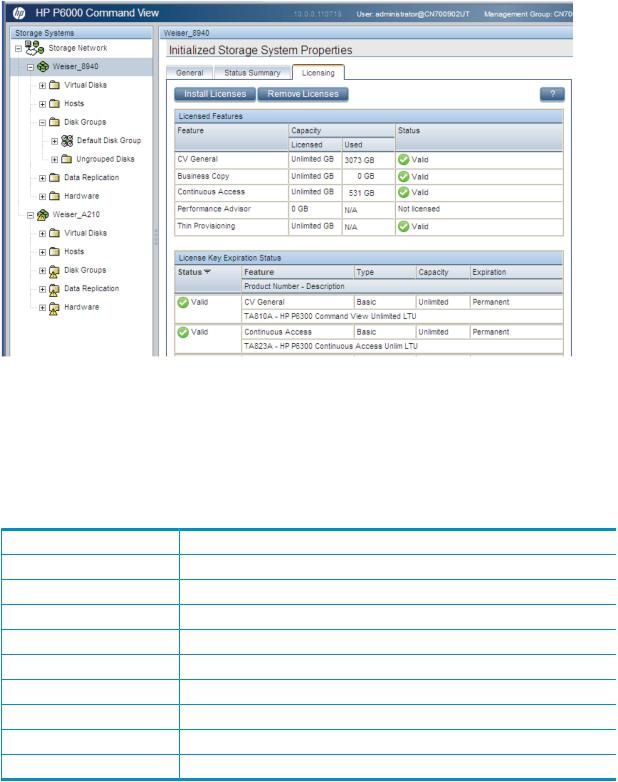
Data migration licenses
HP P6000 Command View and the MPX200 iSCSI controller support the Data Migration licenses.
Figure 5 Initalized Storage System Properties window
FCIP licenses
The MPX200 iSCSI controller supports FCIP licenses.
Model upgrade licensing
Only data-in-place upgrades are supported. Model upgrade is supported as shown Table 1 (page 22).
Table 1 Model upgrade support
You can upgrade from: |
To: |
EVA3000 |
EVA4100, EVA6100, or EVA8100 |
EVA4000 |
EVA4100, EVA6100, or EVA8100 |
EVA5000 |
EVA4100, EVA6100, or EVA8100 |
EVA6000 |
EVA6100 or EVA8100 |
EVA8000 |
EVA8100 |
EVA4400 (HSV300) |
EVA4400 (HSV300-S), EVA6400, or EVA8400 |
EVA4400 (HSV300-S) |
EVA4400 (HSV300), EVA6400, or EVA8400 |
P6300 (FC) |
P6300 (FC-iSCSI), P6300 (iSCSI/FCoE), P6500 (FC, FC-iSCSI, or iSCSI/FCoE) |
P6500 (FC) |
P6500 (FC-iSCSI) or P6500 (iSCSI/FCoE) |
Upgrading an array model requires a Model Upgrade license. Model Upgrade licenses are effective only if there is a base permanent license for the lower version of controller. During installation, the base permanent license is validated and if one is not found, a warning message displays to inform you that the upgrade license is not in effect because there is no permanent unlimited license.
22 Licensing HP P6000/EVA storage systems

Obtaining license keys
To obtain a license:
1.Browse to HP Webware at http://webware.hp.com/.
2.Click Generate New Licenses.
3.Enter a username and password.
4.Enter the Order Number which can be found on your License Entitlement Certificate.
5.Select the licenses to purchase, and provide the WWN.
For more information about HP P6000 Command View LTUs, browse to:
http://h18006.www1.hp.com/products/storage/software/cmdvieweva/index.html
Under Product Information, click CV EVA Licensing.
Activating an instant-on license
NOTE: This section applies to EVA4400, P6300 EVA, and P6500 EVAs only.
After initializing a storage system with array-based management, you must activate instant-on licensing before you can use it. This is a one-time procedure. See also “Licenses to use and license keys” (page 21).
To activate a license key from the storage system point of view:
1.In the navigation pane, select the storage system. The Initialized Storage System Properties page opens.
2.Select the Licensing tab and click Install Licenses.
3.Click Activate Instant-on.
The instant-on license is activated.
Retrieving licenses
License keys can be retrieved from HP P6000 Command View using the Export Licenses option within Server options. To store a copy of a key in a text file:
1.From the settings point of view, click Management Options.
2.Click Import/Export Licenses.
3.Click Export Licenses.
A pop-up window with File Download options appears.
4.Click Save to save the license keys in a file on the local system.
Entering license keys
See the HP P6000 Enterprise Virtual Array License Key Installation Instructions shipped with the product and available online.
Configuring email to receive LTUs
If you receive a license by email, HP recommends that you configure your email application to use ASCII format to preserve the format of the information. To change an Microsoft Outlook message format to ASCII:
1.In Outlook, select Tools→Options.
2.Select the Mail Format tab.
3.Under Message format, select Plain Text.
4.Click OK.
Activating an instant-on license 23

Validating the license
Validation occurs automatically to verify the license installation. If there is a problem with the installation, one of the following messages appears:
 Message
Message
ERROR: License String is not regular structure please install the correct license string
ERROR: Cannot add expired license to EVA
 Description
Description
The license text does not fit the standard structure of a license text, or contains error in checksum/any error.
 You have entered an expired temporary license.
You have entered an expired temporary license.
ERROR: License already exist in database
Warning: license string got added with few warnings, License did not match the array WWN and Model Type
Warning: License string got added with few warnings, License string is of lower access and is of no effect
Warning: License string got added with few warnings, License did not match for the array WWN and Model Type
Warning: License string got added with few warnings, License string is of lower access and is of no effect
The license key has already been installed in the autopass database.
A verification of the WWN and Model discovered an error. As the license string is syntactically correct, the license string is added to the autopass database but not to the selected array MLD.
The license key provides lower access than what is already installed.
While importing a license, verification of the WWN and Model discovered an error. This can occur when you add licenses for more than one array. Despite the warning, the license is installed.
An imported license key provides lower access than what is already installed.
Adding an LTU
1.In the HP P6000 Command View navigation pane, select the specific storage system to license. The Initialized Storage System Properties page opens.
2.Select the Licensing tab.
3.Click Install Licenses.
The Install Licenses page opens.
4.Follow the instructions on the page. Copy only the key text from the email or online source, including the annotation in quotes. For example,
ADSG C9AA H9P9 KHW3 VVA4 HWSN Y9JL KMPL B89H MZVU DXAU 2CSM GHTG L762 QKB2 HWR4 KJVT D5KM EFVW TSNJ N6CJ Q9R9 LB2K QAJV QNMZ PSPQ QVCE ZSCH W4A9 8E4K WJKW 48WF 3YHV NK79 G4FB VP86 FCYX 5KG2 F6AH WRSX 4JUN M2UH KMDX CFNX E3QS “sample annotation”
5.Paste the license key into the text box.
6.Click Install Licenses.
For an alternative method of adding a license, see the HP P6000 Enterprise Virtual Array License Key Installation Instructions.
Importing licenses
You can import licenses that were exported previously. See “Retrieving licenses” (page 23).
1.From the settings view, click Management Options.
2.Click Import/Export Licenses.
3.Under Import Licenses, provide the location of the file in the space indicated. You can also use the Browse button to locate the file on the local system.
24 Licensing HP P6000/EVA storage systems

4.Click Import Licenses to complete the operation.
Deleting incorrectly entered license keys
If a license key for an array is entered incorrectly (for example, a license is entered with the correct WWN, but with the incorrect model number), the license will appear under the Licensing tab but the licensed option might not work properly. Enabling a licensed option can include installing multiple license keys. For example, there could be multiple keys for higher capacity (1 TB keys that are cumulative in nature or capacity upgrades) or model upgrade scenarios.
CAUTION: Individual license keys cannot be removed. The following procedure removes all license keys associated with the selected option.
To remove a license you must remove all licenses for that feature, and then reinstall them:
1.Retrieve all license keys associated with the licensed feature. See “Retrieving licenses” (page 23).
2.In the navigation pane, select the storage system.
The Initialized Storage System Properties page appears.
3.Select the Licensing tab, and then click Remove Licenses. The Remove licenses page appears.
4.Select the feature for which to remove licenses.
5.Click Remove Licenses.
6.Reinstall the license keys. For more information, see HP P6000 Enterprise Virtual Array License Key Installation Instructions.
Displaying temporary license expiration date
You can view the expiration date for the temporary license on the Initialized Storage System Properties page section of the Licensing tab. When you install a permanent license for a product, the temporary license is removed.
Deleting incorrectly entered license keys |
25 |

4 Provisioning storage
Provisioning is the industry-standard term for providing networked storage to application servers. With HP P6000/EVA storage systems, provisioning includes the following general steps:
1.Creating one or more disk groups on a storage system.
2.Creating virtual disks within disk groups and assigning attributes, such as size and redundancy level.
3.Adding hosts as consumers of the storage on a storage system.
4.Allowing specific hosts access to specific virtual disks on a storage system. This is called presentation.
See the online help for detailed procedures on each of these steps.
Disk groups
A disk group is a named pool of disk space on a storage system in which individual virtual disks can be created.
Working with disk groups
The disk group folder for an HP P6000/EVA storage system includes the default disk group, other disk groups that have been created, plus a folder of ungrouped physical disks that are not members of any disk group.
(only a portion of the display is shown)
In the various disk group pages you can view component information, operational status, and perform actions. For example, from the General tab, you can view general information, including attributes, condition, and capacity. You can also perform actions such as adding physical disks to the disk group and locating disks.
(only a portion of the display is shown)
26 Provisioning storage

Disk types
The disk type specifies the type of physical disk drives that can be included in a disk group. The types are:
Online disk type. All physical drives must be Fibre Channel or enterprise SAS drives. This disk type provides first tier performance and reliability.
Near-online disk type. All physical drives are lower cost, lower performance hybrid Fibre Channel or midline SAS disk drives. Hybrid drives are dual ported, Fibre Attached Technology Adapted (FATA) drives. This disk type provides second tier performance and reliability.
Solid state drive disk type. All physical drives must be solid state drives (SSD). This disk type provides first tier, very high performance and reliability.
Disk type support varies with HP XCS controller software versions. The following table summarizes support and typical uses.
Feature |
Online |
Near-online |
Solid state drive |
XCS support |
All versions |
All versions |
XCS 09500000 or later |
Physical disks |
Fibre Channel/SAS drives |
FATA/SAS drives |
Solid state drives |
Typical uses |
|
|
|
Disaster tolerance |
Preferred usage |
Preferred usage |
Preferred usage |
Disk-to-disk backup |
|
Preferred usage |
|
Disk-to-tape backup |
|
Preferred usage |
|
Frequent file access |
Preferred usage |
|
Preferred usage |
Infrequent file access |
|
Preferred usage |
|
High performance |
Preferred usage |
|
Preferred usage |
Virus attack recovery |
|
Preferred usage |
|
Disk group types
When a disk group is created, it is assigned a disk group type: basic or enhanced (default).
Disk group type |
Supported Vraid levels |
EVA support |
Basic |
Vraid0, Vraid1, and Vraid 5 |
EVA4000/4100/4400/6000/ |
|
|
6100/6400/8000/8100/8400 |
Enhanced |
Vraid0, Vraid1, Vraid5, and Vraid6 |
EVA4400/6400/8400 P6300/P6500 EVA |
General guidelines
One disk group (the default) is created when the system is initialized. You can add disk groups as needed.
•Each physical disk drive can belong to only one disk group.
•A single disk group may contain all the physical disk drives in the storage system.
•Multiple virtual disks can be created in a disk group, up to the disk group's capacity.
•Each virtual disk exists entirely within one disk group.
Disk groups 27

Number of physical disks in a group
•With online and near-online disk types, the minimum number of physical disks is 8.
•With the solid state drive disk type, the minimum number of physical disks is 6.
•If the number of disks is not specified when creating a disk group, the minimum is assigned. If the minimum number of disks is not available, the disk group cannot be created.
•There is no maximum number of physical disks.
Disk group occupancy and occupancy alarm level
The term occupancy refers to the amount of disk space being used for user data in a disk group.
There are two occupancy alarm levels:
•The warning level is the point (percent of capacity) at which the array issues a disk group allocation warning message. The default warning alarm level is 70% of capacity.
•The critical alarm level is the point (percent of capacity) at which the array issues a disk group allocation critical message. The default critical alarm level is 90% of capacity.
For example, if a disk group's capacity is 200 GB, and the default alarm levels are set, a warning is issued when the total capacity of the virtual disks in the disk group reaches 140 GB, and a critical message is issued when the total capacity of the virtual disks in the disk group reaches 180 GB.
If you change the occupancy alarm default values, the critical alarm level must be greater than the warning alarm level.
NOTE: HP P6000 Command View 9.x and earlier have a warning alarm level only. The default value is 90%.
Disk group capacity
Disk group capacity (in GB) is presented differently for different versions of HP XCS controller software.
XCS 6.xxx, and XCS 09xxxxxx
The maximum virtual disk size shown cannot exceed 2 TB, regardless of the total capacity.
•Total. Shows the formatted physical disk drive capacity of the disk group.
•Maximum Vdisk Size, Vraid0. Shows the largest virtual disk that could be created in the disk group, using Vraid0.
•Maximum Vdisk Size, Vraid1. Shows the largest virtual disk that could be created in the disk group, using Vraid1.
•Maximum Vdisk Size, Vraid5. Shows the largest virtual disk that could be created in the disk group, using Vraid5.
HP XCS 095xxxxx or later
The estimated capacity is based on factors, such as the estimated number and size of virtual disks that you might typically create. The actual total capacity can be more or less than the estimates. The maximum virtual disk size cannot exceed 32 TB, regardless of the total capacity.
•Total. Shows the formatted physical disk drive capacity of the disk group.
•Available, Vraid0. Shows the estimated capacity, if the entire disk group was used for Vraid0 virtual disks.
•Available, Vraid1. Shows the estimated capacity, if the entire disk group was used for Vraid1 virtual disks.
28 Provisioning storage

•Available, Vraid5. Shows the estimated capacity, if the entire disk group was used for Vraid5 virtual disks.
•Available, Vraid6. Shows the estimated capacity, if the entire disk group was used for Vraid6 virtual disks.
XCS 10000000
•Total capacity. Shows the formatted physical disk drive capacity of the disk group.
•Allocated capacity. Shows the amount of disk group capacity that is being used for virtual disks.
•Available capacity (estimated). Shows the capacity remaining in a disk group if all new virtual disks were to be created as either Vraid0, Vraid1, Vraid5, or Vraid6.
◦Physical. This value is estimated from various factors such as the number and size of virtual disks that might typically be created. The actual available physical capacity can be more or less than the estimate.
◦Thin provisioning. This value is based on the maximum addressable storage space of the storage system.
•Requested capacity. Shows the amount of space in disk group that has been requested for virtual disks.
•Oversubscribed capacity. Shows the amount of space requested via thin provisioning that exceeds the physical capacity that can be allocated.
Redundancy (Vraid) levels
The redundancy (Vraid) level for a virtual disk determines the virtual disk's availability (data protection) and influences its I/O performance. If you are using XCS 09500000 or earlier, the Vraid type cannot be changed after a virtual disk is created. For information about changing the Vraid level on arrays running XCS 10000000 or later, see “Online virtual disk migration” (page 33).
NOTE: HP strongly recommends that you use Vraid6 if you are using disk drives with a physical capacity of 1TB or greater.
Vraid levels are:
•Vraid0. Is optimized for speed and disk space utilization, but provides no redundancy.
IMPORTANT: HP does not recommend using Vraid0 when high availability is required.
•Vraid1. Is optimized for speed and high redundancy, but requires twice the disk space of other Vraid levels. Vraid1 provides sufficient data redundancy to recover from a single disk drive failure. However, if your system uses large capacity disk drives (1TB or larger), reconstruction time may increase the risk of a second disk drive failure occurring prior to the completion of reconstruct.
•Vraid5. Is optimized for speed, disk space utilization, and moderate redundancy. Vraid5 provides sufficient data redundancy to recover from a single disk drive failure. However, if your system uses large capacity disk drives (1TB or larger), reconstruction time may increase the risk of a second disk drive failure occurring prior to the completion of reconstruct.
•Vraid6. Is optimized for speed and the highest redundancy. Vraid6 provides sufficient data redundancy to recover completely from two disk drive failures.
Vraid6 is applicable only for EVA4400, EVA6400, and EVA8400 running controller software 09500000 or later and for P6300 EVA and P6500 EVA running controller software XCS 10000000 or later.
Redundancy (Vraid) levels 29

Virtual disks
HP P6000/EVA storage systems use a form of virtualization called virtual disks (vdisks) to store data. Host computers see virtual disks as real storage objects, exactly as they would see physical disks with the same characteristics.
Newly installed HP EVA storage systems are not pre-configured with virtual disks. After you initialize the storage system and create disk groups, you can create virtual disks in the sizes and Vraid types that you need. The storage system automatically determines where data is actually stored on the physical disks. You do not need to have knowledge of individual physical disks in the storage system.
In HP P6000 Command View 9.3 or later, when a LUN is provisioned with Vraid0 redundancy, the HP P6000 Command View GUI displays an R0 icon on the LUN. If you select Vraid0 when creating a LUN HP P6000 Command View displays a confirmation window to verify that redundancy is not required.
Working with virtual disks in HP P6000 Command View
The virtual disks folder for an HP P6000/EVA storage system displays all virtual disks, regardless of type. You can further organize virtual disks into subfolders that you create and name. You can also move virtual disks from one subfolder to another.
(only a portion of the display is shown)
In the various virtual disk pages you can view virtual disk information, operational status, and perform actions. For example, you can view general information, operational status, presentation, and data replication (DR group) membership. You can also perform actions such as replicating the virtual disk (creating snapclones, snapshots and mirrorclones) or migrating the disk group or Vraid of a virtual disk.
30 Provisioning storage
