HP (Hewlett-Packard) P1008, P1505, P1007, P1505n User Manual
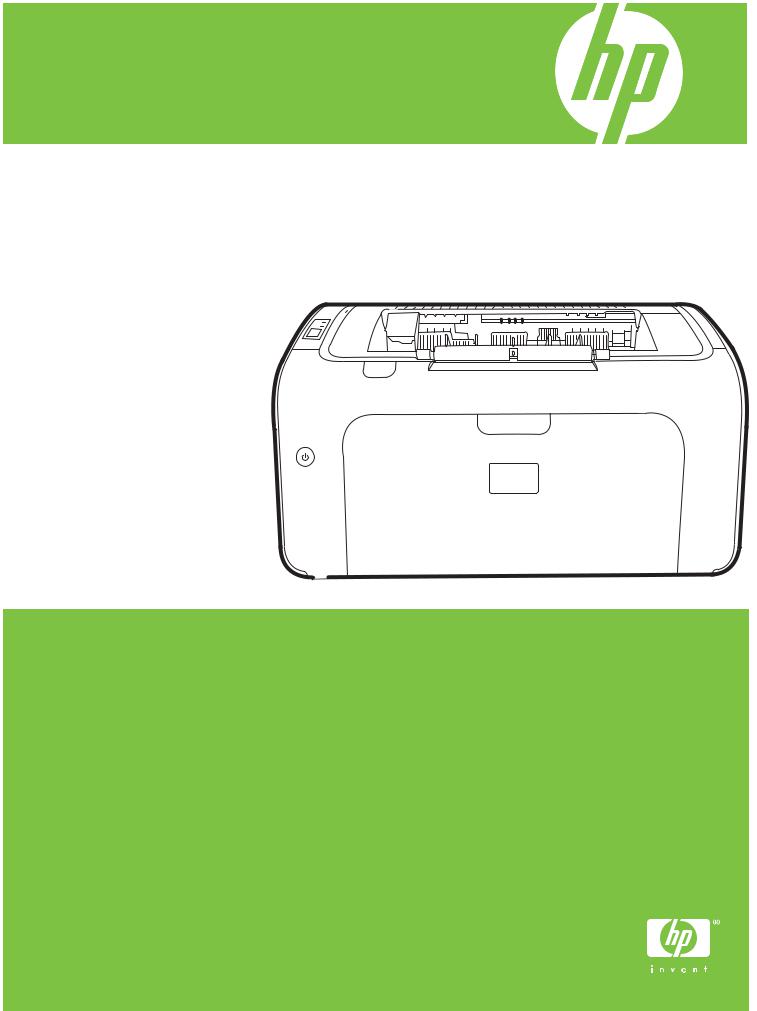
HP LaserJet
P1007/P1008/P1505/P1505n
User Guide

HP LaserJet P1007/P1008/P1505/P1505n
User Guide
Copyright and License
© 2007 Copyright Hewlett-Packard
Development Company, L.P.
Reproduction, adaptation, or translation without prior written permission is prohibited, except as allowed under the copyright laws.
The information contained herein is subject to change without notice.
The only warranties for HP products and services are set forth in the express warranty statements accompanying such products and services. Nothing herein should be construed as constituting an additional warranty. HP shall not be liable for technical or editorial errors or omissions contained herein.
Part number: CC365-90905
Edition 1, 12/2007
Trademark Credits
Microsoft®, Windows®, and Windows NT® are U.S. registered trademarks of Microsoft Corporation.
PostScript® is a registered trademark of Adobe Systems Incorporated.

Table of contents
1 Product information |
|
Product configurations .......................................................................................................................... |
2 |
Product features ................................................................................................................................... |
3 |
Identify product parts ............................................................................................................................ |
4 |
HP LaserJet P1007/P1008 .................................................................................................. |
4 |
HP LaserJet P1505/P1505n ................................................................................................ |
5 |
2 Control panel |
|
HP LaserJet P1007/P1008 ................................................................................................................... |
8 |
HP LaserJet P1505/P1505n ................................................................................................................. |
9 |
3 Product software |
|
Supported operating systems ............................................................................................................. |
12 |
Supported network systems (HP LaserJet P1500 Series network models only) ............................... |
13 |
Device connections ............................................................................................................................ |
14 |
USB connections ............................................................................................................... |
14 |
Network connections (HP LaserJet P1500 Series network models only) .......................... |
14 |
Connect the device to the network .................................................................... |
14 |
Install the software for the network device ........................................................ |
15 |
Software for Windows ........................................................................................................................ |
16 |
Windows printer drivers ..................................................................................................... |
16 |
Printer preferences (driver) ............................................................................... |
16 |
Printer properties online Help ............................................................................ |
16 |
Print-setting priorities ........................................................................................ |
16 |
Additional Windows driver types (HP LaserJet P1500 Series network |
|
models) ............................................................................................................. |
16 |
Install the Windows printer software ................................................................. |
16 |
To install printer software for Windows Server 2003 (print driver |
|
only) .................................................................................................. |
16 |
To install printer software for Windows 2000 and XP ....................... |
17 |
Change printer-driver settings for Windows ...................................................... |
17 |
Embedded Web server (HP LaserJet P1500 Series network models only) ...................... |
17 |
Software for Macintosh ....................................................................................................................... |
18 |
Macintosh printer drivers ................................................................................................... |
18 |
ENWW |
iii |
Install the Macintosh printer driver .................................................................... |
18 |
Configure the Macintosh printer driver .............................................................. |
18 |
4 Supported paper and other media |
|
Understand media use ....................................................................................................................... |
22 |
Supported media sizes ....................................................................................................................... |
23 |
Select print media ............................................................................................................................... |
24 |
Media that can damage the device .................................................................................... |
24 |
Media to avoid ................................................................................................................... |
24 |
Special media for printing ................................................................................................................... |
25 |
Envelopes .......................................................................................................................... |
25 |
Labels ................................................................................................................................ |
25 |
Transparencies .................................................................................................................. |
25 |
Letterhead or preprinted forms .......................................................................................... |
26 |
Heavy paper ...................................................................................................................... |
26 |
5 Print tasks |
|
Print-quality settings ........................................................................................................................... |
28 |
Load media ......................................................................................................................................... |
29 |
Priority feed slot (HP LaserJet P1008/P1500 Series only) ................................................ |
29 |
Main input tray ................................................................................................................... |
29 |
Tray adjustment for short media (HP LaserJet P1007 only) .............................................. |
29 |
Print on special media ........................................................................................................................ |
31 |
Change print driver to match your media size and type .................................................... |
31 |
Print Types and tray capacity ............................................................................................ |
31 |
Printing on both sides of the paper (manual two-sided printing) ........................................ |
32 |
Printing multiple pages on a single sheet of paper (N-up printing) .................................... |
34 |
Printing booklets ................................................................................................................ |
34 |
Printing watermarks ........................................................................................................... |
35 |
Printing mirror images ........................................................................................................ |
36 |
Canceling a print job ........................................................................................................................... |
37 |
6 Managing and maintenance |
|
Replace the print cartridge ................................................................................................................. |
40 |
Printer information pages ................................................................................................................... |
42 |
Demo page ........................................................................................................................ |
42 |
Configuration page ............................................................................................................ |
42 |
Supplies Status page ......................................................................................................... |
42 |
Embedded Web server (HP LaserJet P1500 Series network models only) ....................................... |
43 |
Open the embedded Web server ....................................................................................... |
43 |
Information tab ................................................................................................................... |
44 |
Settings tab ........................................................................................................................ |
44 |
Networking tab ................................................................................................................... |
44 |
iv |
ENWW |
Links .................................................................................................................................. |
44 |
Manage supplies ................................................................................................................................ |
45 |
Supplies life ....................................................................................................................... |
45 |
Check and order supplies .................................................................................................. |
45 |
Supplies storage guidelines ............................................................................................... |
45 |
Replace and recycle supplies ............................................................................................ |
45 |
Redistribute toner .............................................................................................................. |
46 |
HP policy on non-HP supplies ........................................................................................... |
46 |
Reset the device for non-HP supplies ............................................................... |
46 |
HP anti-counterfeit supplies Web site ................................................................................ |
46 |
Clean the device ................................................................................................................................. |
47 |
Clean the print-cartridge area ............................................................................................ |
47 |
Clean the device paper path .............................................................................................. |
49 |
Change the pickup roller .................................................................................................................... |
50 |
Clean the pickup roller ........................................................................................................................ |
53 |
Change the printer separation pad ..................................................................................................... |
54 |
EconoMode ........................................................................................................................................ |
57 |
7 Problem solving |
|
Problem-solving checklist ................................................................................................................... |
60 |
Step 1: Is the device set up correctly? ............................................................................... |
60 |
Step 2: Is the Ready light on? ............................................................................................ |
60 |
Step 3: Can you print a configuration page? ..................................................................... |
60 |
Step 4: Is the print quality acceptable? .............................................................................. |
61 |
Step 5: Is the device communicating with the computer? .................................................. |
61 |
Step 6: Does the printed page look like you expected? ..................................................... |
61 |
Contact HP support ........................................................................................................... |
62 |
Status-light patterns ........................................................................................................................... |
63 |
Clearing jams ..................................................................................................................................... |
66 |
Typical media jam locations ............................................................................................... |
66 |
Removing a jammed page ................................................................................................. |
66 |
Improve print quality ........................................................................................................................... |
69 |
Light print or faded ............................................................................................................. |
69 |
Toner specks ..................................................................................................................... |
69 |
Dropouts ............................................................................................................................ |
69 |
Vertical lines ...................................................................................................................... |
70 |
Gray background ............................................................................................................... |
70 |
Toner smear ...................................................................................................................... |
70 |
Loose toner ........................................................................................................................ |
71 |
Vertical repetitive defects ................................................................................................... |
71 |
Misformed characters ........................................................................................................ |
71 |
Page skew ......................................................................................................................... |
72 |
Curl or wave ....................................................................................................................... |
72 |
ENWW |
v |
Wrinkles or creases ........................................................................................................... |
72 |
Toner-scatter outline .......................................................................................................... |
72 |
Media problem-solving ....................................................................................................................... |
73 |
Printed page is different from what appeared on screen .................................................................... |
74 |
Garbled, incorrect, or incomplete text ................................................................................ |
74 |
Missing graphics or text, or blank pages ........................................................................... |
74 |
Page format is different than on another HP LaserJet printer ........................................... |
74 |
Graphics quality ................................................................................................................. |
75 |
Printer software problems .................................................................................................................. |
76 |
Common Macintosh problems ............................................................................................................ |
77 |
Network-setup problem-solving .......................................................................................................... |
79 |
Appendix A Accessories and consumables |
|
Order supplies and accessories ......................................................................................................... |
82 |
Appendix B Service and support |
|
Hewlett-Packard limited warranty statement ...................................................................................... |
84 |
Customer self repair warranty service ................................................................................................ |
85 |
Hewlett-Packard software license agreement .................................................................................... |
86 |
Limited warranty for print cartridges and image drums ...................................................................... |
87 |
HP Customer Care ............................................................................................................................. |
88 |
Availability of support and service ...................................................................................................... |
90 |
HP Care Pack™ Services and Service Agreements ......................................................... |
90 |
Guidelines for repacking the device ................................................................................................... |
91 |
Appendix C Device specifications |
|
Appendix D Regulatory information |
|
FCC compliance ................................................................................................................................. |
96 |
Declaration of Conformity statements for HP LaserJet P1007/P1008 ............................................... |
97 |
Declaration of Conformity statements for HP LaserJet P1505/P1505n ............................................. |
98 |
Regulatory statements ....................................................................................................................... |
99 |
Laser safety statement ...................................................................................................... |
99 |
Canadian DOC regulations ................................................................................................ |
99 |
Korean EMI statement ....................................................................................................... |
99 |
Laser statement for Finland ............................................................................................. |
100 |
Substances Table (China) ............................................................................................... |
101 |
Environmental product stewardship program ................................................................................... |
102 |
Protecting the environment .............................................................................................. |
102 |
Ozone production ............................................................................................................ |
102 |
Power consumption ......................................................................................................... |
102 |
Toner consumption .......................................................................................................... |
102 |
Paper use ........................................................................................................................ |
102 |
vi |
ENWW |
Plastics ............................................................................................................................ |
102 |
HP LaserJet print supplies ............................................................................................... |
102 |
Return and recycling instructions ..................................................................................... |
103 |
United States and Puerto Rico ........................................................................ |
103 |
Multiple returns (two to eight cartridges) ........................................ |
103 |
Single returns ................................................................................. |
103 |
Shipping .......................................................................................... |
103 |
Non-US returns ............................................................................................... |
103 |
Paper ............................................................................................................................... |
103 |
Material restrictions .......................................................................................................... |
103 |
Disposal of waste equipment by users in private households in the European Union .... |
104 |
Material Safety Data Sheet (MSDS) ................................................................................ |
104 |
For more information ....................................................................................................... |
104 |
Index ................................................................................................................................................................. |
105 |
ENWW |
vii |
viii |
ENWW |

1 Product information
●Product configurations
●Product features
●Identify product parts
ENWW |
1 |
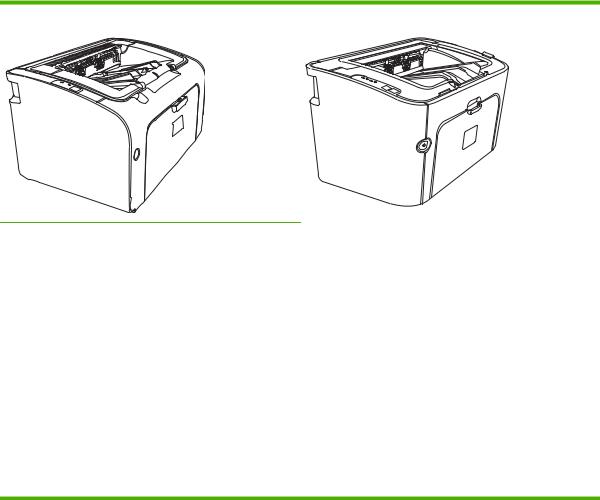
Product configurations
HP LaserJet P1007/P1008 |
HP LaserJet P1505/P1505n |
|
|
●First Page Out: < 8 seconds
●Speed: 14 A4 pages per minute (ppm), 15 Letter-size ppm.
●Tray: 150 sheet universal tray.
●Connectivity: Hi-Speed USB 2.0 port.
HP LaserJet P1008 only
●First Page Out: < 8 seconds
●Speed: 22 A4 pages per minute (ppm), 17 Letter-size ppm.
●Tray: 10 sheet priority feed slot and a 150 sheet universal tray.
●Connectivity: Hi-Speed USB 2.0 port.
●First Page Out: < 6 seconds
●Speed: 22 A4 pages per minute (ppm), 23 Letter-size ppm.
●Trays: 10 sheet priority feed slot and a 250 sheet universal tray
●Connectivity: Hi-Speed USB 2.0 port. On-board networking (HP LaserJet P1500 Series network models only).
2 Chapter 1 Product information |
ENWW |

Product features
Benefit |
Supporting features |
|
|
Excellent print quality |
● HP print cartridges. |
|
● True 600 by 600 dots per inch (dpi) text and graphics. |
|
● Adjustable settings to optimize print quality. |
|
|
Ease of use |
● The print cartridge is easy to install. |
|
● Convenient access to the print cartridge and to the paper path |
|
through the cartridge door. |
|
● Adjust paper tray with one hand. |
|
|
Flexible paper handling |
● Main tray for letterhead, envelopes, labels, transparencies, |
|
custom-sized media, postcards, and heavy paper. |
|
● Priority feed slot for letterhead, envelopes, labels, |
|
transparencies, custom-sized media, postcards, and heavy |
|
paper. |
|
● A 125-sheet top output bin. |
|
● Print on Both Sides (manually). See Printing on both sides of |
|
the paper (manual two-sided printing) on page 32. |
|
|
Interface connections |
● Hi-Speed 2.0 USB port. |
|
● Built-in internal print server for connecting to a 10/100Base- |
|
T network. (HP LaserJet P1500 Series network models only) |
|
|
Energy savings |
● The device automatically conserves electricity by |
|
substantially reducing power consumption when it is not |
|
printing. |
|
|
Economical printing |
● N-up printing (printing more than one page on a sheet) and |
|
Printing on Both Sides features save paper. See Printing on |
|
both sides of the paper (manual two-sided printing) |
|
on page 32. |
|
|
Archive printing |
● When printing pages that are to be stored long-term, this |
|
option sets the device to a mode that reduces toner smearing |
|
and dusting. |
|
● Select Archive as the paper type. |
|
|
Supplies |
● A Supplies Status page with print cartridge gauges that |
|
estimate remaining supply level. Not available for non-HP |
|
supplies. |
|
● Authentication for original HP print cartridges. |
|
● Easy ordering for replacement supplies. |
|
|
Accessibility |
● Online user guide compatible with text screen-readers. |
|
● All doors and covers can be opened with one hand. |
|
|
Security |
● Kensington lock receptacle on back of device. |
|
|
ENWW |
Product features 3 |
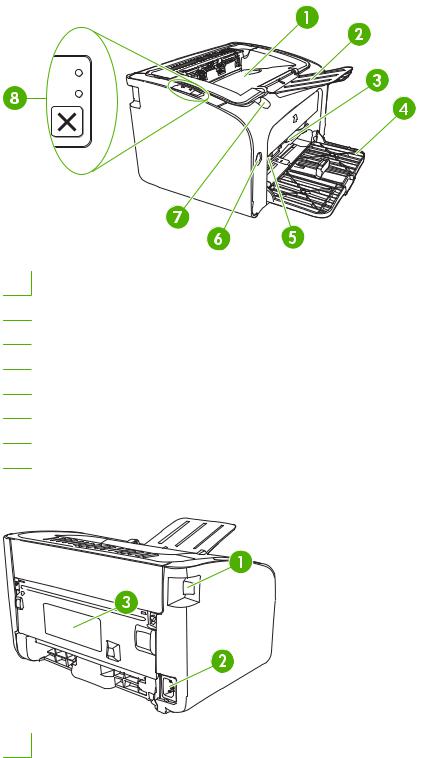
Identify product parts
HP LaserJet P1007/P1008
Figure 1-1 HP LaserJet P1007/P1008, front view (HP LaserJet P1008 shown)
1Output bin
2Foldable Output Tray Extension
3Priority feed slot
4Foldable Main Input tray
5Short Media Extender (HP LaserJet P1007 only)
6Power button
7Cartridge door lift-tab
8Control panel (HP LaserJet P1008 control panel shown)
Figure 1-2 HP LaserJet P1007/P1008, back view (HP LaserJet P1008 shown)
1 USB Port
4 Chapter 1 Product information |
ENWW |
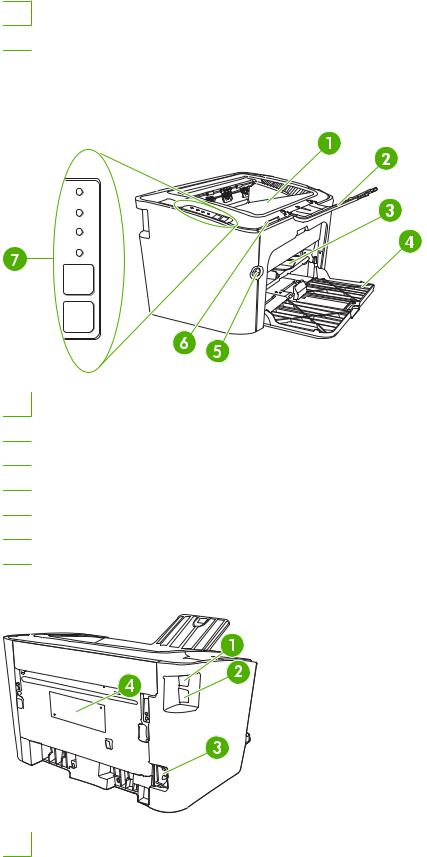
2Power receptacle
3Serial number
HP LaserJet P1505/P1505n
Figure 1-3 HP LaserJet P1505/P1505n, front view (HP LaserJet P1505n shown)
1Output bin
2Foldable Output Tray Extension
3Priority feed slot
4Input tray
5Power button
6Cartridge door lift-tab
7Control panel
Figure 1-4 HP LaserJet P1505/P1505n, back view (HP LaserJet P1505n shown)
1 USB Port
ENWW |
Identify product parts 5 |
2 |
HP internal network port (HP LaserJet P1500 Series network models only) |
|
|
3 |
Power receptacle |
|
|
4 |
Serial Number |
|
|
6 Chapter 1 Product information |
ENWW |

2 Control panel
●HP LaserJet P1007/P1008
●HP LaserJet P1505/P1505n
ENWW |
7 |
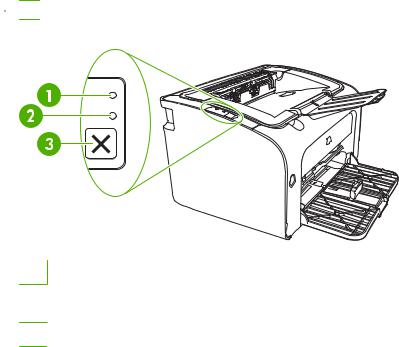
HP LaserJet P1007/P1008
The HP LaserJet P1007/P1008 control panel contains two lights and one button.
 NOTE: See Status-light patterns on page 63 for a description of what the light patterns mean.
NOTE: See Status-light patterns on page 63 for a description of what the light patterns mean.
Figure 2-1 HP LaserJet P1007/P1008 control panel (HP LaserJet P1008 shown)
1Attention light: Indicates that the print cartridge door is open or other errors exist.
2Ready light: When the device is ready to print, the Ready light is on. When the device is processing data, the Ready light blinks.
3Cancel button: To cancel the print job that is currently printing, press the Cancel button (HP LaserJet P1008 only).
8 Chapter 2 Control panel |
ENWW |
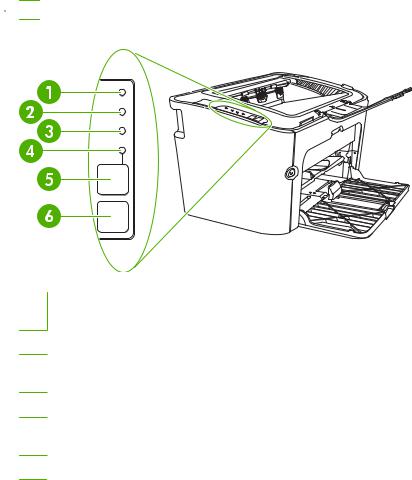
HP LaserJet P1505/P1505n
The HP LaserJet P1505/P1505n control panel contains four lights and two buttons.
 NOTE: See Status-light patterns on page 63 for a description of what the light patterns mean.
NOTE: See Status-light patterns on page 63 for a description of what the light patterns mean.
Figure 2-2 HP LaserJet P1505/P1505n control panel (HP LaserJet P1505n shown)
1Toner light: When the print cartridge is low, the Toner light illuminates. When the print cartridge is out of the device, the Toner light blinks.
2Attention light: Indicates that the print cartridge door is open or other errors exist.
3Ready light: When the device is ready to print, the Ready light is on. When the device is processing data, the Ready light blinks.
4Go light: Blinks to indicate that there is a continuable error or a manual feed job is ready to continue.
5Go button: To print a configuration page, press the Go button when the Ready light is on. When the Go light is flashing, press the Go button to continue the print job.
6Cancel button: To cancel the print job that is currently printing, press the Cancel button.
ENWW |
HP LaserJet P1505/P1505n 9 |
10 Chapter 2 Control panel |
ENWW |

3 Product software
For proper device setup and access to the full range of device features, full installation of the provided software is required.
Following sections describe the software that is provided with your product:
●Supported operating systems
●Supported network systems (HP LaserJet P1500 Series network models only)
●Device connections
●Software for Windows
●Software for Macintosh
ENWW |
11 |
Supported operating systems
The device comes with software for the following operating systems:
●Windows 2000
●Windows Server 2003 (32-bit and 64-bit)
For more information about upgrading from Windows 2000 Server to Windows Server 2003; using Windows Server 2003 Point and Print; or using Windows Server 2003 Terminal Services and Printing, go to http://www.microsoft.com/.
●Windows® XP (32-bit)
●Macintosh OS X V10.2.8, V10.3.9, and V10.4.3
●Windows Vista (32-bit and 64-bit)
12 Chapter 3 Product software |
ENWW |
Supported network systems (HP LaserJet P1500 Series network models only)
●TCP/IP
ENWW |
Supported network systems (HP LaserJet P1500 Series network models only) 13 |
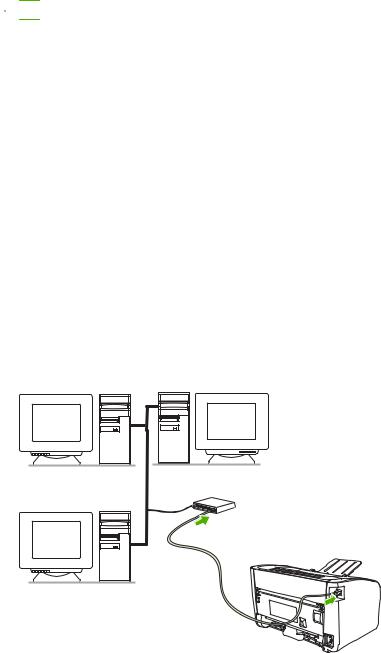
Device connections
USB connections
The product supports USB connections.
1.Insert the software installation CD into the computer CD-ROM drive.
 NOTE: Do not connect the USB cable until prompted.
NOTE: Do not connect the USB cable until prompted.
2.If the installation program does not start automatically, browse the CD contents and run the SETUP.EXE file.
3.Follow the on-screen instructions for setting up your device and installing your software.
Network connections (HP LaserJet P1500 Series network models only)
The HP LaserJet P1500 Series network models can connect to networks through the HP internal networking port.
Connect the device to the network
To connect a networking-equipped product to your network, you need the following items:
●Functional wired TCP/IP network
●CAT-5 Ethernet cable
To connect the device to your network
1.Connect the CAT-5 Ethernet cable to an available port on the Ethernet hub or router.
2.Connect the Ethernet cable to the Ethernet port on the back of the device.
3.Verify that one of the network lights (10 or 100) is illuminated on the network port located on the back of the device.
4.Print a Configuration page: When the device is in the Ready state, press the Go button.
14 Chapter 3 Product software |
ENWW |

 NOTE: To resolve network connection problems, see Network-setup problem-solving on page 79.
NOTE: To resolve network connection problems, see Network-setup problem-solving on page 79.
Install the software for the network device
To use the device on the network, install the software on a computer that is connected to the network. See Software for Windows on page 16 or Software for Macintosh on page 18 for information about installing the software.
ENWW |
Device connections 15 |

Software for Windows
Windows printer drivers
A printer driver is the software that provides access to printer features and provides the means for the computer to communicate with the device.
Printer preferences (driver)
Printer preferences control the device. You can change the default settings, such as media size and type, printing multiple pages on a single sheet of media (N-up printing), resolution, and watermarks. You can access the printer preferences in the following ways:
●Through the software application that you are using to print. This only changes the settings for the current software application.
●Through the Windows operating system. This changes the default settings for all future print jobs.
 NOTE: Because many software applications use a different method of accessing the printer properties, the following section describes the most common methods used in Windows 2000 and Windows XP.
NOTE: Because many software applications use a different method of accessing the printer properties, the following section describes the most common methods used in Windows 2000 and Windows XP.
Printer properties online Help
The printer properties online Help, also called the driver Help, includes specific information about the functions in the printer properties. This online Help guides you through the process of changing your printer default settings. For some drivers, online Help provides context-sensitive help that describes the options for the driver feature you are currently using.
To access the printer properties online Help
1.From the software application, click File, and then click Print.
2.Click Properties, and then click Help.
Print-setting priorities
There are two ways to change print settings for this device: in the software application or in the printer driver. Changes made in the software application override settings changed in the printer driver. Within a software application, changes made in the Page Setup dialog box override changes made in the Print dialog box.
If more than one method is available to change a particular print setting, use the method that has the highest priority.
Additional Windows driver types (HP LaserJet P1500 Series network models)
The HP LaserJet P1500 Series network models also feature an available PCL 5e printer driver. Use the Microsoft Add Printer feature to install the driver.
Install the Windows printer software
To install printer software for Windows Server 2003 (print driver only)
See the operating system documentation for instructions on installing a printer driver.
16 Chapter 3 Product software |
ENWW |
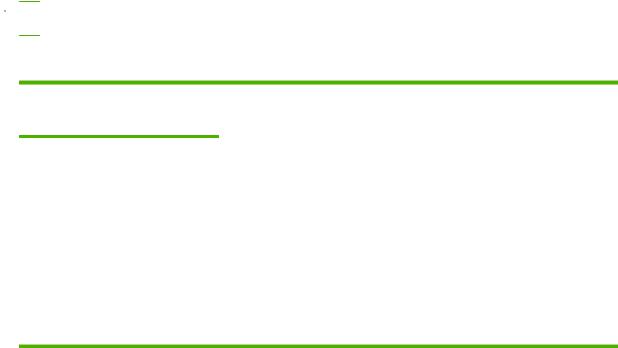
To install printer software for Windows 2000 and XP
Insert the software CD that came with the device into the computer CD-ROM drive. Follow the onscreen installation instructions to install the printer software.
 NOTE: If the Welcome screen does not open, click Start on the Windows taskbar, click Run, type Z: \setup (where Z is your CD drive letter), and click OK.
NOTE: If the Welcome screen does not open, click Start on the Windows taskbar, click Run, type Z: \setup (where Z is your CD drive letter), and click OK.
Change printer-driver settings for Windows
To change the settings for all print jobs until the software program is closed
To change the default settings for all print jobs
To change the device configuration settings
1.On the File menu in the software program, click Print.
2.Select the driver, and then click
Properties or Preferences.
The steps can vary; this procedure is most common.
1. |
Click Start, click Settings, and then |
1. |
Click Start, click Settings, and then |
|
click Printers (Windows 2000) or |
|
click Printers (Windows 2000) or |
|
Printers and Faxes (Windows XP |
|
Printers and Faxes (Windows XP |
|
Professional and Server 2003) or |
|
Professional and Server 2003) or |
|
Printers and Other Hardware |
|
Printers and Other Hardware |
|
Devices (Windows XP Home). |
|
Devices (Windows XP Home). |
|
For Windows Vista, click Start, click |
|
For Windows Vista, click Start, click |
|
Control Panel, and then click |
|
Control Panel, and then click |
|
Printer. |
|
Printer. |
2. |
Right-click the driver icon, and then |
2. |
Right-click the driver icon, and then |
|
select Printing Preferences. |
|
select Properties. |
3. Click the Device Settings tab.
Embedded Web server (HP LaserJet P1500 Series network models only)
You can use the embedded Web server to configure the device, view status information, and obtain problem-solving information.
See Embedded Web server (HP LaserJet P1500 Series network models only) on page 43 for more information.
ENWW |
Software for Windows 17 |
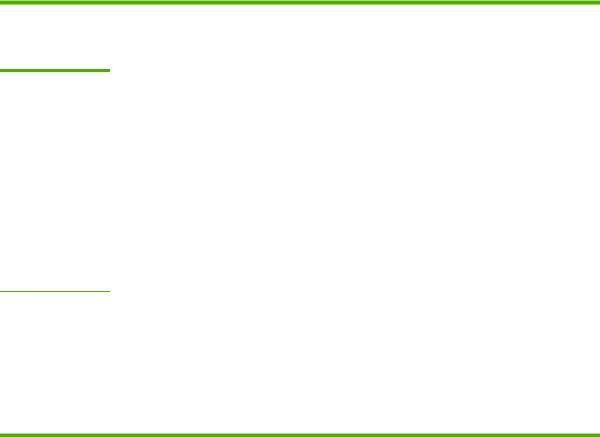
Software for Macintosh
Macintosh printer drivers
A printer driver is the software component that provides access to printer features and provides the means for the computer to communicate with the device.
Install the Macintosh printer driver
This section explains how to install the printing system software for Macintosh OS X V10.2.8, V10.3.9, and V10.4.3.
1.Insert the software CD into the CD-ROM drive and run the installer.
2.Double-click the CD icon on the desktop
3.Double-click the Installer icon.
4.Follow the instructions on the computer screen.
5.Print a test page or a page from any software program to make sure that the software is correctly installed.
If installation fails, reinstall the software. If this fails, see the Known Issues and Workarounds section of the Install Notes. The Install Notes are located on the software CD or at the support Web site (see HP Customer Care on page 88 for the Web address).
Configure the Macintosh printer driver
Use one of the following methods to open the Macintosh printer driver from your computer:
Operating System To change the settings for all print jobs until the software program is closed
To change the print job default |
To change the configuration |
settings (for example, turn on |
settings (for example, add a |
Print on Both Sides by default) |
tray or enable/disable manual |
|
two-sided printing) |
Macintosh OS X |
1. |
On the File menu, click |
V10.2.8, V10.3.9 |
|
Print. |
|
2. |
Change the settings that |
|
|
you want on the various |
|
|
pop-up menus. |
1.On the File menu, click
Print.
2.Change the settings that you want on the various pop-up menus.
3.On the Presets pop-up menu, click Save as and type a name for the preset.
These settings are saved in the Presets menu. To use the new settings, you must select the saved preset option every time you open a program and print.
1.Open Printer Setup Utility by selecting the hard drive, clicking Applications, clicking Utilities, then double-clicking Printer Setup Utility.
2.Click the print queue.
3.On the Printers menu, click
Show Info.
Macintosh OS X |
1. |
On the File menu, click |
V10.4.3 |
|
Print. |
|
2. |
Change the settings that |
|
|
you want on the various |
|
|
pop-up menus. |
1.On the File menu, click
Print.
2.Change the settings that you want on the various pop-up menus.
1.Open Printer Setup Utility by selecting the hard drive, clicking Applications, clicking Utilities, then double-clicking Printer Setup Utility.
2.Click the print queue.
3.On the Printers menu, click
18 Chapter 3 Product software |
ENWW |
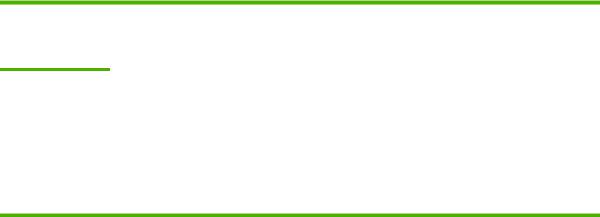
Operating System To change the settings for all print jobs until the software program is closed
To change the print job default |
To change the configuration |
settings (for example, turn on |
settings (for example, add a |
Print on Both Sides by default) |
tray or enable/disable manual |
|
two-sided printing) |
3. On the Presets pop-up |
Show Info. |
menu, click Save as and |
|
type a name for the preset. |
|
4.These settings are saved in the Presets menu. To use the new settings, you must select the saved preset option every time you open a program and print.
ENWW |
Software for Macintosh 19 |
20 Chapter 3 Product software |
ENWW |
