Page 1

HPE ProLiant DL360 Gen10 Server User Guide
Abstract
This document is for the person who installs, administers, and troubleshoots servers and storage
systems. Hewlett Packard Enterprise assumes you are qualified in the servicing of computer
equipment and trained in recognizing hazards in products with hazardous energy levels.
Part Number: 869840-005
Published: December 2018
Edition: 5
Page 2
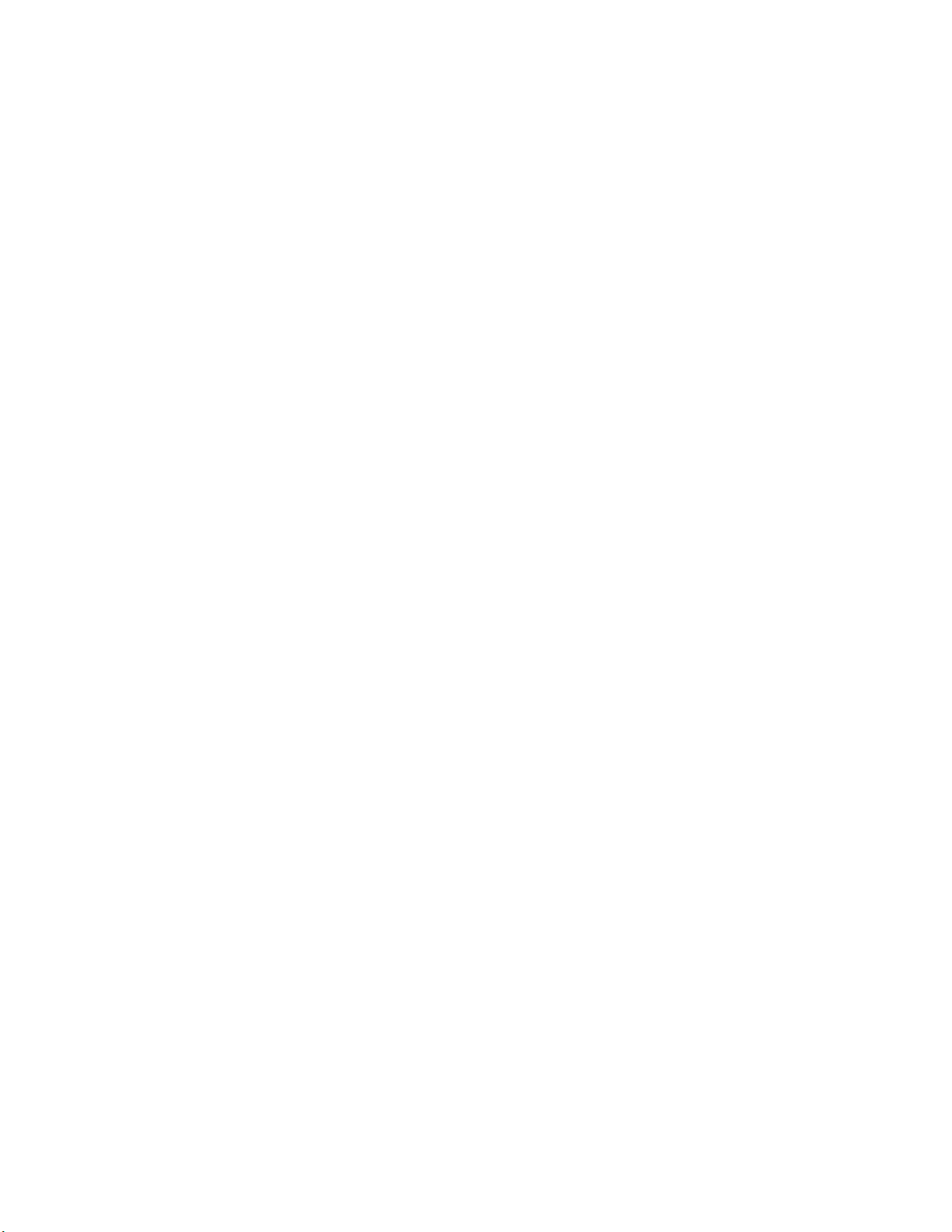
©
Copyright 2018 Hewlett Packard Enterprise Development LP
Notices
The information contained herein is subject to change without notice. The only warranties for Hewlett Packard
Enterprise products and services are set forth in the express warranty statements accompanying such
products and services. Nothing herein should be construed as constituting an additional warranty. Hewlett
Packard Enterprise shall not be liable for technical or editorial errors or omissions contained herein.
Confidential computer software. Valid license from Hewlett Packard Enterprise required for possession, use,
or copying. Consistent with FAR 12.211 and 12.212, Commercial Computer Software, Computer Software
Documentation, and Technical Data for Commercial Items are licensed to the U.S. Government under
vendor's standard commercial license.
Links to third-party websites take you outside the Hewlett Packard Enterprise website. Hewlett Packard
Enterprise has no control over and is not responsible for information outside the Hewlett Packard Enterprise
website.
Acknowledgments
Microsoft® and Windows® are either registered trademarks or trademarks of Microsoft Corporation in the
United States and/or other countries.
Page 3
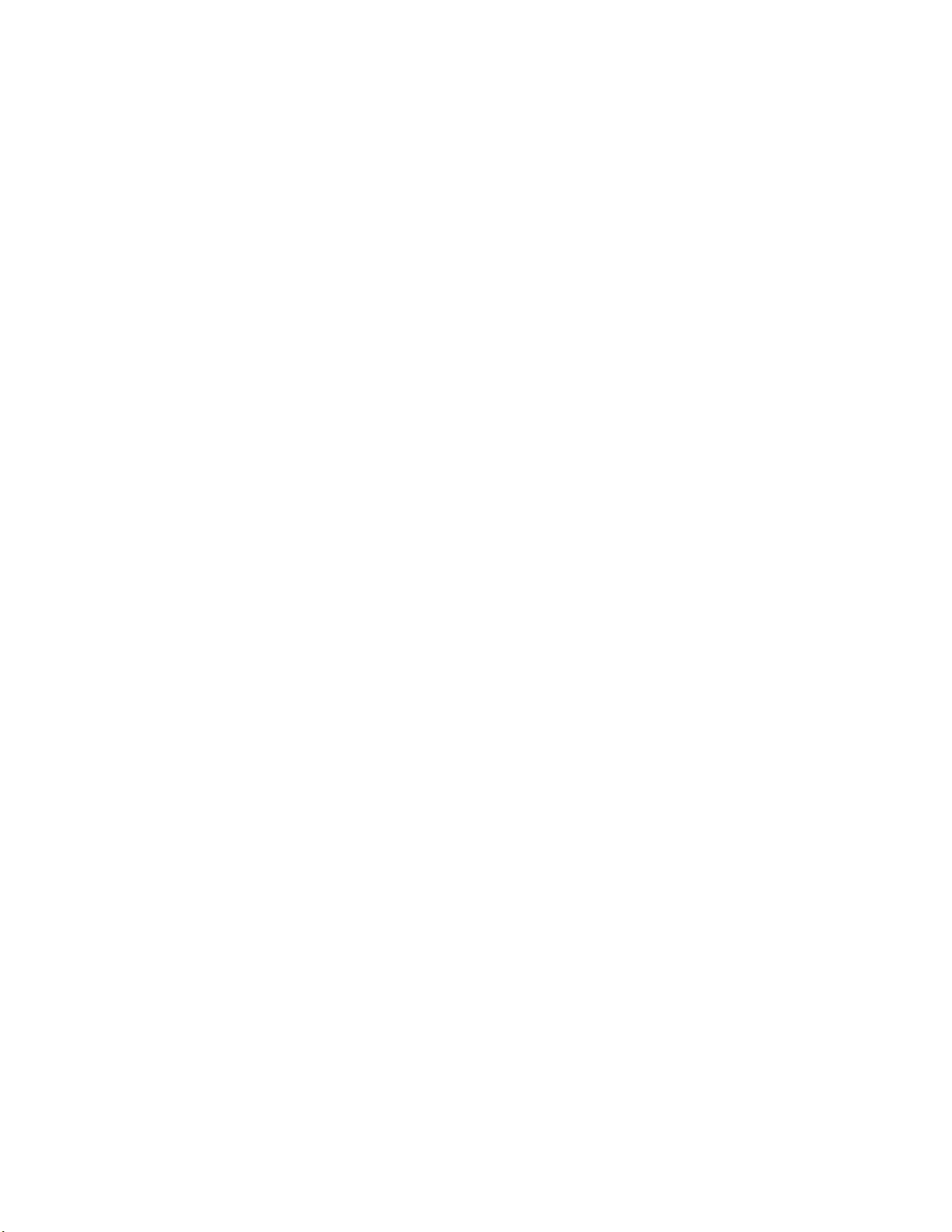
Contents
Component identification........................................................................... 7
Front panel components......................................................................................................................7
Front panel LEDs and buttons.............................................................................................................8
UID button functionality...........................................................................................................11
Front panel LED power fault codes.........................................................................................11
Systems Insight Display LEDs...........................................................................................................11
Systems Insight Display combined LED descriptions........................................................................12
Rear panel components.................................................................................................................... 14
Rear panel LEDs............................................................................................................................... 15
System board components................................................................................................................16
System maintenance switch descriptions............................................................................... 17
NMI functionality..................................................................................................................... 18
DIMM slot locations................................................................................................................ 18
DIMM label identification.........................................................................................................18
NVDIMM identification............................................................................................................ 20
NVDIMM LED identification.................................................................................................... 21
Device numbers.................................................................................................................................22
Hot-plug drive LED definitions...........................................................................................................23
NVMe SSD LED definitions...............................................................................................................24
uFF drive components and LEDs......................................................................................................26
Hot-plug fans..................................................................................................................................... 27
HPE Smart Array P824i-p MR Gen10 Controller...............................................................................29
Operations..................................................................................................30
Power up the server.......................................................................................................................... 30
Power down the server......................................................................................................................30
Extend the server from the rack........................................................................................................ 30
Remove the server from the rack...................................................................................................... 31
Remove the access panel................................................................................................................. 31
Installing the access panel................................................................................................................ 31
Remove the hot-plug fan................................................................................................................... 32
Removing the primary PCI riser cage................................................................................................33
Install the primary PCI riser cage...................................................................................................... 34
Removing the secondary PCI riser cage...........................................................................................35
Install the secondary PCI riser cage..................................................................................................36
Removing the 8 SFF drive backplane............................................................................................... 37
Releasing the cable management arm .............................................................................................37
Setup...........................................................................................................39
Optional service.................................................................................................................................39
Optimum environment....................................................................................................................... 39
Space and airflow requirements............................................................................................. 39
Temperature requirements......................................................................................................40
Power requirements................................................................................................................40
Electrical grounding requirements.......................................................................................... 41
Connecting a DC power cable to a DC power source............................................................ 41
Rack warnings...................................................................................................................................42
Identifying the contents of the server shipping carton....................................................................... 43
3
Page 4
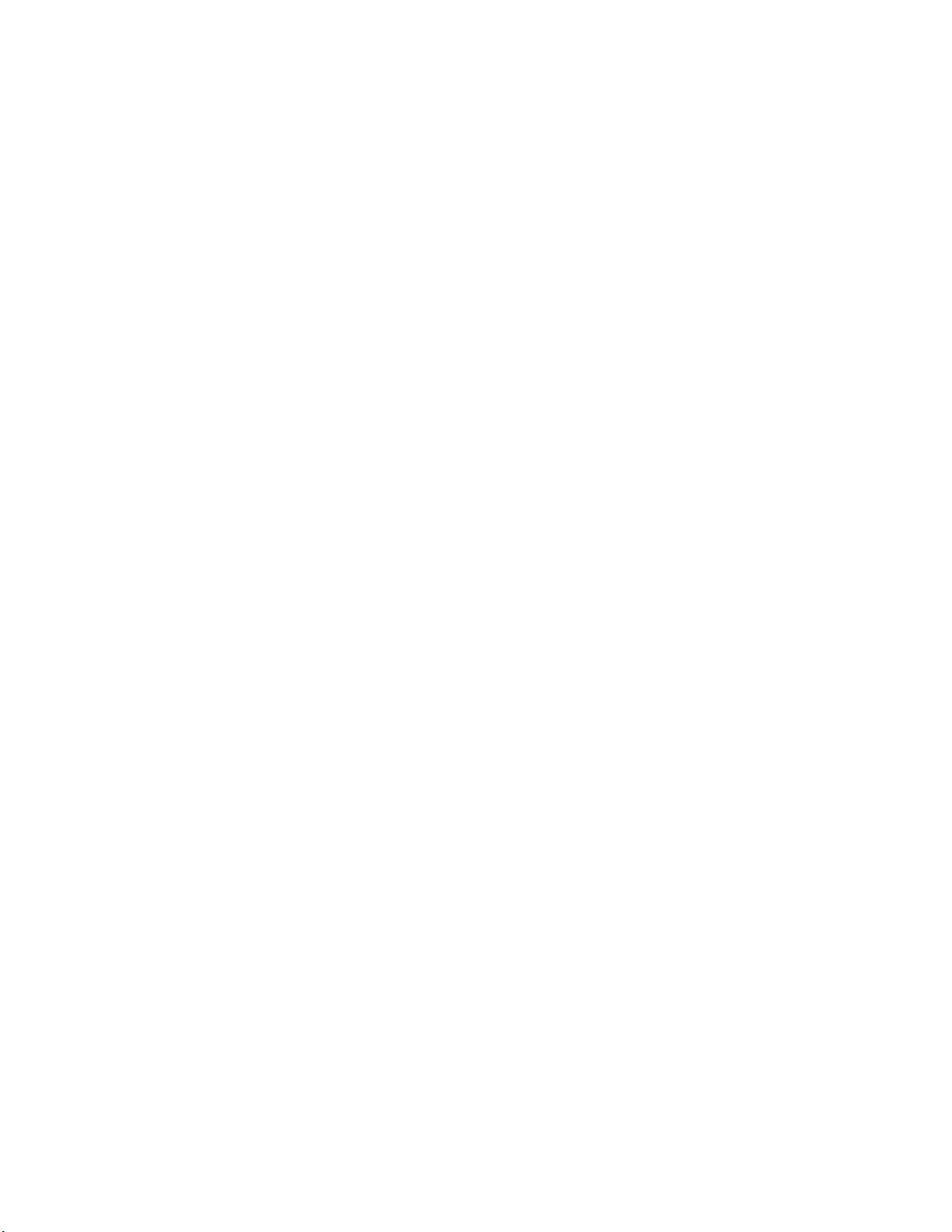
Installing hardware options ...............................................................................................................43
Installing the server into the rack.......................................................................................................43
Operating system.............................................................................................................................. 44
Installing the operating system with Intelligent Provisioning...................................................45
Selecting boot options in UEFI Boot Mode........................................................................................45
Selecting boot options....................................................................................................................... 45
Registering the server....................................................................................................................... 46
Hardware options installation.................................................................. 47
Hewlett Packard Enterprise product QuickSpecs..............................................................................47
Introduction........................................................................................................................................47
Installing a redundant hot-plug power supply....................................................................................47
Memory options.................................................................................................................................48
DIMM and NVDIMM population information........................................................................... 48
HPE SmartMemory speed information................................................................................... 49
Installing a DIMM....................................................................................................................49
HPE 16GB NVDIMM option....................................................................................................50
Installing a high-performance fan...................................................................................................... 54
Drive options......................................................................................................................................56
Hot-plug drive guidelines........................................................................................................ 56
Removing the hard drive blank...............................................................................................56
Installing a hot-plug SAS or SATA drive..................................................................................57
Removing a hot-plug SAS or SATA hard drive....................................................................... 58
Installing the NVMe drives......................................................................................................58
Removing and replacing an NVMe drive................................................................................ 60
Installing a uFF drive and SCM drive carrier.......................................................................... 60
Removing and replacing a uFF drive......................................................................................61
Installing an 8 SFF optical drive..............................................................................................62
Universal media bay options............................................................................................................. 63
Installing a 2 SFF SAS/SATA drive cage................................................................................ 63
Installing a 2 SFF NVMe drive cage option............................................................................ 66
Installing a 2 SFF HPE Smart Carrier M.2 (SCM) drive cage.................................................69
Installing an 8 SFF display port/USB/optical blank option...................................................... 71
Installing the 4 LFF optical drive option.............................................................................................73
Installing the rear drive riser cage option...........................................................................................76
Primary PCI riser cage options..........................................................................................................79
Installing an optional primary PCI riser board ........................................................................79
Installing the SATA M.2 2280 riser option...............................................................................81
Installing an expansion board in the primary riser cage......................................................... 83
Installing an accelerator or GPU in the primary riser cage..................................................... 85
Secondary PCI riser options..............................................................................................................86
Installing a secondary full-height PCI riser cage option..........................................................86
Installing a secondary low-profile PCIe slot riser cage option................................................ 90
Installing an expansion board in the secondary riser cage.....................................................91
Installing an accelerator or GPU in the secondary riser cage.................................................94
Controller options.............................................................................................................................. 96
Installing an HPE Smart Array P408i-a SR Gen10 Controller option..................................... 97
Installing an HPE Smart Array P408i-p SR Gen10 Controller option..................................... 99
Installing an HPE Smart Array P816i-a SR Gen10 Controller option................................... 102
Installing an HPE Smart Array P824i-p MR Gen10 controller in a configured server...........104
Installing the operating system with the HPE Smart Array MR Gen10 P824i-p controller
driver.....................................................................................................................................105
Processor and heatsink options...................................................................................................... 106
Installing a processor heatsink assembly............................................................................. 106
Installing a high-performance heatsink................................................................................. 108
4
Page 5
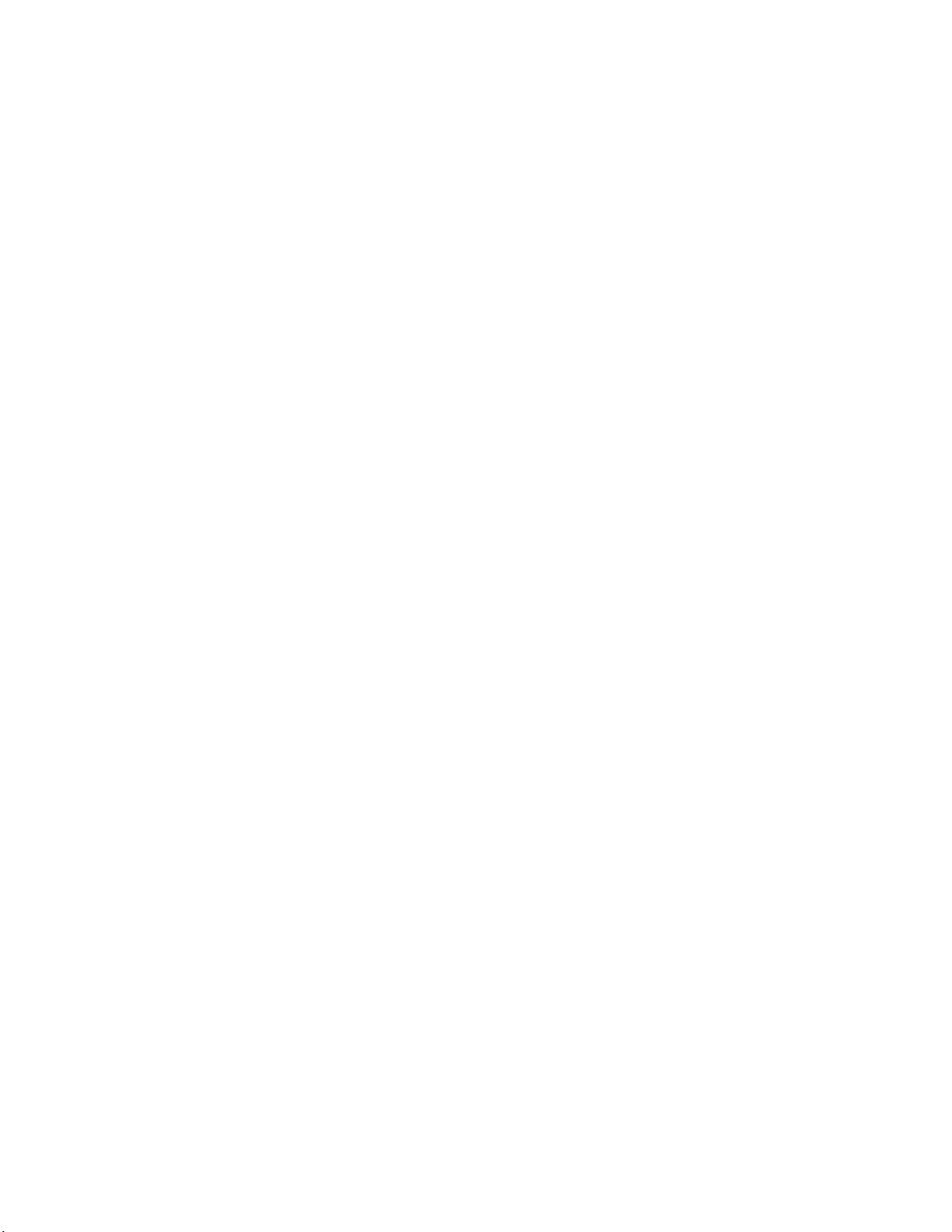
Installing the Systems Insight Display power module...................................................................... 111
Installing the 4 LFF display port/USB module..................................................................................115
Installing the serial cable option.......................................................................................................117
Installing the Chassis Intrusion Detection switch option.................................................................. 119
Installing a FlexibleLOM option....................................................................................................... 120
HPE Smart Storage Battery option..................................................................................................122
Installing a Smart Storage Battery in 8 SFF and 4 LFF configurations ................................122
Installing a Smart Storage Battery in the 10 SFF SAS/SATA/NVMe Combo backplane
configuration......................................................................................................................... 123
HPE Trusted Platform Module 2.0 Gen10 option............................................................................ 126
Overview...............................................................................................................................126
HPE Trusted Platform Module 2.0 Guidelines...................................................................... 126
Installing and enabling the HPE TPM 2.0 Gen10 Kit............................................................ 127
Cabling......................................................................................................132
Cabling overview ............................................................................................................................ 132
SFF cables...................................................................................................................................... 132
SFF configuration cable routing............................................................................................133
Additional SFF cabling..........................................................................................................137
LFF cables.......................................................................................................................................138
LFF configuration cable routing............................................................................................ 138
Additional LFF cabling.......................................................................................................... 138
Software and configuration utilities.......................................................139
Server mode....................................................................................................................................139
Product QuickSpecs........................................................................................................................139
Active Health System Viewer.......................................................................................................... 139
Active Health System............................................................................................................140
HPE iLO 5........................................................................................................................................140
iLO Federation......................................................................................................................141
iLO Service Port....................................................................................................................141
iLO RESTful API...................................................................................................................142
RESTful Interface Tool..........................................................................................................142
iLO Amplifier Pack................................................................................................................ 142
Integrated Management Log........................................................................................................... 142
Intelligent Provisioning.....................................................................................................................143
Intelligent Provisioning operation..........................................................................................143
Management Security......................................................................................................................144
Scripting Toolkit for Windows and Linux..........................................................................................144
UEFI System Utilities.......................................................................................................................144
Selecting the boot mode ......................................................................................................145
Secure Boot..........................................................................................................................145
Launching the Embedded UEFI Shell ..................................................................................146
HPE Smart Storage Administrator...................................................................................................147
HPE MR Storage Administrator.......................................................................................................147
StorCLI............................................................................................................................................ 148
USB support.................................................................................................................................... 148
External USB functionality.................................................................................................... 148
Redundant ROM support.................................................................................................................148
Safety and security benefits..................................................................................................148
Keeping the system current.............................................................................................................148
Updating firmware or system ROM.......................................................................................148
Drivers.................................................................................................................................. 151
Software and firmware..........................................................................................................151
5
Page 6
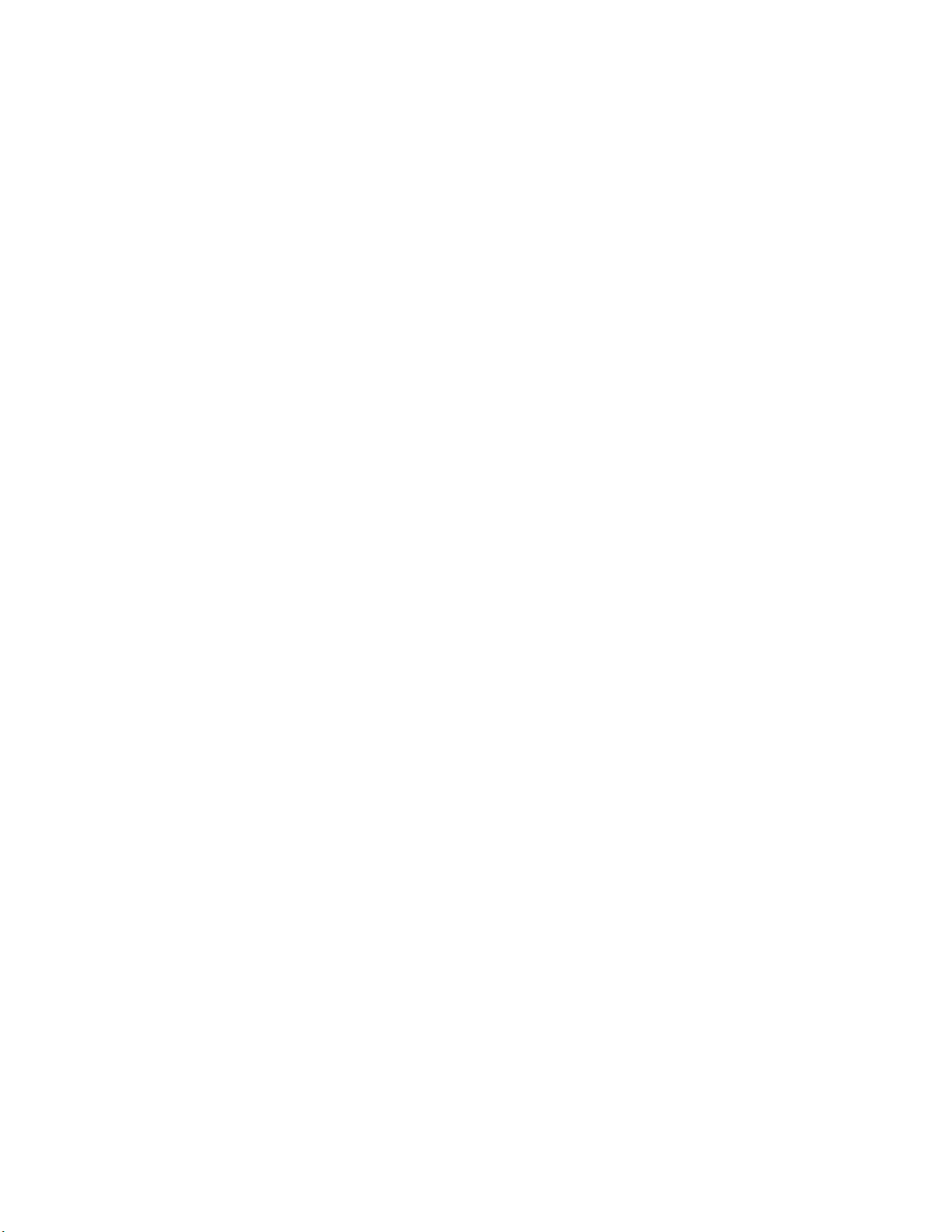
Operating system version support........................................................................................ 152
HPE Pointnext Portfolio........................................................................................................ 152
Proactive notifications...........................................................................................................152
Troubleshooting.......................................................................................153
Troubleshooting resources..............................................................................................................153
Removing and replacing the system battery........................................ 154
Specifications.......................................................................................... 156
Environmental specifications...........................................................................................................156
Server specifications....................................................................................................................... 156
Power supply specifications............................................................................................................ 157
HPE 500W Flex Slot Platinum Hot-plug Low Halogen Power Supply.................................. 157
HPE 800W Flex Slot Platinum Hot-plug Low Halogen Power Supply.................................. 158
HPE 800W Flex Slot Titanium Hot-plug Low Halogen Power Supply.................................. 159
HPE 800W Flex Slot Universal Hot-plug Low Halogen Power Supply................................. 160
HPE 800W Flex Slot -48VDC Hot-plug Low Halogen Power Supply................................... 160
HPE 1600W Flex Slot Platinum Hot-plug Low Halogen Power Supply................................ 162
Hot-plug power supply calculations.................................................................................................162
Websites................................................................................................... 163
Support and other resources................................................................. 164
Accessing Hewlett Packard Enterprise Support.............................................................................. 164
Accessing updates.......................................................................................................................... 164
Customer self repair........................................................................................................................ 165
Remote support...............................................................................................................................165
Warranty information....................................................................................................................... 165
Regulatory information.................................................................................................................... 165
Documentation feedback.................................................................................................................166
Acronyms and abbreviations................................................................. 167
6
Page 7

Component identification
Front panel components
8 SFF
Item Description
1 Serial label pull tab
2 Display port (optional)
3 Optical drive (optional)
4 USB 2.0 port (optional)
5 USB 3.0 port
6 iLO Service Port
The operating system does not recognize this port as a
USB port.
7 SAS/SATA drive bays
4 LFF
Item Description
1 Optical drive blank (optional)
2 Serial label pull tab
3 Display port (optional)
4 USB 2.0 port (optional)
Table Continued
Component identification 7
Page 8
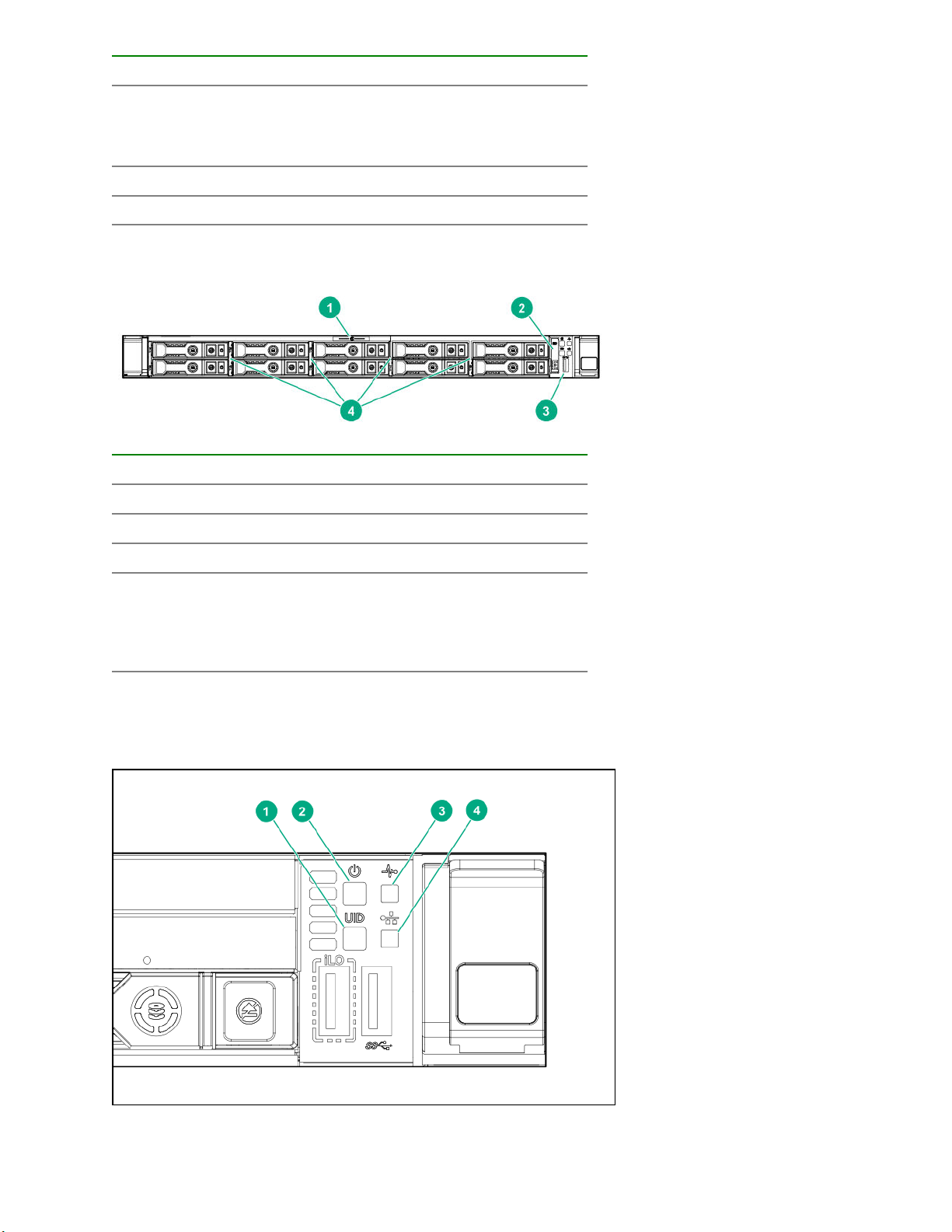
Item Description
5 iLO Service Port
The operating system does not recognize this port as a
USB port.
6 USB 3.0 port
7 SAS/SATA drive bays
10 SFF NVMe/SAS Combo
Item Description
1 Serial label pull tab
2 Systems Insight Display (optional)
3 USB 3.0 port
4 SAS/SATA/NVMe drive bays
When the 10SFF NVMe/SAS backplane option is installed,
NVMe drives must be installed in bays 9 and 10. The other
bays support a mix of NVMe and SAS drives.
Front panel LEDs and buttons
8SFF/10SFF
8 Component identification
Page 9

Item Description Status
1 UID button/LED*
Solid blue = Activated
Flashing blue:
• 1 Hz = Remote management or firmware upgrade in
progress
• 4 Hz = iLO manual reboot sequence initiated
• 8 Hz = iLO manual reboot sequence in progress
Off = Deactivated
2 Power On/Standby button and
system power LED*
3 Health LED*
4 NIC status LED*
*When all four LEDs described in this table flash simultaneously, a power fault has occurred.
**Facility power is not present, power cord is not attached, no power supplies are installed, power supply
failure has occurred, or the power button cable is disconnected.
†If the health LED indicates a degraded or critical state, review the system IML or use iLO to review the
system health status.
Solid green = System on
Flashing green = Performing power on sequence
Solid amber = System in standby
Off = No power present**
Solid green = Normal
Flashing green = iLO is rebooting
Flashing amber = System degraded
Flashing red = System critical†
Solid green = Link to network
Flashing green = Network active
Off = No network activity
Component identification 9
Page 10

4LFF
Item Description Status
1 UID button/LED*
Solid blue = Activated
Flashing blue:
2 NIC status LED*
3 Health LED*
4 Power On/Standby button and
system power LED*
• 1 Hz = Remote management or firmware upgrade in
progress
• 4 Hz = iLO manual reboot sequence initiated
• 8 Hz = iLO manual reboot sequence in progress
Off = Deactivated
Solid green = Link to network
Flashing green = Network active
Off = No network activity
Solid green = Normal
Flashing green = iLO is rebooting
Flashing amber = System degraded
Flashing red = System critical**
Solid green = System on
Flashing green = Performing power on sequence
Solid amber = System in standby
Off = No power present†
*When all four LEDs described in this table flash simultaneously, a power fault has occurred.
**To identify components in a degraded or critical state, see the Systems Insight Display LEDs, check iLO/
BIOS logs, and reference the server troubleshooting guide.
10 Component identification
Page 11
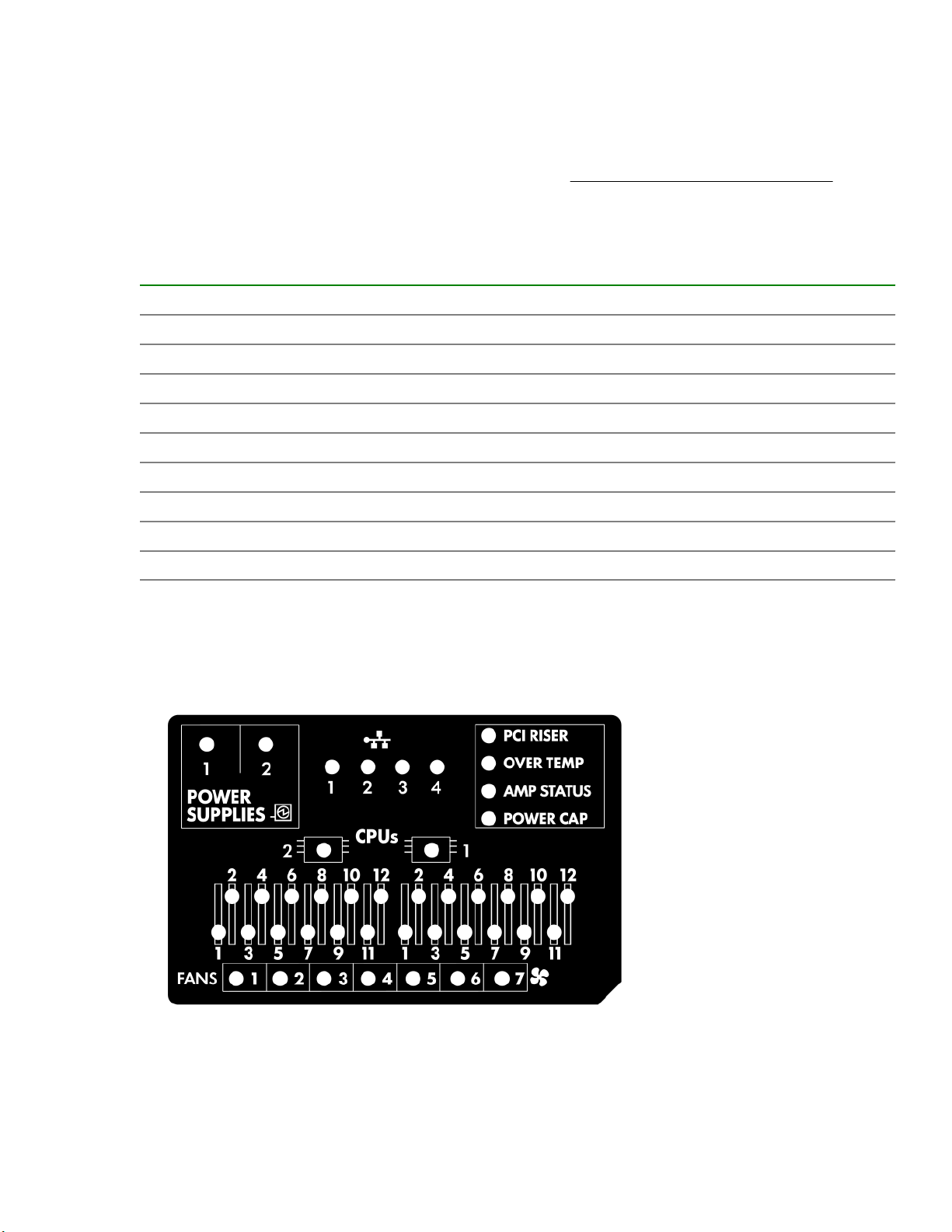
†Facility power is not present, power cord is not attached, no power supplies are installed, power supply
failure has occurred, or the power button cable is disconnected.
UID button functionality
The UID button can be used to display the Server Health Summary when the server will not power on. For
more information, see the latest HPE iLO 5 User Guide on the Hewlett Packard Enterprise website.
Front panel LED power fault codes
The following table provides a list of power fault codes, and the subsystems that are affected. Not all power
faults are used by all servers.
Subsystem LED behavior
System board 1 flash
Processor 2 flashes
Memory 3 flashes
Riser board PCIe slots 4 flashes
FlexibleLOM 5 flashes
Removable HPE Smart Array SR Gen10 controller 6 flashes
System board PCIe slots 7 flashes
Power backplane or storage backplane 8 flashes
Power supply 9 flashes
Systems Insight Display LEDs
The Systems Insight Display LEDs represent the system board layout. The display enables diagnosis with the
access panel installed.
Component identification 11
Page 12
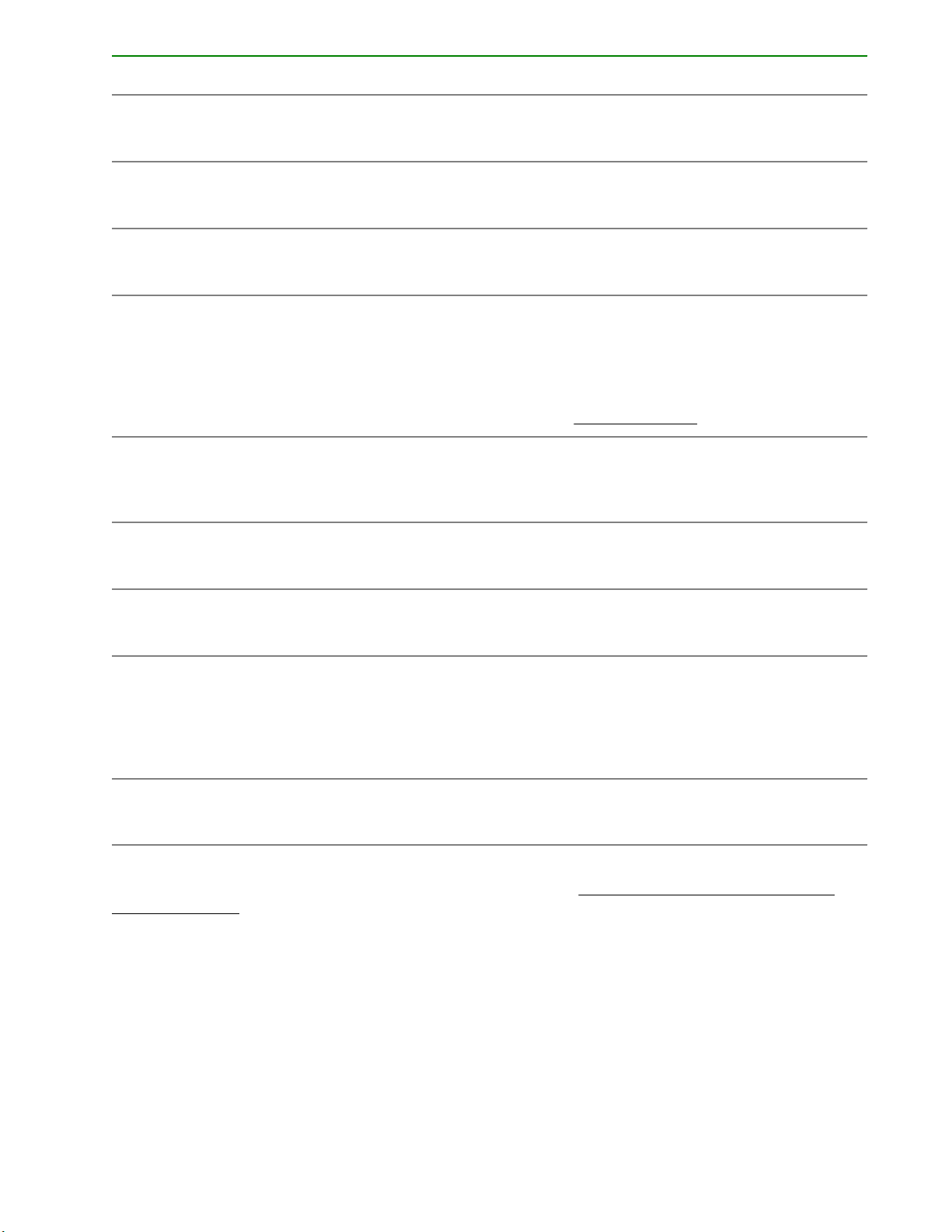
Description Status
Processor LEDs
DIMM LEDs
Fan LEDs
NIC LEDs
Power supply LEDs
PCI riser LED
Off = Normal
Amber = Failed processor
Off = Normal
Amber = Failed DIMM or configuration issue
Off = Normal
Amber = Failed fan or missing fan
Off = No link to network
Solid green = Network link
Flashing green = Network link with activity
If power is off, the front panel LED is not active. For
status, see Rear panel LEDs on page 15.
Off = Normal
Solid amber = Power subsystem degraded, power
supply failure, or input power lost.
Off = Normal
Amber = Incorrectly installed PCI riser cage
Over temp LED
Amp Status LED
Power cap LED
When the health LED on the front panel illuminates either amber or red, the server is experiencing a health
event. For more information on the combination of these LEDs, see Systems Insight Display combined
LED descriptions on page 12).
Off = Normal
Amber = High system temperature detected
Off = AMP modes disabled
Solid green = AMP mode enabled
Solid amber = Failover
Flashing amber = Invalid configuration
Off = System is in standby, or no cap is set.
Solid green = Power cap applied
Systems Insight Display combined LED descriptions
The combined illumination of the following LEDs indicates a system condition:
• Systems Insight Display LEDs
• System power LED
• Health LED
12 Component identification
Page 13
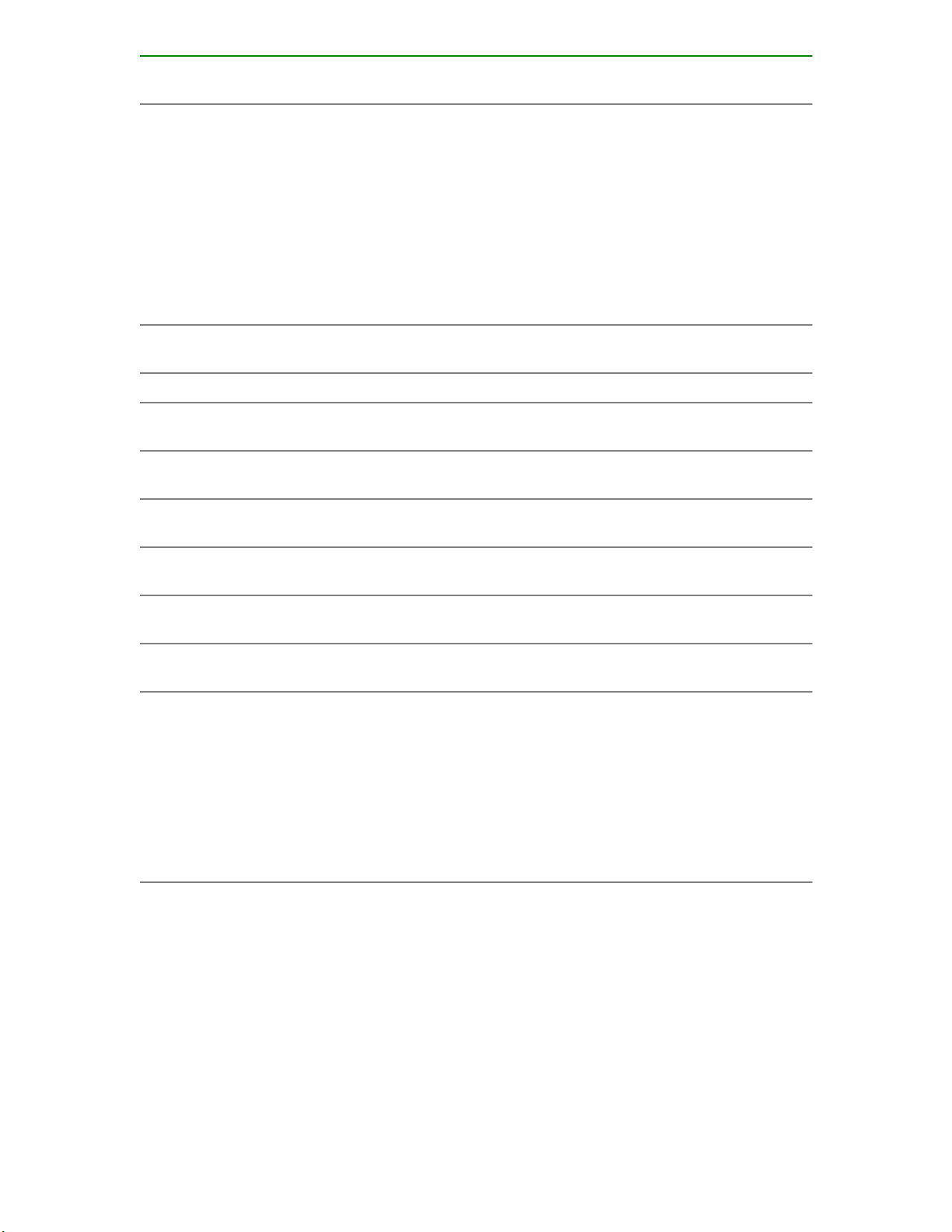
Systems Insight Display
LED and color
Processor (amber) Red Amber
Processor (amber) Amber Green Processor in socket X is in a pre-
DIMM (amber) Red Green One or more DIMMs have failed.
DIMM (amber) Amber Green DIMM in slot X is in a pre-failure
Over temp (amber) Amber Green The Health Driver has detected a
Over temp (amber) Red Amber The server has detected a hardware
Health
LED
System
power LED
Status
One or more of the following
conditions may exist:
• Processor in socket X has failed.
• Processor X is not installed in the
socket.
• Processor X is unsupported.
• ROM detects a failed processor
during POST.
failure condition.
condition.
cautionary temperature level.
critical temperature level.
PCI riser (amber) Red Green The PCI riser cage is not seated
properly.
Fan (amber) Amber Green One fan has failed or has been
removed.
Fan (amber) Red Green Two or more fans have failed or been
removed.
Power supply (amber) Red Amber
One or more of the following
conditions may exist:
• Only one power supply is installed
and that power supply is in
standby.
• Power supply fault
• System board fault
Table Continued
Component identification 13
Page 14

Systems Insight Display
LED and color
Power supply (amber) Amber Green
Power cap (off) — Amber Standby
Health
LED
System
power LED
Status
One or more of the following
conditions may exist:
• Redundant power supply is
installed and only one power
supply is functional.
• AC power cord is not plugged into
redundant power supply.
• Redundant power supply fault
• Power supply mismatch at POST
or power supply mismatch through
hot-plug addition
Power cap (green) — Flashing
Power cap (green) — Green Power is available.
Power cap (flashing amber) — Amber Power is not available.
IMPORTANT: If more than one DIMM slot LED is illuminated, further troubleshooting is required. Test
each bank of DIMMs by removing all other DIMMs. Isolate the failed DIMM by replacing each DIMM in a
bank with a known working DIMM.
Rear panel components
Item Description
Waiting for power
green
1 Slot 1 PCIe3
2 Slot 2 PCIe3
3 Slot 3 PCIe3 (optional - requires second processor)
4 Power supply 2 (PS2)
5 Power supply 1 (PS1)
6 Video port
7 NIC port 4
14 Component identification
Table Continued
Page 15
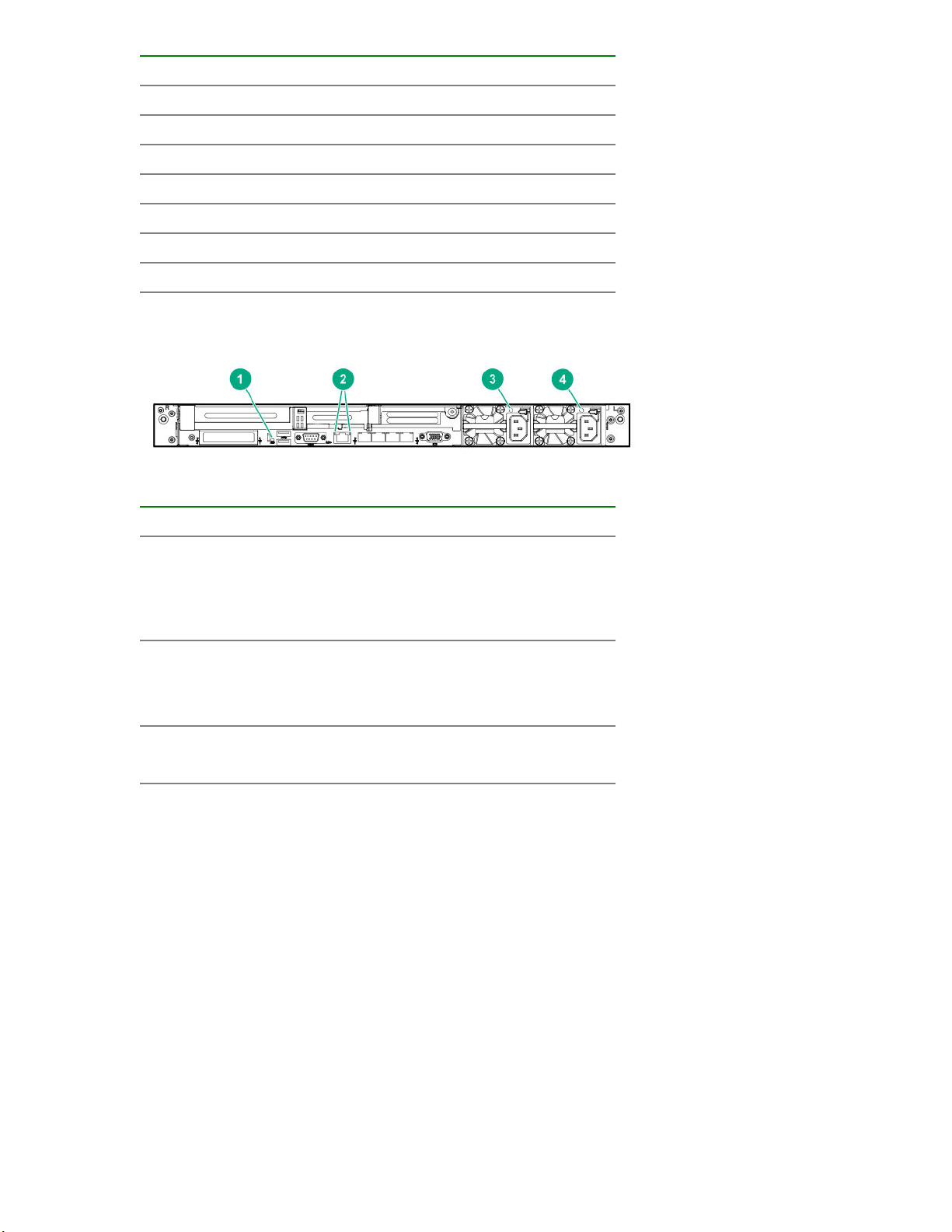
Item Description
8 NIC port 3
9 NIC port 2
10 NIC port 1
11 iLO Management Port
12 Serial port (optional)
13 USB 3.0 ports
14 FlexibleLOM (optional)
Rear panel LEDs
Item Description Status
1 UID LED
Solid blue = Identification is activated.
Flashing blue = System is being
managed remotely.
2R
2L
iLO 5/standard
NIC activity LED
iLO 5/standard
NIC link LED
Off = Identification is deactivated.
Solid green = Activity exists.
Flashing green = Activity exists.
Off = No activity exists.
Solid green = Link exists.
Off = No link exists.
Table Continued
Component identification 15
Page 16
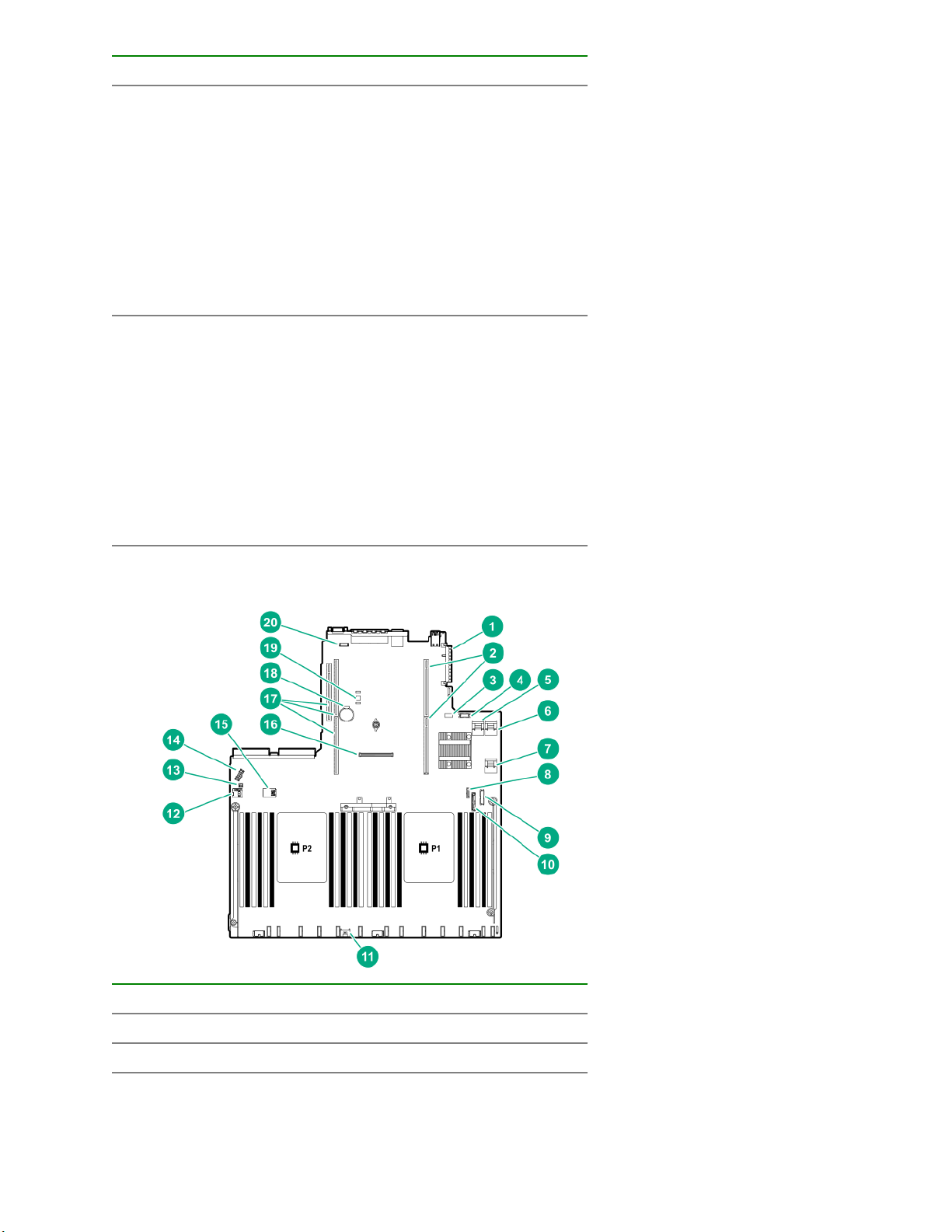
Item Description Status
3 Power supply 2
LED
Solid green = Normal
Off = One or more of the following
conditions exists:
• AC power unavailable
• Power supply failed
• Power supply in standby mode
• Power supply exceeded current
limit.
4 Power supply 1
LED
Solid green = Normal
Off = One or more of the following
conditions exists:
• AC power unavailable
• Power supply failed
• Power supply in standby mode
• Power supply exceeded current
limit.
System board components
Item Description
1 FlexibleLOM connector
2 Primary (processor 1) PCIe riser connector
16 Component identification
Table Continued
Page 17
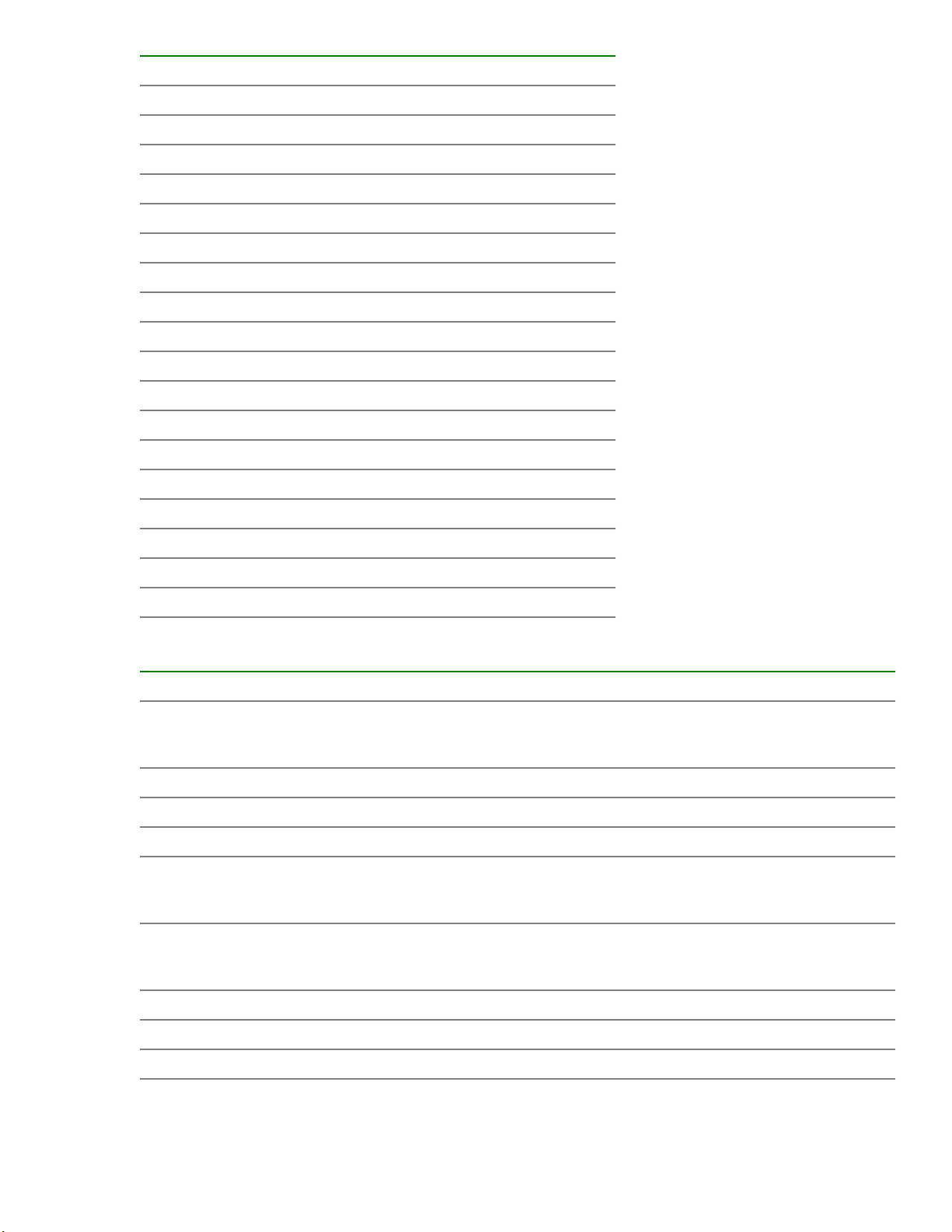
Item Description
3 System maintenance switch
4 Front display port/USB 2.0 connector
5 x4 SATA port 1
6 x4 SATA port 2
7 x2 SATA port 3
8 x1 SATA port 4
9 Front power/USB 3.0 connector
10 Optical/SATA port 5
11 Smart Storage Battery connector
12 Micro SD card slot
13 Chassis Intrusion Detection connector
14 Drive backplane power connector
15 Dual internal USB 3.0 connector
16 Type-a SmartArray connector
17 Secondary (processor 2) PCIe riser connector
18 System battery
19 TPM connector (optional)
20 Serial port connector (optional)
System maintenance switch descriptions
Position Default Function
1
S1
S2 Off Reserved
S3 Off Reserved
S4 Off Reserved
1
S5
S61, 2,
3
Off
Off
Off
Off = iLO security is enabled.
On = iLO security is disabled.
Off = Power-on password is enabled.
On = Power-on password is disabled.
Off = No function
On = Restore default manufacturing settings
S7 Off Reserved
S8 — Reserved
S9 — Reserved
Table Continued
Component identification 17
Page 18

Position Default Function
S10 — Reserved
S11 — Reserved
S12 — Reserved
1
To access the redundant ROM, set S1, S5, and S6 to On.
2
When the system maintenance switch position 6 is set to the On position, the system is prepared to restore all
configuration settings to their manufacturing defaults.
3
When the system maintenance switch position 6 is set to the On position and Secure Boot is enabled, some
configurations cannot be restored. For more information, see Secure Boot on page 145.
NMI functionality
An NMI crash dump enables administrators to create crash dump files when a system is hung and not
responding to traditional debugging methods.
An analysis of the crash dump log is an essential part of diagnosing reliability problems, such as hanging
operating systems, device drivers, and applications. Many crashes freeze a system, and the only available
action for administrators is to cycle the system power. Resetting the system erases any information that could
support problem analysis, but the NMI feature preserves that information by performing a memory dump
before a hard reset.
To force the OS to invoke the NMI handler and generate a crash dump log, the administrator can use the iLO
Virtual NMI feature.
DIMM slot locations
DIMM slots are numbered sequentially (1 through 12) for each processor. The supported AMP modes use the
letter assignments for population guidelines.
DIMM label identification
To determine DIMM characteristics, see the label attached to the DIMM. The information in this section helps
you to use the label to locate specific information about the DIMM.
18 Component identification
Page 19

Item Description Example
1 Capacity
2 Rank
3 Data width on DRAM
4 Memory generation
5 Maximum memory speed
8 GB
16 GB
32 GB
64 GB
128 GB
1R = Single rank
2R = Dual rank
4R = Quad rank
8R = Octal rank
x4 = 4-bit
x8 = 8-bit
x16 = 16-bit
PC4 = DDR4
2133 MT/s
2400 MT/s
6 CAS latency
7 DIMM type
2666 MT/s
P = CAS 15-15-15
T = CAS 17-17-17
U = CAS 20-18-18
V = CAS 19-19-19 (for RDIMM, LRDIMM)
V = CAS 22-19-19 (for 3DS TSV LRDIMM)
R = RDIMM (registered)
L = LRDIMM (load reduced)
E = Unbuffered ECC (UDIMM)
Component identification 19
Page 20
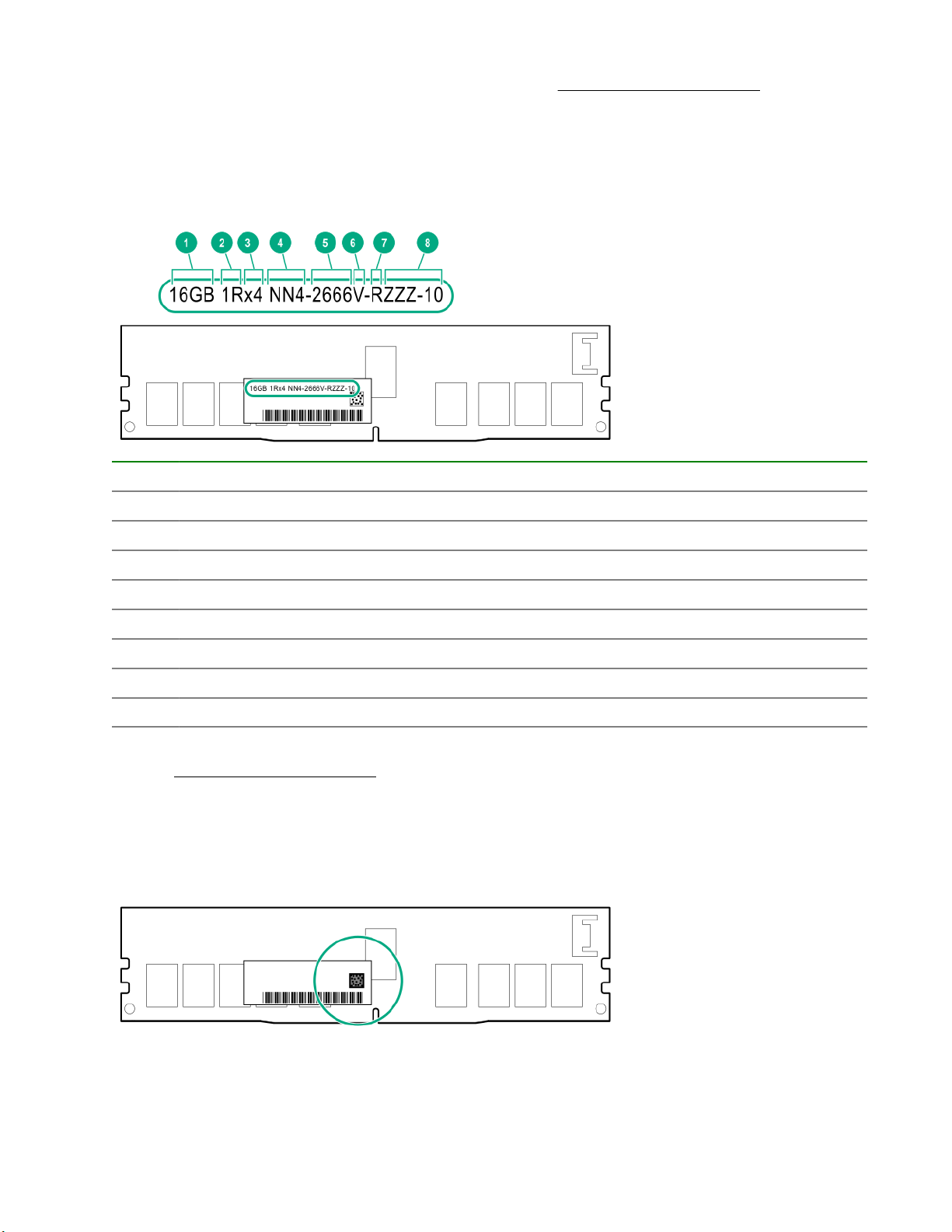
For more information about product features, specifications, options, configurations, and compatibility, see the
product QuickSpecs on the Hewlett Packard Enterprise website (http://www.hpe.com/info/qs).
NVDIMM identification
NVDIMM boards are blue instead of green. This change to the color makes it easier to distinguish NVDIMMs
from DIMMs.
To determine NVDIMM characteristics, see the full product description as shown in the following example:
Item Description Definition
1 Capacity 16 GiB
2 Rank 1R (Single rank)
3 Data width per DRAM chip x4 (4 bit)
4 Memory type NN4=DDR4 NVDIMM-N
5 Maximum memory speed 2667 MT/s
6 Speed grade V (latency 19-19-19)
7 DIMM type RDIMM (registered)
8 Other —
For more information about NVDIMMs, see the product QuickSpecs on the Hewlett Packard Enterprise
website (http://www.hpe.com/info/qs).
NVDIMM 2D Data Matrix barcode
The 2D Data Matrix barcode is on the right side of the NVDIMM label and can be scanned by a cell phone or
other device.
When scanned, the following information from the label can be copied to your cell phone or device:
20 Component identification
Page 21

• (P) is the module part number.
• (L) is the technical details shown on the label.
• (S) is the module serial number.
Example: (P)HMN82GR7AFR4N-VK (L)16GB 1Rx4 NN4-2666V-RZZZ-10(S)80AD-01-1742-11AED5C2
NVDIMM LED identification
Item LED description LED color
1 Power LED Green
2 Function LED Blue
NVDIMM-N LED combinations
State Definition NVDIMM-N Power LED
0 AC power is on (12V rail) but the NVM
controller is not working or not ready.
1 AC power is on (12V rail) and the NVM
controller is ready.
2 AC power is off or the battery is off (12V rail
off).
3 AC power is on (12V rail) or the battery is
on (12V rail) and the NVDIMM-N is active
(backup and restore).
NVDIMM Function LED patterns
For the purpose of this table, the NVDIMM-N LED operates as follows:
• Solid indicates that the LED remains in the on state.
• Flashing indicates that the LED is on for 2 seconds and off for 1 second.
• Fast-flashing indicates that the LED is on for 300 ms and off for 300 ms.
NVDIMM-N Function LED
(green)
On Off
On On
Off Off
On Flashing
(blue)
Component identification 21
Page 22

State Definition NVDIMM-N Function LED
0 The restore operation is in progress. Flashing
1 The restore operation is successful. Solid or On
2 Erase is in progress. Flashing
3 The erase operation is successful. Solid or On
4 The NVDIMM-N is armed, and the NVDIMM-N is in
normal operation.
5 The save operation is in progress. Flashing
6 The NVDIMM-N finished saving and battery is still turned
on (12 V still powered).
7 The NVDIMM-N has an internal error or a firmware
update is in progress. For more information about an
NVDIMM-N internal error, see the IML.
Device numbers
8SFF device bay numbering
8SFF + 2 SFF device bay numbering
Solid or On
Solid or On
Fast-flashing
Item Description
1 Box 1, bays 1-8
2 Box 2, bays 1 and 2
22 Component identification
Page 23

4LFF device bay numbering
10SFF NVMe/SAS backplane option device bay numbering
When the 10SFF NVMe/SAS backplane option is installed, NVMe drives must be installed in bays 9 and
10.The other bays support a mix of NVMe and SAS drives.
Optional rear device bay numbering
The optional rear device bay supports either 1 SFF drive in a SmartDrive carrier, or 2 uFF M.2 drives in an
HPE Smart Carrier M.2 (SCM).
When the HPE SFF Flash Adapter is installed, the uFF drives are recognized as 1 and 101.
Hot-plug drive LED definitions
Component identification 23
Page 24
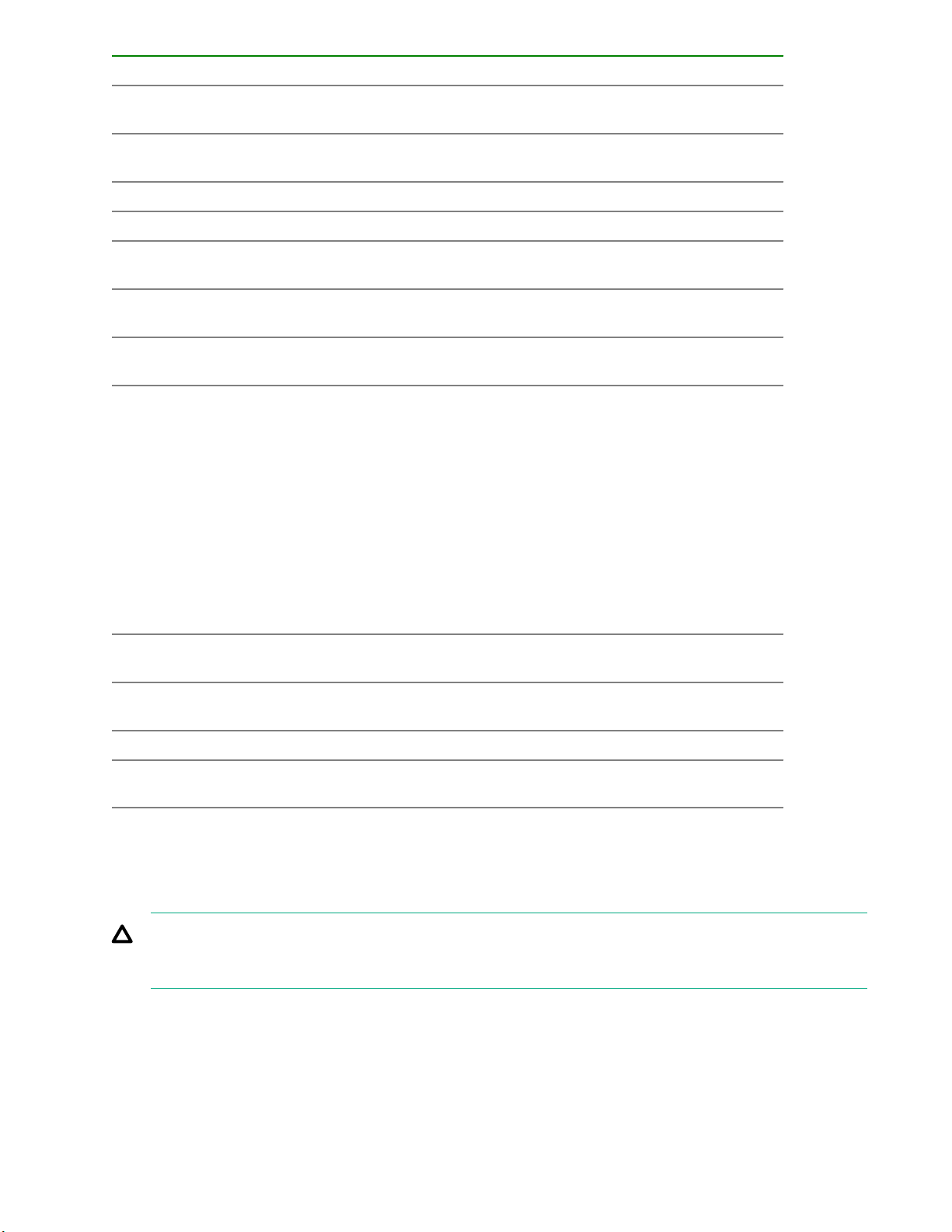
Item LED Status Definition
1 Locate Solid blue The drive is being identified by a host
application.
Flashing blue The drive carrier firmware is being updated or
requires an update.
2 Activity ring Rotating green Drive activity.
Off No drive activity.
3 Do not remove Solid white Do not remove the drive. Removing the drive
causes one or more of the logical drives to fail.
Off Removing the drive does not cause a logical
drive to fail.
4 Drive status Solid green The drive is a member of one or more logical
drives.
Flashing green
The drive is doing one of the following:
• Rebuilding
• Performing a RAID migration
• Performing a strip size migration
• Performing a capacity expansion
Flashing amber/
green
Flashing amber The drive is not configured and predicts the
Solid amber The drive has failed.
Off The drive is not configured by a RAID
NVMe SSD LED definitions
The NVMe SSD is a PCIe bus device. A device attached to a PCIe bus cannot be removed without allowing
the device and bus to complete and cease the signal/traffic flow.
CAUTION: Do not remove an NVMe SSD from the drive bay while the Do not remove LED is flashing.
The Do not remove LED flashes to indicate that the device is still in use. Removing the NVMe SSD
before the device has completed and ceased signal/traffic flow can cause loss of data.
• Performing a logical drive extension
• Erasing
• Spare part activation
The drive is a member of one or more logical
drives and predicts the drive will fail.
drive will fail.
controller or a spare drive.
24 Component identification
Page 25

Item LED Status Definition
1 Locate Solid blue The drive is being identified by a host application.
Flashing blue The drive carrier firmware is being updated or requires an update.
2 Activity
ring
Off No drive activity
3 Drive
status
Flashing green
Flashing amber/
Flashing amber The drive is not configured and predicts the drive will fail.
Solid amber The drive has failed.
Rotating green Drive activity
Solid green The drive is a member of one or more logical drives.
The drive is doing one of the following:
• Rebuilding
• Performing a RAID migration
• Performing a stripe size migration
• Performing a capacity expansion
• Performing a logical drive extension
• Erasing
The drive is a member of one or more logical drives and predicts the
green
drive will fail.
Off The drive is not configured by a RAID controller.
4 Do not
remove
Flashing white The drive ejection request is pending.
5 Power Solid green Do not remove the drive. The drive must be ejected from the PCIe bus
Solid white Do not remove the drive. The drive must be ejected from the PCIe bus
prior to removal.
Off The drive has been ejected.
prior to removal.
Flashing green The drive ejection request is pending.
Off The drive has been ejected.
Component identification 25
Page 26

uFF drive components and LEDs
Item Description Status
1 Locate • Off—Normal
• Solid blue—The drive is being identified by a host
application
• Flashing blue—The drive firmware is being updated
or requires an update
2 uFF drive ejection latch Removes the uFF drive when released
3 Do not remove LED • Off—OK to remove the drive. Removing the drive
does not cause a logical drive to fail.
• Solid white—Do not remove the drive. Removing
the drive causes one or more of the logical drives to
fail.
Table Continued
26 Component identification
Page 27

Item Description Status
4 Drive status LED • Off—The drive is not configured by a RAID
controller
• Solid green—The drive is a member of one or more
logical drives
• Flashing green (4 Hz)—The drive is operating
normally and has activity
• Flashing green (1 Hz)—The drive is rebuilding or
performing a RAID migration, stripe size migration,
capacity expansion, logical drive extension, or is
erasing
• Flashing amber/green (1 Hz)—The drive is a
member of one or more logical drives that predicts
the drive will fail
• Solid amber—The drive has failed
• Flashing amber (1 Hz)—The drive is not configured
and predicts the drive will fail
5 Adapter ejection release latch
and handle
Hot-plug fans
CAUTION: To avoid damage to server components, fan blanks must be installed in fan bays 1 and 2 in
a single-processor configuration.
CAUTION: To avoid damage to the equipment, do not operate the server for extended periods of time if
the server does not have the optimal number of fans installed. Although the server might boot, Hewlett
Packard Enterprise does not recommend operating the server without the required fans installed and
operating.
The valid fan configurations are listed in the following tables.
One-processor configuration
Fan bay 1 Fan bay 2 Fan bay 3 Fan bay 4 Fan bay 5 Fan bay 6 Fan bay 7
Fan blank Fan blank Fan Fan Fan Fan Fan
Two-processor configuration
Fan bay 1 Fan bay 2 Fan bay 3 Fan bay 4 Fan bay 5 Fan bay 6 Fan bay 7
Removes the SFF flash adapter when released
Fan Fan Fan Fan Fan Fan Fan
Component identification 27
Page 28
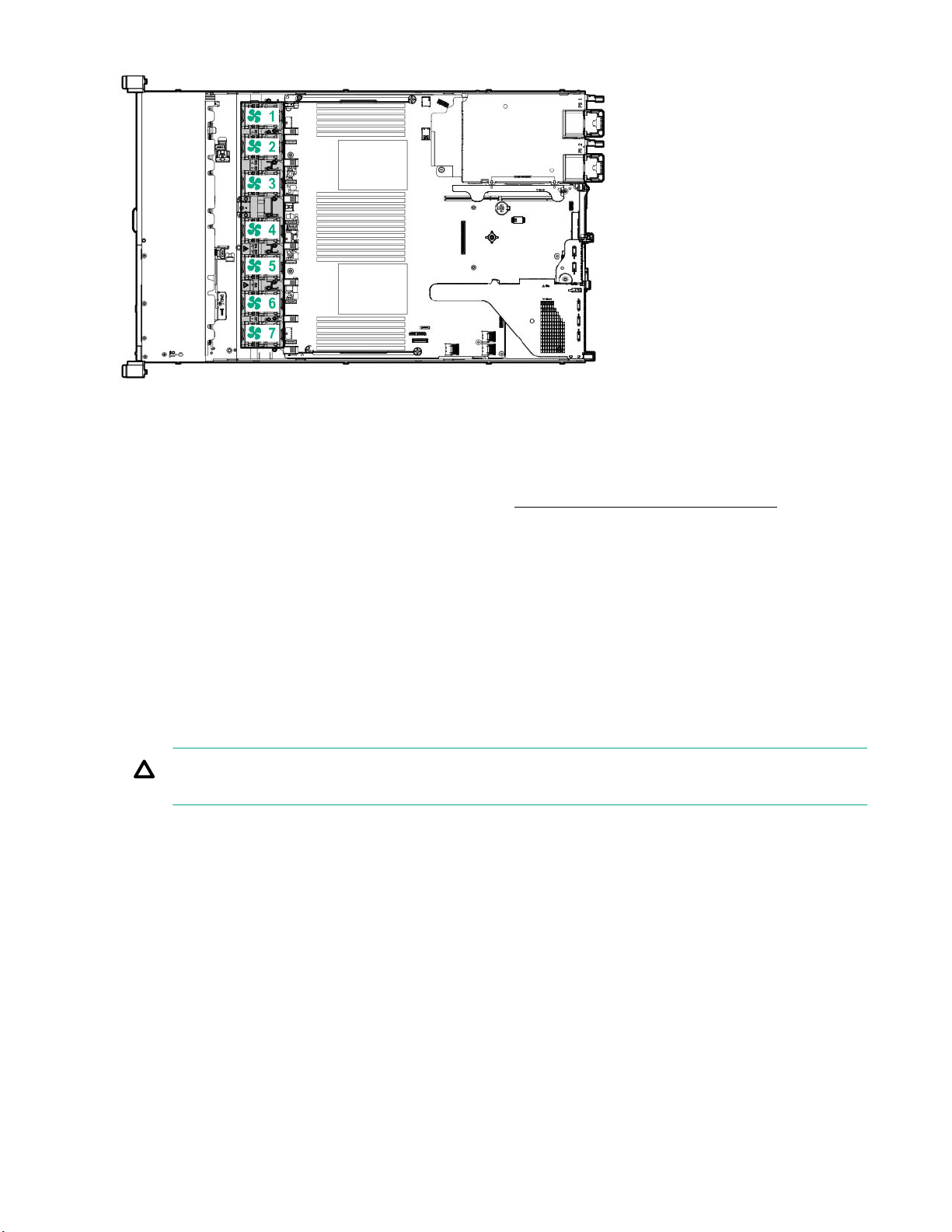
The loss of a single fan rotor (one standard fan) causes loss of redundancy. The loss of two fan rotors (2
standard fans or 1 high-performance fan) causes the server to initiate a shut down.
The high-performance fans are used for 8-SFF +2SFF NVMe and 10 SFF drive configurations when NVMe
drives are installed in the server. They are also required for ASHRAE compliant configurations. For more
information on ASHRAE compliant configurations, see the Hewlett Packard Enterprise website.
The server supports variable fan speeds. The fans operate at minimum speed until a temperature change
requires a fan speed increase to cool the server. The server shuts down during the following temperaturerelated scenarios:
• At POST and in the OS, iLO performs an orderly shutdown if a cautionary temperature level is detected. If
the server hardware detects a critical temperature level before an orderly shutdown occurs, the server
performs an immediate shutdown.
• When the Thermal Shutdown feature is disabled in the BIOS/Platform Configuration (RBSU), iLO does not
perform an orderly shutdown when a cautionary temperature level is detected. Disabling this feature does
not disable the server hardware from performing an immediate shutdown when a critical temperature level
is detected.
CAUTION: A thermal event can damage server components when the Thermal Shutdown feature is
disabled in the BIOS/Platform Configuration (RBSU).
28 Component identification
Page 29
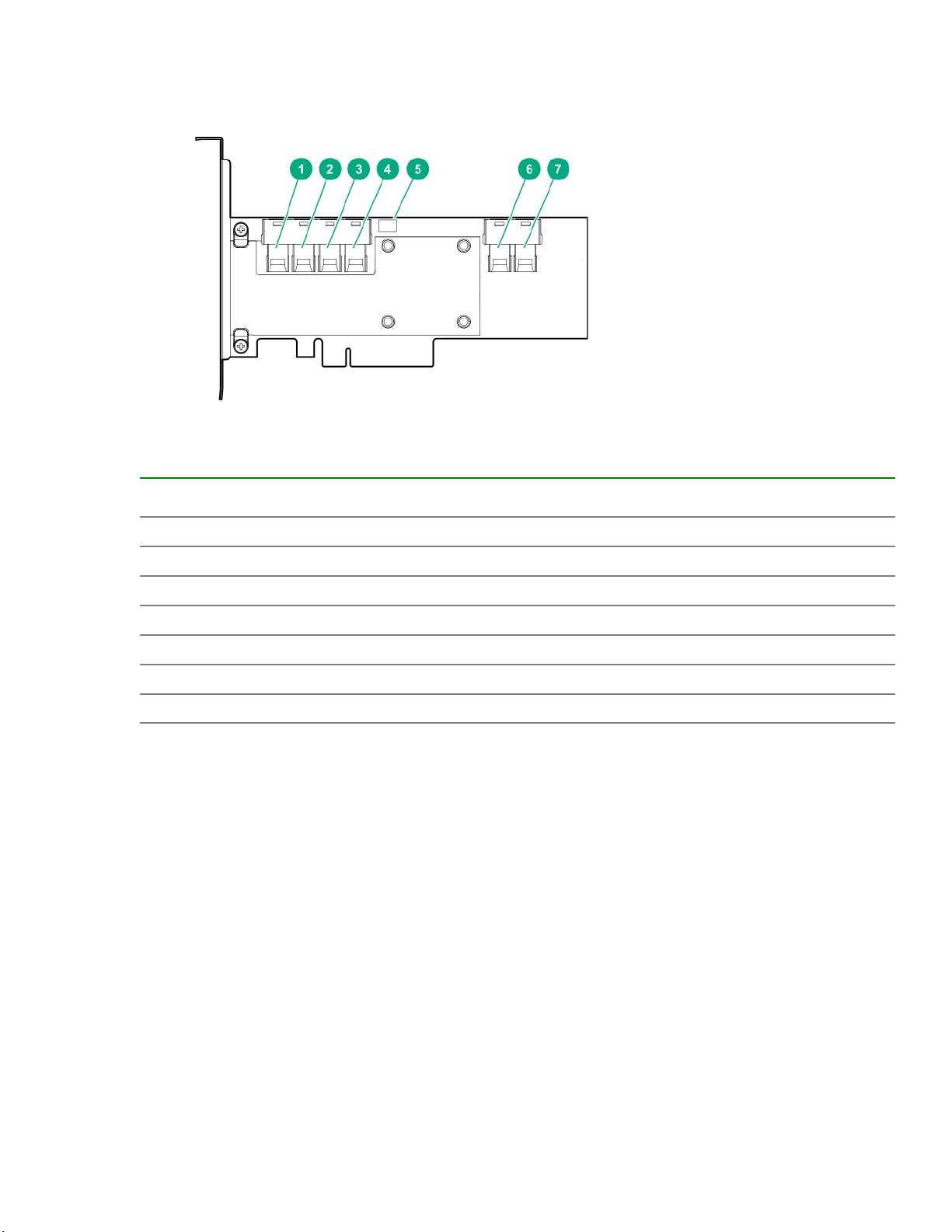
HPE Smart Array P824i-p MR Gen10 Controller
Components
Item Description
1 Internal SAS port 1i
2 Internal SAS port 2i
3 Internal SAS port 3i
4 Internal SAS port 4i
5 Controller backup power cable connector
6 Internal SAS port 5i
7 Internal SAS port 6i
Component identification 29
Page 30
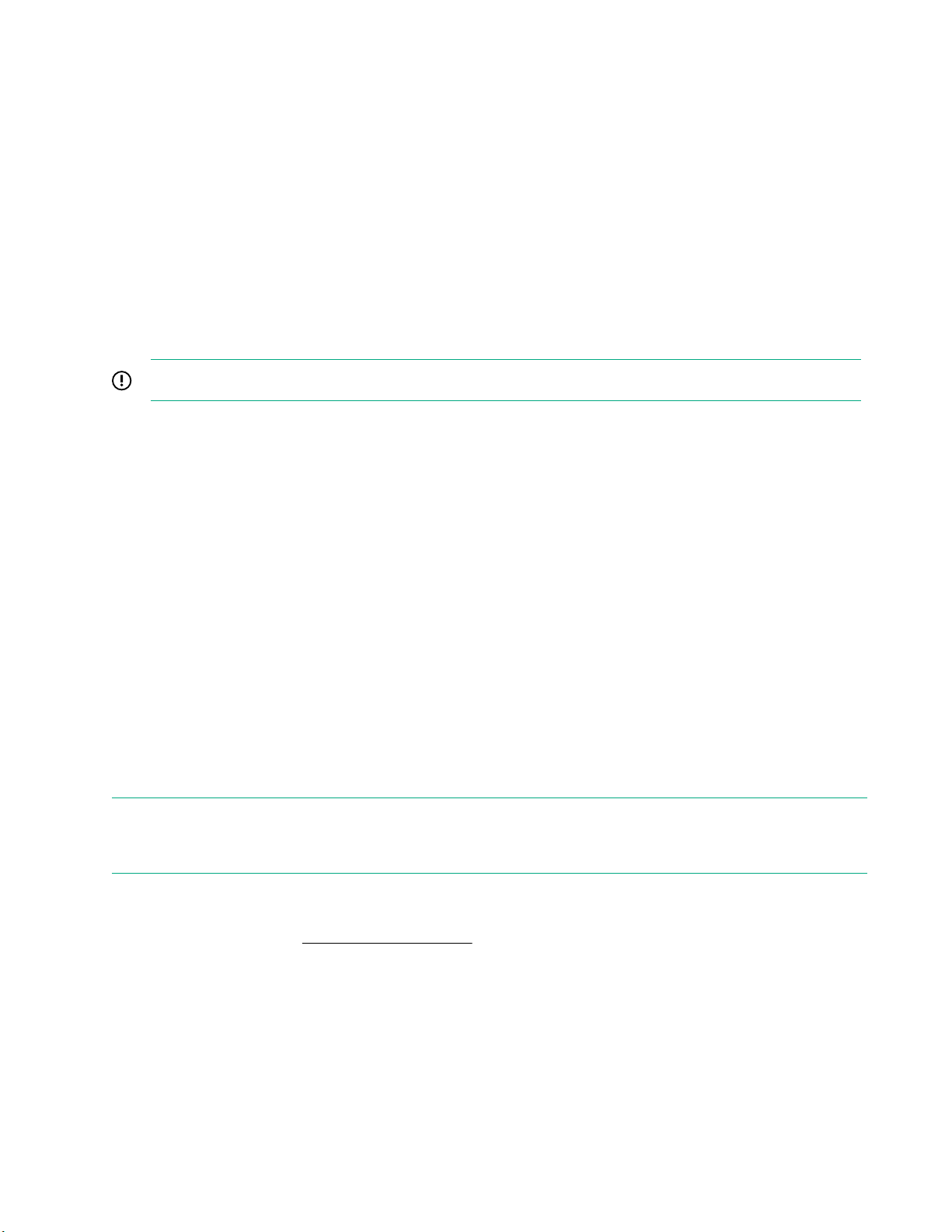
Operations
Power up the server
To power up the server, use one of the following methods:
• Press the Power On/Standby button.
• Use the virtual power button through iLO.
Power down the server
Before powering down the server for any upgrade or maintenance procedures, perform a backup of critical
server data and programs.
IMPORTANT: When the server is in standby mode, auxiliary power is still being provided to the system.
To power down the server, use one of the following methods:
• Press and release the Power On/Standby button.
This method initiates a controlled shutdown of applications and the OS before the server enters standby
mode.
• Press and hold the Power On/Standby button for more than 4 seconds to force the server to enter standby
mode.
This method forces the server to enter standby mode without properly exiting applications and the OS. If
an application stops responding, you can use this method to force a shutdown.
• Use a virtual power button selection through iLO .
This method initiates a controlled remote shutdown of applications and the OS before the server enters
standby mode.
Before proceeding, verify that the server is in standby mode by observing that the system power LED is
amber.
Extend the server from the rack
NOTE: If the optional cable management arm option is installed, you can extend the server without powering
down the server or disconnecting peripheral cables and power cords. These steps are only necessary with
the standard cable management solution.
Procedure
1. Power down the server (Power down the server on page 30).
2. Disconnect all peripheral cables and power cords.
3. Loosen the front panel thumbscrews.
4. Extend the server on the rack rails until the server rail-release latches engage.
30 Operations
Page 31

WARNING: To reduce the risk of personal injury or equipment damage, be sure that the rack is
adequately stabilized before extending a component from the rack.
WARNING: To reduce the risk of personal injury, be careful when pressing the server rail-release
latches and sliding the server into the rack. The sliding rails could pinch your fingers.
5. After performing the installation or maintenance procedure, slide the server into the rack:
a. Slide the server fully into the rack.
b. Secure the server by tightening the thumbscrews.
6. Connect the peripheral cables and power cords.
Remove the server from the rack
To remove the server from a Hewlett Packard Enterprise, Compaq-branded, Telco, or third-party rack:
Procedure
1. Power down the server (Power down the server on page 30).
2. Extend the server from the rack (Extend the server from the rack on page 30).
3. Disconnect the cabling and remove the server from the rack. For more information, see the documentation
that ships with the rack mounting option.
4. Place the server on a sturdy, level surface.
Remove the access panel
WARNING: To reduce the risk of personal injury from hot surfaces, allow the drives and the internal
system components to cool before touching them.
CAUTION: Do not operate the server for long periods with the access panel open or removed.
Operating the server in this manner results in improper airflow and improper cooling that can lead to
thermal damage.
To remove the component:
Procedure
1. Power down the server (Power down the server on page 30).
2. Extend the server from the rack (Extend the server from the rack on page 30).
3. Open or unlock the locking latch, slide the access panel to the rear of the chassis, and remove the access
panel.
Installing the access panel
Procedure
1. Place the access panel on top of the server with the latch open.
Operations 31
Page 32

Allow the panel to extend past the rear of the server approximately 1.25 cm (0.5 in).
2. Push down on the latch.
The access panel slides to a closed position.
3. Tighten the security screw on the latch, if needed.
Remove the hot-plug fan
Procedure
1. Observe the following alert:
IMPORTANT: After removing a high-performance (dual-rotor) fan, install or replace the fan within 60
seconds. Otherwise, the server will shut down gracefully.
2. Do one of the following:
a. Extend the server from the rack (Extend the server from the rack on page 30).
b. Remove the server from the rack (Remove the server from the rack on page 31).
3. Remove the access panel (Remove the access panel on page 31).
4. Remove the fan.
32 Operations
Page 33

CAUTION: Do not operate the server for long periods with the access panel open or removed.
Operating the server in this manner results in improper airflow and improper cooling that can lead to
thermal damage.
IMPORTANT: For optimum cooling, install fans in all primary fan locations.
To replace the component, reverse the removal procedure.
Removing the primary PCI riser cage
CAUTION: To prevent damage to the server or expansion boards, power down the server and remove
all AC power cords before removing or installing the PCI riser cage.
Procedure
1. Back up all server data.
2. Power down the server (Power down the server on page 30).
3. Remove all power:
a. Disconnect each power cord from the power source.
b. Disconnect each power cord from the server.
4. Do one of the following:
a. Extend the server from the rack (Extend the server from the rack on page 30).
b. Remove the server from the rack (Remove the server from the rack on page 31).
5. Remove the access panel (Remove the access panel on page 31).
6. Remove the PCI riser cage.
Operations 33
Page 34

Install the primary PCI riser cage
Procedure
1. Install the PCI riser cage.
2. Install the access panel (Installing the access panel on page 31).
3. Install the server into the rack (Installing the server into the rack on page 43).
4. Connect each power cord to the server.
5. Connect each power cord to the power source.
6. Power up the server (Power up the server on page 30).
34 Operations
Page 35

Removing the secondary PCI riser cage
Procedure
1. Observe the following alert:
CAUTION: To prevent damage to the server or expansion boards, power down the server and
remove all AC power cords before removing or installing the PCI riser cage.
2. Back up all server data.
3. Power down the server (Power down the server on page 30).
4. Remove all power:
a. Disconnect each power cord from the power source.
b. Disconnect each power cord from the server.
5. Do one of the following:
a. Extend the server from the rack (Extend the server from the rack on page 30).
b. Remove the server from the rack (Remove the server from the rack on page 31).
6. Remove the access panel (Remove the access panel on page 31).
7. If needed, remove the primary PCI riser cage (Removing the primary PCI riser cage on page 33).
8. Disconnect any cables connected to the PCI riser cage.
9. Remove any expansion boards installed in the PCI riser cage.
10. Remove the PCI riser cage.
Operations 35
Page 36

Install the secondary PCI riser cage
Procedure
1. Install the PCI riser cage.
2. If needed, install expansion boards (Installing an expansion board in the secondary riser cage on
page 91).
3. Install the access panel (Installing the access panel on page 31).
4. Install the server into the rack (Installing the server into the rack on page 43).
5. Connect each power cord to the server.
6. Connect each power cord to the power source.
7. Power up the server (Power up the server on page 30).
36 Operations
Page 37

Removing the 8 SFF drive backplane
Procedure
1. Back up all server data.
2. Power down the server (Power down the server on page 30).
3. Remove all power:
a. Disconnect each power cord from the power source.
b. Disconnect each power cord from the server.
4. Do one of the following:
a. Extend the server from the rack (Extend the server from the rack on page 30).
b. Remove the server from the rack (Remove the server from the rack on page 31).
5. Remove the access panel (Remove the access panel on page 31).
6. Remove all drives (Removing a hot-plug SAS or SATA hard drive on page 58).
7. Disconnect and remove all cables connected to the drive backplane.
8. Remove the 8 SFF SAS/SATA drive backplane.
Releasing the cable management arm
Release the cable management arm and then swing the arm away from the rack.
Operations 37
Page 38

38 Operations
Page 39

Setup
Optional service
Delivered by experienced, certified engineers, Hewlett Packard Enterprise support services help you keep
your servers up and running with support packages tailored specifically for HPE ProLiant systems. Hewlett
Packard Enterprise support services let you integrate both hardware and software support into a single
package. A number of service level options are available to meet your business and IT needs.
Hewlett Packard Enterprise support services offer upgraded service levels to expand the standard product
warranty with easy-to-buy, easy-to-use support packages that will help you make the most of your server
investments. Some of the Hewlett Packard Enterprise support services for hardware, software or both are:
• Foundation Care – Keep systems running.
◦ 6-Hour Call-to-Repair
◦ 4-Hour 24x7
◦ Next Business Day
• Proactive Care – Help prevent service incidents and get you to technical experts when there is one.
◦ 6-Hour Call-to-Repair
◦ 4-Hour 24x7
1
1
◦ Next Business Day
• Deployment service for both hardware and software
• Hewlett Packard Enterprise Education Services – Help train your IT staff.
1
The time commitment for this repair service might vary depending on the site's geographical region. For
more service information available in your site, contact your local
center.
For more information on Hewlett Packard Enterprise support services, see the Hewlett Packard Enterprise
website.
Optimum environment
When installing the server in a rack, select a location that meets the environmental standards described in
this section.
Space and airflow requirements
To allow for servicing and adequate airflow, observe the following space and airflow requirements when
deciding where to install a rack:
• Leave a minimum clearance of 63.5 cm (25 in) in front of the rack.
• Leave a minimum clearance of 76.2 cm (30 in) behind the rack.
Hewlett Packard Enterprise support
• Leave a minimum clearance of 121.9 cm (48 in) from the back of the rack to the back of another rack or
row of racks.
Hewlett Packard Enterprise servers draw in cool air through the front door and expel warm air through the
rear door. Therefore, the front and rear rack doors must be adequately ventilated to allow ambient room air to
Setup 39
Page 40

enter the cabinet, and the rear door must be adequately ventilated to allow the warm air to escape from the
cabinet.
CAUTION: To prevent improper cooling and damage to the equipment, do not block the ventilation
openings.
When vertical space in the rack is not filled by a server or rack component, the gaps between the components
cause changes in airflow through the rack and across the servers. Cover all gaps with blanking panels to
maintain proper airflow.
CAUTION: Always use blanking panels to fill empty vertical spaces in the rack. This arrangement
ensures proper airflow. Using a rack without blanking panels results in improper cooling that can lead to
thermal damage.
The 9000 and 10000 Series Racks provide proper server cooling from flow-through perforations in the front
and rear doors that provide 64 percent open area for ventilation.
CAUTION: When using a Compaq branded 7000 series rack, install the high airflow rack door insert
(PN 327281-B21 for 42U rack, PN 157847-B21 for 22U rack) to provide proper front-to-back airflow and
cooling.
CAUTION: If a third-party rack is used, observe the following additional requirements to ensure
adequate airflow and to prevent damage to the equipment:
• Front and rear doors—If the 42U rack includes closing front and rear doors, you must allow 5,350 sq
cm (830 sq in) of holes evenly distributed from top to bottom to permit adequate airflow (equivalent to
the required 64 percent open area for ventilation).
• Side—The clearance between the installed rack component and the side panels of the rack must be
a minimum of 7 cm (2.75 in).
Temperature requirements
To ensure continued safe and reliable equipment operation, install or position the system in a well-ventilated,
climate-controlled environment.
The maximum recommended ambient operating temperature (TMRA) for most server products is 35°C
(95°F). The temperature in the room where the rack is located must not exceed 35°C (95°F).
CAUTION: To reduce the risk of damage to the equipment when installing third-party options:
• Do not permit optional equipment to impede airflow around the server or to increase the internal rack
temperature beyond the maximum allowable limits.
• Do not exceed the manufacturer’s TMRA.
Power requirements
Installation of this equipment must comply with local and regional electrical regulations governing the
installation of information technology equipment by licensed electricians. This equipment is designed to
operate in installations covered by NFPA 70, 1999 Edition (National Electric Code) and NFPA-75, 1992 (code
for Protection of Electronic Computer/Data Processing Equipment). For electrical power ratings on options,
refer to the product rating label or the user documentation supplied with that option.
40 Setup
Page 41

WARNING: To reduce the risk of personal injury, fire, or damage to the equipment, do not overload the
AC supply branch circuit that provides power to the rack. Consult the electrical authority having
jurisdiction over wiring and installation requirements of your facility.
CAUTION: Protect the server from power fluctuations and temporary interruptions with a regulating
uninterruptible power supply. This device protects the hardware from damage caused by power surges
and voltage spikes and keeps the system in operation during a power failure.
Electrical grounding requirements
The server must be grounded properly for proper operation and safety. In the United States, you must install
the equipment in accordance with NFPA 70, 1999 Edition (National Electric Code), Article 250, as well as any
local and regional building codes. In Canada, you must install the equipment in accordance with Canadian
Standards Association, CSA C22.1, Canadian Electrical Code. In all other countries, you must install the
equipment in accordance with any regional or national electrical wiring codes, such as the International
Electrotechnical Commission (IEC) Code 364, parts 1 through 7. Furthermore, you must be sure that all
power distribution devices used in the installation, such as branch wiring and receptacles, are listed or
certified grounding-type devices.
Because of the high ground-leakage currents associated with multiple servers connected to the same power
source, Hewlett Packard Enterprise recommends the use of a PDU that is either permanently wired to the
building’s branch circuit or includes a nondetachable cord that is wired to an industrial-style plug. NEMA
locking-style plugs or those complying with IEC 60309 are considered suitable for this purpose. Using
common power outlet strips for the server is not recommended.
Connecting a DC power cable to a DC power source
WARNING: To reduce the risk of electric shock or energy hazards:
• This equipment must be installed by trained service personnel, as defined by the NEC and IEC
60950-1, Second Edition, the standard for Safety of Information Technology Equipment.
• Connect the equipment to a reliably grounded Secondary circuit source. A Secondary circuit has no
direct connection to a Primary circuit and derives its power from a transformer, converter, or
equivalent isolation device.
• The branch circuit overcurrent protection must be rated 27 A.
WARNING: When installing a DC power supply, the ground wire must be connected before the positive
or negative leads.
WARNING: Remove power from the power supply before performing any installation steps or
maintenance on the power supply.
CAUTION: The server equipment connects the earthed conductor of the DC supply circuit to the
earthing conductor at the equipment. For more information, see the documentation that ships with the
power supply.
Setup 41
Page 42

CAUTION: If the DC connection exists between the earthed conductor of the DC supply circuit and the
earthing conductor at the server equipment, the following conditions must be met:
• This equipment must be connected directly to the DC supply system earthing electrode conductor or
to a bonding jumper from an earthing terminal bar or bus to which the DC supply system earthing
electrode conductor is connected.
• This equipment should be located in the same immediate area (such as adjacent cabinets) as any
other equipment that has a connection between the earthed conductor of the same DC supply circuit
and the earthing conductor, and also the point of earthing of the DC system. The DC system should
be earthed elsewhere.
• The DC supply source is to be located within the same premises as the equipment.
• Switching or disconnecting devices should not be in the earthed circuit conductor between the DC
source and the point of connection of the earthing electrode conductor.
To connect a DC power cable to a DC power source:
1. Cut the DC power cord ends no shorter than 150 cm (59.06 in).
2. If the power source requires ring tongues, use a crimping tool to install the ring tongues on the power cord
wires.
IMPORTANT: The ring terminals must be UL approved and accommodate 12 gauge wires.
IMPORTANT: The minimum nominal thread diameter of a pillar or stud type terminal must be 3.5
mm (0.138 in); the diameter of a screw type terminal must be 4.0 mm (0.157 in).
3. Stack each same-colored pair of wires and then attach them to the same power source. The power cord
consists of three wires (black, red, and green).
For more information, see the documentation that ships with the power supply.
Rack warnings
WARNING: To reduce the risk of personal injury or damage to the equipment, be sure that:
• The leveling jacks are extended to the floor.
• The full weight of the rack rests on the leveling jacks.
• The stabilizing feet are attached to the rack if it is a single-rack installation.
• The racks are coupled together in multiple-rack installations.
• Only one component is extended at a time. A rack may become unstable if more than one
component is extended for any reason.
42 Setup
Page 43

WARNING: To reduce the risk of personal injury or equipment damage when unloading a rack:
• At least two people are needed to safely unload the rack from the pallet. An empty 42U rack can
weigh as much as 115 kg (253 lb), can stand more than 2.1 m (7 ft) tall, and might become unstable
when being moved on its casters.
• Never stand in front of the rack when it is rolling down the ramp from the pallet. Always handle the
rack from both sides.
WARNING: To reduce the risk of personal injury or damage to the equipment, adequately stabilize the
rack before extending a component outside the rack. Extend only one component at a time. A rack may
become unstable if more than one component is extended.
WARNING: When installing a server in a telco rack, be sure that the rack frame is adequately secured
at the top and bottom to the building structure.
Identifying the contents of the server shipping carton
Unpack the server shipping carton and locate the materials and documentation necessary for installing the
server. All the rack mounting hardware necessary for installing the server into the rack is included with the
rack or the server.
The contents of the server shipping carton include:
• Server
• Power cord
• Hardware documentation and software products
• Rack-mounting hardware and documentation
In addition to the supplied items, you might need:
• Operating system or application software
• Hardware options
• Screwdriver
Installing hardware options
Install any hardware options before initializing the server. For options installation information, refer to the
option documentation. For server-specific information, refer to "Hardware options installation."
Installing the server into the rack
To install the server into a rack with square, round, or threaded holes, refer to the instructions that ship with
the rack hardware kit.
Setup 43
Page 44

WARNING: This server is heavy. To reduce the risk of personal injury or damage to the equipment:
• Observe local occupational health and safety requirements and guidelines for manual material
handling.
• Get help to lift and stabilize the product during installation or removal, especially when the product is
not fastened to the rails. Hewlett Packard Enterprise recommends that a minimum of two people are
required for all rack server installations. A third person may be required to help align the server if the
server is installed higher than chest level.
• Use caution when installing the server in or removing the server from the rack; it is unstable when
not fastened to the rails.
CAUTION: Always plan the rack installation so that the heaviest item is on the bottom of the rack. Install
the heaviest item first, and continue to populate the rack from the bottom to the top.
Procedure
1. Install the server and cable management arm into the rack. For more information, see the installation
instructions that ship with the selected rail system.
2. Connect peripheral devices to the server. For more information, see Rear panel components on page 14.
3. Connect the power cord to the rear of the server.
4. Use the hook-and-loop strap to secure the power cord.
5. Connect the power cord to the power source.
Operating system
This ProLiant server does not ship with provisioning media. Everything required to manage and install the
system software and firmware is preloaded on the server.
To operate properly, the server must have a supported operating system. Attempting to run an unsupported
operating system can cause serious and unpredictable results. For the latest information on operating system
support, see the Hewlett Packard Enterprise website.
Failure to observe UEFI requirements for ProLiant Gen10 servers can result in errors installing the operating
system, failure to recognize boot media, and other boot failures. For more information on these requirements,
see the HPE UEFI Requirements on the Hewlett Packard Enterprise website.
To install an operating system on the server, use one of the following methods:
• Intelligent Provisioning—For single-server deployment, updating, and provisioning capabilities. For more
information, see Installing the operating system with Intelligent Provisioning on page 45.
• Insight Control server provisioning—For multiserver remote OS deployment, use Insight Control server
provisioning for an automated solution. For more information, see the Insight Control documentation on
the Hewlett Packard Enterprise website.
For additional system software and firmware updates, download the Service Pack for ProLiant from the
Hewlett Packard Enterprise website. Software and firmware must be updated before using the server for
the first time, unless any installed software or components require an older version.
For more information, see Keeping the system current on page 148.
For more information on using these installation methods, see the Hewlett Packard Enterprise website.
44 Setup
Page 45

Installing the operating system with Intelligent Provisioning
Procedure
1. Connect the Ethernet cable between the network connector on the server and a network jack.
2. Press the Power On/Standby button.
3. During server POST, press F10.
4. Complete the initial Preferences and Registration portion of Intelligent Provisioning.
5. At the 1 Start screen, click Configure and Install.
6. To finish the installation, follow the onscreen prompts. An Internet connection is required to update the
firmware and systems software.
Selecting boot options in UEFI Boot Mode
On servers operating in UEFI Boot Mode, the boot controller and boot order are set automatically.
Procedure
1. Press the Power On/Standby button.
2. During the initial boot:
• To modify the server configuration ROM default settings, press the F9 key in the ProLiant POST screen
to enter the UEFI System Utilities screen. By default, the System Utilities menus are in the English
language.
• If you do not need to modify the server configuration and are ready to install the system software, press
the F10 key to access Intelligent Provisioning.
For more information on automatic configuration, see the UEFI documentation on the
Enterprise website.
Selecting boot options
This server supports both Legacy BIOS Boot Mode and UEFI Boot Mode. On servers operating in UEFI Boot
Mode, the boot controller and boot order are set automatically.
Procedure
1. Press the Power On/Standby button.
2. Do one of the following:
a. To enter the UEFI System Utilities screen and modify the server configuration ROM default settings,
press the F9 key on the ProLiant POST screen. Choose one of the following boot modes:
• Legacy BIOS
Hewlett Packard
• UEFI (default)
b. If you do not need to modify the server configuration and are ready to install the system software, press
the F10 key to access Intelligent Provisioning.
Setup 45
Page 46

For more information on automatic configuration, see the UEFI documentation on the Hewlett Packard
Enterprise website.
Registering the server
To experience quicker service and more efficient support, register the product at the Hewlett Packard
Enterprise Product Registration website.
46 Setup
Page 47

Hardware options installation
Hewlett Packard Enterprise product QuickSpecs
For more information about product features, specifications, options, configurations, and compatibility, see the
product QuickSpecs on the Hewlett Packard Enterprise website (
Introduction
Install any hardware options before initializing the server. For options installation information, see the option
documentation. For server-specific information, use the procedures in this section.
If multiple options are being installed, read the installation instructions for all the hardware options to identify
similar steps and streamline the installation process.
WARNING: To reduce the risk of personal injury from hot surfaces, allow the drives and the internal
system components to cool before touching them.
CAUTION: To prevent damage to electrical components, properly ground the server before beginning
any installation procedure. Improper grounding can cause electrostatic discharge.
Installing a redundant hot-plug power supply
http://www.hpe.com/info/qs).
Prerequisites
Before installing this option, be sure you have the following:
The components included with the hardware option kit
Procedure
1. Observe the following alerts:
CAUTION: All power supplies installed in the server must have the same output power capacity.
Verify that all power supplies have the same part number and label color. The system becomes
unstable and may shut down when it detects mismatched power supplies.
CAUTION: To prevent improper cooling and thermal damage, do not operate the server unless all
bays are populated with either a component or a blank.
2. Access the product rear panel ( Releasing the cable management arm on page 37).
3. Remove the blank.
WARNING: To reduce the risk of personal injury from hot surfaces, allow the power supply or power
supply blank to cool before touching it.
Hardware options installation 47
Page 48

4. Insert the power supply into the power supply bay until it clicks into place.
5. Connect the power cord to the power supply.
6. Route the power cord. Use best practices when routing power cords and other cables. A cable
management arm is available to help with routing. To obtain a cable management arm, contact a Hewlett
Packard Enterprise authorized reseller.
7. Connect the power cord to the AC power source.
8. Be sure that the power supply LED is green (Rear panel LEDs on page 15).
Memory options
IMPORTANT: This server does not support mixing LRDIMMs and RDIMMs. Attempting to mix any
combination of these DIMMs can cause the server to halt during BIOS initialization. All memory installed
in the server must be of the same type.
DIMM and NVDIMM population information
For specific DIMM and NVDIMM population information, see the DIMM population guidelines on the Hewlett
Packard Enterprise website (http://www.hpe.com/docs/memory-population-rules).
48 Hardware options installation
Page 49

HPE SmartMemory speed information
For more information about memory speed information, see the Hewlett Packard Enterprise website (https://
www.hpe.com/docs/memory-speed-table).
Installing a DIMM
The server supports up to 24 DIMMs.
Prerequisites
Before installing this option, be sure you have the following:
The components included with the hardware option kit
For more information on specific options, see the server QuickSpecs on the Hewlett Packard Enterprise
website.
Procedure
1. Power down the server (Power down the server on page 30).
2. Remove all power:
a. Disconnect each power cord from the power source.
b. Disconnect each power cord from the server.
3. Do one of the following:
a. Extend the server from the rack (Extend the server from the rack on page 30).
b. Remove the server from the rack (Remove the server from the rack on page 31).
4. Remove the access panel (Remove the access panel on page 31).
5. Open the DIMM slot latches.
6. Install the DIMM.
7. Install the access panel (Installing the access panel on page 31).
Hardware options installation 49
Page 50

8. Install the server in the rack.
9. Connect each power cord to the server.
10. Connect each power cord to the power source.
11. Power up the server (Power up the server on page 30).
Use the BIOS/Platform Configuration (RBSU) in the UEFI System Utilities to configure the memory mode.
For more information about LEDs and troubleshooting failed DIMMs, see Systems Insight Display
combined LED descriptions on page 12.
HPE 16GB NVDIMM option
HPE NVDIMMs are flash-backed NVDIMMs used as fast storage and are designed to eliminate smaller
storage bottlenecks. The HPE 16GB NVDIMM for HPE ProLiant Gen10 servers is ideal for smaller database
storage bottlenecks, write caching tiers, and any workload constrained by storage bottlenecks.
The HPE 16GB NVDIMM is supported on select ProLiant Gen10 servers and can support up to 12 NVDIMMs
in 2 socket servers (up to 192GB) and up to 24 NVDIMMs in 4 socket servers (up to 384GB). The HPE Smart
Storage Battery provides backup power to the memory slots allowing data to be moved from the DRAM
portion of the NVDIMM to the Flash portion for persistence during a power down event.
For more information on HPE NVDIMMs, see the Hewlett Packard Enterprise website (http://www.hpe.com/
info/persistentmemory).
Server requirements for NVDIMM support
Before installing an HPE 16GB NVDIMM in a server, make sure that the following components and software
are available:
• A supported HPE server using Intel Xeon Scalable Processors: For more information, see the NVDIMM
QuickSpecs on the Hewlett Packard Enterprise website (http://www.hpe.com/info/qs).
• An HPE Smart Storage Battery
• A minimum of one regular DIMM: The system cannot have only NVDIMM-Ns installed.
• A supported operating system with persistent memory/NVDIMM drivers. For the latest software
information, see the Hewlett Packard Enterprise website (http://persistentmemory.hpe.com).
• For minimum firmware versions, see the HPE 16GB NVDIMM User Guide on the Hewlett Packard
Enterprise website (http://www.hpe.com/info/nvdimm-docs).
To determine NVDIMM support for your server, see the server QuickSpecs on the Hewlett Packard Enterprise
website (http://www.hpe.com/info/qs).
Installing an NVDIMM
CAUTION: To avoid damage to the hard drives, memory, and other system components, the air baffle,
drive blanks, and access panel must be installed when the server is powered up.
CAUTION: To avoid damage to the hard drives, memory, and other system components, be sure to
install the correct DIMM baffles for your server model.
CAUTION: DIMMs are keyed for proper alignment. Align notches in the DIMM with the corresponding
notches in the DIMM slot before inserting the DIMM. Do not force the DIMM into the slot. When installed
properly, not all DIMMs will face in the same direction.
50 Hardware options installation
Page 51

CAUTION: Electrostatic discharge can damage electronic components. Be sure you are properly
grounded before beginning this procedure.
CAUTION: Failure to properly handle DIMMs can damage the DIMM components and the system board
connector. For more information, see the DIMM handling guidelines in the troubleshooting guide for your
product on the Hewlett Packard Enterprise website:
• HPE ProLiant Gen10 (http://www.hpe.com/info/gen10-troubleshooting)
• HPE Synergy (http://www.hpe.com/info/synergy-troubleshooting)
CAUTION: Unlike traditional storage devices, NVDIMMs are fully integrated in with the ProLiant server.
Data loss can occur when system components, such as the processor or HPE Smart Storage Battery,
fails. HPE Smart Storage battery is a critical component required to perform the backup functionality of
NVDIMMs. It is important to act when HPE Smart Storage Battery related failures occur. Always follow
best practices for ensuring data protection.
Prerequisites
Before installing an NVDIMM, be sure the server meets the Server requirements for NVDIMM support on
page 50.
Procedure
1. Power down the server (Power down the server on page 30).
2. Remove all power:
a. Disconnect each power cord from the power source.
b. Disconnect each power cord from the server.
3. Do one of the following:
a. Extend the server from the rack (Extend the server from the rack on page 30).
b. Remove the server from the rack (Remove the server from the rack on page 31).
4. Remove the access panel (Remove the access panel on page 31).
5. Locate any NVDIMMs already installed in the server.
6. Verify that all LEDs on any installed NVDIMMs are off.
7. Install the NVDIMM.
Hardware options installation 51
Page 52

8. Install and connect the HPE Smart Storage Battery, if it is not already installed.
• Installing a Smart Storage Battery in 8 SFF and 4 LFF configurations on page 122
• Installing a Smart Storage Battery in the 10 SFF SAS/SATA/NVMe Combo backplane
configuration on page 123
9. Install any components removed to access the DIMM slots and the HPE Smart Storage Battery.
10. Install the access panel.
11. Slide or install the server into the rack.
12. If removed, reconnect all power cables.
13. Power up the server.
14. If required, sanitize the NVDIMM-Ns. For more information, see NVDIMM sanitization on page 52.
Configuring the server for NVDIMMs
After installing NVDIMMs, configure the server for NVDIMMs. For information on configuring settings for
NVDIMMs, see the HPE 16GB NVDIMM User Guide on the Hewlett Packard Enterprise website (
www.hpe.com/info/nvdimm-docs).
The server can be configured for NVDIMMs using either of the following:
http://
• UEFI System Utilities—Use System Utilities through the Remote Console to configure the server for
NVDIMM memory options by pressing the F9 key during POST. For more information about UEFI System
Utilities, see the Hewlett Packard Enterprise website (http://www.hpe.com/info/uefi/docs).
• iLO RESTful API for HPE iLO 5—For more information about configuring the system for NVDIMMs, see
https://hewlettpackard.github.io/ilo-rest-api-docs/ilo5/.
NVDIMM sanitization
Media sanitization is defined by NIST SP800-88 Guidelines for Media Sanitization (Rev 1, Dec 2014) as "a
general term referring to the actions taken to render data written on media unrecoverable by both ordinary
and extraordinary means."
The specification defines the following levels:
52 Hardware options installation
Page 53

• Clear: Overwrite user-addressable storage space using standard write commands; might not sanitize data
in areas not currently user-addressable (such as bad blocks and overprovisioned areas)
• Purge: Overwrite or erase all storage space that might have been used to store data using dedicated
device sanitize commands, such that data retrieval is "infeasible using state-of-the-art laboratory
techniques"
• Destroy: Ensure that data retrieval is "infeasible using state-of-the-art laboratory techniques" and render
the media unable to store data (such as disintegrate, pulverize, melt, incinerate, or shred)
The NVDIMM-N Sanitize options are intended to meet the Purge level.
For more information on sanitization for NVDIMMs, see the following sections in the HPE 16GB NVDIMM
User Guide on the Hewlett Packard Enterprise website (http://www.hpe.com/info/nvdimm-docs):
• NVDIMM sanitization policies
• NVDIMM sanitization guidelines
• Setting the NVDIMM-N Sanitize/Erase on the Next Reboot Policy
NIST SP800-88 Guidelines for Media Sanitization (Rev 1, Dec 2014) is available for download from the NIST
website (http://nvlpubs.nist.gov/nistpubs/SpecialPublications/NIST.SP.800-88r1.pdf).
NVDIMM relocation guidelines
Requirements for relocating NVDIMMs or a set of NVDIMMs when the data must be preserved
• The destination server hardware must match the original server hardware configuration.
• All System Utilities settings in the destination server must match the original System Utilities settings in the
original server.
• If NVDIMM-Ns are used with NVDIMM Interleaving ON mode in the original server, do the following:
◦ Install the NVDIMMs in the same DIMM slots in the destination server.
◦ Install the entire NVDIMM set (all the NVDIMM-Ns on the processor) on the destination server.
This guideline would apply when replacing a system board due to system failure.
If any of the requirements cannot be met during NVDIMM relocation, do the following:
◦ Manually back up the NVDIMM-N data before relocating NVDIMM-Ns to another server.
◦ Relocate the NVDIMM-Ns to another server.
◦ Sanitize all NVDIMM-Ns on the new server before using them.
Requirements for relocating NVDIMMs or a set of NVDIMMs when the data does not have to be
preserved
If data on the NVDIMM-N or set of NVDIMM-Ns does not have to be preserved, then
• Move the NVDIMM-Ns to the new location and sanitize all NVDIMM-Ns after installing them to the new
location. For more information, see NVDIMM sanitization on page 52.
• Observe all DIMM and NVDIMM population guidelines. For more information, see DIMM and NVDIMM
population information on page 48.
• Observe the process for removing an NVDIMM.
Hardware options installation 53
Page 54

• Observe the process for installing an NVDIMM.
• Review and configure the system settings for NVDIMMs. For more information, see Configuring the
server for NVDIMMs on page 52.
Installing a high-performance fan
This kit is available to meet some extended ambient operating temperatures above 35 degrees Celsius. For
more information about the qualifications for extended ambient configurations, see the Hewlett Packard
Enterprise website.
The high-performance fans are used for 8-SFF and 10 SFF drive configurations. They are also required for
the 10 SFF SAS/SATA/NVMe Combo backplane option and for ASHRAE compliant configurations. For more
information on ASHRAE compliant configurations, see the Hewlett Packard Enterprise website.
Prerequisites
Before installing this option, be sure you have the following:
The components included with the hardware option kit
Procedure
1. Observe the following alert:
IMPORTANT: After removing a high-performance (dual-rotor) fan, install or replace the fan within
60 seconds. Otherwise, the server will shut down gracefully.
2. Power down the server (Power down the server on page 30).
3. Remove all power:
a. Disconnect each power cord from the power source.
b. Disconnect each power cord from the server.
4. Do one of the following:
a. Extend the server from the rack (Extend the server from the rack on page 30).
b. Remove the server from the rack (Remove the server from the rack on page 31).
5. Remove the access panel (Remove the access panel on page 31).
6. Remove all standard fans from the fan bays.
54 Hardware options installation
Page 55

7. Remove fan blanks from the fan bays, if installed.
8. Install high-performance fans in each of the seven fan bays.
If needed, ensure each fan is securely installed by pressing the tab. Do not press on other areas of the
fan.
Hardware options installation 55
Page 56

9. Install the access panel (Installing the access panel on page 31).
10. Slide the server into the rack.
11. Connect each power cord to the server.
12. Connect each power cord to the power source.
13. Power up the server (Power up the server on page 30).
Drive options
Depending on the configuration, this server supports SAS, SATA, NVMe, and uFF M.2 drives. For more
information on drive support, see Device numbers on page 22.
When adding hard drives to the server, observe the following general guidelines:
• The system automatically sets all device numbers.
• If only one hard drive is used, install it in the bay with the lowest device number.
• Drives should be the same capacity to provide the greatest storage space efficiency when drives are
grouped together into the same drive array.
Hot-plug drive guidelines
When adding drives to the server, observe the following general guidelines:
• The system automatically sets all device numbers.
• If only one drive is used, install it in the bay with the lowest device number.
• Drives should be the same capacity to provide the greatest storage space efficiency when drives are
grouped together into the same drive array.
Removing the hard drive blank
Remove the component as indicated.
56 Hardware options installation
Page 57

Installing a hot-plug SAS or SATA drive
Prerequisites
Before installing this option, be sure that you have the following:
The components included with the hardware option kit
Procedure
1. Remove the drive blank.
2. Prepare the drive.
3. Install the drive.
Hardware options installation 57
Page 58

4. Determine the status of the drive from the drive LED definitions (Hot-plug drive LED definitions on page
23).
Removing a hot-plug SAS or SATA hard drive
CAUTION: For proper cooling, do not operate the server without the access panel, baffles, expansion
slot covers, or blanks installed. If the server supports hot-plug components, minimize the amount of time
the access panel is open.
1. Determine the status of the drive from the hot-plug drive LED definitions.
2. Back up all server data on the drive.
3. Remove the drive.
Installing the NVMe drives
NVMe drives are supported in 8 SFF and 10 SFF server configurations when the 10 SFF SAS/SATA/NVMe
Combo backplane option or the 2 SFF NVMe backplane option is installed. When either backplane is
installed, NVMe drives are required in bays 9 and 10. For more information, see
22.
Prerequisites
NVMe drives are supported in the 8SFF and 10 SFF server configurations.
Before installing this option, be sure you have the following:
The components included with the hardware option kit
Procedure
1. Observe the following alert:
58 Hardware options installation
Device numbers on page
Page 59

CAUTION: To prevent improper cooling and thermal damage, do not operate the server unless all
bays are populated with either a component or a blank.
2. Remove the drive blank, if installed.
3. Press the Do Not Remove button to open the release handle.
4. Install the drives.
5. Install an SFF drive blank in any unused drive bays.
Hardware options installation 59
Page 60

Removing and replacing an NVMe drive
An NVMe SSD is a PCIe BUS device. Devices attached to a PCIe bus cannot be removed without allowing
the device and the bus to complete and cease signal/traffic flow.
Procedure
1. Back up all server data.
2. Observe the LED status of the drive and determine if it can be removed.
3. Remove the drive:
a. Push the Power button.
The Do Not Remove button illuminates and flashes.
b. Wait until the flashing stops and the Do Not Remove button is no longer illuminated.
c. Push the Do Not Remove button and then remove the drive.
Installing a uFF drive and SCM drive carrier
IMPORTANT: Not all drive bays support the drive carrier. To find supported bays, see the server
QuickSpecs.
Procedure
1. If needed, install the uFF drive into the drive carrier.
2. Remove the drive blank.
60 Hardware options installation
Page 61

3. Install the drives.
Push firmly near the ejection handle until the latching spring engages with the drive bay.
4. Power on the server.
To configure the drive, use HPE Smart Storage Administrator.
Removing and replacing a uFF drive
Procedure
1. Back up all server data.
2. Observe the LED status of the drive and determine if it can be removed.
3. Remove the drive.
Hardware options installation 61
Page 62

To remove the drive carrier:
To replace the component, reverse the removal procedure.
Installing an 8 SFF optical drive
Prerequisites
Before installing an optical drive, be sure the 8 SFF display port/USB/optical blank option is installed. For
more information, see Installing an 8 SFF display port/USB/optical blank option on page 71.
Procedure
1. Remove the optical drive blank.
2. Install the optical drive.
62 Hardware options installation
Page 63

3. Connect the optical drive cable.
Universal media bay options
Installing a 2 SFF SAS/SATA drive cage
Prerequisites
Universal media bay options are compatible only with the 8 SFF chassis.
Hewlett Packard Enterprise recommends installing the P816i-a controller to support 10 SAS/SATA drives. For
more information, see Installing an HPE Smart Array P816i-a SR Gen10 Controller option on page 102.
Additional controller options are available. For more information, see the HPE DL360 Gen10 Server cabling
matrix on the Hewlett Packard Enterprise website (http://www.hpe.com/info/CablingMatrixGen10).
In addition, be sure that you have the following:
Hardware options installation 63
Page 64

• The components included with the hardware option kit
• T-10 Torx screwdriver
• Additional cables, as needed. For more information, see SFF cables on page 132.
• 2 SFF SAS or SATA drives or blanks
For more information, contact a Hewlett Packard Enterprise authorized reseller.
Procedure
1. Back up all server data.
2. Power down the server (Power down the server on page 30).
3. Remove all power:
a. Disconnect each power cord from the power source.
b. Disconnect each power cord from the server.
4. Do one of the following:
a. Extend the server from the rack (Extend the server from the rack on page 30).
b. Remove the server from the rack (Remove the server from the rack on page 31).
5. Remove the access panel (Remove the access panel on page 31).
6. Remove the universal media bay blank.
7. Install the 2 SFF SAS/SATA drive cage.
64 Hardware options installation
Page 65

8. Observe the following:
NOTE: The following information describes the standard cable routing for this component. For more
information on optional cable routing, see the Hewlett Packard Enterprise DL360 Gen10 Server cabling
matrix on the Hewlett Packard Enterprise website (http://www.hpe.com/info/CablingMatrixGen10).
9. Route and connect the data cable.
10. Route and connect the power cable.
Hardware options installation 65
Page 66

11. Install the access panel (Installing the access panel on page 31).
12. Install the server in the rack.
13. Connect each power cord to the server.
14. Connect each power cord to the power source.
15. Power up the server (Power up the server on page 30).
16. Install drives.
Installing a 2 SFF NVMe drive cage option
Prerequisites
Before installing this option, be sure that you have the following:
• The components included with the hardware option kit
• T-10 Torx screwdriver
• Additional cables, as needed. For more information, see SFF cables on page 132.
• NVMe drives
For more information, contact a Hewlett Packard Enterprise authorized reseller.
Procedure
1. Back up all server data.
2. Power down the server (Power down the server on page 30).
3. Remove all power:
a. Disconnect each power cord from the power source.
b. Disconnect each power cord from the server.
4. Do one of the following:
66 Hardware options installation
Page 67

a. Extend the server from the rack (Extend the server from the rack on page 30).
b. Remove the server from the rack (Remove the server from the rack on page 31).
5. Remove the access panel (Remove the access panel on page 31).
6. Remove the universal media bay blank.
7. Install the 2 SFF NVMe drive cage.
8. Remove the primary PCI riser cage (Removing the primary PCI riser cage on page 33).
9. Remove the existing riser board.
Hardware options installation 67
Page 68

10. Install the riser provided in the kit in the primary PCI riser cage.
11. Observe the following:
NOTE: The following information describes the standard cable routing for this component. For more
information on optional cable routing, see the Hewlett Packard Enterprise DL360 Gen10 Server cabling
matrix on the Hewlett Packard Enterprise website (http://www.hpe.com/info/CablingMatrixGen10).
12. Route and connect the data cable.
13. Install the primary PCI riser cage.
14. Install the access panel (Installing the access panel on page 31).
15. Install the server in the rack.
16. Connect each power cord to the server.
68 Hardware options installation
Page 69

17. Connect each power cord to the power source.
18. Power up the server (Power up the server on page 30).
19. Install drives.
Installing a 2 SFF HPE Smart Carrier M.2 (SCM) drive cage
Prerequisites
Hewlett Packard Enterprise recommends installing the P816i-a controller to support more than eight SAS/
SATA drives. Additional controller options are available. For more information, see the HPE DL360 Gen10
Server cabling matrix on the Hewlett Packard Enterprise website (http://www.hpe.com/info/
CablingMatrixGen10).
Before installing this option, be sure you that have the following:
• The components included with the hardware option kit
• T-10 Torx screwdriver
• Additional cables, as needed. For more information, see SFF cables on page 132.
• 2 SFF SAS/SATA drives, 4 uFF M.2 drives, or blanks
For more information, contact a Hewlett Packard Enterprise authorized reseller.
Procedure
1. Back up all server data.
2. Power down the server (Power down the server on page 30).
3. Remove all power:
a. Disconnect each power cord from the power source.
b. Disconnect each power cord from the server.
4. Do one of the following:
a. Extend the server from the rack (Extend the server from the rack on page 30).
b. Remove the server from the rack (Remove the server from the rack on page 31).
5. Remove the access panel (Remove the access panel on page 31).
6. Remove the universal media bay blank.
Hardware options installation 69
Page 70

7. Install the drive cage.
8. Observe the following:
NOTE: The following information describes the standard cable routing for this component. For more
information on optional cable routing, see the Hewlett Packard Enterprise DL360 Gen10 Server cabling
matrix on the Hewlett Packard Enterprise website (http://www.hpe.com/info/CablingMatrixGen10).
9. Route and connect the data cable.
70 Hardware options installation
Page 71

10. Route and connect the power cable.
11. Install the access panel (Installing the access panel on page 31).
12. Install the server in the rack.
13. Connect each power cord to the server.
14. Connect each power cord to the power source.
15. Power up the server (Power up the server on page 30).
16. Install drives.
Installing an 8 SFF display port/USB/optical blank option
Prerequisites
Before installing this option, be sure that you have the following:
Hardware options installation 71
Page 72

• The components included with the hardware option kit
• T-10 Torx screwdriver
• An optical drive, if installing
For more information, contact a Hewlett Packard Enterprise authorized reseller.
Procedure
1. Back up all server data.
2. Power down the server (Power down the server on page 30).
3. Remove all power:
a. Disconnect each power cord from the power source.
b. Disconnect each power cord from the server.
4. Do one of the following:
a. Extend the server from the rack (Extend the server from the rack on page 30).
b. Remove the server from the rack (Remove the server from the rack on page 31).
5. Remove the access panel (Remove the access panel on page 31).
6. Remove the universal media bay blank.
7. Install the 8 SFF display port/USB/optical blank option.
72 Hardware options installation
Page 73

8. Route and connect the data cable.
9. If needed, install an optical drive (Installing an 8 SFF optical drive on page 62).
10. Install the access panel (Installing the access panel on page 31).
11. Install the server in the rack.
12. Connect each power cord to the server.
13. Connect each power cord to the power source.
14. Power up the server (Power up the server on page 30).
Installing the 4 LFF optical drive option
Prerequisites
Before installing this option, be sure that you have the following:
Hardware options installation 73
Page 74

• The components included with the hardware option kit
• T-10 Torx screwdriver
• LFF optical cable option kit
• An optical drive
For more information, contact a Hewlett Packard Enterprise authorized reseller.
Procedure
1. Back up all server data.
2. Power down the server (Power down the server on page 30).
3. Remove all power:
a. Disconnect each power cord from the power source.
b. Disconnect each power cord from the server.
4. Do one of the following:
a. Extend the server from the rack (Extend the server from the rack on page 30).
b. Remove the server from the rack (Remove the server from the rack on page 31).
5. Remove the access panel (Remove the access panel on page 31).
6. Remove the LFF optical drive bay blank.
7. Install the optical drive.
74 Hardware options installation
Page 75

8. Observe the following:
NOTE: The following information describes the standard cable routing for this component. For more
information on optional cable routing, see the Hewlett Packard Enterprise DL360 Gen10 Server cabling
matrix on the Hewlett Packard Enterprise website (http://www.hpe.com/info/CablingMatrixGen10).
9. Connect the optical drive cable to the optical drive backplane and to the SATA optical/storage drive
connector.
10. Install the access panel (Installing the access panel on page 31).
11. Install the server in the rack.
12. Connect each power cord to the server.
13. Connect each power cord to the power source.
14. Power up the server (Power up the server on page 30).
Hardware options installation 75
Page 76

Installing the rear drive riser cage option
The rear drive riser cage option supports low-profile PCI riser options in slot 2.
Prerequisites
Before installing this option, be sure you have the following:
• The components included with the hardware option kit
• T-10 and T-15 Torx screwdriver
• 1 SFF drive, 2 uFF M.2 drives, or blanks
Procedure
1. Power down the server (Power down the server on page 30).
2. Remove all power:
a. Disconnect each power cord from the power source.
b. Disconnect each power cord from the server.
3. Do one of the following:
a. Extend the server from the rack (Extend the server from the rack on page 30).
b. Remove the server from the rack (Remove the server from the rack on page 31).
4. Remove the access panel (Remove the access panel on page 31).
5. Remove the primary PCI riser cage (Removing the primary PCI riser cage on page 33).
6. If installed, remove any expansion boards installed in the riser board.
7. Remove the riser board. Set aside for later use.
76 Hardware options installation
Page 77

8. If installed, remove the slot 2 bracket from the primary riser cage.
9. If needed, install the riser board removed in step 7 on the rear drive riser cage bracket.
10. Install the drive cage on the riser cage.
Hardware options installation 77
Page 78

11. If needed, install the riser cage bracket on the rear drive riser cage.
12. If needed, install an expansion board (Installing an expansion board in the primary riser cage on
page 83).
13. Install the rear drive riser cage in the primary riser cage position.
14. Route and connect the data and power cables.
78 Hardware options installation
Page 79

Hewlett Packard Enterprise recommends using embedded SATA solutions when connecting the cable.
Other options exist. For more information, see the HPE DL360 Gen10 Server cabling matrix on the
Hewlett Packard Enterprise website (http://www.hpe.com/info/CablingMatrixGen10).
15. Install drives or blanks (Drive options on page 56).
16. Install the access panel (Installing the access panel on page 31).
17. Install the server in the rack.
18. Power up the server (Power up the server on page 30).
19. Connect each power cord to the server.
20. Connect each power cord to the power source.
Primary PCI riser cage options
The primary PCI riser cage supports the following:
• Slot 1: Full-height, 3/4-length expansion boards (up to 9.5")
• Slot 2:
◦ Half-length, half-height expansion boards
◦ 3/4-length expansion boards when either a low-profile type -a controller or no controller is installed.
Installing an optional primary PCI riser board
Prerequisites
Before installing this option, be sure you have the following:
• The components included with the hardware option kit
• T-15 Torx screwdriver
Hardware options installation 79
Page 80

Procedure
1. Back up all server data.
2. Power down the server (Power down the server on page 30).
3. Remove all power:
a. Disconnect each power cord from the power source.
b. Disconnect each power cord from the server.
4. Do one of the following:
a. Extend the server from the rack (Extend the server from the rack on page 30).
b. Remove the server from the rack (Remove the server from the rack on page 31).
5. Remove the access panel (Remove the access panel on page 31).
6. Remove the primary PCI riser cage (Removing the primary PCI riser cage on page 33).
7. If needed, remove any expansion boards installed in the riser cage.
8. Remove the existing riser board from the PCI riser cage.
9. Install the optional riser board in the riser cage.
80 Hardware options installation
Page 81

10. Install the following, as needed:
• Expansion boards (Installing an expansion board in the primary riser cage on page 83)
• GPU (Installing an accelerator or GPU in the primary riser cage on page 85)
• Controllers (Controller options on page 96)
11. Install the riser cage (Install the primary PCI riser cage on page 34).
12. Install the access panel (Installing the access panel on page 31).
13. Install the server in the rack.
14. Connect each power cord to the server.
15. Connect each power cord to the power source.
16. Power up the server (Power up the server on page 30).
Installing the SATA M.2 2280 riser option
Prerequisites
Before installing this option, be sure that you have the following:
• The components included with the hardware option kit
• Up to two 2280 form factor M.2 drives
• T-15 Torx screwdriver
Procedure
1. Power down the server (Power down the server on page 30).
2. Remove all power:
a. Disconnect each power cord from the power source.
b. Disconnect each power cord from the server.
3. Do one of the following:
a. Extend the server from the rack (Extend the server from the rack on page 30).
b. Remove the server from the rack (Remove the server from the rack on page 31).
Hardware options installation 81
Page 82

4. Remove the access panel (Remove the access panel on page 31).
5. Remove the primary PCI riser cage (Removing the primary PCI riser cage on page 33).
6. If needed, remove any expansion boards installed in the riser cage.
7. Remove the existing riser board from the riser cage.
8. Install the M.2 riser board.
9. Remove the screw securing the standoff on the riser.
10. Install the M.2 drives.
82 Hardware options installation
Page 83

11. Install the following, as needed:
• Expansion boards (Installing an expansion board in the primary riser cage on page 83)
• Controllers (Controller options on page 96)
12. Install the primary PCI riser cage (Install the primary PCI riser cage on page 34).
13. Install the access panel (Installing the access panel on page 31).
14. Install the server in the rack.
Installing an expansion board in the primary riser cage
Prerequisites
Before installing this option, be sure you have the following:
The components included with the hardware option kit
Procedure
1. Observe the following alerts:
WARNING: To reduce the risk of personal injury from hot surfaces, allow the drives and the internal
system components to cool before touching them.
CAUTION: To prevent damage to electrical components, properly ground the server before
beginning any installation procedure. Improper grounding can cause electrostatic discharge.
2. Back up all server data.
3. Power down the server (Power down the server on page 30).
4. Remove all power:
a. Disconnect each power cord from the power source.
b. Disconnect each power cord from the server.
Hardware options installation 83
Page 84

5. Do one of the following:
a. Extend the server from the rack (Extend the server from the rack on page 30).
b. Remove the server from the rack (Remove the server from the rack on page 31).
6. Remove the access panel (Remove the access panel on page 31).
7. Remove the primary PCI riser cage (Removing the primary PCI riser cage on page 33).
8. Remove the expansion slot blank.
9. Install the expansion board.
10. Connect any required internal or external cables to the expansion board.
11. Install the primary PCI riser cage (Install the primary PCI riser cage on page 34).
12. Install the access panel (Installing the access panel on page 31).
13. Install the server in the rack.
84 Hardware options installation
Page 85

14. Connect each power cord to the server.
15. Connect each power cord to the power source.
16. Power up the server (Power up the server on page 30).
Installing an accelerator or GPU in the primary riser cage
Use these instructions to install accelerator options, including GPUs, in the server.
Prerequisites
This option requires the standard primary PCI riser cage.
Before installing this option, be sure that the power supplies support the installation of this option. For more
information, see the Hewlett Packard Enterprise Configurator website.
In addition, be sure that you have the following items:
• The components included with the hardware option kit
• HPE DL360 Gen10 CPU1 Cable Kit (If installing a high-powered GPU kit)
Procedure
1. Observe the following alerts:
WARNING: To reduce the risk of personal injury from hot surfaces, allow the drives and the internal
system components to cool before touching them.
CAUTION: To prevent damage to electrical components, properly ground the server before
beginning any installation procedure. Improper grounding can cause electrostatic discharge.
2. Back up all server data.
3. Power down the server (Power down the server on page 30).
4. Remove all power:
a. Disconnect each power cord from the power source.
b. Disconnect each power cord from the server.
5. Do one of the following:
a. Extend the server from the rack (Extend the server from the rack on page 30).
b. Remove the server from the rack (Remove the server from the rack on page 31).
6. Remove the access panel (Remove the access panel on page 31).
7. Remove the primary PCI riser cage (Removing the primary PCI riser cage on page 33).
8. Install the card in the x16 slot in the primary PCI riser cage position.
9. If installing a GPU requiring greater than 75 W, connect the power cable to the primary riser power
connector.
Hardware options installation 85
Page 86

10. If the card requires rear support, install the GPU support bracket.
11. Install the riser cage (Install the primary PCI riser cage on page 34).
12. Install the access panel (Installing the access panel on page 31).
13. Install the server in the rack.
14. Connect each power cord to the server.
15. Connect each power cord to the power source.
16. Power up the server (Power up the server on page 30).
Secondary PCI riser options
Installing a secondary full-height PCI riser cage option
When installed, this riser cage supports full-height, 3/4-length expansion boards up to 9.5". PCIe3 slot 2 is no
longer available.
Prerequisites
This option requires a dual processor configuration.
86 Hardware options installation
Page 87

Before installing this option, be sure you have the following:
• The components included with the hardware option kit
• Any expansion boards or controllers you plan to install
Procedure
1. Power down the server (Power down the server on page 30).
2. Remove all power:
a. Disconnect each power cord from the power source.
b. Disconnect each power cord from the server.
3. Do one of the following:
a. Extend the server from the rack (Extend the server from the rack on page 30).
b. Remove the server from the rack (Remove the server from the rack on page 31).
4. Remove the access panel (Remove the access panel on page 31).
5. Remove the primary PCI riser cage (Removing the primary PCI riser cage on page 33).
6. Remove the slot 2 bracket from the primary riser cage.
7. If installed, remove the low-profile riser cage.
Hardware options installation 87
Page 88

8. Lift and remove the secondary riser cage latch.
9. Install the full height PCIe x16 riser cage latch.
88 Hardware options installation
Page 89

10. Install the riser cage.
11. Install one of the following, as needed:
• Expansion boards (Installing an expansion board in the secondary riser cage on page 91)
• GPU (Installing an accelerator or GPU in the secondary riser cage on page 94)
• Controllers (Controller options on page 96)
12. Install the access panel (Installing the access panel on page 31).
13. Install the server in the rack.
14. Connect each power cord to the server.
15. Connect each power cord to the power source.
16. Power up the server (Power up the server on page 30).
Hardware options installation 89
Page 90

Installing a secondary low-profile PCIe slot riser cage option
When installed, this riser cage provides an additional low profile slot and supports half-length/half-height
expansion boards.
Prerequisites
This option requires a dual processor configuration.
Before installing this option, be sure that you have the following:
The components included with the hardware option kit
Procedure
1. Observe the following alerts:
WARNING: To reduce the risk of personal injury from hot surfaces, allow the drives and the internal
system components to cool before touching them.
CAUTION: To prevent damage to electrical components, properly ground the server before
beginning any installation procedure. Improper grounding can cause electrostatic discharge.
2. Back up all server data.
3. Power down the server (Power down the server on page 30).
4. Remove all power:
a. Disconnect each power cord from the power source.
b. Disconnect each power cord from the server.
5. Do one of the following:
a. Extend the server from the rack (Extend the server from the rack on page 30).
b. Remove the server from the rack (Remove the server from the rack on page 31).
6. Remove the access panel (Remove the access panel on page 31).
7. Install the secondary low-profile PCIe slot riser cage.
90 Hardware options installation
Page 91

8. Install one of the following, as needed:
• Expansion boards (Installing an expansion board in the secondary riser cage on page 91)
• Controllers (Controller options on page 96)
9. Install the access panel (Installing the access panel on page 31).
10. Install the server into the rack (Installing the server into the rack on page 43).
11. Connect each power cord to the server.
12. Connect each power cord to the power source.
13. Power up the server (Power up the server on page 30).
Installing an expansion board in the secondary riser cage
Prerequisites
Before installing this option, be sure that you have the following:
The components included with the hardware option kit
Procedure
1. Observe the following alerts:
WARNING: To reduce the risk of personal injury from hot surfaces, allow the drives and the internal
system components to cool before touching them.
CAUTION: To prevent damage to electrical components, properly ground the server before
beginning any installation procedure. Improper grounding can cause electrostatic discharge.
2. Back up all server data.
3. Power down the server (Power down the server on page 30).
4. Remove all power:
Hardware options installation 91
Page 92

a. Disconnect each power cord from the power source.
b. Disconnect each power cord from the server.
5. Do one of the following:
a. Extend the server from the rack (Extend the server from the rack on page 30).
b. Remove the server from the rack (Remove the server from the rack on page 31).
6. Remove the access panel (Remove the access panel on page 31).
7. Install a secondary riser cage:
• Low-profile (Installing a secondary low-profile PCIe slot riser cage option on page 90)
• Full-height (Installing a secondary full-height PCI riser cage option on page 86)
8. Remove the expansion slot blank:
• Half-length
92 Hardware options installation
Page 93

• Full-length
9. Install the expansion board.
Hardware options installation 93
Page 94

10. Connect any required internal or external cables to the expansion board.
11. Install the access panel (Installing the access panel on page 31).
12. Install the server in the rack.
13. Connect each power cord to the server.
14. Connect each power cord to the power source.
15. Power up the server (Power up the server on page 30).
Installing an accelerator or GPU in the secondary riser cage
Use these instructions to install accelerator options, including GPUs, in the server.
Prerequisites
When installing a 3/4-length GPU, a low profile type -a controller must be installed.
Before installing this option, do the following:
• Be sure that the power supplies support the installation of this option. For more information, see the
Hewlett Packard Enterprise Configurator website.
• Be sure that you have the following items:
◦ The components included with the GPU enablement option kit
◦ T-10 Torx screwdriver
Procedure
1. Observe the following alerts:
WARNING: To reduce the risk of personal injury from hot surfaces, allow the drives and the internal
system components to cool before touching them.
94 Hardware options installation
Page 95

CAUTION: To prevent damage to electrical components, properly ground the server before
beginning any installation procedure. Improper grounding can cause electrostatic discharge.
2. Back up all server data.
3. Power down the server (Power down the server on page 30).
4. Remove all power:
a. Disconnect each power cord from the power source.
b. Disconnect each power cord from the server.
5. Do one of the following:
a. Extend the server from the rack (Extend the server from the rack on page 30).
b. Remove the server from the rack (Remove the server from the rack on page 31).
6. Remove the access panel (Remove the access panel on page 31).
7. If installed, remove the low profile riser cage.
8. Install the secondary full-height PCI riser cage (Installing a secondary full-height PCI riser cage
option on page 86).
9. Remove the existing rear guide bracket from the card, if installed.
10. If installing a 3/4-length GPU, install the bracket supplied in the kit.
Hardware options installation 95
Page 96

11. Install the card in the riser cage, and then connect any required cables, if applicable.
12. If installing a GPU requiring greater than 75 W, connect the power cable to the primary riser power
connector.
13. Install the access panel (Installing the access panel on page 31).
14. Install the server in the rack.
15. Connect each power cord to the server.
16. Connect each power cord to the power source.
17. Power up the server (Power up the server on page 30).
Controller options
For more information on controllers, see the following information:
96 Hardware options installation
Page 97

• The controller data sheet on the Hewlett Packard Enterprise website (https://www.hpe.com/h20195/V2/
Getdocument.aspx?docname=a00017196enw)
• The controller QuickSpecs on the Hewlett Packard Enterprise website (http://www.hpe.com/info/qs).
Installing an HPE Smart Array P408i-a SR Gen10 Controller option
Prerequisites
Before installing this option, be sure that you have the following:
• The components included with the hardware option kit
• T-15 Torx screwdriver
Procedure
1. Observe the following alerts:
WARNING: To reduce the risk of personal injury from hot surfaces, allow the drives and the internal
system components to cool before touching them.
CAUTION: To prevent damage to electrical components, properly ground the server before
beginning any installation procedure. Improper grounding can cause electrostatic discharge.
2. Back up all server data.
3. Power down the server (Power down the server on page 30).
4. Remove all power:
a. Disconnect each power cord from the power source.
b. Disconnect each power cord from the server.
5. Do one of the following:
a. Extend the server from the rack (Extend the server from the rack on page 30).
b. Remove the server from the rack (Remove the server from the rack on page 31).
6. Remove the access panel (Remove the access panel on page 31).
7. Install the controller.
Hardware options installation 97
Page 98

8. Connect the cables.
Additional cabling options are available. For more information, see the HPE DL360 Gen10 Server cabling
matrix on the Hewlett Packard Enterprise website (http://www.hpe.com/info/CablingMatrixGen10).
• 8 SFF
• 10 SFF SAS/SATA NVMe Combo
98 Hardware options installation
Page 99

• 4 LFF
9. Install the access panel (Installing the access panel on page 31).
10. Install the server in the rack.
11. Connect each power cord to the server.
12. Connect each power cord to the power source.
13. Power up the server (Power up the server on page 30).
Installing an HPE Smart Array P408i-p SR Gen10 Controller option
Prerequisites
Before installing this option, be sure you that have the following:
Hardware options installation 99
Page 100

• The components included with the hardware option kit
• T-15 Torx screwdriver
Procedure
1. Observe the following alerts:
WARNING: To reduce the risk of personal injury from hot surfaces, allow the drives and the internal
system components to cool before touching them.
CAUTION: To prevent damage to electrical components, properly ground the server before
beginning any installation procedure. Improper grounding can cause electrostatic discharge.
2. Back up all server data.
3. Power down the server (Power down the server on page 30).
4. Remove all power:
a. Disconnect each power cord from the power source.
b. Disconnect each power cord from the server.
5. Do one of the following:
a. Extend the server from the rack (Extend the server from the rack on page 30).
b. Remove the server from the rack (Remove the server from the rack on page 31).
6. Remove the access panel (Remove the access panel on page 31).
7. Remove the primary PCI riser cage.
8. Remove the slot 2 expansion board blank.
9. Install the controller. The controller can also be installed in slot 1.
100 Hardware options installation
