Page 1
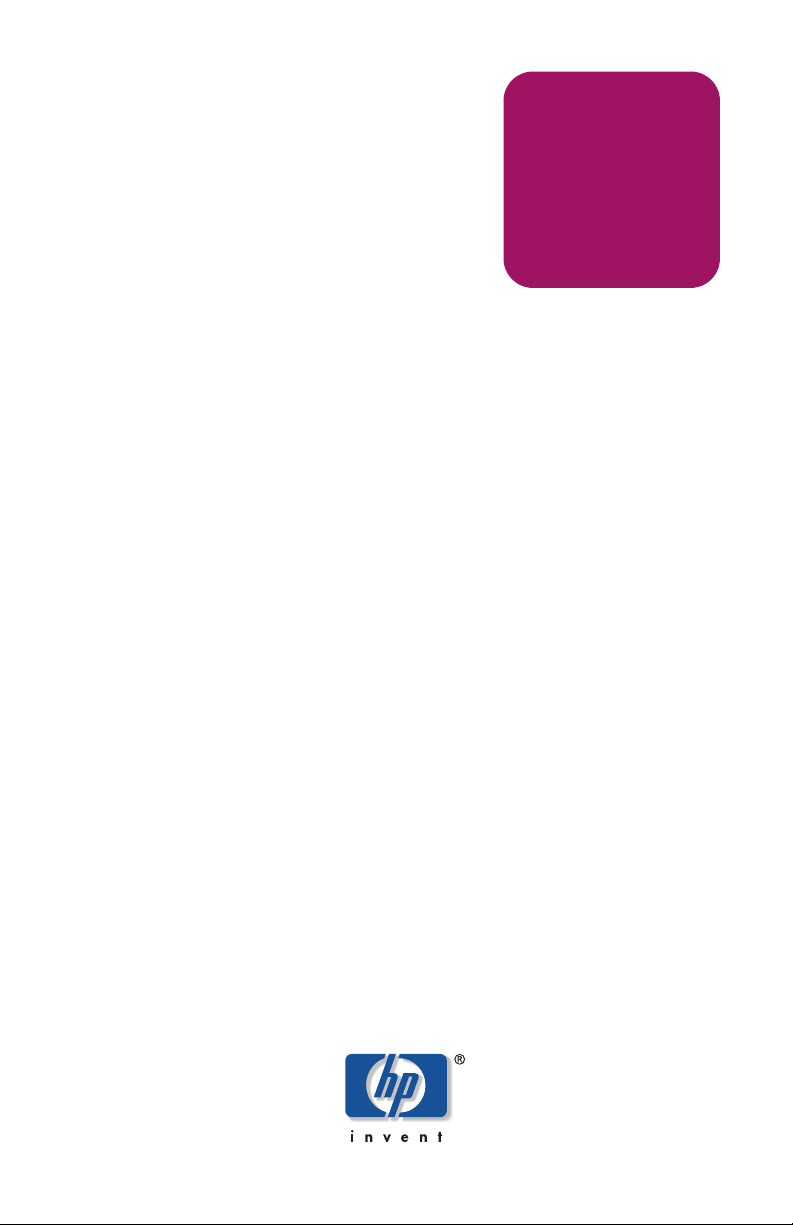
hp StorageWorks
NAS 1500s
Product Version: 1
First Edition (July 2004)
Part Number: 372018-001
Installation
Guide
This installation guide provides information about deploying the
HP StorageWorks NAS 1500s.
Page 2
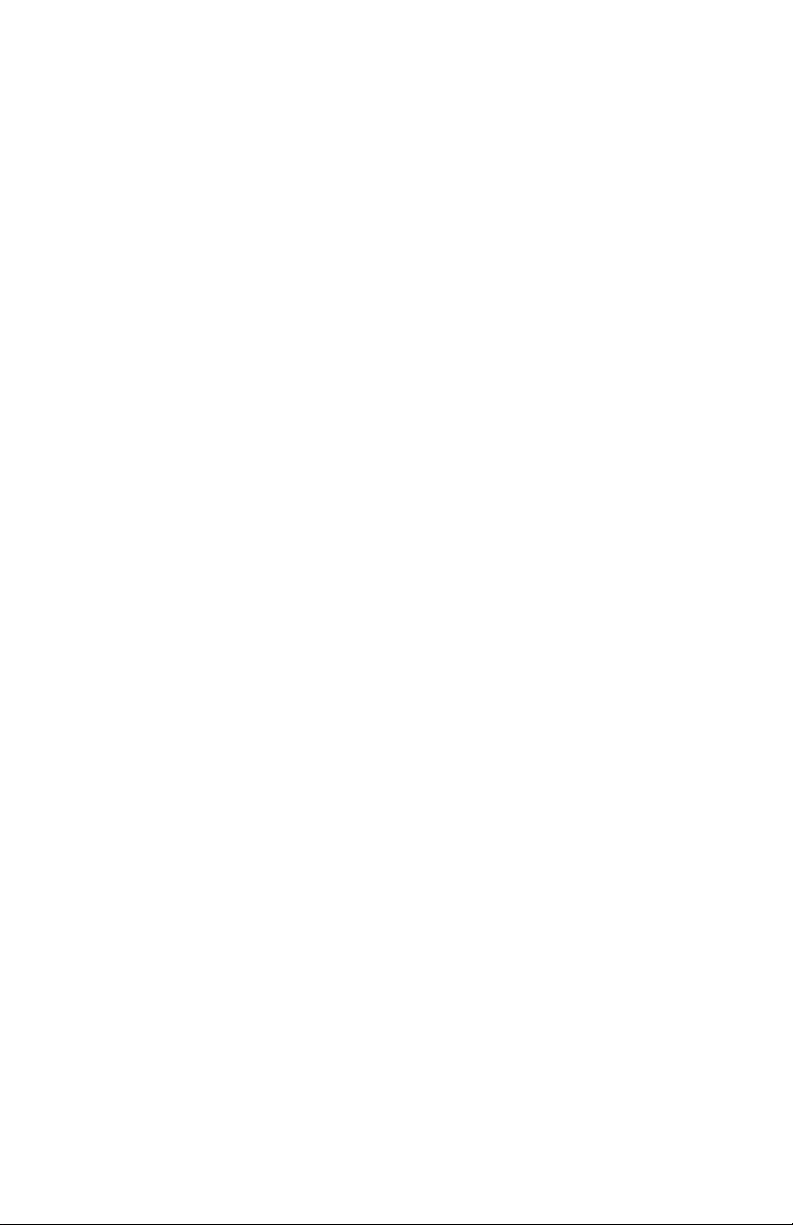
© Copyright 2004 Hewlett-Packard Development Company, L.P.
Hewlett-Packard Company makes no warranty of any kind with regard to this material,
including, but not limited to, the implied warranties of merchantability and fitness for a
particular purpose. Hewlett-Packard shall not be liable for errors contained herein or for
incidental or consequential damages in connection with the furnishing, performance, or
use of this material.
This document contains proprietary information, which is protected by copyright. No
part of this document may be photocopied, reproduced, or translated into another
language without the prior written consent of Hewlett-Packard. The information
contained in this document is subject to change without notice. The only warranties for
HP products and services are set forth in the express warranty statements
accompanying such products and services. Nothing herein should be construed as
constituting an additional warranty. HP shall not be liable for technical or editorial
errors or omissions contained herein.
Intel® and Celeron® are U.S. registered trademarks of Intel Corporation.
Microsoft®, MS Windows®, Windows®, and Windows NT® are U.S. registered
trademarks of Microsoft Corporation.
UNIX® is a registered trademark of The Open Group.
Hewlett-Packard Company shall not be liable for technical or editorial errors or
omissions contained herein. The information is provided “as is” without warranty of any
kind and is subject to change without notice. The warranties for Hewlett-Packard
Company products are set forth in the express limited warranty statements for such
products. Nothing herein should be construed as constituting an additional warranty.
Printed in the U.S.A.
NAS 1500s Installation Guide
First Edition (July 2004)
Part Number: 372018-001
Page 3
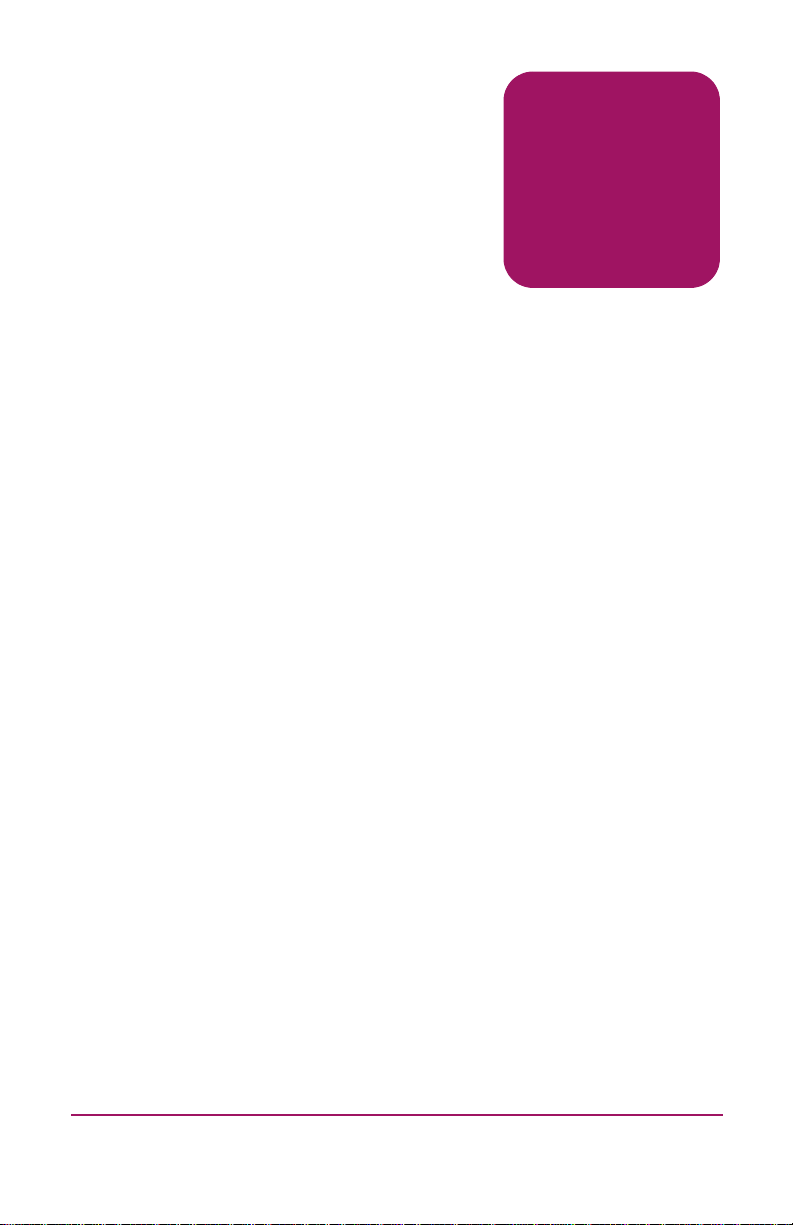
Contents
About this Guide . . . . . . . . . . . . . . . . . . . . . . . . . . . . . . . . . . 7
Overview . . . . . . . . . . . . . . . . . . . . . . . . . . . . . . . . . . . . . . . . . . . . . . .7
Intended audience. . . . . . . . . . . . . . . . . . . . . . . . . . . . . . . . . . . . .7
Prerequisites . . . . . . . . . . . . . . . . . . . . . . . . . . . . . . . . . . . . . . . . .7
Related documentation . . . . . . . . . . . . . . . . . . . . . . . . . . . . . . . . .8
Conventions. . . . . . . . . . . . . . . . . . . . . . . . . . . . . . . . . . . . . . . . . . . . .8
Document conventions . . . . . . . . . . . . . . . . . . . . . . . . . . . . . . . . .8
Text symbols. . . . . . . . . . . . . . . . . . . . . . . . . . . . . . . . . . . . . . . . .9
Equipment symbols . . . . . . . . . . . . . . . . . . . . . . . . . . . . . . . . . . .9
Rack stability. . . . . . . . . . . . . . . . . . . . . . . . . . . . . . . . . . . . . . . . . . .11
Getting help. . . . . . . . . . . . . . . . . . . . . . . . . . . . . . . . . . . . . . . . . . . .11
HP technical support. . . . . . . . . . . . . . . . . . . . . . . . . . . . . . . . . .12
HP storage web site . . . . . . . . . . . . . . . . . . . . . . . . . . . . . . . . . .12
HP authorized reseller. . . . . . . . . . . . . . . . . . . . . . . . . . . . . . . . .12
1 Product Overview. . . . . . . . . . . . . . . . . . . . . . . . . . . . . . . . .13
Configuration options . . . . . . . . . . . . . . . . . . . . . . . . . . . . . . . . . . . .13
Product definition and information . . . . . . . . . . . . . . . . . . . . . . . . . .14
Server hardware features . . . . . . . . . . . . . . . . . . . . . . . . . . . . . .14
Software features . . . . . . . . . . . . . . . . . . . . . . . . . . . . . . . . . . . .15
Managing the NAS 1500s. . . . . . . . . . . . . . . . . . . . . . . . . . . . . .16
Product redundancy . . . . . . . . . . . . . . . . . . . . . . . . . . . . . . .17
Dependencies and requirements . . . . . . . . . . . . . . . . . . . . . . . . . . . .18
Storage requirements . . . . . . . . . . . . . . . . . . . . . . . . . . . . . . . . .18
IP networking and setup requirements . . . . . . . . . . . . . . . . . . . .18
Deploying the NAS 1500s on the network . . . . . . . . . . . . . . . . . . . .18
Setup and configuration overview. . . . . . . . . . . . . . . . . . . . . . . . . . .21
Configuring the NAS 1500s . . . . . . . . . . . . . . . . . . . . . . . . . . . .21
Contents
3NAS 1500s Installation Guide
Page 4

Storage management overview . . . . . . . . . . . . . . . . . . . . . . . . . . . . .22
Storage management elements . . . . . . . . . . . . . . . . . . . . . . . . . .22
Physical storage elements . . . . . . . . . . . . . . . . . . . . . . . . . .23
Logical storage elements . . . . . . . . . . . . . . . . . . . . . . . . . . .24
File system elements . . . . . . . . . . . . . . . . . . . . . . . . . . . . . .24
File-sharing elements . . . . . . . . . . . . . . . . . . . . . . . . . . . . . .24
2 Configuration Setup . . . . . . . . . . . . . . . . . . . . . . . . . . . . . . .25
Preinitialization . . . . . . . . . . . . . . . . . . . . . . . . . . . . . . . . . . . . . . . . .25
Collect information for configuration . . . . . . . . . . . . . . . . . . . . . . . .26
Configuration information . . . . . . . . . . . . . . . . . . . . . . . . . . . . .26
WebUI configuration. . . . . . . . . . . . . . . . . . . . . . . . . . . . . . . . . . . . .27
RapidLaunch method . . . . . . . . . . . . . . . . . . . . . . . . . . . . . . . . .27
Requirements . . . . . . . . . . . . . . . . . . . . . . . . . . . . . . . . . . . .27
Procedure . . . . . . . . . . . . . . . . . . . . . . . . . . . . . . . . . . . . . . .28
Remote browser method (using hostname) . . . . . . . . . . . . . . . .31
Requirements . . . . . . . . . . . . . . . . . . . . . . . . . . . . . . . . . . . .31
Procedure . . . . . . . . . . . . . . . . . . . . . . . . . . . . . . . . . . . . . . .32
Direct attach method. . . . . . . . . . . . . . . . . . . . . . . . . . . . . . . . . .33
Procedure . . . . . . . . . . . . . . . . . . . . . . . . . . . . . . . . . . . . . . .33
Rapid Startup Wizard configuration. . . . . . . . . . . . . . . . . . . . . .34
Requirements . . . . . . . . . . . . . . . . . . . . . . . . . . . . . . . . . . . .34
Procedure . . . . . . . . . . . . . . . . . . . . . . . . . . . . . . . . . . . . . . .35
Disk partitioning, RAID configuration, and failover . . . . . . . . .36
Creating file shares . . . . . . . . . . . . . . . . . . . . . . . . . . . . . . . . . . .39
Basic setup complete. . . . . . . . . . . . . . . . . . . . . . . . . . . . . . . . . . . . .40
Completing the system configuration. . . . . . . . . . . . . . . . . . . . .40
Replacing a failed hard drive . . . . . . . . . . . . . . . . . . . . . . . . . . . . . .41
Detecting a hard drive failure . . . . . . . . . . . . . . . . . . . . . . . . . . .41
4 NAS 1500s Installation GuideNAS 1500s Installation Guide
Page 5
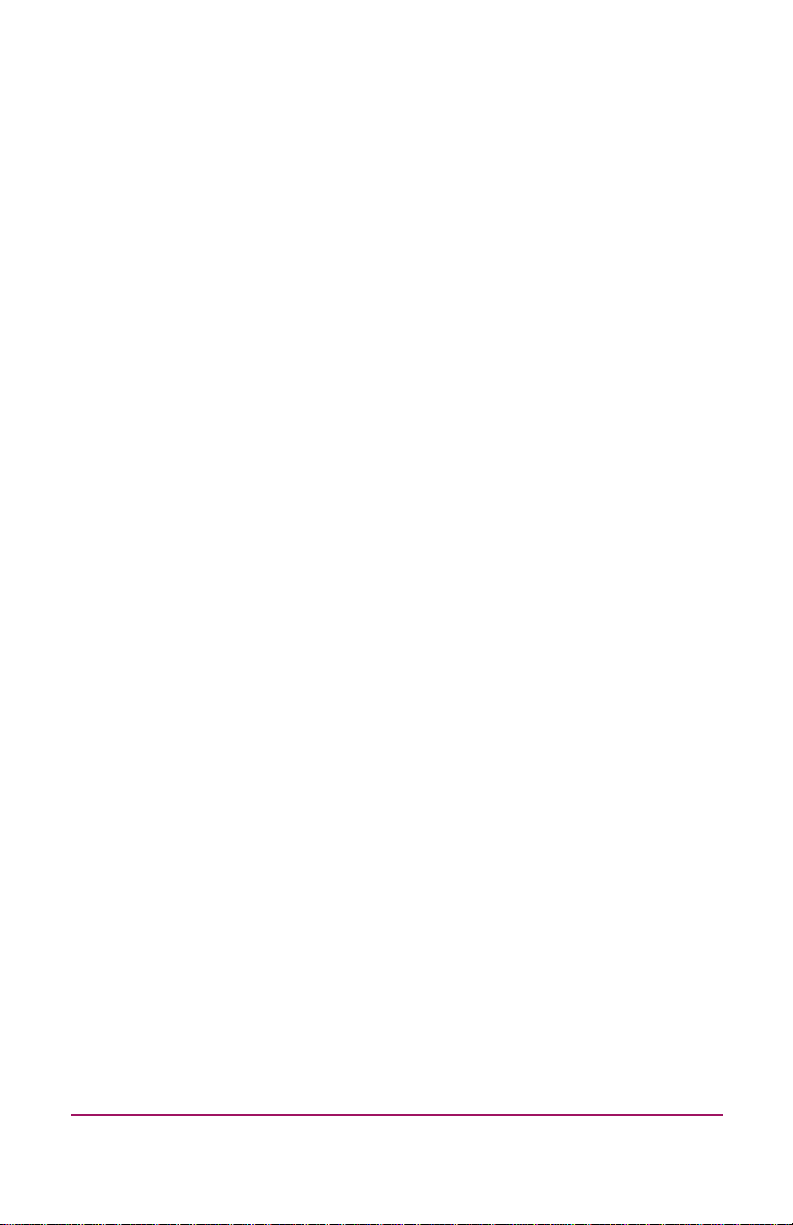
A Regulatory Compliance Notices. . . . . . . . . . . . . . . . . . . . . . .43
Federal Communications Commission Notice . . . . . . . . . . . . . . . . .43
Class A equipment . . . . . . . . . . . . . . . . . . . . . . . . . . . . . . . . . . .44
Class B equipment . . . . . . . . . . . . . . . . . . . . . . . . . . . . . . . . . . .44
Modifications . . . . . . . . . . . . . . . . . . . . . . . . . . . . . . . . . . . . . . .45
Cables . . . . . . . . . . . . . . . . . . . . . . . . . . . . . . . . . . . . . . . . . . . . .45
Declaration of conformity for products marked with the FCC logo
- United States only . . . . . . . . . . . . . . . . . . . . . . . . . . . . . . . . . .45
Canadian Notice (Avis Canadien). . . . . . . . . . . . . . . . . . . . . . . . . . .46
Class A equipment . . . . . . . . . . . . . . . . . . . . . . . . . . . . . . . . . . .46
Class B equipment . . . . . . . . . . . . . . . . . . . . . . . . . . . . . . . . . . .46
European Union Notice. . . . . . . . . . . . . . . . . . . . . . . . . . . . . . . . . . .46
BSMI Notice . . . . . . . . . . . . . . . . . . . . . . . . . . . . . . . . . . . . . . . . . . .47
Japanese Notice. . . . . . . . . . . . . . . . . . . . . . . . . . . . . . . . . . . . . . . . .47
B Electrostatic Discharge . . . . . . . . . . . . . . . . . . . . . . . . . . . . .49
Grounding methods . . . . . . . . . . . . . . . . . . . . . . . . . . . . . . . . . . . . .50
Index . . . . . . . . . . . . . . . . . . . . . . . . . . . . . . . . . . . . . . . . . .51
5NAS 1500s Installation Guide
Page 6
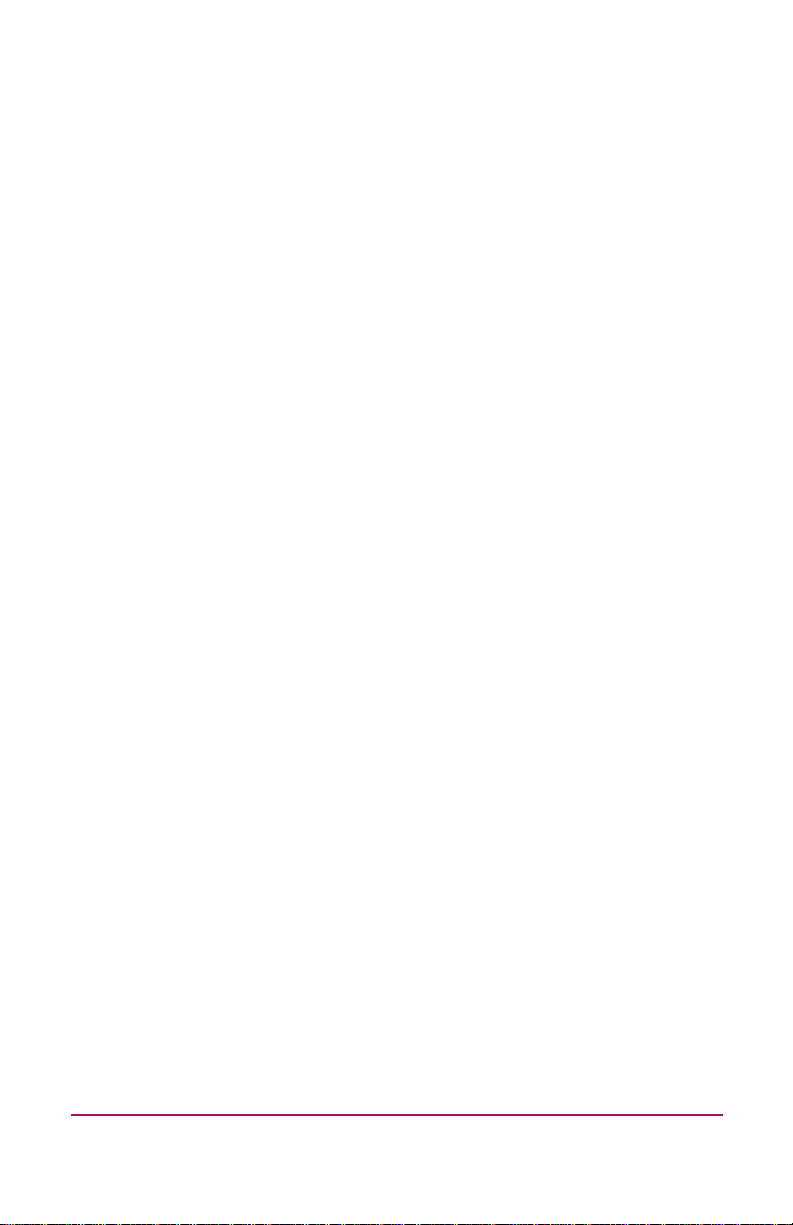
6 NAS 1500s Installation GuideNAS 1500s Installation Guide
Page 7
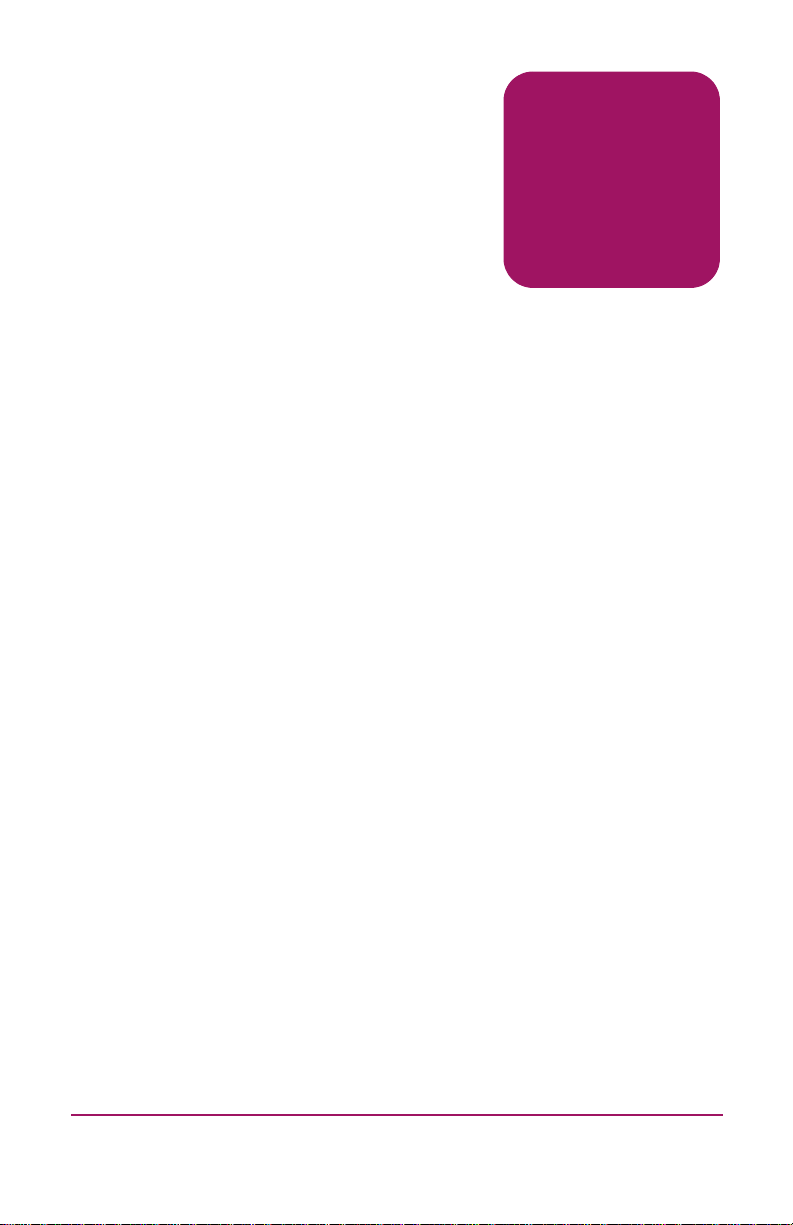
About This
Guide
This installation guide provides information to help you deploy
the HP StorageWorks NAS 1500s.
About this Guide
“About This Guide” topics include:
■ Overview, page 7
■ Conventions, page 8
■ Rack stability, page 11
■ Getting help, page 11
Overview
This section covers the following topics:
■ Intended audience
■ Prerequisites
■ Related documentation
Intended audience
This book is intended for use by technical professionals who are
experienced with the following:
■ Microsoft
■ File-sharing protocols
®
About this Guide
administrative procedures
Prerequisites
Before you set up the NAS server, HP recommends that you
obtain supplemental documentation relative to the items listed
above in the section titled “Intended Audience.”
7NAS 1500s Installation Guide
Page 8
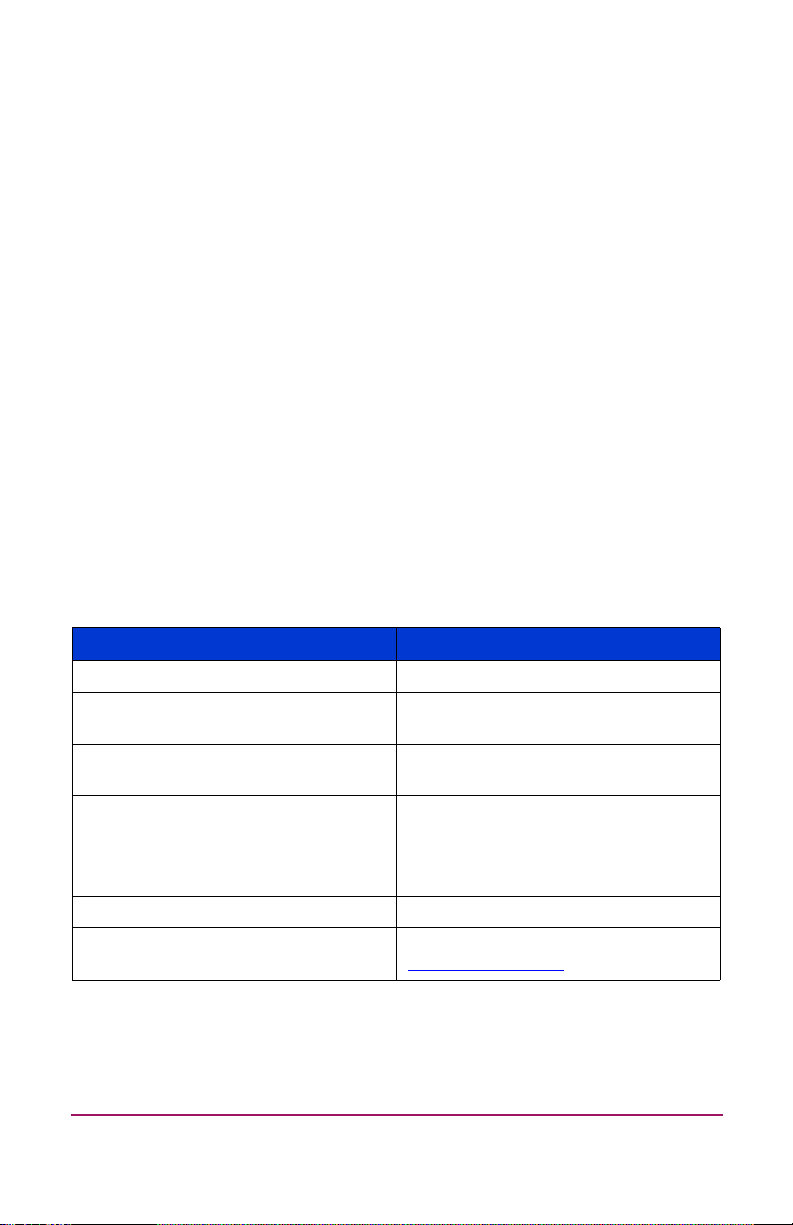
Related documentation
In addition to this guide, HP provides corresponding information:
■
HP StorageWorks NAS 1500s Administration Guide
■
HP StorageWorks NAS 1500s Rack Installation Instructions
■
HP StorageWorks NAS 1500s Release Notes
Conventions
Conventions consist of the following:
■ Document conventions
■ Text symbols
■ Equipment symbols
Document conventions
The document conventions included in Tabl e 1 apply in most
cases.
Table 1: Document Conventions
Element Convention
Cross-reference links Figure 1
Key and field names, menu items,
buttons, and dialog box titles
File names, application names, and
text emphasis
User input, command and directory
names, and system responses
(output and messages)
Variables <monospace, italic font>
Web site addresses Underlined sans serif font text:
Bold
Italics
Monospace font
COMMAND NAMES are uppercase
monospace font unless they are case
sensitive
http://www.hp.com
8 NAS 1500s Installation Guide
Page 9
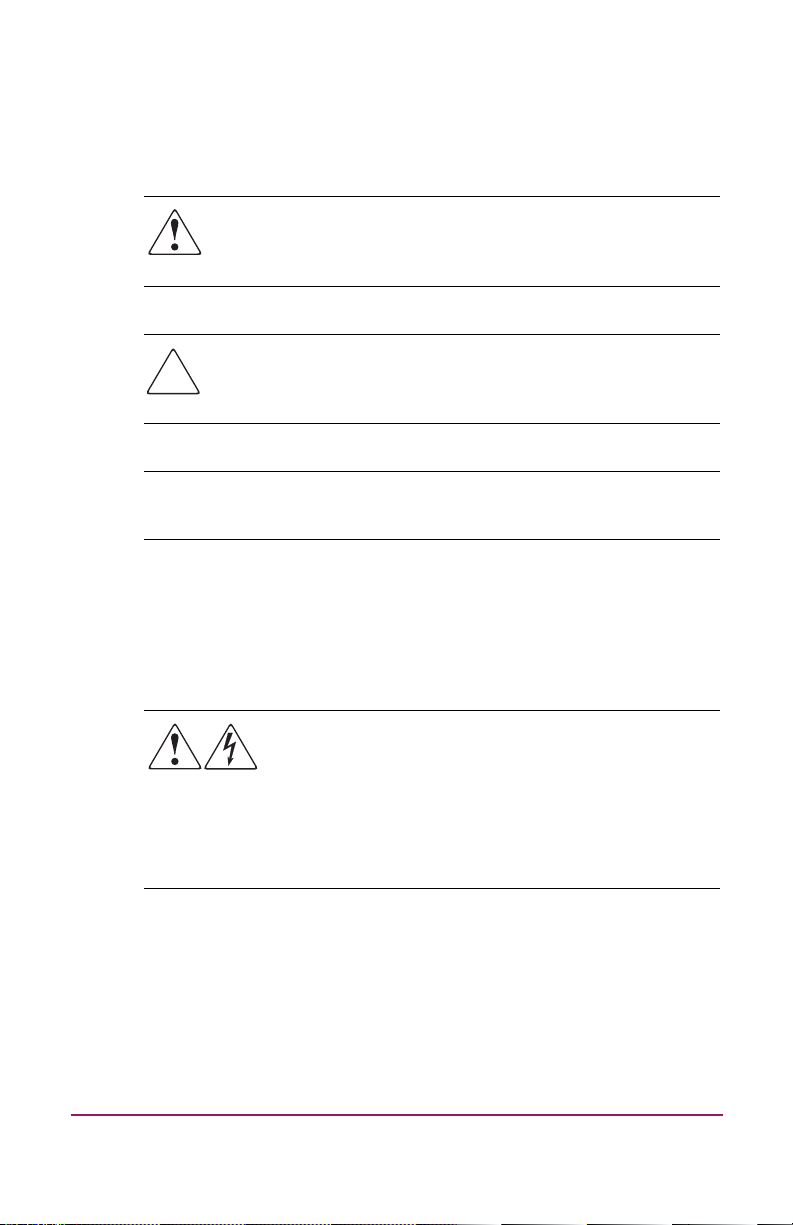
Text symbols
The following symbols may be found in the text of this guide.
They have the following meanings:
WARNING: Text set off in this manner indicates that failure
to follow directions in the warning could result in bodily harm
or death.
Caution: Text set off in this manner indicates that failure to
follow directions could result in damage to equipment or
data.
Note: Text set off in this manner presents commentary, sidelights, or
interesting points of information.
Equipment symbols
The following equipment symbols may be found on hardware for
which this guide pertains. They have the following meanings:
Any enclosed surface or area of the equipment
marked with these symbols indicates the presence of
electrical shock hazards. Enclosed area contains no
operator serviceable parts.
WARNING: To reduce the risk of personal injury from
electrical shock hazards, do not open this enclosure.
9NAS 1500s Installation Guide
Page 10
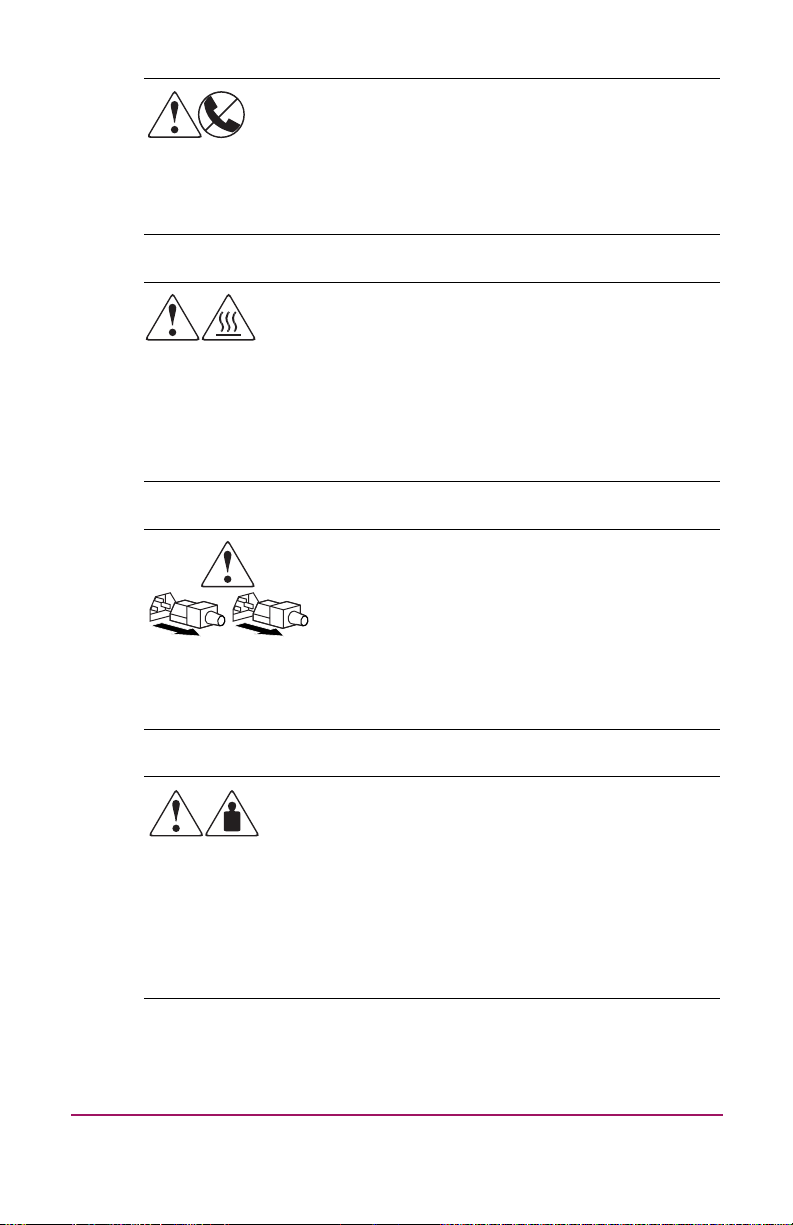
Any RJ-45 receptacle marked with these symbols
indicates a network interface connection.
WARNING: To reduce the risk of electrical shock, fire,
or damage to the equipment, do not plug telephone
or telecommunications connectors into this receptacle.
Any surface or area of the equipment marked with
these symbols indicates the presence of a hot surface
or hot component. Contact with this surface could
result in injury.
WARNING: To reduce the risk of personal injury from
a hot component, allow the surface to cool before
touching.
Power supplies or systems marked with these
symbols indicate the presence of multiple
sources of power.
WARNING: To reduce the risk of personal
injury from electrical shock, remove all power
cords to completely disconnect power from the
power supplies and systems.
Any product or assembly marked with these symbols
indicates that the component exceeds the
recommended weight for one individual to handle
safely.
WARNING: To reduce the risk of personal injury or
damage to the equipment, observe local occupational
health and safety requirements and guidelines for
manually handling material.
10 NAS 1500s Installation Guide
Page 11
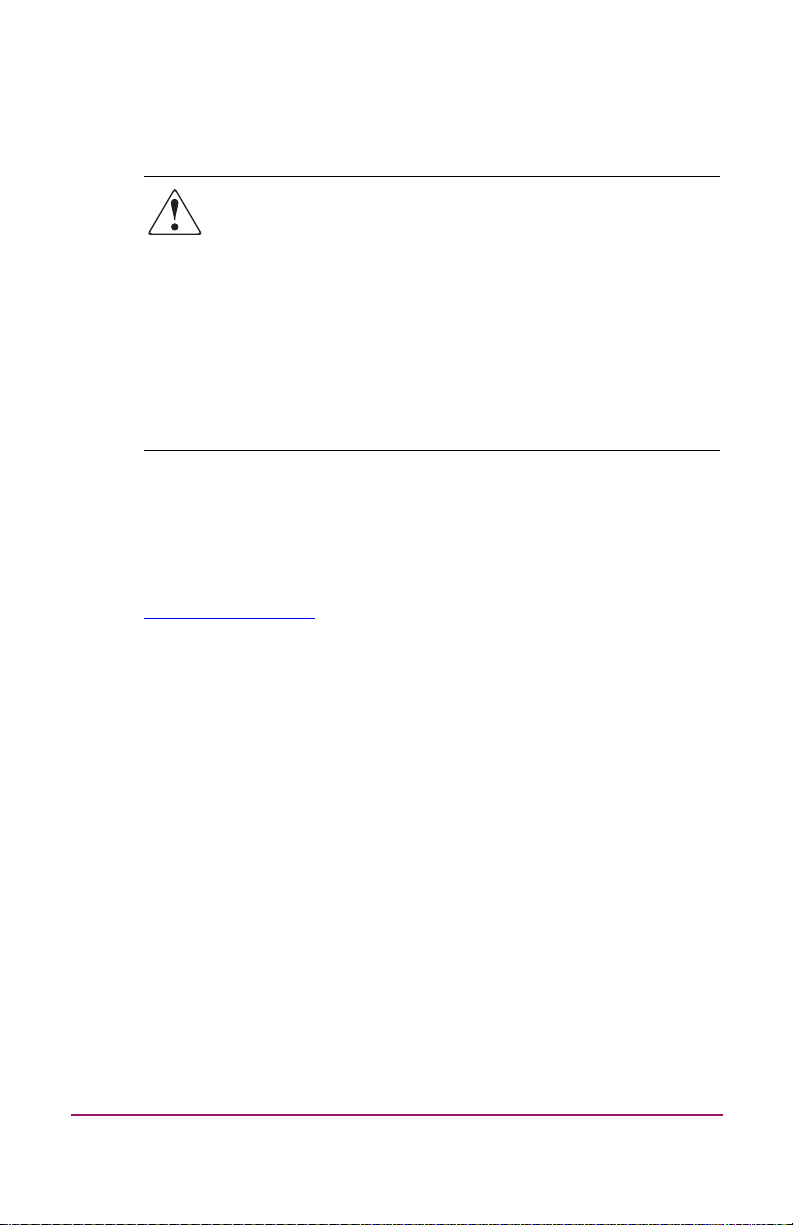
Rack stability
Rack stability protects personnel and equipment.
WARNING: To reduce the risk of personal injury or damage
to the equipment, be sure that:
■ The leveling jacks are extended to the floor.
■ The full weight of the rack rests on the leveling jacks.
■ In single rack installations, the stabilizing feet are
■ In multiple rack installations, the racks are coupled.
■ Only one rack component is extended at any time. A rack
Getting help
If you still have a question after reading this guide, contact an HP
authorized service provider or access our web site:
http://www.hp.com
attached to the rack.
may become unstable if more than one rack component
is extended for any reason.
.
11NAS 1500s Installation Guide
Page 12
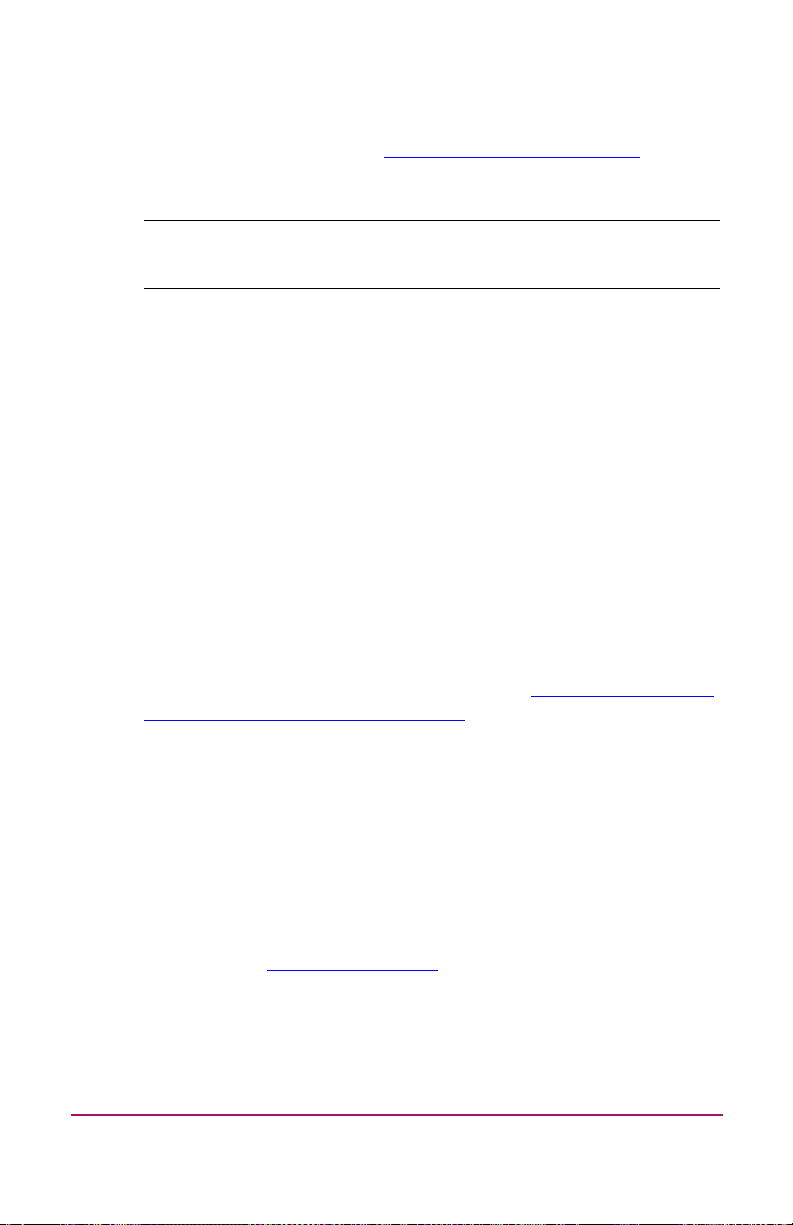
HP technical support
Telephone numbers for worldwide technical support are listed on
the following HP web site:
this web site, select the country of origin.
Note: For continuous quality improvement, calls may be recorded or
monitored.
Be sure to have the following information available before
calling:
■ Technical support registration number (if applicable)
■ Product serial numbers
■ Product model names and numbers
■ Applicable error messages
■ Operating system type and revision level
■ Detailed, specific questions
HP storage web site
The HP web site has the latest information on this product, as
well as the latest drivers. Access storage at:
country/us/eng/prodserv/storage.html
the appropriate product or solution.
http://www.hp.com/support/
http://www.hp.com/
. From this web site, select
. From
HP authorized reseller
For the name of your nearest HP authorized reseller:
■ In the United States, call 1-800-345-1518
■ In Canada, call 1-800-263-5868
■ Elsewhere, see the HP web site for locations and telephone
numbers:
12 NAS 1500s Installation Guide
http://www.hp.com
.
Page 13
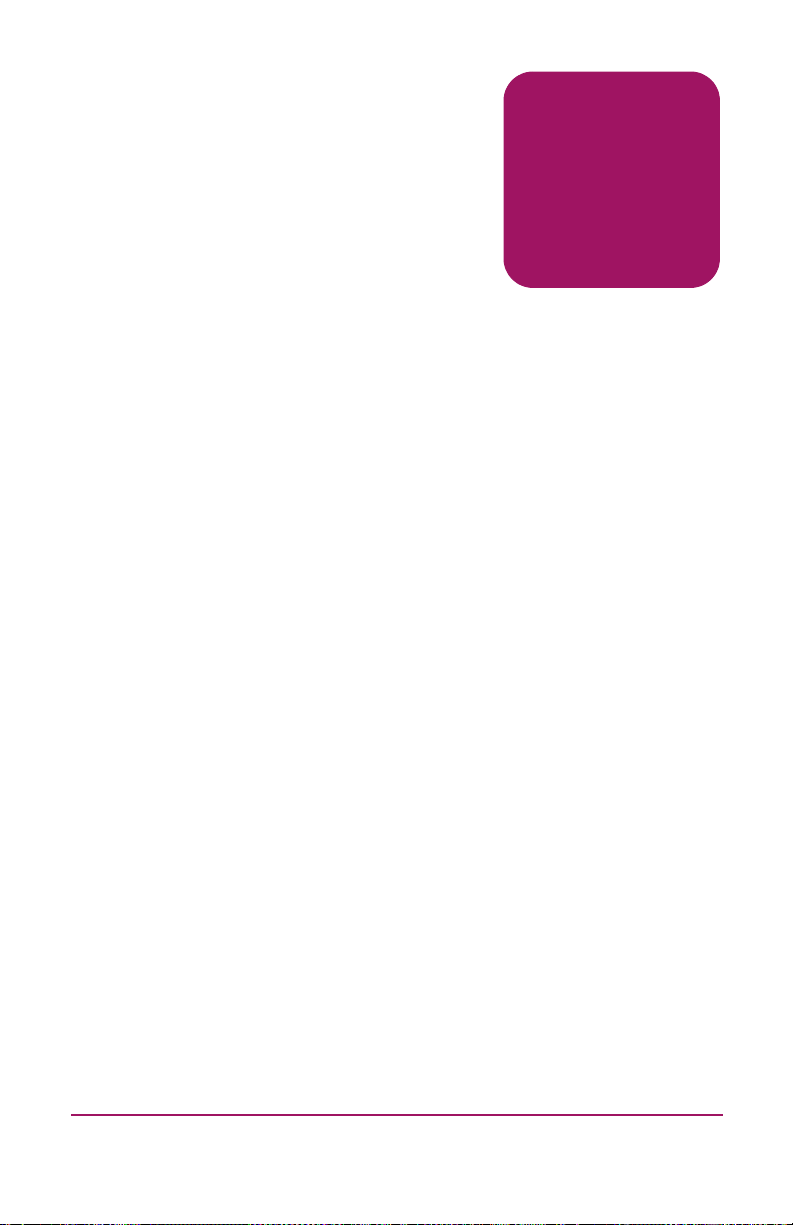
Product Overview
This chapter describes the configuration options and setup and
configuration dependencies and requirements for the HP
StorageWorks NAS 1500s.
Configuration options
The NAS 1500s is specifically designed for file serving; it offers
optimized performance for a growing environment.
The NAS 1500s is available in three models:
■ 320 GB
■ 640 GB
■ 1TB
1
13NAS 1500s Installation Guide
Page 14
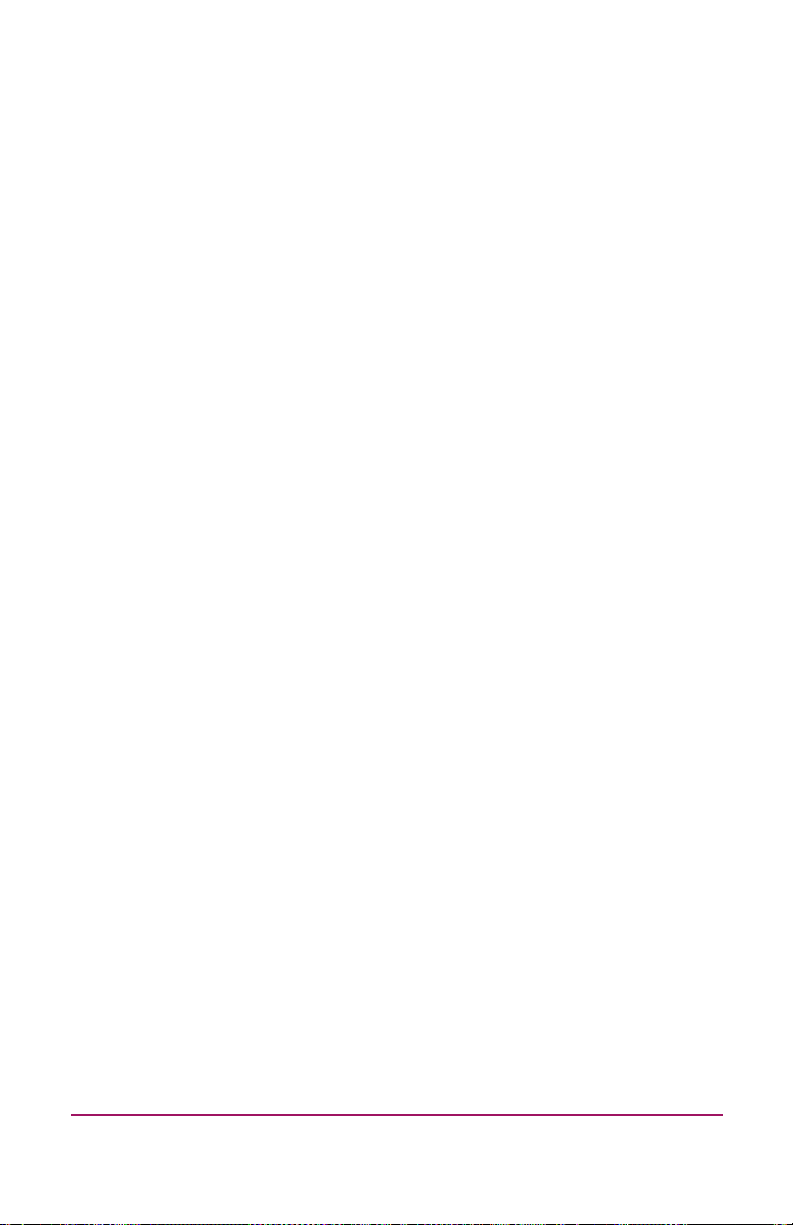
Product definition and information
The NAS 1500s is a remote office or small to medium business
class NAS solution that provides reliable performance,
manageability, and fault tolerance.
Server hardware features
The following features are included in the NAS 1500s 320 GB
server:
■ Intel® Celeron ® 2.8 GHz, 533 MHz FSB processor
■ 512-MB 200 MHz PC2100 DDR SDRAM memory
■ 66/64-bit PCI-X slot
■ 33/32-bit PCI slot
■ Four 80 GB 7200 rpm SATA hot-pluggable hard drives
■ Τwo embedded 10/100/1000 WOL (Wake on LAN) network
interface controllers (NICs)
■ Dual SCSI port controller for tape backup
■ Adaptec 2410SA SATA RAID controller (in 66/64-bit slot
only)
■ USB support for DVD drive
The following features are included in the NAS 1500s 640 GB
server:
■ Intel Pentium 4 2.8 GHz, 800 MHz FSB processor
■ 1 GB 200 MHz PC2100 DDR SDRAM memory
■ 66/64-bit PCI-X slot
■ 33/32-bit PCI slot
■ Four 160 GB 7200 rpm SATA hot-pluggable hard drives
■ Two embedded 10/100/1000 WOL (Wake on LAN) network
interface controllers (NICs)
■ Dual SCSI port controller for tape backup
■ Adaptec 2410SA SATA RAID controller (in 66/64-bit slot
only)
■ USB support for DVD drive
14 NAS 1500s Installation Guide
Page 15
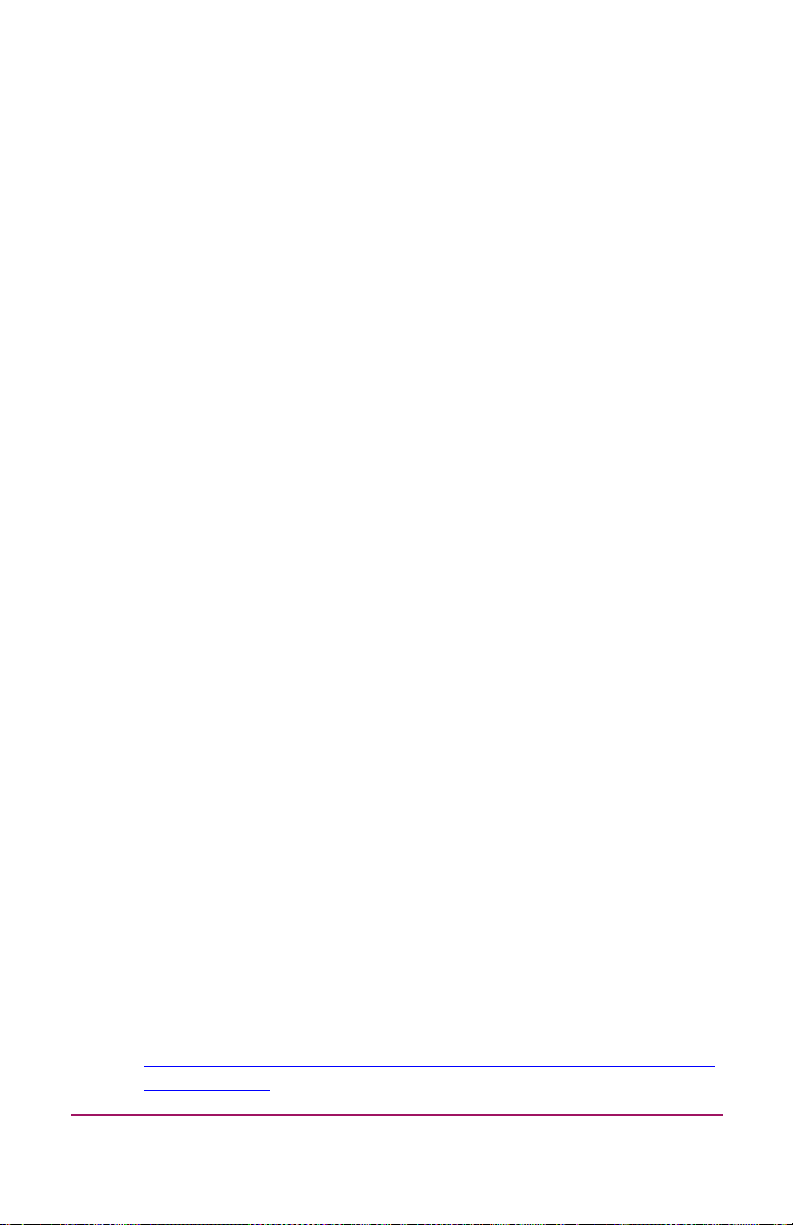
The following features are included in the NAS 1500s 1 TB
server:
■ Intel Pentium 4 3.2 GHz, 800 MHz FSB processor
■ 1 GB 200 MHz PC2100 DDR SDRAM memory
■ 66/64-bit PCI-X slot
■ 33/32-bit PCI slot
■ Four 250 GB 7200 rpm SATA hot-pluggable hard drives
■ Two embedded 10/100/1000 WOL (Wake on LAN) network
interface controllers (NICs)
■ Dual SCSI port controller for tape backup
■ Adaptec 2410SA SATA RAID controller (in 66/64-bit slot
only)
■ USB support for DVD drive
Software features
Advanced features included and supported by the NAS 1500s
include:
■ Windows® Storage Server 2003
■ Microsoft Services for Macintosh
■ Microsoft Services for NetWare
■ Microsoft Services for NFS
■ NAS Web Based User Interface (WebUI)
■ Shadow Copies for shared folders (VSS)
■ Storage Manager 2.0 for Server Appliances
■ Optional third party supported software (not included):
— Backup software
— Management software
— Quota management
— Virus protection
For specific software product recommendations, go to the HP
web site:
http://h18000.www1.hp.com/products/storageworks/nas/support
edsoftware.html
NAS 1500s Installation Guide 15
Page 16
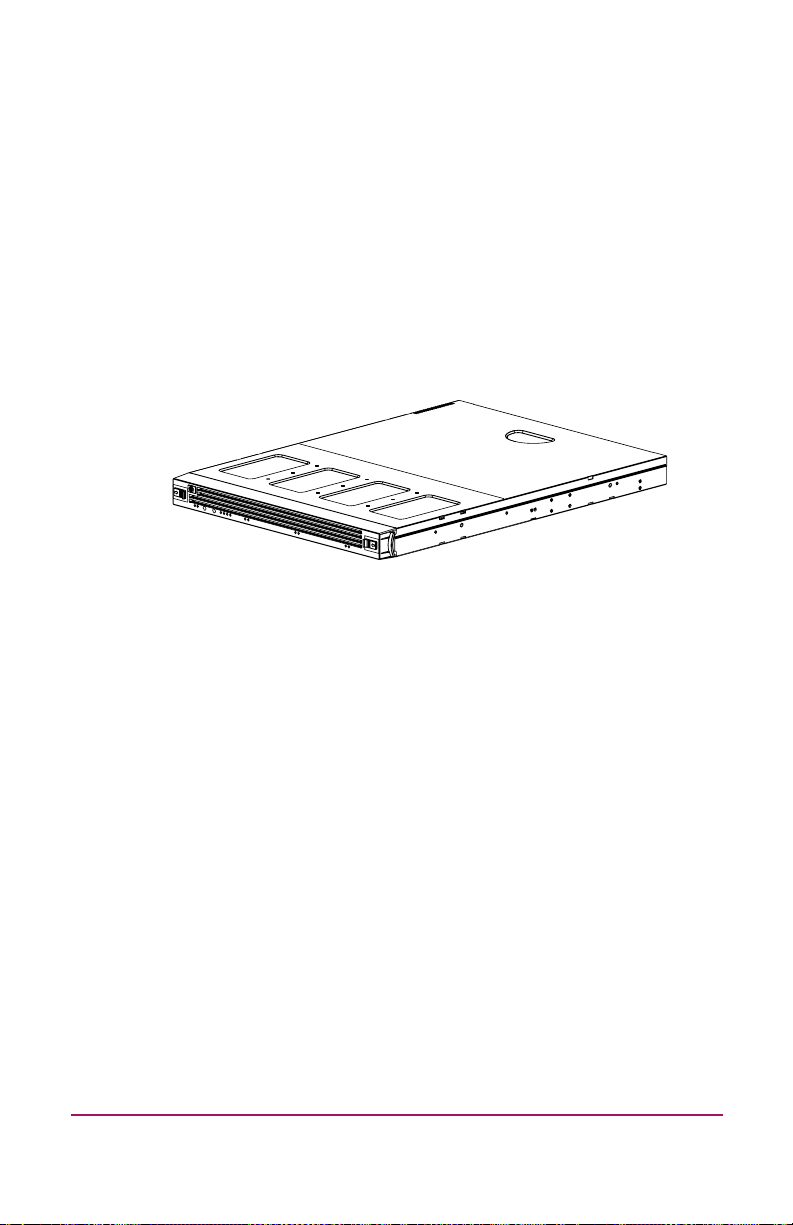
Managing the NAS 1500s
The NAS 1500s is configured at the factory with default system
settings and with the NAS operating system installed. Refer to the
“Storage management overview” section later in this chapter for
more information.
The NAS administrator uses Windows Disk Manager (DM) to
manage the logical storage.
15131
Figure 1: NAS 1500s device
16 NAS 1500s Installation Guide
Page 17
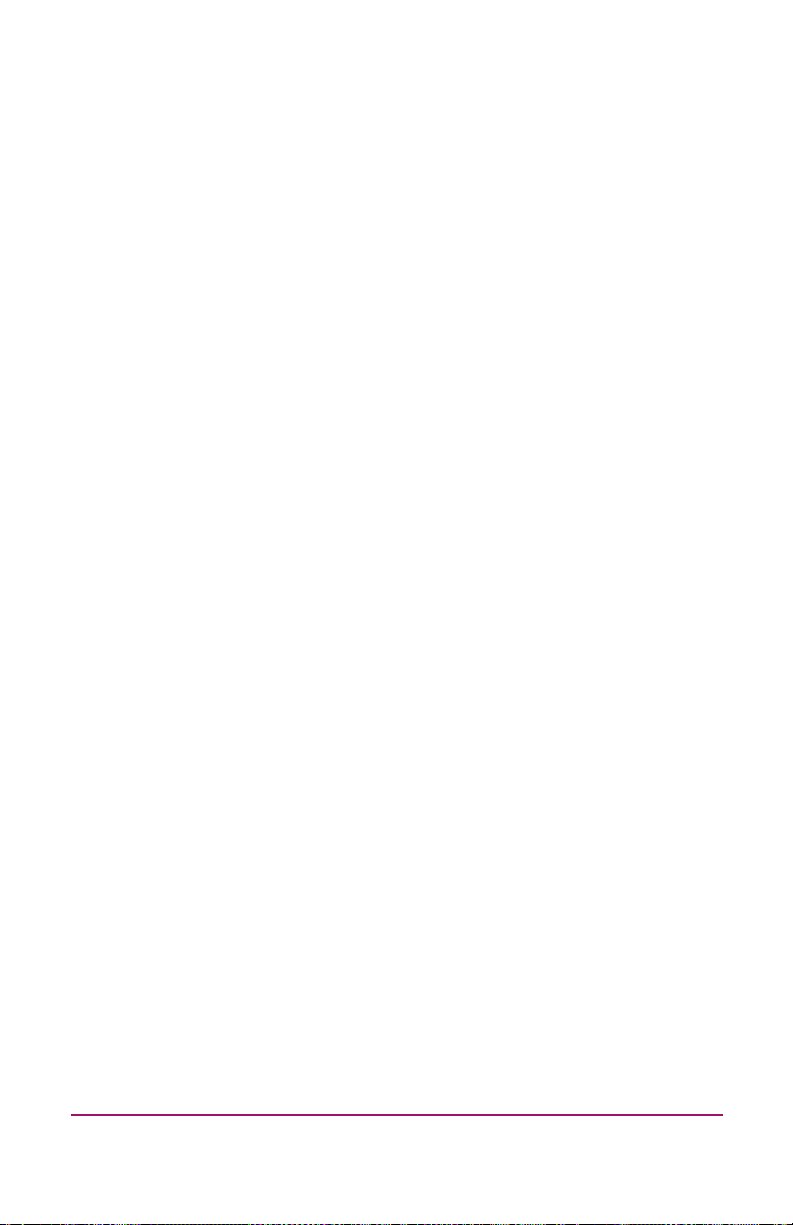
Product redundancy
The NAS 1500s is specifically designed to perform file serving
tasks for networks, using industry standard components to ensure
reliability.
Other industry standard features, such as redundant array of
independent drives (RAID) implemented in the hardware and
remote manageability further enhance the overall dependability
of the NAS 1500s.
To ensure redundancy and reliability, the hard drives installed in
the NAS 1500s are configured so that a single drive failure will
not cause data loss or system failure. The NAS 1500s is
configured with dual boot capability. When powered on, the NAS
1500s can boot using a primary OS or a secondary recovery OS.
The primary OS logical drive resides on disk 0 and is mirrored on
disk 1 while the secondary OS logical drive resides on disk 2 and
is mirrored on disk 3. If a single disk failure occurs, the system
will still function off the mirrored disk. If the primary OS
becomes corrupted and un-bootable, the secondary OS is
available for data backup prior to using the Quick Restore DVD
to restore the system to the factory default state.
The data volume is configured as a hardware RAID 5 based basic
partition across all four drives. This ensures redundancy in the
event of a drive failure. The data volume is accessible by both the
primary OS and secondary OS.
Refer to the administration guide for additional information.
NAS 1500s Installation Guide 17
Page 18

Dependencies and requirements
Specific conditions must be met in order for the NAS 1500s to
operate.
Storage requirements
To protect against data loss from hard drive failure, configure
storage with fault tolerance in mind. HP recommends adhering to
RAID 5 configurations.
IP networking and setup requirements
The following are IP networking and setup requirements needed
for a NAS 1500s device:
■ Windows-based PC running Microsoft Internet Explorer 5.5
(or later) on the same network segment as the NAS 1500s;
this will be used to set up and administer the NAS device.
■ Additional Ethernet connection ports to client subnets
(depending on network options ordered).
Deploying the NAS 1500s on the network
The default shipping configuration contains two 10/100/1000
integrated network interface controller (NIC) ports for client data
access. These data ports also allow access to the WebUI that
accompanies the product. Most management and administrative
procedures can be accomplished via the WebUI.
18 NAS 1500s Installation Guide
Page 19

1 2 3 4 5 6 7
Figure 2: Rear panel connectors
Table 2: Rear Panel Connectors
Item Description
Power connector
1
Mouse connector (PS/2) (green)
2
Keyboard connector (PS/2) (purple)
3
Serial connector (teal)
4
Video connector (blue)
5
RJ-45 connector for NIC 1 (Eth0)
6
HP SCSI Ultra 160 Dual Port connector
7
HP SCSI Ultra 160 Dual Port connector
8
Adaptec 2410SA HW RAID 4 Port SATA controller
9
(internal)
RJ-45 connector for NIC 1 (Eth1)
-
UID light and button
;
USB Connector
w
USB Connector
=
8
910111213
15130
NAS 1500s Installation Guide 19
Page 20

1 3 4 6 8
2
UID
UID
1 2 1 2 1 2
Figure 3: Front panel LEDs and buttons
Table 3: Front Panel LEDs and buttons
Item Description Color
Reserved n/a
1
Hard drive status/activity Green
2
Power button n/a
3
UID button n/a
4
Power LED Green
5
UID LED Blue
6
NIC1 activity LED Green
7
NIC2 activity LED Green
8
UID
UID
5 7
15155
20 NAS 1500s Installation Guide
Page 21

Setup and configuration overview
Setting up systems is a well-defined process. This section is
intended as an overview of the process, not a detailed list of
step-by-step instructions. Step-by-step procedures are
documented in the administration guide. Some of the steps are
driven by wizards within the WebUI. In either type of setup, it is
important to read all of the supplied documentation before
starting. Relevant documents include:
■ HP StorageWorks NAS 1500s Administration Guide
■ HP StorageWorks NAS 1500s Rack Installation Instructions
■ HP StorageWorks NAS 1500s Release Notes (if required, this
document will be available at
Configuring the NAS 1500s
The following steps describe how to configure the NAS 1500s.
1. Configure the NAS device using Chapter 2 of this guide.
2. This is a recommended step. Place the NAS device into an
Active Directory or Windows NT
manageability.
3. This is an optional step. Enable protocols such as NFS
sharing, NCP, and/or AppleTalk. See the administration guide
for this procedure in detail.
4. This is an optional step. Create shares corresponding to the
protocols mentioned in the previous steps. Grant access rights
to the shares.
http://www.hp.com/go/nas
® 4.0 domain for ease of
)
5. Read the remaining sections of the administration guide.
Note: By default the data drive (F:) is configured and ready for use.
NAS 1500s Installation Guide 21
Page 22

Storage management overview
This section provides an overview of the components that make
up the NAS storage structure. A complete discussion of the
components and their relationships is available in the
administration guide.
Caution: This section on storage management and Disk
Manager is required reading material for the NAS
administrator. This section develops the concepts and
requirements that serve as the basis for successfully using an
HP StorageWorks NAS device. Failure to read this section
and the appropriate sections on storage management in the
administration guide may lead to data loss or file corruption.
Storage management elements
Storage is divided into three major divisions:
■ Physical storage elements
■ Logical storage elements
■ File system elements
■ File sharing elements
Each of these elements is composed of the previous level’s
elements.
22 NAS 1500s Installation Guide
Page 23

Physical storage elements
The lowest level of storage management on the NAS 1500s
occurs at the physical drive level. Each NAS 1500s comes with
four SATA hot-pluggable hard drives. The drives are configured
by default into three logical disks at the SATA controller level as
follows:
Table 4: Hard drive configuration
Logical Disk RAID Size/Allocation
1 RAID 1 9 GB across physical drive 0, 1
2 RAID 1 9 GB across physical drive 2, 3
3 RAID 5 Remaining physical disk space
across all physical drives
Logical Disk 1
Primary Operating System Disk
RAID 1
Logical Disk 3
Dara Volume
RAID 5
Physical Drive 0 Physical Drive 1 Physical Drive 2 Physical Drive 3
Secondary Operating System Disk
Logical Disk 2
RAID 1
15133
Figure 4: Hardware RAID
Note: In Adaptec Storage Manager, logical disks are labeled 1, 2,
and 3. In Disk Manager, logical disks are displayed as 0, 1, and 2.
NAS 1500s Installation Guide 23
Page 24

Logical storage elements
The NAS 1500s uses the Microsoft Disk Manager (DM) for
managing the various types of disk presented to the file system.
Disk Manager has two types of disk presentations: basic disk and
dynamic disk. Each of these types of disk has special features that
enable different types of management. The NAS 1500s uses all 3
disks as presented to it from the physical storage layer. The two
RAID 1 disks are used for housing the primary and secondary OS
basic partitions. The single RAID 5 disk houses the data volume
on a basic partition.
File system elements
File system elements are composed of the folders and subfolders
that are created under each logical storage element (partitions,
logical disks, and volumes). Folders are used to further subdivide
the available file system providing another level of granularity for
management of the information space. Each of these folders can
contain separate permissions and share names that can be used for
network access. Folders can be created for individual users,
groups, projects, and so on. Refer to the administration guide for
more details on file system elements.
File-sharing elements
The NAS 1500s supports several file-sharing protocols, including
DFS, NFS, FTP, HTTP, and Microsoft SMB. On each folder or
logical storage element, different file-sharing protocols can be
enabled using specific network names for access across a network
to a variety of clients. Permissions can then be granted to those
shares based on users or groups of users in each of the file sharing
protocols. Refer to the administration guide for more details on
file-sharing elements.
24 NAS 1500s Installation Guide
Page 25

Configuration Setup
This chapter provides information about preinitialization,
collecting information, and configuring the HP StorageWorks
NAS 1500s using the online method. Details include three
methods of system configuration and an overview of storage
configuration.
Preinitialization
Before beginning the installation process, verify that the
hardware installation is complete. Verify that the NAS 1500s is
completely installed in the rack and that all cables and cords are
connected.
Note: If you need assistance with rack installation or hardware
connections, refer to the rack installation instructions included in the
shipping carton.
2
25NAS 1500s Installation Guide
Page 26

Collecting configuration information
Choose a host name and collect general information before
initializing the NAS 1500s.
Collect the general information required to initialize the NAS
device for both dynamic host configuration protocols (DHCP)
and non-DHCP configurations. You will be asked for this
information during configuration, as shown in Table 5. Become
familiar with this information before attempting to configure the
NAS device.
Table 5: Configuration Information
Part A: To Be completed for DHCP and non-DHCP
configurations
Server Host Name:
Part B: To be completed for non-DHCP configurations only
DNS Servers IP Address
1
2
3
NAS NIC Port* IP Address Subnet
NIC 1
NIC 2
* The default NAS 1500s has two Ethernet ports available for network
connectivity. Disable ports that will not be used. Each Ethernet port must be
configured with a separate subnet.
P
art C: SNMP Information (optional)
Trap Destination (IP
Address) Manager
Client:
Management Traps
Community String:
System Management
Community String:
Mask
Gateway
Address
26 NAS 1500s Installation Guide
Page 27

WebUI configuration
The WebUI is designed to be a graphical, easy-to-use application
that gathers the necessary information for configuration. The
WebUI may be accessed through three methods:
■ RapidLaunch method
■ Remote Browser method (using hostname)
■ Direct Attach method
Note: You can configure this system through the WebUI or manually
through Remote Desktop or Windows Storage Server 2003 Desktop.
Note: The NAS 1500s is designed to be deployed without a monitor,
keyboard, and mouse. These ports are available and supported by
the NAS device, if used.
RapidLaunch method
The NAS 1500s includes a RapidLaunch CD that can run on any
Windows-based PC using Internet Explorer 5.5 (or later).
Requirements
The following items are required to run the WebUI configuration
application:
■ Windows-based PC loaded with Internet Explorer 5.5 (or
later) on the same network segment as the NAS 1500s
■ RapidLaunch CD
NAS 1500s Installation Guide 27
Page 28

Procedure
To initialize the NAS 1500s:
1. Connect the Ethernet cables to the respective network ports
Note: Connect a loopback cable to any of the NAS 1500s Ethernet
ports that are not configured for use.
2. Verify that the Windows-based PC client is connected to the
3. Power on the PC and wait until the operating system has
4. Insert the RapidLaunch CD into the CD-ROM drive of the
Caution: Do not power up the NAS device until steps 1
through 5 are completed.
of the NAS 1500s and the corresponding network segments.
See Figure 2 and Table 2 for the locations of the network
ports on the NAS 1500s.
same subnet as the NAS 1500s.
completely loaded.
PC.
5. The RapidLaunch CD should run automatically. If the
program does not start up automatically, the program may be
run manually. Click Start, select Run on the Windows
taskbar, and then type the following:
{CD ROM drive}:\setup.exe
Wait for the interface to start.
6. Go to the NAS device and power it on. It will be several
minutes before the NAS device is accessible on the network.
7. Return to the PC. Select StorageWorks NAS from the Show
drop-down list to have RapidLaunch list all NAS devices on
the network, as shown in Figure 5.
28 NAS 1500s Installation Guide
Page 29

Figure 5: RapidLaunch search screen
8. All the NAS devices found on the network are displayed as
shown in Figure 6. It may take several minutes for the NAS
device to be found on the network.
Note: The RapidLaunch utility will refresh periodically, looking for
new devices on the network. Refresh the device list manually by
selecting the Refresh button.
NAS 1500s Installation Guide 29
Page 30

Figure 6: RapidLaunch device discovery screen
9. Select the unconfigured HP StorageWorks NAS 1500s device
from the device list. If more than one displays, check the
serial number in the System Name column by clicking the
appropriate cell.
Note: Version 2.7.134 of the RapidLaunch utility displays the 1500s
as a 1200s.
10. Login to the WebUI. This launches the WebUI configuration
application (Rapid Startup) on the target HP StorageWorks
NAS device, as shown in Figure 8.
Note: The default login for the WebUI is administrator and the
password is hpinvent. The WebUI uses the same login as the local
administrator's account or an account with administrative privileges.
11. Go to “Rapid Startup Wizard configuration” on page 34 to
complete the setup procedures.
30 NAS 1500s Installation Guide
Page 31

Remote browser method (using hostname)
The NAS 1500s ships with DHCP enabled on the network port. If
the system is placed on a DHCP enabled network and the serial
number of the device is known, it can be accessed through a client
running Internet Explorer 5.5 (or later) on that network, using the
3202 port of the device. The serial number is located below the
power source on the back of the NAS 1500s, as illustrated in
Figure 7.
Figure 7: Serial number location
Requirements
The following items are required to run the WebUI configuration
application:
■ Windows-based PC loaded with Internet Explorer 5.5 (or
later) on the same segment as the NAS 1500s
■ DHCP-enabled network
■ Serial number of the NAS 1500s
NAS 1500s Installation Guide 31
Page 32

Procedure
To initialize the NAS 1500s:
1. Connect the Ethernet cables to the respective network ports
2. Go to the NAS device and power it on. It will be several
Note: The NAS device will respond when the NAS operating system
has started.
3. Open Internet Explorer on the PC. Enter https://, the
of the NAS 1500s and the corresponding network segments.
See Figure 2 and Table 2 for the locations of the network
ports on the NAS 1500s.
minutes before the NAS device is accessible on the network.
serial number of the NAS 1500s followed by a hyphen (-),
and then
:3202. Press Enter.
Example:
Note: Substitute the server name for the serial number if a server
name was previously set.
https://D4059ABC3433-:3202
4. Login to the WebUI. This launches the WebUI configuration
application (Rapid Startup) on the target HP StorageWorks
NAS device, as shown in Figure 8.
Note: The default login for the WebUI is administrator and the
password is hpinvent. The WebUI uses the same login as the local
administrator's account or an account with administrative privileges.
5. Go to “Rapid Startup Wizard configuration” on page 34 to
complete the setup procedures.
32 NAS 1500s Installation Guide
Page 33

Direct attach method
You can access the WebUI using a monitor, mouse, and keyboard
directly attached to the NAS 1500s.
Procedure
To initialize the NAS 1500s:
1. Connect the Ethernet cables to the respective network ports
of the NAS 1500s and the corresponding network segments.
2. Connect the monitor, mouse, and keyboard directly to the rear
panel connectors of the NAS 1500s. See Figure 2 and Tab le 2
for the locations of the connectors on the NAS 1500s.
3. Open Internet Explorer to launch the WebUI configuration
application (Rapid Startup) on the target NAS device, as
shown in Figure 8. If the WebUI does not launch connect to
the LocalHost and login to the WebUI.
Note: The default login for the WebUI is administrator and the
password is hpinvent. The WebUI uses the same login as the local
administrator's account or an account with administrative privileges.
4. Go to “Rapid Startup Wizard configuration” on page 34 to
complete the setup procedures.
NAS 1500s Installation Guide 33
Page 34

Rapid Startup Wizard configuration
This utility will guide you through the configuration process.
Requirements
Ensure that an Internet Explorer window has been opened and the
WebUI is at the Rapid Startup Wizard as shown in Figure 8.
Figure 8: Rapid Startup wizard screen
Note: The Rapid Startup Wizard will be the default page unless you
complete the wizard or select the checkbox next to the text that reads,
“Do not show this wizard as the default page.”
34 NAS 1500s Installation Guide
Page 35

Procedure
Using the information from Tabl e 5, fill in the screens that follow.
1. Select Next to start the Rapid Startup Wizard (There may be
2. Configure the Date and Time Settings. Select Next to
3. Configure the Administrator Account settings. Select Next to
4. Configure the Alert Email settings. Select Next to continue.
5. Configure the SNMP Settings. Select Next to continue.
6. Configure the Network Interface Information for both NICs.
7. Configure the System Information. Select Next to continue.
8. Verify that your information is correct when the configuration
a slight pause because the wizard is gathering information
about the system and populating the fields.)
continue.
continue.
Select Next to continue.
review screen is displayed as shown in Figure 9.
Figure 9: Rapid Startup configuration review screen
9. Click Finish to exit Rapid Startup. If a reboot is required,
Rapid Startup displays a message that a reboot is occurring
and the configuration information will be set.
NAS 1500s Installation Guide 35
Page 36

The browser will return to the status page. The refresh may
take several minutes if the device was restarted.
Note: Once the Rapid Startup Wizard has been completed the
Welcome page will become the default page.
Disk partitioning, RAID configuration, and failover
The four hard drives included in the 1500s are configured for
hardware RAID fault tolerance using the Adaptec 2410SA SATA
RAID Controller.
■ The Primary OS Logical Drive is configured as a 9GB RAID
1 mirror spanning drives 0 and 1.
■ The Secondary OS Logical Drive is configured as a 9GB
RAID 1 mirror spanning drives 2 and 3.
The Data volume is configured as a RAID 5 volume spanning the
remaining space across all four drives. The BIOS supports a boot
failover mechanism that will allow the system to automatically
boot to the next drive if a failure occurs on the previously booted
hard drive.
Table 6: RAID configuration by hard drives
Hard Drive 0 Partition C:
9GB Primary OS
Hard Drive 1 Partition C:
9GB Primary OS
Mirror
Hard Drive 2 Partition D:
9GB Backup OS
Hard Drive 3 Partition D:
9GB Backup OS
Mirror
36 NAS 1500s Installation Guide
Partition F:
User Data in RAID-5
Partition F:
User Data in RAID-5
Partition F:
User Data in RAID-5
Partition F:
User Data in RAID-5
Page 37

Table 7: RAID configuration by logical drives
Logical Drive 1 Partition C: 9GB Primary OS - RAID 1
Mirror spanning physical drives 0 and 1
Logical Drive 2 Partition D: 9GB Secondary OS - RAID 1
Mirror spanning physical drives 2 and 3
Logical Drive 3 Partition F: Data volume using remaining
Note: In Adaptec Storage Manager, logical disks are labeled 1, 2,
and 3. In Disk Manager, logical disks are displayed as 0, 1, and 2.
The default configuration for the data volume can be modified using
the Disk Management utility. Refer to the administration guide for
additional information.
disk space - RAID 5 volume spanning
physical drives 0, 1, 2, and 3
The BIOS supports the following default boot sequence:
1. USB CD-ROM
2. HDD 0, 1, 2
Note: This is logical drive 1, 2, and 3 as presented by the SATA RAID
controller.
3. PXE
NAS 1500s Installation Guide 37
Page 38

Figure 10: Disk management, partitioning
Under normal circumstances, the NAS 1500s boots up from the
Primary OS Logical Drive. If the system experiences a drive
failure, the Adaptec 2410SA will begin an audible alert to inform
the user of a drive failure. If a single drive failure occurs, it will be
transparent to the OS. If a second drive fails, the Data volume will
be lost and will need to be restored from backup. When the
Primary OS has a failure such as system files becoming
corrupted, registry corrupted and the system hangs during boot,
the 1500s will failover to the Secondary OS. The system can be
run from the Secondary OS, however, the user should backup
their user data and then use the Quick Restore DVD to restore the
system to the factory default state as soon as conveniently
possible. The number of boot attempts on the Primary OS can be
manually configured in the BIOS. It is recommended that the
timeout value be set to 5 minutes or greater.
38 NAS 1500s Installation Guide
Page 39

Creating file shares
Once the storage space is set up, file shares are created by
selecting an entire volume or a particular folder on a volume and
designating that space as a network volume. That space is then
available to groups of client computers on the network. The client
computers access this space through a variety of file sharing
protocols using the disk space to store their files and folders.
1. Click the Shares tab and select Shares.
2. Click Folders to create a new folder on the previously created
volumes, or use an existing folder.
a. Select a volume and click Manage Folders > New...
b. Type the folder name and click OK.
3. Click Shares to create a file share by designating a network
share name and folder location.
a. Click New and type a name and a path.
Note: Check Create Folder if the directory does not exist.
b. Set client types to designate the types of client computers
that should be allowed access to the share.
c. Click the appropriate Client Sharing Method from the
General list to set user and group permissions on the
share.
NAS 1500s Installation Guide 39
Page 40

Completing basic setup
This completes the basic configuration of the HP StorageWorks
NAS system, however, some computing environments may
require additional settings and configuration as noted below.
Completing the system configuration
Most of these tasks can be completed using the HP StorageWorks
NAS WebUI. All procedures for the configuration tasks may be
found in the HP StorageWorks NAS 1500s Administration Guide.
■ Configure shadow copies for creating point-in-time snapshots
of data volumes.
■ Configure data replication software via Microsoft File
Replication Services.
■ Place the NAS system in a domain (highly recommended).
■ Enable and establish space usage quotas.
■ Configure DFS (Distributed File System) or publish the NAS
system's shares into an already existing DFS structure.
■ Enable additional protocols and create the associated file
shares.
■ Adjust logging for system, application, and security events.
■ Install additional third-party software, such as backup,
anti-virus, or monitoring agents.
■ Configure UNIX® user and group mappings.
■ Create and verify a full NAS system backup before putting
the system into production.
■ Configure Printer Services.
40 NAS 1500s Installation Guide
Page 41

Replacing a failed hard drive
Follow these steps to install the hot-pluggable hard drive into the
system.
Caution: Do not replace more than one hard drive at a time.
1. Remove the NAS 1500s front bezel.
a. Locate the two bezel latches found on the front of the
bezel. Push the latches inward.
b. Pull the front bezel away from the unit.
2. Remove the failed hard drive from the disk enclosure before
installing a new hard drive.
a. Use the release lever to disengage the hard drive.
b. Pull the drive from the server.
3. Slide the replacement drive into the server.
Be sure that the drive is fully seated and that the release lever
locks into place.
The new drive is automatically rebuilt using the RAID settings of
the remaining drives.
Detecting a hard drive failure
The hard drive indicator light shows the status of the hard drive:
■ Unlit—drive is idle
■ Fast blinking—there is drive activity
■ Slow blinking—drive failure or rebuild mode
If the hard drive light indicates a failure, check the application log
or Adaptec Storage Manager by selecting Adaptec Storage
Manager from the Disks tab.
Note: The system also emits a failed hard drive alert sound.
NAS 1500s Installation Guide 41
Page 42

42 NAS 1500s Installation Guide
Page 43

Regulatory
Compliance Notices
A
Federal Communications Commission Notice
Part 15 of the Federal Communications Commission (FCC) Rules
and Regulations has established Radio Frequency (RF) emission
limits to provide an interference-free radio frequency spectrum.
Many electronic devices, including computers, generate RF
energy incidental to their intended function and are, therefore,
covered by these rules. These rules place computers and related
peripheral devices into two classes, A and B, depending upon
their intended installation. Class A devices are those that may
reasonably be expected to be installed in a business or
commercial environment. Class B devices are those that may
reasonably be expected to be installed in a residential
environment (personal computers, for example). The FCC
requires devices in both classes to bear a label indicating the
interference potential of the device as well as additional operating
instructions for the user.
The rating label on the device shows which class (A or B) the
equipment falls into. Class B devices have an FCC logo or FCC
ID on the label. Class A devices do not have an FCC logo or FCC
ID on the label. Once the class of the device is determined, refer
to the following corresponding statement.
43NAS 1500s Installation Guide
Page 44

Class A equipment
This equipment has been tested and found to comply with the
limits for a Class A digital device, pursuant to Part 15 of the FCC
Rules. These limits are designed to provide reasonable protection
against harmful interference when the equipment is operated in a
commercial environment. This equipment generates, uses, and
can radiate radio frequency energy and, if not installed and used
in accordance with the instructions, may cause harmful
interference to radio communications. Operation of this
equipment in a residential area is likely to cause harmful
interference, in which case the user will be required to correct the
interference at personal expense.
Class B equipment
This equipment has been tested and found to comply with the
limits for a Class B digital device, pursuant to Part 15 of the FCC
Rules. These limits are designed to provide reasonable protection
against harmful interference in a residential installation. This
equipment generates, uses, and can radiate radio frequency
energy and, if not installed and used in accordance with the
instructions, may cause harmful interference to radio
communications. However, there is no guarantee that interference
will not occur in a particular installation. If this equipment does
cause harmful interference to radio or television reception, which
can be determined by turning the equipment off and on, the user
is encouraged to try to correct the interference by one or more of
the following measures:
■ Reorient or relocate the receiving antenna.
■ Increase the separation between the equipment and receiver.
■ Connect the equipment into an outlet on a circuit different
from that to which the receiver is connected.
■ Consult the dealer or an experienced radio or television
technician for help.
44 NAS 1500s Installation Guide
Page 45

Modifications
The FCC requires the user to be notified that any changes or
modifications made to this device that are not expressly approved
by Hewlett-Packard Company may void the user's authority to
operate the equipment.
Cables
Connections to this device must be made with shielded cables
with metallic RFI/EMI connector hoods in order to maintain
compliance with FCC Rules and Regulations.
Declaration of conformity for products marked with the FCC logo - United States only
This device complies with Part 15 of the FCC Rules. Operation is
subject to the following two conditions: (1) this device may not
cause harmful interference, and (2) this device must accept any
interference received, including interference that may cause
undesired operation.
For questions regarding your product, contact:
Hewlett-Packard Company
P. O. Box 692000, Mail Stop 530113
Houston, Texas 77269-2000
Or, call
1-800- 652-6672
For questions regarding this FCC declaration, contact:
Hewlett-Packard Company
P. O. Box 692000, Mail Stop 510101
Houston, Texas 77269-2000
Or, call
(281) 514-3333
To identify this product, refer to the Part, Series, or Model
number found on the product.
NAS 1500s Installation Guide 45
Page 46

Canadian Notice (Avis Canadien)
Class A equipment
This Class A digital apparatus meets all requirements of the
Canadian Interference-Causing Equipment Regulations.
Cet appareil numérique de la classe A respecte toutes les
exigences du Règlement sur le matériel brouilleur du Canada.
Class B equipment
This Class B digital apparatus meets all requirements of the
Canadian Interference-Causing Equipment Regulations.
Cet appareil numérique de la classe B respecte toutes les
exigences du Règlement sur le matériel brouilleur du Canada.
European Union Notice
Products bearing the CE marking comply with the EMC Directive
(89/336/EEC) and the Low Voltage Directive (73/23/EEC) issued
by the Commission of the European Community and if this
product has telecommunication functionality, the R&TTE
Directive (1999/5/EC).
Compliance with these directives implies conformity to the
following European Norms (in parentheses are the equivalent
international standards and regulations):
■ EN 55022 (CISPR 22) - Electromagnetic Interference
■ EN55024 (IEC61000-4-2, 3, 4, 5, 6, 8, 11) - Electromagnetic
Immunity
■ EN61000-3-2 (IEC61000-3-2) - Power Line Harmonics
■ EN61000-3-3 (IEC61000-3-3) - Power Line Flicker
■ EN 60950 (IEC 60950) - Product Safety
46 NAS 1500s Installation Guide
Page 47

BSMI Notice
Japanese Notice
NAS 1500s Installation Guide 47
Page 48

48 NAS 1500s Installation Guide
Page 49

Electrostatic
Discharge
To prevent damage to the system, be aware of the precautions you
need to follow when setting up the system or handling parts. A
discharge of static electricity from a finger or other conductor
may damage system boards or other static-sensitive devices. This
type of damage may reduce the life expectancy of the device.
To prevent electrostatic damage, observe the following
precautions:
■ Avoid hand contact by transporting and storing products in
static-safe containers.
■ Keep electrostatic-sensitive parts in their containers until they
arrive at static-free workstations.
■ Place parts on a grounded surface before removing them from
their containers.
■ Avoid touching pins, leads, or circuitry.
■ Always be properly grounded when touching a
static-sensitive component or assembly.
B
49NAS 1500s Installation Guide
Page 50

Grounding methods
There are several methods for grounding. Use one or more of the
following methods when handling or installing
electrostatic-sensitive parts:
■ Use a wrist strap connected by a ground cord to a grounded
workstation or computer chassis. Wrist straps are flexible
straps with a minimum of 1 megohm ± 10 percent resistance
in the ground cords. To provide proper grounding, wear the
strap snug against the skin.
■ Use heel straps, toe straps, or boot straps at standing
workstations. Wear the straps on both feet when standing on
conductive floors or dissipating floor mats.
■ Use conductive field service tools.
■ Use a portable field service kit with a folding
static-dissipating work mat.
If you do not have any of the suggested equipment for proper
grounding, have an authorized reseller install the part.
Note: For more information on static electricity, or for assistance with
product installation, contact your authorized reseller.
50 NAS 1500s Installation Guide
Page 51

Index
A
alert email settings 35
audience 7
authorized reseller, HP 12
auto discovery 29
B
basic setup 40
boot sequence 37
C
cautions
data loss 22
file corruption 22
client types 39
configuration
collect information 26
steps 21
system, completing 40
tasks, preinitialization 25
WebUI 27
worksheet 26
connectors
keyboard 19
mouse 19
NICs 19
power 19
RJ45 19
serial 19
video 19
conventions
document 8
equipment symbols 9
text symbols 9
creating
file shares 39
logical disks 36
volume 36
D
data replication 40
default login 30, 32, 33
default page 34
DHCP (dynamic host configuration
Index
protocol)
Index
defined 26
disk management 38
Distributed File System 40
document
conventions 8
prerequisites 7
related documentation 8
domain 40
dual boot capability 17
dynamic host configuration
51NAS 1500s Installation Guide
Page 52

E
email settings, alert 35
equipment symbols 9
Ethernet ports
configuring 26
loopback cables 28
European Union Notice 46
F
features
hardware 14
redundancy 17
software 15
file shares, creating 39
folders 24
G
getting help 12
H
hard drives
configuration 17
failure, detecting 41
failure, indicators 38
failure, mirroring 17
RAID configuration 36
replacing 41
help, obtaining 11
host configuration protocols,
DHCP and non-DHCP 26
HP
authorized reseller 12
storage web site 12
technical support 12
K
keyboard connector 19
L
LocalHost 33
M
mirroring 17
mouse connector 19
N
NAS 1500s
defined 14
dependencies and requirements
18
deployment on network 18
device, illustrated 16
rear view, illustrated 19, 20
setup and configuration
overview 21
software features 15
network interface information,
configuring 35
network requirements 18
O
options, configuration 13
P
partitioning 38
permissions
group 39
user 39
power connector 19
preinitialization 25
prerequisites 7
product definition 14
product overview 13
Q
quotas 40
52 NAS 1500s Installation Guide
Page 53

R
rack stability, warning 11
RAID 17
Rapid Startup
configuration review screen,
illustrated 35
using 34
wizard screen, illustrated 34
RapidLaunch 27
device discovery screen,
illustrated 30
search screen, illustrated 29
redundancy 17
related documentation 8
replacing a hard drive 41
requirements
IP networking and setup 18
storage 18
RJ45 connectors
location 19
storage management
elements 22
file sharing elements 24
file system elements 24
logical storage elements 24
overview 22
symbols in text 9
symbols on equipment 9
system information, configuring
35
T
technical support, HP 12
text symbols 9
U
user and group permissions 39
V
video connector 19
S
serial connector 19
serial number location, illustrated
31
setup and configuration, NAS
1500s 21
setup, related documents 21
Shadow Copies 40
SNMP settings, configuring 35
W
warning
rack stability 11
symbols on equipment 9
web sites, HP storage 12
WebUI
accessing 27
elements required to run 31
WebUI configuration 27
direct attach method 33
RapidLaunch method 27
Remote Browser method 31
53NAS 1500s Installation Guide
Page 54

54 NAS 1500s Installation Guide
