Page 1
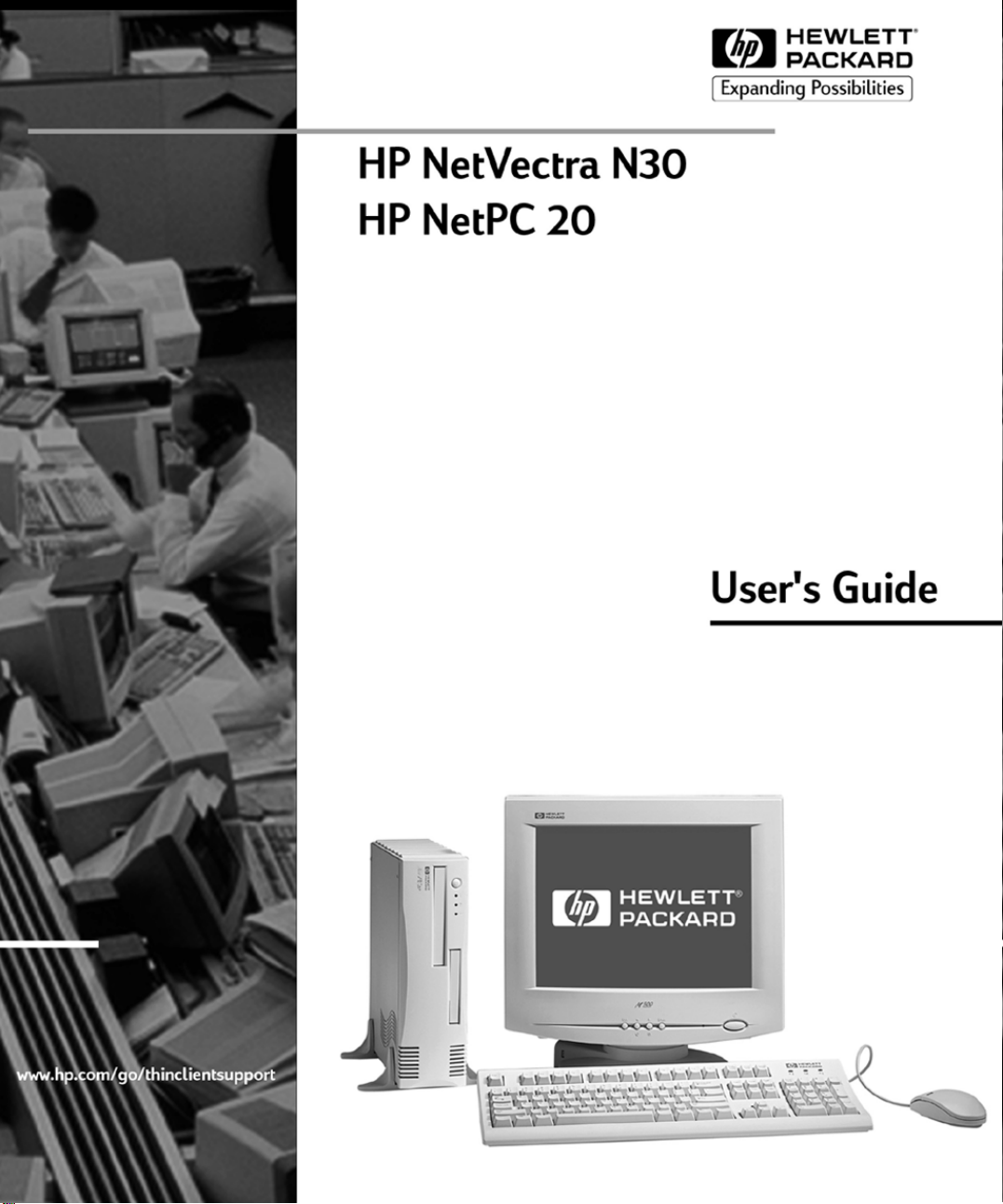
*
Page 2
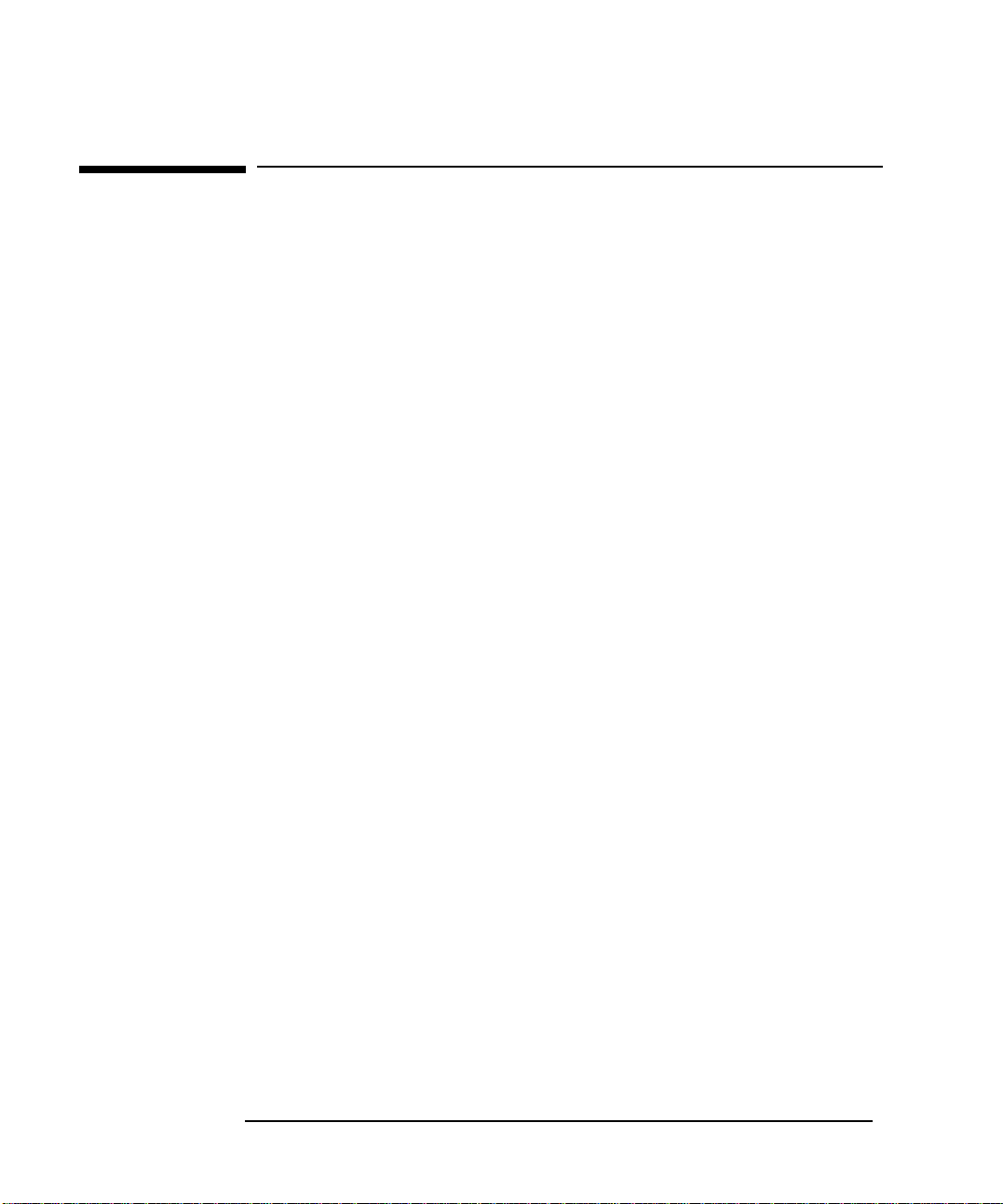
Notice
The information contained in this document is subject to change without
notice.
Hewlett-Packard makes no warranty of any kind with regard to this material,
including, but not limited to, the implied warranties of merchantability and
fitness for a particular purpose. Hewlett-Packard shall not be liable for errors
contained herein or for incidental or consequential damages in connection with
the furnishing, performance, or use of this material.
This document contains proprietary information that is protected by copyright.
All rights are reserved. No part of this document may be photocopied,
reproduced, or translated to another language without the prior written
consent of Hewlett-Packard Company.
TM
Adobe
Microsoft
trademarks of Microsoft Corporation.
and Acrobat
®
MS®, MS-DOS
,
TM
are trademarks of Adobe Systems Incorporated.
®
Windows® and Windows® NT are U.S. registered
,
Hewlett-Packard France
Thin Client Operation
38053 Grenoble Cedex 9
France
1999 Hewlett-Packard Company
Page 3
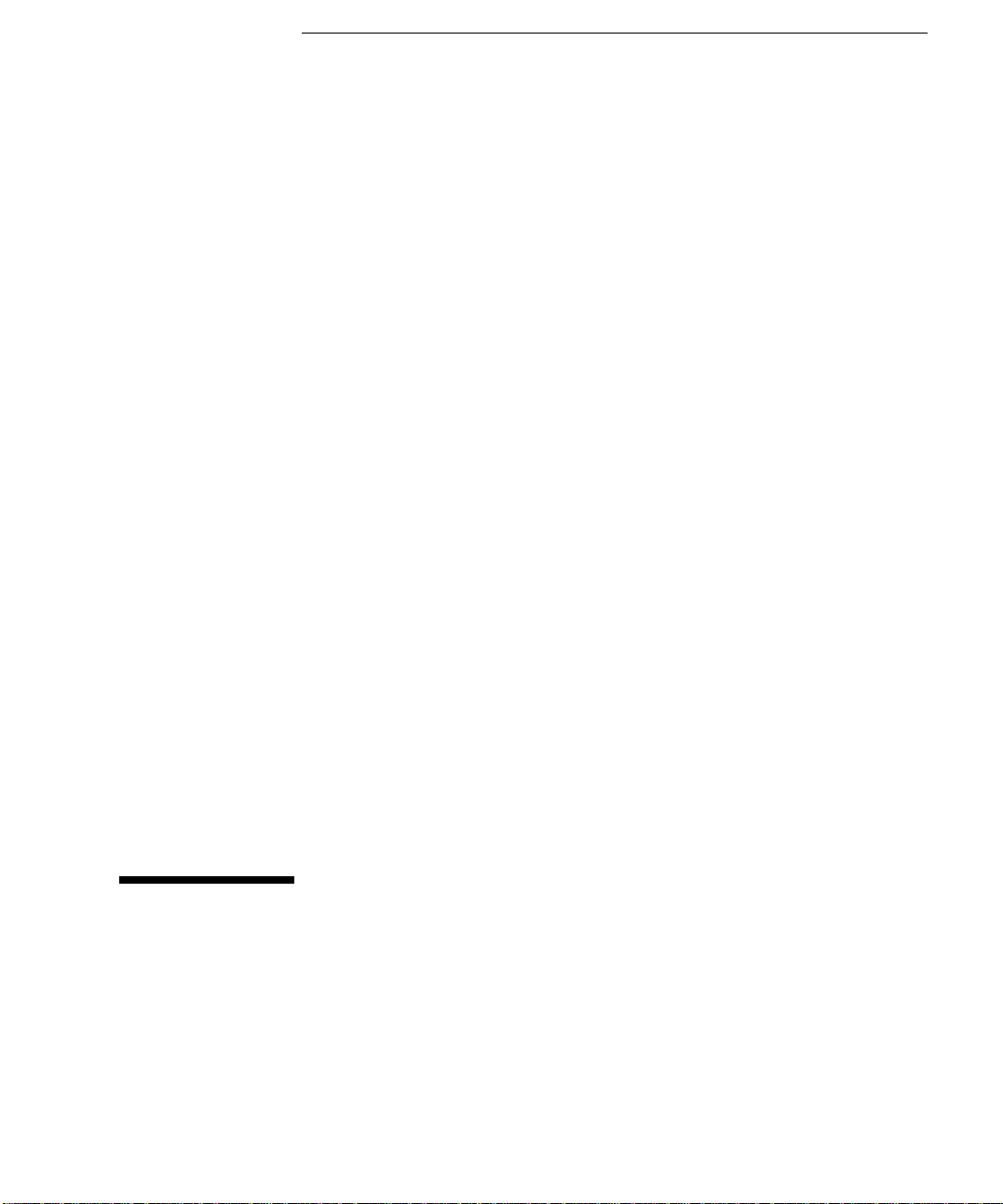
User’s Guide
Page 4
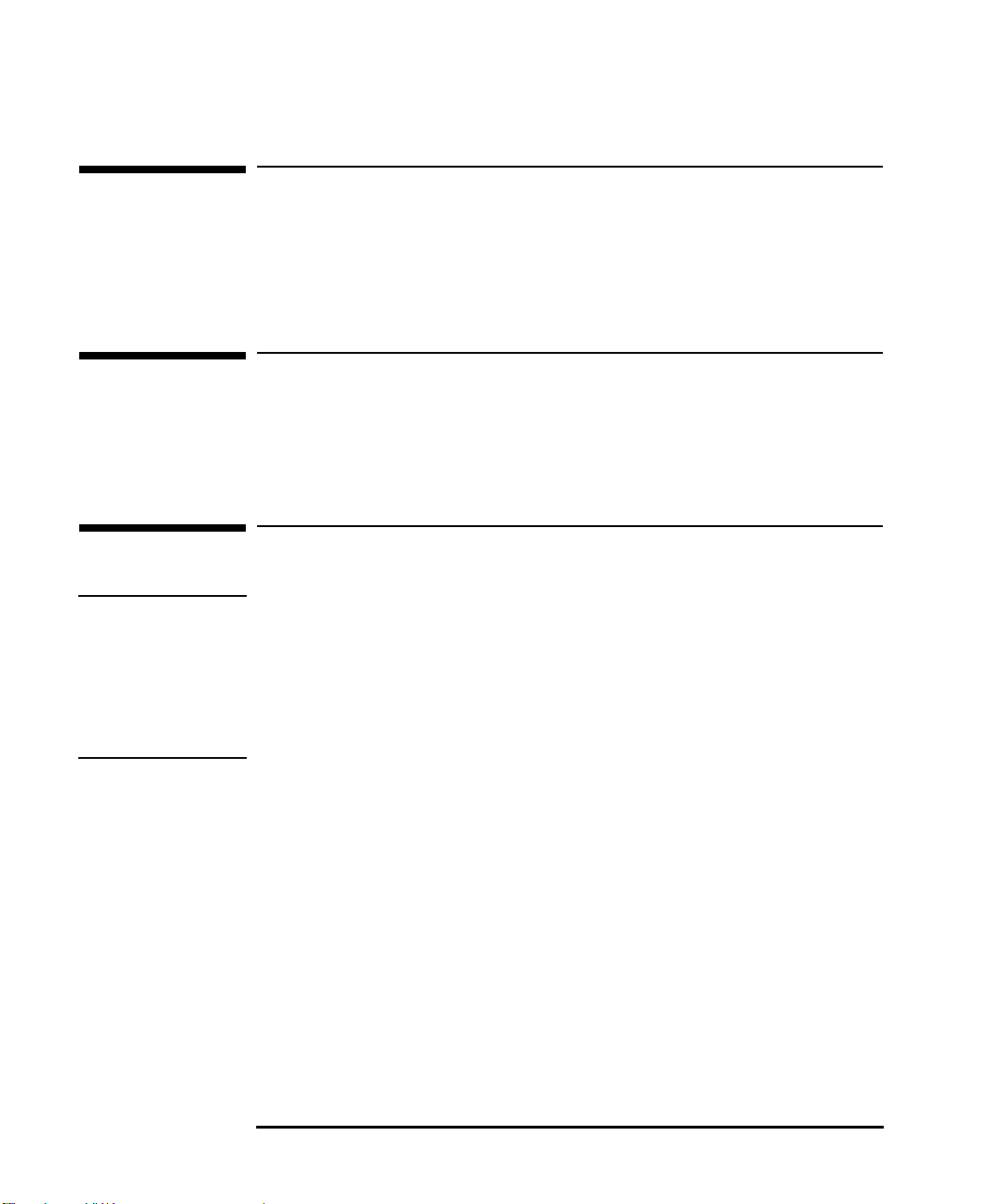
Important Safety Information
Who this Manual is For
This manual is for anyone who wants to:
• Set up the PC for the first time
• Troubleshoot problems on the PC
• Find out where to get more information and support.
Important Ergonomic Information
It is strongly recommended that you read the ergonomic information before
using your PC. Refer to see “Working in Comfort” on page 11 for more
information.
Important Safety Information
WARNING If you have any doubt that you can lift the PC or display safely, do not try to
move it without help.
For your safety, never remove the PC’s cover without first removing the power
cord from the power outlet, and any connection to a telecommunications
network. Always replace the cover on the PC before switching it on again.
To avoid electric shock, do not open the power supply. There are no user
serviceable parts inside.
iv English
Page 5
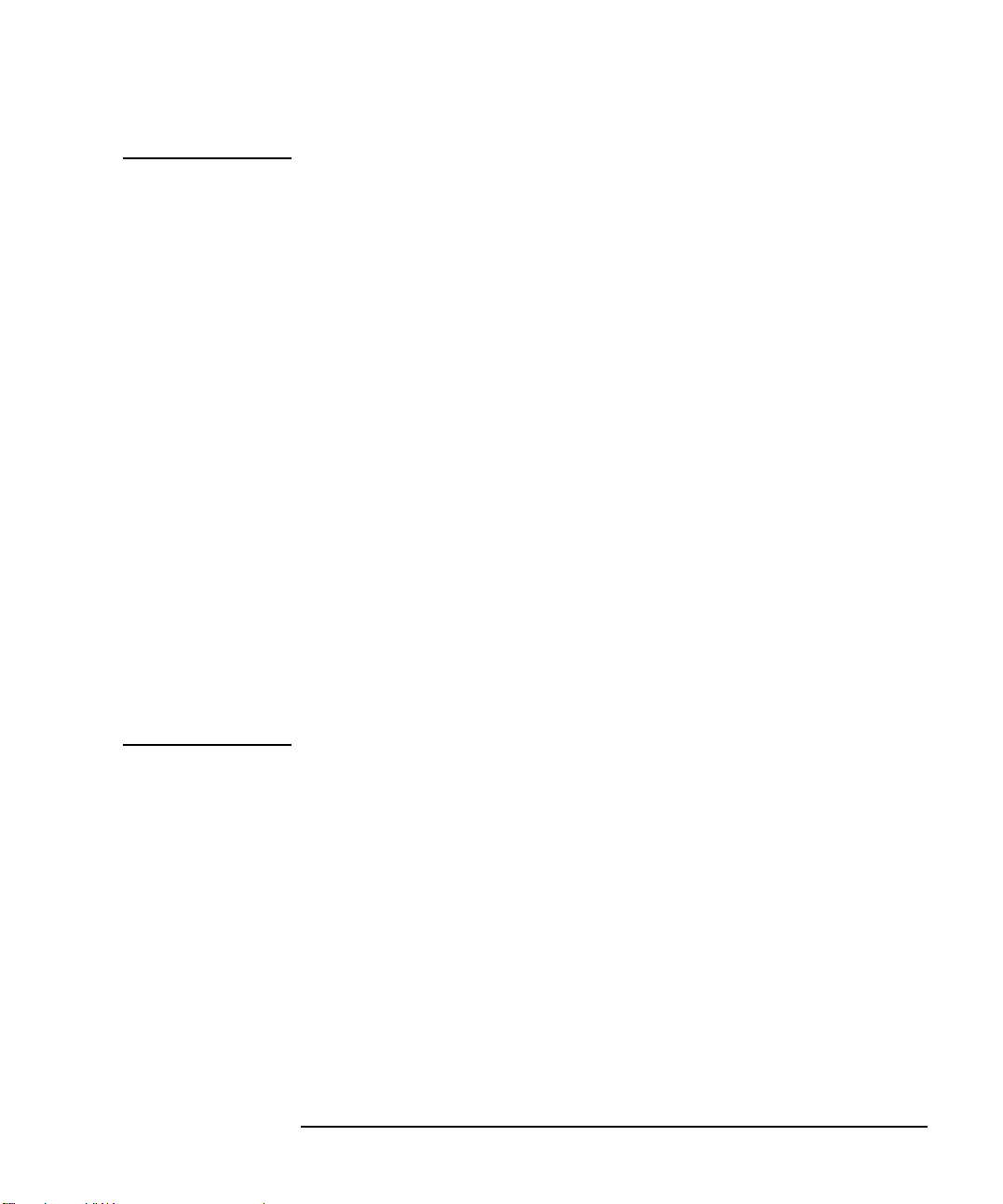
Important Safety Information
WARNING There is a danger of explosion if the battery is incorrectly installed. For your
safety, never attempt to recharge, disassemble, or burn the old battery.
Replace only with the same or equivalent type recommended by the
manufacturer. The battery in this PC is a lithium battery which does not
contain heavy metals. Nevertheless, in order to protect the environment, do
not dispose of batteries in household waste. Please return used batteries to
the shop from which you bought them, or to the dealer from whom you
purchased your PC, or to HP, so that they can either be recycled or disposed
of in a sound way. Returned used batteries will be accepted free of charge.
To avoid electric shock and harm to your eyes by laser light, do not open the
laser module. The laser module should be serviced by service personnel only.
Do not attempt to make any adjustment to the laser unit. Refer to the label on
the CD-ROM for power requirements and wavelength. This product is a class
I laser product.
Do not attempt to connect this product to the phone line during a lightning
storm. Never install telephone jacks in wet locations unless the telephone line
has been disconnected at the network interface. Never touch uninsulated
telephone wires or terminals unless the telephone line has been disconnected
at the network interface. Use caution when installing or modifying telephone
lines. Avoid using a telephone (other than a cordless type) during a lightning
storm. There may be a risk from lightning. Do not use the telephone to report
a gas leak in the vicinity of the leak.
Never touch or remove the Communications board without first removing the
connection to the telephone network.
English v
Page 6
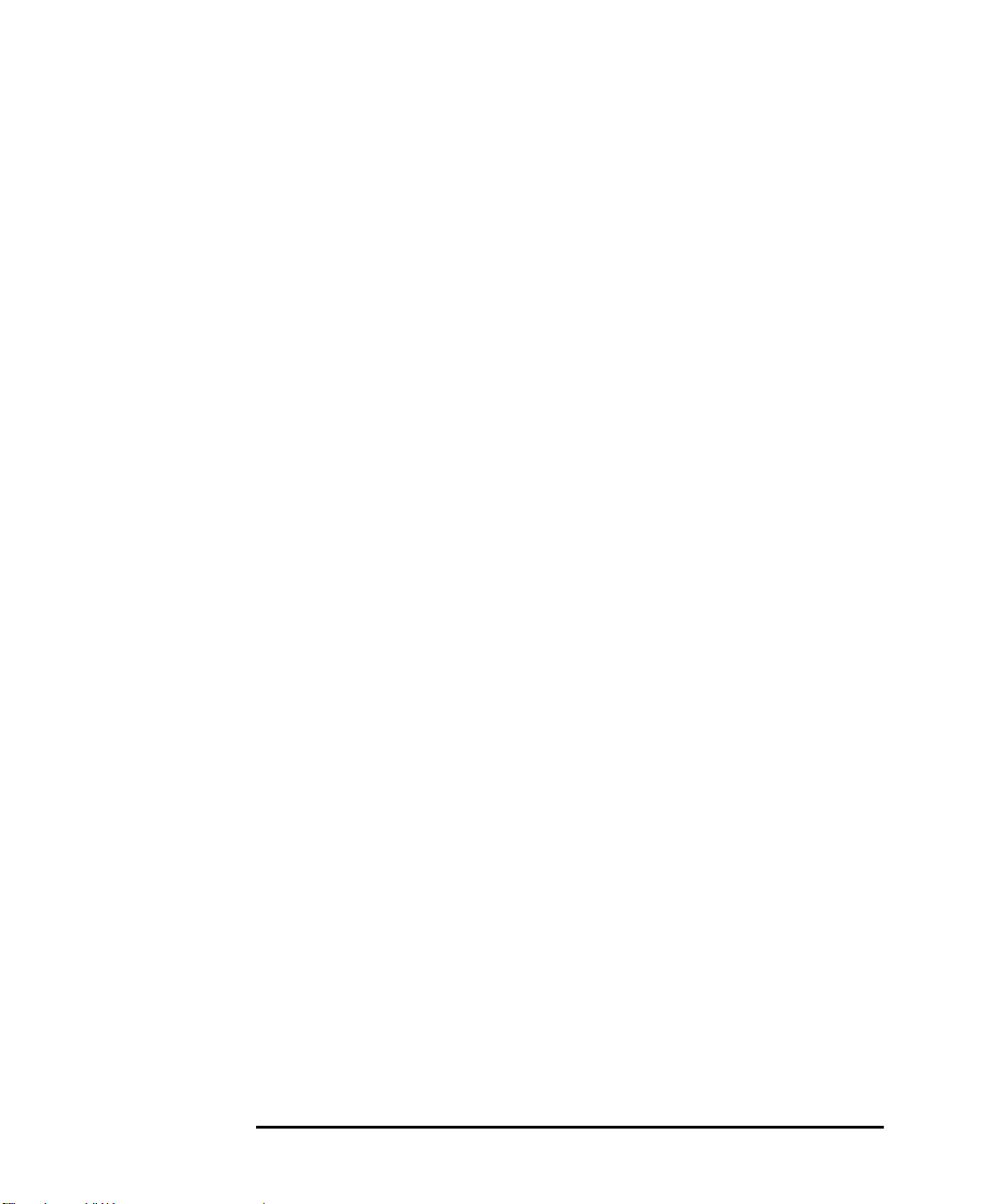
Important Safety Information
vi English
Page 7
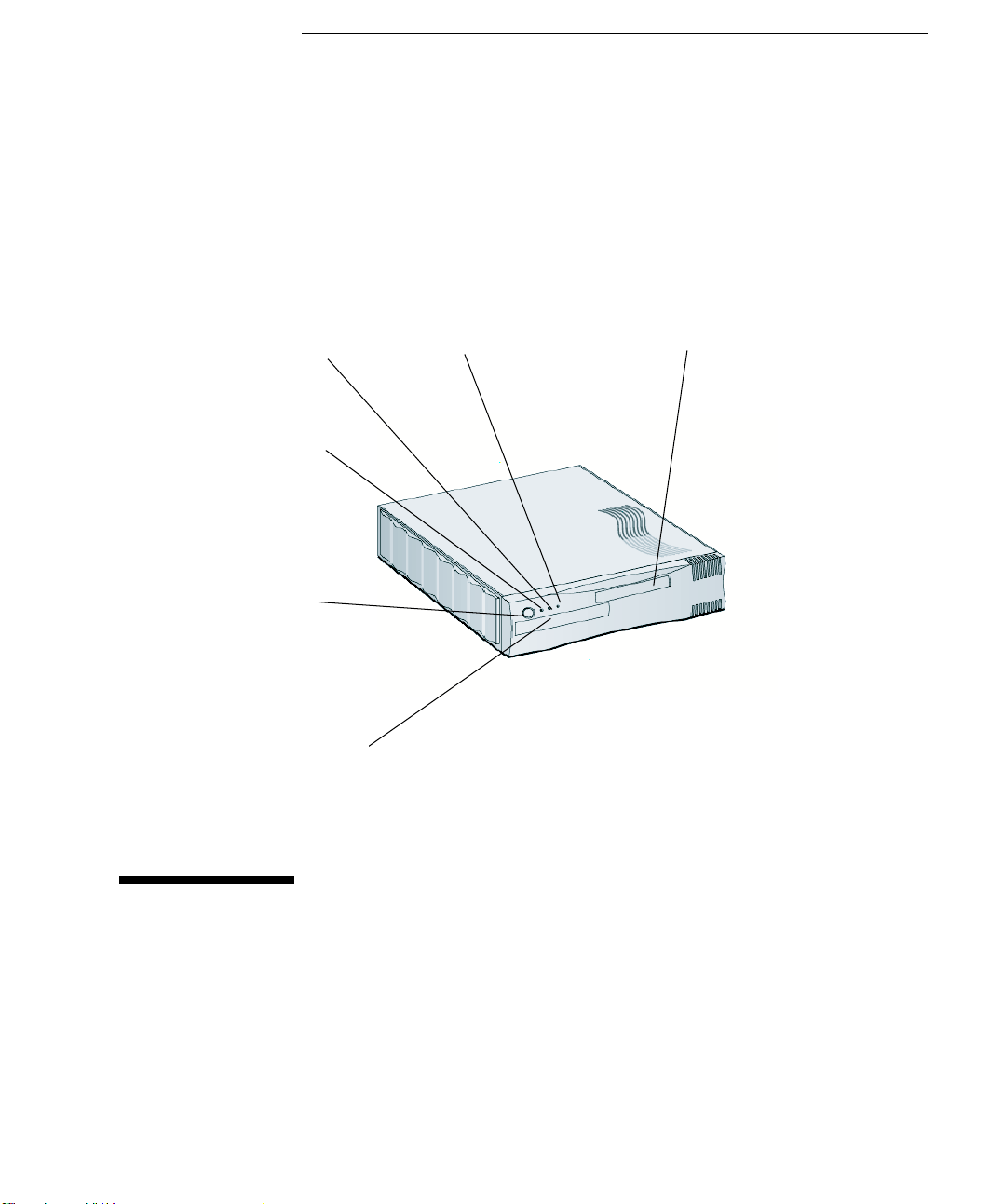
1
Hard Disk
Activity LED
Power On
Status Light
Power On/Off
Button
Optional CD-ROM
Drive
LAN Activity
LED
Optional Floppy
Disk Drive
Setting Up and Using Your PC
Page 8
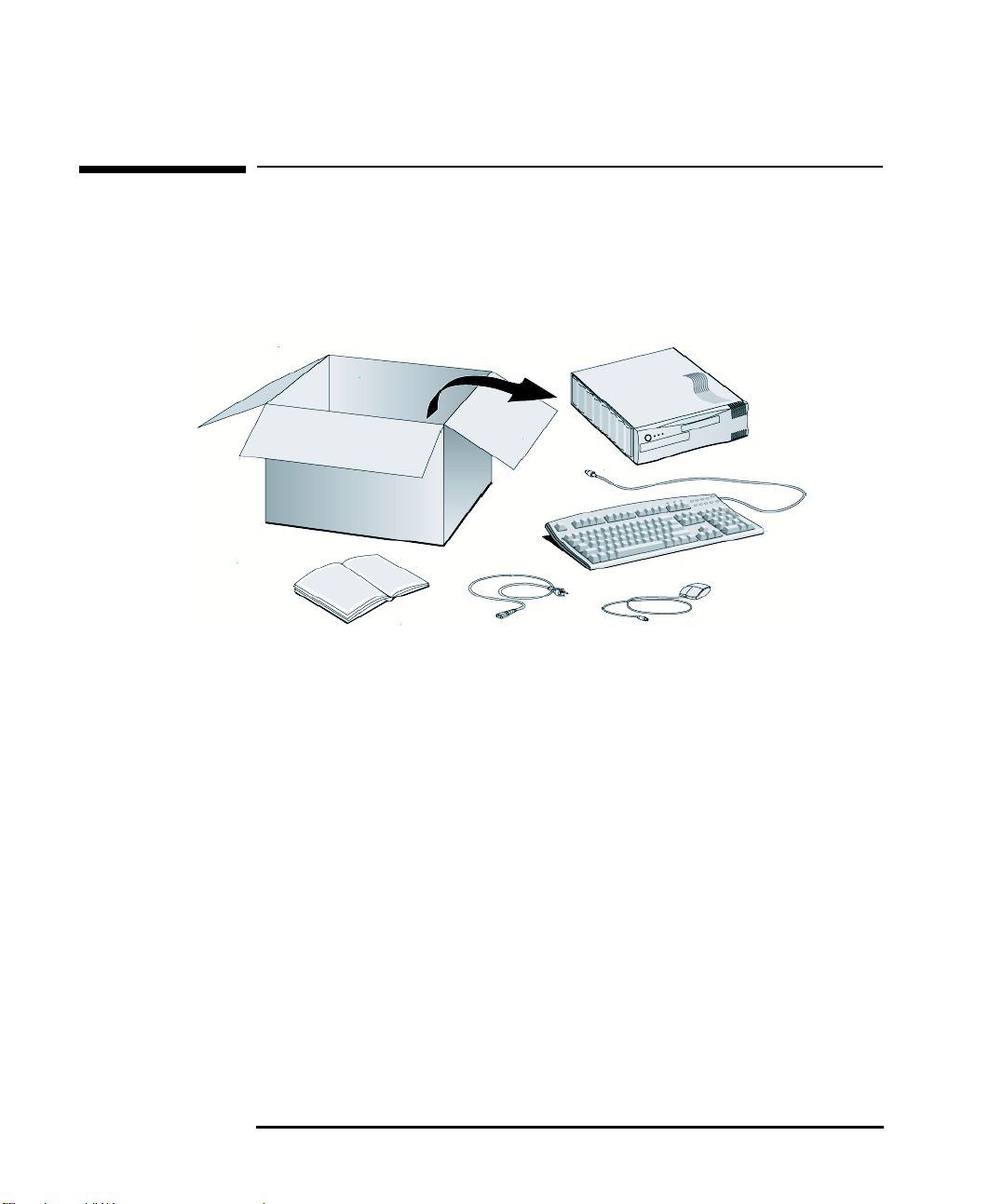
1 Setting Up and Using Your PC
Unpacking Your PC
Unpacking Your PC
2 English
Page 9
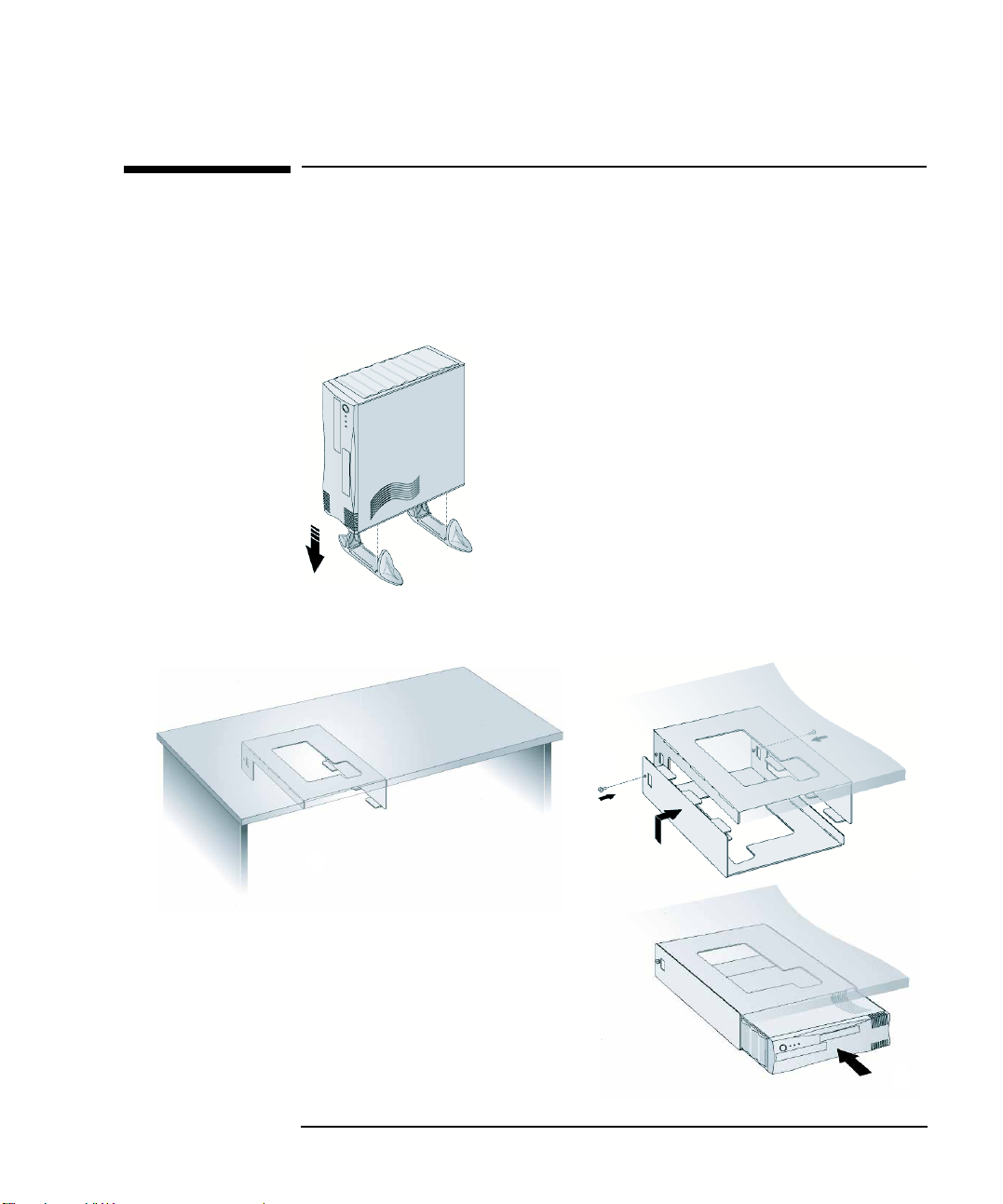
1 Setting Up and Using Your PC
Mounting Your PC
Mounting Your PC
You can use your PC as a desktop, with a foot stand (optional) or with an
underdesk socket (optional).
Attaching the Foot Stand
Attaching the Underdesk Socket
1
3
2
4
English 3
Page 10
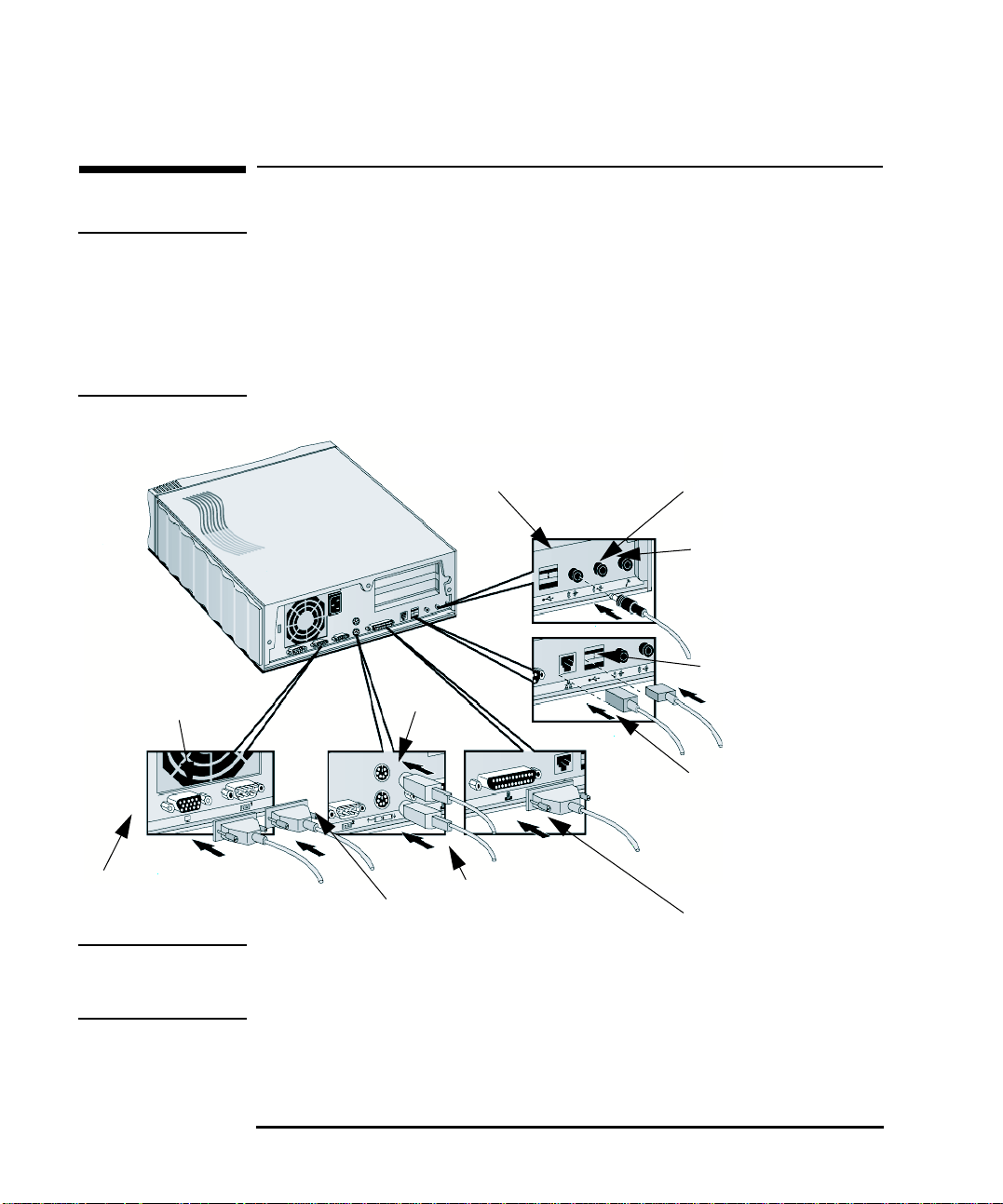
1 Setting Up and Using Your PC
Connecting Your PC Accessories
Connecting Your PC Accessories
WARNING Always turn the volume down before connecting headphones or speakers, to
avoid discomfort from unexpected noise or static. Listening to loud sounds for
prolonged periods of time may permanently damage your hearing. Before
putting on headphones, place them around your neck and turn the volume
down. When you put on the headphones, slowly increase the volume until you
find a comfortable listening level. When you hear comfortably and clearly,
without distortion, leave the volume control in that position.
Line Out/ Headphone Connector
(microphone connector, some models only)
Line In Connector
Microphone connector (line
out/ headphone connector,
some models only)
USB Connectors
Serial Connector 1
Monitor
NOTE Your PC BootROM supports PXE (Preboot Execution Environment). This
protocol is enabled by selecting
program, accessed by pressing Del or F2 at Start-up.
4 English
Mouse
Keyboard
Serial Connector 2
Start from Network/Boot from LAN
RJ-45 UTP
(Unshielded Twisted Pair)
10/100BT Lan Connector
Parallel Connector
in your PC’s Setup
Page 11
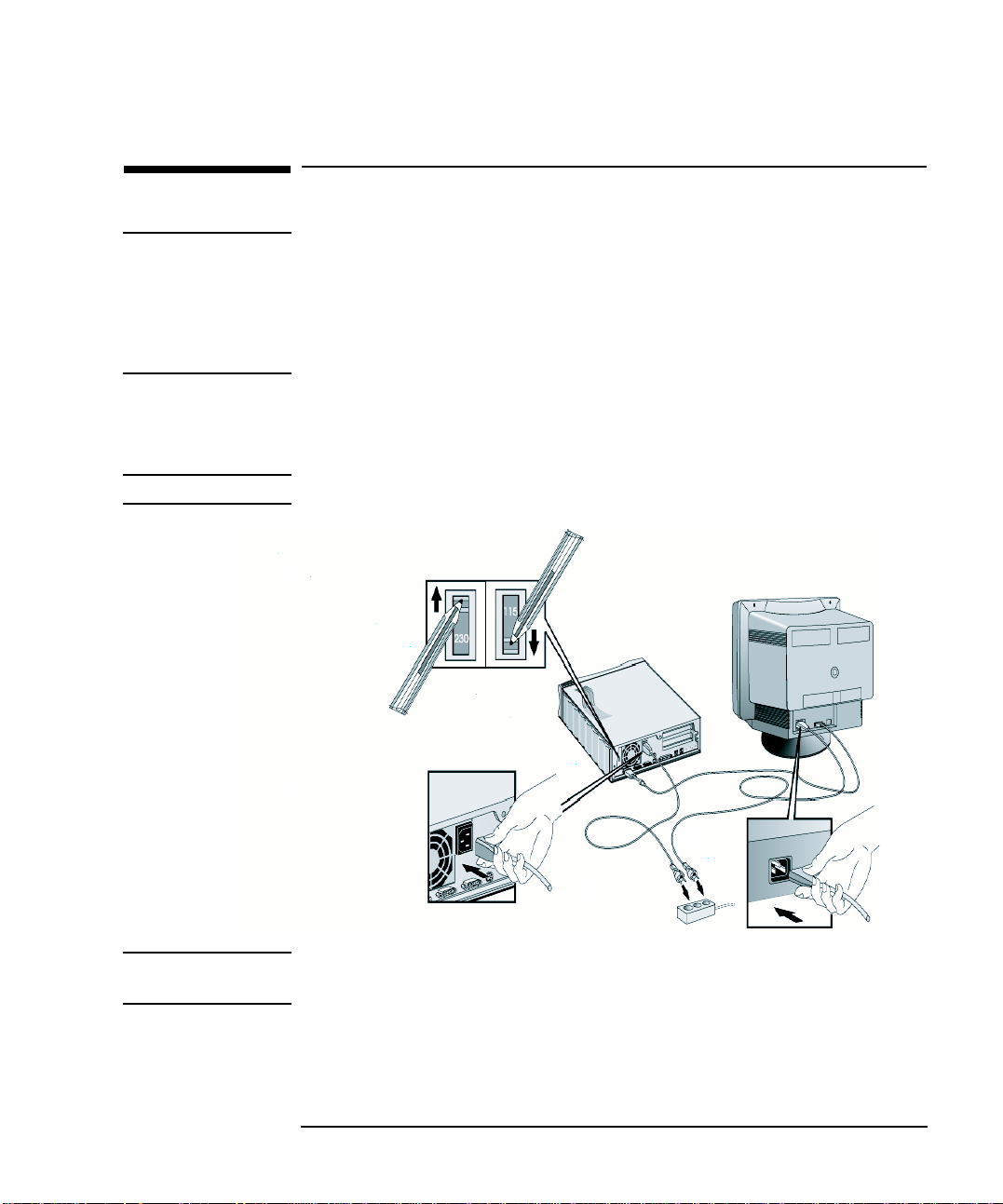
1 Setting Up and Using Your PC
Connecting the Power Cables
Connecting the Power Cables
WARNING For your safety always connect the equipment to a grounded wall outlet.
Always use a power cord with a properly grounded plug, such as one provided
with this equipment, or one in compliance with your national safety standards.
This equipment is disconnected from the power by removing the power cord
from the power outlet. This means that the equipment must be located to a
power outlet that is easily accessible.
1 Remove the warning label covering the PC’s connector, and ensure that the
voltage is correct for your country (The voltage is set during manufacture
and should already be correct).
CAUTION Starting your PC on the wrong voltage setting may cause it permanent damage.
1
Voltage Selection
Switch
2
3
4
NOTE If you have a CD-ROM drive, carefully remove the cardboard insert from the
drive before starting your PC.
English 5
Page 12
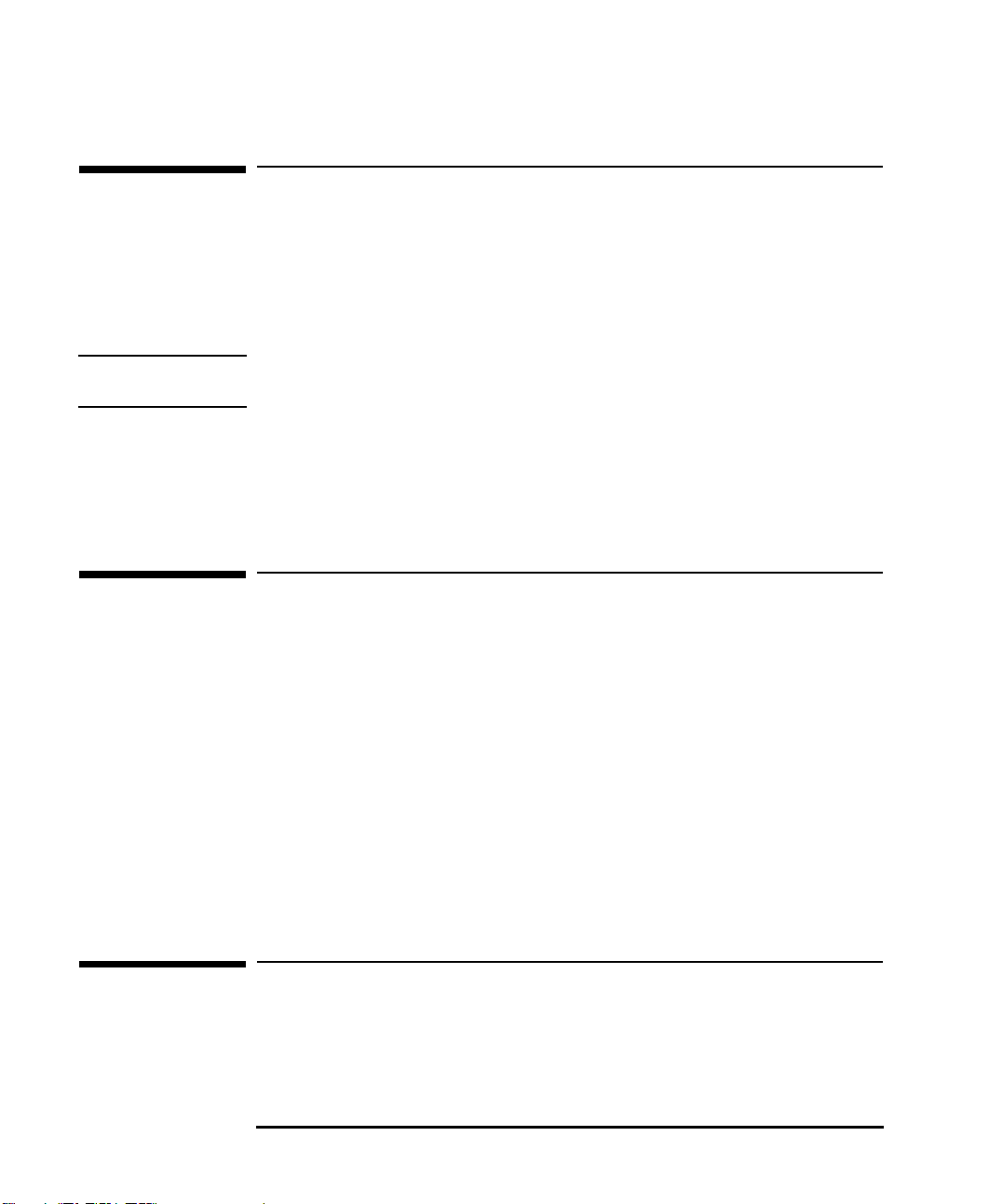
1 Setting Up and Using Your PC
Starting Your PC for the First Time
Starting Your PC for the First Time
Your PC has preinstalled software. With some models, this will require
initialization the first time you start the PC. This process sets up the software
in your language and sets up your software to use the hardware installed in
your computer (you can change the settings after the software has been
initialized).
NOTE Do NOT switch OFF the PC while the software is being initialized- this could
cause unexpected results.
Stopping Your PC
To stop the PC, first make sure that you have exited all applications and then
use your operating system’s shutdown command in the
Start menu.
Using Power Management
Power management enables you to reduce the PC’s power consumption when
you are not using the PC.
HP Setup Program You can configure power management in the HP Setup program. Refer to
“Power Menu Items” in the HP Setup program. (To enter the PC’s Setup
program, restart the PC and press Del or F2 during start-up.)
Operating System Power
Management
EPA and Energy Star®
Compliancy
Refer to your operating system documentation for information about the power
management features provided.
As an Energy Star® partner, HP has determined that this product meets the
Energy Star
®
guidelines for energy efficiency.
Additional Information and Help
Additional information about your PC is available on HP’s web site at
www.hp.com/go/thinclientsupport.
6 English
Page 13

2
Troubleshooting Your PC
This chapter can help you solve problems that you may encounter when using
your PC.
Page 14

2 Troubleshooting Your PC
If Your PC Does Not Start Properly
If Your PC Does Not Start Properly
If your display is blank and there are no error messages when you turn on your
PC, follow this procedure:
1 Check that your PC and monitor are plugged in and turned on. (The power
light should be illuminated.)
2 Make sure that all cables and power cords are firmly plugged in.
3 Make sure the power outlet is working.
4 Check that you have removed the cardboard from the CD-ROM drive.
(Refer to page 5)
5 Check that the monitor’s brightness and contrast controls are properly set.
6 Ensure that you have entered the correct password, if one is required to use
this PC.
7 Switch off the monitor, and unplug it from the power outlet. Disconnect the
video cable and examine the video cable connector pins. If the pins are
bent, carefully straighten them.
8 Check your monitor’s manual to find out which refresh rates are supported.
Use your operating system’s Display Control Panel to select the correct refresh
rate.
If the problem continues, contact the people in your organization who support
and maintain the PCs on your network.
Monitor Problems
If the display image is not aligned with the screen, use the controls on your
monitor to center the image (refer to your monitor’s manual for instructions).
8 English
Page 15

2 Troubleshooting Your PC
If Your PC Does Not Start Properly
If Your Keyboard Does Not Work
1 Ensure that the keyboard is correctly connected to the PC.
2 Ensure that no keys are stuck on the keyboard.
3 Ensure that no liquids have been spilled on the keyboard.
4 If you turn on your PC, the operating system boots, the keyboard is
correctly connected and does not work, the power-on password may be set
to “keyboard locked”. You will need to enter a password to unlock the
keyboard (and mouse).
If your Mouse Does Not Work
1 Ensure that the mouse is correctly connected to the PC.
2 Ensure the mouse driver supplied with the preloaded software is installed
correctly.
3 Clean the mouse ball and rollers.
English 9
Page 16

2 Troubleshooting Your PC
HP Setup Program
HP Setup Program
To check the PC’s configuration:
First, Turn Off Your PC Turn on the monitor and then the PC. If the PC is already turned on, save your
data and exit all programs. For Windows NT 4.0 , Windows 95 and Windows
98, use the
Shut Down
command.
To Go to the HP Summary
Screen
To Go to the Setup
Program
While the Hewlett Packard logo appears on your display, press
. This will take you to the HP Summary Screen (POST screen). The
Del
Tab
or
Summary Screen will appear for only a short time. To retain the screen
indefinitely (until you decide to leave it), press
Pause/Break
.
To go immediately into the Setup program while the Hewlett Packard
logo appears on your monitor (and bypass the Summary Screen), press
or F2.
Del
Hewlett Packard Support and Information Services
Hewlett Packard computers are engineered for quality and reliability to give
you many years of trouble-free service. To ensure that your PC system
maintains its reliability and to keep you up-to-date with the latest
developments, HP and a worldwide network of trained and authorized
resellers provide a comprehensive range of service and support options.
You can download documentation in PDF (Adobe Acrobat) format for your PC
at HP’s web site:
www.hp.com/go/thinclientsupport
10 English
Page 17

3
Working in Comfort
Thank you for selecting HP computing equipment. To optimize your comfort
and productivity, it is important that you set up your work area correctly and
use your HP equipment properly. With that in mind, we have developed some
set-up and use recommendations for you to follow based on established
ergonomic principles.
Page 18

3 Working in Comfort
Improper and prolonged use of keyboards and input devices are among those
tasks that have been associated with repetitive strain injury (RSI) to soft
tissues in the hands and arms. If you experience discomfort or pain while
using any computing equipment, discontinue use immediately and consult
your physician as soon as possible. In addition to the information on RSI given
in this chapter, you may also consult the online version of Working in
Comfort preloaded on the hard disk of the your HP computing equipment, or
visit HP’s Working in Comfort web site at:
www.hp.com/ergo.
About Repetitive Strain
Injury
What is RSI?
What causes RSI?
Because your comfort and safety are our primary concern, we strongly
recommend that you use HP computing equipment in accordance with
established ergonomic principles and recommendations. Scientific literature
suggests that there may be a relationship between injury to soft tissues—
especially in the hands and arms—and prolonged improper use of keyboards
or other equipment requiring repeated motions of the hands and forearms.
This literature also suggests that there are many other risk factors that may
increase the chance of such injury, commonly called Repetitive Strain Injury.
Repetitive Strain Injury (RSI—also known as cumulative trauma disorder or
repetitive motion injury) is a type of injury where soft tissues in the body, such
as muscles, nerves, or tendons, become irritated or inflamed. RSI has been a
reported problem for those who perform repetitive tasks such as assembly line
work, meatpacking, sewing, playing musical instruments, and computer work.
RSI also has been observed in those who frequently engage in activities such
as carpentry, knitting, housework, gardening, tennis, windsurfing and lifting
children.
The specific causes of RSI have not been established. Nevertheless, the
incidence of RSI has been associated with a variety of risk factors, including:
• Too many uninterrupted repetitions of an activity or motion.
• Performing an activity in an awkward or unnatural posture.
• Maintaining static posture for prolonged periods.
• Failing to take frequent short breaks.
• Other environmental and psychosocial factors.
In addition, there have been reports associating the occurrence of RSI with
the use of computer keyboards, mice, and other input devices. Also, certain
medical conditions, such as rheumatoid arthritis, obesity and diabetes, may
predispose some people to this type of injury.
12 English
Page 19

3 Working in Comfort
What can I do to avoid
RSI?
What if I experience
discomfort?
Preparing Your Work
Environment
Some people who use computers may experience physical discomfort during
their use. This discomfort may be a symptom of a repetitive strain injury.
Properly setting up and using computing equipment can help to minimize your
chances of experiencing this discomfort. Well-designed and properly adjusted
equipment alone may not be sufficient to eliminate all potential problems.
Maintaining good posture and positioning when working on computers also
has a significant bearing on your comfort.
If you are experiencing any discomfort, seek professional medical advice
immediately. Typically, the earlier a problem is diagnosed and treated, the
easier it is to resolve.
When using HP computing equipment, it is important that your work
environment contribute to your comfort and productivity.
Your Chair It's very important that your chair provides a comfortable sitting position and
offers the following features:
• A stable base, such as five legs with casters. Make sure the casters are
designed for the type of floor you have in your workspace, whether it is bare
or carpeted.
• A height- and tilt-adjustment feature. It should be easy to adjust your
chair height from 40 cm to 52 cm (15.5 inches to 20.5 inches) as measured
from the top of the seat pan to the floor. If you are much taller or shorter
than average, you may need a chair that can be adjusted beyond this range.
Adjust your chair so that the work surface or keyboard tray is at elbow
height and your feet are flat on the floor with your knees slightly bent below
your hips. Ideally, the seat pan should be able to tilt both forward (minimum
of 5 degrees) and backward (minimum of 10 degrees). If the chair has an
adjustable seat pan, inclining the seat slightly forward will transfer some of
the pressure from the spine to the thighs and feet. This will relieve pressure
on your back.
• A curved seat edge. The front of the seat should be curved and finished
in a “waterfall” edge.
• An adjustable back support in both height and forward and
backward tilt. It is important that the backrest correctly supports the
lower part, or lumbar curve, of the back.
• A freely rotating swivel so you can move easily from side-to-side.
• Fully adjustable and padded armrests. The chair arms should not
interfere with adjusting the chair or moving it close to your work surface.
English 13
Page 20

3 Working in Comfort
Seat Pan Tilt
5°-10°
Seat Back Tilt
Seat Back
Height
Seat Pan Height
40-52 cm
Your Work Surface
Your Work Posture
Ideally, you should be able to adjust the height of your work surface.
A simple way to ensure your work surface is at the correct height is to first
adjust the height of the seat-pan of your chair. With your chair properly
adjusted and your feet firmly on the floor, adjust the work surface height until
your forearms are parallel to the floor when you have your fingers on the
keyboard or other input device.
Sitting in one position for long periods can be uncomfortable. To minimize the
potential for physical discomfort or injury, it's important that you maintain
proper posture.
• Back - While sitting at your work surface, make sure your back is supported
by the chair's backrest in an erect position or angled slightly backwards.
• Arms - Your arms should be relaxed and loose, elbows close to your sides,
with forearms and hands approximately parallel to the floor.
• Wrists - Your wrists should be as straight as possible while using the
keyboard, mouse or trackball. They should not be bent sideways, or more
than 10 degrees up or down.
14 English
Page 21

3 Working in Comfort
• Legs - Your thighs should be horizontal or angled slightly downward. Your
lower legs should be near a right angle to your thighs. Your feet should rest
flat on the floor. If necessary, use a footrest, but double check that you have
your seat height adjusted correctly before getting a footrest.
• Head - Your head should be upright or tilted slightly forward. Avoid
working with your head or trunk twisted.
• Overall - Change your position frequently and take regular breaks to avoid
fatigue.
Setting Up Your HP
Computing Equipment
Your HP Monitor
Make sure that all the elements of your HP computer system—monitor,
document holder, keyboard, mice and other input devices, and headphones
and speakers—are optimally arranged and adjusted to meet your personal
requirements. The recommendations that follow will help you achieve this.
It is important that your monitor screen be clean and positioned correctly to
improve readability and help you work comfortably. Glare, high contrast,
reflections, dirt and dust will interfere with what you see on the screen. The
recommendations that follow can help you achieve a comfortable
arrangement.
• The top of your monitor screen should be at or slightly below eye level. Most
HP monitors come with a tilt-and-swivel feature that makes it easy to adjust
the screen position.
• To avoid obscuring your view, the screen should be positioned
perpendicular to your line of sight; that is, straight on.
• To avoid glare or reflection, try to position the monitor so the screen is at a
right angle to your window rather than in front of it. If reflection or glare
persists, tilting the screen forward may help.
English 15
Page 22

3 Working in Comfort
• Maintain a comfortable viewing distance to the screen. Most people prefer
a viewing distance of approximately 46 to 76 cm (18 to 30 inches),
depending on monitor size. Character size and the amount of space
available on the work surface can affect this distance.
• Text should be easy to read. To help ease eyestrain, adjust text attributes
such as character size, spacing, and color. In addition, you will need to use
the controls provided with your monitor to adjust the visual settings so that
contrast and brightness levels are comfortable for you. High contrast and
low brightness is usually the preferable combination.
• The monitor should be free from flicker. If the image on your screen is not
stable, the monitor may require repair or adjustment.
• When possible, use a program that has a simple user interface, such as
easily identifiable icons and pull-down menus. Also, screen information
should be displayed in a structured and well-organized way.
Monitor Use
Specifications
• When viewing your monitor, your head should not be tilted more than 15
degrees forward.
• You should not have to look up more than 5 degrees above horizontal or
down more than 30 degrees below horizontal for normal work tasks, such as
typing or reading.
16 English
Page 23

3 Working in Comfort
Document Holders
Your HP Keyboard
When keying in data from a hard-copy document, placing it in a document
holder rather than on a flat surface will make it easier to read. The following
recommendations should be observed when using a document holder:
• The document holder should be at approximately the same height and
distance from your eyes as the screen, and as close to the monitor as
possible to prevent neck twisting. Some users prefer a document holder
mounted to the monitor while others prefer the document holder
positioned between the screen and keyboard.
• If the primary task is to view documents rather than using the monitor, the
document holder may be placed directly in front of the keyboard with the
monitor slightly to the side.
• To help reduce stress on your neck and prevent eye fatigue, try to minimize
the movement of your head and eyes while using a document holder.
Keyboard
Slope
Thigh
Clearance
≥
Keyboard Height
64-76 cm
6cm
The proper positioning and use of your HP keyboard is important when using
HP computing equipment. Be sure to observe the following recommendations
to optimize your comfort and safety:
• We recommend you place your keyboard in front of the screen or document
holder, whichever is viewed the most. Your HP keyboard has long cables so
you can place it in the position that is most comfortable for you while you
are using your system.
• Because HP keyboards vary in depth, you'll want to be sure that your work
surface or keyboard tray has sufficient room to accommodate your model.
The keyboard tray should be wide enough to hold both the keyboard and
mouse or trackball: 66 to 71 cm (26 to 28 inches).
English 17
Page 24

3 Working in Comfort
• Your HP keyboard may have a kickstand that can be opened or closed to
raise or lower the keyboard angle. If you are in the correct sitting position
with your elbows at about the same level as the work surface, you may not
need to use it. However, if your elbows are below the work surface, you may
wish to use the kickstand to raise the back of the keyboard.
• An adjustable keyboard tray may be useful if you cannot adjust your chair
or work surface to the proper height for typing. It should adjust in height
from 64 to 76 cm (25 to 30 inches) above the floor and tilt forward and
backward to help you find the most comfortable position. Note that
research has shown that there may be less muscle tension in shoulders and
forearms with the keyboard tilted away from you.
• When using your HP keyboard, remember it takes very little pressure or
force from your fingers to activate the keys. Improper typing style—the use
of too much force—can place unnecessary stress on the tendons and
muscles in your hands, wrists, and forearms.
• Make sure that your hands are in a neutral position when you use your
keyboard. This means that your forearms, wrists, and hands should be in a
straight line.
• The keyboard has a low profile to help prevent excessive bending of your
wrists while typing. Literature suggests that you should not bend your
wrists sideways or more than 10 degrees up or down. Keep your wrists
straight by moving your entire hand and forearm over to use the function
keys or numeric keypad.
Mice and Other Input
Devices
• You may use a palm rest to help keep your hands and wrists in a comfortable
and neutral position when you are not typing. Some HP keyboards come
with an integrated palm rest. If you use a palm rest, see that it is rounded
and padded, and flush in height with the front edge of the keyboard. Note
that your palms—not your wrists—should rest on the palm rest. If you don't
have a palm rest, try not to rest your wrists on a sharp edge, such as a work
surface edge.
18 English
Page 25

3 Working in Comfort
Various aspects of using mice and other input devices may increase your risk
of discomfort or injury. Observing the following recommendations may reduce
that risk:
• As with the keyboard, try to keep your hand, wrist and forearm in a neutral
position while using your mouse or other input device.
• When using a stylus or light pen with a graphics tablet, don't grip the stylus
tightly. Keep your hand and fingers relaxed and try to maintain a neutral
posture in your hand, wrist and forearm.
• If you use your thumb to rotate the ball on a trackball or spaceball, keep it
in a relaxed, natural shape, and maintain a neutral posture in your hand,
wrist and forearm.
• Hold the mouse gently by draping your fingers over it. Keep your hand
relaxed and fingers loose. Do not grip the mouse tightly.
• It takes very little pressure or force from your fingers to activate the buttons
or scroll wheel on your mouse, scrolling mouse, trackball or other input
device. Using too much force can place unnecessary stress on the tendons
and muscles in your hands, wrists and forearms.
• If you are using a scrolling mouse, be sure to keep your fingers and hand in
a relaxed, neutral position when activating the scroll wheel. Also, this type
of mouse features software that can minimize the number of mouse
movements or button clicks.
• When using a mouse, trackball, stylus and graphics tablet, or other input
device, position it as close to the keyboard as possible, and keep it at the
same level so you do not have to stretch while using it.
• Use a good quality mouse pad to enable the mouse to work most effectively
and reduce unnecessary hand and wrist movements.
• Be sure to keep your mouse and trackball clean. Regular removal of
accumulated dust and dirt helps ensure proper tracking and reduces
unnecessary hand and wrist motions.
English 19
Page 26

3 Working in Comfort
WARNING If your PC is multimedia or if you add a sound card to your PC, always turn the
volume down before connecting headphones or speakers, to avoid discomfort
from unexpected noise or static. Listening to loud sounds for prolonged
periods of time may permanently damage your hearing. Before putting on
headphones, place them around your neck and turn the volume down. When
you put on the headphones, slowly increase the volume until you find a
comfortable listening level. when you can hear comfortably and clearly,
without distortion, leave the volume control in that position.
Comfort and Safety
Checklist
General
These recommendations are drawn from the latest available international
ergonomic standards and recommendations, including ISO 9241 and
ANSI/HFS 100-1988.
Keyboard
Slope
Thigh
Clearance
≥
6cm
Keyboard Height
64-76 cm
Document
Holder
• Work Surface Height - Adjust either your seat height, work surface or
both, to position the work surface at approximately elbow height.
• Work Surface Arrangement - Make sure frequently used equipment is
within easy reach. For example, if you are primarily using the keyboard,
place it directly in front of you, not to the side. If you are primarily using the
mouse, place it in front of your hand or arm. If you are using both a mouse
and keyboard, place them both at the same work surface height and close
together. If a palm rest is used, the height should be flush with the front
edge of the keyboard. Other items, such as your telephone or notepad, also
should be considered.
• Monitor - Place your monitor so that the top of the screen is at, or slightly
below, eye level (up to 15 degrees).
• Head - Do not tilt your head forward by more than 15 degrees, and try not
to turn your head toward the side.
20 English
Page 27

3 Working in Comfort
• Back - While sitting at your work surface, make sure your back is supported
by the chair's backrest in an erect position or angled slightly backwards.
• Arms - Make sure your arms and elbows are relaxed and loose, with your
upper arm perpendicular to the floor or slightly forward. Keep your
forearms and hands approximately parallel with the floor with elbows bent
between 70 and 115 degrees. Keep your elbows close to your sides (less
than 20 degrees away from your body).
• Legs - Your thighs should be horizontal or angled slightly downward. Your
lower legs should be near a right angle to your thighs. Make sure there is
sufficient room under the work surface for your legs.
• Feet - If after adjusting your chair you cannot rest your feet comfortably on
the floor, use a footrest, preferably one that can be adjusted in height and
angle.
Overall
• Look away from the screen from time-to-time to help reduce eyestrain.
Focus on distant objects briefly, and blink periodically to lubricate your
eyes. You also should have your eyes checked on a regular basis and ensure
your eyeglass prescription is suitable for working on a monitor screen.
• Remember to occasionally shift position and move your body. Keeping your
body in one position for long periods is unnatural and stressful. When
prolonged work is required, take frequent short breaks. As a rule of thumb,
a five or ten minute break every hour is a good idea. Short frequent breaks
are more beneficial than longer less frequent breaks. Data show that people
who work for long periods of time without a break may be more prone to
injury.
• Changing tasks frequently will help prevent muscle stiffness. Examples:
alternating between keyboarding, reading, writing, filing, and moving
around in your work environment, helps you maintain a relaxed posture.
Occasionally stretch the muscles in your hands, arms, shoulders, neck and
back. You should stretch at least as often as you take brief task breaks—at
least once every hour.
• Discomfort may be alleviated by using alternative ergonomic designs and
accessories such as ergonomically personalized chairs, palm rests,
keyboard trays, alternative input devices, prescription eyeglasses, antiglare screens, and more. Seek additional information from the sources
available to you, including your employer, doctor, local office supply store,
and the Information Sources listed in the online version of Working in
Comfort, preloaded on the hard disk of your HP computing equipment.
English 21
Page 28

3 Working in Comfort
22 English
Page 29

Regulatory Information, Software License
Agreement and Software Warranty
Page 30

Regulatory Information
DECLARATION OF CONFORMITY
According to ISO/IEC Guide 22 and EN 45014
Manufacturer’s Name:
Manufacturer’s Address:
Declares that the products:
Product Name:
Model Number:
Conforms to the following Product Specifications
SAFETY
International: IEC 60950:1991 +A1+A2+A3+A4 / GB4943-1995
Europe: EN 60950:1992 +A1+A2+A3+A4
EMC
CISPR 22:1993 / EN 55022:1994 Class B/ GB9254-1988
EN 50082-1:1992
IEC 801-3:1984 / prEN 55024-3:1991 - 3V/m
IEC 801-4:1988 / prEN 55024-4:1992 -0.5 kV Signal Lines,
IEC 555-2:1982+A1:1985 / EN60555-2:1987
IEC 1000-3-3:1994 / EN61000-3-3:1995
HEWLETT-PACKARD France S.A.S
5 Avenue Raymond Chanas
38320 Eybens, FRANCE
Personal Computer
HP Small PC 20
HP NetPC 20
IEC 801-2:1992 / prEN 55024-2:1992 - 4kV CD, 8kV AD
1 kV Power Lines
Supplementary information:
the EMC Directive 89/336/EEC and the Low Voltage Directive 73/23/EEC, both
amended by the Directive 93/68/EEC and carries the CE marking accordingly.
Grenoble
15 September 1998 Product Quality Manager
the product herewith complies with the requirements of
Jean-Marc JULIA
français24 français
Page 31

DECLARATION OF CONFORMITY
According to ISO/IEC Guide 22 and EN 45014
Manufacturer’s Name:
Manufacturer’s Address:
HEWLETT-PACKARD France
5 Avenue Raymond Chanas-Eybens
38053 Grenoble Cedex 09 - FRANCE
Declares that the products:
Product Name:
Model Number:
Personal Computer
HP N-30
Conforms to the following Product Specifications
SAFETY
•
International: IEC 60950:1991 +A1+A2+A3+A4 / GB4943-1995
•
Europe: EN 60950:1992 +A1+A2+A3+A4
EMC
•
CISPR 22:1993 +A1+A2/ EN 55022:1994 +A1+A2 Class B
•
EN 50082-1:1992
1)
IEC 801-2:1992 / prEN 55024-2:1992 - 4kV CD, 8kV AD
IEC 801-3:1984 / prEN 55024-3:1991 - 3V/m
IEC 801-4:1988 / prEN 55024-4:1992 - 0.5 kV Signal Lines,
1 kV Power Lines
•
IEC 555-2:1982+A1:1985 / EN60555-2:1987
•
IEC 1000-3-3:1994 / EN61000-3-3:1995
•
GB9254-1988
•
FCC Title 47 CFR, Part 15 Class B 2)
•
ICES-003, Issue 2
•
VCCI-B
•
AS / NZ 3548:1992
Supplementary information:
The product herewith complies with the requirements of the following Directives and carries the
CE-marking accordingly: EMC directive 89/336/EEC and Low Voltage Directive 73/23/EEC, both amended by the Directive 93/68/EEC.
1)
The product was tested in a typical configuration with Hewlett-Packard Personal Computer Systems.
2)
This Device complies with Part 15 of the FCC Rules. Operation is subject to the following two conditions:
(1) this device may not cause harmful interference, and
(2) this device must accept any interference received, including interference that may cause undesired operation.
Grenoble
Jean-Marc JULIA
February 1999 Quality Manager
For Compliance Information ONLY, contact:
USA Contact: Hewlett-Packard Company, Corporate Product Regulations Manager, 3000 Hanover Street, Palo Alto, CA 94304.
(Phone: (415) 857-1501)
français 25
français
Page 32

FCC (for USA only)
Federal Communications Commission Radio Frequency Interference Statement
Warning:
This equipment has been tested and found to comply with the limits for a Class B digital device, pursuant to Part
15 of the FCC Rules. These limits are designed to provide reasonable protection against harmful interference in
a residential installation. This equipment generates, uses, and can radiate radio frequency energy and, if not
installed and used in accordance with the instructions, may cause harmful interference to radio
communications. However, there is no guarantee that interference will not occur in a particular installation. If
this equipment does cause harmful interference to radio or television reception, which can be determined by
turning the equipment off and on, the user is encouraged to correct the interference by one or more of the
following measures:
• reorient or relocate the receiving antenna
• increase the separation between the equipment and the receiver
• connect the equipment into an outlet on a circuit different from that to which the receiver is connected
• consult the dealer or an experienced radio/TV technician for help.
Hewlett-Packard’s FCC Compliance Tests were conducted with HP-supported peripheral devices and HP
shielded cables, such as those you receive with your system. Changes or modifications not expressly approved
by Hewlett-Packard could void the user’s authority to operate the equipment.
Notice for Canada
This Class B digital apparatus complies with Canadian ICES-003.
Cet appareil numérique de la Class B est conforme à la norme NMB-003 du Canada.
Safety Warning for the USA and Canada
If the power cord is not supplied with the computer, select the proper power cord according to your local
national electric code.
: use a UL listed type SVT detachable power cord.
USA
: use a CSA certified detachable power cord.
Canada
For your safety, never remove the PC’s cover without first removing the power cord and any connection to a
telecommunication network. Always replace the cover before switching on again.
Si le cordon secteur n’est pas livré avec votre ordinateur, utiliser un cordon secteur en accord avec votre code
electrique national.
: utiliser un cordon secteur “UL listed”‚ de type SVT.
USA
: utiliser un cordon secteur certifié CSA.
Canada
Pour votre sécurité, ne jamais retirer le capot de l’ordinateur sans avoir préalablement débranché le cordon
secteur et toute connection à un réseau de télecommunication. N’oubliez pas de replacer le capot avant de
rebrancher le cordon secteur.
Changing a battery
There is a danger of explosion if the battery is incorrectly installed. For your safety, never attempt to recharge,
disassemble or burn the old battery. Replace the battery only with the same or equivalent type recommended by
the manufacturer. The battery in this PC is a lithium battery which does not contain heavy metals, nevertheless,
in order to protect the environment, do not dispose of batteries in household waste. Please return used batteries
to the shop from which you bought them, to the dealer from whom you purchased the PC, or to Hewlett
Packard, so that they can either be recycled or disposed of in an environmentally sound way. Returned used
batteries will be accepted free of charge.
Changement de la pile
Il y a danger d’explosion lorsque la pile n’est pas installeé correctement. Pour votre sécurité, ne jamais essayer
de recharger, de démonter ou de brûler l’ancienne pile. Remplacer uniquement avec une pile du même type ou
d’un type équivalent recommandé par HP. La pile de cet ordinateur est une pile au lithium qui ne contient pas de
métaux lourds, néanmoins, afin de protéger l’environnement, il ne faut pas la jeter dans les ordures ménagères
mais la rendre au magasin ou vous l’avez achetée, ou revendeur où vous avez achetéz l’ordinateur, ou à Hewlett
Packard, pour qu’elle soit recyclée, ou stockée de manière qui ne nuit pas à l’environnement. Les piles usées
seront acceptées gratuitement.
Notice for the Netherlands
Bij dit apparaat zijn batterijen geleverd. Wanneer deze leeg zijn, moet U ze niet weggooien maar inleveren als
KCA.
français26 français
Page 33

Hinweis für Deutschland: Geräuschemission
Lärmangabe nach Maschinenlärmverordnung - 3 GSGV (Deutschland):
LpA < 70 dB am Arbeitsplatz bei normalem Betrieb nach DIN 45635 T.19
(under normal use in the workplace, as per ISO 7779).
Warnung
Wenn die Batterie nicht korrekt eingebaut wird, besteht Explosionsgefahr. Zu ihrer eigenen Sicherheit sollten
Sie nicht versuchen, die Batterie wiederaufzuladen, zu zerlegen oder die alte Batterie zu verbrennen. Tauschen
Sie die Batterie nur gegen den gleichen oder ähnlichen Typ aus, der vom Hersteller empfohlen wird. Bei der in
diesem PC intergrierten Batterie handelts sich um eine Lithium-Batterie, die keine Schwermetalle enthält.
Batterien und Akkumulatoren gehören nicht in den Hausmüll. Sie verden vom Hersteller, Händler oder deren
Beauftragten kostenlos zurückgenommen, um sie einer Verwertung bzw. Entsorgung zuzuführen.
Notice for Japan
This equipment is in the Class B category information technology equipment based on the rules of the Voluntary
Control Council For Interference by Information Technology Equipment (VCCI). Although aimed for residential
area operation, radio interference may be caused when used near a radio or TV receiver. Read the instructions
for correct operation.
Recycling Your PC
HP has a strong commitment toward the environment. Your HP Personal Computer has been designed to
respect the environment as much as possible.
HP can also take your old PC back for recycling when it reaches the end of its useful life.
HP has a product take-back program in several countries. The collected equipment is sent to one of HP’s
recycling facilities in Europe or the USA. As many parts as possible are reused. The remainder is recycled.
Special care is taken for batteries and other potentially toxic substances, which are reduced into non-harmful
components through a special chemical process.
If you require more details about HP’s product take-back program, contact your dealer or your nearest HP Sales
Office.
français 27
français
Page 34

HP Software Product License Agreement and
Software Product Limited Warranty
Your HP NetVectra PC contains preinstalled software programs. Please read the Software License Agreement before
proceeding.
CAREFULLY READ THIS LICENSE AGREEMENT AND LIMITED WARRANTY STATEMENT BEFORE
PROCEEDING TO OPERATE THIS EQUIPMENT. RIGHTS IN THE SOFTWARE ARE OFFERED ONLY ON THE
CONDITION THAT THE CUSTOMER AGREES TO ALL TERMS AND CONDITIONS OF THE LICENSE
AGREEMENT. PROCEEDING TO OPERATE THE EQUIPMENT INDICATES YOUR ACCEPTANCE OF THESE
TERMS AND CONDITIONS. IF YOU DO NOT AGREE WITH THE TERMS OF THE LICENSE AGREEMENT,
YOU MUST NOW EITHER REMOVE THE SOFTWARE FROM YOUR HARD DISK DRIVE AND DESTROY THE
MASTER DISKETTES, OR RETURN THE COMPLETE COMPUTER AND SOFTWARE FOR A FULL REFUND.
PROCEEDING WITH CONFIGURATION SIGNIFIES YOUR ACCEPTANCE OF THE LICENSE TERMS.
HP Software Product License Agreement
UNLESS OTHERWISE STATED BELOW, THIS HP SOFTWARE PRODUCT LICENSE AGREEMENT SHALL
GOVERN THE USE OF ALL SOFTWARE THAT IS PROVIDED TO YOU, THE CUSTOMER, AS PART OF THE
HP COMPUTER PRODUCT. IT SHALL SUPERSEDE ANY NON-HP SOFTWARE LICENSE TERMS THAT MAY
BE FOUND ONLINE, OR IN ANY DOCUMENTATION OR OTHER MATERIALS CONTAINED IN THE
COMPUTER PRODUCT PACKAGING.
Note: Operating System Software by Microsoft is licensed to you under the Microsoft End User License
Agreement (EULA) contained in the Microsoft documentation.
The following License Terms govern the use of the software:
. Customer may use the software on any one computer. Customer may not network the software or otherwise use it
USE
on more than one computer. Customer may not reverse assemble or decompile the software unless authorized by law.
COPIES AND ADAPTATIONS
or (b) when copying or adaptation is an essential step in the use of the software with a computer so long as the copies and
adaptations are used in no other manner.
OWNERSHIP
of the physical media. Customer acknowledges and agrees that the software is copyrighted and protected under the
copyright laws. Customer acknowledges and agrees that the software may hav e been de v eloped b y a third party softwa re
supplier named in the copyright notices included with the software, who shall be authorized to hold the Customer
responsible for any copyright infringement or violation of this Agreement.
PRODUCT RECOVERY CD-ROM
recovery CD-ROM and/or support utility software may only be used for restoring the hard disk of the HP computer with
which the product recovery CD-ROM was originally provided.(ii) The use of any operating system software by
Microsoft contained in any such product recovery CD-ROM shall be governed by the Microsoft End User License
Agreement (EULA).
TRANSFER OF RIGHTS IN SOFTWARE
part of the transfer of all rights and only if Customer obtains the prior agreement of the third party to be bound by the
terms of this License Agreement. Upon such a transfer, Customer agrees that his/her rights in the software are terminated
and that he/she will either destroy his/her copies and adaptations or deliver them to the third party.
SUBLICENSING AND DISTRIBUTION
adaptations of the software to the public in physical media or by telecommunication without the prior written consent of
Hewlett-Packard.
TERMINATION. Hewlett-Packard may terminate this software license for failure to comply with any of these terms
provided Hewlett-Packard has requested Customer to cure the failure and Customer has failed to do so within thirty (30)
days of such notice.
UPDATES AND UPGRADES
which may be available from Hewlett-Packard under a separate support agreement.
EXPORT CLAUSE
the U.S. Export Administration regulations or other applicable regulation.
. Customer agrees that he/she does not have any title or ownership of the software, other than ownership
. Customer agrees not to export or re-export the software or any copy or adaptation in violation of
. Customer may make copies or adaptations of the software (a) for archival purposes
. If your computer was shipped with a product recovery CD-ROM: (i) The product
. Customer may transfer rights in the software to a third party only as
. Customer may not lease, sublicense the software or distribute copies or
. Customer agrees that the software does not include updates and upgrades
français28 français
Page 35

U.S. GOVERNMENT RESTRICTED RIGHTS. Use, duplication, or disclosure by the U.S. Government is subject
to restrictions as set forth in subparagraph (c)(1)(ii) of the Rights in Technical Data and Computer Software clause in
DFARS 252.227-7013. Hewlett-Packard Company, 3000 Hanover Street, Palo Alto, CA 94304 U.S.A. Rights for nonDOD U.S. Government Departments and Agencies are as set forth in FAR 52.227-19(c)(1,2).
HP Software Product Limited Warranty
THIS HP SOFTWARE PRODUCT LIMITED WARRANTY SHALL COVER ALL SOFTWARE THAT IS PROVIDED
TO YOU, THE CUSTOMER, AS PART OF THE HP COMPUTER PRODUCT, INCLUDING ANY OPERATING
SYSTEM SOFTWARE. IT SHALL SUPERSEDE ANY NON-HP WARRANTY TERMS THAT MAY BE FOUND
ONLINE, OR IN ANY DOCUMENTATION OR OTHER MATERIALS CONTAINED IN THE COMPUTER
PRODUCT PACKAGING.
Ninety-Day Limited Software Warranty. HP warrants for a period of NINETY (90) DAYS from the date of the
purchase that the software product will execute its programming instructions when all files are properly installed. HP
does not warrant that the software will be uninterrupted or error free. In the event that this software product fails to
execute its programming instructions during the warranty period, HP will provide the Customer with non-defective
software along with re-installation instructions or assistance.
HP Software
For the applicable Warranty specified in the HP Warranty Card included with your product, HP warrants preloaded HP
software against defects in material and workmanship that may result in the failure of HP software to execute when the
HP product and HP software are used properly. Except as expressly provided above, HP does not warrant that any HP
software will operate uninterrupted or error-free.
If HP receives notice of a defect in an HP software product during the software product’s warranty period, HP will, at its
option and according to the specified warranty:
1. assist in the re-installation of non-defective software OR
2. provide the end-user customer with non-defective software along with written re-installation instructions.
Reloading of the bundled, preloaded HP or non-HP software by HP or any of its designates is not covered
by the HP warranty.
Should HP be unable to replace the software within a reasonable amount of time, the Customer’s alternate
remedy shall be a refund of the purchase price upon return of the product and all copies. Unless otherwise
stated or agreed upon in writing with HP, bundled or pre-installed software may not be returned for refund
separate from the return of the entire bundled or pre-installed system.
Non-HP Software
All pre-installed and bundled Non-HP software is warranted by the software vendor and is not warranted by HP.
Removable Media (If supplied). HP warrants the removable media, if supplied, upon which this product is
recorded to be free from defects in materials and workmanship under normal use for a period of NINETY (90) DAYS
from the date of purchase. In the event the media proves to be defective during the warranty period, Customer’s remedy
shall be to return the media to HP for replacement. Should HP be unable to replace the media within a reasonable amount
of time, Customer’s alternate remedy shall be a refund of the purchase price upon return of the product and destruction of
all other non removable media copies of the software product.
Notice of Warranty Claims. Customer must notify HP in writing of any warranty claim not later than thirty (30)
days after the expiration of the warranty period.
Limitation of Warranty. HP makes no other express warranty, whether written or oral with respect to this product.
Any implied warranty of merchantability or fitness for a particular purpose is limited to the 90-day duration of this
written warranty. Some states or provinces do not allow limitations on how long an implied warranty lasts, so the above
limitation or exclusion may not apply to you. This warranty gives specific legal rights, and you may also have other
rights which vary from state to state, or province to province.
Limitation of Liability and Remedies. THE REMEDIES PROVIDED ABOVE ARE CUSTOMER’S SOLE AND
EXCLUSIVE REMEDIES. IN NO EVENT SHALL HP BE LIABLE FOR ANY DIRECT, INDIRECT, SPECIAL,
INCIDENTAL OR CONSEQUENTIAL DAMAGES (INCLUDING LOST PROFIT) WHETHER BASED ON
WARRANTY, CONTRACT, TORT OR ANY OTHER LEGAL THEORY. Some states or provinces do not allow the
exclusion or limitation of incidental or consequential damages, so the above limitation or exclusion may not apply to
you.
Obtaining Warranty Service. Warranty service may be obtained from the nearest HP sales office or other location
indicated in the owner’s manual or service booklet.
français 29
français
Page 36

FOR CONSUMER TRANSACTIONS IN AUSTRALIA AND NEW ZEALAND: THE WARRANTY TERMS
CONT AINED IN THIS STATEMENT , EXCEPT T O THE EXTENT LAWFULLY PERMITTED, DO NOT EXCLUDE,
RESTRICT, OR MODIFY BUT ARE IN ADDITION TO THE MANDATORY STATUTORY RIGHTS APPLICABLE
TO THE SALE OF THIS PRODUCT TO YOU.
(Rev. 16/03/98)
français30 français
Page 37

Physical Characteristics
For more information, refer to the PC’s data sheet in the library on HP’s web site
www.hp.com/go/thinclientsupport
Characteristic Description
Weight (excluding display and keyboard) 5.3 kg (11.7 pounds)
Dimensions Width: 310 mm (12.2”), Height: 90mm (3.6”), Depth: 320 mm (12.6”)
Storage temperature -40 ºC to 70 ºC
Storage humidity 0% to 85%
Operating temperature 5 ºC to 35 ºC (32 ºF to 104 ºF)
Operating humidity 0% to 80% RH (noncondensing)
Acoustic noise emission: LwA ≤ 37 dBA
Power supply Input voltage: 100 - 240V ac (voltage selection switch)
Input frequency: 47 to 63 Hz
Maximum output power: 90 W (nominal)
Power Consumption
Power Consumption Windows NT 4.0 Windows 98
Mode 110V 230V 110V 230V
Operating without I/O ≤27.1 W ≤27.3 W ≤47.3 W ≤45.9 W
Suspend ≤27.1 W ≤27.3 W ≤25.0 W ≤23.5 W
Off ≤2.91 W ≤2.85 W ≤2.91 W ≤2.85 W
NOTE When the PC is turned off with the power button on the front panel, the power consumption falls
below 5 Watts, but is not zero. The special on/off method used by this PC considerably extends
the lifetime of the power supply. To reach zero power consumption in “off” mode, either unplug
the PC from the power outlet or use a power block with a switch.
Page 38

Error Messages Recommended Action
C:DRIVE ERROR Check hard disk type in Setup.
C:DRIVE FAILURE Replace hard disk.
CH-2 TIME ERROR Replace system board.
CMOS CHECKSUM ERROR
CMOS SETTINGS WRONG/CMOS DISPLAYTIME WRONG
CMOS CHECKSUM BAD
CMOS SYSTEM OPTIONS NOT SET
CMOS TIME AND DATE NOT SET Reboot, then set time and date in Setup
DISK BOOT FAILURE, INSERT SYSTEM DISK AND PRESS ENTER Insert system disk in
NON SYSTEM DISK OR DISK ERROR
DISK DRIVES OR TYPES MISMATCH ERROR - RUN SETUP CMOS Check drive type in Setup. Change jumper setting if necessary.
DISPLAY SWITCH IS SET INCORRECTLY Check video setting in Setup.
DISPLAY TYPE HAS CHANGED SINCE LAST BOOT Check video setting in Setup.
ERROR ENCOUNTERED INITIALIZING HARD DISK DRIVE/ ERROR
INITIALIZING HARD DISK CONTROLLER
HDD CONTROLLER FAILURE
FLOPPY DISK CNTRLR ERROR/ NO CNTRLR ERROR/ NO CNTRLR
PRESENT
FDD CONTROLLER FAILURE
KEYBOARD ERROR/ NO KEYBOARD PRESENT Check keyboard is correctly connected. Make sure no keys are pressed during boot.
KB/ INTERFACE ERROR Check keyboard is correctly connected.
PS/2 MOUSE ERROR Check mouse is correctly connected.
MEMORY SIZE HAS CHANGED SINCE LAST BOOT Check memory size in Setup.
MEMORY VERIFY AT... Use specified location to locate bad memory module.
MEMORY PARITY ERROR AT...
I/O CARD PARITY ERROR AT... Use specified location to locate expansion card failure.
PRESS A KEY TO REBOOT An error has occurred, press any key to reboot.
PRESS F1 TO DISABLE NMI, F2 TO REBOOT BIOS detects NMI (Non-Maskable Interrupt). Press F2 to reboot or F1 to disable NMI.
RAM- CHECKING FOR SEGMENT... Change bad RAM module.
SYSTEM HALTED, (CTRL-ALT-DEL) TO REBOOT Boot attempt aborted. Press Ctrl + Alt+ Del to reboot.
The computer beeps... You should...
1,2 or 3 times Reset memory DIMMs, replace it if necessary.
5 times Reset the processor, replace it if necessary.
6 times Change the keyboard or replace the fuse if applicable.
9 times Replace system board.
4,7,8,10 times Replace the system board or video controller.
Run Setup, replace battery if error persists.
cables.
Check hard disk controller installation, cables and jumper configuration. Check disk type in Setup.
Check FDD controller installation. If no FDD is installed, run Setup and disable floppy drive.
A:/ and press Enter. When booting from hard disk, check hard disk controller installation and
50%
Paper not bleached with chlorine
Part Number
Printed in
D8041-90001
