Page 1
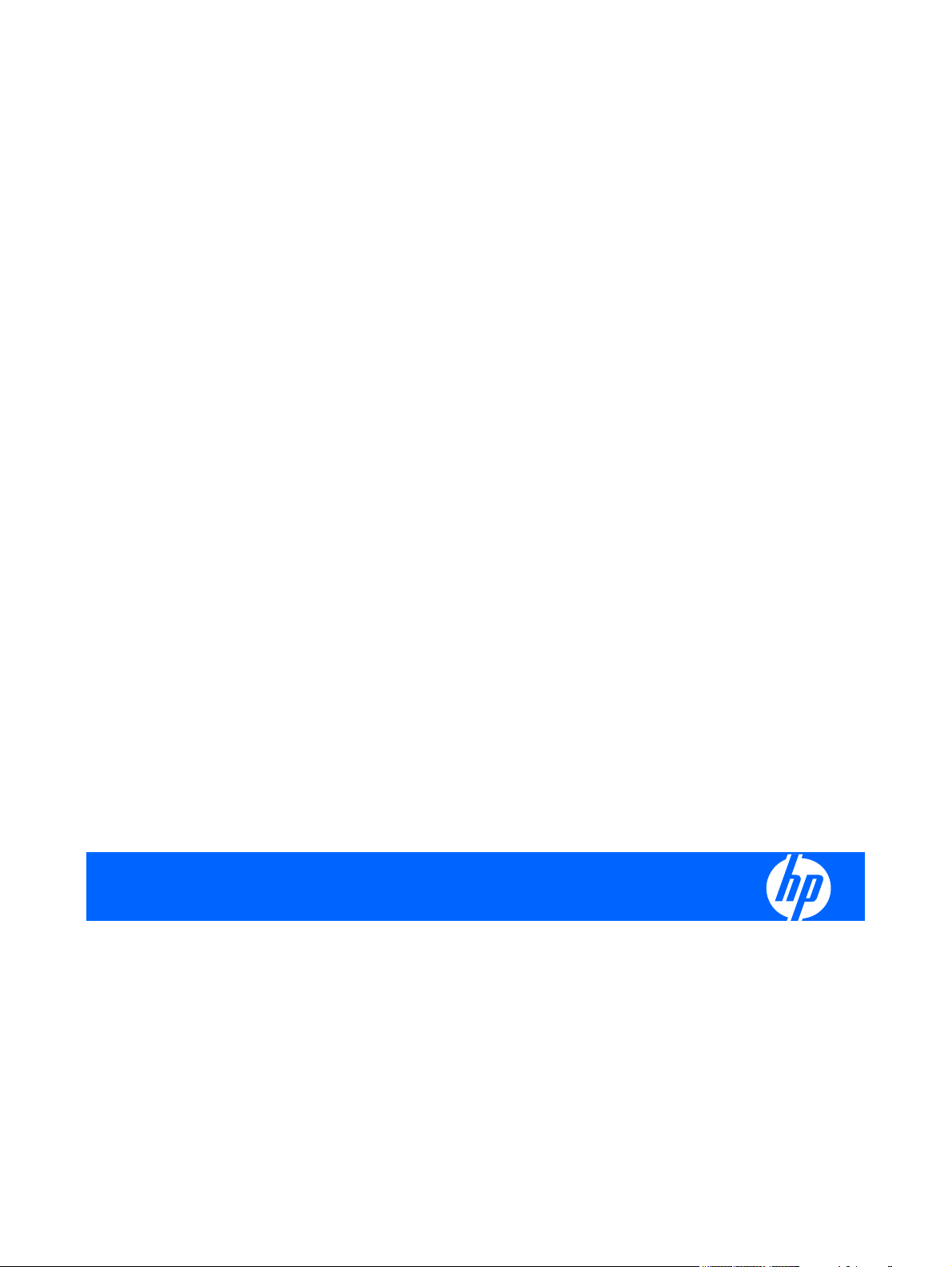
HP Mini 1000 Netbook
Maintenance and Service Guide
Page 2
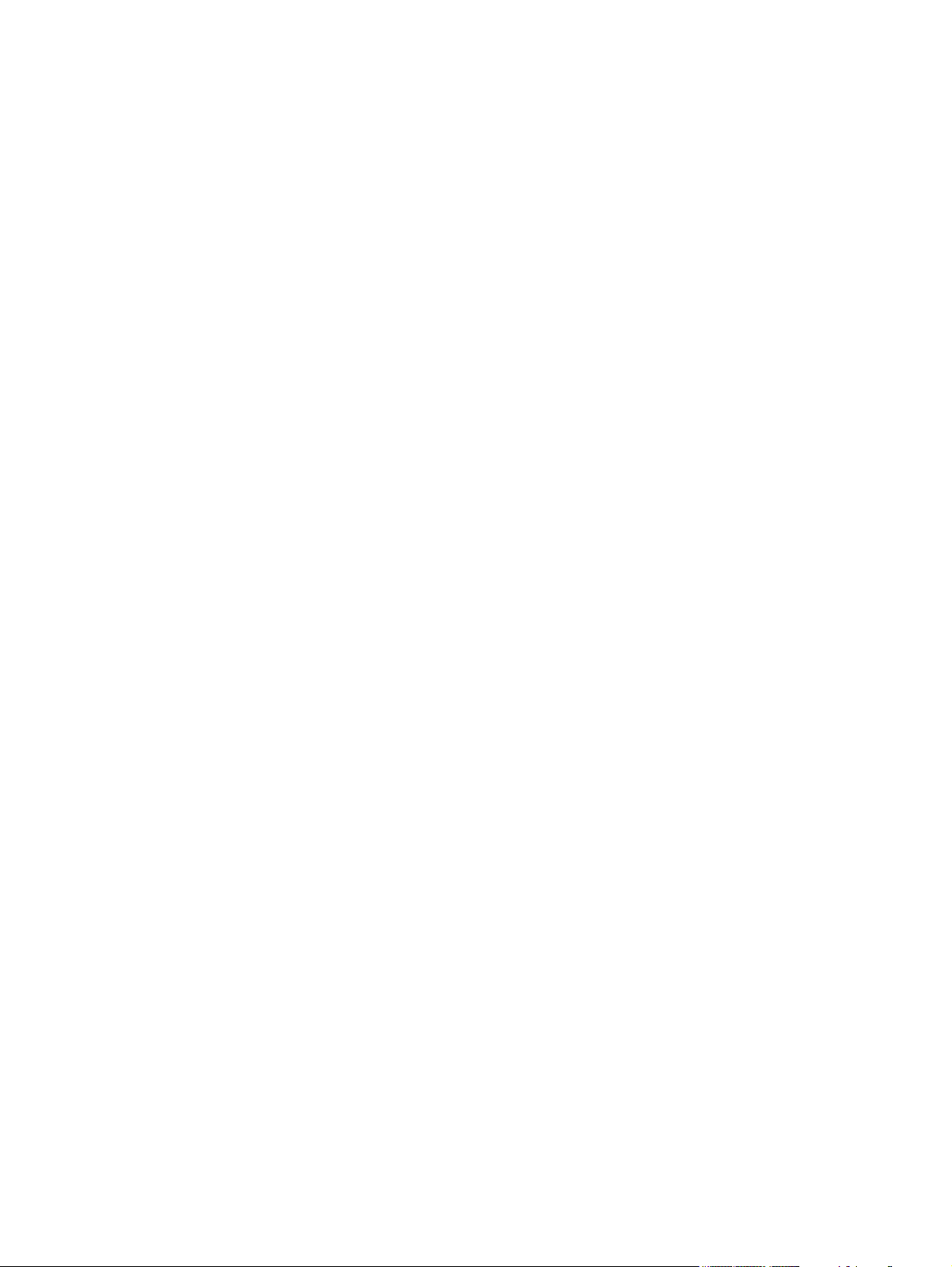
© Copyright 2009 Hewlett-Packard
Development Company, L.P.
Bluetooth is a trademark owned by its
proprietor and used by Hewlett-Packard
Company under license. Intel and Atom are
trademarks of Intel Corporation in the U.S.
and other countries. Microsoft and Windows
are U.S. registered trademarks of Microsoft
Corporation. SD Logo is a trademark of its
proprietor.
The information contained herein is subject
to change without notice. The only
warranties for HP products and services are
set forth in the express warranty statements
accompanying such products and services.
Nothing herein should be construed as
constituting an additional warranty. HP shall
not be liable for technical or editorial errors
or omissions contained herein.
Second Edition: February 2009
First Edition: January 2009
Document Part Number: 517657-002
Page 3
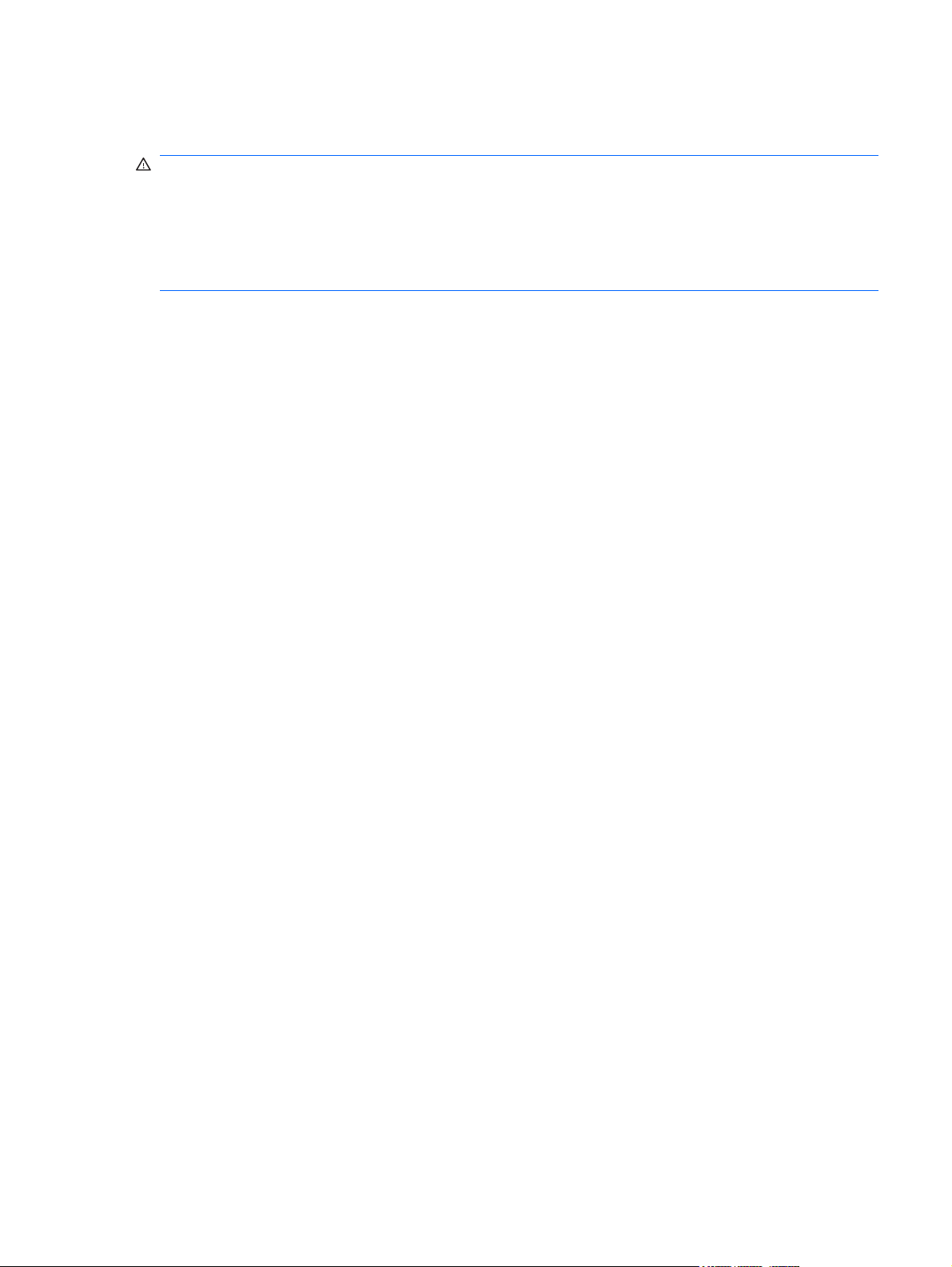
Safety warning notice
WARNING! To reduce the possibility of heat-related injuries or of overheating the device, do not place
the device directly on your lap or obstruct the device air vents. Use the device only on a hard, flat surface.
Do not allow another hard surface, such as an adjoining optional printer, or a soft surface, such as pillows
or rugs or clothing, to block airflow. Also, do not allow the AC adapter to contact the skin or a soft surface,
such as pillows or rugs or clothing, during operation. The device and the AC adapter comply with the
user-accessible surface temperature limits defined by the International Standard for Safety of
Information Technology Equipment (IEC 60950).
iii
Page 4
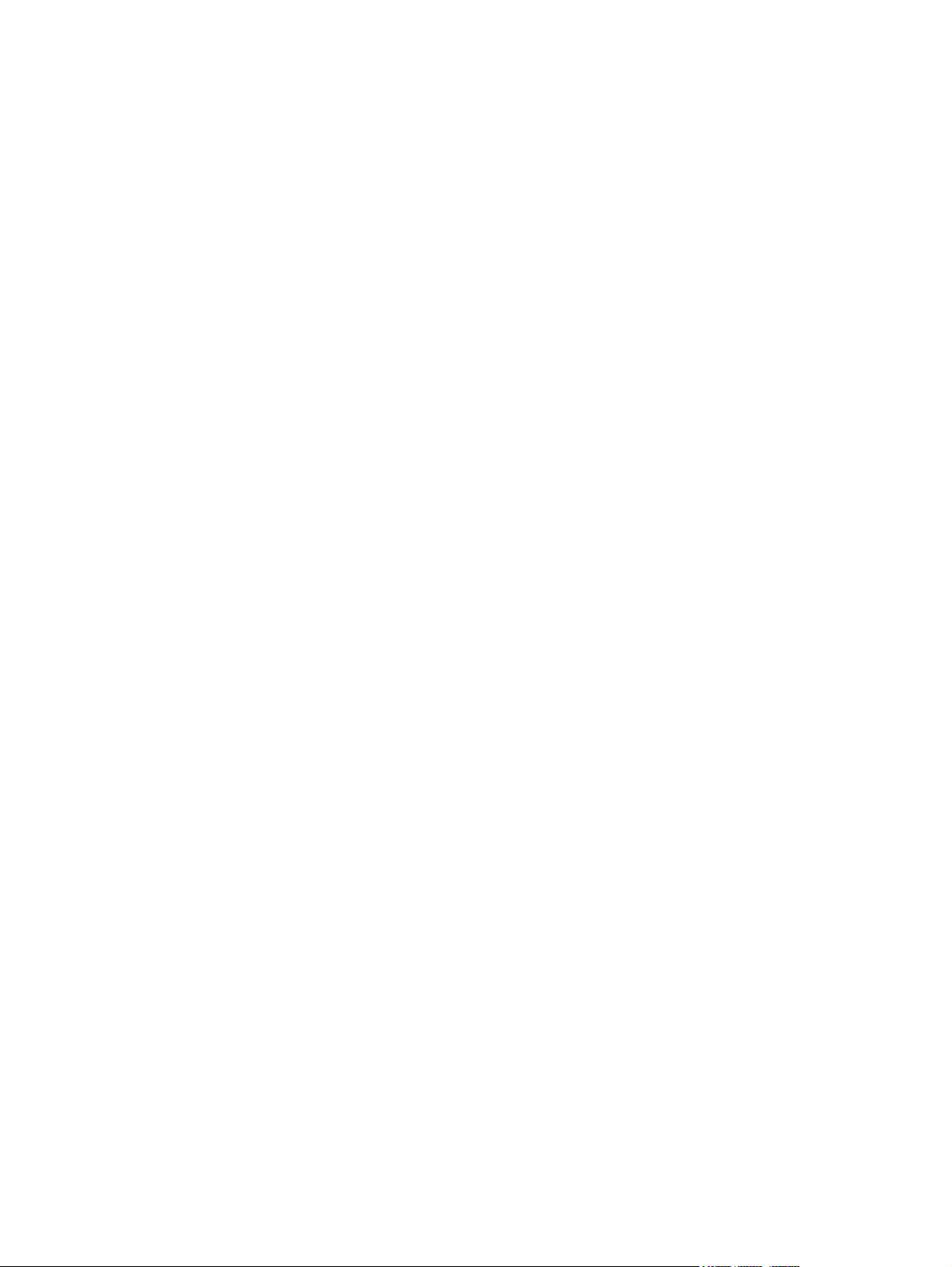
iv Safety warning notice
Page 5

Table of contents
1 Product description
2 External component identification
Top components ................................................................................................................................... 4
Display ................................................................................................................................. 4
Wireless antennae ............................................................................................................... 5
Keys ..................................................................................................................................... 6
TouchPad ............................................................................................................................ 7
Front components ................................................................................................................................ 8
Right-side components ......................................................................................................................... 9
Left-side components ......................................................................................................................... 10
Bottom components ........................................................................................................................... 11
3 Illustrated parts catalog
Serial number location ........................................................................................................................ 12
Device major components .................................................................................................................. 13
Display assembly components ........................................................................................................... 16
Plastics Kit .......................................................................................................................................... 18
Miscellaneous parts ............................................................................................................................ 19
Sequential part number listing ............................................................................................................ 21
4 Removal and replacement procedures
Preliminary replacement requirements ............................................................................................... 25
Tools required .................................................................................................................... 25
Service considerations ....................................................................................................... 25
Plastic parts ....................................................................................................... 25
Cables and connectors ..................................................................................... 25
Drive handling ................................................................................................... 26
Grounding guidelines ......................................................................................................... 27
Electrostatic discharge damage ........................................................................ 27
Packaging and transporting guidelines ............................................. 28
Workstation guidelines ..................................................................... 28
Equipment guidelines ....................................................................... 29
v
Page 6
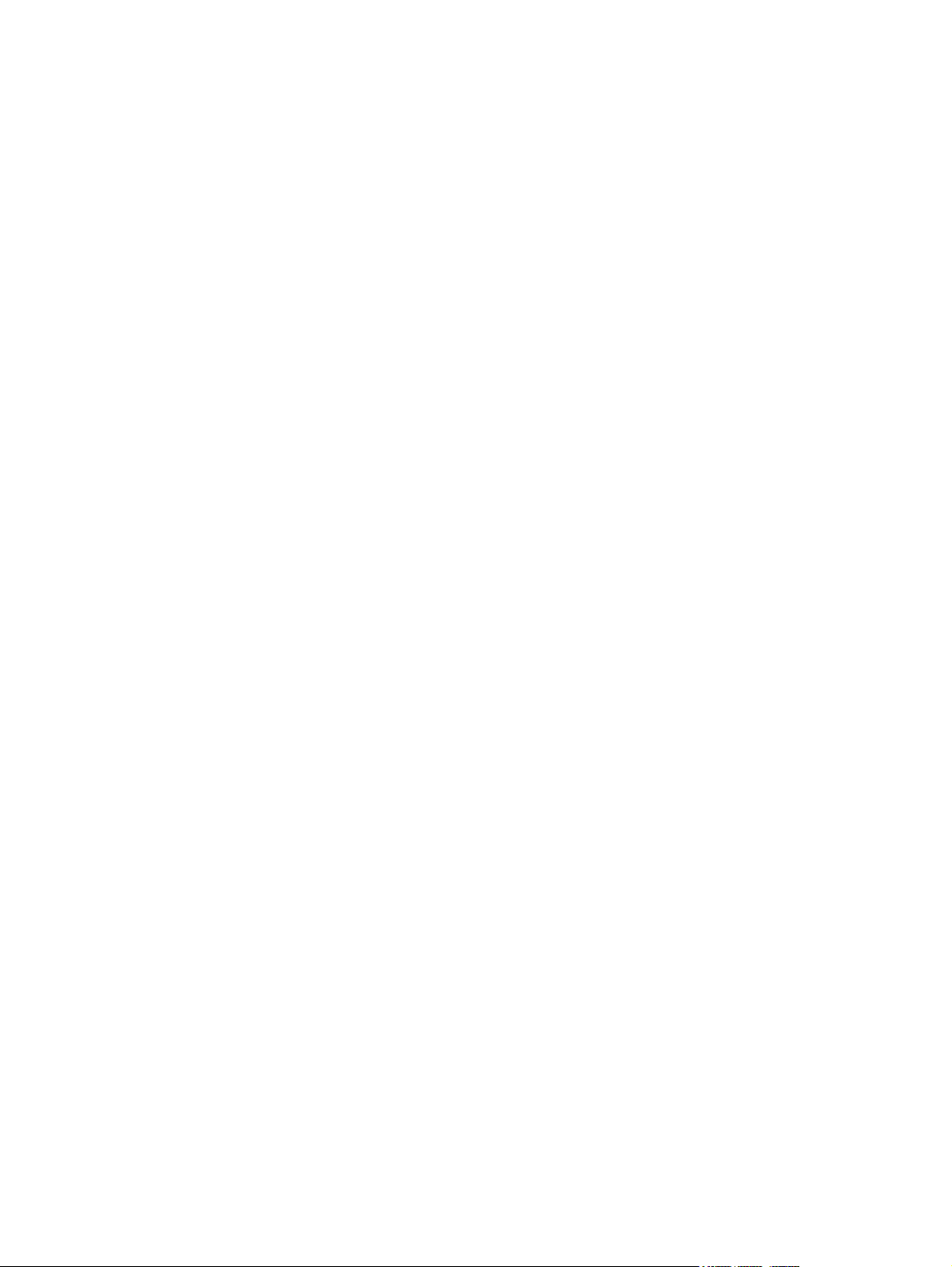
Component replacement procedures ................................................................................................. 30
5 Setup Utility
Starting the Setup Utility ..................................................................................................................... 65
Using the Setup Utility ........................................................................................................................ 65
Setup Utility menus ............................................................................................................................ 67
Service tag ......................................................................................................................... 30
Device feet ......................................................................................................................... 31
Battery ............................................................................................................................... 32
Memory module ................................................................................................................. 33
Keyboard ........................................................................................................................... 35
Mass storage devices ........................................................................................................ 37
Top cover ........................................................................................................................... 40
WLAN module .................................................................................................................... 43
RTC battery ....................................................................................................................... 45
Bluetooth module ............................................................................................................... 46
System board ..................................................................................................................... 47
Heat sink assembly ............................................................................................................ 51
Fan ..................................................................................................................................... 53
USB board and internal display switch .............................................................................. 56
Display assembly ............................................................................................................... 58
Changing the language of the Setup Utility ....................................................................... 65
Navigating and selecting in the Setup Utility ...................................................................... 66
Displaying system information ........................................................................................... 66
Restoring default settings in the Setup Utility .................................................................... 66
Exiting the Setup Utility ...................................................................................................... 67
Main menu ......................................................................................................................... 67
Security menu .................................................................................................................... 67
System Configuration menu .............................................................................................. 68
Diagnostics menu .............................................................................................................. 68
6 Specifications
Device specifications .......................................................................................................................... 69
8.9-inch, WSVGA, BrightView display specifications ......................................................................... 70
10.1-inch, standard-definition, AntiGlare display specifications ......................................................... 71
10.2-inch, WSVGA, AntiGlare display specifications ......................................................................... 72
Hard drive specifications .................................................................................................................... 73
Solid-state drive specifications ........................................................................................................... 74
System DMA specifications ................................................................................................................ 75
System interrupt specifications ........................................................................................................... 75
System I/O address specifications ..................................................................................................... 76
System memory map specifications ................................................................................................... 78
vi
Page 7
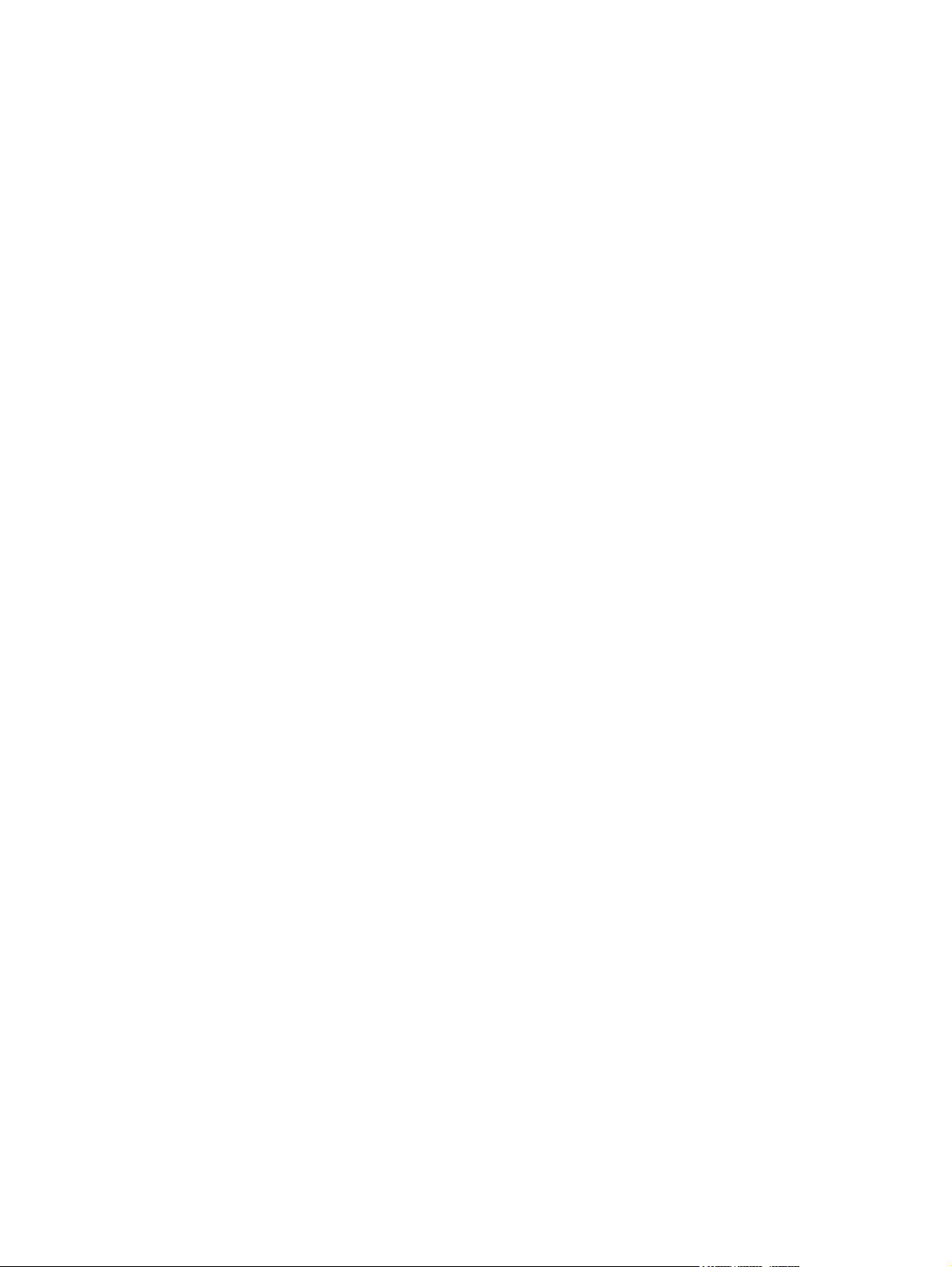
7 Screw listing
Phillips PM1.6×2.5 screw ................................................................................................................... 79
Phillips PM1.6×4.0 screw ................................................................................................................... 81
Phillips PM1.6×6.0 screw ................................................................................................................... 82
Phillips PM2.0×3.0 screw ................................................................................................................... 83
Phillips PM2.0×4.5 screw ................................................................................................................... 87
Phillips PM2.5×5.0 screw ................................................................................................................... 90
Phillips PM2.5×7.0 screw ................................................................................................................... 91
8 Backup and restore
Backing up your information ............................................................................................................... 93
When to back up ................................................................................................................ 93
Restoring your information ................................................................................................................. 94
Using System Restore ....................................................................................................... 94
Using HP MIE Restore Image Creator ............................................................................... 95
9 Connector pin assignments
Audio-in (microphone) ...................................................................................................................... 100
Audio-out (headphone) ..................................................................................................................... 100
RJ-45 (network) ................................................................................................................................ 101
Universal Serial Bus ......................................................................................................................... 101
Restoring using a Windows computer ............................................................... 96
Restoring using a Linux computer ..................................................................... 98
10 Power cord set requirements
Requirements for all countries and regions ...................................................................................... 102
Requirements for specific countries and regions ............................................................................. 103
11 Recycling
Battery .............................................................................................................................................. 104
Display .............................................................................................................................................. 104
Index ................................................................................................................................................................. 110
vii
Page 8
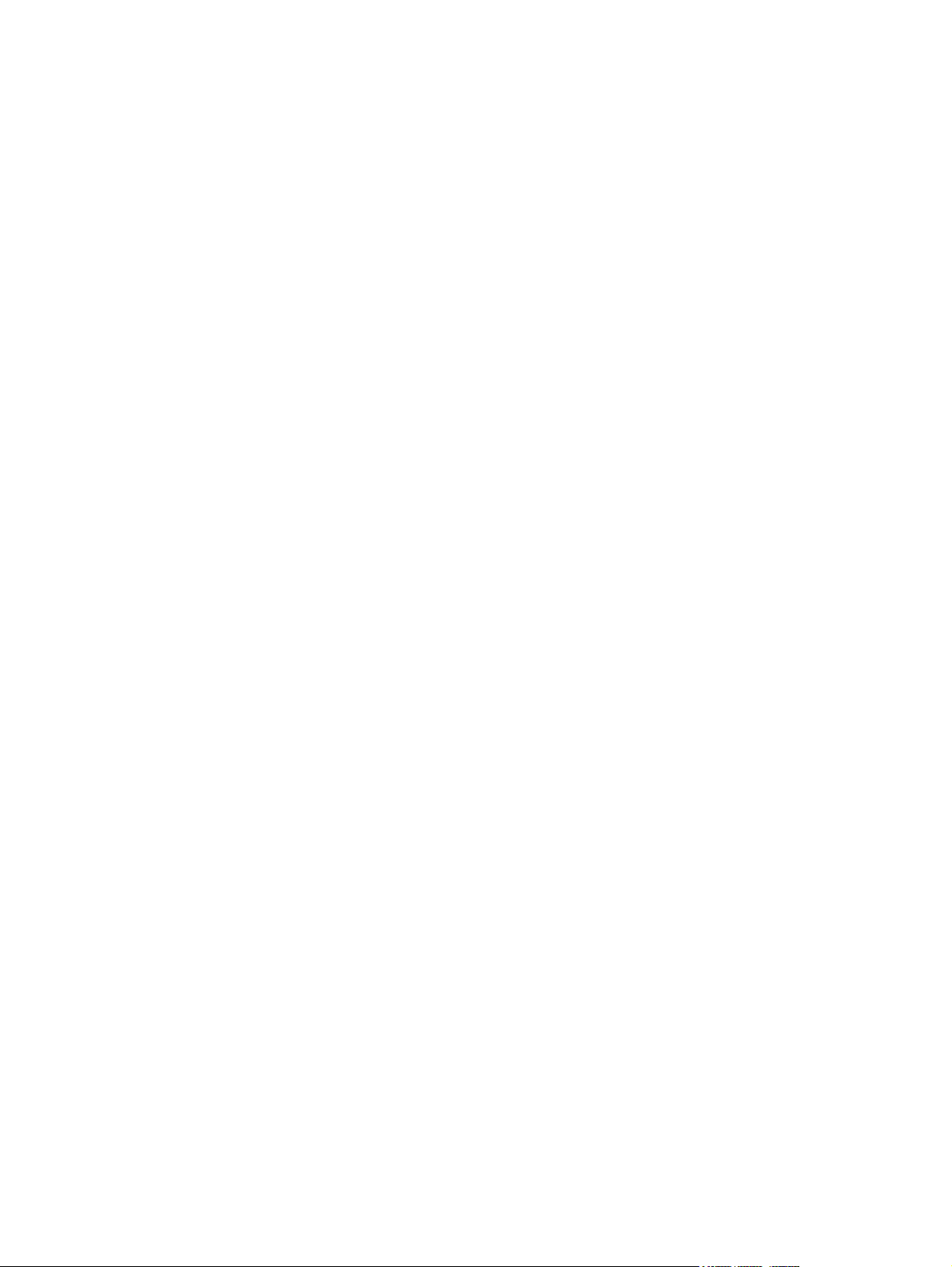
viii
Page 9
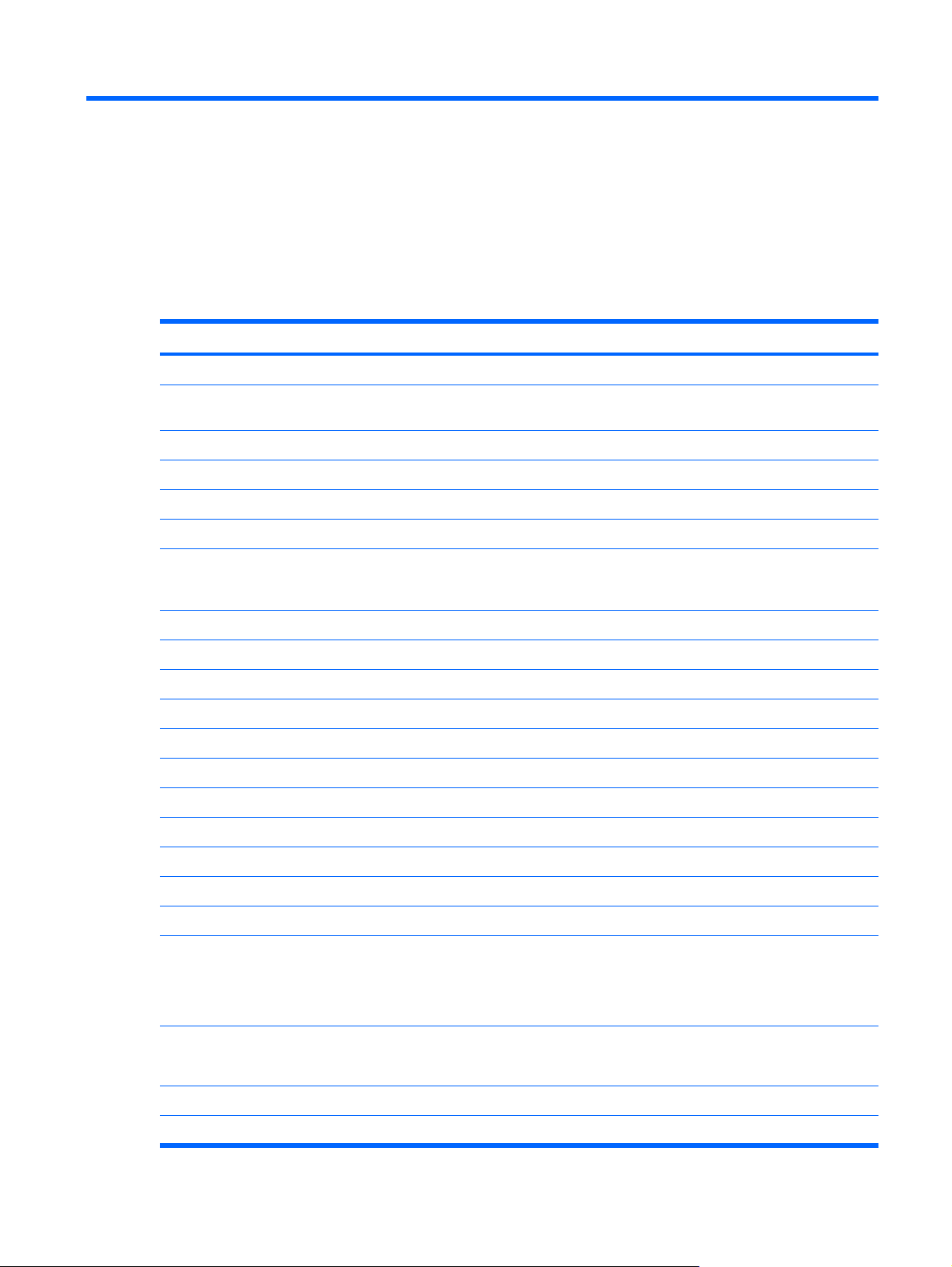
1 Product description
Category Description
Product Name HP Mini 1000 Netbook
Processor Intel® Atom™ N270 1.6-GHz processor, 512-KB Level 2 cache, 533-MHz front-
side bus (FSB)
Chipset Northbridge: 945GSE; 533-MHz bus speed
Southbridge: ICH7M
Graphics Intel® Graphics Media Accelerator 950
Universal Memory Architecture (UMA) graphics subsystem
Panels All display assemblies include 1 webcam, 1 microphone, 1 speaker box, and
2 wireless local-area network (WLAN) antenna transceivers/cables; wireless
wide-area network
Wide aspect 16:10 ratio panels
8.9-inch WSVGA BrightView (1024 × 600) LED
10.1-inch standard-definition AntiGlare (1024 × 576) LED
10.2-inch WSVGA AntiGlare (1024 × 600) LED
Memory One customer-accessible/upgradable memory module slot
Supports up to 1 GB of system memory
PC2-4200, 533-MHz, DDR2
Supports the following configurations:
Mass storage devices Solid-state drive (SSD) based on multi-level cell (MLC) technology
Supports all 4.57-cm (1.8-inch) parallel ATA (PATA) hard drives (optional)
512-MB total system memory (512 × 1)
●
1024-MB total system memory (1024 × 1)
●
2048-MB total system memory (2048 × 1)
●
Configurations: 8-GB, 16-GB
Models equipped with a solid-state drive also support the HP Mini Mobile Drive
Configuration: 60-GB, 4200-rpm
Optical drive Supports external USB optical drives only
Diskette drive Supports external USB diskette drives only
1
Page 10
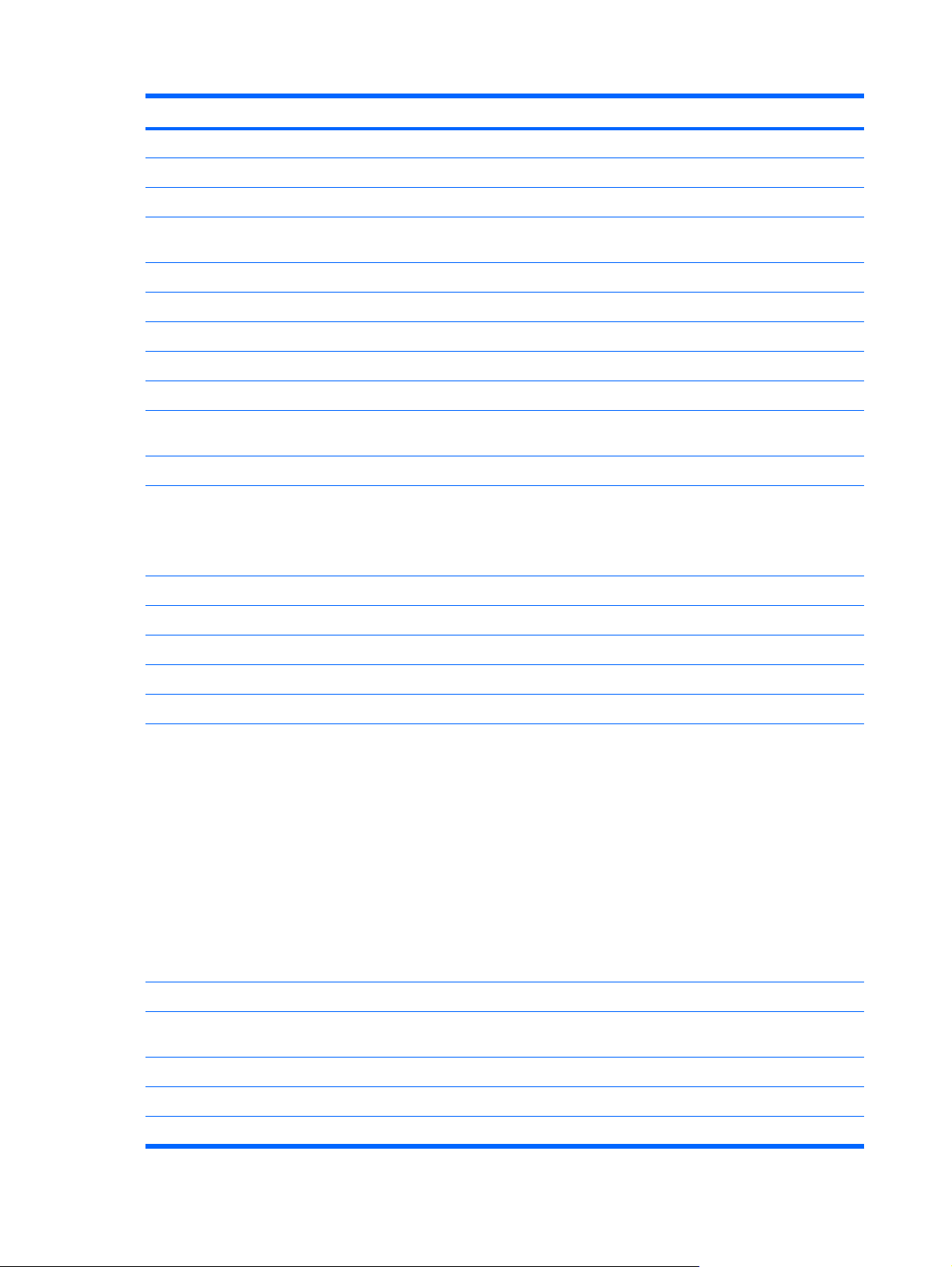
Category Description
Audio High-definition (HD) audio - AD1984
Integrated speakers (2)
Fixed integrated microphone
Webcam Fixed integrated VGA webcam, 640 × 480 resolution, up to 30 frames per
second
Modem Supports external USB modems only
Ethernet Integrated 10/100 network interface card (NIC)
Wireless 2 WLAN antennae built into display assembly
Integrated WLAN by way of Broadcom BCM4312 802.11b/g WLAN module
Integrated personal area network (PAN) by way of Bluetooth® module (optional)
External media cards SD Card Reader supporting MultiMediaCard (MMC) and Secure Digital (SD)
Memory Card
HP Mini Mobile Drive (on models equipped with a solid-state drive)
Internal media cards Two Mini Card slots:
Full-size Mini Card slot
●
Half-size Mini Card slot
●
Ports Audio-in (stereo microphone)
Audio-out (stereo headphone)
RJ-45 (Ethernet, includes link and activity lights)
USB (2)
3-pin AC power
Docking Expansion port
Signals passed through expansion port:
USB 2.0
●
Headphone-out/stereo-out and stereo microphone-in
●
VGA-out
●
Power-in
●
Power (up to 50 W)
●
NOTE: Docking device will support RJ-45 through USB (no pass-through
support on the expansion port).
Keyboard/pointing device 92% keyboard
TouchPad, with 2 TouchPad buttons and 2-way scrolling (taps enabled as
default)
Power requirements 30-W UMA AC adapter (non-smart) with localized cable plug support
AC adapter connector on cable
3-cell lithium-polymer (Li-Pol) battery (2.4-Ah, 26-Wh), 3-hour target life
2 Chapter 1 Product description
Page 11
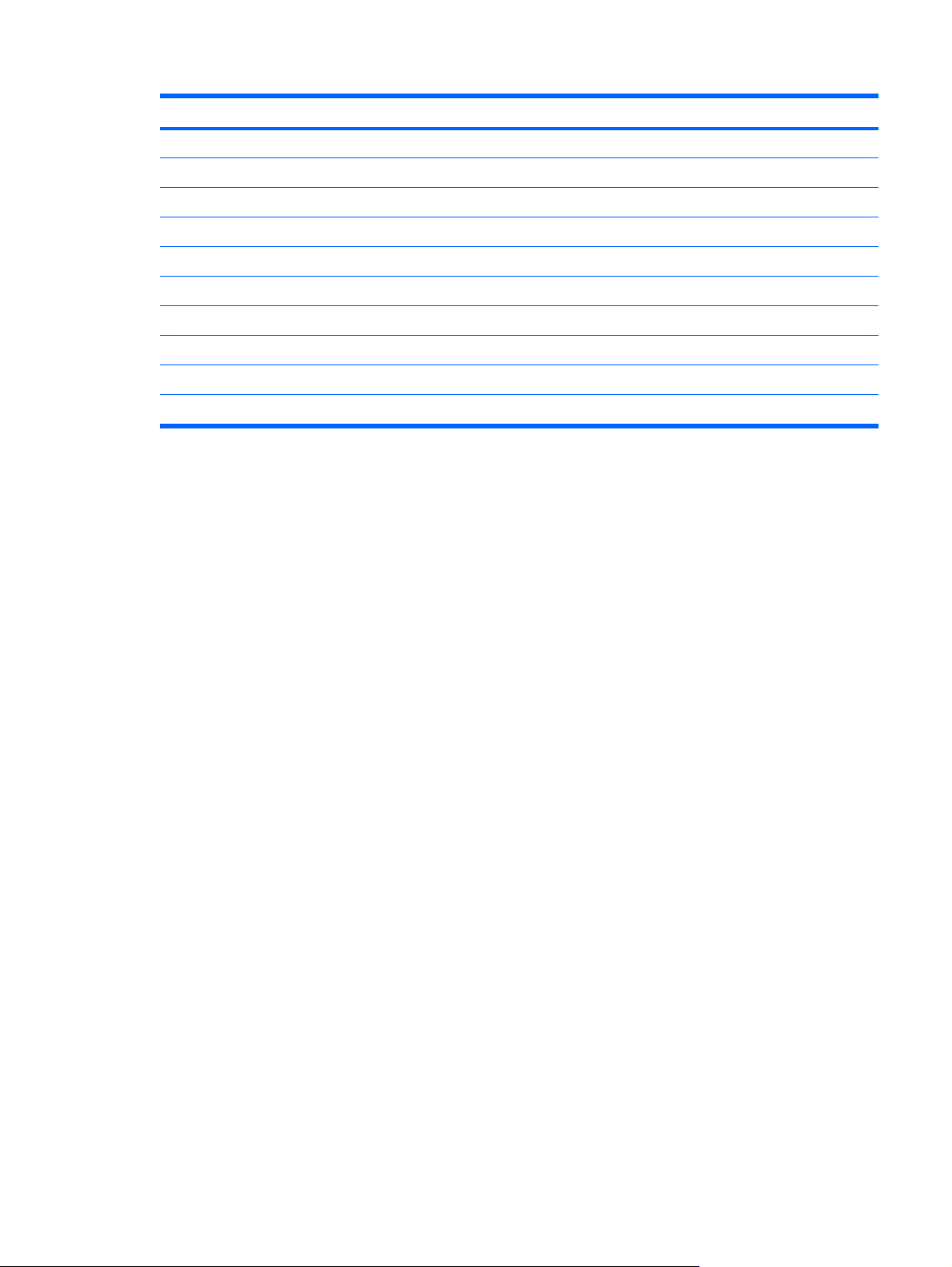
Category Description
Security Supports security lanyard
Operating system Preinstalled:
HP Mobile Internet Experience (MIE)
Restore media:
Backup software provided by operating system CD and recovery DVD
Serviceability End-user replaceable parts:
AC adapter
Battery (system)
Memory module
HP Mini Mobile Drive
3
Page 12
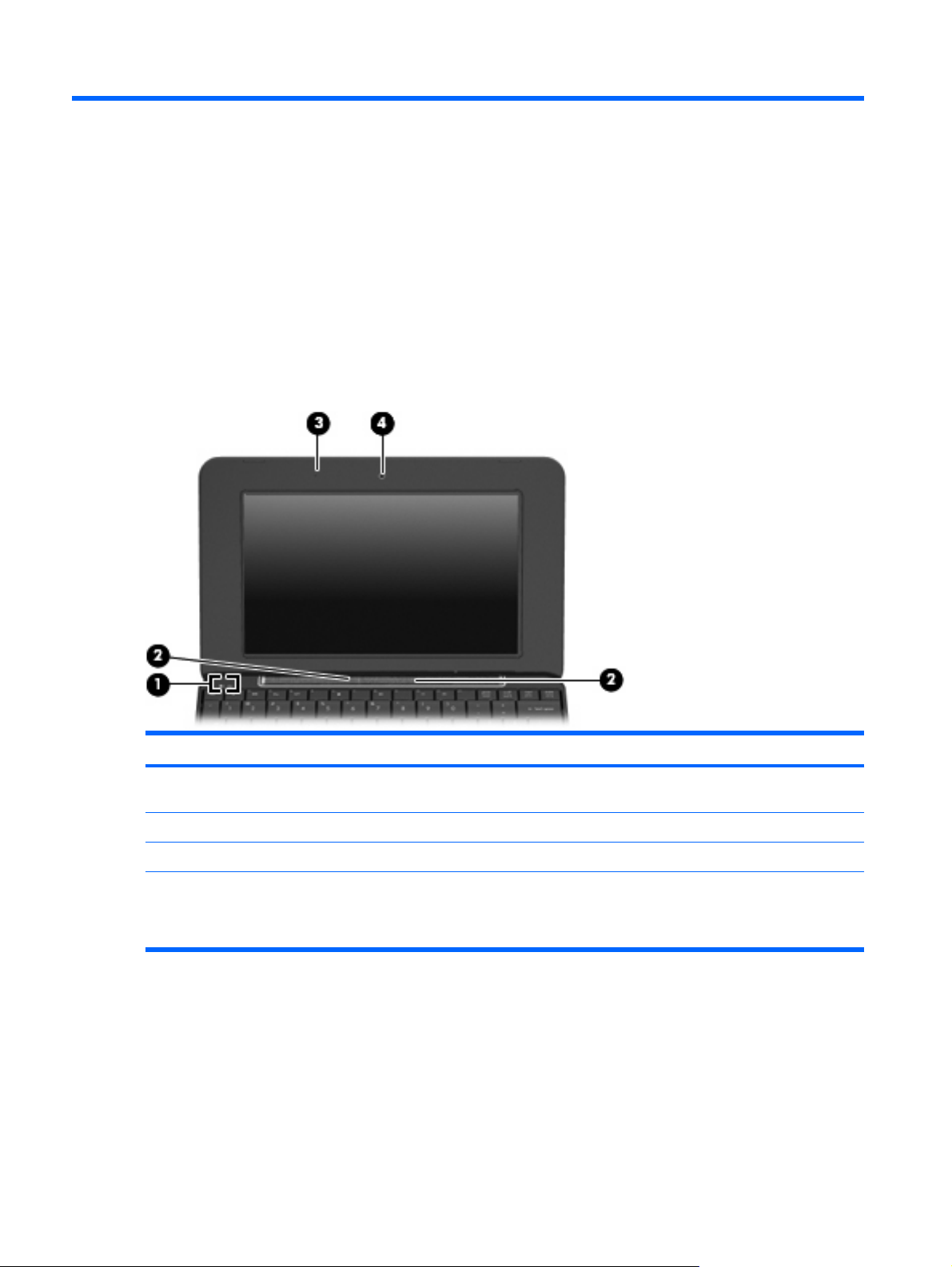
2 External component identification
Top components
Display
Item Component Function
(1) Internal display switch Turns off the display if the display is closed while the power
(2) Speakers (2) Produce sound.
(3) Internal microphone Records and captures sound.
(4) Webcam Captures still photographs and videos.
4 Chapter 2 External component identification
is on.
NOTE: To capture videos, you will need to install
additional webcam software.
Page 13
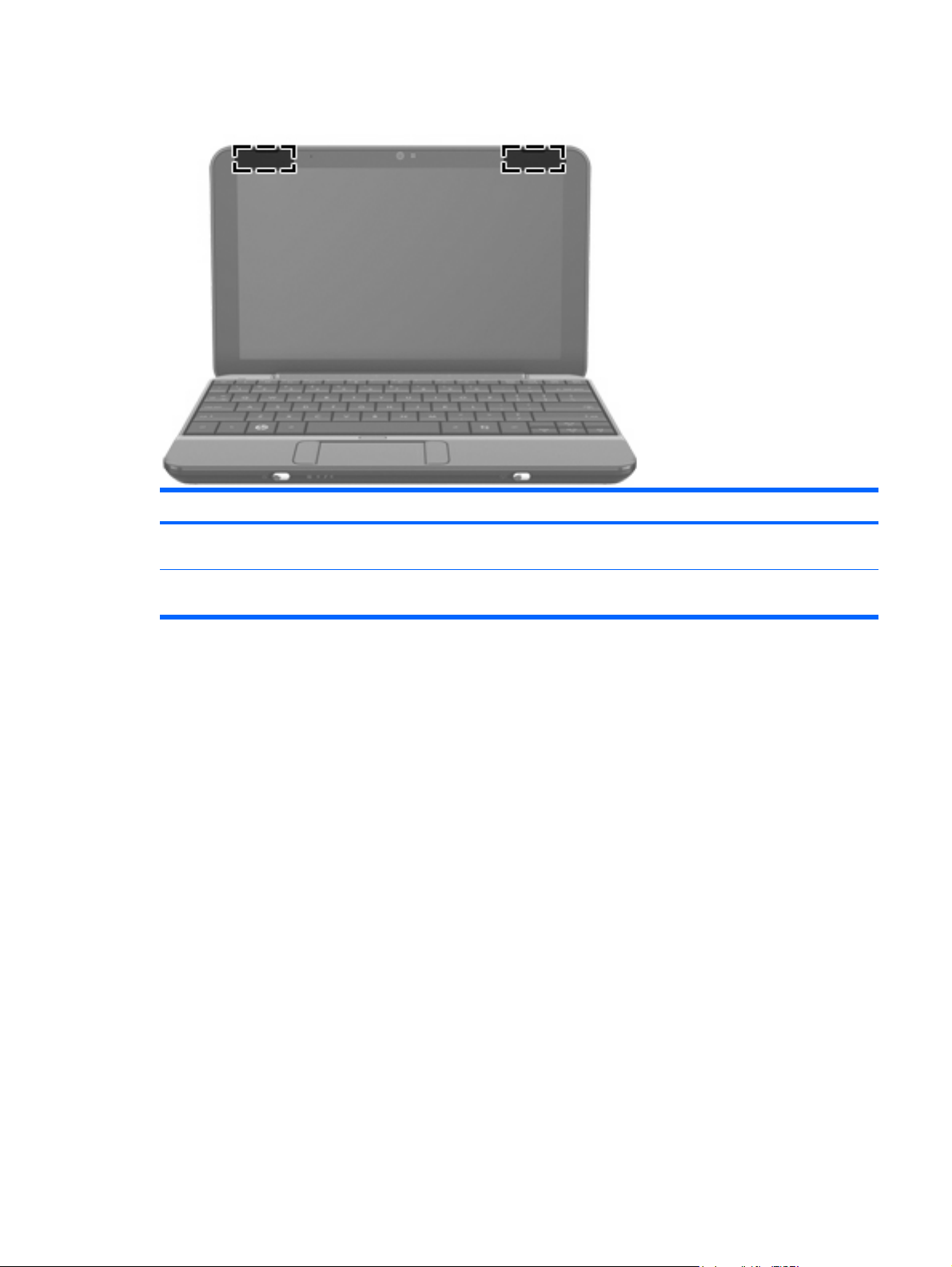
Wireless antennae
Component Function
WLAN antennae (2) * Send and receive wireless signals to communicate with
wireless local-area networks (WLANs).
* The antennae are not visible from the outside of the device. For optimal transmission, keep the areas immediately around the
antennae free from obstructions.
To see wireless regulatory notices, refer to the section of the Regulatory, Safety and Environmental
Notices that applies to your country or region. To access these notices, refer to the User Guides disc
that is included with the device.
Top components 5
Page 14
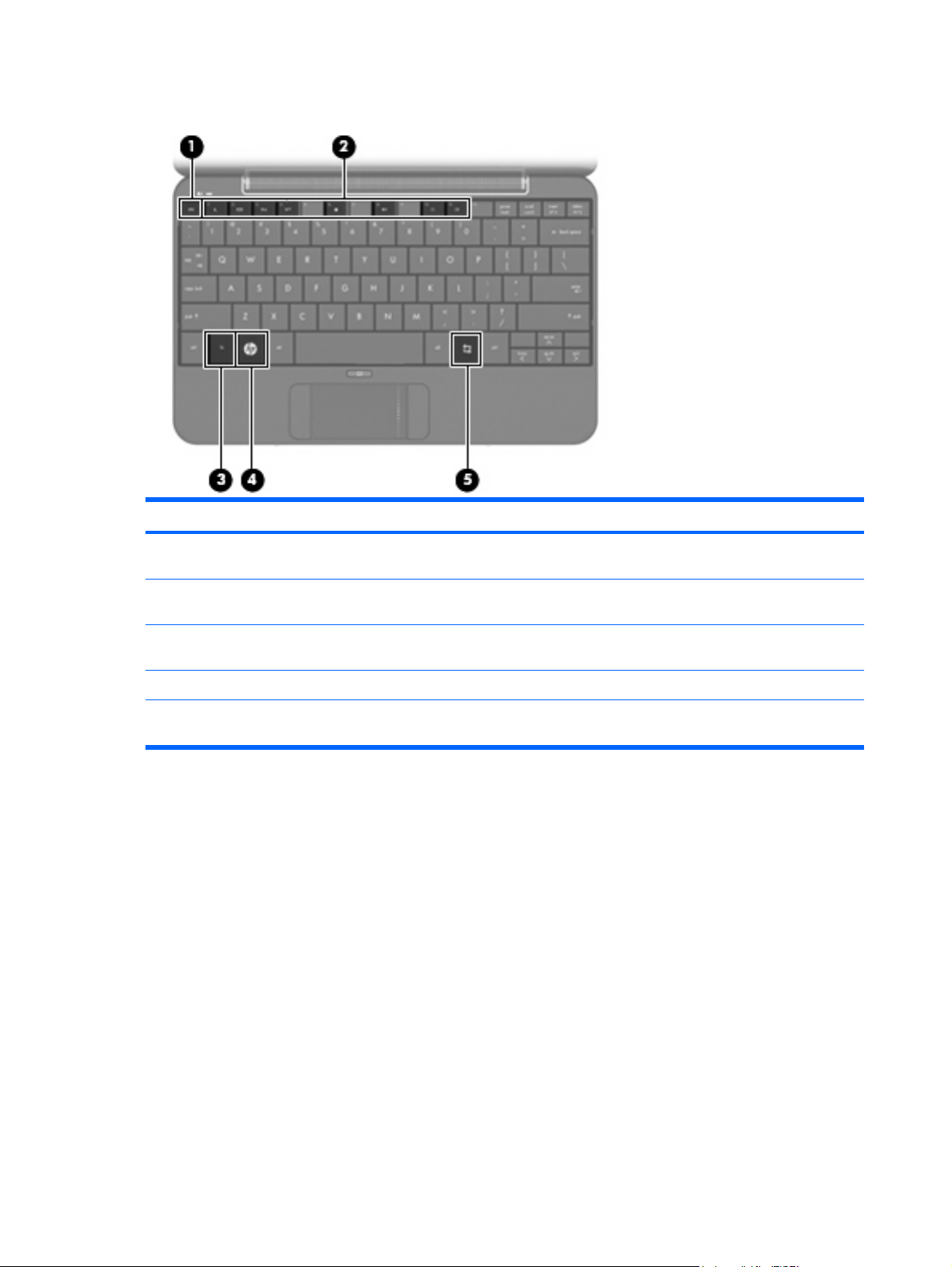
Keys
Item Component Function
(1) esc key Displays system information when pressed in combination
with the fn key.
(2) Function keys Execute frequently used system functions when pressed
(3) fn key Executes frequently used system functions when pressed
(4) Home key Returns to the Home Screen.
(5) Program Switcher key Displays the Start New Program button from anywhere on
in combination with the fn key.
in combination with a function key.
the device.
6 Chapter 2 External component identification
Page 15
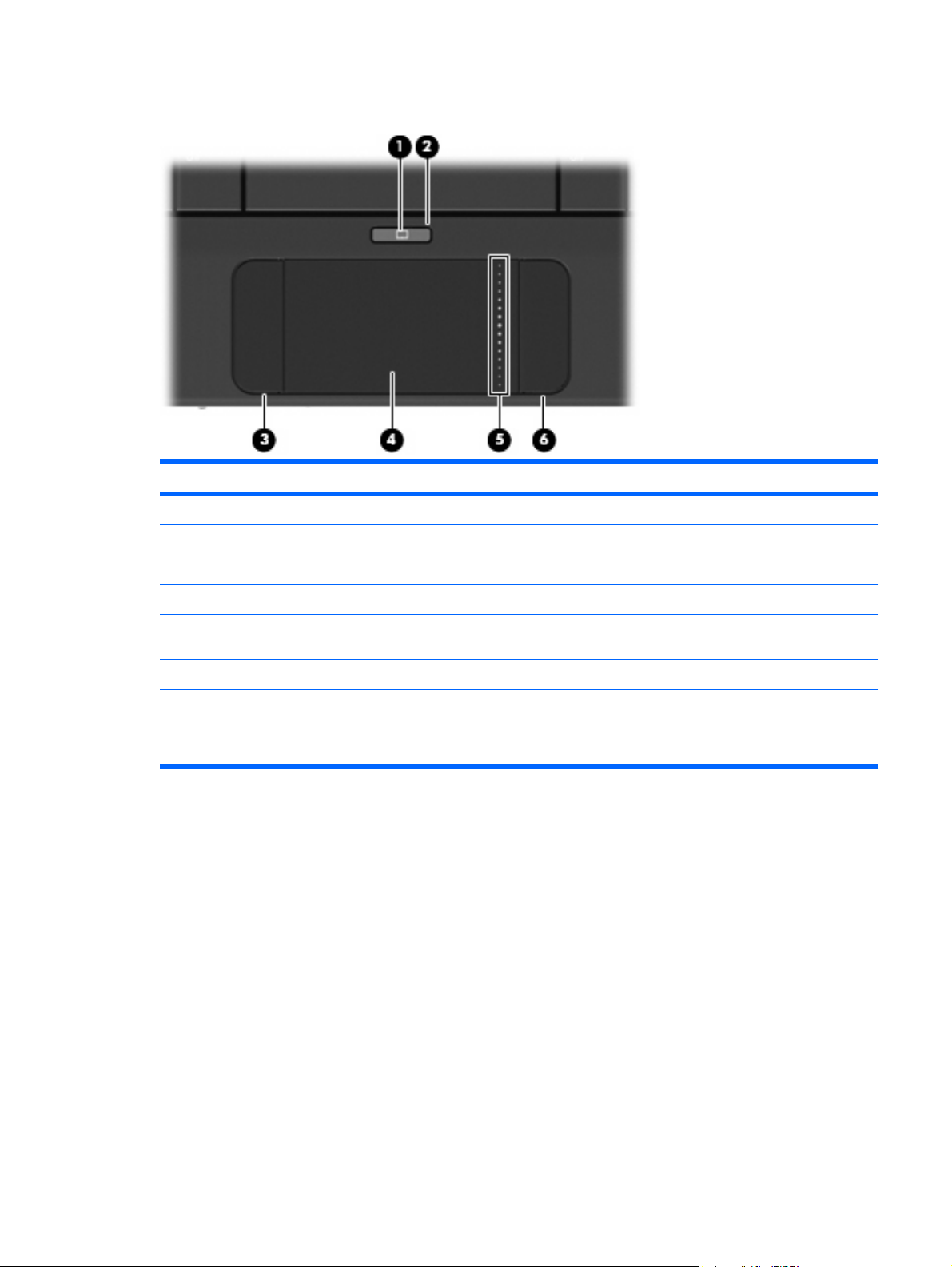
TouchPad
Item Component Function
(1) TouchPad on/off button Turns the TouchPad on and off.
(2) TouchPad on/off light
(3) Left TouchPad button * Functions like the left button on an external mouse.
(4) TouchPad * Moves the pointer and selects or activates items on the
(5) TouchPad scroll zone Scrolls up or down.
(6) Right TouchPad button * Functions like the right button on an external mouse.
* This table describes factory settings. To view or change pointing device preferences, select Settings > System tab >
Mouse.
White: TouchPad is on.
●
Amber: TouchPad is off.
●
screen.
Top components 7
Page 16
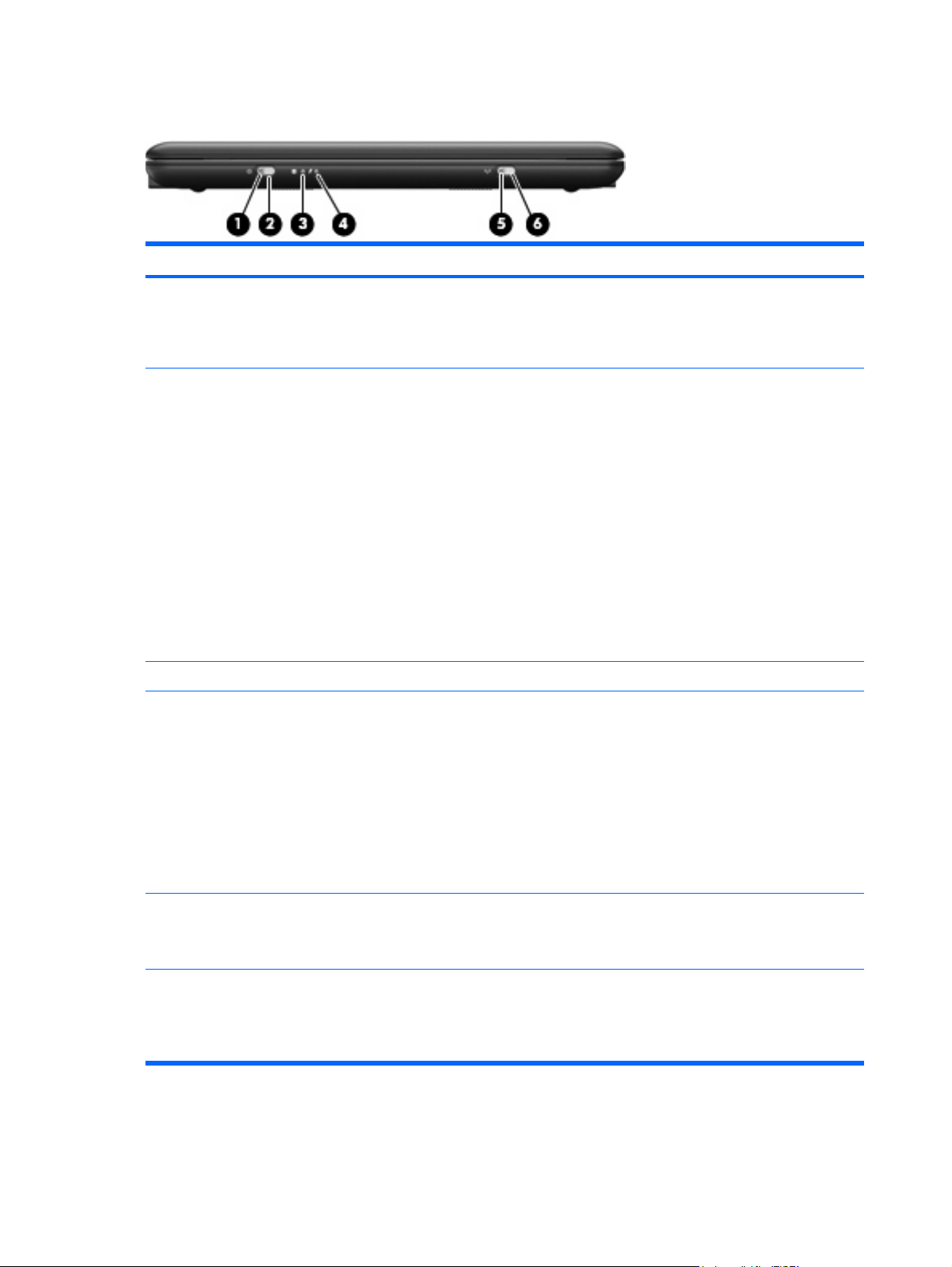
Front components
Item Component Function
(1) Power light
(2) Power switch
(3) Drive light Blinking: The hard drive or flash drive is being accessed.
(4) Battery light
On: The device is on.
●
Blinking: The device is in Standby.
●
Off: The device is off.
●
When the device is off, slide the switch to turn on the
●
device.
When the device is on, briefly slide the switch to
●
initiate Hibernation.
When the device is in Standby, briefly slide the switch
●
to exit Standby.
When the device is in Hibernation, briefly slide the
●
switch to exit Hibernation.
If the device has stopped responding and shutdown
procedures are ineffective, slide and hold the power switch
for at least 5 seconds to turn off the device.
To learn more about your power settings, select Settings
> System tab > Power Management.
On: A battery is charging.
●
Blinking: A battery that is the only available power
●
source has reached a low battery level. When the
battery reaches a critical battery level, the battery
light begins blinking rapidly.
(5) Wireless light
(6) Wireless switch Turns the wireless feature on or off, but does not establish
8 Chapter 2 External component identification
Off: If the device is plugged into an external power
●
source, the light turns off when all batteries in the
device are fully charged. If the device is not plugged
into an external power source, the light stays off until
the battery reaches a low battery level.
Blue: An integrated wireless device, such as a WLAN
●
device, is on.
Amber: All wireless devices are off.
●
a wireless connection.
NOTE: A wireless network must be set up in order to
establish a wireless connection.
Page 17
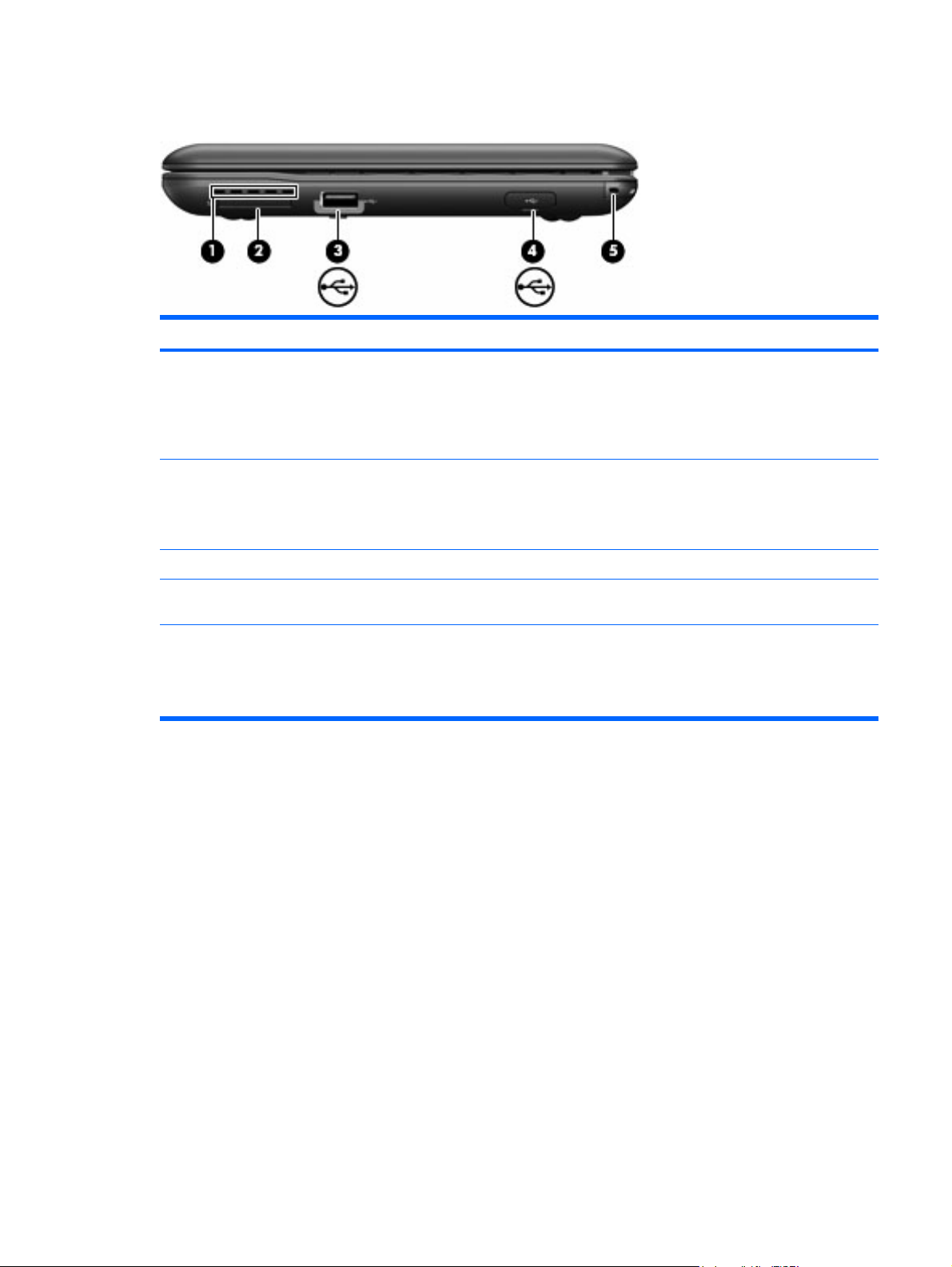
Right-side components
Item Component Function
(1) Vent Enables airflow to cool internal components
(2) SD Card Reader Supports the following optional digital card formats:
(3) USB port Connects an optional USB device.
NOTE: The device fan starts up automatically to cool
internal components and prevent overheating. It is normal
for the internal fan to cycle on and off during routine
operation.
MultiMediaCard (MMC)
●
Secure Digital (SD) Memory Card
●
(4) HP Mini Mobile Drive Bay (on models equipped with
a solid-state drive)
(5) Security lanyard connector Attaches an optional security lanyard to the device.
Connects an optional HP Mini Mobile Drive.
NOTE: The security lanyard is designed to act as a
deterrent, but it may not prevent the device from being
mishandled or stolen.
Right-side components 9
Page 18
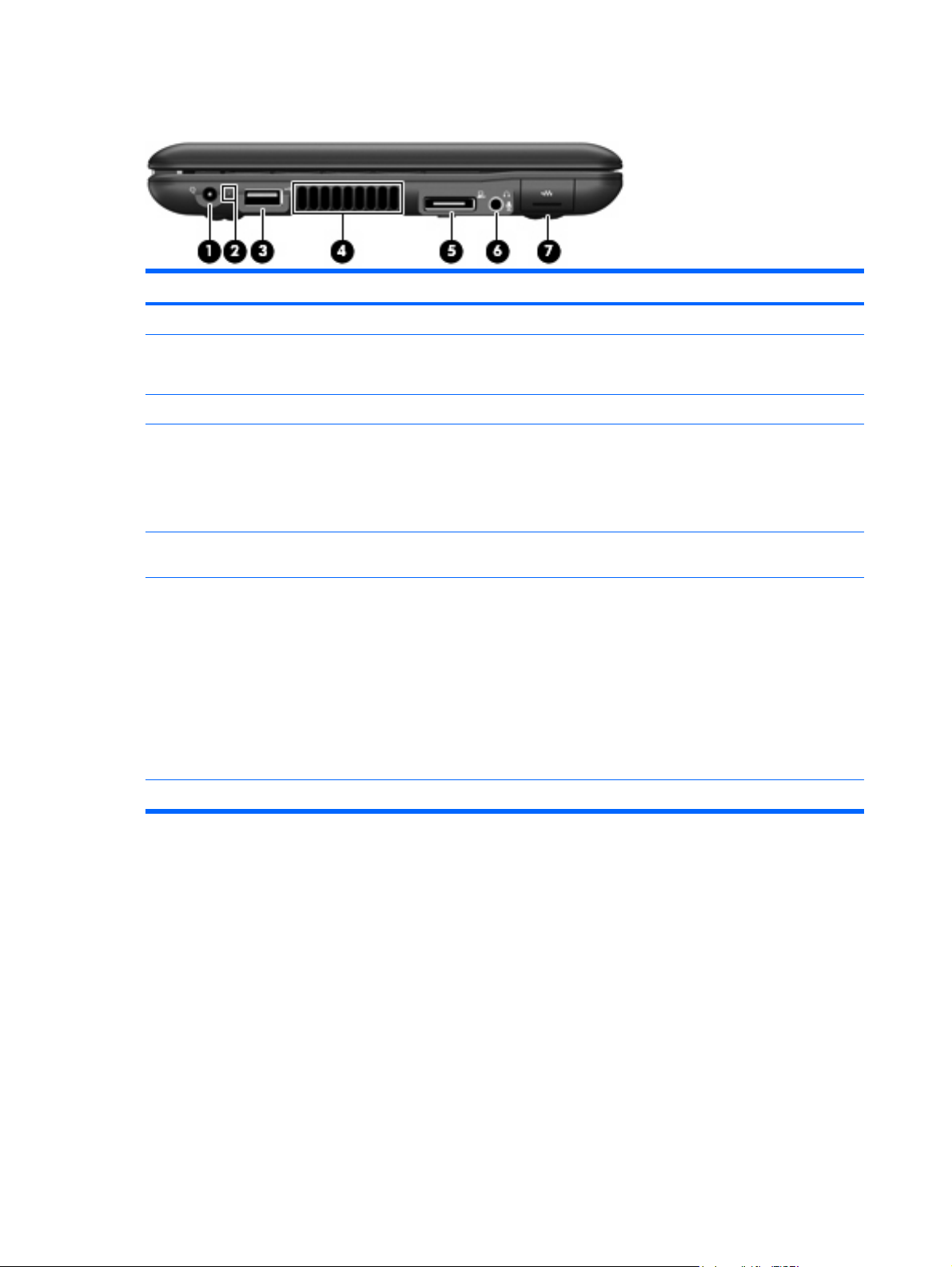
Left-side components
Item Component Function
(1) Power connector Connects an AC adapter.
(2) Power connector light
(3) USB port Connects an optional USB device.
(4) Vent Enables airflow to cool internal components.
(5) Expansion port Connects the device to an optional docking device or an
(6) Audio-out (headphone) jack/Audio-in (microphone)
jack
(7) RJ-45 (network) jack Connects a network cable.
On: The device is running on AC power.
●
Off: The device is running on battery power.
●
NOTE: The device fan starts up automatically to cool
internal components and prevent overheating. It is normal
for the internal fan to cycle on and off during routine
operation.
optional expansion product.
Produces sound when connected to optional powered
stereo speakers, headphones, earbuds, a headset, or
television audio. Also connects an optional headset
microphone.
WARNING! To reduce the risk of personal injury, adjust
the volume before putting on headphones, earbuds, or a
headset. For additional safety information, refer to the
Regulatory, Safety and Environmental Notices.
NOTE: When a device is connected to the jack, the
device speakers are disabled.
10 Chapter 2 External component identification
Page 19
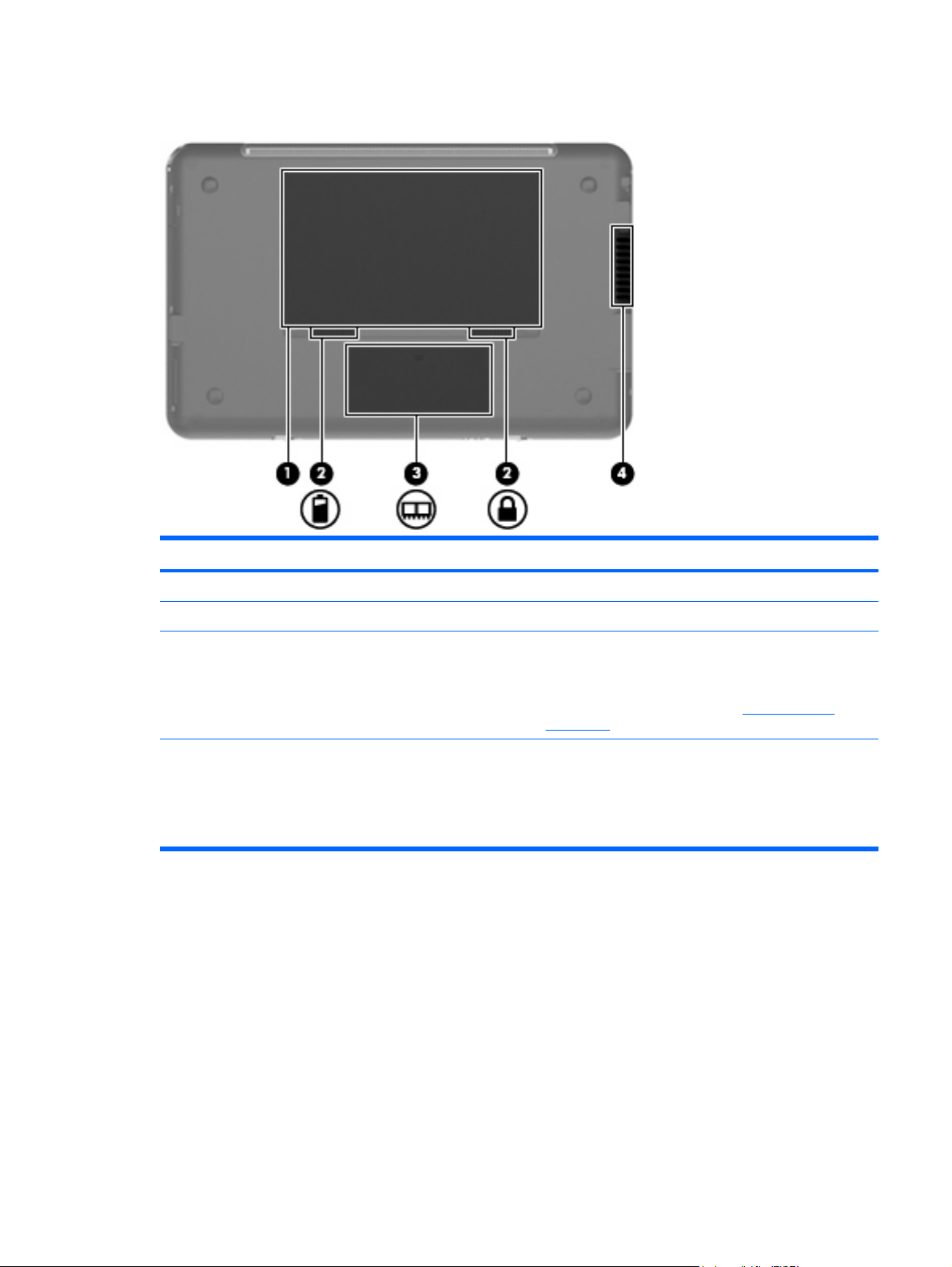
Bottom components
Item Component Function
(1) Battery bay Holds the battery.
(2) Battery release latches (2) Release the battery from the battery bay.
(3) Memory module compartment Contains the memory module slot.
NOTE: The release latch for the memory module
compartment cover (not illustrated) is located underneath
the right battery release latch (see
on page 33).
(4) Vent Enables airflow to cool internal components.
NOTE: The device fan starts up automatically to cool
internal components and prevent overheating. It is normal
for the internal fan to cycle on and off during routine
operation.
Memory module
Bottom components 11
Page 20
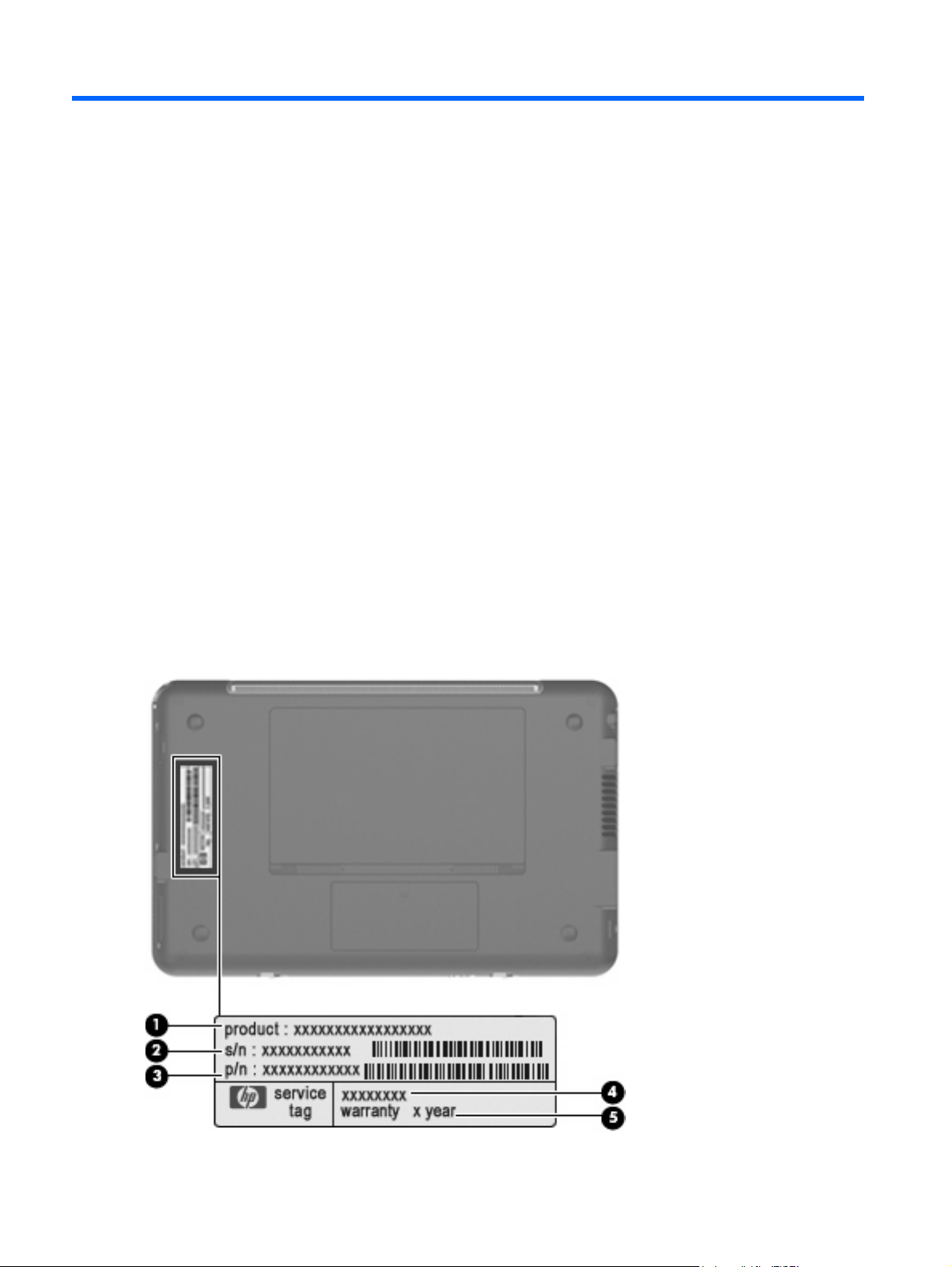
3 Illustrated parts catalog
Serial number location
The service tag, affixed to the bottom of the device, provides information that may be needed when
troubleshooting system problems. The service tag provides the following information:
(1) Product name: This is the product name affixed to the front of the device.
(2) Serial number (s/n): This is an alphanumeric identifier that is unique to each product.
(3) Part number/Product number (p/n): This number provides specific information about the product's
hardware components. The part number helps a service technician to determine what components and
parts are needed.
(4) Model description: This is the number used to locate documents, drivers, and support for the device.
(5) Warranty period: This number describes the duration of the warranty period for the device.
When ordering parts or requesting information, provide the device serial number and model description
provided on the service tag.
12 Chapter 3 Illustrated parts catalog
Page 21
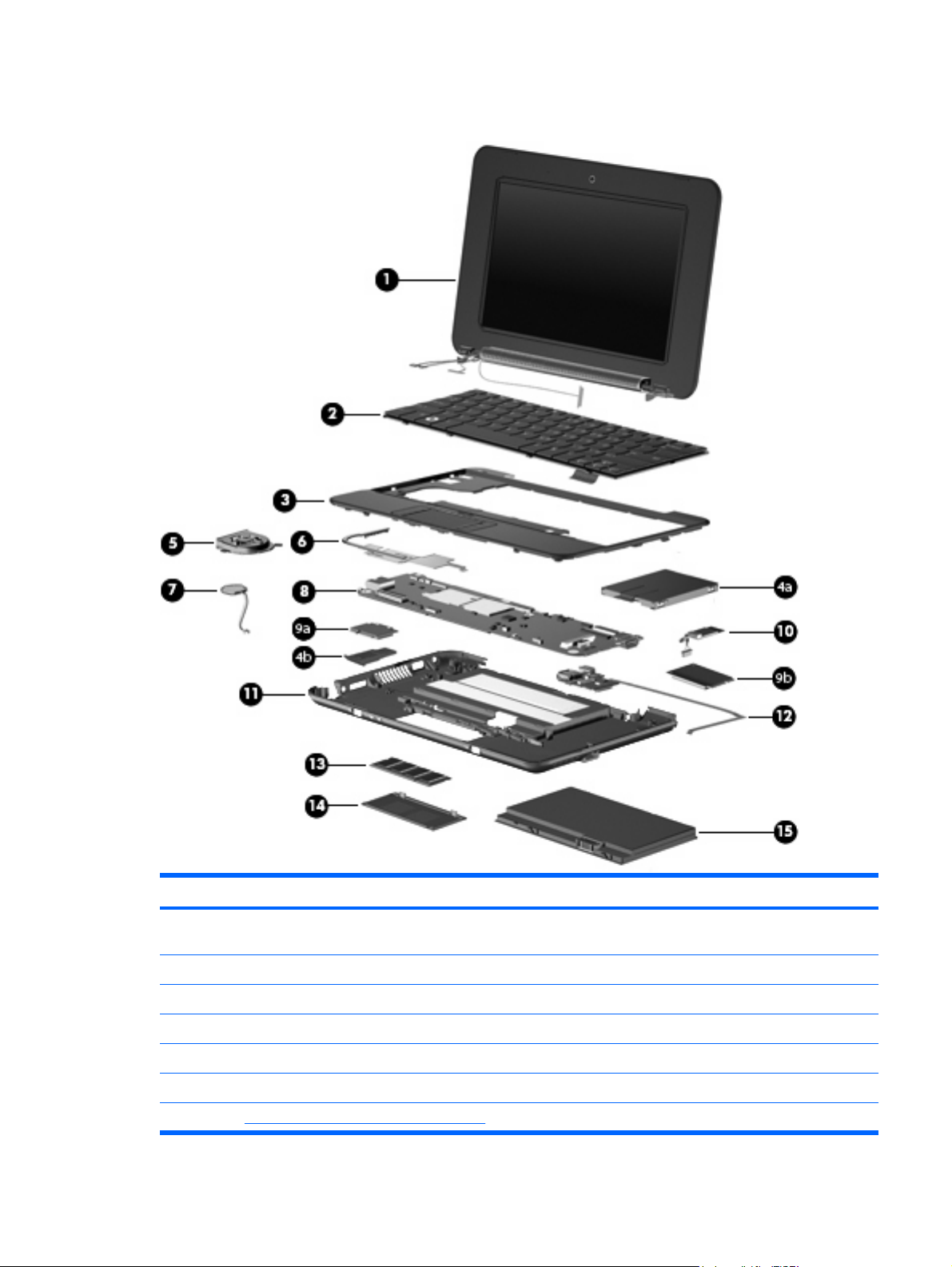
Device major components
Item Description Spare part number
(1) Display assembly (includes 1 webcam, 1 microphone, 1 speaker box, and 2 WLAN antenna
transceivers/cables)
8.9-inch WSVGA BrightView 507309-001
10.1-inch standard-definition AntiGlare 507312-001
10.1-inch standard-definition AntiGlare (red-colored models) 509696-001
10.2-inch WSVGA AntiGlare 507310-001
10.2-inch WSVGA AntiGlare (red-colored models) 512140-001
See Display assembly components on page 16 for more spare part information.
Device major components 13
Page 22
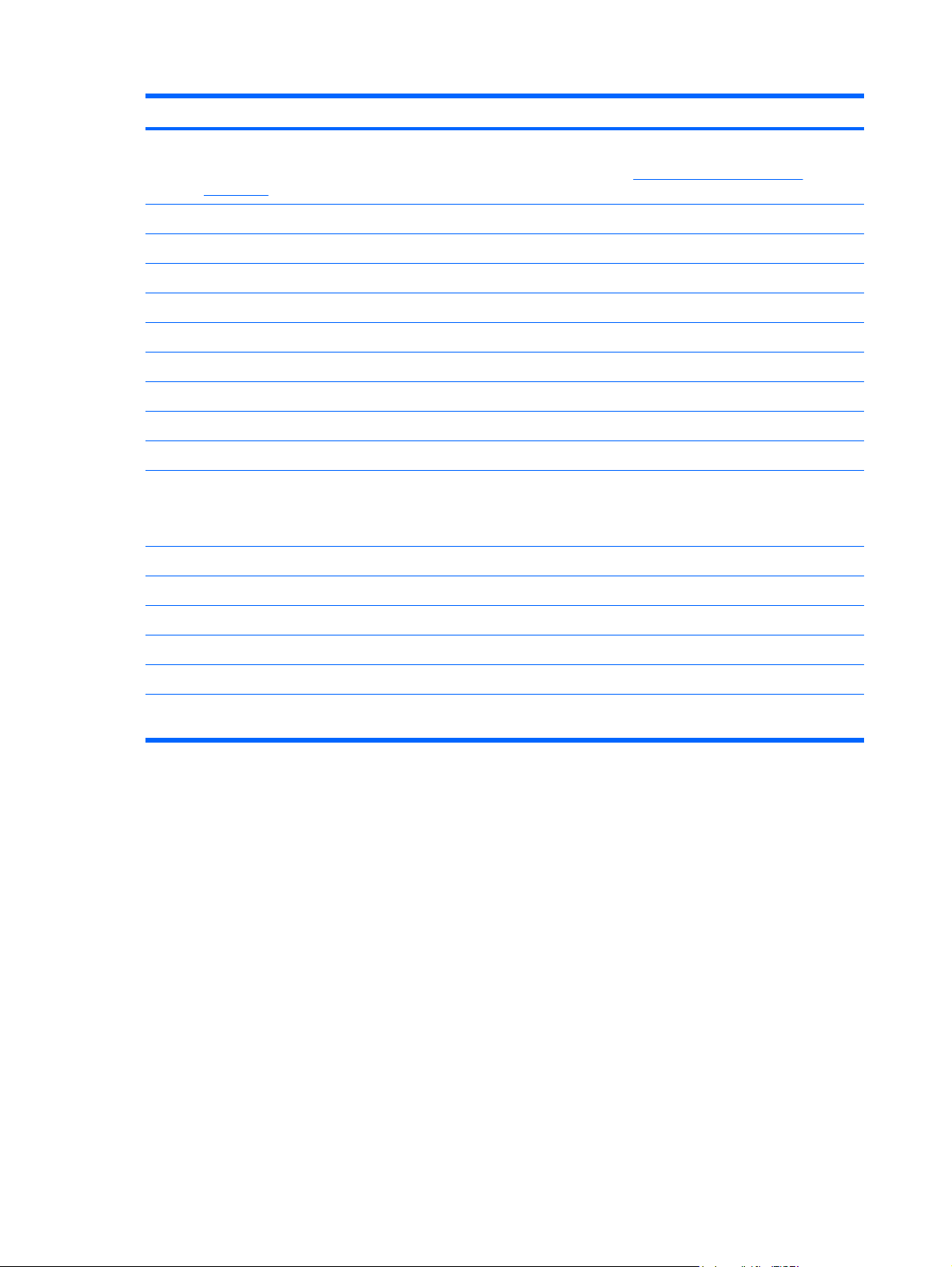
Item Description Spare part number
(2) Keyboard
NOTE: For a comprehensive list of keyboard spare part numbers, see the
on page 21.
For use with red-colored models only 509650-xx1
(3) Top cover (includes TouchPad) 504612-001
Mass storage devices
(4a)
Hard Drive Hardware Kit (not illustrated) 504607-001
(4b) Solid-state drive (includes cable and bracket)
8-GB 507313-001
(5) Fan
(6) Heat sink assembly (includes replacement thermal material) 515099-001
(7) RTC battery 507707-001
(8) System board (includes processor and replacement thermal material) 504592-001
For use with standard device models 504611-xx1
Hard drive (select models only; includes cable and bracket): 60-GB, 4200-rpm 504601-001
16-GB 507314-001
NOTE: The fan spare part kit does not include a fan cable. The fan cable is included in the
Cable Kit, spare part number 507708-001.
Sequential part number listing
504615-001
(9) Wireless modules
Broadcom 4312 802.11/b/g WLAN module:
For use in Canada, the Cayman Islands, Guam, Puerto Rico, the U.S. Virgin Islands,
and the United States
504593-001
14 Chapter 3 Illustrated parts catalog
Page 23
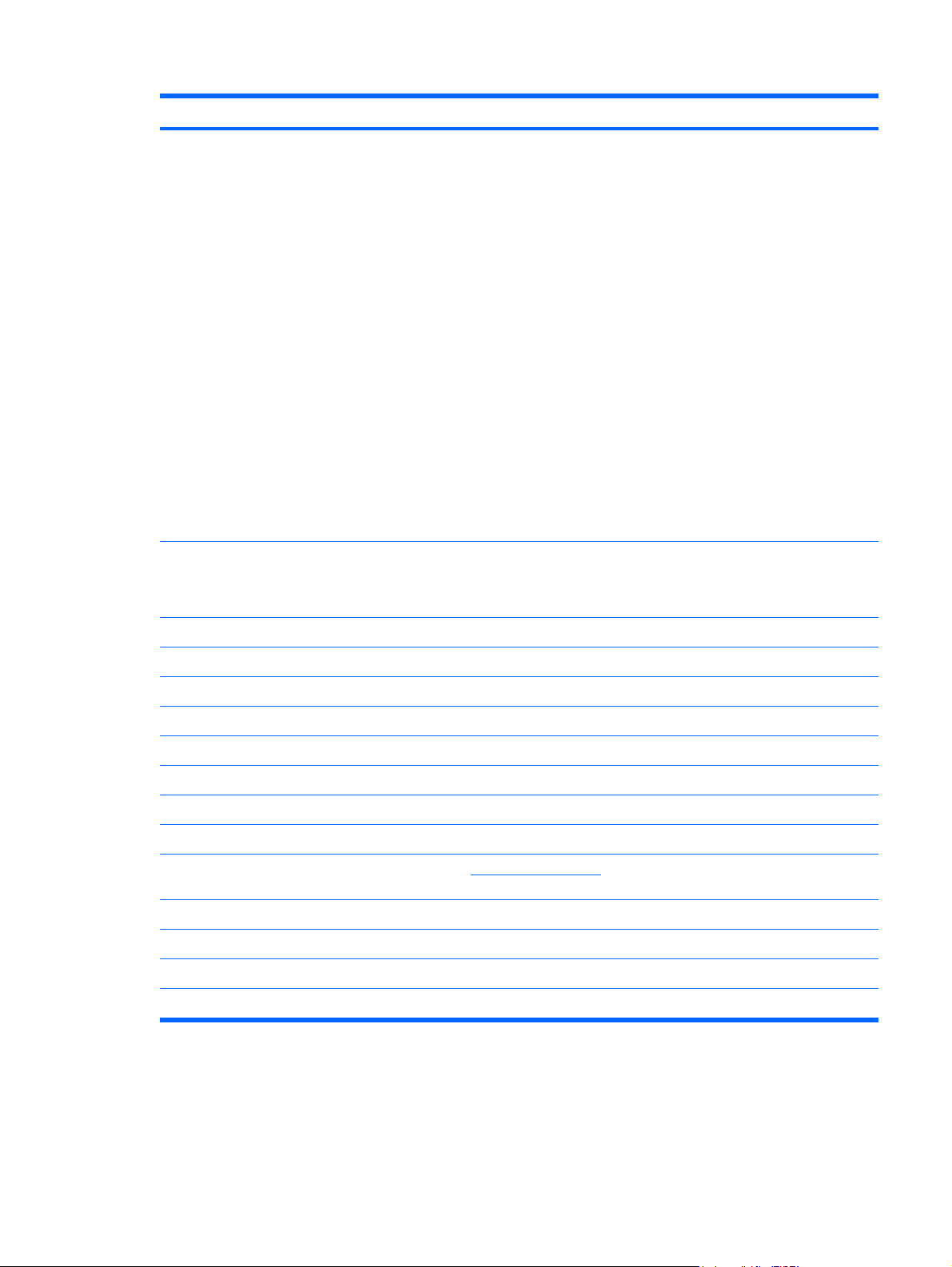
Item Description Spare part number
For use in Afghanistan, Albania, Algeria, Andorra, Angola, Antigua and Barbuda, Argentina,
Armenia, Aruba, Australia, Austria, Azerbaijan, the Bahamas, Bahrain, Bangladesh,
Barbados, Belarus, Belgium, Belize, Benin, Bermuda, Bhutan, Bolivia,
Bosnia and Herzegovina, Botswana, Brazil, the British Virgin Islands, Brunei, Bulgaria,
Burkina Faso, Burundi, Cameroon, Cape Verde, the Central African Republic, Chad, Chile,
the People's Republic of China, Colombia, Comoros, the Congo, Costa Rica, Croatia, Cyprus,
the Czech Republic, Denmark, Djibouti, Dominica, the Dominican Republic, East Timor,
Ecuador, Egypt, El Salvador, Equatorial Guinea, Eritrea, Estonia, Ethiopia, Fiji, Finland,
France, French Guiana, Gabon, Gambia, Georgia, Germany, Ghana, Gibraltar, Greece,
Grenada, Guadeloupe, Guatemala, Guinea, Guinea-Bissau, Guyana, Haiti, Honduras,
Hong Kong, Hungary, Iceland, India, Ireland, Israel, Italy, the Ivory Coast, Jamaica, Jordan,
Kazakhstan, Kenya, Kiribati, Kyrgyzstan, Laos, Latvia, Lebanon, Lesotho, Liberia,
Liechtenstein, Lithuania, Luxembourg, Macedonia, Madagascar, Malawi, Malaysia,
the Maldives, Mali, Malta, the Marshall Islands, Martinique, Mauritania, Mauritius, Mexico,
Micronesia, Monaco, Mongolia, Montenegro, Morocco, Mozambique, Namibia, Nauru, Nepal,
the Nether Antilles, the Netherlands, New Zealand, Nicaragua, Niger, Nigeria, Norway, Oman,
Pakistan, Palau, Panama, Papua New Guinea, Paraguay, Peru, the Philippines, Poland,
Portugal, the Republic of Moldova, Romania, Russia, Rwanda, Samoa, San Marino,
Sao Tome and Principe, Saudi Arabia, Senegal, Serbia, the Seychelles, Sierra Leone,
Singapore, Slovakia, Slovenia, the Solomon Islands, Somalia, South Africa, South Korea,
Spain, Sri Lanka, St. Kitts and Nevis, St. Lucia, St. Vincent and the Grenadines, Suriname,
Swaziland, Sweden, Switzerland, Taiwan, Tajikistan, Tanzania, Togo, Tonga,
Trinidad and Tobago, Tunisia, Turkey, Turkmenistan, Tuvalu, Uganda, Ukraine,
the United Arab Emirates, the United Kingdom, Uruguay, Uzbekistan, Vanuatu, Venezuela,
Vietnam, Yemen, Zaire, Zambia, and Zimbabwe
(10) Bluetooth module (select models only)
NOTE: The Bluetooth module spare part kit does not include a Bluetooth module cable. The
Bluetooth module cable is included in the Cable Kit, spare part number 507708-001.
504593-002
507706-001
(11) Base enclosure (includes 4 rubber feet)
For standard models 506337-001
For red-colored models 512189-001
(12) USB board 506336-001
(13) Memory module (PC2-4200, 533-MHz, DDR2)
512-MB 504599-001
1024-MB 504600-001
2048-MB 517577-001
(14) Memory module compartment cover (see Plastics Kit on page 18 for more Plastics Kit
spare part information)
(15) Battery (3-cell, 26-Wh Li-Pol)
For standard models 504610-001
For red-colored models (for use in all countries and regions except Germany) 512851-001
For red-colored models (for use in Germany only) 512851-002
507317-001
Device major components 15
Page 24

Display assembly components
NOTE: 10.1-inch display assembly components are not sold separately. The complete display
assembly is available as spare part number 509696-001 for the red-colored model or 507312-001 for
all other models.
NOTE: 10.2-inch display assembly components are not sold separately. The complete display
assembly is available as spare part number 512140-001 for the red-colored model, or 507310-001 for
all other models.
Item Description Spare part number
(1) Speaker grill 506338-001
(2) Speaker assembly (includes left and right cables) 506335-001
(3) Display bezel
For use with 8.9-inch panels 506333-001
(4) Webcam module
NOTE: The webcam module spare part kit does not include a webcam cable. An
integrated display/webcam cable for all 8.9-inch panels is included in the Display Cable Kit,
spare part number 504597-001 (with WLAN).
For use with all 8.9-inch panels 504594-001
Display Hinge Kit
16 Chapter 3 Illustrated parts catalog
Page 25
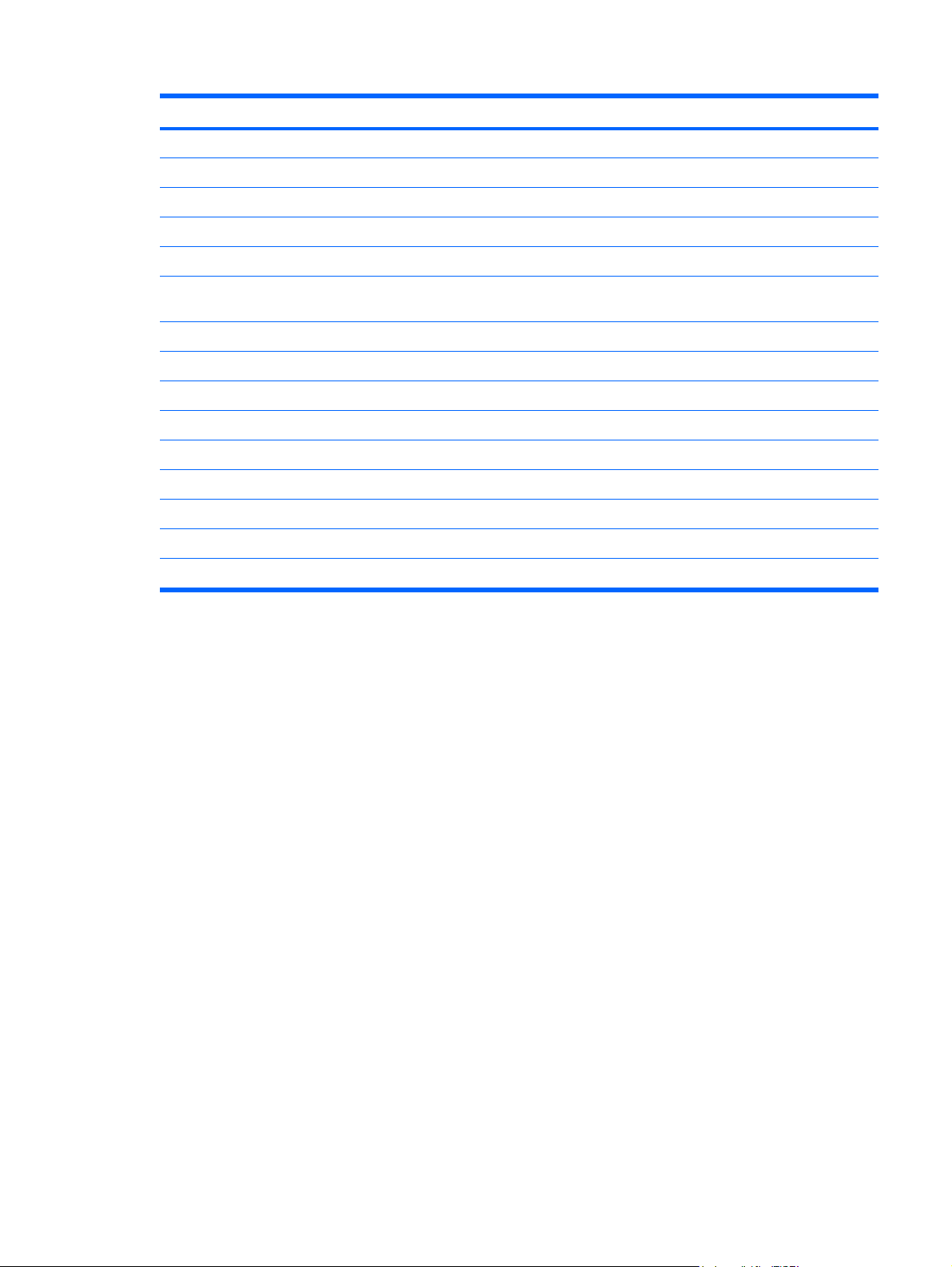
Item Description Spare part number
(5a) Left and right display panel brackets
(5b) Left and right display hinges
For use with all 8.9-inch panels 504596-001
(6) Display panel
8.9-inch WSVGA BrightView 509698-001
(7) Display Cable Kit for use with all 8.9-inch panels (includes microphone assembly and
display/webcam cable)
Includes WLAN 504597-001
(8) Display enclosure (includes logo)
For use with all 8.9-inch panels 504595-001
Display Rubber Kit (not illustrated)
For use with all 8.9-inch panels 509699-001
Display Screw Kit (not illustrated)
For use with all 8.9-inch panels 509700-001
Foil shield (not illustrated)
For use with all 8.9-inch panels 506334-001
Display assembly components 17
Page 26

Plastics Kit
Item Description Spare part number
Plastics Kit: 507317-001
(1) Memory module compartment cover
(2) HP Mini Mobile Drive Bay cover
(3) Security lanyard connector
(4) SD Card Reader slot bezel
18 Chapter 3 Illustrated parts catalog
Page 27
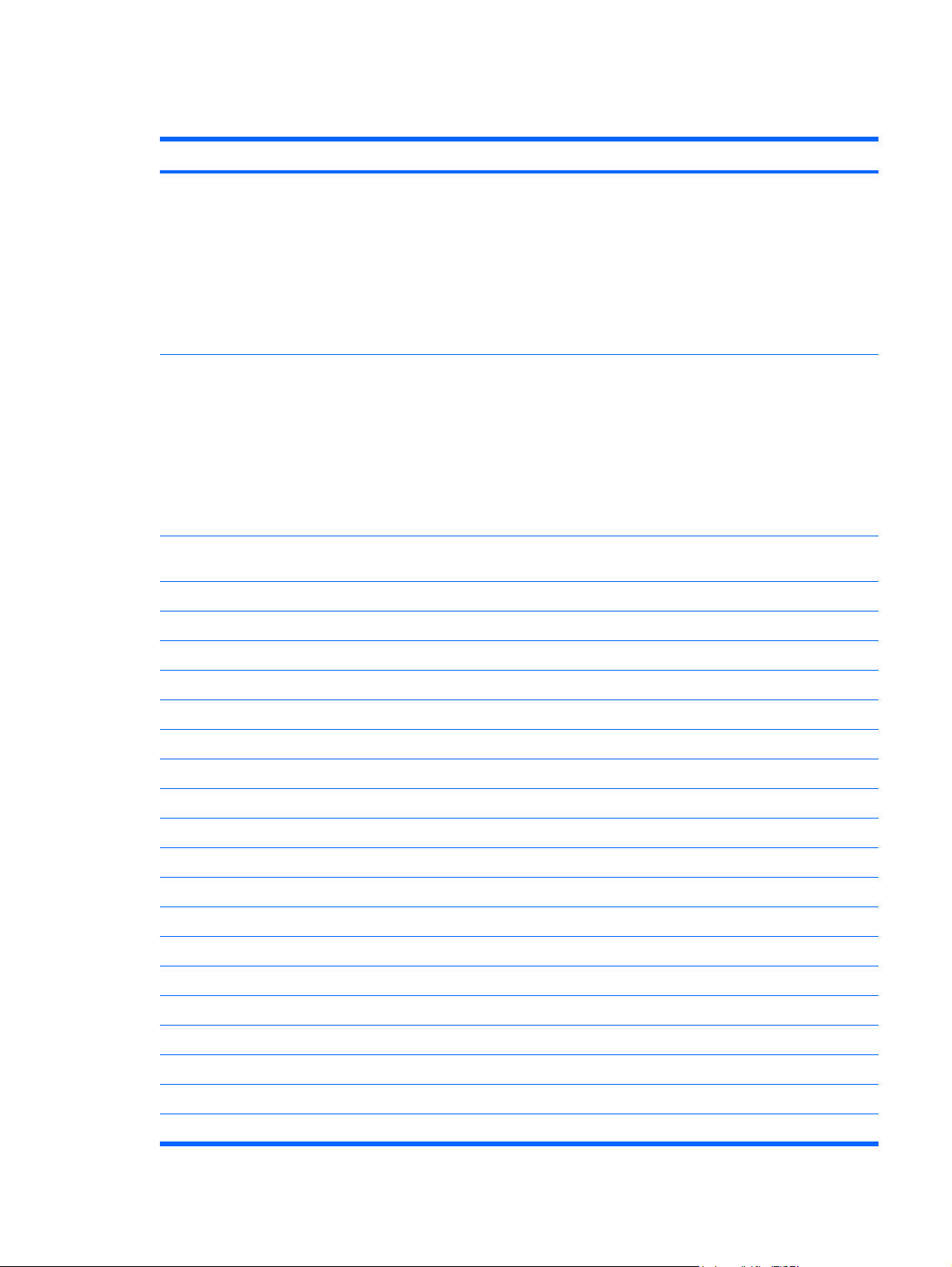
Miscellaneous parts
Description Spare part number
Bracket Kit
Actuators for power switch and wireless switch
●
DC jack bracket (fits over power and USB ports)
●
Internal display switch bracket
●
RJ-45 connector bracket
●
USB connector bracket
●
Cable Kit
Bluetooth module cable
●
Internal display switch module
●
Power cable
●
SIM card cable
●
USB board cable
●
HP Mini Mobile Drive (supported on models equipped with a solid-state drive and HP Mini Mobile
Drive Bay)
2-GB 512329-001
4-GB 512330-001
507318-001
507708-001
8-GB 512331-001
Power cord
For use in Argentina
For use in Australia 490371-011
For use in Brazil 490371-201
For use in China 490371-AA1
For use in Denmark 490371-081
For use in Europe 490371-021
For use in India 490371-D61
For use in Italy 490371-061
For use in Japan 490371-291
For use in North America 490371-001
For use in Singapore and the United Kingdom 490371-031
For use in South Africa 490371-AR1
For use in South Korea 490371-AD1
For use in Taiwan 490371-AB1
490371-D01
Rubber Kit (contains 4 device feet and RJ-45 cover) 504613-001
Miscellaneous parts 19
Page 28
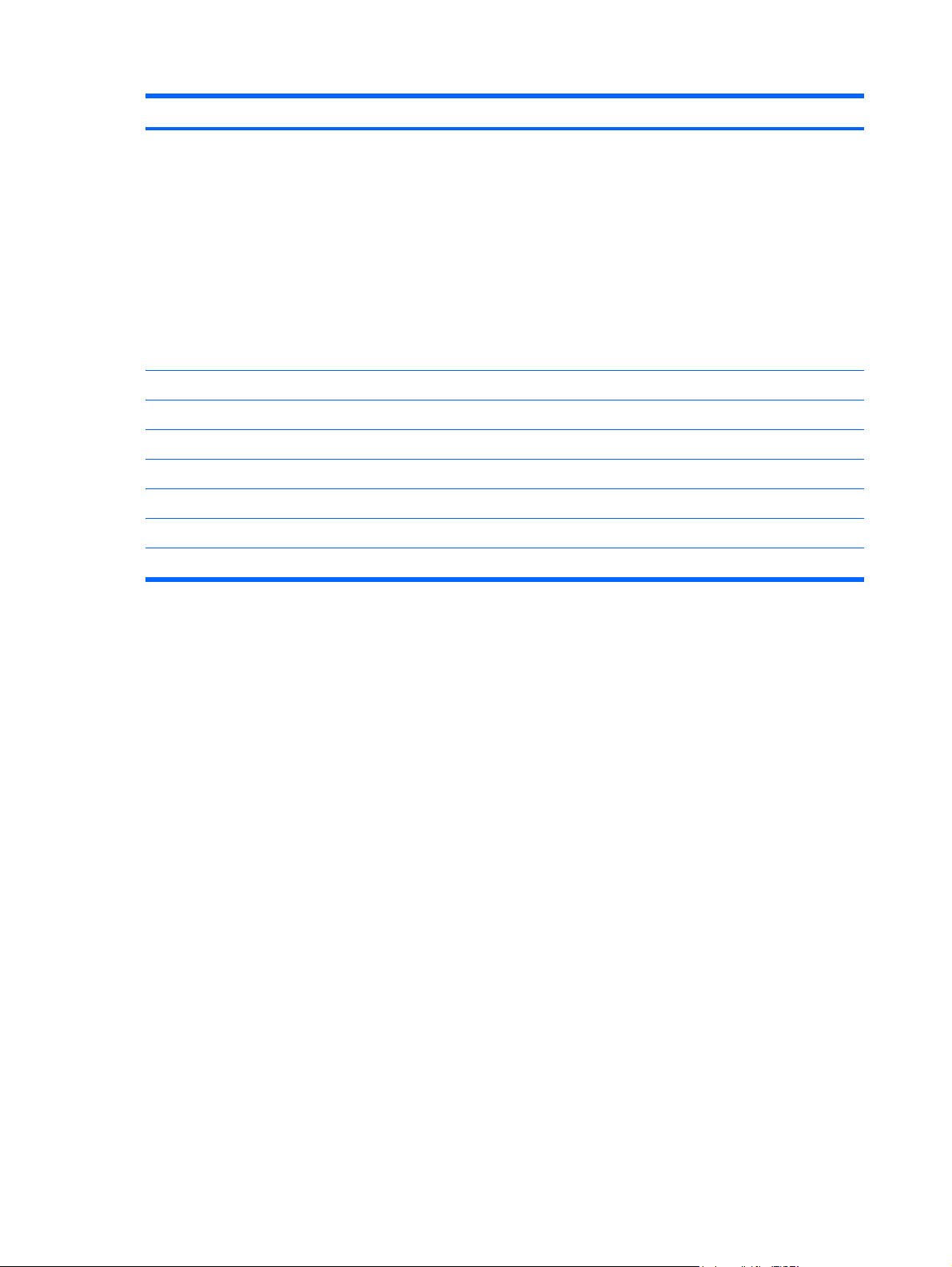
Description Spare part number
Screw Kit
Phillips PM1.6×2.5 screw
●
Phillips PM1.6×4.0 screw
●
Phillips PM1.6×6.0 screw
●
Phillips PM2.0×3.0 screw
●
Phillips PM2.0×4.5 screw
●
Phillips PM2.5×5.0 screw
●
Phillips PM2.5×7.0 screw
●
HP Mini Sleeve
For standard models 512321-001
For red-colored models 511844-001
VGA cable 512315-001
30-W UMA AC adapter
For use in all countries and regions except Germany 496813-001
For use in Germany only 512852-001
504614-001
20 Chapter 3 Illustrated parts catalog
Page 29
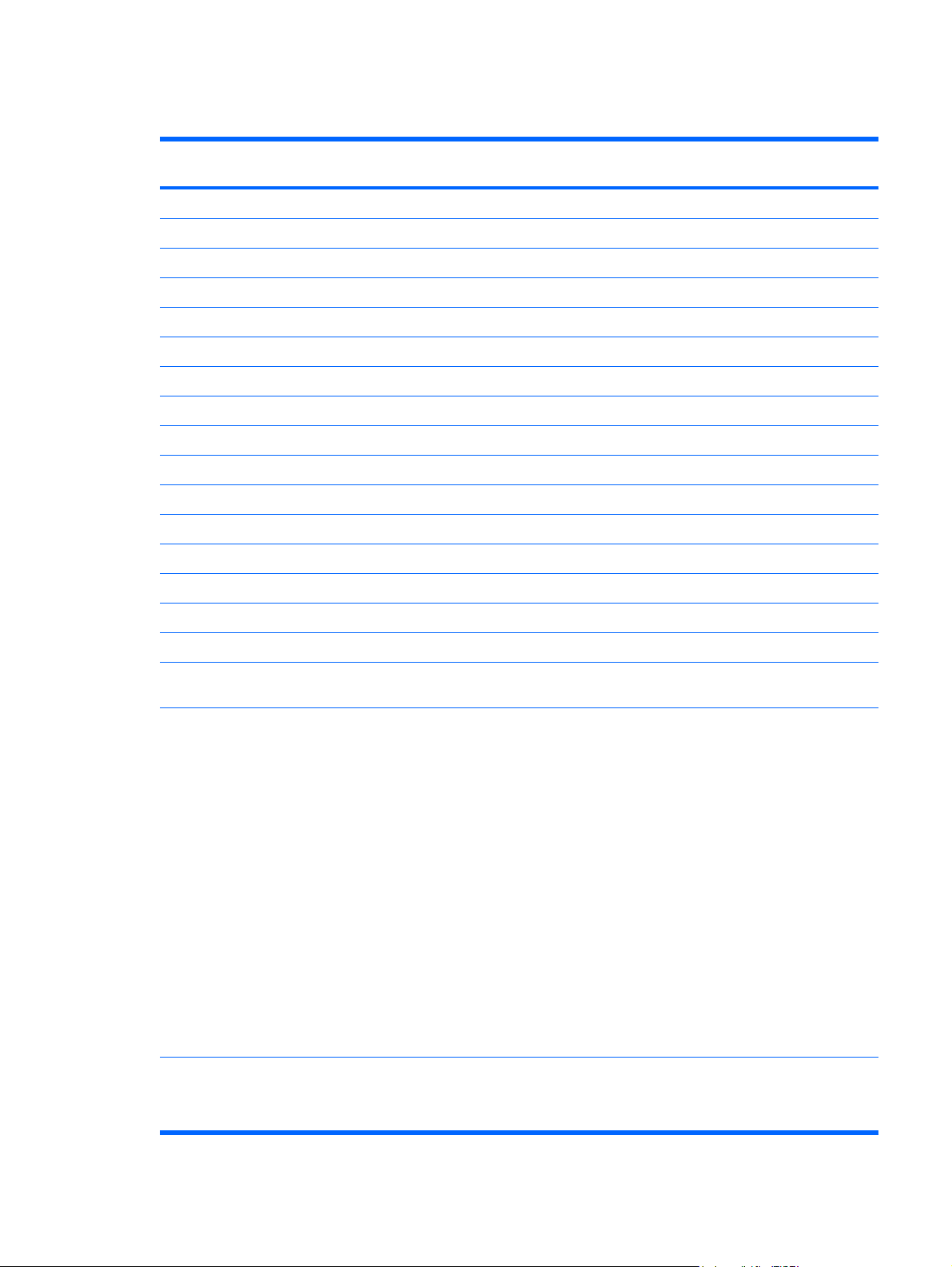
Sequential part number listing
Spare part
number
490371-001 Power cord for use in North America
490371-011 Power cord for use in Australia
490371-021 Power cord for use in Europe
490371-031 Power cord for use in Singapore and the United Kingdom
490371-061 Power cord for use in Italy
490371-081 Power cord for use in Denmark
490371-201 Power cord for use in Brazil
490371-291 Power cord for use in Japan
490371-AA1 Power cord for use in China
490371-AB1 Power cord for use in Taiwan
490371-AD1 Power cord for use in South Korea
490371-AR1 Power cord for use in South Africa
490371-D01 Power cord for use in Argentina
490371-D61 Power cord for use in India
496813-001 30-W UMA AC adapter for use in all countries and regions except Germany
Description
504592-001 System board equipped with 1.6-GHz processor (includes replacement thermal material)
504593-001 Broadcom 4312 802.11/b/g WLAN module for use in Canada, the Cayman Islands, Guam, Puerto Rico,
504593-002 Broadcom 4312 802.11/b/g WLAN module for use in Afghanistan, Albania, Algeria, Andorra, Angola,
504594-001 Webcam module for use with all 8.9-inch panels
the U.S. Virgin Islands, and the United States
Antigua and Barbuda, Argentina, Armenia, Aruba, Australia, Austria, Azerbaijan, the Bahamas, Bahrain,
Bangladesh, Barbados, Belarus, Belgium, Belize, Benin, Bermuda, Bhutan, Bolivia, Bosnia and Herzegovina,
Botswana, Brazil, the British Virgin Islands, Brunei, Bulgaria, Burkina Faso, Burundi, Cameroon, Cape Verde,
the Central African Republic, Chad, Chile, the People's Republic of China, Colombia, Comoros, the Congo,
Costa Rica, Croatia, Cyprus, the Czech Republic, Denmark, Djibouti, Dominica, the Dominican Republic,
East Timor, Ecuador, Egypt, El Salvador, Equatorial Guinea, Eritrea, Estonia, Ethiopia, Fiji, Finland, France,
French Guiana, Gabon, Gambia, Georgia, Germany, Ghana, Gibraltar, Greece, Grenada, Guadeloupe,
Guatemala, Guinea, Guinea-Bissau, Guyana, Haiti, Honduras, Hong Kong, Hungary, Iceland, India, Ireland,
Israel, Italy, the Ivory Coast, Jamaica, Jordan, Kazakhstan, Kenya, Kiribati, Kyrgyzstan, Laos, Latvia, Lebanon,
Lesotho, Liberia, Liechtenstein, Lithuania, Luxembourg, Macedonia, Madagascar, Malawi, Malaysia,
the Maldives, Mali, Malta, the Marshall Islands, Martinique, Mauritania, Mauritius, Mexico, Micronesia,
Monaco, Mongolia, Montenegro, Morocco, Mozambique, Namibia, Nauru, Nepal, the Nether Antilles,
the Netherlands, New Zealand, Nicaragua, Niger, Nigeria, Norway, Oman, Pakistan, Palau, Panama,
Papua New Guinea, Paraguay, Peru, the Philippines, Poland, Portugal, the Republic of Moldova, Romania,
Russia, Rwanda, Samoa, San Marino, Sao Tome and Principe, Saudi Arabia, Senegal, Serbia, the Seychelles,
Sierra Leone, Singapore, Slovakia, Slovenia, the Solomon Islands, Somalia, South Africa, South Korea, Spain,
Sri Lanka, St. Kitts and Nevis, St. Lucia, St. Vincent and the Grenadines, Suriname, Swaziland, Sweden,
Switzerland, Taiwan, Tajikistan, Tanzania, Togo, Tonga, Trinidad and Tobago, Tunisia, Turkey, Turkmenistan,
Tuvalu, Uganda, Ukraine, the United Arab Emirates, the United Kingdom, Uruguay, Uzbekistan, Vanuatu,
Venezuela, Vietnam, Yemen, Zaire, Zambia, and Zimbabwe
NOTE: The webcam module spare part kit does not include a webcam cable. An integrated display/webcam
cable is included in the Display Cable Kit, spare part number 504597-001 (with WLAN).
Sequential part number listing 21
Page 30
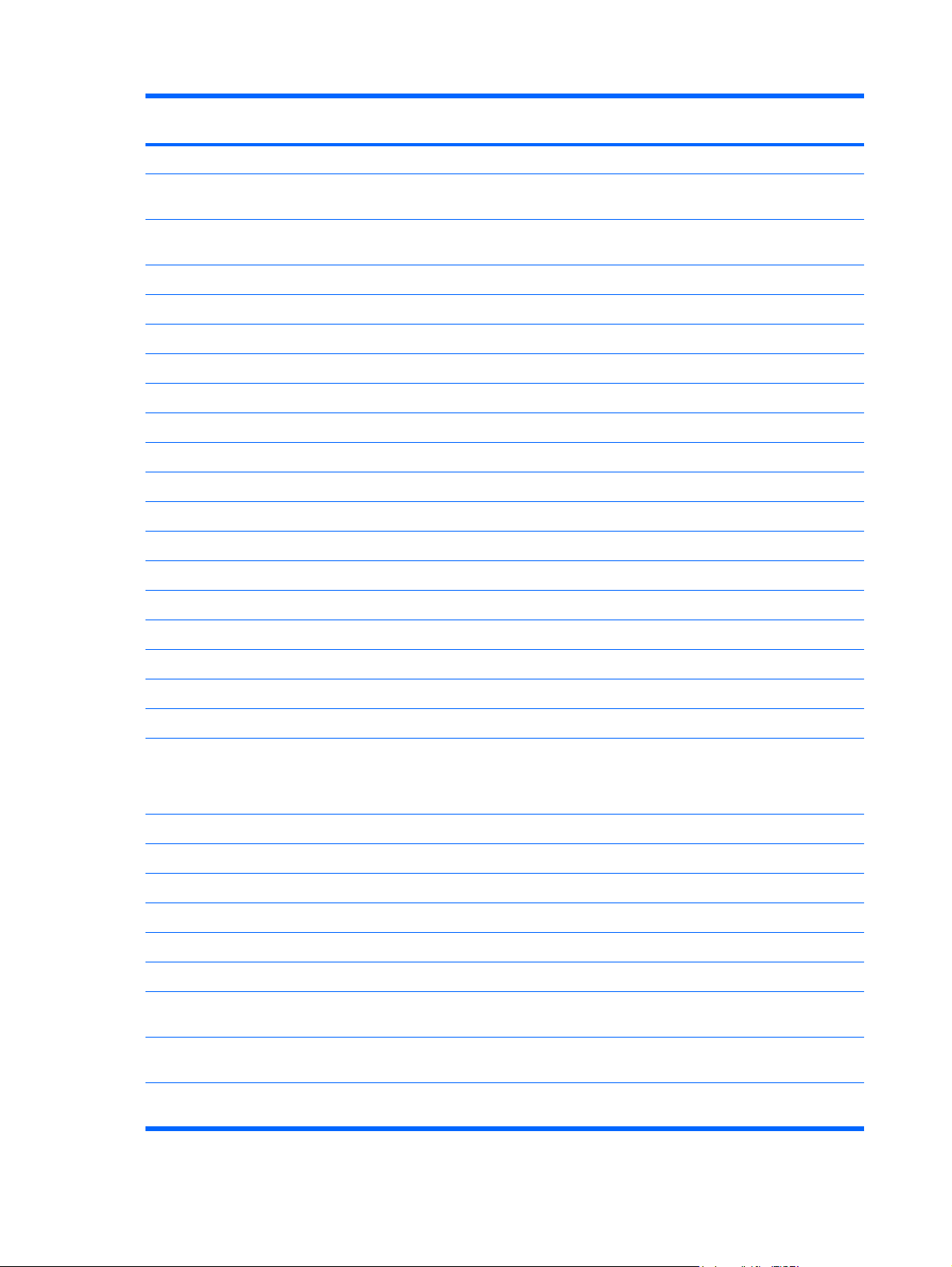
Spare part
number
504595-001 Display enclosure (includes logo) for use with 8.9-inch panels
504596-001 Display Hinge Kit for use with all 8.9-inch panels (includes left/right display hinges and display panel
504597-001 Display Cable Kit with WLAN for use with all 8.9-inch panels (includes microphone assembly and display/
504599-001 512-MB memory module (PC2-4200, 533-MHz, DDR2)
504600-001 1024-MB memory module (PC2-4200, 533-MHz, DDR2)
504601-001 60-GB, 4200-rpm hard drive (includes cable and bracket)
504607-001 Hard Drive Hardware Kit
504610-001 3-cell, 26-Wh Li-Pol battery
504611-001 Keyboard for use in the United States
504611-071 Keyboard for use in Spain
504611-161 Keyboard for use in Latin America
504611-251 Keyboard for use in Russia
504611-281 Keyboard for use in Thailand
504611-291 Keyboard for use in Japan
Description
brackets)
webcam cable)
504611-AB1 Keyboard for use in Taiwan
504611-AD1 Keyboard for use in South Korea
504612-001 Top cover (includes TouchPad)
504613-001 Rubber Kit (contains 4 device feet and RJ-45 cover)
504614-001 Screw Kit
504615-001 Fan
NOTE: The fan spare part kit does not include a fan cable. The fan cable is included in the Cable Kit, spare
part number 507708-001.
506333-001 Display bezel for use with 8.9-inch panels
506334-001 Foil shield for use with all 8.9-inch display panels
506335-001 Speaker assembly (includes left and right cables)
506336-001 USB board
506337-001 Base enclosure (includes 4 rubber feet)
506338-001 Speaker grill
507309-001 8.9-inch WSVGA BrightView display assembly (includes 1 webcam, 1 microphone, 1 speaker box, and 2 WLAN
antenna transceivers/cables)
507310-001 10.2-inch, WSVGA, AntiGlare display assembly (includes 1 webcam, 1 microphone, 1 speaker box, and
2 WLAN antenna transceivers/cables)
507312-001 10.1-inch, standard-definition, AntiGlare display assembly (includes 1 webcam, 1 microphone, 1 speaker box,
and 2 WLAN antenna transceivers/cables)
22 Chapter 3 Illustrated parts catalog
Page 31

Spare part
number
507313-001 8-GB solid-state drive (includes cable and bracket)
507314-001 16-GB solid-state drive (includes cable and bracket)
507317-001 Plastics Kit (see Plastics Kit on page 18 for more Plastics Kit spare part number information)
507318-001 Bracket Kit
507706-001 Bluetooth module
507707-001 RTC battery
507708-001 Cable Kit
509650-001 Keyboard for use in the United States (red-colored models only)
509650-031 Keyboard for use in the United Kingdom (red-colored models only)
509650-041 Keyboard for use in Germany (red-colored models only)
509650-051 Keyboard for use in France (red-colored models only)
509650-061 Keyboard for use in Italy (red-colored models only)
509650-071 Keyboard for use in Spain (red-colored models only)
Description
NOTE: The Bluetooth module spare part kit does not include a Bluetooth module cable. The Bluetooth
module cable is included in the Cable Kit, spare part number 507708-001.
509650-131 Keyboard for use in Portugal (red-colored models only)
509650-141 Keyboard for use in Turkey (red-colored models only)
509650-161 Keyboard for use in Latin America (red-colored models only)
509650-171 Keyboard for use in Saudi Arabia (red-colored models only)
509650-251 Keyboard for use in Russia (red-colored models only)
509650-281 Keyboard for use in Thailand (red-colored models only)
509650-291 Keyboard for use in Japan (red-colored models only)
509650-AB1 Keyboard for use in Taiwan (red-colored models only)
509650-AD1 Keyboard for use in South Korea (red-colored models only)
509650-B31 Keyboard for international use (red-colored models only)
509696-001 10.1-inch, standard-definition, AntiGlare display assembly for red-colored models (includes 1 webcam,
1 microphone, 1 speaker box, and 2 WLAN antenna transceivers/cables)
509698-001 8.9-inch WSVGA BrightView display panel
509699-001 Display Rubber Kit for use with all 8.9-inch panels
509700-001 Display Screw Kit for use with all 8.9-inch panels
511844-001 HP Mini Sleeve for red-colored models
512140-001 10.2-inch, WSVGA, AntiGlare display assembly for red-colored models (includes 1 webcam, 1 microphone,
1 speaker box, and 2 WLAN antenna transceivers/cables)
512189-001 Base enclosure (includes 4 rubber feet) for red-colored models
512190-001 Top cover (includes TouchPad) for red-colored models
Sequential part number listing 23
Page 32

Spare part
number
512191-001 Speaker grill for red-colored models
512192-001 Plastics Kit for red-colored models (see Plastics Kit on page 18 for more Plastics Kit spare part number
512315-001 VGA cable
512321-001 HP Mini Sleeve
512329-001 HP Mini Mobile Drive, 2-GB
512330-001 HP Mini Mobile Drive, 4-GB
512331-001 HP Mini Mobile Drive, 8-GB
512851-001 3-cell, 26-Wh Li-Pol battery for red-colored models (for use in all countries and regions except Germany)
512851-002 3-cell, 26-Wh Li-Pol battery for red-colored models (for use in Germany only)
512852-001 30-W UMA AC adapter (for use in Germany only)
515099-001 Heat sink assembly (includes replacement thermal material)
517577-001 2048-MB memory module (PC2-4200, 533-MHz, DDR2)
Description
information)
24 Chapter 3 Illustrated parts catalog
Page 33

4 Removal and replacement procedures
Preliminary replacement requirements
Tools required
You will need the following tools to complete the removal and replacement procedures:
Flat-bladed screwdriver
●
Magnetic screwdriver
●
Phillips P0 and P000 screwdrivers
●
Service considerations
The following sections include some of the considerations that you must keep in mind during
disassembly and assembly procedures.
NOTE: As you remove each subassembly from the device, place the subassembly (and all
accompanying screws) away from the work area to prevent damage.
Plastic parts
CAUTION: Using excessive force during disassembly and reassembly can damage plastic parts. Use
care when handling the plastic parts. Apply pressure only at the points designated in the maintenance
instructions.
Cables and connectors
CAUTION: When servicing the device, be sure that cables are placed in their proper locations during
the reassembly process. Improper cable placement can damage the device.
Cables must be handled with extreme care to avoid damage. Apply only the tension required to unseat
or seat the cables during removal and insertion. Handle cables by the connector whenever possible. In
all cases, avoid bending, twisting, or tearing cables. Be sure that cables are routed in such a way that
they cannot be caught or snagged by parts being removed or replaced. Handle flex cables with extreme
care; these cables tear easily.
Preliminary replacement requirements 25
Page 34

Drive handling
CAUTION: Drives are fragile components that must be handled with care. To prevent damage to the
device, damage to a drive, or loss of information, observe these precautions:
Before removing or inserting a hard drive, shut down the device. If you are unsure whether the device
is off or in Hibernation, turn the device on, and then shut it down through the operating system.
Before handling a drive, be sure that you are discharged of static electricity. While handling a drive,
avoid touching the connector.
Handle drives on surfaces covered with at least one inch of shock-proof foam.
Avoid dropping drives from any height onto any surface.
After removing a hard drive, an optical drive, or a diskette drive, place it in a static-proof bag.
Avoid exposing a hard drive to products that have magnetic fields, such as monitors or speakers.
Avoid exposing a drive to temperature extremes or liquids.
If a drive must be mailed, place the drive in a bubble pack mailer or other suitable form of protective
packaging and label the package “FRAGILE.”
26 Chapter 4 Removal and replacement procedures
Page 35

Grounding guidelines
Electrostatic discharge damage
Electronic components are sensitive to electrostatic discharge (ESD). Circuitry design and structure
determine the degree of sensitivity. Networks built into many integrated circuits provide some protection,
but in many cases, ESD contains enough power to alter device parameters or melt silicon junctions.
A discharge of static electricity from a finger or other conductor can destroy static-sensitive devices or
microcircuitry. Even if the spark is neither felt nor heard, damage may have occurred.
An electronic device exposed to ESD may not be affected at all and can work perfectly throughout a
normal cycle. Or the device may function normally for a while, then degrade in the internal layers,
reducing its life expectancy.
CAUTION: To prevent damage to the device when you are removing or installing internal components,
observe these precautions:
Keep components in their electrostatic-safe containers until you are ready to install them.
Use nonmagnetic tools.
Before touching an electronic component, discharge static electricity by using the guidelines described
in this section.
Avoid touching pins, leads, and circuitry. Handle electronic components as little as possible.
If you remove a component, place it in an electrostatic-safe container.
The following table shows how humidity affects the electrostatic voltage levels generated by different
activities.
CAUTION: A product can be degraded by as little as 700 V.
Typical electrostatic voltage levels
Relative humidity
Event 10% 40% 55%
Walking across carpet 35,000 V 15,000 V 7,500 V
Walking across vinyl floor 12,000 V 5,000 V 3,000 V
Motions of bench worker 6,000 V 800 V 400 V
Removing DIPS from plastic tube 2,000 V 700 V 400 V
Removing DIPS from vinyl tray 11,500 V 4,000 V 2,000 V
Removing DIPS from Styrofoam 14,500 V 5,000 V 3,500 V
Removing bubble pack from PCB 26,500 V 20,000 V 7,000 V
Packing PCBs in foam-lined box 21,000 V 11,000 V 5,000 V
Preliminary replacement requirements 27
Page 36

Packaging and transporting guidelines
Follow these grounding guidelines when packaging and transporting equipment:
To avoid hand contact, transport products in static-safe tubes, bags, or boxes.
●
Protect ESD-sensitive parts and assemblies with conductive or approved containers or packaging.
●
Keep ESD-sensitive parts in their containers until the parts arrive at static-free workstations.
●
Place items on a grounded surface before removing items from their containers.
●
Always be properly grounded when touching a component or assembly.
●
Store reusable ESD-sensitive parts from assemblies in protective packaging or nonconductive
●
foam.
Use transporters and conveyors made of antistatic belts and roller bushings. Be sure that
●
mechanized equipment used for moving materials is wired to ground and that proper materials are
selected to avoid static charging. When grounding is not possible, use an ionizer to dissipate
electric charges.
Workstation guidelines
Follow these grounding workstation guidelines:
Cover the workstation with approved static-shielding material.
●
Use a wrist strap connected to a properly grounded work surface and use properly grounded tools
●
and equipment.
Use conductive field service tools, such as cutters, screwdrivers, and vacuums.
●
When fixtures must directly contact dissipative surfaces, use fixtures made only of static-safe
●
materials.
Keep the work area free of nonconductive materials, such as ordinary plastic assembly aids and
●
Styrofoam.
Handle ESD-sensitive components, parts, and assemblies by the case or PCM laminate. Handle
●
these items only at static-free workstations.
Avoid contact with pins, leads, or circuitry.
●
Turn off power and input signals before inserting or removing connectors or test equipment.
●
28 Chapter 4 Removal and replacement procedures
Page 37

Equipment guidelines
Grounding equipment must include either a wrist strap or a foot strap at a grounded workstation.
When seated, wear a wrist strap connected to a grounded system. Wrist straps are flexible straps
●
with a minimum of one megohm ±10% resistance in the ground cords. To provide proper ground,
wear a strap snugly against the skin at all times. On grounded mats with banana-plug connectors,
use alligator clips to connect a wrist strap.
When standing, use foot straps and a grounded floor mat. Foot straps (heel, toe, or boot straps)
●
can be used at standing workstations and are compatible with most types of shoes or boots. On
conductive floors or dissipative floor mats, use foot straps on both feet with a minimum of one
megohm resistance between the operator and ground. To be effective, the conductive strips must
be worn in contact with the skin.
The following grounding equipment is recommended to prevent electrostatic damage:
Antistatic tape
●
Antistatic smocks, aprons, and sleeve protectors
●
Conductive bins and other assembly or soldering aids
●
Nonconductive foam
●
Conductive tabletop workstations with ground cords of one megohm resistance
●
Static-dissipative tables or floor mats with hard ties to the ground
●
Field service kits
●
Static awareness labels
●
Material-handling packages
●
Nonconductive plastic bags, tubes, or boxes
●
Metal tote boxes
●
Electrostatic voltage levels and protective materials
●
The following table lists the shielding protection provided by antistatic bags and floor mats.
Material Use Voltage protection level
Antistatic plastic Bags 1,500 V
Carbon-loaded plastic Floor mats 7,500 V
Metallized laminate Floor mats 5,000 V
Preliminary replacement requirements 29
Page 38

Component replacement procedures
This chapter provides removal and replacement procedures.
There are as many as 49 screws, in 7 different sizes, that must be removed, replaced, or loosened when
servicing the device. Make special note of each screw size and location during removal and replacement.
Service tag
The service tag, affixed to the bottom of the device, provides information that may be needed when
troubleshooting system problems. The service tag provides the following information:
(1) Product name: This is the product name affixed to the front of the device.
(2) Serial number (s/n): This is an alphanumeric identifier that is unique to each product.
(3) Part number/Product number (p/n): This number provides specific information about the product's
hardware components. The part number helps a service technician to determine what components and
parts are needed.
(4) Model description: This is the number used to locate documents, drivers, and support for the device.
(5) Warranty period: This number describes the duration of the warranty period for the device.
When ordering parts or requesting information, provide the device serial number and model description
provided on the service tag.
30 Chapter 4 Removal and replacement procedures
Page 39

Device feet
The device feet are adhesive-backed rubber pads. The feet are included in the Rubber Kit, spare part
number 504613-001. There are 4 rubber feet that are installed on the base enclosure in the locations
illustrated below.
Component replacement procedures 31
Page 40

Battery
Description Spare part number
3-cell, 26-Wh Li-Pol battery 504610-001
3-cell, 26-Wh Li-Pol battery for red-colored models (for use in all countries and regions except
Germany)
3-cell, 26-Wh Li-Pol battery for red-colored models (for use in Germany only) 512851-002
512851-001
Before disassembling the device, follow these steps:
1. Shut down the device. If you are unsure whether the device is off or in Hibernation, turn the device
on, and then shut it down through the operating system.
2. Disconnect all external devices connected to the device.
3. Disconnect the power from the device by first unplugging the power cord from the AC outlet and
then unplugging the AC adapter from the device.
Remove the battery:
1. Turn the device upside down on a flat surface, with the battery bay toward you.
2. Slide the battery release latches (1) to release the battery.
3. Pivot the battery (2) upward and remove the battery (3) from the device.
To install the battery, insert the rear edge of the battery into the battery bay and pivot the battery
downward until it is seated. The battery release latch automatically locks the battery into place.
32 Chapter 4 Removal and replacement procedures
Page 41

Memory module
Description Spare part number
512-MB (PC2-4200, 533-MHz, DDR2) 504599-001
1024-MB (PC2-4200, 533-MHz, DDR2) 504600-001
2048-MB (PC2-4200, 533-MHz, DDR2) 517577-001
Before removing the memory module, follow these steps:
1. Shut down the device. If you are unsure whether the device is off or in Hibernation, turn the device
on, and then shut it down through the operating system.
2. Disconnect all external devices connected to the device.
3. Disconnect the power from the device by first unplugging the power cord from the AC outlet and
then unplugging the AC adapter from the device.
4. Remove the battery (see
Battery on page 32).
Remove the memory module:
1. Slide the right battery release latch to the inside or “unlocked” position to reveal the release latch
for the memory module compartment cover. Use a thin, narrow tool to slide the release latch to the
outside or “unlocked” position (1). (The edge of the cover rises away from the device.)
2. Remove the cover (2). The memory module compartment cover is included in the Plastics Kit, spare
part number 507317-001.
3. Spread the retaining tabs (1) on each side of the memory module slot to release the memory
module. (The edge of the module opposite the slot rises away from the device.)
Component replacement procedures 33
Page 42

4. Remove the memory module (2) by pulling the module away from the slot at an angle.
NOTE: Memory modules are designed with a notch (3) to prevent incorrect insertion into the
memory module slot.
Reverse this procedure to install a memory module.
34 Chapter 4 Removal and replacement procedures
Page 43

Keyboard
NOTE: For a comprehensive list of spare part numbers, see the Sequential part number listing
on page 21.
Description Spare part number Description Spare part number
For use with standard device
models
504611-xx1 For use with red-colored models
only
509650-xx1
Before removing the keyboard, follow these steps:
1. Shut down the device. If you are unsure whether the device is off or in Hibernation, turn the device
on, and then shut it down through the operating system.
2. Disconnect all external devices connected to the device.
3. Disconnect the power from the device by first unplugging the power cord from the AC outlet and
then unplugging the AC adapter from the device.
4. Remove the battery (see
Battery on page 32).
Remove the keyboard:
1. Remove the Phillips PM1.6×4.0 screw (1) and the Phillips PM1.6×6.0 screw (2) that secure the
keyboard to the device.
2. Turn the device display-side up, with the front toward you.
3. Open the device as far as possible.
Component replacement procedures 35
Page 44

4. Grasp the tabs on the outer edges of the keyboard (1), lift the rear edge of the keyboard (2) until
it rests at an angle, and then slide it back (3) until it rests on the display assembly.
5. Release the zero insertion force (ZIF) connector (1) to which the keyboard cable is attached, and
then disconnect the cable (2) from the system board.
6. Remove the keyboard.
Reverse this procedure to install the keyboard.
36 Chapter 4 Removal and replacement procedures
Page 45

Mass storage devices
NOTE: Each hard drive spare part kit and solid-state drive spare part kit includes a cable and bracket.
Description Spare part number
8-GB solid-state drive 507313-001
16-GB solid-state drive 507314-001
60-GB, 4200-rpm hard drive 504601-001
Before removing the hard drive or solid-state drive, follow these steps:
1. Shut down the device. If you are unsure whether the device is off or in Hibernation, turn the device
on, and then shut it down through the operating system.
2. Disconnect all external devices connected to the device.
3. Disconnect the power from the device by first unplugging the power cord from the AC outlet and
then unplugging the AC adapter from the device.
4. Remove the battery (see
5. Remove the keyboard (see
Battery on page 32).
Keyboard on page 35).
To remove the hard drive:
1. Release the ZIF connector (1) to which the USB board pass-through cable is attached. The cable
lies across the top of the hard drive.
2. Disconnect the USB board pass-through cable (2), and then detach the tape from the top of the
hard drive.
3. Release the low insertion force (LIF) connector (1) to which the hard drive cable is attached, and
then disconnect the cable (2).
Component replacement procedures 37
Page 46

4. Remove the two Phillips PM2.0×4.5 screws (3) that secure the hard drive to the device. Then lift
the drive (4) up, and slide it out of the drive bay.
Reverse this procedure to install the hard drive.
To remove the solid-state drive:
1. Release the ZIF connector (1) to which the USB board pass-through cable (that lies across the top
of the drive) is attached.
2. Disconnect the USB board pass-through cable (2), and then detach the tape from the top of the
drive.
3. Release the LIF connector (1) to which the solid-state drive cable is attached, and then disconnect
the cable (2).
38 Chapter 4 Removal and replacement procedures
Page 47

4. Remove the two Phillips PM2.0×4.5 screws (3) that secure the drive bracket to the device, and
then remove the bracket (4) from the drive bay.
5. Remove the three Phillips PM2.0×3.0 screws (1) that secure the solid-state drive to the bracket,
and then remove the drive from the bracket (2).
Reverse this procedure to install the solid-state drive.
Component replacement procedures 39
Page 48

Top cover
Description Spare part number
Top cover (includes TouchPad) 504612-001
Before removing the top cover, follow these steps:
1. Shut down the device. If you are unsure whether the device is off or in Hibernation, turn the device
2. Disconnect all external devices connected to the device.
3. Disconnect the power from the device by first unplugging the power cord from the AC outlet and
on, and then shut it down through the operating system.
then unplugging the AC adapter from the device.
4. Remove the battery (see
5. Remove the keyboard (see
6. Remove the hard drive or solid-state drive (see
Battery on page 32).
Keyboard on page 35).
Mass storage devices on page 37).
Remove the top cover:
1. Turn the device upside down, with the front toward you.
2. Use a thin, flat tool to remove the four screw covers (1).
There are three different variations of the covers, each of which is shaped like a rounded square:
The two front covers are short in height and are notched to prevent incorrect insertion.
●
The right rear cover is taller in height and is notched.
●
The left rear cover is taller in height and is not notched.
●
3. Remove the four Phillips PM2.5×7.0 screws (2) that secure the top cover to the base enclosure.
40 Chapter 4 Removal and replacement procedures
Page 49

4. Turn the device right-side up, with the front toward you.
5. Open the device as far as possible.
6. Remove the Phillips PM2.0×4.5 screw (1) and the Phillips PM2.5×5.0 screw (2) that secure the top
cover to the base enclosure.
7. Lift the rear edge of the top cover (1), swing it up, and then slide it back slightly to rest against the
display assembly (2) at an angle.
Component replacement procedures 41
Page 50

8. Release the ZIF connector (1) to which the TouchPad button board cable is connected, and then
disconnect the cable (2) from the system board.
9. Remove the top cover.
Reverse this procedure to install the top cover.
42 Chapter 4 Removal and replacement procedures
Page 51

WLAN module
Description Spare part number
Broadcom 4312 802.11/b/g WLAN modules:
For use in Canada, the Cayman Islands, Guam, Puerto Rico, the U.S. Virgin Islands,
and the United States
For use in Afghanistan, Albania, Algeria, Andorra, Angola, Antigua and Barbuda, Argentina,
Armenia, Aruba, Australia, Austria, Azerbaijan, the Bahamas, Bahrain, Bangladesh, Barbados,
Belarus, Belgium, Belize, Benin, Bermuda, Bhutan, Bolivia, Bosnia and Herzegovina, Botswana,
Brazil, the British Virgin Islands, Brunei, Bulgaria, Burkina Faso, Burundi, Cameroon, Cape Verde,
the Central African Republic, Chad, Chile, the People's Republic of China, Colombia, Comoros,
the Congo, Costa Rica, Croatia, Cyprus, the Czech Republic, Denmark, Djibouti, Dominica,
the Dominican Republic, East Timor, Ecuador, Egypt, El Salvador, Equatorial Guinea, Eritrea,
Estonia, Ethiopia, Fiji, Finland, France, French Guiana, Gabon, Gambia, Georgia, Germany, Ghana,
Gibraltar, Greece, Grenada, Guadeloupe, Guatemala, Guinea, Guinea-Bissau, Guyana, Haiti,
Honduras, Hong Kong, Hungary, Iceland, India, Ireland, Israel, Italy, the Ivory Coast, Jamaica,
Jordan, Kazakhstan, Kenya, Kiribati, Kyrgyzstan, Laos, Latvia, Lebanon, Lesotho, Liberia,
Liechtenstein, Lithuania, Luxembourg, Macedonia, Madagascar, Malawi, Malaysia, the Maldives,
Mali, Malta, the Marshall Islands, Martinique, Mauritania, Mauritius, Mexico, Micronesia, Monaco,
Mongolia, Montenegro, Morocco, Mozambique, Namibia, Nauru, Nepal, the Nether Antilles,
the Netherlands, New Zealand, Nicaragua, Niger, Nigeria, Norway, Oman, Pakistan, Palau,
Panama, Papua New Guinea, Paraguay, Peru, the Philippines, Poland, Portugal,
the Republic of Moldova, Romania, Russia, Rwanda, Samoa, San Marino, Sao Tome and Principe,
Saudi Arabia, Senegal, Serbia, the Seychelles, Sierra Leone, Singapore, Slovakia, Slovenia,
the Solomon Islands, Somalia, South Africa, South Korea, Spain, Sri Lanka, St. Kitts and Nevis,
St. Lucia, St. Vincent and the Grenadines, Suriname, Swaziland, Sweden, Switzerland, Taiwan,
Tajikistan, Tanzania, Togo, Tonga, Trinidad and Tobago, Tunisia, Turkey, Turkmenistan, Tuvalu,
Uganda, Ukraine, the United Arab Emirates, the United Kingdom, Uruguay, Uzbekistan, Vanuatu,
Venezuela, Vietnam, Yemen, Zaire, Zambia, and Zimbabwe
504593-001
504593-002
CAUTION: To prevent an unresponsive system, replace the wireless module only with a wireless
module authorized for use in the device by the governmental agency that regulates wireless devices in
your country or region. If you replace the module and then receive a warning message, remove the
module to restore device functionality, and then contact technical support through Help and Support.
Before removing the WLAN module, follow these steps:
1. Shut down the device. If you are unsure whether the device is off or in Hibernation, turn the device
on, and then shut it down through the operating system.
2. Disconnect all external devices connected to the device.
3. Disconnect the power from the device by first unplugging the power cord from the AC outlet and
then unplugging the AC adapter from the device.
4. Remove the battery (see
Battery on page 32).
5. Remove the following components:
a. Keyboard (see
b. Hard drive or solid-state drive (see
c. Top cover (see
Keyboard on page 35)
Mass storage devices on page 37)
Top cover on page 40)
Component replacement procedures 43
Page 52

Remove the WLAN module:
1. Disconnect the wireless antenna cables (1) from the terminals on the WLAN module.
2. Remove the Phillips PM2.0×3.0 screw (2) that secures the WLAN module to the system board.
(The edge of the module opposite the slot rises away from the device.)
3. Remove the WLAN module (3) by pulling the module away from the slot at an angle.
NOTE: WLAN modules are designed with a notch (4) to prevent incorrect insertion.
Reverse this procedure to install the WLAN module.
44 Chapter 4 Removal and replacement procedures
Page 53

RTC battery
Description Spare part number
RTC battery 507707-001
Before removing the real-time clock (RTC) battery, follow these steps:
1. Shut down the device. If you are unsure whether the device is off or in Hibernation, turn the device
on, and then shut it down through the operating system.
2. Disconnect all external devices connected to the device.
3. Disconnect the power from the device by first unplugging the power cord from the AC outlet and
then unplugging the AC adapter from the device.
4. Remove the battery (see
Battery on page 32).
5. Remove the following components:
a. Keyboard (see
b. Hard drive or solid-state drive (see
c. Top cover (see
Keyboard on page 35)
Mass storage devices on page 37)
Top cover on page 40)
Remove the RTC battery:
1. Disconnect the RTC battery cable (1) from the system board.
2. Detach the RTC battery (2) from the system board, and then remove the RTC battery.
NOTE: The RTC battery is attached to the system board with double-sided tape.
Reverse this procedure to install the RTC battery.
Component replacement procedures 45
Page 54

Bluetooth module
NOTE: The Bluetooth module spare part kit does not include a Bluetooth module cable. The Bluetooth
module cable is included in the Cable Kit, spare part number 507708-001.
Description Spare part number
Bluetooth module 507706-001
Before removing the Bluetooth module, follow these steps:
1. Shut down the device. If you are unsure whether the device is off or in Hibernation, turn the device
on, and then shut it down through the operating system.
2. Disconnect all external devices connected to the device.
3. Disconnect the power from the device by first unplugging the power cord from the AC outlet and
then unplugging the AC adapter from the device.
4. Remove the battery (see
Battery on page 32).
5. Remove the following components:
a. Keyboard (see
b. Hard drive or solid-state drive (see
c. Top cover (see
Keyboard on page 35)
Mass storage devices on page 37)
Top cover on page 40)
Remove the Bluetooth module:
1. Detach the Bluetooth module (1) from the system board.
NOTE: The Bluetooth module is attached to the system board by double-sided tape.
2. Disconnect the Bluetooth module cable (2).
Reverse this procedure to install the Bluetooth module.
46 Chapter 4 Removal and replacement procedures
Page 55

System board
NOTE: The system board spare part kit includes a processor and replacement thermal material.
Description Spare part number
System board equipped with 1.6-GHz processor 504592-001
Before removing the system board, follow these steps:
1. Shut down the device. If you are unsure whether the device is off or in Hibernation, turn the device
on, and then shut it down through the operating system.
2. Disconnect all external devices connected to the device.
3. Disconnect the power from the device by first unplugging the power cord from the AC outlet and
then unplugging the AC adapter from the device.
4. Remove the battery (see
Battery on page 32).
5. Remove the following components:
a. Keyboard (see
b. Hard drive or solid-state drive (see
c. Top cover (see
Keyboard on page 35)
Mass storage devices on page 37)
Top cover on page 40)
When replacing the system board, be sure that the following components are removed from the defective
system board and installed on the replacement system board:
WLAN module (see
●
RTC battery (see
●
Bluetooth module (see
●
Heat sink assembly (see
●
WLAN module on page 43)
RTC battery on page 45)
Bluetooth module on page 46)
Heat sink assembly on page 51)
Remove the system board:
1. Disconnect the wireless antenna cables from the terminals on the WLAN module (see
WLAN
module on page 43).
Component replacement procedures 47
Page 56

2. Disconnect the following cables from the system board:
(1) Speaker cables
(2) Microphone cable
(3) Fan cable
(4) Power cable
(5) Display panel cable
NOTE: The USB board pass-through cable was disconnected earlier (see Mass storage
devices on page 37).
3. Remove the two Phillips PM1.6×2.5 screws (1) that secure the actuators for the power switch and
wireless on/off switch to the system board, and then remove the actuators (2).
NOTE: The actuators are included in the Bracket Kit, spare part number 507318-001.
48 Chapter 4 Removal and replacement procedures
Page 57

4. Remove the two Phillips PM2.0×3.0 screws (1) that secure the USB connector bracket to the base
enclosure, and then remove the bracket (2).
NOTE: The USB connector bracket is included in the Bracket Kit, spare part number 507318-001.
5. Remove the Phillips PM2.0×4.5 screw that secures the system board to the base enclosure.
Component replacement procedures 49
Page 58

6. Grasp the system board at its midpoint (1), lift the right side up (2), and remove the system
board (3).
Reverse the procedure to install the system board.
50 Chapter 4 Removal and replacement procedures
Page 59

Heat sink assembly
NOTE: The heat sink assembly spare part kit includes replacement thermal material.
Description Spare part number
Heat sink assembly 515099-001
Before removing the heat sink assembly, follow these steps:
1. Shut down the device. If you are unsure whether the device is off or in Hibernation, turn the device
on, and then shut it down through the operating system.
2. Disconnect all external devices connected to the device.
3. Disconnect the power from the device by first unplugging the power cord from the AC outlet and
then unplugging the AC adapter from the device.
4. Remove the battery (see
Battery on page 32).
5. Remove the following components:
a. Keyboard (see
b. Hard drive or solid-state drive (see
c. Top cover (see
d. WLAN module (see
Keyboard on page 35)
Mass storage devices on page 37)
Top cover on page 40)
WLAN module on page 43)
Remove the heat sink assembly:
1. Remove the two Phillips PM1.6×2.5 screws (1) that secure the heat sink assembly to the system
board.
Component replacement procedures 51
Page 60

2. Remove the heat sink assembly (2).
NOTE: Due to the adhesive quality of the thermal material located between the heat sink
assembly and system board components, it may be necessary to move the heat sink assembly
from side to side to detach the assembly.
NOTE: The thermal material must be thoroughly cleaned from the surfaces of the heat sink
assembly and the system board each time the heat sink assembly is removed. Thermal paste is
used on the processor (1), the heat sink section (2) that services the processor, the Northbridge
chip (3), and the heat sink section (4) that services the Northbridge chip. Replacement thermal
material is included with all heat sink assembly and system board spare part kits.
Reverse this procedure to install the heat sink assembly.
52 Chapter 4 Removal and replacement procedures
Page 61

Fan
NOTE: The fan spare part kit does not include a fan cable. The fan cable is included in the Cable Kit,
spare part number 507708-001.
Description Spare part number
Fan 504615-001
NOTE: To properly ventilate the device, allow at least a 7.6-cm (3-inch) clearance on the left side of
the device. The device uses an electric fan for ventilation. The fan is controlled by a temperature sensor
and is designed to turn on automatically when high temperature conditions exist. These conditions are
affected by high external temperatures, system power consumption, power management/battery
conservation configurations, battery fast charging, and software requirements. Exhaust air is displaced
through the ventilation grill located on the left side of the device.
Before removing the fan, follow these steps:
1. Shut down the device. If you are unsure whether the device is off or in Hibernation, turn the device
on, and then shut it down through the operating system.
2. Disconnect all external devices connected to the device.
3. Disconnect the power from the device by first unplugging the power cord from the AC outlet and
then unplugging the AC adapter from the device.
4. Remove the battery (see
Battery on page 32).
5. Remove the following components:
a. Keyboard (see
Keyboard on page 35)
b. Hard drive or solid-state drive (see
c. Top cover (see
d. System board (see
Top cover on page 40)
System board on page 47)
Mass storage devices on page 37)
Component replacement procedures 53
Page 62

Remove the fan:
1. Detach the black Mylar covering from the fan.
2. Detach the black tape from the fan cables, and then move the cables aside.
3. Remove the Phillips PM2.0×4.5 screw (1) and the Phillips PM2.0×3.0 screw (2) that secure the fan
to the base enclosure.
54 Chapter 4 Removal and replacement procedures
Page 63

4. Remove the fan (3).
Reverse this procedure to install the fan.
NOTE: To properly ventilate the device, allow at least a 7.6-cm (3-inch) clearance on the left side of
the device.
The device uses an electric fan for ventilation. The fan is controlled by a temperature sensor and is
designed to turn on automatically when high temperature conditions exist. These conditions are affected
by high external temperatures, system power consumption, power management/battery conservation
configurations, battery fast charging, and software requirements. Exhaust air is displaced through the
ventilation grill located on the left side of the device.
Component replacement procedures 55
Page 64

USB board and internal display switch
NOTE: The internal display switch module is included in the Cable Kit, spare part number 507708-001.
Description Spare part number
USB board 506336-001
Before removing the USB board, follow these steps:
1. Shut down the computer. If you are unsure whether the computer is off or in Hibernation, turn the
computer on, and then shut it down through the operating system.
2. Disconnect all external devices connected to the computer.
3. Disconnect the power from the computer by first unplugging the power cord from the AC outlet and
then unplugging the AC Adapter from the computer.
4. Remove the battery (see
Battery on page 32).
5. Remove the following components:
a. Keyboard (see
b. Hard drive (see
c. Top cover (see
d. Fan (see
Keyboard on page 35).
Mass storage devices on page 37).
Top cover on page 40).
Fan on page 53).
Remove the USB board:
1. Disconnect the internal display switch cable (1) from the USB board.
2. Remove the Phillips PM2.0×3.0 screw (2) that secures the DC jack bracket to the base enclosure.
3. Detach the USB board ribbon cable (1). The cable is attached to the battery bay with tape.
56 Chapter 4 Removal and replacement procedures
Page 65

4. Remove the DC jack bracket (2) and the USB board (3) from the base enclosure.
If it is necessary to replace the internal display switch module, perform the following steps:
1. Remove the Phillips PM2.0×3.0 screw (1) that secures the internal display switch bracket to the
base enclosure.
2. Remove the internal display switch bracket (2) and module (3) from the base enclosure.
Reverse this procedure to install the USB board.
Component replacement procedures 57
Page 66

Display assembly
NOTE: Each display assembly spare part kit includes 1 webcam, 1 microphone, 1 speaker box, and
2 WLAN antenna transceivers/cables.
NOTE: 10.1-inch display assembly components are not sold separately. The complete display
assembly is available as spare part number 509696-001 for the red-colored model or 507312-001 for
all other models.
NOTE: 10.2-inch display assembly components are not sold separately. The complete display
assembly is available as spare part number 512140-001 for the red-colored model, or 507310-001 for
all other models.
Description Spare part number
8.9-inch, WSVGA, BrightView 507309-001
10.1-inch standard-definition AntiGlare 507312-001
10.1-inch standard-definition AntiGlare (red-colored models) 509696-001
10.2-inch WSVGA AntiGlare 507310-001
10.2-inch WSVGA AntiGlare (red-colored models) 512140-001
10.2-inch WSVGA AntiGlare (Compaq Mini 700) 512143-001
See Display assembly components on page 16 for more spare part information.
Before removing the display assembly, follow these steps:
1. Shut down the device. If you are unsure whether the device is off or in Hibernation, turn the device
on, and then shut it down through the operating system.
2. Disconnect all external devices connected to the device.
3. Disconnect the power from the device by first unplugging the power cord from the AC outlet and
then unplugging the AC adapter from the device.
4. Remove the battery (see
Battery on page 32).
5. Remove the following components:
a. Keyboard (see
b. Hard drive or solid-state drive (see
c. Top cover (see
Keyboard on page 35)
Mass storage devices on page 37)
Top cover on page 40)
Remove the display assembly:
58 Chapter 4 Removal and replacement procedures
Page 67

CAUTION: Support the display assembly when removing the following screws. Failure to support the
display assembly can result in damage to the display assembly and other device components.
1. Remove the three remaining Phillips PM2.5×5.0 screws (1) that secure the display assembly to
the device, and then remove the display assembly (2).
2. If it is necessary to replace the speaker assembly, perform the following steps:
a. Squeeze the sides of the speaker grill together to release the pressure clips, and then remove
the speaker grill. The speaker grill is available using spare part number 506338-001.
b. Remove the two Phillips PM2.0×4.5 screws (1) that secure the speaker assembly to the
display enclosure. All display assembly subcomponent screws are available in the Display
Screw Kit, spare part number 509700-001 for all 8.9-inch panels.
Component replacement procedures 59
Page 68

c. Remove the speaker assembly (2). The speaker assembly is available using spare part
number 506335-001.
3. If it is necessary to replace the display hinges, remove the two Phillips PM2.0×4.5 screws (1) that
secure each hinge to the display enclosure, and then remove the hinges (2). The hinges are
available in the Display Hinge Kit, spare part number 504596-001 for all 8.9-inch panels.
60 Chapter 4 Removal and replacement procedures
Page 69

4. If it is necessary to replace the display bezel, flex the inside edges of the bottom (1), left and right
sides (2), and the top (3) of the display bezel until the bezel disengages from the display enclosure,
and then remove the display bezel (4).
The spare part number for the 8.9-inch display bezels is 506333-001.
5. If it is necessary to replace the webcam module, perform the following steps:
a. Open the tab built into the display enclosure shielding that secures the microphone cable, and
then release the microphone (1) from its clip.
b. Release the ZIF connector (2) to which the integrated display/webcam cable is attached, and
then disconnect the cable (3) from the display enclosure. The microphone assembly and
display/webcam cable for all 8.9-inch panels is available in the Display Cable Kit, spare part
number 504597-001 (with WLAN).
Component replacement procedures 61
Page 70

c. Remove the two Phillips PM2.0×3.0 screws (1) that secure the webcam module to the display
enclosure, and then remove the webcam module (2). The webcam module is available using
spare part number 504594-001 for all 8.9-inch panels.
6. If it is necessary to replace the display panel, perform the following steps:
a. Remove the nine Phillips PM2.0×3.0 screws that secure the display panel to the display
enclosure.
b. Remove the wireless antenna cables (1) from the clips and routing channels built into the
display and brackets (2).
62 Chapter 4 Removal and replacement procedures
Page 71

c. Remove the display panel from the display enclosure (3).
An 8.9-inch display panel is available using spare part number 509698-001.
7. If it is necessary to replace the display panel brackets, remove the four Phillips PM2.0×3.0
screws (1) that secure the brackets to the display panel, and then remove the brackets (2). The
brackets are available in the Display Hinge Kit, spare part number 504596-001 for all 8.9-inch
panels.
Component replacement procedures 63
Page 72

8. If it is necessary to replace the wireless antenna transceivers and cables, detach the cables from
the adhesive that secures them to the display enclosure, and then remove the cables. The wireless
antenna transceivers and cables for all 8.9-inch panels are available in the Display Cable Kit, spare
part number 504597-001 (with WLAN).
Reverse this procedure to reassemble and install the display assembly.
64 Chapter 4 Removal and replacement procedures
Page 73

5 Setup Utility
Starting the Setup Utility
The Setup Utility is a ROM-based information and customization utility that can be used even when your
operating system is not working.
The utility reports information about the device and provides settings for startup, security, and other
preferences.
To start the Setup Utility, turn on or restart the device, and then press f10 while the “F10 = BIOS Setup
Options” message is displayed in the lower-left corner of the screen.
Using the Setup Utility
Changing the language of the Setup Utility
The following procedure explains how to change the language of the Setup Utility. If the Setup Utility is
not already running, begin at step 1. If the Setup Utility is running, begin at step 2.
1. To open the Setup Utility, turn on or restart the device, and then press f10 while the "F10 = BIOS
Setup Options" message is displayed in the lower-left corner of the screen.
2. Use the arrow keys to select System Configuration > Language, and then press enter.
3. Use the arrow keys to select a language, and then press enter.
4. When a confirmation prompt with your language selected is displayed, press enter.
5. To save your change and exit the Setup Utility, use the arrow keys to select Exit > Exit Saving
Changes, and then press enter.
Your change becomes effective immediately.
Starting the Setup Utility 65
Page 74

Navigating and selecting in the Setup Utility
Because the Setup Utility is not operating system based, it does not support the TouchPad. Navigation
and selection are by keystroke.
To choose a menu or a menu item, use the arrow keys.
●
To choose an item in a list or to toggle a field, for example an Enable/Disable field, use either the
●
arrow keys or f5 or f6.
To select an item, press enter.
●
To close a text box or return to the menu display, press esc.
●
To display additional navigation and selection information while the Setup Utility is open,
●
press f1.
Displaying system information
The following procedure explains how to display system information in the Setup Utility. If the Setup
Utility is not already running, begin at step 1. If the Setup Utility is running, begin at step 2.
1. To open the Setup Utility, turn on or restart the device, and then press f10 while the "F10 = BIOS
Setup Options" message is displayed in the lower left corner of the screen.
2. Select the Main menu. System information such as the system time and date and identification
information about the device is displayed.
3. To exit the Setup Utility without changing any settings, use the arrow keys to select Exit > Exit
Discarding Changes, and then press enter.
Restoring default settings in the Setup Utility
The following procedure explains how to restore the Setup Utility default settings. If the Setup Utility is
not already running, begin at step 1. If the Setup Utility is running, begin at step 2.
1. To open the Setup Utility, turn on or restart the device, and then press f10 while the “F10 = BIOS
Setup Options” message is displayed in the lower-left corner of the screen.
2. Use the arrow keys to select Exit > Load Setup Defaults, and then press enter.
3. When the Setup Confirmation is displayed, press enter.
4. To save your change and exit the Setup Utility, use the arrow keys to select Exit > Exit Saving
Changes, and then press enter.
The Setup Utility default settings go into effect when the device restarts.
NOTE: Your password, security, and language settings are not changed when you restore the factory
default settings.
66 Chapter 5 Setup Utility
Page 75

Exiting the Setup Utility
You can exit the Setup Utility with or without saving changes.
To exit the Setup Utility and save your changes from the current session:
●
If the Setup Utility menus are not visible, press esc to return to the menu display. Use the arrow
keys to select Exit > Exit Saving Changes, and then press enter.
To exit the Setup Utility without saving your changes from the current session:
●
If the Setup Utility menus are not visible, press esc to return to the menu display. Use the arrow
keys to select Exit > Exit Discarding Changes, and then press enter.
After either choice, the device restarts in the operating system.
Setup Utility menus
The menu tables in this section provide an overview of Setup Utility options.
NOTE: Some of the Setup Utility menu items listed in this chapter may not be supported by your device.
Main menu
Select To do this
System information
Security menu
Select To do this
Administrator password Enter, change, or delete an administrator password.
Power-on password Enter, change, or delete a power-on password.
View and change the system time and date.
●
View identification information about the device.
●
View specification information about the processor, memory size, and system
●
BIOS.
Setup Utility menus 67
Page 76

System Configuration menu
Select To do this
Language Support Change the Setup Utility language.
Processor C4 State Enable/disable the processor C4 sleep state.
Boot Options Set the following boot options:
f10 and f12 Delay (sec.)—Set the delay for the f10 and f12 functions of the
●
Setup Utility in intervals of 5 seconds each (0, 5, 10, 15, 20).
Internal Network Adapter boot—Enable/disable boot from Internal Network
●
Adapter.
Boot Order—Set the boot order for:
●
Internal hard drive (select models only)
◦
USB Floppy
◦
USB CD/DVD ROM Drive
◦
USB Diskette on Key
◦
USB Hard drive
◦
USB Card Reader
◦
Diagnostics menu
Select To do this
Hard Disk Self Test (select models only) Run a comprehensive self-test on the hard drive.
Memory Test Run a diagnostic test on the system memory.
Network adapter
◦
68 Chapter 5 Setup Utility
Page 77

6 Specifications
Device specifications
Metric U.S.
Dimensions
Depth
Width 26.17 cm 10.30 in
Height 2.52 cm 0.99 in
Weight
10.2-in. LCD, equipped with a 3-cell battery, 60-GB hard drive,
1-GB memory, WLAN module, and 2 wireless antennae
10.2-in. LCD, equipped with a 3-cell battery, 8-GB solid-state
drive, 1-GB memory, WLAN module, and 2 wireless antennae
8.9-in. LCD, equipped with a 3-cell battery, 60-GB hard drive,
1-GB memory, WLAN module, and 2 wireless antennae
8.9-in. LCD, equipped with a 3-cell battery, 8-GB solid-state
drive, 1-GB memory, WLAN module, and 2 wireless antennae
Input power
Operating voltage
Operating current 1.58 A
Temperature
Operating
Nonoperating -20°C to 65°C -4°F to 149°F
16.67 cm 6.56 in
1.11 kg 2.45 lb
1.09 kg 2.40 lb
1.08 kg 2.38 lb
1.02 kg 2.25 lb
19 V dc @ 1.58 A – 30 W
5°C to 35°C 41°F to 95°F
Relative humidity (noncondensing)
Operating
Nonoperating 0% to 95%
Maximum altitude (unpressurized)
Operating
Nonoperating -15 m to 12,192 m -50 ft to 40,000 ft
NOTE: Applicable product safety standards specify thermal limits for plastic surfaces. The device operates well within this
range of temperatures.
10% to 90%
-15 m to 3,048 m -50 ft to 10,000 ft
Device specifications 69
Page 78

8.9-inch, WSVGA, BrightView display specifications
Metric U.S.
Dimensions
Height
Width 19.51 cm 7.68 in
Diagonal 22.61 cm 8.90 in
Number of colors 262,144
Contrast ratio 300:1 (typical)
Brightness 200 nits (typical)
Pixel resolution
Pitch
Format 1024 × 600
Configuration RGB vertical stripe
Backlight Edge lit
Character display 80 × 25
Total power consumption 3.0 W
Viewing angle +/-45° horizontal, +15/-35° vertical (typical)
11.34 cm 4.47 in
0.1905 × 0.189 mm
70 Chapter 6 Specifications
Page 79

10.1-inch, standard-definition, AntiGlare display
specifications
Metric U.S.
Dimensions
Height
Width 14.30 cm 5.62 in
Diagonal 25.55 cm 10.05 in
Number of colors 262,144
Contrast ratio 400:1 (typical)
Brightness 200 nits (typical)
Pixel resolution
Pitch
Format 1024 × 576
Configuration RGB vertical stripe
Backlight Edge lit
Character display 80 × 25
Total power consumption 3.2 W
Viewing angle +/-45° horizontal, +15/-35° vertical (typical)
23.45 cm 9.23 in
0.2175 × 0.2175 mm
10.1-inch, standard-definition, AntiGlare display specifications 71
Page 80

10.2-inch, WSVGA, AntiGlare display specifications
Metric U.S.
Dimensions
Height
Width 22.27 cm 8.77 in
Diagonal 25.55 cm 10.06 in
Number of colors 262,144
Contrast ratio 400:1 (typical)
Brightness 200 nits (typical)
Pixel resolution
Pitch
Format 1024 × 576
Configuration RGB vertical stripe
Backlight Edge lit
Character display 80 × 25
Total power consumption 3.0 W
Viewing angle +/-40° horizontal, +20/-40° vertical (typical)
12.53 cm 4.93 in
0.2175 × 0.2175 mm
72 Chapter 6 Specifications
Page 81

Hard drive specifications
60-GB *
Dimensions
Height
Width 70 mm
Weight 101 g
Interface type PATA
Transfer rate 100 MB/sec
Security ATA security
Seek times (typical read, including setting)
Single track
Average 13 ms
Maximum 24 ms
Logical blocks 117,210,240
Disc rotational speed 4200 rpm
Operating temperature
* 1 GB = 1 billion bytes when referring to hard drive storage capacity. Actual accessible capacity is less. Actual drive
specifications may differ slightly.
NOTE: Certain restrictions and exclusions apply. Contact technical support for details.
9.5 mm
3 ms
Hard drive specifications 73
Page 82

Solid-state drive specifications
Performance
Transfer modes supported
Sustained read 39 MB/sec
Sustained write 17 MB/sec
Characteristics
Interface
MLC NAND flash capacity 8 GB, 16 GB
Electrical specifications
DC supply voltage
Standby current 300 µA (typical)
Active current Read = 130 mA (typical)
Environmental specifications
Operating temperature
Storage temperature -25°C to +85°C (-13°F to 185°F)
Operating altitude up to 24,384 m (80,000 feet)
Humidity 5% to 90% non-condensing
UDMA 0-4, Multiword-DMA 0-2, PIO 0-4
Parallel ATA (PATA)
3.3 V +/– 5%
Write = 120 mA (typical)
0°C to +70°C (32°F to 158°F)
Shock 1,000 g
Acoustic noise 0 dB
Vibration 15 g (peak to peak)
Physical specifications
Connector
Weight (8-GB model) 5.5 g
Weight (16-GB model) 7.0 g
Dimensions (8-GB model) 54 × 32 × 2.6 mm
Dimensions (16-GB model) 54 × 32 × 3.75 mm
Regulations and compliance RoHS, China RoHS, SGS ROHS, FCC, CE
40-pin ZIF connector
UL – PCB Only
74 Chapter 6 Specifications
Page 83

System DMA specifications
Hardware DMA System function
DMA0 Not applicable
DMA1 * Not applicable
DMA2 * Not applicable
DMA3 Not applicable
DMA4 Direct memory access controller
System interrupt specifications
Hardware IRQ System function
IRQ0 System timer
IRQ1 Standard 101-/102-Key or Microsoft® Natural PS/2 Keyboard
IRQ8 System CMOS/real-time clock
IRQ9* Microsoft ACPI-compliant system
IRQ12 Synaptics PS/2 TouchPad
IRQ13 Numeric data processor
IRQ14 Primary IDE channel
IRQ15 Intel® 82801G (ICH7 Family) SMBus Controller—27DA
IRQ16 Broadcom 802.11b/g WLAN no. 2
Intel 82801G (ICH7 Family) PCI Express Root Port—27D0
Intel 82801G (ICH7 Family) USB Universal Host Controller—27CB
Microsoft UAA Bus Driver for High Definition Audio
Mobile Intel 945 Express Chipset Family
IRQ17 Intel 82801G (ICH7 Family) PCI Express Root Port—27D2
IRQ18 Intel 82801G (ICH7 Family) USB Universal Host Controller—27CA
IRQ19 Intel 82801G (ICH7 Family) USB Universal Host Controller—27C9
IRQ23 Intel 82801G (ICH7 Family) USB Universal Host Controller—27C8
Intel 82801G (ICH7 Family) USB2 Enhanced Host Controller—27CC
* Default configuration
System DMA specifications 75
Page 84

System I/O address specifications
I/O address (hex) System function (shipping configuration)
000 - 00F DMA controller
000 - CF7 PCI bus
010 - 01F Motherboard resources
020 - 021 Programmable interrupt controller
022 - 03F Motherboard resources
040 - 043 System timer
044 - 05F Motherboard resources
060 - 060 Standard 101-/102-Key or Microsoft® Natural PS/2 Keyboard
061 - 061 System speaker
062 - 062 Microsoft ACPI-Compliant Embedded Controller
063- 063 Motherboard resources
064 - 064 Standard 101-/102-Key or Microsoft Natural PS/2 Keyboard
065 - 065 Motherboard resources
066 - 066 Microsoft ACPI-Compliant Embedded Controller
067 - 06F Motherboard resources
070 - 071 System CMOS/real-time clock
072 - 07F Motherboard resources
080 - 080 Motherboard resources
081 - 083 DMA controller
084 - 086 Motherboard resources
087 - 087 DMA controller
088 - 088 Motherboard resources
089 - 08B DMA controller
08C - 08E Motherboard resources
08F - 08F DMA controller
090 - 09F Motherboard resources
0A0 - 0A1 Programmable interrupt controller
0A2 - 0BF Motherboard resources
0C0 - 0DF DMA controller
0E0 - 0EF Motherboard resources
0F0 - 0FF Numeric data processor
1F0 - 1F7 Primary IDE channel
274 - 277 ISAPNP Read Data Port
76 Chapter 6 Specifications
Page 85

I/O address (hex) System function (shipping configuration)
279 - 279 ISAPNP Read Data Port
3B0 - 3BB Mobile Intel® 945 Express Chipset Family
3C0 - 3DF Mobile Intel 945 Express Chipset Family
3F6 - 3F6 Primary IDE channel
400 - 41F Intel 82801G (ICH7 Family) SMBus Controller—27DA
480 - 4BF Motherboard resources
4D0 - 4D1 Motherboard resources
500 - 501 Motherboard resources
800 - 87F Motherboard resources
A79 - A79 ISAPNP Read Data Port
0D00 - FFFF PCI bus
D480 - D49F Intel 82801G (ICH7 Family) USB Universal Host Controller—27C8
D800 - D81F Intel 82801G (ICH7 Family) USB Universal Host Controller—27CA
D880 - D89F Intel 82801G (ICH7 Family) USB Universal Host Controller—27C9
DC00 - DC1F Intel 82801G (ICH7 Family) USB Universal Host Controller—27C8
DC80 - DC87 Mobile Intel 945 Express Chipset Family
E000 - EFFF Intel 82801G (ICH7 Family) PCI Express Root Port—27D2
FFA0 - FFAF Intel 82801G (ICH7 Family) Ultra ATA Storage Controllers—27DF
System I/O address specifications 77
Page 86

System memory map specifications
Memory address System function
00000000 - 0009FFFF System board
000A0000 - 000BFFFF Mobile Intel® 945 Express Chipset Family
000A0000 - 000BFFFF PCI bus
000C0000 - 000CFFFF System board
000D0000 - 000DFFFF PCI bus
000E0000 - 000FFFFF System board
00100000 - 3F7FFFFF System board
3F800000 - DFFFFFFF PCI bus
D0000000 - DFFFFFFF Mobile Intel 945 Express Chipset Family
E0000000 - E3FFFFFF Motherboard resources
E4000000 - FED8FFFF PCI bus
FE880000 - FE8FFFFF Mobile Intel 945 Express Chipset Family
FE937C00 - FE937FFF Intel 82801G (ICH7 Family) USB2 Enhanced Host Controller—27CC
FE938000 - FE93BFFF Microsoft® UAA Bus Driver for High Definition Audio
FE940000 - FE97FFFF Mobile Intel 945 Express Chipset Family
FE980000 - FE9FFFFF Mobile Intel 945 Express Chipset Family
FEA00000 - FEAFFFFF Intel 82801G (ICH7 Family) PCI Express Root Port—27D0
FEAFC000 - FEAFFFFF Broadcom 802.11b/g WLAN
FEB00000 - FEBFFFFF Intel 82801G (ICH7 Family) PCI Express Root Port—27D2
FEC00000 - FEC00FFF Motherboard resources
FED13000 - FED19FFF System board
FED1C000 - FED1FFFF Motherboard resources
FED20000 - FED3FFFF Motherboard resources
FED40000 - FED8FFFF Motherboard resources
FED90000 - FFFFFFFF System board
FEE00000 - FEE00FFF Motherboard resources
78 Chapter 6 Specifications
Page 87

7 Screw listing
This section provides specification and reference information for the screws and screw locks used in
the device. All screws listed in this section are available in the Screw Kit, spare part number 504614-001;
or in the Display Screw Kit, spare part number 509700-001 for all 8.9-inch panels or 515211-001 for
10.1-inch panels (Compaq Mini 700 only).
Phillips PM1.6×2.5 screw
Color Quantity Length Thread Head diameter
Silver 4 2.5 mm 1.6 mm 3.0 mm
Where used: Two screws that secure the power and wireless switch actuators to the system board
Phillips PM1.6×2.5 screw 79
Page 88

Where used: Two screws that secure the heat sink to the system board
80 Chapter 7 Screw listing
Page 89

Phillips PM1.6×4.0 screw
Color Quantity Length Thread Head diameter
Silver 1 4.0 mm 1.60 mm 3.5 mm
Where used: One screw that secures the keyboard to the device
Phillips PM1.6×4.0 screw 81
Page 90

Phillips PM1.6×6.0 screw
Color Quantity Length Thread Head diameter
Black 1 6.0 mm 1.60 mm 3.5 mm
Where used: One screw that secures the keyboard to the device
82 Chapter 7 Screw listing
Page 91

Phillips PM2.0×3.0 screw
Color Quantity Length Thread Head diameter
Black 24 3.0 mm 2.0 mm 4.0 mm
Where used: Three screws that secure the solid-state drive to its bracket
Where used: One screw that secures the WLAN module to the system board
Phillips PM2.0×3.0 screw 83
Page 92

Where used: Two screws that secure the USB connector bracket to the system board
Where used: One screw that secures the fan to the base enclosure
Where used: One screw that secures the DC jack bracket to the base enclosure
84 Chapter 7 Screw listing
Page 93

Where used: One screw that secures the internal display switch bracket to the base enclosure
Where used: Two screws that secure the webcam module to the display enclosure
Where used: Nine screws that secure the display panel to the display enclosure
Phillips PM2.0×3.0 screw 85
Page 94

Where used: Four screws that secure the left and right display panel brackets to the display panel
86 Chapter 7 Screw listing
Page 95

Phillips PM2.0×4.5 screw
Color Quantity Length Thread Head diameter
Silver 12 4.5 mm 2.0 mm 4.0 mm
Where used: Two screws that secure the hard drive to the device
Where used: Two screws that secure the solid-state drive bracket to the device
Phillips PM2.0×4.5 screw 87
Page 96

Where used: One screw that secures the top cover to the device
Where used: One screw that secures the fan and DC jack bracket to the base enclosure
Where used: Two screws that secure the speaker assembly to the display enclosure
88 Chapter 7 Screw listing
Page 97

Where used: Four screws that secure the display hinges to the display assembly
Phillips PM2.0×4.5 screw 89
Page 98

Phillips PM2.5×5.0 screw
Color Quantity Length Thread Head diameter
Silver 4 5.0 mm 2.5 mm 4.5 mm
Where used: Four screws that secure the display assembly and top cover to the device
90 Chapter 7 Screw listing
Page 99

Phillips PM2.5×7.0 screw
Color Quantity Length Thread Head diameter
Black 4 7.0 mm 2.5 mm 4.0 mm
Where used: Four screws that secure the top cover to the base enclosure
Phillips PM2.5×7.0 screw 91
Page 100

8 Backup and restore
To protect your information, back up your files and folders. Then if the system fails, you can restore your
important files from copies. You can also use the options listed in this chapter to restore the operating
system and programs that were installed at the factory.
92 Chapter 8 Backup and restore
