Page 1
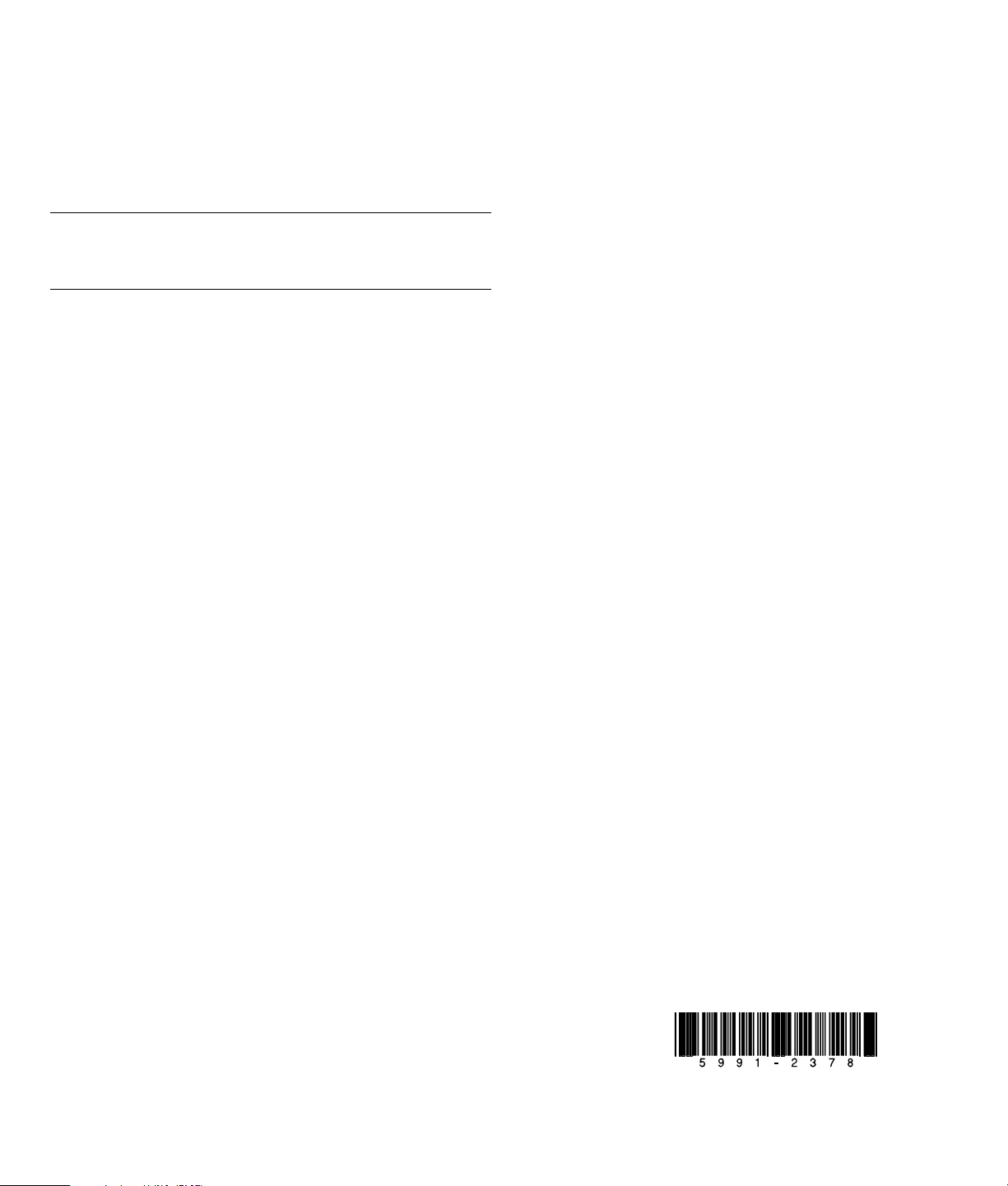
Important Media Center Updates
Packard
Your system uses Microsoft® Windows® XP Media Center
Edition 2005. Read this updated information before starting
the system and using the Media Center setup wizard.
HP recommends that you keep this information with your
other PC documentation.
IMPORTANT: For the latest information about setting up your
HP Media Center PC, refer to the setup poster that was
included with your PC.
Electronic Program Guide
The Media Center Electronic Program Guide mentioned in
the documentation that came with your HP Media Center PC
is not supported in Singapore.
TV Tuner May Assign Different TV Channels Than
Your TV Signal Provider
Your TV tuner that came with your PC automatically assigns
channel numbers when your TV tuner scans for the TV
channels in your area. Some of your channels may not
match the channels assigned by Media Center and may
need to be reassigned.
Editing or reassigning channel numbers
1 Click Start on the taskbar, and then click Media
Center.
2 Click Settings, TV, Guide, and then click Edit
Channels to edit the channel numbers currently assigned
by Media Center.
3 Select Edit Numbers.
4 Use the numeric keypad on your keyboard to enter the
number of the correct channel, and then press OK on the
remote control.
5 Select Assign channel to assign a new number.
Or
Select Share channel to share the channel number with
another channel.
6 Select Save when you have edited all the channels.
7 If you need to go back to the channel numbers
automatically assigned by Media Center, select Restore
Default.
Adding missing channels
Some TV channels may not appear in the channel lineup
after your TV Tuner has scanned for the channels in your
area. To add the channels that are missing or to change the
associations between channel numbers:
1 Click Start on the taskbar, and then click Media
Center.
2 Click Settings, TV, Guide, and then click Add
Missing Channels to add the names and numbers of
the channels you are missing.
3 Click Add Channel.
4 Use the numeric keypad on your keyboard to enter the
number of the missing channel, and then select Next.
5 Enter the correct channel number, and then select
6 Repeat steps 3 through 5 to add additional channels.
7 Click Done when you’ve added all the channels.
Removing unwanted channels
If your TV tuner picks up scrambled TV channels that you do not
want to appear in your channel lineup, you can remove them.
1 Click Start, and then click Media Center.
2 Click Settings, TV, Guide, and then click Edit
Channels to remove the names and numbers of the
channels you don’t want to appear in the Guide.
3 Remove a check from the check box next to the channel
you want to remove.
4 Click Save.
Using the Media Center FM Radio Tuner
The Media Center FM Radio tuner scans to 0.1 less than the
actual channel. For example, the radio tuner may tune to 0.1
rather than 0.2 of a radio frequency.
You can manually set radio channels, which may improve
the sound quality. To set radio channels, refer to the
procedures in the Microsoft Windows XP Media Center
Software Guide.
Teletext Support
Media Center and your Media Center remote control do not
support Teletext in all countries/regions, even if your TV
provider supports Teletext.
Teletext may work for antenna and cable point channels, but
Teletext does not work for cable box channels.
Copyright © 2005 HewlettDevelopment Company, L.P.
Printed in
Add.
