Page 1

Service Manual: Troubleshooting
www.hp.com/videos/LaserJet
www.hp.com/support/ljM501
www.hp.com/support/ljM506
www.hp.com/support/ljM507
www.hp.com/support/ljM527mfp
www.hp.com/support/ljM528mfp
www.hp.com/support/ljE50045
www.hp.com/support/ljE50145
www.hp.com/support/ljE52545mfp
www.hp.com/support/ljE52645mfp
HP LaserJet Pro M501
HP LaserJet Enterprise M506, M507
HP LaserJet Enterprise MFP M527, M528
HP LaserJet Managed E50145, MFP E52645
HP LaserJet Managed E50045, MFP E52545
Page 2
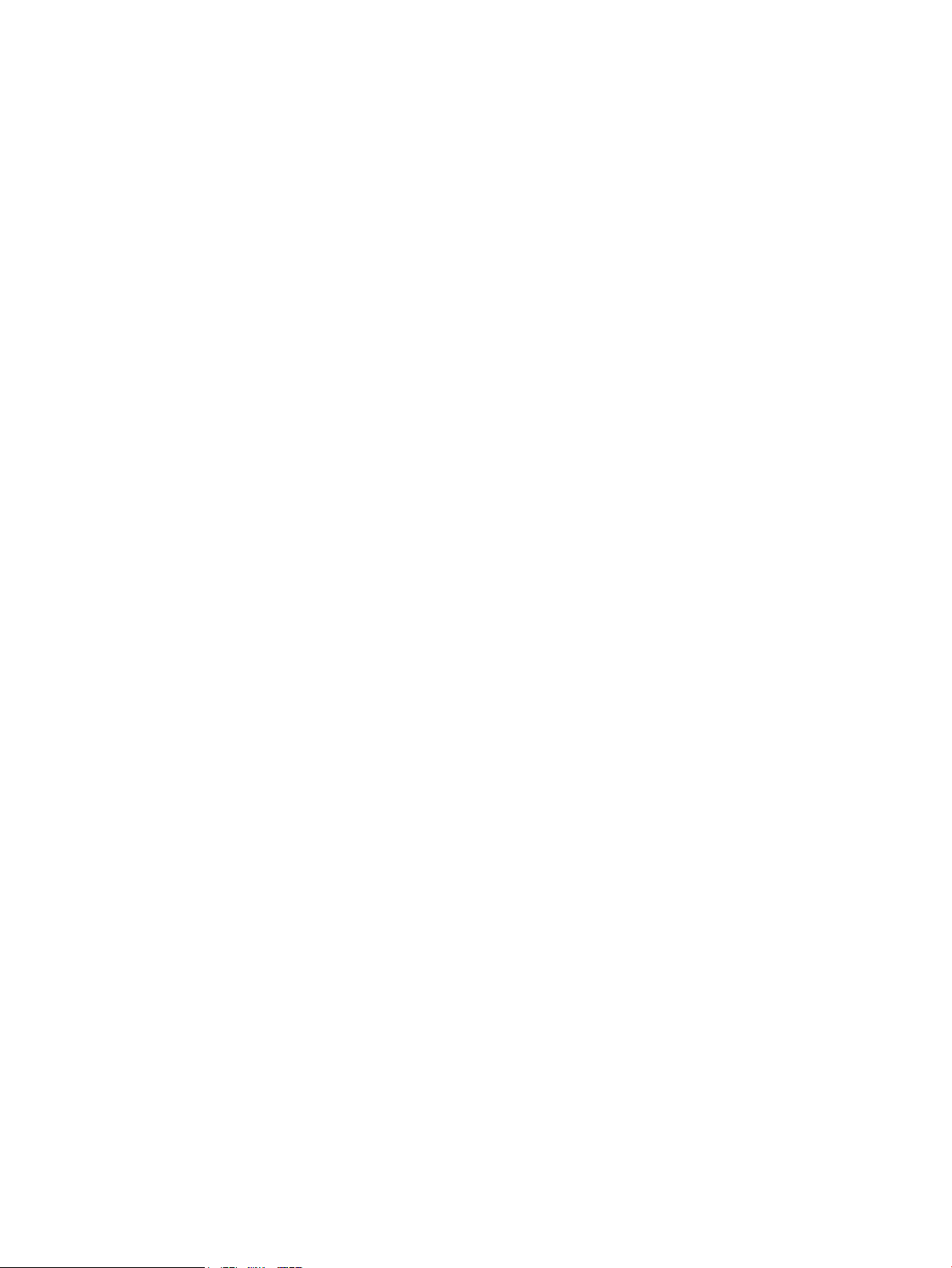
Page 3

HP LaserJet Pro M501; HP LaserJet
Enterprise M506, M507 and MFP M527, MFP
M528; HP LaserJet Managed E50045 and
MFP E52545; HP LaserJet Managed E50145
and MFP E52645 - Service Manual:
Troubleshooting
SUMMARY
Learn about the printer theory of operation and how to solve printer problems. For printer part removal, replacement, and
exploded parts diagrams, see the Repair Manual.
Page 4

Copyright and License
© Copyright 2019 HP Development Company,
L.P.
Reproduction, adaptation, or translation without
prior written permission is prohibited, except as
allowed under the copyright laws.
The information contained herein is subject to
change without notice.
The only warranties for HP products and
services are set forth in the express warranty
statements accompanying such products and
services. Nothing herein should be construed as
constituting an additional warranty. HP shall not
be liable for technical or editorial errors or
omissions contained herein.
Edition 4, 3/2019
Page 5

Revision history
View a list of document revisions.
The information contained herein is subject to change without notice. The only warranties for HP products and
services are set forth in the express warranty statements accompanying such products and services. Nothing
herein should be construed as constituting an additional warranty. HP shall not be liable for technical or editorial
errors or omissions contained herein.
ENWW iii
Page 6

Table -1 Revision history
Revision number Revision date Revision notes
3 5/2019 Added FutureSmart 4 steps to the following procedures:
● Use the solve problems checklist on page 75
● Print the Settings menu map on page 79
● Print current settings pages on page 81
● Print the event log on page 103
● HP Jetdirect LEDs on page 151
● Disable cartridge check (all except M501)
on page 155
● Paper path test (all except M501) on page 157
● Paper path sensors test (all except M501)
on page 159
● Manual sensor tests (all except M501) on page 161
● Tray/bin manual sensor test (all except M501)
on page 164
● Print/stop test (all except M501) on page 167
● Individual component diagnostics (special-mode
test; all except M501) on page 170
● Use the scanner tests on page 173
● Print a conguration page on page 196
● Print a fuser test page (all except M501)
on page 204
● Control panel menus (all except M501) on page 219
● Check toner-cartridge status on page 298
● Print a cleaning page on page 298
● Step three: Set the individual tray alignment
on page 300
● Print quality troubleshooting guide on page 310
● Change jam recovery (all except M501) on page 470
● Service menu (all except M501) on page 487
● Restore factory-set defaults (all except M501)
on page 493
● Determine the installed revision of rmware (all
except M501) on page 506
● USB ash drive (control panel menu) (all except
M501) on page 511
iv Revision history ENWW
Page 7

Table -1 Revision history (continued)
Revision number Revision date Revision notes
3 5/2019 Added a procedure to access the touchscreen diagnostic
3 5/2019 Updated model list for control panel diagnostic keyboard
2 4/2016 LaserJet Pro M501 content added.
1 10/2015 HP LaserJet Enterprise M506/M527 Repair Manual initial
mode for the M507x ad E50145dn printers.
● Touchscreen diagnostic mode (M507x and
E50145dn) on page 123
test.
● Keyboard test (M527c/z, E52545c, M528c/z,
E52645c only) on page 137
release.
ENWW v
Page 8

vi Revision history ENWW
Page 9

Table of contents
1 Theory of operations ................................................................................................................................................................................ 1
Conventions used in this guide ............................................................................................................................................... 1
HP service and support ........................................................................................................................................................... 1
Basic operation ......................................................................................................................................................................... 3
Sequence of operation ........................................................................................................................................ 4
Formatter-control system ...................................................................................................................................................... 6
Sleep mode (all except M501) ........................................................................................................................... 6
Sleep delay (M501) .............................................................................................................................................. 7
Auto On / Auto O mode (M501) ....................................................................................................................... 8
Printer job language (PJL) ................................................................................................................................... 8
Printer management language (PML) .............................................................................................................. 8
Control panel ........................................................................................................................................................ 8
Easy-access USB port (all except M501) .......................................................................................................... 9
Wireless (wireless models only) ........................................................................................................................ 9
Low end data model (LEDM) overview (M501) ............................................................................................... 9
Advanced control language (ACL) overview (M501) ...................................................................................... 9
Near eld communication (NFC models only) .............................................................................................. 10
CPU ....................................................................................................................................................................... 10
Input/output (I/O) ............................................................................................................................................... 10
Memory ............................................................................................................................................................... 11
Firmware ........................................................................................................................................ 11
Nonvolatile random access memory (NVRAM) ........................................................................ 11
Random access memory (RAM) ................................................................................................. 11
HP Memory Enhancement technology (MEt) ........................................................................... 11
Engine-control system .......................................................................................................................................................... 12
DC controller ....................................................................................................................................................... 13
Motors ............................................................................................................................................. 14
Fans ................................................................................................................................................. 15
Solenoids ........................................................................................................................................ 15
Clutches .......................................................................................................................................... 15
Switches ......................................................................................................................................... 16
Photo interrupter sensors ........................................................................................................... 16
ENWW vii
Page 10
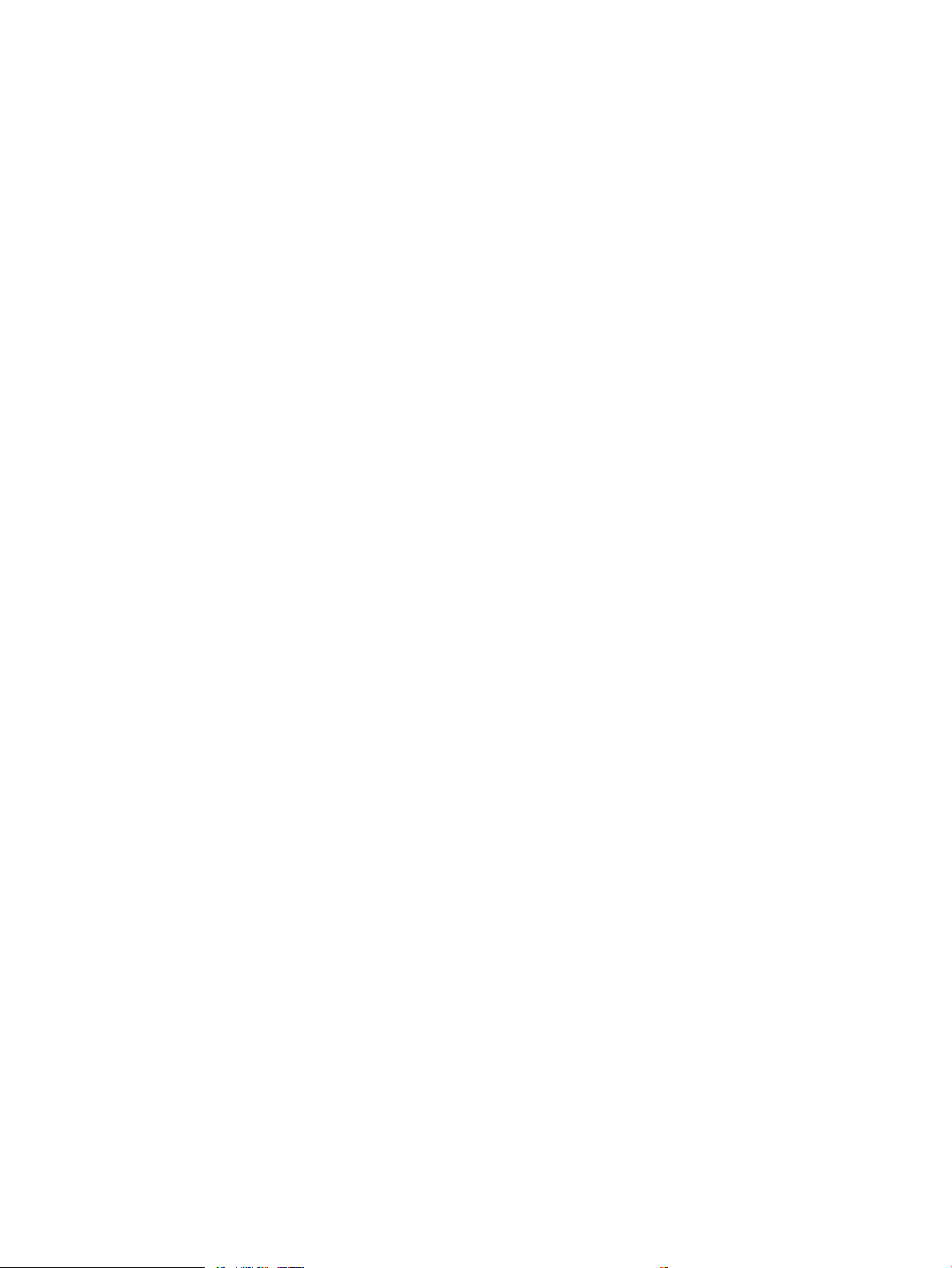
Sensors ........................................................................................................................................... 16
LEDs ................................................................................................................................................ 16
Low-voltage power supply (LVPS) .................................................................................................................. 18
Low-voltage power supply voltages description ..................................................................... 20
Over-current/over-voltage protection ....................................................................................... 21
Sleep mode operation (all except M501) .................................................................................. 21
Low-voltage power supply failure detection (all except M501) ............................................ 22
Safety .............................................................................................................................................. 22
Low-voltage power supply functions ........................................................................................ 22
High-voltage power supply ............................................................................................................................. 23
Fuser bias ....................................................................................................................................... 23
High-voltage power supply circuits ........................................................................................... 23
Fuser control ...................................................................................................................................................... 25
Fuser circuits .................................................................................................................................. 25
Fuser control functions ................................................................................................................ 26
Fuser heater protection ............................................................................................................... 27
Fuser unit life detection (all except M501) ............................................................................... 27
Fuser identication (all except M501) ....................................................................................... 27
Engine laser/scanner system ............................................................................................................................................... 28
Laser/scanner failure detection ...................................................................................................................... 29
Safety .................................................................................................................................................................. 29
Image-formation process ................................................................................................................................ 30
Step 1: Primary charging ............................................................................................................. 34
Step 2: Laser-beam exposure .................................................................................................... 34
Step 3: Development .................................................................................................................... 35
Step 4: Transfer ............................................................................................................................. 35
Step 5: Separation ........................................................................................................................ 36
Step 6: Fusing ................................................................................................................................ 36
Step 7: Drum cleaning .................................................................................................................. 37
Toner cartridge ................................................................................................................................................... 38
Design ............................................................................................................................................. 38
Memory chip .................................................................................................................................. 39
Dynamic security enabled printers in this guide ...................................................................... 39
Dynamic security ........................................................................................................................... 40
Toner seal ....................................................................................................................................... 40
Toner level and cartridge life detection ..................................................................................... 40
JetIntelligence ............................................................................................................................... 41
Authentication .......................................................................................................... 41
Anti-theft ................................................................................................................... 41
Paper handling system ......................................................................................................................................................... 42
Photo sensors and switches ............................................................................................................................ 44
viii ENWW
Page 11

Motors, clutches, and solenoids ...................................................................................................................... 45
Tray 1 (multipurpose) / Tray 2 (base printer) ................................................................................................ 47
Tray 1 paper pickup and feed ..................................................................................................... 47
Tray 2 paper presence detection ............................................................................................... 48
Tray 2 lift operation ...................................................................................................................... 48
Tray 2 paper pickup ...................................................................................................................... 49
Tray 2 multiple feed prevention ................................................................................................. 49
Tray 2 presence detection ........................................................................................................... 50
Tray 2 skew feed prevention ...................................................................................................... 50
Feed speed control ....................................................................................................................... 51
Duplexing unit ............................................................................................................................... 53
Duplexing reverse and duplex feed control ......................................................... 53
Jam detection/prevention ........................................................................................................... 53
Input accessories .................................................................................................................................................................... 56
Tray 3-5 .............................................................................................................................................................. 57
Driver PCA ...................................................................................................................................... 59
Electrical components .................................................................................................................. 59
Paper pickup .................................................................................................................................. 60
Multiple feed prevention .............................................................................................................. 60
Tray presence detection .............................................................................................................. 60
Tray lift operation ......................................................................................................................... 60
Jam detection ................................................................................................................................ 61
Scanning and image capture system (M527/E52545/M528/E52645) ........................................................................ 63
Document feeder system (M527/E52545/M528/E52645) ............................................................................................ 64
Document feed system .................................................................................................................................... 65
Sensors in the document feeder ................................................................................................ 65
Document feeder paper path ..................................................................................................... 66
Document feeder simplex operation ......................................................................................... 67
Document feeder e-duplex operation ....................................................................................... 68
Deskew operation ......................................................................................................................... 68
Document feeder hinges ............................................................................................................. 69
2 Solve problems ....................................................................................................................................................................................... 71
HP service and support ......................................................................................................................................................... 71
Solve problems checklist (M501) ........................................................................................................................................ 73
Use the solve problems checklist (M501) ...................................................................................................... 73
Print the menu map (M501) ............................................................................................................................ 74
Print the service page (includes the event log) (M501) ............................................................................... 74
Solve problems checklist (all except M501) ...................................................................................................................... 75
Use the solve problems checklist ................................................................................................................... 75
Print the Settings menu map .......................................................................................................................... 79
ENWW ix
Page 12

Print the settings menu map from a touchscreen control panel .......................................... 79
Print the settings menu map from a LCD control panel ......................................................... 79
Print current settings pages ............................................................................................................................ 81
Print the current settings page from a touchscreen control panel ...................................... 81
Print the current settings page from a LCD control panel ..................................................... 81
Pre-boot menu options .................................................................................................................................... 83
Open the Pre-boot menu from a touchscreen control panel ................................................ 83
Open the Pre-boot menu from a LCD control panel ............................................................... 85
Cold reset using the Pre-boot menu from a touchscreen control panel ............................. 85
Cold reset using the Pre-boot menu from a LCD control panel ............................................ 85
Remote Admin (all except M501) ............................................................................................... 93
Required software and network connection ....................................................... 94
Connect a remote connection ................................................................................ 97
Disconnect a remote connection ......................................................................... 101
Print the event log ........................................................................................................................................... 103
Print the event log from the Administration menu (FutureSmart 3) or Support Tools
menu (FutureSmart 4) from a touchscreen control panel ................................................... 103
Print the event log from the Administration menu (FutureSmart 3) or Support Tools
menu (FutureSmart 4) from a LCD control panel .................................................................. 103
Print the event log from the Service menu from a touchscreen control panel ................ 104
Print the event log from the Service menu from a LCD control panel ............................... 104
Clear the event log from a touchscreen control panel ......................................................... 105
Clear the event log from a LCD control panel ........................................................................ 105
Troubleshooting process .................................................................................................................................................... 107
Determine the problem source .................................................................................................................... 108
Pre-troubleshooting checklist .................................................................................................. 108
Troubleshooting owchart ....................................................................................................... 109
Power subsystem ........................................................................................................................................... 112
Power-on checks ........................................................................................................................ 113
Power-on troubleshooting overview .................................................................. 114
Control panel checks (M501) ......................................................................................................................... 116
Control panel checks (all except M501) ....................................................................................................... 118
Control panel diagnostics (M506x/M507x and M527/E52545/M528/E52645) .............. 119
Touchscreen diagnostic mode (M506x, M527/E52545/M528/E52645) ..... 119
Touchscreen diagnostic mode (M507x and E50145dn) .................................. 123
Control panel system diagnostics (M506x/M507x, M527/E52545/
M528/E52645) ....................................................................................................... 125
Control panel diagnostic owcharts (M506x/M507x, M527/E52545/
M528/E52645) ....................................................................................................... 140
Tools for troubleshooting ................................................................................................................................................... 145
Individual component diagnostics ................................................................................................................ 146
x ENWW
Page 13

LED diagnostics (M501) ............................................................................................................. 147
Network port LEDs (M501) ................................................................................... 147
M501 control panel LEDs ..................................................................................... 147
LED diagnostics (all except M501) ........................................................................................... 149
Understand lights on the formatter ................................................................... 149
Heartbeat LED ........................................................................................................ 149
HP Jetdirect LEDs ................................................................................................... 151
Engine diagnostics ..................................................................................................................... 152
Engine test button ................................................................................................. 152
Defeating interlocks .............................................................................................. 153
Disable cartridge check (all except M501) ......................................................... 155
Paper path and sensor diagnostic tests (all except M501) ................................................. 156
Paper path test (all except M501) ....................................................................... 157
Paper path sensors test (all except M501) ........................................................ 159
Manual sensor tests (all except M501) .............................................................. 161
Tray/bin manual sensor test (all except M501) ................................................ 164
Print/stop test (all except M501) ............................................................................................. 167
Access the print/stop test from a touchscreen control panel ........................ 167
Access the print/stop test from a LCD control panel ....................................... 167
Common print stop test timing millisecond (ms) stops .................................. 168
Component tests (all except M501) ........................................................................................ 169
Individual component diagnostics (special-mode test; all except M501) .... 170
Scanner tests (M527/E52545/M528/E52645) ..................................................................... 172
Scanner tests (M527/E52545/M528/E52645) ................................................ 173
Diagrams .......................................................................................................................................................... 175
Diagrams: Block diagrams ........................................................................................................ 176
Sensors and switches ........................................................................................... 176
Cross section diagrams ......................................................................................... 178
Diagrams: Printed circuit assembly (PCA) connector locations ...................... 181
Diagrams: External plug and port locations ........................................................................... 185
Diagrams: Locations of major assemblies ............................................................................. 189
Main assemblies (printer base) ............................................................................ 189
Rollers and pads (printer base) ........................................................................... 190
Motor and fans ....................................................................................................... 190
Printed circuit assemblies (PCAs; printer base) ................................................ 191
Diagrams: General timing chart ............................................................................................... 192
Diagrams: General circuit diagrams ........................................................................................ 192
Internal test and information pages ............................................................................................................ 195
Print a conguration page ......................................................................................................... 196
Print the conguration page from a LCD control panel (M501) ..................... 196
ENWW xi
Page 14

Print the conguration page from a LCD control panel (M506/E50045/
M507/E50145) ....................................................................................................... 197
Print the conguration page from a touchscreen control panel (M527/
E52545/M528/E52645) ....................................................................................... 198
HP embedded Jetdirect page (all except M501) ............................................... 199
Wireless page (all except M501) ......................................................................... 200
Finding important information on the conguration pages ........................... 202
Print a fuser test page (all except M501) ............................................................................... 204
Print a fuser test page from a touchscreen control panel .............................. 204
Print a fuser test page from a LCD control panel ............................................. 204
Advanced conguration with HP Embedded Web Server (EWS) and HP Device
Toolbox (Windows) (M501) ....................................................................................................... 206
Open the HP Embedded Web Server (EWS) from the Start menu ................. 206
Open the HP Embedded Web Server (EWS) from a Web browser ................. 206
Control panel menus (M501) ........................................................................................................................ 209
Setup menu ................................................................................................................................. 210
HP Web Services menu (M501) ........................................................................... 210
Reports menu (M501) ........................................................................................... 210
System Setup menu (M501) ................................................................................ 211
Service menu (M501) ............................................................................................ 215
Network Setup menu (M501) .............................................................................. 216
Quick Forms menu (M501) ................................................................................... 217
Function specic menus (M501) .............................................................................................. 218
Apps (M501) ........................................................................................................... 218
Jobs (M501) ............................................................................................................ 218
Supplies Status (M501) ......................................................................................... 218
Control panel menus (all except M501) ...................................................................................................... 219
Reports menu ............................................................................................................................. 219
Settings menu ............................................................................................................................. 222
General menu (all except M501) ......................................................................... 222
Print menu (M506/E50045/M507/E50145) and Copy/Print menu
(M527/E52545/M528/E52645) .......................................................................... 228
Scan/Digital Send Settings menu (M527/E52545/M528/E52645) .............. 249
Fax menu (M527/E52545/M528/E52645) ....................................................... 257
Manage Supplies menu ........................................................................................ 267
Networking menu .................................................................................................. 269
Support Tools menu ................................................................................................................... 281
Maintenance menu (all except M501) ................................................................ 282
Troubleshooting menu ......................................................................................... 283
Error code and control panel message troubleshooting overview ......................................................... 289
Error codes .................................................................................................................................. 289
xii ENWW
Page 15

How to search for printer documentation .............................................................................. 291
Resolve print-quality problems ......................................................................................................................................... 295
Introduction ...................................................................................................................................................... 295
Resolving print quality problems .................................................................................................................. 296
Print from a dierent software program ................................................................................ 296
Check the paper-type setting for the print job ...................................................................... 297
Check the paper type setting on the printer ..................................................... 297
Check the paper type setting (Windows) ........................................................... 297
Check the paper type setting (macOS) ............................................................... 297
Check toner-cartridge status .................................................................................................... 298
Step one: Print the Supplies Status Page .......................................................... 298
Step two: Check supplies status .......................................................................... 298
Print a cleaning page ................................................................................................................. 298
Visually inspect the toner cartridge or cartridges ................................................................. 299
Check paper and the printing environment ............................................................................ 300
Step one: Use paper that meets HP specications .......................................... 300
Step two: Check the environment ....................................................................... 300
Step three: Set the individual tray alignment .................................................... 300
Try a dierent print driver ......................................................................................................... 301
Troubleshoot image defects .................................................................................................... 301
Print quality troubleshooting guide .................................................................................................................................. 310
Image defects table ........................................................................................................................................ 310
Product specic image defects ..................................................................................................................... 314
Repetitive image defect ruler ................................................................................................... 315
Use a ruler to measure between repetitive defects ........................................ 316
Print-quality troubleshooting ................................................................................................... 320
Image defect events .............................................................................................. 321
Image defect (developmental) events ............................................................... 352
Other events ........................................................................................................... 407
Clean the printer .................................................................................................................................................................. 424
Clean the paper path ...................................................................................................................................... 424
Print a cleaning page ...................................................................................................................................... 425
Print the cleaning page from a LCD control panel (M501) ................................................... 425
Print the cleaning page from a LCD control panel (M506/E50045/M507/E50145) ....... 425
Print the cleaning page from a touchscreen control panel (M527/E52545/M528/
E52645) ....................................................................................................................................... 426
Enable and congure auto cleaning (M527/E52545/M528/E52645) ................................................... 426
Check the scanner glass for dirt and smudges (M527/E52545/M528/E52645) ................................. 426
Clean the pickup rollers and separation pad in the document feeder (M527/E52545/M528/
E52645) ............................................................................................................................................................ 428
Clean the Tray 1 roller and separation pad ................................................................................................. 430
ENWW xiii
Page 16

Step 1: Remove the roller ......................................................................................................... 430
Step 2: Remove the separation pad assembly ...................................................................... 431
Step 3: Clean the Tray 1 roller and separation pad ............................................................... 433
Step 4: Install the separation pad assembly .......................................................................... 433
Step 5: Install the roller ............................................................................................................. 435
Clean the Tray 2-X rollers .............................................................................................................................. 438
Step 1: Remove the tray ............................................................................................................ 438
Step 2: Remove the roller assembly ....................................................................................... 439
Step 3: Clean the Tray 2-X rollers ............................................................................................ 440
Step 4: Install the roller assembly ........................................................................................... 441
Step 5: Install the tray ................................................................................................................ 443
Solve paper handling problems ........................................................................................................................................ 445
Printer feeds incorrect page size .................................................................................................................. 445
Printer pulls from incorrect tray ................................................................................................................... 445
Printer will not duplex or duplexes incorrectly .......................................................................................... 445
Paper does not feed from Tray 2-X ............................................................................................................. 446
Output is curled or wrinkled .......................................................................................................................... 446
Printer does not pick up paper or misfeeds ................................................................................................ 448
The printer does not pick up paper ......................................................................................... 448
The printer picks up multiple sheets of paper ....................................................................... 448
The document feeder jams, skews, or picks up multiple sheets of paper (M527/
E52545/M528/E52645) ............................................................................................................ 449
Paper does not feed automatically ......................................................................................... 449
Clear paper jams .................................................................................................................................................................. 450
Paper path jam sensor locations .................................................................................................................. 450
Auto-navigation for clearing jams ................................................................................................................ 451
Experiencing frequent or recurring paper jams? ....................................................................................... 452
Clear paper jams in the document feeder .................................................................................................. 452
Clear paper jams in Tray 1 ............................................................................................................................. 455
Clear paper jams in Tray 2 and the 550-sheet trays ................................................................................. 458
Clear paper jams in the toner-cartridge area ............................................................................................. 461
Clear paper jams in the rear door and the fuser area ............................................................................... 463
Clear paper jams in the output bin ............................................................................................................... 464
Clear paper jams in the duplexer .................................................................................................................. 465
Change jam recovery (all except M501) ...................................................................................................... 470
Change jam recovery from a touchscreen control panel ..................................................... 470
Change jam recovery from a LCD control panel .................................................................... 470
Solve performance problems ............................................................................................................................................ 472
Factors aecting print performance ............................................................................................................ 472
Print speeds ..................................................................................................................................................... 473
The printer does not print or it prints slowly .............................................................................................. 475
xiv ENWW
Page 17

The printer does not print ......................................................................................................... 475
The printer prints slowly ........................................................................................................... 475
Solve connectivity problems .............................................................................................................................................. 477
Solve USB connection problems ................................................................................................................... 477
Solve wired network problems ..................................................................................................................... 478
Introduction ................................................................................................................................. 478
Poor physical connection .......................................................................................................... 478
The computer is using the incorrect IP address for the printer .......................................... 478
The computer is unable to communicate with the printer .................................................. 478
The printer is using incorrect link and duplex settings for the network ............................ 479
New software programs might be causing compatibility problems .................................. 479
The computer or workstation might be set up incorrectly .................................................. 479
The printer is disabled, or other network settings are incorrect ........................................ 479
Service mode functions (M501) ........................................................................................................................................ 480
Service menu (M501) ..................................................................................................................................... 480
Service menu settings .................................................................................................................................... 480
Restore the factory-set defaults .................................................................................................................. 481
Restore the factory-set defaults from a LCD control panel (M501) .................................. 481
Secondary service menu (M501) .................................................................................................................. 482
Open the secondary service menu (M501) ............................................................................ 483
Open the secondary service menu from a LCD control panel (M501) .......... 483
Secondary service menu structure (M501) ............................................................................ 483
Printer resets (M501) ..................................................................................................................................... 485
NVRAM initialization (M501) ..................................................................................................... 485
Service mode functions (all except M501) ...................................................................................................................... 486
Service menu (all except M501) ................................................................................................................... 487
Open the service menu from a touchscreen control panel ................................................. 487
Open the service menu from a LCD control panel ................................................................ 487
Service menu items .................................................................................................................... 488
Printer resets (all except M501) ................................................................................................................... 492
Restore factory-set defaults (all except M501) ..................................................................... 493
Restore factory-set defaults from a touchscreen control panel ................... 493
Restore factory-set defaults from a LCD control panel .................................. 493
Restore the service ID (all except M501) ................................................................................ 494
Restore the service ID ........................................................................................... 494
Convert the service ID to an actual date ............................................................ 494
Printer cold reset (all except M501) ........................................................................................ 495
Cold reset using the Pre-boot menu from a touchscreen control panel ...... 495
Cold reset using the Pre-boot menu from a LCD control panel ..................... 495
Format Disk and Partial Clean functions (all except M501) ..................................................................... 497
Active and repository rmware locations ............................................................................... 497
ENWW xv
Page 18

Partial Clean ................................................................................................................................ 498
Execute a Partial Clean ......................................................................................... 499
Format Disk ................................................................................................................................. 500
Execute a Format Disk .......................................................................................... 501
Firmware upgrades (M501) ............................................................................................................................................... 502
Determine the installed revision of rmware (M501) ............................................................................... 502
Method one: Update the rmware using the control panel (M501) ....................................................... 503
Method two: Update the rmware using the Firmware Update Utility (M501) ..................................... 503
Firmware upgrades (all except M501) ............................................................................................................................. 505
Determine the installed revision of rmware (all except M501) ............................................................. 506
Print the conguration page from a touchscreen control panel ......................................... 506
Print the conguration page from a LCD control panel ........................................................ 506
Perform a rmware upgrade (all except M501) ......................................................................................... 508
HP Embedded Web Server (all except M501) ........................................................................ 508
USB ash drive (Pre-boot menu) (all except M501) ............................................................. 509
USB ash drive rmware (Pre-boot menu) update from a touchscreen
control panel ........................................................................................................... 509
USB ash drive rmware (Pre-boot menu) update from a LCD control
panel ........................................................................................................................ 510
USB ash drive (control panel menu) (all except M501) ...................................................... 511
USB ash drive rmware (control panel menu) update from a
touchscreen control panel .................................................................................... 511
USB ash drive rmware (control panel menu) update from a LCD
control panel ........................................................................................................... 511
Solve fax or email problems .............................................................................................................................................. 512
Appendix A Printer specications ......................................................................................................................................................... 515
Printer dimensions .............................................................................................................................................................. 516
HP LaserJet Pro M501 dimensions .............................................................................................................. 516
HP LaserJet Enterprise M506/E50045/M507/E50145 dimensions ...................................................... 518
HP LaserJet Enterprise MFP M527/E52545/M528/E52645 dimensions .............................................. 520
Printer space requirements ............................................................................................................................................... 523
Power consumption, electrical specications, and acoustic emissions ...................................................................... 524
Operating-environment range .......................................................................................................................................... 524
Certicate of Volatility ......................................................................................................................................................... 524
Index ........................................................................................................................................................................................................... 535
xvi ENWW
Page 19

1 Theory of operations
Learn about the printer theory of operations.
●
Conventions used in this guide
●
HP service and support
●
Basic operation
●
Formatter-control system
●
Engine-control system
●
Engine laser/scanner system
●
Paper handling system
●
Input accessories
●
Scanning and image capture system (M527/E52545/M528/E52645)
●
Document feeder system (M527/E52545/M528/E52645)
Conventions used in this guide
Learn about the conventions used in this publication.
TIP: Tips provide helpful hints or shortcuts.
NOTE: Notes provide important information to explain a concept or to complete a task.
CAUTION: Cautions indicate procedures that you should follow to avoid losing data or damaging the product.
WARNING! Warnings alert you to specic procedures that you should follow to avoid personal injury,
catastrophic loss of data, or extensive damage to the product.
HP service and support
Learn about HP access to additional service and support information.
Additional service and support for channel partners
Channel partners go to partner.hp.com, and then use the steps below to access the HP Web-based Interactive
Search Engine (WISE).
ENWW 1
Page 20

Access WISE for Channel partners
1. Select Services & Support, and then select Services Delivery.
2. Select Technical Support, and then select Technical Documentation.
Find information about the following topics
● Service manuals
● Service advisories
●
Up-to-date control panel message (CPMD) troubleshooting
● Solutions for printer issues and emerging issues
● Remove and replace part instructions and videos
● Install and congure
● Printer specications
● Warranty and regulatory information
Additional service and support for HP internal personnel
HP internal personnel, go to one of the following Web-based Interactive Search Engine (WISE) sites:
Americas (AMS)
● WISE - English
● WISE - Spanish
● WISE - Portuguese
● WISE - French
Asia Pacic / Japan (APJ)
● WISE - English
● WISE - Japanese
● WISE - Korean
● WISE - Chinese (simplied)
● WISE - Chinese (traditional)
● WISE - Thai
Europe / Middle East / Africa (EMEA)
● WISE - English
2 Chapter 1 Theory of operations ENWW
Page 21

Basic operation
Engine-control system
Laser scanner system
Image-formation system
Pickup, feed, and delivery system
Accessory
Engine-control system
Laser scanner system
Image-formation system
Pickup, feed, and delivery system
Accessor
y
The printer routes all high-level processes through the formatter, which stores font information, processes the
print image, and communicates with the host computer.
●
Sequence of operation
The basic printer operation comprises the following systems:
● The engine-control system, which includes the high-voltage and low-voltage power supplies (HVPS and
LVPS), fuser control circuits, and the DC controller printed circuit assembly (PCA)
● The laser/scanner system, which forms the latent image on the photosensitive drum
● The image-formation system, which transfers a toner image onto the paper
● The pickup, feed and delivery system, which uses a system of rollers and belts to transport the paper
through the printer
● Accessory (optional paper feeder)
Figure 1-1 Relationship between the main printer systems
ENWW Basic operation 3
Page 22

Figure 1-2 System block diagram
Sequence of operation
Review the following information about how the DC controller PCA controls the printer operating sequence.
Table
1-1 Sequence of operation
Period Duration Description
Waiting From the time the power is turned on, the door is
Standby From the end of the waiting sequence, the last rotation
closed, or when the printer exits Sleep mode until the
printer is ready for printing.
until the formatter receives a print command, or until
the printer is turned o.
● Heats the fuser lm in the fuser
● Detects the toner cartridge
● Rotates and stops each motor
● Rotates and stops each fan
● Cleans the transfer roller
● Is in the Ready state
● Enters Sleep mode if the formatter sends the
sleep command
● Rotates and stops each fan
4 Chapter 1 Theory of operations ENWW
Page 23

Table 1-1 Sequence of operation (continued)
Period Duration Description
Initial rotation From the time the formatter receives a print command
until the paper enters the paper path.
Printing From the time the rst sheet of paper enters the paper
path until the last sheet has passed through the fuser.
Last rotation From the time the last sheet of paper exits the fuser
until the motors stop rotating.
● Rotates each motor
● Rotates each fan
● Activates the high-voltage power supply (high-
voltage bias)
● Prepares the laser/scanner unit
● Warms the fuser to the correct temperature
● Forms the image on the photosensitive drums
● Transfers the toner to the paper
● Fuses the toner image onto the paper
● Stops each motor
● Stops each fan
● Stops the high-voltage power supply (high-
voltage bias)
● Stops the laser/scanner unit
● Turns the fuser heater o
● If another print command is received, the printer
enters the initial rotation period when the last
rotation is complete.
ENWW Basic operation 5
Page 24

Formatter-control system
Review the following information about how the formatter operates.
●
Sleep mode (all except M501)
●
Sleep delay (M501)
●
Auto On / Auto O mode (M501)
●
Printer job language (PJL)
●
Printer management language (PML)
●
Control panel
●
Easy-access USB port (all except M501)
●
Wireless (wireless models only)
●
Low end data model (LEDM) overview (M501)
●
Advanced control language (ACL) overview (M501)
●
Near eld communication (NFC models only)
●
CPU
●
Input/output (I/O)
●
Memory
The formatter performs the following functions:
● Controls sleep mode
● Receives and processes print data from the various printer interfaces
● Monitors control panel functions and relaying printer status information through the control panel and the
network or bi-directional interface
● Develops and coordinates data placement and timing with the DC controller PCA
● Stores font information
● Communicates with the host computer through the network or the bidirectional interface
The formatter receives a print job from the network or bidirectional interface and separates it into image
information and instructions that control the printing process. The DC controller PCA synchronizes the image
formation system with the paper input and output systems, and then signals the formatter to send the print
image data.
Sleep mode (all except M501)
This feature conserves power after the printer has been idle for an adjustable period of time. When the printer is
in Sleep mode, the printer retains all settings, downloaded fonts, and macros. The default setting is for Sleep
mode to be enabled, and the printer enters Sleep mode after a 30-second idle time.
6 Chapter 1 Theory of operations ENWW
Page 25
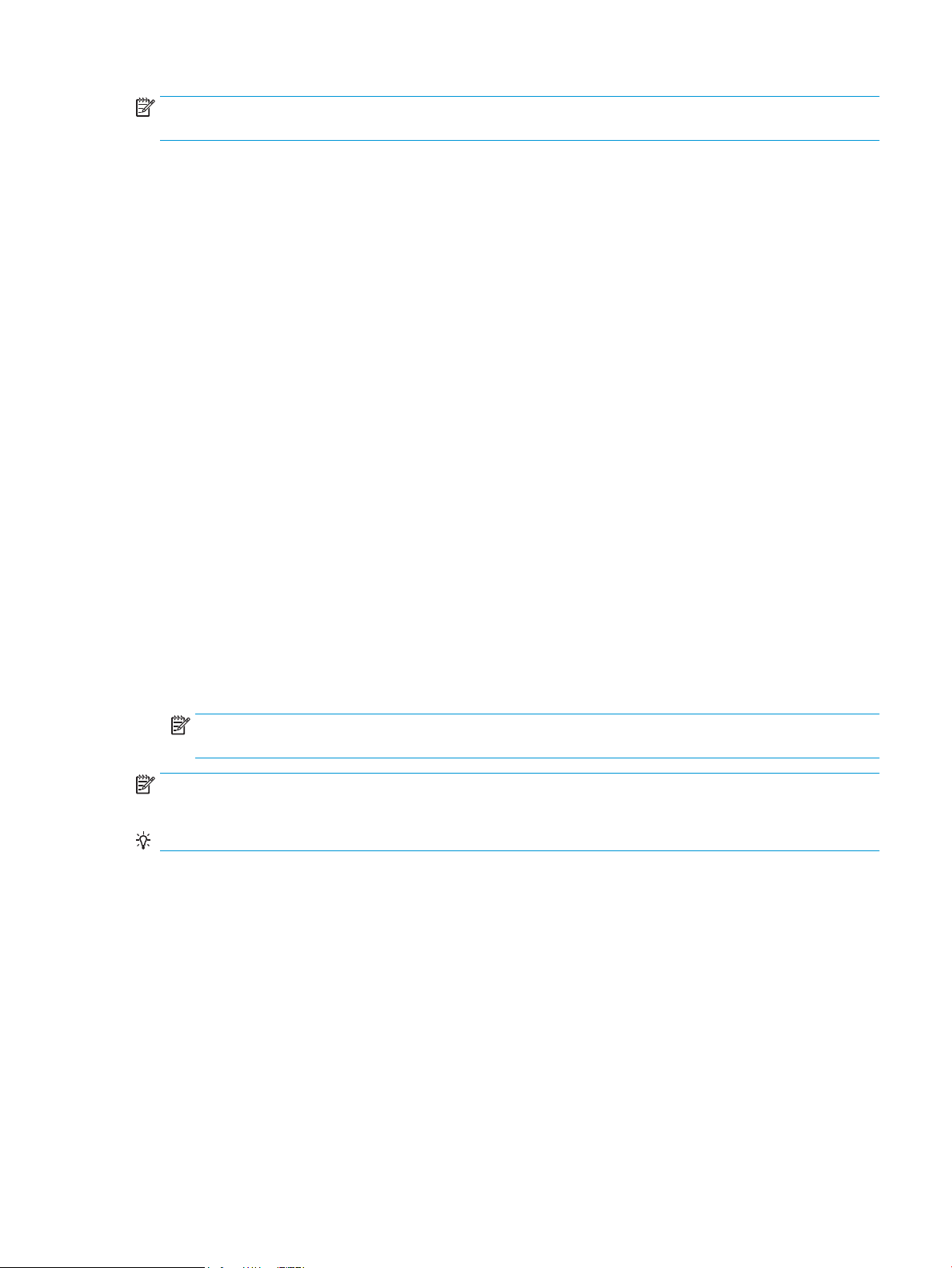
NOTE: In the General Settings menu (a submenu of the Administration menu), this item is termed Sleep Timer
Settings.
The printer rmware uses a combination of timers and Sleep settings to control when the printer enters a
dierent state, as well as what states the printer will enter. The available states are listed below, in descending
order, from using the most power to using the least power:
● Active: The printer control panel is fully illuminated. The power button light is illuminated.
● Shallow sleep: The printer control panel is dim and the content is grayed out, but is still readable. The
power button light is illuminated.
● Sleep: The printer control panel is o (blacked out). The power button light blinks once every three
seconds.
● Deep sleep: The printer control panel is o (blacked out). The power button light blinks once every three
seconds. The control panel and power button appearance is the same in this state as the sleep state.
However, the printer is drawing less than 1 watt of power in the deep sleep state (as opposed to 6 watts of
power in the sleep state).
● O: This state is entered by pressing the power button or removing power from the printer. The power
button light is not illuminated.
The printer exits Sleep mode and enters the warm-up cycle when any of the following events occur:
● The printer receives a print job, valid data, or a PML or PJL command.
● A control-panel button is pressed or the touchscreen is touched.
● A cover or door is opened.
● The engine-test switch is pressed.
● A paper tray, other than Tray 1, is opened.
NOTE: If the printer is in the deep sleep state, opening a paper tray will not cause the printer to exit Sleep
mode.
NOTE: Printer error messages override the Sleep message. The printer enters Sleep mode at the appropriate
time, but the error message continues to appear.
TIP: When the printer is in Sleep mode, the sub-power supply is o and the low-voltage power supply is on.
Sleep delay (M501)
When the printer is in sleep delay mode, the control-panel backlight is turned o, but the printer retains all
printer settings, downloaded fonts, and macros.
The default setting is a 5-minute idle time. This setting can be changed by using the control panel menus or the
HP Embedded Web Server (EWS).
The printer exits sleep delay mode and enters the warm-up cycle when any of the following occurs:
● A print job, valid data, or a PML or PJL command is received at the serial port.
● The control panel is touched (button press or touchscreen touch depending on model).
● A tray is opened.
ENWW Formatter-control system 7
Page 26
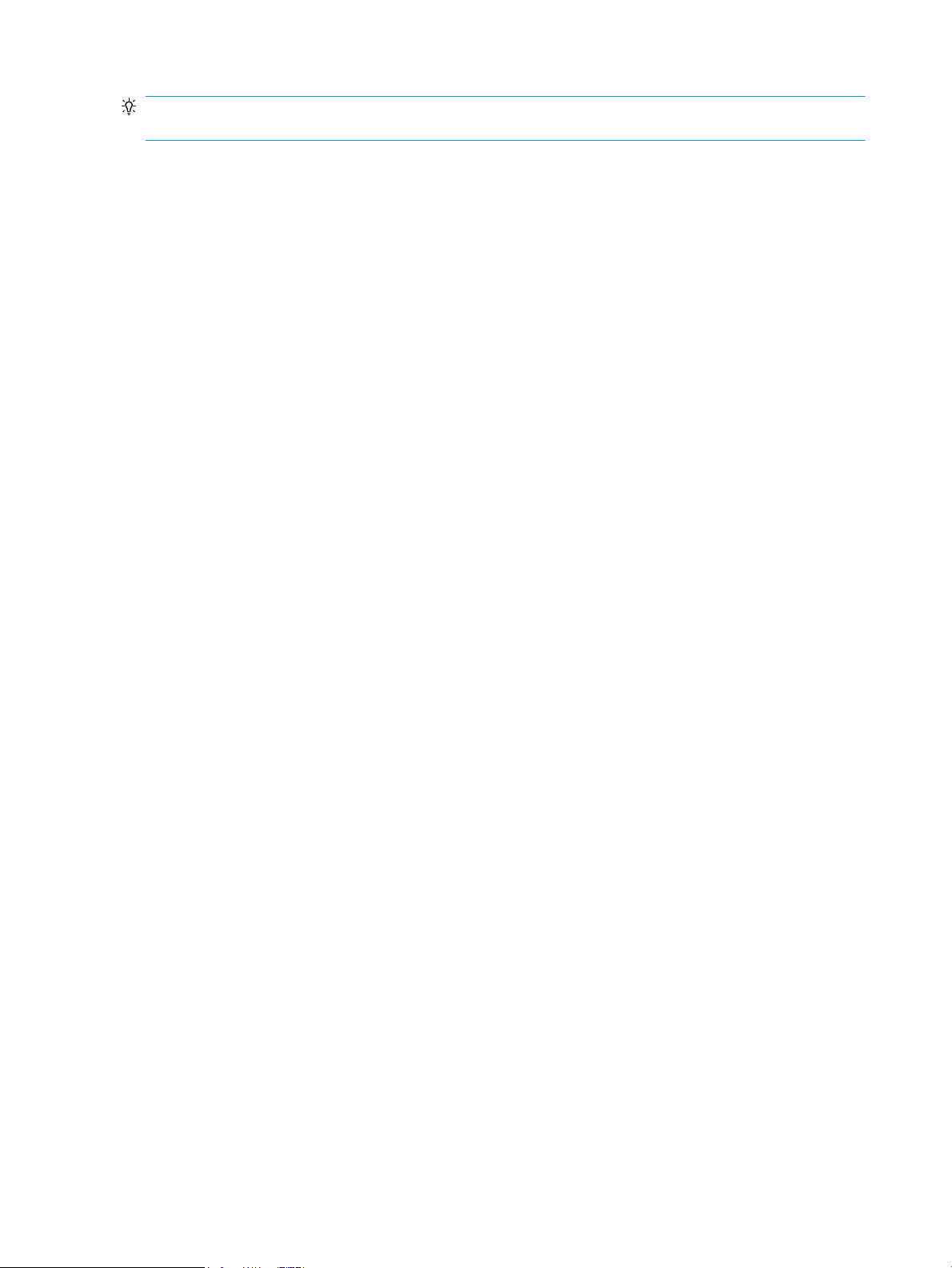
TIP: Error messages override the sleep delay message. The printer enters sleep mode at the appropriate time,
but the error message continues to appear.
Auto On / Auto O mode (M501)
Use the following procedure to select the Sleep/Auto O delay time.
1. On the printer control panel, press the OK button.
2. Open the following menus:
● System Setup
● Energy Settings
● Sleep/Auto O After
3. Use the arrow keys to select the time for the Sleep/Auto O delay, and then press the OK button.
Printer job language (PJL)
PJL is an integral part of printer conguration, in addition to the standard printer command language (PCL) and
PostScript (PS).
With standard cabling, the printer can use PJL to perform a variety of functions, such as these:
● Two-way communication with the host computer through a network connection or a USB device port: The
printer can inform the host about the control-panel settings, and the control-panel settings can be
changed from the host.
● Dynamic I/O switching: The printer uses this switching to be congured with a host on each I/O. The printer
can receive data from more than one I/O simultaneously, until the I/O buer is full. This can occur even
when the printer is oine.
● Context-sensitive switching: The printer can automatically recognize the personality (PS or PCL) of each job
and congure itself to serve that personality.
● Isolation of print environment settings from one print job to the next: For example, if a print job is sent to
the printer in landscape mode, the subsequent print jobs print in landscape only if they are formatted for
landscape printing.
Printer management language (PML)
PML allows remote conguration of the printer and status read-back from the printer through the I/O ports.
Control panel
Review the following information about the printer control panels.
The M501n and M501dn control panel is a 2-line backlit control panel display with numeric keypad and
additional buttons for navigating control panel menus.
The M506n and M506dn control panel is a 4-line backlit control panel display with numeric keypad and
additional buttons for navigating control panel menus. The M506x, M507x, and E50145dn control panel is a 10.9
cm (4.3 in) full-color SVGA with infrared touchscreen and adjustable viewing angle.
The M507n and M507dn control panel is a 6.9 cm (2.7 in) QVGA LCD color control panel with numeric keypad.
8 Chapter 1 Theory of operations ENWW
Page 27

The control panel for all of the M527, M528, and E52645 models is a 20.3 cm (8 in) full-color SVGA with infrared
touchscreen and adjustable viewing angle.
Easy-access USB port (all except M501)
All models feature easy-access USB printing, for quickly printing les without sending them from a computer.
The printer accepts standard USB ash drives in the USB port (usually found near the control panel). It supports
the following types of les:
● .pdf
● .jpg
● .prn and .PRN
● .cht and .CHT
● .pxl
● .pcl and .PCL
● .ps and .PS
● .doc and .docx
● .ppt and .pptx
The USB port is disabled by default. Follow the instructions in the printer user guide to enable the USB port and
print USB documents.
Wireless (wireless models only)
The M506x/M507x and M527z/M528z models contain a wireless card to enable wireless direct printing over an
802.11b/g/n wireless connection.
NOTE: This card does not enable the printer to connect to the network.
Low end data model (LEDM) overview (M501)
The low-end data model (LEDM) provides one consistent data representation method and denes the dynamic
and capabilities tickets shared between clients and devices, as well as the access protocol, event, security, and
discovery methods.
Advanced control language (ACL) overview (M501)
The advanced control language (ACL) is a language that supports printer control and rmware downloads in
printers that support both PJL/PCL and host-based printing.
Each sequence of ACL commands must be preceded by a unied exit command (UEL) and an @PJL ENTER
LANGUAGE=ACL command. The ACL sequence is always followed by a UEL. Any number of commands can be
placed between the UELs. The only exception to these rules is the download command. If a rmware download
is done, the download command must be the last command in the sequence. It will not be followed by a UEL.
The rmware searches for the UEL sequence when parsing commands. However, while downloading binary data
such as host-based code or NVRAM data the rmware suspends UEL parsing. To handle hosts that “disappear”
during binary sequences, the rmware times out all ACL command sessions. If a timeout occurs during a non-
ENWW Formatter-control system 9
Page 28

download command sequence, it is treated as the receipt of a UEL. If a timeout occurs during rmware
download, the printer resets.
Near eld communication (NFC models only)
The M506x and M527z models support NFC capabilities.
NFC enables a connection between the printer and a mobile device, such as a smartphone or tablet, by touching
the device to the NFC icon on the bottom of the control panel. Documents and images from the mobile device
can then be printed through the wireless card on the printer.
NOTE: The customer can purchase a NFC accessory and add this functionality to other M506/M507/E50145
and M527/M528/E52645 models.
CPU
The formatter incorporates a 1.2 GHz processor.
Input/output (I/O)
The printer supports the following interfaces:
● Hi-Speed USB 2.0
● USB hosts
● 10/100/1000 Ethernet LAN connection with IPv4 and IPv6
● Fax PCA (fax models only)
NOTE: The M527/M528/E52645 printers include a fax phone line connection.
● Easy-access USB printing (no computer required; M506/M507/E50145 and M527/M528/E52645)
● HP near eld communication (NFC) for printing from mobile devices (M506x and M527z models only)
● Wi-Fi Direct for printing from mobile devices (M506x/M507x and M527z/M528z models only)
10 Chapter 1 Theory of operations ENWW
Page 29

Memory
Firmware
The formatter incorporates dierent types of memory and storage to store the printer rmware as well as printjob data and user settings.
●
Firmware
●
Nonvolatile random access memory (NVRAM)
●
Random access memory (RAM)
●
HP Memory Enhancement technology (MEt)
NOTE: M501 only: If the printer encounters a problem when managing available memory, a clearable warning
message displays on the control panel.
For the M501, Memory on the formatter stores the rmware. A remote rmware upgrade process is used to
overwrite and upgrade the rmware.
For the M506n/M507n, M506dn/M507dn/E50145dn, M506x/M507x, and M527dn/M528dn/E52645dn models,
the embedded Multi-Media Card (eMMC) on the formatter stores the rmware. For the M527c/M528c/E52645c,
M527f/M528f, and M527z/M528z models, the high-performance hard disk (HDD) stores the rmware. A
rmware upgrade process is used to overwrite and upgrade the rmware. The upgrade can use a network
connection (remote upgrade) or be accomplished by using a USB ash drive.
Nonvolatile random access memory (NVRAM)
The printer uses NVRAM to store printer and user conguration settings.
The contents of NVRAM are retained when the printer is turned o or disconnected.
Random access memory (RAM)
The RAM on the formatter serves as a temporary storage area for printing and system operation.
HP Memory Enhancement technology (MEt)
MEt eectively doubles the amount of standard memory through a variety of font- and data-compression
methods.
NOTE: MEt is available only when printing in printer command language (PCL) mode. It is not functional when
printing in PostScript (PS) mode.
ENWW Formatter-control system 11
Page 30

Engine-control system
Formatter
Engine-control system
DC controller
Low-voltage power supply
Laser scanner system
Image-formation system
Pickup, feed, and delivery
system
Accessory
High-voltage power supplies
Fuser power supply
Formatter
Engine-control system
DC controller
Low-voltage power suppl
y
Laser scanner system
Image-formation system
Pickup, feed, and delivery
sy
stem
Accessor
y
igh-voltage power supplies
Fuser power suppl
y
The engine-control system receives commands from the formatter and interacts with the other main systems to
coordinate all printer functions.
●
DC controller
●
Low-voltage power supply (LVPS)
●
High-voltage power supply
●
Fuser control
Figure 1-3 Engine-control system
12 Chapter 1 Theory of operations ENWW
Page 31

DC controller
The DC controller controls the operation of the printer and its components. The DC controller starts the printer
operation when the printer power is turned on and the power supply sends DC voltage to the DC controller. After
the printer enters the standby period, the DC controller sends out various signals to operate motors, solenoids,
and other printer components based on the print command and image data that the host computer sends.
●
●
●
●
●
●
●
●
Motors
Fans
Solenoids
Clutches
Switches
Photo interrupter sensors
Sensors
LEDs
ENWW Engine-control system 13
Page 32

Figure 1-4 DC controller block diagram
Transfer roller
High-voltage
power supply
Fan
Cartridge
LED
Fan
Motor
Clutch
Solenoid
Switch
Photo interrupter
Formatter
Control panel
Accessory
Laser scanner ass’y
Fuser
AC input
Low-voltage
power supply
Photo interrupter
Fuser power
supply
DC controller
Switch
Sensor
Motors
The printer has four motors. The motors drive the components in the paper-feed and image-formation systems.
The DC controller monitors the fuser motor and the scanner motor to determine if a motor has failed. It noties
the formatter when it encounters the following conditions:
● Startup failure: the motor does not reach a specied speed within a specied time from when the motor
starts.
● Rotational failure: the rotational speed of the motor is not in the specied range for a specied time after
the motor reaches a specied speed.
14 Chapter 1 Theory of operations ENWW
Page 33

Table 1-2 Motors
Abbreviation Name Purpose Failure detection
Fans
M1 Fuser motor Drives the pressure roller and delivery roller; the
pressurization and release of the pressure roller;
and the engagement and disengagement of the
primary and secondary transfer rollers
M2 Pickup motor Drives the Tray 1 pickup roller, the Tray 2 pickup
and feed rollers, the registration roller, and the
feed roller
M3 Scanner motor Drives the scanner mirror Yes
M4 Lifter motor Drives the Tray 2 lifter Yes
Yes
Yes
The printer has two fans for preventing the temperature from rising in the printer and for cooling the printed
pages.
The DC controller determines if there is a fan failure and noties the formatter if a fan locks for a specied time
from when the fan starts.
Table 1-3 Fans
Abbreviation Name Cooling area Type Speed
FM1 Main fan Toner cartridge and laser
scanner assembly
Intake Full
Solenoids
Clutches
FM2 Sub fan Around the low-voltage power
supply and formatter
Solenoids are used in printer control.
Table
1-4 Solenoids
Component abbreviation Component name
SL1 Tray 2 pickup solenoid
SL2 Tray 1 pickup solenoid
SL3 Duplex switchback solenoid (duplex models only)
Clutches are used in printer control.
1-5 Clutches
Table
Component abbreviation Component name
Intake Full/half
CL1 Duplex re-pickup clutch (duplex models only)
ENWW Engine-control system 15
Page 34

Switches
Switches are used in printer control.
Table 1-6 Switches
Component abbreviation Component name
SW1 Power switch
SW2 Cartridge door switch
SW4 Tray 2 detection switch
SW5 Rear door switch
SW201 Test print switch
Photo interrupter sensors
Photo interrupter sensors are used in printer control.
Table 1-7 Photo interrupter sensors
Component abbreviation Component name
PS1a Media-width sensor
Sensors
PS2b Duplex feed sensor (duplex models only)
PS1 Tray 2 media out sensor
PS2 Top-of-page (TOP) sensor
PS3 Tray 1 media-out sensor
PS4 Output bin media-full sensor
PS11 Registration sensor
PS12 Media surface sensor
PS13 Fuser output sensor
Sensors are used in printer control.
Table
1-8 Sensors
Component abbreviation Component name
TH401 Environment sensor
LEDs
LEDs indicate if a printer system is correctly functioning.
16 Chapter 1 Theory of operations ENWW
Page 35

Table 1-9 LEDs
Component abbreviation Component name
LED1 Power supply LED
ENWW Engine-control system 17
Page 36

Low-voltage power supply (LVPS)
The low-voltage power-supply (LVPS) circuit converts the AC power from the wall receptacle into the DC voltage
that the printer components use.
●
Low-voltage power supply voltages description
●
Over-current/over-voltage protection
●
Sleep mode operation (all except M501)
●
Low-voltage power supply failure detection (all except M501)
●
Safety
●
Low-voltage power supply functions
18 Chapter 1 Theory of operations ENWW
Page 37

+3.3VA
AC input
+24VA
+3.3VA
+3.3VB +3.3VH
FET
FET
FET
+24VB +24VC
+24VD
FET
+24VE
+24VBSNS
+24VA
PWRSW
Low-voltage power supply
Rectifying
circuit
Protection
circuit
+3.3V
generation
circuit
Fuse
FU101
Fuse
FU102
+24V
generation
circuit
Fuser
Power switch
SW1
DC controller
High-voltage power supply
Interlock switch
SW2
Frequency
detection circuit
Fuser control
circuit
Fuser power supply
FREQSNS
Figure 1-5 Low-voltage power-supply circuit (M501)
ENWW Engine-control system 19
Page 38

Figure 1-6 Low-voltage power-supply circuit (M506/E50045/M507/E50145, M527/E52545/M528/E52645)
AC input
+5VA
+24VA
+3.3VA
+3.3VB +3.3VH
FET
FET
FET
+24VB +24VC
+24VD
FET
+24VE
+24VBSNS
+24VA
FET
+5VC
+5VA
PWRSW
Low-voltage power supply
Rectifying
circuit
Protection
circuit
+5V
generation
circuit
Fuse
FU101
Fuse
FU102
+24V
generation
circuit
Fuser
Power switch
SW1
DC controller
High-voltage power supply
Interlock switch
SW2
Frequency
detection circuit
Fuser control
circuit
Fuser power supply
+3.3V
generation
circuit
FREQSNS
Low-voltage power supply voltages description
The low-voltage power supply converts the AC power into two DC voltages, which it then subdivides, as
described in the following table.
Table
1-10 Converted DC voltages
Main DC voltage Sub-voltage Behavior
+24 V +24 VA Constantly supplied
+24 V +24 VB Stopped when cartridge door is opened. (SW2)
Stopped during inactive OFF
Becomes 4V during active OFF
Stopped during active OFF or inactive OFF
20 Chapter 1 Theory of operations ENWW
Page 39

Table 1-10 Converted DC voltages (continued)
Main DC voltage Sub-voltage Behavior
+24 V +24 VC Stopped when cartridge door is opened. (SW2)
Stopped during active OFF or inactive OFF
+24 V +24 VD Constantly supplied
Stopped during active OFF or inactive OFF
+24 V +24 VE (M527 only) Constantly supplied
Stopped during active OFF or inactive OFF
+5 V +5 VA Constantly supplied
Becomes 3.4V during inactive OFF
+5 V +5 VB Constantly supplied
Stopped during active OFF or inactive OFF
+5 V +5 VC Constantly supplied
Stopped during inactive OFF
+3.3 V +3.3 VA Constantly supplied
+3.3 V +3.3 VB Constantly supplied
+3.3 V +3.3 VH Constantly supplied
Over-current/over-voltage protection
The low-voltage power supply automatically stops supplying the DC voltage to the printer components
whenever it detects excessive current or abnormal voltage. The low-voltage power supply has a protective
circuit against over-current and over-voltage to prevent failures in the power supply circuit.
CAUTION: If DC voltage is not being supplied from the low-voltage power supply, the protective function might
be running. In this case, turn the power switch o and unplug the power cord.
Do not turn the power switch on until the root cause is found and corrected.
If the protective function is active, the DC controller noties the formatter of a low-voltage power supply failure.
In addition, the low-voltage power supply has two fuses to protect against over-current. If over-current ows
into the AC line, the fuse stops the AC power.
Sleep mode operation (all except M501)
Stopped during inactive OFF
Stopped during inactive OFF
Supplied intermittently during inactive OFF
Sleep mode conserves energy by stopping the power to several components when the printer is idle. If the DC
controller detects voltage that is too high when the printer is in Sleep mode, it determines that the low-voltage
power supply has failed, and it noties the formatter.
ENWW Engine-control system 21
Page 40

Low-voltage power supply failure detection (all except M501)
The DC controller determines a low-voltage power supply failure and noties the formatter when the lowvoltage power supply does not supply +24 V.
Safety
Review the following information about the LVPS safety protection.
For personal safety, the printer interrupts +24VB and +24VC power when the cartridge door detection switch is
turned o (see the "Converted DC voltages" table in the Troubleshooting Manual). This stops DC power supply to
the following load:
● High-voltage power supply (HVPS)
The remote switch control circuit turns on or o the printer power so that the AC power ows even the power
switch is turned o. Unplug the printer power cord before disassembling the printer.
Low-voltage power supply functions
The printer has the following low-voltage power supply functions:
Table 1-11 Low-voltage power supply functions
Function Supported feature
Sleep mode No
Power supply voltage detection No
Automatic power OFF No
Automatic power ON/OFF No
Active OFF Yes
Inactive OFF Yes
Network mode No
Power switch illumination Yes
Low-voltage power supply failure detection Yes
Power save mode No
Fast boot mode Yes
22 Chapter 1 Theory of operations ENWW
Page 41

High-voltage power supply
PRI
DEV
TR
DC controller High-voltage power supply
To primary charge roller
To developing roller
Cartridge
Photosensitive drum
Transfer roller
Primary
charging bias
circuit
Developing
bias circuit
Transfer bias
circuit
The DC controller controls the high-voltage power supply (HVPS) to generate biases.
●
Fuser bias
●
High-voltage power supply circuits
The high-voltage power supply delivers the high-voltage biases to the following components used to transfer
toner during the image-formation process:
● Primary charging roller (in the toner cartridges)
● Developing roller (in the toner cartridges)
● Transfer roller
● Pressure roller
Fuser bias
The printer uses instant-on fusing. The fuser bias is DC positive for improved print quality. The fuser bias circuit is
located in the high-voltage power supply.
High-voltage power supply circuits
The high-voltage power supply contains the following separate circuits.
Figure 1-7 High-voltage power supply circuits
Table
1-12 High-voltage power supply circuits
Circuit Description
Primary-charging-bias generation The primary charging bias negatively charges the surface of the photosensitive drum to
prepare for image formation.
ENWW Engine-control system 23
Page 42

Table 1-12 High-voltage power supply circuits (continued)
Circuit Description
Developing-bias generation The developing bias adheres toner to an electrostatic latent image formed on the
Transfer-bias generation The primary transfer bias transfers the toner from the photosensitive drum onto the paper.
photosensitive drum.
24 Chapter 1 Theory of operations ENWW
Page 43

Fuser control
Learn about fuser control functions.
●
●
●
●
●
The DC controller and components in the fuser perform the following functions related to fuser operation:
● Control fuser temperature
● Detect fuser failures
● Prevent excessive temperature rise
● Detect remaining life in the fuser
● Determine if the correct fuser is installed
Fuser circuits
Fuser circuits
Fuser control functions
Fuser heater protection
Fuser unit life detection (all except M501)
Fuser identication (all except M501)
The fuser heater control circuit and the fuser heater safety circuit control the fuser temperature according to
commands from the DC controller.
Figure 1-8 Fuser components
Table
1-13 Fuser components
Type of component Abbreviation Name Function
Heaters H1 Fuser main heater Heats the center of the fuser sleeve
ENWW Engine-control system 25
Page 44

Table 1-13 Fuser components (continued)
Fuser heater
safety circuit
FREQSNS
TP1
Fuser heater (H1)
Fuser film ass’y
TP1: Thermal switch
TH1: Thermistor
Fuser
Pressure roller
FSRD
RLYD
FSRTH
+24V
Low-voltage suppry supply
Fuser control
RL101
DC controlle
r
Fuser heater
control circuit
Relay control
circuit
Current detection
circuit
TH1
Type of component Abbreviation Name Function
Thermistors
(Contact type)
Thermal switch
(Contact type)
Fuser control functions
The diagram below describes the LVPS, DC controller, and fuser systems.
Figure 1-9 Fuser control
TH1 Main thermistor Detects the center temperature of
TP1 Thermal switch Prevents an abnormal temperature
the fuser heater
rise in the fuser heater
26 Chapter 1 Theory of operations ENWW
Page 45

The printer has the following fuser control functions.
Table 1-14 Fuser control functions
Failure detection function Supported feature
Fuser temperature control Yes
Fuser failure detection Yes
Frequency detection circuit failure detection Yes
Fuser pressure release mechanism failure detection No
Fuser type identication detection Yes
Fuser presence detection No
Fuser life detection Yes
Relay failure detection No
Fuser roller cleaning Yes
Fuser heater protection
Fuser heater protection is a feature that detects excessive temperatures in the fuser and interrupts the power
supply to the fuser heater.
The following three protective components prevent the fuser heater from excessive rising temperature:
● DC controller: When a thermistor or sub-thermistor detects a temperature above a certain threshold, the
DC controller interrupts power to the specic heater.
● Fuser-heater safety circuit: The fuser heater safety circuit monitors the detected temperature of the sub
thermistors.
● Thermal switch: If the temperature in the heaters is abnormally high, and the temperature in the
thermoswitch exceeds a specied value, the contact to the thermoswitch breaks.
Fuser unit life detection (all except M501)
The fuser life is tracked by fuser rotations, and not by the number of pages printed. This is a more accurate
tracking method since the fuser rotates for every print job.
There will be variations in fuser life depending on customer usage. Customers who are running one and two
page intermittent jobs with long pauses between each job might reach the fuser low message sooner due to the
fuser rotating more times per page than it would for larger print jobs.
Fuser identication (all except M501)
The printer detects the type and presence of the fuser. The DC controller noties the formatter when it fails to
detect the type or presence of the fuser.
NOTE: This printer detects if a fuser of the correct voltage for the printer is installed. If a fuser of the incorrect
voltage is installed, the DC controller noties the formatter and an error message is displayed on the control
panel.
ENWW Engine-control system 27
Page 46

Engine laser/scanner system
Laser ass’y
BD sensor
Scanner mirror
Scanner motor ass’y
Photosensitive drum
DC controller
The laser/scanner system forms the latent electrostatic image on the photosensitive drums inside each of the
toner cartridges.
●
Laser/scanner failure detection
●
Safety
●
Image-formation process
●
Toner cartridge
The DC controller receives instructions from the formatter regarding the image of the page to be printed. The DC
controller signals the lasers to emit light, and the laser beams pass through lenses and onto the scanner mirror,
which rotates at a constant speed. The mirror reects the beam onto the photosensitive drum in the pattern
required for the image, exposing the surface of the drum so it can receive toner.
The main components of the laser/scanner system, which are controlled by signals sent from the DC controller,
are:
● Laser assembly
● Scanner motor assembly
● Beam detect (BD) sensor
● Scanner mirror
Figure 1-10 Laser/scanner system
28 Chapter 1 Theory of operations ENWW
Page 47

Laser/scanner failure detection
The DC controller determines an optical unit failure and noties the formatter of the error status when any of the
following occurs:
● Beam detect (BD) failure detection: The scan control board (SCB) does not detect the laser/scanner and/or
the beam detect interval is outside a specied range during printing.
● Laser/scanner motor startup failure: The scanner motor does not reach a specied rotation frequency
within a specied period of time from when the laser/scanner starts up.
● Laser/scanner motor abnormal rotation: The laser/scanner motor does not reach a specied rotational
frequency within a specied period of time during a print operation.
Safety
The laser/scanner assembly has a mechanical laser shutter. For the safety of users and service technicians, the
laser shutter interrupts the optical path of the laser/scanner assembly when the top door is opened (SW101).
ENWW Engine laser/scanner system 29
Page 48

Image-formation process
The image-formation system creates the printed image on the paper.
●
Step 1: Primary charging
●
Step 2: Laser-beam exposure
●
Step 3: Development
●
Step 4: Transfer
●
Step 5: Separation
●
Step 6: Fusing
●
Step 7: Drum cleaning
The system consists of the following components:
● Toner cartridge
● Transfer roller
● Fuser
● Laser/scanner
● High-voltage power supply
The DC Controller controls the internal components of the image formation system (according to commands
received from the formatter) to form the toner image on the photosensitive drum surface. The toner image is
then transferred to the print media and fused.
30 Chapter 1 Theory of operations ENWW
Page 49

Figure 1-11 Image-formation system
Laser scanner ass’y
Fuser
Cartridge
Transfer roller
High-voltage power supply
DC controller
The fuser motor (M1) drives the following image formation components:
● Photosensitive drum
● Developing roller
● Primary charging roller (follows the photosensitive drum)
● Transfer roller (follows the photosensitive drum)
● Pressure roller
● Fuser lm (follows the pressure roller)
NOTE: The primary charging roller and developer roller are located in the toner cartridge.
ENWW Engine laser/scanner system 31
Page 50

Figure 1-12 Fuser motor
DC controller
M1
Abbreviation Component
M1 Fuser motor
The following gure shows the location of the toner-level sensor.
32 Chapter 1 Theory of operations ENWW
Page 51

Figure 1-13 Toner-level sensor
DC controller
Toner level
sensor
: Paper path
: Direction of drum rotation
: Functional block
: Step
Pickup
Delivery
Fusing
Transfer
Drum cleaning
Developing
Latent image formation
6. Fusing
5. Separation
7. Drum cleaning
1. Primary charging
2. Laser beam exposure
4. Transfer
3. Developing
Abbreviation Component
N/A Toner-level sensor
The image-formation process consists of seven steps divided into ve functional blocks.
Figure 1-14 Image-formation process
ENWW Engine laser/scanner system 33
Page 52

Table 1-15 Image-formation process
Photosensitive drum
Primary charging roller
Primary charging bias
Functional block Steps Description
Latent image formation 1. Primary charging
Development 3. Developing Toner adheres to the electrostatic latent image on the
Transfer 4. Transfer
Fusing 6. Fusing The toner fuses to the paper to make a permanent
Drum cleaning 7. Drum cleaning Residual toner is removed from the drum.
Step 1: Primary charging
The primary charging roller contacts the photosensitive drum and charges the drum with negative potential.
Figure 1-15 Primary charging
An invisible latent image forms on the surface of the
photosensitive drum.
2. Laser-beam exposure
photosensitive drum.
The toner image transfers to the paper.
5. Separation
image.
Step 2: Laser-beam exposure
34 Chapter 1 Theory of operations ENWW
The laser beam strikes the surface of the photosensitive drum in the areas where the image will form. The
negative charge neutralizes in those areas, which are then ready to accept toner.
Page 53

Figure 1-16 Laser-beam exposure
Photosensitive drum
Laser beam
Developer roller
Developing bias
Photosensitive drum
Developer blade
Step 3: Development
Toner acquires a negative charge as the developing cylinder contacts the developing blade. Because the
negatively charged surface of the photosensitive drums have been neutralized where they have been struck by
the laser beam, the toner adheres to those areas on the drums. The latent image becomes visible on the surface
of each drum.
Step 4: Transfer
Figure 1-17 Development
The toner image on the photosensitive drum transfers to the paper. Transfer bias applied to the transfer roller
attracts the negatively charged toner to the paper.
ENWW Engine laser/scanner system 35
Page 54

Figure 1-18 Primary transfer
Transfer roller
Paper
Transfer bias
Photosensitive
drum
Paper
Transfer roller
Static charge eliminator
Photosensitive
drum
Step 5: Separation
The elasticity of the paper and the curvature of the photosensitive drum cause the paper to separate from the
photosensitive drum. The static-charge eliminator removes excess charge from the paper to make sure that the
toner fuses correctly.
Figure 1-19 Separation
Step 6: Fusing
To create the permanent image, the paper passes through heated, pressurized rollers to melt the toner onto the
page. Fusing bias is added to the pressure roller to improve the print quality.
36 Chapter 1 Theory of operations ENWW
Page 55

Figure 1-20 Fusing
Paper
Fuser film
Fuser heater
Pressure roller
Cleaning blade
Residual toner collection box
Photosensitive
drum
Step 7: Drum cleaning
The cleaning blade scrapes the residual toner o the surface of the photosensitive drum, and toner is deposited
in the toner-collection portion of the cartridge.
Figure 1-21 ITB cleaning
ENWW Engine laser/scanner system 37
Page 56

Toner cartridge
The printer has one toner cartridge.
●
Design
●
Memory chip
●
Dynamic security enabled printers in this guide
●
Dynamic security
●
Toner seal
●
Toner level and cartridge life detection
●
JetIntelligence
Design
The toner cartridge is lled with toner and consists of the following components:
● Photosensitive drum
● Developer roller
● Primary-charging roller
● Memory chip
The DC controller rotates the drum motor to drive the photosensitive drum, developer roller, and the primarycharging roller.
38 Chapter 1 Theory of operations ENWW
Page 57

Figure 1-22 Toner cartridge system
DC controller
Cartridge
Memory chip
Photosensitive drum
Developer roller
M1
Primary charging
roller
Function Supported feature
Toner cartridge presence detection Yes
Toner level detection Yes
Toner cartridge life detection Yes
Toner cartridge miss-installation detection Not applicable (one cartridge)
Drum discharge No
Transfer cleaning Yes
Memory chip
The memory chip is non-volatile memory that stores information about the usage of the toner cartridge and
helps protect the customer from counterfeit cartridges. This chip is also used to detect the presence of a
cartridge within the printer. The printer reads and writes the data in the memory chip.
NOTE: The memory chip does not store any customer print, scan, copy, fax, or digital send information. The
memory chip also supports the printer Jet Intelligence toner cartridge management functions.
Dynamic security enabled printers in this guide
The printers with dynamic security enabled that are discussed in this guide are the M507, E50145, M528, and
E52645 printers.
ENWW Engine laser/scanner system 39
Page 58

Dynamic security
Learn about dynamic-security-enabled printers.
Certain HP printers use cartridges that have security chips or electronic circuitry. Cartridges using a non-HP chip
or modied or non-HP circuitry* might not work. And, those that work today might not work in the future.
As is standard in the printing business, HP has a process for authenticating cartridges. HP continues to use
security measures to protect the quality of our customer experience, maintain the integrity of our printing
systems, and protect our intellectual property. These measures include authentication methods that change
periodically and might prevent some third-party supplies from working now or in the future. HP printers and
original HP cartridges deliver the best quality, security and reliability. When cartridges are cloned or
counterfeited, the customer is exposed to quality and potential security risks, compromising the printing
experience.
*Non-HP Chips and modied or non-HP electronic circuitry are not produced or validated by HP. HP cannot
guarantee that these chips or circuitry will work in your printer now or in the future. If you are using a nonoriginal HP cartridge, please check with your supplier to ensure your cartridge has an original HP security chip or
unmodied HP electronic circuitry.
Toner seal
The toner cartridge seal is opened automatically when the toner cartridge is installed into the printer.
Toner level and cartridge life detection
Review the following information about toner cartridge toner level and cartridge life detection.
Toner level detection: The DC controller detects the remaining toner in the cartridge by the optical detection
method and then noties the formatter of the remaining toner level.
Cartridge life detection: Cartridge life detection is measured in two ways.
1. Toner level:
– For the rst 75% of cartridge life, toner level is measure through pixel counting by the DC controller.
Once the level reaches 25%, the toner level sensor utilizes electrical properties to determine the
amount of toner remaining.
2. Rotations of internal components (OPC and developer):
– The DC controller monitors these two life parameters and reports them to the formatter as percent
life remaining. End of cartridge life is determined by the lower value of the two.
40 Chapter 1 Theory of operations ENWW
Page 59

JetIntelligence
JetIntelligence supports two features for managing toner cartridges.
●
●
The authentication feature allows customers to specify the use of only genuine HP toner cartridges in the printer.
The anti-theft feature enables locking a cartridge to a specic printer or eet of printers.
Authentication
The genuine HP authentication feature allows a customer to specify that only genuine HP supplies can be used in
a printer.
If a non-HP or used supply is installed, the printer will not print. This feature is disabled by default, and can be
enabled or disabled from the control panel or the Embedded Web Server (EWS).
If a genuine HP toner cartridge from another printer is moved to a printer with this feature enabled, the toner
cartridge will authenticate and print, unless the toner cartridge has passed the low state. If the toner cartridge
has passed the low state, an Unauthorized Cartridge message displays on the control panel.
If a non-HP toner cartridge is used in a printer with this feature enabled, the message Unauthorized Cartridge
appears on the control-panel display.
Authentication
Anti-theft
Anti-theft
NOTE: If a customer suspects they have a counterfeit cartridge, they should report it by going to
www.hp.com/go/anticounterfeit and selecting Report now.
The printer still functions normally.
The toner cartridge anti-theft feature allows a customer to congure the printer to automatically lock genuine
HP toner cartridges to a specic printer or eet of printers when they are installed.
A locked toner cartridge will only work in the specied printer or eet of printers. This feature prevents toner
cartridges from being stolen and used in another printer, or from being moved from an authorized printer to an
unauthorized printer. This feature is disabled by default, and can be enabled or disabled from the control panel,
the Embedded Web Server (EWS), or Web Jetadmin.
When the anti-theft feature is enabled, the toner cartridge in a printer will only work in the specied printer or
eet of printers. If a locked toner cartridge is moved to another printer, the cartridge will not print and the
message Protected Cartridge appears on the control-panel display.
IMPORTANT: When a toner cartridge is locked to a specic printer or eet of printers, it cannot be unlocked. This
is a permanent operation.
ENWW Engine laser/scanner system 41
Page 60

Paper handling system
The DC controller controls the paper handling system according to commands from the formatter. The paper
handling system uses a series of rollers to move the paper through the printer.
●
Photo sensors and switches
●
Motors, clutches, and solenoids
●
Tray 1 (multipurpose) / Tray 2 (base printer)
The paper handling system consists of the following three functional blocks. The DC controller controls each
block to pick up, feed and deliver the paper.
● Pickup-and-feed-block: Controls the movement of the paper from each pickup source to the fuser inlet
● Fuser-and-delivery-block: Controls the movement of the paper from the fuser to the delivery destination
● Duplex block: Controls the movement of the paper from the duplex switchback unit to the duplex re-pickup
unit (duplex models only)
42 Chapter 1 Theory of operations ENWW
Page 61

Figure 1-23 Paper handling system
Duplex paper path
Simplex paper path
Duplex block
Pickup-and-feed block
Fuser-and-delivery block
Function Supported feature
Tray 2 media size detection No
Tray 2 media presence detection Yes
Tray 2 media level detection No
Tray 2 lift-down control No
ENWW Paper handling system 43
Page 62

Function Supported feature
Tray 2 multiple-feed prevention mechanism Yes
Tray 1 media presence detection Yes
Tray 1 media width detection No
Tray 1 last-media detection No
Skew-feed prevention mechanism Yes
Media detection No
OHT detection No
Image leading edge positioning Yes
Media length detection Yes
Media width detection Yes
Pressure roller pressure release control No
Output bin media-full detection Yes
Automatic delivery Yes
Duplex switchback control (duplex models only) Yes
Duplex feed control (duplex models only) Yes
Photo sensors and switches
The following gure shows the photo sensors and switches for the paper handling system.
44 Chapter 1 Theory of operations ENWW
Page 63

Figure 1-24 Photo sensors and switches
SW4
PS1a
PS2a
PS4
PS13
PS2
PS3
PS11
PS1
PS12
Table 1-16 Photo sensors and switches
Abbreviation Component
PS1a Media width sensor
PS2b Duplex feed sensor (duplex models only)
PS1 Tray 2 media out sensor
PS2 TOP sensor
PS3 Tray 1 media out sensor
PS4 Output bin media-full sensor
PS11 Registration sensor
PS12 Media surface sensor
PS13 Fuser output sensor
SW4 Tray 2 detection switch
Motors, clutches, and solenoids
The following gure shows the motors, clutches, and solenoids for the paper handling system.
ENWW Paper handling system 45
Page 64

Figure 1-25 Motors, clutches, and solenoids
CL1
SL3
M1
SL1
SL2
M2
M4
Abbreviation Component
M1 Fuser motor
M2 Pickup motor
M4 Lifter motor
SL1 Tray 2 pickup solenoid
SL2 Tray 1 pickup solenoid
SL3 Duplex switchback solenoid (duplex models only)
CL1 Duplex re-pickup clutch (duplex models only)
46 Chapter 1 Theory of operations ENWW
Page 65

Tray 1 (multipurpose) / Tray 2 (base printer)
Moving paper from Tray 1 and Tray 2 involves the interaction of multiple components within the printer. The
following sections describe these processes.
●
Tray 1 paper pickup and feed
●
Tray 2 paper presence detection
●
Tray 2 lift operation
●
Tray 2 paper pickup
●
Tray 2 multiple feed prevention
●
Tray 2 presence detection
●
Tray 2 skew feed prevention
●
Feed speed control
●
Duplexing unit
●
Jam detection/prevention
Tray 1 paper pickup and feed
The printer picks up one sheet of paper from Tray 1.
Following are the sequence of steps for the Tray 1 pickup operation.
NOTE: Tray 1 and Tray 2 are optimal for paper pickup when using special paper or media other than 20 lb plain
paper. For Tray 1, the printer increases the number of attempts to pick up a page, which increases the reliability
of successfully picking the page from the tray and decreases the possibility of a mis-pick jam.
HP recommends using Tray 1 or Tray 2 if the printer is experiencing excessive or reoccurring jams from trays
other than Tray 1 and Tray 2, or for print jobs that require media other than 20 lb plain paper.
Always use Tray 1 when printing envelopes or labels.
1. The pickup motor reverses when a print command is received from the formatter.
2. When the DC controller turns on the Tray 1 pickup solenoid, the Tray 1 pickup roller rotates and the lifting
plate lifts.
3. As the lifting plate rises, the paper is picked up.
4. The Tray 1 separation pad removes any multiply-fed sheets, and one sheet is fed into the printer.
The Tray 1 media-out sensor (SR8) detects whether paper is present in Tray 1.
ENWW Paper handling system 47
Page 66

Figure 1-26 Tray 1 pickup mechanism
M5
SR8
SL2
Tray 1 pickup solenoid
Tray 1 pickup roller
Tray 1 separation pad
Tray 2 paper presence detection
The Tray 2 media-out sensor (SR12) detects the presence of paper in Tray 2.
The DC controller noties the formatter when the Tray 2 media-out sensor detects that paper is absent.
Tray 2 lift operation
The printer keeps the paper stack surface at the correct pickup position. The Tray 2 lift-up operation is
performed under the following conditions:
The printer is turned on
●
● Tray 2 is installed
● The paper stack surface in Tray 2 lowers
The operational sequence of the Tray 2 lift-up is as follows:
1. The lifter motor (M4) rotates and the lifter moves up.
2. When the Tray 2 media stack surface sensor 2 detects the stack surface of media, the lifter motor stops.
3. The lifter motor rotates again to lift the lifter when the Tray 2 media stack surface sensor 1 detects the
stack surface and then lowers during printing.
48 Chapter 1 Theory of operations ENWW
Page 67

When a Tray 2 media stack surface sensors does not detect the stack surface within a specied time period after
the lifter motor starts rotating, the DC controller determines a lifter motor failure and noties the formatter.
Tray 2 paper pickup
Following are the sequence of steps for the Tray 2 pickup operation.
NOTE: Tray 1 and Tray 2 are optimal for paper pickup when using special paper or media other than 20 lb plain
paper. For Tray 1, the printer increases the number of attempts to pick up a page, which increases the reliability
of successfully picking the page from the tray and decreases the possibility of a miss-pick jam.
HP recommends using Tray 1 or Tray 2 if the printer is experiencing excessive or reoccurring jams from trays
other than Tray 1 and Tray 2, or for print jobs that require media other than 20 lb plain paper.
1. The printer is turned on or Tray 2 is inserted.
2. The tray lift-up operation raises the lifting plate so paper can be picked up.
3. The pickup motor rotates when a print command is received from the formatter.
4. The Tray 2 pickup roller and Tray 2 feed roller rotate.
5. The Tray 2 pickup solenoid turns on at a specied time.
6. The Tray 2 pickup cam rotates.
7. As the pickup arm lowers, the Tray 2 pickup roller touches the surface of the paper stack.
8. One sheet of paper feeds into the printer.
Tray 2 multiple feed prevention
The printer uses a separation roller method to prevent multiple sheets of print media from entering the paper
path.
The separation roller overruns if just one sheet of paper is picked. If two or more sheets are picked, only the top
sheet will be fed to registration and the multiply fed sheets will be held at the pickup location by the separation
roller. This printer does not have an actively driven separation roller.
ENWW Paper handling system 49
Page 68

Figure 1-27 Tray 2 multiple feed prevention
Tray 2 separation roller
follows the Tray 2 feed roller
Driving force from
the pickup motor
Normal feed
Multiple feed
Paper
Tray 2 pickup roller
Tray 2 separation roller
Tray 1 feed roller
Tray 2 separation roller
llows the Tray 2 feed roller
Driving force from
the pickup motor
Normal
feed
ultiple fee
d
Paper
Tray 2 pickup roller
Tray 2 separation roller
Tray 1 feed roller
Tray 2 presence detection
The Tray 2 presence sensor is in the lifter drive unit.
The sensor detects the tray-presence sensor ag and determines whether Tray 2 is installed correctly.
Tray 2 skew feed prevention
The printer can straighten the paper without slowing the feed operation.
1. The leading edge of paper strikes the registration shutter, and the leading edge is aligned with the shutter.
2. As the feed rollers keep pushing the paper, the paper warps.
3. When the force is great enough, the registration shutter rotates, and the paper passes through
straightened.
50 Chapter 1 Theory of operations ENWW
Page 69

Figure 1-28 Skew-feed prevention
Registration shutter
Paper
Registration shutter
Paper
Feed speed control
The DC controller adjusts the feed speed to improve the print quality depending on the paper type.
The paper is fed at a specied speed according to the print mode designated by the formatter.
Feed speeds
● 1/1 speed = 210 mm/s
● Pro speed = 174 mm/s
● 1/2 speed = 105 mm/s
● 1/3 speed = 70 mm/s
ENWW Paper handling system 51
Page 70

Table 1-17 Print mode and feed speed
Print mode Feed speed Media sensor detection
Normal 1/1 Yes
Heavy media 1 Pro No
Heavy media 2 1/2 Yes
Heavy media 3 1/3 Yes
Light media 1 1/1 Yes
Light media 2 1/1 Yes
Light media 3 1/3 Yes
Glossy media 1 1/3 Yes
Glossy media 2 1/3 Yes
Glossy media 3 1/3 Yes
Glossy lm 1/3 Yes
Envelope 1 1/2 No
OHT 1/3 Yes
Label 1/2 No
Designated media 1 1/2 No
Designated media 2 1/3 No
Designated media 3 Pro No
52 Chapter 1 Theory of operations ENWW
Page 71

Duplexing unit
When duplexing, the fuser motor (M1) reverses the paper and feeds it through the paper path to print the
second side.
●
Duplexing reverse and duplex feed control
Duplexing reverse and duplex feed control
The duplex reverse control reverses the paper after the rst side is printed and feeds it to the duplex re-pickup
position to print the second side of the page.
1. At a specied time after the rst side of a page is printed, the fuser motor rotates, and the duplex reverse
solenoid is turned on.
2. The duplex apper moves, and the paper feeds to the duplex reverse unit.
3. After a specied period of time, the fuser motor reverses, and the paper feeds to the duplex feed unit.
4. The fuser motor and the pickup motor move the paper to the duplex re-pickup position.
5. The fuser motor and the duplex feed clutch stop, and the paper feed operation pauses.
6. After a specied period of time, the fuser motor rotates, and the duplex feed clutch is turned on. The paper
is then picked up again.
Jam detection/prevention
The printer uses the following sensors to detect the paper as it moves through the paper path and to report to
the DC controller if the paper has jammed.
● Top of page (TOP) sensor (SR2)
● Media width sensor (SR1a)
● Fuser output sensor (SR13)
● Duplex feed sensor (SR2a)
● Registration sensor (SR11; M506/E50045/M507/E50145, M527/E52545/M528/E52645)
● Paper feeder feed sensor (SR432; M506/E50045/M507/E50145, M527/E52545/M528/E52645)
ENWW Paper handling system 53
Page 72

Figure 1-29 Jam detection sensors
PS432
PS13
PS2a
PS2
PS1a
PS11
Duplex paper path
Simplex paper path
The printer determines that a jam has occurred if one of these sensors detects paper at an inappropriate time.
The DC controller stops the print operation and noties the formatter.
Table
1-18 Jams that the printer detects
Jam Description
Media input delay jam 1 Media did not reach the registration sensor in time.
Media input delay jam 2 Media did not reach the source tray feed sensor in time.
Media input delay jam 3 Media did not reach the tray 3 feed sensor in time.
Duplex re-feed jam 1 Media did not reach the registration sensor in time.
Media input stay jam 1 Media remained at the registration sensor longer than legal-sized media should remain.
Fuser delivery delay jam 1 Media did not reach the fuser output sensor in time.
Fuser delivery stay jam 1 Media stayed at fuser output sensor longer than it should stay. Media is in duplex path.
Fuser delivery stay jam 2 Media stayed at fuser output sensor longer than it should stay. Media is in simplex path.
54 Chapter 1 Theory of operations ENWW
Page 73

Table 1-18 Jams that the printer detects (continued)
Jam Description
Wrap jam 1 Media is rst detected at fuser output sensor and then disappeared from the sensor before
Door open jam A door is open while paper is moving through the printer.
Residual Media in paper path jam 1 Media detected in the paper path.
it should have disappeared.
ENWW Paper handling system 55
Page 74

Input accessories
Optional 550-sheet paper feeders are available for this printer.
●
Tray 3-5
The M506/E50045/M507/E50145 and M527/E52545/M528/E52645 printers support up to three of these
paper feeders at a time. The M501 printer supports one paper feeder.
56 Chapter 1 Theory of operations ENWW
Page 75

Tray 3-5
The 550-sheet paper feeder is installed under the printer. It picks up paper and feeds it into the printer.
●
Driver PCA
●
Electrical components
●
Paper pickup
●
Multiple feed prevention
●
Tray presence detection
●
Tray lift operation
●
Jam detection
NOTE: The M501 printer supports one paper feeder. The M506/E50045/M507/E50145 and M527/E52545/
M528/E52645 printers support three paper feeders.
ENWW Input accessories 57
Page 76

Figure 1-30 550-sheet paper feeder paper path
Function Supported feature
Cassette lift-up control Yes
Cassette presence detection Yes
Cassette media size detection No
Cassette media stack surface detection Yes
Cassette media out detection Yes
58 Chapter 1 Theory of operations ENWW
Page 77

Driver PCA
DC controller
Paper feeder controller
Motor
550-sheet paper feeder
+24VD
+3.3VB
Solenoid
Clutch
Switch
Photo interruptor
Function Supported feature
Cassette media level detection No
Multiple-feed prevention Yes
Automatic delivery Yes
The paper feeder controller controls the operational sequence of the paper feeder.
Figure 1-31 Tray 3-5 driver PCA
Electrical components
ENWW Input accessories 59
The 550-sheet paper feeder has one motor for lifting the tray and feeding paper.
Table
1-19 550-sheet paper feeder components
Component type Abbreviation Component name
Motor M5 Optional tray lifter motor
Solenoid SL4 Cassette pickup solenoid
Clutch Cl2 Feed clutch
Switch SW3 Cassette detection switch
Photo interrupter PS460 Media surface sensor
Photo interrupter PS461 Cassette media out sensor
Photo interrupter PS432 Feed sensor
Page 78

Paper pickup
SL4
M1
M5
CL2
PS461
PS460
SW3
PS432
The paper feeder contains several motors, solenoids, sensors, and switches.
Figure 1-32 Paper pickup and feed components
Table 1-20 Paper pickup and feed components
Component type Abbreviation Component name
Motors M1 Fuser motor
Motors M5 Lifter motor
Clutch CL2 Feed clutch
Solenoid SL4 Cassette pickup solenoid
Switches SW3 Cassette detection switch
Sensors PS460 Media surface sensor
Sensors PS461 Cassette media out sensor
Sensors PS432 Feed sensor
Multiple feed prevention
The Trays 3-5 multiple feed prevention for the paper feeder is operated in the same way as that of Tray 2.
Tray presence detection
The Trays 3-5 tray presence detection for the paper feeder is the same as that of Tray 2.
Tray lift operation
The 550-sheet paper feeder keeps the paper stack surface at the correct pickup position. The tray lift operation
occurs under the following conditions:
60 Chapter 1 Theory of operations ENWW
Page 79

● The printer is turned on
● The tray is inserted
● The paper stack surface of the tray lowers
The sequence occurs as follows:
1. The feeder tray-lifting motor rotates and the lifter moves up.
2. When the paper feeder media-stack-surface sensor detects the stack surface of the paper, the lifting
3. The lifting motor rotates again to lift the lifter when the paper feeder media-stack-surface sensor detects
If a tray media-stack-surface sensor does not detect a stack surface within a specied period after the lifting
motor starts rotating, the paper feeder driver determines that the lifting motor has failed and noties the
formatter through the DC controller.
The paper feeder driver noties the formatter if either of the paper feeder media-stack-surface sensors fails to
detect the stack surface within a specied period from when a lift-up operation starts.
Jam detection
The 550-sheet paper feeder uses the paper feeder feed sensor (SR432) to detect the presence of paper and to
check whether paper has jammed.
motor stops.
the stack surface, and then lowers during printing.
ENWW Input accessories 61
Page 80

Figure 1-33 Jam detection (1x550-sheet paper feeder)
PS432
PS13
PS2a
PS2
PS1a
PS11
Duplex paper path
Simplex paper path
The 550-sheet paper feeder detects the following jams:
● Media input delay jam 1 (550-sheet paper feeder): Paper did not reach the registration sensor in time.
● Media input delay jam 2 (550-sheet paper feeder): Paper did not reach the source tray feed sensor in time.
● Media input delay jam 3 (550-sheet paper feeder): Paper did not reach the tray 3 feed sensor in time.
● Pickup stationary jam (550-sheet paper feeder): The feed sensor does not detect the trailing edge of paper
within a specied time after the sensor detects the leading edge.
● Residual paper jam (550-sheet paper feeder): The feed sensor detects the presence of paper for a
specied time during an automatic delivery operation.
● Right door open jam (550-sheet paper feeder): The right door open is detected during a paper feed
operation.
62 Chapter 1 Theory of operations ENWW
Page 81

Scanning and image capture system (M527/E52545/M528/E52645)
Figures in this section might look slightly dierent from your printer, but they are correct for the M527/E52545/
M528/E52645 printers. All the information provided in this section is correct for these printers.
NOTE: This section is for the M527/E52545/M528/E52645 printers only.
The scanner is a carriage-type platen scanner which includes the frame, glass, scan module, and a scan control
board (SCB). The scanner has a sensor to detect legal-sized media and a switch to indicate when the document
feeder is opened.
The document feeder and control panel are attached to the scanner. If the scanner fails, it can be replaced as a
whole unit. The scanner replacement part does not include the document feeder, control panel, or SCB.
ENWW Scanning and image capture system (M527/E52545/M528/E52645) 63
Page 82

Document feeder system (M527/E52545/M528/E52645)
Review the following information about the M527/E52545/M528/E52645 document feeder system.
●
Document feed system
NOTE: This section is for the M527/E52545/M528/E52645 printers only.
64 Chapter 1 Theory of operations ENWW
Page 83

Document feed system
This section describes the following:
●
Sensors in the document feeder
●
Document feeder paper path
●
Document feeder simplex operation
●
Document feeder e-duplex operation
●
Deskew operation
●
Document feeder hinges
The printer supports single-pass electronic duplexing (e-duplex) copy jobs. Two separate scan modules scan the
front-side and back-side of an e-duplex copy job page in a single pass through the document feeder.
For the WF class, this ADF supports a smart background which auto-crops and adjusts the image extents.
Sensors in the document feeder
The document feeder contains the following sensors:
● ADF paper present sensor: Detects whether a document is present in the document feeder. If paper is
present in the document feeder when copies are made, the printer scans the document using the
document feeder. If no paper is present when copies are made, the printer scans the document using the
scanner glass.
● ADF Y (length) sensor: Detects whether a legal-size original is present in the document feeder.
● ADF jam cover sensor: Detects whether the document feeder cover is open or closed.
● ADF paper path deskew sensor: Detects the top of the page as it enters the deskew rollers.
● ADF paper path pick success sensor: Detects a successful one page feed from the document feeder tray.
NOTE: This sensor uses ultrasonic sound to detect a multi-page paper feed.
● Paper path sensor 1: Detects the top of the page as it approaches the front-side scan module (document
feeder glass).
ENWW Document feeder system (M527/E52545/M528/E52645) 65
Page 84

Figure 1-34 Document feeder sensors
1
2
5
3
4
Item Description
1 ADF Y (length) sensor
2 ADF paper present sensor
3 ADF deskew sensor
4 Paper path sensor 1
NOTE: For an e-duplex copy job, this sensor is used to activate the front-side scan module (in the scanner
base) and the front-side background selector (in the document feeder), if needed.
5 ADF jam cover sensor (open the jam access cover and insert a folded piece of paper to activate the ag)
Document feeder paper path
Review the following information about the document feeder paper path.
Figure 1-35 Document feeder paper path
Item Description Item Description
1 Input tray 7 Front-side scan module
NOTE: This scan module (document feeder glass) is
located in the scanner base.
2 Pre-pick roller 8 Back-side scan module
66 Chapter 1 Theory of operations ENWW
Page 85

Item Description Item Description
3 Pick roller 9 ADF pick success transmitter
4 ADF pick success receiver 10 Separator roller
5 Deskew drive roller 11 Exit drive roller
6 Prescan drive roller 12 Lift plate
Document feeder simplex operation
Following is the basic sequence of operation for a document feeder simplex job.
1. The ADF jam cover sensor detects when the cover door is in the closed position.
2. The ADF paper present sensor activates when paper is loaded onto the input tray.
3. The feed motor rotates to raise the lift plate and starts to pick the loaded paper.
4. The ADF multi-pick (ultrasonic) sensor activates when the leading edge of the media is driven past the
sensor. The printer rmware registers a successful pick operation.
5. The ADF paper path deskew activates when the leading edge of the paper passes it. The printer rmware
registers the leading edge of the paper position.
6. The leading edge of the paper drives into the nip point of the deskew drive roller and the deskew pinch
rollers. This creates a buckle of paper by the nip point for pick-skew correction.
7. The deskew motor rotates the deskew drive roller to pull the paper into the prescan drive roller.
8. The pick motor stops turning and allows both the pick and feed roller to turn freely while the paper is
pulled in by the deskew drive roller.
9. The feed motor rotates to drive the paper into the prescan front-side sensor. The rmware registers the
leading edge position of the paper as the multi-pick sensor activates.
10. The feed motor continues to rotate and drive the leading edge of the paper through the preset distance
from the multi-pick sensor to the front-side scan zone. The scanner begins the scanning and data retrieval
process.
11. The ADF multi-pick (ultrasonic) sensor deactivates when the trailing edge of the paper passes the sensor.
The rmware registers the trailing edge of the paper position.
12. The feed motor continues to rotate and drive the trailing edge of the paper through the preset distance
from the ADF multi-pick (ultrasonic) sensor to the front-side scan zone. The scanner ends the scanning and
data retrieval process.
13. The feed motor continues to rotate and ejects the trailing edge of the paper into the output bin.
14. One of the following occurs:
– If the copy job is complete, the ADF paper present sensor deactivates. The feed motor reverses
rotation to raise the pick roller.
– If the copy job is not complete, the ADF paper present sensor is active. The printer rmware detects
additional pages in the input tray and the process repeats.
ENWW Document feeder system (M527/E52545/M528/E52645) 67
Page 86
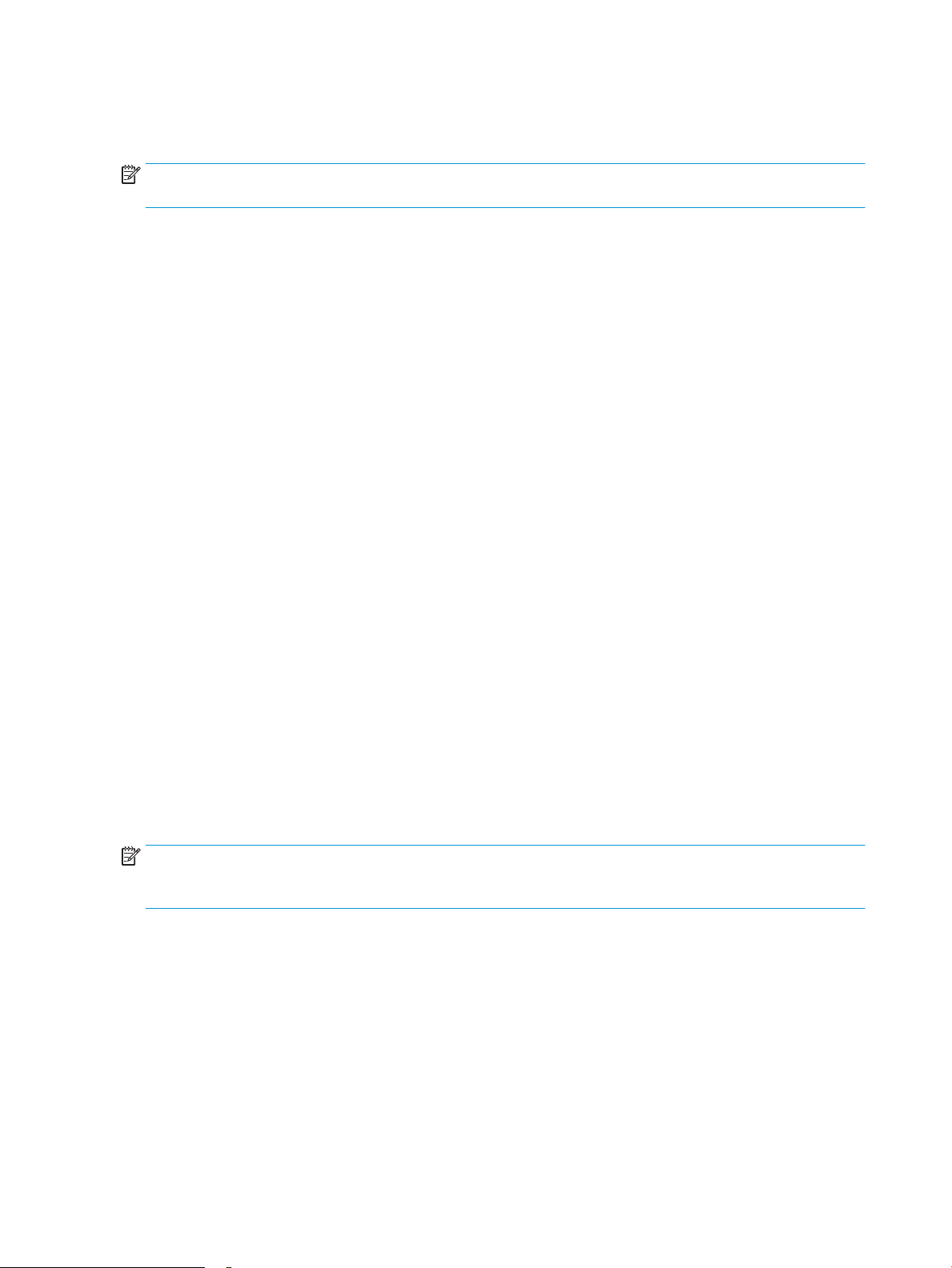
Document feeder e-duplex operation
Following is the basic sequence of operation for a document feeder simplex job.
NOTE: For an e-duplex copy job, the background scan operation begins immediately after the simplex
sequence of operation ends.
1. The feed motor continues to drive the paper until the leading edge activates the prescan back-side sensor.
The printer rmware registers the position of the leading edge of the paper.
2. The feed motor continues to rotate to drive the leading edge of the paper through the preset distance from
prescan back-side sensor to the back-side background selector scan zone. The back-side background scan
module begins scanning and retrieval of the data.
3. The prescan back-side sensor deactivates when the trailing edge of the paper passes it. The printer
rmware registers the trailing edge of the paper position.
4. The feed motor continues to rotate to drive the trailing edge of the paper edge past the back-side
background selector scan zone.
5. The feed motor continues to rotate and ejects the trailing edge of the paper into the output bin.
6. One of the following occurs:
– If the copy job is complete, the ADF paper present sensor deactivates. The feed motor reverses
rotation to raise the pick roller.
– If the copy job is not complete, the ADF paper present sensor is active. The printer rmware detects
Deskew operation
Sliding side guides on the input tray make sure that the paper stack is correctly aligned at the center of the input
tray when paper is loaded in the tray. The correct position of the loaded paper is parallel with the direction of
travel into the document feeder paper path.
The document feeder further reduces paper skew due to improper loading of paper in the input tray by buckling
the paper to create a paper buer.
The document feeder aligns the leading edge of the paper parallel with the deskew drive rollers before it is
driven further into the document feeder paper path.
NOTE: If the page to be copied is smaller than the minimal sliding guide setting, do not use the document
feeder for the copy job. Attempting to copy too small of a page using the document feeder can result in
document feeder jams and/or damage to the original page. Instead, use the atbed glass to copy the page.
additional pages in the input tray and the process repeats.
68 Chapter 1 Theory of operations ENWW
Page 87

Figure 1-36 Deskew operation
Document feeder hinges
Review the following information about the document feeder hinges.
The document feeder hinges allow positioning the assembly vertically above the scanner glass to accommodate
the placement of books and other objects up to 25 mm (1.0 in) in height on the scanner glass. The document
feeder still closes (the bottom of the ADF is kept parallel to the scanner glass) and allows the printer to operate.
The document feeder hinges provide height adjustment of 25 mm (1.0 in) when a maximum downward force of
4.5 kg (10 lb) is applied at the front edge of the assembly, with the fulcrum (such as the spine of a book)
centered on the scanner glass and parallel to its long axis.
The document feeder will withstand a downward force of about 4.5 kg (10 lb) applied at the front edge center of
the assembly—when the fulcrum (such as the spine of a book) is located anywhere on the scanner glass and
parallel to its long axis—without breaking, deforming, detaching or experiencing performance degradation.
The document feeder hinges support the assembly in the open position and prevent the document feeder from
suddenly closing in a damaging or loud manner.
The hinges can hold the document feeder static in all positions higher than 100 mm (3.93 in); measured at the
front of the assembly. Less than 2.3 kg (5 lb) of force is required to open or close the document feeder.
The hinges allow the document feeder to open to an angle of between 60º and 80º from the horizontal position
(this angle will not allow the printer to tip over).
ENWW Document feeder system (M527/E52545/M528/E52645) 69
Page 88

Figure 1-37 Document feeder open (book mode)
Figure 1-38 Document feeder open (60º to 80º)
70 Chapter 1 Theory of operations ENWW
Page 89

2 Solve problems
Review the following information about solving printer problems.
●
HP service and support
●
Solve problems checklist (M501)
●
Solve problems checklist (all except M501)
●
Troubleshooting process
●
Tools for troubleshooting
●
Resolve print-quality problems
●
Print quality troubleshooting guide
●
Clean the printer
●
Solve paper handling problems
●
Clear paper jams
●
Solve performance problems
●
Solve connectivity problems
●
Service mode functions (M501)
●
Service mode functions (all except M501)
●
Firmware upgrades (M501)
●
Firmware upgrades (all except M501)
●
Solve fax or email problems
HP service and support
Learn about HP access to additional service and support information.
Additional service and support for channel partners
Channel partners go to partner.hp.com, and then use the steps below to access the HP Web-based Interactive
Search Engine (WISE).
ENWW 71
Page 90

Access WISE for Channel partners
1. Select Services & Support, and then select Services Delivery.
2. Select Technical Support, and then select Technical Documentation.
Find information about the following topics
● Service manuals
● Service advisories
●
Up-to-date control panel message (CPMD) troubleshooting
● Solutions for printer issues and emerging issues
● Remove and replace part instructions and videos
● Install and congure
● Printer specications
● Warranty and regulatory information
Additional service and support for HP internal personnel
HP internal personnel, go to one of the following Web-based Interactive Search Engine (WISE) sites:
Americas (AMS)
● WISE - English
● WISE - Spanish
● WISE - Portuguese
● WISE - French
Asia Pacic / Japan (APJ)
● WISE - English
● WISE - Japanese
● WISE - Korean
● WISE - Chinese (simplied)
● WISE - Chinese (traditional)
● WISE - Thai
Europe / Middle East / Africa (EMEA)
● WISE - English
72 Chapter 2 Solve problems ENWW
Page 91

Solve problems checklist (M501)
Review the following information about the solve problems checklist for the M501 model.
●
Use the solve problems checklist (M501)
●
Print the menu map (M501)
●
Print the service page (includes the event log) (M501)
Use the solve problems checklist (M501)
If the printer is not correctly functioning, complete the steps (in the order given) in the following checklist. If the
printer fails a checklist step, follow the corresponding troubleshooting suggestions for that step. If a checklist
step resolves the problem, skip the remaining checklist items.
1. Make sure that the printer is set up correctly.
a. Press the power button to turn on the printer or to deactivate the Auto-O mode.
b. Check the power-cable connections.
c. Make sure that the line voltage is correct for the printer power conguration. See the label that is on
the printer for voltage requirements. If you are using a power strip and its voltage is not within
specications, plug the printer directly into the wall. If it is already plugged into the wall, try a dierent
outlet.
2. Check the cable connections.
a. Check the cable connection between the printer and the computer. Make sure that the connection is
secure.
b. Make sure that the cable itself is not faulty, by using a dierent cable if possible.
c. Check the network connection: Make sure that the network light is lit. The network light is next to the
network port on the back of the printer.
If the printer remains unable to connect to the network, uninstall and then reinstall the printer. If the
error persists, contact a network administrator.
3. Check to see if any messages appear on the control panel.
4. Make sure that the paper you are using meets specications.
5. Make sure that the paper is loaded correctly in the input tray.
6. Make sure that the printer software is installed correctly.
7. Verify that you have installed the printer driver for this printer, and that you are selecting this printer from
the list of available printers.
8. Print a conguration page.
a. On the printer control panel, press the OK button.
b. Open the Reports menu.
c. Select Conguration Report.
9. After printing the conguration page, check the following:
ENWW Solve problems checklist (M501) 73
Page 92

a. If the page does not print, verify that the input tray contains paper and that the paper is properly
loaded.
b. Make sure that each toner cartridge is installed correctly.
c. If the page jams in the printer, clear the jam.
d. If the print quality is unacceptable, complete the following steps:
● Verify that the print settings are correct for the paper you are using.
● Solve print-quality problems.
10. Print a small document from a dierent program that has printed in the past. If this solution works, then
the problem is with the program you are using. If this solution does not work (the document does not
print), complete these steps:
a. Try printing the job from another computer that has the printer software installed.
b. Check the cable connection. Direct the printer to the correct port, or reinstall the software, selecting
the connection type you are using.
Print the menu map (M501)
To more easily navigate individual settings, print a report of the complete printer menus.
1. On the printer control panel, press the OK button.
2. Open the Reports menu.
3. Select Menu Structure.
Print the service page (includes the event log) (M501)
Printing the service page provides a list of printer settings that might be helpful in the troubleshooting process,
as well as the event log, which stores the last 10 error events that the printer experienced.
1. On the printer control panel, press the OK button.
2. Open the Reports menu.
3. Select the Service Page option to print the report.
The event log is located in the lower right-hand corner of the service page.
74 Chapter 2 Solve problems ENWW
Page 93

Solve problems checklist (all except M501)
Review the following information about the solve problems checklist for the M506/E50045/M507/E50145 and
M527/E52545/M528/E52645 models.
●
Use the solve problems checklist
●
Print the Settings menu map
●
Print current settings pages
●
Pre-boot menu options
●
Print the event log
Use the solve problems checklist
If the printer is not correctly functioning, complete the steps (in the order given) in the following checklist. If the
printer fails a checklist step, follow the corresponding troubleshooting suggestions for that step. If a checklist
step resolves the problem, skip the remaining checklist items.
1. If the control panel is blank or black, check the following before proceeding:
● Check to make sure that the printer is not in Sleep mode (tap the touchscreen control panel or press a
button on the LCD control panel).
● Check the power cable.
● Check that the power is turned on.
● Make sure that the line voltage is correct for the printer power conguration. (See the label that is on
the back of the printer for voltage requirements.) If a power strip is in use, and its voltage is not within
specications, connect the printer directly into the electrical outlet. If it is already connected into the
outlet, try a dierent outlet.
If the control panel is not responding to touch (M506x/M507x, E50045/E50145, and M527/E52545/M528/
E52645 models), or if it appears black or blank, try the following:
NOTE: The following conditions indicate that the printer has frozen while in Sleep mode. Opening a door,
tapping the control panel (touchscreen control panels), or pressing a control panel button (LCD control
panels) causes the printer to wake up from Sleep mode.
a. Turn the printer power o, and then on again.
b. b. Verify that the control panel is correctly functioning by accessing the control panel diagnostics. See
the Control-panel checks section in the printer Troubleshooting Manual.
TIP: The LED on the formatter will blink if the control panel is not detected or the cables are not
properly seated.
If the control panel does not respond to the diagnostic button, try the following:
● Try printing from a host computer. Does the printer print a test page?
● Is the printer HP Embedded Web Server (EWS) accessible?
● Turn the power o.
ENWW Solve problems checklist (all except M501) 75
Page 94

● Reseat the cable connections on the bottom of the control-panel assembly and the control
panel connectors at the formatter.
● Turn the printer power on, and then check for functionality of the control panel by tapping the
touchscreen or pressing a button on the LCD control panel.
c. Try upgrading the rmware. If the rmware upgrade fails to resolve the problem, and the printer still
freezes while in Sleep mode, elevate the case after collecting the following info:
d. If the error persists, replace the control panel assembly.
2. The control panel should indicate a Ready, Paused, or Sleep mode on status. If an error message displays,
resolve the error.
● Try using the Power-on checks section in the printer Troubleshooting Manual to solve the problem.
3. For network connection errors, check the cables.
a. Check the network cable connections between the printer and the computer or network port. Make
sure that the connections are secure.
NOTE: The network LEDs should be illuminated and ashing.
b. Make sure that the cables are not faulty by trying dierent cables, if possible.
c. Check the network connection. Verify that the port is active.
4. Print a conguration page. If the printer is connected to a network, an HP Jetdirect page also prints.
a. For a printer with a touchscreen control panel, from the Home screen on the printer control panel,
scroll to and touch the Administration button (FutureSmart 3), or touch the Reports button
(FutureSmart 4).
b. Open the following menus:
● Reports (FutureSmart 3)
● Conguration/Status Pages
● Conguration Page
c. Touch Conguration Page to select it.
TIP: Multiple report pages can be selected, and then printed together.
d. Touch the Print button to print the pages.
a. For a LCD control panel, from the Home screen on the printer control panel, use the down arrow to
scroll to Administration, and then press the OK button (FutureSmart 3); or use the arrow keys to
navigate to the Reports, and then press the OK button (FutureSmart 4).
b. If necessary, use the down arrow button to scroll to Reports, and then press the OK button
(FutureSmart 3).
c. If necessary, use the down arrow button to scroll to Conguration/Status Pages, and then press the
OK button.
76 Chapter 2 Solve problems ENWW
Page 95

d. Use the down arrow button to scroll to Conguration page, and then press the OK button to select
it.
e. Use the up arrow button to scroll to Print, and then press the OK button to print the pages.
TIP: Multiple report pages can be selected, and then printed together.
● If the pages do not print, check that at least one tray contains paper.
TIP: Make sure that the selected paper size and type meet HP specications. Also open the Trays
menu on the printer control panel and verify that the tray is congured correctly for the paper type
and size.
● If the page jams in the printer, follow the instructions on the control panel to clear the jam.
● If the page does not print correctly, the problem is with the printer hardware.
● If the page prints correctly, the printer hardware is working. The problem is with the host computer,
with the print driver, or with the program.
5. Print a supplies status page and then check that the maintenance items below are not at their end-of-life.
TIP: If a maintenance item needs to be replaced, order the part number provided below.
a. For a printer with a touchscreen control panel, from the Home screen on the printer control panel,
scroll to and touch the Administration button (FutureSmart 3), or touch the Reports button
(FutureSmart 4).
b. Open the following menus:
● Reports (FutureSmart 3)
● Conguration/Status Pages
● Supplies Status Page
c. Touch the Print button to print the page, and then check the maintenance items (listed below in this
step).
TIP: Multiple report pages can be selected, and then printed together.
a. For printers with LCD control panels, from the Home screen on the printer control panel, use the
down arrow button to scroll to Administration, and then press the OK button (FutureSmart 3); or
use the arrow keys to navigate to the Reports, and then press the OK button (FutureSmart 4).
b. If necessary, use the down arrow button to scroll to Reports, and then press the OK button
(FutureSmart 3).
c. If necessary, use the down arrow button to scroll to Conguration/Status Pages, and then press the
OK button.
d. Use the down arrow button to scroll to Supplies Status Page, and then press the OK button to
select it.
e. Use the up arrow button to scroll to Print, and then press the OK button to print the page, and then
check the maintenance items (listed below in this step).
TIP: Multiple report pages can be selected, and then printed together.
ENWW Solve problems checklist (all except M501) 77
Page 96

HP long-life consumables and maintenance kit life specications are estimations. Actual individual life/yield
during normal use varies depending on usage, environment, media, and other factors. Estimated life is not
an implied guarantee or warrantable.
● Fixing assembly (fuser); estimated life: 150,000 pages
– RM2-5679-000 (110V)
(M501/M506/E50045/M527/E52545)
– RM2-2585-000CN (110V)
(M507/E50145/M528/E52645)
– RM2-5692-000 (220V)
(M501/M506/E50045/M527/E52545)
– RM2-2586-000CN (220V)
(M507/E50145/M528/E52645)
● Document feeder maintenance kit; estimated life: 150,000 pages
– B5L52-67903
6. Verify that the correct print driver for this printer is installed. Check the program to make sure that the print
driver for this printer is used. The print driver is on the CD that came with the printer, or can be downloaded
from this Web site: http://www.hp.com/support/ljM501 or http://www.hp.com/support/ljM506 or
http://www.hp.com/support/ljE50045 or http://www.hp.com/support/ljM507 or http://www.hp.com/
support/ljE50145 or http://www.hp.com/support/ljM527mfp or http://www.hp.com/support/ljE52545mfp
or http://www.hp.com/support/ljM528mfp or http://www.hp.com/support/E52645mfp.
7. Print a short document from a dierent program that has worked in the past. If this solution works, the
problem is with the program. If this solution does not work (the document does not print), complete these
steps:
a. Try printing the job from another computer that has the printer software installed.
b. If the printer is connected to the network, connect the printer directly to a host computer with a USB
cable. Redirect the printer to the correct port, or reinstall the software (make sure to select the new
connection type).
78 Chapter 2 Solve problems ENWW
Page 97

Print the Settings menu map
To more easily navigate individual settings, print a report of the complete Settings menu (FutureSmart 4), or the
complete Administration menu (FutureSmart 3).
●
Print the settings menu map from a touchscreen control panel
●
Print the settings menu map from a LCD control panel
Print the settings menu map from a touchscreen control panel
Use the following procedure to print the menu map from a touchscreen control panel.
1. From the Home screen on the printer control panel, scroll to and touch the Administration button
(FutureSmart 3), or touch the Reports button (FutureSmart 4).
2. Open the following menus:
● Reports (FutureSmart 3)
● Conguration/Status Pages
3. Select the Administration Menu Map option (FutureSmart 3) or the Settings Menu Map option (FutureSmart
4).
4. Touch the Print button to print the report.
TIP: Multiple report pages can be selected, and then printed together.
Print the settings menu map from a LCD control panel
Use the following procedure to print the menu map from a LCD control panel.
FutureSmart 3
1. From the Home screen on the printer control panel, use the down arrow button to scroll to
Administration, and then press the OK button.
2. Open the following menus:
● Reports
● Conguration/Status Pages
3. Use the down arrow button to scroll to Administration Menu Map, and then press the OK button to select
it.
4. Use the up arrow button to scroll to Print, and then press the OK button to print the pages.
TIP: Multiple report pages can be selected, and then printed together.
FutureSmart 4
1. From the Home screen on the printer control panel, use the arrow keys to navigate to Reports, and then
select OK.
2. Select Conguration/Status Pages.
ENWW Solve problems checklist (all except M501) 79
Page 98

3. Select Settings Menu Map, and then select OK.
4. Use the down arrow to scroll down to Cancel, and then use the right arrow to highlight the print icon
. Select OK to print the pages.
TIP: Multiple report pages can be selected, and then printed together.
80 Chapter 2 Solve problems ENWW
Page 99

Print current settings pages
Printing the current settings page provides a map of the user congurable settings that might be helpful in the
troubleshooting process.
●
Print the current settings page from a touchscreen control panel
●
Print the current settings page from a LCD control panel
Print the current settings page from a touchscreen control panel
Use the following procedure to print the current settings page from a touchscreen control panel.
1. From the Home screen on the printer control panel, scroll to and touch the Administration button
(FutureSmart 3), or touch the Reports button (FutureSmart 4).
2. Open the following menus:
● Reports (FutureSmart 3)
● Conguration/Status Pages
3. Select the Current Settings Page option.
4. Touch the Print button to print the report.
TIP: Multiple report pages can be selected, and then printed together.
Print the current settings page from a LCD control panel
Use the following procedure to print the current settings page from a LCD control panel.
FutureSmart 3
1. From the Home screen on the printer control panel, use the down arrow button to scroll to
Administration, and then press the OK button.
2. Open the following menus:
● Reports
● Conguration/Status Pages
3. Use the down arrow button to scroll to Current Settings Page, and then press the OK button to select it.
4. Use the up arrow button to scroll to Print, and then press the OK button to print the pages.
TIP: Multiple report pages can be selected, and then printed together.
FutureSmart 4
1. From the Home screen on the printer control panel, use the arrow keys to navigate to Reports, and then
select OK.
2. Select Conguration/Status Pages.
ENWW Solve problems checklist (all except M501) 81
Page 100

3. Select Current Settings Page, and then select OK.
4. Use the down arrow to scroll down to Cancel, and then use the right arrow to highlight the print icon
. Select OK to print the pages.
TIP: Multiple report pages can be selected, and then printed together.
82 Chapter 2 Solve problems ENWW
