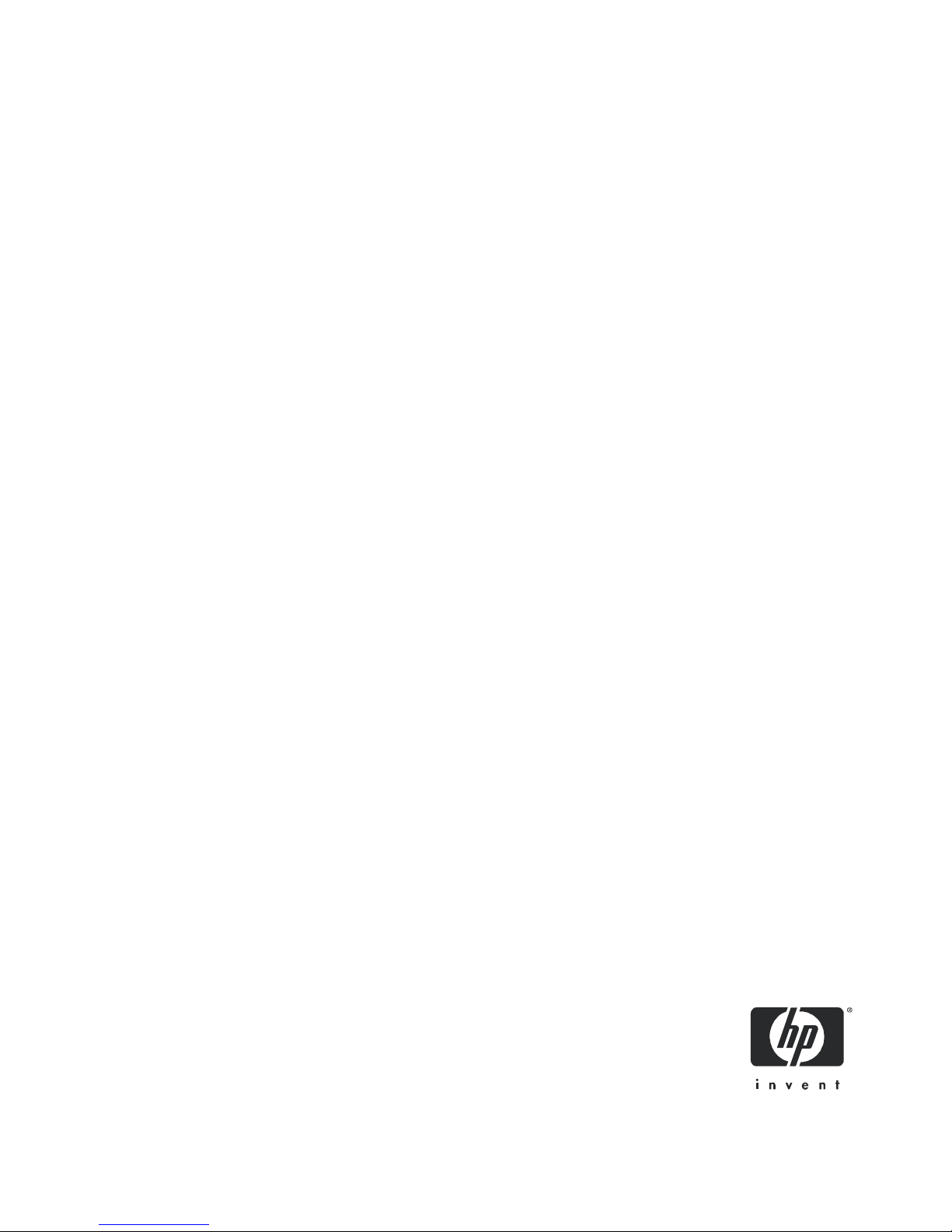
HP LTO Ultrium tape drives
technical reference manual
LTO 4 FC, SCSI and SAS drives
volume 5: UNIX, Linux and OpenVMS configuration guide
Edition 1, May 2007
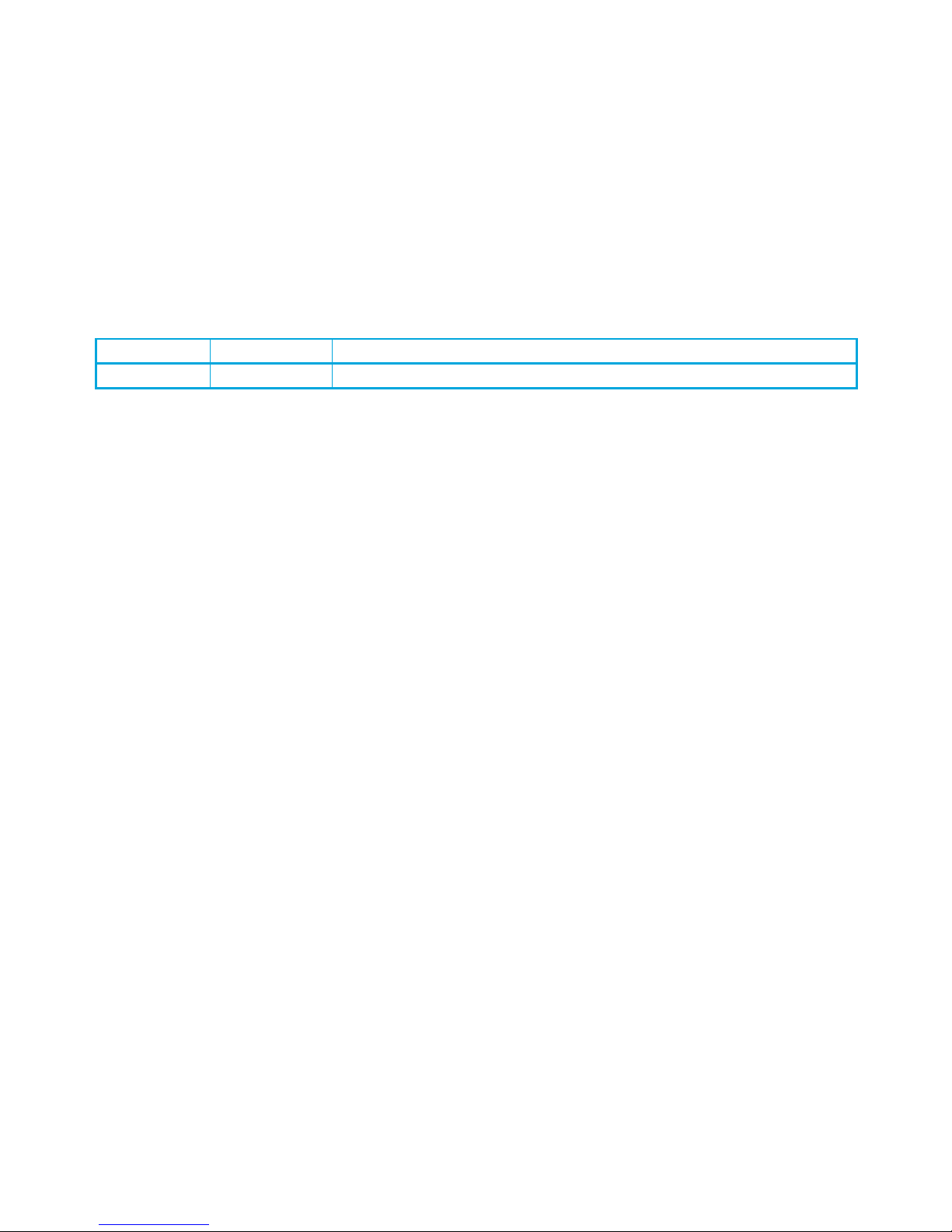
Legal and notice information
© Copyright 2005–2007 Hewlett-Packard Development Company, L.P.
Hewlett-Packard Company makes no warranty of any kind with regard to this material, including, but not limited to, the implied
warranties of merchantability and fitness for a particular purpose. Hewlett-Packard shall not be liable for errors contained herein or
for incidental or consequential damages in connection with the furnishing, performance, or use of this material.
This document contains proprietary information, which is protected by copyright. No part of this document may be photocopied,
reproduced, or translated into another language without the prior written consent of Hewlett-Packard. The information is provided
“as is” without warranty of any kind and is subject to change without notice. The only warranties for HP products and services are
set forth in the express warranty statements accompanying such products and services. Nothing herein should be construed as
constituting an additional warranty. HP shall not be liable for technical or editorial errors or omissions contained herein.
Revision history
Version Date Changes
Edition 1 May 2007 For LTO 4 FC, SCSI and SAS drives
This document is frequently revised and updated. To find out if there is a later version, please ask your HP OEM Representative.
HP LTO Ultrium 4 drives technical reference manual, volume 5: UNIX, Linux and OpenVMS configuration
guide
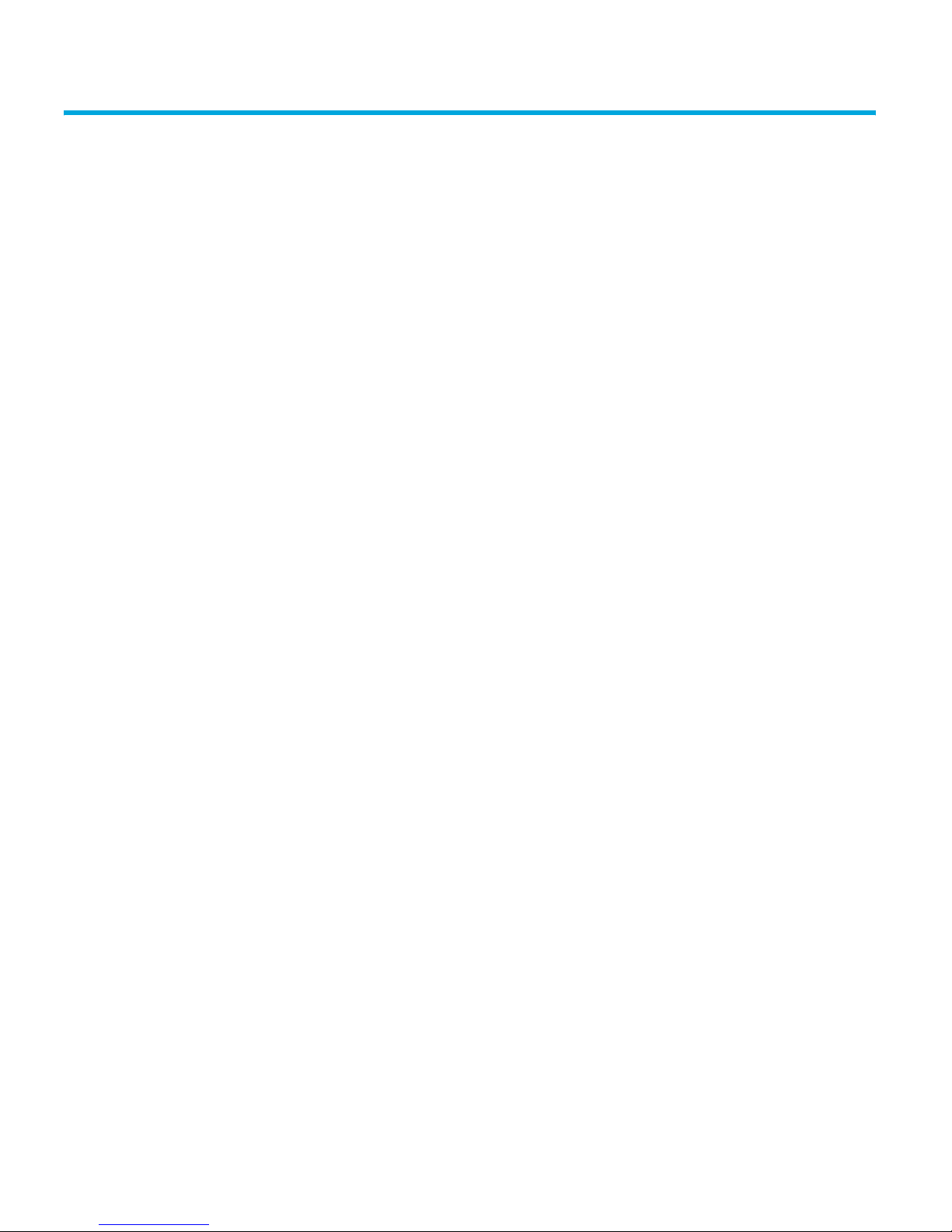
Contents
Related documents . . . . . . . . . . . . . . . . . . . . . . . . . . . . . . . . . . . . . . . . . . . . . . . . . . . . . . . . . 3
Documents specific to HP LTO Ultrium drives . . . . . . . . . . . . . . . . . . . . . . . . . . . . . . . . . . 3
Documentation map. . . . . . . . . . . . . . . . . . . . . . . . . . . . . . . . . . . . . . . . . . . . . . . . . . . . . . 3
Drives—general . . . . . . . . . . . . . . . . . . . . . . . . . . . . . . . . . . . . . . . . . . . . . . . . . . . . . . 3
Installation and configuration . . . . . . . . . . . . . . . . . . . . . . . . . . . . . . . . . . . . . . . . . . . . . 3
Operation . . . . . . . . . . . . . . . . . . . . . . . . . . . . . . . . . . . . . . . . . . . . . . . . . . . . . . . . . . 4
Cartridges . . . . . . . . . . . . . . . . . . . . . . . . . . . . . . . . . . . . . . . . . . . . . . . . . . . . . . . . . . 4
Interface . . . . . . . . . . . . . . . . . . . . . . . . . . . . . . . . . . . . . . . . . . . . . . . . . . . . . . . . . . . 4
Maintenance and troubleshooting . . . . . . . . . . . . . . . . . . . . . . . . . . . . . . . . . . . . . . . . . . 5
Dealing with errors . . . . . . . . . . . . . . . . . . . . . . . . . . . . . . . . . . . . . . . . . . . . . . . . . . . . 5
LTO Ultrium features . . . . . . . . . . . . . . . . . . . . . . . . . . . . . . . . . . . . . . . . . . . . . . . . . . . 5
General documents and standardization . . . . . . . . . . . . . . . . . . . . . . . . . . . . . . . . . . . . . 6
1 Introduction . . . . . . . . . . . . . . . . . . . . . . . . . . . . . . . . . . . . . . . . . . . . . . . . . . 7
Purpose of this manual . . . . . . . . . . . . . . . . . . . . . . . . . . . . . . . . . . . . . . . . . . . . . . . . . . . . . . 7
LTO Ultrium drives in a library. . . . . . . . . . . . . . . . . . . . . . . . . . . . . . . . . . . . . . . . . . . . . . . 7
SAS drives . . . . . . . . . . . . . . . . . . . . . . . . . . . . . . . . . . . . . . . . . . . . . . . . . . . . . . . . . . . . 7
Backup applications . . . . . . . . . . . . . . . . . . . . . . . . . . . . . . . . . . . . . . . . . . . . . . . . . . . . . . . . 7
2 HP (HP-UX) servers and workstations . . . . . . . . . . . . . . . . . . . . . . . . . . . . . . . . . 9
Determining a suitable SCSI ID. . . . . . . . . . . . . . . . . . . . . . . . . . . . . . . . . . . . . . . . . . . . . . . . . 9
Adding stape and schgr (autoloader driver) to the kernel. . . . . . . . . . . . . . . . . . . . . . . . . . . . . . 12
Add device files . . . . . . . . . . . . . . . . . . . . . . . . . . . . . . . . . . . . . . . . . . . . . . . . . . . . . . . . . . 15
What next? . . . . . . . . . . . . . . . . . . . . . . . . . . . . . . . . . . . . . . . . . . . . . . . . . . . . . . . . . . . . . 17
3 HP (OpenVMS) servers and workstations . . . . . . . . . . . . . . . . . . . . . . . . . . . . . 19
Determining attached devices . . . . . . . . . . . . . . . . . . . . . . . . . . . . . . . . . . . . . . . . . . . . . . . . 19
What next? . . . . . . . . . . . . . . . . . . . . . . . . . . . . . . . . . . . . . . . . . . . . . . . . . . . . . . . . . . . . . 19
4 HP (Tru64 5.1x) servers and workstations. . . . . . . . . . . . . . . . . . . . . . . . . . . . . 21
Determining attached devices . . . . . . . . . . . . . . . . . . . . . . . . . . . . . . . . . . . . . . . . . . . . . . . . 21
What next?. . . . . . . . . . . . . . . . . . . . . . . . . . . . . . . . . . . . . . . . . . . . . . . . . . . . . . . . . . . 21
5 Linux (kernel 2.6.x) servers and workstations . . . . . . . . . . . . . . . . . . . . . . . . . . 23
Determining the SCSI ID . . . . . . . . . . . . . . . . . . . . . . . . . . . . . . . . . . . . . . . . . . . . . . . . . . . . 23
Configuring on Linux systems . . . . . . . . . . . . . . . . . . . . . . . . . . . . . . . . . . . . . . . . . . . . . . . . . 23
Using the seek and tell features of mt . . . . . . . . . . . . . . . . . . . . . . . . . . . . . . . . . . . . . . . . . 24
What next? . . . . . . . . . . . . . . . . . . . . . . . . . . . . . . . . . . . . . . . . . . . . . . . . . . . . . . . . . . . . . 25
6 IBM (AIX) servers and workstations . . . . . . . . . . . . . . . . . . . . . . . . . . . . . . . . . 27
Determining the SCSI ID . . . . . . . . . . . . . . . . . . . . . . . . . . . . . . . . . . . . . . . . . . . . . . . . . . . . 27
Configuring the device files . . . . . . . . . . . . . . . . . . . . . . . . . . . . . . . . . . . . . . . . . . . . . . . . . . 27
HP LTO Ultrium 4 drives technical reference manual, volume 5: UNIX, Linux and OpenVMS configuration guide 1
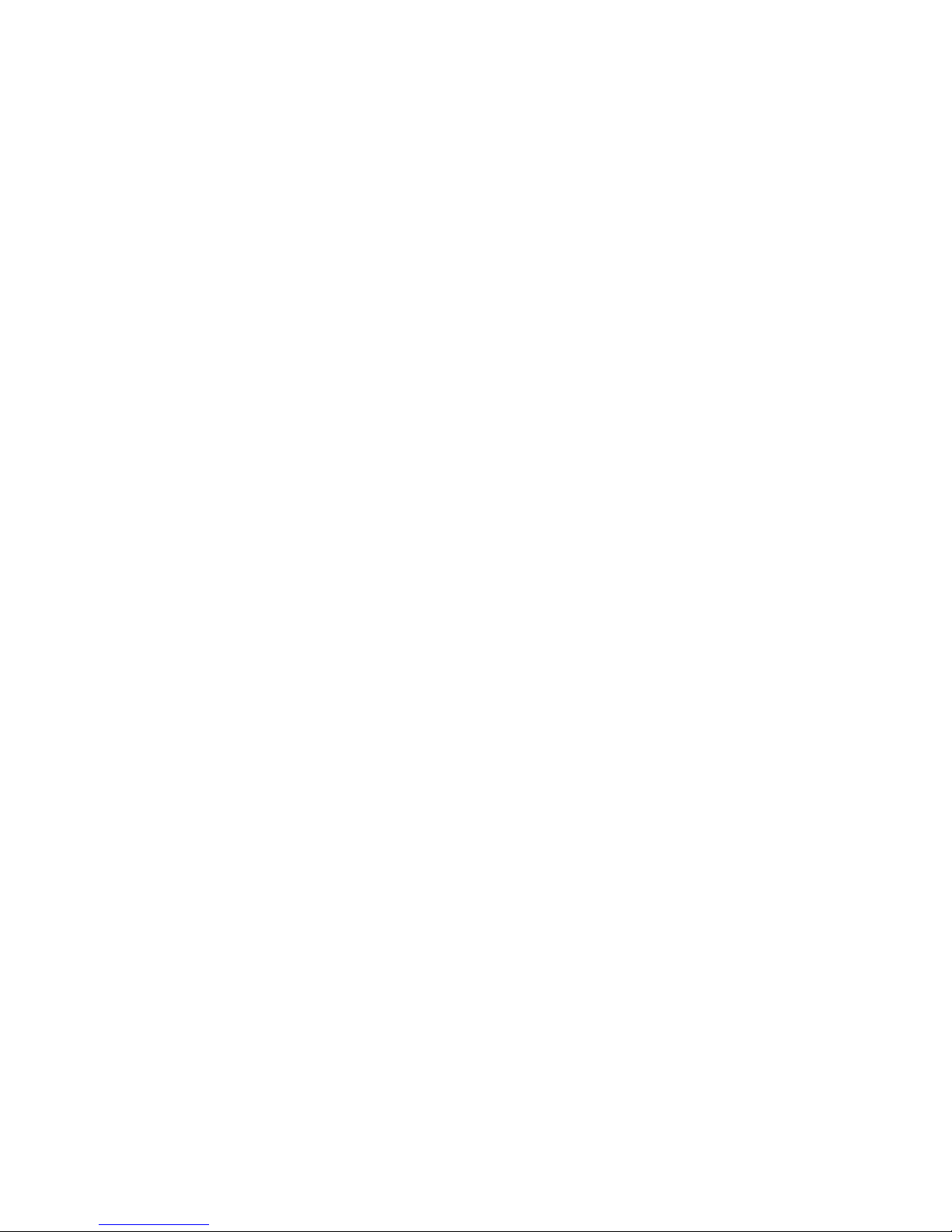
If you are using a graphics terminal running X-Windows . . . . . . . . . . . . . . . . . . . . . . . . . 27
If you are using a non-graphics terminal . . . . . . . . . . . . . . . . . . . . . . . . . . . . . . . . . . . . 29
Device filenames under AIX . . . . . . . . . . . . . . . . . . . . . . . . . . . . . . . . . . . . . . . . . . . . . . . 30
7 Sun (Solaris 8, 9, 10) servers and workstations. . . . . . . . . . . . . . . . . . . . . . . . . 31
Fibre Channel drives. . . . . . . . . . . . . . . . . . . . . . . . . . . . . . . . . . . . . . . . . . . . . . . . . . . . . . . 31
Configuring the device files. . . . . . . . . . . . . . . . . . . . . . . . . . . . . . . . . . . . . . . . . . . . . . . . 31
SCSI drives . . . . . . . . . . . . . . . . . . . . . . . . . . . . . . . . . . . . . . . . . . . . . . . . . . . . . . . . . . . . . 31
Determining the SCSI ID . . . . . . . . . . . . . . . . . . . . . . . . . . . . . . . . . . . . . . . . . . . . . . . . . . 31
Configuring the device files. . . . . . . . . . . . . . . . . . . . . . . . . . . . . . . . . . . . . . . . . . . . . . . . 32
HP-data values . . . . . . . . . . . . . . . . . . . . . . . . . . . . . . . . . . . . . . . . . . . . . . . . . . . . . . . . 34
8 Verifying the installation. . . . . . . . . . . . . . . . . . . . . . . . . . . . . . . . . . . . . . . . . 37
Verifying the installation of the drive (UNIX) . . . . . . . . . . . . . . . . . . . . . . . . . . . . . . . . . . . . . . . 37
To verify the installation: . . . . . . . . . . . . . . . . . . . . . . . . . . . . . . . . . . . . . . . . . . . . . . . . . . 37
Example . . . . . . . . . . . . . . . . . . . . . . . . . . . . . . . . . . . . . . . . . . . . . . . . . . . . . . . . . . 38
Glossary . . . . . . . . . . . . . . . . . . . . . . . . . . . . . . . . . . . . . . . . . . . . . . . . . . . . . 41
Index . . . . . . . . . . . . . . . . . . . . . . . . . . . . . . . . . . . . . . . . . . . . . . . . . . . . . . . . 43
2
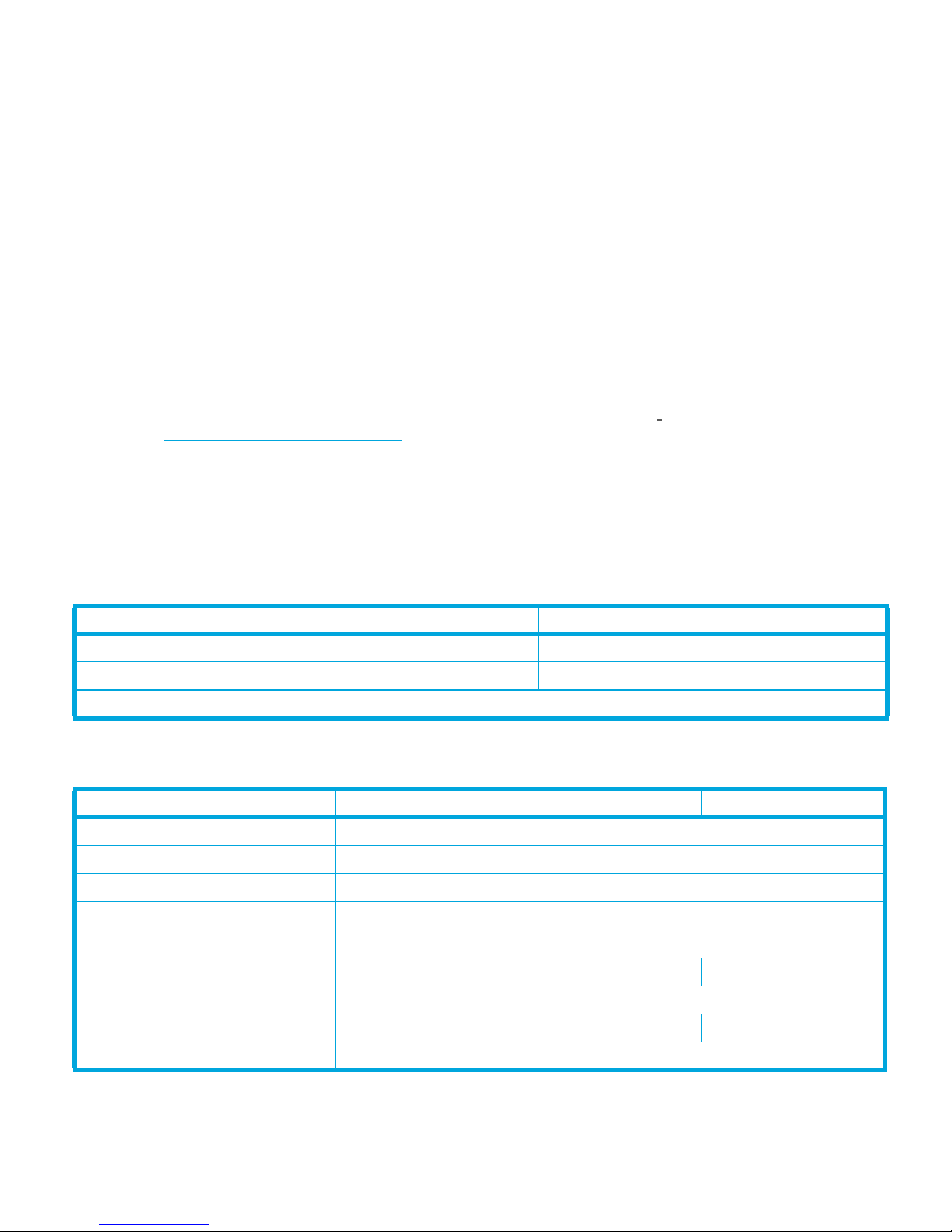
Related documents
The following documents provide additional information:
Documents specific to HP LTO Ultrium drives
• Hardware Integration Guide, volume 1 of the HP LTO Ultrium Technical Reference Manual
• Software Integration Guide, volume 2 of the HP LTO Ultrium Technical Reference Manual
• Host Interface Guide, volume 3 of the HP LTO Ultrium Technical Reference Manual
• Specifications, volume 4 of the HP LTO Ultrium Technical Reference Manual
Please contact your HP supplier for copies.
• The features and benefits of HP LTO Ultrium drives are discussed in the HP Ultrium Technology
White Paper.
• For a general background to LTO technology and licensing, go to
http://www.lto-technology.com.
Documentation map
The following will help you locate information in the Technical Reference Manual. A reference like
“
1 HW Integration: ch. 7” means Volume 1, Hardware Integration Guide, of the HP LTO Ultrium
Technical Reference Manual, chapter 7.
Drives—general
Connectors
Front Panel LEDs
Specifications
Installation and configuration
Connectors
Determining the configuration
External drives
In Libraries
In Servers
In Tape Arrays
Linux configuration
Modes of Usage
FC Drives SCSI Drives SAS Drives
1 HW Integration: ch. 4 1 HW Integration: ch. 7
1 HW Integration: ch. 3 1 HW Integration: ch. 6
4 Specifications
FC Drives SCSI Drives SAS Drives
1 HW Integration: ch. 4 1 HW Integration: ch. 7
2 SW Integration: ch. 2
n/a 1 HW Integration: ch. 5
1 HW Integration: ch. 1
n/a 1 HW Integration: ch. 4
n/a 1 HW Integration: ch. 3 n/a
5 UNIX, Linux, OpenVMS Configuration
n/a 1 HW Integration: ch. 8 n/a
OpenVMS configuration
HP LTO Ultrium 4 drives technical reference manual, volume 5: UNIX, Linux and OpenVMS configuration guide 3
5 UNIX, Linux, OpenVMS Configuration
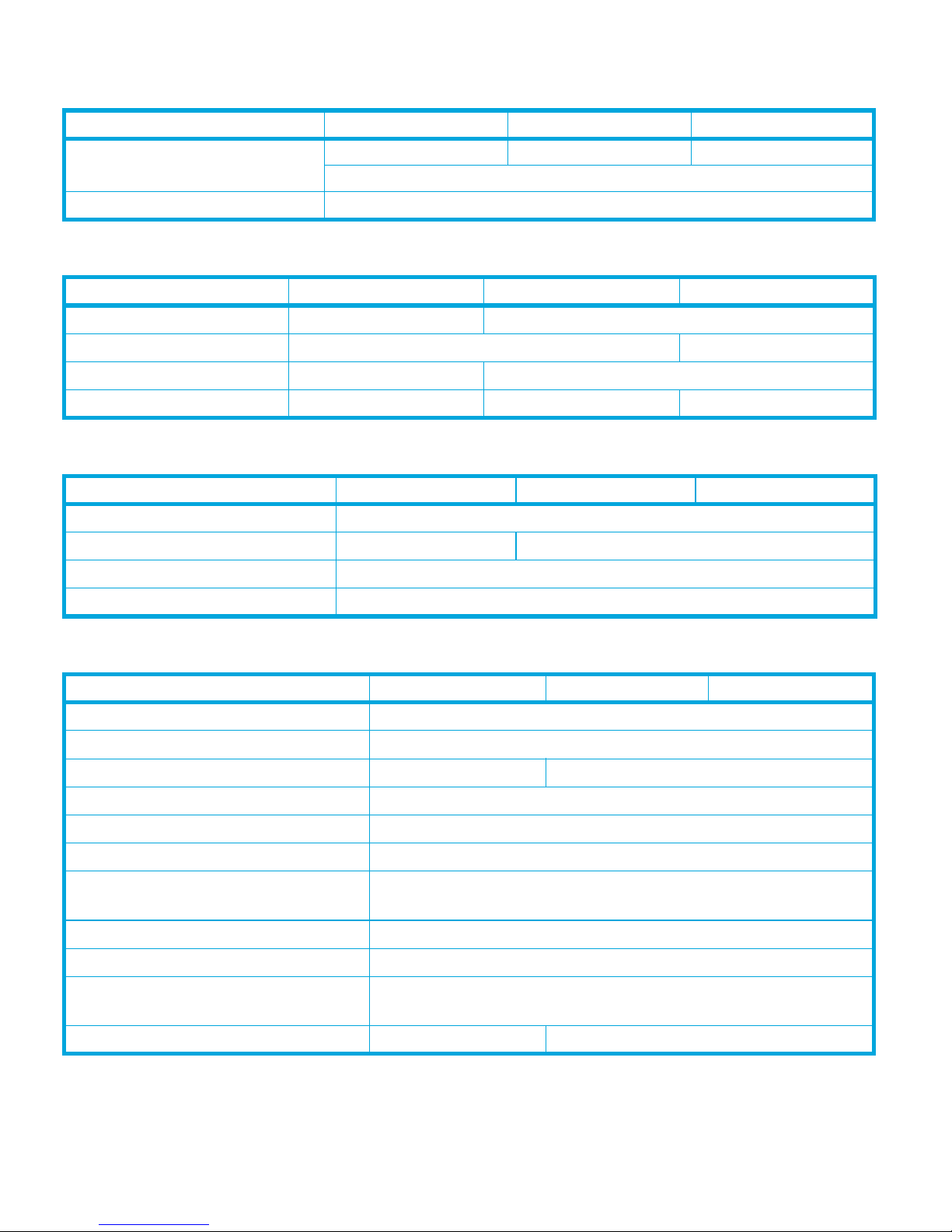
FC Drives SCSI Drives SAS Drives
Optimizing performance
UNIX configuration
Operation
External drives
In Libraries
In Servers
In Tape Arrays
Cartridges
Cartridge Memory (LTO-CM)
Cartridges
Managing the use of cartridges
Use of cartridges
n/a 1 HW Integration: ch. 8 n/a
2 SW Integration: ch. 4
5 UNIX, Linux, OpenVMS Configuration
FC Drives SCSI Drives SAS Drives
n/a 1 HW Integration: ch. 5
1 HW Integration: ch. 1
n/a 1 HW Integration: ch. 4
n/a 1 HW Integration: ch. 3 n/a
FC Drives SCSI Drives SAS Drives
2 SW Integration: ch. 5
1 HW Integration: ch. 5 1 HW Integration: ch. 9
2 SW Integration: ch. 1
2 SW Integration: ch. 3
Interface
FC, SCSI and SAS host interface guide
Commands
Error codes
Implementation
Interpreting sense data
Messages
Mode pages
—see the MODE SENSE command
Pre-execution checks
Responding to Sense Keys and ASC/Q
Sense Keys and ASC/Q
—see REQUEST SENSE command
Task management functions
FC Drives SCSI Drives SAS Drives
3 Host Interface
3 Host Interface: ch. 5
1 HW Integration: ch. 6 1 HW Integration: ch. 10
3 Host Interface: ch. 1
2 SW Integration: ch. 3
3 Host Interface: ch. 2
3 Host Interface: ch. 5
3 Host Interface: ch. 4
2 SW Integration: ch. 6
3 Host Interface: ch. 5
n/a 3 Host Interface: ch. 3
4
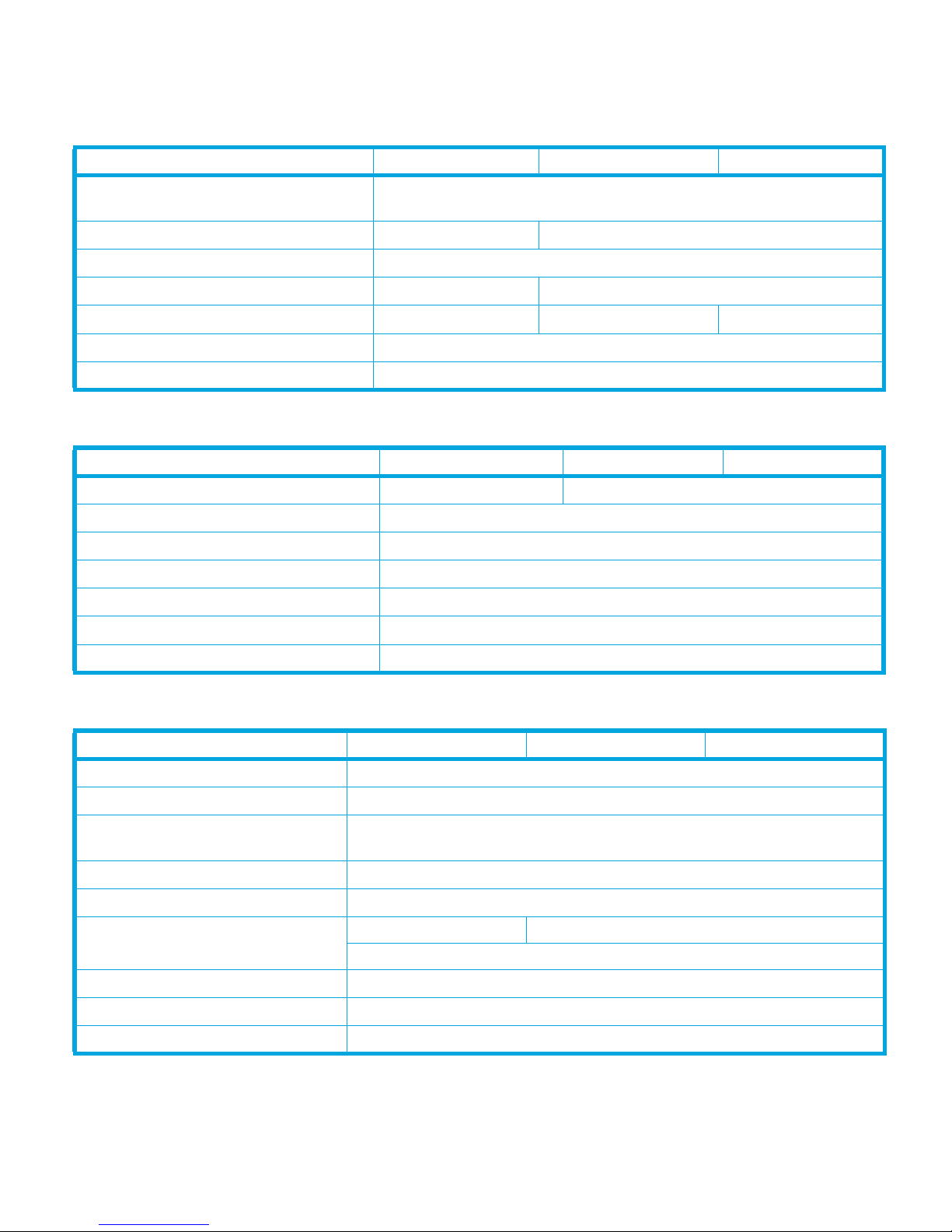
Maintenance and troubleshooting
FC Drives SCSI Drives SAS Drives
Cleaning
External drives
In Libraries
In Servers
In Tape Arrays
Monitoring drive and tape condition
Software troubleshooting techniques
Dealing with errors
Error Codes
Handling errors
Logs—see the LOG SENSE command
Recovering from write and read errors
Software response to error correction
Software response to logs
2 SW Integration: ch. 5
2 SW Integration: ch. 7
n/a 1 HW Integration: ch. 5
1 HW Integration: ch. 1
n/a 1 HW Integration: ch. 4
n/a 1 HW Integration: ch. 3 n/a
2 SW Integration: ch. 7
2 SW Integration: ch. 1
FC Drives SCSI Drives SAS Drives
1 HW Integration: ch. 6 1 HW Integration: ch. 10
2 SW Integration: ch. 5
3 Host Interface: ch. 4
2 SW Integration: ch. 7
2 SW Integration: ch. 3
2 SW Integration: ch. 3
TapeAlert log
LTO Ultrium features
Autoload
Automation Control Interface (ACI)
Cartridge Memory (LTO-CM)
Data Compression, managing
OBDR and CD-ROM emulation
Performance optimization
Performance, factors affecting
Software design
Supporting LTO Ultrium features
2 SW Integration: ch. 7
FC Drives SCSI Drives SAS Drives
1 HW Integration: ch. 2
1 HW Integration: ch. 2
1 HW Integration: ch. 2
2 SW Integration: ch. 5
2 SW Integration: ch. 5
2 SW Integration: ch. 7
n/a 1 HW Integration: ch. 8
2 SW Integration: ch. 1
2 SW Integration: ch. 4
2 SW Integration: ch. 1
2 SW Integration: ch. 5
HP LTO Ultrium 4 drives technical reference manual, volume 5: UNIX, Linux and OpenVMS configuration guide 5
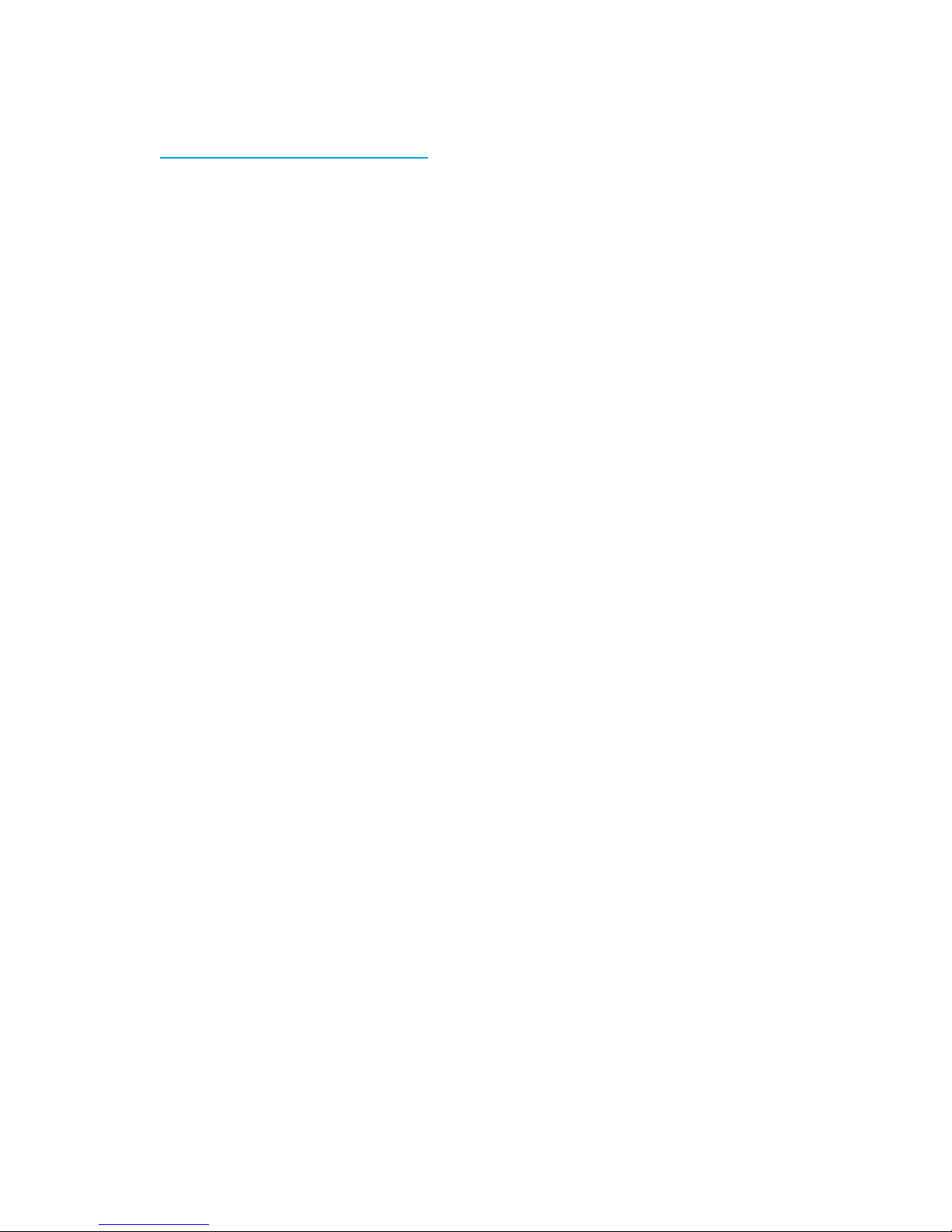
General documents and standardization
See http://www.t10.org/t10_main.htm for INCITS SCSI Primary Commands—3 (SPC-3) and other
specifications
Copies of documents of other standards bodies can be obtained from:
INCITS
ISO
ECMA
Global Engineering
Documents
11 West 42nd Street
New York,
NY 10036-8002
USA
CP 56
CH-1211 Geneva 20
Switzerland
114 Rue du Rhône
CH-1204 Geneva
Switzerland
2805 McGaw
Irvine, CA 92714
USA
Tel: +41 22 849 6000
Web URL: http://www.ecma.ch
Tel: 800 854 7179 or 714 261 1455
6
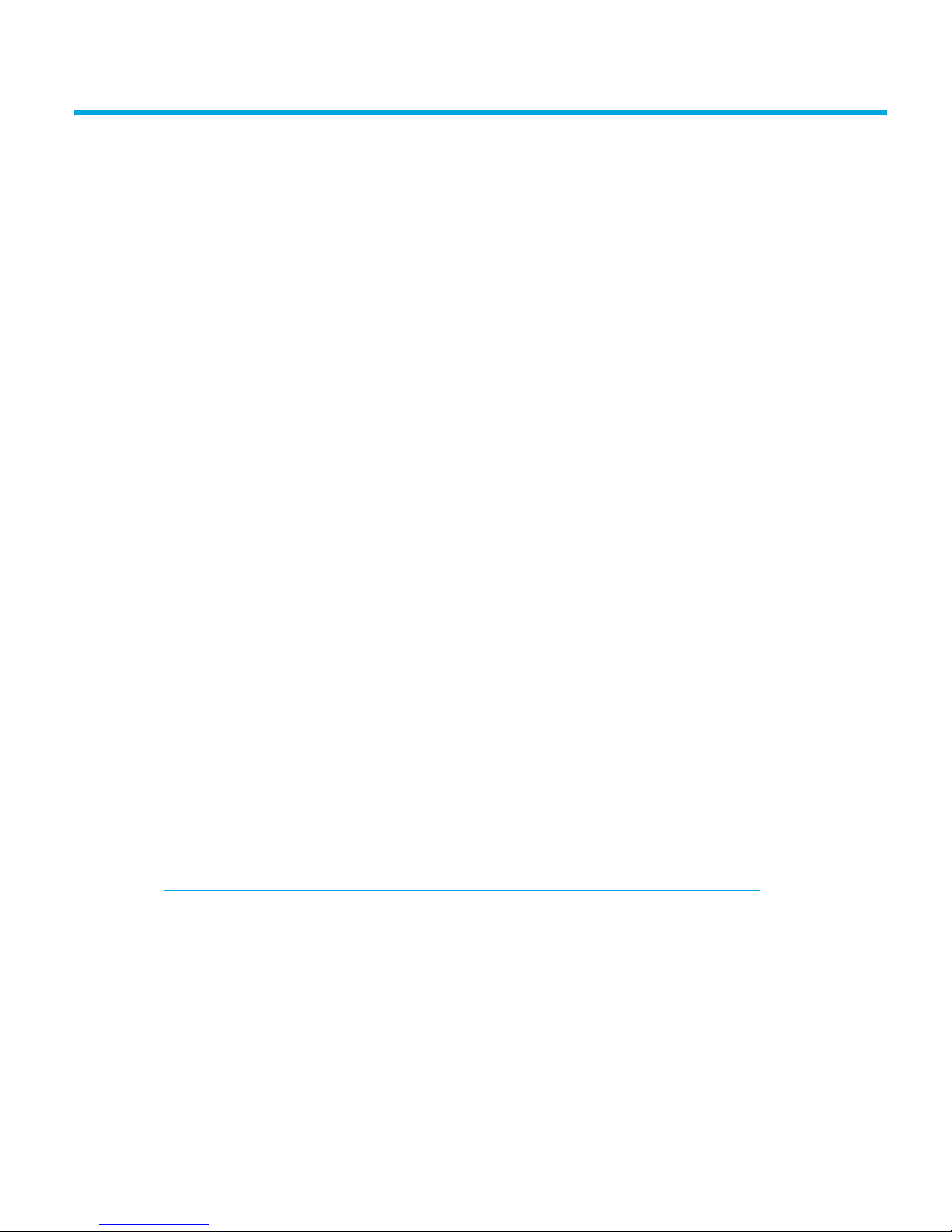
1Introduction
Purpose of this manual
This manual provides basic information on configuring the drives with various operating systems.
See the top-level release notes that accompany the drive for expected functionality and features.
LTO Ultrium drives are supported on the following platforms:
• HP (HP-UX) servers and workstations (Chapter 2)
• HP (OpenVMS) servers and workstations (Chapter 3)
• HP (Tru64 5.1x) servers and workstations (Chapter 4)
• IBM (AIX) servers and workstations (Chapter 6)
• Linux (kernel 2.6.x) servers and workstations (Chapter 5)
• Sun (Solaris 8, 9, 10) servers and workstations (Chapter 7)
For platforms not mentioned here, contact HP because there may be new connectivity details
available that arrived after the release notes were published.
See Chapter 8 on page 37 for details of how to verify the installation.
LTO Ultrium drives in a library
Although LTO Ultrium drives may also be used in a library, instructions about installing device
drivers for automatic robotics are not included in this manual.
SAS drives
SAS drives are only supported on Redhat and SLES Linux.
Backup applications
For optimum performance it is important to use a backup application that supports the drive’s
features within your system’s configuration.
For details of which backup applications are supported with your tape drive and system, visit the
HP Tape Compatibility website:
http://www.hp.com/products1/storage/compatibility/tapebackup/index.html
Follow the “Software compatibility” link then click a tick in the appropriate matrix to drill down into
detailed application support information.
See the Getting Started Guide for more information about usage models.
HP LTO Ultrium 4 drives technical reference manual, volume 5: UNIX, Linux and OpenVMS configuration guide 7
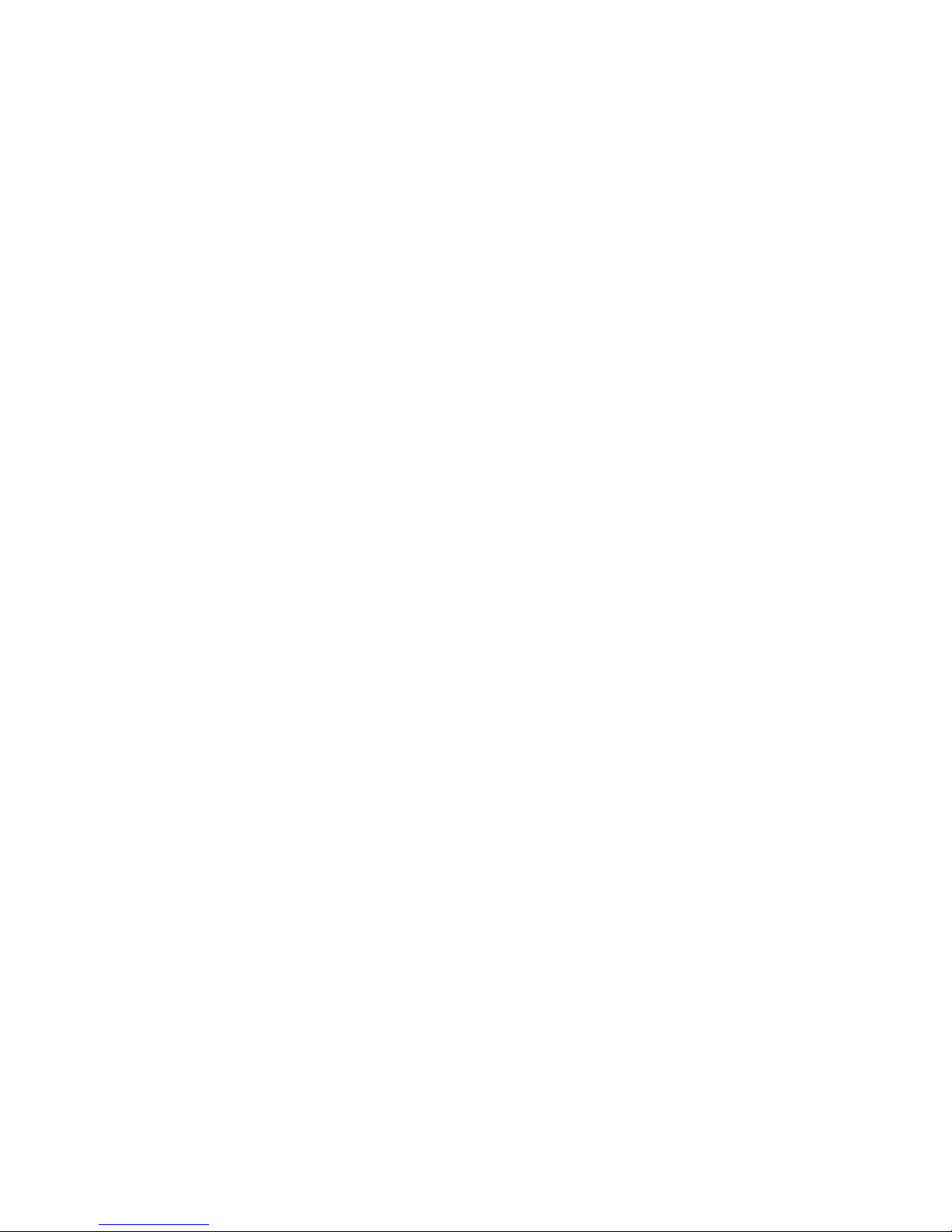
Introduction8
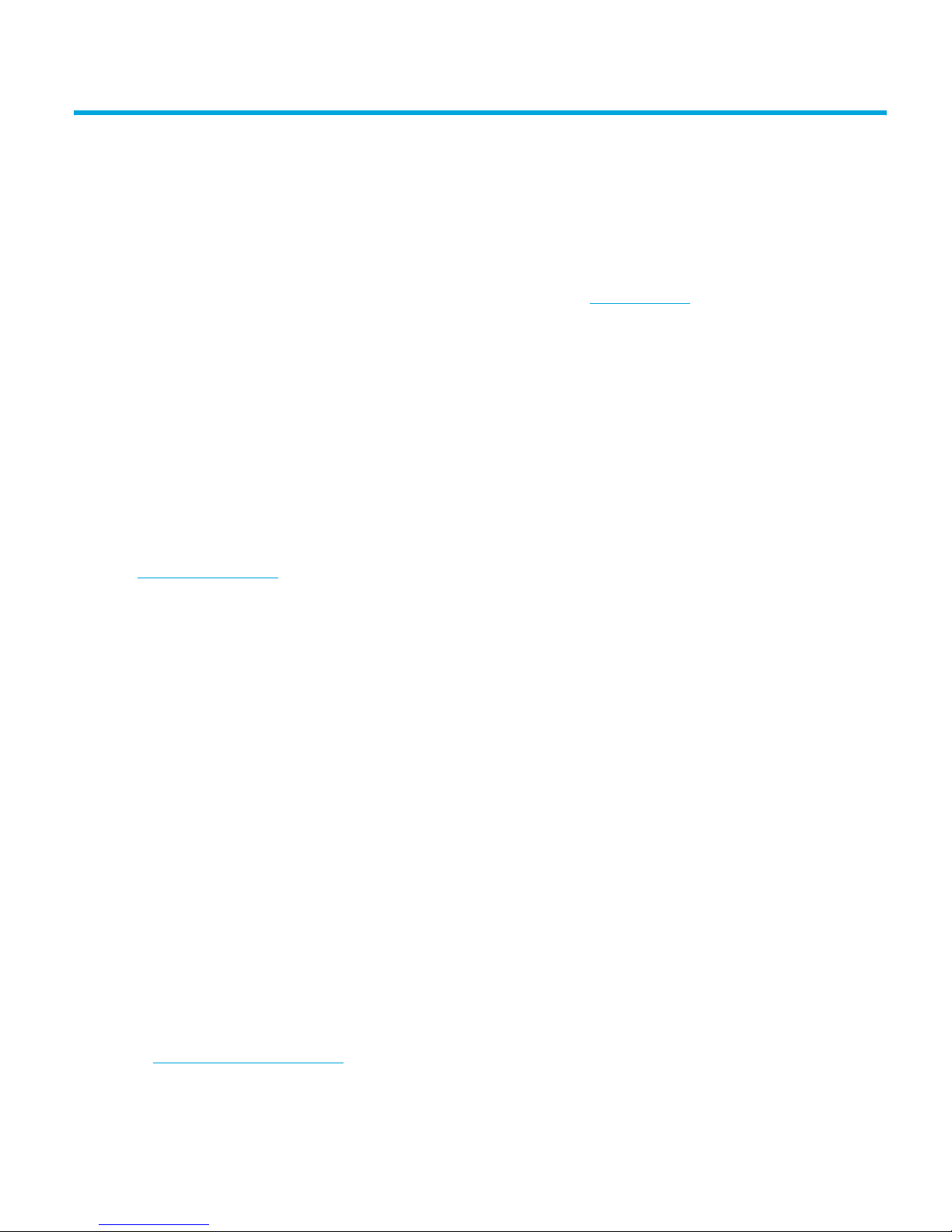
2 HP (HP-UX) servers and workstations
This chapter covers:
• HP servers and workstations: HP-UX 11i v1 (11.11), 11i v2 (11.23)
• HP servers: HP-UX 11i v3 (11.31)
Before you install your tape drive, log on to the HP web site, www.hp.com
hardware enablement (HWE) patch bundle for your operating system. This ensures that you will
have the correct device driver for your tape drive.
System Administration Management (SAM) tools have evolved with ongoing HP-UX version releases.
As a result, the procedures for setting up with different HP-UX versions differ. They are described
separately in this chapter.
HP-UX11i v3 and agile addressing
HP-UX11i v3 introduces agile addressing of devices. Agile addressing uses a different format of the
device special file (dsf) to represent the tape drive—known as a persistent dsf. However
HP-UX11i v3 retains support for the legacy dsf format as used in HP-UX11i v1 and 11i v2.
For more information about HP-UX releases including HP-UX11i v3 please refer to
www.docs.hp.com
.
Determining a suitable SCSI ID
The tape drive SCSI ID setting must be unique for the SCSI bus to which the drive is attached. In
many cases the drive will be the only device on a SCSI bus
setting of 3 is suitable. See the tape drive User Guide for details of how to alter the SCSI ID setting
physically (usually accessible at the rear panel of the drive).
Scan the system to list the existing devices attached. From a shell window (hpterm/xterm),
execute ioscan as follows:
, and download the latest
1
in which case the default SCSI ID
For HP-UX 11i v1, 11i v2 and 11i v3 (legacy format)
Enter the command:
% /sbin/ioscan -f
The output should look similar to the following (which shows SCSI drives):
Class I H/W Path Driver S/W State H/W Type Description
=================================================================================
root 0 root CLAIMED BUS_NEXUS
ioa 0 0 sba CLAIMED BUS_NEXUS System Bus Adapter (880)
ba 0 0/0 lba CLAIMED BUS_NEXUS Local PCI-X Bus Adapter (783)
OO 0 0/0/1/0 UsbOhci CLAIMED INTERFACE PCI SerialBus (10330035)
OO 1 0/0/1/1 UsbOhci CLAIMED INTERFACE PCI SerialBus (10330035)
OO 2 0/0/1/2 UsbEhci CLAIMED INTERFACE PCI SerialBus (103300e0)
sideba 0 0/0/2/0 side_multi CLAIMED INTERFACE CMD IDE controller
ext_bus 0 0/0/2/0.0 side CLAIMED INTERFACE IDE Primary Channel
target 2 0/0/2/0.0.0 tgt CLAIMED DEVICE
disk 1 0/0/2/0.0.0.0 sdisk CLAIMED DEVICE TEAC DV-28E-N
1. Note that HP does not support disk drives and tape drives sharing the same SCSI bus.
HP LTO Ultrium 4 drives technical reference manual, volume 5: UNIX, Linux and OpenVMS configuration guide 9
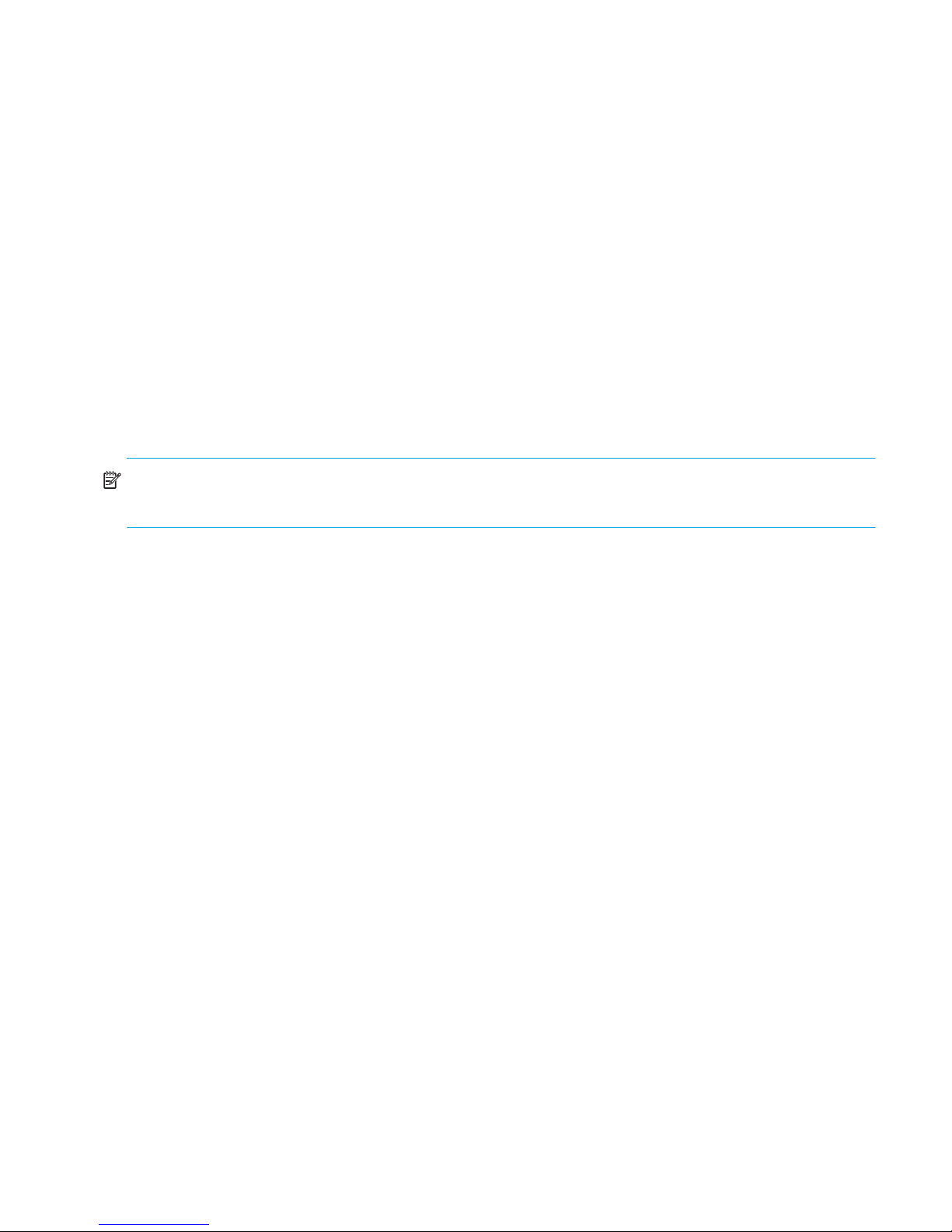
ext_bus 1 0/0/2/0.1 side CLAIMED INTERFACE IDE Secondary Channel
ba 1 0/1 lba CLAIMED BUS_NEXUS Local PCI-X Bus Adapter (783)
ext_bus 2 0/1/1/0 c8xx CLAIMED INTERFACE SCSI C1010 Ultra160 Wide LVD
target 0 0/1/1/0.0 tgt CLAIMED DEVICE
disk 0 0/1/1/0.0.0 sdisk CLAIMED DEVICE HP 73.4GST373454LC
ext_bus 3 0/1/1/1 c8xx CLAIMED INTERFACE SCSI C1010 Ultra160 Wide LVD
lan 0 0/1/2/0 igelan CLAIMED INTERFACE HP PCI 1000Base-T Core
ba 2 0/2 lba CLAIMED BUS_NEXUS Local PCI-X Bus Adapter (783)
ext_bus 4 0/2/1/0 mpt CLAIMED INTERFACE SCSI Ultra320 A6961-60011
ext_bus 5 0/2/1/1 mpt CLAIMED INTERFACE SCSI Ultra320 A6961-60011
target 1 0/2/1/1.3 tgt CLAIMED DEVICE
tape 1 0/2/1/1.3.0 stape CLAIMED DEVICE HP Ultrium 4-SCSI
ba 3 0/3 lba CLAIMED BUS_NEXUS Local PCI-X Bus Adapter (783)
ext_bus 6 0/3/1/0 c8xx CLAIMED INTERFACE SCSI C1010 Ultra160 Wide LVD
A6829-60001
ext_bus 7 0/3/1/1 c8xx CLAIMED INTERFACE SCSI C1010 Ultra160 Wide LVD
A6829-60001
ba 4 0/4 lba CLAIMED BUS_NEXUS Local PCI-X Bus Adapter (783)
ba 5 0/6 lba CLAIMED BUS_NEXUS Local PCI-X Bus Adapter (783)
ba 6 0/7 lba CLAIMED BUS_NEXUS Local PCI-X Bus Adapter (783)
tty 0 0/7/1/0 asio0 CLAIMED INTERFACE PCI SimpleComm (103c1290)
tty 1 0/7/1/1 asio0 CLAIMED INTERFACE PCI Serial (103c1048)
unknown -1 0/7/2/0 UNCLAIMED UNKNOWN PCI Display (10025159)
memory 0 8 memory CLAIMED MEMORY Memory
ipmi 0 16 ipmi CLAIMED INTERFACE IPMI Controller
processor 0 128 processor CLAIMED PROCESSOR Processor
processor 1 129 processor CLAIMED PROCESSOR Processor
NOTE: If you are installing a SCSI drive onto a Storage Area Network (SAN), the fibre
channel/SCSI router will also appear in the list of attached devices.
For a particular SCSI device in the ioscan listing, the SCSI bus ID and the drive’s SCSI ID and
LUN ID can be decoded from the H/W path (hardware path)/ For example:
Class I H/W Path Driver S/W State H/W Type Description
tape 1 2/0/1.5.0 stape CLAIMED DEVICE HP Ultrium 2-SCSI
The H/W path for this tape drive is “2/0/1.5.0”.
• The SCSI bus ID is “2/0/1” (including all the numbers separated by “/”).
From the remaining “.5.0” portion:
• Tape drive SCSI ID = 5
• Tape drive SCSI LUN = 0
Fibre Channel drives have a slightly different format in ioscan output, similar to the following
segment:
Class I H/W Path Driver S/W State H/W Type Description
=============================================================================
ba 4 0/4 lba CLAIMED BUS_NEXUS Local PCI-X Bus Adapter (783)
fc 2 0/4/1/0 fcd CLAIMED INTERFACE HP AB378-60001 4Gb Single Port
PCI/PCI-X Fibre Channel Adapter (FC Port 1)
fcp 1 0/4/1/0.84 fcd_fcp CLAIMED INTERFACE FCP Domain
ext_bus 6 0/4/1/0.84.3.255.0 fcd_vbus CLAIMED INTERFACE FCP Device Interface
target 3 0/4/1/0.84.3.255.0.0 tgt CLAIMED DEVICE
tape 2 0/4/1/0.84.3.255.0.0.0 stape CLAIMED DEVICE HP Ultrium 3-SCSI
fcp 0 0/4/1/0.180 fcd_fcp CLAIMED INTERFACE FCP Domain
ext_bus 10 0/4/1/0.180.2.255.0 fcd_vbus CLAIMED INTERFACE FCP Device Interface
target 7 0/4/1/0.180.2.255.0.0 tgt CLAIMED DEVICE
tape 9 0/4/1/0.180.2.255.0.0.0 stape CLAIMED DEVICE HP Ultrium 4-SCSI
HP (HP-UX) servers and workstations10
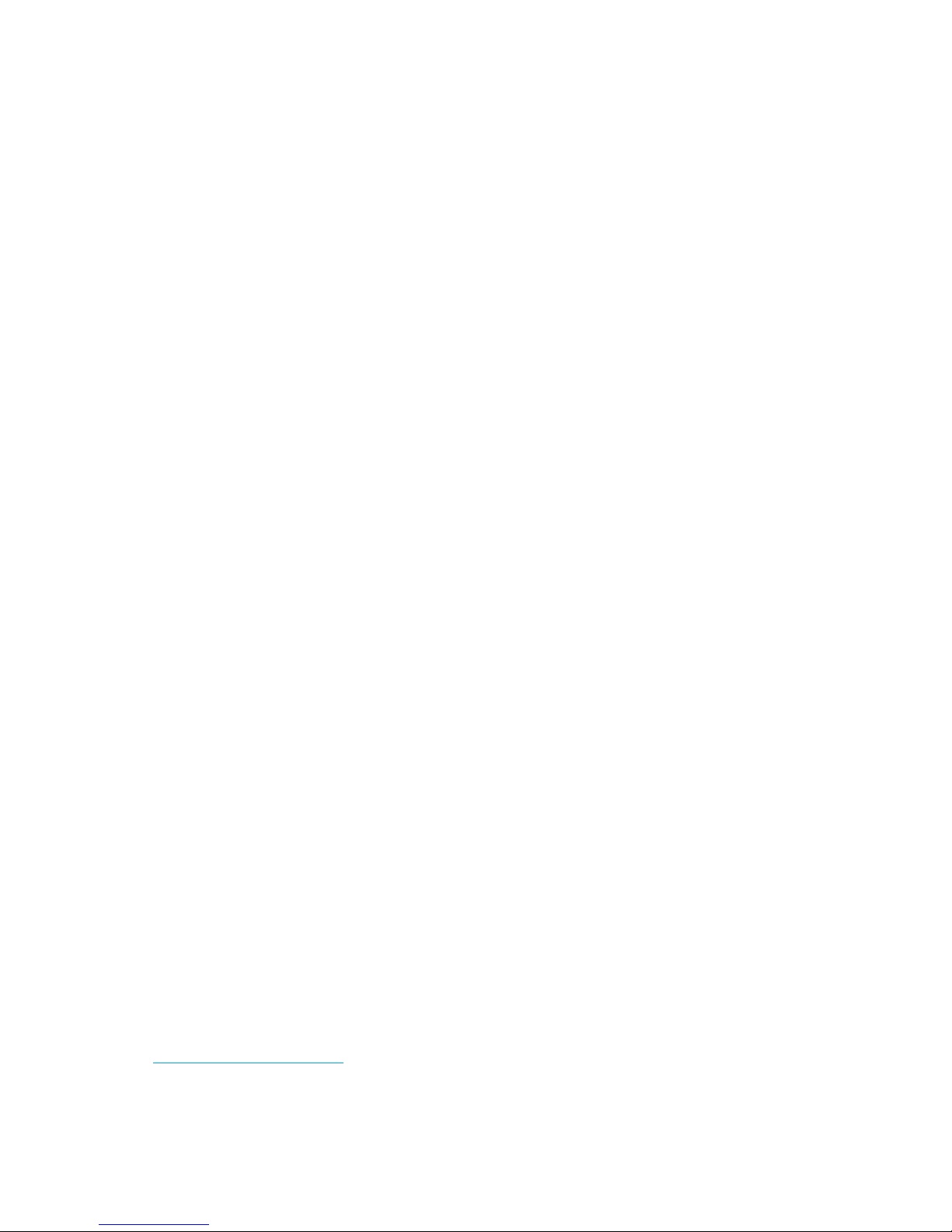
For 11i v3 (Agile I/O tree view)
Enter the command:
% ioscan -m lun
The output should look similar to the following1 (SCSI interface drives are shown in this example)
Class I Lun H/W Path Driver S/W State H/W Type Health Description
=====================================================================================
disk 2 64000/0xfa00/0x0 esdisk CLAIMED DEVICE online HP 73.4GST373454LC
0/1/1/0.0x0.0x0
/dev/disk/disk2 /dev/rdisk/disk2
disk 3 64000/0xfa00/0x3 esdisk CLAIMED DEVICE online TEAC DV-28E-N
0/0/2/0.0.0x0.0x0
/dev/disk/disk3 /dev/rdisk/disk3
tape 5 64000/0xfa00/0xa estape CLAIMED DEVICE online HP DLT VS160
0/2/1/1.0x5.0x0
/dev/rtape/tape5_BEST /dev/rtape/tape5_BESTb /dev/rtape/tape5_BESTn
/dev/rtape/tape5_BESTnb
tape 9 64000/0xfa00/0x12 estape CLAIMED DEVICE online HP C5683A
0/1/1/1.0x2.0x0
/dev/rtape/tape9_BEST /dev/rtape/tape9_BESTb /dev/rtape/tape9_BESTn
/dev/rtape/tape9_BESTnb
tape 0 64000/0xfa00/0x16 estape CLAIMED DEVICE online HP Ultrium 2-SCSI
0/3/1/1.0x3.0x0
/dev/rtape/tape0_BEST /dev/rtape/tape0_BESTb /dev/rtape/tape0_BESTn
/dev/rtape/tape0_BESTnb
tape 12 64000/0xfa00/0x1a estape CLAIMED DEVICE online HP SDLT600
0/2/1/0.0x3.0x0
/dev/rtape/tape12_BEST /dev/rtape/tape12_BESTb /dev/rtape/tape12_BESTn
/dev/rtape/tape12_BESTnb
For a particular SCSI device, you can decode the SCSI bus ID and the drive’s SCSI ID and LUN ID
from the lunpath hardware path. For example:
Class I Lun H/W Path Driver S/W State H/W Type Health Description
=====================================================================================
tape 0 64000/0xfa00/0x16 estape CLAIMED DEVICE online HP Ultrium 4-SCSI
0/3/1/1.0x3.0x0
The lunpath hardware path for the above tape drive is “0/3/1/1.0x3.0x0”.
• SCSI bus ID is “0/3/1/1” (including all the numbers separated by “/”).
From the remaining “0x3.0x0” portion:
• Tape drive SCSI ID = 3 (decimal value from hexadecimal 0x3)
• Tape drive SCSI LUN = 0 (decimal value from hexadecimal 0x0)
Fibre Channel drives have a slightly different format in ioscan output, similar to the following
segment:
Class I Lun H/W Path Driver S/W State H/W Type Health Description
======================================================================
tape 10 64000/0xfa00/0x14 estape CLAIMED DEVICE online HP Ultrium 4-SCSI
0/4/1/0.0x50060b0000b7f3c8.0x0
/dev/rtape/tape10_BEST /dev/rtape/tape10_BESTb /dev/rtape/tape10_BESTn
/dev/rtape/tape10_BESTnb
For a given FC device the FC bus ID, the World Wide Name (WWN) and the LUN ID can be
decoded from the Lun H/W Path. For example:
1. Note that device files (such as /dev/rtape/tape9_BEST) may or may not be in place initially.
HP LTO Ultrium 4 drives technical reference manual, volume 5: UNIX, Linux and OpenVMS configuration guide 11
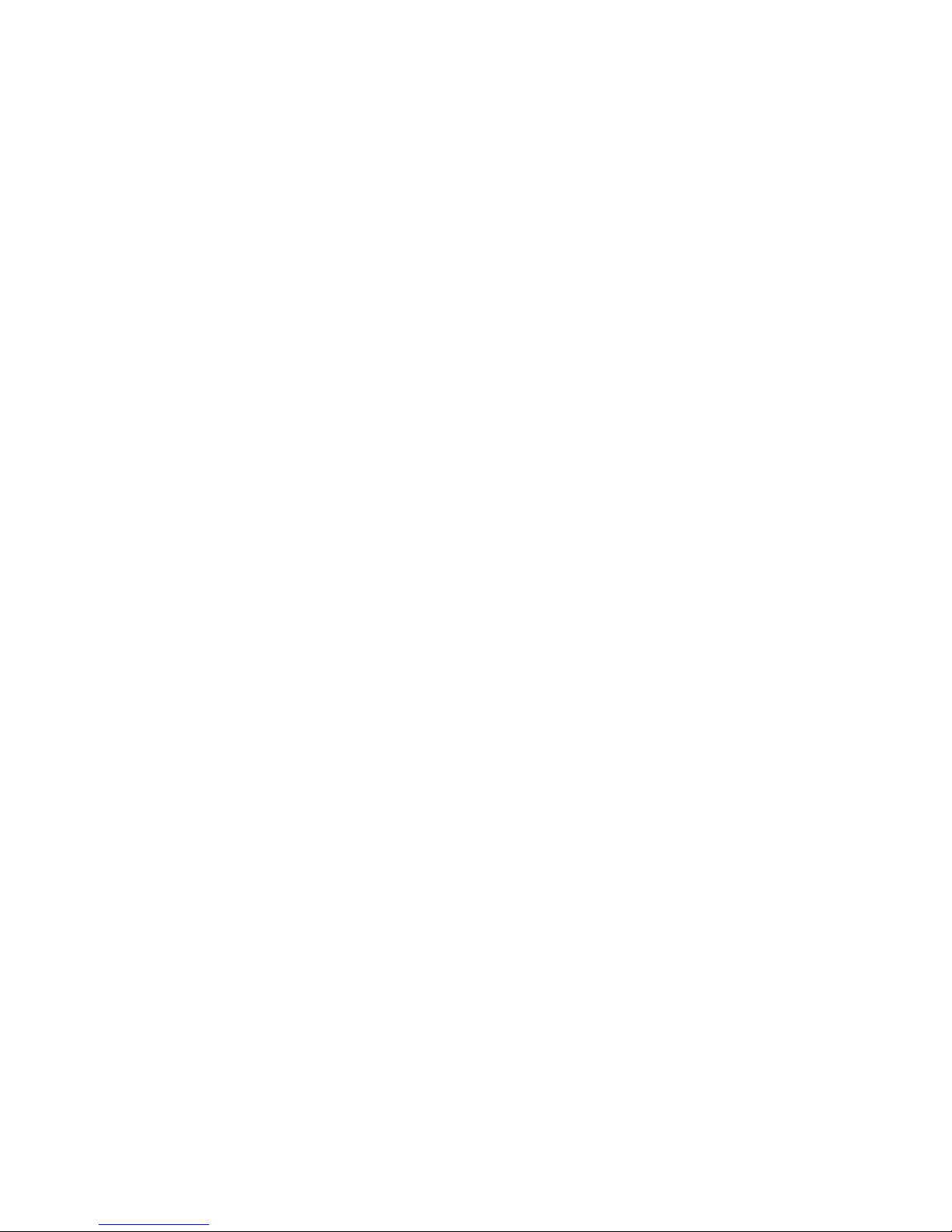
The lunpath hardware path for the above tape drive is
“0/4/1/0.0x50060b0000b7f3c8.0x0”.
• The FC bus ID is “0/4/1/0” (including all the numbers separated by “/”).
From the remaining “0x50060b0000b7f3c8.0x0” portion:
• Tape drive WWN (hexadecimal) = 0x50060b0000b7f3c8
• Tape drive SCSI LUN = 0x0 (hexadecimal SCSI-3 64-bit LUN identifier)
Adding stape and schgr (autoloader driver) to the kernel
For HP-UX 11i v1, 11i v2
If your tape drive or autoloader does not appear in ioscan listing or is listed with H/W Type
“UNKNOWN” you may need to install the appropriate drivers.
Use the ‘sam’ utility. Sam runs as a mouse driven GUI (Figure 1) on a system with full graphics
capability, or as a console text-based interface (Figure 2). If you use the text-based interface, use the
Tab and arrow keys to navigate, and the Return key to select.
Figure 1 SAM GUI
HP (HP-UX) servers and workstations12
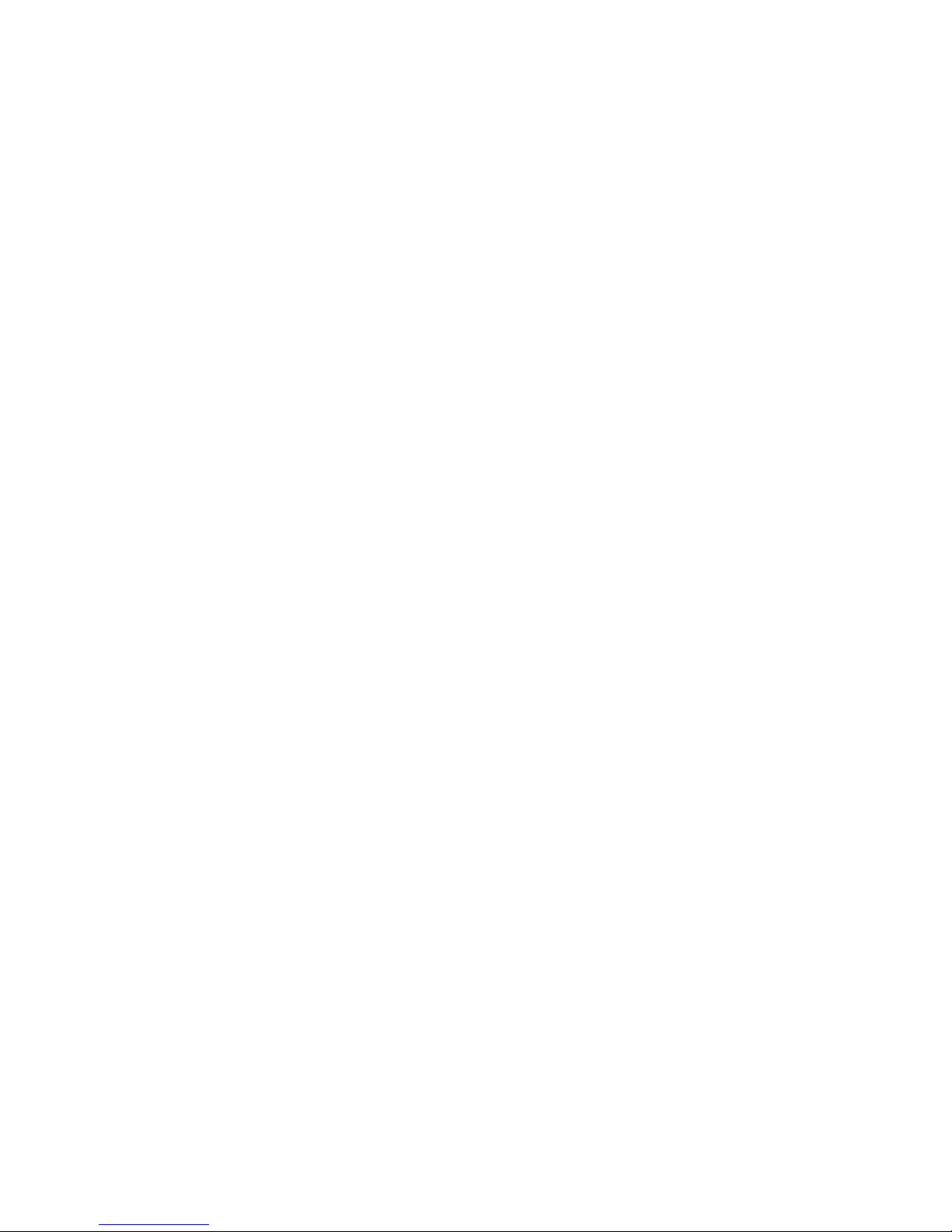
Figure 2 SAM text-based interface
For HP-UX 11i v1 (11.11)
1. Enter sam at the command line.
% sam
2. Select the following:
Kernel Configuration
Drivers
3. Highlight the stape driver. If the driver has not been added to the kernel, both Current State
and Pending State will read “Out”.
4. Select the following:
Actions
Add Driver to Kernel
The Pending State will now read “In”.
5. To add the new driver to the kernel, select:
Actions
Create a New Kernel
The stape driver is added to the kernel.
6. If you are going to attach an autoloader, use a similar procedure to change
7. Reboot the system.
schgr to “static”.
For HP-UX 11i v2 (11.23)
1. Enter sam at the command line.
% sam
2. Select the following:
Kernel Configuration
Kernel Configuration (character mode)
Modules
HP LTO Ultrium 4 drives technical reference manual, volume 5: UNIX, Linux and OpenVMS configuration guide 13

3. Highlight the stape driver. If the driver has not been added to the kernel, both Current State
and Planned State will read “unused”.
4. Type “m” to modify the stape driver and “s” to set it to “static”. The Planned State will now read
“static”.
5. The stape driver is now added to the kernel.
6. If you are going to attach an autoloader, use a similar procedure to change
schgr to “static”.
7. Reboot the system.
For HP-UX 11i v3 (11.31)
1. Start up the SMH web-based interface.
% smh –w
This will attempt to launch a web browser. Mozilla browser1 is the default when HP-UX 11i v3 is
installed.
2. From the SMH Tools page (see Figure 3), select Modules from the Kernel Configuration section.
Figure 3 SMH web-based interface (HP-UX11i v3)
3. In the Search box on the Kernel Configuration page, type
The search results list will include both
not installed both Current State and Next Boot State will be shown as “unused”. A state of
“static” indicates that the module is installed.
1. If Mozilla is being invoked for the first time you may be asked to agree to license terms for the software.
HP (HP-UX) servers and workstations14
stape and execute the search.
estape and stape modules. If either of these modules is

4. Select the estape module1 radio button. Its details will appear in a panel below the modules
list. From the right hand panel on the web page, click the Modify Module link.
5. On the Modify Kernel Module: estape page, for Next Boot State, select the “static” radio button.
Check the box entitled Backup to create a backup copy of the existing kernel (see Figure 4).
Figure 4 Adding
6. If you wish, type in a Reason for Change, such as “
1st 2007
7. Click the OK button at the Operation Successful page. Both
estape driver to the kernel
Initial estape installation May
” and then select the Modify tab.
estape and stape drivers will
now be shown with Next Boot State as “static”.
8. For autoloaders, use a similar procedure to prepare the
eschgr (with schgr) module.
9. From the right-hand panel on the Kernel Configuration page, click View Pending Changes and
reboot and proceed to reboot the system as directed.
10.Following the reboot, re-run SMH and search again for the driver as in step 3 above. Current
State and Next Boot State should both be listed as “static”.
Add device files
For HP-UX 11i v1, 11i v2
Use the sam utility to create device files. sam runs as a mouse driven GUI (see Figure 1 on page 12)
on a system with full graphics capability, or as a console text-based interface (see Figure 2 on page
13). If you use the text-based interface, use the Tab and arrow keys to navigate, and the Return key
to select.
1. Enter
2. Select the following:
1. The estape and stape modules are linked, so it is sufficient to select the estape module alone for installation.
HP LTO Ultrium 4 drives technical reference manual, volume 5: UNIX, Linux and OpenVMS configuration guide 15
sam at the command line:
% sam

Peripheral Devices
Tape Drives
sam will then scan the system for any tape drives connected.
For example, when an HP LTO Ultrium 4 drive is found, it will be displayed as something like:
Hardware Path Driver Description
===========================================================
8/0/2/0.3.0 stape HP Ultrium 4-SCSI
3. Highlight the drive and select the following from the tool bar:
Actions
Create Device Files
Create Default Device Files
This will create default device files for the drive. To view the device files that have been created,
select:
Actions
Create Device Files
Show Device Files
4. When you have exited sam, run ioscan to see the tape drive:
%/sbin/ioscan –fnC tape
All default device files displayed have compression enabled.
NOTE: HP recommends the ‘Berkeley’ device files for most applications:
cXtYdZBESTnb = Berkeley, no rewind, best available density
cXtYdZBESTb = Berkeley, with rewind, best available density
where:
X = card number
Y = target number (drive SCSI ID)
Z = LUN number
For HP-UX 11i v3 (HP-UX 11.31)
1. Start up the SMH web-based interface:
% smh –w
This will attempt to launch a web browser. Mozilla browser1 is the default when HP-UX 11i v3 is
installed.
2. From the SMH Tools page (see Figure 3 on page 14), select Manage Peripheral Devices from
the Peripheral Devices section.
1. If Mozilla is being invoked for the first time you may be asked to agree to license terms for the software.
HP (HP-UX) servers and workstations16
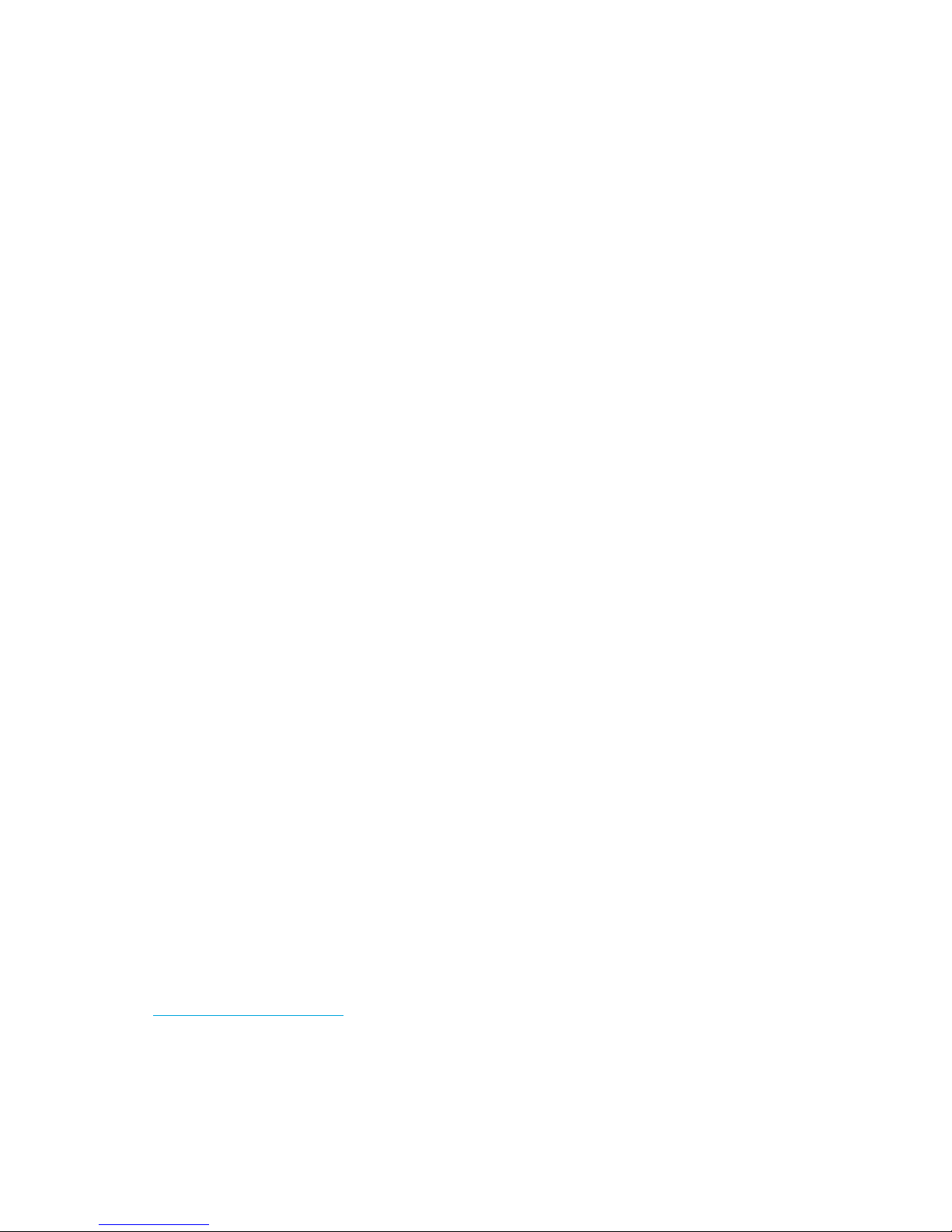
3. Select tape from the Class drop down box on the HP-UX Peripheral Device Tool page. Select the
tape device (radio button) requiring device files from the resulting list. If device files are not
already present this will be indicated under the Properties header (see Figure 5)
1
.
Figure 5 Selecting a tape device to create its device files (Agile View)
4. From the right-hand panel on the HP-UX Peripheral Device Tool page, click on Reinstall Device
Files. At the next page, click the Reinstall button. When the browser returns to the HP-UX
Peripheral Device Tool page, click the Refresh button one or more times until the list of device
files appears under the Properties header.
What next?
Once device files have been created, you should confirm that your new tape drive is working
properly. Chapter 8 on page 37 provides instructions on backing up and restoring a sample file to
test your installation.
1. Depending on how SMH was last used the HP-UX Peripheral Device Tool page will display either the Agile View or the
Legacy View as described at the beginning of this chapter (page 9). To switch between these views use the Toggle
Global Device View link on the right hand side of the HP-UX Peripheral Device Tool page. In this chapter, the Agile View
is assumed. The process is similar for the Legacy View.
HP LTO Ultrium 4 drives technical reference manual, volume 5: UNIX, Linux and OpenVMS configuration guide 17

HP (HP-UX) servers and workstations18

3 HP (OpenVMS) servers and workstations
NOTE: Only SCSI drives are supported on Alpha Server systems.
Determining attached devices
After connecting the tape drive to your system, boot OpenVMS and check for the presence of the
new tape device. Execute the following commands.
$ sho dev mk
Device Device Error Volume Free Trans Mnt
Name Status Count Label Blocks Count Cnt
MKD300: Online 0
↑ use this value in the next command line
$ sho dev MKD300/full
Magtape SIT058$MKD300:, device type HP Ultrium 4-SCSI, is online,
file-oriented device, available to cluster, error logging is enabled,
controller supports compaction (compaction disabled), device supports
fastskip (per_io).
Error count 0 Operations completed 0
Owner process "" Owner UIC [SYSTEM]
Owner process ID 00000000 Dev Prot S:RWPL,O:RWPL,G:R,W
Reference count 0 Default buffer size 2048
Density default Format Normal-11
Volume status: no-unload on dismount, beginning-of-tape, odd parity.
What next?
You are now ready to begin using your tape drive. Please consult your OpenVMS system
documentation for details.
HP LTO Ultrium 4 drives technical reference manual, volume 5: UNIX, Linux and OpenVMS configuration guide 19

HP (OpenVMS) servers and workstations20
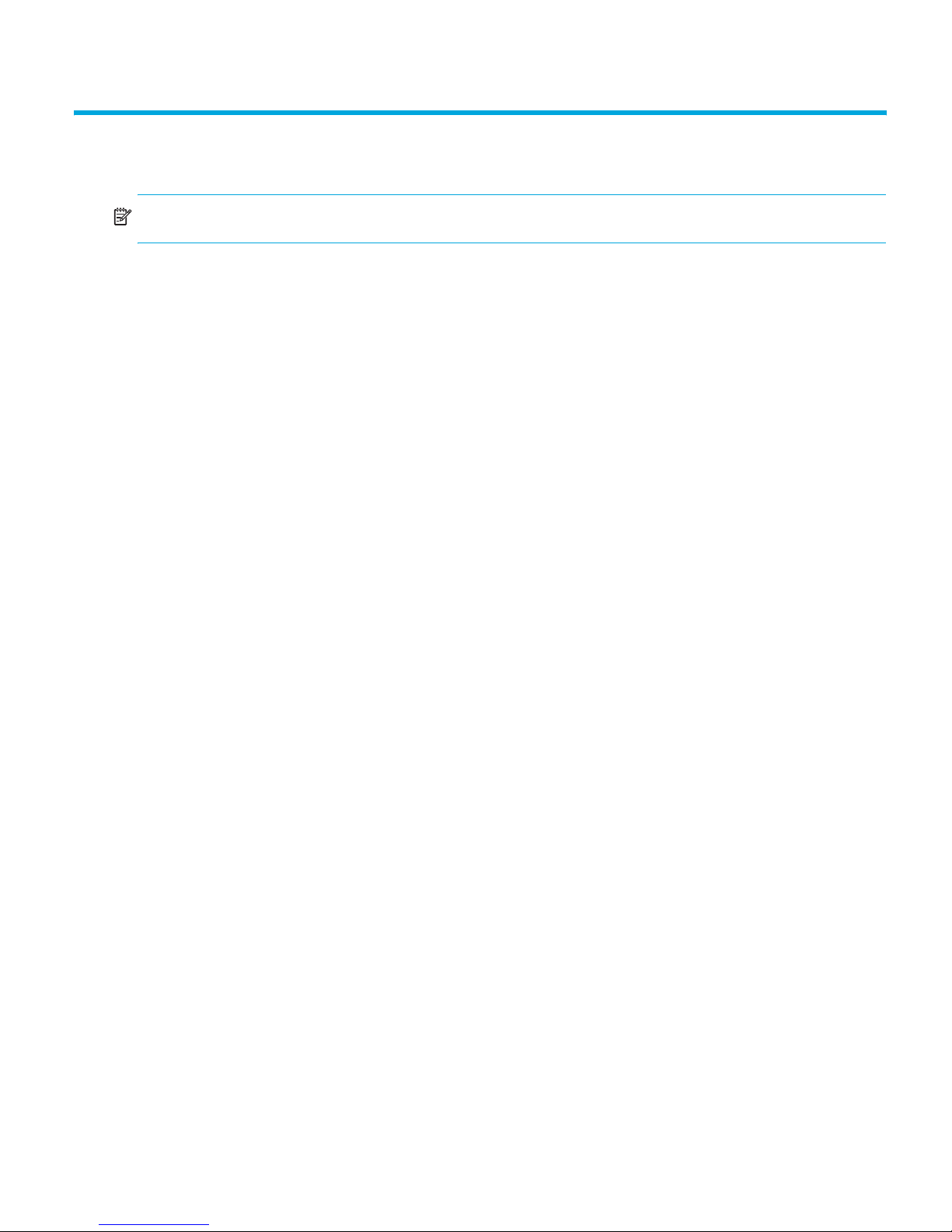
4 HP (Tru64 5.1x) servers and workstations
NOTE: Only SCSI drives are supported on Alpha Server systems.
Determining attached devices
After connecting the tape drive to your system, boot TRU64 and check for the presence of the new
tape device. Execute the following commands
# hwmgr -scan scsi
hwmgr: Scan request successfully initiated
# hwmgr -v d
HWID: Device Name Mfg Model Location
--------------------------------------------------------------------
4: /dev/dmapi/dmapi
5: /dev/scp_scsi
6: /dev/kevm
149: /dev/disk/dsk0c COMPAQ BD03685A24 bus-2-targ-0-lun-0
150: /dev/disk/dsk1c COMPAQ BD03664553 bus-2-targ-1-lun-0
151: /dev/disk/cdrom0c TEAC CD-W216E bus-3-targ-0-lun-0
152: /dev/random
153: /dev/urandom
237: /dev/ntape/tape0 HP Ultrium 4-SCSI bus-1-targ-3-lun-0
What next?
Once device files have been created, you should confirm that your new tape drive is working
properly. Please consult your Tru64 operating system documentation and Chapter 8 on page 37 for
instructions on testing your installation.
HP LTO Ultrium 4 drives technical reference manual, volume 5: UNIX, Linux and OpenVMS configuration guide 21

HP (Tru64 5.1x) servers and workstations22
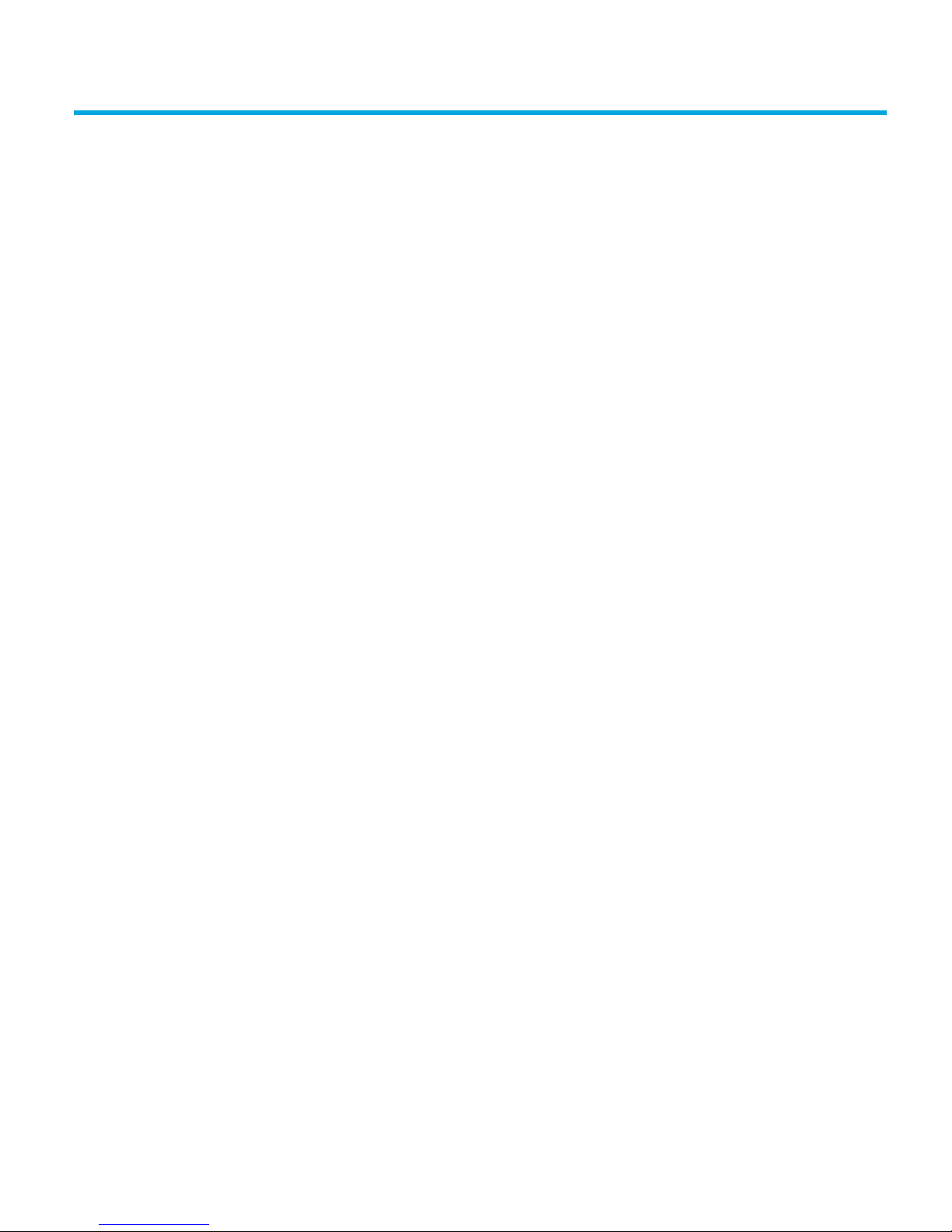
5 Linux (kernel 2.6.x) servers and workstations
Determining the SCSI ID
Look at the output of dmesg to find out what SCSI channel number is used for each connection.
To find out the SCSI IDs in use on each channel, type:
cat /proc/scsi/scsi
This will produce output similar to the following for each device:
Attached Devices
Host: SCSI0 Channel: 00 Id:00 Lun:00
Vendor: HP Model -----------Type: Direct-Access ANSI SCSI Revision 02
Look at the ID information to establish which IDs are in use.
Configuring on Linux systems
No changes are needed to support LTO Ultrium on Linux platforms, however you should ensure that
you have the relevant drivers loaded.
To see the device drivers loaded currently, execute lsmod. This will give output similar to:
Module Size Used by
sgm 4376 1
ide-scsi 7200 0
lockd 30792 1
sunrpc 53316 1
st 24656 0
sym53c8xx 52096 1
aic7xxx 136184 2
The lines of interest here are:
st The tape driver. Its presence shows that the tape driver is loaded.
sym53c8xx The SCSI chipset driver for the LSI Logic family of HBAs (amongst others).
aic7xxx The SCSI chipset driver for the Adaptec 7xxx chipset family (such as Adaptec
29160LP).
Latest SCSI controller drivers for Linux are available from the manufacturer’s web site.
In order to communicate with a tape device, the operating system needs to have drivers for the tape
and the underlying transport mechanism (the host bus adaptor) loaded. Ensure that both are
available as either loadable modules (for example, usable with insmod and visible with lsmod)
or are statically built into your kernel.
HP LTO Ultrium 4 drives technical reference manual, volume 5: UNIX, Linux and OpenVMS configuration guide 23
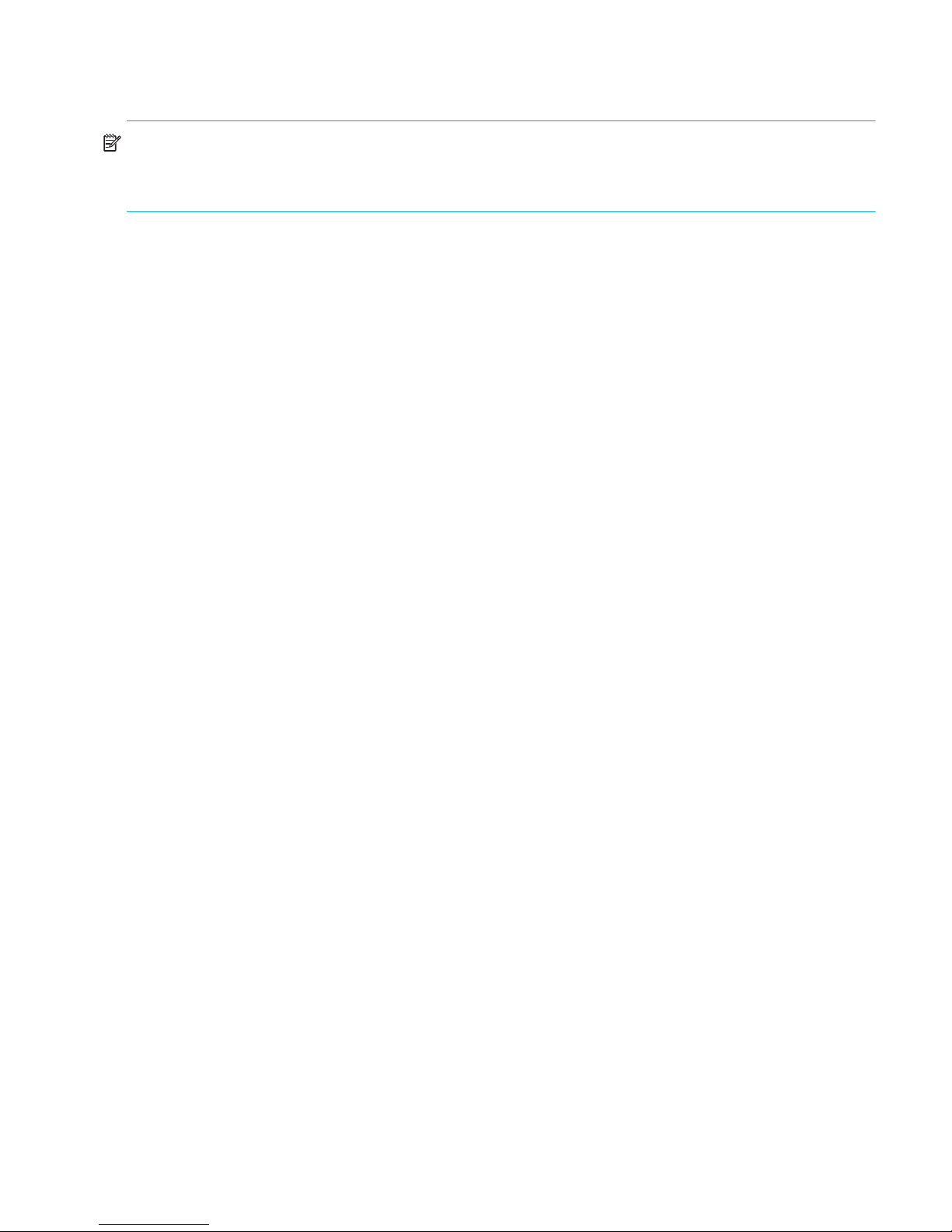
NOTE: To add drivers to the statically built kernel you need the Linux source code available on disk
and knowledge of how to use the kernel building tools that ship with various Linux distributions. This
should not be attempted by novice users.
In order to determine if the drive has been detected by the tape driver at module load time, execute:
dmesg | grep "st"
This should find a number of lines. One should look like:
Detected SCSI tape st0 at scsi1, channel 0, id 5, lun 0
To load the tape driver module if it is not loaded as above, execute:
insmod st
to load it. This should happen naturally if your system is rebooted after attaching the drive.
When the ST driver module has been added, a list of tape device files will be created
automatically. They reside in the /dev/ directory and have the syntax:
/dev/stp or dev/nstp
where:
Instance number of the device file (0 if only one drive is connected to the system)
p
n Indicates this is a no-rewind driver
To enable large transfers under Linux (>64 KB per write), edit the file
/usr/src/linux/drivers/scsi/st_options.h and change the definition of
ST_BUFFER_BLOCKS.
If you want requests to space to end of data (EOD) to be faster, you should also enable
ST_FAST_MTEOM in the same file. After changing this file, rebuild the modules and install the new
binary. At the very least, this requires:
make modules
make modules_install
from the /usr/src/linux directory. See your kernel documentation.
Using the seek and tell features of mt
To use the seek and tell features of mt, you must tell the st driver that HP LTO Ultrium drives use
logical block addressing:
mt -f <device file> stsetoptions scsi2logical
where /dev/stp is the device file.
Note however that this information is not preserved across reboots, so you need to execute this
command each time the system comes up. The stinit utility offers a convenient way of handling
this; see the relevant man page for more information. If you use this approach, set the manufacturer
parameter to HP and the model to “Ultrium 4-SCSI”.
Linux (kernel 2.6.x) servers and workstations24

What next?
Once device files have been created, you should confirm that your new tape drive is working
properly. Chapter 8 on page 37 provides instructions on backing up and restoring a sample file to
test your installation.
HP LTO Ultrium 4 drives technical reference manual, volume 5: UNIX, Linux and OpenVMS configuration guide 25

Linux (kernel 2.6.x) servers and workstations26
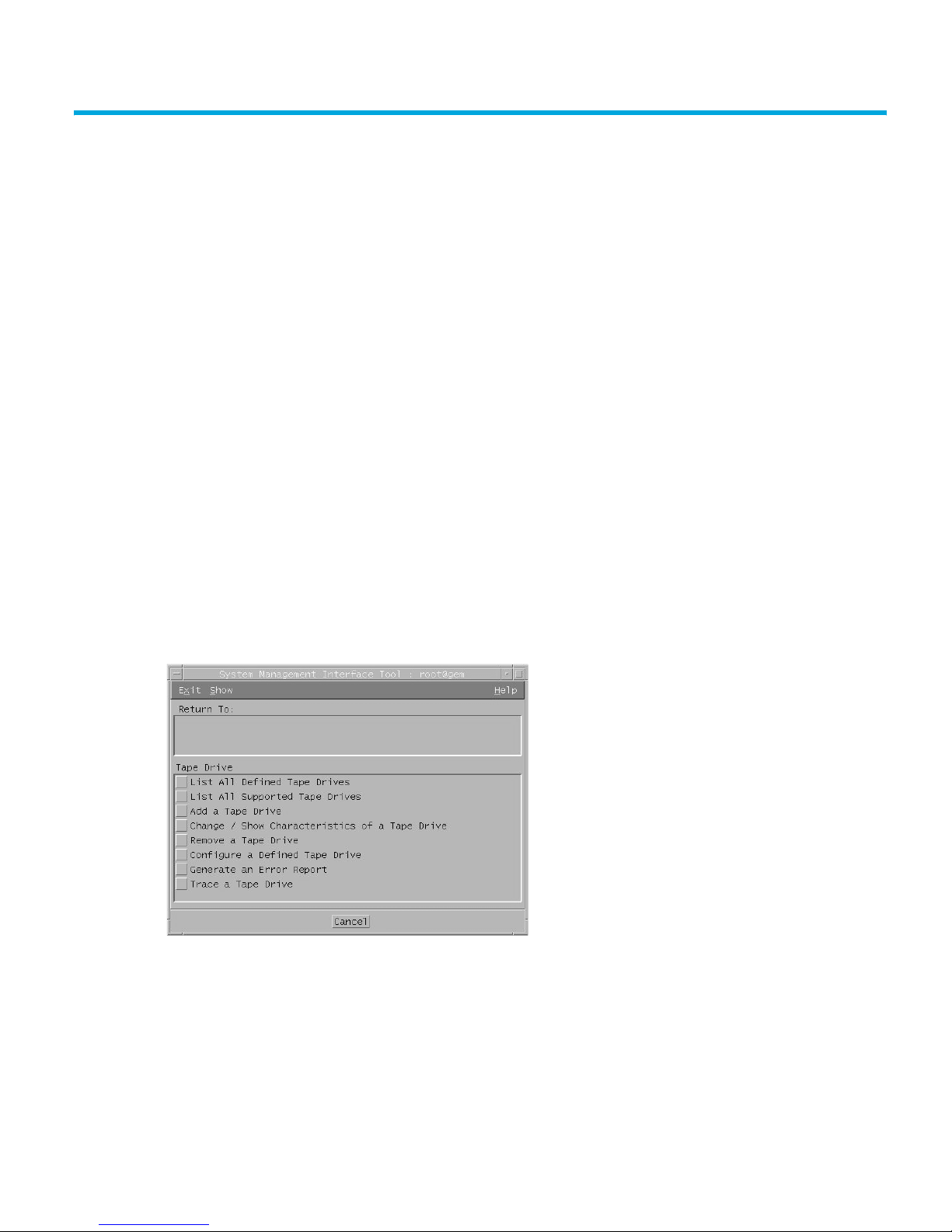
6 IBM (AIX) servers and workstations
Determining the SCSI ID
Before you configure your system to support LTO Ultrium drives, determine which SCSI ID to use. IDs
must be unique for each device attached to the SCSI bus. To list existing devices, use the following:
% lsdev -C |grep SCSI
This produces output similar to:
scsi0 Available 00-00-0S Standard SCSI I/O Controller
hdisk0 Available 10-60-00-0,0 16 Bit LVD SCSI Disk Drive
rmt1 Defined 00-00-0S-2,0 Other SCSI Tape Drive
The SCSI ID is in the series 00-00-0S-X,0, where X is the SCSI ID. Review the list of existing SCSI
IDs and choose an available ID to assign to the new tape drive.
Configuring the device files
To install an HP LTO Ultrium drive on an IBM workstation, create the appropriate device files for the
drive. To change to variable block mode, use the following procedure:
If you are using a graphics terminal running X-Windows
1. At a Windows terminal, type:
smit tape
2. The following window is displayed:
If no device has been configured at this address before, select “add a tape drive” to set
up the address.
Otherwise, select “change/show characteristics of a tape drive”
HP LTO Ultrium 4 drives technical reference manual, volume 5: UNIX, Linux and OpenVMS configuration guide 27
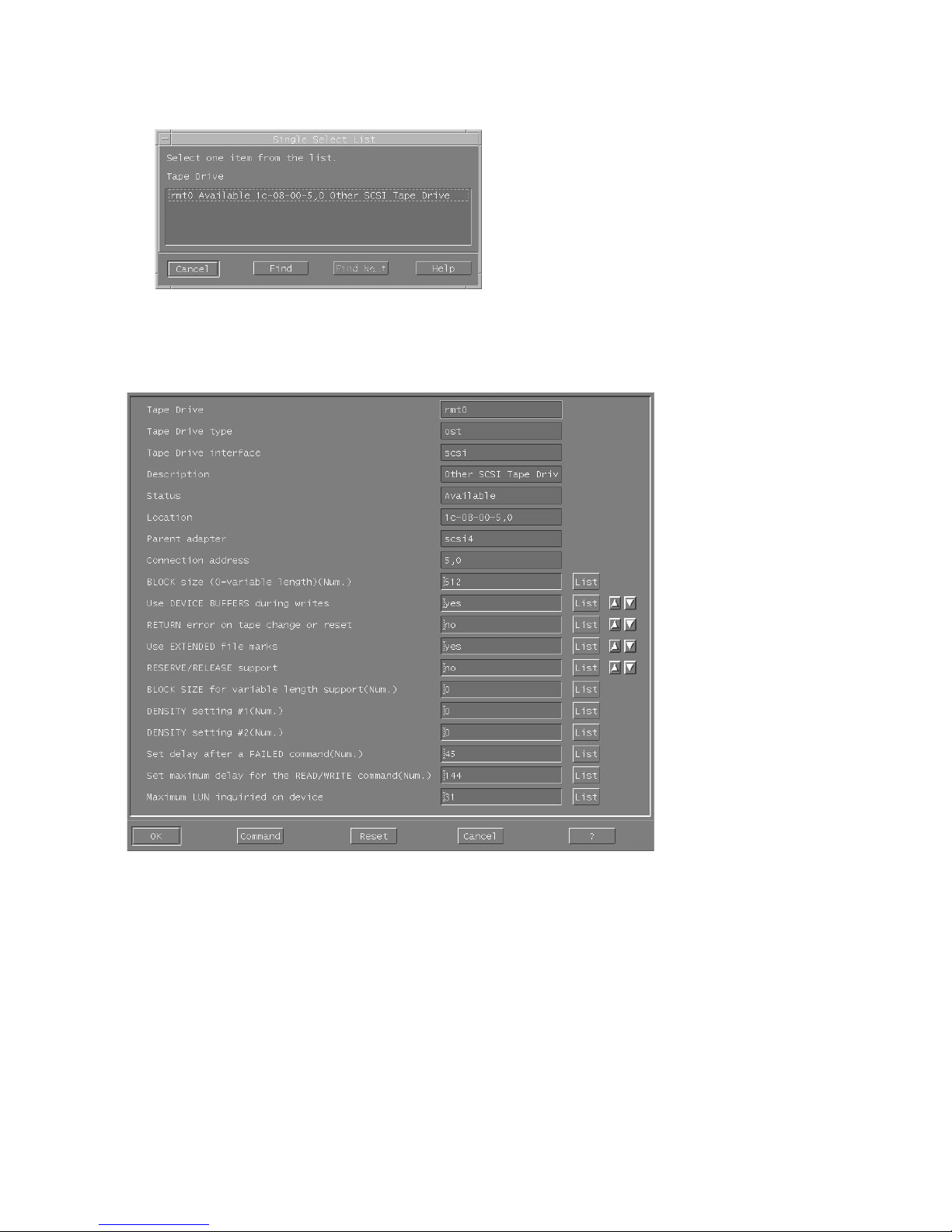
3. A pop-up window is displayed:
Select “ost” or “Other SCSI tape drive” as the tape drive you wish to change.
If no device has been configured at this address before, choose connection addresses as
appropriate.
4. The following details are displayed:
Check the following values and change them if necessary:
•BLOCK Size = 0
• Use EXTENDED file marks = “no”
• RESERVE/RELEASE support = “yes”
• Set maximum delay for the READ/WRITE command = 1200
Click on the “DO” button to apply the changes.
IBM (AIX) servers and workstations28
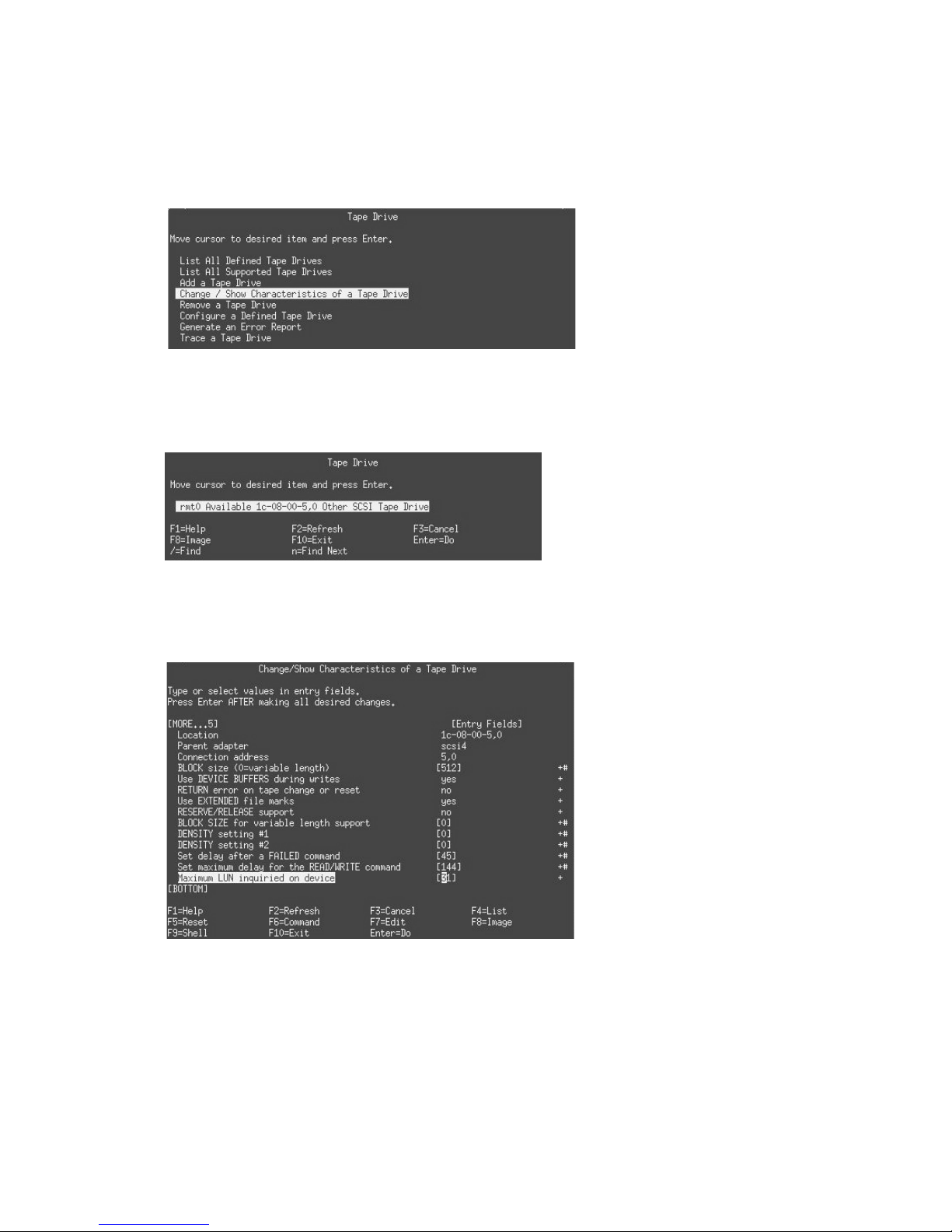
If you are using a non-graphics terminal
1. At the command line type:
% smit -C tape
2. The following is displayed:
If no device has been configured at this address before, select “add a tape drive” to set
up the address.
Otherwise, select “change/show characteristics of a tape drive”
3. A pop-up window is displayed:
Select “ost” or “Other SCSI tape drive” as the tape drive you wish to change.
If no device has been configured at this address before, choose connection addresses as
appropriate.
4. The following details are displayed:
Check the following values and change them if necessary:
•BLOCK Size = 0
• Use EXTENDED file marks = “no”
• RESERVE/RELEASE support = “yes”
• Set maximum delay for the READ/WRITE command = 1200
Click on the “DO” button to apply the changes.
HP LTO Ultrium 4 drives technical reference manual, volume 5: UNIX, Linux and OpenVMS configuration guide 29

HP LTO Ultrium drives will work with tar, cpio, backup, restore and dd.
Once device files have been created, you should confirm that your new tape drive is working
properly. Chapter 8 on page 37 provides instructions on backing up and restoring a sample file to
test your installation.
Device filenames under AIX
Use device filenames as listed below for the combination of Rewind on Close, Retension on Open,
and Compression that you want:
Filename Rewind on Close Retension on Open Compression
/dev/rmtn Yes No enabled
/dev/rmtn.1 No No enabled
/dev/rmtn.2 Yes Yes enabled
/dev/rmtn.3 No Yes enabled
/dev/rmtn.4 Yes No disabl ed
/dev/rmtn.5 No No disabled
/dev/rmtn.6 Yes Yes disabled
/dev/rmtn.7 No Yes disabled
The n in the filename is the instance number assigned to the drive by the operating system, where 0
is the first device, 1 is the second and so on.
Rewind on Close Normally, the drive repositions the tape to BOT (Beginning of Tape) when the
device file is closed. Using the no rewind option is useful when creating and
reading tapes that contain multiple files.
Retension on Open Retensioning consists of winding to EOT (End of Tape) and then rewinding to
BOT, in order to reduce errors. If this option is selected, the tape is positioned
at BOT as part of the open process.
Compression Compression can be disabled or enabled.
IBM (AIX) servers and workstations30

7 Sun (Solaris 8, 9, 10) servers and workstations
Fibre Channel drives
Before configuring your system to support an HP LTO Ultrium drive, ensure that the drive is visible to
the Sun system HBA by correctly zoning the fabric switch (if one is being used).
Configuring the device files
Before configuring FC-attached drives, ensure the operating system is updated with the latest
recommended patches. On Solaris 8 and 9 you also need to install the Sun/StorageTek StorEdge
SAN Foundation software from www.sun.com/download
StorageTek SAN x.x).
When SAN configuration is complete, verify that the drive is visible to the HBA by typing:
% cfgadm -al
This should produce an output similar to:
...
c3::50060b000xxxxxxx tape connected configured unknown
...
This indicates that the drive is configured and the device files built. In this example
c3::50060b000xxxxxxx is the attachment point identifier with 50060b000xxxxxxx being
the WWN of the drive port attached to the SAN and visible to the HBA.
(select the Storage Management link, then
If you do not see anything similar to the example above, recheck the SAN connections and the
zoning configuration to ensure that the HBA and drive ports are visible to each other.
If the tape device shows as unconfigured, type the following:
% cfgadm -c configure c3::50060b000xxxxxxx
This will build the necessary device file in the /dev/rmt directory.
To verify the particular devices associated with a specific WWN then use the following command.
% ls -al /dev/rmt | grep 50060b000xxxxxxx
Replace 50060b000xxxxxxx with the appropriate WWN for the drive.
SCSI drives
Determining the SCSI ID
Before you configure your system to support an HP LTO Ultrium drive, determine which SCSI ID to
use. IDs must be unique for each device on attached to the SCSI bus.
1. Use the modinfo command to identify SCSI controller drivers installed on the system:
# modinfo | grep "HBA Driver"
HP LTO Ultrium 4 drives technical reference manual, volume 5: UNIX, Linux and OpenVMS configuration guide 31

This produces output similar to the following:
106 780a0000 102b3 50 1 glm (GLM SCSI HBA Driver)
110 780b4000 1272c 228 1 qus (isp10160 HBA Driver)
For the adapter to which the new tape drive is attached, you need to determine what SCSI IDs
are already used.
2. Determine the SCSI IDs of existing devices attached to the SCSI controller:
For all adapters:
# dmesg | egrep ".*xxx.*target" | sort | uniq
where xxx = the type of adapter (esp, glm, fas, qus or isp), as appropriate.
For example, for an ESP-based adapter:
# dmesg | egrep ".*esp.*target" | sort | uniq
This produces a list similar to:
sd0 at esp0: target 0 lun 0 sd6 at esp0: target 6 lun 0
This indicates that SCSI IDs 0 and 6 are used for existing devices. SCSI ID 7 is generally used for
the adapter itself. Here, you would choose a SCSI ID from 1 to 5 for the new tape drive.
Configuring the device files
Determine the device file by typing:
# ls -l /dev/rmt/*m | grep "st@X"
where X is the SCSI ID. Identify the line for the tape drive. For example, if the drive was at SCSI ID 2,
look for the line containing “st@2,0”. This might be as follows (but on a single line):
lrwxrwxrwx 1 root root 63 Mar 1 00:00 /dev/rmt/0m
../../devices/sbus@1f,0/espdma@e,8400000/esp@e, 8800000/st@2,0:m
Here you could use /dev/rmt/0m (shown underlined above) as the device file.
For optimal performance, ensure that you have the following minimum patch number:
Minimum patch
a
Solaris 8 108725-13
Solaris 9 Generic_122300-03
Solaris 10 Generic_118822-30
a. Patch levels are liable to change every 6 months or so, so these
“minimum” levels may quickly become out-of-date.
Upgrading to the minimum patch level will ensure that the necessary support for officially supported
drives is included in the driver. You can view your existing patch level using the command
“uname -a”. To access Solaris patch upgrades, you need to set up an Online Account with Sun.
For additional information on changes to Solaris 8, 9 and 10 Software Update access, see
SunSolve InfoDoc #83061 at
http://sunsolve.sun.com/search/document.do?assetkey=1-9-83061-1
Sun (Solaris 8, 9, 10) servers and workstations32

If for some reason you cannot upgrade to the minimum patch level, you can make the following file
modifications to enhance performance:
1. In the file /kernel/drv/st.conf, after these lines:
########
# Copyright (c) 1992, by
#ident "@(#)st.conf 1.6 93/05/03 SMI"
Sun Microsystems, Inc.
add the following depending on which version of operating system you are installing (there are
6 significant spaces between HP and Ultrium in line 2):
for Solaris 8 without st patch:
tape-config-list =
"HP Ultrium 4","HP Ultrium LTO 4","HP_LTO_GEN_4";
HP_LTO_GEN_4 = 1,0x36,0,0xd639,4,0x00,0x42,0x44,0x46,3;
name="st" class="scsi" target=X lun=0;
where X is the SCSI target address of the device you have attached.
for Solaris 9 and 10 (and 8 with st patch):
tape-config-list =
"HP Ultrium 4","HP Ultrium LTO 4","HP_LTO_GEN_4";
HP_LTO_GEN_4 = 2,0x3B,0,0x18659,4,0x00,0x42,0x44,0x46,3,60,1200,
600,1200,600,600,18000;
name="st" class="scsi" target=X lun=0;
where X is the SCSI target address of the device you have attached.
See “HP-data values” on page 34 below for the values of the parameters in these lines.
2. If you are replacing an existing tape device on the same SCSI ID, remove the contents of the
/dev/rmt directory as follows:
# cd /dev/rmt
# rm *
3. Instead of rebooting the device, follow these steps.
a. Find the kernel module ID:
# modinfo | grep “st (“
96 60dcc000 cdb0 33 1 st (SCSI Sequential Access Driver)
In this example the ID is 96.
b. Unload the kernel module:
# modunload -i 96
c. Load the kernel module back in:
# modload -p drv/st
d. Rebuild the device paths:
devfsadm -C
devfsadm -i st
For further details, see “How do you load st.conf changes without rebooting,” Su nS olve
document 18010, on
http://sunsolve.sun.com/search/document.do?assetkey=1-9-18010-1&searchclause=18010
This link is valid for registered SunSolve users with a valid Sun Service Plan.
HP LTO Ultrium 4 drives technical reference manual, volume 5: UNIX, Linux and OpenVMS configuration guide 33

4. You should now be able to use the drive.
•Use /dev/rmt/Xcb if you require a compression rewind device file, where X is the
relevant device address.
•Use /dev/rmt/Xcbn when you require a compression non-rewind device.
Once the device files have been created, you should confirm that your new tape drive is working
properly. Chapter 8 on page 37 provides instructions on backing up and restoring a sample file to
test your installation.
HP-data values
The values for HP_LTO_GEN_n and name, which provide normal LTO mode, have the following
meanings:
The syntax for HP_LTO_GEN_n on Solaris 8/9/10 is:
<drive type> = <version>, <type>, <bsize>, <options>,
<no. of densities>, <density 0>, <density 1>,
<density 2>,<density 3>, <default density>,
<non-motion timeout>, <read/write timeout>,
<rewind timeout>, <space timeout>, <load timeout>,
<unload timeout>, <erase timeout>
where:
Parameter Value Meaning
<version> 1 or 2 Indicates the format of the following parameters.
<type> 0x36 or
0x3B
The value for an LTO Ultrium drive in
/usr/include/sys/mtio.h. For Solaris 8, 0x36 indicates a
type of MT_ISOTHER. Later versions of Solaris support the value
0x3B which indicates a type of MT_LTO.
<bsize> 0 Indicates variable block size.
<options> 0xd639
or
0x18659
This value is derived from constants provided in
/usr/include/sys/scsi/targets/stdef.h. The value
determines which operations the driver can perform with the
attached device by using a unique value for each feature and then
adding them together to form the options value. Supported features
will vary with OS revision, and may include the following:
0x001 Device supports variable length records.
0x008 Device can backspace over files (as in the ‘mt bsf’
option).
0x010 Device supports backspace record (as in ‘mt bsr’).
0x020 Device requires a long time-out period for erase
functions.
0x040 Device will automatically determine the tape density.
0x0200 Device knows when end of data has been reached.
0x0400 Device driver is unloadable.
Sun (Solaris 8, 9, 10) servers and workstations34

Parameter Value Meaning
0x1000 Time-outs five times longer than normal.
0x4000 Driver buffers write requests and pre-acknowledges
success to application.
0x8000 Variable record size not limited to 64 KB.
0x10000 Device determines which of the two mode pages the
device supports for selecting or deselecting compression.
So 0xd639 indicates variable record length, bsf and bsr enabled,
long timeouts for erase, EOD recognition, Unloadable device driver,
5 x longer timeouts, buffer writes and pre-acknowledge success,
variable records not limited to 64 KB, auto-density over-ride and
MODE SELECT compression.
Similarly, 0x018659 indicates variable record length, bsf and bsr
enabled, automatic density determination, EOD recognition,
unloadable device driver, variable records not limited to 64 KB, and
device selection of mode pages for controlling compression.
<no. of
4 There are four densities following in the parameter list.
densities>
<density n> 0x00 Creates a device file with compression disabled.
<density 3> 0x46 The density code for data compression enabled by default.
<default
3 Density 3 (0x46) is the default for Generation 4 drives.
density>
<X timeout> All timeouts are in seconds
Values for the parameters for name are as follows:
Parameter Value Meaning
target XX specifies the SCSI ID (target) of the device.
lun 0 Specifies the LUN for the device.
HP LTO Ultrium 4 drives technical reference manual, volume 5: UNIX, Linux and OpenVMS configuration guide 35
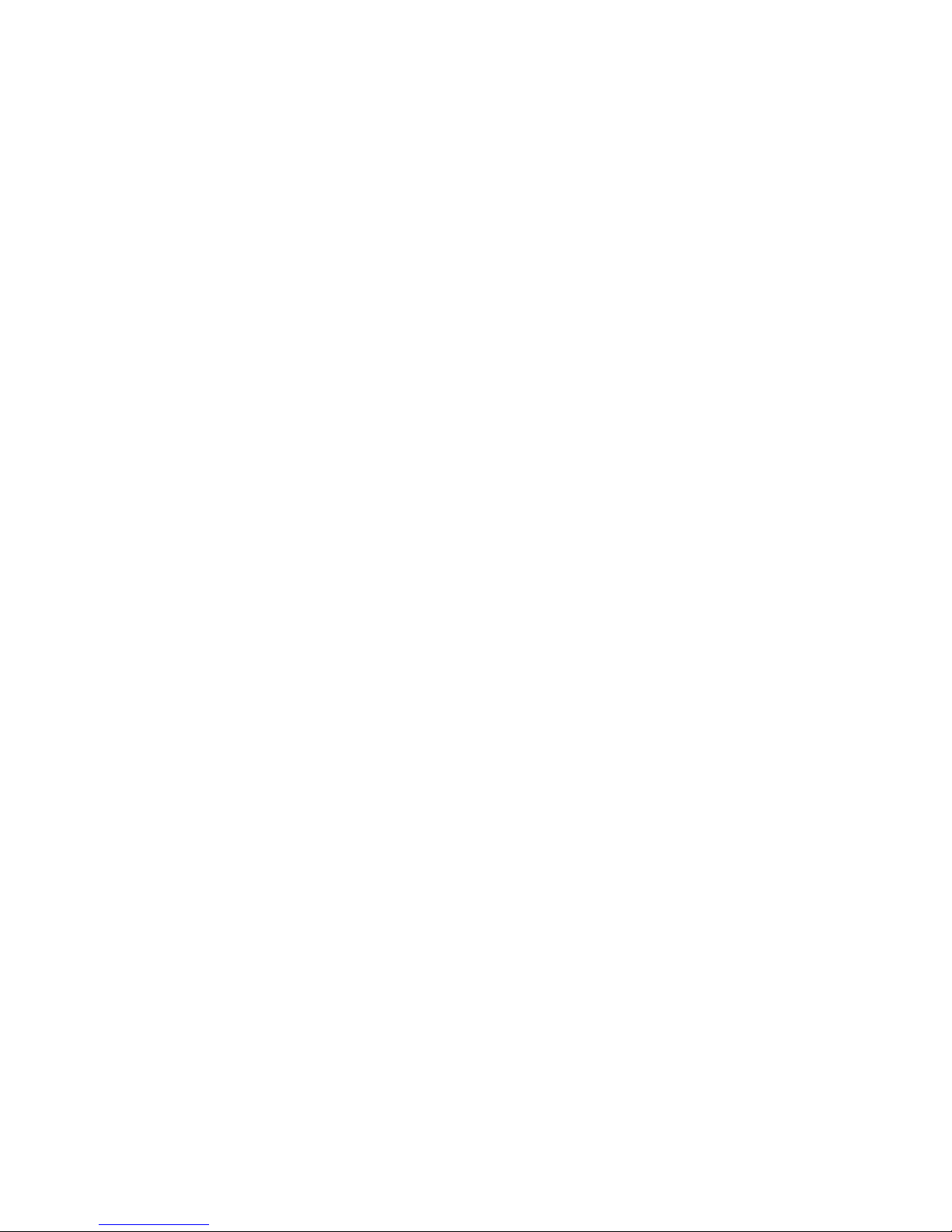
Sun (Solaris 8, 9, 10) servers and workstations36

8 Verifying the installation
Verifying the installation of the drive (UNIX)
As part of the installation process, you will have installed the appropriate device driver for your
UNIX system, and created device files to communicate with the tape drive.
This section describes how you can verify the installation has been performed correctly.
In outline, the procedure is as follows:
1. Check the tape drive responds to a rewind command.
2. Write test data to a tape.
3. Read the test data from the tape.
4. Compare the data read from the tape with the original data on disk.
To verify the installation:
1. Test the SCSI connection to the tape drive by performing a rewind:
a. If there is a tape cartridge already in the drive, remove it.
b. Insert a new tape cartridge.
c. Rewind the tape using the command line:
% mt -f <device file> rewind
For example, on HP-UX 11i v1 or 11i v2
% mt -f /dev/rmt/c4t3d0BESTnb
For example, on HP-UX 11i v3 (using a persistent device file):
% mt -f /dev/rtape/tape0_BESTnb rewind
If the command completes successfully, there will be no feedback. If it fails, you will see an error
message on the console. There may be a reservation by another host, or a zone change, or the
hardware installation may be faulty. Check the troubleshooting section of the User’s Guide for
help in identifying the problem.
2. Write a sample file to tape, using ‘tar’:
% cd /
% tar cvf <device file> <file>
The options to tar have the following meanings:
c Create a new archive (backup file) on the device.
v Operate in verbose mode.
f Specify the device file explicitly.
HP LTO Ultrium 4 drives technical reference manual, volume 5: UNIX, Linux and OpenVMS configuration guide 37

The arguments follow the cvf options in the command line. Their values depend on the
operating system; suggested values are given the appropriate operating system chapter.The
arguments are as follows:
<device file> The name of the device file for the drive.
Example: /dev/rmt/c4t3d0BESTnb
<file> The name of the file to archive, prefixed with ‘./’.
Example: ./stand/vmunix
NOTE: Make sure you prefix the file name with ‘.’ when you back it up to tape. If you do not, the
restore operation in step 3 will overwrite the original copy on disk.
3. Read the file back from tape:
% cd /tmp
% tar xvf <device file>
The ‘x’ option to tar here means “extract from the archive”.
Use the same value for the <device file> argument as in step 2.
4. Compare the original with this retrieved file:
% cmp <original file> /tmp/<retrieved file>
This compares the files byte by byte. If they are the same, there should be no output, and this
verifies that the installation is correct. The arguments are:
Example
Suppose you are verifying the installation of an HP LTO Ultrium tape drive on an HP-UX 11.X system.
The procedure would be as follows.:
1. Use ioscan to obtain the tape drive device file options:
2. Change directory to root:
3. Back up /stand/vmunix to tape. For example:
4. Change to the temporary directory:
5. Extract the file from the tape. For example:
<original file> The name of the original file, prefixed with ‘/’.
Example: /stand/vmunix
<retrieved file> The name of the file retrieved from the archive.
Example: stand/vmunix
%/sbin/ioscan -fnC tape
Identify the Berkeley ‘no-rewind’ option, for example: /dev/rmt/c4t3d0BESTnb
% cd /
% tar cvf /dev/rmt/c4t3d0BESTnb ./stand/vmunix
Note the prefix of ‘.’ to the filename.
% cd /tmp
% tar xvf /dev/rmt/c4t3d0BESTnb
Verifying the installation38

6. Compare the original with the restored version:
% cmp /stand/vmunix /tmp/stand/vmunix
Note that the original filename is not prefixed with ‘.’.
HP LTO Ultrium 4 drives technical reference manual, volume 5: UNIX, Linux and OpenVMS configuration guide 39
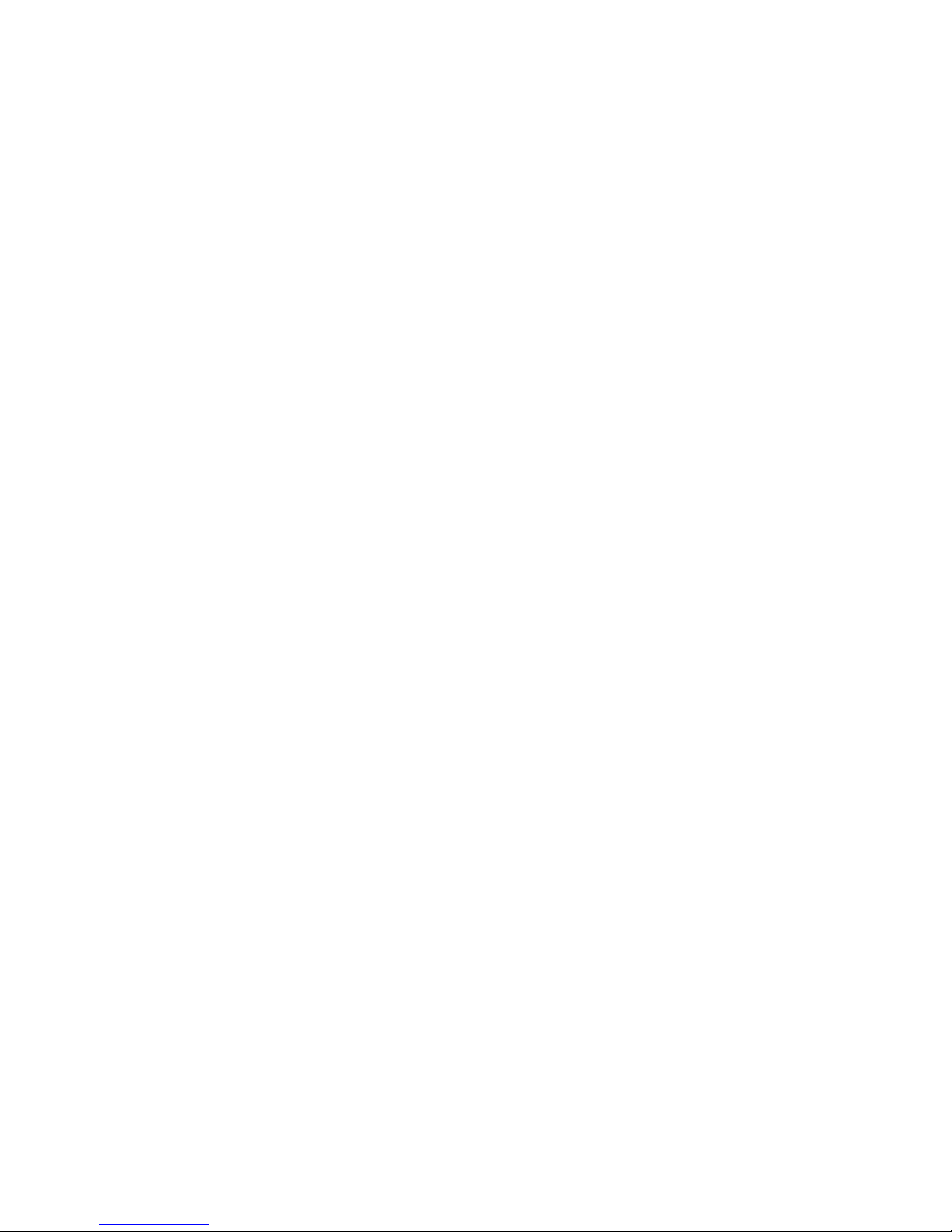
Verifying the installation40

Glossary
AT&T mode Berkeley and AT&T functional modes differ in “read-only” close functionality. In AT&T
mode, a device close operation will cause the tape to be repositioned just after next
filemark on the tape (the start of the next file).
Berkeley mode Berkeley and AT&T functional modes differ in “read-only” close functionality. In
Berkeley mode the tape position will remain unchanged by a device close operation.
BOT Beginning Of Tape. The first point on the tape that can be accessed by the drive.
buffered mode A mode of data transfer in write operations that facilitates tape streaming. It is selected
by setting the Buffered Mode Field to 1 in the SCSI
header.
compression A procedure in which data is transformed by the removal of redundant information in
order to reduce the number of bits required to represent the data. This is basically
done by representing strings of bytes with codewords.
In LTO Ultrium drives, the data is compressed using the LTO-DC compression format
which is based on ALDC (licensed from Stac/IBM) with two enhancements. One limits
the increase in size of data that cannot be compressed that ALDC produces. The other
is the use of embedded codewords.
MODE SELECT Parameter List
data transfer phase On a SCSI bus, devices put in requests to be able to transfer information. Once a
device is granted its request, it and the target to which it wants to send information can
transfer the data using one of three protocols (assuming both devices support them):
asynchronous, synchronous, and wide.
In asynchronous transfers, the target controls the flow of data. The initiator can only
send data when the target has acknowledged receipt of the previous packet. All SCSI
devices must support asynchronous transfer.
In synchronous data transfer, the initiator and target work in synchronization, allowing
transmission of a packet of data to start before acknowledgment of the previous
transmission.
In wide (16-bit) data transfer, two bytes are transferred at the same time instead of a
single byte.
HP LTO Ultrium drives support asynchronous, synchronous and narrow (8-bit) wide
transfers.
HP LTO Ultrium 4 drives technical reference manual, volume 5: UNIX, Linux and OpenVMS configuration guide 41

Fibre Channel Fibre Channel provides an inexpensive yet expandable means of quickly transferring
data between workstations, mainframes, supercomputers, desktop computers, storage
devices, displays and other peripherals. Although it is called Fibre Channel, its
architecture represents neither a channel nor a real network topology. It allows for an
active intelligent interconnection scheme, called a fabric, to connect devices. All a
Fibre Channel port has to do is to manage a simple point-to-point connection between
itself and the fabric.
Several common ULPs (Upper Level Protocols) including IP and SCSI can run on Fibre
Channel, merging high-speed I/O and network functionality in a single connectivity
technology.
filemark A mark written by the host to the tape that can be searched for, often using the drive’s
fast-search capability. It does not necessarily separate files. It is up to the host to assign
a meaning to the mark.
immediate mode A mode of responding to SCSI commands where the drive or other peripheral does not
wait until the command has finished before returning status information back to the
host. For writing filemarks, Immediate mode can significantly improve the performance
of systems that do not set the Immediate bit when sending a SCSI
WRITE FILEMARKS
command. On the other hand, data is not flushed to tape in response to a filemark
command.
infinite flush By default, the buffer in the drive is flushed every 5 seconds. Infinite flush avoids
frequent starting and stopping of the mechanism when using a very slow application.
It also avoids losing capacity through the flushing of partly written groups. On the
other hand, infinite flush means that data can remain in the buffer for very long
periods of time, and could be lost in the event of a power failure.
LUN Logical Unit Number. A unique number by which a device is identified on the SCSI
bus. A tape drive has a fixed LUN of 0. In an autoloader, the changer mechanism is
LUN1.
SAN Storage Area Network. A dedicated, high-speed network that establishes a direct
connection between storage elements and servers. The hardware that connects
workstations and servers to storage devices in a SAN is referred to as a fabric. The
SAN fabric enables any-server-to-any-storage device connectivity through the use of
Fibre Channel switching technology.
sequential access Sequential access devices store data sequentially in the order in which it is received.
Tape devices are the most common sequential access devices. Devices such as disk
drives are direct access devices, where data is stored in blocks, not necessarily
sequentially. Direct access allows speedy retrieval, but is significantly more costly.
42
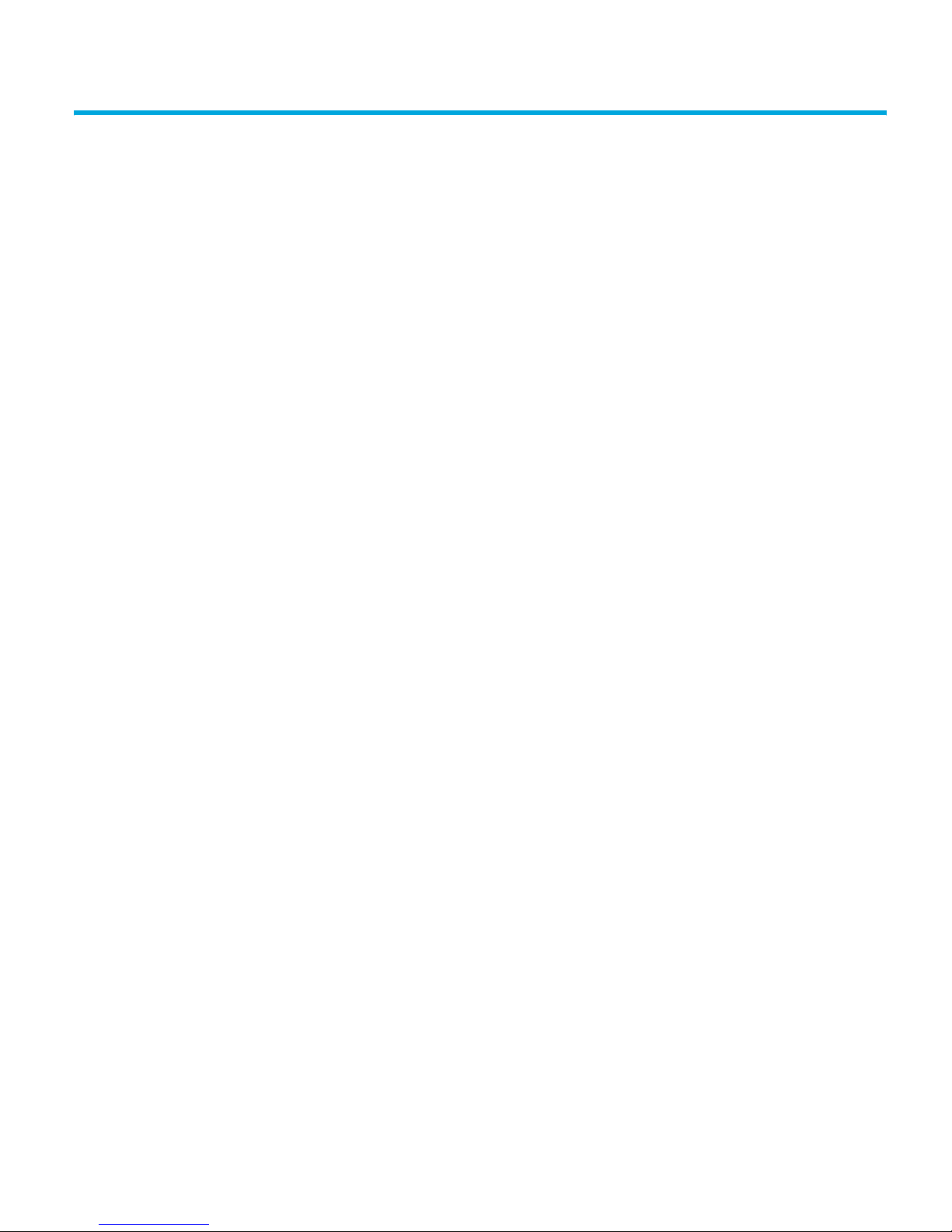
Index
A
agile addressing 9
AIX 27
ANSI 3
asynchronous data transfer 41
AT&T mode 41
B
Berkeley mode 41
BOT 41
buffered mode 41
C
compression 41
confirming installation 37
D
data transfer 41
device files
AIX 30
IBM (AIX) 27
Sun workstations 32
direct access 42
documents, related 3
dsf formats 9
F
fibre channel 42
filemarks 42
filenames under AIX 30
H
HP Alpha 21
HP Tru64 21
HP-UX systems 9
determining attached devices 9
I
IBM (AIX) 27
determining SCSI ID 27
device files 27
immediate mode 42
infinite flush 42
installation, verifying 37
L
Linux 23
determining SCSI ID 23
LUN 42
M
mode
AT&T 41
Berkeley 41
immediate 42
O
OpenVMS servers and workstations
determining attached devices 19
P
persistent dsf 9
S
SAN 42
SCSI 3
SCSI ID, determining
IBM (AIX) 27
Linux 23
Sun workstations 31
sequential access 42
storage area network 42
Sun workstations
data values 34
determining SCSI ID 31
device files 32
synchronous data transfer 41
systems
HP-UX 9
Linux 23
HP LTO Ultrium 4 drives technical reference manual, volume 5: UNIX, Linux and OpenVMS configuration guide 43
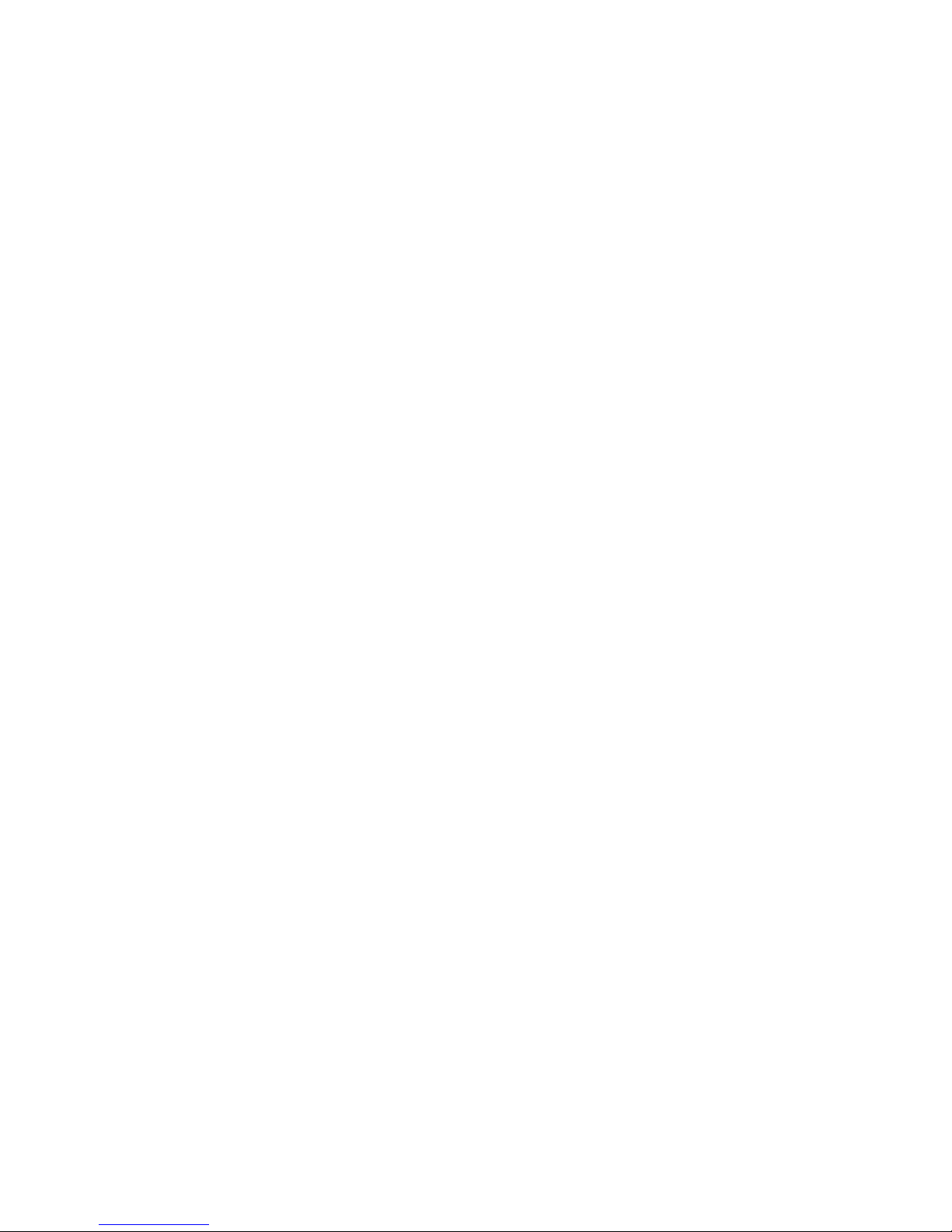
V
verifying installation 37
W
wide data transfer 41
44
