Page 1
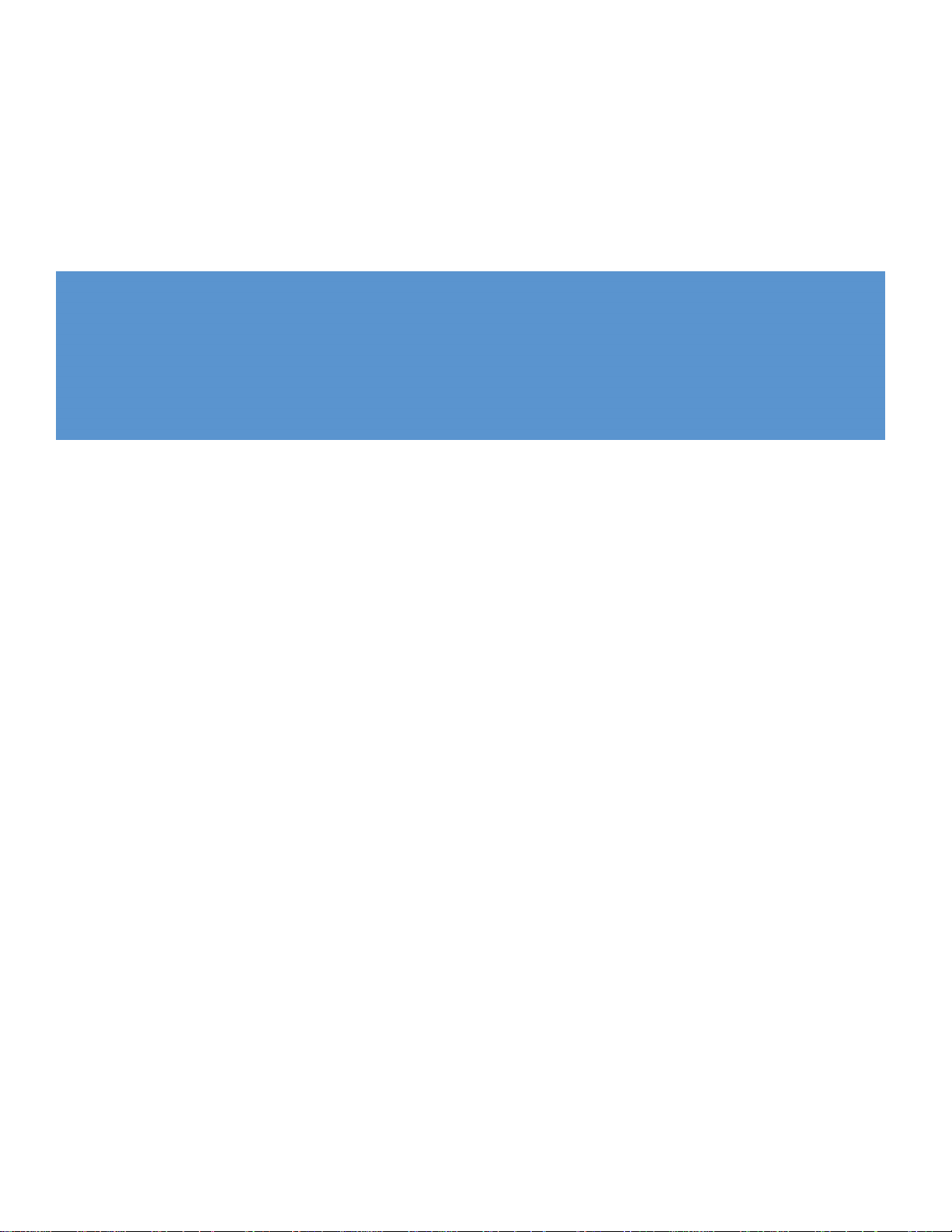
Using the HP DreamColor LP2480zx Professional Display
Monitor in professional video applications
Introduction ...................................................................................................................................2
Application usage...........................................................................................................................2
Inputs........................................................................................................................................2
Color gamut remapping...............................................................................................................3
Use of television industry standard digital video formats.....................................................................3
Emulation of studio reference monitor appearance............................................................................4
Conclusion....................................................................................................................................4
For more information.......................................................................................................................5
Page 2
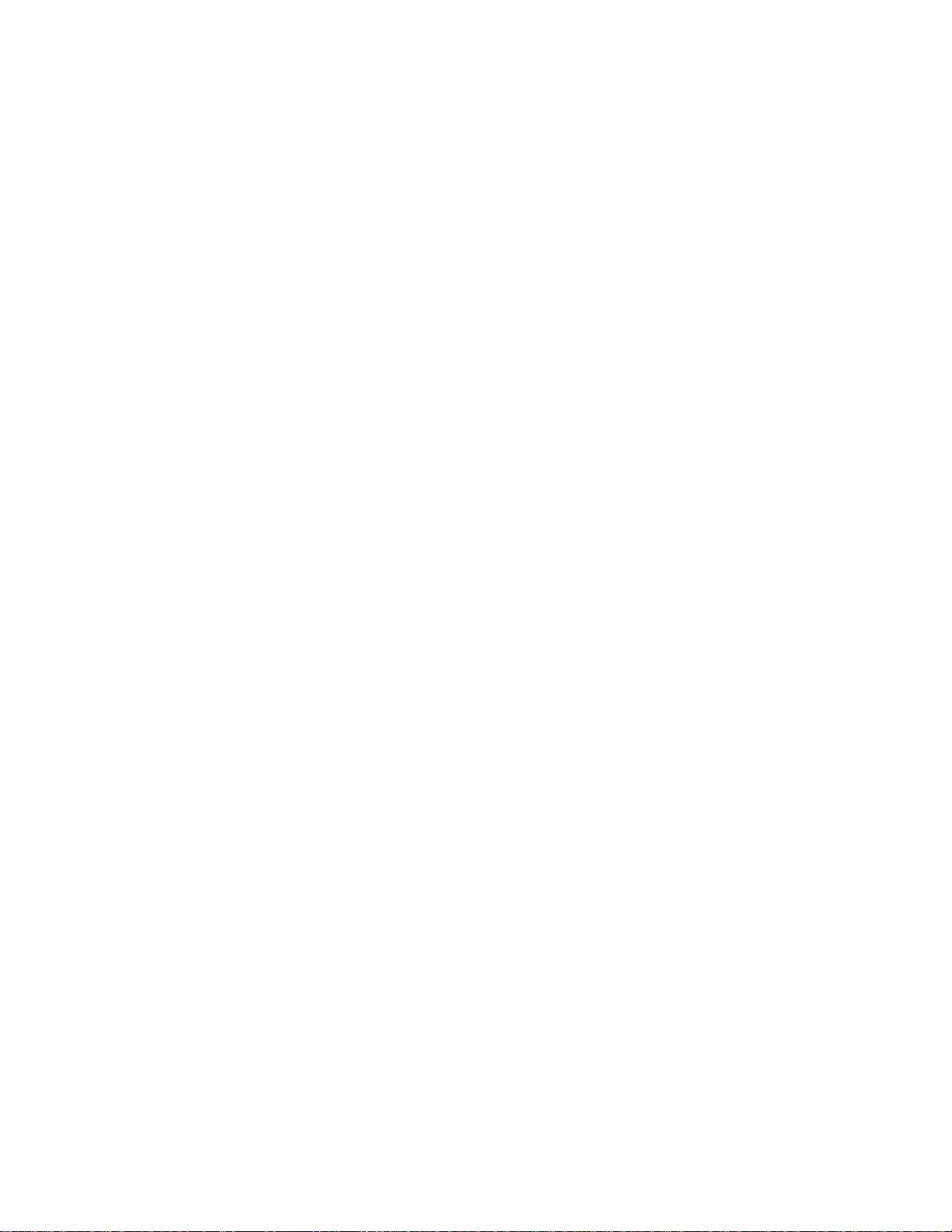
Introduction
While the original target market for the HP DreamColor LP2480zx Professional Display was colorcritical PC and workstation customers, especially those involved in computer graphics at the
professional level, this product is also very well-suited to use in professional broadcast studio,
television production, and similar “video-centric” applications. The HP DreamColor LP2480zx can
provide a level of performance very comparable to—and in some cases, exceeding—that of current
“studio reference” monitors of any display technology, and at a very competitive price.
Features of the HP DreamColor LP2480xz which make it an attractive choice for these applications
include:
A very broad “native” color gamut, plus built-in color gamut remapping capabilities which enable
to monitor to provide highly accurate matches to all common color-space standards currently in use
within the professional video community. Factory-calibrated “color space presets” are provided
covering the ITU-R Rec. 709 and Rec. 601 (“SMPTE-C” primaries) standards, and the monitor may
be calibrated by the user (via the optional Advanced Profiling Solution calibration tool) to match
other standard gamuts.
The RGB LED backlight permits both precise setting of the monitor “white point” (without affecting
the video data being provided to the LCD panel), and gives the monitor a very wide range of white
luminance adjustment; white may be set anywhere from a minimum of 50 cd/m2, for use in dark
viewing environments, up to a 250 cd/m2 level suited to standard office lighting (these values
assume the standard D65 white point; maximum and minimum levels may be slightly different for
other white point settings).
The tone response (“gamma curve”) of the HP DreamColor LP2480zx may also be very accurately
calibrated to duplicate the specified response of various output device standards, and/or match
that of CRT-based reference monitors, with no significant difference across the three primary
channels and so no significant color error in the product’s grayscale (neutral-axis) response.
The LCD panel used in this monitor provides a very wide viewing angle with minimal off-axis color
shift, and a static contrast ratio of 1000:1 (typ.). Coupled with the wide range of backlight and
response curve adjustability, this permits the HP DreamColor LP2480zx to very closely duplicate the
performance of traditional CRT-based studio reference monitors under a wide range of viewing
conditions.
The monitor is capable of accepting standard 59.94/60, 50, and 48 frames/fields per second
input video with no frame-rate conversion (FRC) performed internally, and so no motion artifacts
resulting from a FRC appear in the final displayed image.
Application usage
There are, though, several specific points regarding the use of the HP DreamColor LP2480zx in these
applications of which you should be aware:
Inputs
The HP DreamColor LP2480zx offers a wide range of video inputs, including all popular
PC/workstation interfaces and several “consumer TV” connections. These include two DVI-I inputs
(with both analog and digital video supported), one HDMI 1.3, one DisplayPort, and one each of
S-video (standard DIN connector), composite video (an “RCA” style jack) and component video (three
“RCA” jacks).
For professional video applications, it is strongly recommended that one of the digital video inputs
(DVI, DisplayPort, or HDMI) be used. Analog “PC” or “VGA-standard” video may also be used, via
the analog sections of the DVI-I inputs (an adaptor cable will be needed to connect to non-DVI
sources). Use of the S-video, composite, and component inputs is not recommended, as these inputs
Page 3

do not support the color-management features of this monitor. Also note that while the DisplayPort and
HDMI 1.3 inputs both support bit depths in excess of 8 bits/color, the DVI digital inputs do not.
While the HP DreamColor LP2480zx does not provide the SDI/HD-SDI serial digital video interfaces
common in the professional video industry, there are a number of inexpensive converter products
available which will permit the use of these with one of the monitor’s standard digital inputs. HP
recommends the following product for this purpose:
Gefen, Inc. HD-SDI to HDMI Scaler Box (SKU:EXT-HDSDI-2-HDMIS)
Note that there are some adjustments required for the correct display of many standard digital formats
used by the television industry; these are covered later in this document.
Color gamut remapping
As noted earlier, the HP DreamColor LP2480zx provides built-in “color gamut remapping”
functionality, which permits it to accurately emulate a wide range of standard output devices and
color spaces, including accurately matching the specified RGB primaries, white point, etc. This
process involves the mathematical conversion of input video data so that it is accurately mapped into
the monitor’s very wide “native” color gamut. (These calculations are performed at 12 bits per color,
in order to preserve the precision of the color data throughout the process, and the LCD panel itself
provides true 10-bit color accuracy.) However, due to the architecture of the “front end” electronics
used in the HP DreamColor LP2480zx, the following restrictions apply:
The color gamut remapping functions are available only when used with RGB-encoded,
progressive-scan video. The use of any other color encoding (YUV, YCbCr, etc.) and/or interlaced
video will result in the color gamut remapping being disabled. A warning will be displayed to the
user, and the color space presets will be “grayed out” in the OSD so they cannot be selected. In
this mode, the monitor is operating in its “native” mode, at the full panel gamut and with no tone
response, etc., corrections applied.
The color gamut remapping is also not supported on the S-video, component, and composite video
inputs. Again, when used with video sources connected to these inputs, the color space presets are
unavailable and “grayed out” on the OSD, and the monitor operates in its full-gamut “native”
mode.
Use of television industry standard digital video formats
When used with many digital video standards common in the television industry, some additional
adjustment of the HP DreamColor LP2480zx may be required (or in some cases may be performed by
the converter needed to adapt some sources to this monitor’s digital inputs, see above). The basic
problem here results from differences in the definitions of the standard “black” and “white” levels used
in broadcast-industry practice vs. those commonly seen in computer standards for digital video. For
example, in digital standards using 8 bits per component, it is common in the PC/workstation industry
to use the full 0—255 range of digital codes, with “0” representing “black” (the lowest luminance
level to be presented within the “active” video time scene) and “255” representing “white” (the
highest luminance level).
Owing to historical use of “whiter than white” and “blacker than black” signal components in analog
video, though, digital video standards for television have commonly used a more restricted range, to
permit for these otherwise “out of range” components. One common “TV” digital video standard
encodes the “black” level as 16 (decimal) in an 8-bit system, and encodes “white” as 240 (dec.). If
signals encoded to this range are input, unmodified, into the HP DreamColor LP2480zx (which
normally “expects” the standard 0—255 range if used with an 8-bit source), the resulting image will
have the black level displayed as a dim gray, while the white luminance will be less than expected.
Correcting this situation generally requires adjustment of the “black level” adjustment provided in the
monitor’s OSD (Menu → Image Control → Black Level), and an increase of the luminance to a slightly
higher value than would otherwise be set. In some cases, adjustments to the monitor’s tone response
Page 4

(“gamma”) may also be desirable; these are made using the optional HP DreamColor Advanced
Profiling Solution calibration tool. A data range correction may also, however, be available in the
converter used to adapt the digital video source (SDI, HD-SDI, etc.) to the HP DreamColor LP2480zx’s
digital video inputs. Please consult the user’s manual for your converter regarding the use of these
features. In any case, care should be taken to avoid having similar corrections applied by both the
converter and the monitor, which could result in an undesirable image appearance.
Emulation of studio reference monitor appearance
As noted earlier, the HP DreamColor LP2480zx is capable of very closely matching the appearance
of standard studio reference monitors, including the CRT-based products which are still common in the
industry. There are some differences between CRT and LCD display technology, though, which require
some explanation regarding the procedures for making this LCD look like the CRT you may be used
to.
The most noticeable visible differences will generally result from the different ways in which these two
technologies deal with “black level” video signals and differences in the tone response or “gamma”
curves. Properly-adjusted CRT displays are set such that the display still emits a small amount of light
when driven at the “black” level of the video signal; to set “black” so that the CRT is producing no
light (i.e., the beam is completely cut off) would result in unacceptable distortion of the lowest gray
levels. To aid in setting up CRT displays, test patterns known as “pluge patterns” (from picture line-up
generation equipment) or containing a “pluge pulse” are used. These are simply test patterns which
include a “blacker than black” region (i.e., a time during the active video when the signal is forced
below the standard black level, often to the lower “blanking” level in systems which employ blank-toblack “setup”) generally adjacent to regions which are exactly at the “black” level, at slightly higher
gray levels, etc. A properly-adjusted CRT will show the difference between the “pluge” or “blacker
than black” area and the reference black level region, as the “black” will be slightly above the cut-off
point for the CRT, and will show the brighter grays also as distinct areas vs. the black.
On an LCD panel, “black” is generally the lowest permissible input level, and when the panel is
driven at this level, the screen will be at the lowest possible luminance. Unless the “black” signal level
is artificially increased above this point, no distinction will be seen between this and the supposedly
“blacker than black” portions of a test image. In the HP DreamColor LP2480zx, adjustment of the
Black Level control (see preceding section) can improve the appearance of such patterns in terms of
matching the appearance of a CRT, but unless additional changes are also made to the tone response
curve of the monitor, errors in the grayscale response may result. Note that, unlike on a CRT display,
the “brightness” or “luminance” control of an LCD does not affect the relationship between the video
“black level” and the display’s effective “cutoff” point (the controls generally affect only the brightness
of the LCD backlight), so adjusting the luminance control of the HP DreamColor LP2480zx will not
affect this condition.
Conclusion
The HP DreamColor LP2480zx can serve as a very accurate display in traditional video reference
monitor applications, but does have some differences vs. other products in this category (especially
with respect to traditional CRT studio monitors) that must be addressed to ensure optimum
performance in this use. Proper use of the available OSD controls, along with the HP DreamColor
Advanced Profiling Solution calibration tool and available video converter hardware where needed,
should simplify setup of the display for use in video production and related fields.
Page 5

For more information
© 2008 Hewlett
-
Packard Development Company, L.P. The information contained
http://www.hp.com/go/monitors
HP monitors
http://h30267.www3.hp.com/country/us/en/dreamcolor
HP DreamColor Technologies
herein is subject to change without notice. The only warranties for HP products and
services are set forth in the express warranty statements accompanying such
products and services. Nothing herein should be construed as constituting an
additional warranty. HP shall not be liable for technical or editorial errors or
omissions contained herein.
October 2008
