Page 1
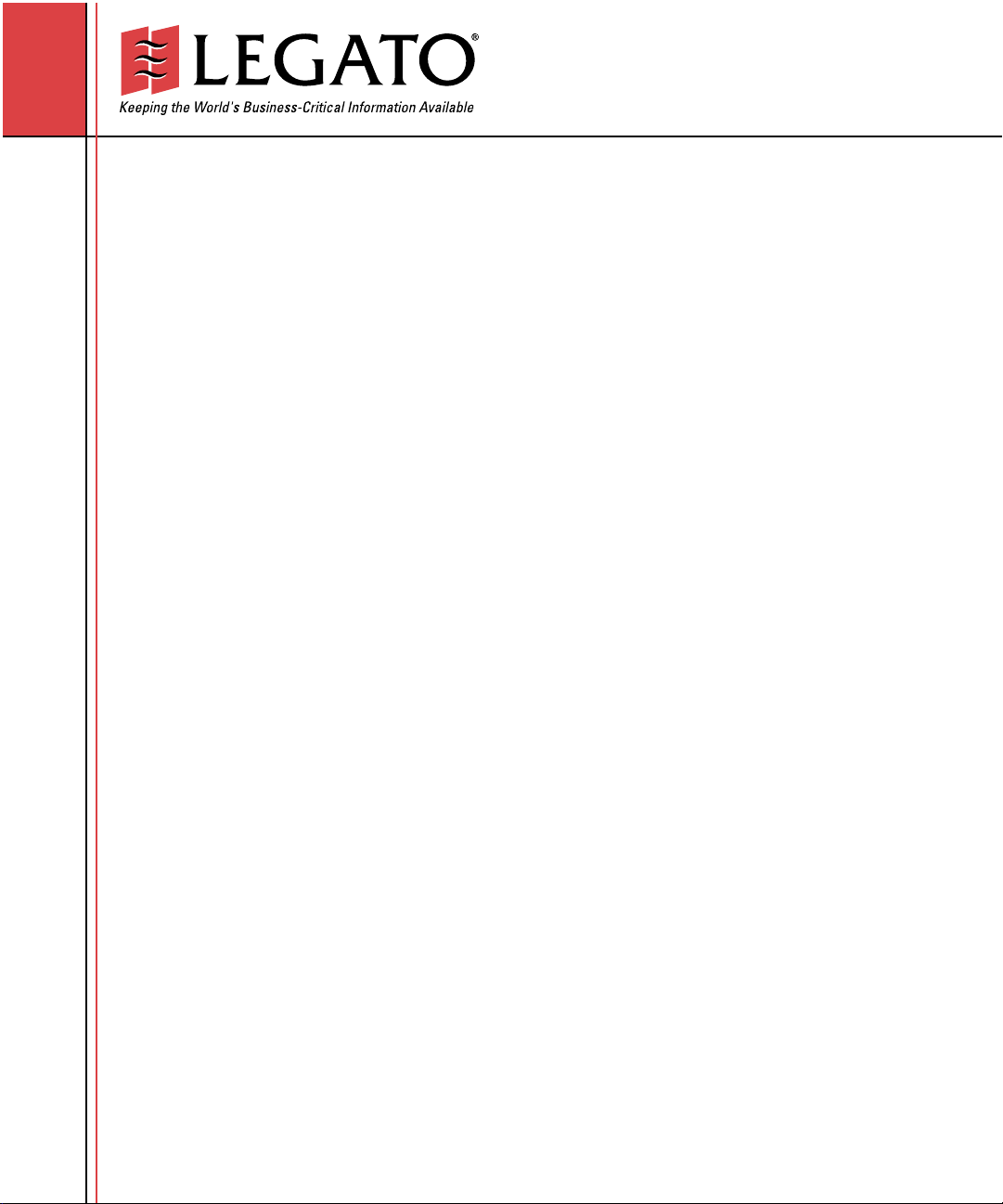
®
Legato NetWorker
Legato NetWorker
Module for EMC CLARiiON®for Oracle
Administrator’s Guide
Release 7.0
Release 1.0
Disaster Recovery Guide
®
®
Page 2
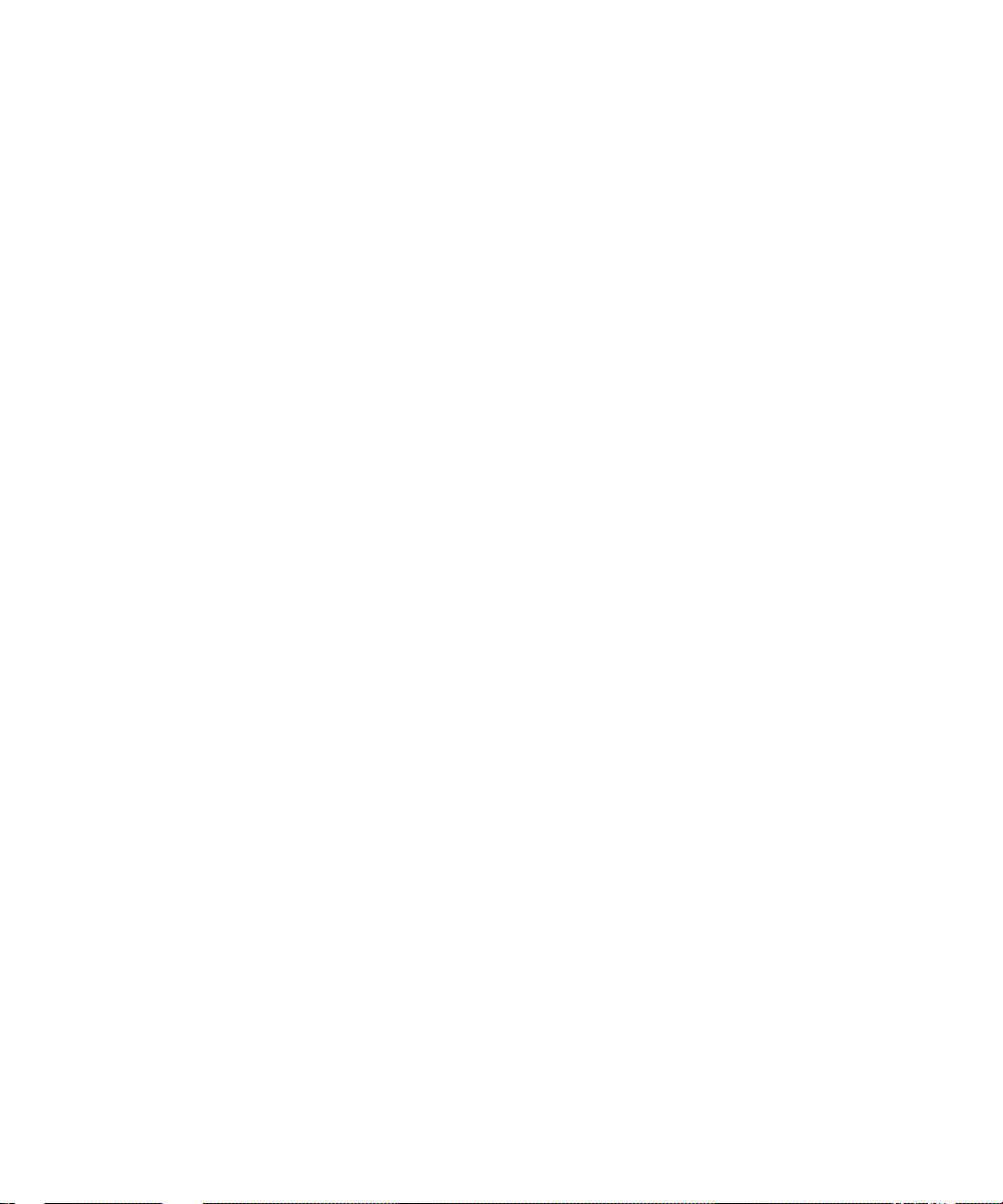
© 2003, Legato Systems, Inc. All rights reserved. This product may be covered by one or more of the following patents: U.S. 5,359,713;
5,519,853; 5,649,152; 5,799,141; 5,812,748; 5,835,953; 5,978,565; 6,073,222; 6,085,298; 6,145,089; 6,308,283; 6,324,654; 6,338,126. Other U.S.
and international patents pending.
Legato NetWorker, Release 7.0, Disaster Recovery Guide
March 2003
22-1949-06
Legato and the Legato logo are registered trademarks, and Legato NetWorker, NetWorker, LM:, Celestra, GEMS, SmartMedia,
Co-StandbyServer, RepliStor, SnapShotServer, QuikStartz, SAN Academy, AlphaStor, ClientPak, Xtender, XtenderSolutions,
DiskXtender , ApplicationXtender , Archi veXtender , and EmailXtender are trademarks or r egistered trademarks of Legato Systems, Inc.
This is a nonexhaustive list of Le gato trademarks, and other trademarks may be the property of their respec tive owners.
The following may be trademarks or registered trademarks of the companies identified next to them, and may be used in this
document for identification purposes only.
Acrobat, Adobe / Adobe Systems, Inc .
Apple, Macintosh / Apple Computer, Inc.
AIX, DB2, DB2 Universal Database, DYNIX, DYNIXptx, IBM, Informix, Lotus, Lotus Notes, OS/2, PTX, ptx/ADMIN, Raid Plus,
ServeRAID, Sequent, Symmetry, Tivoli , / IBM Corporation
InstallShield / In stallS hield Softw are Corp orati on
UNIX / X/Open Company Ltd
Access Logix, Celerra, CLARiiON, EMC, EMC2, MirrorView , MOSAI C:2 000 , Navi s phere, SnapView, SRDF, Symmetrix,
a
TimeFi nd er / EMC Corporation
Date ONTAP, NetApp, NetCache, Network Appliance, SnapMirror, SnapRestore / Network Appli a nce, Inc.
DLTtape / Quantum Corporation
Fujitsu / Fujitsu, Ltd.
Hewlett-Packard, HP, HP-UX, HP Tru64, HP TruCluster / Hewlett-Packard Company
IntraNetWare, NetWare, Novell / Novell, Inc.
Microsoft, MS-DOS, SQL Server, Windows, Windows NT / Microsoft Corporation
Intel / Intel Corporation
Linux / Linus Torvalds
Netscape, Netscape Navigator / Netscape Communications Corporation
IRIX, OpenVault, SGI / Silicon Graphics, Inc.
Oracle, Oracle8i, Oracle 9i / Oracle Corporation
Red Hat / Red Hat, Inc.
R/3, SAP / SAP AG
Caldera Systems, SCO, SCO OpenServer, UnixWare / Caldera, Inc.
SPARC / SPARC International, Inc.
Solaris, Solstice Backup, Sun, SunOS, Sun StorEdge / Sun Microsystems, Inc.
REELbackup, StorageTek / Storage Technology Corporation
b
Sybase / Sybase, Inc.
VERITAS / VERITAS Software Corporation
Unicenter / Computer Associates International, Inc.
Tu rbolin ux / Turbolinux, Inc.
SuSE / SuSE, Inc.
Check Point, FireWal l-1 / Check Point Software Technologies, Lt d.
Notes:
a. UNIX is a registered trademark in the United States and other countries, licensed exclusively through X/Open Company, Ltd.
b. Products bearing SPARC trademarks are based on an architecture developed by Sun Microsystems, Inc.
All other brand or product names may be trademarks or registered trademarks of their respective owners.
Page 3
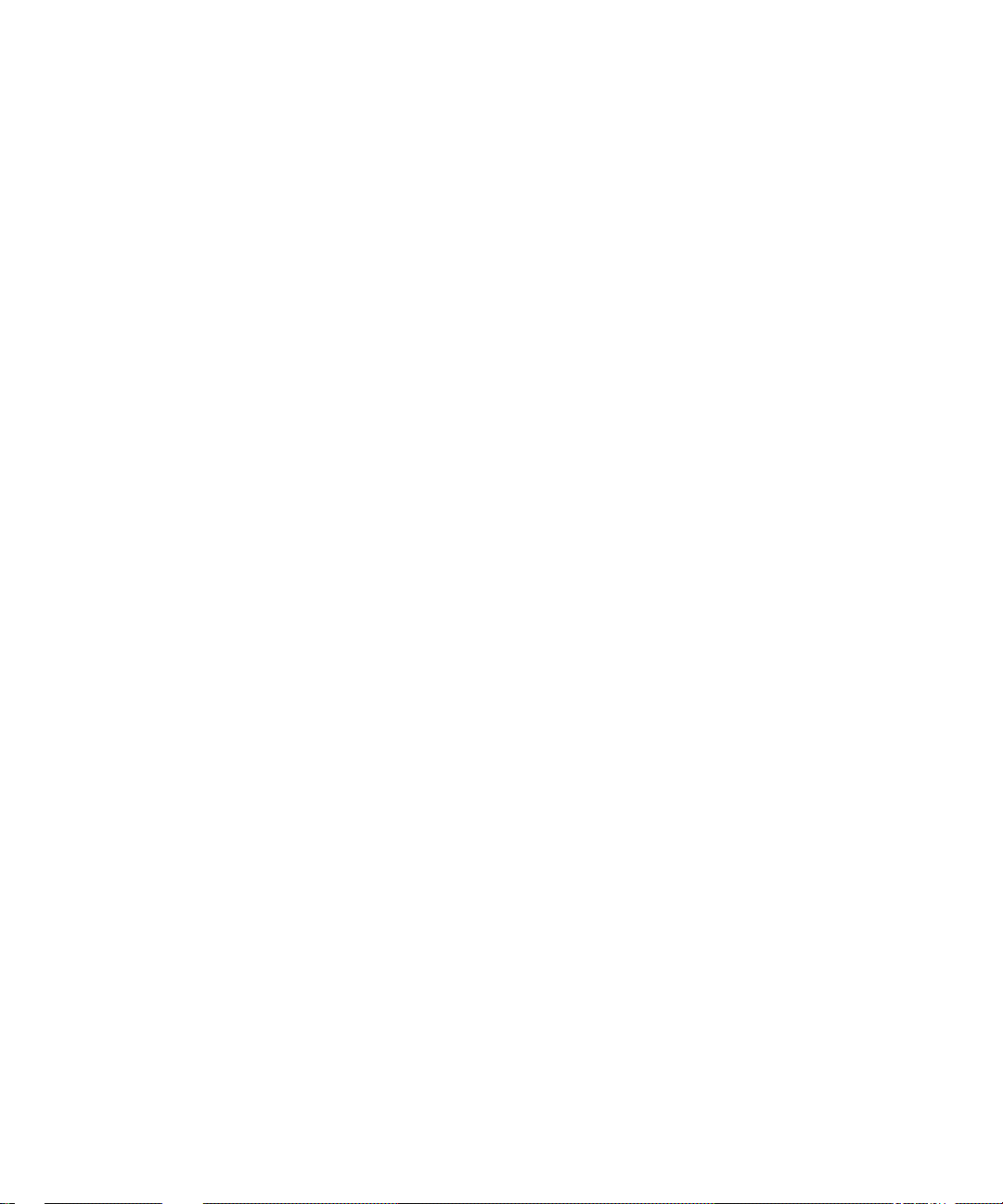
Legato Systems, Inc. End-User License Agreement
THIS PRODUCT CONTAINS CERTAIN COMPUTER PROGRAMS AND OTHER PROPRIETARY MATERIAL, THE USE OF WHICH IS SUBJECT TO
THIS END-USER LICEN SE AGREE MENT (THE “AGREEM ENT”). DO NOT PROCEE D WITH THE IN STALLATION OF THIS PRODUCT U NTIL YOU
(LA TER DEFINED AS LICENS EE) HAVE READ THIS AGREEMENT AND AGREE TO BE BOUND BY AN D BEC OM E A PARTY TO THIS
AGREEMENT. BY PROCEEDING WITH THE INSTALLATION OF THIS PRODUCT (OR AUTHORIZ IN G ANY OTHER P ERS ON T O DO SO) , YOU
AND YOUR COMPANY ACCEPT THIS AGREEMENT AND YOU REPRESENT THAT YOU ARE AUTHORIZED TO DO SO. IF YOU ARE ACCESSING
THE PRODUCT ELECTRONICALLY INDICATE YOUR ACCEPTANCE OF THESE TERMS BY SELECTING THE “ACCEPT” BUTTON AT THE END
OF THE AGREEMENT. IF YOU DO NOT AGREE TO THE TERMS OF THIS AGREEMENT, YOU MAY RETURN THIS PRODUCT, ALL MEDIA AND
DOCUMENTATION, AND PROOF OF PAYMENT, TO THE PLACE YOU OBTAINED THEM FOR A FULL REFUND WITHIN THIRTY (30) DAYS OF
FIRST ACQUIRING THIS PRODUCT OR, IF THE PRODUCT IS ACCESSED ELECTRONICALL Y, SELECT THE “DECLINE” BUTTON AT THE END OF
THIS AGREEMENT AND RETURN PROOF OF PAYMENT IN ACCORDANCE WITH THE ABOVE REFERENCED RETURN/REFUND PROCESS.
WRITTEN APPROVAL IS NOT A PREREQUISITE TO THE VALIDITY OR ENFORCEABILITY OF THIS AGREEMENT AND NO SOLICITATION OF
ANY SUCH WRITTEN APPROVAL BY OR ON BEHALF OF LEGATO SHALL BE CONSTRUED AS AN INFERENCE TO THE CONTRARY. IF YOU
HAVE ORDERED THIS PRODUCT, LEGATO’S ACCEPTANCE IS EXPRE S SLY CONDITIONAL ON YOUR ASSENT TO THESE TERMS TO THE
EXCLUSION OF ALL OTHER TER MS; IF THESE TERMS ARE CONSIDERED AN OFF ER BY LE GATO, ACCEPTANCE IS EXPRESSLY LIMITED TO
THESE TERMS.
1. DEFINITIONS
1.1 Authorization Co d e : means the code provided to Licensee by Legato
for permanent authorization to use the Software. The Authorization Code
is provided to Licensee once the Enabler Code is registered with Legato.
1.2 Documentation: means any user reference materials on any media,
provided by Legato for use with the Software.
1.3 Enable r Code: means the code provided by Legato for activation of the
Software.
1.4 Licensee: means the person or entity acquiring this License or for
whom this License was acquired.
1.5 Software: means the object code copy of the software program
provided to Y ou in association with this Agreement, together with the
associated original electronic media and all accompanying manuals and
other documentation, and together with all enhancements, upgrades, and
extensions thereto that may be provided by Legato to You from time to
time.
2. OWNERSHIP AND ADMINISTRATION OF SOFTWARE
2.1 Ownership and Title. As between the parties, Legato, and its licensors,
own and shall retain all right, title, and interest in and to: (i) the Software
including all intellectual property rights embodied therein; (ii) all of the
service marks, trademarks, trade names, or any other designations
associated with the Software; and (iii) all copyrights, patent rights, trade
secret rights, and other proprietary rights relating to the Software.
2.2 Software Activ at ion. Legato employs Enabler Codes and
Authorization Codes that enable the use of the Software. The Software is
shipped in a "Media Kit" which consists of object code software on
CD-ROM and an Enabler Code for initial activation of the Software or the
Software and Enabler Code may be delivered electronically. Once Legato
receives confirmation from Licensee that the Enabler Code is installed and
is provided with the host ID information, Legato will provide the
Authorization Code to Licensee. Legato administers the generation and
distribution of Enabler and Authorization Codes, which administration
may be modified by Legato from time to time.
2.3 Administration of Software. Legato may include on the media with
the Software additional computer programs which are not currently
licensed for use by Licensee and to which the Enabler Code or
Authorization code will not permit access. Inclusion of such additional
computer programs in no way implies a license from Legato and access or
use of such programs is strictly prohibited unless Licensee procures the
right to use any such program and the applicable Enabler Code is
provided thereto.
3. LICENSE GRANT
3.1 Grant. Legato grants to Licensee a nonexclusive, nontransferable,
nonsublicensable, perpetual, unless terminated in accordance with the
provisions of this Agreement, license (the “License”) to (i) use the Software
installed in accordance with the Documentation and only on the licensed
computer solely for its own internal operations; and (ii) move the Software
temporarily in case of computer system malfunction. The License granted
under this Agreement does not constitute a sale of the Software or any
portion or copy of it. Licensee may not use the Softwar e on mor e than one
computer system unless otherwise specifically authorized by an explicit
Software product, or additional licenses for additional computers are
purchased. Rights not expressly granted are reserved by Legato. Where
the Software is provided to Licensee at no charge for evaluation purposes
only, the License granted is limited to a continuous thirty (30) day period,
commencing with the acceptance of this Agreement (the "Evaluation
Period"). At the conclusion of the Evaluation Period, Licensee agrees to
destroy the Software and certify its destruction to Legato, in writing,
within ten (10) days, or shall return the Software to Legato or purchase a
perpetual license.
3.2 Copies. Licensee may make copies of the Software provided that any
such copy is: (i) created as an essential step in utilization of the Software
on the licensed computer and is used in no other manner; or (ii) used for
archival purposes to back up the licensed computers. All trademark and
copyright notices must be reproduced and included on such copies.
Licensee may not make any other copies of the Software.
3.3 Restrictions on use. Licensee shall not, and shall not aid, abet, or
permit any third party to: (i) decompile, disassemble, or otherwise revers e
engineer or attempt to reconstruct or discover any source code or
underlying ideas or algorithms of the Software by any means whatsoever;
(ii) remove any identification, copyright, or other notices from the
Software; (iii) provide, lease, lend, use for timesharing or service bureau
purposes; (iv) create a derivative work of any part of the Software; or (v)
develop methods to enable unauthorized parties to use the Software. If EC
law is applicable, the restrictions in Section 3.3 (i) are limited so that they
prohibit such activity only to the maximum extent such activity may be
prohibited without violating the EC Directive on the legal protection of
computer programs. Notwithstanding the foregoing, prior to
decompiling, disassembling, or otherwise reverse engineering any of the
Software, Licensee shall request Legato in writing, to provide Licensee
with such information or assistance and Licensee shall refrain from
decompiling, disassembling, or otherwise reverse engineering any of the
Software unless Legato cannot or has not complied with such request in a
commercially reasonable amount of time.
3.4 Purchase Orders. Nothing contained in any purchase order,
acknowledgment, or invoice shall in any way modify the terms or add any
additional terms or conditions to this Agreement.
3.5 Updates. This section applies if the Software acquired is an update to
the original Software (the “Update”). An Update does not constitute a
legally licensed copy of the Software unless purchased as an Update to a
previous version of the same Software. The Update may only be used in
accordance with the provisions of this Agreement. The Update, together
with the original Software, constitutes one (1) legally licensed co py of the
Software.
3.6 Evaluatio n License. This Section applies if the Software is being used
for an initial thirty (30) day evaluation period. The license is valid only for
a period of thirty (30) days from the delivery of the Software, and is
designed to allow Licensee the right to evaluate the Software during such
period. In the event that Licensee desires to enter into a longer-term license
agreement with Legato, Licensee shall obtain an appropriate Enabler and
Authorization Code in accordance with Section 2.2 above, upon payment
of applicable fees, which authorizes use of the Software after such
evaluation period, but only subject to all of the terms and conditions of this
Agreement. In the event Licensee determines not to enter into a licensing
transaction with Legato at the end of such thirty (30) day evaluation
period, then Licensee’s rights under this Agreement shall terminate
automatically and Licensee shall promptly return to Legato or destroy all
copies of the Software and so certify to Legato.
4. MAINTENANCE AND SUPPORT
4.1 Legato has no obligation to provide support, maintenance, upgrades,
modifications, or new releases under this Agreement. Legato may provide
such services under separate agreement.
Page 4
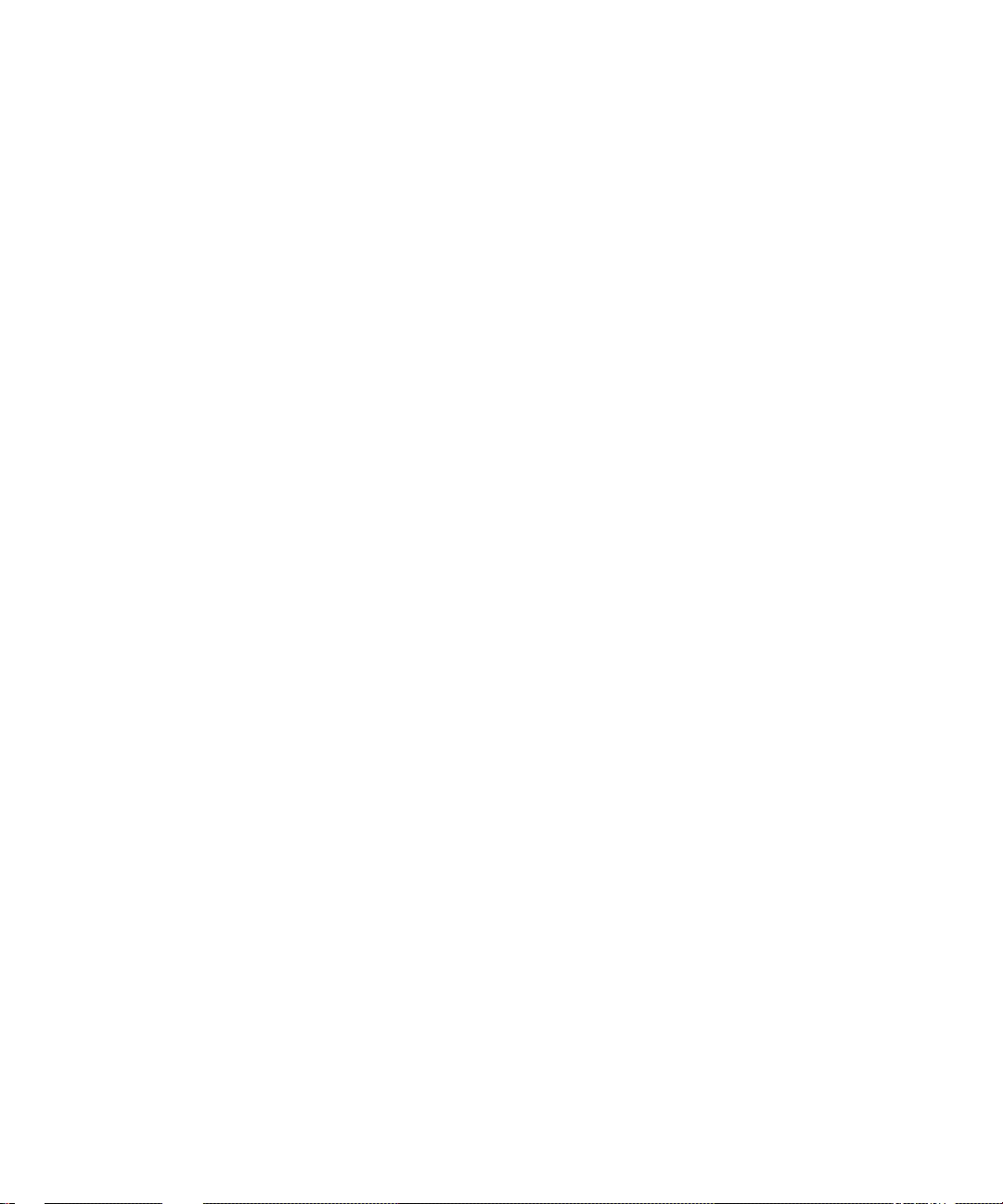
5. LIMITED WARRANTY
5.1 Media and Documentation. Legato warrants that if the media or
documentation are damaged or physically defective at the time of delivery
of the first copy of the Software to Licensee and if defective or damaged
product is returned to Legato (postage prepaid) within thirty (30) days
thereafter, then Legato will provide Licensee wi th replacem ents at no cos t.
5.2 Limited Software Warranty. Subject to the conditions and limitations
of liability stated herein, Legato warrants for a period of thirty (30) days
from the delivery of the first copy of the Software to Licensee that the
Software, as delivered, will materially conform to Legato’s then current
published Documentation for the Software. This warranty covers only
problems reported to Legato during the warranty period. For customers
outside of the United States, this Limited Software Warranty shall be
construed to limit the warranty to the minimum warranty required by law.
5.3 Remedies. The remedies available to Licensee hereunder for any such
Software which does not perform as set out herein shall be either repair or
replacement, or, if such remedy is not practicable in Legato’s opinion,
refund of the license fees paid by Licensee upon a return of all copies of the
Software to Legato. In the event of a refund this Agreement shall
terminate immediately without notice
6. TERM AND TERMINATION
6.1 Term. The term of this Agreement is perpetual unless terminated in
accordance with its provisions.
6.2 Termination. Legato may terminate this Agreement, without notice,
upon Licensee’s breach of any of the provisions hereof.
6.3 Effect of Termination. Upon termination of this Agreement, Licensee
agrees to cease all use of the Software and to return to Legato or destroy
the Software and all Documentation and related materials in Licensee’s
possession, and so certify to Legato. Except for the Lice nse granted her ein
and as expressly provided herein, the terms of this Agreement shall
survive termination.
7. DISCLAIMER AND LIMITATIONS
7.1 Warranty Disclaimer. EXCEPT FOR THE LIMITED WARRANTY
PROVIDED IN SECTION 5 ABOVE, LEGATO AND ITS LICENSORS
MAKE NO WARRANTIES WITH RESPECT TO ANY SOFTWARE AND
DISCLAIMS ALL STATUTORY OR IMPL IED WARRANTIES,
INCLUDING WITHOUT LIMITATION WARRANTIES OF
MERCHANTAB IL ITY, FITNESS FOR A PARTICULAR PURPOSE, OR
ARISING FROM A COURSE OF DEALING OR USAGE OF TRADE AND
ANY WARRANTIES OF NONINFRINGEMENT. ALL SOFTWARE IS
PROVIDED “AS IS” AND LEGATO DOES NOT WARRANT THAT THE
SOF TWARE WILL MEET ANY REQUIREMENTS OR THAT THE
OPERATION OF SOFTWARE WILL BE UNINTERRUPTED OR ERROR
FREE. ANY LIABILITY OF LE GATO WITH RESPECT TO THE
SOFTWARE OR THE PERFORMANCE THEREOF UNDER ANY
WA RRA N TY, NEGLIGENCE, STRICT LIABILITY OR OTHER THEOR Y
WILL BE LIMITED EXCLUSIVELY TO THE REMEDIES SPECIFIED IN
SECTION 5.3 ABOVE. Some jurisdictions do not allow the exclusion of
implied warranties or limitations on how long an implied warranty may
last, so the above limitations may not be applicable.
8. LIMITATION OF LIABILITY
8.1 Limitation of Lia bility. EXCEPT FOR BODILY INJURY, LEGATO
(AND ITS LICENSORS) WILL NOT BE LIABLE OR RESPONSIBLE WITH
RESPECT TO THE SUBJ EC T MATTER OF THIS AGREEMENT UNDER
ANY CONTRACT, NEGLIGENCE, STRICT LIABILITY, OR OTHER
LEGAL OR EQUITABLE THEORY FOR: (I) ANY INDIRECT, SPECIAL,
INCIDENTAL OR CONSEQUENTIAL DAMAGES, HOWEVER CAUSED
AND WHETHER OR NOT ADVISED IN ADVANCE OF THE
POSSIBILITY OF SUCH DAMAGES; OR (II) DAMAGES FOR LOST
PROFITS OR LOST DATA; OR (III) COST OF PROCUREMENT OF
SUBSTITUTE GOODS, TECH NOLOGY , SER VICES , OR RIGHTS; OR FOR
AMOUNTS IN EXCESS OF THOSE RECEIVED BY LEGATO FOR THE
PARTICULAR LEGATO SOFTWARE THAT CAUSED THE LIABILITY.
Because some jurisdictions do not allow the exclusion or limitation of
incidental or consequential damages, Legato's liability in such
jurisdictions shall be limited to the extent permitted by law.
9. MISCELLANEOUS
9.1 Governing Law. This Agreement shall be governed by the laws of the
State of California, as applied to agreements entered into and to be
performed entirely within California between California residents,
without regard to the
principles of conflict of laws or the United Nations Convention on
Contracts for the International Sale of Goods.
9.2 Government Restricted Rights. This provision applies to Software
acquired directly or indirectly by or on behalf of any government. The
Software is a commercial softwar e pro duct, licensed on the open market at
market prices, and was developed entirely at private expense and without
the use of any government fund s. All Software and accompanying
Documentation provided in connection with this Agreement are
“commercial items,” “commercial computer software,” and/or
“commercial computer software documentation.” Any use, modification,
reproduction, release, perf orm ance, display, or disclosure of the Software
by any government shall be governed solely by the terms of this
Agreement and shall be prohibited except to the extent expressly
permitted by the terms of this Agreement, and no license to the Software
is granted to any government requiring different terms. Licensee shall
ensure that each copy used or possessed by or for any government is
labeled to reflect the foregoing.
9.3 Export and Import Contr ol s . Regardless of any disclosure made by
Licensee to Legato of an ultimate destination of the Products, Licensee w ill
not directly or indirectly export or transfer any portion of the Software, or
any system containing a portion of the Software, to anyone outside the
United States (including further export if Licensee took delivery outside
the U.S.) without first complying with any export or import controls that
may be imposed on the Software by the U.S. Government or any country
or organization of nations within whose jurisdiction Licensee operates or
does business. Licensee shall at all times strictly comply with all such laws,
regulations, and orders, and agrees to commit no act which, directly or
indirectly, would violate any such law, regulation or order.
9.4 Assignment. This Agreement may not be assigned or transferred by
Licensee without the prior written consent of Legato, which shall not be
unreasonably withheld. Legato may assign or otherwise transfer any or all
of its rights and obligations under this Agreement upon notice to Licensee.
9.5 Sole Remedy and Allocation of Risk. Licensee's sole and exclusive
remedies are set forth in this Agreement. This Agreement defines a
mutually agreed-upon allocation of risk, and the License price reflects
such allocation of risk.
9.6 Equitable Relief. The parties agree that a breach of this Agreement
adversely affecting Legato’s intellectual property rights in the Software
may cause irreparable injury to Legato for which monetary damages may
not be an adequate remedy and Legato shall be entitled to equitable relief
in addition to any remedies it may have hereunder or at law.
9.7 No Waiver. Failure by either party to enforce any provision of this
Agreement will not be deemed a waiver of future enforcement of that or
any other provision, nor will any single or partial exercise of any right or
power hereunder preclude further exercise of any other right hereunder.
9.8 Severability. If for any reason a court of competent jurisdiction finds
any provision of this Agreement, or portion thereof, to be unenforceable,
that provision of the Agreement will be enforced to the maximum extent
permissible so as to effect the intent of the parties, and the remainder of
this Agreement will continue in full force and effect.
10. ENTIRE AGREEMENT
10.1 This Agreement sets forth the entire understanding and agreement
between the parties and may be amended only in a writing signed by
authorized representatives of both parties. No vendor, distributor, dealer,
retailer, sales person, or other person is authorized by Legato to modify
this Agreement or to make any warranty , r epresentation, or promise which
is different than, or in addition to, the warranties, representations, or
promises made in this Agreement. No preprinted purchase order terms
shall in any way modify, replace, or supersede the terms of this
Agreement.
Page 5
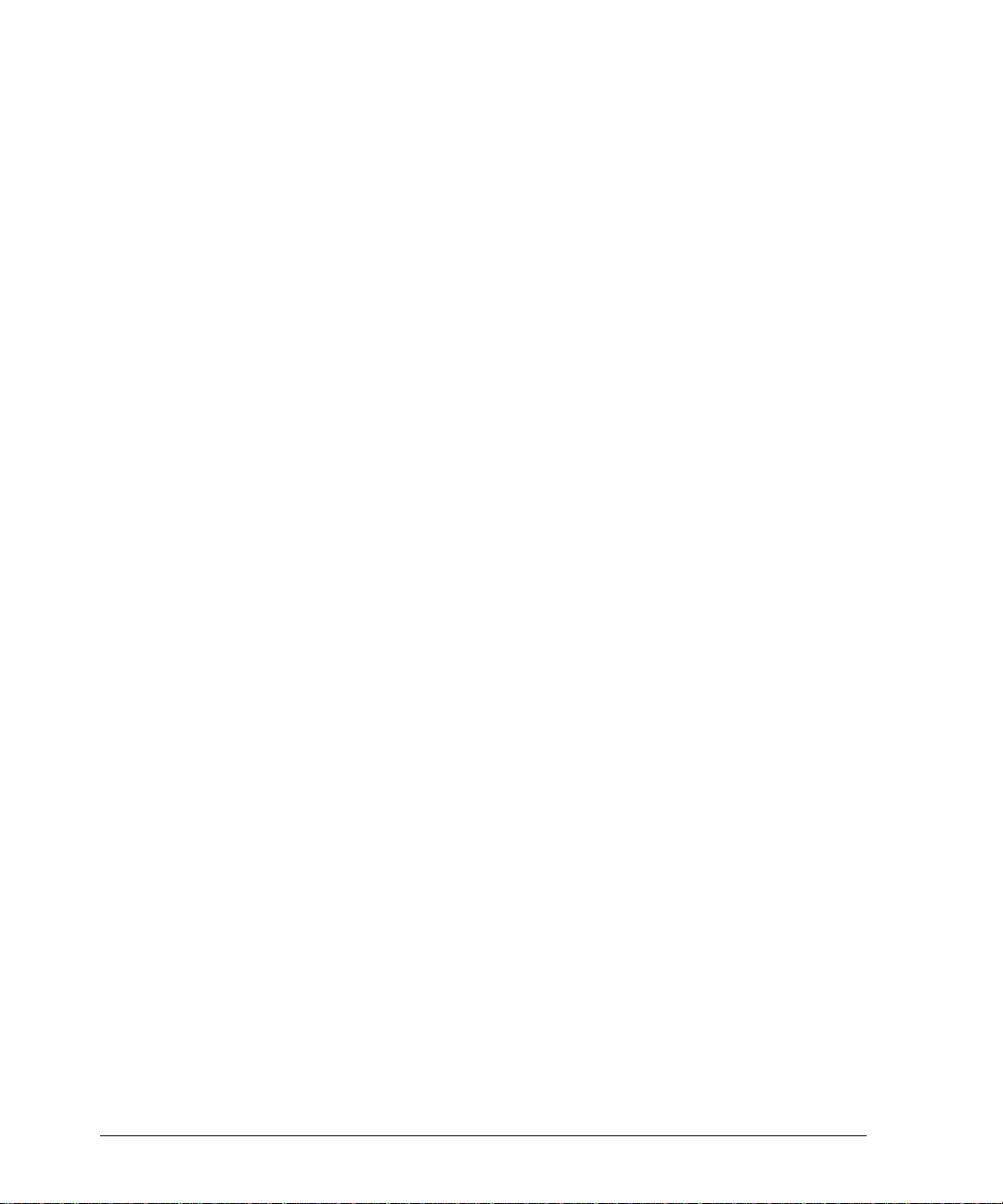
Contents
Preface ......................................................................................................... 15.
Audience.......................................................................................................................... 15.
Product Documentation................................................................................................... 15.
Conventions.....................................................................................................................16.
Information and Services.... ...... ....... ...... ....... ...... ....... ...... ....... ...... ...... ............................. 17.
General Information .................................................................................................. 17.
Technical Support ..................................................................................................... 17.
Licensing and Registration........................................................................................ 18.
Customer Feedback ........................................................................................................ 18.
Chapter 1: Introduction............................................................................... 19.
What Is a Disaster? ......................................................................................................... 19.
Disaster Recovery Guide Overview................................................................................. 20.
Chapter 2: Preparing for a Disaster........................................................... 21.
Preparing for Disaster...................................................................................................... 21.
Gathering the Key Information......................................................................................... 22.
Hardware Information................................................................................................ 22.
Software Information.............................................................. ...... ....... ...... ....... ...... ... 23.
Chapter 3: UNIX Disaster Recovery........................................................... 25.
Disaster Recovery Procedures........................................................................................ 26.
Replacing a Hard Drive ................................................................................................... 27.
Prerequisites............................................................................................................. 27.
Replacing the Hard Drive.......................................................................................... 27.
Completing the Recovery Process............................................................................ 28.
Installing and Configuring the UNIX Operating System................................................... 28.
Legato NetWorker, Release 7.0
Disaster Recovery Guide
5
Page 6
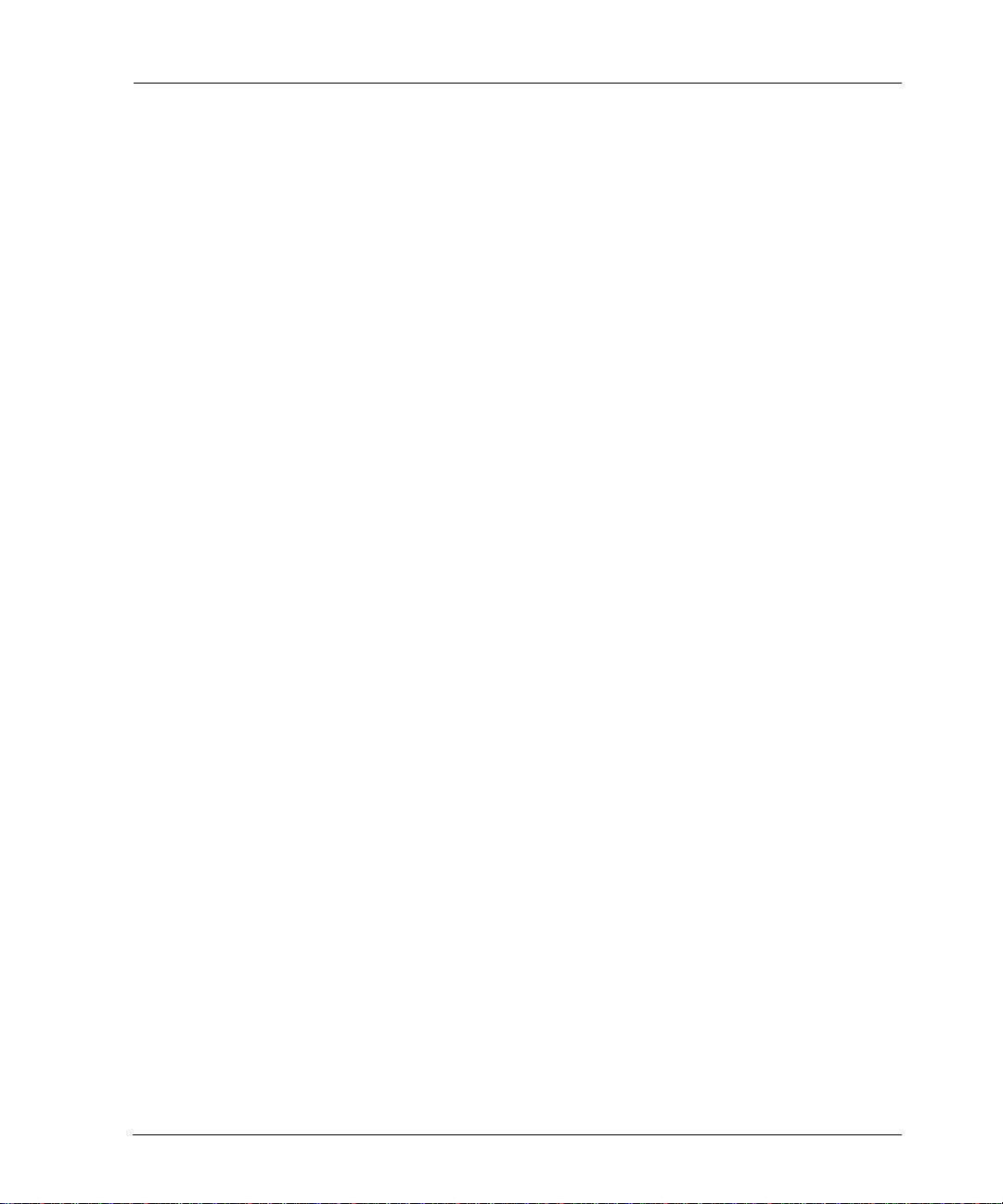
Contents
Prerequisites..............................................................................................................28.
How to Install and Configure the UNIX Operating System ........................................29.
Task 1: Install the Operating System..................................................................30.
Task 2: Configure the Operating System............................................................30.
Task 3: Configure the Devices and Test the Operating System .........................31.
Completing the Recovery Process ............................................................................32.
Recovering a NetWorker Server......................................................................................32.
Prerequisites..............................................................................................................32.
How to Recover a NetWorker Server........................................................................32.
Task 1: Install the NetWorker Server Software...................................................33.
Task 2: Configure NetWorker Device Resources ...............................................34.
Task 3: Locate the Server’s Bootstrap Save Set ID............................................34.
Task 4: Recover the NetWorker Server Bootstrap..............................................36.
Task 5: Rename the NetWorker Server Configuration Files...............................37.
Task 6: Recover All Client File Indexes ..............................................................38.
Task 7: Recover the Application and User Data .................................................39.
Task 8: Perform a Test Backup and Recovery ...................................................39.
Recovering a NetWorker Storage Node...........................................................................40.
Prerequisites..............................................................................................................40.
How to Recover a NetWorker Storage Node.............................................................40.
Task 1: Install the NetWorker Storage Node.......................................................41.
Task 2: Recover the Application and User Data .................................................41.
Task 3: Perform a Test Backup and Recovery ...................................................42.
Recovering a NetWorker Client........................................................................................43.
Prerequisites..............................................................................................................43.
How to Recover a NetWorker Client..........................................................................43.
Task 1: Install NetWorker Client..........................................................................43.
Task 2: Recover the Application and User Data .................................................44.
Task 3: Perform a Test Backup and Recovery ...................................................45.
Legato NetWorker, Release 7.0
6
Disaster Recovery Guide
Page 7
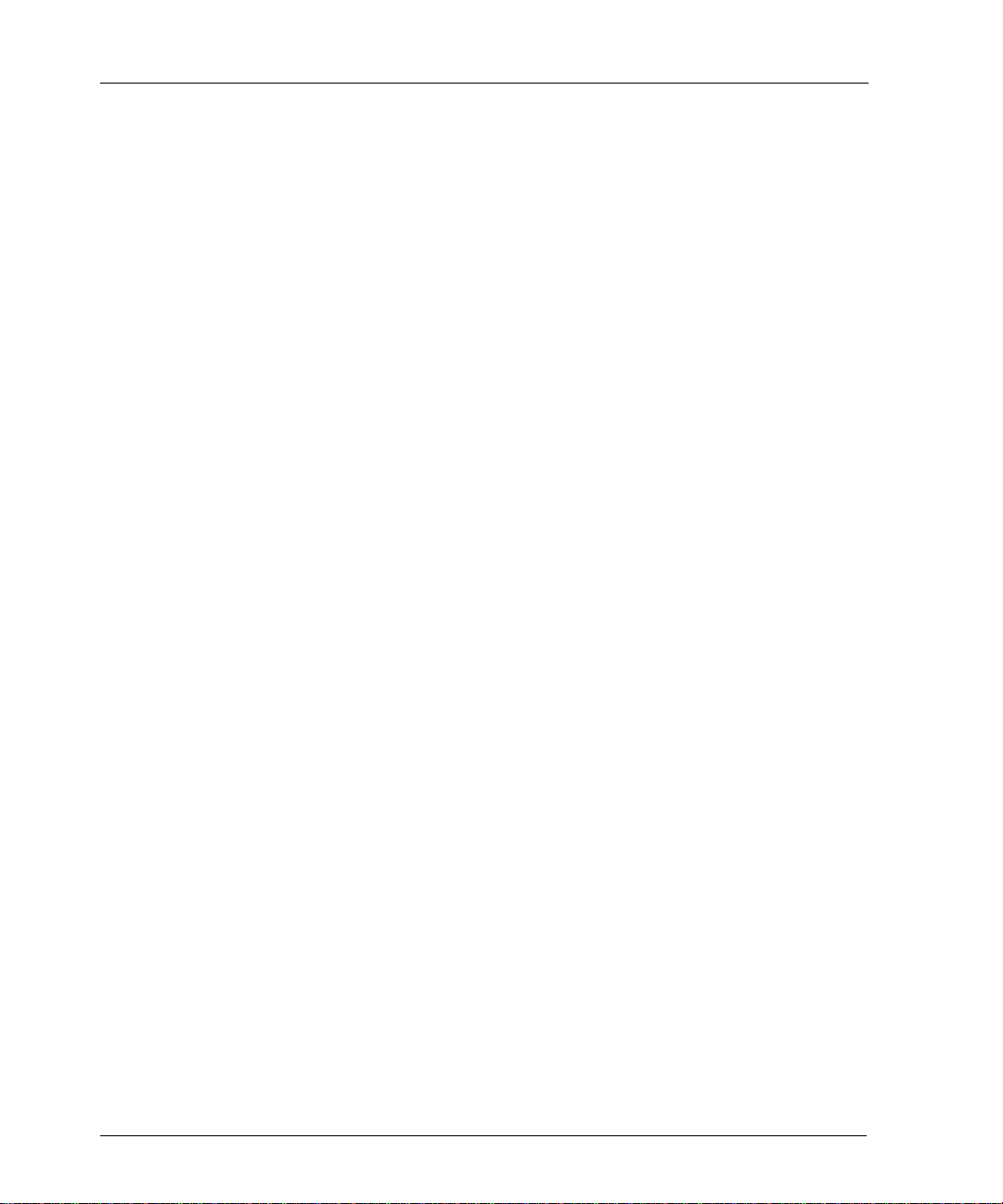
Contents
Chapter 4: Windows Disaster Recovery ................................................... 47.
Disaster Recovery Summary Procedures ....................................................................... 48.
NetWorker Server Recovery Summary Procedure ................................................... 48.
NetWorker Client or Storage Node Recovery Summary Procedure......................... 50.
Disaster Recovery of Multiple Computers ....................................................................... 51.
Disaster Recovery of Clustered Computers.............................................................. 52.
Replacing a Hard Drive ................................................................................................... 52.
Performing Windows ASR Recovery............................................................................... 53.
OEM Recovery CD Limitations ................................................................................. 53.
ASR Recovery Requirements ................................................................................... 54.
Task 1: Perform an ASR Recovery of the NetWorker Client Computer.................... 54.
Task 2: Restore Components that Require Special Handling................................... 55.
Task 3: Verify the NetWorker Client Recovery.......................................................... 56.
Repairing a Windows NT 4.0 Operating System Installation........................................... 57.
Repairing Windows NT 4.0 ....................................................................................... 57.
Creating an ERD from the REPAIRDISK Save Set............................................ 57.
How to Use the NetWorker User Program to Create an ERD...................... 58.
How to Use the NetWorker recover Command to Create an ERD .............. 58.
How to Use the ERD to Repair the Windows NT 4.0 Installation ....................... 59.
Recovering a Windows Installation............................ ...... ....... ...... ...... ....... ...... ....... ...... ... 60.
Recovery Requirements............................................................................................ 60.
How to Recover the Windows Operating System ..................................................... 61.
Task 1: Install the Windows Operating System.................................................. 62.
Task 2: Configure the Devices and Test the Operating System......................... 65.
Recovering a NetWorker Server...................................................................................... 66.
NetWorker Server Recovery Requirements.............................................................. 66.
How to Recover a Windows 2000 NetWorker Server ............................................... 67.
Task 1: Install the NetWorker Server Software .................................................. 67.
Task 2: Configure the NetWorker Server ........................................................... 68.
Task 3: Locate the NetWorker Server Bootstrap Save Set ID............................ 70.
Legato NetWorker, Release 7.0
Disaster Recovery Guide
7
Page 8
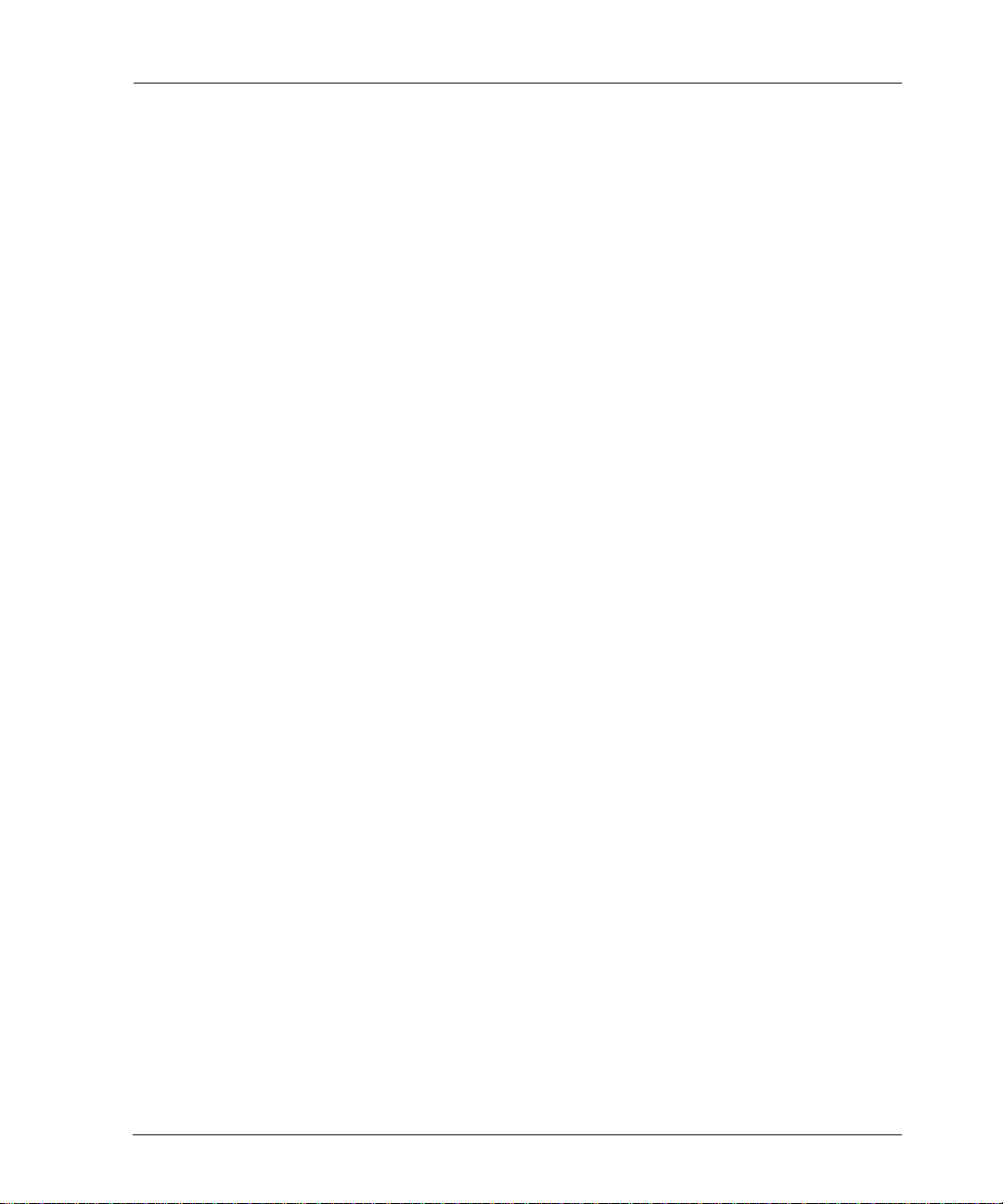
Contents
Task 4: Recover the NetWorker Server Bootstrap..............................................72.
Task 5: Rename the Resource Configuration Files ............................................74.
Task 6: Reset and Inventory the Autochanger....................................................74.
How to Reset and Inventory an Autochanger with Removable Storage
Disabled........................................................................................................74
How to Reset and Inventory an Autochanger with Removable
Storage Enabled.... ...... ............................................. ....... ...... ....... ...... ....... ...75
Task 7: Recover the NetWorker Server’s Client File Indexes.............................76.
Task 8: Recover the NetWorker Server Data......................................................78.
Task 9: Restore the Removable Storage Jukebox Configuration.......................80.
Task 10: Verify the NetWorker Server Recovery ................................................81.
Recovering a NetWorker Client or Storage Node ............................................................82.
Partial Recovery of a NetWorker Storage Node........................................................82.
Task 1: Satisfy the NetWorker Client or Storage Node Recovery Requirements......83.
Task 2: Reinstall the NetWorker Client or Storage Node Software...........................83.
Task 3: Recover the NetWorker Client or Storage Node Data..................................84.
.
.
Task 4: Verify the NetWorker Client or Storage Node Recovery...............................86.
Recovery of DHCP and WINS Databases.......................................................................87.
How to Recover a DHCP Database ..........................................................................88.
How to Recover a WINS Database ...........................................................................88.
Chapter 5: NetWare Disaster Recovery.....................................................89.
Replacing a Hard Drive....................................................................................................90.
Obtain the Hard Drive Information.............................................................................90.
Replace the Hard Drive .............................................................................................90.
Completing the Recovery Process ............................................................................91.
Recovering the NetWare Operating System....................................................................91.
Prerequisites ............... .................... ................... ............. ................... .................... ...91.
How to Recover the NetWare Operating System......................................................92.
Task 1: Install the Operating System..................................................................92.
Task 2: Configure the Operating System............................................................93.
Legato NetWorker, Release 7.0
8
Disaster Recovery Guide
Page 9
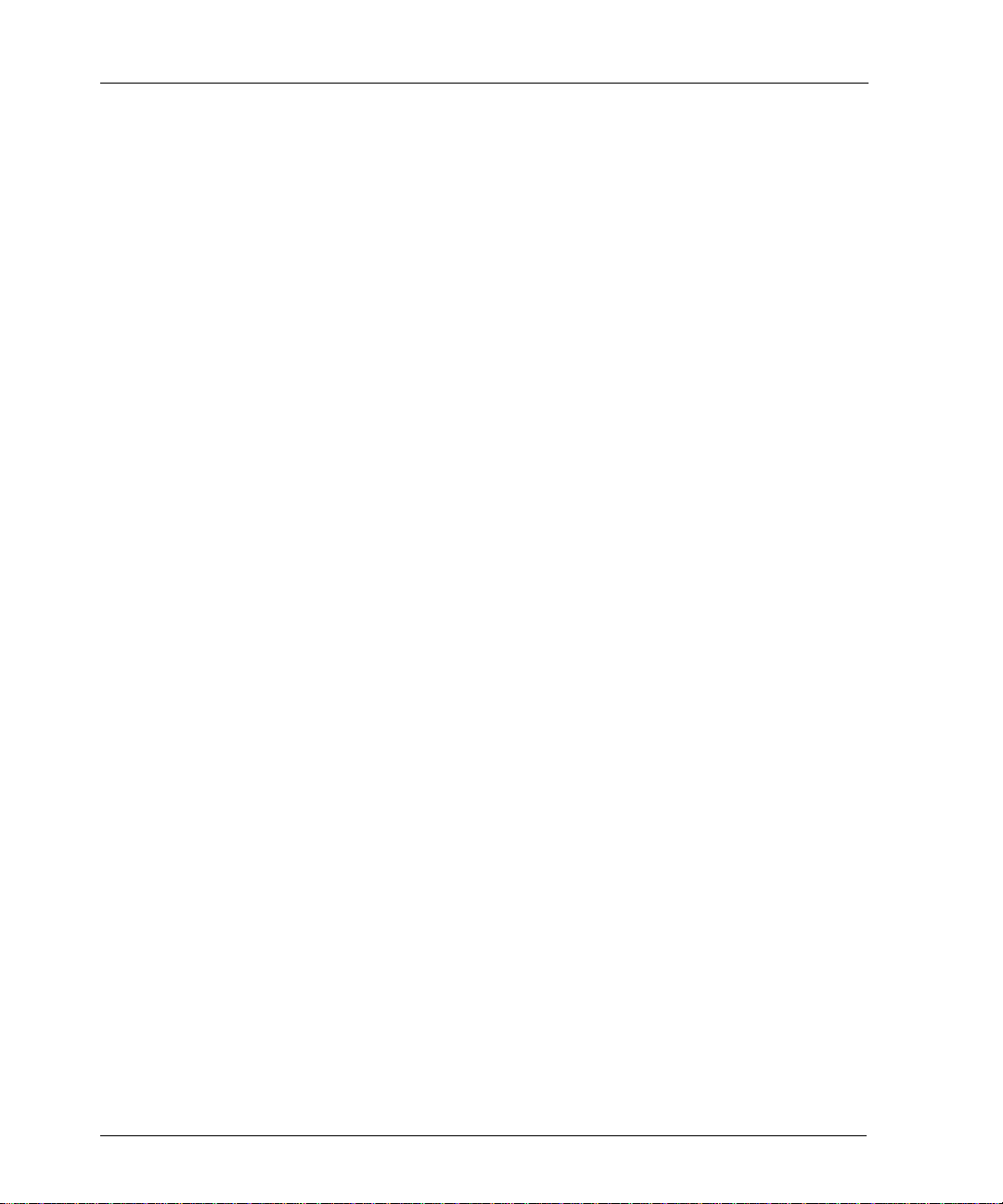
Contents
Task 3: Test the Operating System and Configure Devices............................... 94.
Completing the Recovery Process............................................................................ 94.
Recovering a NetWare NetWorker Server ...................................................................... 94.
Prerequisites ............................................................................................................ 95.
How to Recover a NetWare NetWorker Server......................................................... 95.
Task 1: Install the NetWorker Software.............................................................. 96.
Task 2: Configure NetWorker Device and Client Resource ............................... 96.
Task 3: Locate the Server’s Bootstrap Save Set ID ........................................... 97.
Task 4: Recover the NetWorker Server Bootstrap ............................................. 97.
Task 5: Rename the NetWorker Server Configuration Files .............................. 99.
Task 6: Recover the NetWorker Server Data..................................................... 99.
Task 7: Restore NDS Data............................................................................... 100.
Task 8: Complete the Server Recovery............................................................ 101.
Recovering a Replicated NDS Partition......................................................................... 102.
How to Recover a NetWare 4.10 SYS Volume....................................................... 102.
Task 1: Recover the NetWare 4.10 SYS Volume............................................. 102.
Task 2: Restore the SMS Remote File System................................................ 104.
Task 3: Complete the Recovery of the NetWare 4.10 SYS Volume................. 105.
How to Recover a NetWare 4.11, NetWare 5.0, or IntraNetWare Server
SYS Volume............................................................................................................ 105
Task 1: Recover the NetWare SYS Volume..................................................... 106.
Task 2: Install the Operating Systems.............................................................. 107.
Task 3: Complete the NetWare SYS Volume Recovery................................... 108.
Chapter 6: Microsoft Cluster Disaster Recovery (Windows NT 4.0)..... 111.
Recovering One Node in a Cluster................................................................................ 111.
Task 1: Evict Node_B from the Cluster................................................................... 112.
Task 2: Reinstall Windows NT 4.0 and MSCS on Node_B..................................... 112.
Task 3: Reinstall the NetWorker Software.............................................................. 113.
Task 4: Recover the Data on Node_B .................................................................... 113.
Recovering a Cluster Shared Disk ......................................... ....................................... 113.
Legato NetWorker, Release 7.0
Disaster Recovery Guide
.
9
Page 10
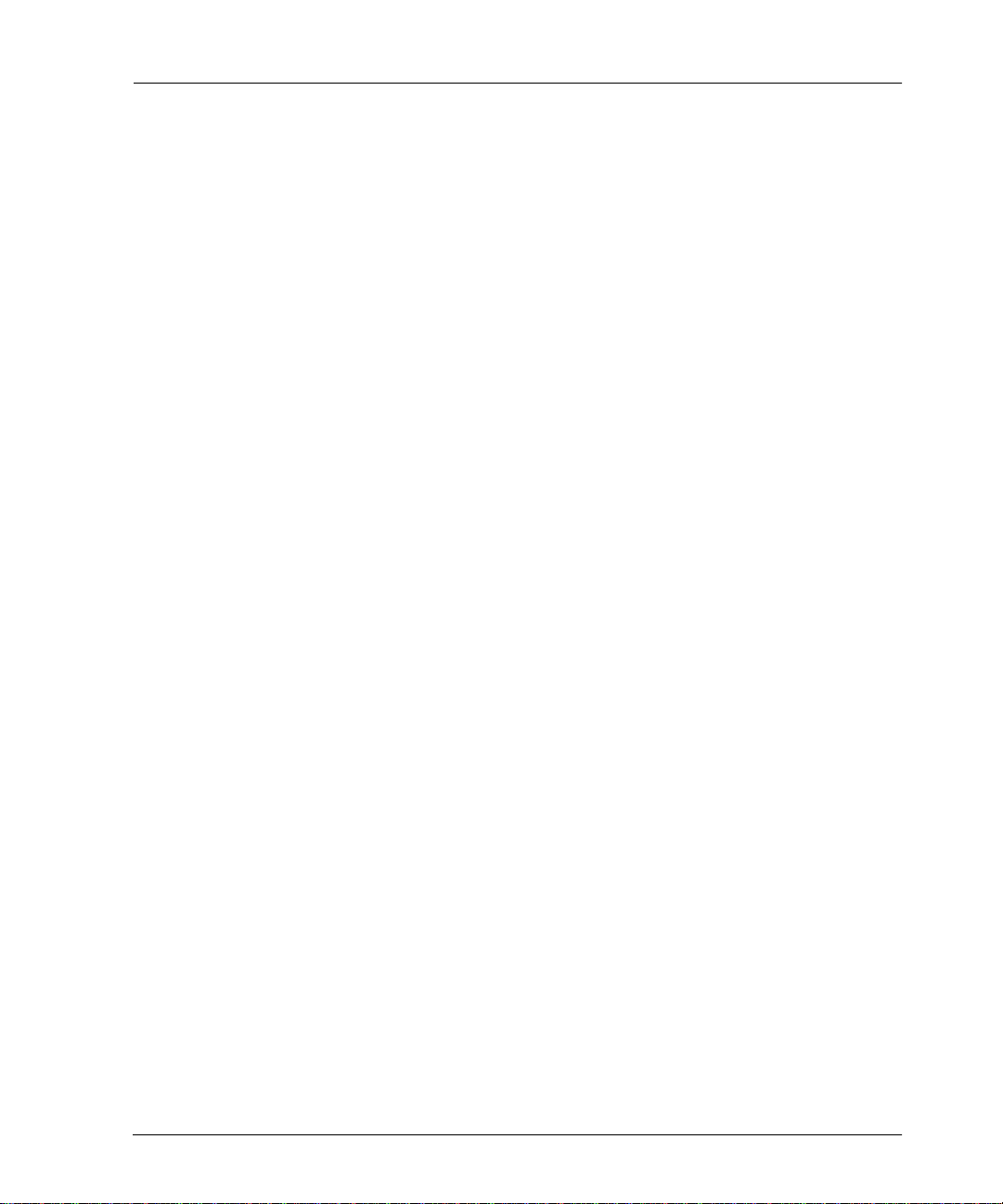
Contents
Task 1: Take the Dependent Resources Offline......................................................113.
Task 2: Replace the Hard Drive ..............................................................................114.
Task 3: Recover the Data to the Shared Disk .........................................................115.
Task 4: Configure the Cluster to Include the Shared Disk.......................................115.
Replacing the Quorum Disk and Recovering Its Data....................................................116.
About the Quorum Resource.... ....... ...... ....... ...... ....... ...... ...... ..................................116.
How to Replace the Quorum Disk and Recover Its Data ........................................117.
Recovering the MSCS Cluster Configuration.................................................................117.
Task 1: Recover the System State and Quorum Data ............................................118.
Task 2: Replace the Quorum Data with the Recovered Quorum Data....................118.
Task 3: Evict Node_B from the Cluster ...................................................................119.
Task 4: Install the Cluster Software and Patches on Node_B.................................119.
Performing a Cluster-Wide Recovery.............................................................................119.
Task 1: On Node_A, Install and Configure the Software.........................................120.
Task 2: On Node_B, Install and Configure the Software.........................................121.
Task 3: Install and Configure NetWorker.................................................................121.
Task 4: Perform a Disaster Recovery......................................................................122.
Task 5: Check and Reassign the Drive Assignments..............................................122.
Task 6: Recover the Data........................................................................................123.
Task 7: Check the Disk Signatures .........................................................................123.
Task 8: Join Node_B to the Cluster.........................................................................124.
Chapter 7: Microsoft Cluster Disaster Recovery
(Windows 2000 and .NET).........................................................................127
Prerequisites..................................................................................................................127.
Recovering a Failed Quorum Disk ............................ ....... ...... ...... ....... ...... ....... ..............128.
How to Recover a Failed Quorum Disk ...................................................................128.
Recovering One Cluster Node .......................................................................................129.
How to Recover One Cluster Node.........................................................................129.
Recovering Multiple Cluster Nodes................................................................................132.
How to Recover Multiple Cluster Nodes..................................................................132.
Legato NetWorker, Release 7.0
10
Disaster Recovery Guide
.
Page 11
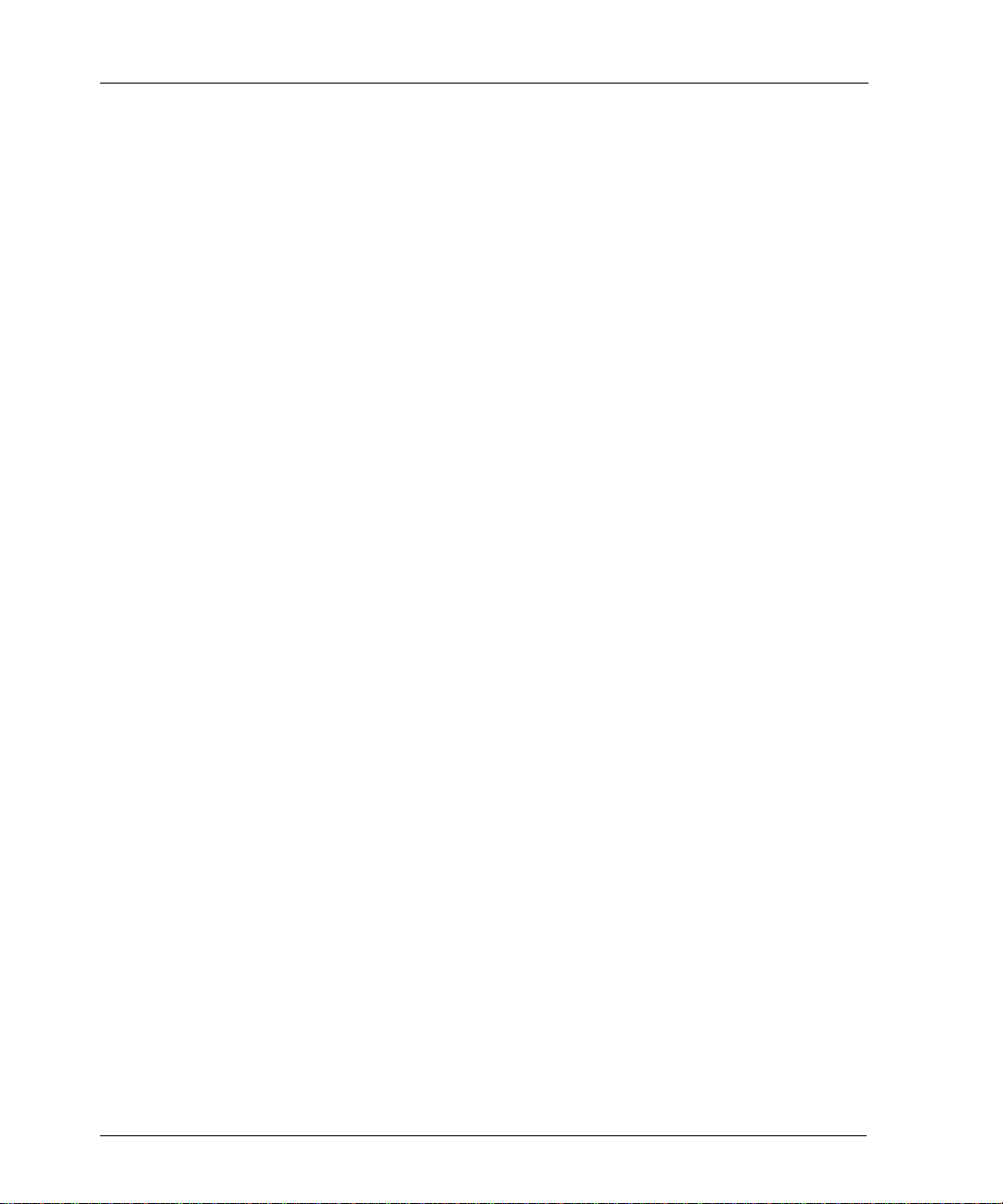
Contents
Chapter 8: Sun Cluster Disaster Recovery............................................. 135.
Prerequisites.................................................................................................................. 135.
Restoring a Single Cluster Node................................................................................... 135.
How to Restore a Single Cluster Node ................................................................... 136.
Restoring an Entire Cluster ........................................................................................... 136.
How to Restore an Entire Cluster............................................................................ 136.
Task 1: Replace the Damaged Hardware ........................................................ 137.
Task 2: Install the Software .............................................................................. 137.
Task 3: Recover the Data................................................................................. 138.
Chapter 9: HP TruCluster Disaster Recovery......................................... 139.
Prerequisites.................................................................................................................. 139.
Record Information.................................................................................................. 139.
Back Up the Cluster ................................................................................................ 140.
Restoring One or More Nodes in a Cluster ................................................................... 140.
How to Restore One or More Nodes in a Cluster.................................................... 141.
Task 1: Replace the Damaged Hardware ........................................................ 141.
Task 2: Verify Hardware Mappings .................................................................. 141.
Task 3: Partition the Down Node’s Boot Drive ................................................. 141.
Task 4: Update the Cluster Configuration ........................................................ 141.
Task 5: Recover the Node-Specific Data ......................................................... 142.
Restoring an Entire Cluster ........................................................................................... 143.
How to Restore an Entire Cluster............................................................................ 143.
Task 1: Replace the Damaged Hardware ........................................................ 144.
Task 2: Verify Hardware Mappings .................................................................. 144.
Task 3: Install and Configure the Cluster Software .......................................... 144.
Task 4: Install the NetWorker Software............................................................ 145.
Task 5: Configure NetWorker Device and Autochanger Resources ................ 146.
Task 6: Locate the Server’s Bootstrap Save Set ID ......................................... 146.
Task 7: Recover the Server’s Bootstrap........................................................... 147.
Legato NetWorker, Release 7.0
Disaster Recovery Guide
11
Page 12
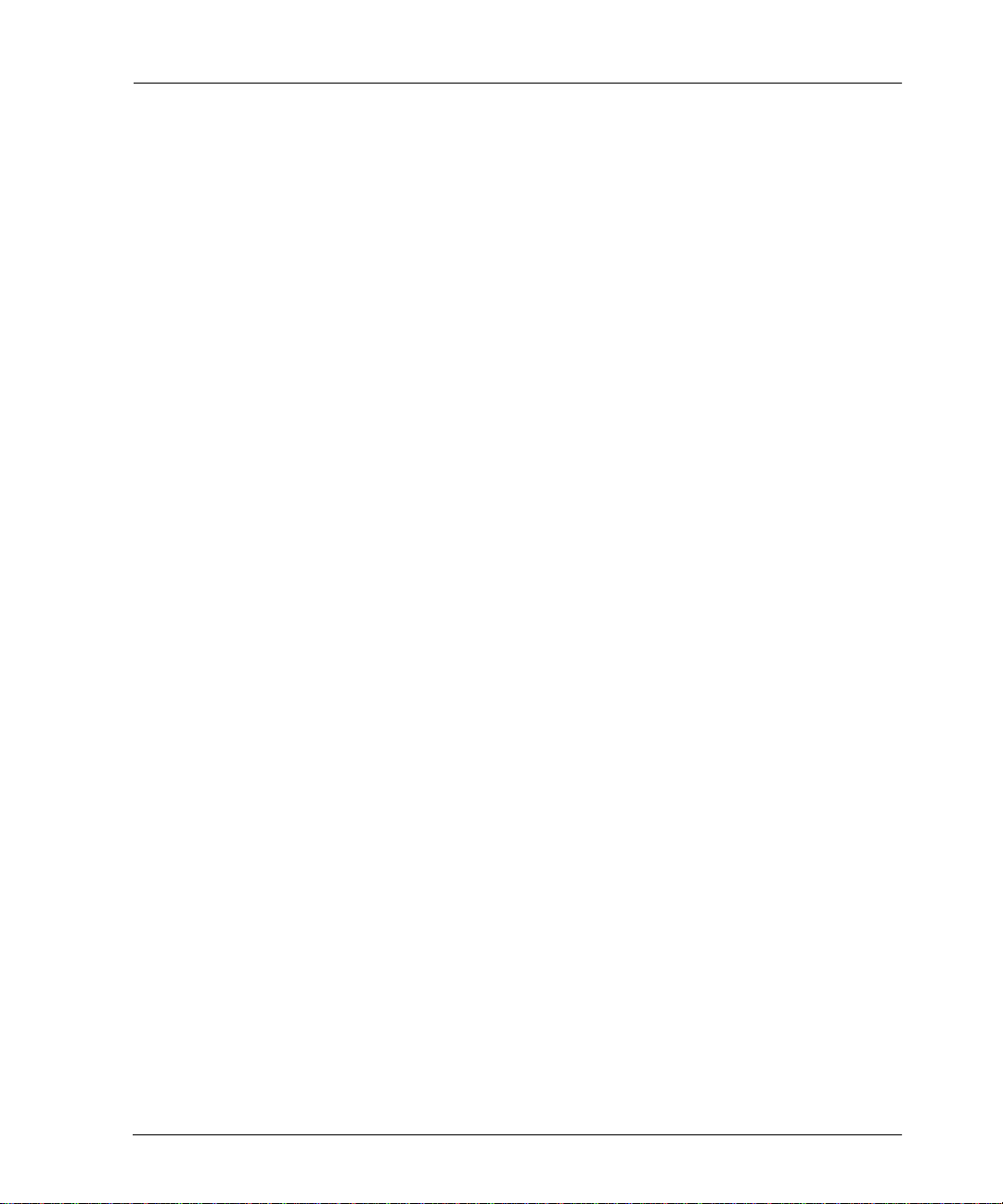
Contents
Task 8: Locate the Server’s Client File Index Save Set IDs..............................148.
Task 9: Recover the Server’s Client File Index.................................................149.
Task 10: Re-create the Cluster .........................................................................150.
Task 11: Recover the Cluster Data...................................................................150.
Chapter 10: HP-UX Cluster Disaster Recovery.......................................153.
Recovering a Single Cluster Node.................................................................................153.
How to Recover a Single Cluster Node...................................................................153.
Performing a Cluster-Wide Recovery.............................................................................154.
How to Perform a Cluster-Wide Recovery...............................................................154.
Task1: Install the Software.............. ....... ...... ............................................. ....... .154.
Task 2: Restore the Cluster Database..............................................................154.
Task 3: Start the Cluster ...................................................................................155.
Task 4: Restore the Data ..................................................................................156.
Chapter 11: Legato AAM for AIX, HP-UX, and Linux
Disaster Recovery......................................................................................157.
Recovering a Single Cluster Node.................................................................................157.
How to Recover a Single Cluster Node...................................................................157.
Performing a Cluster-Wide Recovery.............................................................................159.
How to Perform a Cluster-Wide Recovery...............................................................159.
Task 1: Install the Software...............................................................................159.
Task 2: Restore the Cluster ..............................................................................160.
Task 3: Configure NetWorker Software as a Highly Available Application .......161.
Task 4: Restore the Data ..................................................................................162.
On the Primary Node..................................................................................162.
On Each of Remaining Node in the Cluster................................................162.
Task 5: Start the Cluster Software on Each Node ............................................163.
Renaming the Resource Directory.................................................................................164.
Legato NetWorker, Release 7.0
12
Disaster Recovery Guide
Page 13
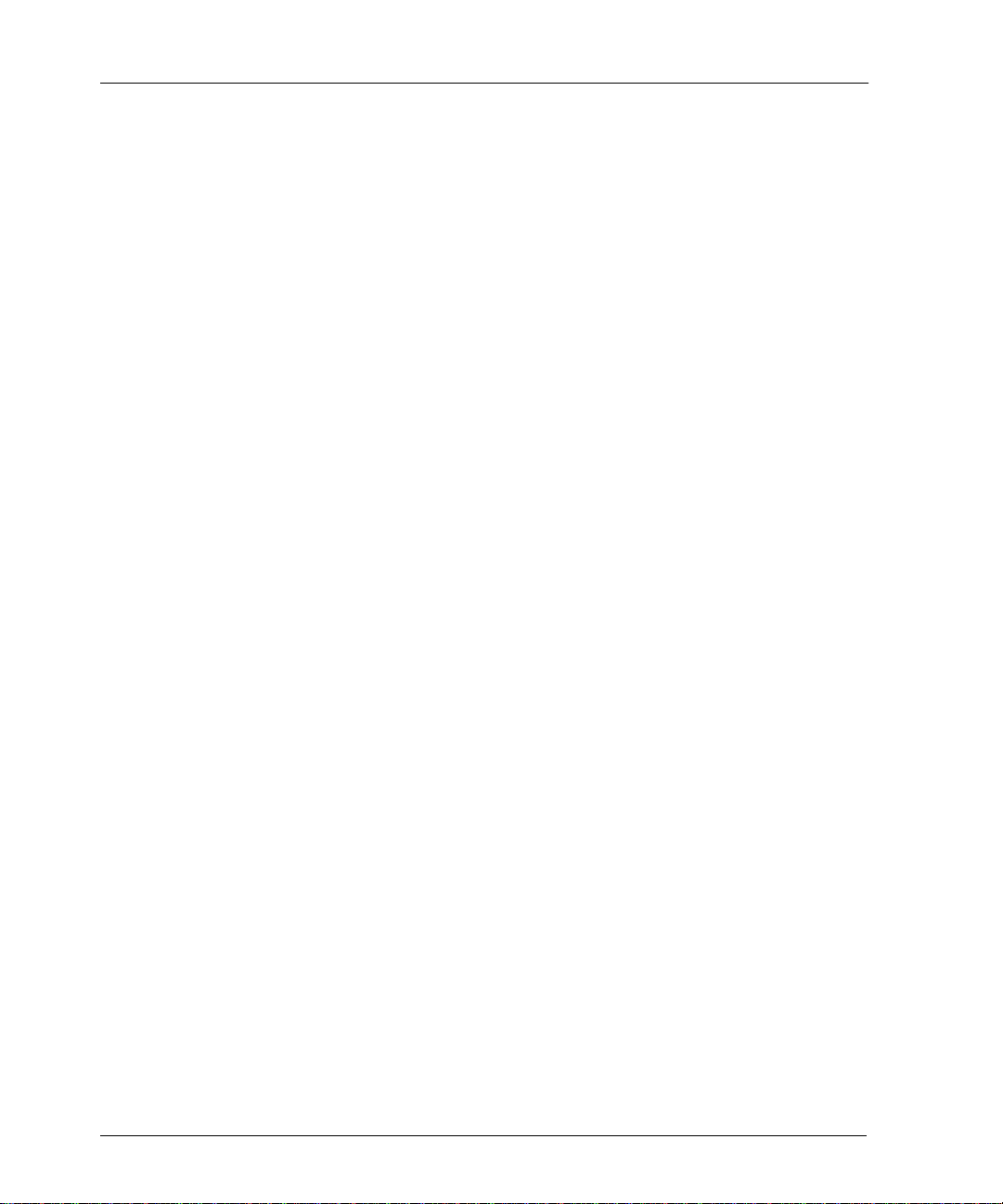
Contents
Chapter 12: HACMP for AIX Disaster Recovery..................................... 165.
Recovering a Single Node............................................................................................. 165.
How to Recover a Single Node............................................................................... 166.
Recovering an Entire Cluster......................................................................................... 166.
How to Perform a Cluster-Wide Recovery.............................................................. 166.
Task 1: Install the Software .............................................................................. 166.
Task 2: Restore the Cluster Database ............................................................. 166.
Task 3: Start the Cluster................................................................................... 167.
Task 4: Restore the Data.................................................................................. 167.
Glossary..................................................................................................... 169.
Index........................................................................................................... 185.
Legato NetWorker, Release 7.0
Disaster Recovery Guide
13
Page 14

Contents
14
Legato NetWorker, Release 7.0
Disaster Recovery Guide
Page 15
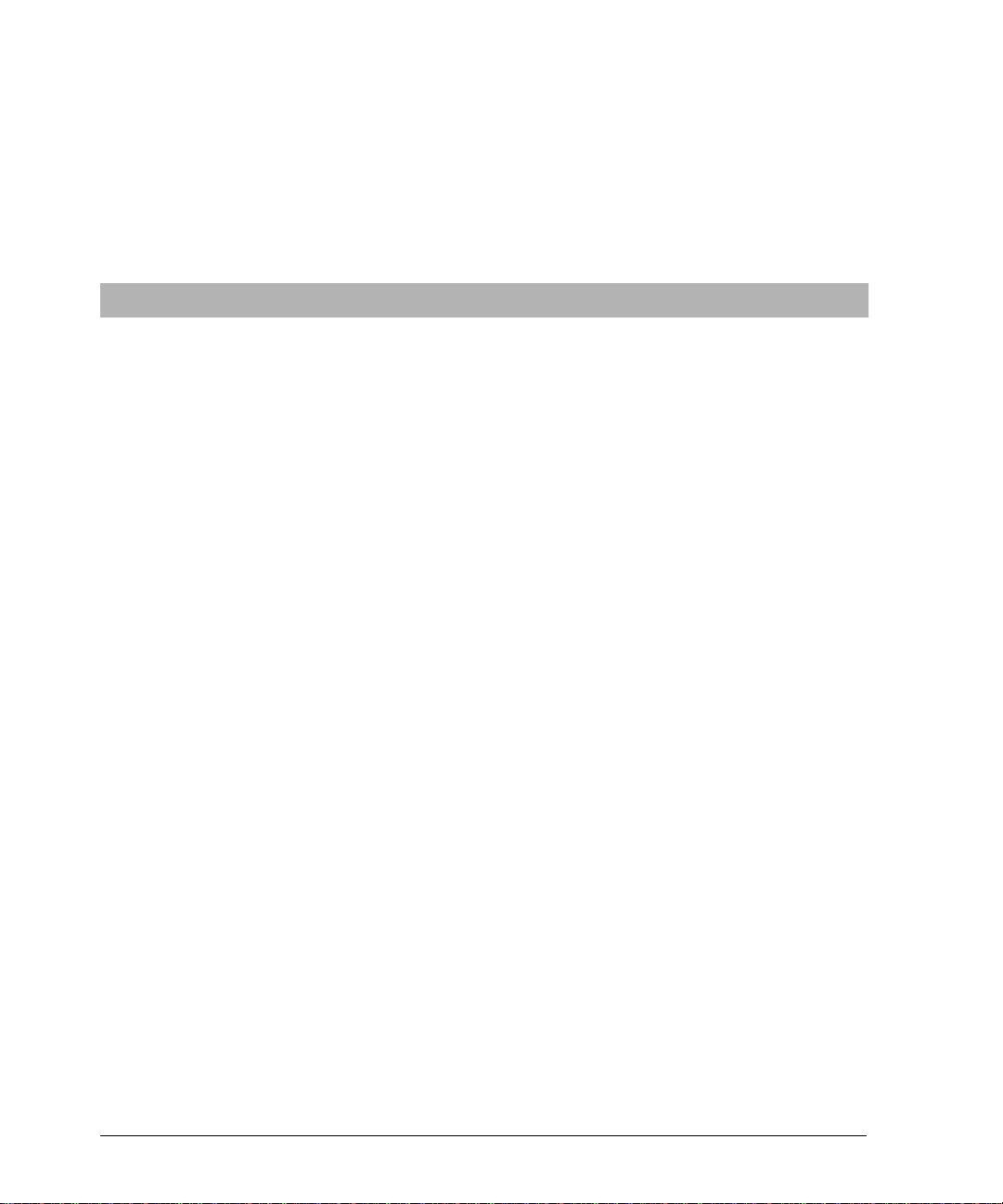
Audience
Preface
This guide contains information on how to prepare for a disaster before one
strikes and how to recover from a disas t er.
Using the Legato NetWorker
disaster recovery pro gram. The next s tep is deciding h ow to r ecover data af ter
a disaster.
The information in this guide is intended for the following audiences:
• System administrators who perform backup and recovery procedures,
and maintain the safety of the data located over a network
• Managers who want to learn how to implement a disaster recovery
program
• Users who are responsible for implementing disaster recovery plans and
procedures
®
software to back up data is the first step in a
Product Documentation
Legato offers an extensive archive of product documentation at its web site
www.legato.com. Most of the documents are in Adobe Acrobat Portable
Document Format (PDF), and can be viewed by downloading and installing
the Adobe Acrobat Reader. The Reader is available in the /viewers/acroread
directory on the Legato Documentation Suite CD-ROM, or directly from
Adobe at www.adobe.com. To install and use the Reader on the preferred
platform, refer to the instr uctions in the CD-ROM’s /viewers/acroread/readme.txt
file or at the Adobe web site.
Legato NetWorker, Release 7.0
Disaster Recovery Guide
15
Page 16
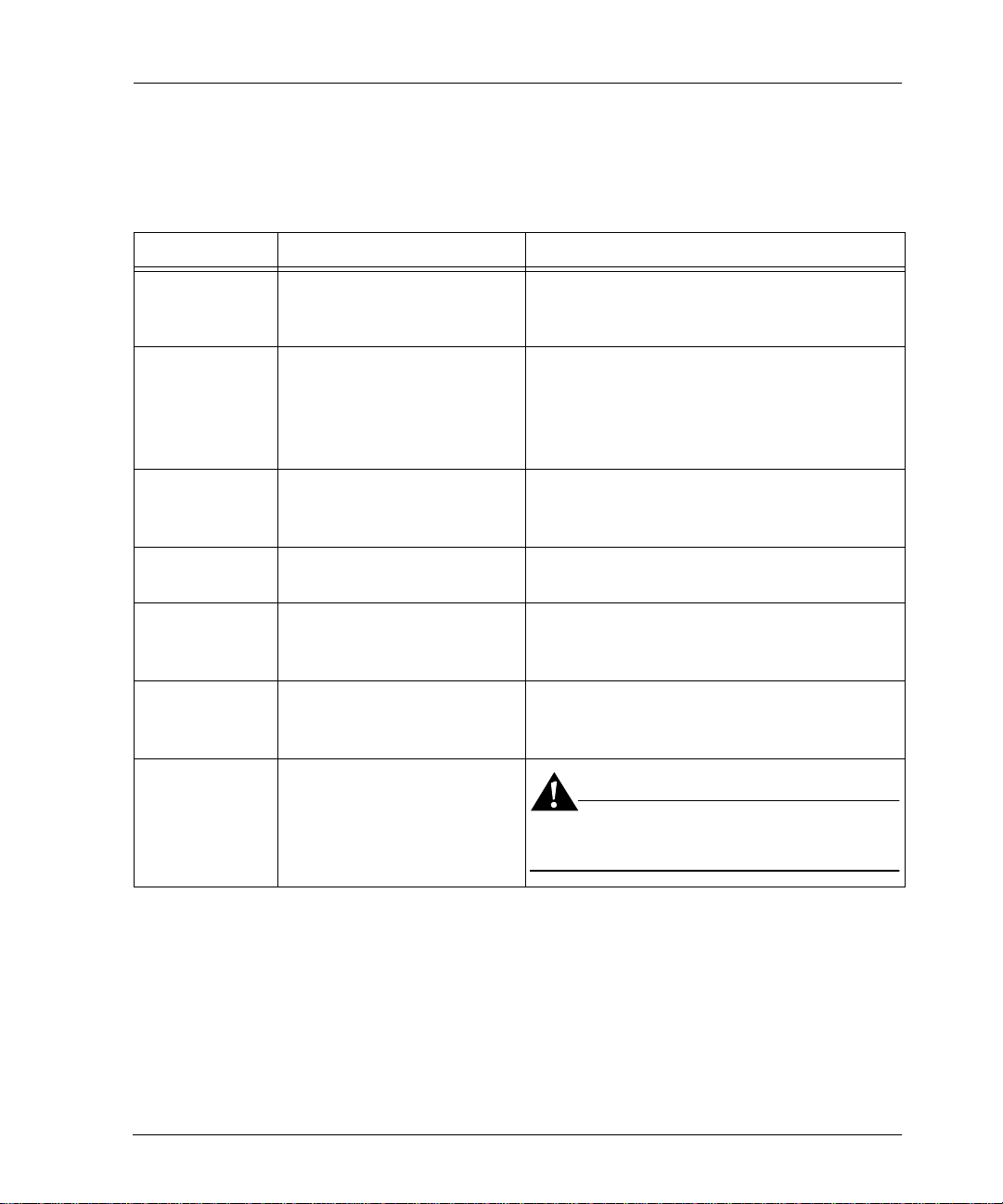
Conventions
Conventions
This document uses the following typographic conventions and symbols to
make information easier to access and understa nd.
Convention Indicates Example
boldface Names of line commands,
daemons, options,
programs, or scripts
italic in text Pathnames, filenames,
computer na me s , n e w t e rms
defined in the Glossary or
within the chapter, or
emphasized words
italic in command
line
A variable that must be
provided in the command
line
fixed-width Examples and information
displayed on the screen
fixed-width,
boldface
Commands and options that
must be typed exactly as
shown
Menu_Name>
Command
A path or an order to follow
for making selections in the
GUI
Important: Information that must be
read and followed to ensure
successful backup and
recover y of data
The nsradmin command starts the
command line version of the administration
program.
Displayed messages are also written to
/nsr/logs/daemon.log.
nwadmin -s server_name
media waiting : recover wait ing for
8mm 5GB tape volume name
nsr_shutdown -a
Volume>Change Mode>Ap pendable
Important: Use the no_verify option with
extreme caution.
16
Legato NetWorker, Release 7.0
Disaster Recovery Guide
Page 17
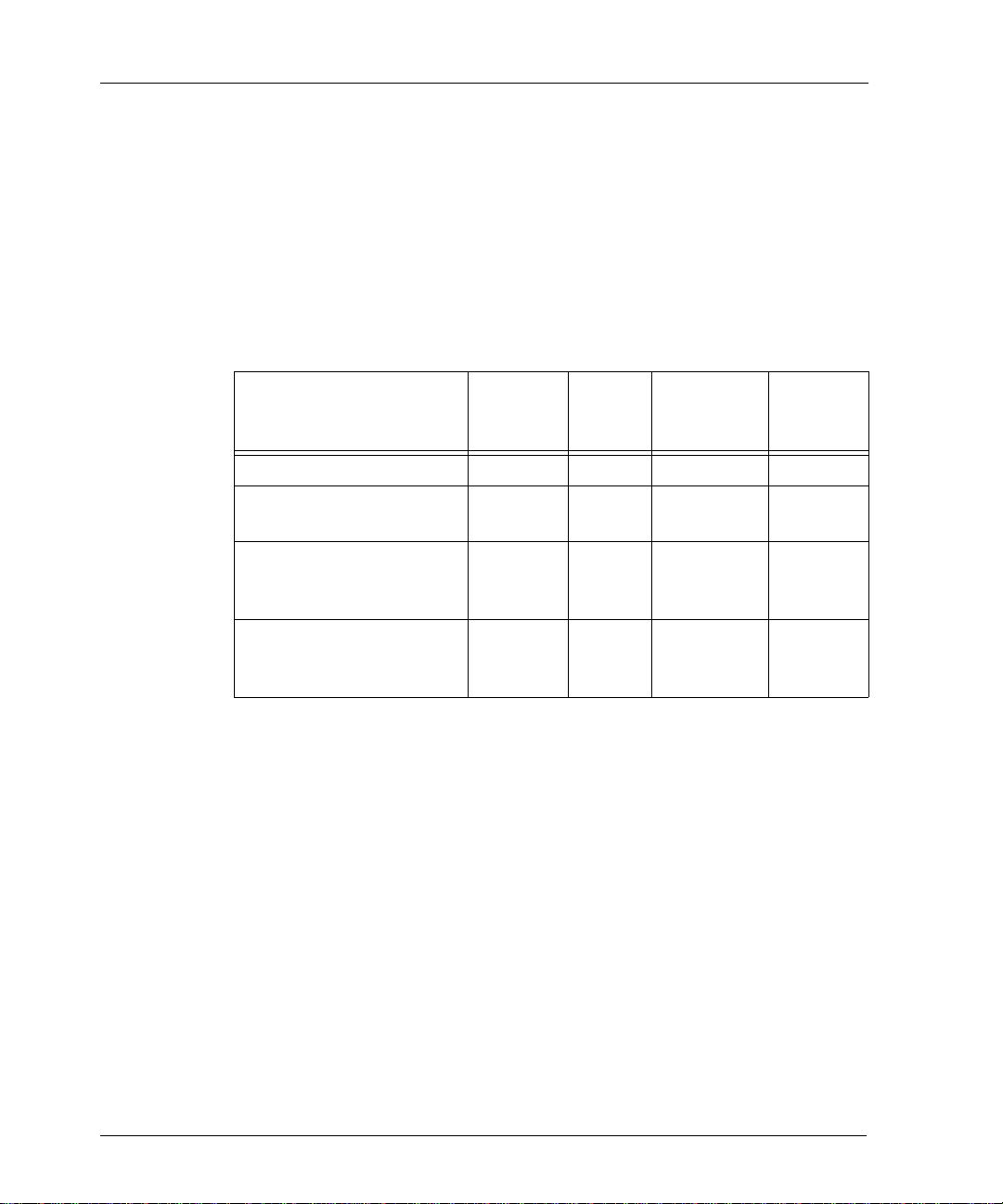
Information and Services
Legato offers a variety of methods, including electronic, telephone, and fax
support to obtain company, product, and technical information.
General Information
The Legato web site provides most of the information that customers might
need. Technical bulletins and binary patches are also accessible on the Legato
FTP site. For specific sales or training needs, e-mail or call Legato.
Legato Service or
Resource
www.legato.com Yes Yes Yes Yes
Technical
Bulletins
Binary
Patches
Company &
Product
Information
Preface
Training
Programs
ftp.legato.com
(log in as anonymous)
Legato Sales
(650) 210-7000 (option 1)
sales@legato.com
Legato Education Services
(650) 842-9357
training@legato.com
Technical Support
The Support section of the Legato web site provides contact information,
software patches, technical documentation, and information about available
support programs.
• Customers with an active support agreement have access to Legato's
integrated product knowledge base. Help with Legato software issues is
also available through Legato Technical Support.
• Customers without an active support agreement can co ntact Support
Sales and Renewal to pur chas e annual Soft war e Update Subs criptio ns, or
Legato Technical Support services for per-update/per-incident support.
Yes Yes
Yes
Yes
Legato NetWorker, Release 7.0
Disaster Recovery Guide
17
Page 18
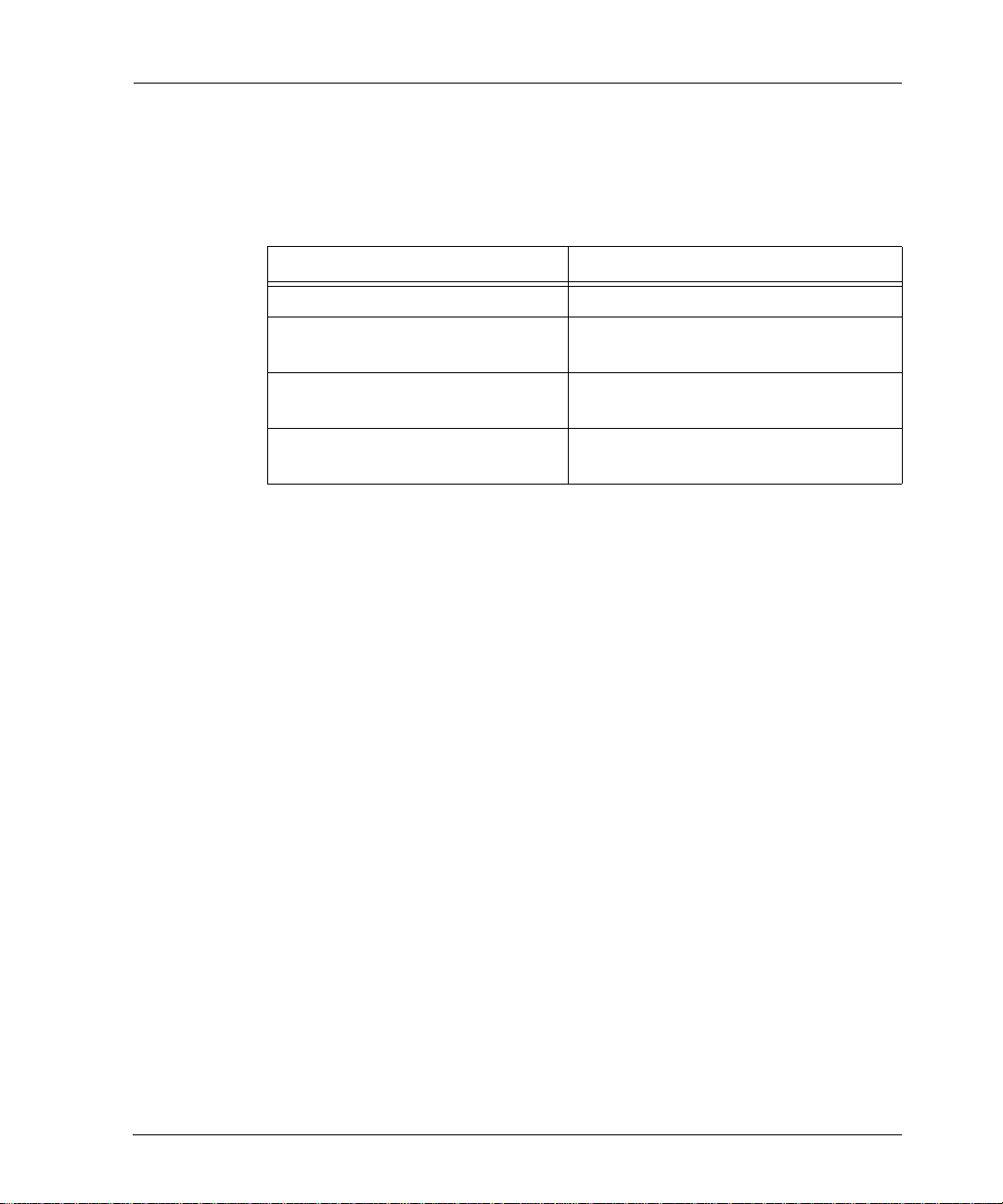
Licensing and Registration
Licensing and Registration
T o license and register Legato products, go to the Legato licensing web site. To
change contact information, transfer licenses, or ask questions about licensing,
contact Legato using one of the following methods.
Licensing and Registration Contact
Legato licensing web site http://license.legato.com
Telephone number (650) 812 6000 (option 3, option 2)
Fax number (650) 745-1477
E-mail licensing@legato.com
a. Contact informat ion for Americas, Asia, an d Pacific.
b. Contact information for Europe, Middle East, and Africa.
Customer Feedback
+31 23 554 8881
+31 23 554 8808
b
a
b
a
licensingemea@legato.com
a
b
18
Legato welcomes comments and suggestions abo ut software features, the
installation procedure, and documentation. Please send any suggestions and
comments to feedback@legato.com. Legato confirms receipt of all e-mail
correspondence. Although Legato cannot respond personally to every request,
all comments and suggestions are considered during product design.
Help improve Legato documentation by completing a brief survey. Visit the
Legato web site at www.legato.com, navigate to the documentation page, and
click on the link to the survey.
Legato NetWorker, Release 7.0
Disaster Recovery Guide
Page 19
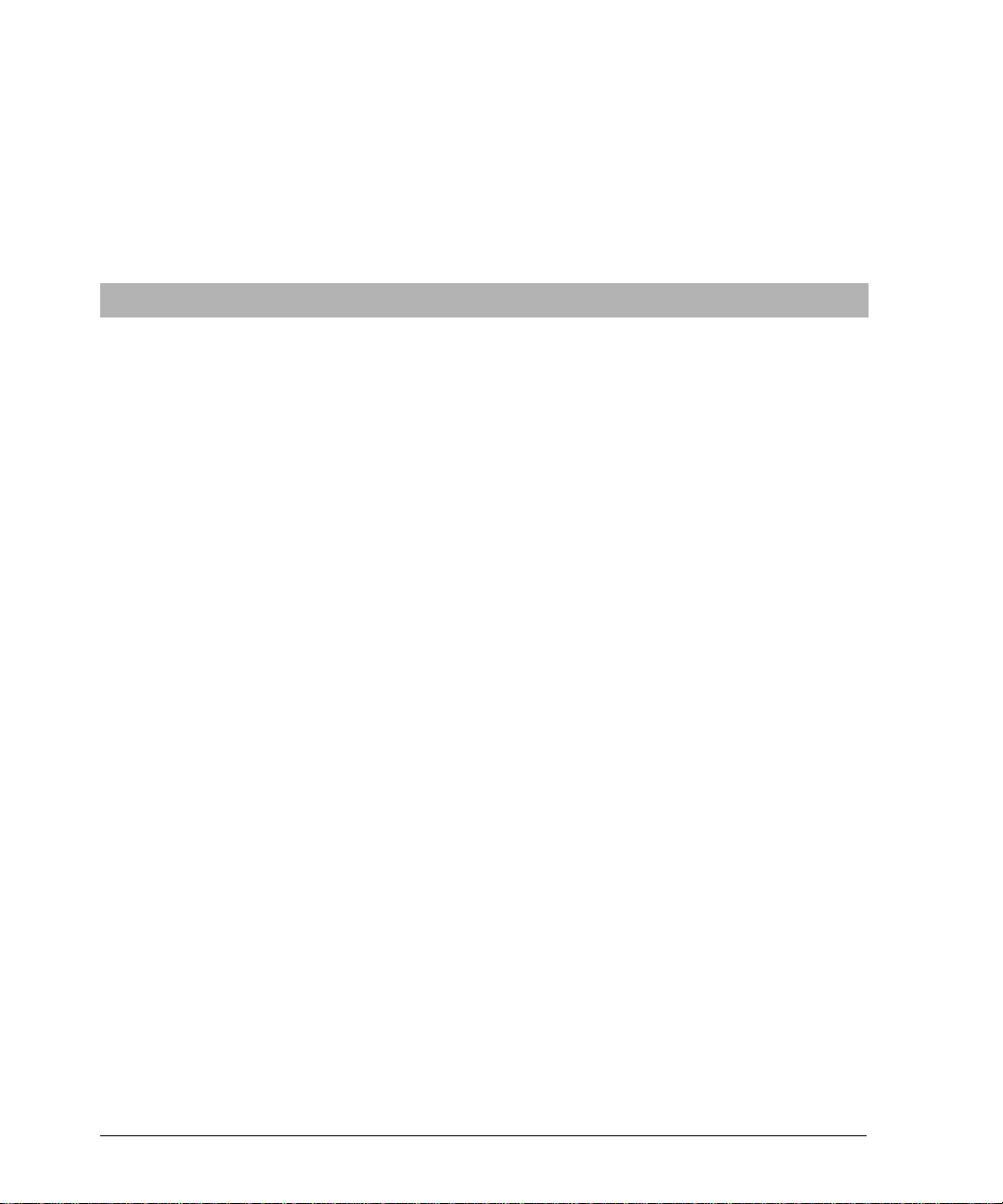
The Legato NetWorker Disaster Recovery Guide, Release 7.0 provides step-by-step
instructions for recovering from a disaster on supported NetWorker 7.x client
and server platforms.
This chapter includes the following sections:
• “What Is a Disaster?” on page 19
• “Disaster Recovery Guide Overview” on page 20
What Is a Disaster?
For the purpose of this guide, a disaster is any situation in which the day-to-day
access to data (for example, working files, software programs, or system files)
is disrupted. A disaster can also damage network components, such as data,
devices, hardware, media, and software.
A disaster can result from any of the following:
Chapter 1: Introduction
• Computer viruses that can corrupt data
• Hardware and software failures
• Infrastructure interruptions, inconsisten c ie s, or loss of services, such as
communication or network con nections
The degree of loss during a disaster can range from one or more files to an
entire computer system. The severity of the disaster determines the procedures
necessary to recover data.
Note: The term autochanger refers to a variety of backup devices: autoloader,
carousel, datawheel, jukebox, library, and near-line storage.
Legato NetWorker, Release 7.0
Disaster Recovery Guide
19
Page 20
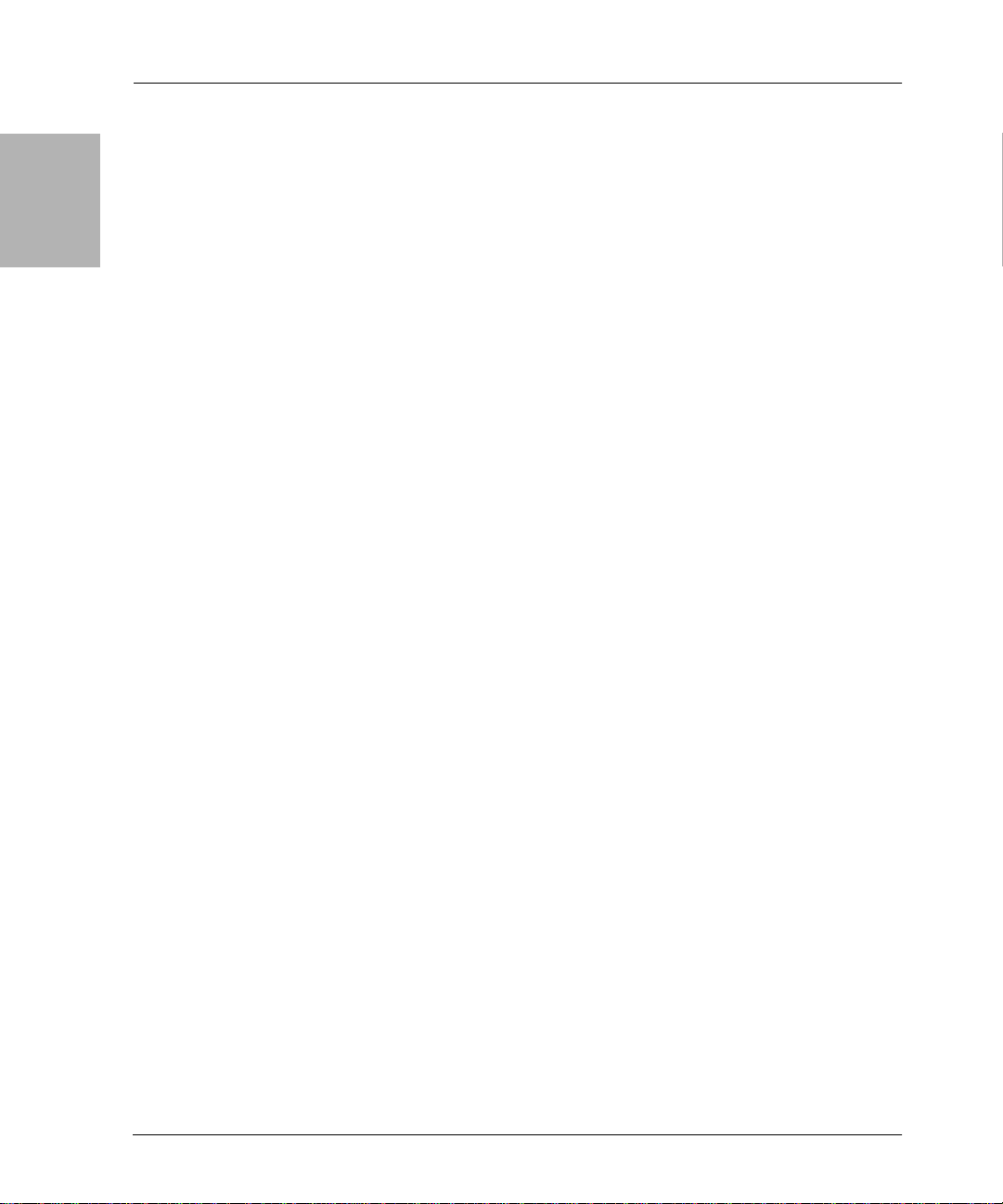
Disaster Recovery Guide Overview
Disaster Recovery Guide Overview
1
The guide includes the following topics to help you prepare for and perform a
recovery of NetWorker servers, clients, and storage nodes:
• “Chapter 2: Preparing for a Disaster” on page 21
• “Chapter 3: UNIX Disaster Recovery” on page 25
• “Chapter 4: Windows Disaster Recovery” on page 47
• “Chapter 5: NetWare Disaster Recovery” on page 89
• “Chapter 6: Microsoft Cluster Disaster Recovery (Windows NT 4.0)” on
page 111
• “Chapter 7: Microsoft Cluster Disaster Recovery (Windows 2000 and
.NET)” on page 127
• “Chapter 8: Sun Cluster Disaster Recovery” on page 135
• “Chapter 9: HP TruCluster Disaster Recovery” on page 139
• “Chapter 10: H P-UX Cluster Disaster Recovery” on page 153
• “Chapter 11: Legato AAM for AIX, HP-UX, and Linux Disaster
Recovery” on page 157
• “Chapter 12: HACMP for AIX Disaster Recovery” on page 165
20
Legato NetWorker, Release 7.0
Disaster Recovery Guide
Page 21

Chapter 2: Preparing for a Disaster
This chapter contains informat ion on preparing f or a disaster.
This chapter includes the following sections:
• “Preparing for Disaster ” on page 21
• “Gathering the Key Information” on page 22
If you are viewing the online version of this guide, print out a hard copy and
store it in a safe location.
Preparing for Disaste r
You should back up important data on a scheduled basis. The more time and
effort you invest in incorporating, maintaining, and testing a backup solution,
the better prepared you are in the event of a disaster.
Ensure that servers are backed up regularly using a backup group. Otherwise,
a bootstrap is not saved (backups performed using the command line or the
NetWorker User program do not save the NetWorker server bootstrap). You
should also use a local backup device on the server to back up the server’s
bootstrap.
Always perform a scheduled backup of the NetWorker server after upgrading
to a new rele ase of NetW or ker software . This ensures th at an upgraded version
of the bootstrap is saved.
The bootstrap information can be printed from the savegrp.log file, which is
located in the nsr directory. For instructions on how to configure the
NetW o rker software to send bootstrap information dir ectly to a printer or to a
specified e-mail address, refer to the appropriate Administrator’s Guide. If the
bootstrap is backed up to a pool other than the preconfigured pools, save the
name of the pool along with the bootstrap.
Legato NetWorker, Release 7.0
Disaster Recovery Guide
21
Page 22
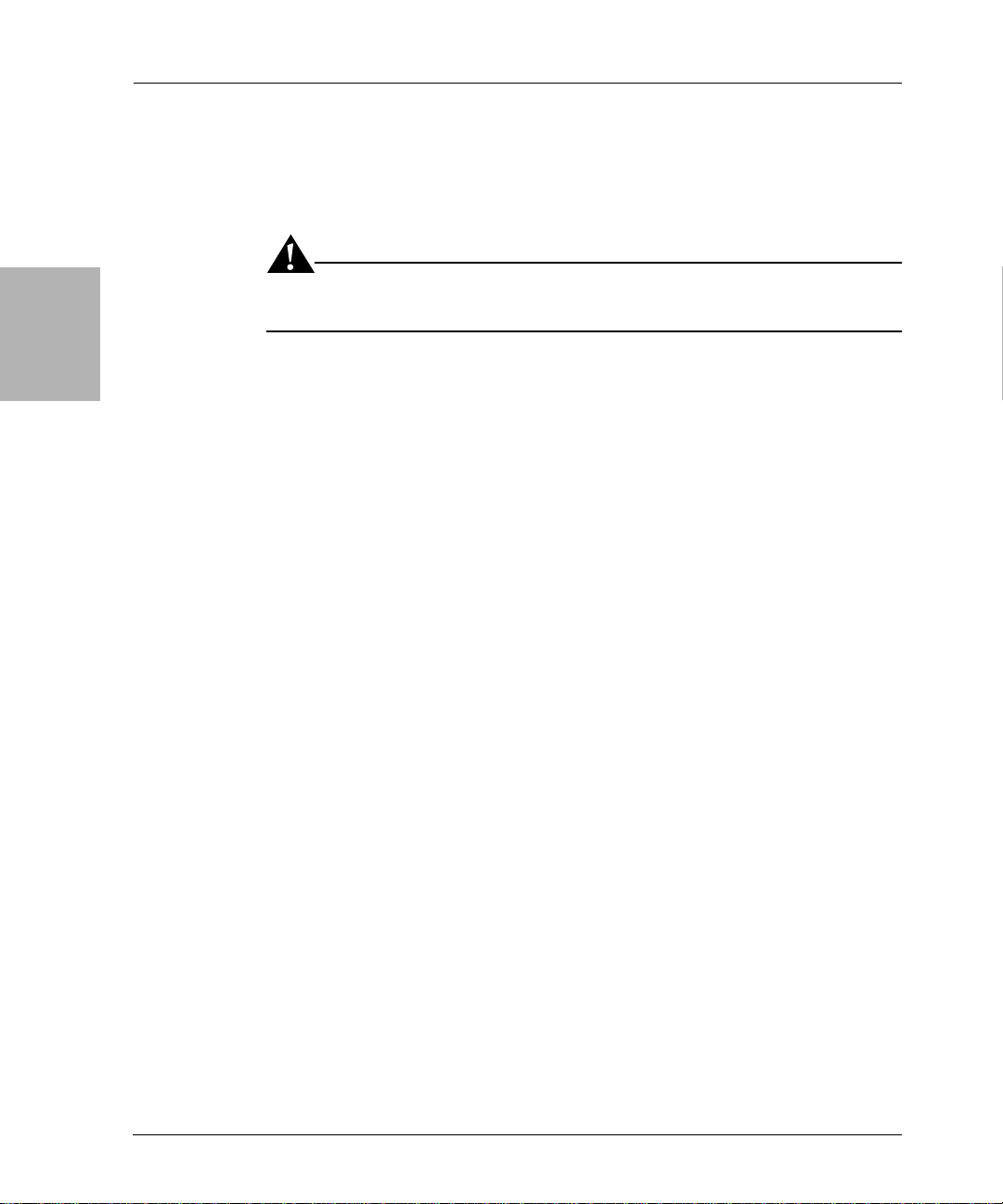
2
Gathering the Key Information
To recover from network-related disasters, you must have access to key
information related to each computer that needs protection. Maintain a copy
of this information on-site for easy access by th ose assigned to perform
disaster recovery.
Important: Having the correct information on hand in case a disaster occurs is
a key element in recovering from a disaster as quickly as possible.
Enact strict guidelines regarding the access, maintenance, and usage of this
information, and maintai n the information in an on-site location that is the
most resistant to disaster.
Gathering the Key Information
Maintain accurate records for each hardware, software, network, device, and
media component.
Hardware Information
Maintain the following up-to-date information regarding computer hardware:
• Filesystem configuration
• Fully qualified domain names, IP addresses, and hostnames
• For Domain Name System (DNS) clients, ma intain the DNS host’s
internet address and hostname
• Hard drive configuration
•Media device names
• Hardware vendor contact information and contract number
• Configuration information for each piece of hardware, both active and
inactive, within the organization or organizational site
To obtain hardware information for the following operating systems:
• NetWare, see “Obtain the Hard Drive Information” on page 90
• UNIX, see “Prerequisites” on page 27
• Windows, see “Replacing a Hard Drive” on page 52
22
Legato NetWorker, Release 7.0
Disaster Recovery Guide
Page 23
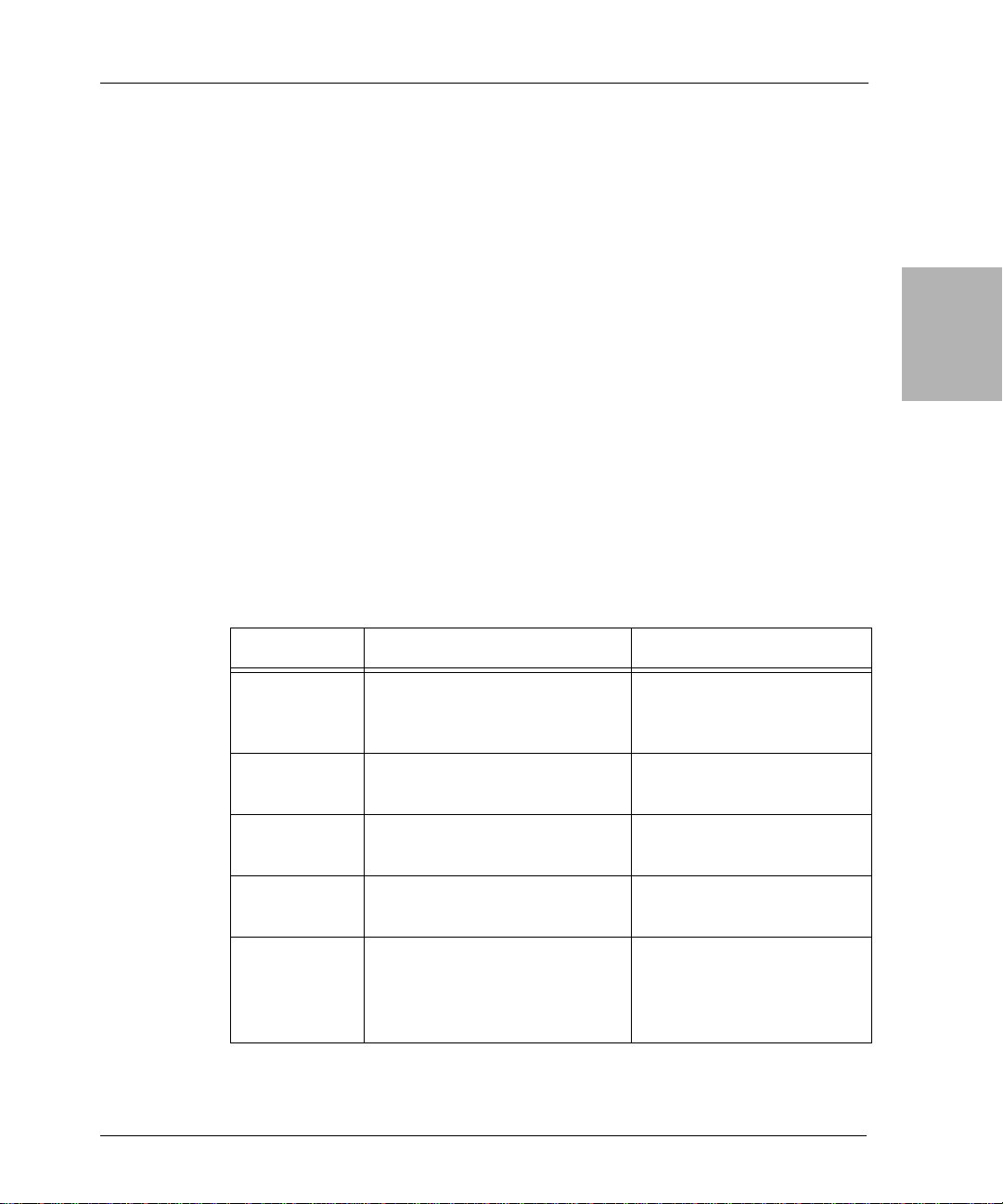
Software Information
Maintain the following up-to-date information regarding computer software:
• Copies of the original operating system media and patches (and where
they are located)
• Software enabler and authorization codes
• Software vendor contact information and contract number
• The operating system version and patch e s installed
• Operating system configuration
• Emergency media that can be used to restor e a co mputer in the event of a
disaster
• NetWorker bootstrap information for each NetWorker server
• Kernel configuration and location
• Device drivers
• A list of any Windows volume mount points.
Table 1 lists where to obtain software information for a specific operating
system.
Chapter 2: Preparing for a Disaster
2
Table 1. Operating System Information (Part 1 of 2)
Platform Recovery/Repair Prerequisite Information
UNIX Recovering the UNIX
Win dows Windows XP Pro and W indows
Legato NetWorker, Release 7.0
Disaster Recovery Guide
operating system
Recovering a UNIX NetW orker
server
Recovering a UNIX NetW orker
storage node
Recovering a UNIX NetW orker
client
.NET:
Automated System Recovery
(ASR) requirements
“Installing and Configuring
the UNIX Operating
System” on page 28
“Recovering a NetWorker
Server” on page 32
“Recovering a NetWorker
Storage Node” on page 40
“Recovering a NetWorker
Client” on page 43
“ASR Recovery
Requirements” on page 54
23
Page 24

Software Information
Table 1. Operating System Information (Part 2 of 2)
Platform Recovery/Repair Prerequisite Information
2
Windows NT 4.0:
Repairing a Windows NT 4.0
operating system installation
Windows 2000:
Recovering a Windows
installation
Windows .NET and Windows
2000:
NetWorker server recovery
requirements
Windows (all versions):
NetWorker client or storage
node recovery requirements
Windows (all versions):
Dynamic Host Conf iguration
Protocol (DHCP) and Windows
Internet Naming Service
(WINS) database recovery
NetWare Recovering the NetWare
operating system
“Repairing a Windows NT
4.0 Operating System
Installation” on page 57
“Recovering a Windows
Installation” on page 60
“NetWo rker Server
Recovery Requiremen ts” on
page 66
“Recovering a NetWorker
Client or Storage Node” on
page 82
“Recovery of DHCP and
WINS Databases” on page
87
“Recovering the NetWare
Operating System” on page
91
24
Recovering a NetWare
NetWorker server
“Recovering a NetWare
NetWorker Server” on page
94
Legato NetWorker, Release 7.0
Disaster Recovery Guide
Page 25
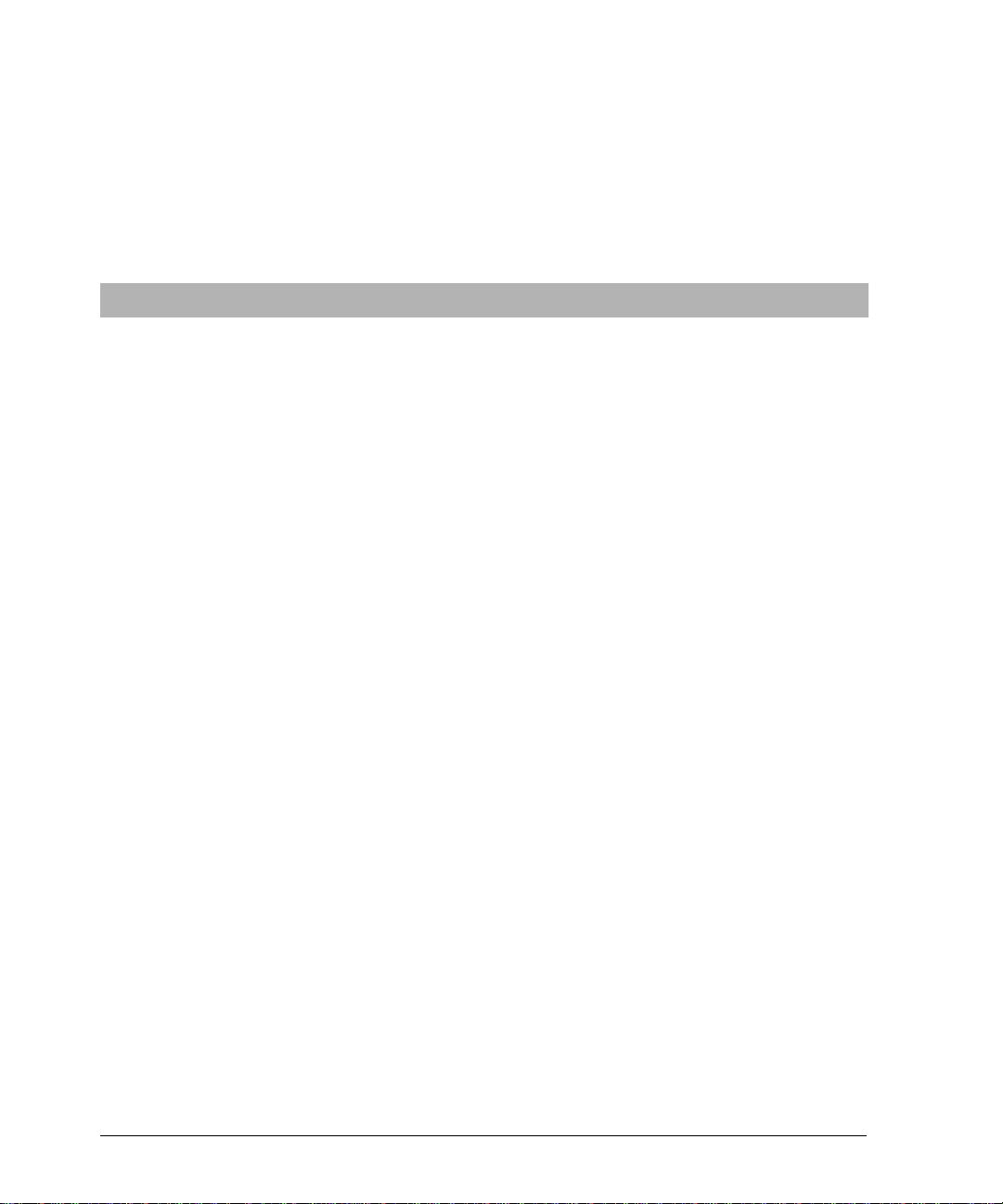
Chapter 3: UNIX Disaster Recovery
This chapter explains how to r ecover fr om a disaster on a UNIX server, client,
or storage node host compu t e r running NetWorker 7.x software.
This chapter includes the following sections:
• “Disaster Recovery Procedures” on page 26
• “Replacing a Hard Drive” on page 27
• “Installing and Configuring the UNIX Operating System” on page 28
• “Recovering a NetWorker Server” on page 32
• “Recovering a NetWorker Storage Node” on page 40
• “Recovering a NetWorker Client” on page 43
Legato NetWorker, Release 7.0
Disaster Recovery Guide
25
Page 26
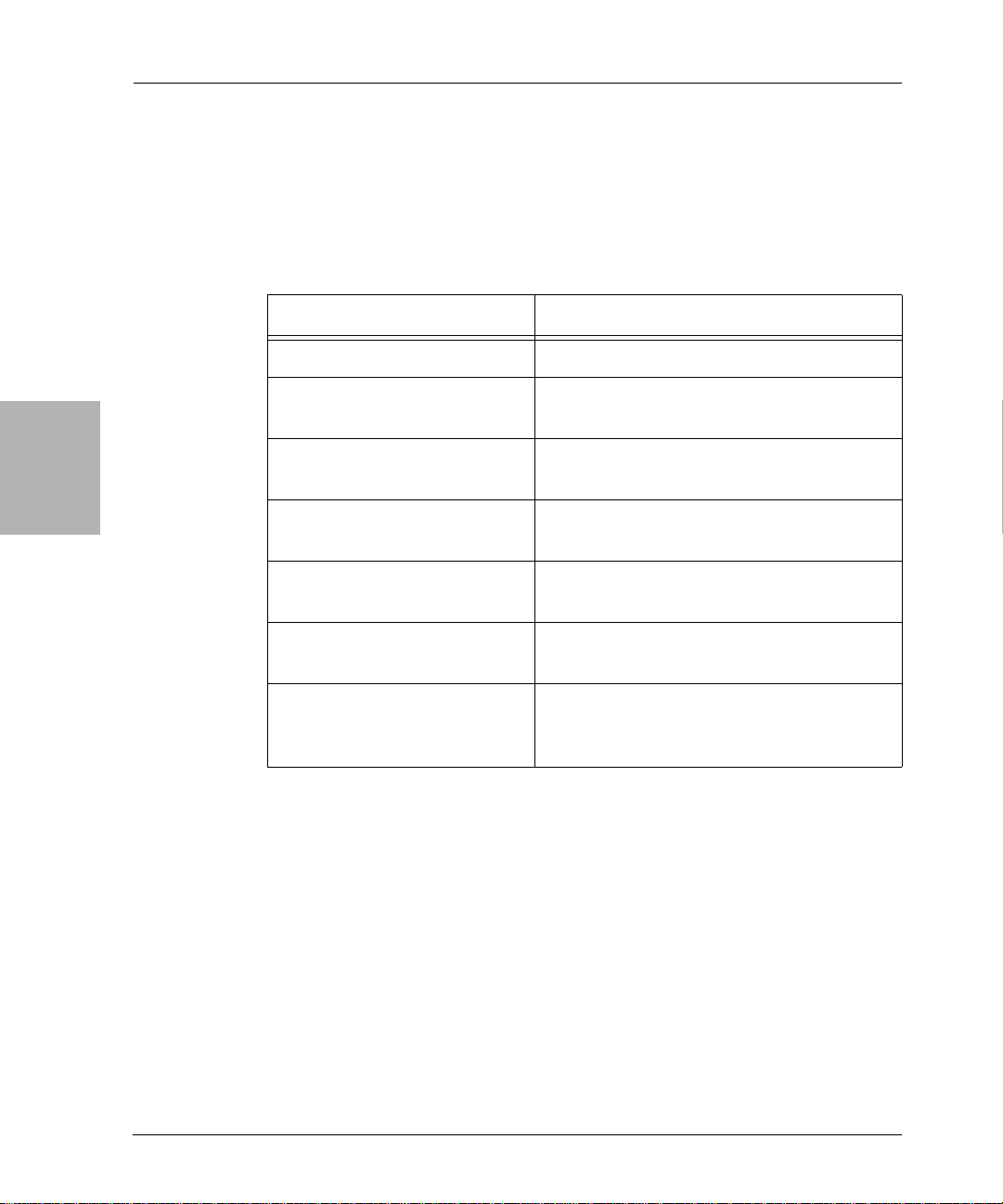
Disaster Recovery Procedures
Disaster Recovery Procedu res
Table 2 on page 26 lists the disaster recovery procedures that you may have to
perform depending on the damage caused by the disaster. Complete each
procedure, as necessary, in the order listed in this table.
Table 2. UNIX Disaster Recovery Procedures
If you are recovering... See...
A hard drive “Replacing a Hard Drive” on page 27
The operating system “Installing and Configuring the U NIX
Operating System” on page 28
3
A NetWorker server “Recovering a NetWorker Server” on
page 32
A NetWorker storage node “Recovering a NetWorker Storage Node”
on page 40
A NetW orker client “Recovering a NetWorker Client” on
page 43
Data* on any computer Refer to the appropriate Administrator’s
Guide
Data* on a computer with
Legato Celestra Power
Refer to the appropriate Legato Celestra
Administrator’s Guide
®
installed
* Refers to data, such as application and us er data, that i s not part of the core NetWorker software
or operating system programs.
26
Legato NetWorker, Release 7.0
Disaster Recovery Guide
Page 27
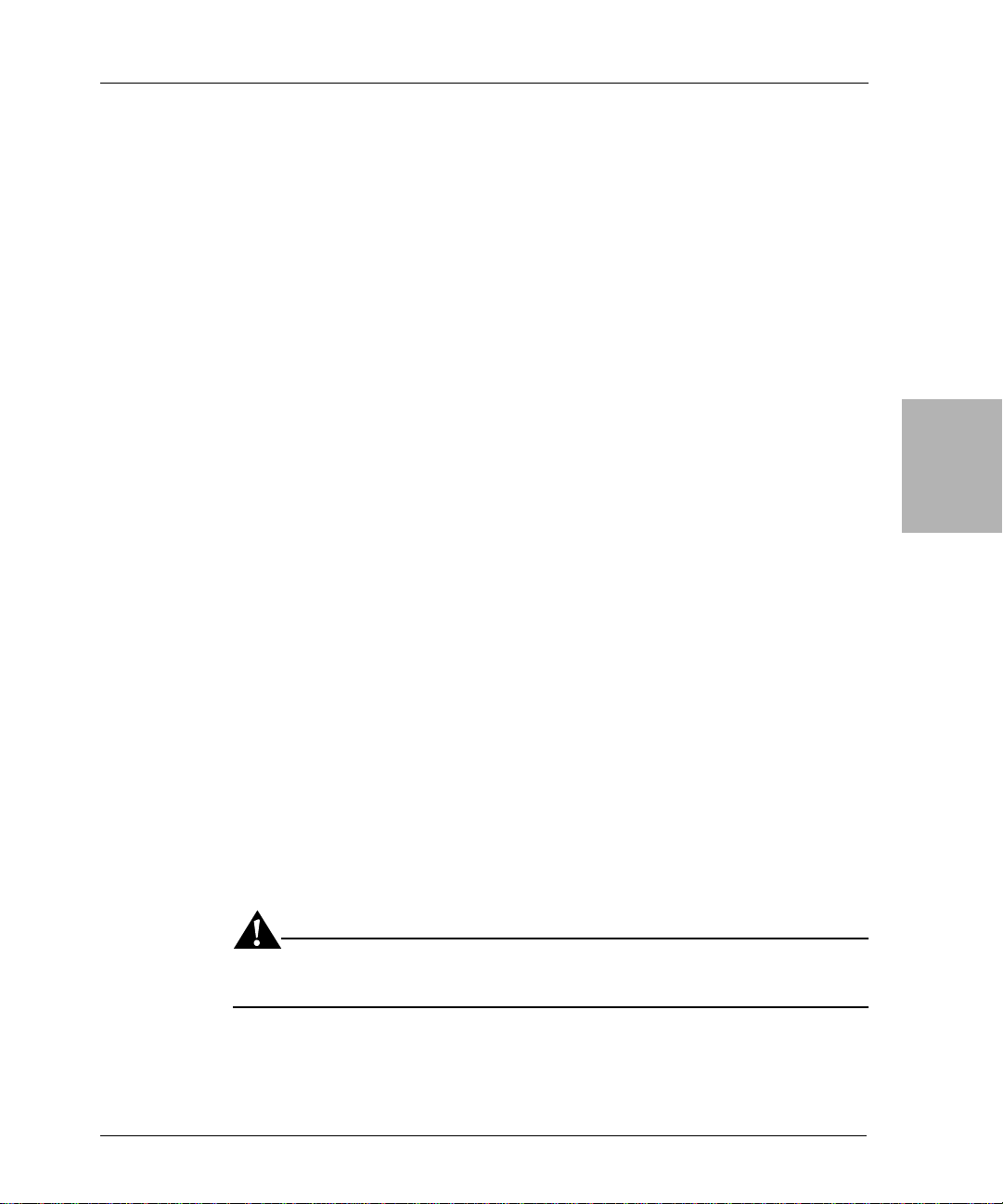
Replacing a Hard Drive
The following sections provide important information to be aware of when
replacing a hard drive as part of a disaster recovery:
• “Prerequisites” on page 27
• “Replacing the Hard Drive” on page 27
• “Completing the Recovery Process” on page 28
Prerequisites
To help ensure that you are prepared to replace and reconfigure a hard drive,
maintain a current record of the system information. Obtain the following
information using the appropriate operatin g system commands:
• Size of the drive
• Filesystem volume information
• Volume label assigned to each disk partition
• How the disk is partitioned
• How the disk is loaded
• The size of the disk
• Each logical volume (size and label)
•Each filesystem
Chapter 3: UNIX Disaster Recovery
3
Note: Though it does not affect NetWorker operation, you could also note any
use of mirroring, Redundant Array of Independent Disk (RAID), striping,
compression, or volume sets.
Replacing the Hard Drive
If one or more hard drives fail, refer to the appropriate operating system
documentation and hard drive vendor documentation for detailed
instructions on how to replace the hard drives.
Important: To ensure that you can recover all of the drive’s data, install a new
drive that is the same size or larger than the original drive.
Legato NetWorker, Release 7.0
Disaster Recovery Guide
27
Page 28
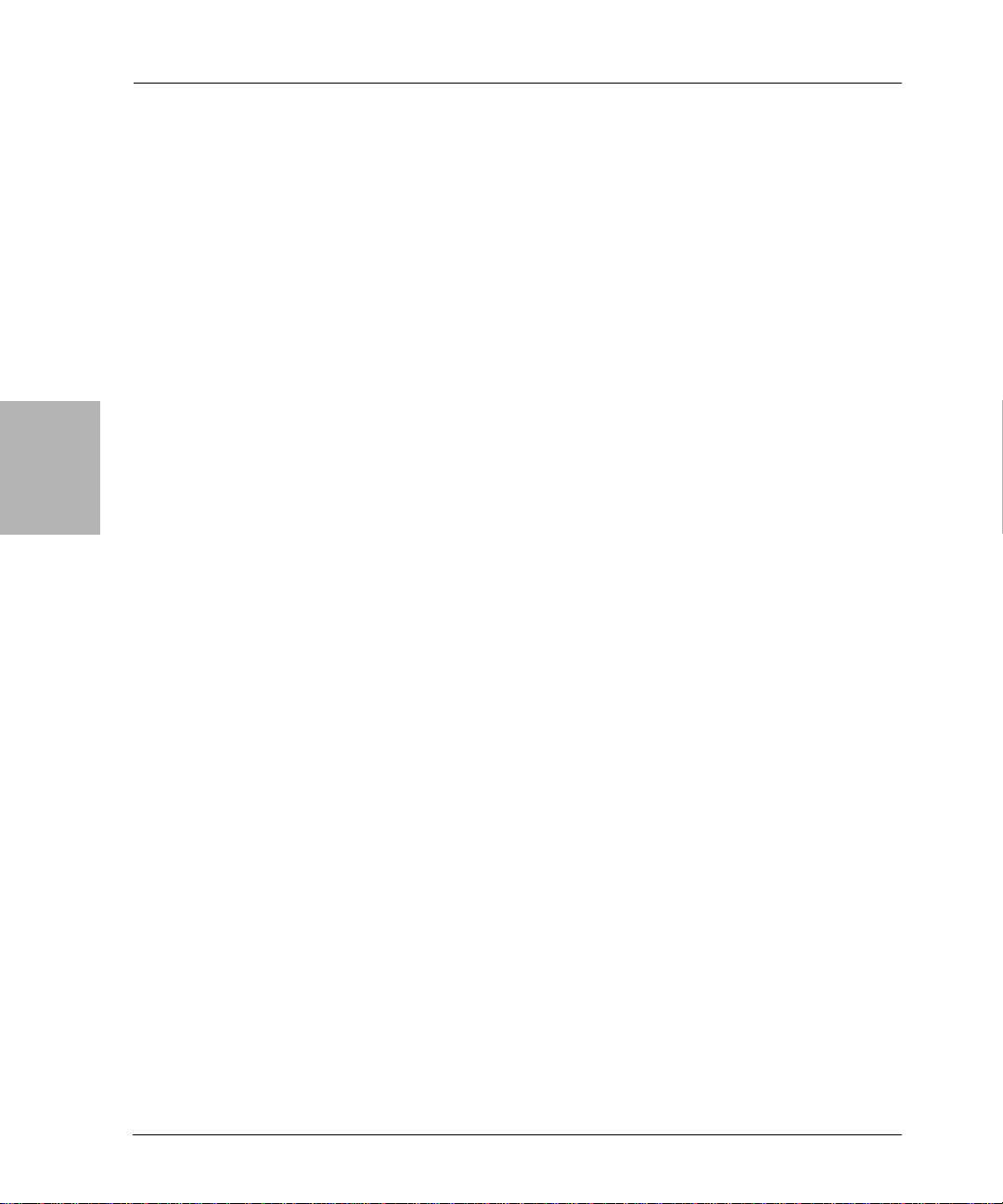
3
Completing the Recovery Process
Completing the Recovery Process
To complete the recovery process after replacing the hard drive, recover the
following:
1. The UNIX operating system, if necessary. For information, see “Installing
and Configuring the UNIX Operating System” on page 28.
2. The NetWorker software corresponding to the type of NetWorker
computer you are recovering. For more information, see:
• “Recovering a NetWorker Server” on page 32.
• “Recovering a NetWorker Storage Node” on page 40.
• “Recovering a NetWorker Client” on page 43.
Each of the preceding procedures describe how to recover the NetWorker
software as well as the computer’s application and user d ata.
Installing and Configuring the UNIX Operating System
The following sections provide informatio n on reinstalling and configuring
the UNIX operating system:
Prerequisites
28
• “Prerequisites” on page 28
• “How to Install and Configure the UNIX Operating System” on page 29
• “Completing the Recovery Process” on page 32
T o recover the operating system, record the following information and ensure
that it is current:
• Version and patch level of the operating system
• Installation path of the operating system
• TCP/IP properties:
– Adapter type
–IP address
– Default gateway
–Subnet mask
–DNS server
Legato NetWorker, Release 7.0
Disaster Recovery Guide
Page 29
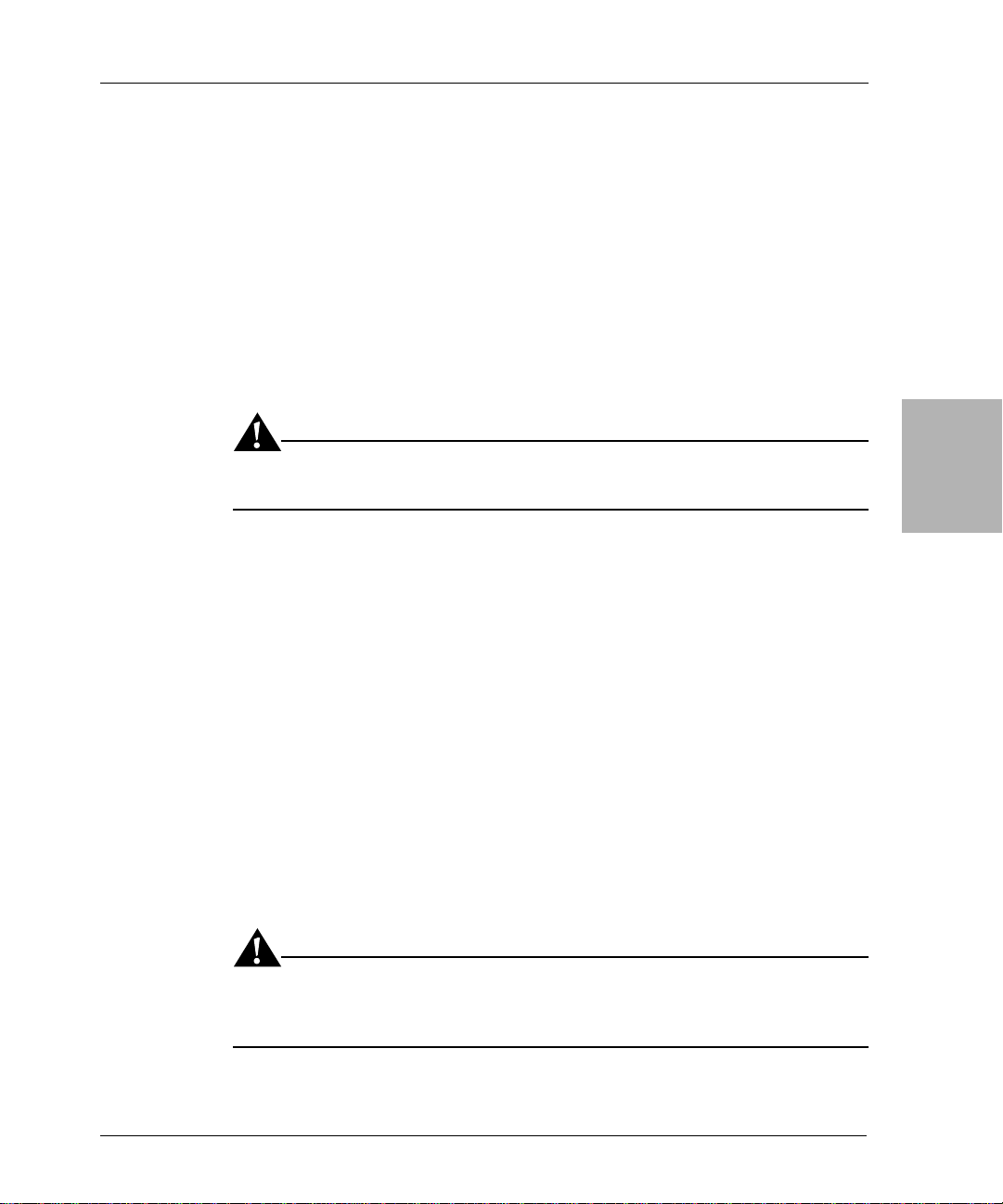
Chapter 3: UNIX Disaster Recovery
• Computer properties:
–Hostname
– DNS domain name
– Superuser password
• Device and SCSI drivers
• Boot files required for booting the kernel. For example:
– /unix
– /boot
– /etc/default/boot
– /stand/vmunix
Important: To determine which boot files should not be overwritten during a
recovery refer to the appropriate operating system documentation.
How to Install and Configure the UNIX Operating System
When recovering a UNIX operation system, you must reinstall the same
version of UNIX and any patches that were in use prior to the disaster. Then
configure only those features that enable the computer to communicate over
the network. You can recover the remaining operating system configuration
settings after reinstalling the NetWorker software.
You can recover the UNIX operating system back to the original computer or
to a different computer.
To recover the operating system, complete the following tasks:
• “Task 1: Install the Operating System” on page 30
• “Task 2: Configure the Operating System” on page 30
• “Task 3: Configure the Devices and Test the Operating System” on
page 31
Important: Do not install the operating system from a UNIX X-Windows
session. Instead, recover the operating system in single-user mode from the
system console.
3
Legato NetWorker, Release 7.0
Disaster Recovery Guide
29
Page 30
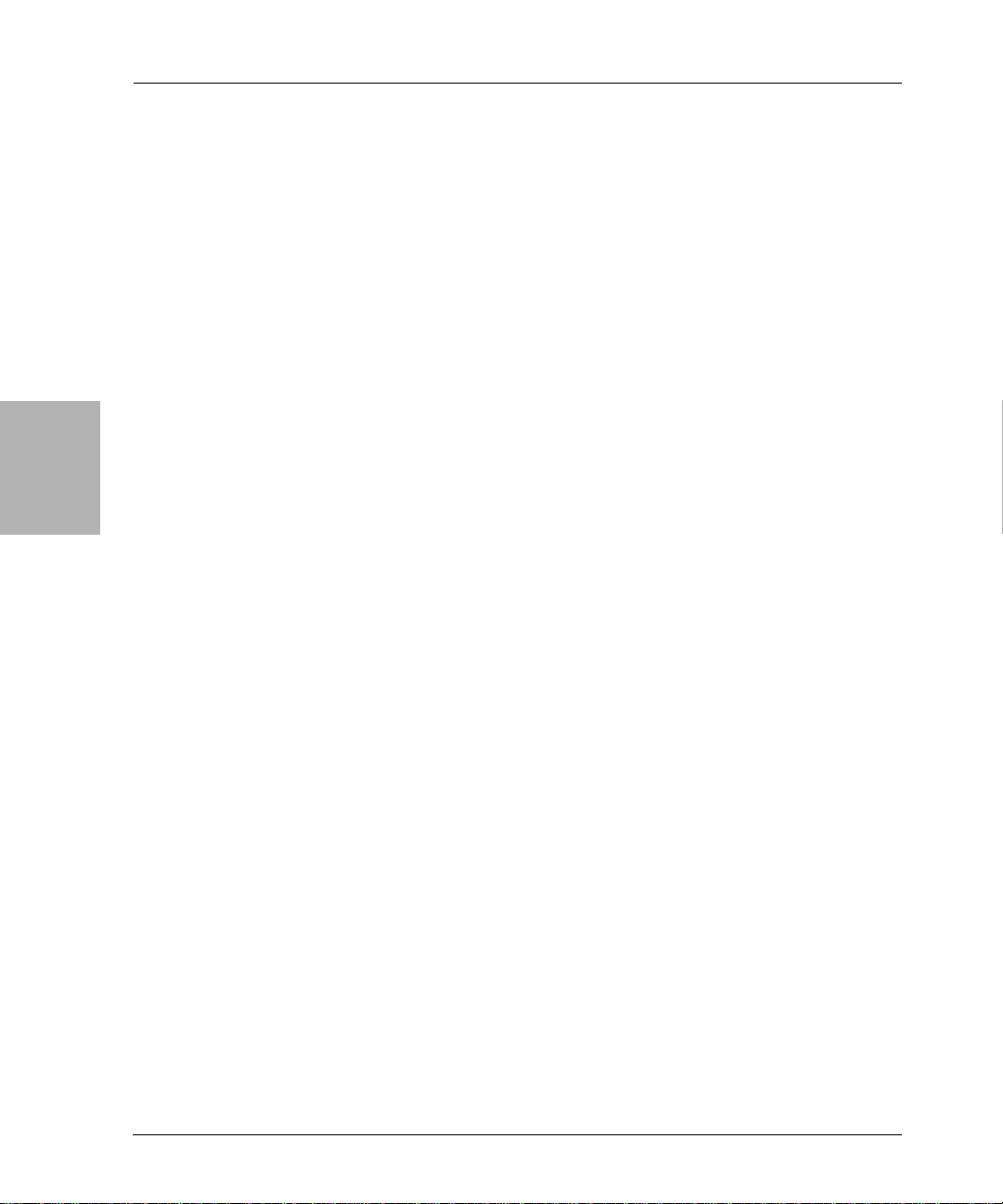
3
Prerequisites
Task 1: Install the Operating System
To install the operating system:
1. Instal l the same version and patch level of the UNIX operating system.
Specify the same installation locations that were used in the predisaster
installation of the operating system . For installation information, refer to
the appropriate UNIX documentation.
If you want to upgrade the operating system, recover the predisaster
version of the operating system before performing any upgrades.
2. Re-create all of the filesystems that were previously on the computer.
The filesystems must be:
• The same filesystem type.
• At least the same partition size as the original to hold all of the data
that was previously backed up.
At a minimum, configure the root volume group and kernel parameters,
such as asynchronous I/O. If the resources are available, reconstruct
nonroot volume group filesystems and logica l volumes.
Task 2: Configure the Operating System
30
To configure the operating system:
1. Configure the network exactly as it was before the disaster. If you do not,
the NetWorker software will treat the computer as a new computer. If the
computer has a different host ID, you must reregister the NetWor ker
software. For information on registering the NetWorker software, refer to
the appropriate Legato NetWorker Installation Guide.
2. If you are recovering the operating system to a differ ent computer, assign
the same hostname to the new computer. Otherwise, you will not be able to
recover the NetWorker inde xes associated with the original computer.
3. Configure the date and time as they were before, including the time zone.
4. Install any additional UNIX components or services before recovering the
computer’s data.
5. Reboot the computer.
Legato NetWorker, Release 7.0
Disaster Recovery Guide
Page 31

Chapter 3: UNIX Disaster Recovery
Task 3: Configure the Devices and Test the Operating System
To configure the devices and test the operating system:
1. Configure any devices the NetW orker software requires, for example SCSI
pass-through devices for autochangers. For information about configuring
devices, refer to the Legato NetWorker Administrator’s Guide, UNIX Version.
2. Te st that th e:
• Name to Address resolution and TCP/IP are functioning properly.
To test these, run ping on the server to reach a client, and then run
ping on a client to reach the server.
• Operating system is functioning properly.
• Tape drive is functioning properly. To test this, run the mt
commands.
• Operating system recognizes devices. If the operating system is not
recognizing devices, you might need to:
– Load the SCSI driver.
– Install the device driver software.
– Modify the device configuration fil es to enable the computer to
communicate with the device during recovery. For details on
modifying the device configuration files, refer to the Legato
NetWorker Administrator’s Guide.
3
3. Ensure that the block size mode for tape devices used with NetWorker is
set to variable. Otherwise, data recovery may fail. The procedure for setting
the device block size varies depending on your operatin g system. For
example, to set the tape device block size on an AIX system:
a. Open the IBM System Management Interface Tool (SMIT) and select
b. Select Tape Drive.
c. Select Change/Show Characteristics of a Tape Drive. This brings up a
d. Select a tape drive from the list. The attributes of the selected tape
e. Ensure that the BLOCK size (0=variable length) (Num.) is set to 0.
f. Repeat step d and step e for each tape drive the NetWorker software
For information about setting the tape device block size on the opera ting
system, refer to the operating system documentation.
Legato NetWorker, Release 7.0
Disaster Recovery Guide
the Devices box in the System Management section near the bottom
of the SMIT window.
list of tape drives.
drive will display.
uses.
31
Page 32
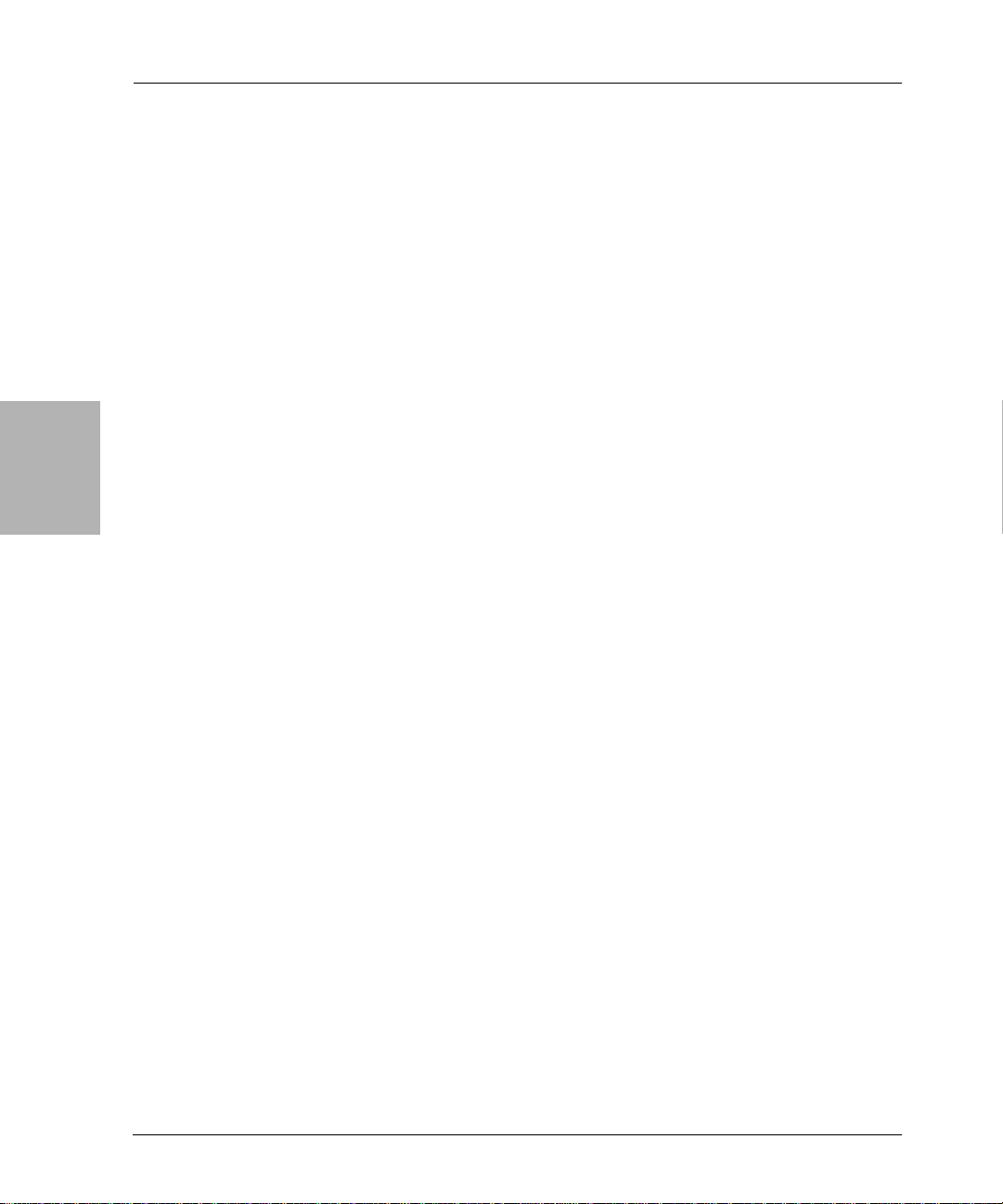
Completing the Recovery Process
Completing the Recovery Process
To complete the recovery process after installing and configuring the
operating system, use the following procedures, depending on the type of
NetWorker computer you are recovering. These procedures describe how to
recover the NetWorker software as well as the computer’s application and
user data:
• “Recovering a NetWorker Server” on page 32.
• “Recovering a NetWorker Storage Node” on page 40.
• “Recovering a NetWorker Client” on page 43.
Recovering a NetWorker Server
3
The following sections provide information on recovering a NetWorker
server:
• “Prerequisites” on page 32
• “How to Reco ver a NetWorker Server” on page 32
Prerequisites
Before you can recover the NetWorker server, be sure that the UNIX operating
system is installed on the computer. For information about reinstalling the
UNIX operating system, see “Installing and Configuring the UNIX Operating
System” on page 28.
To recover the NetWorker server, you need the following:
• Version and patch level of the NetWorker server software.
• Original directory location to which the NetWorker server was installed.
• NetWorker server installation media.
• Backup or clone volumes containing the NetWorker server bootstrap and
indexes.
• Name of any links to NetWorker directories. An example of a typical link
from a NetWorker directory to a user directory is /nsr to /usr/nsr.
How to Recover a NetWorker Server
32
This section describes how to recover the NetWorker server back to the
original computer.
Legato NetWorker, Release 7.0
Disaster Recovery Guide
Page 33
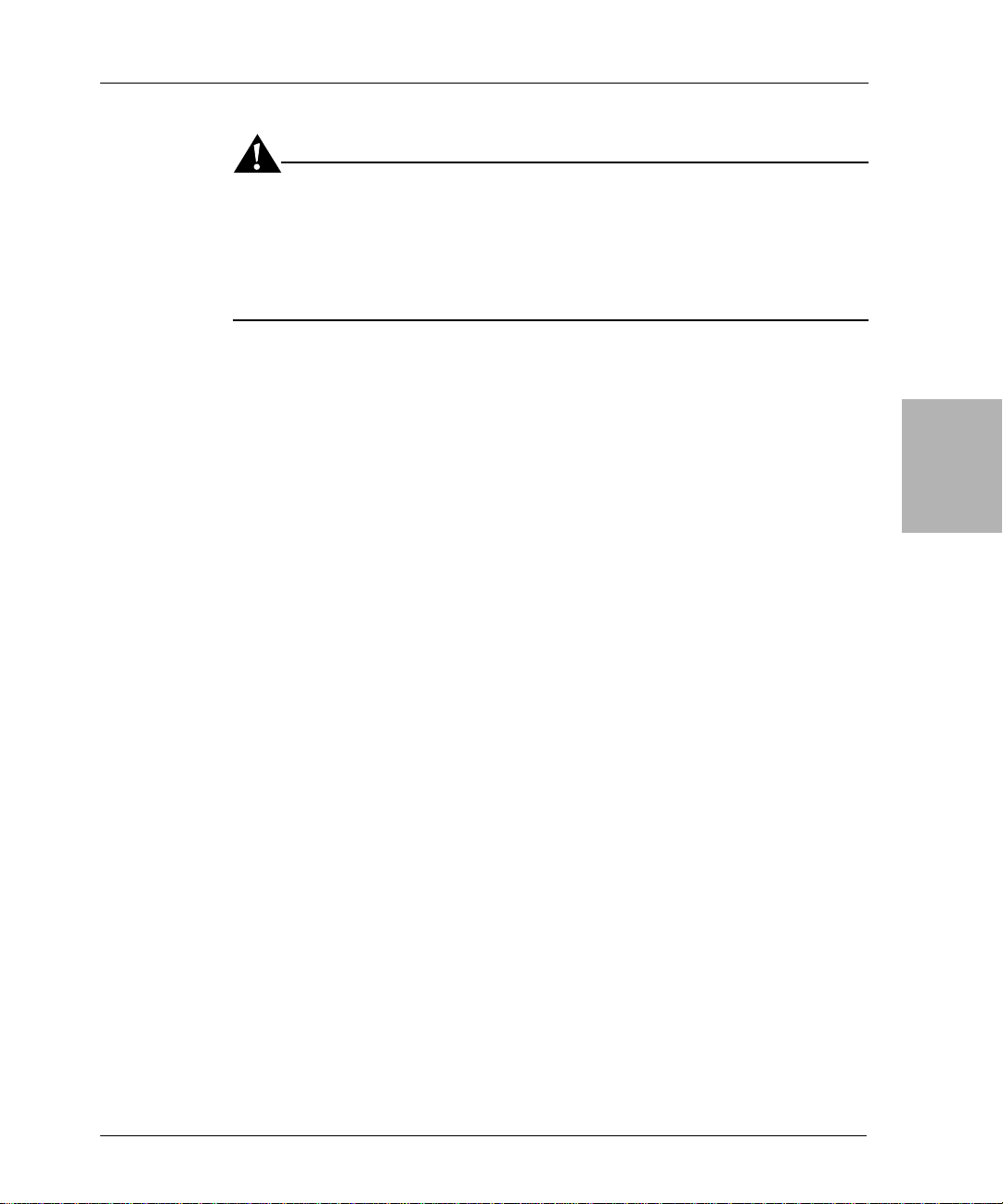
Chapter 3: UNIX Disaster Recovery
Important: If the NetWorker server w as also a Legato License Manager server ,
the License Manager lictype.res file is not restored when the server is restored.
This is because the License Manager files and directories are not considered
part of the NetWorker server. After recovering the NetWorker server, you
must explicitly recover the License Manager as a client of the NetWorker
server.
To recover a NetWorker server, complete the following tasks:
• “Task 1: Install the NetWorker Server Software” on page 33
• “Task 2: Configure NetWorker Device Resources” on page 34
• “Task 3: Locate the Server’s Bootstrap Save Set ID” on page 34
• “Task 4: Recover the NetWorker Server Bootstrap” on page 36
• “Task 5: Rename the NetWorker Server Configuration Files” on page 37
• “Task 6: Recover All Client File Indexes” on page 38
• “Task 7: Recover the Application and User Data” on page 39
• “Task 8: Perform a Test Backup an d Recovery” on page 39
3
Task 1: Install the NetWorker Server Software
To install the NetWorker server software:
1. Install the same version of the NetWorker server software into its original
location. When you install the NetWorker server software, the NetW orker
client is also installed. For installation instructions, refer to the appropriate
Legato NetWorker Installation Guide.
Note: If you want to upgrade the NetWorker server, first recover the
server to its original state, then perform the upgrade.
2. Install any NetWorker patches that were installed prior to the disaster.
3. Re-create any links to the NetWorker directories such as the directories
containing NetWorker index and configuration files.
Legato NetWorker, Release 7.0
Disaster Recovery Guide
33
Page 34
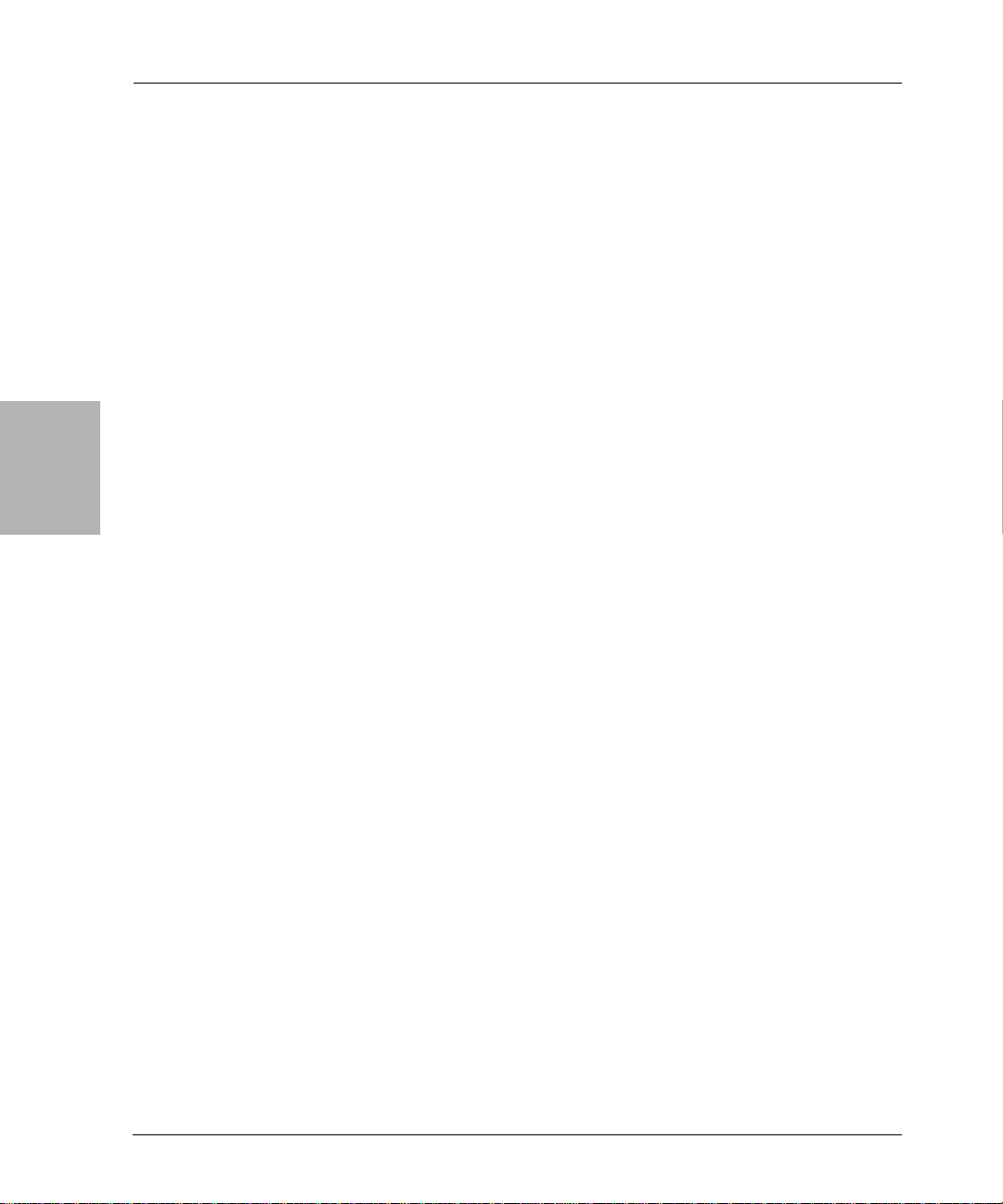
Prerequisites
To re-create links to NetWor ker directories:
a. Stop the NetWo r ker daemons by entering the nsr_shutdown
command at the command line:
# nsr_shutdown -a
b. Move the files to their original location.
c. Create the links from the /nsr directory to the original location.
d. Restart the NetWorker server by first entering the nsrexecd
command and then entering the nsrd command, for example:
# nsrexecd
# nsrd
Note: You can also restart the NetWorker server by running the
NetWorker startup script for the appropriate platform.
3
Task 2: Configure NetWorker Device Resources
To configure the NetWorker software:
• Configure the device resources.
– If you want to recover data using a stand-alone device, ensure that a
resource for the stand-alone device exists (this is defined in the
/nsr/res directory). If a resource for the stand-alone device does not
exist, create it using the NetWorker Administrator program.
– If you want to recover data using an autochanger, ensure that an
autochanger resource exists (this is defined in the /nsr/res directory).
If the autochanger resource does not exist, create it using the jbconfig
command. For information about using the jbconfig command, refer
to the Legato NetWorker Administrator’s Guide.
Reset the autochanger using the nsrjb -vHE command. This
command resets the autochanger, ejects backup volumes, reinitializes
the element status, and checks each slot for a volume.
If the autochanger does not support the -E option, initialize the
element status using sjiielm (on Linux, use ielem).
Inventory the autochanger using the nsrjb -I command. This helps
you determine whether the volumes required to recover the
bootstrap are located inside the autochanger.
34
Task 3: Locate the Server’s Bootstrap Save Set ID
The bootstrap contains the media database, the resource database, and the
server index.
Legato NetWorker, Release 7.0
Disaster Recovery Guide
Page 35
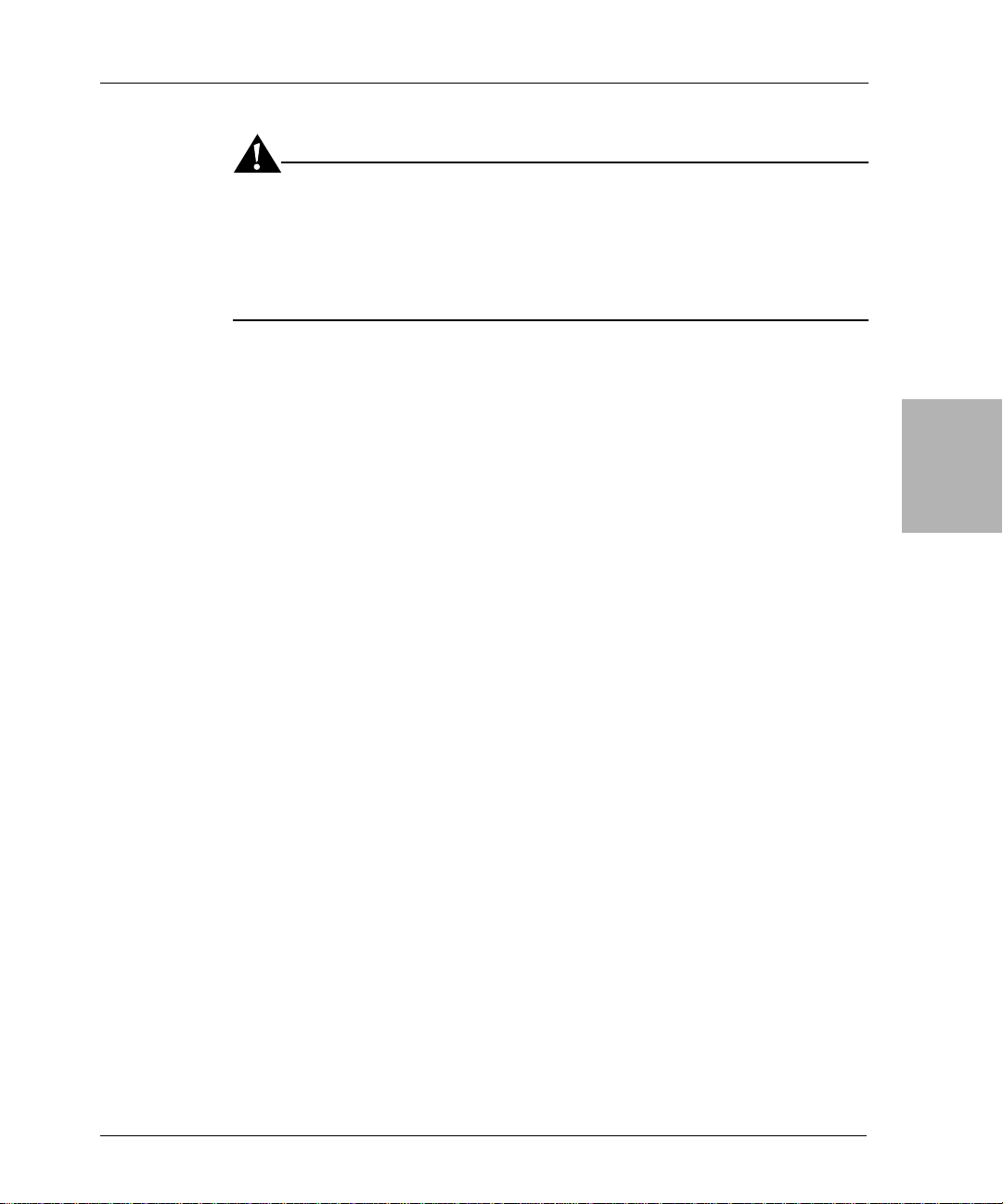
Chapter 3: UNIX Disaster Recovery
Important: If you routinely move NetWorker backup media to an offsite
location for safekeeping, and a subsequent file recover operation generates a
mount request, the recover operation waits until an operator mounts the
request media. To avoid delays when recovering files, use the mminfo -mv
command to list the media that is associated with the file you want to recover
and to retrieve the media from the offsite storage before starting the recover.
To locate the save set ID of the most recent bootstrap (if you do not already
have this information):
1. Insert the most recent media or clone volumes used for scheduled backups
into the appropriate device.
2. At the command line, switch to the directory where the NetWorker
binaries and executables are located.
3. If you are using an autochanger, insert the first volume of the bootstrap
save set into the first drive of the autochanger using the following
command:
3
nsrjb -lnv -S slot -f device_name
where:
– slot is the slot where the first volume is located.
– device_name is the pa thname for the first drive. You can obtain the
4. Use the scanner -B command to determine the save set ID of the most
recent bootstrap on the media. For example:
Solaris:
scanner -B /dev/rmt/0hbn
Linux:
scanner -B /dev/nst0
If you do not locate the save set ID of the most recent bootstrap on the most
recent media, run the scanner -B command on preceding media to locate
the save set ID of the most recent bootstrap.
5. Record both the bootstrap save set ID and the volume label from the
output.
Legato NetWorker, Release 7.0
Disaster Recovery Guide
device_name using the inquire command.
35
Page 36
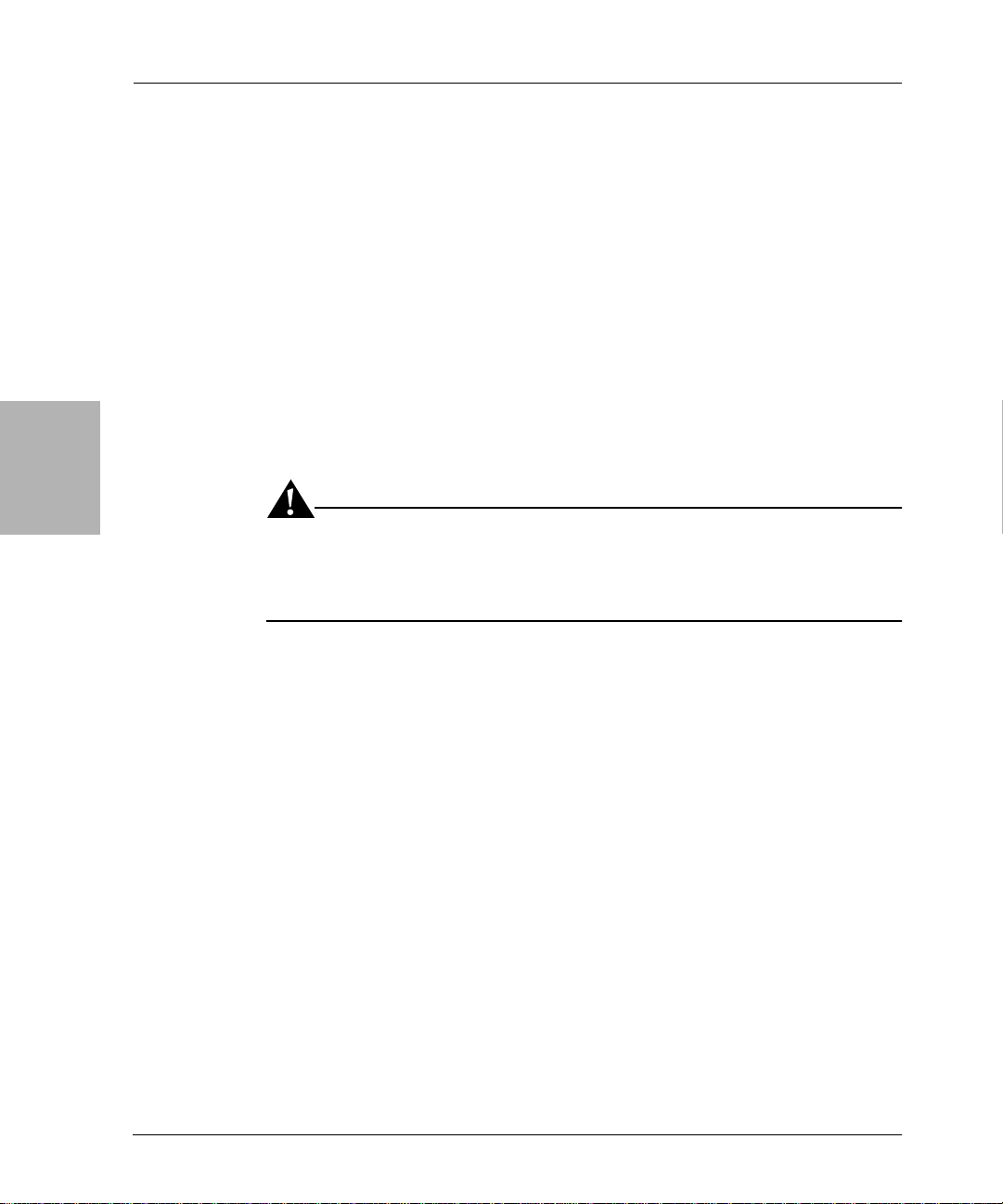
3
Prerequisites
Task 4: Recover the NetWorker Server Bootstrap
You can use the mmrecov command to recover the NetWorker server
bootstrap.
Note: In NetWorker release 6.0 and later, the mmrecov command is only used
to recover the NetWorker server’s media database and resource database; the
nsrck command is used to recover the server’s client file indexes.
To recover the NetWorker server bootstrap:
1. Use the mmrecov command to recover the NetWorker server’s bootstrap
(media database and resource database). For example:
mmrecov
Output similar to the following appears:
mmrecov: Using madrid.spain.com as server
Important: The mmrecov command overwrites the server’s media database. It
does not overwrite the resource database, instead mmrecov recovers it to the
resource directory, res.R . For syntax and option informatio n about mmrecov,
refer to the Legato Command Reference Guide.
36
2. If the server has multiple devices configured and enabled, the following
message appears. If you receive this message, enter the name of the device
you are using for the recovery.
What is the name of the devi ce you pl an on usin g
[/dev/rmt/0hbn]? /dev/rmt/0hbn
3. When the following message appears, enter the save set ID for the latest
bootstrap. If you are recovering a cloned version of the bootstrap, specify
the save set ID associated with the clone.
Enter the latest bootstrap save set ID []: 20076
4. When the following message appears, enter the file number to begin the
recovery. If unknown, press [Enter].
Enter starting file number (if known) [0]: 130
5. When the following message appears, enter the first record number to
begin the recovery. If unknown, press [Enter].
Enter starting record number (if known) [0]: 0
6. When the following message appears, follow the prompt:
Legato NetWorker, Release 7.0
Disaster Recovery Guide
Page 37
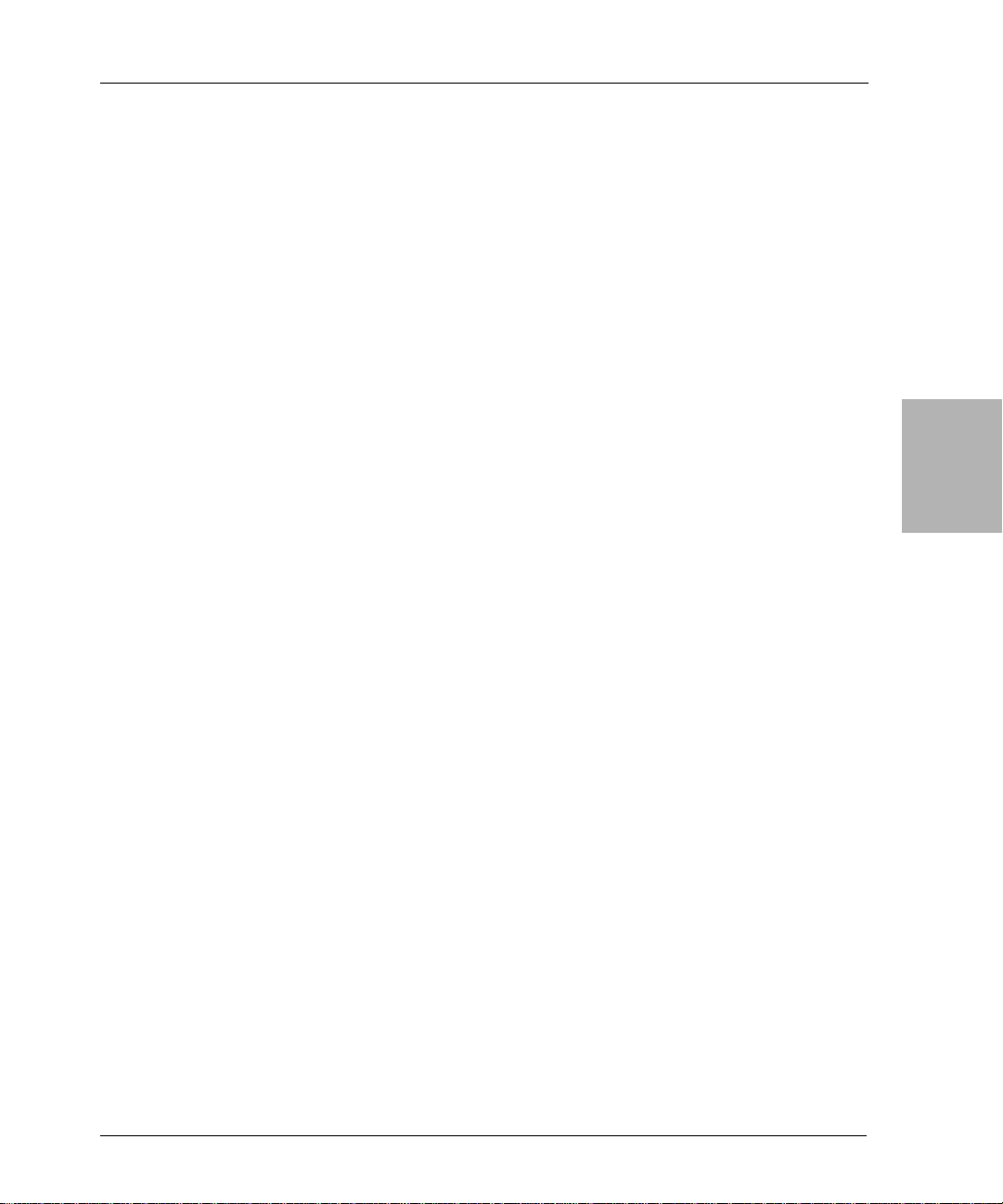
Chapter 3: UNIX Disaster Recovery
Please insert the volume on which save set id 20076 started
into /dev/rmt/0hbn.
Once you have loaded the appropriate volume, the following message
appears:
Scanning /dev/rmt/0hbn for save set 20076; this might take
a while...
NetWorker then scans the volume for the appropriate save set and
recovers it. The NetWorker media database and resource database are
recovere d when the following message appears:
If your reso urce fi les we re lo st, th ey are now rec overed
in the ‘res.R’ directory. Copy or move them to the ‘res’
directory, after you have shut down the service. Then
restart the service.
Otherwise, just restart the service.
If the on-line index for the server-name was lost, it
can be recovered using the nsrck command.
Task 5: Rename the NetWorker Server Configuration Files
Because the configuration files cannot be reliably overwritten while the
NetWorker software is running, mmrecov recovered the res directory as res.R
by default. In addition, mmrecov might have recovered another server’s
configuration file in this directory.
3
To rename the configuration files:
1. Stop the daemons by entering the nsr_shutdown command at the
command line:
nsr_shutdown -a
2. Rename the existing /nsr/res directory to /nsr/res.orig:
mv res res.orig
3. Rename the recovered /nsr/res.R directory to /nsr/res:
mv res.R res
4. Restart the NetWorker server by first entering the nsrexecd command,
then entering the nsrd command, for example:
nsrexecd
nsrd
Legato NetWorker, Release 7.0
Disaster Recovery Guide
37
Page 38
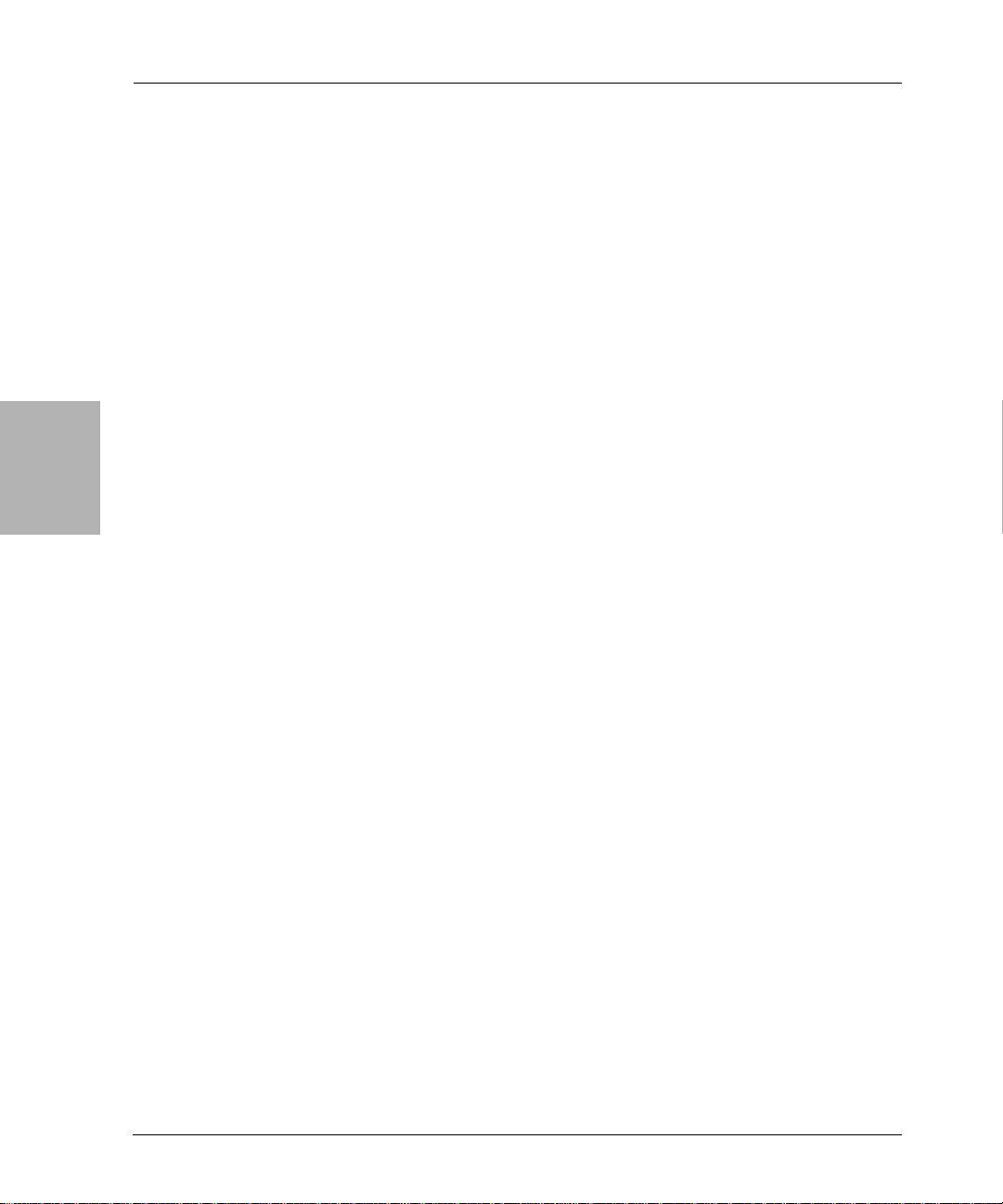
3
Prerequisites
Note: You can also restart the NetWorker server by running the NetWorker
startup script for the appropriate platform.
5. After verifying that the NetWorker configurations are correct, remove the
/nsr/res.orig directory.
6. Run the nsrjb -HE command to reset the autochanger.
7. If you are using an autochanger, run the nsrjb -Iv command to
reinventory the autochanger; or run the nsrjb -Iv -S command to
reinventory only the affected slots.
Task 6: Recover All Client File Indexes
Once you recover the server’s media database and resource database, recover
all client file indexes on the NetWorker server. You will recover one client file
index for each NetWorker client that the NetWorker server backed up.
Note: Because a NetW orker server always has the NetWorker client installed,
this task includes recovering the client file index for the NetWorker server.
To recover all client file indexes:
1. Enter the nsrck -L7 command:
38
nsrck -L7 client_name
2. If you are using a cloned version of th e clie nt f ile index, the NetWorker
server may prompt you to load an original volume (not the clone volume).
To use the clone:
a. Enter [Ctrl]+[c] to exit out of nsrck and verify that the pending
original volume message has terminated.
b. Delete the records of the original volumes using the nsrmm -d
volume_name command. For example:
The NetWorker server requests the original volume mars.1. Because
this volume is not available, delete the mars.1 volume from the media
database using the following command:
nsrmm -d mars.1
c. Enter the nsrck -L7 command:
nsrck -L7 client_name
Note: Although you must recover a computer’s client file index before you can
select individual files to recover, you can recover an entire save set on a
computer by using a save set recover.
Legato NetWorker, Release 7.0
Disaster Recovery Guide
Page 39
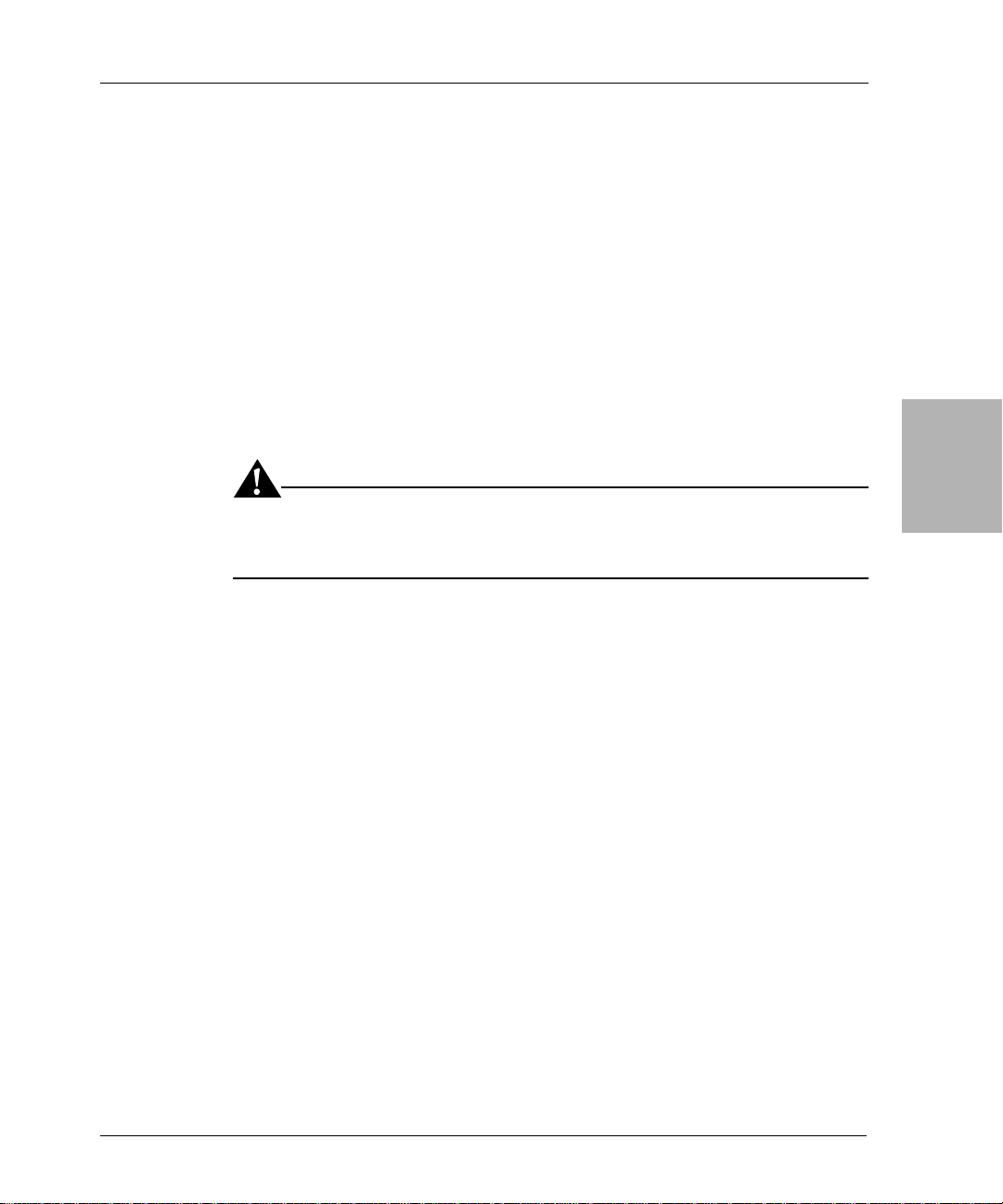
Task 7: Recover the Application and User Data
To recover the application and user data that was on the NetWorker server:
1. Log in as root.
2. Load and inventory the devices. This ensures that the NetWorker server
can recognize the location of each volume.
Note: If you load a clone volume, you must either delete the original
volume from the media database or mark it as suspect in the media
database. If you are using a clone volume, it will be used for the remainder
of the recovery process.
3. Run the nwrecover program.
4. Mark all of the directories or files tha t you want to recover.
Important: Do not recover any UNIX operating system boot files that should
not be overwritten during a recovery. For more information on boot files, see
“Prerequisites” on page 28.
Chapter 3: UNIX Disaster Recovery
3
5. Click Start to begin the recovery.
Note: By default, the directed recover option is enabled when you install the
NetWorker client. If the directed recover option was disabled on the client
before the disaster, you need to explicitly set this option to disable directed
recoveries to this client. This option is set through the nsradmin command. For
more information about setting the disable directed recover op tion on the
NetWorker client, refer to the Legato NetWorker Administrator’s Guide, UNIX
Version.
Task 8: Perf orm a Test Bac kup and Recovery
To test the server recovery process:
1. Perform a test backup or recovery to make sure the server is fully
recovered.
2. V erify that t he server and its associated clien ts are i ncluded in a sch eduled
backup.
Legato NetWorker, Release 7.0
Disaster Recovery Guide
39
Page 40
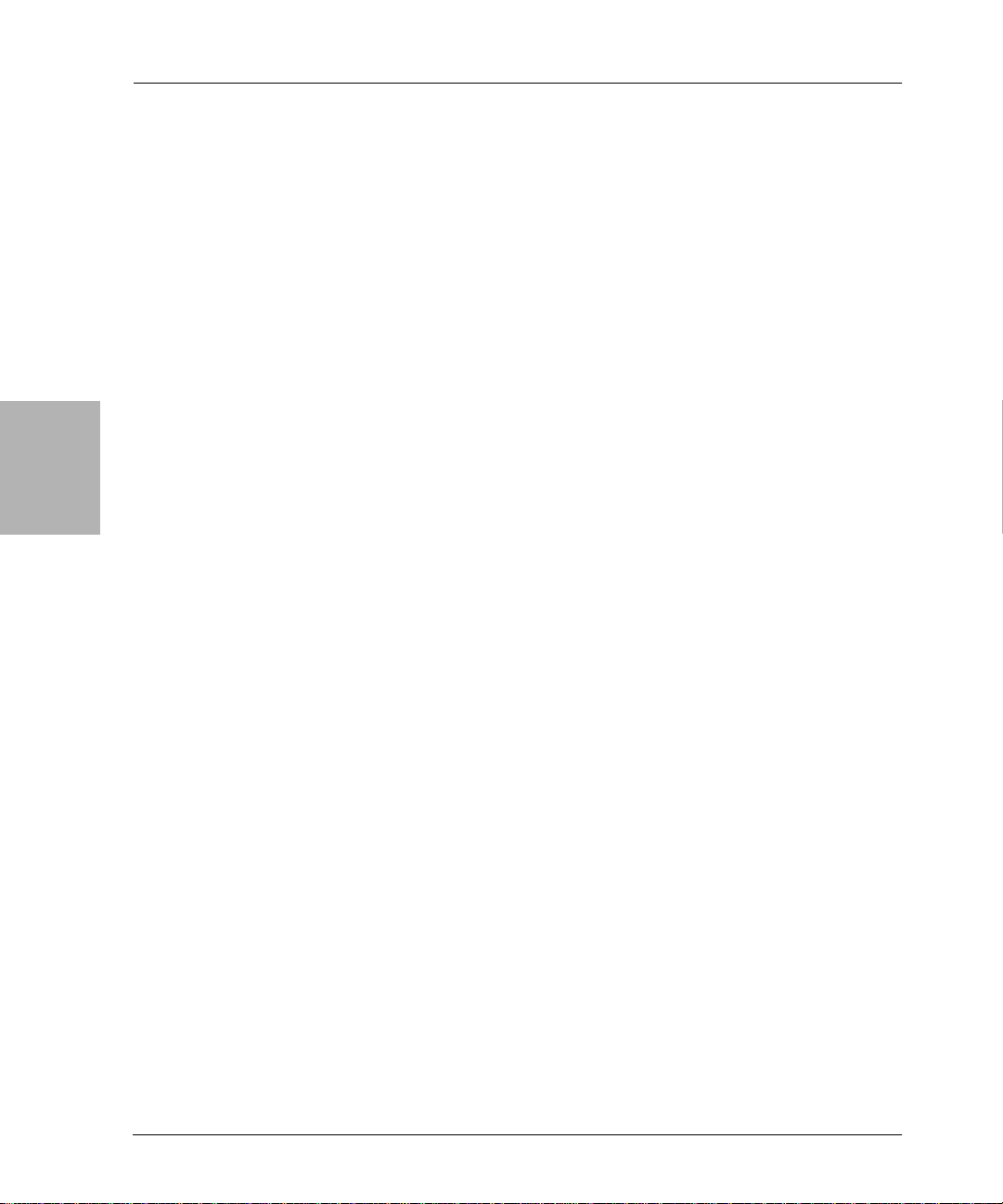
Recovering a NetWorker Storage Node
Recovering a NetWorker Storage Node
The storage node allows you to access the volumes on which the backups for
all of the network computers reside. If the storage node experiences a disaster,
it must be recovered before you can restore application and user data to other
computers on the network.
The following sections provide information on recovering a NetWorker
storage node:
• “Prerequisites” on page 40
• “How to Recover a NetWorker Storage Node” on p age 40
Prerequisites
3
Before recovering the NetWorker storage node, ensure that the UNIX
operating system is installed on the computer and that the NetWorker server
is functional and available on the network.
If you need to reinstall the UNIX operating system, see “Installing and
Configuring the UNIX Operating System” on page 28.
If you need to recover the NetWorker server, see “Recovering a NetWorker
Server” on page 32.
Additionally, ensure that you have the following:
• Hostname of the NetWorker server.
• Version and patch level of the NetWorker storage node so ft wa re that was
on the computer before the disaster occurred.
• Name of any links to NetWorker directories. An example of a typical link
from a NetWorker directory to a user directory is /nsr to /usr/nsr.
How to Recover a NetWorker Storage Node
This section describes how to recover a NetWorker storage node computer
back to the original computer or to a different computer.
To recover a NetWorker storage n ode, complete the following tasks:
• “Task 1: Install the NetWorker Storage Node” on page 41
• “Task 2: Recover the Application and User Data” on page 41
• “Task 3: Perform a Test Backup an d Recovery” on page 42
40
Legato NetWorker, Release 7.0
Disaster Recovery Guide
Page 41
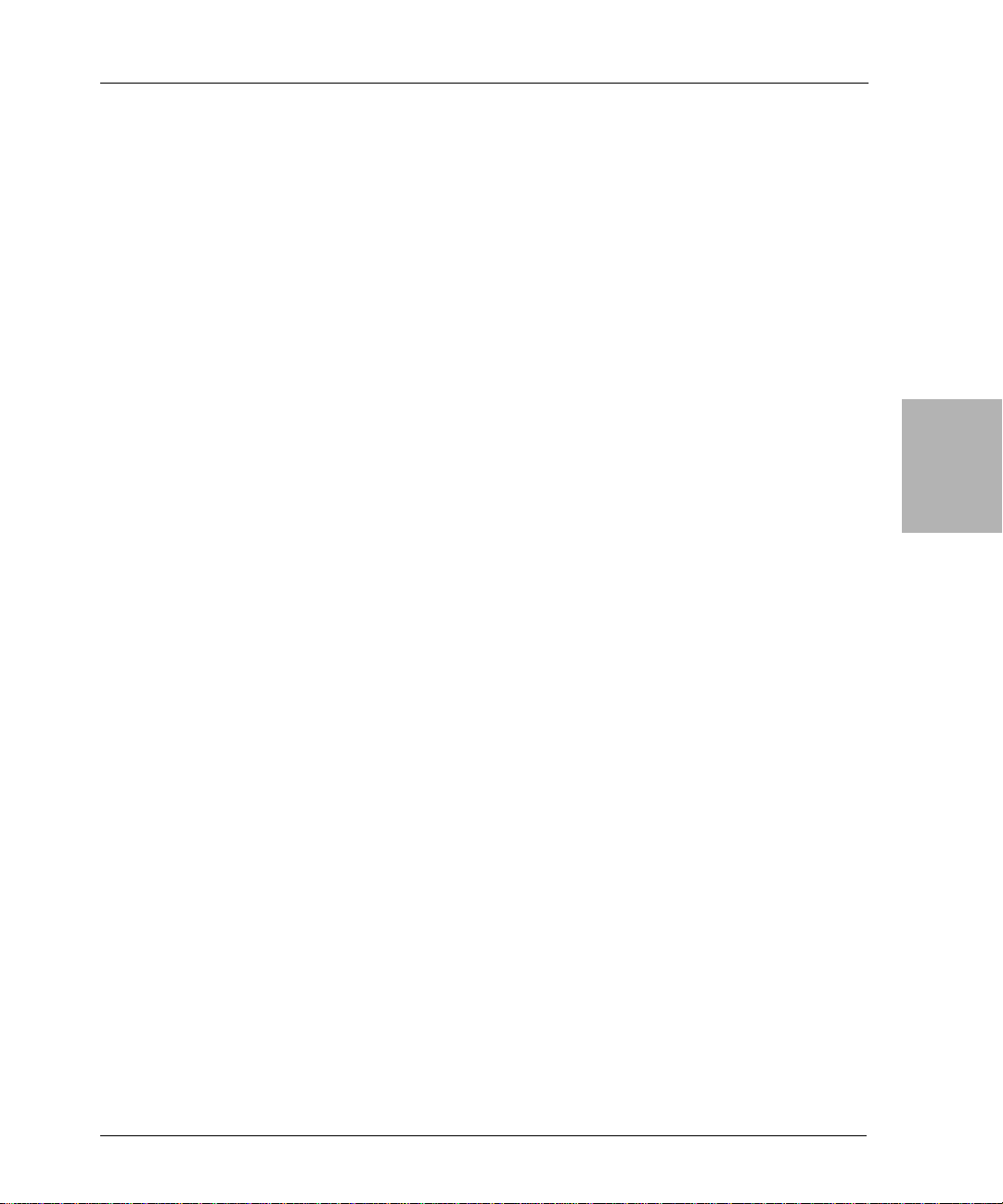
Task 1: Install the NetWorker Storage Node
To install the NetWorker storage node software:
1. Install the same version of the NetWorker storage node software into its
original location.
Note: If you want to upgrade the storage node software, first recover the
storage node to its original state, and then perform the upgrade.
2. Instal l any NetWorker backup utility patches that were installed prior to
the disaster.
3. Re-create any links to NetWorker directories.
4. Optionally, use the nwrecover program to perform a test recovery to
ensure that the recovery process is functioning properly.
Chapter 3: UNIX Disaster Recovery
Note: The NetWorker client software is also installed when you inst all the
storage node soft ware.
The storage node can now access volumes that contain backups for other
computers on the network. These volumes contain the application and user
data that are required to fully recover computers that were protected with the
NetWorker client software.
If you want to recover the application and user data for other NetWorker
clients, see “Recovering a NetWorker Client” on page 43.
If you want to recover application and user data that was on the storage node
computer, see, “Task 2: Recover the Application and User Data” on page 41.
Task 2: Recover the Application and User Data
To recover the application and user data that was on the NetWorker storage
node computer:
1. If you need to determine which volumes contain the application and user
data backups for this computer, use the mminfo -avot command on the
NetWorker server , for example:
# mminfo -avot -c storage_node_name
where storage_node_name is the hostname of the computer whose
application and user data you are recovering.
3
2. Start the nwrecover program on the storage node computer.
3. Mark all of the directories an d fi les that you want to recover.
Legato NetWorker, Release 7.0
Disaster Recovery Guide
41
Page 42

3
Prerequisites
Important: Do not recover any UNIX operating system boot files that should
not be overwritten during a recovery. For more information on boot files, see
“Prerequisites” on page 28.
4. To set the recover options, select Recover Options from the Options menu.
5. In the Recover Optio ns dia log box, selecting Overwrite Existing File.
Important: If you did not set the recover options, you must select the
Overwrite Existing File option when the Naming Conflict dialog box appears
during the recovery process. To enable automatic overwriting of files with the
same name, select the Suppress Further Prompting option in the Naming
Conflict dialog box.
6. Select Start.
7. Reboot the computer when the recovery is complete. The computer should
now be restored as it was prior to the disaster.
42
Note: By default, the directed recover option is enabled when you install the
NetWorker client. If the directed recover option was disabled on the client
before the disaster, you need to explicitly set this option to disable directed
recoveries to this client. This option is set through the nsradmin command. For
more information about setting the disable directed recover op tion on the
NetWorker client, refer to the Legato NetWorker Administrator’s Guide, UNIX
Version.
Task 3: Perf orm a Test Bac kup and Recovery
To test the NetWorker storage node backup and recovery process:
1. Perform a test backup u sing each of the Legato backup utilities
incorporated into the backup solution.
2. Perform a test recovery using the Legato utility used to back up the data.
For details, refer to the Legato NetWorker Admin i strator’s Guide.
Legato NetWorker, Release 7.0
Disaster Recovery Guide
Page 43
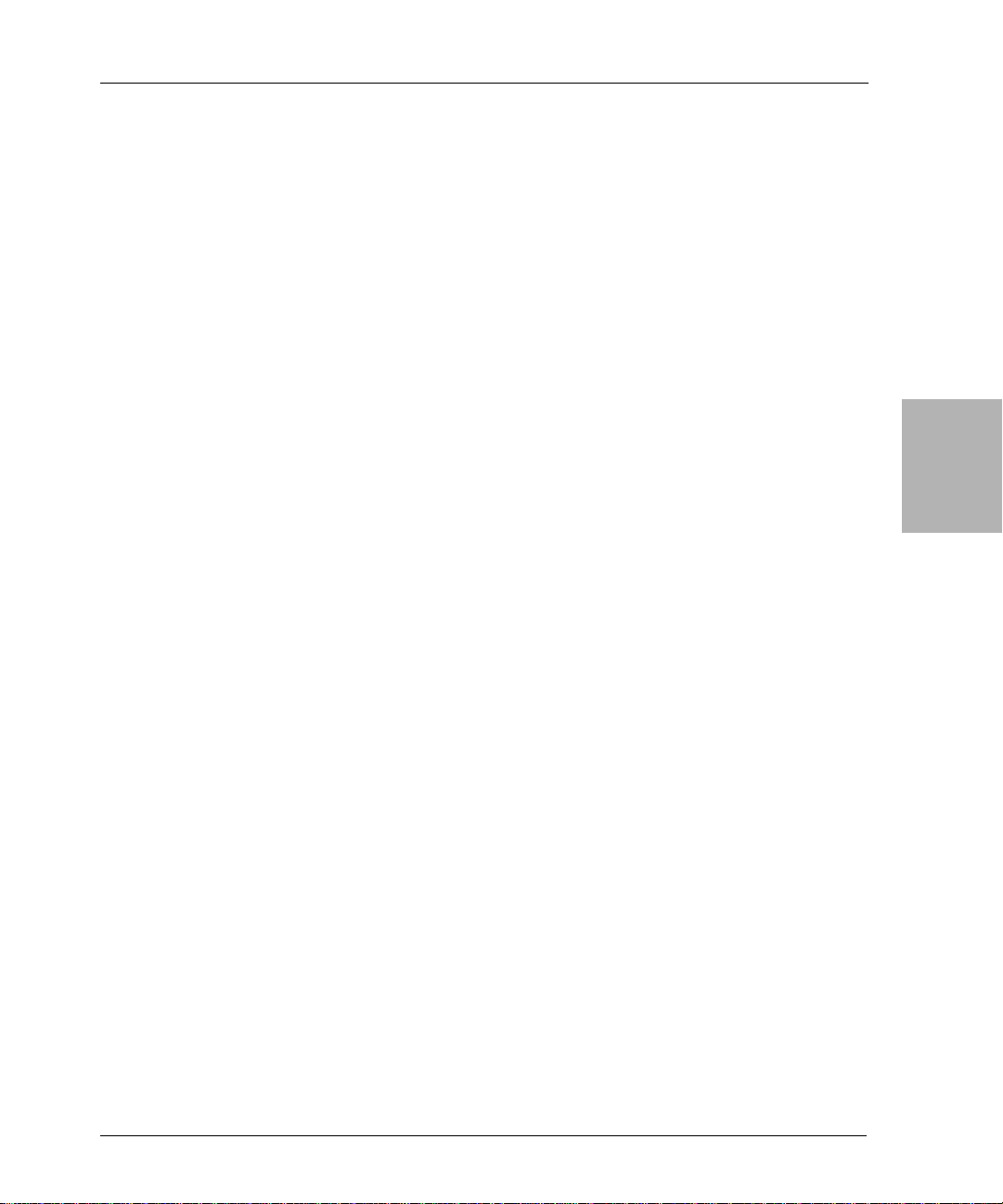
Recovering a NetWorker Client
The following sections provide information on recovering a NetWorker client:
• “Prerequisites” on page 43
• “How to Recover a NetWorker Client” on page 43
Prerequisites
Before recovering the NetWorker client, ensure that the UNIX operating
system is installed on the computer and that the NetWorker server is
functional and available on the network.
If you need to reinstall the UNIX operating system, see “Installing and
Configuring the UNIX Operating System” on page 28.
If you need to recover the NetWorker server, see “Recovering a NetWorker
Server” on page 32.
Additionally, ensure that you have the following:
• Version an d patch level of the NetWorker client.
• The name of the computer on which the NetWorker server is running.
• Name of any links to NetWorker directories. An example of a typical link
from a NetWorker directory to a user directory is /nsr to /usr/nsr.
Chapter 3: UNIX Disaster Recovery
3
How to Recover a NetWorker Client
This section describes how to recover a NetWorker client computer back to the
original computer or to a different computer.
To recover a NetWorker client, complete the following tasks:
• “Task 1: Install NetWorker Client” on page 43
• “Task 2: Recover the Application and User Data” on page 44
• “Task 3: Perform a Test Backup an d Recovery” on page 45
Task 1: Install NetWorker Client
To install the NetWorker client software:
1. Install the same version of the NetWorker client into its original lo cation.
Note: If you want to upgrade the client software, first recover the client to its
original state, and then perform the upgrad e.
Legato NetWorker, Release 7.0
Disaster Recovery Guide
43
Page 44

Prerequisites
Task 2: Recover the Application and User Data
2. Instal l any NetWorker backup utility patches that were installed prior to
the disaster.
3. Re-create any links to NetWorker directories.
4. Optional ly, use the nwrecover program to perform a test recovery to
ensure that the recovery process is functioning properly.
To recover the application and user data:
1. If you need to determine which volumes contain the application and user
data backups for this computer, use the mminfo -avot command on the
NetWorker server , for example:
3
# mminfo -avot -c client_name
where client_name is the hostname of the computer whose application and
user data you are recovering.
2. Start the nwrecover program on the client computer whose application
and user data you are recovering.
3. Mark all of the directories an d fi les that you want to recover.
Important: Do not recover any UNIX operating system boot files that should
not be overwritten during a recovery. For more information on boot files, see
“Prerequisites” on page 28.
4. To set the recover options, select Recover Options from the Options menu.
5. In the Recover Optio ns dia log box, selecting Overwrite Existing File.
Important: If you did not set the recover options, you must select the
Overwrite Existing File option when the Naming Conflict dialog box appears
during the recovery process. To enable automatic overwriting of files with the
same name, select the Suppress Further Prompting option in the Naming
Conflict dialog box.
44
6. Select Start.
Legato NetWorker, Release 7.0
Disaster Recovery Guide
Page 45

7. Reboot the computer when the recovery is complete. The computer should
now be restored as it was prior to the disaster.
Note: By default, the directed recover option is enabled when you install the
NetWorker client. If the directed recover option was disabled on the client
before the disaster, you need to explicitly set this option to disable directed
recoveries to this client. This option is set through the nsradmin command. For
more information about setting the disable directed recover op tion on the
NetWorker client, refer to the Legato NetWorker Administrator’s Guide, UNIX
Version.
Task 3: Perf orm a Test Bac kup and Recovery
To test the NetWo rker client backup and recovery process:
Chapter 3: UNIX Disaster Recovery
1. Perform a test backup u sing each of the Legato backup utilities
incorporated into the backup solution.
2. Perform a test recovery using the Legato utility used to back up the data.
For details, refer to the Legato NetWorker Admin i strator’s Guide.
3
Legato NetWorker, Release 7.0
Disaster Recovery Guide
45
Page 46

3
Prerequisites
46
Legato NetWorker, Release 7.0
Disaster Recovery Guide
Page 47

Chapter 4: Windows Disaster Recovery
This chapter explains how to recover from a disaster on a host computer in the
following configurations:
• NetWorker release 7.x server or storage node on Microsoft Windows
.NET or Windows 2000
• NetWorker release 7.x client on Microsoft Windows .NET, Windows XP
Professional, Windows 2000, or Windows NT 4.0
Note: The term autochanger refers to a variety of robotic data storage devices,
including autoloaders, carousels, datawheels, jukeboxes, and near-line
storage.
Note: Although a Micr osoft Removable St orage library can be an autochange r
or a stand-alone drive, the NetWorker software provides optional Removable
Storage support for autochangers only. For more information, refer to the
Legato NetWorker Administrator’s Guide, Microsoft Windows Version.
This chapter includes the following sections:
• “Disaster Recovery Summary Procedures” on page 48
• “Disaster Recovery of Multiple Computers” on page 51
• “Replacing a Hard Drive” on page 52
• “Performing Windows ASR Recovery” on page 53
• “Repairing a Windows NT 4.0 Operating System Installation” on page 57
• “Recovering a Windows Installation” on page 60
• “Recovering a NetWorker Server” on page 66
• “Recovering a NetWorker Client or Storage Node” on page 82
• “Recovery of DHCP and WINS Databases” on page 87
Legato NetWorker, Release 7.0
Disaster Recovery Guide
47
Page 48
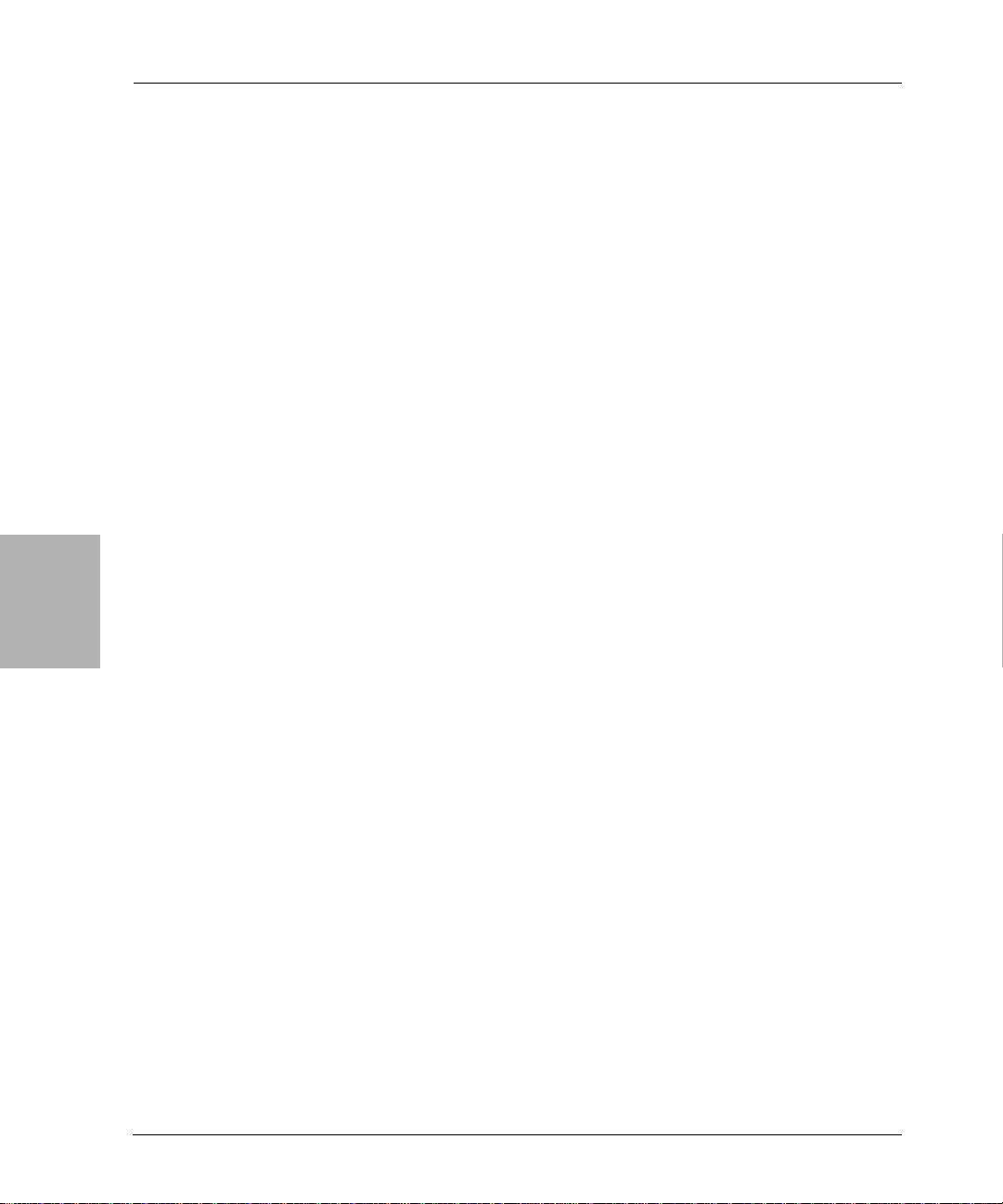
Disaster Recovery Summary Procedures
Disaster Recovery Summary Procedures
The following summary procedures are intended to be used as a guide to the
detailed procedures required for performing NetWorker disaster recovery on
any supported Microsoft Windows platform. Experienced NetWorker
administrators may find that these summary procedures are sufficient for
most tasks. Users who want more information should refer to the detailed
instructions in subsequent sections of this chapter.
NetWorker Server Recovery Summary Procedure
To perform a disaster recovery on a NetWorker server:
1. Replace the hard drive, if necessary. For detailed instructions, see
“Replacing a Hard Drive” on page 52.
2. Reinstall the operating system, if necessary. For detailed instructions, see
“Recovering a Windows Installation” on page 60.
Note: For a guide to the detailed instructions for each of the remaining steps,
see the task list under “Recovering a NetWorker Server” on page 66.
4
3. Reinstall the NetWorker software, if necessary.
4. Configure the storage device. Depending on the configuration, do one of
the following:
• If you are using a stand-alone storage device, configure the device
and load the volume that contains the latest bootstra p.
• If you are using an autochanger with Removable Storage disabled,
run the following commands from the command prompt:
a. Run jbconfig to create a NetWorker Autochanger resource.
b. Run nsrjb -vHE to reset the autochanger.
c. Run nsrjb -Iv -S # to inventory the backup tape in slot # (the tape
that contains the latest bootstrap).
d. Run nsrjb -lnv -S # -f device_name to load the backup tape in slot #
into the device.
• If you are using an autochanger with Removable Storage enabled:
a. Use the Microsoft Management Console (MMC) Removable
Storage snap-in to inventory the autochanger.
b. Use the NetWorker Administrator program to create a Device
resource for each drive in the autochanger.
c. Use the Removable Storage MMC snap-in to mount the tape that
contains the bootstrap.
48
Legato NetWorker, Release 7.0
Disaster Recovery Guide
Page 49
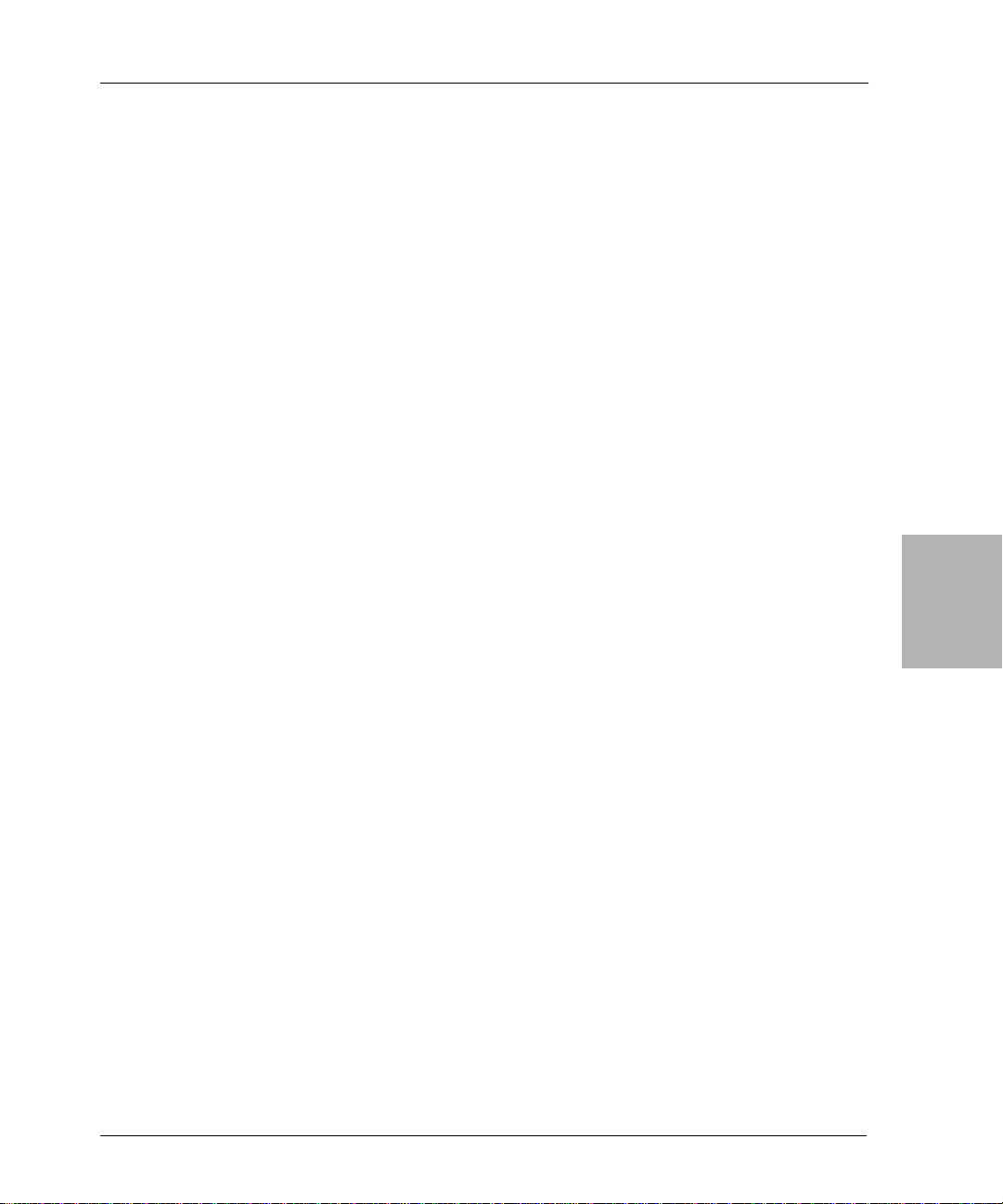
Chapter 4: Windows Disaster Recovery
Note: If the storage device required for a NetWorker server recovery is
connected to a remote storage node, you might have to partially recover the
storage node before you can recover the NetWorker server. For more
information, see “Partial Recovery of a NetWorker Storage Node” on page 82.
5. If you know the bootstrap save set ID, recover the NetWorker media
database and resource configuration files by running the mmrecov
command from the command prompt.
If you do not know the bootstrap save set ID:
a. Look in the savegrp.log file, or run the scanner -B device_name
command from the command prompt to determine the bootstrap
save set ID.
b. Run the mmrecov command to recover the NetWo r ker media
database and resource configuration files.
6. Stop the NetWorker services.
7. Copy the contents of the <NetWorker_install_path>\res.R directory to the
<NetWorker_install_path>\res directory.
8. Restart the NetWorker services.
9. Reset and inventory the autochanger, if you are using one. If you are using
a stand-alone drive, skip this step and proceed to step 10.
• If Removable Storage is disabled, do the following:
a. Run the nsrjb -vHE command to reset the autochanger.
b. Run the nsrjb -Iv command to inventory the autochanger.
• If Removable Storage is enabled, do the following:
a. In the NetWorker A dministrator program, delete the Removable
Storage jukebox through the Autochangers dialog box.
b. Create a new Removable Storage jukebox using the jbconfig
command at the command prompt.
c. In the NetWorker Admin istra tor program, use the Autochanger
Operations dialog box to r eallo cate al l of the Ne tWorker volumes
from the Import pool.
d. In the NetWorker Administrator program, click Reset in the
Autochanger Operations dialog box. Once the reset is complete,
click Inventory.
10. Recover the client file indexes by running the nsrck -L7 command from
the command prompt.
4
Legato NetWorker, Release 7.0
Disaster Recovery Guide
49
Page 50
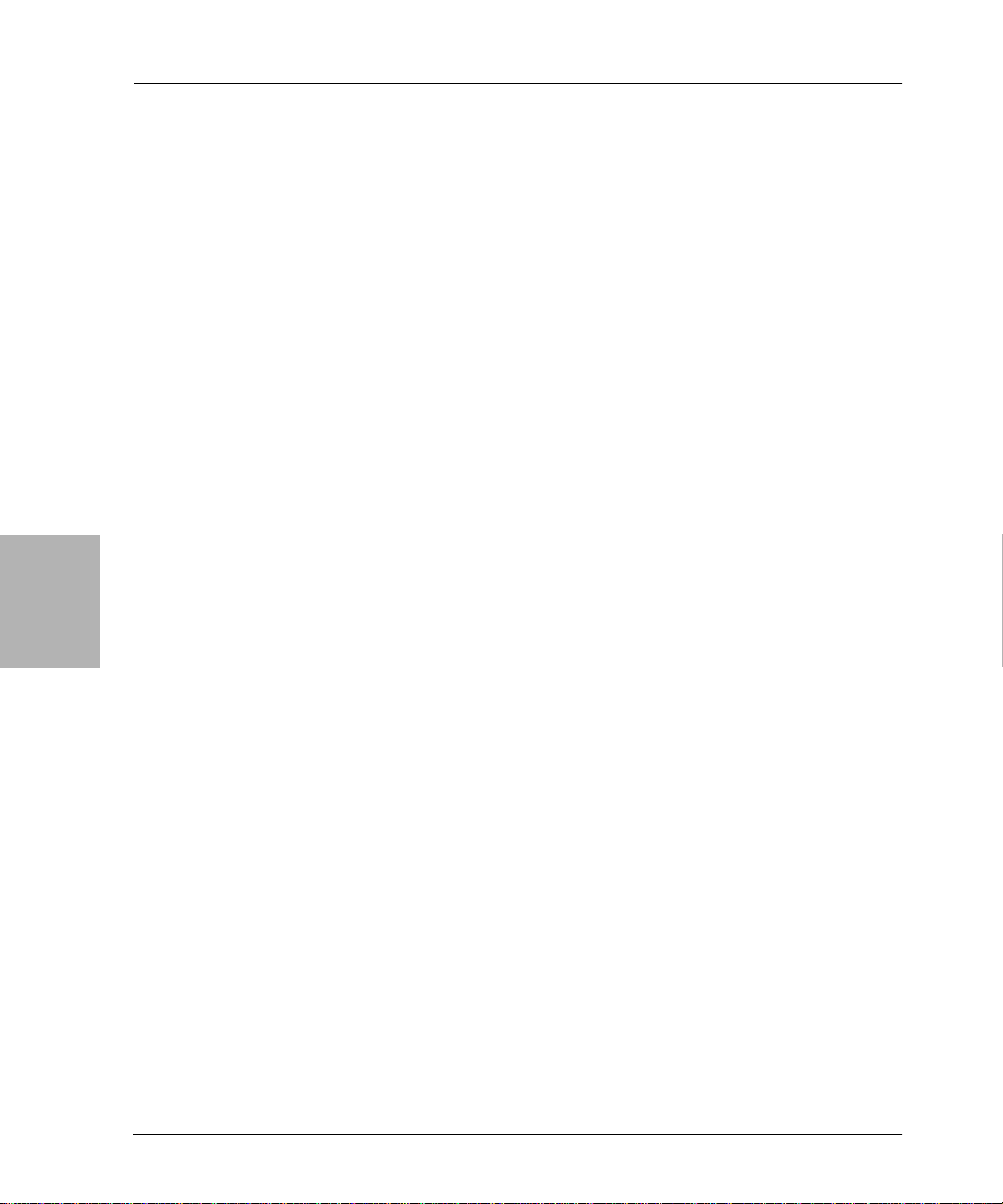
4
NetWorker Client or Storage Node Recovery Summary Procedure
11. Recover the client’s data and SYSTEM save sets using the NetW orker User
program.
12. Reboot the computer after the recovery is complete.
13. If you are using an autochanger with Removable Storage enabled:
a. Use the Removable Storage MMC snap-in to mount the tape that
contains the bootstrap.
b. Run mmrecov to recover the NetWorker media database and
resource configuration files.
c. Stop the NetWorker services.
d. Rename <NetWorker_install_path>\res.R to
<NetWorker_install_path>\res.
e. Start the NetWorker services.
f. On the Autochanger Operations dialog box, click Reset to reset the
jukebox.
14. Verify the recovery.
NetWorker Client or Storage Node Recovery Summary Procedure
Note: In most cases, the NetWorker server should be fully functional before
you begin recovery of its associated clients or storage nodes. However, if the
storage device required for a NetWorker server recovery is connected to a
remote storage node, you might have to partially recover the storage node
before you can recover the NetWorker server. For more information, see
“Partial Recovery of a NetWorker Storage Node” on page 82.
50
To perform a disaster recovery on a NetWorker client or storage node:
1. Replace the hard drive, if necessary. For instructions, see “Replacing a
Hard Drive” on page 52.
2. To begin the software recovery, do one of the following, depending the
Windows ve rsion:
• For Windows .NET and Windows XP Professional NetWorker clients
only, perform an ASR recovery if possible. This requires a current
ASR disk or ASR backup fro m whic h you can create an ASR disk. For
instructions, see “Performing Windows ASR Recovery” on page 53. If
you use the ASR recovery method, you do not need to perform any of
the remaining steps in this summary procedure.
Legato NetWorker, Release 7.0
Disaster Recovery Guide
Page 51
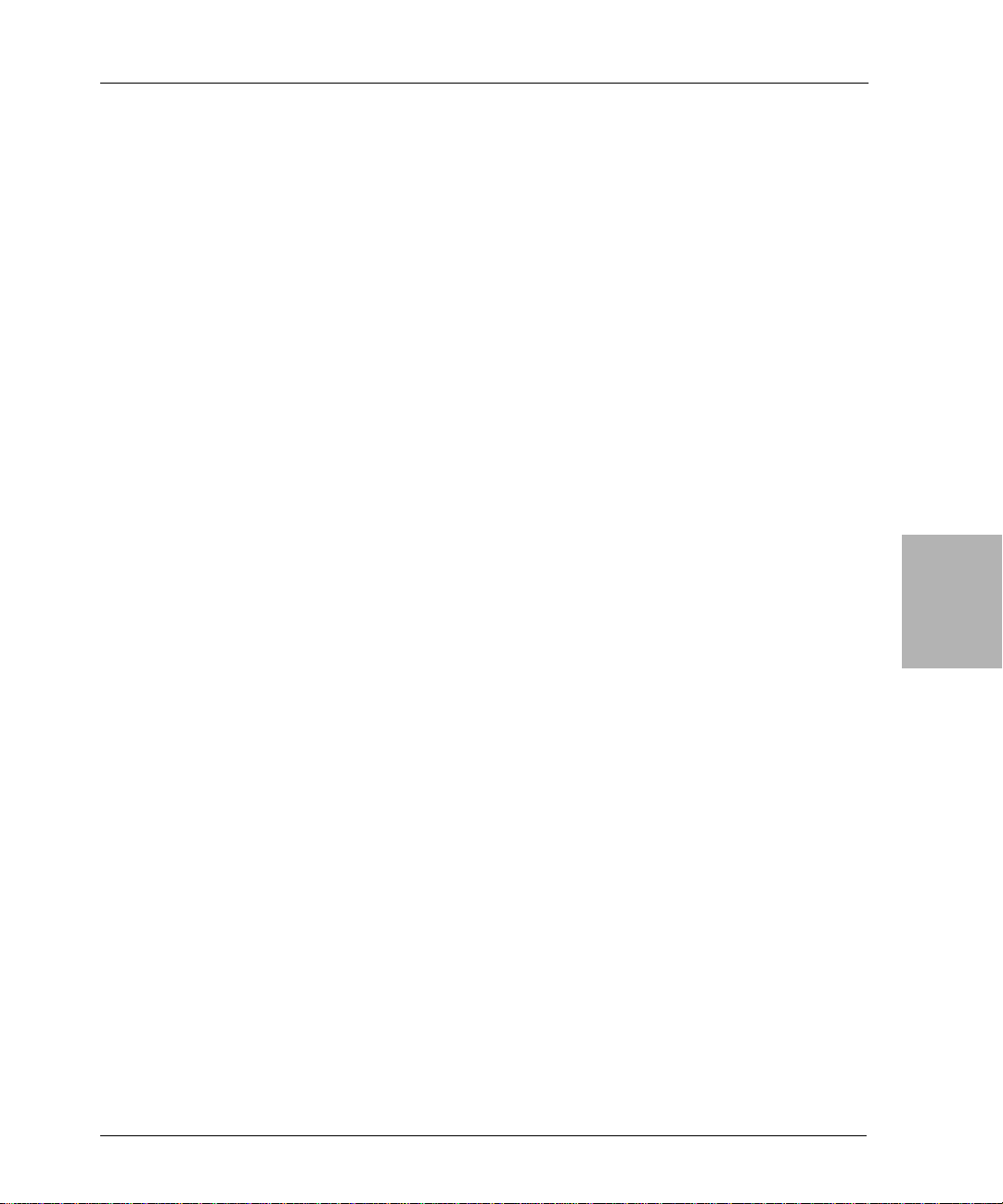
Chapter 4: Windows Disaster Recovery
• For Windows 2000 NetWorker clients (o r Windows .NET or
Windows XP Professional clients for which an ASR disk or save set is
not available), reinstall the operating system if necessary. For
instructions, see “Recovering a Windows Installation” on page 60.
• For Windows NT 4.0 NetWorker clients, repair the operating system
if necessary. For instructions, see “Repairing a Windows NT 4.0
Operating System Installation” on page 57.
3. Ensure that the recovery requirements are satisfied. For instructions, see
“Task 1: Satisfy the NetWorker Client or Storage Node Recovery
Requirements” on page 83.
4. Reinstall the NetWorker software, if necessary. For instructions, see “Task
2: Reinstall the NetWorker Client or Storage Node Software” on page 83.
5. Recover the data and SYSTEM save sets using the NetWorker User
program. For instructions, see “Task 3: Recover the NetWorker Clien t or
Storage Node Data” on page 84.
6. Reboot the comp uter after th e recovery is comple te.
7. Verify the recovery. For instructions, see “Task 4: Verify the NetWorker
Client or Storage Nod e Recovery” on page 86.
4
Disaster Recovery of Multiple Computers
If you are performing disaster recovery on more than one computer, recover
the computers in the following order:
1. The NetWorker server
2. The NetWorker storage nodes (if any) used by the NetWorker server
3. The NetWorker clients associated with the NetWorker server
Note: If the backup device to be used for the r ecovery is connected to a storage
node, you might have to perform a partial recovery of the storage node before
you begin recovery of the NetWorker server. For more information, see
“Recovering a NetWorker Client or Storage Node” on page 82.
Legato NetWorker, Release 7.0
Disaster Recovery Guide
51
Page 52
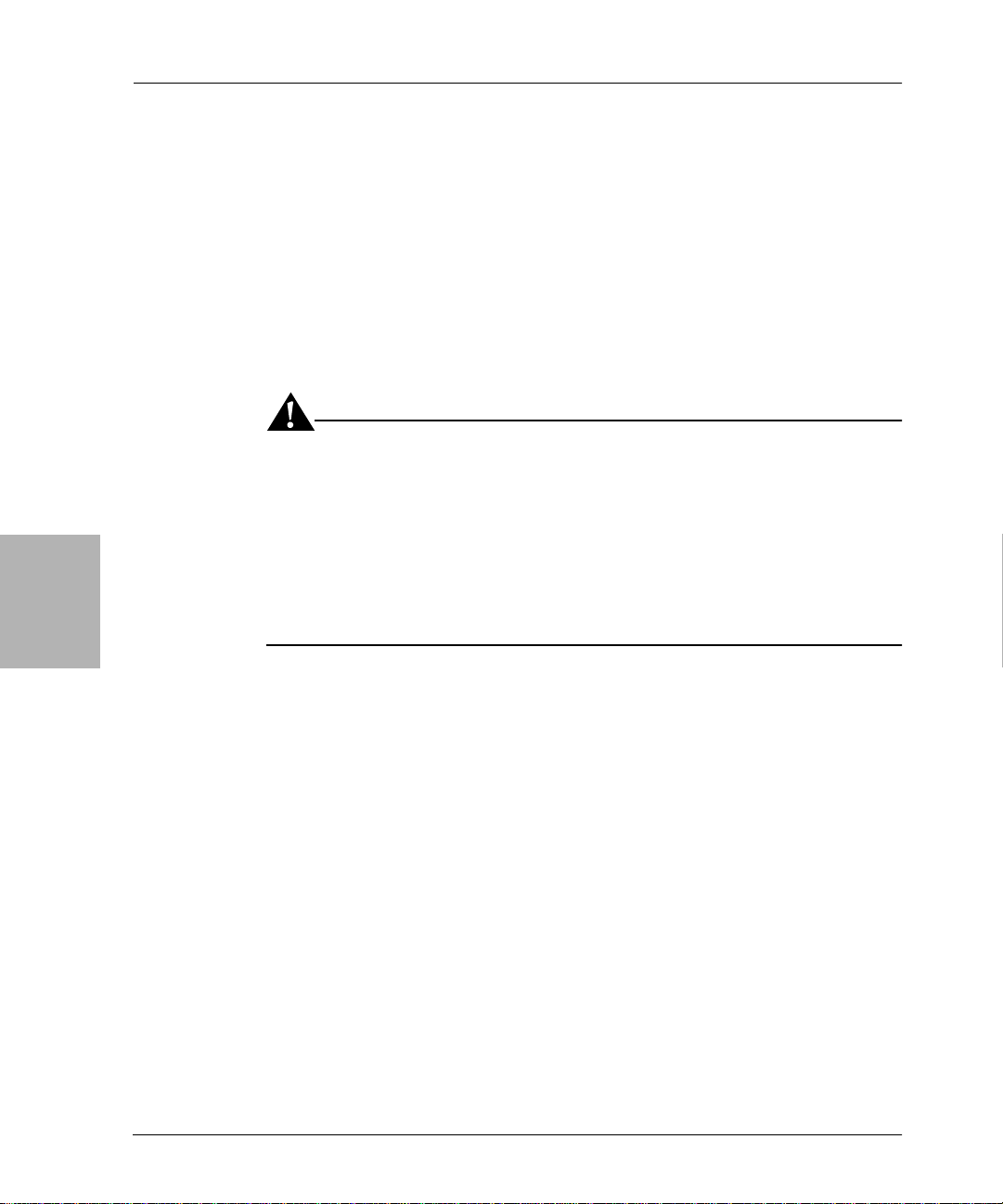
4
Disaster Recovery of Clustered Computers
Disaster Recovery of Clustered Computers
For disaster recovery of a computer that was running NetWorker software in
a cluster environment, see the appropriate chapter for procedures:
• “Chapter 6: Microsoft Cluster Disaster Recovery (Windows NT 4.0)”
• “Chapter 7: Microsoft Cluster Disaster Recovery (Windows 2000 and
.NET)”
Replacing a Hard Drive
Important: To ensure that you have enough disk space to recover all of the
failed hard drive’s data, install a new hard drive with at least as much storage
capacity as the original drive.
Recovery of the SYSTEM save sets requires extra disk space for temporary
files. The recovery operation might require as much extra disk space as the
total size of the SYSTEM save sets. For an estimate, run mminfo from the
command prompt and check the size of the SYSTEM save sets. In many cases,
about 500 MB of temporary disk space is sufficient.
52
To replace the failed hard drive, the following information is required:
• The storage capacity of the hard drive being replaced, plus the amount of
extra disk space required for temporary files
• The drive letter, size, format, and volume label assigned to each partition
on the hard drive being replaced:
Windows .NET, Windows XP Professional, and Windows 2000 — This
information is available in Control Panel > Administrative Tools >
Computer Management > Disk Management.
Windows NT 4.0 — This information is available in Start > Programs >
Administrative Tools (Common) > Disk Administrator.
Note: Although it will not affect NetWorker operation, you may also want to
note any use of mirroring, RAID/striping, compression, or volume se ts.
Install, partition, and format the new hard drive. For instructions, refer to the
hard drive manufa cturer’s documentation and the appropriate Microsoft
documentation.
Legato NetWorker, Release 7.0
Disaster Recovery Guide
Page 53

Performing Windows ASR Recovery
Microsoft ASR is a f eature of the Windows .NET and Windows XP
Professional operating systems. For more information about NetWorker
software support for ASR, including procedures for performing ASR backups
and creating an ASR disk, refer to the Legato NetWorker Administrator’s Guide,
Microsoft Windows Version.
Important: The ASR recovery method is supported only for NetW orker clients
on Windows .NET and XP Professi onal platforms.
ASR recovery is not supported for NetWorker clients operating in a Windows
.NET Microsoft Cluster Server (MSCS) environment.
To recover a NetWorker server or storage node, or NetWorker clients
operating in a Windows .NET MSCS environment, you must use the legacy
NetWorker disaster recovery method. For details, see the appropriate
procedure:
• “NetWorker Server Recovery Summary Procedure” on page 48
• “NetWorker Client or Storage Node Recovery Summary Procedure” on
page 50.
• “Chapter 7: Microsoft Cluster Disaster Recovery (Windows 2000 and
.NET)” on page 127
Chapter 4: Windows Disaster Recovery
4
To use the ASR recovery method, perform these tasks in the specified order:
• “Task 1: Perform an ASR Recovery of the NetWorker Client Computer”
on page 54
• “Task 2: Restore Components that Require Special Handling” on page 55
• “Task 3: Ve rify the NetWorker Client Recovery” on page 56
OEM Recovery CD Limitations
Many computer manufactures, such as Dell, Hewlett-Packard, Compaq, and
IBM, provide a recovery CD or DVD with each system, which typically
includes the Windows OS installation files and any additional software that
was included with the system. These recovery disks cannot be used to perform
an ASR recovery.
Legato NetWorker, Release 7.0
Disaster Recovery Guide
53
Page 54
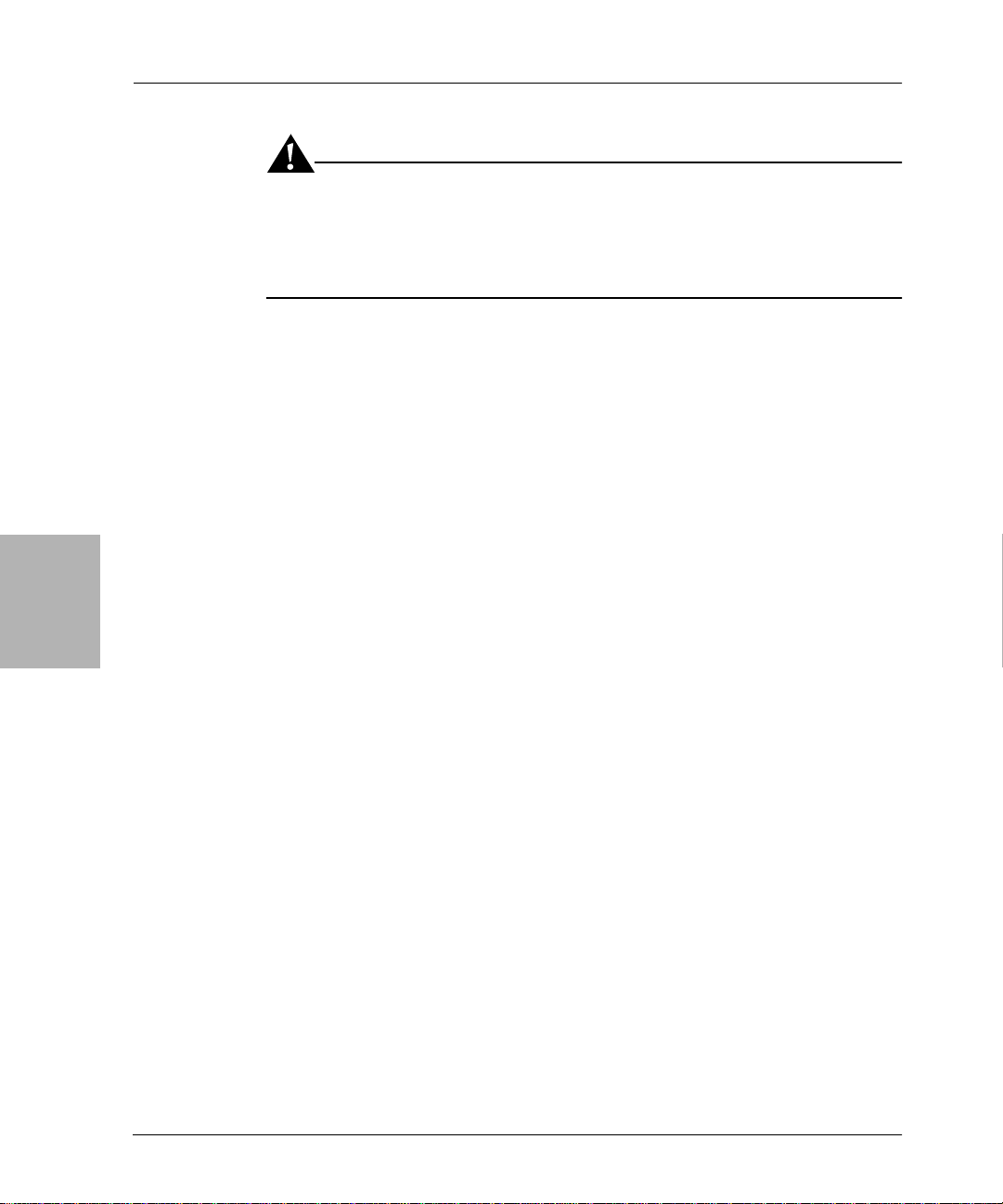
4
ASR Recovery Requirements
Important: To perform an ASR recovery, you must have an official Microsoft
Windows installation CD for the version of Windows you are recovering. If
you have only an OEM recovery CD that includes the Windows installation
files, skip this section and proceed to “Recovering a Windows Installation” on
page 60. Refer to the OEM documentation as necessary.
ASR Recovery Requirements
To perform an ASR recovery of a NetWorker client host computer, you need:
• The ASR disk for the computer you are recovering. If a current ASR disk
or ASR save set is not available for the failed NetWorker client host
computer, you must use the legacy NetWorker disaster recovery method.
For a guide to the required procedures, see “Recovering a NetWorker
Client or Storage Node” on page 82.
• The official Microsoft Windows .NET or Windows XP Professional
installation CD for the computer you are recovering
• The latest NetWorker backup for the computer you are recovering
Note: To avoid delays during a recovery, if you routinely move NetWorker
backup media to an offsite location for safekeeping, ensure that all necessary
volumes are available. To list the media associated with the files you want to
recover, run mminfo -mv from the command prompt. For more information
about the mminfo command, refer to the Legato Command Reference Guide.
Task 1: Perform an ASR Recovery of the NetWorker Client Computer
To perform an ASR recovery of the NetWorker client computer:
1. On the NetWorker client computer you are recovering, boot from the
Windows .NET or Windows XP Professional instal lation CD.
Note: You may need to run the BIOS setup program to configure the computer
to boot from the CD-ROM drive. For the procedure, refer to the computer
manufacturer ’s documentation.
2. Watch closely at the beginning of the boot process. If prompted, press a
key to boot from the CD-ROM drive.
3. During the text-mo de phas e of Windows setup, watch the lower portion
of the screen. When prompted, press [F2] to display the ASR Recovery
menu. Follow the instructions on the screen.
Legato NetWorker, Release 7.0
54
Disaster Recovery Guide
Page 55
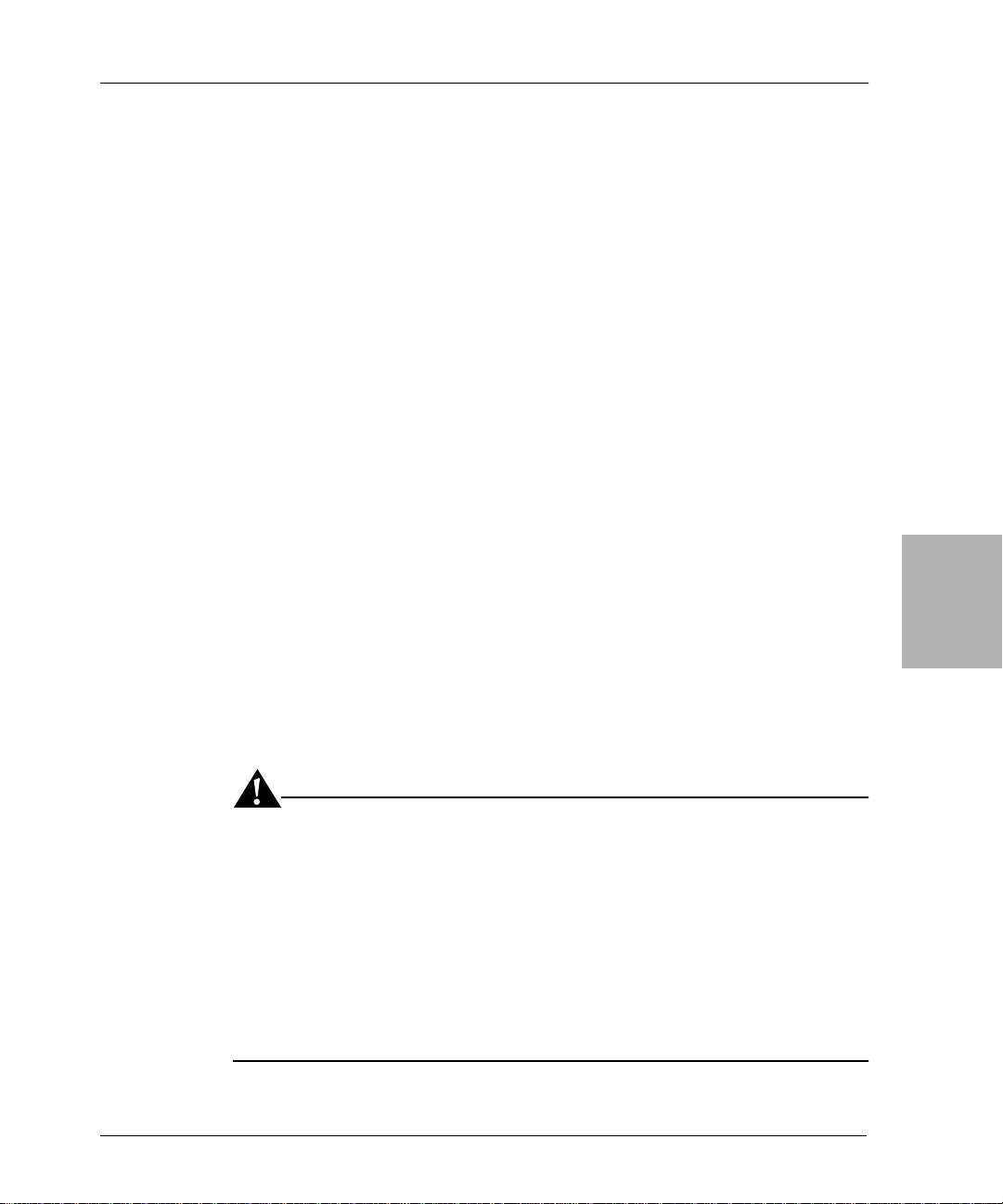
Chapter 4: Windows Disaster Recovery
4. When prompted, insert the ASR disk into the A: drive and press a key to
continue. ASR formats the system partition, copies files, and begins the
Windows installation.
Note: Due to a Microsoft Windows XP Professional problem, when you are
prompted to insert the ASR disk and press a key to continue, you may need to
press a key several times before the system recognizes the disk and proceeds
with the recovery. This problem does not occur on Windows .NET systems.
5. If you did not select the Pause During Recovery option while creating the
ASR disk, a fully automated recovery will be performed; there will be no
pause and you will not be prompted to select which save sets to recover.
If you selected the Pause During Recovery option while creating the ASR
disk, during the graphical phase of Windows setup, the NetWorker ASR
Client dialog box appears. Expand My Computer and mark the save sets
you want to recover, then click Continue. For example, mark the following
save sets:
C:\
D:\
SYSTEM STATE:\
SYSTEM DB:\
SYSTEM FILES:\
4
Note: For more information about the Pause During Recovery option, refer to
the Legato NetWorker Administrator’s Guide, Microsoft Windows Version.
Task 2: Restore Components that Require Special Handling
Important: Due to limitations in Microsoft ASR functionality, the following
system state components can not be correctly restored during ASR recovery:
– COM+ Registration Database
– Disk Quota Database
– Windows Management Instrumentation Database
If the NetW orker client being recovered uses any of these components, after an
ASR recovery you must perform the following procedure. If the NetWorker
client you are recovering does not use any of these components, skip this task
and proceed to “Task 3: Verify the NetWorker Client Recovery” on page 56.
Legato NetWorker, Release 7.0
Disaster Recovery Guide
55
Page 56
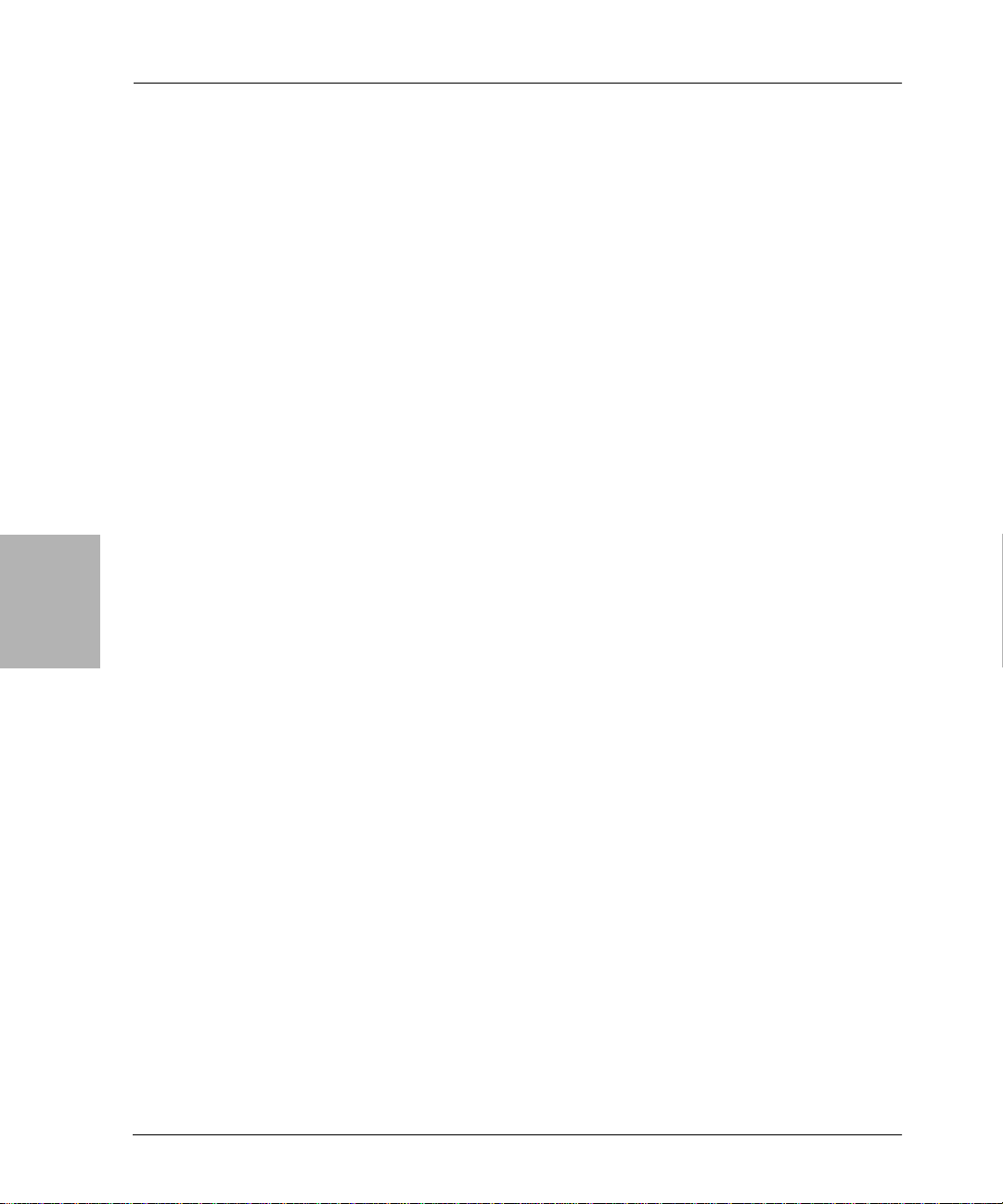
Task 3: Verify the NetWorker Client Recovery
For NetWorker clients with components that require special handling, do the
following after ASR recovery:
1. Log on with administrator privileges to the target computer.
2. Start the NetWorker User program.
3. Click the Recover toolbar button.
4. In the Source Client dialog box, click OK to se lect the local client.
5. In the Destination Client dialog box, click OK to select the local client.
6. In the Recover window, select the SYSTEM STATE save set and check for
the presence of the COM+ Registration Database component; if it is
present, mark the SYSTEM STATE save set for recovery.
7. In the Recover window, select the SYSTEM DB save set and check for the
presence of the Disk Quota Database and the Windows Management
Instrumentation Database. If either component is present, mark the
SYSTEM DB save set for recovery.
8. If you marked any save sets for recovery, click the Start toolbar button to
begin the recovery.
4
Task 3: Verify the NetWorker Client Recovery
To verify the NetWorker client recovery:
1. Reboot the NetW orker client host computer and verify that the NetW orker
Remote Exec and NetWorker Power Monitor services have started.
Note: You can disable the NetWorker Power Monitor service if it is not
needed. For more information, refer to the Legato NetWorker Administrator’s
Guide, Microsoft Windows Version.
2. Use the Windows Event Viewer to examine the event logs for errors. In
particular, check for:
• Service startup errors related to the Windows system state
• Errors regarding the recovery of Windows system-protected files
For information about how the NetW orker software handles the Windows
system state and system -protected f iles, refer to the Legato NetWorker
Administrator’s Guide, Microsoft Windows Version.
3. Verify that any applications (such as Microsoft Office) that were running
prior to the disaster have been properly restored. To verify this, start each
application and open a previously saved document.
56
Legato NetWorker, Release 7.0
Disaster Recovery Guide
Page 57

Chapter 4: Windows Disaster Recovery
Repairing a Win do ws NT 4. 0 Oper ating S ystem In stall ation
This section explains how to use NetWorker software to create a Windows NT
4.0 Emergency Repair Disk (ERD), and how to use the ERD to repair a
damaged Windows NT 4.0 operating system installation.
To repair a Windows NT 4.0 operating system installation requires:
• Windows NT 4.0 Setup Disks (three disks)
• Windows NT 4.0 installation CD-ROM (same version that was installed
prior to the disaster)
• Windows NT 4.0 Service Pack (same level that was installed prior to the
disaster)
• One of the following:
– A current Windows NT 4.0 ERD for the computer you are recovering
– The NetW o rker backup or clone volume that contains the most recen t
REPAIRDISK save set for the computer you are recovering
• The Administrator account password for the computer you are
recovering (required only if you are repairing the registry or system state)
Repairing Windows NT 4.0
If you do not have a current ERD, see “Creating an ERD from the REP AIRDISK
Save Set” on page 57.
If you have a current ERD, see “How to Use the ERD to Repair the Windows
NT 4.0 Installation” on page 59.
Creating an ERD from the REPAIRDISK Save Set
If you do not have a current ERD for the computer you are recovering, you can
create one using either the NetWorker User program or the
<NetWorker_install_path>\bin\recover.exe command.
Because the operating system of the computer you are recovering needs repair ,
to create an ERD you must use a different NetWorker client computer to
perform a directed recovery of the REPAIRDISK save set. Before you begin the
dire cted recovery, ensure that:
• The computer you will use to recover the REPAIRDISK save set is a
functional NetWorker for Windows client, connected to the NetWorker
server you will use for the recovery.
• The Client resource for the computer you are recovering includes in its
Remote Access List the NetWorker server you will use for the recovery.
4
Legato NetWorker, Release 7.0
Disaster Recovery Guide
57
Page 58

4
Repairing Windows NT 4.0
• The NetWorker server you will use for the recovery includes in its
Administrator list the account you will use to recover the REPAIRDISK
save set.
For details about meeting these requirements, refer to the Legato NetWorker
Administrator’s Guide, Microsoft Windows Version.
How to Use the NetWorker User Program to Create an ERD
To create an ERD using the NetWorker User program:
1. Start the NetWorker User program.
2. Insert a blank, formatted disk in the A: drive.
3. Click the Recover toolbar button.
4. In the Source Client dialog box, select the computer you are recovering
and click OK.
5. In the Destination Client dialog box, select the computer you are using to
create the ERD and click OK.
6. Mark the REPAIRDISK save set for recovery.
7. From the Options menu, select Recover Options.
58
8. In the Relocate Recovered Data To dialog box, enter A:\ and click OK.
9. Click the toolbar Start button to begin recovery of the REPAIRDISK save
set to the disk in the A: drive.
Important: If the REPAIRDISK save set is larger than 1.44 MB, it will not fit on
a disk. This is a known limitation of the Windows NT 4.0 operating system; no
workaround is available.
How to Use the NetWorker recover Command to Create an ERD
Important: The NetWorker recover.exe program is located in
<NetWorker_install_path>\bin. There is also a Windows system command
named recover.exe, located in %SystemRoot%\System32. To avoid executing
the Windows version of recover .exe when attempting to execute the
NetWorker command, you should do one of the following:
Legato NetWorker, Release 7.0
Disaster Recovery Guide
Page 59
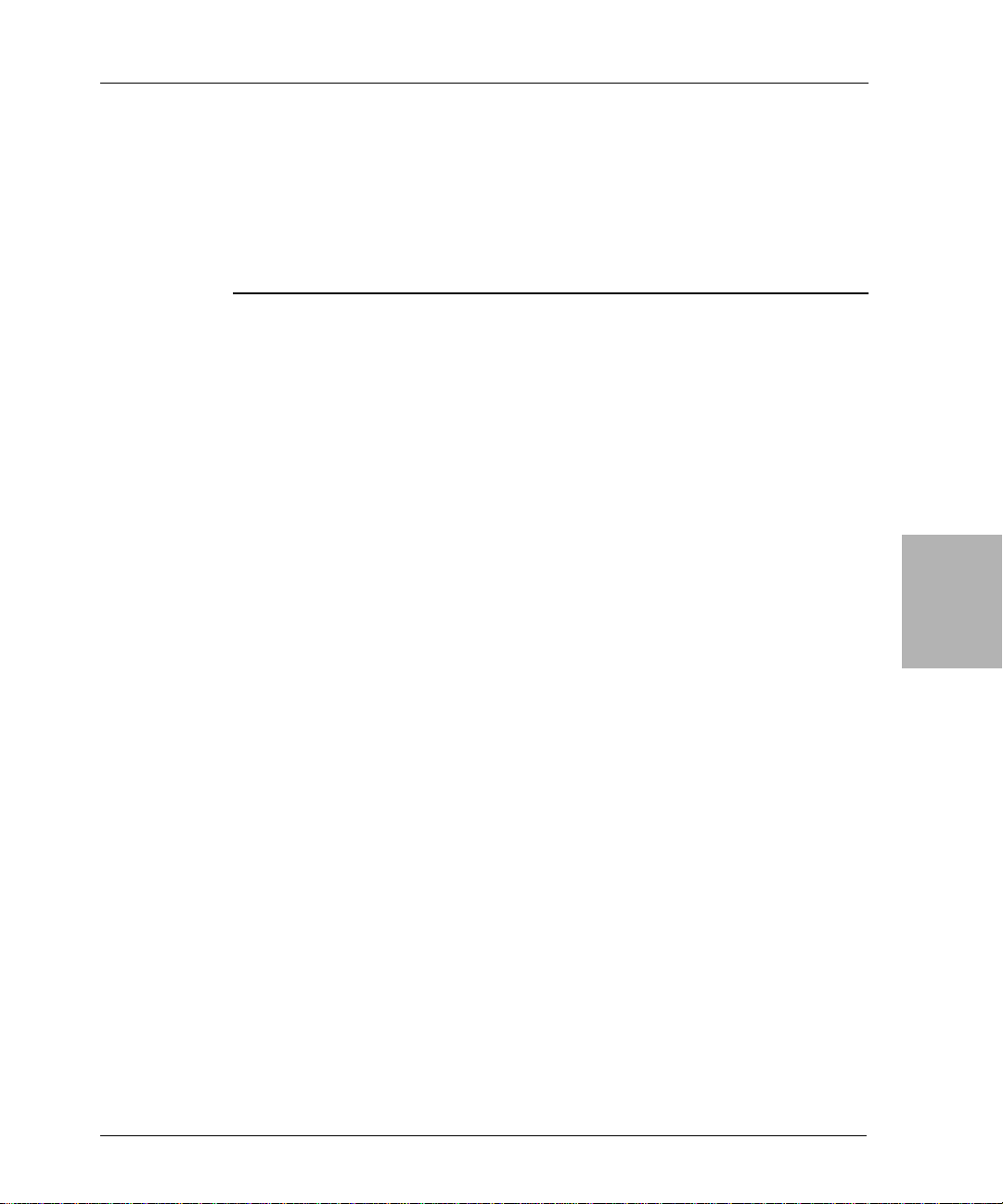
Chapter 4: Windows Disaster Recovery
• Change to <NetWorker_install_path>\bin before executing the recover.exe
command.
• At the command prompt, include the full path and filename to
<NetWorker_install_path>\bin\recover.exe.
•Ensure that <NetWorker_install_path>\bin occurs before
%SystemRoot%\System32 in your PATH environment variable.
To create an ERD using the NetWorker recover command:
1. On the NetWorker server, insert a blank , forma tted disk into the A: drive.
2. Change to the directory that contains the NetWorker binary files. The
default location is <NetWorker_install_path>\bin.
3. Recover the REP AIRDISK save set using the recover command as follows:
recover -c failed_hostname
recover> cd /
recover> add REPAIRDISK
recover> relocate a:\
recover> recover
This procedure initiates recovery of the failed computer’s REPAIRDISK
save set to the disk in the NetWorker server’s A: drive.
How to Use the ERD to Repair the Windows NT 4.0 Installatio n
To use the ERD to repair the Windows NT 4.0 installation:
1. On the computer you are recovering, insert Windows NT 4.0 Setup Disk 1
into drive A: and reboot the computer.
2. When prompted, insert Windows NT 4.0 Setup Disk 2 into drive A: and
press [Enter].
3. When the Setup Welcome screen appears, press [R] to select the Repair
option.
4. Select the appropriate emergency repair options, then select Continue and
press [Enter].
5. When prompted, insert Windows NT 4.0 Setup Disk 3 into the A: drive
and press [Enter].
6. Insert the ERD into the A: drive and press [Enter].
4
Legato NetWorker, Release 7.0
Disaster Recovery Guide
59
Page 60

4
Recovering a Windows Installation
7. Follow the prompts on the screen to repair the Windows files:
• Press [Enter] to repair the specified file.
• Press [Esc] if you do not want to repair the specified file.
8. Reboot the computer.
9. The operating system should now be functional. If the operating system is
not functional, se e “Recovering a Windows Installation” on page 60.
If the operating system appears to be functional:
• Verify tha t the network protocols are working properly by running
ping using the NetWorker server’s hostname.
• Verify tha t the name-to-address resolution is working properly by
running nslookup using the NetWorker server’s fully qualified
domain name.
For more information about the ping and nslookup commands, refer to
the Microsoft documentation.
10. If you are using a device that is not directly supported by Windows NT
4.0, you might need to reinstall the device driver software. For information
on device driver software, refer to the device manufacturer’s
documentation.
Recovering a Windows Installation
This section explains how to recover all supported versions of the Windows
operating system during disast er recovery of a N e tWorker server, storage
node, or client host computer . You can recover the W indows operating system
to the original computer or to a different computer.
Note: For Windows .NET or Windows XP Professional systems, use the
following procedure only as a last resort for recovering a Windows
installation. Instead, use the ASR recovery method if possible. For more
information, see “Performing Windows ASR Recovery” on page 53.
Recovery Requirements
To recover the Windows operating system, you need to know the following
configuration details about the computer immediately prior to the disaster:
• Operating system version and any inst alled patches, service packs, or
option packs
• Path location of the operating system installation
60
Legato NetWorker, Release 7.0
Disaster Recovery Guide
Page 61

Chapter 4: Windows Disaster Recovery
• Host properties:
–Computer name
– Fully qualified domain name
– Administrator account password
• TCP/IP properties:
– Adapter type
–IP address
– Default gateway
–Subnet mask
–DNS server
– WINS server (if used)
• Any other protocols installed
• Removable Storage enabled/disabled settings
•Virtual memory settings
• Date and time properties
• Localization properties
How to Recover the Windows Operating System
To recover the operating system, install and configure only the features that
enable the computer to communicate over the network. The other Windows
configuration settings are restored during the NetWorker recovery.
To recover a Windows installation, perform these tasks in the specified order:
“Task 1: Install the Windows Operating System” on page 62
“Task 2: Configure the Devices and Test the Operating System” on page 65
Important: If you are recovering the o perati ng syste m to a diff er ent computer:
• Assign the same computer name to the new computer that was used for
the original computer; otherwise you will not be able to recover data that
was backed up using the original computer name.
• Assign the same IP address to the new computer that was used for the
original computer; otherwise the NetWorker server will assign the
computer a new host ID. If the new computer does not have the same IP
4
Legato NetWorker, Release 7.0
Disaster Recovery Guide
61
Page 62
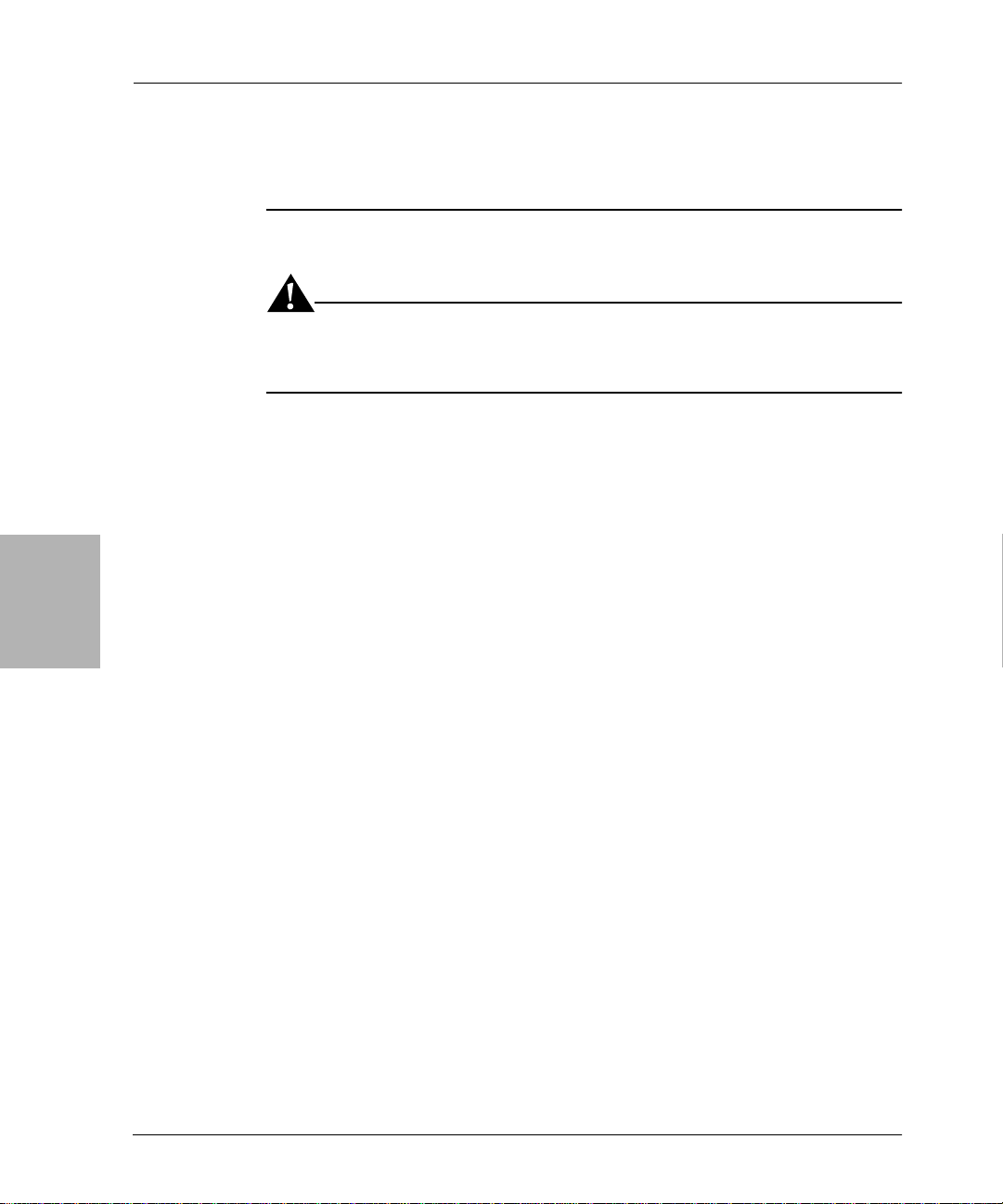
4
Recovery Requirements
address as the original computer, you must reregister the NetWorker
software. For information on registering NetWorker software, refer to the
Legato NetWorker Installation Guide, Windows Version.
Task 1: Install the Windows Operating System
Important: If you want to upgrade Windows during the recovery, first recover
the Windows version that was installed immediately prior to the disaster, then
upgrade after you have completed the recovery.
To install the Wi n d ow s op e r a t ing system:
1. Install the same version of Windows, including any patches, service packs,
or option packs in use immediately prior to the disaster.
During the installation, be sure to set the following configuration options
as they were prior to the disaster:
• Windows installation location
•Computer name
• Administrator account password
• Regional settings
• Date and time settings
62
Note: If the computer you are recovering was a domain controller prior to the
disaster, that configuration will be restored later in the recovery process.
2. After you finish installing the operating system, configure the computer as
follows:
Windows .NET and Windows .XP Professional:
a. Start the Control Panel System tool.
b. On the System Properties dialog box, select the Computer Name tab
and click the Change button.
c. In the Computer Name Changes dialog box, ensure that the
computer name is correct and that the computer is a member of the
correct domain. Click More.
d. In the DNS Suffix and NetBIOS Computer Name dialog box, ensure
that the Primary DNS Suffix Of This Computer text box contains the
correct domain name (the name that is appended to the hostname to
Legato NetWorker, Release 7.0
Disaster Recovery Guide
Page 63

Chapter 4: Windows Disaster Recovery
form the fully qualified domain name). For example, the fully
qualified domain name for a computer named kingdome, might be
kingdome.seattle.washington.com.
e. Start the Control Panel Local Area Connection tool.
f. In the Local Area Connection Status dialog box, click properties.
g. In the Local Area Connection Properties dialog box, select Internet
Protocol (TCP/IP) and click Properties.
h. In the Internet Protocol (TCP/IP) Properties dialog box, set the
TCP/IP properties as they were prior to the disaster , with the same IP
address, subnet mask, defau lt gateway, and DNS server.
Windows 2000:
a. Start the Control Panel System tool.
b. In the System Properties dialog bo x, select the Network Identification
tab and click Properties.
c. In the Identification Changes dialog box, ensure that the computer
name is correct and that the computer is a member of the correct
domain. Click More.
d. In the DNS Suffix and NetBIOS Computer Name dialog box, ensure
that the Primary DNS Suffix Of This Computer box contains the
correct domain name (the name th at is appended to the host nam e to
form the fully qualified domain name). For example, the fully
qualified domain name for a computer named kingdome, might be
kingdome.seattle.washington.com.
e. Start the Control Panel NetWork and Dial-up Connections tool.
f. In the Network and Dial-up Connections window, right-click Local
Area Connection and select properties.
g. In the Local Area Connection Properties dialog box, select Internet
Protocol (TCP/IP) and click Properties.
h. In the Internet Protocol (TCP/IP) Properties dialog box, set the
TCP/IP properties as they were prior to the disaster , with the same IP
address, subnet mask, defau lt gateway, and DNS server.
Windows NT 4.0:
a. Start the Control Panel Network tool.
b. In the Network dialog box, select the Identification tab and ensure
that the computer name and domain are correct.
c. Click the Protocols tab, select TCP/IP and click Properties.
d. In the Microsoft TCP/IP Properties dialog box, set the TCP/IP
properties as they were prior to the disaster, with the same IP
address, subnet mask, defau lt gateway, and DNS server.
4
Legato NetWorker, Release 7.0
Disaster Recovery Guide
63
Page 64
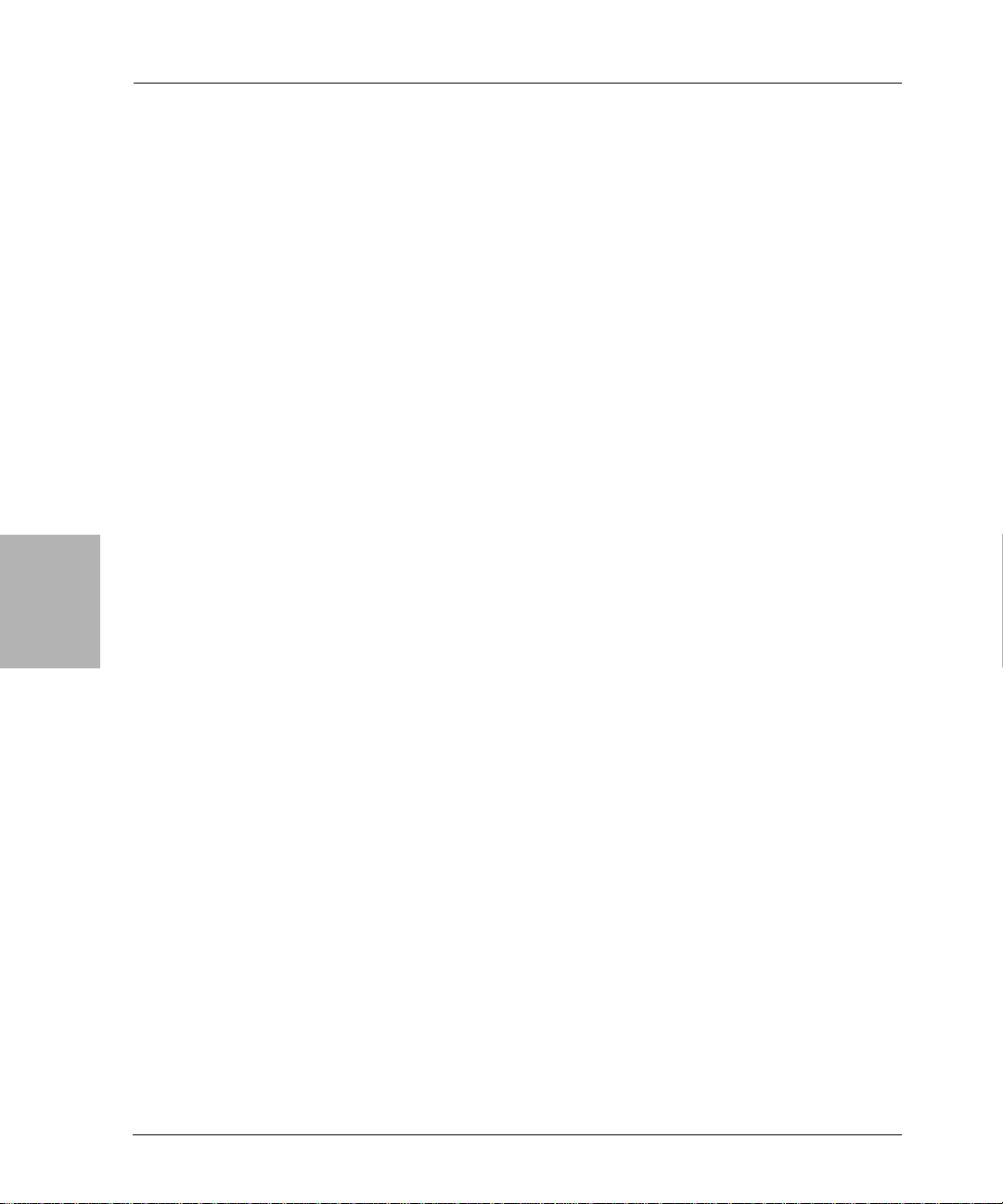
4
Recovery Requirements
3. In the hosts file (%SystemRoot%\system32\drivers\etc\hosts) make an entry
for the NetWorker server to be used in the recovery. NetWorker software
requires this entry when:
• DNS is not in use or no DNS server is available
• The NetWorker server host you are recovering is also a DNS serve r
The entry in the hosts file must include the IP address, the fully qualified
domain name, and the computer name, all on the same line. For example:
123.56.890.474 kingdome.seattle.washington.com kingdome
4. Configure the virtual m e mory as it was prior to the disaster:
Windows .NET and Windows XP Professional:
a. Start the Control Panel System tool.
b. In the System Properties dialog box, select the Advanced tab and
click Settings in the Performance section.
c. In the Performance Options dialog box, select the Advanced tab and
click Change in the Virtual Memory section.
d. In the Virtual Memory dialog box, set the virtual memory options.
Click OK.
Windows 2000:
a. Start the Control Panel System tool.
b. In the System Properties dialog box, select the Advanced tab and
click Performance Options.
c. In the Performance Options dialog box, click Change.
d. In the Virtual Memory dialog box, set the virtual memory options.
Click OK.
Windows NT 4.0:
a. Start the Control Panel System tool.
b. In the System Properties dialog box, select the Performance Tab.
c. On the Performance tab, click Change.
d. In the Virtual Memory dialog box, set the virtual memory options.
Click OK.
64
5. Reinstall any additional Windows components previously installed
through Windows Setup, such as Gateway Services for NetWare.
Note: Do not upgrade OEM drivers for network interface car ds (NIC) with the
OEM Service Pack version of the NIC drivers.
Legato NetWorker, Release 7.0
Disaster Recovery Guide
Page 65

Chapter 4: Windows Disaster Recovery
Task 2: Configure the Devices and Test the Operating System
If the computer you are recovering is a NetWorker server or storage node,
configure any devices required by the NetWorker software.
To configure the devices and test the operating system:
1. Configure any devices required by the NetWorker software, for example
SCSI pass-through devices for autoch angers.
2. Ensure that Removable Storage is configured as it was prior to the disaster.
To enable or disable Removable Storage:
a. On the desktop, right-click My Computer and select Manage.
b. In the left pane of the Computer Management window, expand
Storage\Removable Storage\Physical Locations.
c. Right-click the icon for the Removable Storage jukebox and select
Properties.
d. If you plan to configure the NetWorker software to use Removable
Storage, select the Enable Library check box in the Properties dialog
box.
If you do not plan to configure the NetWorker software to use
Removable Storage, clear the Enable Library check box in the
Properties dialog box.
e. Repeat step c and step d for each stand-alone drive or autochanger
connected to the NetWorker server or storage node host computer.
The NetWorker software supports optional use of Removable Storage for
autochangers only. E nsure that Removable Storage is disabled for all
stand-alone drives. For more information about Removable Storage, r efer
to the Legato NetWorker Administrator’s Guide, Microsoft Windows Version.
4
3. Verify the following:
• Operating system is functioning properly.
• Network protocols are functioning properly. Test by using the ping
• Name to address resolution is correct. Test by using the nslookup
• The operating system recognizes the necessary devices. If the devices
Legato NetWorker, Release 7.0
Disaster Recovery Guide
command.
command with the fully qualified domain name of the NetWorker
server, storage node, or client you are recovering.
are not recognized, you might need to:
– Load the SCSI driver.
– Install the device driver software.
65
Page 66
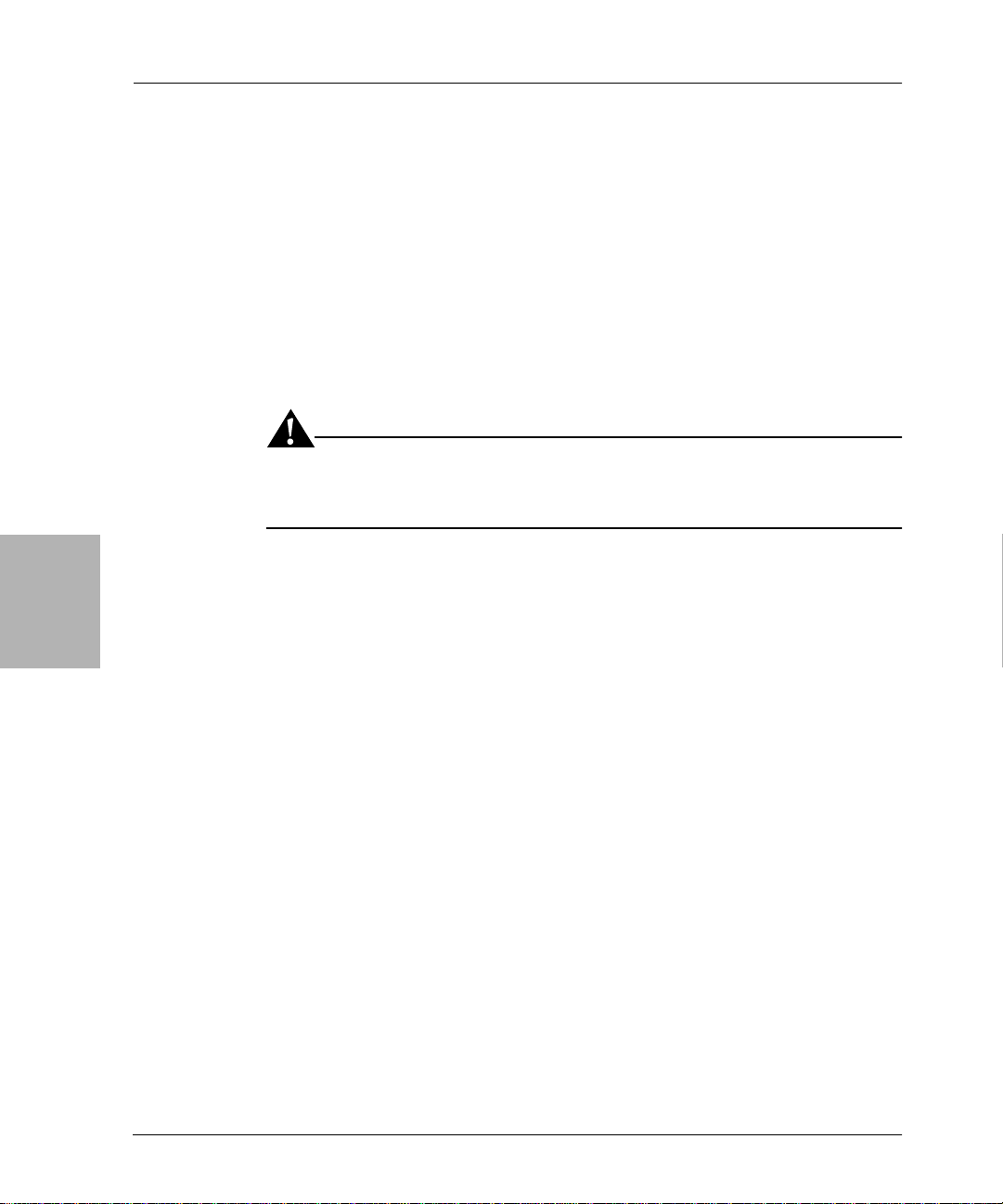
4
Recovering a NetWorker Server
4. To complete the recovery process:
• For a NetWorker server, see “Recovering a NetWorker Server” on
page 66.
• For a NetW orker client or storage node, see “Recoverin g a NetWorker
Client or Storage Node” on page 82.
Recovering a NetWorker Server
This section explains how to recover a NetWorker server on a Windows .NET
or Windows 2000 host computer.
Important: Before you begin a NetWorker server recovery, you should
understand the information about SYSTEM save sets in the Legato NetWorker
Administrator’s Guide, Microsoft Windows Version.
Note: For Windows .NET systems, use the following procedure only as a last
resort for recovering a NetWorker server. Instead, use the ASR recovery
method if possible. For more information, see “Performing Windows ASR
Recovery” on page 53.
NetWorker Server Recovery Requirements
To recover a NetWorker server requires:
• The same release and patch level of the NetWorker software that was in
use immediately prior to the disaster
• The installation path of the NetWorker software prior to the disaster
• Backup or clone volumes that contain the NetWorker server’s most recent
bootstrap, client file indexes, and filesystem data
Note: To avoid delays during a recovery, if you routinely move NetWorker
backup media to an offsite location for safekeeping, ensure that all necessary
volumes are available. To list the media associated with the files you want to
recover, run mminfo -mv from the command prompt. For more information
about the mminfo command, refer to the Legato Command Reference Guide.
66
Legato NetWorker, Release 7.0
Disaster Recovery Guide
Page 67
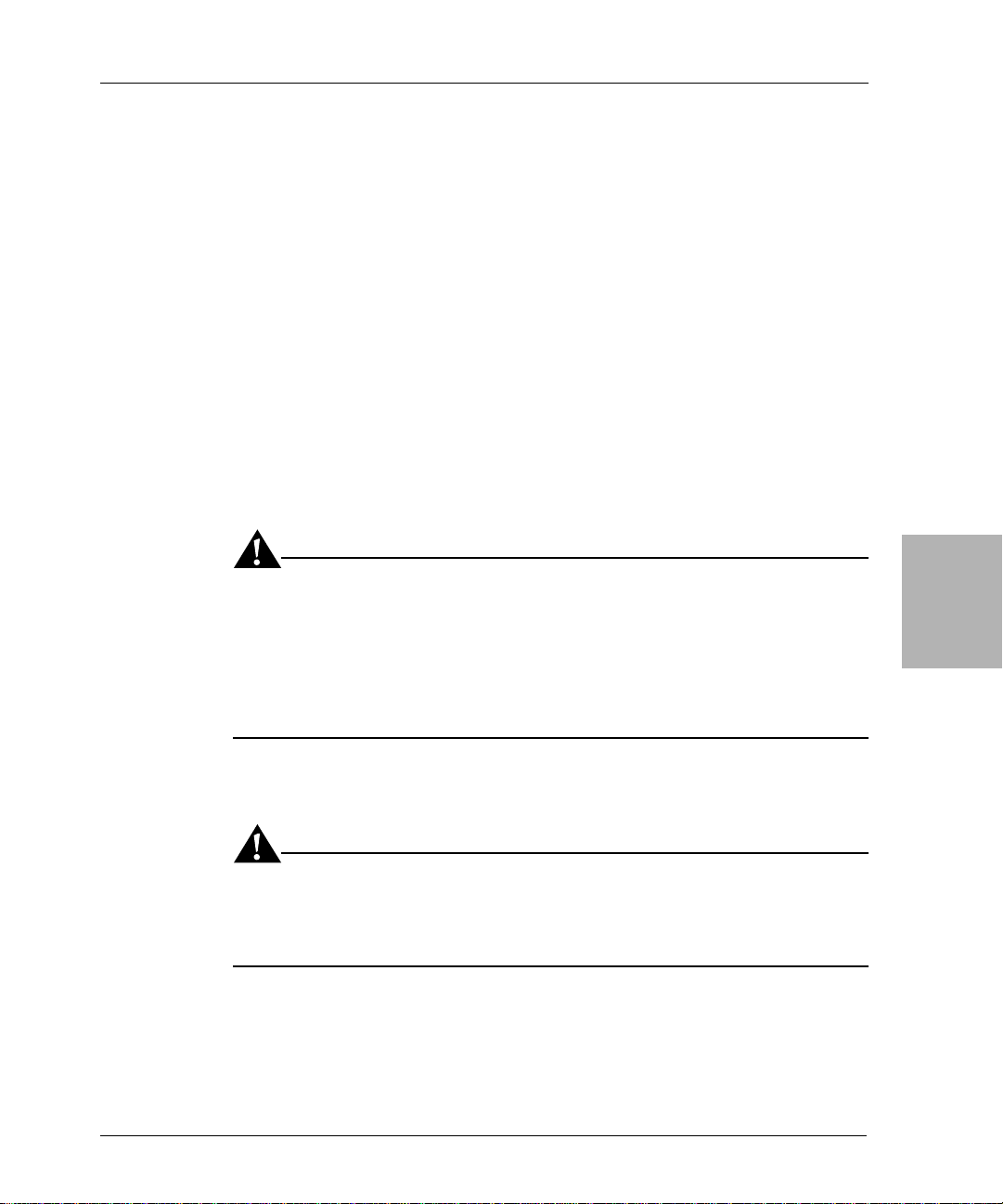
Chapter 4: Windows Disaster Recovery
How to Recover a Windows 2000 NetWorker Server
To recover a Windows 2000 NetWorker server, perform the following tasks in
the order specified:
• “Task 1: Install the NetWorker Server Software” on page 67
• “Task 2: Configure the NetWorker Server” on page 68
• “Task 3: Locate the NetWorker Server Bootstrap Save Set ID” on page 70
• “Task 4: Recover the NetWorker Server Bootstrap” on page 72
• “Task 5: Rename the Resource Configurati on Files” on page 74
• “Task 6: Reset and Inventory the Autochanger” on page 74
• “Task 7: Recover the NetWorker Server’s Client File Indexes” on page 76
• “Task 8: Recover the NetWorker Server Data” on page 78
• “Task 9: Restore the Removable Storage Jukebox Configuration” on page
80
• “Task 10: Verify the NetWorker Server Recovery” on page 81
Important: When recovering a NetWorker server that was also being used as
a Legato License Manager server (not recommended), the lictype.res file of the
Legato License Manager is not restored during the NetWorker server
recovery. This is because the Legato License Manager files and directories are
not considered part of the NetWorker software. After completing the disaster
recovery on the NetWorker server, you must explicitly recover the Legato
License Manager as a client of the NetWorker server.
4
Task 1: Install the NetWorker Server Software
Important: If you updated from NetWorker release 6.x and have not yet
performed a scheduled backup of the NetWorker server, reinstall NetWorker
release 6.x and use it to recover the bootstrap, then update the NetWorker
software and proceed with the recovery.
To install the NetWorker server software:
1. Install to it s original path location the release of the NetWorker server
software that was in use prior to the disaster. For instructions, refer to the
Legato NetWorker Installation Guide, Microsoft Windows Version.
Legato NetWorker, Release 7.0
Disaster Recovery Guide
67
Page 68
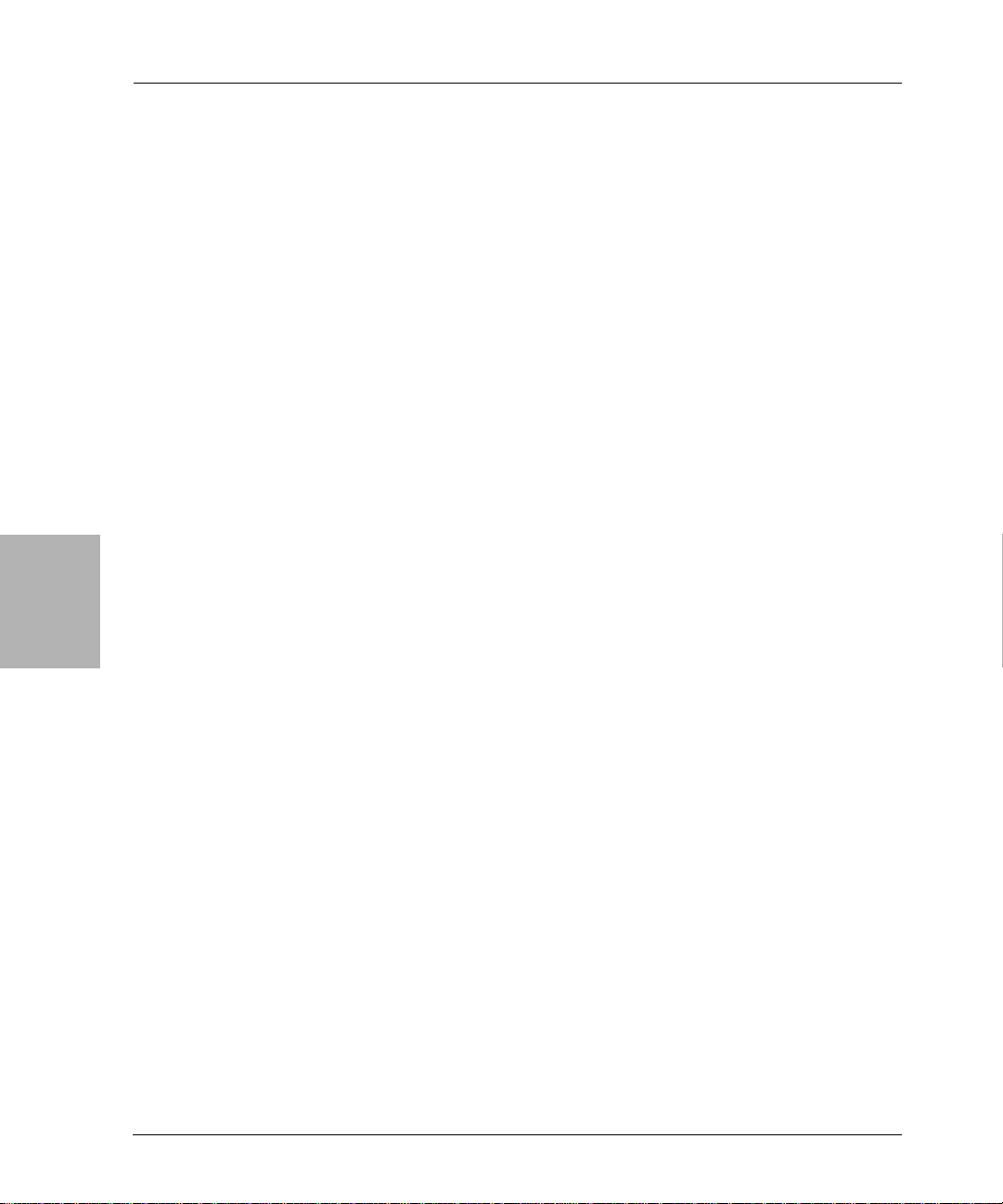
4
NetWorker Server Recovery Requirements
During the installation, keep the foll owing points in mind:
• If the NetWorker installation kit is available on a shared drive, you
can install it over the network.
• To update the NetWorker software, first recover the server to its state
immediately prior to the disaster, then perform the update.
• You do not need to reload the license enablers; they will be restored
later in the recovery process.
• Because the NetW orker mmrecov command is case sensitive, the
NetWorker installation path must be in the same case as the ori ginal.
For example, C:\Program Files\Legato\nsr is not same as C:\Program
Files\legato\NSR.
2. Install any NetWorker patches that were in use prior to the disaster.
Task 2: Configure the NetWorker Server
To configure the NetWorker server:
1. In the NetWorker Administrator program, open the NetWorker server’s
Client resource and verify that the Aliases attribute (in the Preferences tab)
contains the correct information. For example, aliases for a computer
named kingdome might be:
68
kingdome
kingdome.seattle.washington.com
2. Create and configure the NetWorker server’s Device resources. Do not
mount or relabel any volumes in the devices. For more information, refer
to the Legato NetWorker Installation Guide, Microsoft Windows Version.
• If you are using an autochanger with Removable Storage disabled:
a. Start a Windows command prompt and change to the
<NetWorker_install_path>\bin directory.
b. Create and configure the Autochanger resource using the
jbconfig command. Alternatively, you can use the NetWorker
Administrator device autodetection feature.
c. Run the nsrjb -vHE command from the command prompt. This
resets the autochanger, ejects backup volumes, reinitializes the
element status, and checks each slot for a volume. If the
Legato NetWorker, Release 7.0
Disaster Recovery Guide
Page 69
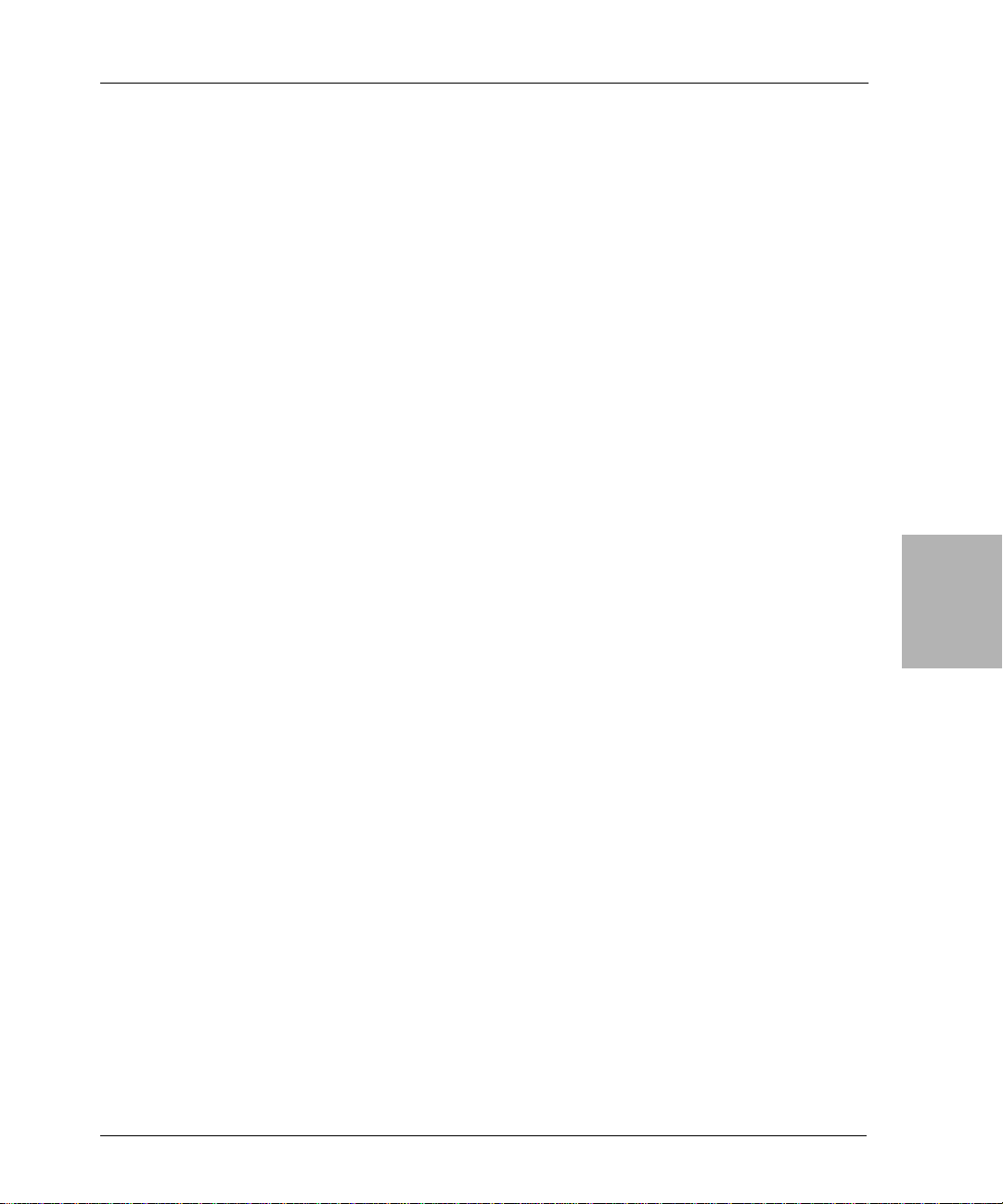
Chapter 4: Windows Disaster Recovery
autochanger does not support the -E option (t o reinitia lize the
element status), use the sjiielm command to initialize the
element status.
d. If you need to determine which volume contains the bootstrap,
inventory the autochanger by running the nsrjb -Iv command
from the command prompt. If y ou know the slot number w he re
the bootstrap is located, use the nsrjb -Iv -S # command to
inventory that particular slot.
e. If the device the NetWorker server is to use is connected to a
remote storage node, the storage node device needs to be
configured. For details, refer to the Legato NetWorker Installation
Guide, Microsoft Windows Version.
• If you are using an autochanger with Removable Storage enabled:
a. On the desktop, right-click My Computer and select Manage.
b. In the left pane of the Computer Management window, expand
Storage\Removable Storage\Physical Locations.
c. Right click the icon for the autochanger and se lect Inventory.
d. Minimize (but don’t close) the Computer Management window.
e. After the Removable Storage inventory is complete, start the
NetWorker Administrator program and select Devices on the
Configure tab.
f. In the Devices window, right-click the Devices icon and select
Create.
g. In the Create Devices dial og box, create a stand-alone NetWorker
Device resource for each drive in the autochanger.
h. In the Computer Management window, double-click the icon for
the autochanger (under Storage\Removable Storage\Physical
Locations). Icons for the autochanger’s volumes appear in the
right pane.
i. Right-click the icon for the volume that contains the bootstrap
and select Mount.
4
3. In the NetWorker Administrator program, configure the Client resource
for the NetWorker server. Set the browse and retention policies to a time
value that covers the oldest save sets being using for th e recovery. This
allows you to recover all of the NetWorker server’s records with the
mmrecov command.
Legato NetWorker, Release 7.0
Disaster Recovery Guide
69
Page 70
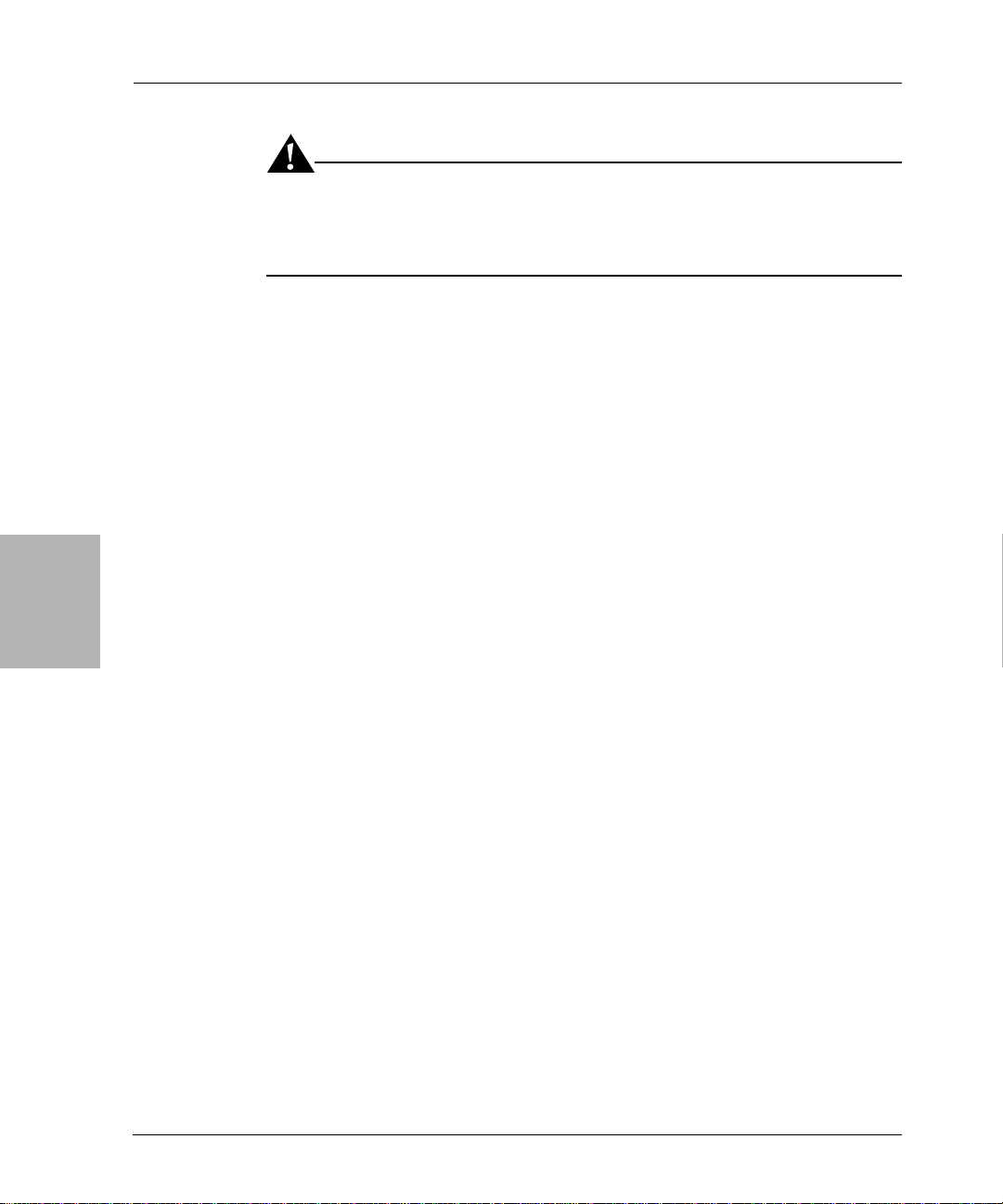
4
NetWorker Server Recovery Requirements
Important: If the browse and retention policies are not long enough to cover
all of the save sets you use, all of the NetW orker server’s records are recovered,
but any records that are older t h an a mo nt h are discarded because t he defaul t
browse policy is one month.
4. If the NetWorker server’s client file index has no t been relocated from its
original path, or if you are going to recover a relocated client file index
from a backup created with NetWorker release 7.x, skip this step and
proceed to “Task 3: Locate th e NetWorker Server Bootstrap Save Set ID”
on page 70.
If you are going to recover the client file index from a backup created with
a NetWorker release earlier than 7.x, and you moved the NetWorker
server’s client file index path to a different location, you must:
a. Edit the Index Path attribute of the NetWorker server’s Client
resource to reflect the correct path.
b. Stop and restart the following NetWorker services:
– NetWorker Backup and Recover Server
– NetWorker Remote Exec Service
70
Task 3: Locate the NetWorker Server Bootstrap Save Set ID
If you already know the save set ID of the NetWorker server’s most recent
bootstrap, skip this task and go to “Task 4: Recover th e NetWorker Server
Bootstrap” on page 72.
The bootstrap contains the NetWorker server’s media database and resource
configuration files, which are required for a NetWorker server recovery. For
more information about the bootstrap, see “Preparing for Disaster” on page 21.
There are two ways to determine the save set ID of the most recent bootstrap:
1. The faster way to determine the bootstrap save set ID is to find it in the
<NetWorker_install_path>\logs\savegrp.log file.
By default, the NetWorker server automatically creates a bootstrap save
set after each active scheduled backup that includes the server itself as a
client. NetWorker software sends a copy of the bootstrap information to
the default printer. You can also configure the NetWorker server to e-mail
Legato NetWorker, Release 7.0
Disaster Recovery Guide
Page 71
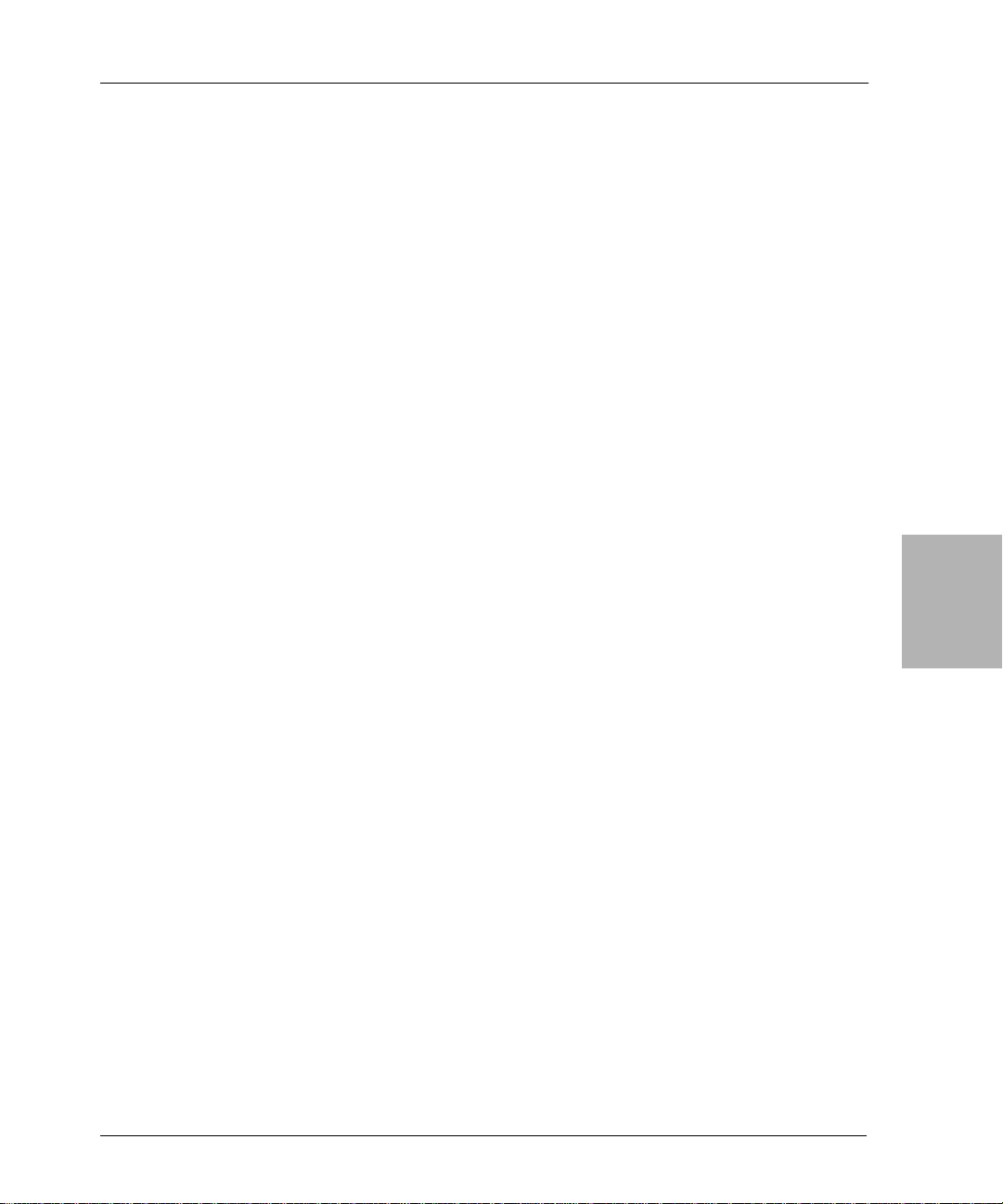
Chapter 4: Windows Disaster Recovery
a copy of the bootstrap information after each scheduled b ackup. The
NetWorker server also writes the bootstrap information to the end of the
savegrp.log file that is written for the backup.
The following excerpt fr om a savegrp.log file shows a bootstrap save set ID
of 1467388673 located on volume lacey.001. Also note the file and record
numbers; having this information speeds the recovery process.
Jul 19 17:09:14 la cey: * lacey :bootst rap
date time level ssid file record volume
07/19/01 05:08:50 PM full 1467388673 5 0 lacey.001
2. If the bootstrap in formation is not available from the sources described
above, you can locate it by using the NetWorker scanner command, as
follows, although this can be time-consuming:
a. Insert the backup or clone volumes from the most recent scheduled
backups into the appropriate device. (Do not use the NetWorker
software to mount the media; the NetWorker server does not
currently have the necessary information to recognize the media.)
b. Start a Windows command prompt and change to the
<NetWorker_install_path>\bin directory.
c. If you are using an autochanger, load the first volume of the
bootstrap save set into the first drive of the autochanger by running:
nsrjb -lnv -S # -f device_name
where:
– # is the slot where the first volume is located
– device_name is the pathname for the first drive
You can obtain the device_nam e by running the NetWorker inquire
command.
d. To determine the save set ID of the most recent bootstrap use the
following command:
scanner -B device_name
where device_name is the pathname for the drive where the
appropriate volume is loca ted (for example, \\.\T ape0)
4
Note: If you do not locate the save set ID of the bootstrap from the most recent
scheduled backup, run the scanner -B command on the volumes from the next
most recent scheduled backup to locate the save set ID of the next most recent
bootstrap.
Legato NetWorker, Release 7.0
Disaster Recovery Guide
71
Page 72
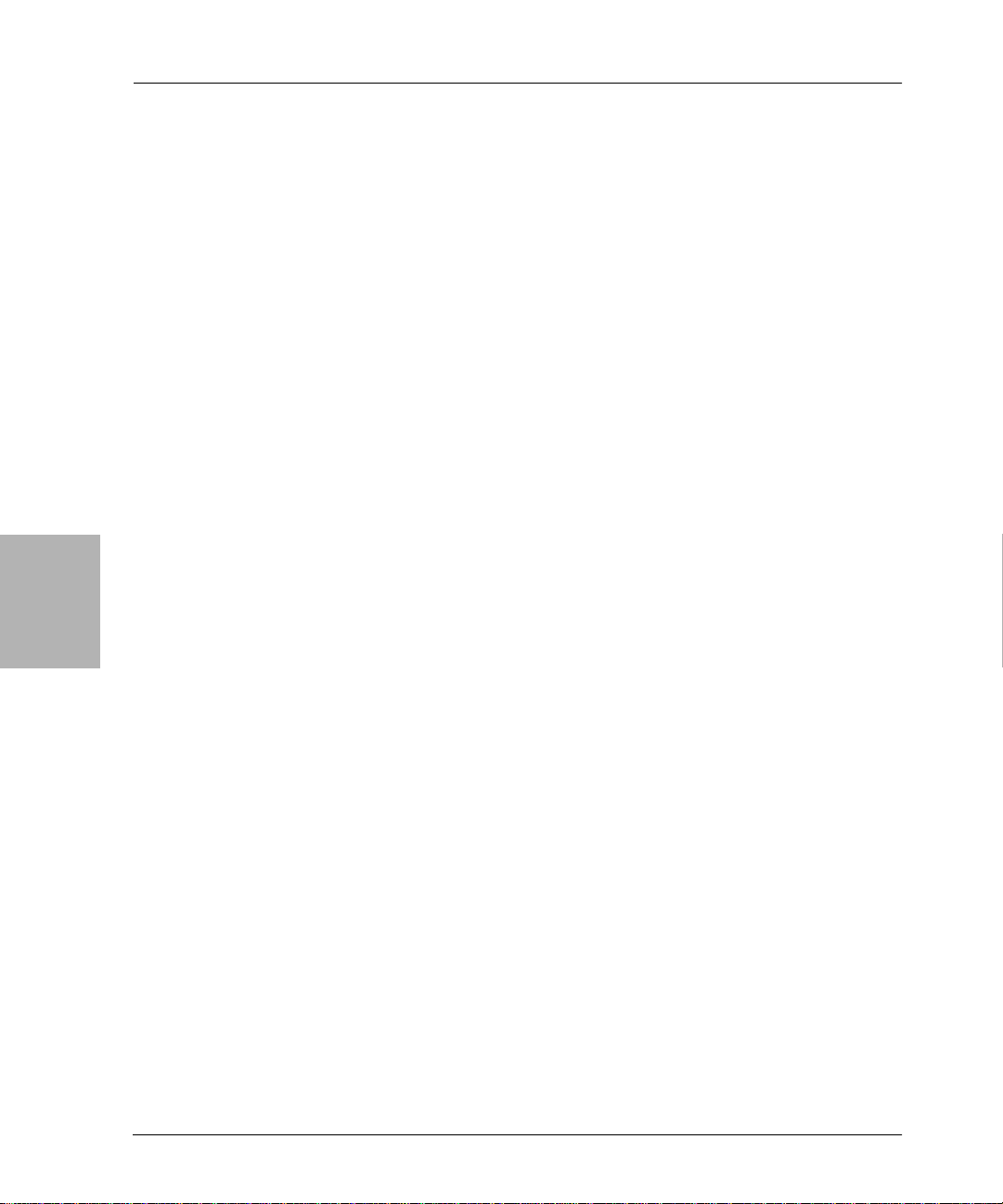
4
NetWorker Server Recovery Requirements
Task 4: Recover the NetWorker Server Bootstrap
In this task, you will recover the bootstrap save set. Recovering the bootstrap
overwrites the media database in the <NetWorker_install_path>\mm directory
and recovers the resource configuration files to a temporary directory named
<NetWorker_install_path>\res.R.
Note: The mmrecov command is used to recover only the media database and
resource configuration files. To recover the client file indexes (including the
NetW orker server’s own client file index) use the nsrck command. For details
about the mmrecov and nsrck commands, refer to the Legato Command
Reference Guide.
To recover the bootstrap save set:
1. Load the backup or clone volumes that contain the most recent bootstrap
save set. If you ran the scanner command in the previous task, you have
already completed this step; proceed to step 2.
If you did not run the scanner command in the previous task, do the
following:
a. Insert into the storage device the backup or clone volumes that
contain the most recent bootstrap save set. (Do not use the
NetWorker software to mount the volume; the NetWorker server
does not currently have the necessary information to recognize the
media.)
b. If you are using an autochanger, run the following command to load
the first volume of the bootstrap save set into the first drive of the
autochanger:
nsrjb -lnv -S # -f device_name
where:
– # is the slot where the first volume is located
– device_name is the pathname for the first drive
72
Note: You can obtain the device_name using the inquire command.
2. To r ecover the NetWorker server’s bootstrap, run the following command:
mmrecov
3. If you are using clone volumes and have not loaded all of the necessary
volumes, mmrecov prompts you for the original volume. In that case:
a. Enter [Ctrl]+[c] to exit mmrecov.
b. Delete the records of the original volumes by running the following
command:
Legato NetWorker, Release 7.0
Disaster Recovery Guide
Page 73

Chapter 4: Windows Disaster Recovery
nsrmm -d volume_name
For example, if the NetWorker software requests the original volume
mars.1 but that volume is not available, run the following command to
delete mars.1 from the media database:
nsrmm -d mars.1
c. Restart the following NetWorker services:
– NetWorker Backup and Recover Server
– NetWorker Remote Exec Service
d. Run the mmrecov command to recover the bootstrap.
4. If the server has multiple devices configured and enabled, the following
message appears:
What is the name of the devi ce you pl an on usin g
[\\.\Tape1]?
If you receive this message, enter the name of the device you are using for
the recovery. For example, enter \\.\Tape0
5. When the following message appears, enter the save set ID for the latest
bootstrap. If you are recovering the bootstrap from a clone volume, enter
the save set ID associated with the clone.
Enter the latest bootstrap save set ID: 20076
4
6. When the following message appears, enter the file number to begin the
recovery (if k nown) or acce pt the defaul t of zero.
Enter starting file number (if known) [0]: 130
7. When the following message appears, enter the first record number to
begin the recovery (if known) or accept the default of zero.
Enter starting record number (if known) [0]: 0
8. When the following message appears, ensure that the volume that
contains the correct save set is inserted into the correct backup device, then
press [Enter]:
Please insert the volume on which save set ID 20076 started
into \\.\Tape0. When you have done this, press <RETURN>:
9. Once the appropriate volume is loa d ed , the follo wing message appears:
Scanning \\.\Tape0 for save set 20076; this may take a
while...
Legato NetWorker, Release 7.0
Disaster Recovery Guide
73
Page 74

NetWorker Server Recovery Requirements
The NetWorker software scans the volume for the appropriate save set
and then begins the recovery. The NetWorker nsrmmdbasm command is
used to recover the media database, and the uasm command is used to
recover the resource configuration files. You can use the NetWorker
Administrator program to monitor the recovery.
Note: The media database might not be on the same volume as the resource
configuration files. If this is the case, the recovery pauses and prompts you
when additional media is required.
Task 5: Rename the Resource Configuration Files
Because the NetW orker server’s resource configuration files cannot reliably be
overwritten while the NetWorker services are running, the mmrecov
command recovers the res directory as res.R.
To put the recovered resource configuration files into effect:
1. Stop the following NetWorker services on the NetWorker server:
• NetWorker Backup and Recover Server
• NetWorker Remote Exec Service
4
2. Copy the contents of the <NetWorker_install_path>\res.R directory to the
<NetWorker_install_path>\res directory.
3. Restart the NetWorker services.
Task 6: Reset and Inventory the Autochanger
If you are using a stand-alone storage device to perform the recovery, skip this
task and proceed to “Task 7: Recover the NetWorker Server’s Client File
Indexes” on page 76.
How to Reset and Inventory an Autochanger with Removable
Storage Disabled
To reset and inventory an autochanger with Removable Storage disabled:
1. Start a Windows command prompt and change to the directory that
contains the NetWorker binary files. The default location is
<NetWorker_install_path>\bin.
2. To reset the autochanger, eject volumes, reinitialize the element status,
and check each slot for a volume, run the following command:
nsrjb -vHE
74
Legato NetWorker, Release 7.0
Disaster Recovery Guide
Page 75
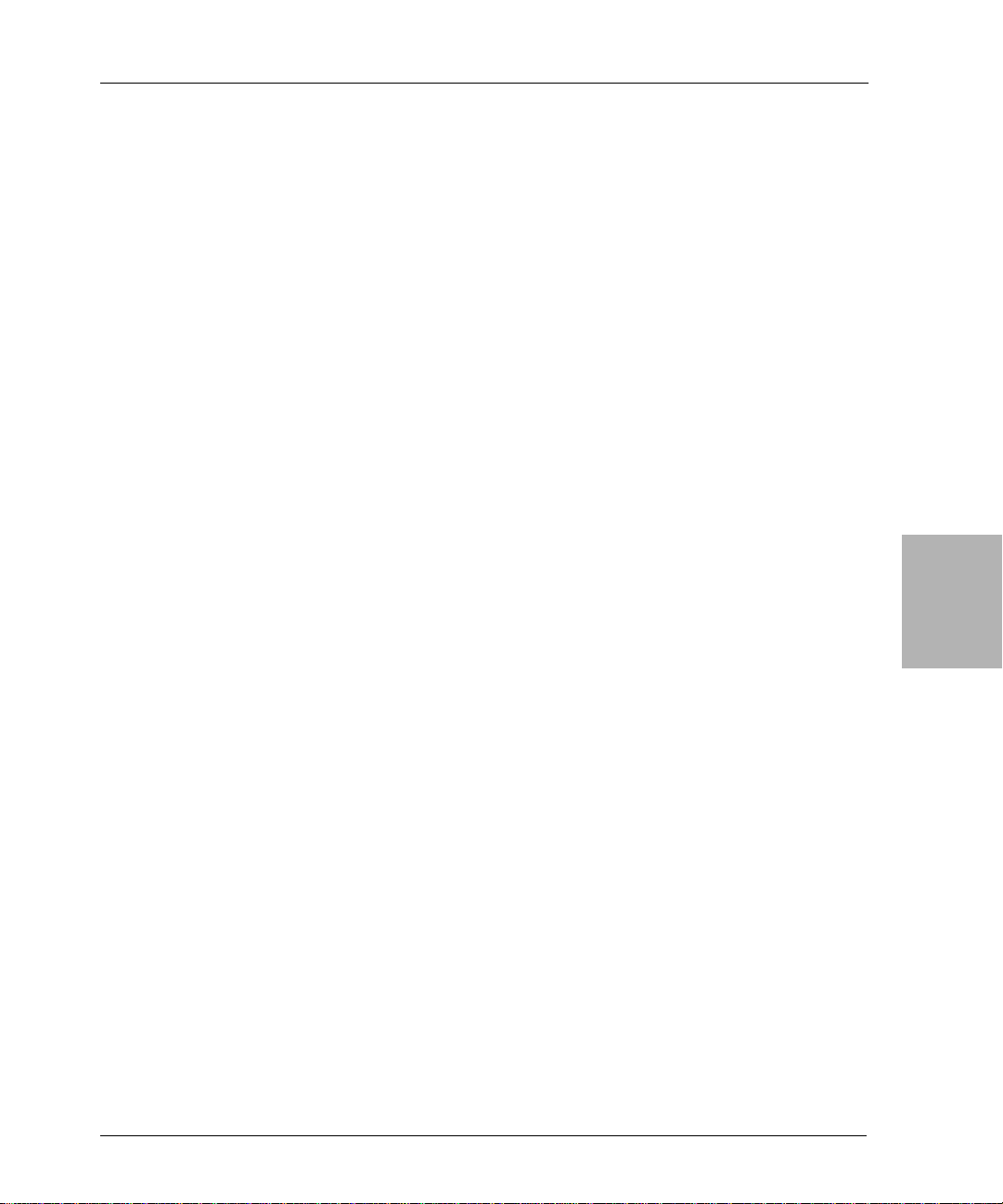
Chapter 4: Windows Disaster Recovery
3. If you know which slots have changed configuration since the disaster,
inventory only those slots. For exam ple, to inventory only slot 3, run the
following command:
nsrjb -Iv -S 3
If you do not know which slots have changed co nf iguration since the
disaster, inventory all slots by running the following command:
nsrjb -Iv
Note: If the autochanger does not support the -E option of the nsrjb command
(to reinitialize the element status) use the sjiielm command to initialize the
element status. For more information about the nsrjb and sjiielm commands,
refer to the Legato Command Reference Guide.
How to Reset and Inventory an Autochanger with Removable
Storage Enabled
To reset and invento ry an autochange r with Removable S t orage enabled:
1. In the NetWorker Administrator program, select Autochanger from the
Configure tab.
2. In the Autochanger window, right-click the icon for the Removable
Storage jukebox and select Delete.
3. Start a Windows command prompt and change to the directory that
contains the NetWorker binary files. The default location is
<NetWorker_install_path>\bin.
4. At the Windows command prompt, run the jbconfig command to create
a new Removable Storage jukebox. Give the jukebox a temporary name;
you will delete it later in this procedure. In the following example, user
input is shown in bold.
1) Install a SmartMedia Jukebox.
2) Install an Au todete cted SCS I Jukeb ox.
3) Install an Au todete cted NDM P SCSI Ju kebo x.
4) Install an SJ I Jukebo x.
5) Install an ST L Silo.
6) Install a Microsoft Removable Storage Jukebox.
What kind of Jukebox are you installing? [1] 6
Installing a Removable Storage Jukebox.
4
Legato NetWorker, Release 7.0
Disaster Recovery Guide
75
Page 76

4
NetWorker Server Recovery Requirements
The following Removable Storage libraries have been
detected:
1) scsidev@2.5.1: HP C1557A
2) scsidev@2.6.1: HP C1557A
Which one do you want to install? 1
Name you would like to assign to the jukebox? rsmtemp
Creating device \\.\Tape0...
Jukebox has been added successfully
Would you like to configure another jukebox? (yes/no) n
5. In the NetWorker Administrator Autochangers window, right-click the
icon for the Removable Storage jukebox and se lect Operations.
6. Right -cl ick My Computer and select Manage.
7. In the left pane of the Computer Management window, expand
Storage\Removable Storage\Media Pools\Import and check the appropriate
type-specific media pool for NetWorker volumes.
8. On the Auto changer Operations dialog box, click Add Volume to
reallocate NetWorker volumes from the import pool to this jukebox.
Continue allocating until all of the NetWorker volumes belonging to the
library associated with this jukebox are moved from the Import pool to the
appropriate type-specific pool under Storage\Removable Storage\Media
Pools\Legato NetWorker.
76
9. In the Autochan ger Operations dialog box, click the Reset button to reset
the Removable Storage jukebox.
10. In the Autochanger Operations dialog box, click the Inventory button to
inventory the contents of the Removable Storage jukebox.
Task 7: Recover the NetWorker Server’s Client File Inde xes
After the NetWorker server’s bootstrap save set is recovered, you can recover
the client file indexes in any order; it is not necessary to recover the server’s
own client file index before recovering the index of any other client.
Important: If the clients have the NetW orker client software installed, you can
run manual and s cheduled backu ps as soon as the Ne tW orker se rver bootst rap
is recovered. You can also recover complete save sets. You cannot, however,
browse a client’s save sets until you recover the client file index.
Legato NetWorker, Release 7.0
Disaster Recovery Guide
Page 77

Chapter 4: Windows Disaster Recovery
To recover the client file indexes:
1. To recover the client file indexes, run one of the following commands from
the NetWorker server:
•For all clients:
nsrck -L7
•For a specific client:
nsrck -L7 client_nam e
2. If you are recovering the client file indexes from a clone volume, you may
be prompted to load the original volume. In that case:
a. Enter [Ctrl]+[c] to exit nsrck.
b. Delete the records of the original volumes by running the following
command:
nsrmm -d volume_name
For example, if the NetWorker software requests the original volume
mars.1 but that volume is not available, run the following command to
delete mars.1 from the media database:
nsrmm -d mars.1
c. Restart the following NetWorker services:
– NetWorker Backup and Recover Server
– NetWorker Remote Exec Service
d. Recover the client file indexes by running one of the following
commands from the command prompt:
•For all clients:
nsrck -L7
•For a specific client:
nsrck -L7 client_nam e
4
Legato NetWorker, Release 7.0
Disaster Recovery Guide
77
Page 78

NetWorker Server Recovery Requirements
Task 8: Recover the NetWorker Server Data
Important: Recovery of volume mount points and their data requires special
handling. It cannot be done using save set recovery. If you attempt to recover
a mount point and the mounted volume’s data in a single operation, the dat a
will be recovered to the root of the host volume and recovery of the mount
point will fail. To successfully recover the mounted volume’s data, you must
first manually recreate the mount point, using the same path as the original.
You can then perform a separate NetWorker file recovery to restore just the
mounted volume’s data (without including any of the host volume’s data in
the recovery).
For more information about backing up and recovering mount points, refer to
the Legato NetWorker Administrator’s Guide, Microsoft Windows Version. For
information about creating mount points, refer to the Windows Online Help
topics on creating mounted drives and using the Disk Managemen t utility.
Note: This special handling is no t required when perform ing ASR recovery.
4
To recover the remainder of the NetWorker server data:
1. Log on to Windows with local administrator privileges.
Note: Directed recovery of SYSTEM save sets is not supported. To recover
SYSTEM save sets, you must be logged on to the computer being recovered
with local administrator privileges.
2. If you are using an autochanger, make sure it has been inventoried. See
“Task 6: Reset and Inventory the Autochanger” on page 74. This ensures
that the NetWorker server can recognize the location of each volume.
3. If you load a clone volume, the NetWorker software uses the clone volume
for the remainder of the recovery pr oces s if either o f the f ollowing is true:
• The original volume was not added back into the media database.
• The original volume was added back into the media database, but it
was not placed in an autochanger and inventoried.
However, if the original volume was added back into the media database,
placed in an autochanger, and inventoried, the NetWorker software
prompts you to mount the original volume.
78
Legato NetWorker, Release 7.0
Disaster Recovery Guide
Page 79
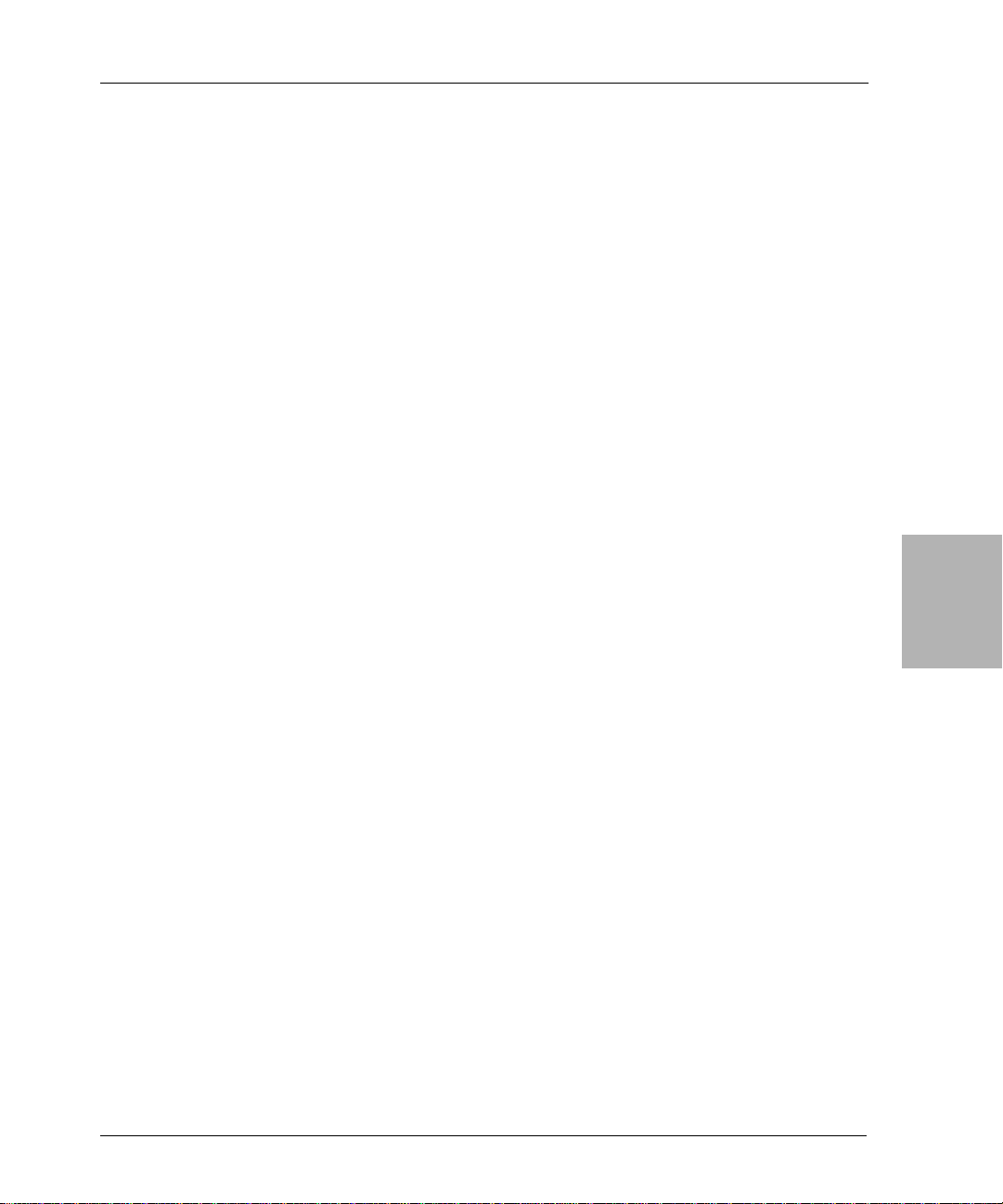
Chapter 4: Windows Disaster Recovery
4. Ensure that all drives that contained system information prior to the
disaster are accessible. The system information includes the boot partition,
system partition, and the partition that contains the databases and
database logs for the system state components.
5. Start the NetWorker User program.
6. Click the Recover button.
7. In the Source Client dialog box, select the computer you are recovering
and click OK.
8. In the Destination Client dialog box, select the computer you are
recovering and click OK.
9. The computer’s directory structure appears in the Recover window.
10. Mark the following save sets for recovery. Ensure that the
<NetWorker_install_path> directory is included.
• All local drives
• SYSTEM FILES:
•SYSTEM DB:
•SYSTEM STATE:
Note: To avoid having to reboot twice, restore the SYSTEM STATE save set
last. If you recover all save sets in a single operation, the NetWorker User
program restores them in the correct order. If you recover save sets in multiple
NetWorker User operations, recover the SYSTEM STATE save set last.
4
The bootstrap and client file indexes are browsable for NetW orker releases
earlier than 6.0. If you are recovering a backup from a NetWorker release
earlier than 6.0 and you mark for recovery the drive that contains the
NetWorker installation directory (the default is %SystemDrive%\Program
Files\Legato\nsr) you must unmark the index, mm, res, and bin
subdirectories.
NetWorker software backs up user profiles in the save set that
corresponds to the disk drive on which they are located (for example, the
C: save set). T o restore user profiles, restor e the save set in which they were
saved. User profile folders are located in %SystemDrive%\Documents and
Settings.
11. Select Recover Options from the Option menu.
12. In the Recover Options dialog box, select Ov erwrite E x isting File.
Legato NetWorker, Release 7.0
Disaster Recovery Guide
79
Page 80
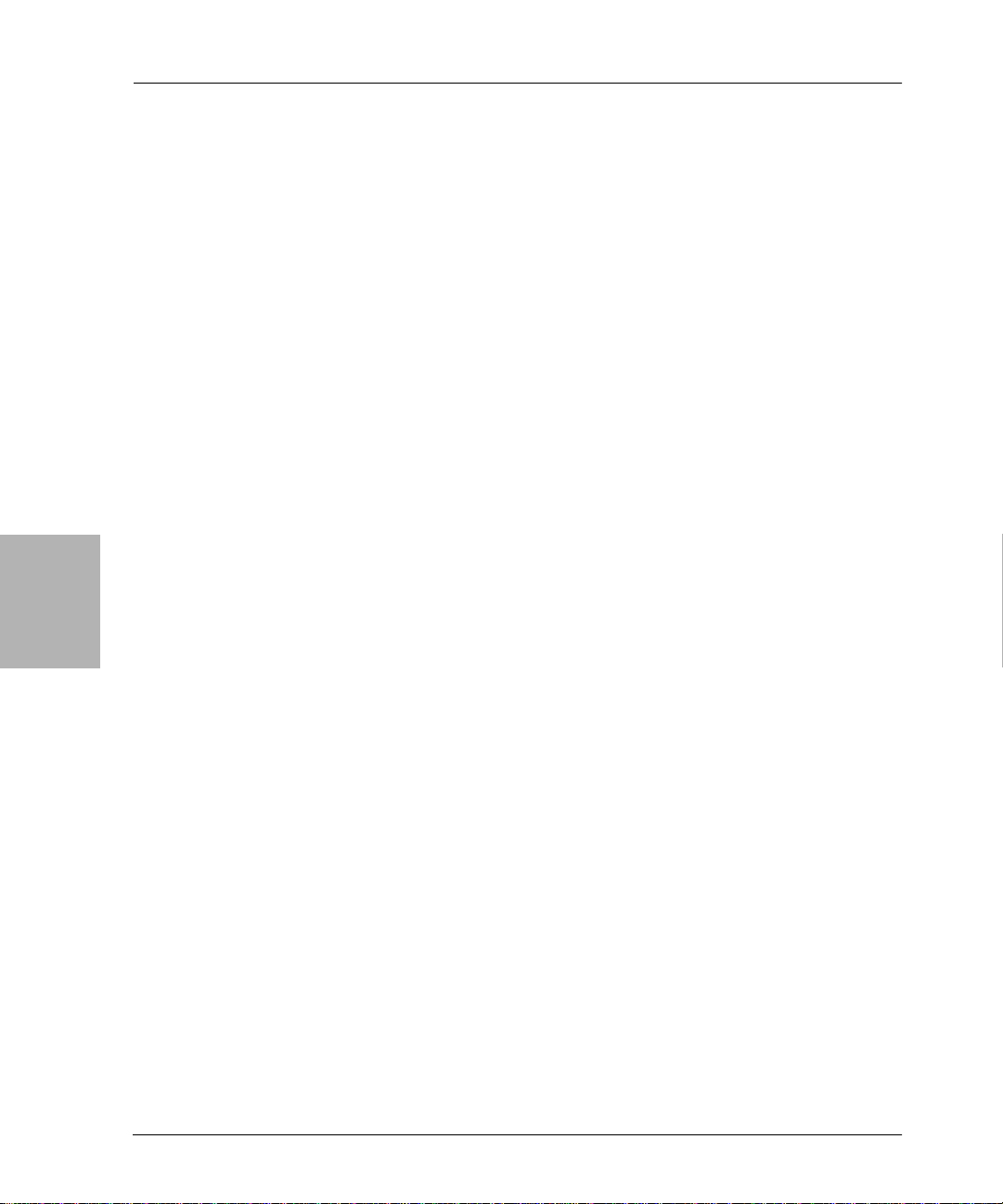
4
NetWorker Server Recovery Requirements
If you do not select Overwrite Existing File, the recovery process pauses
before any exist ing files are o verwritten, and a Nami ng Conflict dialog bo x
appears, prompting you to indicate how the NetWorker software should
resolve filename conflicts.
13. Click Start to begin the recovery.
Note: Files in the Windows Recycle Bin are not password protected. If the
Password Protection dialog box appears, you can select Recover > OK to
recover these files.
14. Check the log file to verify that no error messages were generated during
the recovery sessions. The NetWorker software logs information about the
recovery process to <NetWorker_install_path>\logs. The log is overwritten
each time a recovery is performed. If there are error messages in the log
file, you might need to run the recovery again after addressing the source
of the errors.
15. After recovery, reboot the computer to completely restore the
system-protected files and restart services that were automatically
stopped prior to recovery.
Note: By default, the directed recover option is enabled when you install the
NetWorker client. If the directed recover option was disabled on the client
before the disaster, you need to explicitly set this option to disable directed
recoveries to this client. This option is set through the nsradmin command. For
more information about setting the disable directed recover op tion on the
NetWorker client, refer to the Legato NetWorker Administrator’s Guide,
Windows Version.
80
Task 9: Restore the Removable Storage Jukebox Configuration
If you are using a stand-alone storage device or an autochanger with
Removable Storage disabled, skip this task and go to “Task 10: Verify the
NetWorker Server Recovery” on page 81.
To restore an autochanger with Removable Storage enabled:
1. Right -cl ick My Computer and select Manage.
2. In the left pane of the Computer Management window, expand
Storage\Removable Storage\Physical Locations.
3. Double-click the icon for your autochanger. Icons for the autochanger’s
volumes appear in the right pane.
4. Right-cl ick the icon for the volume that contains the bootstrap and select
Mount.
Legato NetWorker, Release 7.0
Disaster Recovery Guide
Page 81
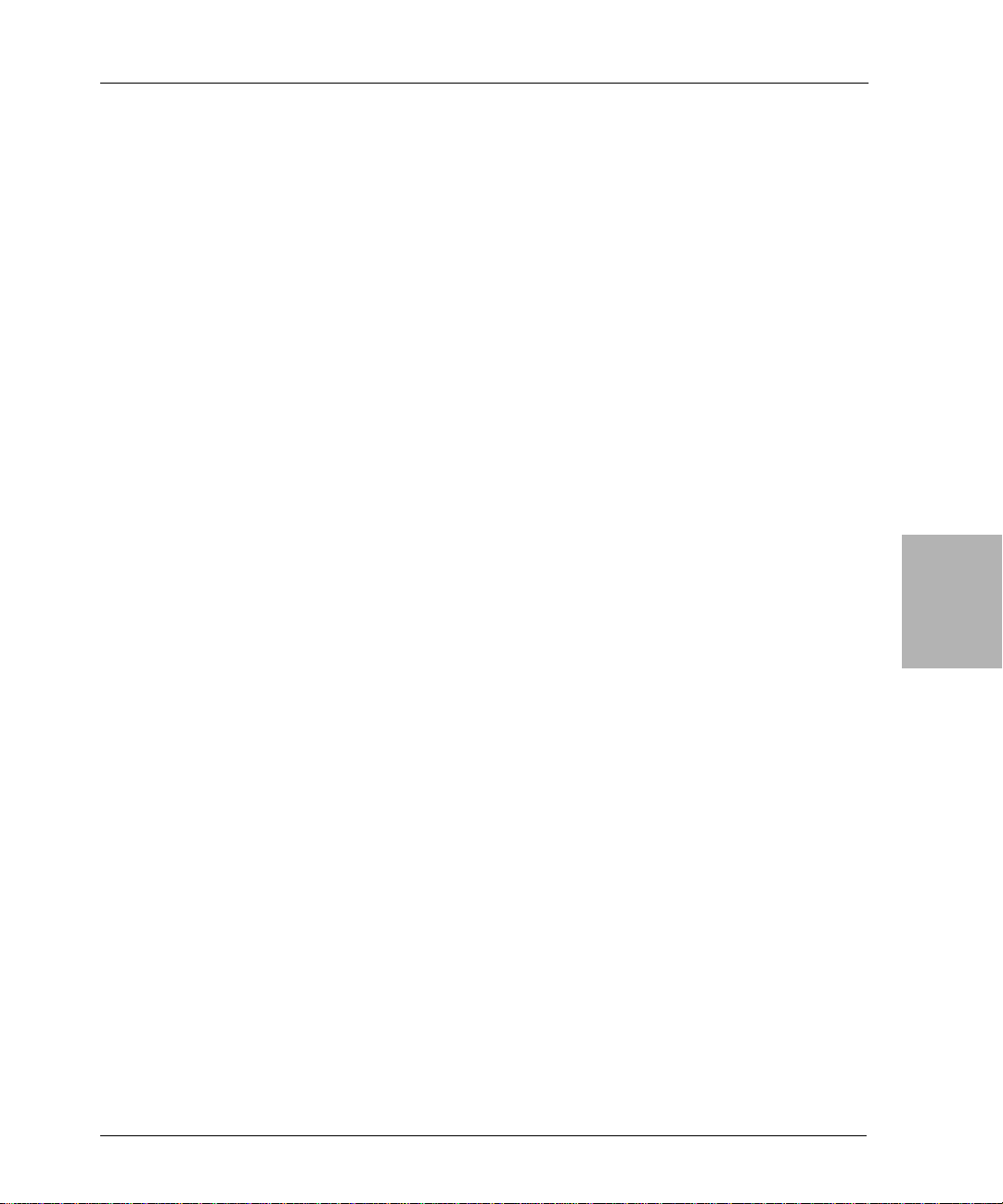
5. Start a Windows command prompt and change to the
<NetWorker_install_path>\bin directory.
6. From the command prompt, run the following command to recover the
NetWorker server’s bootstrap:
mmrecov
7. Stop the followin g NetWorker services:
• NetWorker Backup and Recover Server
• NetWorker Remote Exec Service
8. Rename the <NetWorker_install_path>\res.R directory to
<NetWorker_install_path>\res.
9. Restart the NetWorker services.
10. On the Autochanger Operatio ns dialog box, click Reset.
Task 10: V erify the NetW orker Server Recovery
To verify the NetWorker server recovery:
Chapter 4: Windows Disaster Recovery
1. Reboot the NetWorker server host computer and verify that the
NetWorker Backup and Recover Server, NetWorker Power Monitor, and
NetWorker Remote Exec services are started.
2. Use the Windows Event Viewer to examine the event logs for errors. In
particular, check for:
• Service startup errors related to the Windows system state
• Errors regarding the recovery of Windows system-protected files
For information about how the NetW orker software handles the Windows
system state and system -protected f iles, refer to the Legato NetWorker
Administrator’s Guide, Microsoft Windows Version.
3. V erify that the NetWorker server and its associated clients are included in
a scheduled NetWorker backup.
4. Perform a test backup and restore.
5. Verify that any applications that were running prior to the disaster, such
as Microsoft Office, have been properly restored. To check this you can
start each application and open a file.
6. If the NetWorker server was pr eviously configured as a domain contro ller ,
verify that the drives configured to store the Active Directory database
and log files have been recovered.
4
Legato NetWorker, Release 7.0
Disaster Recovery Guide
81
Page 82

Recovering a NetWorker Client or Storage Node
Recovering a NetWorker Client or Storage Node
This section explains how to recover a Windows NetWorker client host
computer or a Windows .NET or Windows 2000 storage node host computer .
Notes:
• For Windows .NET and Windows XP Professional syste ms, use the
following procedure only as a last resort for recovering a NetWorker
client or storage node. Instead, use the ASR recovery method if possible.
For more information, see “Performing W indows ASR Recovery” on page
53.
• Before you begin the recovery procedures, identify all Legato products
(such as SmartMedia
associated patches that were installed prior to the disaster. You must
reinstall any Legato backup software and patches that are unusable or
appear to be damaged. For more information, refer to the appropriate
product installation guide.
• You can recover a NetWorker client or storage node to the original
computer, or to a different computer.
®
, ClientPak®, and NetWorker Modules) and any
4
To recover the client or storage node, perform the following tasks in the
specified order:
• “Task 1: Satisfy the NetWorker Client or Storage Node Recovery
Requirements” on page 83.
• “Task 2: Reinstall the NetWorker Client or Storage Node Software” on
page 83.
• “Task 3: Recover the NetWorker Client or Storage Node Data” on page 84
• “T ask 4: Verify the NetWorker Client or Storage Node Recovery” on page
86
Note: Before you begin recovery of a NetWorker client or storage node, you
should understand the information about SYSTEM save sets in the Legato
NetWorker Administrator’s Guide, Microsoft Windows Version.
Partial Recovery of a NetWorker Storage Node
In most cases, the NetWorker server should be fully functional before you
begin recovery of its associated clients or storage nodes. However, if the
storage device required for a NetWorker server recovery is connected to a
remote storage node, you might have to partially recover the storage node
before you can recover the NetWorker server. In that case:
82
Legato NetWorker, Release 7.0
Disaster Recovery Guide
Page 83
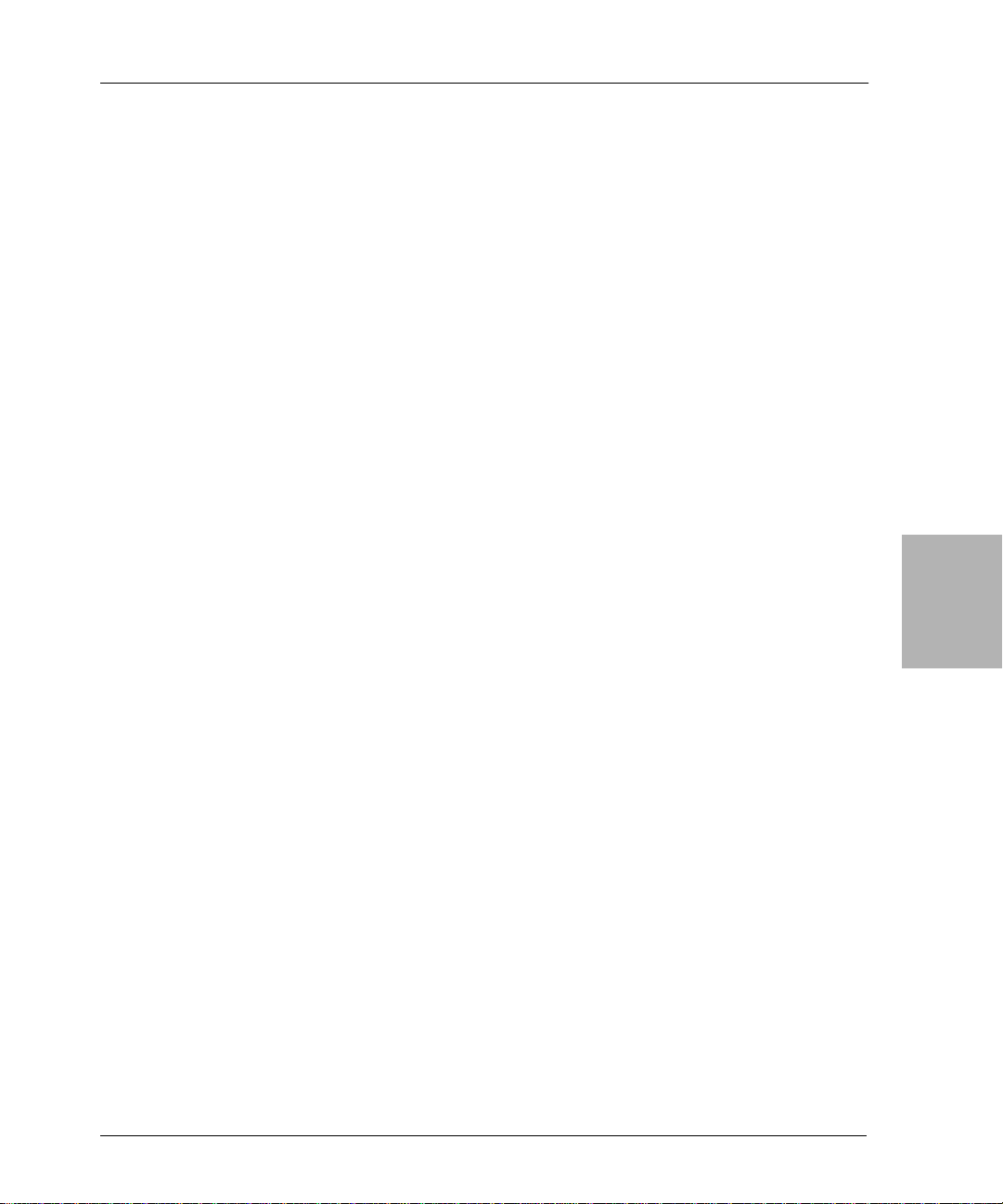
Chapter 4: Windows Disaster Recovery
• Install the NetW orker client or storage node software to pr ovide a storage
device for the NetWorker server to use. For information, see “Task 2:
Reinstall the NetWorker Client or Storage Node Software” on page 83.
• Recover the NetWorker server. For information, see “Recovering a
NetWorker Server” on page 66.
• Perform the remaining tasks to recover the client or storage node. For
more information, see “Task 3: Recover the NetWorker Client or Storage
Node Data” on page 84 and “Task 4: Verify the NetWorker Client or
Storage Node Recovery” on page 86.
Task 1: Satisfy the NetWorker Client or Storage Node Recovery Requirements
To recover a NetWorker client or storage node requires:
• The same release and patch level of the NetWorker software that was in
use prior to the disaster
• The installation path of the NetWorker software prior to the disaster.
• Backup or clone volumes that contain the NetWorker client or storage
node’s data
Note: If you routinely move NetWorker backup media to an offsite location for
safekeeping, ensure that you have all necessary volumes available to avoid
delays during a recovery. You can run the mminfo -s server -mv command
from the command prompt to list the media associated with the files you
intend to recover. For details about the mminfo command, refer to the Legato
Command Reference Guide.
4
Task 2: Reinstall the NetWorker Client or Storage Node Software
If the NetWorker client or storage node software is not properly installed and
running on the host computer, you must reinstall it, as follows:
1. To install the NetWorker client or storage node software, refer to the
appropriate NetWorker installation guide.
• If the NetWorker installation kit is available on a shared drive, you
can install it over the network.
• Install the NetWorker software to the same path location it occupied
prior to the disaster.
• To update the NetWorker software, first recover the NetWorker
client or storage node to its predisaster state, then perform the
update.
Legato NetWorker, Release 7.0
Disaster Recovery Guide
83
Page 84
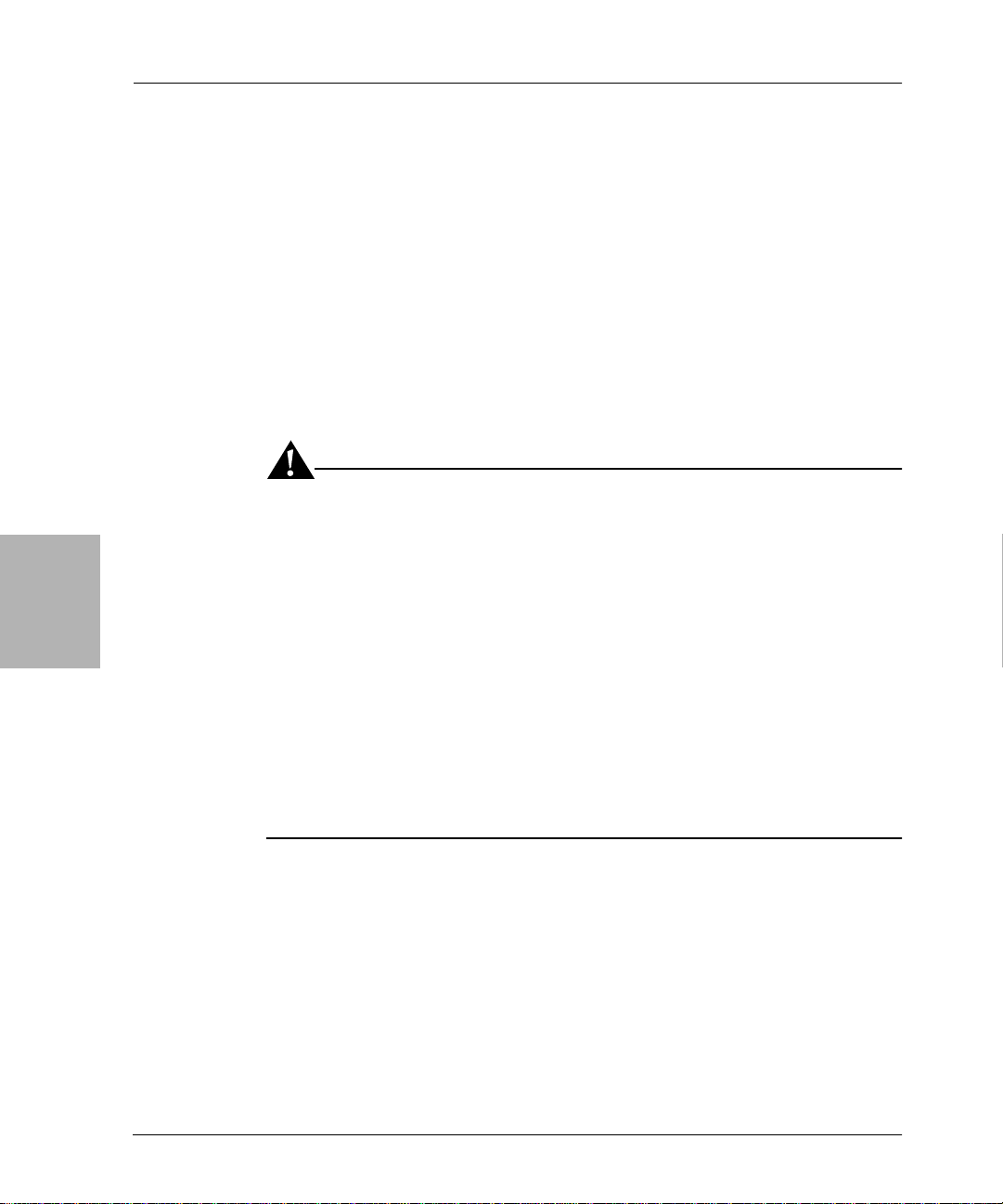
4
Task 3: Recover the NetWorker Client or Storage Node Data
2. Install any NetWorker patches that were installed prior to the disaster.
3. Install the appropriate temporary enabler code for each Legato backup
product. For temporary enabler codes, refer to the product installation
guide.
4. If you are restoring a NetWorker storage node, ensure that the storage
devices the NetWorker server will use are correctly configured. For
details, refer to the appropriate NetWorker administrator’s guide.
5. From the NetWorker User program, perform a test recovery to verify that
the NetWorker recovery process is functioning properly.
Task 3: Recover the NetWorker Client or Storage Node Data
Important: Recovery of volume mount points and their data requires special
handling. It cannot be done using save set recovery. If you attempt to recover
a mount point and the mounted volume’s data in a single operation, the dat a
will be recovered to the root of the host volume and recovery of the mount
point will fail. To successfully recover the mounted volume’s data, you must
first manually recreate the mount point, using the same path as the original.
You can then perform a separate NetWorker file recovery to restore just the
mounted volume’s data (without including any of the host volume’s data in
the recovery).
84
For more information about backing up and recovering mount points, refer to
the Legato NetWorker Administrator’s Guide, Microsoft Windows Version. For
information about creating mount points, refer to the Windows Online Help
topics on creating mounted drives and using the Disk Managemen t utility.
Note: This special handling is no t required when perform ing ASR recovery.
To recover the NetWorker client or storage node data:
1. Log on to Windows with local administrator privileges.
Directed recovery of SYSTEM save sets is not supported. To recover
SYSTEM save sets, you must be logged on to the computer being restored
with local administrator privileges.
Legato NetWorker, Release 7.0
Disaster Recovery Guide
Page 85
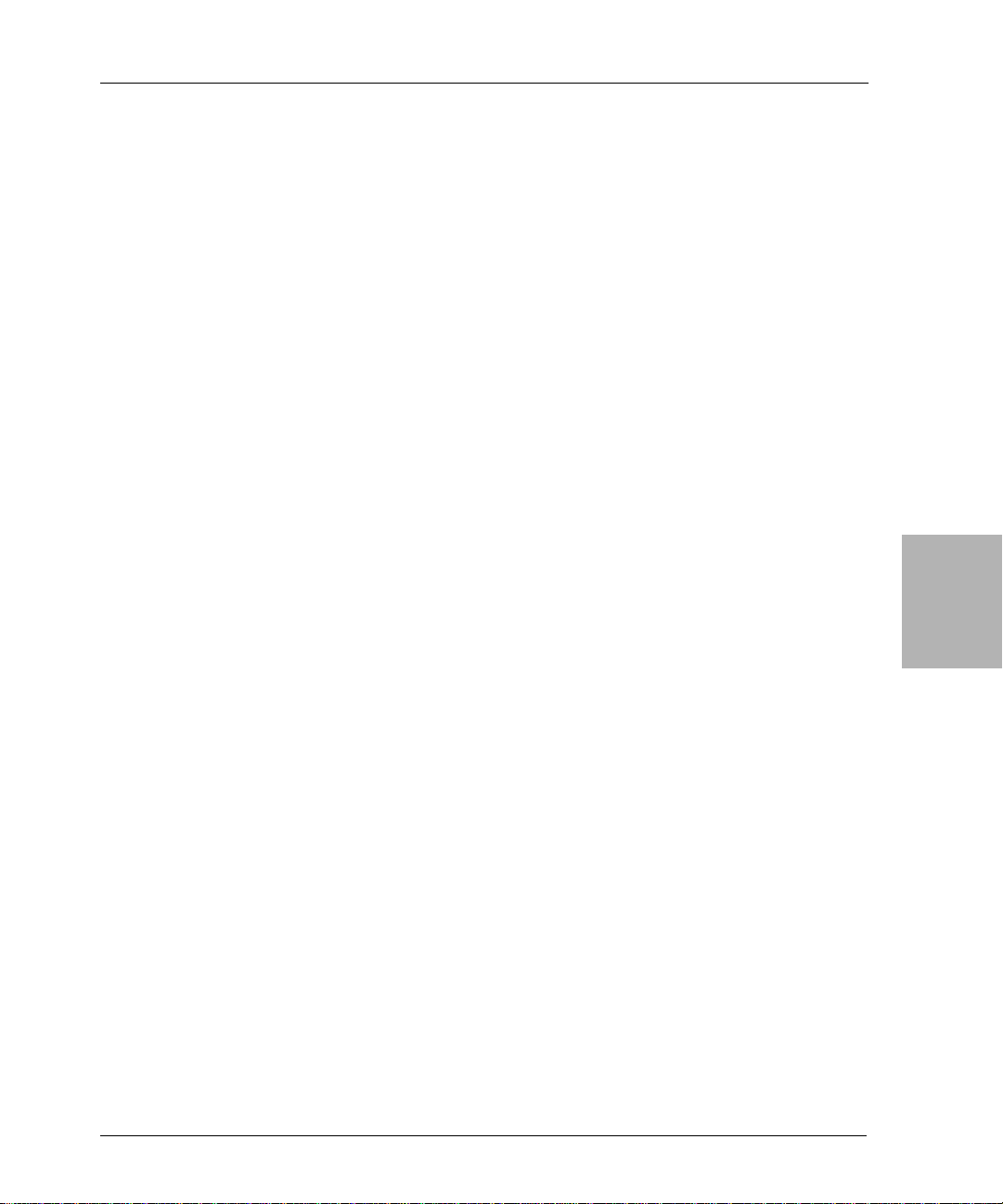
Chapter 4: Windows Disaster Recovery
2. Ensure that all drives that contained system information prior to the
disaster are accessible. The system information includes the boot partition,
system partition, and the partition that contains the databases and
database logs for the system state components.
3. Start the NetWorker User program.
4. Click the Recover button.
5. In the Source Client dialog box, select the computer you are recovering
and click OK.
6. In the Destination Client dialog box, select the computer you are
recovering and click OK.
7. The computer’s directory structure appears in the Recover window. Mark
all appropriate save sets for reco very:
Windows .NET, Windows XP Professional, and Windows 2000:
• All local drives
•SYSTEM STATE:
• SYSTEM FILES:
•SYSTEM DB:
• SHAREPOINT: (for Windows 2000 ShareP oi n t Port al Serve r s on ly )
Windows NT 4.0:
• All local drives
•SYSTEM STATE:
• REPAIRDISK: (recover only if needed)
4
Note: To avoid having to reboot twice, restore the SYSTEM STATE save set is
last. If you recover all save sets in a single operation, the NetWorker User
program restores them in the correct order. If you recover save sets in multiple
NetWorker User operations, recover the SYSTEM STATE save set last.
Note: NetWorker software backs up user profiles in the save set that
corresponds to the disk drive on which they are located (for example, the C:
save set). To restore user profiles, restore the save set in which they were
saved. User profile folders are located in:
• Windows .NET, Windows XP Professional, and Windows 2000 —
%SystemDrive%\Documents and Settings
• Windows NT 4.0 — %SystemRoot%\profiles
8. Select Recover Optio ns from the Option m e nu.
9. In the Recover Optio ns dialog box, select Overwrite Existing File.
Legato NetWorker, Release 7.0
Disaster Recovery Guide
85
Page 86
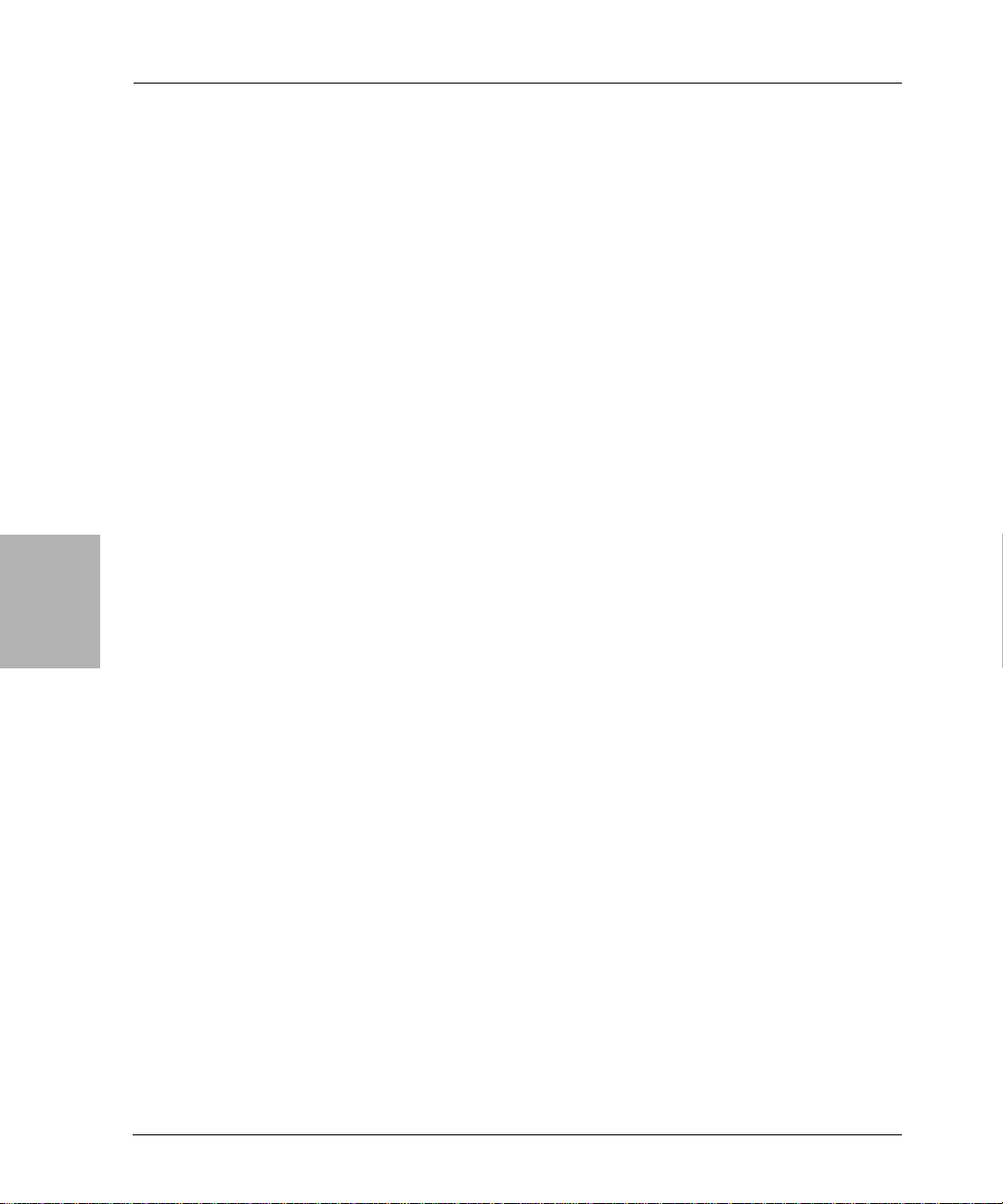
4
Task 4: Verify the NetWorker Client or Storage Node Recovery
If you do not select Overwrite Existing File, the recovery process pauses
before any exist ing files are o verwritten, and a Nami ng Conflict dialog bo x
appears, prompting you to indicate how the NetWorker software should
resolve filename conflicts.
10. Click Start to begin the recovery.
Note: Files in the Windows Recycle Bin are not password protected. If the
Password Protection dialog box appears, select Recover > OK to recover them.
11. Check the log file to verify that no error messages were generated during
the recovery sessions. The NetWorker software logs information about the
recovery process to the <NetWorker_install_path>\logs file. This file is
overwritten each time a recovery is performed. If there ar e e rror messages
in the log file, you might need to run the recovery again after addressing
the source of the errors.
12. After recovery, reboot the computer to completely restore the
system-protected files and restart services that were automatically
stopped prior to recovery.
Note: If you perform a complete reinstallation of the Windows operating
system during a disaster recovery, the display resolution will be set to default
values when the disaster recovery is complete. To reconfigure to the previous
display settings, use the Control Panel Display tool. This problem does not
occur if you perform an ASR recovery on a Windows .NET or Windows XP
Professional NetWorker client.
Note: By default, the directed recover option is enabled when you install the
NetWorker client. If the directed recover option was disabled on the client
before the disaster, you need to explicitly set this option to disable directed
recoveries to this client. This option is set through the nsradmin command. For
more information about setting the disable directed recover op tion on the
NetWorker client, refer to the Legato NetWorker Administrator’s Guide,
Windows Version.
Task 4: Verify the NetWorker Client or Storage Node Recovery
To verify the NetWorker client or storage node recovery:
1. Reboot the NetWorker client or storage node host computer and ve r i fy
that the NetWorker Remote Exec service has started.
2. Use the Windows Event Viewer to examine the event logs for errors. In
particular, check for:
• Service startup errors related to the Windows system state
Legato NetWorker, Release 7.0
86
Disaster Recovery Guide
Page 87

Chapter 4: Windows Disaster Recovery
• Errors regarding the recovery of Windows system-protected files
For information about how the NetW orker software handles the Windows
system state and system -protected f iles, refer to the Legato NetWorker
Administrator’s Guide, Microsoft Windows Version.
3. Ensure that the storage node and the NetWorker server can detect the
storage devices the NetWorker server is to use.
4. Perform a test recovery using each of the Legato backup products you
have installed. Recover data with the Legato product used to back it up.
Refer to the product documentation as necessary.
5. Perform a test backup to the NetWorker server to ensure that the
connection between the NetWorker client or storage node and the
NetWorker server is working properly.
6. Verify that any applications (such as Microsoft Office) that were running
prior to the disaster have been properly restored. To verify this, run each
application and open a previously saved document.
7. If you want to use Active Desktop, install it after you have recovered all of
the computer’s data.
8. If the NetWorker client or storage node computer was previously
configured as a domain controller:
Windows 2000 — Verify that the drives configured to store the Active
Directory database and log files have been recovered.
Windows NT 4.0 — If the computer is a Primary Domain Controller,
synchronize it with the domain. If the computer is a Backup Domain
Controller, synchronize it with the Primary Domain Co ntroller.
Recovery of DHCP and WINS Databases
Microsoft does not provide an application program interface (API) for backup
and recovery of the DHCP and WINS databases. Therefore, these databases
are not included in the NetWorker SYSTEM DB save set. However, NetWorker
software can be configured to protect these databases.
4
Legato NetWorker, Release 7.0
Disaster Recovery Guide
87
Page 88

4
Recovery of DHCP and WINS Databases
Important: To recover the DHCP database, you must have a NetWorker
backup that includes the %SystemRoot%\System32\dhcp directory. To r eco ver
the WINS database, you must have a NetW orker backup that includes a local
disk backup of the WINS database. For instructions on configuring DHCP and
WINS servers to include these databases in scheduled NetWorker backups,
refer to the Legato NetWorker Administrator’s Guide, Microsoft Windows Version.
Note: For Windows .NET, the DHCP and WIN S databases are automatically
included in ASR backup and recovery; no special handling is required.
How to Recover a DHCP Database
To recover a DHCP database:
1. Using the NetWorker User program, recover the %SystemRoot%\
System32\dhcp directory on the DHCP server.
2. Using Microsoft DHCP administrative tools, restore the DHCP database.
For detailed instructions, refer the DHCP database restore procedures in
the Microsoft documentation.
How to Recover a WINS Database
To recover a WINS database:
1. Using the NetWorker User program, recover the backup of the WINS
database to a drive on the WINS server.
2. Using Microsoft WINS administrative tools, restore the WINS database.
For detailed instructions on using Microsoft WINS administrative tools,
refer to the Microsoft documentation.
88
Legato NetWorker, Release 7.0
Disaster Recovery Guide
Page 89
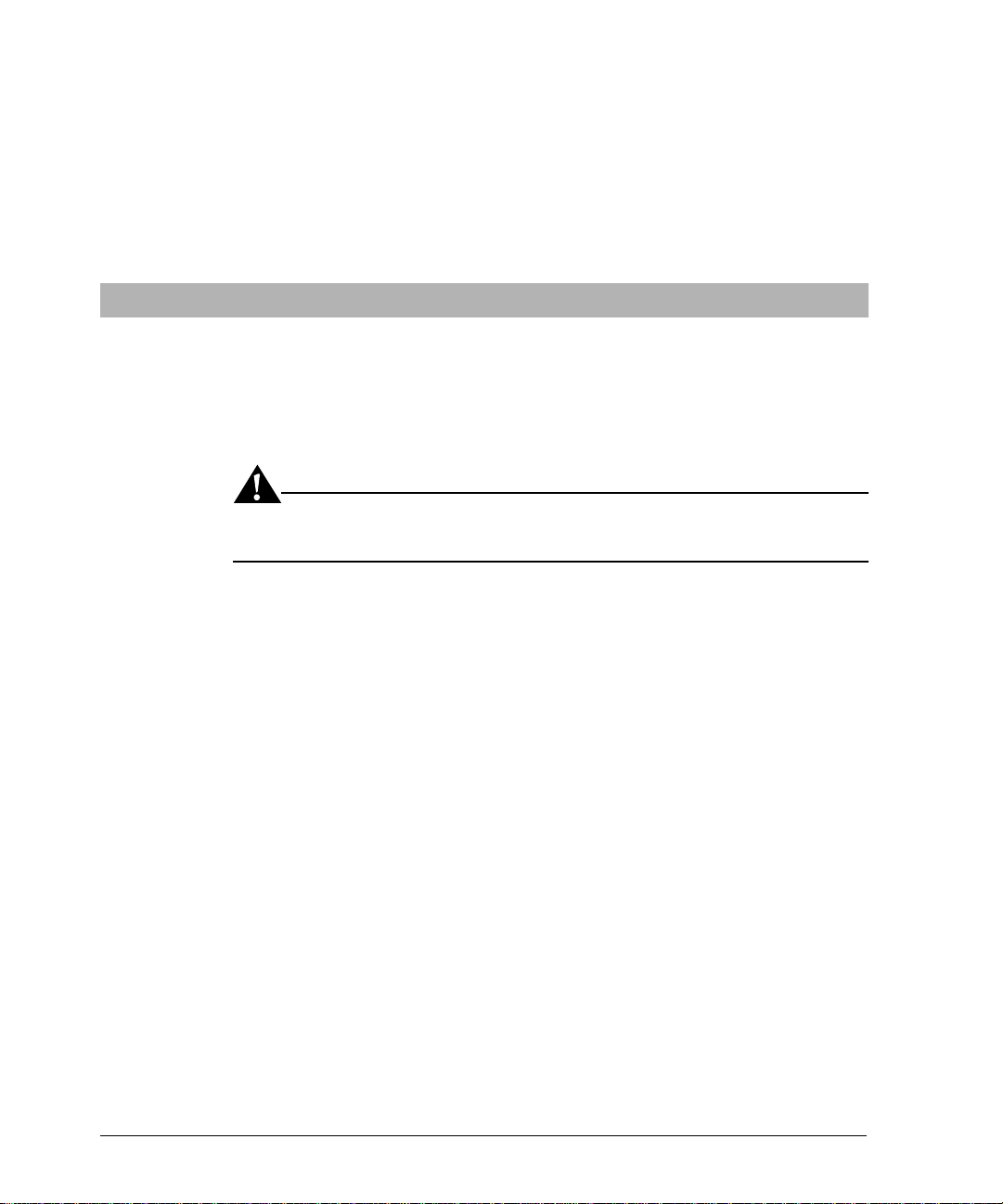
Chapter 5: NetWare Disaster Recovery
This chapter provides instructions on how to perform a disaster recovery on a
NetWare system using the NetWo r ker software.
Important: This chapter applies only to NetWorker clients and servers running
NetWorker release 4.2.x, NetWare version.
This chapter includes the following sections:
• “Replacing a Hard Drive” on page 90
• “Recovering the NetWare Operating System” on page 91
• “Recovering a NetWare NetWorker Server” on page 94
• “Recovering a Replicated NDS Partition” on page 102
Note: All of the utilities referenced in this chapter are NetWare console
utilities.
Legato NetWorker, Release 7.0
Disaster Recovery Guide
89
Page 90

5
Replacing a Hard Drive
Replacing a Hard Drive
To replace a hard drive:
• “Obtain the Hard Drive Information” on page 90
• “Replace the Hard Drive” on page 90
• “Completing the Recovery Process” on page 91
Obtain the Hard Drive Information
Before you replace the hard drive, you must obtain the following information
about the drive:
• Size of the drive
• Size, format, and volume label assigned to each drive pa rtition
• NetWare Directory Services (NDS), the NDS tree topology, and the
location of server objects, partitions and replicas, and bindery context
settings
You can obtain information about each drive using:
• install (or nwconfig on NetWare 5.0). This server utility provides
information about each hard drive including each volume segment on the
drive.
• netadmin in DOS or the NetWorker Administrator program (nwadmin)
in Windows.
• dsrepair. This server utility enables you to perform a check on each
partition and replica.
• autoexec.ncf. This file contains the bindery context settings.
• ndir. This workstation utility provides information about each volume,
directory, and file on the disk.
Replace the Hard Drive
For detailed instructions on how to replace failed hard drives, refer to the
appropriate NetWare documentation and the appropriate hard drive vendor
documentation.
Important: Install a new drive that is the same size or larger than the original
drive. This will ensure that you can recover all of the drive’s data.
90
Legato NetWorker, Release 7.0
Disaster Recovery Guide
Page 91
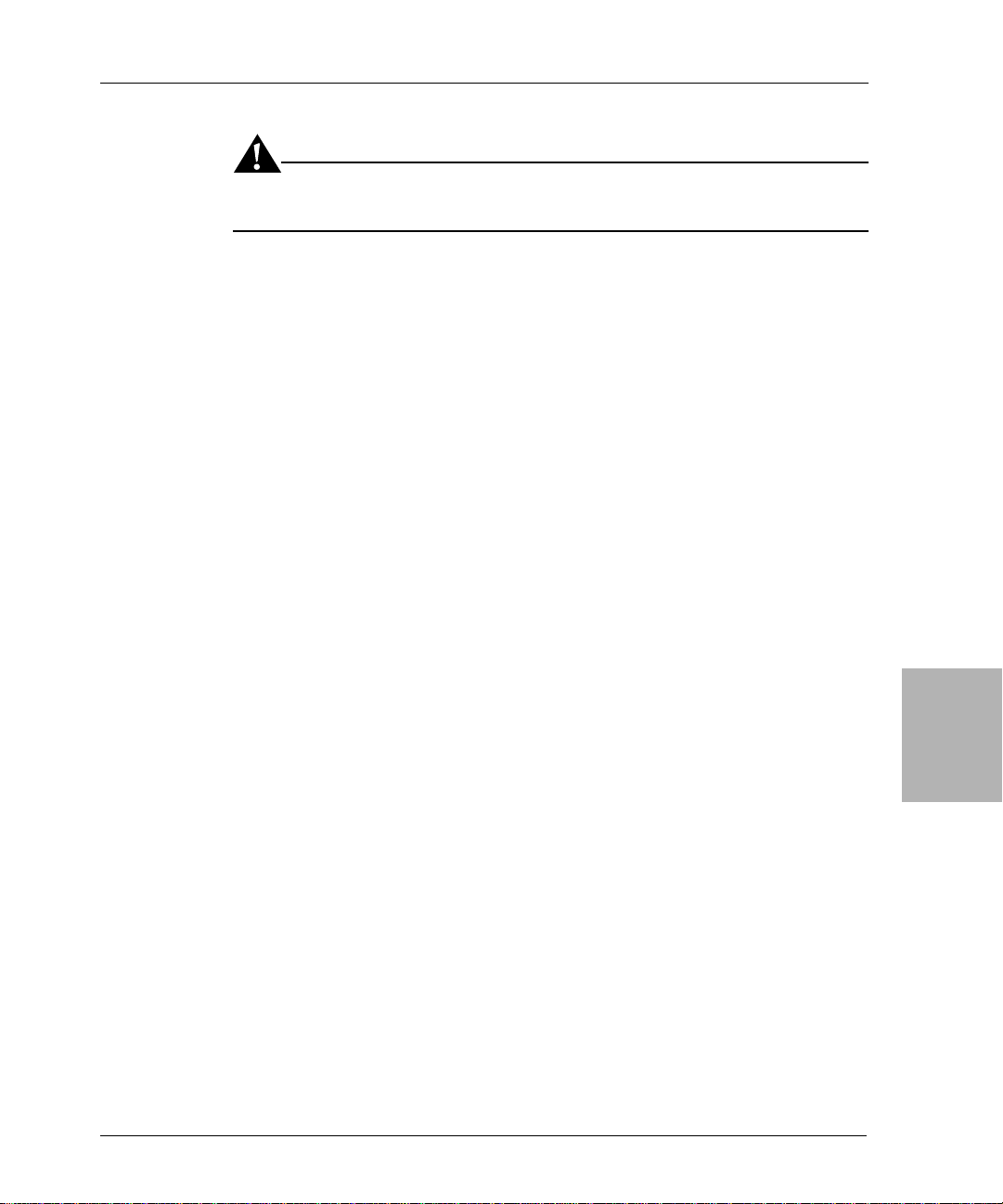
Chapter 5: NetWare Disaster Recovery
Important: Do not delete any volume objects from the NDS tree. This would
eliminate any references that other objects might have to a particular volume.
Completing the Recovery Process
To complete the recovery process after replacing the hard drive, see the
following sections:
• “Recovering the NetWare Operating System” on page 91
• “Recovering a NetWare NetWorker Server” on page 94
• “Recovering a Replicated NDS Partition” on page 102
Note: To recover computer data using NetWorker software, refer to the Legato
NetWorker Administra tor’s Guide, NetWare Version.
Recovering the NetWare Operating System
The following sections contain inf ormation about recovering the NetWare
operating system:
• “Prerequisites” on page 91
• “How to Recover the NetWare Operating System” on page 92
• “Completing the Recovery Process” on page 94
Prerequisites
To recover the operating system, you need the following:
• NetWare operating system, license software, patch level, and version
• Version and patch level of the MS-DOS software
• IPX/SPX and/or TCP/IP properties:
– Adapter type
– IPX network number or IP address
– Default gateway
–Subnet mask
–DNS server
Legato NetWorker, Release 7.0
Disaster Recovery Guide
5
91
Page 92

Prerequisites
• Computer properties:
–Computer name
– DNS domain name
– Administrator name an d password
• Device and SCSI drivers
• Startup f i le s, including autoexec.bat, config.sys, autoexec.ncf, and startup.ncf
How to Recover the NetWare Operating Syst em
This section describes how to recover the NetWar e operating system using the
NetWorker software. Use this process to recover the NetWare operating
system back to the original computer , or to a differ ent computer with the same
name.
You can recover the operating system by performing:
• A complete installation using install or nwconfig. In this instance, you
perform a complete reinstallation and configuration o f the operating
system.
• Alternatively, perform a partial installation using install or nwconfig. In
this case, install and configure only those files that enable the computer to
communicate over the network. Then, recover the remaining operating
system and configuration files using the NetWorker software.
5
92
To recover the operating system, complete the following tasks:
• “Task 1: Install the Operating System” on page 92
• “Task 2: Configure the Operating System” on page 93
• “Task 3: Test the Operating System and Configure Devices” on page 94
Task 1: Install the Operating System
To install the operating system:
1. Install MS-DOS, including the AUTOEXEC.BAT and CONFIG.SYS files,
into its original location . For details, refer to the MS-DOS documentation.
2. Instal l the same version and patch level of NetWare using the install or
nwconfig program. Install NetWare into its original location wit h the
same:
•Version
•Patch level
Legato NetWorker, Release 7.0
Disaster Recovery Guide
Page 93

Chapter 5: NetWare Disaster Recovery
•Computer name
• IPX network number and/or IP address
For details, refer to the NetWare documentation.
If you want to upgrade NetWare, first restore the operating system to its
original state, and then perform the upgrad e.
3. Install NDS into its original location using the install or nwconfig utility:
• Use the same name as the original tree.
• Use the same server name.
• Use the same container and Administrator name.
• Ensure the Administrator object resides at the same level, in the same
container, as it did in the original tree.
For details, refer to the NetWare documentation.
Important: If this server will become the master of the NDS Root partition,
during installation, make sure you re-create the Organization object using the
same name. If the Organization object does not have the same name, the
subtree will contain new em p t y containers.
Task 2: Configure the Operating System
To configure the operating system:
1. Configure the IPX/SPX and TCP/IP properties exactly as they were
configured before. If you do not, the NetWorker software will assign the
computer a new host ID. If the computer has a different host ID, you must
reregister the NetWorker software. For details, refer to the Legato
NetWorker Installation Guide, NetWare Version.
2. If you are recoveri ng to a n e w com pu ter, assign the same hostname for the
new computer. If you do not use the same hostname, you will not be able
to recover the NetWorker indexes associated with the original computer.
3. Configure the date and time properties as they were configured before.
4. If you had any additiona l NetWare components o r servic es, r einst all them
before recovering the computer’s data .
5. Restart the computer after installing the NetWare operating system.
Legato NetWorker, Release 7.0
Disaster Recovery Guide
5
93
Page 94
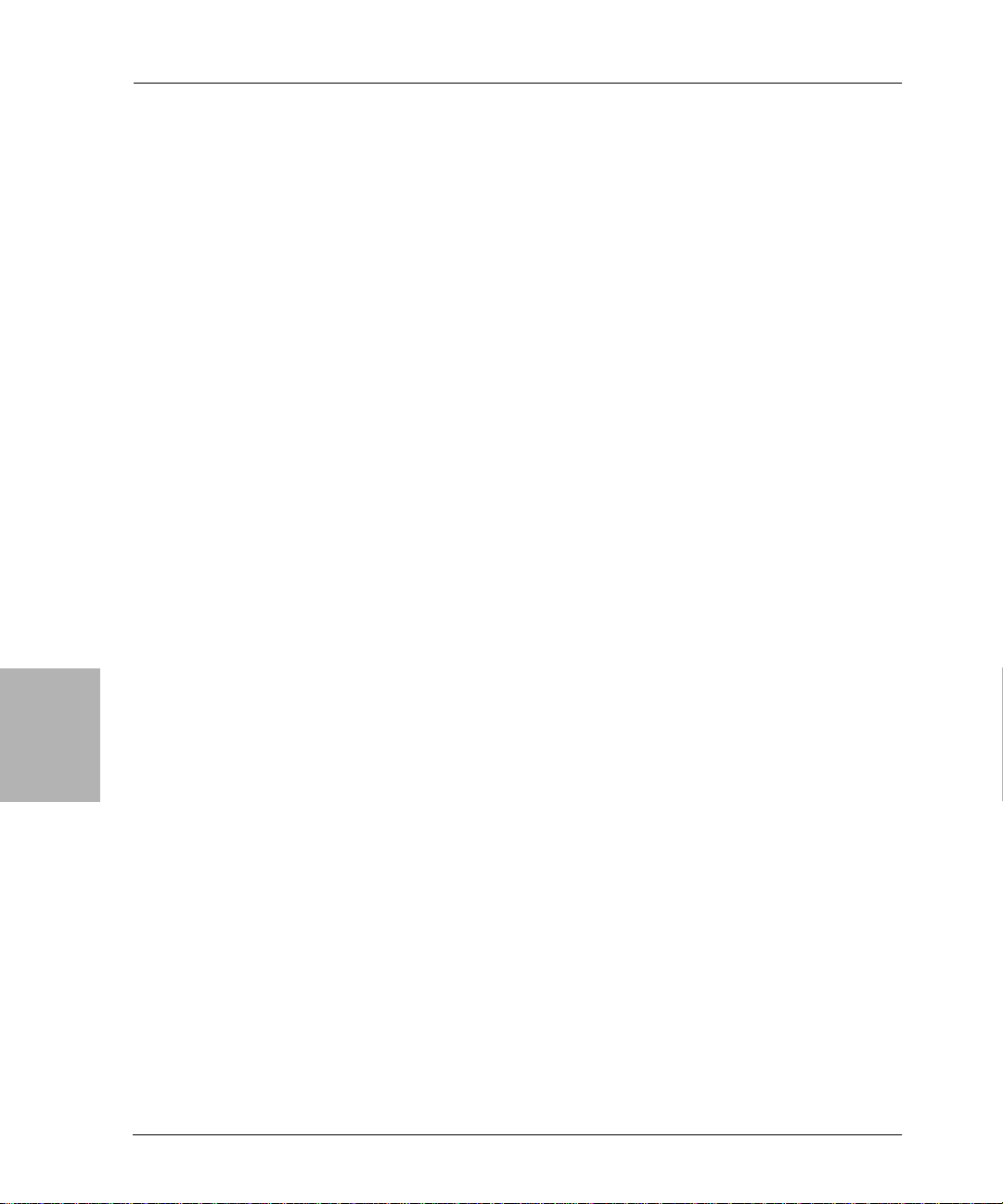
Completing the Recovery Process
Task 3: Test the Operating System and Configure Devices
To test the operating system and configure the devices:
1. Configure any devices the NetWorker software requires. For example,
SCSI pass-through devices for autoch angers.
2. Perform a test to verify that the:
• Name to Address resolution is correct. Test by running nslookup
using the Fully Qualified Domain Name of the NetWa re NetWorker
backup server, client, or storage node.
• Network protocols are functioning properly.
• Operating system is functioning properly.
• Time synchronization is functioning properly.
• The operating system recognizes the devices. If the operating sy stem
does not recognize the devices, you might need to:
– Modify the device configuration files to enable the computer to
– Load the SCSI driver and its associated ASPI driver.
– Install the device driver.
communicate with the device during recovery.
5
Completing the Recovery Process
To complete the recovery process after installing and configuring the
operating system, use the following procedures, depending on the type of
NetWorker computer you are recovering:
• “Recovering a NetWare NetWorker Server” on page 94
• “Recovering a Replicated NDS Partition” on page 102
Note: To recover computer data using the NetWorker software, refer to the
Legato NetWorker Admi nistrator’s Guide, NetWare Version.
Recovering a NetWare NetWorker Server
The following sections provide information on recovering a NetWorker
server:
• “Prerequisites” on page 95
• “How to Recover a NetWare NetWorker S e rv er” on pag e 95
94
Legato NetWorker, Release 7.0
Disaster Recovery Guide
Page 95

Prerequisites
To recover the NetWorker server, you need the following:
• Original version and patc h level of NetWorker software
• Original location of NetWorker software
• Backup or clone volumes containing the:
– NetWorker server media manager. By default, this directory is
located in the SYS:NSR\MM directory.
Important: Do not attempt to recover the legatomm file manually. Recover this
file using the NetWorker Utilities Recover from a Disaster option.
– NetWorker server indexes. By default, this directory is located in the
SYS:NSR\INDEX\<server_name> directory.
– NetWorker server configuration files. By default, this directory is
located in the SYS:NSR\RES directory.
How to Recover a NetWare NetWorker Server
Chapter 5: NetWare Disaster Recovery
To recover a NetWorker server, complete the following tasks:
• “Task 1: Install the NetWorker Software” on page 96
• “Task 2: Configure NetWorker Device and Client Resource” on page 96
• “Task 3: Locate the Server’s Bootstrap Save Set ID” on page 97
• “Task 4: Recover the NetWorker Server Bootstrap” on page 97
• “Task 5: Rename the NetWorker Server Configuration Files” on page 99
• “Task 6: Recover the NetWorker Server Data” on page 99
• “Task 7: Restore NDS Data” on page 100
• “Task 8: Complete the Server Recovery” on page 101
Legato NetWorker, Release 7.0
Disaster Recovery Guide
5
95
Page 96
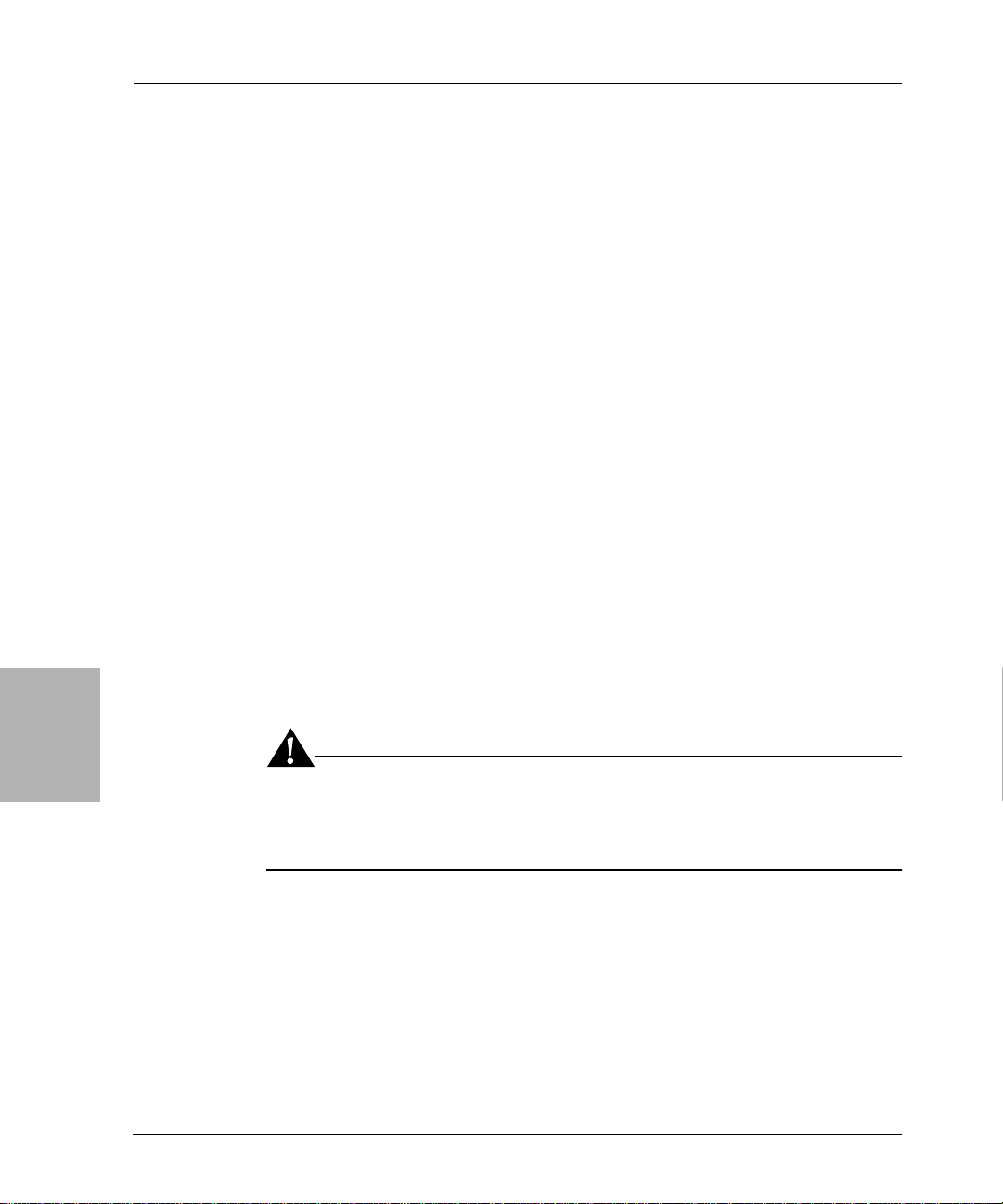
Prerequisites
Task 1: Install the NetWorker Software
Task 2: Configure NetWorker Device and Client Resource
To install the NetWorker software:
1. Install the same version of NetWorker software into its original locatio n.
For installation instr u c t i ons, refer to the Legato NetWorker Installation
Guide, NetWare Version.
• If you want to upgrade the NetWorker server, first recover the server
to its original state, and then perform the upgrade.
• You do not need to reload the license enablers if the NetWorker
configuration files still exist. By defa ult, the configuration files are
located in the SYS:NSR\RES directory.
2. Install any NetWorker patches that were installed prior to the disaster.
To configure the device and client resource:
1. Configure the Device resource:
Note: If you are recovering data using an autochanger, enter [F4] to verify that
the autochanger correctly appears in the Autochanger window.
5
96
2. Configure the Client resource associated with the server.
Set the browse and retention policies to a decade. The browse policy is one
quarter (four months) by default. This enables you to recover all of the
server’s records.
Important: If you do not reset the browse and retention policies, all of the
server’s records will be recovered. However, any records that are more than
one quarter (four months) old will be discarded, because the browse policy is
one quarter by default.
Legato NetWorker, Release 7.0
Disaster Recovery Guide
Page 97
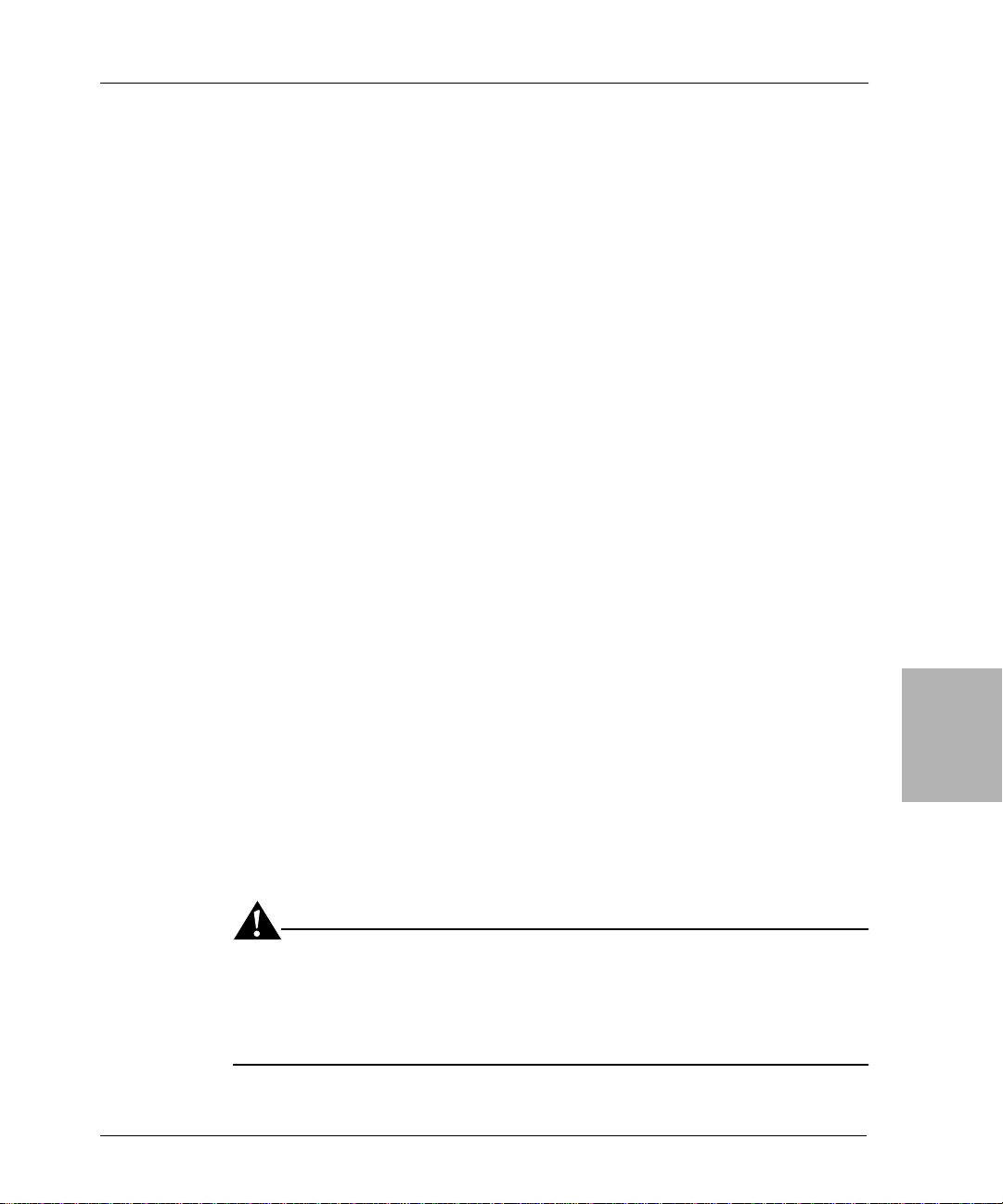
Chapter 5: NetWare Disaster Recovery
Task 3: Locate the Server’s Bootstrap Save Set ID
This section describes how to locate the save set ID for the NetWorker server’s
latest bootstrap. The NetWo rker server’s bootstrap contains the server’s online
file index, media index, and resource configuration files.
Use the following steps to locate the save set ID of the most recent bootstrap if
you do not have this information:
1. Insert the most recent media or clone volumes used for scheduled backups
into the appropriate device.
2. At the NetWare system console, switch to the directory where the
NetWorker NLMs are located. By default, these files are located in the
SYS:NSR\BIN directory.
3. Use the scanner -B command to locate the most recent bootstrap on the
media.
Task 4: Recover the NetWorker Server Bootstrap
This section describes how to recover the NetWorker server’s bootstrap. By
default, these files reside in the SYS:NSR and SYS:NSR\RES directories, and
can be recovered using the NetWorker Utilities program.
To recover the NetWorker bootstrap:
1. Load and inventory the devices. This e nsures that the NetW o rker softwar e
can recognize which slots contain which volumes.
If you load a clone volume into a device, the NetW orker software will use
the clone volume for the remainder of the recovery process. You might
have to update the volume location to indicate that the original volume is
not available.
2. Start the NetWorker Utilities program by entering the following
command at the NetWare system console:
load NETUTIL
Important: Disable scheduled backups and do not use th e NetW orker software
to perform backups or recoveries while running the NetWorker Utilities
program. If backup and recovery processes are enabled, the state of the
NetWorker indexes will become confused. From the NetWorker Utilities
dialog box, select Recover from a Disaster.
Legato NetWorker, Release 7.0
Disaster Recovery Guide
5
97
Page 98
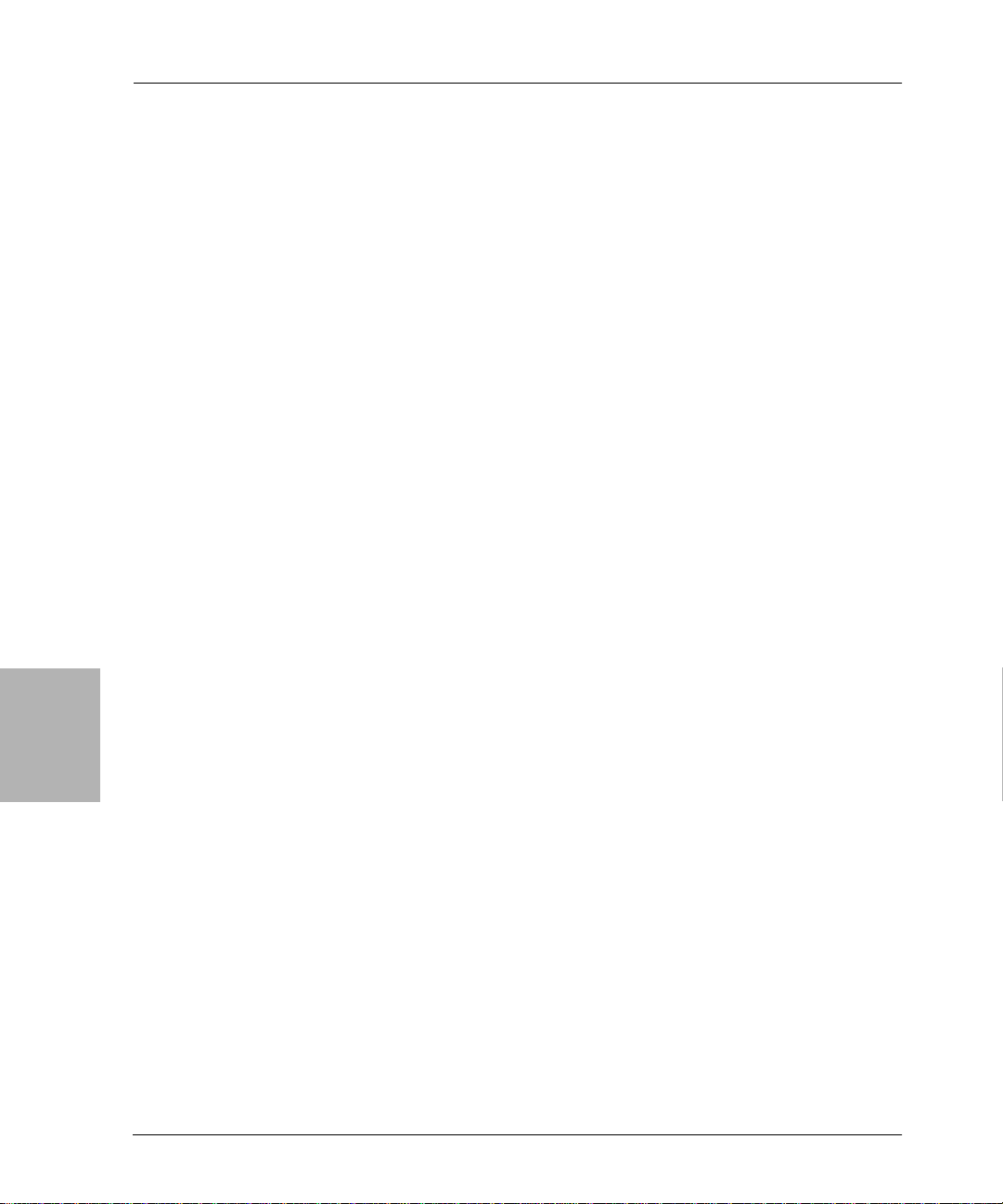
Prerequisites
3. Enter the full name of the backu p adm inistrator (for example,
“.cn=Admin.O= ‘top level container’”) into the User text box and the
appropriate NetWare password into the Password text box and press
[Enter].
The Device Selection window appears.
4. From the Device Selection window , select the device you intend to use and
press [Enter].
5. Insert the most recent media or clone volumes used for scheduled backups
into the appropriate device.
• If you are using a single tape device, manually insert the volume.
• If you are using an autochanger, use the autochanger controls to
manually select the slot containing the most recent backup volume.
To determine the required backup volume, refer to the printed bootstrap
records.
6. Press [Enter] when the following message appears.
Put the volume for disaster recovery in device xxxx and
press Enter.
7. Press [Enter] to exit the NetWorker Utilities. The server’s processor will
halt with multiple ABENDs.
5
98
8. Restart the NetWorker software.
9. From the NetWorker Utilities program, select F3>Operation>Recover.
10. Browse and mark the following files for recovery:
• SYS:NSR\NSR.RES
• SYS:NSR\NSRJB.RES
11. Press [F2] to start the recovery. When messages indicating name conflicts
appear, select Rename the Recover File for both files.
12. When recovery is complete, exit the NetWorker Utilities program.
Legato NetWorker, Release 7.0
Disaster Recovery Guide
Page 99
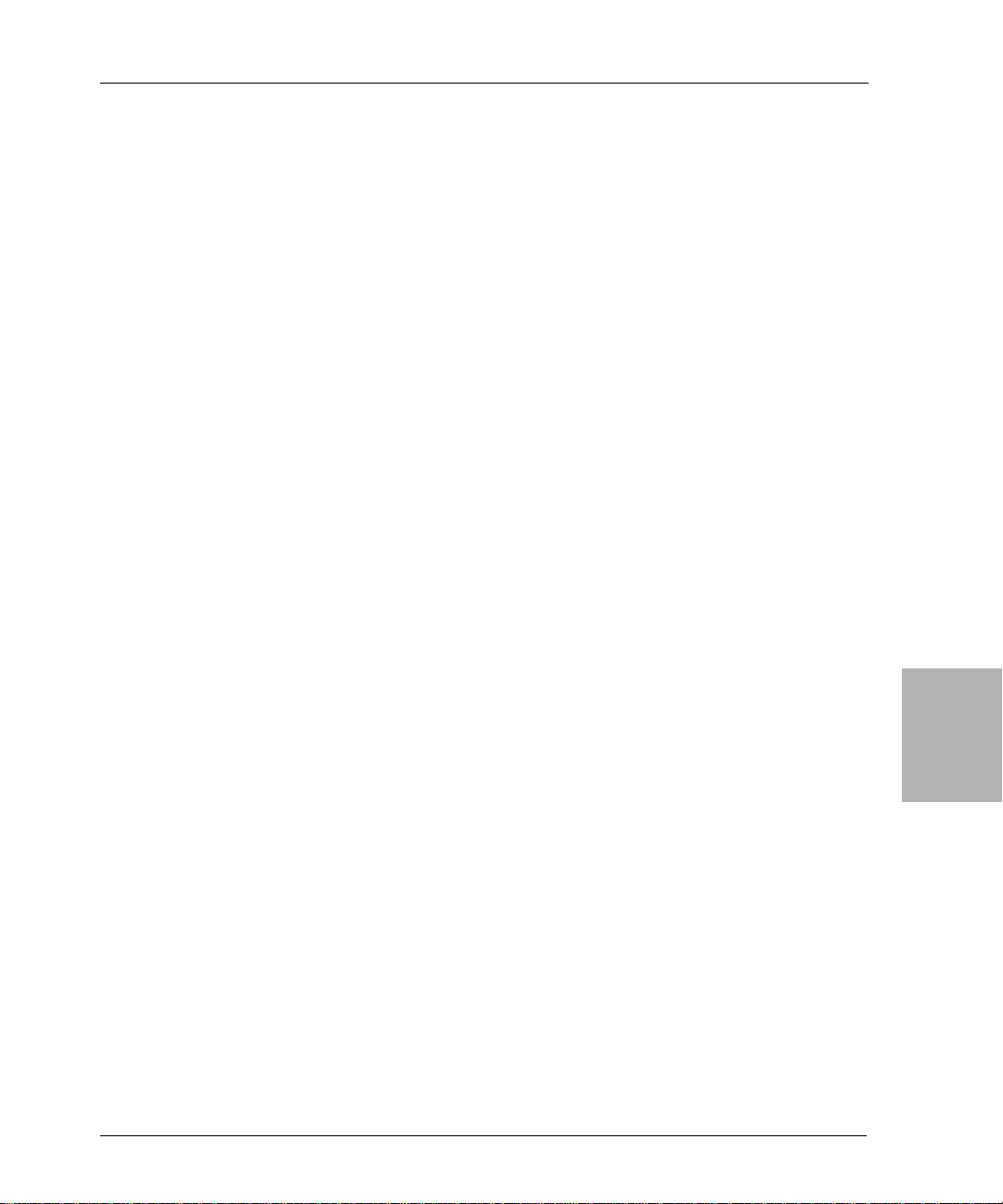
Chapter 5: NetWare Disaster Recovery
Task 5: Rename the NetWorker Server Configuration Files
To rename the configuration files:
1. Unload all of the associated NLM files using nwdown.
2. Delete the existing files (NSR.RES and NSRJB.RES).
3. Rename the recovered files, which were renamed with a tilde (~) upon
restore, to NSR.RES and NRJB.RES.
4. Restart the NetWorker software. This process restores the NetWorker
software to its last backup configuration, including passwords,
administrator privileges, backup groups, and schedules.
5. Verify that the NetWorker indexes and configuration files are restored. If
they are not restored, select Recover from a Disaster from the NetWorker
Utilities program, or use an older volume.
Task 6: Recover the NetWorker Server Data
To recover the remainder of the server’s data usi ng the NetWorker U tilities
program:
To recover the NetWorker server data:
1. Insert the most recent backup or clone volumes into the device.
2. From the Mount dialog box, select the required volume.
Notice that the volume is now marked (R); this means the volume is write
protected.
3. From the [F3] Operation menu, select Recover to display the Client List
window.
4. Select the client with the NetWare server name and press [Enter].
Another login window appears.
5. Enter the full name of th e backup administrator (for example,
“.cn=Admin.O= ‘top level container’”) into the User attribute and the
appropriate NetWare password into the Password attribute and press
[Enter].
The Browser window appears.
6. Select Schema and mark it for recover to recover all extensions to the NDS
schema.
Legato NetWorker, Release 7.0
Disaster Recovery Guide
5
99
Page 100
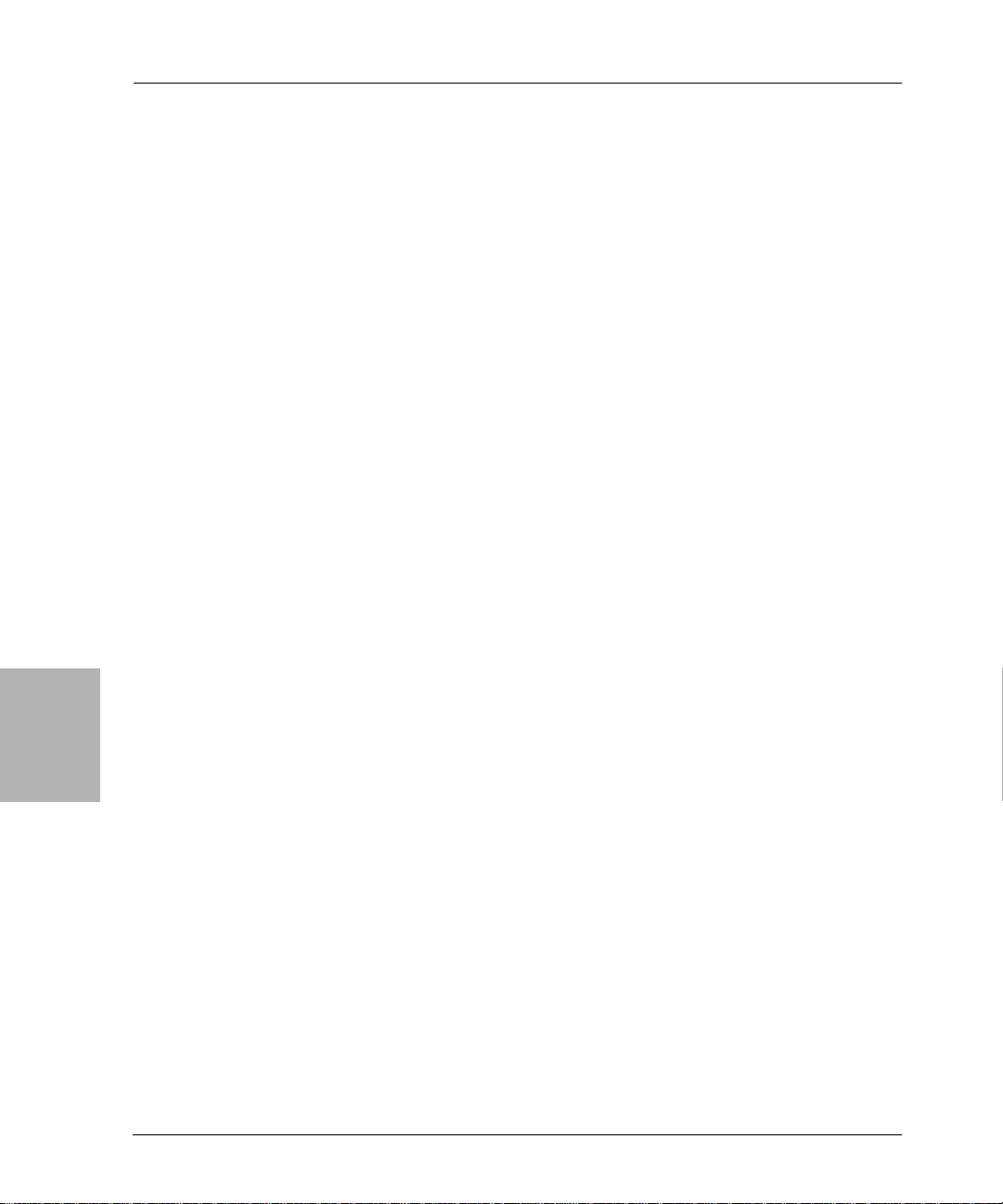
Prerequisites
Task 7: Restore NDS Data
7. From the [F2] File menu, select Start Recover, and press [Enter].
8. If you have NDS data to restore, continue with “T as k 7: Resto re NDS Da ta”
on page 100.
If you do not have any NDS data to restore, continue with “Task 8:
Complete the Server Recovery” on page 101.
Before performing an NDS backup or recover, refer to the Novell Application
Notes section “Backing Up and Restoring Novell Directory Services in
NetWare 4.11,” dated October 1996. This document explains concepts and
procedures that you need to understand before working with NDS backups
and recovers .
On networks with multiple servers, NDS automatically creates replicas
(copies) of the NDS database or portions of it (partitions) and stores them on
other servers. This process provides a readily available backup if NDS or a
partition is damaged. Do not circumvent this replication process.
Whenever possible, use an active replica to restore what was lost from the
NDS tree. If this is not feasible, you must restore from a Storage Management
Services (SMS) backup in the following way:
5
100
1. Restore the NDS information.
2. Restore the filesystem data and trustee rights.
NDS backup and restore is based on object names. The objects must exist
in the tree before you can restore the filesystem data and trustee
assignments for those objects. NDS should be f unctional (time and
partitions synchronizing normally) before you proceed with a restoration.
To restore NDS data to this server using the NetWorker software:
a. From the [F3] Operation menu, select Save Set Recover, and press
[Enter].
b. Select this server’s name as both the source and destination client.
c. Enter the full name of the backup administrator, and the password.
d. Select the {NDS} save set, and press [Enter] to d isplay versions.
e. Select the version with the most recent full backup.
If there are any later save sets with level 1 or incremental backups, recover
them from the oldest to the most recent.
The NDS is now restored to the state of the most recent backup.
Legato NetWorker, Release 7.0
Disaster Recovery Guide
