Page 1
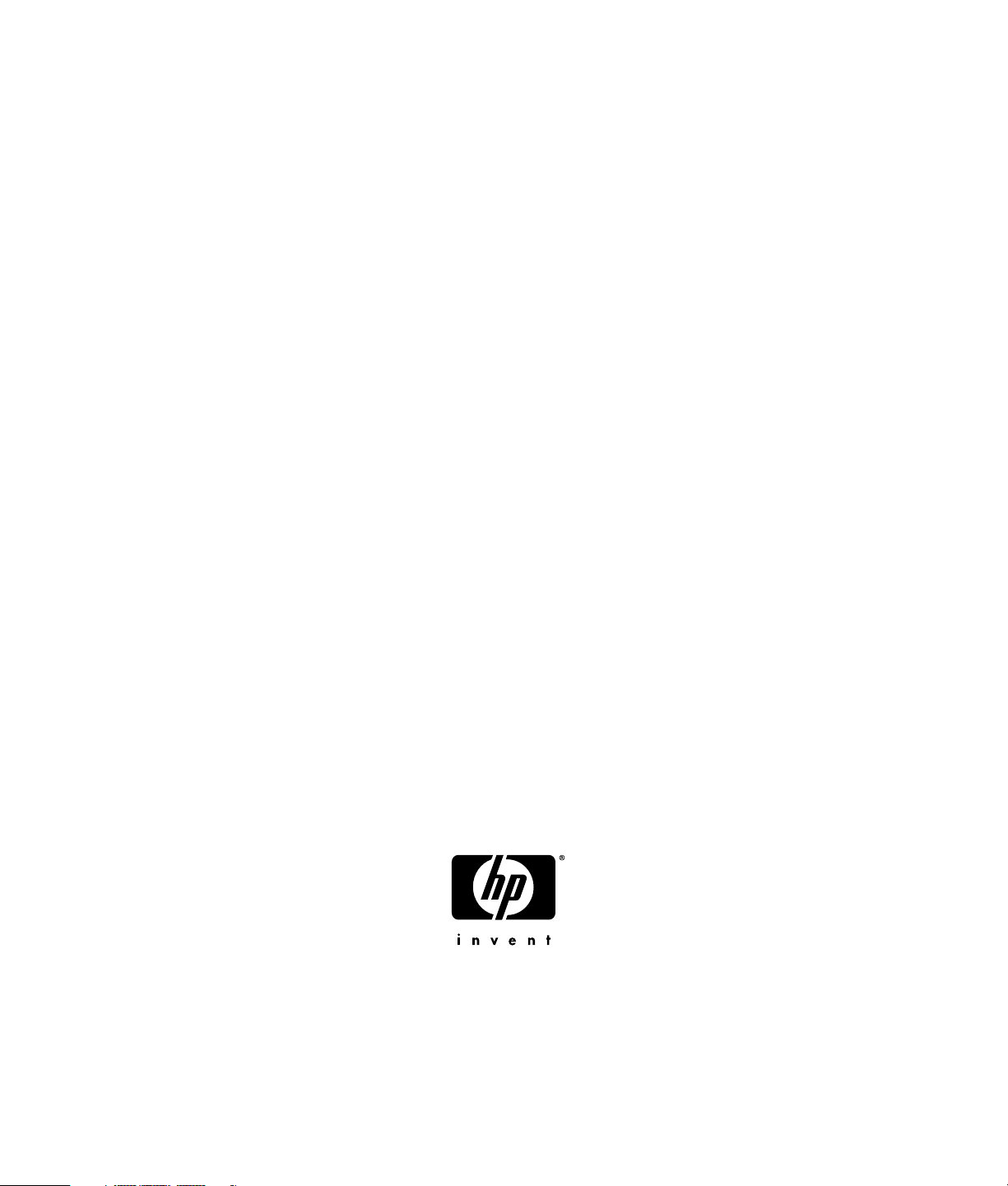
HP HDTV User’s Guide
HP LC4776N 47-Inch LCD High-Definition Television
HP LC4276N 42-Inch LCD High-Definition Television
HP LC4272N 42-Inch LCD High-Definition Television
HP LC4270N 42-Inch LCD High-Definition Television
HP LC3772N 37-Inch LCD High-Definition Television
HP LC3770N 37-Inch LCD High-Definition Television
HP LC3272N 32-Inch LCD High-Definition Television
HP LC3270N 32-Inch LCD High-Definition Television
Page 2
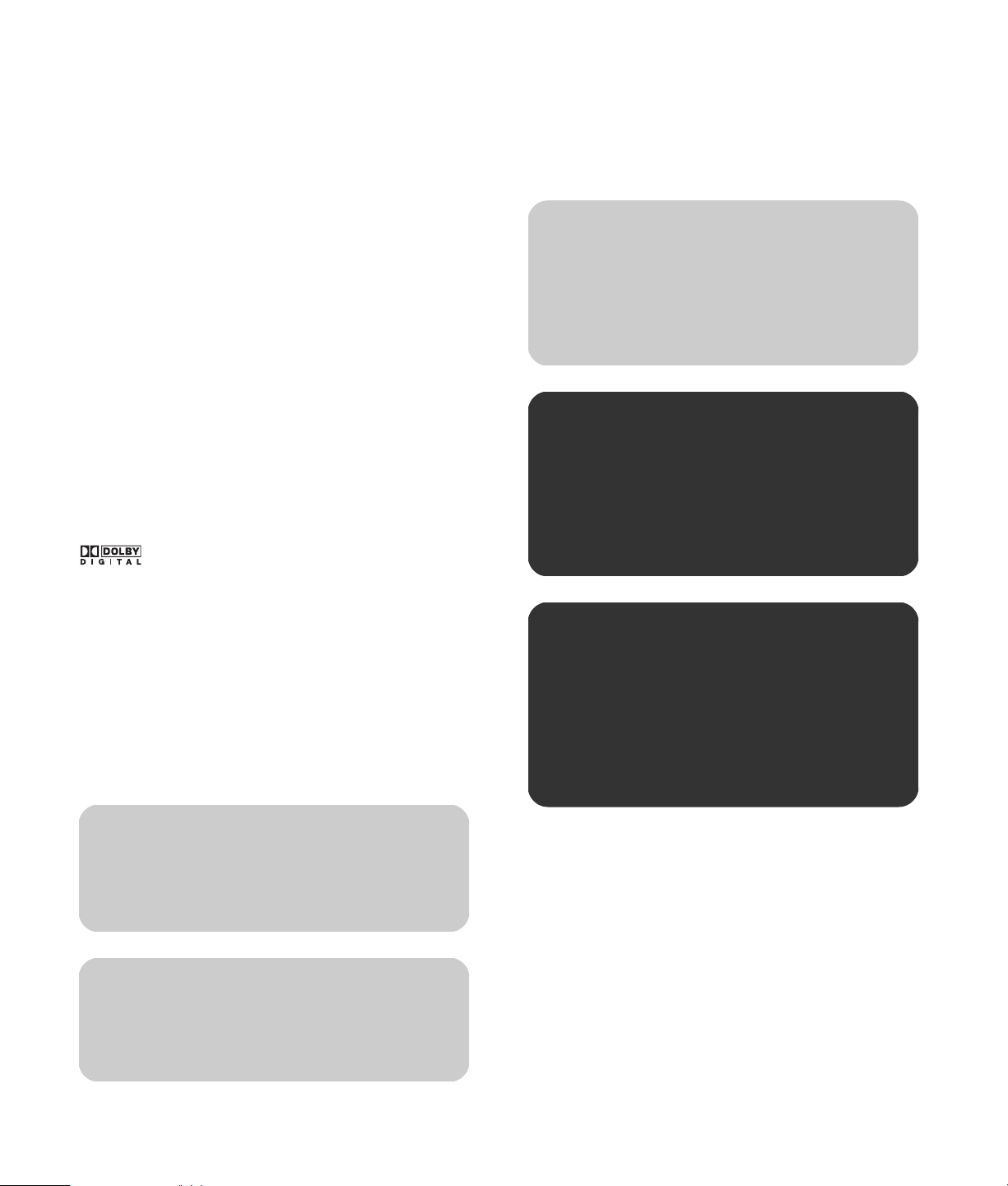
The only warranties for HP products and services are set forth in the
express warranty statements accompanying such products and
services. Nothing herein should be construed as constituting an
additional warranty. HP shall not be liable for technical or editorial
errors or omissions contained herein.
HP assumes no responsibility for the use or reliability of its software
on equipment that is not furnished by HP.
This document contains proprietary information that is protected by
copyright. No part of this document may be photocopied,
reproduced, or translated to another language without the prior
written consent of HP.
Hewlett-Packard Company
P.O. Box 4010
Cupertino, CA 95015-4010
USA
Copyright © 2007 Hewlett-Packard Development Company, L.P.
May be licensed in the United States by one or both of U.S. Patents
Nos. 4,930,158 and 4,930,160 until August 28, 2008.
Manufactured under license from Dolby Laboratories.
“Dolby” and the double-D symbol are trademarks of
Dolby Laboratories.
HDMI, the HDMI logo and High-Definition Multimedia Interface are
trademarks or registered trademarks of HDMI Licensing LLC.
ENERGY STAR is a registered trademark owned by the U.S.
government.
HP supports lawful use of technology and does not endorse or
encourage the use of our products for purposes other than those
permitted by copyright law.
The information in this document is subject to change without notice.
c
CAUTION: Text set off in this manner
indicates that failure to follow directions
could result in damage to equipment or
loss of information.
w
WARNING: This symbol is intended to alert
the user to the presence of important
operating and maintenance (servicing)
instructions in the literature accompanying
the appliance.
e
DANGEROUS VOLTAGE: Text set off in this
manner indicates the presence of
uninsulated voltages within the product
enclosure that may be of sufficient
magnitude to constitute a risk of electrical
shock to persons.
n
Text set off in this manner indicates
information you need.
!
Text set off in this manner indicates
important information you need.
Page 3
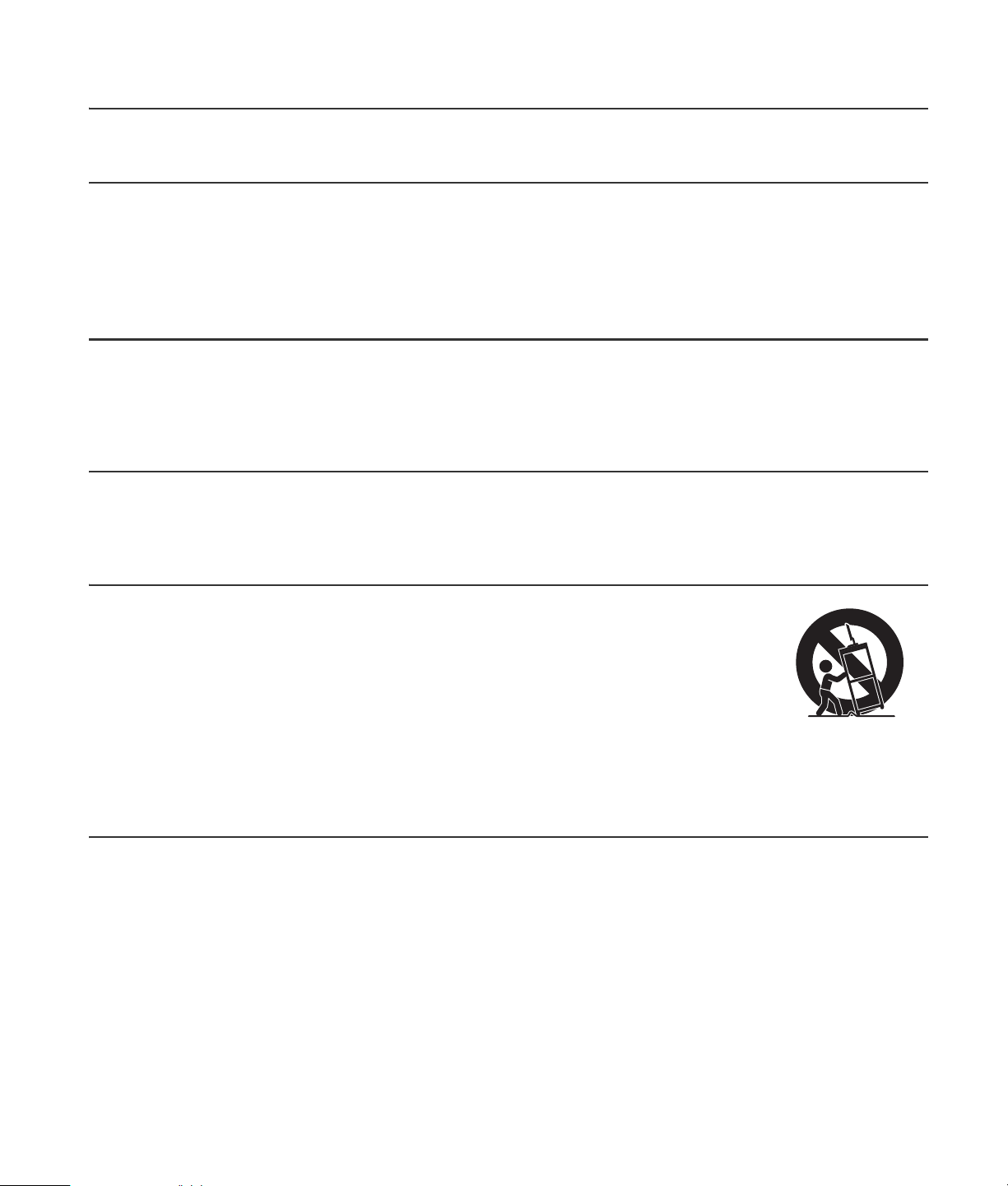
Important Safeguards
WARNING: TO REDUCE THE RISK OF FIRE OR ELECTRICAL SHOCK, DO NOT EXPOSE THIS APPLIANCE
TO RAIN OR MOISTURE.
e CAUTION: RISK OF ELECTRICAL SHOCK w
DO NOT OPEN
CAUTION: TO REDUCE THE RISK OF ELECTRICAL SHOCK, DO NOT REMOVE COVER (OR BACK).
NO USER-SERVICEABLE PARTS INSIDE.
REFER SERVICING TO QUALIFIED SERVICE PERSONNEL.
e
w
CAUTION: DO NOT PLACE THIS PRODUCT ON AN UNSTABLE CART, STAND, TRIPOD,
THIS SYMBOL IS INTENDED TO ALERT THE USER TO THE PRESENCE OF UNINSULATED
“DANGEROUS VOLTAGES” WITHIN THE PRODUCT’S ENCLOSURE THAT MAY BE OF
SUFFICIENT MAGNITUDE TO CONSTITUTE A RISK OF ELECTRICAL SHOCK TO PERSONS.
REFER SERVICING TO QUALIFIED SERVICE PERSONNEL.
THIS SYMBOL IS INTENDED TO ALERT THE USER TO THE PRESENCE OF IMPORTANT
OPERATING AND MAINTENANCE (SERVICING) INSTRUCTIONS IN THE LITERATURE
ACCOMPANYING THE APPLIANCE.
BRACKET, OR TABLE. THE PRODUCT MAY FALL CAUSING SERIOUS
PERSONAL INJURY AND SERIOUS DAMAGE TO THE PRODUCT. USE ONLY
WITH A CART, STAND, TRIPOD, BRACKET, OR TABLE RECOMMENDED BY
THE MANUFACTURER OR SOLD WITH THE PRODUCT. FOLLOW THE
MANUFACTURER’S INSTRUCTIONS WHEN INSTALLING THE PRODUCT
AND USE MOUNTING ACCESSORIES RECOMMENDED BY THE
MANUFACTURER. A PRODUCT AND CART COMBINATION SHOULD BE
MOVED WITH CARE. QUICK STOPS, EXCESSIVE FORCE, AND UNEVEN
SURFACES MAY CAUSE THE PRODUCT AND CART COMBINATION TO
OVERTURN.
iii
Page 4
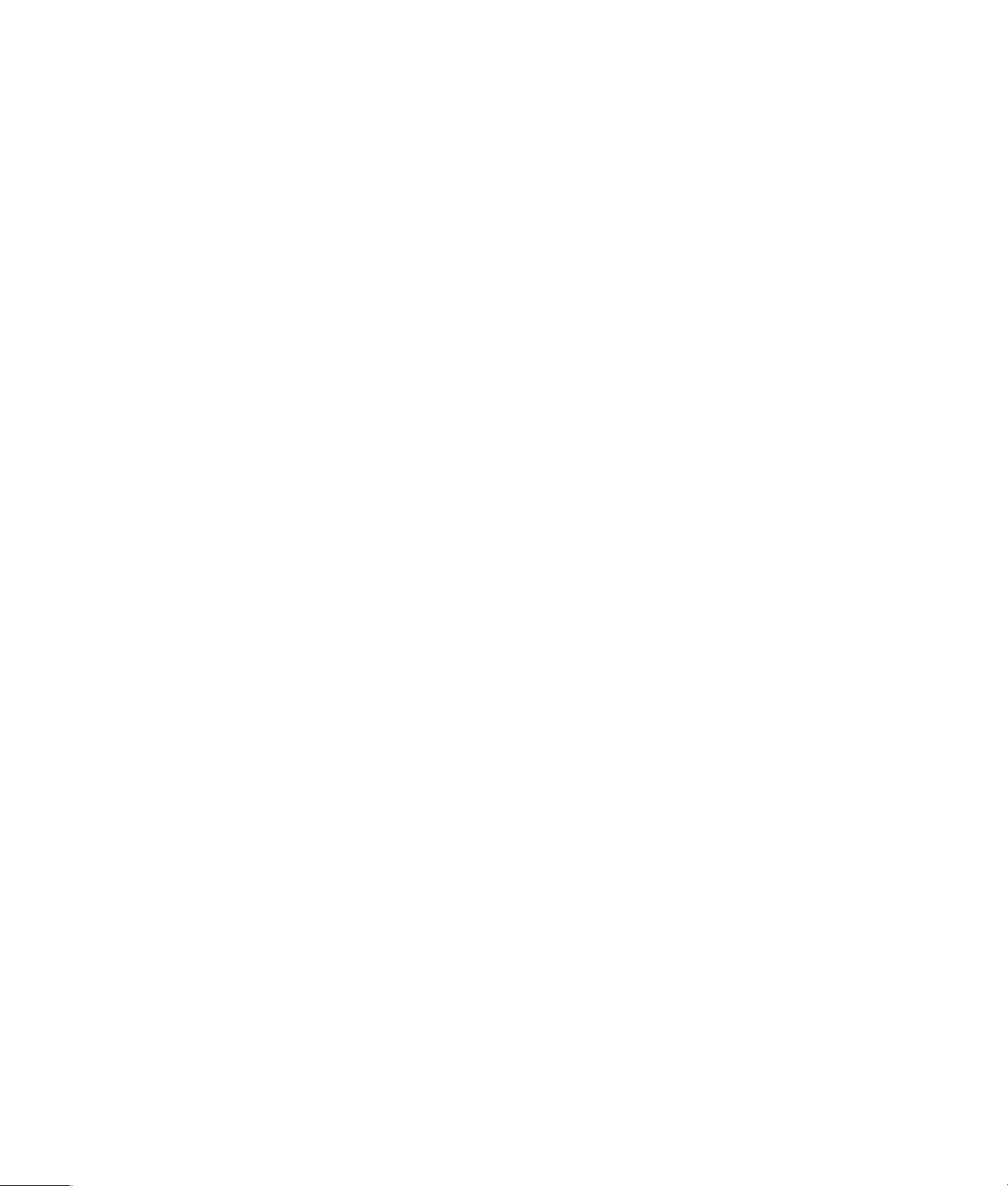
INFORMATION
This equipment has been tested and found to comply with the limits for a Class B digital device, pursuant to Part 15 of
the FCC Rules. These limits are designed to provide reasonable protection against harmful interference in a residential
installation. This equipment generates, uses, and can radiate radio frequency energy and, if not installed and used in
accordance with the instructions, may cause harmful interference to radio communications. However, there is no
guarantee that interference will not occur in a particular installation. If this equipment does cause harmful interference
to radio or television reception, which can be determined by turning the equipment off and on, the user is encouraged
to try to correct the interference by one or more of the following measures:
■ Reorient or relocate the receiving antenna.
■ Increase the separation between the equipment and receiver.
■ Connect the equipment into an outlet on a circuit different from that to which the receiver is connected.
■ Consult the dealer or an experienced radio/TV technician for help.
Closed caption notice
This television receiver provides display of television closed captioning in accordance with § 15.119 of the FCC Rules.
Modifications
The FCC requires the user to be notified that any changes or modifications made to this device that are not expressly
approved by Hewlett-Packard Company may void the authority to operate the equipment.
Cables
Connections to this device must be made with shielded cables with metallic RFI/EMI connector hoods in order to
maintain compliance with FCC Rules and Regulations.
RESPONSIBLE PARTY
Hewlett-Packard Company
Attn: Product Regulations Manager
10955 Tantau Avenue
Cupertino, CA 95014 USA
iv HP HDTV User’s Guide
Page 5
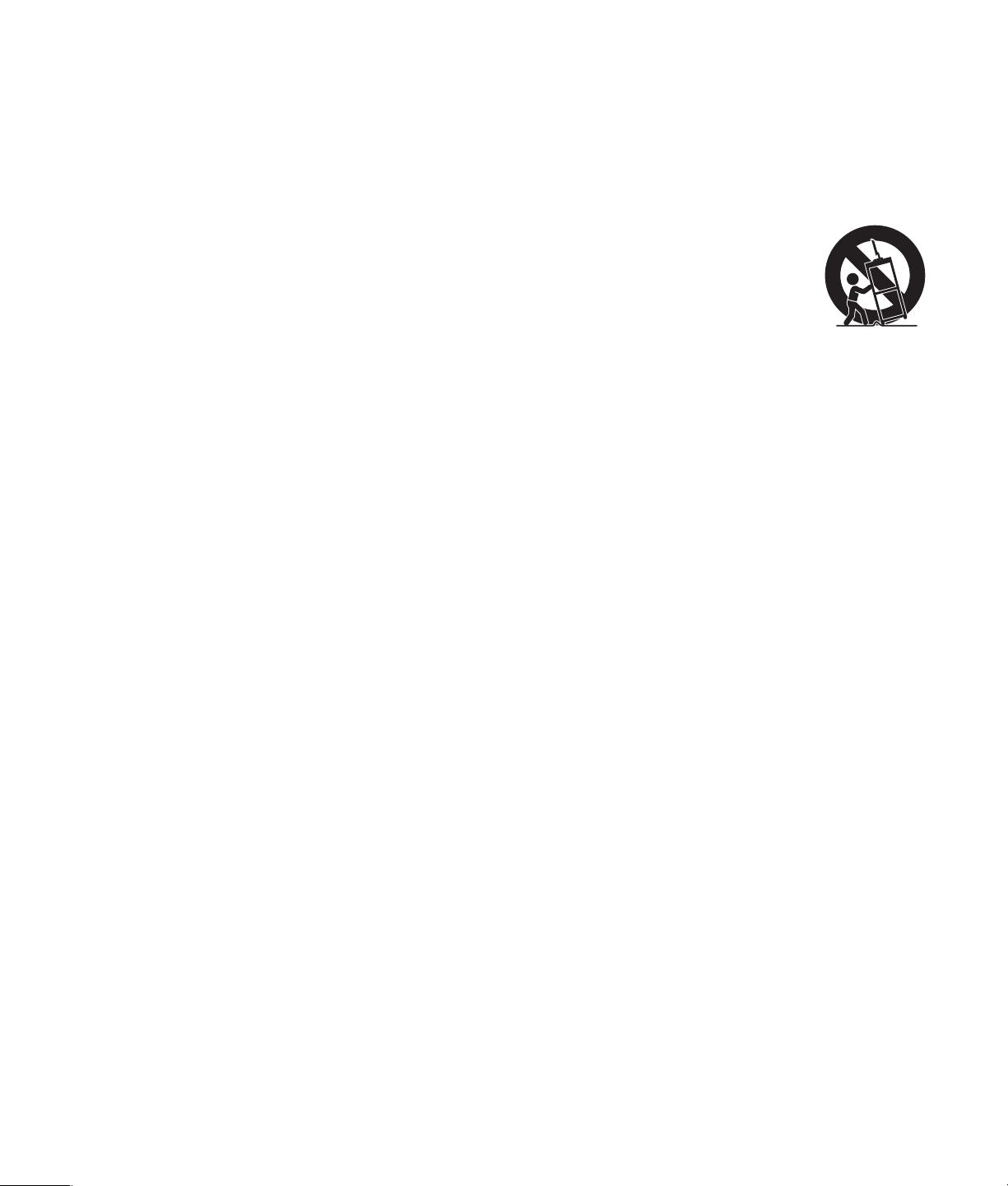
Important Safety Instructions
Electricity is used to perform many useful functions, but it can also cause personal injuries and property damage if
improperly handled. This product has been engineered and manufactured with the highest priority on safety. However,
improper use can result in electric shock and/or fire. In order to prevent potential danger, please observe the following
instructions when installing, operating, and cleaning the product. To ensure your safety and prolong the service life of
your television, please read the following precautions carefully before using the product.
1 Read these instructions.
2 Keep these instructions.
3 Heed all warnings.
4 Follow all instructions.
5 Do not use this apparatus near water.
6 Clean only with a soft cloth. If needed, dampen
cloth with water. Never use solvents or abrasive
cleaning solutions to clean this product or
permanent damage may result.
7 Do not block any ventilation openings. Install in
accordance with the manufacturer’s instructions.
8 Do not install near any heat sources such as
radiators, heat registers, stoves, or other
apparatus (including amplifiers) that
produce heat.
9 Do not defeat the safety purpose of the polarized
or grounding-type plug. A polarized plug has two
blades with one wider than the other. A
grounding-type plug has two blades and a third
grounding prong. The wide blade or the third
prong are provided for your safety. If the provided
plug does not fit into your outlet, consult an
electrician for replacement of the obsolete outlet.
10 Protect the power cord from being walked on or
pinched particularly at plugs, convenience
receptacles, and the point where they exit from
the apparatus.
11 Only use attachments/accessories specified by
the manufacturer.
12 Use only with the cart, stand,
tripod, bracket, or table
specified by the manufacturer, or
sold with the apparatus. When a
cart is used, use caution when
moving the cart/apparatus
combination to avoid injury from
tip-over.
13 Unplug this apparatus during lightning storms or
when unused for long periods of time.
14 Refer all servicing to qualified service personnel.
Servicing is required when the apparatus has
been damaged in any way, the power-supply cord
or plug is damaged, liquid has been spilled or
objects have fallen into the apparatus, the
apparatus has been exposed to rain or moisture,
does not operate normally, or has been dropped.
15 Power Sources—This product should be operated
only from the type of power source indicated on
the marking label. If you are not sure of the type of
power supply to your home, consult your product
dealer or local power company. For products
intended to operate from battery power, or other
sources, refer to the operating instructions.
16 Overloading—Do not overload wall outlets,
extension cords, or integral convenience
receptacles as this can result in a risk of fire or
electric shock.
17 Replacement Parts—When replacement parts are
required, be sure the service technician has used
replacement parts specified by the manufacturer
or have the same characteristics as the original
part. Unauthorized substitutions may result in fire,
electric shock, or other hazards.
18 Safety Check—Upon completion of any service or
repairs to this product, ask the service technician
to perform safety checks to determine that the
product is in proper operating condition.
v
Page 6
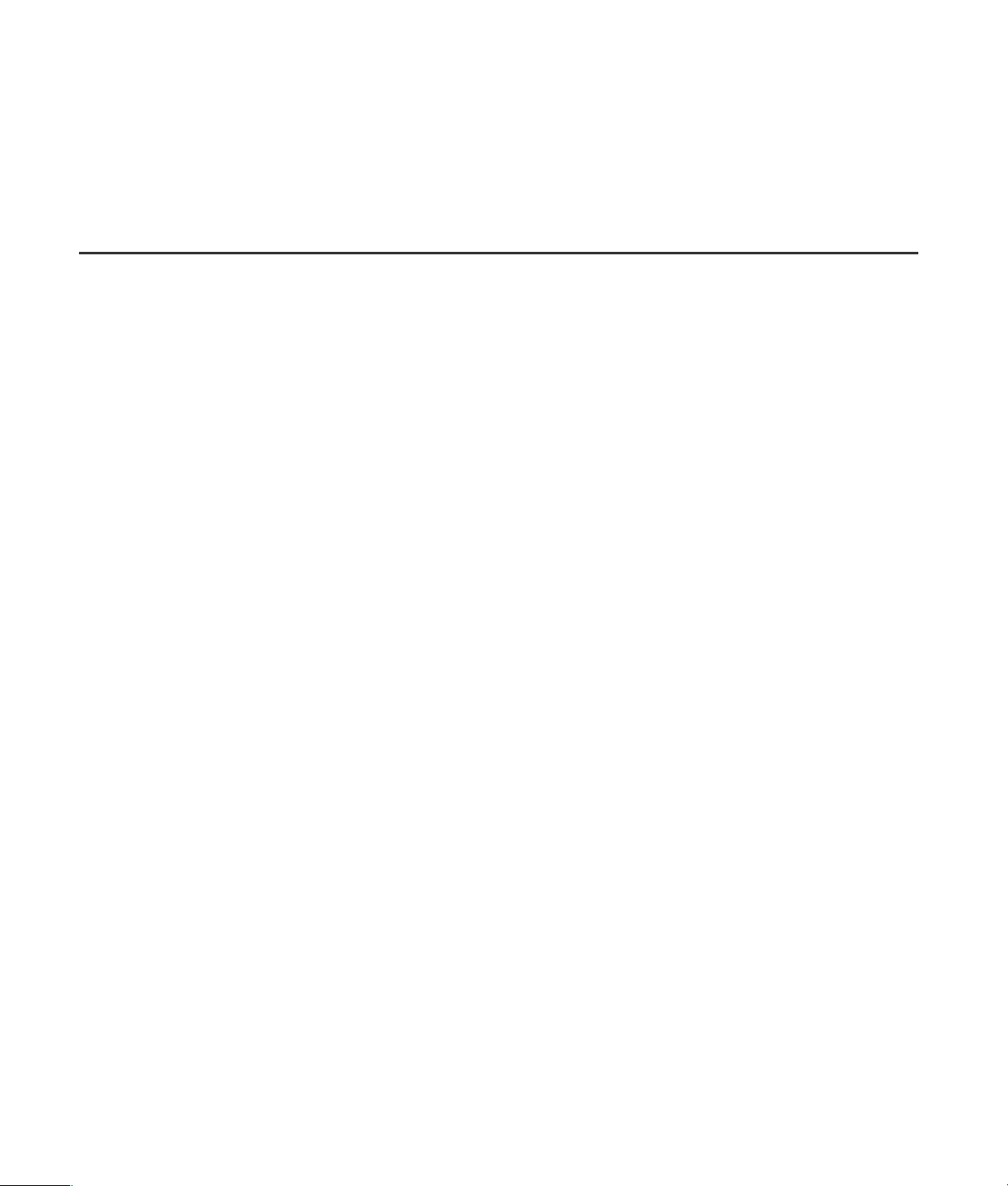
19 The apparatus shall not be exposed to dripping or
splashing and no objects filled with liquids, such
as vases, shall be placed on the apparatus.
21 Servicing: The user should not attempt to service
the appliance beyond that described in the
operating instructions. All other servicing should
be referred to qualified service personnel.
20 WARNING: Plug the power cord into a power
outlet where access to the power cord connector is
readily accessible in case power disconnection is
required.
■ Water and Moisture—Do not use this product near water; for example, near a bath tub, wash bowl, kitchen sink,
or laundry tub; in a wet basement; or near a swimming pool; and the like.
■ Stand—Do not place the product on an unstable cart, stand, tripod, or table. Placing the product on an unstable
base can cause the product to fall, resulting in serious personal injuries as well as damage to the product. Use
only a cart, stand, tripod, bracket, or table recommended by the manufacturer or sold with the product.
■ Ventilation—The vents and other openings in the cabinet are designed for ventilation. Do not cover or block these
vents and openings since insufficient ventilation can cause overheating and/or shorten the life of the product. Do
not place the product on a bed, sofa, rug, or other similar surface, since they can block ventilation openings. This
product is not designed for built-in installation; do not place the product in an enclosed place such as a bookcase
or rack, unless proper ventilation is provided or the manufacturer’s instructions are followed.
■ The display panel used in this product is made of glass. Therefore, it can break when the product is dropped or
applied with impact. Be careful not to be injured by broken glass pieces in case the panel breaks.
■ Heat—The product should be situated away from heat sources such as fireplaces, chimneys, radiators, heat
registers, stoves, or other products (including amplifiers) that produce heat.
■ Lightning—For added protection for this television equipment during a lightning storm, or when it is left
unattended and unused for long periods of time, unplug it from the wall outlet and disconnect the antenna. This
will prevent damage to the equipment due to lightning and power-line surges.
■ Power Lines—An outside antenna system should not be located in the vicinity of overhead power lines or other
electric light or power circuits, or where it can fall into such power lines or circuits. When installing an outside
antenna system, extreme care should be taken to keep from touching such power lines or circuits as contact with
them might be fatal.
vi HP HDTV User’s Guide
Page 7
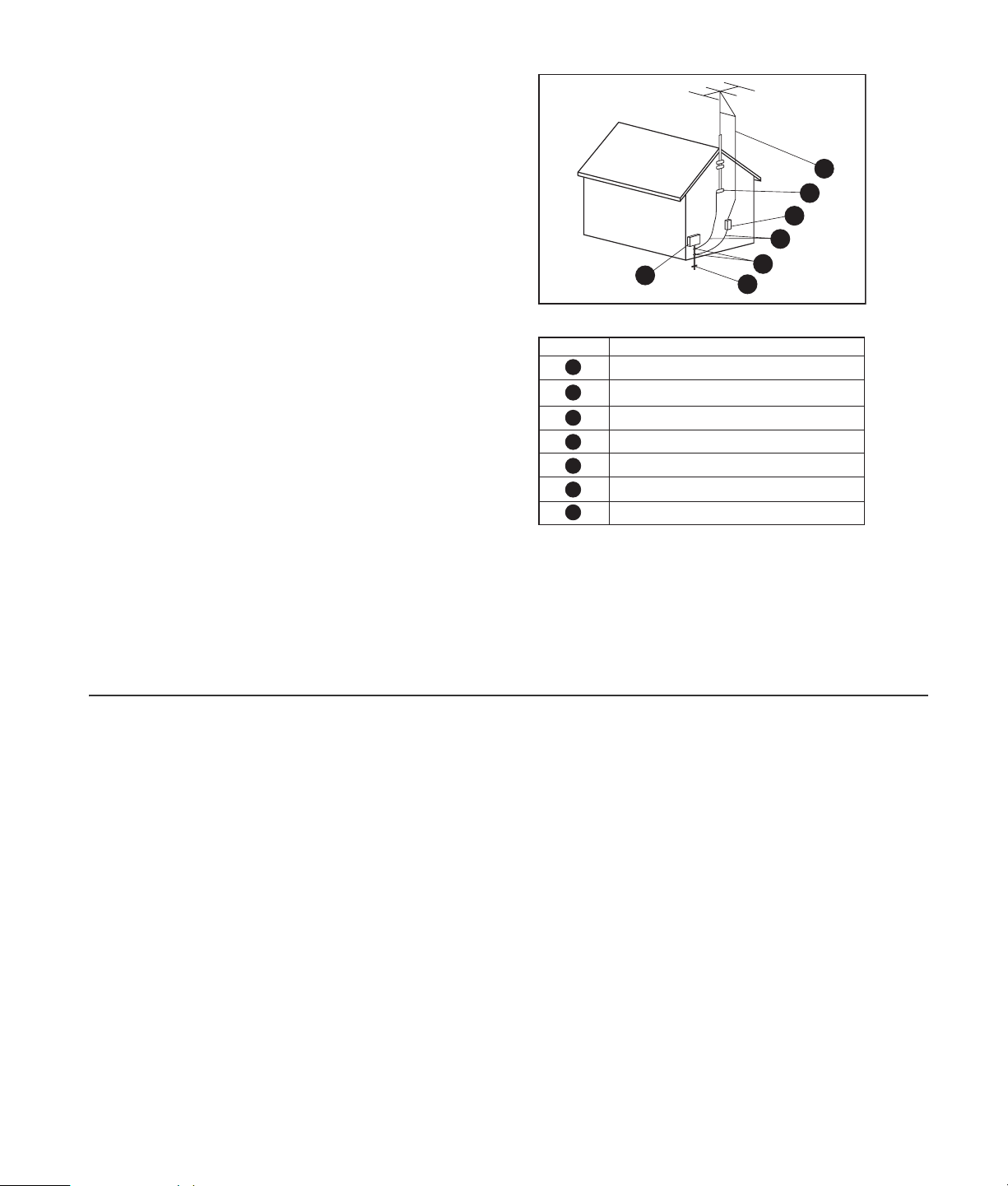
■ Outdoor Antenna Grounding—If an outside
antenna is connected to the television equipment,
be sure the antenna system is grounded so as to
provide some protection against voltage surges
and built-up static charges. Article 810 of the
National Electrical Code, ANSI/NFPA 70,
provides information with regard to proper
grounding of the mast and supporting structure,
grounding of the lead-in wire to an antenna
discharge unit, size of grounding conductors,
location of antenna-discharge unit, connection to
1
grounding electrodes, and requirements for the
grounding electrode.
■ To prevent fire, never place any type of candle or flames on the top or near the TV set.
■ To prevent fire or shock hazard, do not expose this product to dripping or splashing. No objects filled with liquids,
Antenna Grounding
Reference
1
2
3
4
5
6
7
Antenna Grounding
Grounding Component
Electric Service Equipment
Power Service Grounding Electrode System
(NEC Art 250, Part H)
Ground Clamps
Grounding Conductors (NEC Section 810-21)
Antenna Discharge Unit (NEC Section 810-20)
Ground Clamp
Antenna Lead in Wire
3
2
7
6
5
4
such as vases, should be placed on the product.
■ To prevent fire or shock hazard, do not place the AC power cord under the TV set or other heavy items.
■ Turn off the main power and unplug the AC cord from the wall outlet before handling.
vii
Page 8

Important Information
The TV must be serviced by an authorized service
technician. The TV is not user-serviceable.
Changes can damage your TV and void your
warranty. Changes or modifications not expressly
approved by the manufacturer could void the user’s
authority to operate the equipment.
Recycling Information
For information about how to recycle this product
through HP, see:
http://www.hp.com/recycle
Other recycling options may also be available in your
area. If located within the U.S. and Canada, you may
also call (1) (888) 485-1849.
ENERGY STAR Compliance
Products marked with the ENERGY
STAR logo on the packaging box
qualify with the U.S. Environmental
Protection Agency’s ENERGY STAR
guidelines for energy efficiency.
Products with the ENERGY STAR label
are designed to use less energy, help you save money
on utility bills, and help protect the environment.
Cleaning precautions
Unplug the TV before cleaning the screen.
Using solvents, such as alcohol, or abrasive materials,
such as a premoistened or chemically treated towel,
may affect the TV or bezel paint.
Do not expose the product to volatile gases or fluids
such as pesticides.
Do not put the TV in contact with vinyl or rubber
products for an extended period of time. Extended
contact may result in the removal of or degradation of
the surface.
Lifting precautions
The TV is heavy; be sure to use ergonomically correct
lifting procedures when moving the TV.
Due to the size and weight of the TV, it is
recommended that a minimum of two people move it.
To transport the TV, grasp the left and right ends of the
panel in the areas below and above the screen. Do not
lift the TV by the attached stand.
Never place the display with the glass screen facing
downward, unless it is protected with pads.
ENERGY STAR is a registered trademark owned by the
U.S. government.
Materials disposal
This HP product contains the following materials that
might require special handling at end-of-life:
■ Mercury in the fluorescent lamp in the LCD.
Disposal of mercury may be regulated because of
environmental considerations. For disposal or
recycling information, please contact your local
authorities or the Electronic Industries Alliance (EIA)
(http://www.eia.org).
viii HP HDTV User’s Guide
Page 9
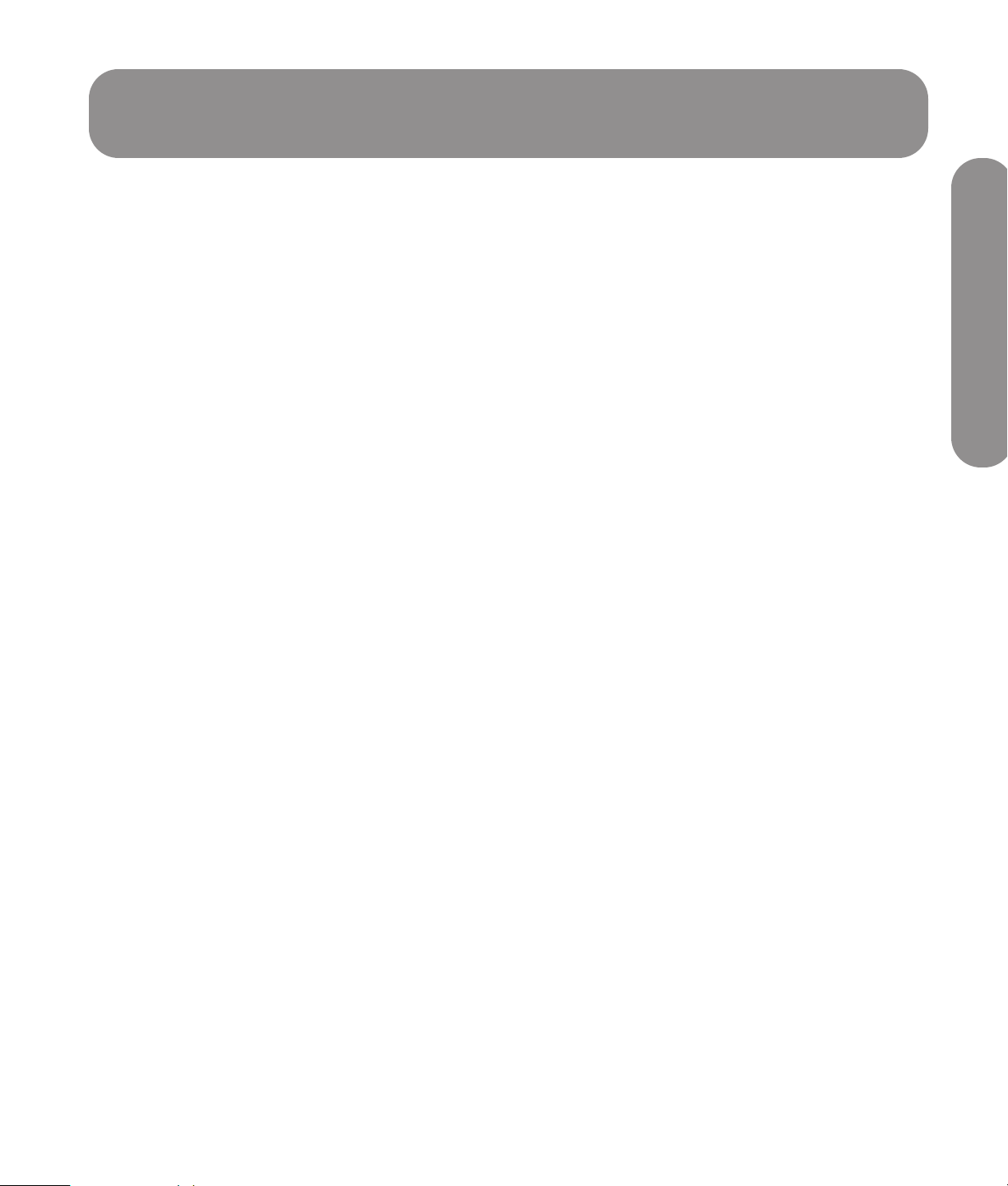
Table of Contents
Important Safeguards ..................................... iii
INFORMATION..............................................iv
Important Safety Instructions..............................v
Important Information ....................................viii
Getting to Know Your TV................. 1
Identifying Items in the Box .................................... 2
Locating TV Controls and Connectors......................3
Cleaning .............................................................6
Cleaning precautions ...................................... 6
Cleaning the TV.............................................. 6
Setting Up the TV ............................ 7
Selecting a Good Location..................................... 7
Lifting the TV .................................................. 8
Attaching or removing the stand .......................8
Connecting to the TV........................................... 10
Choosing the AV connection to use................. 10
Connecting the TV signal sources.................... 11
Connecting the cable TV or air broadcast
antenna.......................................................12
Connecting cable or satellite with a
set-top box................................................... 12
Connecting a DVD player, VCR, DVR,
game console, or camcorder.......................... 14
Connecting a VCR for recording..................... 16
Connecting a PC .......................................... 16
Connecting an external sound system.............. 17
Connecting power to the TV...........................18
Turning On the TV ......................... 19
Turning the TV On and Off .................................. 19
Using the First-Time Setup Wizard ........................ 20
Operating the TV ...........................21
Using the Remote Control.....................................21
Using universal remote controls.......................21
Installing or replacing remote control
batteries.......................................................21
Identifying the remote control buttons...............22
Adjusting the Volume ..........................................24
Muting the sound ..........................................24
Changing the Picture Mode..................................24
Changing Channels ............................................24
Selecting the last channel...............................24
Selecting a favorite channel ...........................24
Displaying program information......................25
Selecting the Input Source....................................25
Changing the View by Using the Aspect Button ......26
Turning On Captions...........................................27
Setting the SAP/MTS stereo mode.........................27
Changing the Audio Mode ..................................27
Setting the Sleep Timer ........................................27
Adjusting the TV Settings......................................28
Opening and closing the OSD........................28
Changing the TV Settings ...............29
Using the OSD Menus .........................................29
Using the Picture Menu........................................30
Adjusting the picture image............................31
Using the Audio Menu.........................................31
Adjusting the audio .......................................31
Using the Channel Menu .....................................33
Using the Parental (Control) Menu.........................33
Using the Password.......................................34
Setting Parental Controls................................34
Temporarily releasing a blocked program........38
Reactivating parental controls after a
temporary release .........................................38
Table of Contents
Table of Contents ix
Page 10
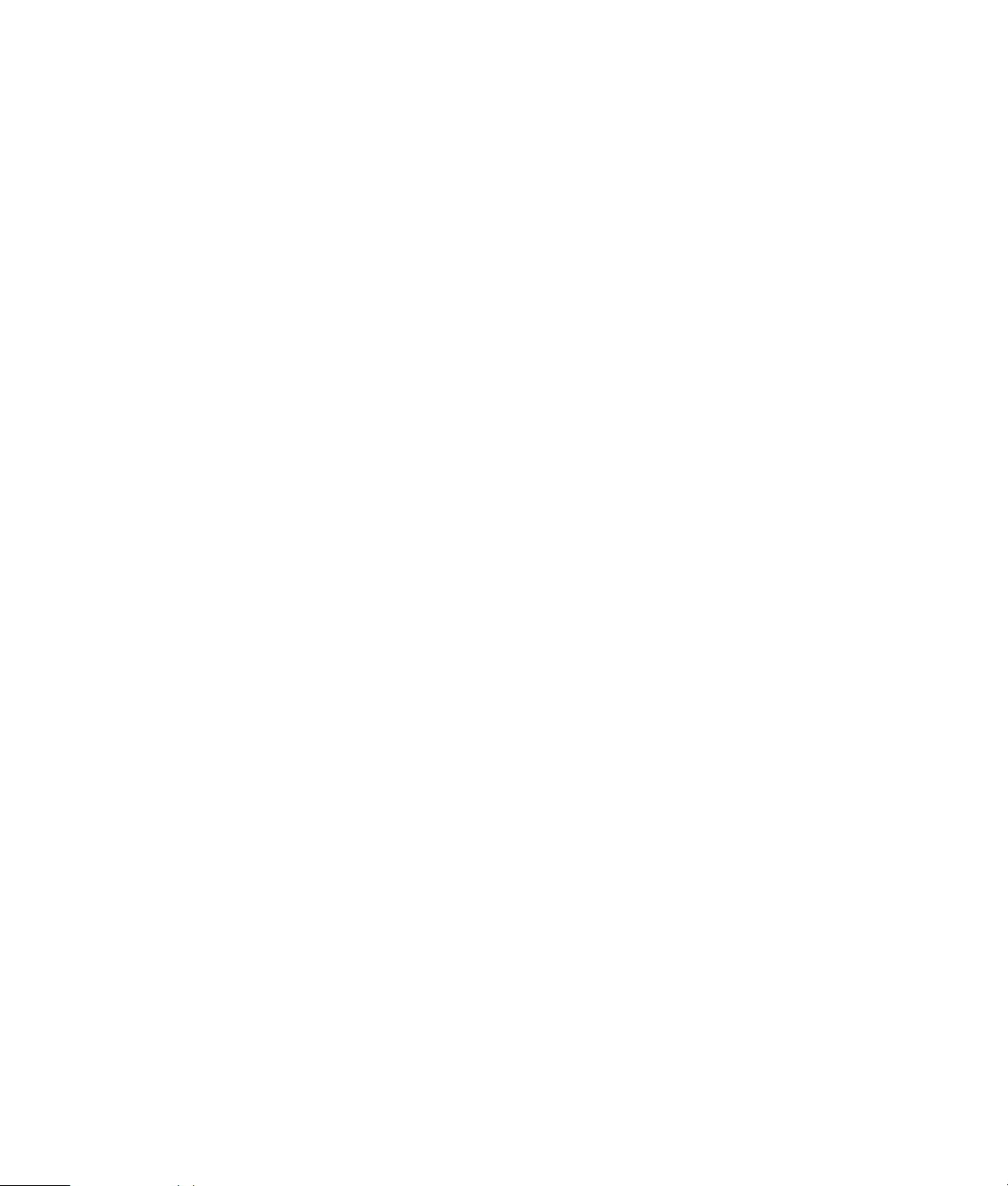
Using the Setup Menu .........................................39
Using the Time Menu .................................... 39
Using the Caption (Closed Caption) Menu....... 40
Caption menu .............................................. 40
Selecting the OSD Language.......................... 41
Starting the Setup Wizard ............................. 41
Changing the Input Labels ............................. 41
Returning to Default Settings........................... 42
Finding Answers to Questions .......43
Understanding TV Terms...................................... 43
What are analog TV, digital TV, and
high-definition TV (HDTV)? .............................43
What is the difference between progressive
and interlaced signal formats for digital TVs? ... 43
What is variable aspect ratio? .......................44
What is HDMI? ............................................ 44
Identifying Cable Usage...................................... 45
Specifications................................ 47
PC Compatibility Chart........................................50
Troubleshooting ............................ 51
x HP HDTV User’s Guide
Page 11
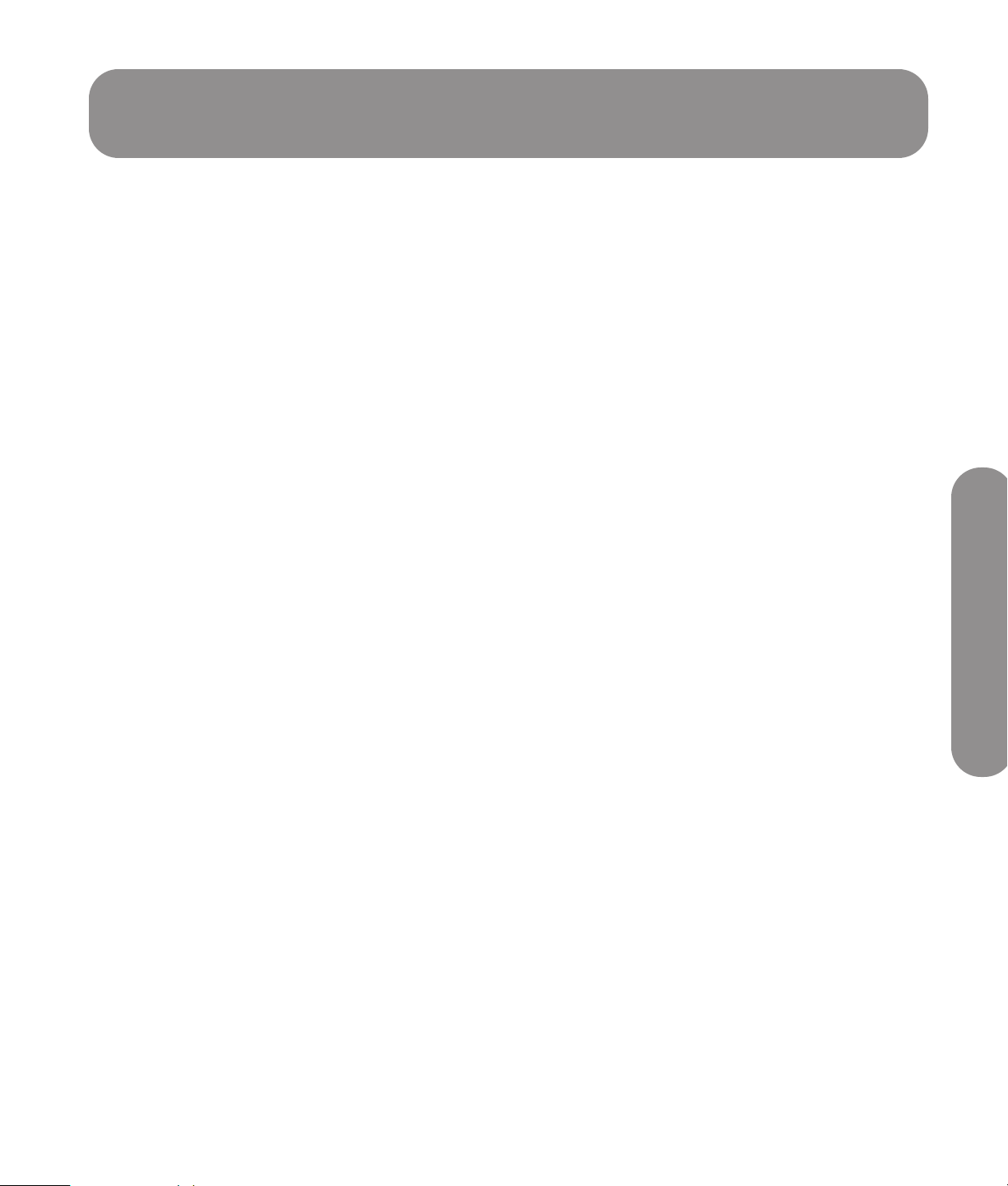
Getting to Know Your TV
Thank you for purchasing an HP LCD High-Definition
Television. All HP high-definition televisions deliver a
world-class picture in a design that is sleek and stylish.
Features:
■ Exceptional image accuracy, with deep blacks
and bright, clear pictures that bring the finest
details to life, thanks to an advanced video engine
that offers dynamic contrast adjustment and
photorealistic sharpness enhancement. This HP TV
features a 3D Y/C Digital Comb-Filter color
enrichment system that reproduces accurate flesh
tones and vivid colors.
■ Fantastic and powerful sound that emanates from
two built-in speakers. The HP high-fidelity speaker
system is complemented by HP Virtual Sound
audio processing technology, which enhances
vocal clarity and bass performance for an
immersive sound experience.
■ A comprehensive array of digital and analog
inputs, including an integrated HDTV Tuner,
HDMI, and component video inputs. Analog and
digital audio output connectors enable seamless
connectivity to external audio speakers or an
audio receiver.
■ A luxurious finish television that blends with any
décor. The tabletop stand is sleek and stylish and
is detachable.
■ Dynamic contrast adaptation, which enables
picture quality adjustment on a scene-by-scene
basis.
■ Motion Adaptive Noise Reduction, which greatly
reduces visual noise without reducing detail.
■ Advanced scaling and film-processing technology,
which enables enjoyment of DVDs and standarddefinition TV on a big screen.
■ Integrated digital HDTV/analog tuner—for HD
shows from cable or off-the-air sources.
■ HDMI ports that provides digital video and audio
through a single cable.
■ Ultra-long-life panel provides up to 60,000 hours
of operation.
All specifications represent the typical specifications provided by
HP’s component manufacturers; actual performance may vary either
higher or lower.
The panel life is determined as the time at which luminance is 50%
compared to that of initial value at the typical lamp current on
condition of continuous operation at 25 +/– °C. 60,000 hours
equates to more than twenty-three years at seven hours a day
viewing.
Getting to Know Your TV
■ Photorealistic Sharpness Enhancement yields
crystal-clear and sharp pictures.
Getting to Know Your TV 1
Page 12
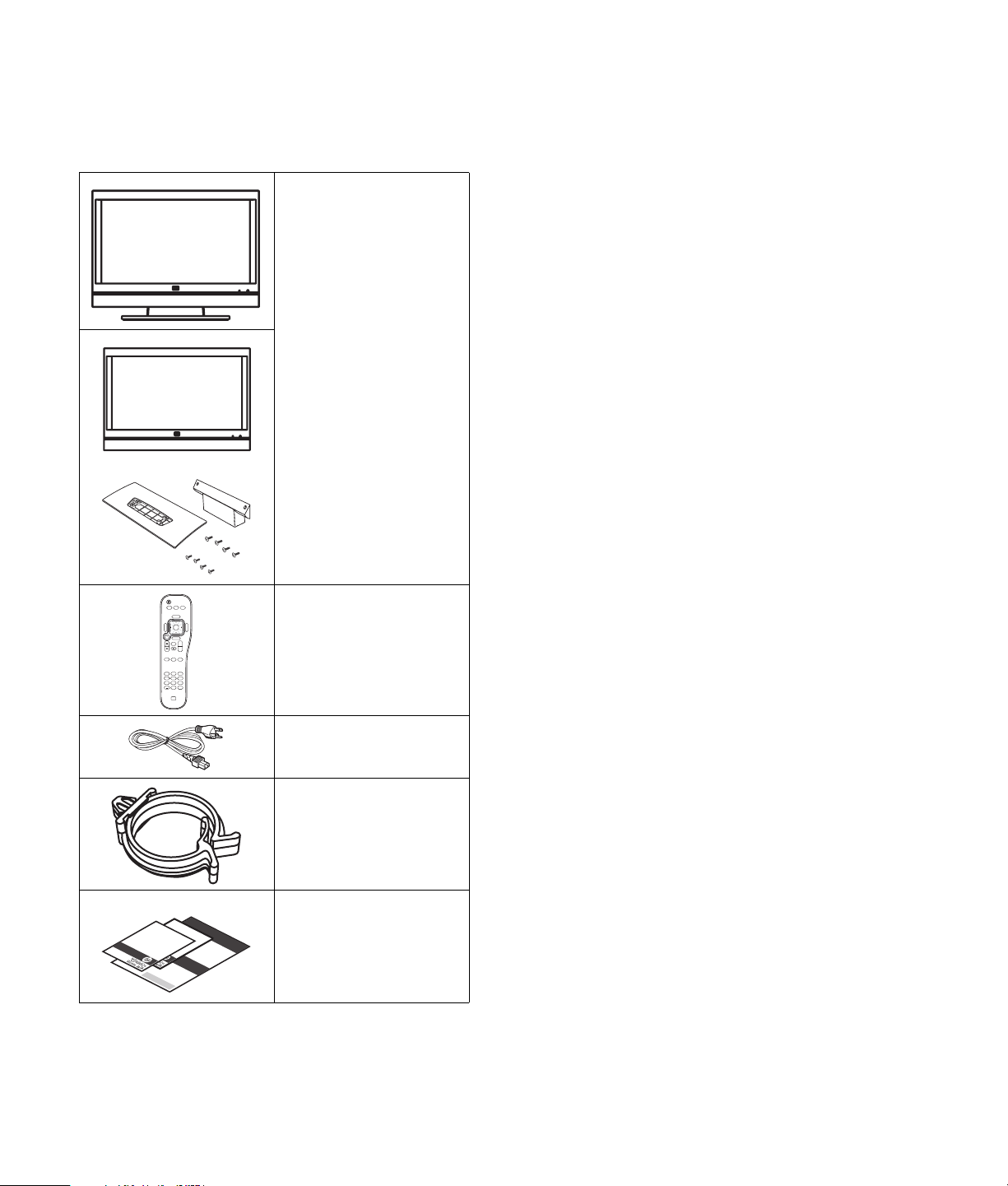
Identifying Items
in the Box
Television with stand
attached
Or, for select models:
■ Television panel
(stand detached)
■ TV stand (two
pieces) and eight
screws
Remote control
Menu
back
CC Sleep Fav
1
4
7
SAP
Sound
Picture
MTS
Source
OK
Aspect
Info
Ch+
Last
Ch-
3
2
6
5
89
Enter
0
AC power cord
Cable clamp
PP
rrododuu
SS
ecec
oo
cc
ndanda
PP
t title t title
rrodod
rr
y title y title
SSecec
uu
oo
cc
ndanda
229p9p
11
t title t title
8p8p
rr
tt
y
y
title
title
tt
22
11
8p8p
9p9p
tt
tt
Tr
ansla
T
ranslat
ti
o
n
,
T
1
r
TT
ansla
4
i
rr
o
anslatanslat
p
n
t
,
T
Fu
1
r
ti
TT
anslat
4pt
rr
tu
o
a
ii
n,
oo
ra B
n
n
nn
slata
slat
F
1
, ,
u
TT
4pt
i
11
rr
t
o
k
u
anslatanslat
4
iioo
n
r
pt 4pt
a B
, 1
nn
F
, ,
u
TT
4
FF
11
rr
t
k
uu
u
anslatanslat
pt Fu
4pt 4pt
ii
oo
tutu
r
a
nn
rr
B
a Ba B
, ,
FF
11
tu
k
uu
4pt 4pt
ii
oo
tutu
r
kk
a B
nn
rr
a
, ,
FF
11
k
uu
Ba
B
4pt 4pt
tutu
kk
rr
a Ba B
FF
uu
tutu
k
k
rr
a Ba B
kk
Documentation
2 HP HDTV User’s Guide
Page 13
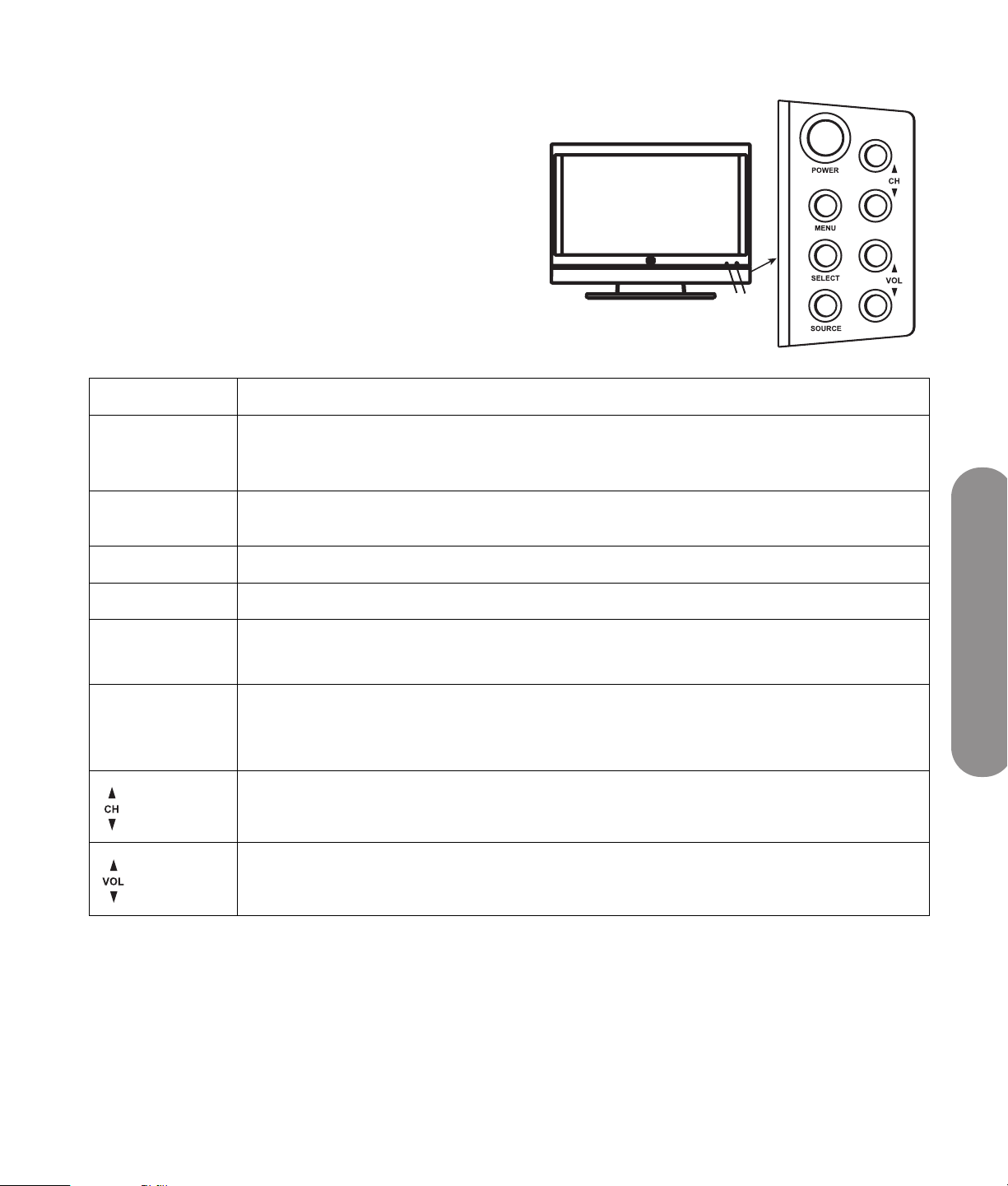
Locating TV Controls and
Connectors
The TV contains controls (indicators and buttons), and
connectors.
TV controls
The TV indicators are located on the front of the TV,
and the buttons are located on the right side.
TV button Description
A B
A: Power light Power light
turned off. The light is amber while the TV is powering up after you turn it on, and then it goes
off after about 30 seconds. The light is off when the TV is not plugged in.
B: Remote
control sensor
POWER Power turns the TV on or off.
MENU Menu opens (or closes) the onscreen display (OSD).
SELECT Select starts the Auto Sync function for a connected PC signal source.
SOURCE Source selects the input source: Press Source to open the list of input sources. Press the
Remote control sensor is the location where you point the remote control.
In an OSD menu, selects the highlighted item.
Channel buttons to select the input source, and press Select. Press Source to close the list.
In an OSD menu, functions as the Back button, or moves up one item or menu level.
Channel buttons select the next lower or higher channel.
In an OSD menu, move up or down in the menu.
Volume buttons increases or decreases the sound level.
In an OSD menu, move right or left in the menu or adjust an item.
shows whether the TV is on or off. The light is blue when TV is plugged in but
Getting to Know Your TV
Getting to Know Your TV 3
Page 14

TV connectors
The connectors are located on the rear of the TV.
TV connectors shown in the following figure are on the left side, center, and right side of the rear of the TV. The
HDMI 3 and RS-232 connectors are present on select models only.
ANT/Cable In
AV Input
Standard Definition Input Component High Definition Input Digital High Definition Input
12
Video
R
Audio
L
S-Vid
Audio Output
Digital
(Optical)
Serial
R
L
RS-232
Service Port
Lock
12
Y
Pb
PC Input
VGA
Audio
L/R
Pr
R
Audio
L
HDMI 3
HDMI 2
HDMI 1
HDMI
Audio
L
R
In
4 HP HDTV User’s Guide
Page 15
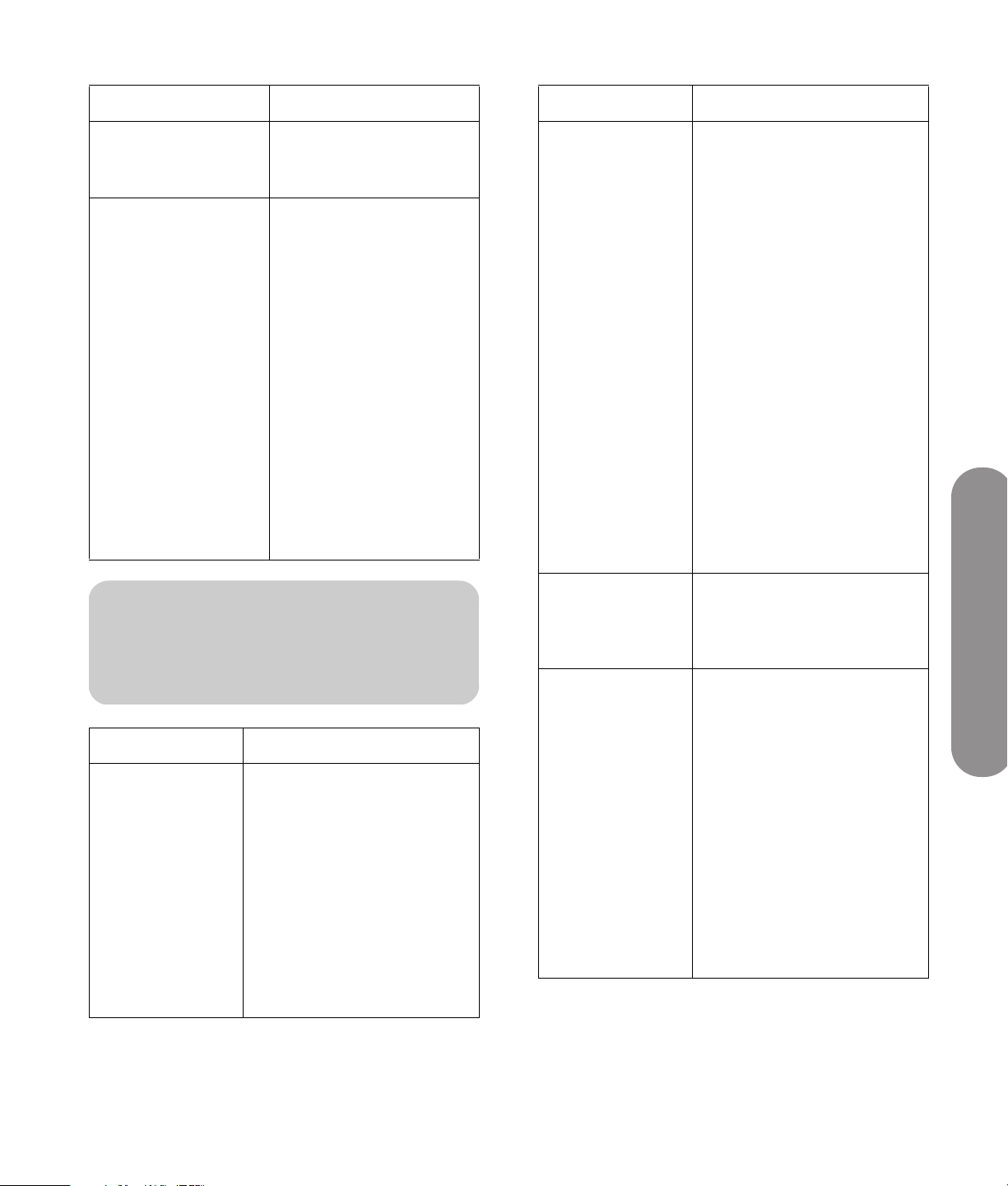
TV (rear) Description
TV (rear) Description (Continued)
■ ANT/Cable In
Connect a coaxial cable
from an off-air antenna
or cable signal source.
Standard Definition
Input:
■ AV Input 1:
S-Vid, Video,
Audio L and R
■ AV Input 2:
S-Vid, Video,
Audio L and R
For each AV Input
connector set:
■ Connect an S-Video
cable and left-right
audio cables from
optional equipment.
Or
Connect a composite
video cable and leftright audio cables
from optional
equipment.
(Audio L and R
connectors are shared
within the AV
connector set.)
!
Do not connect video cables to both the
S-Vid and Video connectors.
TV (rear) Description (Continued)
Component High
Definition Input:
■ 1: Y, Pb, and
Pr, and Audio
L and R
■ 2: Y, Pb, and
Pr, and Audio
L and R
Connect component video
cables and left-right audio
cables from optional
equipment. Supports 480i,
480p, 720p, and 1080i
analog standard and highdefinition format inputs. The
TV automatically determines
what has been connected.
Some set-top boxes must be
set for a specific output
resolution.
Digital High
Definition Input:
■ HDMI 1 with
HDMI Audio
In L and R
■ HDMI 2
■ HDMI 3
(select
models only)
PC Input:
■ VGA
■ Audio L/R
Audio Output:
■ Digital
(Optical)
■ Audio Output
L and R
Supports 480i, 480p, 720p,
1080i, and 1080p digital
format inputs. The TV
automatically determines
what has been connected.
Some set-top boxes must be
set for a specific output
resolution.
For each HDMI
(High-Definition Multimedia
Interface) connector:
Connect an HDMI cable
from optional digital,
high-definition equipment.
For HDMI 1 with HDMI
Audio In: Connect a DVI
cable and DVI-to-HDMI
converter from optional DVI
equipment and left-right
audio cables connected to
HDMI Audio In L and R.
Connect a VGA cable and
an audio cable from your PC
(Line out) to use the TV as a
monitor.
For sound to an external
audio system:
■ Connect an optical cable
for digital sound out to
an optional external
digital audio system.
■ Connect left-right audio
cables for stereo sound
out to an optional
external (analog) audio
system. Use the left
(white) connector for
mono sound (single
cable).
Getting to Know Your TV
Getting to Know Your TV 5
Page 16
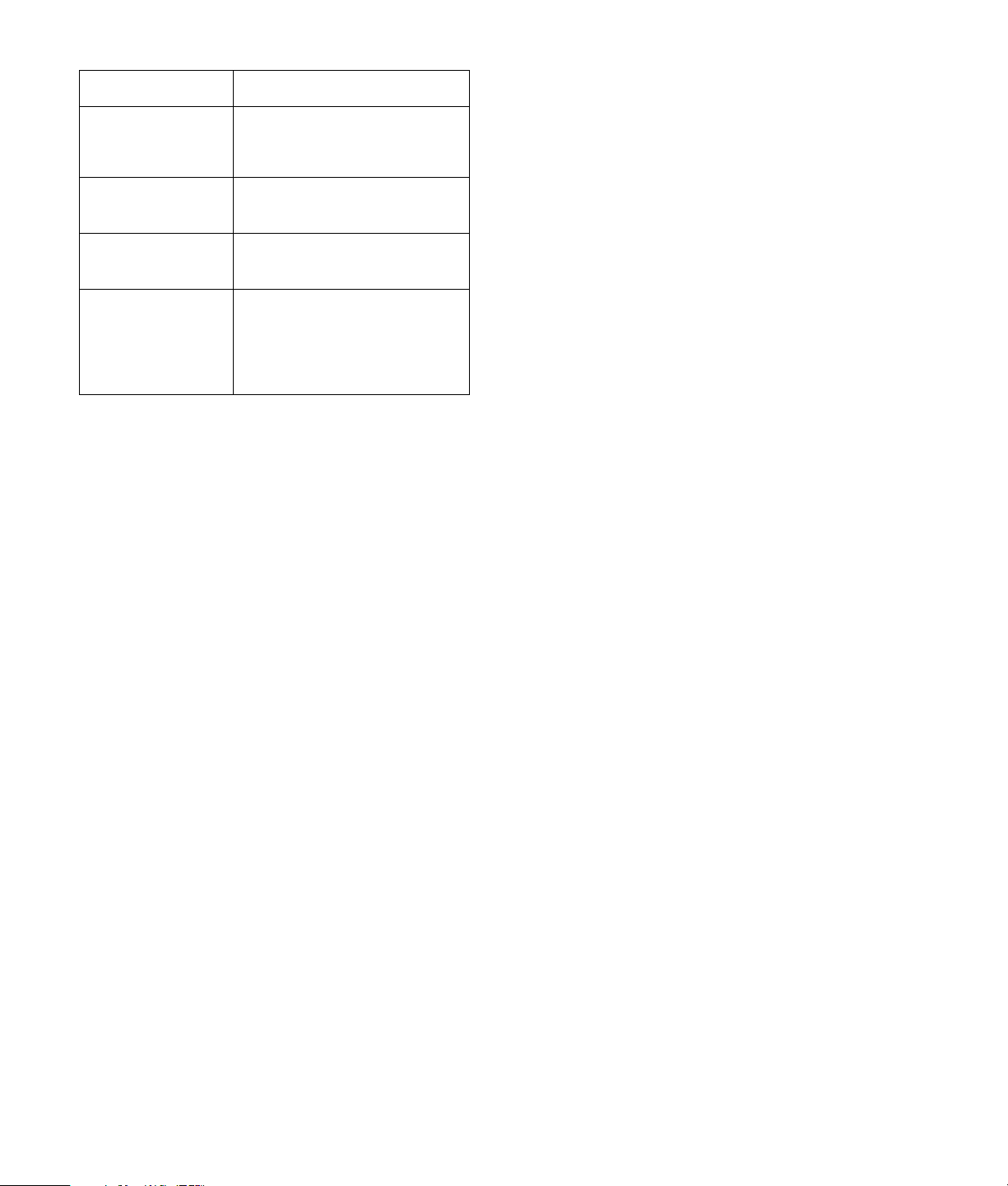
TV (rear) Description (Continued)
Cleaning
■ Serial RS-232
(select
models only)
■ Service Port
■ Kensington
Lock slot
■ AC In
Used for commercial
purposes only.
Used for repair
purposes only.
Use to attach a lock to
secure your TV.
Connect the included AC
power cord.
NOTE: Use only the
provided power cord.
Cleaning precautions
Unplug the TV before cleaning the screen.
The TV screen has a special antiglare coating. Using
solvents, such as alcohol, or abrasive materials, such
as a premoistened or chemically treated towel, may
affect the screen coating or bezel paint.
Do not expose the product to volatile gases or fluids
such as pesticides.
Do not put the TV in contact with vinyl or rubber
products for an extended period of time. Extended
contact may result in the removal of the coating or
degradation of the surface.
Cleaning the TV
To clean the screen, spray a soft lint-free cloth with
water to lightly moisten it. Gently wipe the screen, but
without pressing on it.
To clean the outer cabinet, use the same method.
Do not use liquid or aerosol cleaners.
6 HP HDTV User’s Guide
Page 17
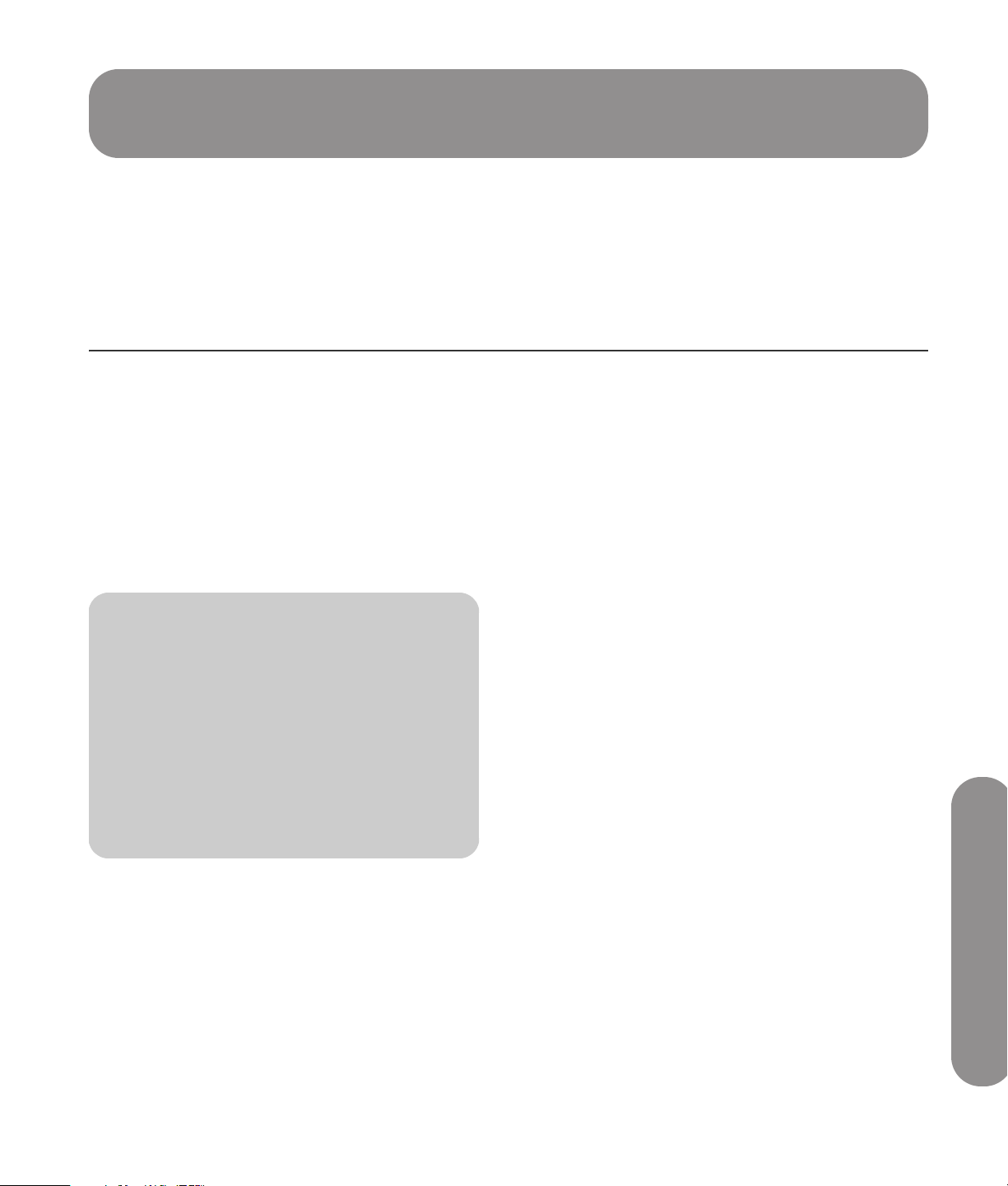
8
Setting Up the TV
HP recommends professional installation from an authorized installer to ensure maximum enjoyment of your HP HDTV.
Be sure to read all the safety information and precautions before starting installation. See the following topics:
■ “Important Safeguards” on page iii
■ “Important Safety Instructions” on page v
■ “Important Information” on page viii
Selecting a Good Location
When selecting the location for your HP HDTV,
consider the following conditions:
■ Power cord length: Choose a location with easy
access to an AC power outlet.
■ Cable lengths and distances to attached units:
Check that cables can reach the TV.
n
To view high-definition programming, you
must have a high-definition signal source,
such as an off-the-air high-definition
antenna or cable HD signal, a cable or
satellite provider HD set-top box, or a
HD-DVD player, connected to the TV. All
sources except a HD antenna or cable HD
signal, must connect to one of the High
Definition Input connector sets on the TV.
■ Do not install the TV on an unstable cart or stand;
the unit may fall over and cause injury.
■ Do not install the TV where it has a protruding
edge, such as on a small table where the display
overhangs the table surface.
■ Do not hang the TV from the ceiling; the unit may
fall and cause injury.
■ Avoid direct sunlight that may damage the display
or interfere with the operation of the remote
control.
■ Avoid areas of high humidity or damp conditions
that may cause fire or electrical shock.
■ Do not install TV near appliances, such as a
microwave, or near a heat source, such as a
fireplace or radiator.
■ Do not place the TV on a sloped or unstable
surface.
■ Provide a minimum of 4 inches (10 cm) of
ventilation clearance around the TV.
■ Wall-mounting: Your TV can be wall-mounted by
using an HP-approved wall-mounting kit (sold
separately):
LCD TV Flat Mount, Model PY043AA#ABA
LCD TV Tilting Mount, Model PY044AA#ABA
Remove the TV stand; see “Attaching or removing
the stand” on page 8. Then follow the installation
instructions provided with the wall-mounting kit.
HP recommends professional installation if you
want to wall-mount your TV.
Setting Up the TV
Setting Up the TV 7
Page 18
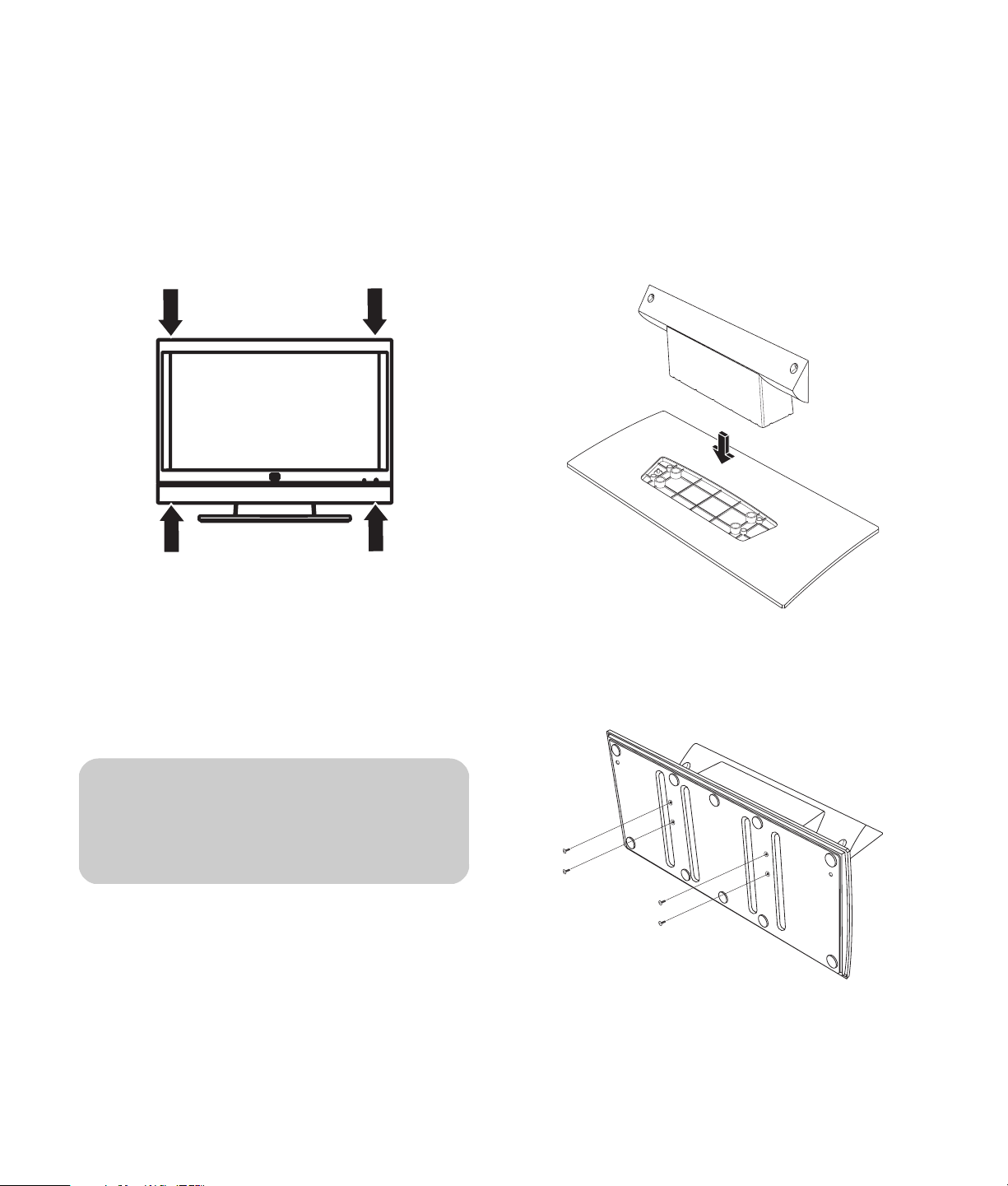
Lifting the TV
The TV is heavy; be sure to use ergonomically correct
lifting procedures when moving the TV.
Due to the size and weight of the TV, it is
recommended that a minimum of two people move it.
To transport the TV, grasp the left and right ends of the
panel in the areas below and above the screen. Do not
lift the TV by the attached stand.
Before attaching the stand, unplug the AC power cord
from the AC power outlet, and remove any cabling.
1 Locate the TV stand (two pieces), the TV panel,
and the eight screws of mounting hardware from
the box.
2 Using the two pieces of the stand, place the
pedestal onto the base, and press down on the
pedestal to insert it into the base.
Move the TV gently. Never place the TV with the
glass screen facing downward, unless it is protected
with pads.
Attaching or removing the stand
Your HP HDTV comes with the stand attached. Select
TV models come with a stand that must be attached to
the display. Reverse these steps to remove the stand.
c
CAUTION: Use two people to assemble
the TV.
3 Turn the assembled stand over and insert four
short screws into the bottom of the base, and
tighten the screws to secure the base to the
pedestal.
4 Carefully place the TV panel with the glass screen
facing downward on a padded, stable table.
Position the bottom of the TV panel near the edge
of the table.
8 HP HDTV User’s Guide
Page 19
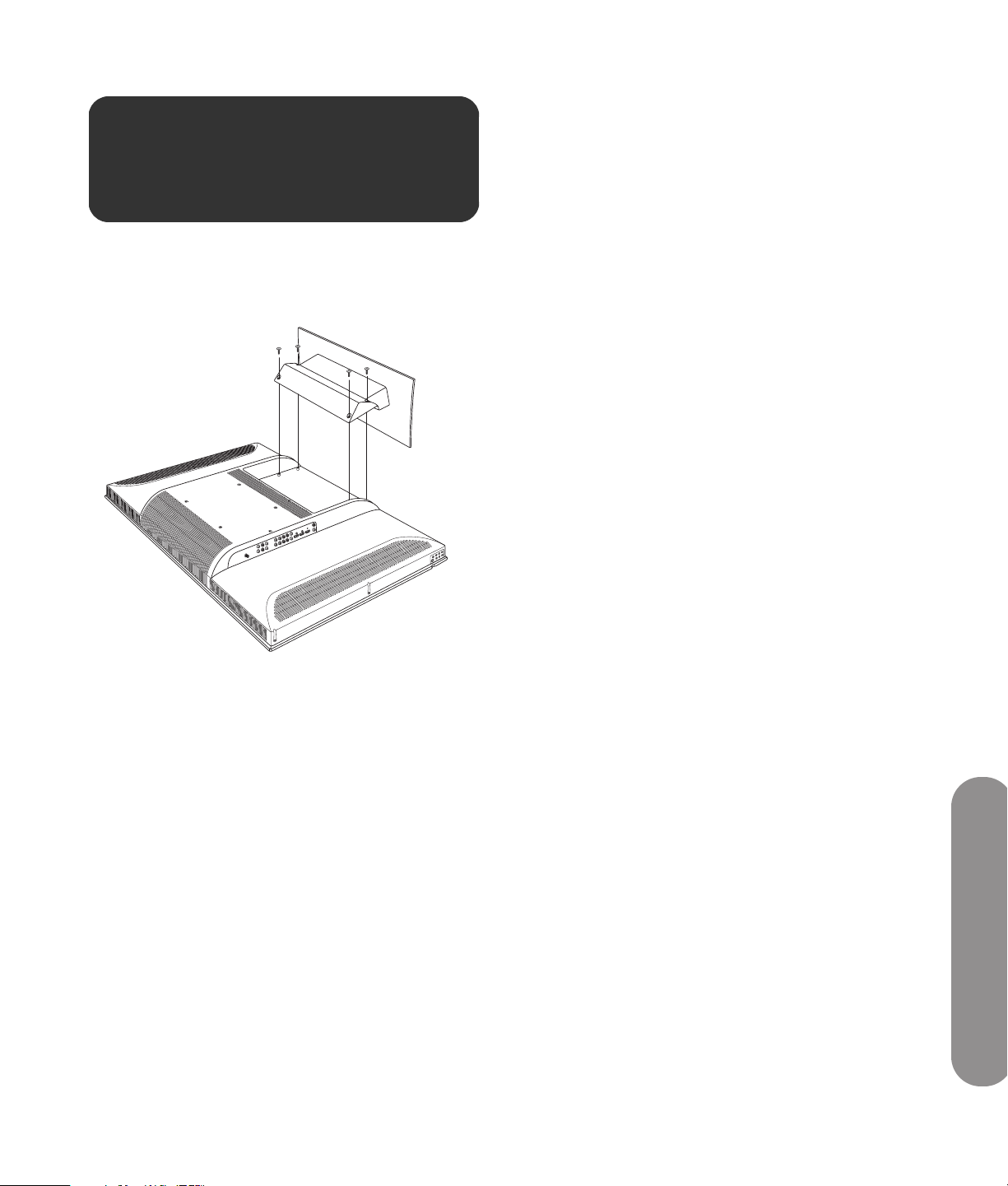
w
WARNING: Do not allow the stand to drop
onto the TV panel.
5
Holding the assembled stand by the base with the
rear facing up towards you, place the stand into
the bottom of the TV. Hold the stand in place.
6 Insert four long screws into the holes on the rear of
the stand (pedestal) and into the rear of the TV,
and then tighten the screws.
7 Lift the TV and then position the TV upright on a
stable table.
Setting Up the TV
Setting Up the TV 9
Page 20
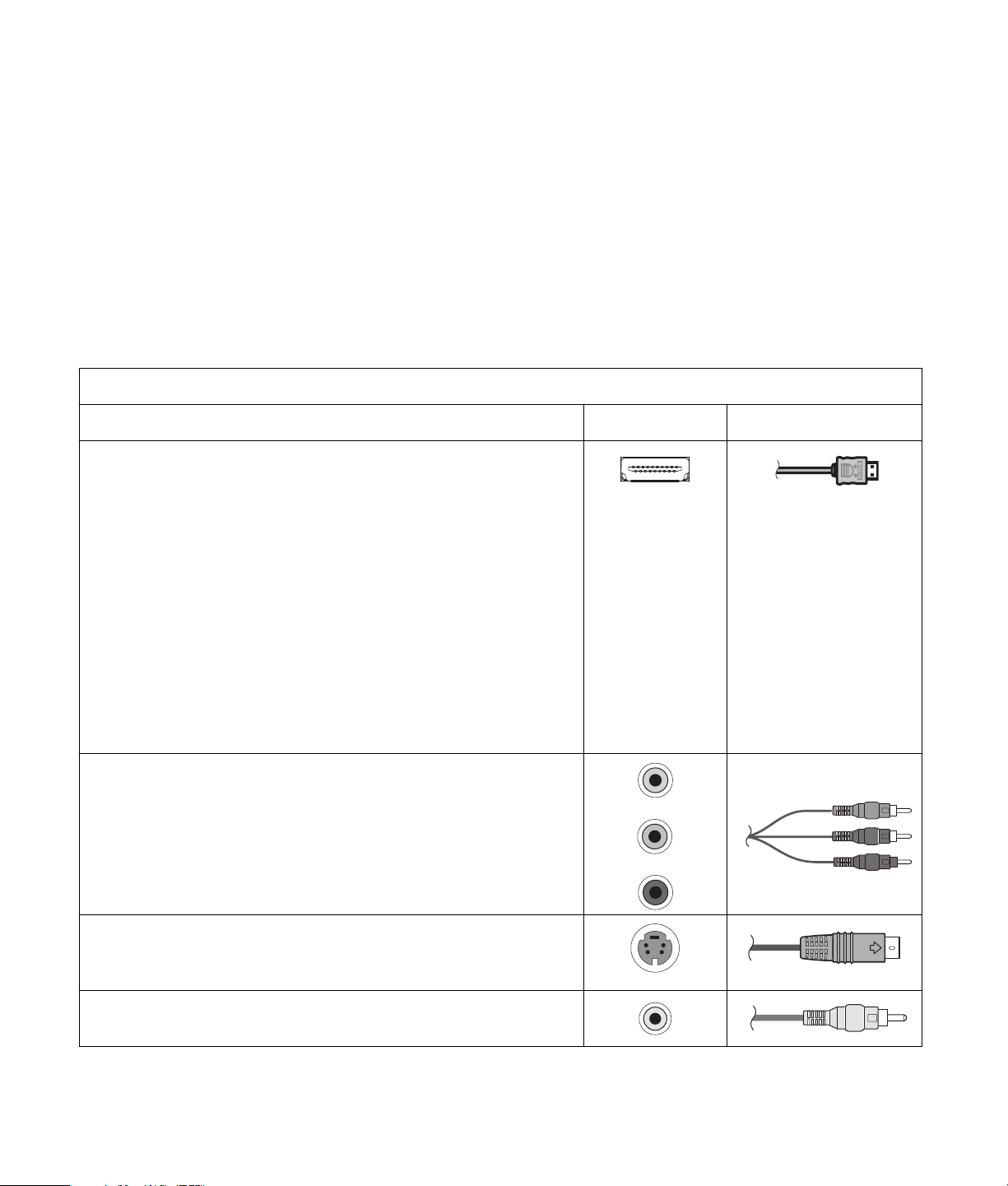
Connecting to the TV
Set up the TV by connecting cables and connecting the AC power cord.
Choosing the AV connection to use
When connecting optional audiovisual (AV) equipment
as signal sources, the connectors on the equipment
may limit the type of connection you can use.
AV connection to use, in order of decreasing video playback quality (best to good)
Connection description TV connector Cable plug
HDMI (High-Definition Multimedia Interface) transmits an all-
digital signal. This is the recommended choice for high-definition
signals, and for playback from a digital set-top box, DVD player,
or DVR device.
For a DVI-D device, you can use a DVI cable with an DVI-to-HDMI
converter to connect video to the HDMI 1 connector on the TV, and
an audio cable to connect audio from the source to the HDMI
Audio In L and R connectors on the TV.
Use this connection for standard or high-definition video signals in
480i, 480p, 720p, 1080i, or 1080p input format from a set-top
box, DVD player, or other device. This TV does not support Dolby
Digital audio input over HDMI. When connecting a set-top box,
DVD player, or other device by means of the HDMI connector, set
the device audio output to PCM format.
When your optional equipment has more than one
type of output connector, choose the connection that
provides the best-quality playback image.
The following table lists the available optional AV
equipment connections on the TV.
Component video (Y, Pb, and Pr) transmits video as separate
red, green, and blue signals. Use this connection for standard or
high-definition video signals in 480i, 480p, 720p, or 1080i
format from a DVD player or other equipment.
S-Video transmits standard video as separate color and
black-and-white image signals and delivers a sharper image than
a composite video connection.
Video In (composite video) transmits standard video as a single
signal.
10 HP HDTV User’s Guide
Page 21
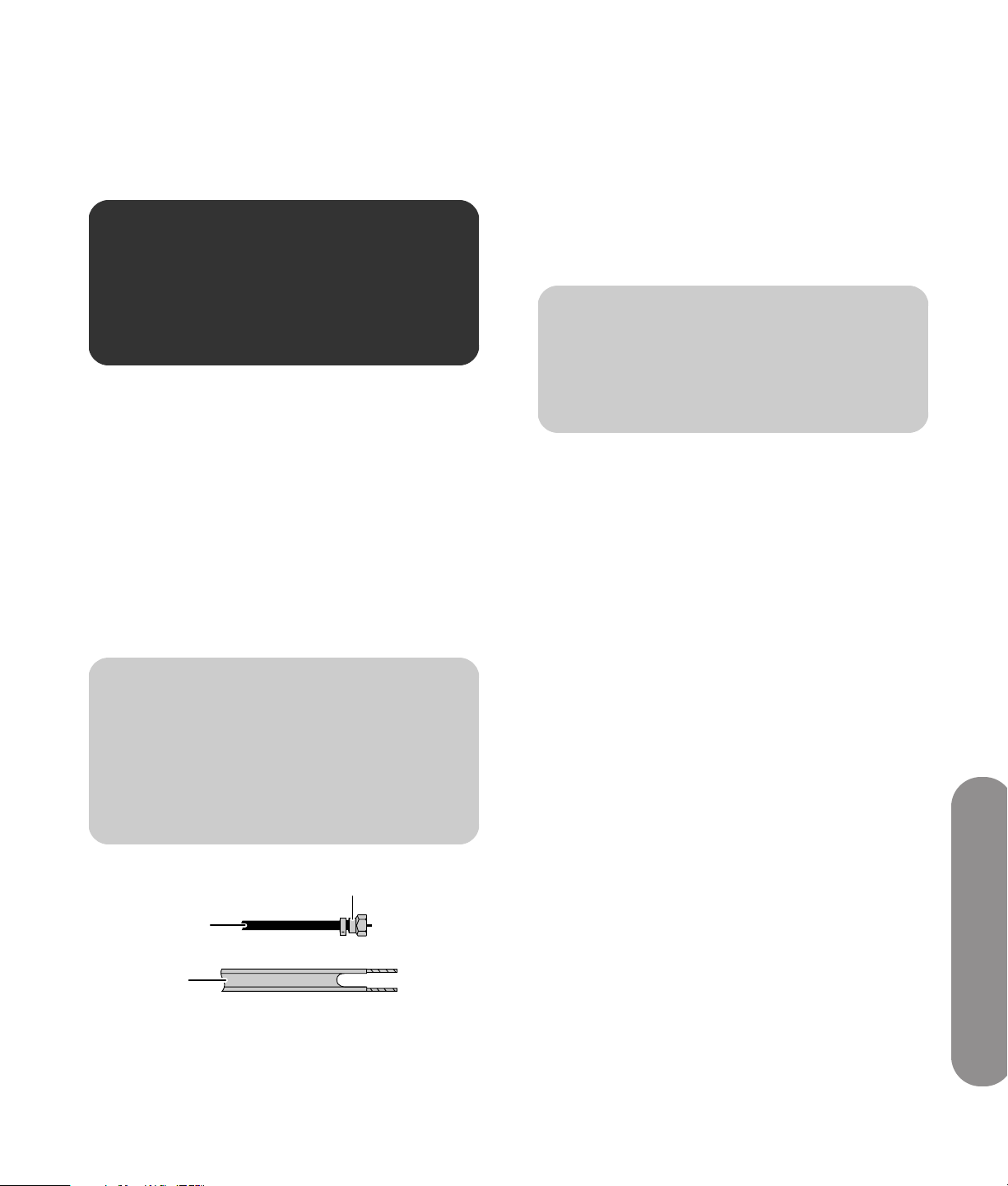
The procedures that follow describe how to connect
optional equipment for each type of AV connection,
including the audio connections when applicable.
Connecting the TV signal sources
w
WARNING: Before connecting the TV to any
other electronic device, unplug the TV and
electronic device AC power cords from the
AC power outlet.
The following is an explanation of the types of
connections that are used for a coaxial cable.
If your outdoor antenna uses a 75-ohm coaxial cable
with an F-type connector, screw it onto the ANT/Cable
In connector at the rear of the TV set.
■ A 75-ohm system is generally a round cable with
an F-type connector that can easily be attached to
a connector without tools (sold separately).
■ A 300-ohm system is a flat, twin-lead cable that
can be attached to a 75-ohm connector through a
300/75-ohm adapter (sold separately).
Connect the input sources to the TV according to the
type of connection:
■ Antenna or basic cable (TV cable or satellite)
without a separate set-top box: See “Connecting
the cable TV or air broadcast antenna” on
page 12.
■ Cable or satellite with a separate set-top box: See
“Connecting cable or satellite with a set-top box”
on page 12.
n
To connect an external sound system, see
“Connecting an external sound system” on
page 17.
n
An F-type connector should be fingertightened only. When connecting the
RF cable to the TV, do not use tools to
tighten the F-type connector, because this
may cause damage to the TV.
C
A
B
A 75-ohm coaxial cable, round
B 300-ohm twin-lead cable, flat
C F-type connector
Setting Up the TV
Setting Up the TV 11
Page 22
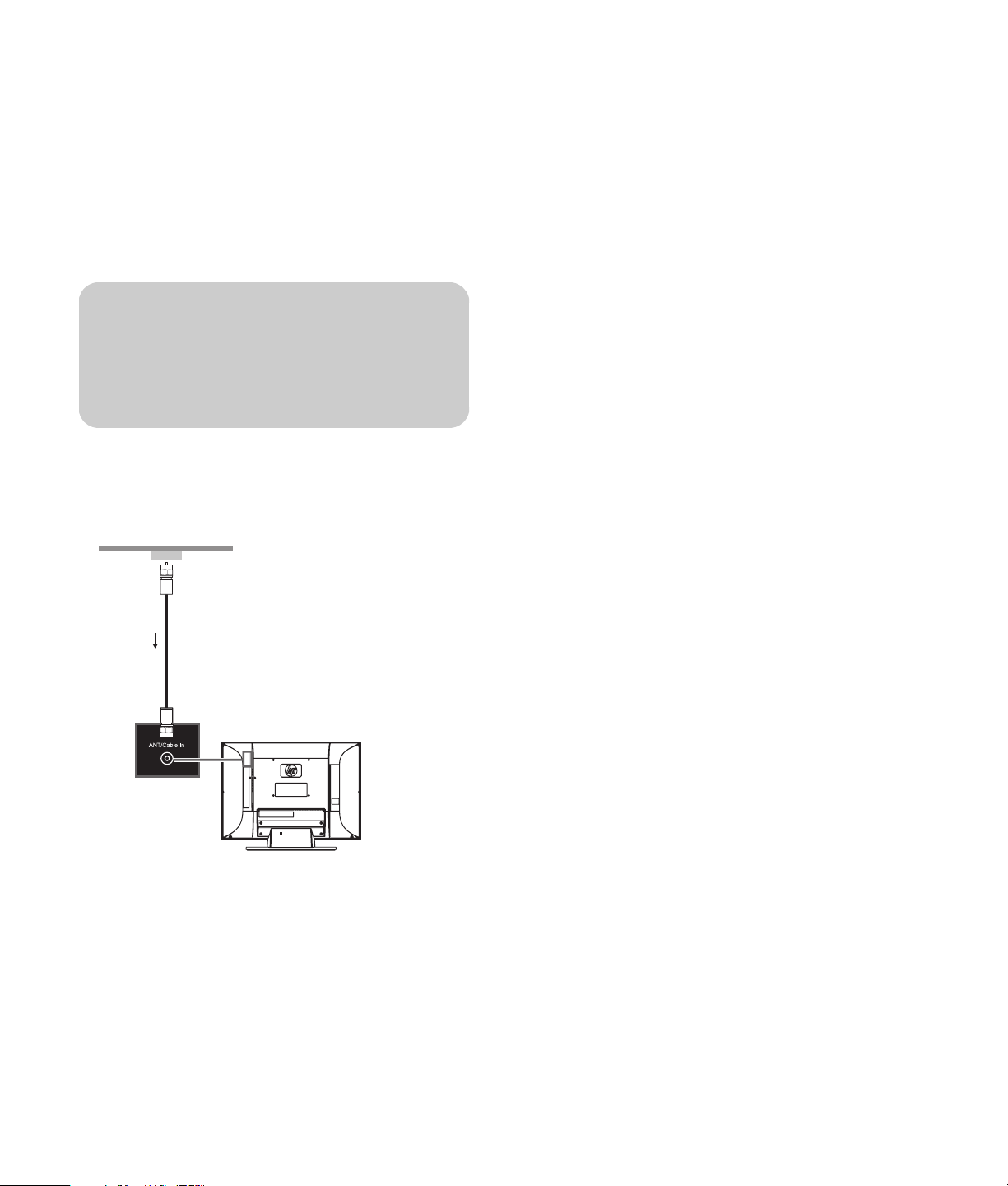
Connecting the cable TV or air
broadcast antenna
Connecting cable or satellite
with a set-top box
Use standard 75-ohm coaxial cable to connect a
ground antenna or cable TV input source to the TV. Use
shielded coaxial cable to reduce radio frequency (RF)
interference.
Optional equipment, cable TV service, and all cables
are sold separately.
c
CAUTION: Unplug power for the TV and all
connected components before connecting
the antenna or cable.
1 Connect a coaxial cable to the input source.
2 Connect the input source coaxial cable to the
ANT/Cable In connector on the rear of the TV.
Connecting your TV directly to the audio and video
output of your set-top box ensures a more vivid picture
and enhances your viewing enjoyment. See “Choosing
the AV connection to use” on page 10 for connector
and cable information.
Optional equipment and all cables are sold separately.
You can connect a digital TV set-top box (air or cable),
and other AV equipment, by using a connector set from
one of the following inputs:
■ Digital High Definition Input: Connect an
HDMI cable from the digital, high-definition cable
or satellite set-top box to any of the HDMI
connectors.
Or
Connect a DVI-D cable and DVI-to-HDMI converter
from the digital, high-definition cable or satellite
set-top box with a DVI connector to HDMI 1, and
left-right audio cables to HDMI Audio In L and R.
HDMI supports 480i, 480p, 720p, 1080i, and
1080p input formats. The TV automatically
determines what has been connected. Some
set-top boxes must be set for a specific output
resolution. The HDMI connectors are:
3 Connect power to the TV; see “Connecting power
to the TV” on page 18.
4 Turn on the TV; see “Turning the TV On and Off”
on page 19.
5 Select the input source to view, as well as the
Picture Mode, Aspect, and other options; see
“Operating the TV” on page 21.
12 HP HDTV User’s Guide
■ HDMI 1 with HDMI Audio In L and R
■ HDMI 2
■ HDMI 3 (select models only)
■ Component High Definition Input: Connect
component video cables and left-right audio
cables from the high-definition cable or satellite
set-top box.
Component supports 480i, 480p, 720p, and
1080i input formats. The TV automatically
determines what has been connected. Some
set-top boxes must be set for a specific output
resolution.
The Component connectors are:
■ 1: Y, Pb, and Pr, and Audio L and R
■ 2: Y, Pb, and Pr, and Audio L and R
Page 23
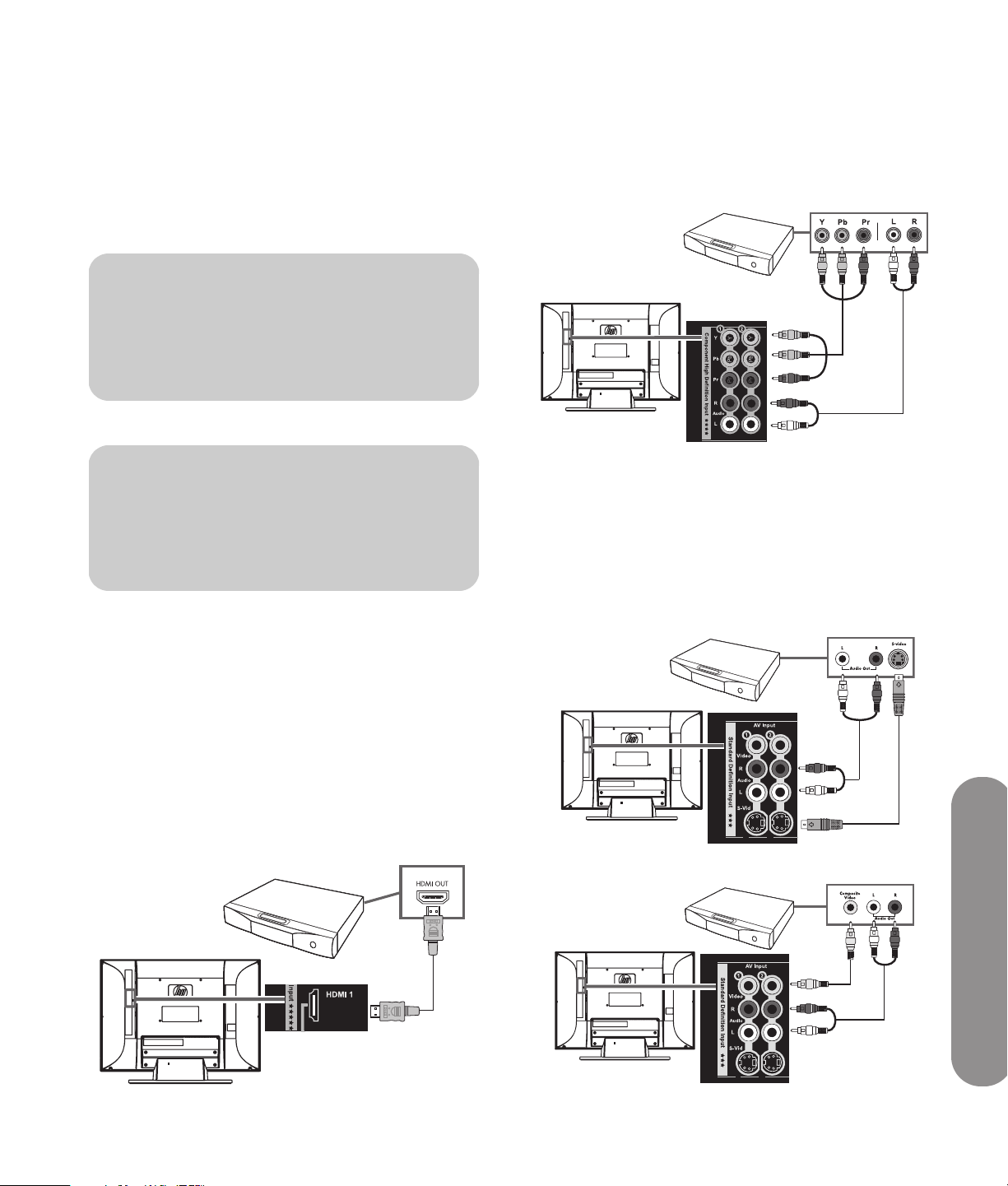
■ Standard Definition Input: Connect an
S-Video cable, or a composite video cable, and
left-right audio cables from the cable or satellite
set-top box. (Audio L and R connectors are shared
within the AV connector set.)
The AV Input connectors are:
■ 1: S-Vid or Video, and Audio L and R
■ 2: S-Vid or Video, and Audio L and R
n
The Standard Definition Input (S-Vid, or
Video) connectors do not pass highdefinition TV signals.
To connect the set-top box:
c
CAUTION: Unplug power for the TV and all
connected components before connecting
the set-top box.
1 Connect the set-top box input source cable(s) to
the rear of the TV, using one of the connector sets:
■ Component High Definition Input:
Connect component video cables and left-right
audio cables to the Component connectors:
■ 1: Y, Pb, and Pr, and Audio L and R
Or
2: Y, Pb, and Pr, and Audio L and R
■ Standard Definition Input: Connect an
S-Video cable, or a composite video cable,
and left-right audio cables to the AV Input
connectors:
■ 1: S-Vid or Video, and Audio L and R
Or
2: S-Vid or Video, and Audio L and R
S-Vid connection
■ Digital High Definition Input: Connect
an HDMI cable to any of the HDMI
connectors: HDMI 1, HDMI 2, or HDMI 3
(select models only).
Or
Connect a DVI-D cable and DVI-to-HDMI
converter (from digital, high-definition cable or
satellite set-top box with a DVI connector) to
HDMI 1, and left-right audio cables to HDMI
Audio In L and R.
Video connection
Setting Up the TV
Setting Up the TV 13
Page 24
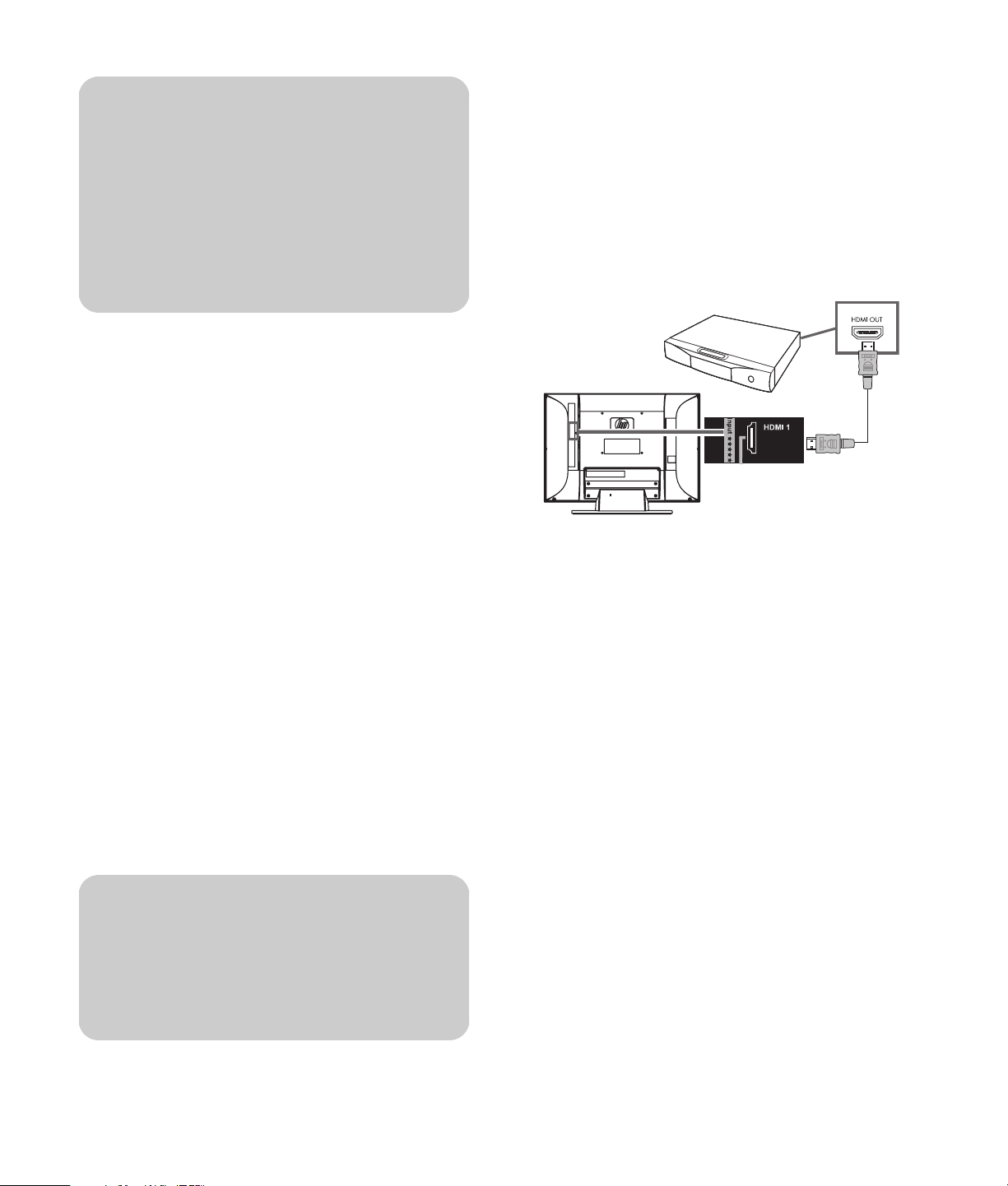
!
Both the S-Vid and Video connectors share
Audio L and R connectors. (The AV Input 1
set of S-Vid and Video connectors share
Audio connectors; the AV Input 2 S-Vid and
Video connectors share Audio connectors.)
Do not connect video cables to both the
S-Vid and Video connectors in a set.
2 Connect the cables to the set-top box.
3 Turn on the set-top box.
4 Connect power to the TV; see “Connecting power
to the TV” on page 18.
5 Turn on the TV; see “Turning the TV On and Off”
on page 19.
6 Select the input source to view, as well as the
Picture Mode, Aspect, and other options; see
“Operating the TV” on page 21.
Connecting a digital, high-definition DVD
player or other equipment by using an
HDMI cable
This is the recommended connection for HD video and
audio. The HDMI cable is sold separately.
1 Connect an HDMI cable to any of the HDMI
connectors on the rear of the TV: HDMI 1,
HDMI 2, or HDMI 3 (select models only). (There
are no separate audio inputs for HDMI.)
2 Connect the cable to the DVD player or source
equipment.
Connecting a DVD player, VCR,
DVR, game console, or
camcorder
You can connect optional equipment (sold separately),
such as a DVD player, VCR, DVR, and so on, to the TV.
Optional equipment, including an external sound
system, and all cables are sold separately.
To connect a VCR for playback, you can use either
S-Vid or Video (composite video) connections. The TV
does not have video output connectors.
c
CAUTION: Unplug power for the TV and all
connected components before connecting
optional equipment. Ensure that the
optional equipment is powered off.
3 Turn on the DVD player, and start play.
4 Connect power to the TV; see “Connecting power
to the TV” on page 18.
5 Turn on the TV; see “Turning the TV On and Off”
on page 19.
6 Select the input source to view, as well as the
Picture Mode, Aspect, and other options; see
“Operating the TV” on page 21.
14 HP HDTV User’s Guide
Page 25
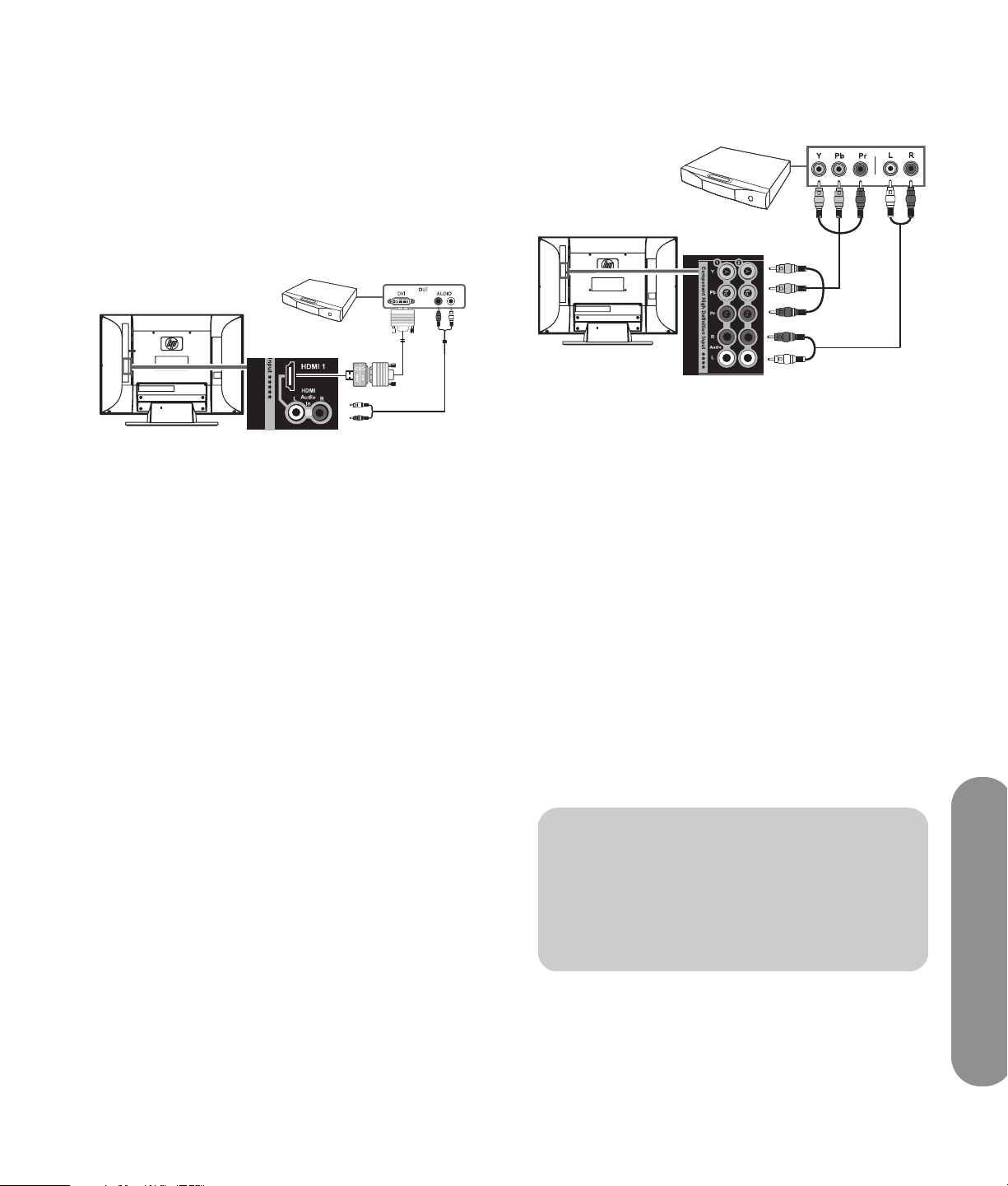
Connecting a digital, high-definition DVD
player or other equipment by using a
DVI cable
The DVI-D cable, DVI-to-HDMI converter, and the audio
cable are sold separately.
1 Connect a DVI-D cable and DVI-to-HDMI converter
to HDMI 1 on the rear of the TV, and left-right
audio cables to HDMI Audio In L and R.
2 Connect the DVI cable to the DVI-D connector on
the DVD player.
3 Connect the audio cable to the audio out
connectors on the DVD player.
4 Turn on the DVD player, and start play.
5 Connect power to the TV; see “Connecting power
to the TV” on page 18.
1 Connect component video cables and left-right
audio cables to the Component connectors on the
rear of the TV.
2 Connect the cables to the DVD player.
3 Turn on the DVD player, and start play.
4 Connect power to the TV; see “Connecting power
to the TV” on page 18.
5 Turn on the TV; see “Turning the TV On and Off”
on page 19.
6 Select the input source to view, as well as the
Picture Mode, Aspect, and other options; see
“Operating the TV” on page 21.
6 Turn on the TV; see “Turning the TV On and Off”
on page 19.
7 Select the input source to view, as well as the
Picture Mode, Aspect, and other options; see
“Operating the TV” on page 21.
Connecting a high-definition DVD player
or other equipment using component
cables
There are two sets of high-definition Component
connectors you can use:
■ 1: Y, Pb, and Pr, and Audio L and R
■ 2: Y, Pb, and Pr, and Audio L and R
Connecting a standard-definition DVD
player or other equipment by using
S-Video or Video cables
Connect a standard-definition DVD player, VCR, game
console, camcorder, or other AV equipment by using
S-Vid or Video (composite video) connectors. These
connectors do not pass high-definition signals.
!
The S-Vid and Video connectors share the
audio connectors in the set. Do not connect
video cables to both the S-Vid and Video
connectors in a set.
Setting Up the TV
Setting Up the TV 15
Page 26
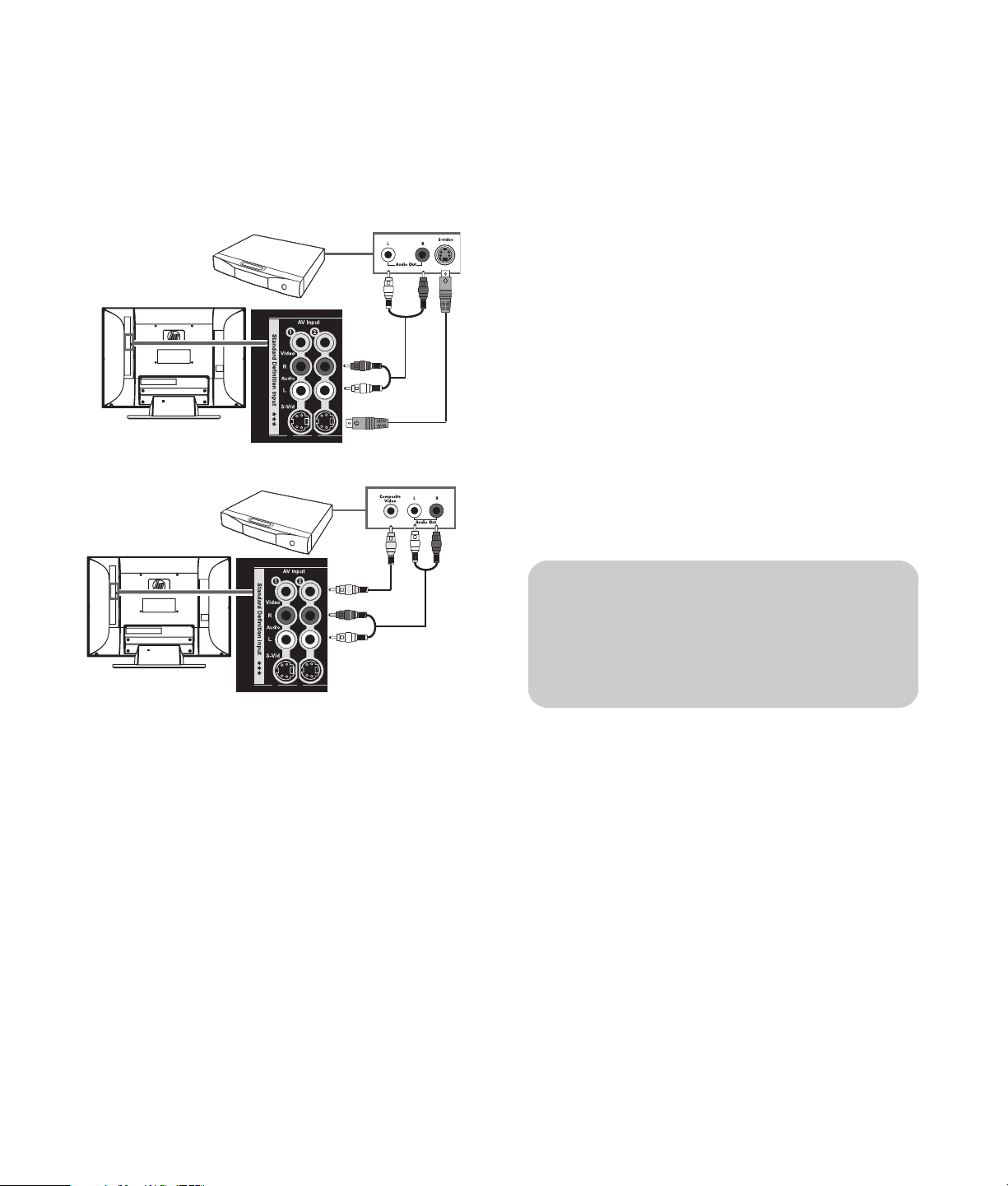
1 Connect an S-Video cable, or a composite video
cable, by using the AV Input connector sets on the
rear of the TV:
■ 1: S-Vid or Video, and Audio L and R
■ 2: S-Vid or Video, and Audio L and R
S-Vid connection
Video connection
4 Connect the audio cables to the DVD player.
5 Turn on the DVD player, and start play.
6 Connect power to the TV; see “Connecting power
to the TV” on page 18.
7 Turn on the TV; see “Turning the TV On and Off”
on page 19.
8 Select the input source to view, as well as the
Picture Mode, Aspect, and other options; see
“Operating the TV” on page 21.
Connecting a VCR for recording
The TV does not output a signal for recording.
Connecting a PC
Use the following instructions when connecting a PC or
other source equipment to the PC Input (VGA and
Audio L/R) connectors on the rear of the TV. The PC
Input is a selectable input source (PC in the source list).
Cables are sold separately.
2 Connect the video cable to the DVD player or
other source equipment:
■ For a DVD player, VCR, DVR, or other source
equipment that has a S-Video connector, use a
S-Video cable.
Or
For a DVD player, VCR, DVR, or other source
equipment that has a composite connector, use
a composite cable.
3 Connect the audio cable to the left and right audio
connectors on the TV for the connector set.
n
Refer to “PC Compatibility Chart” on
page 50 for a list of PC signals compatible
with the TV.
You can also connect a PC with a DVI connector:
■ For a PC with a DVI-D connector, connect a DVI-D
cable and DVI-to-HDMI converter to HDMI 1, and
left-right audio cables to HDMI Audio In L and R.
■ For a PC with a DVI-I connector, connect a DVI-I
cable and a DVI-to-VGA converter to the PC Input
(VGA) connector and audio to the PC Input Audio
L/R connector.
16 HP HDTV User’s Guide
Page 27
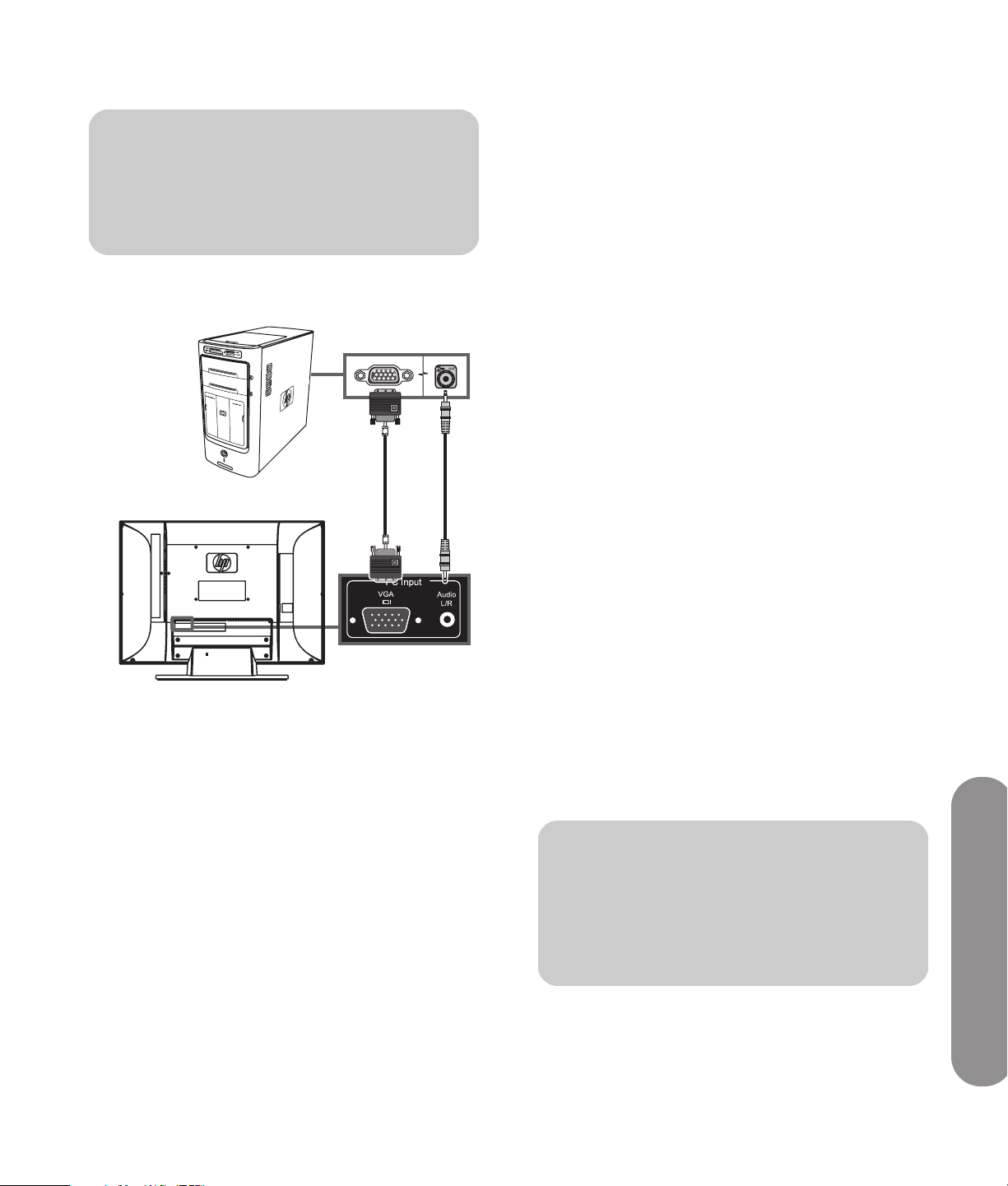
To connect a PC by using the PC Input connectors:
7 Select the input source to view, as well as the
Picture Mode, Aspect, and other options; see
“Operating the TV” on page 21.
c
CAUTION: Unplug power for the TV and all
connected components before connecting a
PC. Ensure that the PC is powered off.
1 Connect the PC or source equipment video cable
to the TV by using the PC Input (VGA) connector.
2 Connect the source equipment audio cable to the
PC Input Audio L/R connector.
3 Connect the VGA and audio cables to the PC or
source equipment.
4 Connect power to the TV; see “Connecting power
to the TV” on page 18.
8 Adjust the picture, including Auto Sync, by using
the onscreen display (OSD) Picture menu PC
Screen option; see “Adjusting the PC Screen
image” on page 31.
You can also start Auto Sync for the PC image by
pressing the Select button on the TV.
Connecting an external sound
system
You can connect an external sound system to the TV by
using the Audio Output connectors for a digital audio
or analog audio signal:
■ Use an optical audio cable and the Audio Output
Digital (Optical) connector on the rear of the TV to
provide a digital audio signal to an external
sound system, such as a digital receiver or a
surround sound system.
■ Use an audio cable and the Audio Output Left and
Right connectors on the rear of the TV to provide
an analog audio signal to an external sound
system, such as an analog amplifier or stereo
system.
The input source signal and the Audio menu settings in
the onscreen display determine the type of audio
output. This TV does not support Dolby Digital audio
input over HDMI. When connecting a set-top box, DVD
player, or other device by means of the HDMI
connector, set the device audio output to PCM format.
See “Understanding audio output” on page 32 for
information on the audio output type.
5 Turn on the TV; see “Turning the TV On and Off”
on page 19.
6 Connect the power to, and turn on, the PC or
source equipment.
c
CAUTION: Unplug power for the TV and all
connected components before connecting
an external sound system. Ensure that the
external sound system is powered off.
Setting Up the TV
Setting Up the TV 17
Page 28
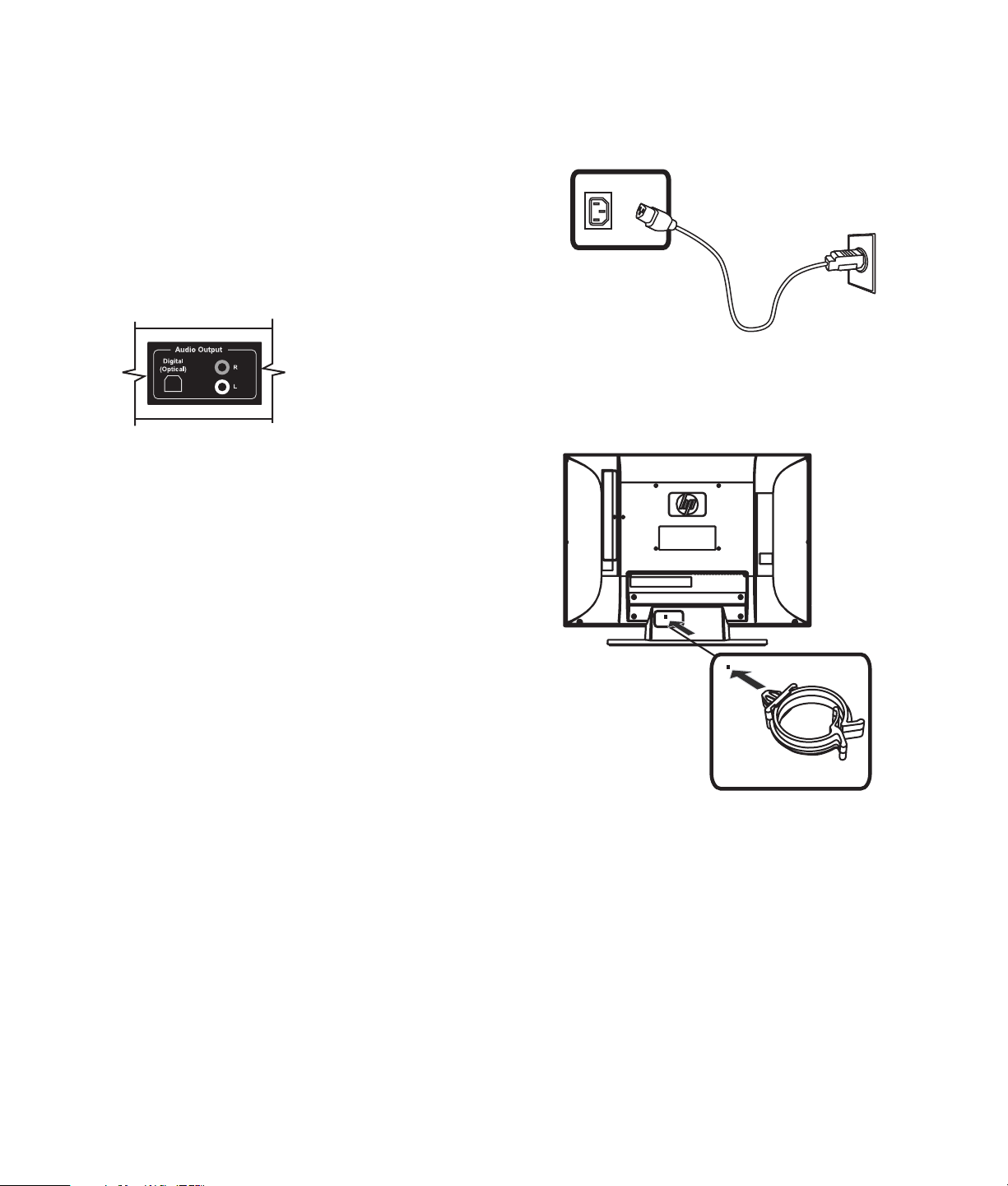
1 Connect the external sound system to the TV:
Connecting power to the TV
■ For a digital connection, connect an optical
audio cable to the Audio Output Digital
(Optical) connector on the rear of the TV and
to the external sound system, such as a digital
receiver or a surround sound system.
■ For an analog connection, connect an audio
cable to the Audio Out L and R connectors on
the rear of the TV and to the external sound
system, such as an analog amplifier or stereo
system.
2 Connect power to the TV; see “Connecting power
to the TV” on page 18.
3 Turn on the TV; see “Turning the TV On and Off”
on page 19.
4 Connect power to, and turn on, the external sound
system.
1 Connect the AC power cord to the connector on
the rear of the TV.
2 Connect the AC power cord into the AC power
outlet.
3 Insert the cable clamp from the box into the
square hole on the rear of the TV.
5 Define the digital audio format in the onscreen
display Audio menu Digital Audio option; see
“Choosing the digital audio output mode” on
page 32.
6 If desired, you can turn off the TV speakers by
using the onscreen display Audio menu Speakers
option; see “Using the Audio Menu” on page 31.
4 Route the cables through the cable clamp.
18 HP HDTV User’s Guide
Page 29
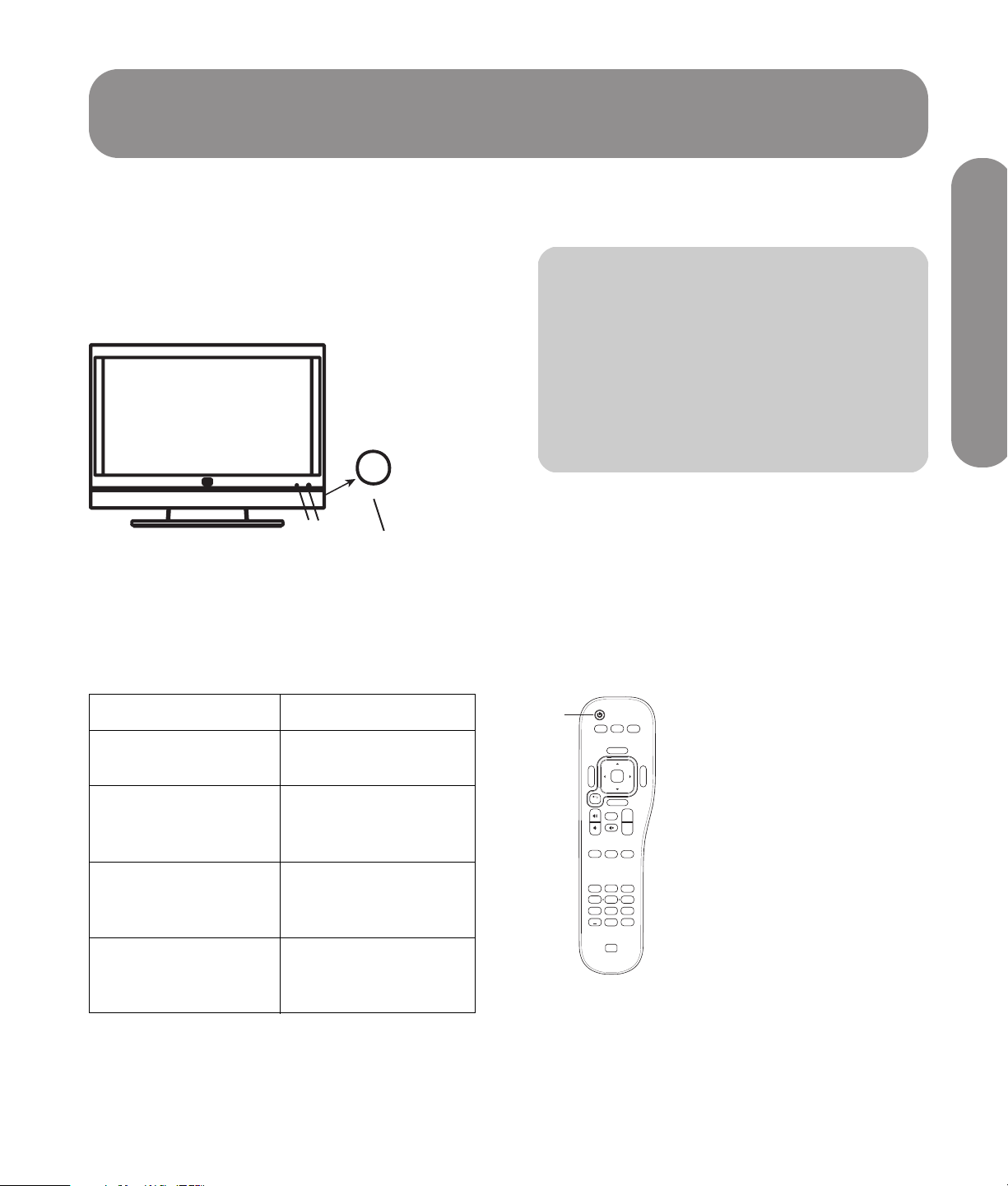
Turning On the TV
R
A
Turning the TV On and Off
The TV has a Power button on the right side of the
panel. You can also use the Power button on the
remote control to turn on the TV.
Pressing the Power button turns the TV either on or off.
n
The initial setup starts when the TV powers
on for the first time. If the TV has been
turned on before, the Setup Wizard does
not start. To start the Setup Wizard from
the onscreen display (OSD) Setup menu,
see “Starting the Setup Wizard” on
page 41.
Turning On the TV
A Power light
B Remote control sensor
C Power button
A B
POWE
C
When you will not be using the TV for an extended
period of time, press the Power button to turn off the
TV, and then unplug the AC power cord.
Using the remote control to turn the TV
on or off
Point the remote control at the remote control sensor on
the front of the TV, and press the remote control Power
The Power light shows whether the TV is on or off.
Power light TV status
Lights blue TV is off but plugged
into the power source
Lights amber TV is powering on
(light turns off after
about 30 seconds)
Off TV is on, or the AC
power cord is
Flashing amber or
flashing blue
disconnected
Startup diagnostics are
in progress or an error
occured
button. The TV turns on or off.
SAP
Sound
Picture
MTS
Source
OK
Menu
back
CC Sleep Fav
1
4
7
Info
Ch+
Last
Ch-
2
5
89
Enter
0
Aspect
3
6
A Remote Control Power button
Turning On the TV 19
Page 30
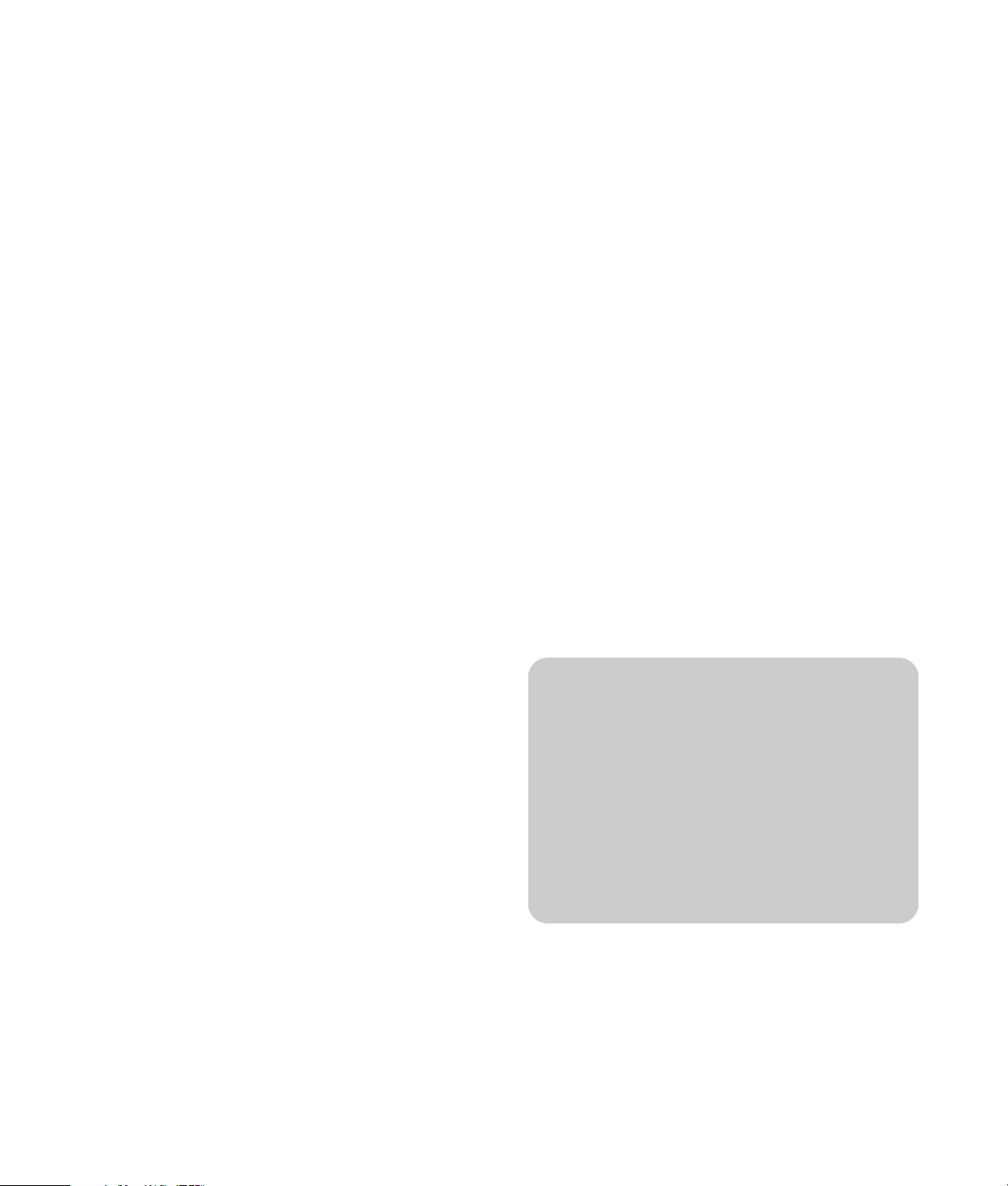
Using the First-Time
Setting date, time, and time zone
Setup Wizard
Initial Setup
When you turn on the TV for the first time, a first-time
Setup Wizard guides you through the following tasks:
■ Setting the onscreen display language.
■ Setting the date, time, and time zone.
■ Selecting a signal source.
■ Searching the TV signal source (antenna or cable)
and memorizing the available TV channels.
You can start the Setup Wizard by using the Setup
menu in the onscreen display; see “Starting the Setup
Wizard” on page 41.
Preparing
Complete the following steps before you press the
Power button on the remote control:
1 Insert the batteries into the remote control.
2 Connect the signal source antenna or cable to
the TV.
3 Plug in the AC power cord into the AC outlet.
1 Press the up and down arrow buttons on the
remote control to highlight the date field.
2 Press the up and down arrow buttons on the
remote control to enter a year, month, and day.
3 Press the down arrow button to highlight the
time zone field.
4 Press the left and right arrow buttons to change
the time zone.
5 Press the down button to highlight the time field,
and press the number buttons to enter the time.
6 Press the left arrow button, and then press the
down arrow button to change between AM
and PM.
Setting the signal source
1 Press the up and down arrow buttons on the
remote control to select Antenna or Cable.
2 Press the OK button to start searching for
channels.
This channel search operation automatically searches
for a signal from all available channels.
4 Turn on the TV.
Setting the display language
1 Select from among three languages: English,
French, and Spanish.
2 Press the up and down arrow buttons on the
remote control to select the desired language, and
then press the OK button.
20 HP HDTV User’s Guide
n
To view high-definition programming, you
must have a high-definition signal source,
such as an off-the-air high-definition
antenna or cable HD signal, a cable or
satellite provider HD set-top box, or a
HD-DVD player, connected to the TV. All
sources except a HD antenna or cable HD
signal, must connect to one of the High
Definition Input connector sets on the TV.
Page 31

Operating the TV
Using the Remote Control
The remote control operates the TV. To use the remote
control, point the remote control at the remote control
sensor on the front of the TV.
30º
TE
U
M
V
T
C
RAPHI
R
G
E
H
W
C
O
P
P
M
3
O
C
P
U
6
2
SET
L
O
5m
V
9
5
1
E
N
I
D
T
R
W
CH
8
4
P
A
W
S
S
T
M
R
E
00
T
7
N
1
E
P
I/
B
P
I
P
0
A
J
P
I
AD
P
U
N
E
P
M
E
SLE
L
A
E
E
EV
EZ
R
E
R
J
F
D
E
C
L
A
T
I
T
P
Y
I
B
A
H
L
C
SU
P
V
Y
DIS
D
L
D
HO
R
C
E
C
IX
M
G
T
T
X
DE
N
I
R
IT
X
E
n
Use the remote control within a distance of
16.4 feet (5 meters) from the front of the TV
remote control sensor window, and within
the maximum horizontal and vertical
angles of 30 degrees.
1 Press and open the cover on the rear of the remote
control.
2 Insert the batteries into the remote control, and
make sure that you match polarities.
3 Close the cover.
Do not mix together different types of batteries (for
example, alkaline and carbon-zinc), or old batteries
with fresh ones.
Using universal remote controls
When you want to program a universal remote control
to operate your HP TV, if HP is not listed in the
supported brand codes, use a Philips TV code. The
HP remote control transmits Philips-licensed remote
control codes.
After programming your universal remote control with
a Philips TV code, it can operate your HP TV functions
for: volume, mute, power, and input source.
Installing or replacing remote
control batteries
Insert two non-rechargeable AAA batteries into the
remote control, ensuring that you place them with the
proper polarity.
Be sure to follow the correct polarity when installing
the batteries as indicated in the battery compartment.
Reversed batteries may cause damage to the device.
When not using the remote control for a long period of
time, remove the batteries to prevent damage or injury
from possible battery leakage.
Do not try to recharge batteries that are not intended to
be recharged; they can overheat and rupture. Follow
the battery manufacturer’s directions for the batteries
you are using.
Always remove batteries as soon as they become
weak. Weak batteries can leak and severely damage
the unit. The battery life depends on how much the
remote control is used. Replace the batteries when
remote control operation becomes erratic.
Do not take apart the batteries, heat them, or throw
them into a fire.
Operating the TV 21
Operating the TV
Page 32

Identifying the remote control buttons
A
B
C
D
E
F
G
H
I
J
K
SAP
Sound
MTS
Source
Last
OK
Info
Ch+
Ch-
Menu
back
CC Sleep Fav
Picture
N
O
Aspect
P
Q
R
S
T
Name
APower
BSAP/
MTS
CSound
DSource
Description
Press Power to turn
the TV on or off.
Press SAP/MTS to
select from the
available Secondary
Audio Program (SAP)
and Multi-channel
Televisio n Sound
(MTS) options.
Press Sound to select
an audio mode:
Voice, Standard,
Music, User.
Press Source to open
a list of the input
sources. Press an
arrow button (O) to
select the input source
to view, and then
press OK (F). Or,
press Source to close
the list without
changing the source.
Icon
SAP
MTS
Sound
Source
1
L
M
4
7
2
5
89
0
22 HP HDTV User’s Guide
3
6
Enter
EMenu
Press Menu to
open the onscreen
Menu
display (OSD).
Press Menu again to
exit the menu and
return to your TV
display.
U
FOK
Press OK to choose
the highlighted menu
OK
option.
GBack
Press Back to go back
one level when a
back
menu is displayed.
Page 33

Name
Description
(Continued) Icon
Name
Description
(Continued) Icon
HVolume
IMute
JCC
KSleep
LNumbers
M– (Dash)
NPicture
OUp/
down/
left/right
arrows
PAspect
Press a Volume button
to increase (or
decrease) the sound
level.
Press Mute to turn
sound off or on.
Press CC to select a
closed caption mode:
Off, On, On Mute.
Press Sleep to set the
timer in this order:
Off, 15, 30, 60, 120,
or 150 minutes.
Press the number
buttons (0–9) to
directly select
channels, and then
press Enter (U).
Press – (dash) to
enter a dash for a
digital channel. For
example, channel
14-2.
Press Picture to select
a video mode:
Standard, Movie,
Vivid, User.
Press an arrow button
to move the cursor in
the menu screens.
Press Aspect to select
an option for the
dimensions of the TV
picture image: Auto,
16:9, 4:3, Zoom1,
Zoom2, Panorama.
CC
Sleep
1
Picture
Aspect
QInfo
RLast
SCh+
Ch–
TFav
UEnter
Press Info to view a
channel banner that
contains information
about the current
program.
Press Last to recall the
previous channel that
you viewed.
Press Ch+ (or Ch–) to
select the next higher
(or lower) channel.
Press Fav to view a list
of your favorite
channels. Press an
arrow button (O) to
select a channel from
the list, and then press
OK (F).
To add a channel to
the Fav list: View the
channel, press Fav to
open the list on an
empty line (or, press
an arrow to select an
entry that you want to
change), and then
press Ch+ (S). The
new channel is now in
the Fav list.
Press Enter after
entering a channel
number.
Info
Last
Ch+
Ch-
Fav
Operating the TV
Enter
The available options
depend on the input
source.
Operating the TV 23
Page 34

Adjusting the Volume
Changing Channels
To increase or decrease the sound, press:
■ The remote control Volume buttons.
Or
The TV Volume buttons.
The indicator bar on the TV shows the increase or
decrease.
Muting the sound
1 Press the Mute button on the remote control to
temporarily turn off the sound.
2 Press the Mute button again to restore the sound
back to the previous level.
Changing the Picture
Mode
Press the Picture button on the remote control to display
the currently selected video mode. Keep pressing the
Picture button until you reach the desired picture. The
Picture modes are:
■ Standard: Good for normal viewing conditions
with low room lighting.
■ Movie: Good for watching movies in a darkened
room. Provides a soft, film-like picture.
■ Vivid: Good for viewing in a well-lit room,
enhances the contrast and sharpness.
■ User: Displays the custom settings that you
configured in the OSD. For more information
about defining the picture settings, see “Using the
Picture Menu” on page 30.
To change to the next higher or lower channel, press:
■ The remote control Ch+ or Ch– buttons.
Or
The TV Channel buttons.
To change to another channel, enter a one-digit,
two-digit, or three-digit number, or press the channel
up or down buttons.
To select a specific channel number (for example,
channel 25), complete the following procedure within
four seconds:
Ch+
Ch-
1 Press the 2 button on the remote control.
2 Press the 5 button.
3 Press Enter.
To select a specific digital channel number (for
example, 14-2, complete the following procedure
within four seconds):
1 Press the 1 button on the remote control.
2 Press the 4 button.
3 Press the – (dash) button.
4 Press the 2 button.
5 Press Enter.
Selecting the last channel
Press the Last button on the remote control to view the
previous channel that you viewed.
24 HP HDTV User’s Guide
Selecting a favorite channel
You can quickly select a favorite channel by using the
Fav button on the remote control.
Press the Fav button on the remote control to view a list
of your favorite channels. Press an arrow button to
select a channel from the list, and then press OK.
Page 35

The first time you open the favorites list, or after using
the Setup Wizard or Auto Scan in the onscreen display
Channel menu, the Fav list is empty.
During the first-time Setup Wizard, or an Auto Scan,
the TV searches for the TV antenna or cable signal
sources, finds all the available channels, and adds
them to the channel list. If you skipped or canceled
during the initial setup, and have not run the Setup
Wizard or the Auto Scan, there are no channels in the
channel list. To be able to add channels to the favorites
list, the channel must be in the channel list.
To add a channel to the Fav list:
If necessary, first run the Setup Wizard or Auto Scan in
the Channel menu; see “Starting the Setup Wizard” on
page 41 or see “Searching for channels” on page 33.
Selecting the Input
Source
1 Press the Source button on the remote control, or
on the TV, to open the list of input sources.
2 Press the up or down arrow button on the
remote control, or press the Channel buttons
on the TV, to select the input source to view.
3 Press OK on the remote control, or press Select on
the TV.
Or
Press the Source button again to close the list of
input sources without changing the source.
1 Press the Ch+ or Ch– buttons to select the
channel to view.
2 Press the Fav button. The list of favorite
channels opens on an empty line, if
available.
Ch+
Ch-
3 Press Ch+ to use the empty line, or press an arrow
button to select a favorite channel entry that you
want to change, and then press Ch+. The current
channel is now in the Fav list.
Displaying program information
Press the Info button on the remote control to display a
banner with information about the program that you
are currently viewing.
n
Sometimes the name of the program is not
included in the broadcast. In that case, the
program name is not displayed.
The list of input sources identifies a connector set on
the rear of the TV:
■ Antenna or Cable is the ANT/Cable In
connector. The label shows the scan source
selection (Antenna or Cable) of the last channel
scan performed by either the Setup Wizard or the
Channel menu.
■ AV1 is the Standard Definition Input AV Input 1
connector set of S-Vid or Video.
■ AV2 is the Standard Definition Input AV Input 2
connector set of S-Vid or Video.
■ Component 1 is the Component High Definition
Input 1 connector set.
■ Component 2 is the Component High Definition
Input 2 connector set.
■ PC is the PC Input (VGA) connector set.
■ HDMI 1 is the Digital High Definition Input
connector HDMI 1.
■ HDMI 2 is the Digital High Definition Input
connector HDMI 2.
■ HDMI 3 is the Digital High Definition Input
connector HDMI 3 (select models only).
You can change all the labels except Antenna (or
Cable). Use the onscreen display Setup menu Input
Labels option to change the label in the source list; see
“Changing the Input Labels” on page 41.
Operating the TV
Operating the TV 25
Page 36

Changing the View by
Using the Aspect Button
Press the Aspect button on the remote control to select
an option for the dimensions of the TV picture image.
The options that are available for selection depend on
the current input source.
TV image (Aspect)
Input
signal
4:3
16:9 Not available
The Aspect options are:
■ Auto automatically shows the correct aspect
ratio, based on the content.
■ 16:9 shows widescreen TV in its recorded format,
or stretches a 4:3 ratio image to fit the screen with
no center aspect correction.
■ 4:3 shows the standard 4:3 ratio image in the
center of the TV, with dark bars on the left and
right of the screen, or horizontally shrinks
widescreen pictures.
■ Zoom1 stretches the image vertically. Suitable
for stretching widescreen DVD movies to reduce or
eliminate horizontal dark stripes at the top and
bottom of the screen.
■ Zoom2 stretches the image both vertically and
horizontally, and may clip the top, bottom, and
sides of the image.
■ Panorama stretches the picture horizontally, if
necessary, to fill the screen; the center of the
screen has aspect correction. Suitable for
stretching a normal 4:3 ratio image to fill the
screen.
4:3 16:9 Zoom1 Zoom2 Panorama
n
When the input source is HDMI, the
Panorama mode is not available. When the
input source is PC, the Zoom1, Zoom2, and
Panorama modes are not available.
n
Some stations transmit Standard-definition
programming directly in 16:9 aspect ratio
so that the image has embedded dark side
bars. For that type of input signal, the
Panorama mode is not available, and the
Zoom1 and Zoom2 modes do not eliminate
the side bars.
Use the onscreen display Picture menu option Aspect
Ratio to set the default aspect; see “Using the Picture
Menu” on page 30.
26 HP HDTV User’s Guide
Page 37

Turning On Captions
Press the CC button on the remote control to select the
caption option:
■ On: Turns on captions.
■ Off: Turns off captions.
■ On Mute: Displays captions while the sound is
muted (the Mute button is pressed).
To assign your preferences for captions, see “Using the
Caption (Closed Caption) Menu” on page 40.
Setting the SAP/MTS
stereo mode
Press the SAP/MTS button on the remote control to
show the currently selected Secondary Audio Programs
(SAP)/Multi-channel Television Sound (MTS) option.
Keep pressing the button to view the available options.
SAP receives mono sound, stereo sound, and
Secondary Audio Programs. The MTS feature enables
a TV station to broadcast other information, such as
another language or weather information.
For analog channels, the SAP/MTS options are Stereo,
Mono, and SAP (when available). For Digital
channels, the SAP/MTS options are English, French,
and Spanish (when available).
You can enjoy hi-fi stereo sound or SAP broadcasts
where available:
If stereo sound is difficult to hear, you may obtain a
clearer sound by manually switching to fixed
mono-sound mode.
n
MTS operates only while the TV is in
TV mode.
Changing the
Audio Mode
Press the Sound button on the remote control to display
the currently selected audio mode. Keep pressing the
Sound button until you reach the desired sound.
For more information about the audio mode and
adjusting the User option, see “Adjusting the audio” on
page 31.
Setting the Sleep Timer
Press the Sleep button on the remote control to start a
timer to automatically turn off the TV. Keep pressing the
Sleep button until you reach the desired time.
Setting the Sleep Timer to 30 means your TV
automatically turns off in 30 minutes.
Operating the TV
■ Stereo broadcasts: Hear programs such as
live sporting events, shows, and concerts in
dynamic stereo sound.
■ SAP broadcasts: Select to hear either Main or
SAP sound:
■ Main sound: Listen to the normal program
sound track in either mono or stereo sound.
■ SAP sound: Listen to a second language,
supplementary commentary, and other
information in mono sound.
Minutes Description
15 Sets the timer to 15 minutes.
30 Sets the timer to 30 minutes.
60 Sets the timer to 60 minutes.
120 Sets the timer to 120 minutes.
150 Sets the timer to 150 minutes.
Off Turns off the sleep timer.
Operating the TV 27
Page 38

Adjusting the TV Settings
Use the onscreen display to adjust the picture, audio,
and other settings. For more information, see “Using
the OSD Menus” on page 29.
Opening and closing the OSD
Press the Menu button on the remote control, or on the
TV, to display the OSD menu. Press the Menu button
again to close the current menu and return to the TV
display. Within a submenu, pressing the Back button
on the remote control, or the Source button on the TV,
takes you back one menu level.
28 HP HDTV User’s Guide
Page 39

Changing the TV Settings
You can change the TV settings by using the onscreen
display (OSD) menus.
Using the OSD Menus
To operate the OSD menus, use the buttons on the TV,
or on the remote control, to highlight, adjust, and enter
items, as described in this section.
TV (side) Description
MENU Menu opens (or closes) the OSD.
SELECT Select selects the highlighted item
in the OSD.
SOURCE Source selects the input source.
Press Source to open the list of
input sources. Press the Channel
(CH) buttons to select the input
source to view, and then press
Select. Press Source to close the
list. Select the input source before
you open the OSD.
In an OSD menu, this button
functions as the Back button to
move up one item or menu level.
Channel buttons move up or
down in the menu.
Volume buttons move right or left
in the menu, or adjust an item.
Source
Last
OK
Info
Aspect
Ch+
Ch-
Menu
back
Remote
control Description
Menu
OK
Menu opens (or closes) the OSD.
OK selects the highlighted item in
the OSD.
Arrow buttons move up, down,
left, or right in the menus.
Volume buttons adjust the sound
level or an item.
Ch+
Ch-
Source
Channel buttons move the
channel up or down.
Source selects the input source.
Press Source to open the list of the
input sources. Press the arrow
button to select the input source to
view, and then press OK. Select
the input source before you open
the OSD.
Back moves up one item or
back
menu level.
Changing the TV Settings
Changing the TV Settings 29
Page 40

You operate the OSD menus by using the buttons on
the remote control or the TV; refer to the previous
tables for descriptions of the buttons.
1 Press the Source button to select the input signal
source for the TV. The OSD menus and options
that you see depend on the current input source.
2 Press the Menu button to open the OSD. The
available menus appear as a list.
Using the Picture Menu
The Picture menu controls the look of the image on the
screen for the selected input source. For example,
when you adjust Brightness, the screen image changes
as you adjust the scale.
Because the Picture menu maintains settings for each
input, select (view) the input source, and then make
Picture menu changes.
3 Press the direction buttons (the arrow buttons on
the remote control, or the Channel and Volume
buttons on the TV) to highlight the menu that you
want, and then press the OK button on the remote
control, or the Select button on the TV.
4 Press the direction buttons to move within the
menu and highlight an option, and then press the
OK button on the remote control, or the Select
button on the TV, to move into the option.
5 Continue using the direction buttons to highlight
and adjust an item, and the OK button or the
Select button to enter the change. To move out of
an option, or to move up one menu level, press
the Back button on the remote control, or the
Source button on the TV.
6 When you are finished, press the Menu button to
close the OSD.
The OSD menus are:
■ Picture
■ Audio
■ Channel
■ Parental (Control)
■ Setup (including Closed Caption)
■ SimpleMenu/Full Menu
Note that SimpleMenu appears in the menu list when
the full list of menu items is displayed. Select
SimpleMenu to view a reduced menu that shows
only the most frequently used menu items. (When you
do so, Full Menu appears in the menu list. Select it to
again display the full list of menu items.)
In the following topics, a table lists each OSD menu
and the available options.
The following table shows the Picture menu for an AV
source. When a PC is the input source, use the Picture
Screen menu to adjust the picture settings, including
Auto Sync.
Picture menu Options
Mode Vivid/Standard/
Movie/User
User mode options are:
■ Brightness
■ Contrast
■ Saturation
■ Hue
■ Sharpness
Color Temperature Cool/Standard/Warm
Aspect Ratio Auto/16:9/4:3/
Zoom1/Zoom2/
Panorama
Picture Screen
■ H Size
(horizontal size)
■ H Position
(horizontal position)
■ V Size (vertical size)
■ V Position (vertical
position)
■ Phase Adjust
■ Clock Adjust
■ Auto Sync
■ Default
30 HP HDTV User’s Guide
Page 41

Adjusting the picture image
Using the Audio Menu
Adjusting the AV picture image
The following options adjust the AV picture image that
you are watching, so select the correct AV input source
before you change the values.
■ Mode sets the picture adjustments to preset
values of Standard, Movie, Vivid, or User.
User mode enables individual adjustment of:
■ Brightness: Sets the image brightness.
■ Contrast: Sets the image contrast.
■ Saturation: Sets the image color intensity.
■ Hue: Sets image tones; decrease the value to
make tones more red, or increase it to make
tones more blue.
■ Sharpness: Sets the image sharpness.
■ Color Temperature selects different color
temperature settings: Cool, Standard,
and Warm.
■ Aspect Ratio sets the default dimensions of the
TV picture image. For more information, see
“Changing the View by Using the Aspect Button”
on page 26.
■ Picture Screen provides options to adjust the
image from the PC Input connector. See
“Adjusting the PC Screen image” on page 31.
Adjusting the PC Screen image
The following options adjust the image from the PC
Input connector; the Picture Screen menu is not
available if a PC is not connected:
■ H Size adjusts the horizontal size of the image.
■ H Position adjusts the horizontal position of the
image.
■ V Size adjusts the vertical size of the image.
■ V Position adjusts the vertical position of the
image.
■ Phase Adjust adjusts the phase of the clock
used to synchronize the image.
■ Clock Adjust adjusts the clock used to
synchronize the image.
■ Auto Sync button starts automatic
synchronization of the image.
■ Default button resets all Picture Screen menu
options to the default values.
The Audio menu sets the sound levels, the mode for the
digital audio output signal, and sound items.
Audio menu Options
Mode Voice/Standard/Music/User
User mode options are:
■ Treble
■ Bass
Balance (Left-to-right sound
adjustment)
Auto Volume On/Off
SAP/MTS
■ Mono/Stereo/SAP
■ English/French/Spanish
Digital Audio Dolby Digital/PCM
Virtual Surround Off/Theater/Music Hall
Speaker On/Off
Adjusting the audio
■ Mode sets the audio adjustments to preset values
of Voice, Standard, or Music, or to User. User
mode enables individual adjustment of the treble
and bass values.
■ Balance sets the distribution of sound between
the speakers.
■ Auto Volume turns automatic volume adjustment
on or off.
■ SAP/MTS selects the default mode and language
for secondary audio programs. See “Setting the
SAP/MTS stereo mode” on page 27.
■ Digital Audio sets the mode for the signal
provided on the digital audio output connector.
See “Choosing the digital audio output mode” on
page 32.
■ Virtual Surround selects an option for
emulated surround sound from the TV speakers.
“Selecting virtual surround sound” on page 32.
■ Speaker turns the TV speakers on or off. You
may want to turn off the TV speakers when you
connect an optional external sound system. Refer
to “Understanding audio output” on page 32.
Changing the TV Settings
Changing the TV Settings 31
Page 42

Choosing the digital audio output mode
Understanding audio output
You must be watching a digital TV channel to access
the Audio menu Digital Audio option. This option sets
the format for the signal provided on the Digital
(Optical) Audio Output connector on the rear of the TV:
Dolby Digital or PCM. Select PCM if your external
digital audio system does not support surround sound.
See “Understanding audio output” on page 32.
Selecting virtual surround sound
You can enjoy emulated surround sound from the TV
speakers. To do so, in the Audio menu Virtual Surround
option select the mode that you want to hear: Theater
or Music Hall.
Audio output at
TV speakers
(Audio menu/
Input source
Speaker: On)
The input source signal and the Audio menu settings
for Digital Audio and Speaker determine the type of
audio output that you hear at the speakers, or at the
external sound system connected to the TV.
For example, if you connect an external sound system
by using the Digital (Optical) connector, you hear
digital sound from the connected external audio system
when you watch a digital TV program. The format of
digital signal that the TV provides depends on the
Digital Audio setting (Dolby Digital or PCM).
This TV does not support Dolby Digital audio input over
HDMI. When connecting a set-top box, DVD player, or
other device by means of HDMI, set the device audio
output to PCM format.
The following table shows the audio output
dependencies and the resulting output.
Audio output at Digital
(Optical) connector: (Audio
menu/Digital Audio)
Audio output
at Analog L
and R
connectors
TV tuner, analog channel Stereo 2-channel PCM Stereo 2-channel
TV tuner, digital channel Stereo 2-channel PCM or Dolby Digital Stereo 2-channel
HDMI, PCM format Stereo 2-channel None Stereo 2-channel
HDMI, Dolby Digital
format
Component Stereo 2-channel PCM Stereo 2-channel
AV (S-Video or Video) Stereo 2-channel PCM Stereo 2-channel
PC Audio Stereo 2-channel PCM Stereo 2-channel
None None None
32 HP HDTV User’s Guide
Page 43

Using the Channel Menu
If you skipped the Setup Wizard, or if the initial setup
did not find all the available channels, use the Channel
menu to automatically scan and find the channels. The
scan continues until every channel is either found or
confirmed as no signal.
Use this menu to edit the program channel list to skip a
channel when you use the Channel buttons on the
remote control or the TV.
4 Press the Sleep button. The channel listing for the
channel now lists the channel as Hide, and the
channel is skipped when you select the channel by
using the Channel buttons.
To edit the channel listing to show a channel that is
currently hidden, complete the same procedure
selecting a hidden channel and pressing the Sleep
button to show it.
Using the Parental
Channel menu Options
Auto Scan Antenna/Cable
Channel List Show/Hide
Signal Strength Shows the signal strength of
a digital channel as a bar
graph.
Searching for channels
In the Auto Scan menu, start an automatic search for
channels by selecting the scan source Antenna or
Cable, and then pressing the OK button. Next, select
Yes and press OK to begin the channel scan.
The scan continues until every channel is either found
or confirmed as no signal. You can stop the search by
choosing the Cancel button on the screen, and then
pressing the OK or Back button on the remote control.
Editing the channel listing
Use the Channel List menu to edit the program channel
list to skip (hide) a channel when you use the Channel
buttons on the remote control or the TV.
To edit the channel listing to skip a channel:
1 In the Channel menu, press the arrow buttons to
select Channel List, and then press OK.
2 Press the arrow buttons to select the channel. You
can press a Channel (CH) button to move one
page forward or backward in the listing.
3 Press OK. The TV tunes to the channel.
(Control) Menu
The Parental (Control) menu enables and defines
parental controls for TV and movies. Use it to
password, and set the values for parental controls by TV
rating, TV content, and movie ratings.
Parental menu Options
Change Password
Enable On/Off
MPAA (movie ratings
by the Motion Picture
Association of
America)
US TV Rating Table of age-based
Canadian English
■ Password
■ Confirm Password
■ G
■ PG
■ PG-13
■ R
■ NC-17
■ X
■ NR
guidelines and content
values
■ E
■ C
■ C8+
■ G
■ PG
■ 14+
■ 18+
select a
Changing the TV Settings
Changing the TV Settings 33
Page 44

Parental menu Options (Continued)
Canadian French
■ E
■ G
■ 8ans +
■ 13ans +
■ 16ans +
■ 18ans +
Using the Password
The Parental (Control) menu enables you to use a
password to protect certain settings from being
accidentally changed.
!
IMPORTANT: The following conditions must
be met to enable parental controls:
■ Password is set.
■ Rating settings have been made.
In the Parental (Control) menu, select Enable, press
OK, select On, and then press OK. You can now
access the other menus and set the parental controls.
See “Setting Parental Controls” on page 34.
.
!
IMPORTANT:
password, enter the Master Password:
MTS, 4, 8, 1
Setting Parental Controls
The parental controls use a V-Chip, which is an
electronic filtering device built into your TV. This tool
gives parents a high degree of control over the
broadcasts that their children can access. It enables
parents to allow those programs that are judged
suitable for child viewing, while blocking those that are
judged not suitable. It does this automatically, once
you select
controls.
a password and set the values for parental
If you lose or forget your
Enter the password when prompted.
Setting a password
1 In the main OSD menu select Parental (Control)
and then press the OK button. (If a password was
previously set, enter the password when
prompted.)
2 Select Change Password, and then press OK.
3 Enter a (new) four-digit password number by using
the 0–9 buttons on the remote control. Enter the
same digits for Confirm Password, and then
press OK.
n
As a precautionary measure, write down
your password and keep it in a familiar
place.
The U.S. has two rating systems for viewing content:
TV Parental Guidelines (US TV Rating) and movie
ratings:
■ The TV Parental Guidelines help parents screen
out television shows that are unsuitable for their
children to view.
■ Movie ratings are used for original movies rated
by the Motion Picture Association of America
(MPAA) that are aired on cable TV and not edited
for television. Options can also be set to block
MPAA-rated movies.
34 HP HDTV User’s Guide
Page 45

Voluntary movie rating system (MPAA)
In the Parental (Control) menu, highlight MPAA, and
then press OK. Adjust the item.
The setting automatically blocks any program with
ratings that are higher than your selection.
MPAA rating Description
Age G General audiences. All ages admitted.
PG Parental guidance suggested. Some material may not be suitable for children.
PG-13 Parents strongly cautioned. Some material may be inappropriate for children under 13.
R Restricted. Under 17 requires accompanying parent or adult guardian (age varies in some
jurisdictions).
NC-17 No one 17 and under admitted.
X X is an older rating that is unified with NC-17 but may be encoded in the data of older
movies.
NR Not rated.
Example:
If you select PG-13, this also automatically blocks the
higher ratings R, NC-17, and X.
n
The voluntary movie rating system uses
only an age-based rating.
Changing the TV Settings
Changing the TV Settings 35
Page 46

US TV Rating
In the Parental (Control) menu, highlight US TV
Rating, and then press OK. Adjust the item.
The setting automatically blocks any ratings that are
higher than your selection.
You can set an individual content-based rating item.
FV
(Fantasy
TV rating
violence)
S
(Sexual
situation)
Content
L
(Adult
language)
V
(Violence)
D
(Sexually
suggestive
dialogue)
Suggested
Age
TV-Y (All
children)
TV-Y7
(Directed to
older children)
TV-G (General
audience)
TV-PG
(Parental
guidance
suggested)
TV-14 (Parents
strongly
cautioned)
TV-MA (Mature
audience only)
Rating can
be set.
Rating can
be set.
Rating can
be set.
Rating can
be set.
Rating can
be set.
Rating can
be set.
Rating can
be set.
Rating can
be set.
Rating can
be set.
Rating can
be set.
Rating can
be set.
Rating can
be set.
36 HP HDTV User’s Guide
Page 47

Canadian rating systems
The TV rating systems in Canada are based on the
Canadian Radio-Television and Telecommunications
Commission (CRTC) policy on violence in television
programming.
While violence is the most important content element to
be rated, the rating also takes into consideration other
program content, such as language, nudity, sexuality,
and mature themes.
When setting controls on the Canadian rating systems,
you can choose either the Canadian English ratings or
the Canadian French ratings.
Canadian English ratings
Rating Canadian English rating description
Age E Exempt: Includes news, sports, documentaries, and other information programming.
C Children: Intended for younger children under the age of 8 years. Pays careful attention to
themes that could threaten their sense of security and well-being.
C8+ Children over 8 years old: Contains no portrayal of violence as the preferred, acceptable, or
only way to resolve conflict; does not encourage children to imitate dangerous acts that they
may see on the screen.
G General: Considered acceptable for all age groups. Appropriate viewing for the entire family;
contains very little violence — physical, verbal, or emotional.
PG Parental guidance: Intended for a general audience, but may not be suitable for younger
children (under the age of 8), because it could contain controversial themes or issues.
14+ Over 14 years: Could contain themes where violence is one of the dominant elements of the
storyline, but it must be integral to the development of plot or character. Language usage could
be profane and nudity present within the context of the theme.
18+ Adults: Intended for viewers 18 years and older, and might contain depictions of violence,
which, while related to the development of plot, character, or themes, are intended for adult
viewing. Could contain graphic language and portrayals of sex and nudity.
Changing the TV Settings
Changing the TV Settings 37
Page 48

Canadian French rating
Rating Canadian French rating description
Age E Exempt programming.
G General: All ages and children; contains minimal direct violence, but may be integrated
into the plot in a humorous or unrealistic manner.
8ans + General but inadvisable for young children: May be viewed by a wide public audience,
but could contain scenes disturbing to children under 8 who cannot distinguish between
imaginary and real situations. Recommended for viewing with parent.
13ans + Over 13 years: Could contain frequent violent scenes and therefore recommended for
viewing with parent.
16ans + Over 16 years: Could contain frequent violent scenes and intense violence.
18ans + Over 18 years: Only for adult viewing. Could contain frequent violent scenes and
extreme violence.
Temporarily releasing a blocked
program
When the parental controls rating blocks a program, a
message displays.
To release a blocked program:
1 Press OK. The password setting menu displays.
2 Enter your four-digit password to temporarily
release the program block.
Reactivating parental controls
after a temporary release
You can reactivate the parental controls for a
temporarily released program by using either of the
following:
■ In the Parental (Control) menu, select the rating
setting (MPAA, US TV Rating, Canadian
English, or Canadian French).
■ Switch off the TV power.
38 HP HDTV User’s Guide
Page 49

Using the Setup Menu
You can use the Setup menu to set time and closed
caption options, select the language for the OSD
menus, start the Setup Wizard, turn OSD settings to
default values, and to change the input labels for the
Source list.
Using the Time Menu
The Time menu sets the mode for the date and time, it
and sets the sleep timer.
Time menu Options
Clock Mode Auto/Manual
Setup menu Options
Time
■ Clock Mode: Auto/
Manual
■ Clock Set
■ Time Zone (for Auto
mode only)
■ Daylight Saving (for
Auto mode only)
■ Sleep Timer: Off/
15 min/30 min/
60 min/120 min/
150 min
Caption (closed
caption)
■ Mode
■ Service Analog
■ Service Digital
■ Style
OSD Language English/French/Spanish
Setup Wizard Start
Input Labels <selection>
Default Settings Press OK to recover all
settings to default
values.
Clock Set
Time Zone (for Auto
mode only)
Daylight Savings
■ Month, Day, Year
■ Hour, Min, AM/PM
NST/AST/EST/CST/
MST/PST/AKST/HST
On/Off
(for Auto mode only)
Sleep Timer Off/15 min/30 min/
60 min/120 min/
150 min
■ Clock Mode sets the clock mode to Auto or
Manual. You set the initial date and time for the TV
during the Setup Wizard, or in this menu by
selecting the Manual Clock Mode, and then
pressing the OK button.
■ Clock Set sets the date and time for Manual
clock mode only. To change between AM and PM,
press the left arrow button, and then press the
down arrow button.
■ Time Zone sets the time zone for Auto clock
mode, such as Central Standard Time (CST) or
Pacific Standard Time (PST)
■ Daylight Savings sets an option for the Auto
Clock Mode.
■ Sleep Timer sets the minutes before the TV turns
off. You can also set the sleep timer by using the
Sleep button on the remote control.
Changing the TV Settings 39
Changing the TV Settings
Page 50

Using the Caption (Closed
Caption) Menu
indicates the language of the Digital Closed Captions:
ENG (English), SPA (Spanish), FRA (French), or other
language codes.
Caption menu
You can use the Caption (Closed Caption) menu to turn
captioning on or off, and to select options. You can
also turn captioning on or off using the CC button on
the remote control.
Caption (Closed
Caption) menu Options
Mode Off/On/On Mute
Service Analog
Service Digital Service1/Service2/
Style
Your TV is equipped with an internal closed caption
decoder that enables you to view conversations,
narration, and sound effects as subtitles on your TV.
Closed captions are available on some TV programs,
and on some VHS home video tapes, at the election of
the program provider.
Digital Closed Caption is a caption service available
only on digital TV programs (also at the election of the
program provider). It is a more flexible system than the
original closed caption system, because it allows a
variety of font sizes and styles in the captions. When
the Digital Closed Caption service is in use, it is
indicated by a three-letter abbreviation that also
■ CC1/CC2/CC3/CC4
■ Text1/Text2/Text3/
Text4
Service3/Service4/
Service5/Service6
■ Font Style
■ Font Size
■ FG (Foreground) Color
■ BG (Background) Color
■ FG (Foreground)
Opacity
■ BG (Background)
Opacity
■ Edge Style
Not all programs and VHS videotapes offer closed
captioning. Look for the symbol to ensure that captions
appear.
n
If the signal source equipment is connected
to the TV at an HDMI or a component video
connection, closed caption information may
not always be available, because the
source equipment may not pass the
information to the TV across these
connectors.
In the closed caption system, more than one caption
service can be provided. Each is identified by its own
number. CC1 through CC4 services display subtitles of
TV programs superimposed over the program picture.
The Text1 through Text4 services display text that is
unrelated to the program being viewed, such as
weather or news. These services are also
superimposed over the program currently being
viewed.
■ Depending on the number of caption services in
the signal being received, you will see information
such as 1/2 or 1/4 displayed. 1/2 means “the
first of two services.”
Example: If a program has three services (Digital
CC(ENG), CC1, and Text1), the closed caption
display toggles in sequence.
■ The CC button stores in memory a record of the
last service selected. If the last closed caption
mode that you selected is not available for the
next program, or on another channel, the closed
caption service that is available is automatically
selected, and this service appears in parentheses.
Closed caption services that appear in
parentheses are not retained in the CC button
memory as your last selected service. Only
services that you have selected with the CC button
are retained.
40 HP HDTV User’s Guide
Page 51

Changing the Input Labels
n
If the program contains no closed caption,
“--” displays in the closed caption
information.
If the language code, such as ENG, is not
found on a digital TV programs, “--”
displays.
All types of closed caption service (CC1,
Text1, and so on) are potentially available,
but a broadcast may contain none or only
some of these services, at the election of
the program provider.
The defaults for closed caption may be specified by the
broadcasting station.
Using the Style option
The Style option sets the appearance of closed
caption text:
■ Font Size sets the caption size: Small, Standard,
Large.
■ Font Style sets a preset or user-defined caption
style.
■ FG (Foreground) Color sets the text color.
■ BG (Background) Color sets the background
color.
■ FG (Foreground) Opacity sets the text opacity.
■ BG (Background) Opacity sets the
background opacity.
■ Edge Style sets a preset edge style.
Selecting the OSD Language
You can use the OSD Language option to set the
language for the onscreen display.
Starting the Setup Wizard
You can start the Setup Wizard to be guided to select
the OSD language, the date and time, the TV signal
source (antenna or cable), and scan for the available
TV channels.
In the Setup Wizard menu, select Start, and then
press the OK button.
You can use the Input Labels option to change all the
input labels, except Antenna (or Cable), that appear
when you press the Source button on the remote
control or the TV.
The list of input sources identifies a connector set on
the rear of the TV:
■ Antenna or Cable is the ANT/Cable In
connector. The label shows the scan source
selection (Antenna or Cable) of the last channel
scan performed by either the Setup Wizard or the
Channel menu. This label cannot be changed.
■ AV1 is the Standard Definition Input AV Input 1
connector set of S-Vid or Video.
■ AV2 is the Standard Definition Input AV Input 2
connector set of S-Vid or Video.
■ Component 1 is the Component High Definition
Input 1 connector set.
■ Component 2 is the Component High Definition
Input 2 connector set.
■ PC is the PC Input (VGA) connector set.
■ HDMI 1 is the Digital High Definition Input
connector HDMI 1.
■ HDMI 2 is the Digital High Definition Input
connector HDMI 2.
■ HDMI 3 is the Digital High Definition Input
connector HDMI 3 (select models only).
The input labels that you can assign are:
■ Default (original input label)
■ AVR
■ DVD
■ PVR
■ Cable
■ DEC
■ Aux
■ SAT
■ VCR
Changing the TV Settings
Changing the TV Settings 41
Page 52

To change an input label by using the remote control:
1 Press the Menu button to open the OSD. The
available menus appear as a list.
2 Press the down arrow button to highlight the
Setup menu, and then press the OK button.
3 Press the down arrow button to move within the
menu and highlight the Input Labels option, and
then press OK to move into the option.
4 Press the down arrow button to highlight the input
source that you want to change, and then press
the right arrow button. Press the down arrow
button to select the new label, and then press OK
to enter the change.
5 When you are finished, press the Menu button to
close the OSD.
Returning to Default Settings
You can use the Default Settings menu to return all
settings, including the input labels, to the default value.
Select Default Settings, and then press the OK
button.
This option does not reset the channels in the Fav and
the channel list. These items are cleared only when you
run a new channel scan.
42 HP HDTV User’s Guide
Page 53

Finding Answers to Questions
Understanding TV Terms
What are analog TV, digital TV,
and high-definition TV (HDTV)?
Devices such as monitors, tuners, and integrated
monitor/tuner combinations are designed to handle
any of the 18 formats officially sanctioned by the
industry-led standard setting, Advanced Television
Systems Committee (ATSC), for the digital transmission
of video signals. There are three subgroups of
digital televisions depending on their capabilities:
high-definition (HDTV), enhanced-definition (EDTV),
and standard-definition (SDTV).
In contrast, U.S. analog television has been available
for over 50 years in the single National Television
Standards Committee (NTSC) format. This is the signal
format that has been broadcast over the air and
through cable systems. NTSC television offers slightly
more than 480 interlaced lines of resolution.
To high-definition programming, your TV must receive
high-definition signals by means of a high-definition
signal source connected to the television. The source
can be an off-the-air high-definition antenna or cable
HD signal, or a HD source, such as a cable or satellite
provider HD set-top box, a HD-DVD player, and so on.
All sources except a HD antenna or cable HD signal,
must connect to one of the High Definition Input
connector sets on the rear pf the TV. Your cable or
satellite provider may require additional purchase for
high-definition programming; off-the-air high-definition
broadcasts may not be available in all areas.
What is the difference between
progressive and interlaced
signal formats for digital TVs?
There are 18 standard digital TV signal formats. Each
provides a different picture quality. The names of these
digital TV formats consist of a number followed by
either p (progressive) or i (interlaced). The letter refers
to the way the TV uses the signals to create the picture:
■ Progressive (p) scanning presents all the
horizontal lines of the picture in one frame. This
provides a sharper picture to the eye, and looks
much better than an interlaced image of the same
resolution.
■ Interlaced (i) means that the picture appears in
two segments; every other horizontal line of the
picture is displayed in one frame, and the other
half of the horizontal lines are displayed in the
next frame. This works because it happens so fast
that the eye is deceived into believing that only
one picture is being shown.
The number in the names of the formats refers to the
number of lines of resolution. Generally speaking, the
higher the number, the better the picture. For example,
with digital TV (DTV), there are two progressive
formats for broadcasters to choose from: 480p and
720p. 480p has 480 horizontal scan lines. Although
the 480p image is much sharper than a regular TV
broadcast, it is considered only a DTV signal and not a
true high-definition signal. 720p has 720 horizontal
scan lines and is considered to be true HDTV. 720p
can rival a 1080i picture, in which 1080 horizontal
scan lines are displayed as an interlaced image. The
sharper and more accurate (progressive) 720p picture
looks better, even though a 1080i picture has many
more scan lines and a much higher resolution.
Finding Answers to Questions
Finding Answers to Questions 43
Page 54

What is variable aspect ratio?
The aspect ratio describes the relationship of screen
width to screen height. Standard TV signals are based
on an aspect ratio of 4:3 (four units wide by three units
high). HDTV signals are based on an aspect ratio of
16:9, making the image 33 percent wider than a
normal TV, and enabling you to view TV and movies as
if you were watching them in a theater.
In addition, many DVD movies look better on the
widescreen display, because most of the movies made
in the last 50 years were filmed in an aspect ratio of
either 1.85:1 (very close to 16:9, which is equal to
1.78:1) or 2.35:1 (even wider than 16:9).
Variable aspect ratio support enables the scaling of
4:3 and anamorphic video so that the image fills the
screen.
What is HDMI?
High-Definition Multimedia Interface (HDMI) is the first
industry-supported, uncompressed, all-digital audio/
video interface. HDMI components can transmit both
digital audio and video over a single cable, with
improved quality over traditional analog connections
because of an all-digital transmission. Transferring
digital sources such as DVDs and HDTV programming
can now be accomplished without analog conversions
that can degrade the original signal.
44 HP HDTV User’s Guide
Page 55

Identifying Cable Usage
The following table lists all of the cable types that are
available for the TV. It shows a side view of each,
along with its connector.
Cable type/
connection Description
HDMI Capable of transmitting both uncompressed digital audio and digital video signals,
because it has video, audio, and control signals.
DVI
DVI-D
DVI-I
Component Three-headed or five-headed cable: One for Pr signal (red), one for Y signal (green),
S-Video Used with equipment such as DVD players, VCRs, cable or satellite tuners and
DVI requires use of a separate audio cable.
DVI-D transmits digital video signals. DVI-D can be used with a DVI-to-HDMI
converter to connect to an HDMI connector on the TV.
DVI-I transmits both digital and analog video signals. DVI-I can be used only with a
DVI-to-VGA converter to connect a PC to the PC Input (VGA) connector on the TV.
and one for Pb signal (blue). Some component cables also have red and white
audio cables attached. Used for HDTV receivers, DVD players, and other devices
with YPbPr component output connectors.
decoders, camcorders, and digital cable boxes.
Finding Answers to Questions
Composite Used with equipment such as VCRs and DVD players.
Finding Answers to Questions 45
Page 56

Cable type/
connection Description (Continued)
Coaxial antenna RF or coaxial used for antennas or cable connections. Often used with a cable or a
satellite decoder (set-top box), if no other choice is available.
VGA Interface used with PCs and monitors.
Digital audio High-resolution optical audio cable used for optional external audio systems, such
as 5.1 channel surround sound.
RCA Red and white audio connectors that connect to the red and white (L and R) audio
inputs.
RS-232 Serial interface used for commercial purposes only.
Power cord Connects the TV to the AC power outlet.
46 HP HDTV User’s Guide
Page 57

Specifications
Display
TV panel TFT LCD television
Dimensions in inches (mm)
T
W
B
H
7.9"
200 mm
100mm
200 mm
7.9"
A
D
HP LC4776N: W: 44.4 (1128), H: 31.7 (804), A: 22.0 (558), B: 29.3 (744), T: 5.4 (138), D: 11.0 (279),
C: 15.6 (395)
HP LC4276N, LC4272N, LC4270N: W: 40.0 (1015), H: 28.5 (724), A: 22.0 (558 ), B: 26.6 (676),
T: 5.3 (135), D: 11.0 (279), C: 14.0 (355)
HP LC3772N, LC3770N: W: 35.7 (908), H: 26.7 (678), A: 22.0 (558), B: 24.3 (617), T: 5.2 (133),
D: 11.0 (279), C: 11.1 (283)
HP LC3272N, LC3270N: W: 30.9 (786), H: 24.0 (610), A: 20.0 (507), B: 21.6 (549), T: 5.0 (128),
D: 9.4 (239), C: 9.8 (249)
Picture resolution HP LC4776N: 1920 x 1080 (for 1080p input)
HP LC4276N: 1920 x 1080 (for 1080p input)
HP LC4272N, LC4270N: 1366 x 768
HP LC3772N, LC3770N: 1366 x 768
HP LC3272N, LC3270N: 1366 x 768
Brightness Up to 500 cd/m
2
Specifications
Specifications 47
Page 58

Display (Continued)
Contrast ratio HP LC4776N: 1200:1
HP LC4276N: 1200:1
HP LC4272N, LC4270N: 1500:1
HP LC3772N, LC3770N: 1000:1
HP LC3272N, LC3270N: 1200:1
Response time (typical) HP LC4776N: 6 ms
HP LC4276N, LC4272N, LC4270N: 8 ms
HP LC3772N, LC3770N: 6 ms
HP LC3272N, LC3270N: 8 ms
Panel life Up to 60,000 hours
Audio
■ 10 watts per channel (two internal speakers)
■ HP Virtual Surround Sound: Theater, Music Hall
■ Analog output: 2-channel stereo
■ Digital (optical) output: Dolby Digital Out, PCM
OSD language English/French/Spanish
Power requirement AC 120 V , 60 Hz
Power consumption HP LC4776N: 330 W, HP LC4276N: 300 W
HP LC4272N, LC4270N: 280 W
HP LC3772N, LC3770N: 220 W
HP LC3272N, LC3270N: 180 W
TV function
TV standard (CCIR) American TV Standard ATSC/NTSC/Clear-QAM system
Receiving channel VHF: 2–13
UHF: 14–69
CATV: 1–125
Digital Terrestrial Broadcast (8VSB): 2–69
Digital cable (64/256 Clear-QAM): 1–135
Audio multiplex BTSC system
Supported Inputs 480i, 480p, 720p, 1080i, 1080p (HDMI only)
48 HP HDTV User’s Guide
Page 59

Connectors
Digital High Definition Input HDMI input (Type A) connectors with HDCP:
■ HDMI 1 (with HDMI Audio In L and R)
■ HDMI 2
■ HDMI 3 (select models only)
Component High Definition
Input
Standard Definition Input
■ 1: Y, Pb, and Pr, and Audio L and R
■ 2: Y, Pb, and Pr, and Audio L and R
■ AV Input 1: S-Vid, Video, and Audio L and R
■ AV Input 2: S-Vid, Video, and Audio L and R
PC Input VGA monitor input with Audio L/R (Line In)
Audio Output
■ Digital (Optical) in Dolby Digital or PCM format
■ Audio Output L and R stereo analog (RCA)
ANT/Cable In (RF input) 75-ohm Unbalance, F-Type for VHF/UHF/CATV in
Serial RS-232 (select
Serial Input (Commercial use only)
models only)
Service Port USB (Repair use only)
Weight
TV panel (no stand) HP LC4776N: 66.0 lb. (29.9 kg)
HP LC4276N, LC4272N, LC4270N: 52.8 lb. (23.9 kg)
HP LC3772N, LC3770N: 40.7 lb. (18.5 kg)
Specifications
HP LC3272N, LC3270N: 33 lb. (15.0 kg)
TV with stand HP LC4776N: 75.9 lb. (34.4 kg)
HP LC4276N, LC4272N, LC4270N: 61.6 lb. (27.9 kg)
HP LC3772N, LC3770N: 49.5 lb. (22.5 kg)
HP LC3272N, LC3270N: 40.7 lb. (18.5 kg)
Environment
Operating temperature at humidity 32º F to 95º F (0º C to 35º C) at 20% to 80% RH
Storage temperature at humidity –4º F to +122º F (–20º C to +50º C) at 10% to 90% RH
Specifications 49
Page 60

Accessories
In the box Documentation, remote control, cable clamp, and AC power cord
Certification and compliance UL, C-UL, FCC, BETS-7, ENERGY STAR qualified TV
Warranty 1 year, parts and labor
All specifications represent the typical specifications
provided by HP’s component manufacturers; actual
performance may vary either higher or lower.
The panel life is determined as the time at which
luminance is 50% compared to that of initial value at
the typical lamp current on condition of continuous
operation at 25 +/– °C. 60,000 hours equates to
more than twenty-three years at seven hours a day
viewing.
PC Compatibility Chart
Pixel
Preset
1 640 x 480 31.5 – 59.9 – 25.2 VGA
2 640 x 480 37.5 – 75.0 – 31.5 VESA
3 720 x 400 31.5 – 70.1 + 28.3 VGA
4 800 x 600 37.9 + 60.3 + 40.0 VESA
5 800 x 600 46.9 + 75.0 + 49.5 VESA
6 1024 x 768 48.4 – 60.0 – 65.0 VESA
format
Horiz.
freq. (kHz)
Horiz.
polarity
Vert.
freq. (Hz)
Vert.
polarity
Pixel clk.
(MHz) Source
7 1024 x 768 56.5 – 70.1 – 75.0 VESA
8 1024 x 768 60.0 – 75.0 – 78.8 VESA
9 1280 x 768 47.4 + 60.0 – 68.3 VESA
10 1280 x 1024 64.0 + 60.0 + 108.0 VESA
11 1360 x 768 47.7 + 60.0 + 85.5 VESA
12 1920 x 1080 65.0 + 30.0 + 74.25 EIA
50 HP HDTV User’s Guide
Page 61

Troubleshooting
Refer to this section if you have startup, viewing, picture, sound, or remote control problems with your TV.
Startup questions
Symptom Remedy
I do not hear sound at power-on,
even though there is an image.
I do not hear sound from an HDMI
connected set-top box, DVD player,
or other device.
I do not see an image at power-on.
■ Is the volume too low? Press the Volume button.
■ Is mute turned on? Press the Mute button, or the Volume button.
■ Are the TV speakers turned off in the onscreen display (OSD) menu?
Press the Menu button to open the OSD. Press the down arrow button
to select Audio, and then press the OK button; press the down
arrow button to select Speaker, and press OK; press the down
arrow to select On, and then press OK. Press the Menu button to
close the OSD.
Check that the device outputs audio over HDMI in PCM format. Change
the device setting if needed.
This TV does not support audio input over HDMI in Dolby Digital format;
for more information, see “Understanding audio output” on page 32.
To use Dolby Digital output from your digital source device, connect the
digital output of your device directly to the input of your AV receiver or
external sound system that supports Dolby Digital.
■ Are the connections to the input signal source component correct?
Double-check that the cables are properly inserted into the colorcoded connectors.
■ Is the input signal source powered on? Turn on the set-top box, DVD
player, or other device that you are trying to view.
■ Is the correct input signal source selected? Press the Source button on
the remote control, and confirm that the source is selected.
■ Press the Menu button on the remote control, or on the TV:
■ If the OSD appears, check the cables to the input source, and
then press the Source button on the remote control, or on the TV,
to select the input source.
■ If the OSD does not appear, see the next symptom, “There is no
power.”
Troubleshooting 51
Troubleshooting
Page 62

Symptom Remedy (Continued)
There is no power.
The unit cannot be operated.
The color is strange, faded, or
misaligned.
The power suddenly turned off.
■ Press the Power button on the remote control.
■ If the Power light on the TV is on (blue), press the Power button on
the TV.
■ Is the AC power cord disconnected? Make sure that both ends of the
power cord are plugged in.
■ Is there power coming from the outlet? Plug a functional lamp or
other electrical device into the same outlet as the TV to make sure that
there is power coming from the outlet.
■ If you are using a power strip, make sure that it is turned on.
■ External influences such as lightning and static electricity may cause
improper operation. In this case, operate the unit after first turning on
the power of the TV, or after unplugging the AC power cord and
plugging it back in after 1 or 2 minutes.
■ Adjust the picture tone.
■ Is the room too bright? The picture may look dark in a room that is
too bright.
■ Check the input signal setting.
■ If you are watching a component device, make sure that the red,
blue, and green cables are fully inserted into the proper connectors
at both ends.
■ Is the sleep timer set?
■ The internal temperature of the TV has increased. Remove any
objects that are blocking the vent, or clean the vent.
52 HP HDTV User’s Guide
Page 63

Viewing questions
Symptom Remedy
I get a poor picture with video signal
input.
Check the following: improper control setting, local interference, cable
interconnections. Adjust the picture control as needed. Try another
location for the TV. Make sure that all connections are secure.
There is no picture, and I have an
external device controlling the TV.
■ Press the Source button on the remote control, and confirm that the
source is selected.
■ Verify that the external device or PC power is turned on.
■ Make sure that the source device is connected.
■ Check the power management function of the source device. Is it in
standby mode?
■ Connect the source to the TV. Operate the external device or PC
(move the mouse, or press a key).
The picture, with a component input
source connected, is too red, blue, or
green, or it has black that is too
black or washed out.
■ Make sure that each cable is plugged into the correct color-coded
connector on the TV and on the input source device.
■ Make sure that the cables are fully inserted at both ends.
■ See “Adjusting the AV picture image” on page 31.
Picture quality questions
Symptom Remedy
Part of the picture is cut off, or the
picture is not centered.
Check the position adjustment settings, and adjust the screen settings
accordingly.
The picture image is too large or
too small.
Press the Aspect button on the remote control to select a different picture
image size.
The picture is unstable. Verify that the external device or PC resolution setting is correct. Adjust to
the appropriate resolution.
The picture has dark side bars and I
cannot remove the bars by choosing
a different aspect ratio.
Press the Info button on the remote control and read the station
transmission mode. Some stations transmit standard-definition
programming directly in 16:9 aspect ratio so that the image has
embedded dark side bars. For that type of input signal, the Panorama
mode is not available, and the Zoom1 and Zoom2 modes do not
eliminate the side bars.
When watching a DVD, the image
has dark stripes at the top and
bottom of the screen.
Film may be captured in many different widescreen ratios. When the
original film ratio does not match the TV ratio, the stripes appear above
and below the image.
Troubleshooting 53
Troubleshooting
Page 64

Remote control questions
Symptom Remedy
The remote control does not work. Check the following, and try the proposed solution:
■ Make sure that the batteries are inserted with the polarity properly
aligned.
■ Make sure that the remote control batteries are fresh. If they are worn
out, replace them with new batteries.
■ Make sure that the remote control is within correct operating range.
■ Make sure that the remote sensor window on the front of the TV is not
under too much light, direct sunlight, or strong artificial light.
■ Make sure that there are no obstacles are between the remote control
and the sensor window on the front of the TV.
■ Make sure that the remote control is aimed at the TV and is not farther
than 16.4 feet (5 meters) away.
The remote control does not control
other home entertainment equipment.
My universal remote control does not
find an HP TV code.
I cannot add a channel to the Fav
button favorite channel list.
This is not a universal remote control. It works only with your HP TV.
If you want to program a universal remote control to operate your HP TV,
if HP is not listed in the supported brand codes, use a Philips TV code.
The HP remote control transmits Philips-licensed remote control codes.
After programming your universal remote control with a Philips TV code,
it can operate your HP TV functions for: volume, mute, power, and input
source.
To be able to add a channel to the favorites list, the channel must be in
the channel list. The Setup Wizard, or the Auto Scan in the OSD
Channel menu, creates the channel list when it searches for channels.
Run the Setup Wizard or the Auto Scan; see “Starting the Setup
Wizard” on page 41, or “Searching for channels” on page 33.
54 HP HDTV User’s Guide
Page 65

Guide de l’utilisateur du téléviseur
HDTV HP
Téléviseur haute définition LCD HP LC4776N 47 pouces (119 cm)
Téléviseur haute définition LCD HP LC4276N 42 pouces (106 cm)
Téléviseur haute définition LCD HP LC4272N 42 pouces (106 cm)
Téléviseur haute définition LCD HP LC4270N 42 pouces (106 cm)
Téléviseur haute définition LCD HP LC3772N 37 pouces (94 cm)
Téléviseur haute définition LCD HP LC3770N 37 pouces (94 cm)
Téléviseur haute définition LCD HP LC3272N 32 pouces (81 cm)
Téléviseur haute définition LCD HP LC3270N 32 pouces (81 cm)
Page 66

Les garanties des produits et services HP sont exclusivement
présentées dans les déclarations expresses de garantie
accompagnant ces produits et services. Aucun élément de ce
document ne peut être considéré comme une garantie
supplémentaire. La société HP ne saurait être tenue responsable des
erreurs ou omissions de nature technique ou rédactionnelle qui
pourraient subsister dans ce document.
La société HP n’assume aucune responsabilité quant à l’utilisation ou
à la fiabilité de ses logiciels sur un matériel qui n’est pas fourni
par HP.
Ce document contient des informations en propriété exclusive
protégées par copyright. Aucune partie de ce document ne peut être
photocopiée, reproduite ou traduite dans une autre langue sans
l’autorisation écrite préalable de HP.
Hewlett-Packard Company
P.O. Box 4010
Cupertino, CA 95015-4010
États-Unis
Copyright © 2007 Hewlett-Packard Development Company, L.P.
Le produit peut faire l’objet d’une licence aux États-Unis en vertu d’un
ou de plusieurs des brevets américains numéros 4 930 158 et
4 930 160 jusqu’au 28 août 2008.
Fabriqué sous licence de Dolby Laboratories. Dolby et
le symbole du double-D sont des marques de commerce
de Dolby Laboratories.
HDMI, le logo HDMI et High-Definition Multimedia Interface sont des
marques de commerce ou des marques déposées de
HDMI Licensing LLC.
ENERGY STAR est une marque déposée du gouvernement des
États-Unis.
HP est en faveur d’une utilisation licite des technologies et n’appuie
ni n’encourage l’utilisation de produits à d’autres fins que celles
autorisées par la loi sur les droits d’auteur.
Les informations figurant dans ce document sont sous réserve de
modification sans préavis.
!
Cet encadré apporte des informations
importantes qui vous sont nécessaires.
c
ATTENTION : Le non-respect de ces
instructions présente des risques pour le
matériel et les informations qu’il contient.
w
AVERTISSEMENT : Ce symbole avertit
l’utilisateur de la présence d’instructions
d’utilisation et d’entretien (dépannage)
importantes dans la documentation
accompagnant l’appareil.
e
TENSION DANGEREUSE : Cet encadré
indique la présence, dans le boîtier de
l’appareil, de tensions non isolées
suffisamment élevées pour constituer un
risque d’électrocution des personnes.
n
Cet encadré apporte les informations qui
vous sont nécessaires.
Page 67

Mesures de protection importantes
AVERTISSEMENT : POUR LIMITER LES RISQUES D’INCENDIE OU DE CHOC ÉLECTRIQUE, MAINTENEZ
CET APPAREIL À L’ABRI DE LA PLUIE ET DE L’HUMIDITÉ.
e ATTENTION : RISQUE DE CHOC ÉLECTRIQUE w
NE PAS OUVRIR
ATTENTION : POUR LIMITER LES RISQUES DE CHOC ÉLECTRIQUE, N’ENLEVEZ PAS LE CAPOT (NI LE
PANNEAU ARRIÈRE). CE TÉLÉVISEUR NE CONTIENT AUCUNE PIÈCE RÉPARABLE PAR
L’UTILISATEUR. CONTACTEZ UN PERSONNEL TECHNIQUE QUALIFIÉ POUR TOUTE
RÉPARATION.
e
w
ATTENTION : NE PLACEZ PAS CE PRODUIT SUR UN CHARIOT, UN SUPPORT,
CE SYMBOLE AVERTIT L’UTILISATEUR DE LA PRÉSENCE DANS LE BOÎTIER DE L’APPAREIL DE
« TENSIONS NON ISOLÉES » SUFFISAMMENT ÉLEVÉES POUR CONSTITUER UN RISQUE DE
CHOC ÉLECTRIQUE POUR LES PERSONNES. CONTACTEZ UN PERSONNEL TECHNIQUE
QUALIFIÉ POUR TOUTE RÉPARATION.
CE SYMBOLE AVERTIT L’UTILISATEUR DE LA PRÉSENCE D’INSTRUCTIONS D’UTILISATION ET
D’ENTRETIEN (DÉPANNAGE) IMPORTANTES DANS LA DOCUMENTATION
ACCOMPAGNANT L’APPAREIL.
UN TRÉPIED, UNE BRIDE OU UNE TABLE INSTABLE. IL POURRAIT TOMBER
ET CAUSER DES BLESSURES GRAVES ET SUBIR DES DOMMAGES
IMPORTANTS. UTILISEZ-LE UNIQUEMENT AVEC UN CHARIOT,
UN SUPPORT, UN TRÉPIED, UNE BRIDE OU UNE TABLE RECOMMANDÉS
PAR LE FABRICANT OU VENDUS AVEC L’APPAREIL. SUIVEZ LES
CONSIGNES DU FABRICANT POUR INSTALLER L’APPAREIL ET MONTER LES
ACCESSOIRES QU’IL RECOMMANDE. L’ENSEMBLE APPAREIL/SUPPORT
DOIT ÊTRE DÉPLACÉ AVEC SOIN. LES ARRÊTS INTEMPESTIFS, LA TROP
GRANDE FORCE ET LES SURFACES INÉGALES PEUVENT FAIRE BASCULER
CET ENSEMBLE.
iii
Page 68

INFORMATIONS
Cet équipement a été testé et jugé conforme aux limites concernant les appareils numériques de classe B, selon les
dispositions de la partie 15 des règles de la FCC. Ces limites sont conçues pour offrir une protection raisonnable
contre les interférences dans une installation résidentielle. Cet équipement produit, utilise et peut émettre de l’énergie
sous forme de radiofréquences. S’il n’est pas utilisé conformément aux instructions, il peut produire des interférences
nuisibles aux communications radio. Cependant, il n’existe aucune garantie assurant qu’il n’y aura pas d’interférence
dans une installation particulière. Si l’utilisateur constate des interférences lors de la réception d’émissions de radio ou
de télévision (il suffit pour le vérifier d’allumer et d’éteindre successivement l’appareil), il devra prendre l’une ou
plusieurs des mesures suivantes pour les éliminer. À cette fin, il devra :
■ Réorienter ou déplacer l’antenne de réception.
■ Augmenter la distance entre l’équipement et le récepteur.
■ Brancher le matériel sur un circuit autre que celui du récepteur.
■ Consulter le distributeur ou demander l’aide d’un technicien de radiotélévision expérimenté.
Avis concernant le sous-titrage codé
Ce récepteur de télévision affiche le sous-titrage codé conformément aux dispositions de l’alinéa 15.119 de la
réglementation FCC.
Modifications
La FCC requiert que l’utilisateur soit averti que toute modification de cet équipement non approuvée expressément pas
la société Hewlett-Packard pourrait annuler le droit d’utilisation de l’équipement.
Câbles
Les câbles branchés à cet équipement doivent être blindés et comporter des capots de connecteur métalliques de type
RFI/EMI pour être conformes aux règles et réglementations de la FCC.
PARTIE RESPONSABLE
Hewlett-Packard Company
Attn : Product Regulations Manager
10955 Tantau Avenue
Cupertino, CA 95014 - États-Unis
iv Guide de l’utilisateur du téléviseur HDTV HP
Page 69

Consignes de sécurité importantes
L’électricité remplit de nombreuses fonctions utiles, mais si on l’utilise mal, elle peut occasionner des blessures et des
dégâts matériels. La conception et la fabrication de ce produit ont été prioritairement axées sur une sécurité optimale.
Toutefois, une mauvaise utilisation de l’appareil peut entraîner des risques de choc électrique ou d’incendie. Pour ne
pas courir de tels dangers, respectez les consignes ci-dessous lors de l’installation, de l’utilisation ou du nettoyage du
téléviseur. Par mesure de sécurité et pour prolonger la durée de vie de votre téléviseur, veuillez, avant de l’utiliser,
lire attentivement les consignes de sécurité suivantes :
1 Lisez ces instructions.
2 Conservez ces instructions.
3 Tenez compte de tous les avertissements.
4 Suivez toutes les consignes.
5 N’utilisez pas ce téléviseur à proximité de l’eau.
6 Nettoyez uniquement avec un chiffon doux.
Humidifiez au besoin le chiffon avec un peu
d’eau. N’utilisez jamais de solvants ou de
solutions nettoyantes abrasives pour nettoyer ce
produit. Vous risqueriez en effet de l’endommager
sérieusement.
7 N’obstruez pas les ouvertures d’aération. Installez
cet appareil conformément aux instructions du
fabricant.
8 N’effectuez pas d’installation près de sources de
chaleur, telles que radiateurs, grilles de
chauffage, poêles ou autres appareils (y compris
les amplificateurs) dégageant de la chaleur.
9 N’ignorez pas la consigne de sécurité relative à
la prise polarisée ou avec mise à la terre. Une
prise polarisée comporte deux lames dont l’une
est plus large. Une prise avec mise à la terre
comporte deux lames et une broche pour la mise
à la terre. La prise comporte une lame plus large
ou une broche de mise à la terre pour votre
sécurité. Si la prise fournie ne peut pas être
branchée sur prise de courant, consultez un
électricien afin qu’il remplace la prise inadaptée.
10 Veillez à ce que l’on ne marche pas sur le cordon
d’alimentation ou qu’on ne l’écrase pas, plus
particulièrement aux alentours des raccordements
électriques et des prises de courant et à sa sortie
de l’appareil.
11 Utilisez uniquement les fixations ou accessoires
spécifiés par le fabricant.
12 Utilisez uniquement avec le
chariot, support, trépied, bride
ou table spécifiés par le
fabricant ou vendus avec
l’appareil. Avec un chariot,
prenez toutes les précautions
nécessaires lors du déplacement
de l’ensemble chariot/téléviseur
afin d’éviter qu’il ne bascule et
que vous subissiez des blessures.
13 Débranchez le téléviseur pendant les orages
électriques ou s’il risque de ne pas être utilisé
pendant une longue période.
14 Contactez un personnel technique qualifié pour
toute réparation. Une réparation est nécessaire si
le téléviseur a subi des dommages, si le cordon
d’alimentation ou la prise a été endommagé,
si un liquide a été renversé sur le téléviseur,
si des objets sont tombés dans le téléviseur,
si le téléviseur a été exposé à la pluie ou
l’humidité, s’il ne fonctionne pas normalement ou
s’il est tombé.
15 Sources d’énergie : l’alimentation en courant
électrique de cet appareil doit être du type
spécifié sur l’étiquette signalétique. Si vous n’êtes
pas sûr du type d’alimentation en courant
électrique de votre domicile, consultez le
distributeur de votre produit ou l’entreprise locale
de distribution du courant électrique. Pour les
appareils alimentés par des piles ou par d’autres
sources d’alimentation, consultez le mode
d’emploi.
16 Surcharge électrique : ne surchargez pas la
capacité électrique des prises murales, des
rallonges ou des prises multiples intégrées pour ne
pas générer de risques d’incendie ou de choc
électrique.
v
Page 70

17 Pièces de rechange : si des pièces doivent être
remplacées, assurez-vous que le technicien utilise
bien les pièces de rechange prescrites par le
fabricant ou ayant les mêmes caractéristiques que
19 L’appareil ne doit pas être exposé à des fuites ou
à des projections de liquide et aucun objet
contenant un liquide, tels les vases, ne doit être
placé sur le téléviseur.
les pièces d’origine. L’utilisation de pièces non
autorisées peut occasionner des risques
d’incendie, de choc électrique et d’autres
dangers.
20 AVERTISSEMENT : branchez le cordon
d’alimentation à une prise de courant électrique
dans un endroit où le connecteur du cordon
d’alimentation est accessible facilement, dans le
18 Vérification de sécurité : après une opération de
maintenance ou de réparation du téléviseur,
demandez au technicien d’effectuer les
vérifications de sécurité nécessaires pour vous
assurer que l’appareil est en bon état de
fonctionnement.
■ Eau et humidité : n’utilisez pas cet appareil près de l’eau, comme par exemple une baignoire, une bassine,
cas où l’alimentation devrait être débranchée.
21 Entretien et réparation : l’utilisateur ne doit
pas tenter d’entretenir ou réparer l’appareil en
dehors des consignes du mode d’emploi.
Contactez un personnel technique qualifié pour
toute autre opération d’entretien ou de réparation.
un évier de cuisine, un bac de buanderie, dans une cave humide, près d’une piscine, ou dans tout autre endroit
de ce type.
■ Support : ne placez pas l’appareil sur un chariot, un support, un trépied, une bride ou une table instable. S’il est
placé sur une base instable, l’appareil peut tomber et provoquer des blessures graves ou être endommagé.
Utilisez uniquement un meuble roulant, un support, un trépied, une fixation ou une table recommandés par le
fabricant ou vendus avec l’appareil.
■ Aération : les évents et autres ouvertures d’aération du cadre sont destinés à l’aération uniquement. Ne les
recouvrez et ne les obstruez pas, car une aération insuffisante risquerait de provoquer une surchauffe ou réduire
la durée de vie de l’appareil. Ne placez pas l’appareil sur un lit, un canapé, un tapis ou toute autre surface
similaire qui risque d’obstruer les ouvertures d’aération. Ce produit n’est pas prévu pour être encastré. Il ne doit
pas être placé dans des endroits clos, tels que des bibliothèques ou des étagères, sauf avec une ventilation
adéquate ou en cas d’instructions spécifiques du fabricant.
■ Le panneau d’affichage de cet appareil est en verre. Il risque donc de se briser s’il tombe ou s’il subit un choc.
Faites attention à ne pas vous blesser sur les éclats de verre en cas de casse du panneau d’affichage.
■ Chaleur : cet appareil doit être placé loin de sources de chaleur, telles que cheminées, radiateurs, grilles de
chauffage, poêles ou autres appareils (y compris les amplificateurs) dégageant de la chaleur.
■ Foudre : pour mieux protéger ce téléviseur pendant un orage électrique ou lorsqu’il doit rester longtemps sans
surveillance ou inutilisé, débranchez-le de la prise murale et déconnectez l’antenne. Cela protègera votre
équipement contre les dommages dus aux orages et aux pics de tension.
■ Lignes électriques : aucun système d’antenne extérieure ne doit être installé à proximité de lignes électriques
aériennes ou d’autres appareils électriques installés en hauteur, ni dans un endroit où l’antenne pourrait tomber
sur de telles installations électriques. Lors de la pose d’une antenne extérieure, prendre toutes les précautions
nécessaires afin d’éviter tout contact avec les lignes à haute tension ou divers circuits électriques, un tel contact
pourrait s’avérer fatal.
vi Guide de l’utilisateur du téléviseur HDTV HP
Page 71

■ Mise à la terre de l’antenne extérieure : si une
antenne extérieure est connectée à cet appareil,
assurez-vous que l’antenne est électriquement mise
à la terre, de façon à vous protéger contre les
surtensions et l’accumulation de charges
d’électricité statique. L’article 810 du code
national de l’électricité (National Electrical Code)
des États-Unis, ANSI/NFPA 70, fournit des
informations sur la mise à la terre correcte du mât
d’antenne et de sa structure de base, sur la mise à
la terre de la descente d’antenne à une unité de
décharge d’antenne, sur la section des
conducteurs de mise à la terre, sur l’emplacement
de l’unité de décharge d’antenne, sur le
raccordement des électrodes de mise à la terre et
sur les spécifications requises de l’électrode de
mise à la terre.
■ Afin d’éviter les risques d’incendies, ne jamais placer une bougie ou tout autre type de flamme au dessus ou à
proximité du téléviseur.
■ Pour éviter les risques d’incendie ou de choc électrique, veillez à ne pas exposer cet appareil à des fuites ou à
des projections de liquide. Aucun objet contenant du liquide, tel qu’un vase, ne doit être placé sur cet appareil.
■ Afin d’éviter tout risque d’incendie ou de choc électrique, ne placez pas le cordon d’alimentation sous le
téléviseur ou tout autre objet lourd.
■ Mettez l’alimentation principale hors tension et débranchez le cordon secteur de la prise murale avant toute
manipulation.
vii
Page 72

Informations importantes
Ce téléviseur ne peut être entretenu et réparé que par
un technicien de maintenance autorisé. Le téléviseur ne
peut pas être entretenu ou réparé par l’utilisateur.
Toute modification apportée à votre téléviseur est
susceptible d’annuler votre garantie. Tout changement
ou modification sans une autorisation expresse en ce
sens du fabricant pourrait annuler le droit d’utiliser
l’équipement.
Informations sur le recyclage
Pour des informations sur les conditions de recyclage
de votre téléviseur par HP, consultez le site Web
suivant :
http://www.hp.com/recycle
D’autres possibilités de recyclage sont peut-être
disponibles dans votre région. Si vous résidez aux
États-Unis ou au Canada, vous pouvez également
appeler gratuitement le (1) (888) 485-1849.
Conformité à la norme ENERGY STAR
Les produits dont l’emballage porte le
logo ENERGY STAR respectent les
directives ENERGY STAR de l’Agence
américaine de protection de
l’environnement concernant le
rendement énergétique.
Les produits qui portent le logo ENERGY STAR sont
conçus pour utiliser moins d’énergie, ce qui vous
permet de réduire votre facture d’électricité et de
protéger l’environnement.
Précautions de nettoyage
Débranchez le téléviseur avant de nettoyer l’écran.
L’utilisation de solvants, comme l’alcool, ou de
matières abrasives comme les lingettes humidifiées ou
traitées chimiquement, peut altérer le téléviseur ou la
peinture du cache.
N’exposez pas le produit à des gaz volatils ou à des
fluides comme les pesticides.
Le téléviseur ne doit pas entrer en contact avec des
produits en vinyle ou en caoutchouc pendant une
période prolongée. Un contact prolongé peut entraîner
le retrait ou la dégradation de la surface.
Précautions de manipulation
Le téléviseur est très lourd ; assurez-vous d’adopter une
position ergonomique lors de sa manipulation.
En raison de sa taille et de son poids, un minimum de
deux personnes est recommandé pour déplacer le
téléviseur.
Pour transporter le téléviseur, saisissez-le par les
extrémités inférieure et supérieure de chaque côté de
l’écran. Ne soulevez pas le téléviseur par le support
fixé.
Ne posez jamais l’écran sur sa surface vitrée, à moins
d’utiliser des tampons pour le protéger.
ENERGY STAR est une marque déposée du
gouvernement des États-Unis.
Mise au rebut de certaines matières
Ce produit HP contient des matières qui requièrent un
traitement spécial à la fin de leur cycle de vie :
■ Au sujet du mercure contenu dans la lampe
fluorescente de l’écran LCD.
L’élimination et le traitement du mercure peuvent être
réglementés en raison de considérations
environnementales. Pour obtenir des informations sur
l’élimination et le traitement de cette substance,
veuillez contacter les autorités locales concernées ou
l’Electronic Industries Alliance (EIA)
(http://www.eia.org).
viii Guide de l’utilisateur du téléviseur HDTV HP
Page 73

Sommaire
Mesures de protection importantes................... iii
INFORMATIONS............................................iv
Consignes de sécurité importantes .....................v
Informations importantes................................ viii
Découvrir votre téléviseur ............... 1
Identification des éléments compris
dans la livraison................................................... 2
Emplacements des commandes et des connecteurs
du téléviseur ........................................................ 3
Nettoyage ........................................................... 6
Précautions de nettoyage.................................6
Nettoyage du téléviseur...................................6
Installation du téléviseur................. 7
Choix d’un bon emplacement ................................ 7
Manipulation du téléviseur...............................8
Fixation ou démontage du support....................8
Branchement du téléviseur ................................... 10
Choix de la connexion AV à utiliser ................ 10
Raccordement des sources de signal du
téléviseur ..................................................... 11
Raccordement du câble TV ou de l’antenne
hertzienne.................................................... 12
Connexion du câble ou du satellite à l’aide
d’un boîtier décodeur.................................... 12
Raccordement d’un lecteur de DVD, d’un
magnétoscope, d’une console de jeux ou
d’un caméscope ........................................... 14
Raccordement d’un magnétoscope pour
l’enregistrement ............................................16
Raccordement d’un ordinateur........................ 16
Raccordement d’un système audio externe.......18
Mise sous tension du téléviseur ....................... 18
Mise en marche du téléviseur........ 21
Mise en marche ou arrêt du téléviseur...................21
Utilisation de l’assistant d’installation initiale .......... 22
Contrôle du téléviseur....................23
Utilisation de la télécommande.............................23
Utilisation d’une télécommande universelle.......23
Installation ou remplacement des piles de la
télécommande ..............................................23
Identification des boutons de la
télécommande ..............................................24
Réglage du volume .............................................26
Mise en sourdine ..........................................26
Modification du mode Image ...............................26
Changement de chaîne .......................................26
Sélection de la dernière chaîne.......................26
Sélection d’une chaîne favorite .......................26
Affichage des informations sur les
programmes.................................................27
Sélection de la source d’entrée.............................27
Modification de l’affichage via le bouton Aspect ....28
Activation des sous-titres ......................................29
Réglage du mode stéréo SAP/MTS .......................29
Changement de mode Audio ...............................29
Réglage de la minuterie d’extinction......................30
Réglage des paramètres du téléviseur....................30
Activation et désactivation de l’affichage à
l’écran (OSD) ...............................................30
Modification des paramètres du
téléviseur ......................................31
Utilisation des menus OSD ...................................31
Utilisation du menu Image....................................33
Réglage des paramètres de l’image ................33
Utilisation du Menu Audio....................................34
Réglage des options audio.............................34
Utilisation du Menu Canal ...................................36
Utilisation du menu Parental (Contrôle) ..................36
Utilisation du mot de passe ............................37
Réglage du contrôle parental..........................37
Désactivation temporaire du blocage d’un
programme ..................................................41
Réactivation du contrôle parental après une
désactivation temporaire................................41
Sommaire
Sommaire ix
Page 74

Utilisation du menu Configuration......................... 42
Utilisation du menu Heure.............................. 42
Utilisation du menu Caption (Closed Caption)
(Sous-titrage (Sous-titrage codé)) ..................... 43
Menu Sous-titrage......................................... 43
Sélection de la langue OSD........................... 44
Lancement de l’assistant d’installation.............. 44
Modification des identifications de prises ........ 44
Rétablissement des paramètres par défaut ....... 45
Réponses aux questions ................47
Explication de la terminologie de la télévision........ 47
Qu’est-ce que la télévision analogique, la
télévision numérique et la télévision haute
définition (HDTV) ?........................................47
Quelle est la différence, pour la télévision
numérique, entre le format de signaux
entrelacés et le format des signaux
progressifs ? ................................................ 47
Qu’est-ce qu’un rapport d’affichage
variable ? .................................................... 48
Qu’est-ce que la technologie HDMI ? .............. 48
Identification de l’utilisation du câble ....................49
Caractéristiques techniques ........... 51
Graphique de compatibilité avec l’ordinateur.........54
Dépannage................................... 55
x Guide de l’utilisateur du téléviseur HDTV HP
Page 75

Découvrir votre téléviseur
Nous vous remercions d’avoir acheté un téléviseur
haute définition LCD HP. Tous les téléviseurs haute
définition HP offrent une qualité d’image
exceptionnelle dans un design élégant et stylisé.
Caractéristiques :
■ Une précision exceptionnelle de l’image avec des
noirs profonds et des images claires et lumineuses
qui animent les détails les plus fins, grâce à un
moteur vidéo avancé qui offre un réglage
dynamique du contraste et une amélioration de la
netteté photoréaliste. Ce téléviseur HP intègre un
système d’optimisation des couleurs à filtre-peigne
numérique 3D Y/C qui reproduit les tons carnés
exacts et les couleurs vives.
■ Une qualité sonore remarquable émane des deux
haut-parleurs intégrés. Le système de haut-parleurs
haute fidélité HP est accompagné d’une
technologie de traitement audio HP Virtual Sound,
qui améliore la clarté vocale et les performances
des graves pour une expérience sonore
immersive.
■ Une gamme étendue d’entrées numériques et
analogiques, comprenant un syntoniseur HDTV
intégré, HDMI et des entrées vidéo en
composantes. Des connecteurs de sortie audio
analogiques et numériques permettent une
connectivité transparente à des haut-parleurs
audio externes ou à un récepteur audio.
■ Un téléviseur au fini luxueux qui se fond dans
n’importe quel décor. Le support de plateau
détachable est élégant et stylisé.
■ L’adaptation dynamique du contraste, qui permet
de régler la qualité d’image scène par scène.
■ La réduction du bruit adaptable au mouvement,
qui réduit considérablement le bruit visuel sans
diminuer le niveau de détail.
■ La technologie avancée de redimensionnement et
de traitement de film, qui permet de regarder des
DVD et des programmes TV de définition standard
sur un grand écran.
■ Un syntoniseur analogique/HDTV numérique
intégré pour des programmes haute définition à
partir de sources par câble ou par voie
hertzienne.
■ Un port HDMI permet l’entrée de contenus vidéo
et audio numériques par un seul câble.
■ Le panneau ultra longue durée assure jusqu’à
60 000 heures de fonctionnement.
Toutes les spécifications représentent le niveau type de performance
donné par les fabricants de composants d’HP ; les performances
constatées peuvent varier par rapport à ce niveau.
La durée de vie du panneau est définie comme la période écoulée
jusqu’à ce que la luminosité soit descendue à 50 % de la valeur de
luminosité initiale, pour une alimentation électrique de la lampe à
intensité nominale et un fonctionnement en continu à 25 +/– °C.
60 000 heures correspondent à plus de vingt-trois années de
fonctionnement à raison de sept heures par jour.
Découvrir votre téléviseur
■ L’amélioration de la netteté photoréaliste produit
des images nettes et claires comme du cristal.
Découvrir votre téléviseur 1
Page 76

Identification des
éléments compris
dans la livraison
Téléviseur avec support
fixé
Ou, pour certains
modèles :
■ Panneau de
téléviseur (support
détaché)
■ Support téléviseur
(en deux pièces)
avec huit vis
Télécommande
Menu
back
CC Sleep Fav
1
4
7
SAP
Sound
Picture
MTS
Source
OK
Aspect
Info
Ch+
Last
Ch-
3
2
6
5
89
Enter
0
Cordon
d’alimentation C.A.
Serre-câbles
PP
rrododuu
SS
ecec
oo
cc
ndanda
PP
t title t title
rrodod
rr
y title y title
SSecec
uu
oo
cc
ndanda
229p9p
11
t title t title
8p8p
rr
tt
y
y
title
title
tt
22
11
8p8p
9p9p
tt
tt
Tr
anslati
T
ranslat
o
n
,
T
1
r
TT
ansla
4pt
i
rr
o
anslatanslat
n
,
T
Fu
1
r
ti
TT
a
4pt
rr
tu
o
nslat
anslatanslat
ii
n,
oo
ra B
nn
F
1
, ,
u
TT
4pt
i
11
rr
tu
o
k
ansla
4
iioo
n
r
pt 4pt
a B
,
nn
F
1
, ,
u
TT
4
FF
11
rr
t
k
uu
t
tansla
u
anslatanslat
pt Fu
4pt 4p
ii
oo
tutu
r
a
nn
rr
t
B
, ,
a Ba B
FF
11
t
k
uu
u
4pt 4pt
ii
tutu
oo
r
kk
a B
nn
rr
a
, ,
FF
11
k
uu
Ba
B
4pt 4pt
tutu
kk
rr
a
FF
uu
Ba B
tutu
kk
rr
a
B
Ba
kk
Documentation
2 Guide de l’utilisateur du téléviseur HDTV HP
Page 77

Emplacements des
commandes et des
connecteurs du téléviseur
Le téléviseur est équipé de commandes (voyants et
boutons) et de connecteurs.
Commandes du téléviseur
Les voyants se trouvent sur la face avant du téléviseur
et les boutons sur le côté droit.
Bouton TV Description
A B
A : Témoin
d’alimentation
B : Télécapteur Le télécapteur est le point sur lequel la télécommande doit être dirigée.
ALIMENTATION Utilisez le bouton d’alimentation pour allumer ou éteindre le téléviseur.
MENU Utilisez le bouton Menu pour ouvrir (ou fermer) le menu d’affichage à l’écran (OSD).
SELECT
(Sélectionner)
SOURCE Utilisez le bouton Source pour sélectionner la source d’entrée : Appuyez sur ce bouton
Le témoin d’alimentation
s’allume en bleu si le téléviseur est branché, mais hors tension. Il s’allume en jaune lorsque
le téléviseur se met en marche après sa mise sous tension, puis s’éteint après environ 30
secondes. Le témoin s’éteint lorsque le téléviseur n’est pas branché.
Utilisez le bouton Select (Sélectionner) pour démarrer la fonction Sync. automat.
pour un signal source de PC connecté.
Dans un menu OSD, ce bouton sélectionne l’élément mis en surbrillance.
pour ouvrir la liste des sources d’entrée. Appuyez sur les boutons de changement de chaîne
pour sélectionner la source d’entrée et appuyez sur Select (Sélectionner). Appuyez sur
Source pour fermer la liste.
Dans un menu OSD, ce bouton a la même fonction que le bouton Précédent, ou permet de
remonter d’un élément ou d’un niveau dans le menu.
Utilisez les boutons de changement de chaîne pour sélectionner la chaîne inférieure ou
supérieure suivante.
indique si le téléviseur est allumé ou éteint. Le témoin
Découvrir votre téléviseur
Dans un menu OSD, appuyez sur ces boutons pour vous déplacer vers le haut ou le bas du
menu.
Utilisez le bouton de volume pour diminuer ou augmenter le niveau sonore.
Dans un menu OSD, déplacez-vous vers la droite ou la gauche du menu ou ajustez un
élément.
Découvrir votre téléviseur 3
Page 78

Connecteurs du téléviseur
Les connecteurs sont situés à l’arrière du téléviseur.
Les connecteurs du téléviseur indiqués dans la figure suivante sont situés à gauche, au centre et à droite de la face
arrière du téléviseur. Les connecteurs HDMI 3 et RS-232 sont fournis sur certains modèles uniquement.
ANT/Cable In
AV Input
Standard Definition Input Component High Definition Input Digital High Definition Input
12
Video
R
Audio
L
S-Vid
Audio Output
Digital
(Optical)
Serial
R
L
RS-232
Service Port
Lock
12
Y
Pb
PC Input
VGA
Audio
L/R
Pr
R
Audio
L
HDMI 3
HDMI 2
HDMI 1
HDMI
Audio
L
R
In
4 Guide de l’utilisateur du téléviseur HDTV HP
Page 79

Téléviseur
(face arrière) Description
■ Entrée antenne/
câble
Branchez un câble coaxial à
partir d’une antenne
hertzienne ou d’une source
de signal par câble.
Entrée de définition
standard :
■ Entrée AV 1 :
S-vid., Vidéo,
Audio G et D
■ Entrée AV 2 :
S-vid., Vidéo,
Audio G et D
Pour chaque jeu de
connecteurs d’entrée AV :
■ Branchez un câble
S-vidéo et les câbles
audio gauche/droite de
l’équipement en option.
Ou
Branchez un câble vidéo
composite et les câbles
audio gauche/droite de
l’équipement en option
(les connecteurs audio
G et D sont partagés dans le
jeu de connecteurs AV.)
!
Ne raccordez pas les câbles vidéo aux
deux connecteurs S-vid. et Vidéo.
Téléviseur
(face arrière) Description (suite)
Entrée haute
définition en
composantes :
■ 1 : Y, Pb, et Pr,
et entrée audio
G et D
■ 2 : Y, Pb, et Pr,
et entrée audio
G et D
Branchez les câbles vidéo en
composantes et les câbles
audio gauche/droite de
l’équipement en option.
Prend en charge les entrées
analogiques de définition
standard et de haute
définition aux formats 480i,
480p, 720p et 1080i. Le
téléviseur reconnaît
automatiquement les éléments
branchés. Certains boîtiers
décodeurs doivent être réglés
pour une sortie d’une
résolution spécifique.
Téléviseur
(face arrière) Description (suite)
Entrée numérique
haute définition :
■ HDMI 1 avec
entrée audio
HDMI G et D
■ HDMI 2
■ HDMI 3
(certains
modèles
uniquement)
Prend en charge les entrées
numériques aux formats
480i, 480p, 720p, 1080i
et 1080p. Le téléviseur
reconnaît automatiquement
les éléments branchés.
Certains boîtiers décodeurs
doivent être réglés pour une
sortie d’une résolution
spécifique.
Pour chaque connecteur
HDMI (High-Definition
Multimedia Interface) :
banchez un câble HDMI à
un équipement numérique
haute définition en option.
Pour un connecteur HDMI 1
doté d’une entrée audio
HDMI : branchez un câble
DVI et un convertisseur
DVI-HDMI à partir d’un
équipement DVI en option et
des câbles audio gauche/
droite connectés à l’entrée
audio HDMI G et D.
Entrée PC :
■ VGA
■ Audio G/D
Branchez un câble VGA et
un câble audio à partir de
l’ordinateur (sortie ligne)
pour utiliser le téléviseur
comme moniteur.
Découvrir votre téléviseur
Découvrir votre téléviseur 5
Page 80

Téléviseur
(face arrière) Description (suite)
Nettoyage
Sortie audio :
■ Numérique
(optique)
■ Sortie audio
G et D
■ Série RS-232
(certains
modèles
uniquement)
■ Port d’entretien
■ Verrou de
sécurité
Kensington
■ Entrée C.A.
Pour reproduire du son sur
un système audio externe :
■ Branchez un câble
optique pour reproduire
du son numérique sur un
système audio
numérique externe en
option.
■ Branchez les câbles
audio gauche/droit pour
reproduire du son stéréo
sur un système audio
(analogique) externe en
option. Utilisez le
connecteur gauche
(blanc) pour un son
mono (câble unique).
Utilisé uniquement à des fins
commerciales.
Utilisé uniquement à des fins
de réparation.
Installez ce verrou pour
sécuriser votre téléviseur.
Branchez le cordon
d’alimentation C.A. inclus.
Précautions de nettoyage
Débranchez le téléviseur avant de nettoyer l’écran.
L’écran du téléviseur est traité avec un revêtement
antireflet spécial. L’utilisation de solvants, comme
l’alcool, ou de matières abrasives comme les lingettes
humidifiées ou traitées chimiquement, peut altérer le
revêtement de l’écran ou la peinture du cache.
N’exposez pas le produit à des gaz volatils ou à des
fluides comme les pesticides.
Le téléviseur ne doit pas entrer en contact avec des
produits en vinyle ou en caoutchouc pendant une
période prolongée. Un contact prolongé peut entraîner
la détérioration du revêtement ou la dégradation de la
surface.
Nettoyage du téléviseur
Pour nettoyer l’écran, passez un chiffon doux non
pelucheux légèrement humidifié avec de l’eau.
Essuyez délicatement l’écran sans exercer de pression.
Employez la même méthode pour nettoyer le cadre
extérieur.
N’utilisez pas de nettoyants liquides ou en aérosol.
REMARQUE : n’utilisez
que le cordon d’alimentation
fourni par le fabricant.
6 Guide de l’utilisateur du téléviseur HDTV HP
Page 81

8
Installation du téléviseur
HP recommande une installation professionnelle par un installateur autorisé afin d’optimiser l’utilisation de votre
téléviseur HDTV HP. Veillez à bien lire toutes les informations de sécurité et les précautions d’usage avant de
commencer l’installation. Reportez-vous aux rubriques suivantes :
■ « Mesures de protection importantes » à la page iii
■ « Consignes de sécurité importantes » à la page v
■ « Informations importantes » à la page viii
Choix d’un bon emplacement
Lors de la sélection de l’emplacement de votre téléviseur
HP HDTV, considérez les conditions suivantes :
■ La longueur du cordon d’alimentation : choisissez
un emplacement avec un accès facile à la prise de
courant électrique.
■ La longueur du cordon et l’éloignement des
périphériques : vérifiez que les câbles accèdent
au téléviseur.
n
Pour visionner des programmes haute
définition, une source de signal de haute
définition, telle qu’un signal haute
définition par voie hertzienne ou par câble,
un boîtier décodeur de réception câble ou
satellite, ou un lecteur de DVD haute
définition, doit être connectée au téléviseur.
Toutes les sources, excepté un signal haute
définition par voie hertzienne ou par câble,
doivent être branchées aux jeux de
connecteurs d’entrée haute définition situés
sur le téléviseur.
■ N’accrochez pas le téléviseur au plafond,
l’appareil pourrait tomber et provoquer des
dommages corporels.
■ Évitez l’exposition directe aux rayons de soleil qui
pourraient endommager l’appareil ou gêner le
fonctionnement de la télécommande.
■ Évitez les zones très humides ou dégageant de la
vapeur d’eau qui pourraient occasionner des
risques d’incendie ou de choc électrique.
■ N’installez pas le téléviseur près d’autres
appareils électriques, comme un four à
micro-ondes, ni près d’une source de chaleur,
comme une cheminée ou un radiateur.
■ Ne placez pas le téléviseur sur une surface
inclinée ou instable.
■ Prévoyez un espace de ventilation minimum de
10 cm autour du téléviseur.
■ Montage mural : votre téléviseur peut être monté
au mur à l’aide d’un kit de montage mural
approuvé par HP (vendu séparément) :
fixation plate pour téléviseur LCD, Modèle
PY043AA#ABA
fixation à bascule pour téléviseur LCD, Modèle
PY044AA#ABA
■ N’installez pas votre téléviseur sur un chariot ou
un support instable ; l’appareil pourrait tomber et
provoquer des blessures.
■ N’installez pas votre téléviseur sur un support trop
petit, comme une petite table où l’écran
déborderait de la surface de la table.
Retirez le support du téléviseur. Reportez-vous à la
section « Fixation ou démontage du support » à la
page 8. Suivez ensuite les instructions de
montage contenues dans le kit de montage mural.
Pour un montage mural du téléviseur, HP vous
recommande de faire appel à un professionnel.
Installation du téléviseur 7
Installation du téléviseur
Page 82

Manipulation du téléviseur
Le téléviseur est très lourd ; assurez-vous d’adopter une
position ergonomique lors de sa manipulation.
En raison de sa taille et de son poids, un minimum de
deux personnes est recommandé pour déplacer le
téléviseur.
Pour transporter le téléviseur, saisissez-le par les
extrémités inférieure et supérieure de chaque côté
de l’écran. Ne soulevez pas le téléviseur par le
support fixé.
Avant de fixer le support, débranchez le cordon
d’alimentation de la prise de courant, puis débranchez
les câbles.
1 Munissez-vous du support du téléviseur (deux
pièces), du panneau, des huit vis de montage
contenus dans l’emballage.
2 Prenez les deux pièces du support, placez le socle
sur la base, puis appuyez sur celui-ci pour
l’insérer dans la base.
Déplacez délicatement le téléviseur. Ne posez jamais
l’écran sur sa surface vitrée, à moins d’utiliser des
tampons pour le protéger.
Fixation ou démontage du
support
Votre téléviseur HDTV HP est livré avec le support déjà
fixé. Certains modèles de téléviseur sont fournis avec
un support qu’il faut fixer à l’écran. Effectuez ces
étapes dans l’ordre inverse pour démonter le support.
c
ATTENTION : Le montage du téléviseur doit
être effectué par deux personnes.
3 Retournez l’ensemble du support assemblé et
insérez les quatre vis courtes au bas de la base,
puis serrez-les pour fixer la base au socle.
4 Avec précaution, posez l’écran du téléviseur sur
une table stable, face vitrée vers le bas et en
interposant un rembourrage. Placez le bas du
téléviseur près du bord de la table.
8 Guide de l’utilisateur du téléviseur HDTV HP
Page 83

w
AVERTISSEMENT : Veillez à ce que le
support ne tombe pas sur le panneau du
téléviseur.
5
En tenant le support assemblé par la base (face
arrière vers vous), placez-le au bas du téléviseur.
Maintenez le support en place.
6 Insérez les quatre vis longues dans les perçages à
l’arrière du support (socle) et à l’arrière du
téléviseur et serrez-les.
7 Soulevez le téléviseur puis placez-le en position
verticale sur une table stable.
Installation du téléviseur
Installation du téléviseur 9
Page 84

Branchement du téléviseur
Installez le téléviseur en branchant les câbles et le cordon d’alimentation.
Choix de la connexion AV à utiliser
Lorsque vous branchez un équipement audiovisuel (AV)
en option comme source de signal, les connecteurs
correspondants peuvent limiter le type de connexion
possible.
Connexion AV à utiliser, par ordre décroissant de qualité de lecture vidéo
Description de la connexion
L’interface HDMI (High-Definition Multimedia Interface) transmet un
signal entièrement numérique. Cette option est recommandée pour les
signaux haute définition, et pour la lecture sur un boîtier décodeur de
réception numérique, un lecteur de DVD ou un appareil DVR.
Pour un appareil DVI-D, vous pouvez utiliser un câble DVI doté d’un
convertisseur DVI-HDMI pour brancher la vidéo au connecteur
HDMI 1 du téléviseur, et un câble audio pour brancher le son de la
source aux connecteurs d’entrée audio HDMI G et D du téléviseur.
Utilisez cette connexion pour des signaux vidéo de définition
standard ou haute définition au format d’entrée 480i, 480p, 720p,
1080i ou 1080p à partir d’un boîtier décodeur de réception, un
lecteur de DVD ou un autre appareil. Ce téléviseur ne prend pas en
charge l’entrée audio Dolby Digital sur HDMI. Lorsque vous branchez
un boîtier décodeur, un lecteur de DVD ou un autre appareil via le
connecteur HDMI, définissez la sortie audio de l’appareil sur le
format PCM.
Lorsque votre équipement comporte plusieurs types de
connecteurs de sortie, choisissez la connexion qui offre
la meilleure qualité d’image en mode de lecture.
Le tableau suivant répertorie les connexions AV
optionnelles disponibles sur le téléviseur.
Connecteur
du téléviseur Prise de câble
La vidéo en composantes (Y, Pb et Pr) transmet la vidéo en
différents signaux séparés rouge, vert et bleu. Utilisez cette connexion
pour les signaux vidéo de format standard ou haute définition au
format 480i, 480p, 720p ou 1080i émis depuis un lecteur de DVD
ou un autre appareil.
S-vidéo transmet la vidéo standard sous forme de signaux couleur et
noir et blanc séparés et produit une image plus nette qu’un câble
vidéo composite.
L’entrée vidéo (vidéo composite) transmet la vidéo standard sous
forme de signal simple.
10 Guide de l’utilisateur du téléviseur HDTV HP
Page 85

Les procédures suivantes décrivent comment brancher
un équipement en option pour chaque type de
connexion AV, notamment les connexions audio,
le cas échéant.
C
A
Raccordement des sources de
signal du téléviseur
w
AVERTISSEMENT : Avant de raccorder le
téléviseur à un autre appareil électronique,
débranchez les cordons d’alimentation du
téléviseur et des appareils électroniques
des prises de courant.
Les points suivants donnent une explication des
différents types de connexions utilisées avec un câble
coaxial.
Si votre antenne extérieure nécessite un câble coaxial
de 75 ohms et un connecteur de type F, raccordez ce
câble au connecteur d’entrée ANT/Câble situé à
l’arrière du téléviseur.
■ Le câble de 75 ohms est généralement un câble
rond accompagné d’un connecteur de type F qui
peut être facilement raccordé à un connecteur
sans nécessiter l’utilisation d’outils particuliers
(vendus séparément).
■ Le câble de 300 ohms est un câble plat, bifilaire
qui peut être raccordé à un connecteur de
75 ohms via un adaptateur de 300/75 ohms
(vendu séparément).
B
A Câble coaxial de 75 ohms, rond
B Câble bifilaire de 300 ohms, plat
C Connecteur de type F
Branchez les sources d’entrée au téléviseur selon le
type de connexion :
■ Antenne ou câble de base (câble ou satellite) sans
boîtier décodeur distinct : Reportez-vous à la
section « Raccordement du câble TV ou de
l’antenne hertzienne » à la page 12.
■ Antenne ou câble avec boîtier décodeur distinct :
Reportez-vous à la section « Connexion du câble
ou du satellite à l’aide d’un boîtier décodeur » à
la page 12.
n
Pour raccorder un équipement audio
externe, reportez-vous à la section
« Raccordement d’un système audio
externe » à la page 18.
n
Un connecteur de type F doit être serré à la
main. Lorsque vous raccorderez le câble RF
au téléviseur, n’utilisez pas d’outil pour
serrer le connecteur de type F ; cela
pourrait endommager votre téléviseur.
Installation du téléviseur
Installation du téléviseur 11
Page 86

Raccordement du câble TV ou de
l’antenne hertzienne
Utilisez un câble coaxial standard de 75 ohms pour
raccorder la source d’entrée d’une antenne au sol ou la
télévision par câble, au téléviseur. Utilisez des câbles
coaxiaux blindés afin de réduire le brouillage
radioélectrique.
L’équipement optionnel, le service de télévision par
câble, ainsi que tous les câbles sont vendus séparément.
c
ATTENTION : Mettez le téléviseur et tous les
autres composants raccordés hors tension
avant de fixer ou de raccorder l’antenne
ou le câble.
1 Branchez un câble coaxial à la source d’entrée.
2 Raccordez le câble coaxial de la source d’entrée
au connecteur d’entrée Antenne/Câble situé à
l’arrière du téléviseur.
5 Sélectionnez la source d’entrée à afficher, ainsi
que le mode Image, l’aspect et d’autres options.
Reportez-vous à la section « Contrôle du
téléviseur » à la page 23.
Connexion du câble ou du
satellite à l’aide d’un boîtier
décodeur
La connexion directe du téléviseur à la sortie audio et
vidéo de votre boîtier décodeur vous offre une image
aux couleurs plus riches et améliore la qualité
d’affichage. Pour des informations sur les connecteurs
et les câbles, reportez-vous à la section « Choix de la
connexion AV à utiliser » à la page 10.
L’équipement optionnel, ainsi que tous les câbles sont
vendus séparément.
Vous pouvez brancher un boîtier décodeur TV
numérique (voie hertzienne ou câble) et d’autres
équipements AV en utilisant un jeu de connecteurs à
partir de l’une des entrées suivantes :
■ Entrée numérique haute définition :
Branchez un câble HDMI du boîtier décodeur
numérique haute définition câble ou satellite à l’un
des connecteurs HDMI.
Ou
3 Raccordez le cordon d’alimentation au téléviseur.
Reportez-vous à la section « Mise sous tension du
téléviseur » à la page 18.
4 Allumez le téléviseur. Reportez-vous à la section
« Mise en marche ou arrêt du téléviseur » à la
page 21.
12 Guide de l’utilisateur du téléviseur HDTV HP
Branchez un câble DVI-D et un convertisseur
DVI-HDMI du boîtier décodeur numérique haute
définition câble ou satellite doté d’un connecteur
DVI à l’entrée HDMI 1, et les câbles audio
gauche/droite à l’entrée audio HDMI G et D.
L’interface HDMI prend en charge les formats
d’entrée 480i, 480p, 720p, 1080i et 1080p.
Le téléviseur reconnaît automatiquement les
éléments branchés. Certains boîtiers décodeurs
doivent être réglés pour une sortie d’une résolution
spécifique. Les connecteurs HDMI sont :
■ HDMI 1 avec entrée audio HDMI G et D
■ HDMI 2
■ HDMI 3 (certains modèles uniquement)
■ Entrée haute définition en composantes :
Branchez les câbles vidéo en composantes et les
câbles audio gauche/droite du câble haute
définition ou du boîtier décodeur satellite.
Page 87

Les connecteurs de composantes prennent en
charge les formats d’entrée 480i, 480p, 720p et
1080i. Le téléviseur reconnaît automatiquement
les éléments branchés. Certains boîtiers
décodeurs doivent être réglés pour une sortie
d’une résolution spécifique.
Les connecteurs de composantes sont :
■ 1 : Y, Pb, et Pr, et entrée audio G et D
■ 2 : Y, Pb, et Pr, et entrée audio G et D
■ Entrée à définition standard : Branchez un
câble S-vidéo, ou un câble vidéo composite, ainsi
que les câbles audio gauche/droite du boîtier
décodeur de réception câble ou satellite
(les connecteurs audio G et D sont partagés dans
le jeu de connecteurs AV).
Les connecteurs d’entrée AV sont :
■ 1 : S-vid., Vidéo et Audio G et D
■ 2 : S-vid., Vidéo et Audio G et D
n
Les connecteurs d’entrée à définition
standard (S-vid. ou Vidéo) ne transmettent
pas des signaux TV haute définition.
Branchez un câble DVI-D et un convertisseur
DVI-HDMI (à partir d’un boîtier décodeur
numérique de réception câble ou satellite
haute définition doté d’un connecteur DVI) à
HDMI 1, et les câbles audio gauche/droite à
l’entrée audio HDMI G et D.
■ Entrée haute définition en
composantes : Branchez les câbles vidéo
en composantes et les câbles audio droite/
gauche aux connecteurs de composantes :
■ 1 : Y, Pb, et Pr, et entrée audio G et D
Ou
2 : Y, Pb, et Pr, et entrée audio G et D
Pour brancher le boîtier décodeur :
c
ATTENTION : Mettez le téléviseur et tous les
autres composants raccordés hors tension
avant de connecter le boîtier décodeur.
1 Raccordez le(s) câble(s) de source d’entrée du
boîtier décodeur à l’arrière du téléviseur à l’aide
de l’un des jeux de connecteurs suivants :
■ Entrée numérique haute définition :
Branchez un câble HDMI à l’un des
connecteurs HDMI : HDMI 1, HDMI 2 ou
HDMI 3 (certains modèles uniquement)
Ou
■ Entrée à définition standard : Branchez
un câble S-vidéo ou un câble vidéo composite,
ainsi que les câbles audio gauche/droite aux
connecteur d’entrée AV :
■ 1 : S-vid., Vidéo et Audio G et D
Ou
2 : S-vid., Vidéo et Audio G et D
Installation du téléviseur
Installation du téléviseur 13
Page 88

Connexion S-vid
Connexion Vidéo
!
Les connecteurs S-vid. et Vidéo partagent
tous deux des connecteurs audio G et D
(les connecteurs S-vid. et vidéo d’entrée AV
1 partagent des connecteurs audio ; les
connecteurs S-vid. et vidéo d’entrée AV 2
partagent des connecteurs audio).
Ne raccordez pas les câbles vidéo aux deux
connecteurs S-vid. et Vidéo dans un jeu.
2 Raccordez les câbles au boîtier décodeur.
3 Mettez le boîtier décodeur en marche.
Raccordement d’un lecteur de
DVD, d’un magnétoscope, d’une
console de jeux ou d’un
caméscope
Vous pouvez raccorder un équipement en option
(vendu séparément), tel qu’un lecteur de DVD, un
magnétoscope, un appareil DVR, etc. au téléviseur.
L’équipement optionnel, y compris le système audio
externe, ainsi que tous les câbles sont vendus
séparément.
Pour brancher un magnétoscope afin de lire des
enregistrements, vous pouvez utiliser une connexion
S-vid. ou vidéo (vidéo composite). Le téléviseur n’est
pas équipé de connecteurs de sortie vidéo.
c
ATTENTION : Débranchez le cordon
d’alimentation du téléviseur ainsi que tous
autres composants raccordés avant de
raccorder l’équipement optionnel. Veillez à
ce que l’équipement optionnel soit mis hors
tension.
Raccordement d’un lecteur de DVD ou
d’un autre équipement numérique haute
définition à l’aide d’un câble HDMI
C’est la connexion recommandée pour toute
connexion vidéo ou audio haute définition. Le câble
HDMI est vendu séparément.
1 Branchez un câble HDMI à l’un des connecteurs
HDMI situés à l’arrière du téléviseur : HDMI 1,
HDMI 2 ou HDMI 3 (certains modèles uniquement)
(il n’existe pas d’entrée audio séparée pour HDMI).
4 Raccordez le cordon d’alimentation au téléviseur.
Reportez-vous à la section « Mise sous tension du
téléviseur » à la page 18.
5 Allumez le téléviseur. Reportez-vous à la section
« Mise en marche ou arrêt du téléviseur » à la
page 21.
6 Sélectionnez la source d’entrée à afficher, ainsi
que le mode Image, l’aspect et d’autres options.
Reportez-vous à la section « Contrôle du
téléviseur » à la page 23.
14 Guide de l’utilisateur du téléviseur HDTV HP
Page 89

2
Branchez le câble au lecteur de DVD ou à
l’équipement source.
3 Mettez le lecteur de DVD en marche et
commencez la lecture.
7 Sélectionnez la source d’entrée à afficher, ainsi
que le mode Image, l’aspect et d’autres options.
Reportez-vous à la section « Contrôle du
téléviseur » à la page 23.
4 Raccordez le cordon d’alimentation au téléviseur.
Reportez-vous à la section « Mise sous tension du
téléviseur » à la page 18.
5 Allumez le téléviseur. Reportez-vous à la section
« Mise en marche ou arrêt du téléviseur » à la
page 21.
6 Sélectionnez la source d’entrée à afficher, ainsi
que le mode Image, l’aspect et d’autres options.
Reportez-vous à la section « Contrôle du
téléviseur » à la page 23.
Raccordement d’un lecteur de DVD ou
d’un autre équipement numérique haute
définition à l’aide d’un câble DVI
Le câble DVI, le convertisseur DVI-HDMI et le câble
audio sont vendus séparément.
1 Branchez un câble DVI-D et un convertisseur
DVI-HDMI au connecteur HDMI 1 situé à l’arrière
du téléviseur, et les câbles audio gauche/droite à
l’entrée audio HDMI G et D.
Raccordement d’un lecteur de DVD ou
d’un autre équipement haute définition à
l’aide de câbles en composantes
Vous pouvez utiliser deux jeux de connecteurs en
composantes haute définition :
■ 1 : Y, Pb, et Pr, et entrée audio G et D
■ 2 : Y, Pb, et Pr, et entrée audio G et D
1 Branchez les câbles vidéo en composantes et les
câbles audio gauche/droite aux connecteurs en
composantes situés à l’arrière du téléviseur.
2 Branchez le câble DVI au connecteur DVI-D du
lecteur de DVD.
3 Branchez le câble audio aux connecteurs de
sortie audio du lecteur de DVD.
4 Mettez le lecteur de DVD en marche et
commencez la lecture.
5 Raccordez le cordon d’alimentation au téléviseur.
Reportez-vous à la section « Mise sous tension du
téléviseur » à la page 18.
6 Allumez le téléviseur. Reportez-vous à la section
« Mise en marche ou arrêt du téléviseur » à la
page 21.
2 Raccordez les câbles au lecteur de DVD.
3 Mettez le lecteur de DVD en marche et
commencez la lecture.
4 Raccordez le cordon d’alimentation au téléviseur.
Reportez-vous à la section « Mise sous tension du
téléviseur » à la page 18.
5 Allumez le téléviseur. Reportez-vous à la section
« Mise en marche ou arrêt du téléviseur » à la
page 21.
6 Sélectionnez la source d’entrée à afficher, ainsi
que le mode Image, l’aspect et d’autres options.
Reportez-vous à la section « Contrôle du
téléviseur » à la page 23.
Installation du téléviseur
Installation du téléviseur 15
Page 90

Raccordement d’un lecteur de DVD ou
d’un autre équipement haute définition à
l’aide de câbles S-vidéo ou vidéo
Branchez un lecteur de DVD, un magnétoscope, une
console de jeux, un caméscope ou tout autre
équipement AV à définition standard au moyen des
connecteurs S-vid. ou vidéo (vidéo composite).
Ces derniers ne transmettent pas de signaux haute
définition.
!
Les connecteurs S-vid. et Vidéo partagent
les connecteurs audio du même jeu. Ne
raccordez pas les câbles vidéo aux deux
connecteurs S-vid. et Vidéo dans un jeu.
1 Branchez un câble S-vidéo ou un câble vidéo
composite à l’aide des jeux de connecteurs AV
situés à l’arrière du téléviseur.
■ 1 : S-vid., Vidéo et Audio G et D
■ 2 : S-vid., Vidéo et Audio G et D
Connexion S-vid.
2 Branchez le câble vidéo au lecteur de DVD ou à
tout autre équipement source.
■ Pour un lecteur de DVD, un magnétoscope, un
périphérique DVR ou un autre équipement
source doté d’un connecteur S-vidéo, utilisez
un câble S-vidéo.
Ou
Pour un lecteur de DVD, un magnétoscope, un
périphérique DVR ou un autre équipement
source doté d’un connecteur composite,
utilisez un câble composite.
3 Branchez les câbles audio aux connecteurs audio
G et D du téléviseur pour le jeu de connecteurs.
4 Raccordez les câbles audio au lecteur de DVD.
5 Mettez le lecteur de DVD en marche et
commencez la lecture.
6 Raccordez le cordon d’alimentation au téléviseur.
Reportez-vous à la section « Mise sous tension du
téléviseur » à la page 18.
7 Allumez le téléviseur. Reportez-vous à la section
« Mise en marche ou arrêt du téléviseur » à la
page 21.
8 Sélectionnez la source d’entrée à afficher, ainsi
que le mode Image, l’aspect et d’autres options.
Reportez-vous à la section « Contrôle du
téléviseur » à la page 23.
Connexion Vidéo
16 Guide de l’utilisateur du téléviseur HDTV HP
Raccordement d’un
magnétoscope pour
l’enregistrement
Le téléviseur ne fournit pas de signal de sortie pour
l’enregistrement.
Raccordement d’un ordinateur
Suivez les instructions ci-après pour brancher un
ordinateur ou un autre équipement source à l’entrée
PC (connecteurs VGA et audio G/D) à l’arrière du
téléviseur. L’entrée PC est une source d’entrée
sélectionnable (PC dans la liste des sources).
Les câbles sont vendus séparément.
Page 91

n
Pour une liste des signaux PC compatibles
avec le téléviseur, reportez-vous à la
section « Graphique de compatibilité avec
l’ordinateur » à la page 54.
Vous pouvez également brancher un ordinateur avec
un connecteur DVI :
■ Pour un ordinateur équipé d’un connecteur DVI-D,
branchez un câble DVI-D et un convertisseur
DVI-HDMI au connecteur HDMI 1, et les câbles
audio gauche/droite à l’entrée audio HDMI G et D.
■ Pour un ordinateur équipé d’un connecteur DVI-I,
branchez un câble DVI-I et un convertisseur
DVI-VGA au connecteur (VGA) d’entrée PC et le
son au connecteur d’entrée audio PC G/D.
Pour raccorder un ordinateur à l’aide des connecteurs
d’entrée PC :
1 Branchez l’ordinateur ou le câble vidéo de
l’équipement source au téléviseur à l’aide du
connecteur (VGA) d’entrée PC.
2 Branchez le câble audio de l’équipement source
au connecteur d’entrée audio PC G/D.
c
ATTENTION : Débranchez le cordon
d’alimentation du téléviseur ainsi que tous
autres composants raccordés avant de
raccorder un ordinateur. Veillez à ce que
l’ordinateur soit mis hors tension.
3 Connectez les câbles VGA et audio à l’ordinateur
ou à l’équipement source.
4 Raccordez le cordon d’alimentation au téléviseur.
Reportez-vous à la section « Mise sous tension du
téléviseur » à la page 18.
5 Allumez le téléviseur. Reportez-vous à la section
« Mise en marche ou arrêt du téléviseur » à la
page 21.
6 Branchez l’alimentation et mettez l’ordinateur ou
l’équipement source en marche.
7 Sélectionnez la source d’entrée à afficher, ainsi
que le mode Image, l’aspect et d’autres options.
Reportez-vous à la section « Contrôle du
téléviseur » à la page 23.
8 Ajustez l’image, y compris la synchronisation
automatique, à l’aide de l’option Screen (Écran)
du menu Image de l’affichage à l’écran.
Reportez-vous à la section « Réglage de l’image à
l’écran » à la page 33.
Vous pouvez également démarrer la
fonction Sync. automat. en appuyant sur le bouton
Select (Sélectionner) du téléviseur.
Installation du téléviseur
Installation du téléviseur 17
Page 92

Raccordement d’un système
audio externe
Vous pouvez raccorder un système audio externe au
téléviseur à l’aide des connecteurs de sortie audio
pour un signal audio numérique ou analogique :
■ Utilisez un câble audio optique et le connecteur
(optique) numérique de sortie audio situé à
l’arrière du téléviseur pour fournir un signal audio
numérique à un système audio externe, tel qu’un
récepteur numérique ou un système de son
d’ambiance.
■ Utilisez un câble audio et les connecteurs
gauche/droit de sortie audio situés à l’arrière du
téléviseur pour fournir un signal audio analogique
à un système audio externe, tel qu’un
amplificateur ou un système stéréo analogique.
Le signal source d’entrée et les paramètres du menu
Audio sur l’affichage à l’écran déterminent le type de
sortie audio. Ce téléviseur ne prend pas en charge
l’entrée audio Dolby Digital sur HDMI. Lorsque vous
branchez un boîtier décodeur, un lecteur de DVD ou
un autre appareil via le connecteur HDMI, définissez
la sortie audio de l’appareil sur le format PCM.
Pour plus d’informations sur le type de sortie audio,
reportez-vous à la section « Explication de la sortie
audio » à la page 35.
c
ATTENTION : Mettez le téléviseur et tous
autres composants raccordés hors tension
avant de raccorder un système audio
externe. Veillez à ce que le système audio
externe soit mis hors tension.
■ Pour une connexion analogique, branchez un
câble audio aux connecteurs de sortie audio
G et D situés à l’arrière du téléviseur et au
système audio externe, tel qu’un amplificateur
ou un système stéréo analogique.
2 Raccordez le cordon d’alimentation au téléviseur.
Reportez-vous à la section « Mise sous tension du
téléviseur » à la page 18.
3 Allumez le téléviseur. Reportez-vous à la section
« Mise en marche ou arrêt du téléviseur » à la
page 21.
4 Branchez l’alimentation et mettez le système audio
externe en marche.
5 Définissez le format audio numérique dans
l’option Digital Audio du menu Audio de
l’affichage à l’écran. Reportez-vous à la section
« Sélection du mode de sortie audio numérique »
à la page 34.
6 Si vous le souhaitez, vous pouvez désactiver les
haut-parleurs du téléviseur à l’aide de l’option
Haut-parleurs du menu Audio de l’affichage à
l’écran. Reportez-vous à la section « Utilisation du
Menu Audio » à la page 34.
Mise sous tension du téléviseur
1 Branchez le cordon d’alimentation au connecteur
à l’arrière du téléviseur.
1 Raccordez le système audio externe au téléviseur :
■ Pour une connexion numérique, raccordez un
câble audio optique au connecteur (optique)
numérique de sortie audio situé à l’arrière du
téléviseur et au système audio externe, tel
qu’un récepteur numérique ou un système de
son d’ambiance.
18 Guide de l’utilisateur du téléviseur HDTV HP
2 Branchez le cordon d’alimentation à la prise de
courant.
Page 93

3
Munissez-vous du serre-câbles et insérez-le dans le
perçage à l’arrière du téléviseur.
4 Menez les câbles au travers du serre-câbles.
Installation du téléviseur 19
Page 94

20 Guide de l’utilisateur du téléviseur HDTV HP
Page 95

Mise en marche du téléviseur
R
A
Mise en marche ou arrêt du téléviseur
Le téléviseur est doté d’un bouton d’alimentation à
droite du panneau. Vous pouvez également utiliser le
bouton d’alimentation de la télécommande pour
allumer le téléviseur.
Le fait d’appuyer sur le bouton d’alimentation entraîne
la mise en marche ou l’arrêt du téléviseur.
La configuration initiale commence lorsque
le téléviseur est mis en marche la première
fois. Si le téléviseur a déjà été mis en
marche avant cette opération, l’assistant
d’installation ne sera pas activé. Pour lancer
l’assistant d’installation à partir du menu
Configuration de l’affichage à l’écran (OSD),
reportez-vous à la section « Lancement de
l’assistant d’installation » à la page 44.
n
Mise en marche du téléviseur
A B
POWE
C
Si vous ne regardez pas le téléviseur pendant une
période prolongée, appuyez sur le bouton
d’alimentation pour éteindre ce dernier,
puis débranchez le cordon d’alimentation.
A Témoin d’alimentation
BTélécapteur
C Bouton d’alimentation
Le témoin d’alimentation indique si le téléviseur est
allumé ou éteint.
Utilisation de la télécommande pour
allumer et éteindre le téléviseur
Dirigez la télécommande vers le télécapteur situé à
l’avant du téléviseur, puis appuyez sur le bouton
d’alimentation de la télécommande. Le téléviseur
s’allume ou s’éteint.
Témoin
d’alimentation État du téléviseur
Voyant bleu Le téléviseur est éteint, mais
branché à la source
d’alimentation
Voyant jaune Le téléviseur se met en
marche (le voyant s’éteint
après environ 30 secondes)
Off (Désactivé) Le téléviseur est allumé ou le
cordon d’alimentation est
SAP
Sound
MTS
Source
OK
Menu
back
Info
Last
CC Sleep Fav
1
2
5
4
89
7
0
Picture
Aspect
Ch+
Ch-
3
6
Enter
débranché
Voyant jaune ou
bleu clignotant
Les diagnostics de
démarrage sont en cours ou
une erreur s’est produite
A Bouton d’alimentation de la
télécommande
Mise en marche du téléviseur 21
Page 96

Utilisation de l’assistant
d’installation initiale
Installation initiale
Lorsque vous allumez le téléviseur pour la première
fois, un assistant d’installation initiale vous guide dans
les tâches suivantes :
■ Réglage de la langue d’affichage à l’écran.
■ Réglage de la date, de l’heure et du fuseau
horaire.
■ Sélection d’une source de signal.
■ Recherche de la source de signal TV (antenne ou
câble) et mémorisation des chaînes télévisées
disponibles.
Vous pouvez lancer l’assistant d’installation via le
menu Configuration de l’affichage à l’écran. Pour
cela, reportez-vous à la section « Lancement de
l’assistant d’installation » à la page 44.
Réglage de la date, de l’heure et du
fuseau horaire
1 Appuyez sur les boutons fléchés vers le haut et
vers le bas de la télécommande pour sélectionner
le champ de date.
2 Appuyez sur les boutons fléchés vers le haut et
vers le bas de la télécommande pour entrer une
année, un mois et un jour.
3 Appuyez sur le bouton fléché vers le bas pour
sélectionner le champ de fuseau horaire.
4 Appuyez sur les boutons fléchés vers la gauche et
vers la droite pour modifier le fuseau horaire.
5 Appuyez sur le bouton vers le bas pour
sélectionner le champ d’heure, puis sur les touches
numériques pour entrer l’heure.
6 Appuyez sur le bouton fléché vers la gauche, puis
sur le bouton fléché vers le bas pour passer de
AM à PM, et vice-versa.
Préparation
Effectuez les opérations suivantes avant d’appuyer sur
le bouton d’alimentation de la télécommande :
1 Introduisez les piles dans la télécommande.
2 Branchez la source du signal (antenne ou câble)
au téléviseur.
3 Branchez le cordon d’alimentation à la prise
secteur.
4 Allumez le téléviseur.
Réglage de la langue d’affichage
1 Sélectionnez l’une de ces trois langues : Anglais,
Français ou Espagnol.
2 Appuyez sur les boutons fléchés vers le haut et
vers le bas de la télécommande pour sélectionner
la langue désirée, puis appuyez sur le bouton OK.
Réglage du signal source
1 Appuyez sur les boutons fléchés vers le haut et
vers le bas de la télécommande pour sélectionner
Antenne ou Câble.
2 Appuyez sur le bouton OK pour lancer la
recherche des chaînes.
L’opération de recherche des chaînes permet de
rechercher automatiquement le signal de toutes les
chaînes disponibles.
n
Pour visionner des programmes haute
définition, une source de signal de haute
définition, telle qu’un signal haute
définition par voie hertzienne ou par câble,
un boîtier décodeur de réception câble ou
satellite, ou un lecteur de DVD haute
définition, doit être connectée au téléviseur.
Toutes les sources, excepté un signal haute
définition par voie hertzienne ou par câble,
doivent être branchées aux jeux de
connecteurs d’entrée haute définition situés
sur le téléviseur.
22 Guide de l’utilisateur du téléviseur HDTV HP
Page 97

Contrôle du téléviseur
Utilisation de la
télécommande
La télécommande contrôle le téléviseur. Pour utiliser la
télécommande, pointez-la vers le télécapteur situé à
l’avant du téléviseur.
30º
E
T
U
M
V
T
C
I
H
P
A
R
R
G
E
H
W
C
O
P
P
M
3
O
C
P
U
T
6
2
E
S
L
O
5m
V
9
5
1
E
N
I
D
T
R
W
H
C
8
4
P
A
W
S
S
T
M
R
E
T
00
7
N
1
E
P
/
I
B
P
I
P
0
A
J
P
D
I
A
P
U
N
E
P
M
E
E
L
S
L
A
E
E
V
Z
E
E
R
E
J
FR
D
E
C
L
A
T
I
T
P
Y
I
B
A
H
U
L
C
S
P
S
V
I
Y
D
D
L
O
D
H
R
C
E
C
X
I
M
G
T
T
X
E
D
N
I
R
T
I
X
E
n
Maintenez la télécommande à une distance
maximale de 5 mètres de la fenêtre du
télécapteur placé à l’avant du téléviseur et
dans des angles horizontal et vertical de
30 degrés maximum.
Utilisation d’une télécommande
universelle
Si vous souhaitez utiliser une télécommande universelle
pour contrôler votre téléviseur HP et que HP n’apparaît
pas dans les codes de fabricants pris en charge,
utilisez un code de téléviseur Philips. La télécommande
HP transmet les codes de télécommande Philips.
Après avoir été programmée avec un code de TV
Philips, votre télécommande universelle peut contrôler
les fonctions du téléviseur HP suivantes : volume, mise
en sourdine, alimentation et source d’entrée.
Installation ou remplacement
des piles de la télécommande
Insérez deux piles AAA non rechargeables dans la
télécommande en veillant à les placer selon la polarité
correcte.
1 Appuyez sur le capot du compartiment à piles à
l’arrière de la télécommande pour l’ouvrir.
2 Insérez les piles dans la télécommande et
assurez-vous que la polarité est correcte.
3 Refermez le capot.
Ne mélangez pas différents types de piles (alcalines et
carbone-zinc par exemple) ou de vieilles piles avec
des piles neuves.
Assurez-vous que la polarité est correcte lorsque vous
placez les piles dans leur compartiment, comme
indiqué. Une inversion de la polarité risque
d’endommager la télécommande.
Lorsque vous n’utilisez pas la télécommande pendant
une période prolongée, enlevez les piles afin d’éviter
tout dommage ou blessure provenant d’une fuite
potentielle des piles.
N’essayez pas de recharger des piles non
rechargeables, cela peut entraîner un risque de
surchauffe et de rupture : Procédez selon les
instructions du fabricant des piles.
Ôtez toujours les piles qui sont devenues trop faibles.
Des piles faibles peuvent couler et endommager
gravement la télécommande. La durée de vie des piles
dépend de la fréquence d’utilisation de la
télécommande. Remplacez les piles dès que le
fonctionnement de la télécommande devient anormal.
Ne démontez pas les piles, ne les chauffez pas et ne
les jetez pas au feu.
Contrôle du téléviseur
Contrôle du téléviseur 23
Page 98

Identification des boutons de la télécommande
Nom Description Icône
A
B
C
D
E
F
G
H
I
J
K
L
M
SAP
Sound
MTS
Source
Menu
back
CC Sleep Fav
1
4
7
OK
Info
Last
2
5
89
0
Ch+
Ch-
Enter
3
6
Picture
N
O
Aspect
P
Q
R
S
T
U
A Alimentation
BSAP/MTS
C Sound (Son)
DSource
EMenu
FOK
Ce bouton permet
d’allumer ou d’éteindre
le téléviseur.
Ce bouton permet de
sélectionner l’une des
options du programme
audio secondaire (SAP)
et du son TV multicanal
(MTS).
Ce bouton permet de
sélectionner l’un des
modes audio suivants :
Voix, Standard,
Musique ou
Personnalisé.
Ce bouton permet
d’accéder à une liste
des sources d’entrée.
Appuyez sur un bouton
fléché (O) pour
sélectionner la source
d’entrée à afficher,
puis appuyez sur
OK (F). Vous pouvez
également appuyer sur
le bouton Source pour
quitter la liste sans
modifier la source.
Ce bouton permet
d’accéder au menu
d’affichage à
l’écran (OSD).
Appuyez une nouvelle
fois sur le bouton Menu
pour quitter le menu et
retourner à l’écran du
téléviseur.
Ce bouton permet de
choisir l’option de
menu mise en
surbrillance.
SAP
MTS
Sound
Source
Menu
OK
24 Guide de l’utilisateur du téléviseur HDTV HP
Page 99

Nom Description (suite) Icône
GPrécédent
Ce bouton permet de
retourner à l’affichage
précédent d’un menu.
HVolume
Appuyez sur un bouton
de volume pour
augmenter
(ou diminuer) le niveau
sonore.
IMuet
Ce bouton permet de
couper ou de réactiver
le son.
JCC
Ce bouton permet de
sélectionner l’un des
modes de sous-titrage
codé suivants : Arrêt,
Marche, Actif si muet.
KMise en
veille
Ce bouton permet de
définir le compteur
dans cet ordre :
Off (Désactivé),
15, 30, 60, 120 ou
150 minutes.
LTouches
numériques
Utilisez les touches
numériques (0 à 9)
pour sélectionner
directement un numéro
de chaîne, puis
appuyez sur Entrée (U).
M– (tiret)
Utilisez la touche –
(tiret) pour entrer un
tiret de chaîne
numérique. Par
exemple, chaîne 14-2.
NPicture
(Image)
Ce bouton permet de
sélectionner l’un des
modes vidéo suivants :
Standard, Film,
Couleurs vives,
Personnalisé.
OFlèches
Haut/Bas/
Gauche/
Droite
Ces flèches vous
permettent de déplacer
le curseur sur les écrans
de menu.
back
CC
Sleep
1
Picture
Nom Description (suite) Icône
PAspect
Ce bouton permet de
sélectionner l’une des
dimensions suivantes
pour l’image télévisée :
Auto, 16:9, 4:3,
Zoom1, Zoom2,
Panorama
Les options disponibles
varient en fonction de
la source d’entrée.
QInfos
Ce bouton permet
d’afficher une
banderole contenant
les informations sur le
programme en cours.
RLast
(Dernière)
Ce bouton permet de
revenir à la chaîne
précédemment
visionnée.
SCh+
Ch–
Ces boutons permettent
de sélectionner la
chaîne supérieure (ou
inférieure) suivante.
TFav
Ce bouton permet
d’afficher une liste de
vos chaînes favorites.
Appuyez sur un bouton
fléché (O) pour
sélectionner une chaîne
dans la liste, puis
appuyez sur OK (F).
Pour ajouter une
chaîne à la liste Fav :
Sélectionnez la chaîne
désirée, appuyez sur le
bouton Fav pour
accéder à la liste sur
une ligne vide (ou
appuyez sur un bouton
fléché pour
sélectionner une entrée
à modifier), puis
appuyez sur Ch+ (S).
La nouvelle chaîne
figure maintenant dans
la liste Fav.
UEntrée
Appuyez sur ce bouton
après avoir saisi un
numéro de chaîne.
Aspect
Info
Last
Ch+
Ch-
Fav
Contrôle du téléviseur
Enter
Contrôle du téléviseur 25
Page 100

Réglage du volume
Changement de chaîne
Pour augmenter ou diminuer le niveau sonore,
appuyez sur :
■ Les boutons de volume de la télécommande.
Ou
Les boutons de volume du téléviseur.
La barre d’état sur le téléviseur indique l’augmentation
ou la réduction du volume.
Mise en sourdine
1 Appuyez sur le bouton Muet de la télécommande
pour couper temporairement le son.
2 Appuyez une nouvelle fois sur ce bouton pour
rétablir le son à son niveau de volume précédent.
Modification du mode
Image
Appuyez sur le bouton Picture (Image) de la
télécommande pour afficher le mode vidéo
actuellement sélectionné. Maintenez-le enfoncé jusqu’à
atteindre l’image désirée. Les modes Image sont :
■ Standard : recommandé dans des conditions de
visualisation normale avec un éclairage faible.
■ Film : recommandé pour regarder des films dans
une pièce peu éclairée. Fournit une image douce,
comme un film.
■ Couleurs vives : idéale pour regarder des films
dans une pièce bien éclairée, améliore le
contraste et la netteté.
■ Personnalisé : utilise les paramètres
personnalisés que vous avez configurés dans le
menu OSD. Pour plus d’informations sur la
définition des paramètres de l’image,
reportez-vous à la section « Utilisation du menu
Image » à la page 33.
Pour sélectionner la chaîne supérieure ou inférieure,
appuyez sur :
■ Les boutons Ch+ ou Ch- de la télécommande.
Ou
Les boutons de changement de chaîne du
téléviseur.
Pour sélectionner une autre chaîne, entrez un nombre
à un, deux ou trois chiffres, ou bien appuyez sur les
boutons fléchés Haut et Bas.
Pour sélectionner une chaîne spécifique (chaîne 25,
par exemple), procédez comme suit dans les quatre
secondes :
Ch+
Ch-
1 Appuyez sur la touche 2 de la télécommande.
2 Appuyez sur la touche 5.
3 Appuyez sur Entrée.
Pour sélectionner un numéro de chaîne numérique
spécifique (chaîne 14-2, par exemple), procédez
comme suit dans les quatre secondes :
1 Appuyez sur la touche 1 de la télécommande.
2 Appuyez sur la touche 4.
3 Appuyez sur la touche – (tiret).
4 Appuyez sur la touche 2.
5 Appuyez sur Entrée.
Sélection de la dernière chaîne
Appuyez sur le bouton Précédent de la télécommande
pour retourner à la chaîne précédemment visionnée.
Sélection d’une chaîne favorite
Vous pouvez sélectionner rapidement une chaîne
favorite à l’aide du bouton Fav de la télécommande.
26 Guide de l’utilisateur du téléviseur HDTV HP
Appuyez sur le bouton Fav de la télécommande pour
afficher une liste de vos chaînes favorites. Appuyez sur
un bouton fléché pour sélectionner une chaîne dans la
liste, puis appuyez sur OK.
