HP LaserJet M227, LaserJet M167, LaserJet M166, LaserJet M168, LaserJet M229 Reference Guide [he]
...Page 1
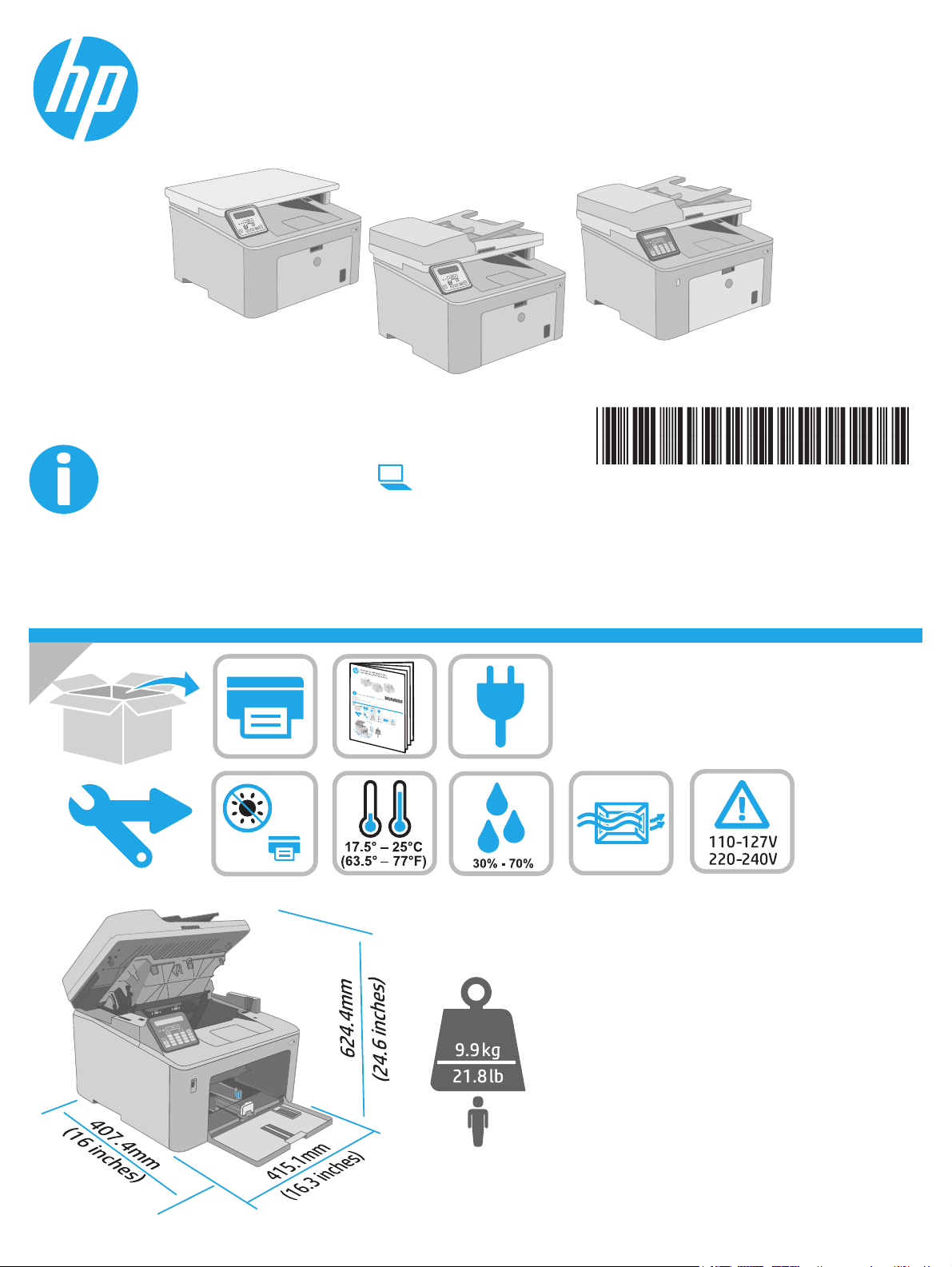
LaserJet Pro MFP M227-M229
LaserJet Ultra MFP M230-M231
www.hp.com/support/ljM227MFP
© Copyright 2018 HP Development Company, L.P.
www.hp.com
www.register.hp.com
G3Q74-90993
Page 2
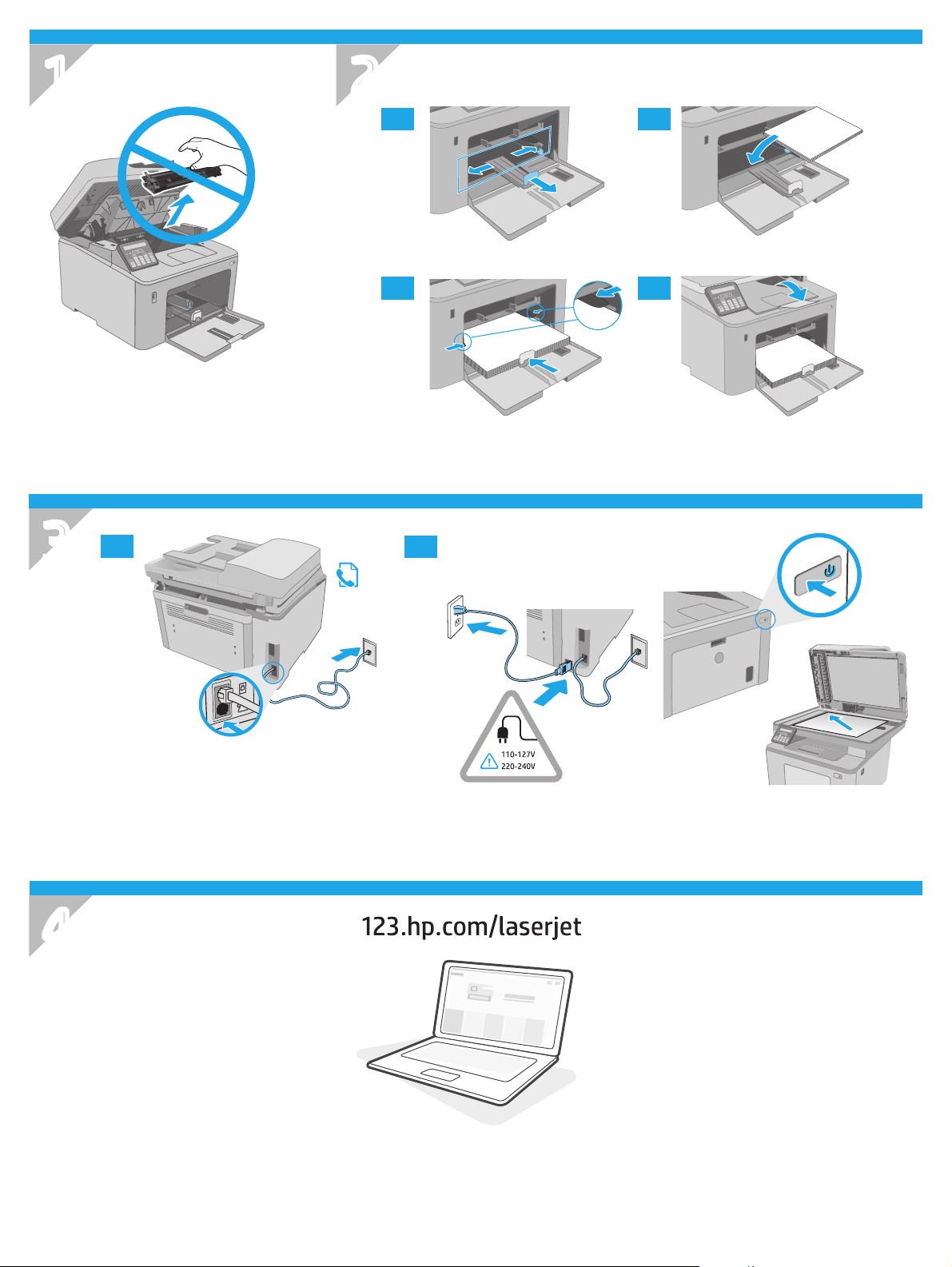
1
2
2.1 2.2
.
2
3
3.1
2.3 2.4
3.2
2.
4
2
Page 3
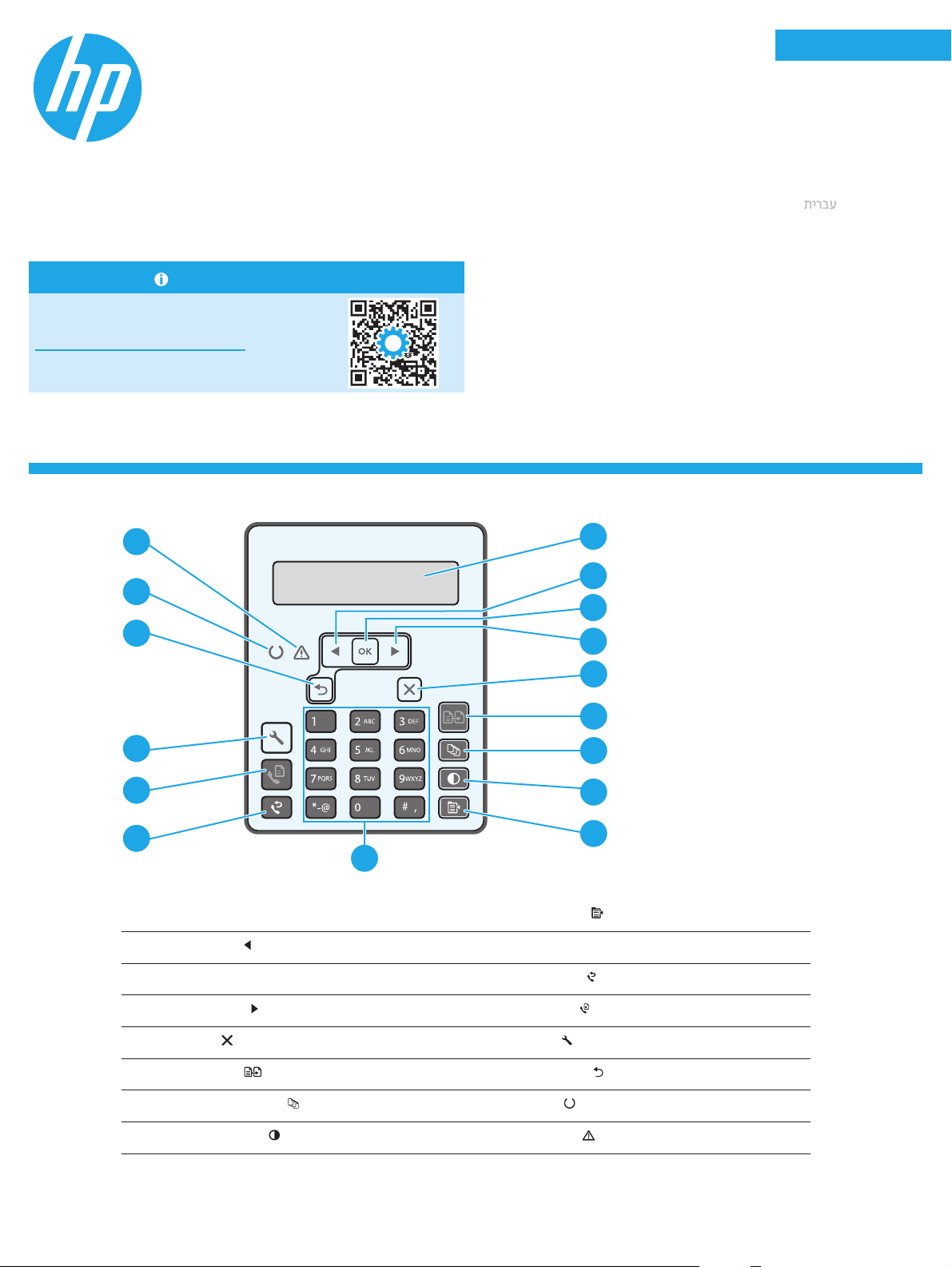
LaserJet Pro MFP M227-M229
1
LaserJet Ultra MFP M230-M231
English................. 3
Français ............... 5
Deutsch ............... 7
Reference Guide
Need Help? - FAQ
For frequently asked questions, go to
www.hp.com/support/ljM227MFPFAQ
or scan the QR code.
2-line LCD control panel view
16
1
5
1
4
Italiano ................ 9
Dansk ................. 11
................... 13
2
3
4
13
12
11
10
2-line control panel display
1
Left arrow
2
OK button 11 Fax Redial
3
Right arrow
4
Cancel
5
Start Copy
6
Number of Copies
7
Lighter/Darker
8
button 10 Alphanumeric keypad
button 12 Start Fax button
button 13 Setup button
button 14 Back arrow button
button 15 Ready LED
button 16 Attention LED
9
Copy Menu
5
6
7
8
9
button
button
3
Page 4
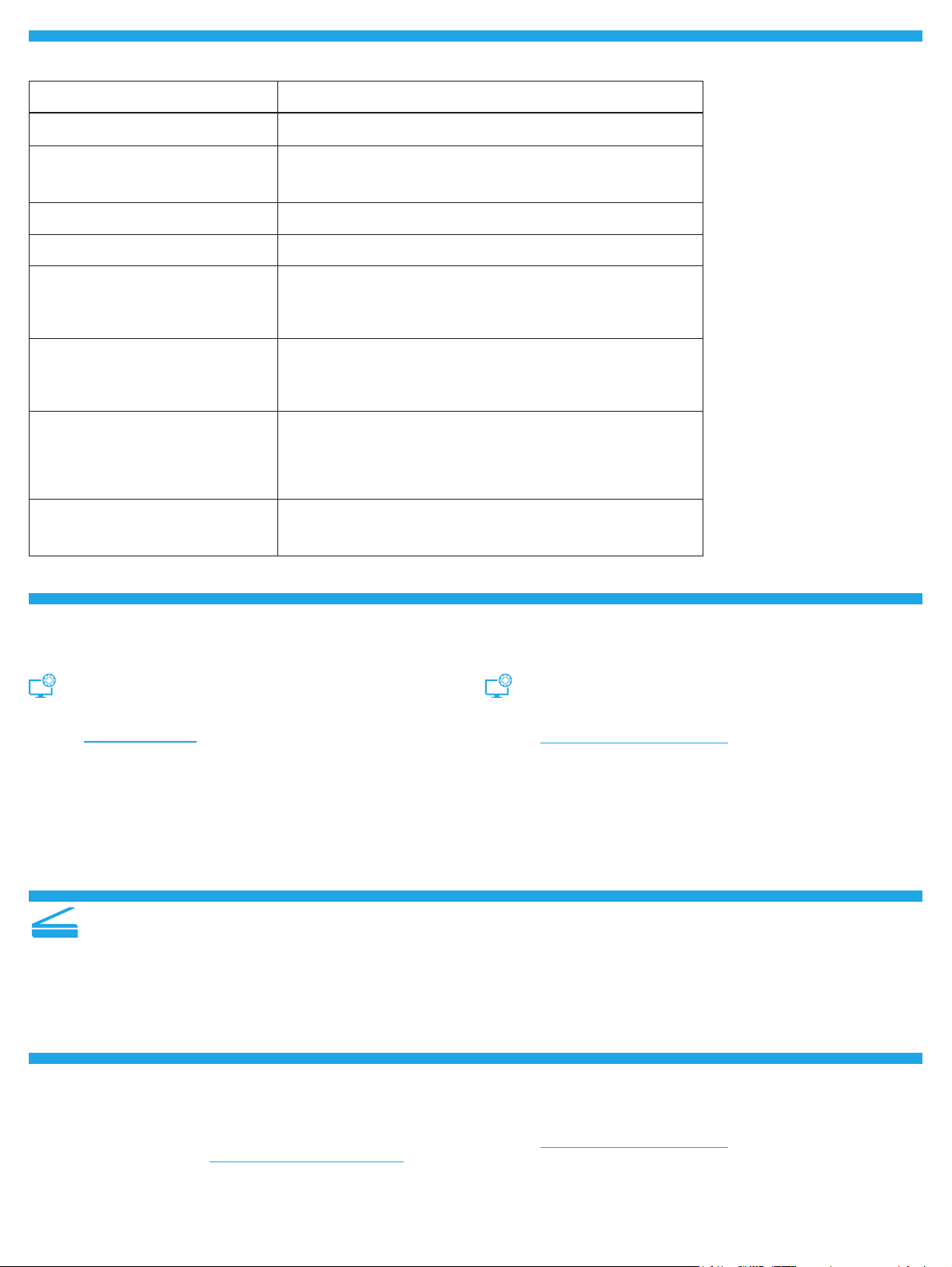
Control panel error message
Error Message Solution
Load Paper Insert paper.
• Initializing...
• Cleaning...
• Printing... Cool down mode
Fatal Error 65 Power cycle. If error still appears, call HP customer service.
Door is open Secure all doors.
• Jam in tray1. Clear jam and then
pressOK.
• Jam in cartridge area. Open top cover
and remove cartridge. Clear jam.
• Manual Feed. Plain, Letter. Or press OK
to use available media.
• Manual Duplex. Load tray 1. Press OK
to continue.
• Supply Memory Error.
• Install black cartridge.
• Incompatible black cartridge.
• Protected black cartridge.
• Unauthorized black cartridge.
• Black cartridge is very low.
• Used or counterfeit black cartridge
inuse.
No action to take.
Refer to User Guide.
Press the OK button on the 2-line control panel or tap OK on the
touchscreen control panel when ready.
Take out and reinsert the toner cartridge or imaging drum. If error still
appears, call HP customer service.
Replace with a new cartridge or imaging drum.
Download and install the software
NOTE: Do not connect the USB cable until you are prompted to do so.
Method 1: Download HP Easy Start
(WindowsandMac OS)
1. Go to 123.hp.com/laserjet, and click Download.
2. Follow the onscreen instructions and then prompts to save the le to the
computer.
3. Launch the software le from the folder where the le was saved.
4. Follow the onscreen instructions to install the software.
5. When prompted to select a connection type, select the appropriate option
for the type of connection.
Use the scan feature
Use the HP Scan software on your computer to start a scan job at the printer.
Windows
Click Start, select Programs or All Programs, select HP, and then select
HPScan.
Troubleshooting
Method 2: Download from printer support website
(Windows and Mac OS)
1. Go to www.hp.com/support/ljM227MFP.
2. Select Software and Drivers.
3. Download the software for your printer model and operating system.
4. Launch the software le from the folder where the le was saved.
5. Follow the onscreen instructions to install the software.
6. When prompted to select a connection type, select the appropriate
optionfor the type of connection.
Mac OS
Go to the Applications folder and open HP Easy Scan.
User guide and additional support resources
The user guide includes printer usage and troubleshooting information.
Itisavailable on the web: Go to www.hp.com/support/ljM227MFP.
Check for rmware updates
1. Go to www.hp.com/support/ljM227MFP.
2. Select a printer or category from the list, and then click Drivers.
3. Select the operating system, and click the Next button.
4. Select Firmware, and click the Download button.
4
Page 5
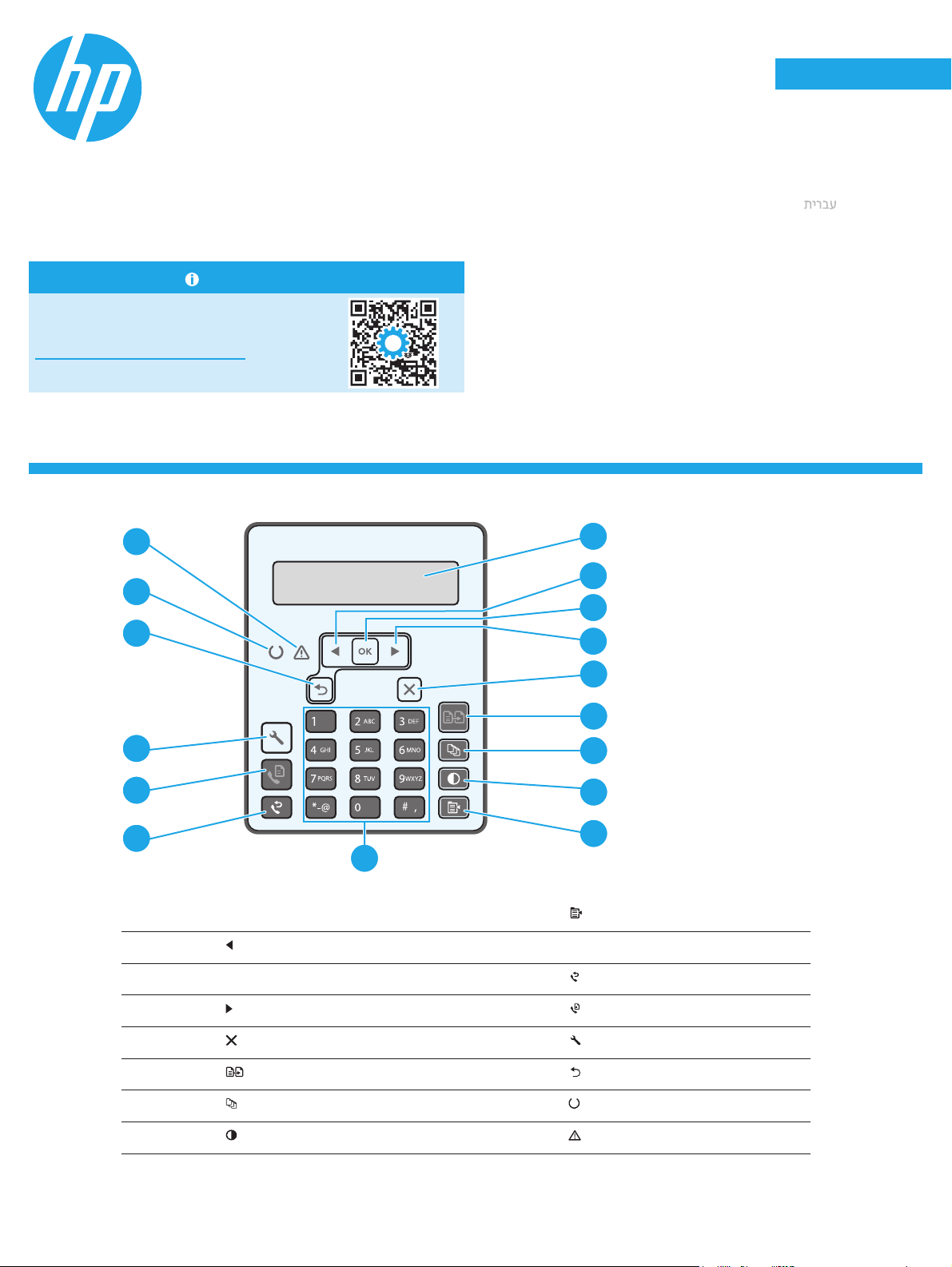
LaserJet Pro MFP M227-M229
1
LaserJet Ultra MFP M230-M231
English................. 3
Français ............... 5
Deutsch ............... 7
Manuel de référence
Besoin d’aide? - FAQ
Pour consulter les questions fréquemment
posées, rendez-vous à l’adresse
www.hp.com/support/ljM227MFPFAQ
ouscannezle code QR.
Vue du panneau de commande LCD à 2lignes
16
1
5
1
4
Italiano ................ 9
Dansk ................. 11
................... 13
2
3
4
13
12
11
10
Écran du panneau de commande à 2lignes
1
Bouton
2
Bouton OK 11 Bouton
3
Bouton
4
Bouton
5
Bouton
6
Bouton
7
Bouton
8
Flèche gauche 10 Clavier alphanumérique
Flèche droite 12 Bouton Lancer télécopie
Annuler 13 Bouton Conguration
Lancer copie 14 Bouton Flèche Retour
Nombre de copies 15 Voyant Prêt
Clair / Foncé 16 Voyant Attention
5
6
7
8
9
Bouton
9
Menu Copie
Renumérotation télécopie
5
Page 6
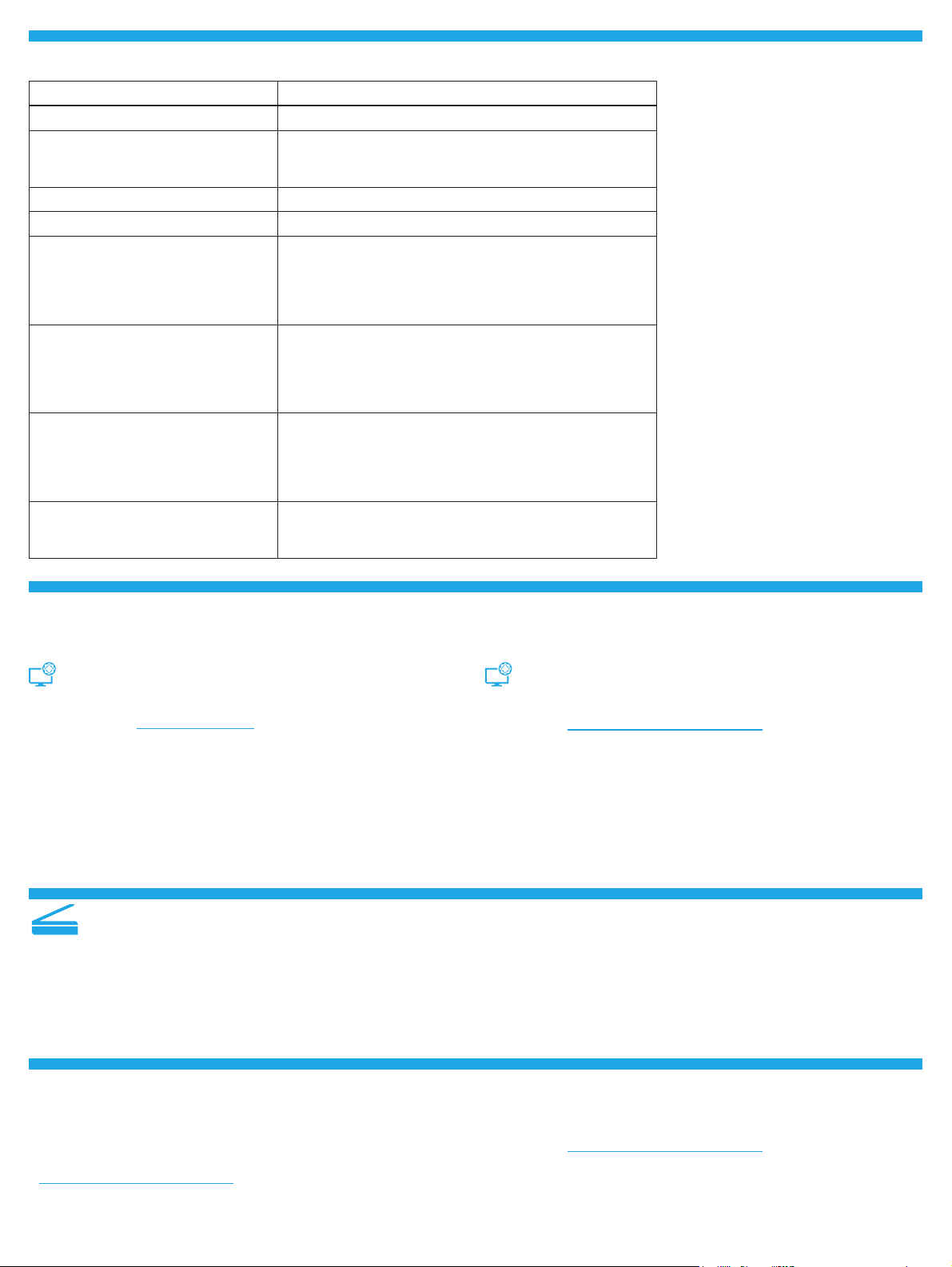
Message d’erreur du panneau de commande
Message d’erreur Solution
Chargement du papier Insertion du papier.
• Initialisation...
• Nettoyage...
• Impression... Mode refroidissement
Erreur fatale 65 Réinitialisation. Si l’erreur persiste, appelez le service clientèle HP.
La porte est ouverte Sécurisez toutes les portes.
• Bourrage dans le bac1. Eliminez le
bourrage puis appuyez sur OK.
• Bourrage dans la zone des cartouches.
Ouvrez le capot supérieur et retirez la
cartouche. Éliminez le bourrage.
• Alimentation manuelle. Plain, Letter
Ou appuyez sur OK pour utiliser le
support disponible.
• Recto verso manuel. Chargez bac 1.
Appuyez sur OK pour continuer.
• Erreur de mémoire du consommable.
• Installer la cartouche noire.
• Cartouche noire incompatible.
• Cartouche noire protégée.
• Cartouche noire non autorisée.
• Niveau de la cartouche noire très bas:
• Cartouche noire utilisée ou contrefaite
en cours d’utilisation.
Aucune action à prendre.
Reportez-vous au Guide de l’utilisateur.
Appuyez sur le bouton OK sur le panneau de commande à 2
lignes ou appuyez sur OK sur le panneau de commande de
l’écran tactile lorsque vous êtes prêt.
Retirez et réinsérez la cartouche de toner ou le tambour
d’imagerie. Sil’erreur persiste, appelez le service clientèle HP.
Remplacez-la par une nouvelle cartouche ou un nouveau
tambour d’imagerie.
Télécharger et installer le logiciel
REMARQUE : Ne connectez pas le câble USB avant d’y avoir été invité.
Méthode 1 : Téléchargez HP Easy Start
(WindowsetOS X)
1. Visitez la page 123.hp.com/laserjet, et cliquez sur Télécharger.
2. Suivez les instructions puis les indications à l’écran pour enregistrer
lechier sur l’ordinateur.
3. Lancez le chier du logiciel à partir du dossier dans lequel il a été enregistré.
4. Suivez les instructions à l’écran pour installer le logiciel.
5. Lorsque vous êtes invité à sélectionner un type de connexion,
sélectionnez l’option appropriée pour le type de connexion.
Utiliser la fonction de numérisation
Utilisez le logiciel HP Scan sur votre ordinateur pour lancer un travail
denumérisation sur l’imprimante.
Windows
Cliquez sur Démarrer, sélectionnez Programmes ou Tous les programmes,
puis HP, et sélectionnez HP Scan.
Méthode 2 : Téléchargez depuis le site Web
d’assistance de l’imprimante (Windows et OS X)
1. Accédez à www.hp.com/support/ljM227MFP.
2. Sélectionnez Pilotes et logiciels.
3. Téléchargez le logiciel adapté à votre modèle d’imprimante et à votre
système d’exploitation.
4. Lancez le chier du logiciel à partir du dossier dans lequel il a été
enregistré.
5. Suivez les instructions à l’écran pour installer le logiciel.
6. Lorsque vous êtes invité à sélectionner un type de connexion,
sélectionnez l’option appropriée pour le type de connexion.
Mac OS
Accédez au dossier Applications et ouvrez HP Easy Scan.
Dépannage
Guide de l’utilisateur et ressources d’assistance supplémentaires
Le guide de l’utilisateur comprend des informations relatives à l’utilisation
de l’imprimante et au dépannage. Il est disponible sur le Web: Accédez
àwww.hp.com/support/ljM227MFP.
Recherche des mises à jour de micrologiciels
1. Accédez à www.hp.com/support/ljM227MFP.
2. Sélectionnez une imprimante ou une catégorie dans la liste, puis cliquez
sur Pilotes.
3. Sélectionnez le système d’exploitation et cliquez sur le bouton Suivant.
4. Sélectionnez le Micrologiciel et cliquez sur le bouton Télécharger.
6
Page 7

LaserJet Pro MFP M227-M229
1
LaserJet Ultra MFP M230-M231
English................. 3
Français ............... 5
Deutsch ............... 7
Referenzhandbuch
Benötigen Sie Hilfe? - FAQ
Häug gestellte Fragen nden Sie auf
www.hp.com/support/ljM227MFPFAQ
oderscannen Sie den QR-Code.
Übersicht über das zweizeilige LCD-Bedienfeld
Italiano ................ 9
Dansk ................. 11
................... 13
16
1
1
13
12
11
5
2
3
4
4
5
6
7
8
9
10
Zweizeilige Bedienfeldanzeige
1
Taste Linkspfeil
2
Tas te OK 11 Taste Fax-Wahlwiederholung
3
Taste Kopiermenü
9
10 Alphanumerische Tasten
Taste Rechtspfeil
4
Taste Abbrechen
5
Taste zum Starten des Kopiervorgangs
6
Taste für Kopienanzahl
7
Taste Heller/Dunkler
8
12 Taste zum Starten des Faxvorgangs
13 Taste Einrichtung
14 Taste Zurück-Pfeil
15 Bereitschaftsanzeige (LED)
16 Warnanzeige (LED)
7
Page 8

Fehlermeldungen auf dem Bedienfeld
Fehlermeldung Lösung
Papier einlegen Legen Sie Papier ein.
• Initialisierung...
• Wird gereinigt...
• Wird gedruckt... Abkühlungsmodus
Schwerwiegender Fehler 65 Stromversorgung. Sollte der Fehler weiterhin bestehen, rufen Sie den HP Kundendienst.
Klappe ist oen Schließen Sie alle Klappen.
• Papierstau in Fach 1. Beseitigen Sie den
Stau und drücken Sie dann auf OK.
• Stau im Druckpatronenbereich. Önen Sie
ordere Abdeckung önen und entfernen Sie
Tonerpatrone. Beseitigen Sie den Stau.
• Manuelle Zufuhr. Einfarbig, Letter.
Oder drücken Sie OK zur Nutzung von
verfügbaren Medien.
• Manueller Duplexdruck. Laden Sie Fach 1.
Drücken Sie OK, um fortzufahren.
• Verbrauchsmaterial-Speicherfehler.
• Schwarze Patrone einsetzen.
• Inkompatible schwarze Patrone.
• Geschützte Patrone Schwarz.
• Nicht zulässige Patrone Schwarz.
• Patrone Schwarz ist fast leer.
• Gebrauchte oder gefälschte Patrone
Schwarz eingesetzt.
Es sind keine Maßnahmen zu ergreifen.
Siehe Benutzerhandbuch.
Drücken Sie die Taste OK auf dem zweizeiligen Bedienfeld oder tippen Sie auf OK auf
dem Bedienfeld mit Touchscreen.
Entfernen Sie und setzen Sie die Tonerpatrone oder die Bildtrommel wieder ein. Sollte
der Fehler weiterhin bestehen, rufen Sie den HP Kundendienst.
Neue Patrone oder Bildtrommel einsetzen.
Download und Installation der Software
HINWEIS: Schließen Sie das USB-Kabel erst an, wenn Sie dazu aufgefordert werden.
Methode 1: Download von HP Easy Start
(Windowsund Mac OS)
1. Gehen Sie auf 123.hp.com/laserjet und klicken Sie auf Download.
2. Befolgen Sie die Anweisungen auf dem Bildschirm, um die Datei auf
dem Computer zu speichern.
3. Starten Sie die Softwaredatei in dem Ordner, in dem die Datei
gespeichertwurde.
4. Befolgen Sie zur Installation der Software die auf dem Bildschirm
angezeigten Anweisungen.
5. Wenn Sie dazu aufgefordert werden, einen Verbindungstyp auszuwählen,
wählen Sie die entsprechende Option für den Verbindungstyp aus.
Verwenden der Scanfunktion
Über die HPScan-Software auf dem Computer können Sie einen
Scanauftrag auf dem Drucker starten.
Windows
Klicken Sie auf Start, wählen Sie Programme oder Alle Programme, dann
HPund dann HPScan.
Methode 2: Download von der Drucker-
Supportwebsite (Windows und Mac OS)
1. Gehen Sie auf www.hp.com/support/ljM227MFP.
2. Wählen Sie Software und Treiber aus.
3. Laden Sie die Software für Ihr Druckermodell und Ihr Betriebssystem
herunter.
4. Starten Sie die Softwaredatei in dem Ordner, in dem die Datei
gespeichertwurde.
5. Befolgen Sie zur Installation der Software die auf dem Bildschirm
angezeigten Anweisungen.
6. Wenn Sie dazu aufgefordert werden, einen Verbindungstyp auszuwählen,
wählen Sie die entsprechende Option für den Verbindungstyp aus.
Mac OS
Wechseln Sie in den Ordner Anwendungen und önen Sie HP Easy Scan.
Fehlerbehebung
Benutzerhandbuch und zusätzliche Supportressourcen
Das Benutzerhandbuch enthält Informationen zur Nutzung des Druckers
sowie zur Fehlerbehebung. Es ist im Internet verfügbar: Gehen Sie auf
www.hp.com/support/ljM227MFP.
Prüfung der Verfügbarkeit von Firmware-Updates
1. Gehen Sie auf www.hp.com/support/ljM227MFP.
2. Wählen Sie in der Liste einen Drucker oder eine Kategorie aus und
klicken Sie dann auf Treiber.
3. Wählen Sie das Betriebssystem aus und klicken Sie dann auf die
Schaltäche Weiter.
4. Wählen Sie Firmware aus und klicken Sie dann auf die Schaltäche
Download.
8
Page 9
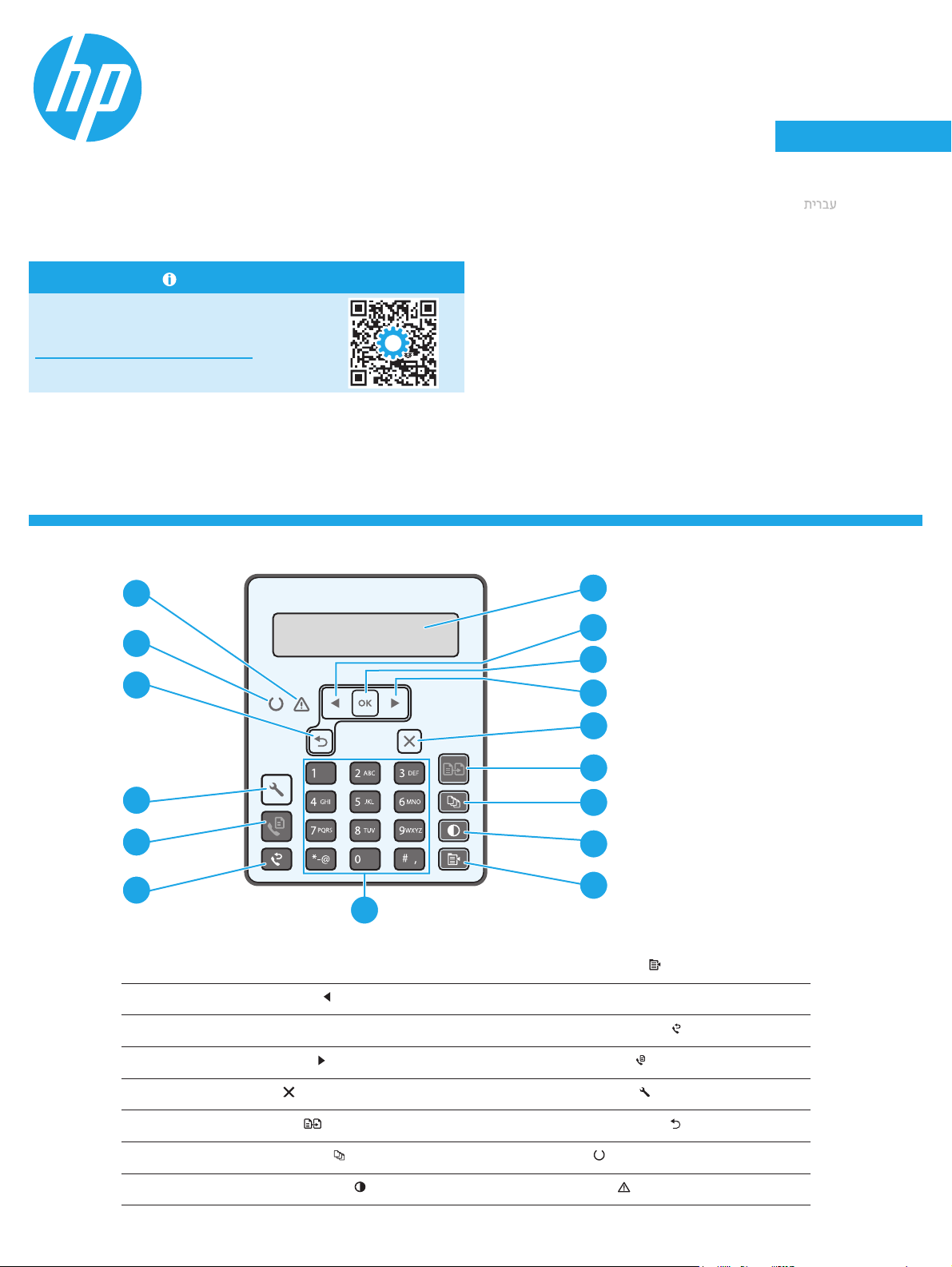
LaserJet Pro MFP M227-M229
1
LaserJet Ultra MFP M230-M231
English................. 3
Français ............... 5
Deutsch ............... 7
Guida di riferimento
Serve aiuto? - Domande frequenti
Per consultare le domande
frequenti, visitare la pagina Web
www.hp.com/support/ljM227MFPFAQ
oeettuare la scansione del codice QR.
Vista del pannello di controllo LCD a due righe
16
Italiano ................ 9
Dansk ................. 11
................... 13
1
1
13
12
11
5
4
10
Display del pannello di controllo a due righe
1
Pulsante freccia sinistra
2
Pulsante OK 11 Pulsante Riselezione fax
3
Pulsante freccia destra
4
Pulsante Annulla
5
Pulsante Menu copia
9
10 Tastierino alfanumerico
12 Pulsante Avvia fax
13 Pulsante Congura
2
3
4
5
6
7
8
9
Pulsante Avvia copia
6
Pulsante Numero di copie
7
Pulsante Più chiaro/più scuro
8
14 Pulsante freccia indietro
15 LED Pronto
16 LED Attenzione
9
Page 10

Messaggio di errore del pannello di controllo
Messaggio di errore Soluzione
Caricare la carta Inserire la carta.
• Inizializzazione in corso...
• Pulizia in corso...
• Stampa... Modalità di rareddamento.
Errore irreversibile 65 Spegnere e riaccendere. Se l’errore persiste, contattare l’assistenza clienti HP.
Sportello aperto Chiudere tutti gli sportelli.
• Inceppamento nel vassoio 1. Eliminare
l’inceppamento e premere OK.
• Inceppamento nell’area della cartuccia. Aprire
il coperchio superiore e rimuovere la cartuccia.
Eliminare l’inceppamento.
• Alimentazione manuale. Normale, Letter.
Oppure premere OK per usare i supporti
disponibili.
• Fronte/retro manuale. Caricare il vassoio 1.
Premere OK per continuare.
• Errore memoria materiali di consumo.
• Installare la cartuccia del nero.
• Cartuccia del nero non compatibile.
• Ordinare la cartuccia del nero.
• Cartuccia del nero non autorizzata.
• Cartuccia del nero quasi esaurita.
• In uso cartuccia del nero usata o contraatta.
Nessuna azione da eseguire.
Fare riferimento alla Guida per l’utente.
Premere il pulsante OK sul pannello di controllo a due righe o toccare OK sul
pannello di controllo con schermo touch quando la stampante è pronta.
Rimuovere e reinserire la cartuccia del toner o il tamburo fotosensibile. Se l’errore
persiste, contattare l’assistenza clienti HP.
Sostituire con una nuova cartuccia del toner o un nuovo tamburo fotosensibile.
Download e installazione del software
NOTA: non collegare il cavo USB no a quando non è richiesto.
Metodo 1 - Download di HP Easy Start
(WindowseMac OS)
1. Visitare la pagina Web 123.hp.com/laserjet e fare clic su Download.
2. Seguire le istruzioni e le richieste visualizzate sullo schermo per salvare
ille sul computer.
3. Avviare il le del software dalla cartella in cui è stato salvato.
4. Seguire le istruzioni visualizzate per installare il software.
5. Quando viene richiesto di selezionare un tipo di connessione,
selezionare l’opzione appropriata per il tipo di connessione.
Utilizzo della funzione di scansione
Utilizzare il software HP Scan nel computer per avviare un processo
discansione dalla stampante.
Windows
Fare clic su Start, selezionare Programmi o Tutti i programmi, quindi
HPeHPScan.
Metodo 2 - Download dal sito Web di supporto della
stampante (Windows e Mac OS)
1. Andare alla pagina www.hp.com/support/ljM227MFP.
2. Selezionare Software e driver.
3. Scaricare il software per il modello di stampante e il sistema operativo
inuso.
4. Avviare il le del software dalla cartella in cui è stato salvato.
5. Seguire le istruzioni visualizzate per installare il software.
6. Quando viene richiesto di selezionare un tipo di connessione,
selezionare l’opzione appropriata per il tipo di connessione.
Mac OS
Andare alla cartella Applicazioni e aprire HP Easy Scan.
Risoluzione dei problemi
Guida per l’utente e risorse di supporto aggiuntive
La Guida per l’utente comprende informazioni sull’utilizzo e sulla
risoluzione dei problemi della stampante. È disponibile online alla pagina
www.hp.com/support/ljM227MFP.
Ricerca degli aggiornamenti del rmware
1. Andare alla pagina www.hp.com/support/ljM227MFP.
2. Selezionare una stampante o una categoria dall’elenco e fare clic
suDrivers (Driver).
3. Selezionare il sistema operativo, quindi fare clic sul pulsante Avanti.
4. Selezionare Firmware, quindi fare clic sul pulsante Download.
10
Page 11

LaserJet Pro MFP M227-M229
1
LaserJet Ultra MFP M230-M231
English................. 3
Français ............... 5
Deutsch ............... 7
Referencevejledning
Har du brug for hjælp? - Ofte stillede spørgsmål
Se ofte stillede spørgsmål ved at gå til
www.hp.com/support/ljM227MFPFAQ
ellerscanneQR-koden.
Visning af LCD-kontrolpanel med 2 linjer
Italiano ................ 9
Dansk ................. 11
................... 13
16
1
1
13
12
11
5
4
10
Kontrolpanelskærm med 2 linjer
1
Venstre pileknap
2
Knappen OK 11 Knappen Faxgenopkald
3
Knappen Kopimenu
9
10 Alfanumerisk tastatur
2
3
4
5
6
7
8
9
Højre pileknap
4
Knappen Annuller
5
Knappen Start kopiering
6
Knappen Antal kopier
7
Knappen Lysere/Mørkere
8
12 Knappen Start fax
13 Knappen Opsætning
14 Knappen Pil tilbage
15 Klar LED
16 Eftersynsindikator LED
11
Page 12

Fejlmeddelelse på kontrolpanel
Fejlmeddelelse Løsning
Ilæg papir Ilæg papir.
• Starter...
• Rengøring...
• Udskriver... Nedkølingstilstand
Kritisk fejl 65
Låge åben. Luk alle døre.
• Papirstop i bakke 1. Fjern papirstop,
ogtryk på OK.
• Papirstop i patronområde. Åbn
topdækslet, og tag tonerpatronen ud.
Fjern papirstop.
• Manuel indføring. Almindeligt,
Letter. Eller tryk på OK for at bruge
tilgængelige medier.
• Manuel dupleks. Fyld bakke 1. Tryk på
OK for at fortsætte.
• Hukommelsesfejl for forbrugsvarer.
• Installer sort patron.
• Inkompatibel sort patron.
• Beskyttet sort patron.
• Uautoriseret sort patron.
• Sort patron er meget lav.
• Der bruges en brugt eller forfalsket
sort patron.
Du skal ikke foretage dig noget.
Sluk og tænd. Hvis fejlen opstår igen, skal du ringe til HP’s
kundeservice.
Se i brugervejledningen.
Tryk på knappen OK på kontrolpanelet med to linjer, eller tryk på OK
på kontrolpanelet med berøringsskærmen, når du er klar.
Tag tonerpatronen eller billedtromlen ud, og sæt den i igen. Hvis
fejlen opstår igen, skal du ringe til HP’s kundeservice.
Udskift med en ny patron eller billedtromle.
Download og installation af softwaren
BEMÆRK: Isæt ikke USB-kablet, før du bliver bedt om det.
Metode 1: Download HP Easy Start
(WindowsogMac OS)
1. Gå til 123.hp.com/laserjet, og klik på Download.
2. Følg vejledningen og anvisningerne for at gemme len på computeren.
3. Start softwarelen fra den mappe, hvor len blev gemt.
4. Følg anvisningerne på skærmen for at installere softwaren.
5. Når du bliver bedt om at vælge en tilslutningstype, skal du vælge den rette
valgmulighed for tilslutningstypen.
Brug af scanningsfunktionen
Brug HP Scan-softwaren på din computer til at starte et scanningsjob
påprinteren.
Windows
Klik på Start, vælg Programmer eller Alle programmer, vælg HP, og vælg
derefter HP Scan.
Metode 2: Download fra webstedet med
printersupport (Windows og Mac OS)
1. Gå til www.hp.com/support/ljM227MFP.
2. Vælg Software og drivere.
3. Download softwaren til din printermodel og dit operativsystem.
4. Start softwarelen fra den mappe, hvor len blev gemt.
5. Følg anvisningerne på skærmen for at installere softwaren.
6. Når du bliver bedt om at vælge en tilslutningstype, skal du vælge den
rettevalgmulighed for tilslutningstypen.
Mac OS X
Gå til mappen Programmer, og åbn HP Easy Scan.
Fejlnding
Brugervejledning og ere supportressourcer
Brugervejledningen indeholder oplysninger om printeranvendelse
og fejlnding. Den er tilgængelig på internettet: Gå til
www.hp.com/support/ljM227MFP.
Søg efter rmwareopdateringer
1. Gå til www.hp.com/support/ljM227MFP.
2. Vælg en printer eller en kategori på listen, og klik derefter på Drivere.
3. Vælg operativsystemet, og klik på knappen Næste.
4. Vælg Firmware, og klik derefter på knappen Download.
12
Page 13

English................. 3
1
Français ............... 5
Deutsch ............... 7
Italiano ................ 9
Dansk ................. 11
................... 13
16
1
1
13
12
11
5
2
3
4
4
5
6
7
8
9
10
13
Page 14

14
Page 15

Page 16

© Copyright 2018 HP Development Company, L.P.
Reproduction, adaptation or translation without prior written permission
isprohibited, except as allowed under the copyright laws.
The information contained herein is subject to change without notice.
The only warranties for HP products and services are set forth in the express
warranty statements accompanying such products and services. Nothing herein
should be construed as constituting an additional warranty. HP shall not be liable for
technical or editorial errors or omissions contained herein.
Trademark Credits
Windows® is a U.S. registered trademark of Microsoft Corporation.
© Copyright 2018 HP Development Company, L.P.
La reproduction, l’adaptation ou la traduction sans autorisation écrite préalable est
interdite, sauf dans le cadre des lois sur le droit d’auteur.
Les informations contenues dans ce document peuvent être modiées sans préavis.
Les seules garanties pour les produits et services HP sont décrites dans les
déclarations de garantie expresses accompagnant ces mêmes produits et services.
Les informations contenues dans ce document ne constituent en aucun cas une
garantie supplémentaire. HP ne pourra être tenu responsable des erreurs ou
omissions de nature technique ou rédactionnelle qui pourraient subsister dans le
présent document.
Apple and the Apple logo are trademarks of Apple Inc., registered in the U.S. and
other countries.
App Store is a service mark of Apple Inc. Android, Google Play, and the Google Play
logo are trademarks of Google Inc.
Mac OS is a trademark of Apple Inc., registered in the U.S. and other countries.
AirPrint is a trademark of Apple Inc., registered in the U.S. and other countries.
Crédits concernant les marques
Windows® est une marque déposée de Microsoft Corporation aux Etats-Unis.
Apple et le logo Apple sont des marques commerciales d’Apple, Inc. aux Etats-Unis
et dans d’autres pays/régions.
App Store est une marque de service d’Apple Inc. Android, Google Play et le logo
Google Play sont des marques commerciales de Google Inc.
Mac OS est une marque commerciale d’Apple Inc. aux États-Unis et dans d’autres
pays/régions.
AirPrint est une marque commerciale d’Apple Inc. aux États-Unis et dans d’autres
pays/régions.
www.hp.com
