HP LaserJet M227, LaserJet M175, LaserJet M174, LaserJet M173, LaserJet M171 Reference Guide [vi]
...Page 1
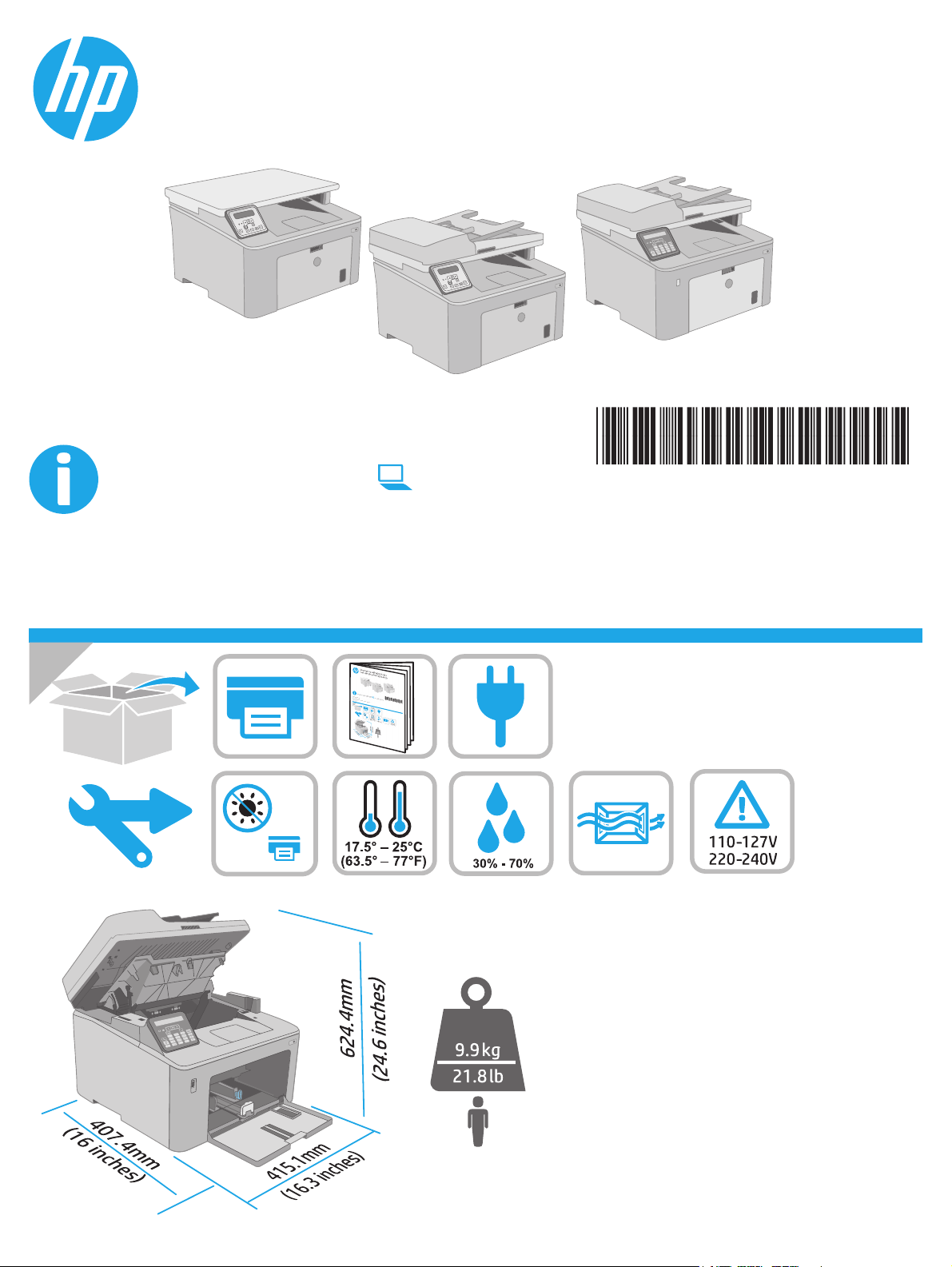
LaserJet Pro MFP M227-M229
LaserJet Ultra MFP M230-M231
www.hp.com/support/ljM227MFP
© Copyright 2018 HP Development Company, L.P.
www.hp.com
www.register.hp.com
G3Q74-90989
Page 2
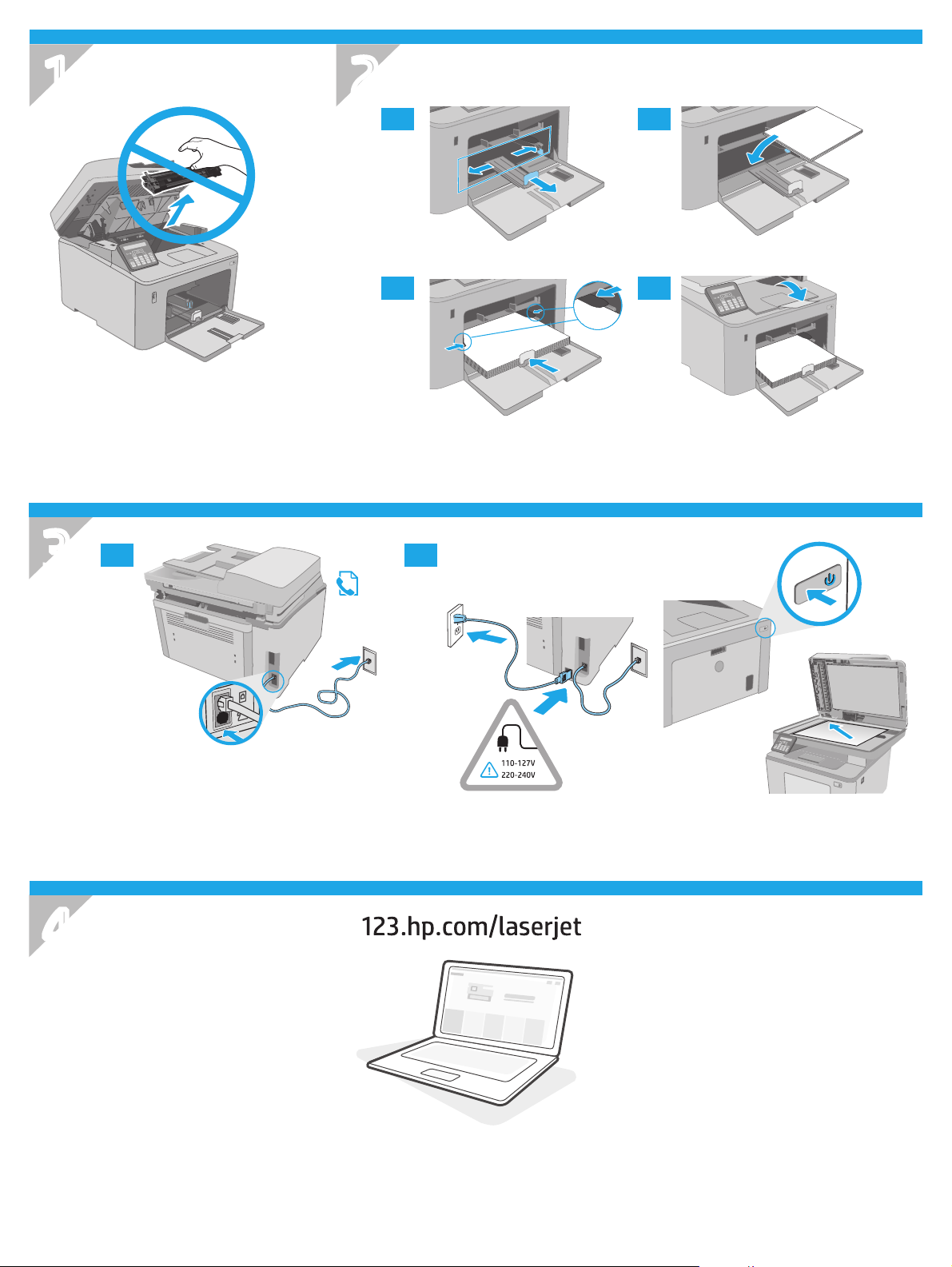
1
2
2.1 2.2
.
2
3
3.1
2.3 2.4
3.2
2.
4
2
Page 3
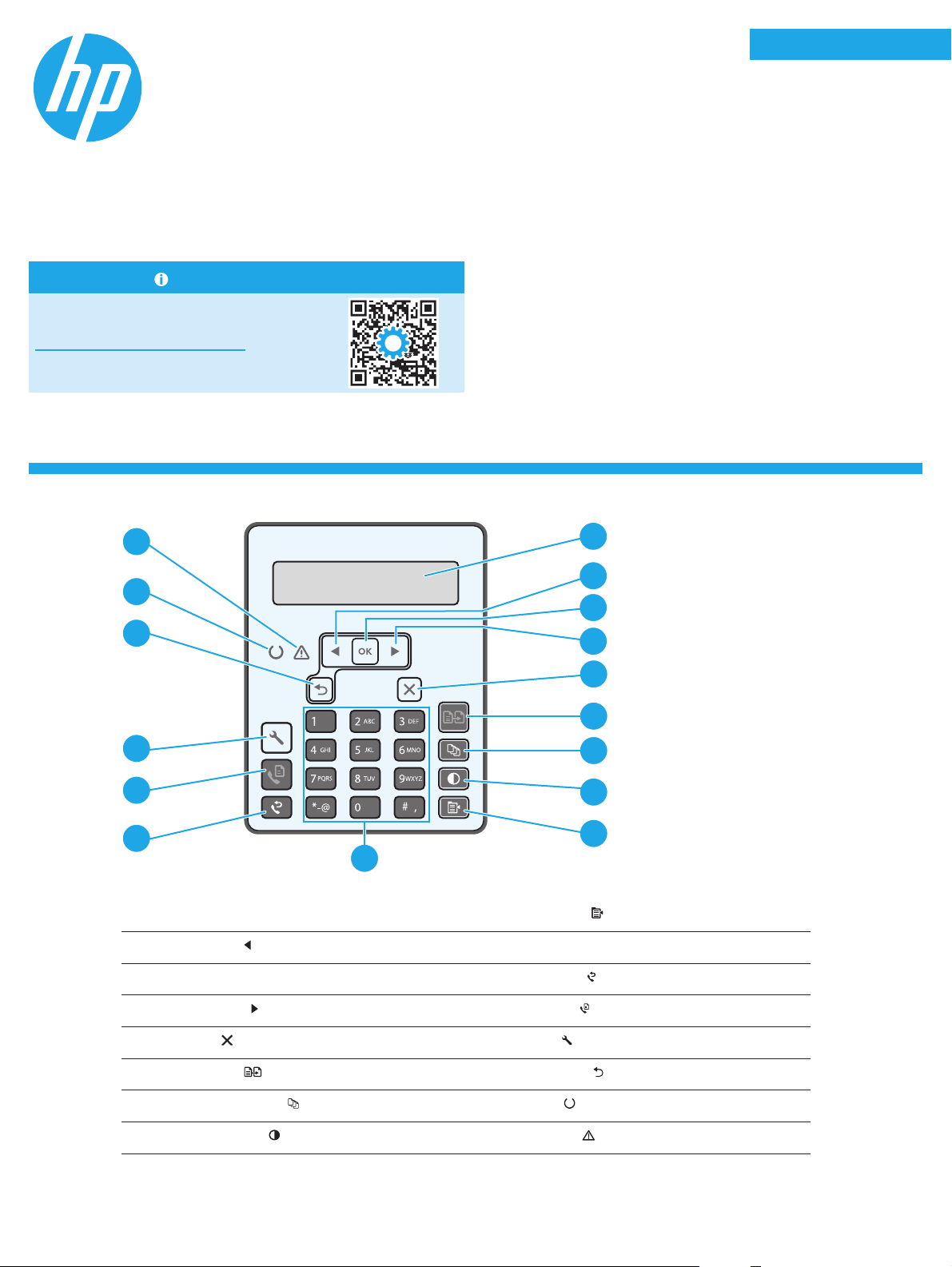
LaserJet Pro MFP M227-M229
1
LaserJet Ultra MFP M230-M231
Reference Guide
Need Help? - FAQ
For frequently asked questions, go to
www.hp.com/support/ljM227MFPFAQ
or scan the QR code.
2-line LCD control panel view
English.........................3
Bahasa Indonesia ........5
한국어 .........................7
ไทย ...............................9
繁體中文.................. 11
Tiếng Việt ................. 13
16
1
1
13
12
11
5
4
10
2-line control panel display
1
Left arrow
2
OK button 11 Fax Redial
3
button 10 Alphanumeric keypad
9
Copy Menu
2
3
4
5
6
7
8
9
button
button
Right arrow
4
Cancel
5
Start Copy
6
Number of Copies
7
Lighter/Darker
8
button 12 Start Fax button
button 13 Setup button
button 14 Back arrow button
button 15 Ready LED
button 16 Attention LED
3
Page 4
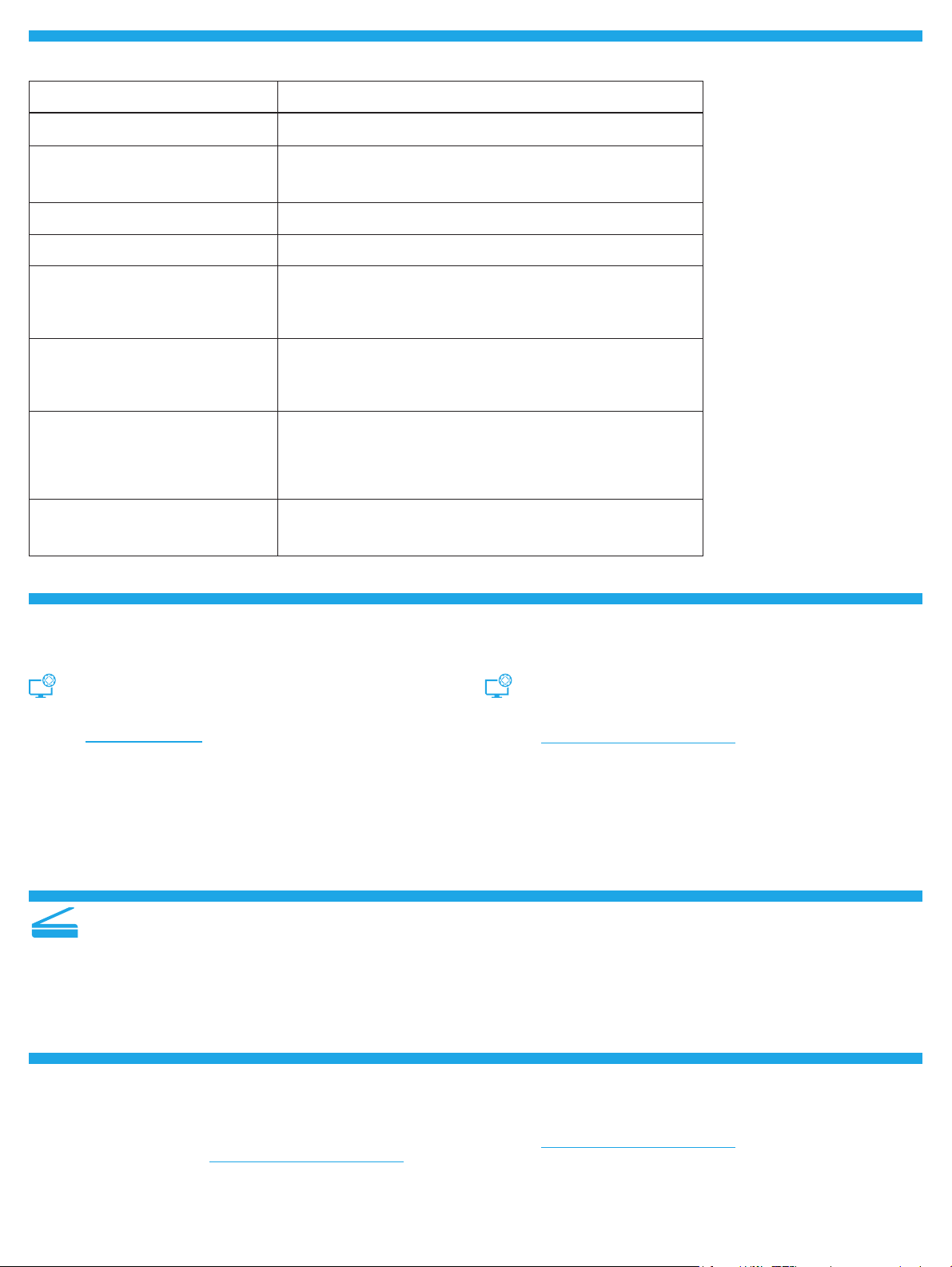
Control panel error message
Error Message Solution
Load Paper Insert paper.
• Initializing...
• Cleaning...
• Printing... Cool down mode
Fatal Error 65 Power cycle. If error still appears, call HP customer service.
Door is open Secure all doors.
• Jam in tray1. Clear jam and then
pressOK.
• Jam in cartridge area. Open top cover
and remove cartridge. Clear jam.
• Manual Feed. Plain, Letter. Or press OK
to use available media.
• Manual Duplex. Load tray 1. Press OK
to continue.
• Supply Memory Error.
• Install black cartridge.
• Incompatible black cartridge.
• Protected black cartridge.
• Unauthorized black cartridge.
• Black cartridge is very low.
• Used or counterfeit black cartridge
inuse.
No action to take.
Refer to User Guide.
Press the OK button on the 2-line control panel or tap OK on the
touchscreen control panel when ready.
Take out and reinsert the toner cartridge or imaging drum. If error still
appears, call HP customer service.
Replace with a new cartridge or imaging drum.
Download and install the software
NOTE: Do not connect the USB cable until you are prompted to do so.
Method 1: Download HP Easy Start
(WindowsandMac OS)
1. Go to 123.hp.com/laserjet, and click Download.
2. Follow the onscreen instructions and then prompts to save the le
tothe computer.
3. Launch the software le from the folder where the le was saved.
4. Follow the onscreen instructions to install the software.
5. When prompted to select a connection type, select the appropriate
option for the type of connection.
Use the scan feature
Use the HP Scan software on your computer to start a scan job at the printer.
Windows
Click Start, select Programs or All Programs, select HP, and then select
HPScan.
Troubleshooting
Method 2: Download from printer support website
(Windows and Mac OS)
1. Go to www.hp.com/support/ljM227MFP.
2. Select Software and Drivers.
3. Download the software for your printer model and operating system.
4. Launch the software le from the folder where the le was saved.
5. Follow the onscreen instructions to install the software.
6. When prompted to select a connection type, select the appropriate
option for the type of connection.
Mac OS
Go to the Applications folder and open HP Easy Scan.
User guide and additional support resources
The user guide includes printer usage and troubleshooting information.
Itisavailable on the web: Go to www.hp.com/support/ljM227MFP.
Check for rmware updates
1. Go to www.hp.com/support/ljM227MFP.
2. Select a printer or category from the list, and then click Drivers.
3. Select the operating system, and click the Next button.
4. Select Firmware, and click the Download button.
4
Page 5
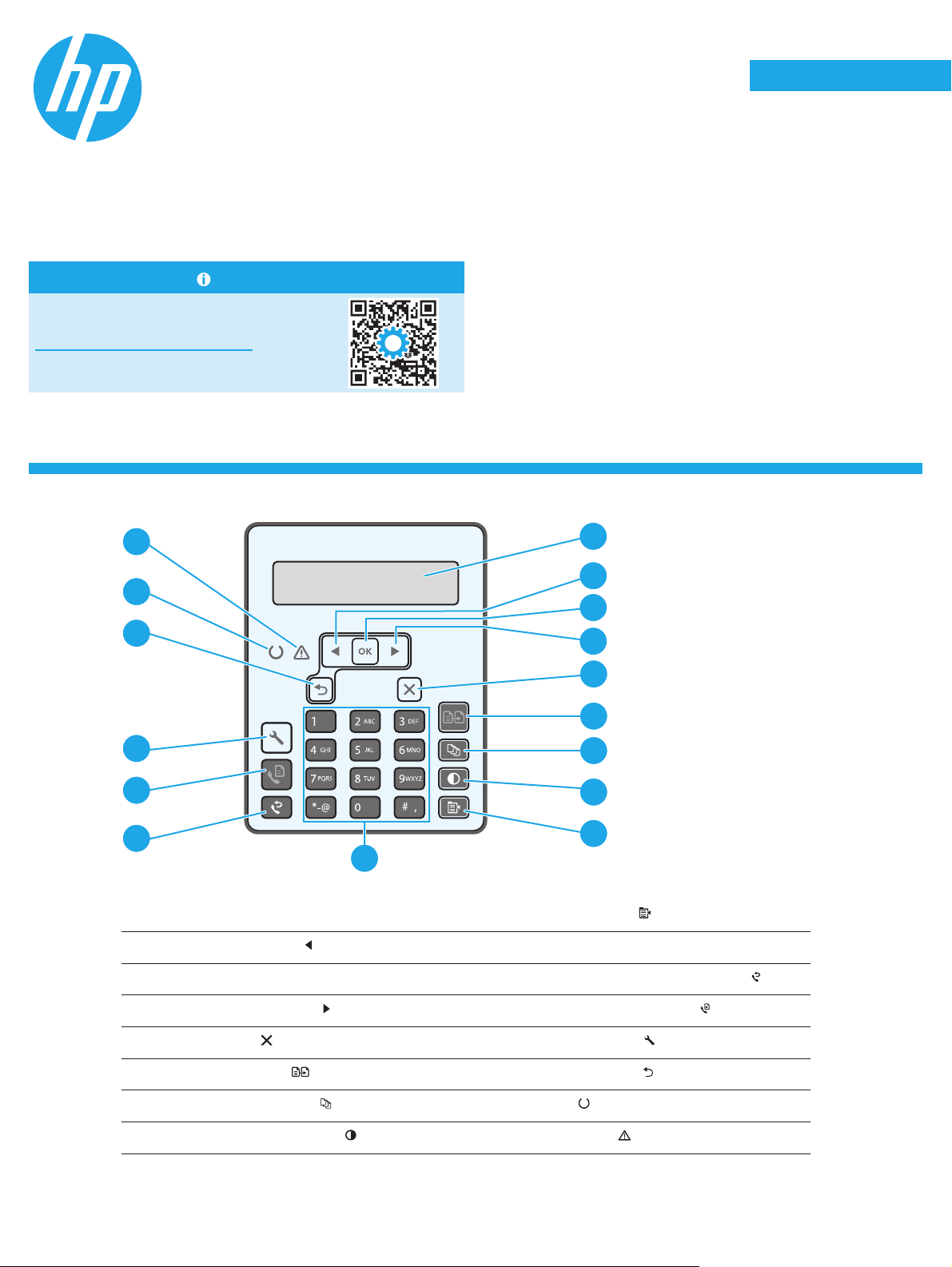
LaserJet Pro MFP M227-M229
1
LaserJet Ultra MFP M230-M231
Panduan Referensi
Butuh Bantuan? - FAQ
Untuk pertanyaan umum, kunjungi
www.hp.com/support/ljM227MFPFAQ
ataupindaikode QR.
Tampilan panel kontrol LCD 2 baris
English.........................3
Bahasa Indonesia ........5
한국어 .........................7
ไทย ...............................9
繁體中文.................. 11
Tiếng Việt ................. 13
16
1
1
13
12
11
5
2
3
4
4
5
6
7
8
9
10
Tampilan panel kontrol 2 baris
1
Tombol panah ke kiri
2
Tombol OK 11 Tombol Fax Redial (Panggil Ulang Fax)
3
Tombol Menu Salin
9
10 Papan tombol alfanumerik
Tombol panah ke kanan
4
Tombol Batal
5
Tombol Start Copy
6
Tombol Jumlah Salinan
7
Tombol Lebih Terang/Gelap
8
12 Tombol Start Fax (Mulai Faks)
13 Tombol Pengaturan
(Mulai Salin) 14 Tombol panah balik
15 LED Siap
16 LED Peringatan
5
Page 6

Pesan kesalahan panel kontrol
Pesan Kesalahan Solusi
Muat Kertas Masukkan kertas.
• Menginisialisasi...
• Membersihkan...
• Mencetak... Mode pendinginan
Kesalahan Fatal 65 Siklus daya. Jika kesalahan masih ada, hubungi layanan pelanggan HP.
Pintu terbuka Tutup semua pintu.
• Macet di baki 1. Atasi kemacetan, lalu
tekan OK.
• Macet di area kartrid. Buka penutup atas
dan keluarkan kartrid. Atasi kemacetan.
• Pengisian Manual. Polos, Letter. Atau
tekan OK untuk menggunakan media
yang tersedia.
• Dupleks Manual. Muat baki 1. Tekan OK
untuk melanjutkan.
• Kesalahan Memori Persediaan.
• Pasang kartrid hitam.
• Kartrid hitam tidak kompatibel.
• Kartrid hitam diproteksi.
• Kartrid hitam palsu.
• Kartrid hitam sangat rendah.
• Kartrid hitam bekas atau palsu sedang
digunakan.
Tidak perlu dilakukan tindakan.
Lihat Panduan Pengguna.
Tekan tombol OK pada panel kontrol 2 baris atau ketuk OK pada panel
kontrol layar sentuh bila siap.
Keluarkan dan masukkan kembali kartrid toner atau drum olahgambar.
Jika kesalahan masih ada, hubungi layanan pelanggan HP.
Ganti dengan kartrid atau drum olahgambar yang baru.
Mendownload dan menginstal perangkat lunak
CATATA N: Jangan sambungkan kabel USB hingga diminta untuk
melakukannya.
Metode 1: Download HP Easy Start
(WindowsdanMac OS)
1. Kunjungi 123.hp.com/laserjet, dan klik Download.
2. Ikuti petunjuk di layar dan perintah untuk menyimpan le di komputer.
3. Jalankan le perangkat lunak dari folder tempat menyimpan le.
4. Ikuti petunjuk di layar untuk menginstal perangkat lunak.
5. Bila diminta untuk memilih jenis sambungan, gunakan pilihan yang
tepat untuk jenis sambungan.
1. Kunjungi www.hp.com/support/ljM227MFP.
2. Pilih Software and Drivers (Perangkat lunak dan Driver).
3. Download perangkat lunak untuk model printer dan sistem operasi Anda.
4. Jalankan le perangkat lunak dari folder tempat menyimpan le.
5. Ikuti petunjuk di layar untuk menginstal perangkat lunak.
6. Bila diminta untuk memilih jenis sambungan, gunakan pilihan yang
tepat untuk jenis sambungan.
Menggunakan tur pindai
Gunakan perangkat lunak HP Scan di komputer untuk memulai tugas pindai
pada printer.
Windows
Klik Start (Mulai), pilih Programs (Program) atau All Programs
(SemuaProgram), pilih HP, lalu pilih HP Scan.
Mac OS
Buka folder Applications (Aplikasi) dan buka HP Easy Scan.
Metode 2: Download dari situs web dukungan
printer (Windowsdan Mac OS)
Mengatasi masalah
Panduan pengguna dan informasi berguna untuk dukungan tambahan
Panduan pengguna mencakup informasi tentang penggunaan dan
cara mengatasi masalah printer. Informasi ini tersedia di web: Kunjungi
www.hp.com/support/ljM227MFP.
Memeriksa pembaruan rmware
1. Kunjungi www.hp.com/support/ljM227MFP.
2. Pilih printer atau kategori dari daftar, lalu klik Drivers (Driver).
3. Pilih sistem operasi, lalu klik tombol Next (Berikutnya).
4. Pilih Firmware, lalu klik tombol Download.
6
Page 7

LaserJet Pro MFP M227-M229
1
LaserJet Ultra MFP M230-M231
설명서
도움말 정보? - FAQ
자주 묻는 질문은
www.hp.com/support/ljM227MFPFAQ
에서 확인하거나 QR 코드를 스캔하십시오.
2줄 LCD 제어판 보기
English.........................3
Bahasa Indonesia ........5
한국어 .........................7
ไทย ...............................9
繁體中文.................. 11
Tiếng Việt ................. 13
16
1
1
13
12
11
5
4
10
2줄 제어판 디스플레이
1
왼쪽 화살표
2
OK 버튼 11
3
오른쪽 화살표
4
버튼
버튼
2
3
4
5
6
7
8
9
복사 메뉴
9
영숫자 키패드
10
팩스 재다이얼
팩스 시작 버튼
12
버튼
버튼
5
6
7
8
버튼
취소
복사 시작
복사 매수
밝게/어둡게
설정 버튼
13
버튼
버튼
버튼 16 주의 LED
7
뒤로 가기 화살표 버튼
14
15 준비
LED
Page 8

제어판 오류 메시지
오류 메시지 해결 방법
용지 넣기
• 초기화 중...
• 청소 중...
• 인쇄 중... 냉각 모드
치명적 오류 65
도어가 열려 있음
• 용지함 1의 용지 걸림. 용지 걸림을 해결한
다음 OK를 누릅니다.
• 카트리지 영역에 용지가 걸려 있습니다.
덮 개를 열고 토너 카트리지를 분리합니다.
용지 걸림을 해결합니다.
• 수동으로 공급합니다. 일반 용지, Letter. 또는
OK를 눌러 사용 가능한 미디어를 사용합니다.
• 수동 양면 인쇄. 용지함 1 적재. 계속하려면
OK를 누릅니다.
• 소모품 메모리 오류.
• 검은색 카트리지를 설치합니다.
• 비정품 카트리지.
• 검정색 카트리지 보호.
• 승인되지 않은 검은색 카트리지.
• 검은색 카트리지가 매우 부족합니다.
• 중고 또는 위조품 검정색 카트리지가 사용됨.
용지 끼우기.
취해야 할 조치 없음.
전원 껐다 켜기. 계속해서 오류가 나타나면, HP 고객
서비스센터에 문의하십시오.
모든 도어를 고정합니다.
사용 설명서를 참조합니다.
2줄 제어판에서 OK를 누르거나 준비가 되면 터치스크린
제어판에서 OK을 누릅니다.
토너 카트리지 또는 이미징 드럼을 꺼낸 다음 다시 삽입합니다.
계속해서 오류가 나타나면, HP 고객 서비스센터에
문의하십시오.
새 토너 카트리지 또는 이미징 드럼으로 교체합니다.
소프트웨어 다운로드 및 설치
참고: 알림이 표시되기 전까지는 USB 케이블을 연결하지 마십시오.
방법 1: HP Easy Start 다운로드(Windows 및 Mac OS)
1. 123.hp.com/laserjet으로 이동한 다음 다운로드를 클릭합니다.
2. 화면의 안내와 알림에 따라 컴퓨터에 파일을 저장합니다.
3. 파일이 저장된 폴더에서 소프트웨어 파일을 실행합니다.
4. 화면의 지시에 따라 소프트웨어를 설치합니다.
5. 연결 유형을 선택하라는 메시지가 표시되면 연결 유형에 적합한
옵션을 선택합니다.
스캔 기능 사용
프린터에서 스캔 작업을 시작하려면 컴퓨터의 HP Scan 소프트웨어를
사용하십시오.
Windows
시작을 클릭한 다음, 프로그램 또는 모든 프로그램, HP, HP Scan을 차례로
선택합니다.
문제 해결
방법 2: 프린터 지원 웹사이트에서 다운로드
(Windows 및 Mac OS)
1. www.hp.com/support/ljM227MFP로 이동합니다.
2. 소프트웨어 및 드라이버를 선택합니다.
3. 해당 프린터 모델 및 운영 체제용 소프트웨어를 다운로드합니다.
4. 파일이 저장된 폴더에서 소프트웨어 파일을 실행합니다.
5. 화면의 지시에 따라 소프트웨어를 설치합니다.
6. 연결 유형을 선택하라는 메시지가 표시되면 연결 유형에 적합한
옵션을 선택합니다.
Mac OS
Applications 폴더로 이동한 다음 HP Easy Scan을 엽니다.
사용 설명서 및 추가 지원 리소스
사용 설명서에 프린터 사용법 및 문제 해결 정보가 포함되어 있습니다.
웹에서 사용할 수 있습니다: www.hp.com/support/ljM227MFP로
이동합니다.
펌웨어 업데이트 확인
1. www.hp.com/support/ljM227MFP로 이동합니다.
2. 목록에서 프린터 또는 카테고리를 선택한 다음 드라이버를
클릭합니다.
3. 운영 체제를 선택하고 다음 버튼을 클릭합니다.
4. 펌웨어를 선택하고 다운로드 버튼을 클릭합니다.
8
Page 9

English.........................3
1
Bahasa Indonesia ........5
한국어 .........................7
ไทย ...............................9
繁體中文.................. 11
Tiếng Việt ................. 13
16
1
1
13
12
11
5
2
3
4
4
5
6
7
8
9
10
9
Page 10

10
Page 11

LaserJet Pro MFP M227-M229
1
LaserJet Ultra MFP M230-M231
參考指南
需要協助?- 常見問題解答
如需常見問題解答,請前往
www.hp.com/support/ljM227MFPFAQ,
或掃描 QR 代碼。
雙行 LCD 控制面板視圖
English.........................3
Bahasa Indonesia ........5
한국어 .........................7
ไทย ...............................9
繁體中文.................. 11
Tiếng Việt ................. 13
16
1
1
13
12
11
5
4
10
雙行控制面板顯示幕
1
左箭頭
2
OK (確定) 按鈕 11
3
右箭頭
4
按鈕
按鈕
2
3
4
5
6
7
8
9
影印功能表
9
英數字元鍵盤
10
重撥傳真
開始傳真 按鈕
12
按鈕
按鈕
5
6
7
8
按鈕
取消
開始影印
按鈕
份數
調淺/加深
設定 按鈕
13
按鈕
按鈕 16 注意 LED
11
返回箭號 按鈕
14
15 就緒
LED
Page 12

控制面板錯誤訊息
錯誤訊息 解決方案
裝入紙張 放 入 紙張。
• 正在初始化...
• 正在清潔...
• 列印中...冷卻模式
嚴重錯誤 65
擋門已開啟 關 上所有 擋門。
• 1 號紙匣卡紙。清除卡紙,然後按
OK (確定)。
• 碳粉匣區域卡紙。打開上蓋板,
並取出碳粉匣。清除夾紙。
• 手動送紙。Plain、Letter。
或按 OK (確定),使用可用紙材。
• 手動雙面列印。裝入 1 號紙匣。
按下 OK (確定) 以繼續作業。
• 耗材記憶體錯誤。
• 安裝黑色碳粉匣。
• 偵測到非 HP 黑色碳粉匣。
• 偵測到原廠保護碳粉匣。
• 未經授權的黑色碳粉匣。
• 黑色碳粉匣嚴重不足。
• 使用的是已用過、或盜版的黑色碳
粉匣。
沒有 動作需 要執 行。
關閉電源再重新開啟。如果錯誤仍然存在,請致電與 HP 客戶服務
聯 繫。
請 參閱 使 用指 南。
當準備就緒時,在雙行控制面板上按下 OK (確定) 按 鈕,或 是 輕 按 觸
控螢幕控制面板上的 OK (確定)。
取出碳粉匣或感光鼓,並接著重新放入。如果錯誤仍然存在,
請致電與 HP 客 戶服 務 聯繫。
更 換 新 的碳 粉匣 或感 光 鼓。
下載與安裝軟體
附註:在接獲提示前,請勿連接 USB 連接線。
方法 1:下載 HP Easy Start (Windows 和 Mac OS)
1. 前往 123.hp.com/laserjet,然後按一下 Download (下載)。
2. 請依照螢幕上的指示和提示,將檔案儲存至電腦。
3. 從儲存軟體檔案的資料夾中,啟動軟體檔案。
4. 請依照螢幕上的指示,安裝軟體。
5. 在出現選擇連線類型的提示時,選擇適合連線類型的選項:
使用掃描功能
使用電腦上的 HP Scan 軟體,啟動印表機的掃描工作。
Windows
按一下開始,選取程式集或所有程式,接著選取 HP,再選擇 HP Scan
(HP 掃描)。
疑難排解
方法 2:從印表機支援網站下載 (Windows 和
Mac OS)
1. 前往 www.hp.com/support/ljM227MFP。
2. 選擇軟體和驅動程式。
3. 下載適用於您印表機型號和作業系統的軟體。
4. 從儲存軟體檔案的資料夾中,啟動軟體檔案。
5. 請依照螢幕上的指示,安裝軟體。
6. 在出現選擇連線類型的提示時,選擇適合連線類型的選項:
Mac OS
移至 Applications (應用程式) 資料夾,並開啟 HP Easy Scan。
使用指南和其他支援資源
使用指南包含印表機使用方式及疑難排解資訊。使用指南也有提供網
路版:前往 www.hp.com/support/ljM227MFP。
查看韌體更新
1. 前往 www.hp.com/support/ljM227MFP。
2. 從清單選擇印表機或類別,然後按一下 Drivers (驅動程式)。
3. 選擇作業系統,然後按一下 Next (下一步) 按鈕。
4. 選擇 Firmware (韌體),然後按一下 Download (下載) 按鈕。
12
Page 13

English.........................3
1
Bahasa Indonesia ........5
한국어 .........................7
ไทย ...............................9
繁體中文.................. 11
Tiếng Việt ................. 13
16
1
1
13
12
11
5
2
3
4
4
5
6
7
8
9
10
13
Page 14

Thông báo lỗi bảng điều khiển
14
Page 15

Page 16

© Copyright 2018 HP Development Company, L.P.
Reproduction, adaptation or translation without prior written permission
isprohibited, except as allowed under the copyright laws.
The information contained herein is subject to change without notice.
The only warranties for HP products and services are set forth in the express
warranty statements accompanying such products and services. Nothing herein
should be construed as constituting an additional warranty. HP shall not be liable for
technical or editorial errors or omissions contained herein.
Trademark Credits
Windows® is a U.S. registered trademark of Microsoft Corporation.
Apple and the Apple logo are trademarks of Apple Inc., registered in the U.S. and
other countries.
App Store is a service mark of Apple Inc. Android, Google Play, and the Google Play
logo are trademarks of Google Inc.
Mac OS is a trademark of Apple Inc., registered in the U.S. and other countries.
AirPrint is a trademark of Apple Inc., registered in the U.S. and other countries.
www.hp.com
