Page 1

User Guide
HP L717g 17” and
HP L919g 19” Flat Panel Monitors
Document Part Number: 395552-001
May 2005
This guide provides information on setting up the monitor,
installing drivers, using the on-screen display menu,
troubleshooting and technical specifications.
Enhanced for Accessibility
Page 2
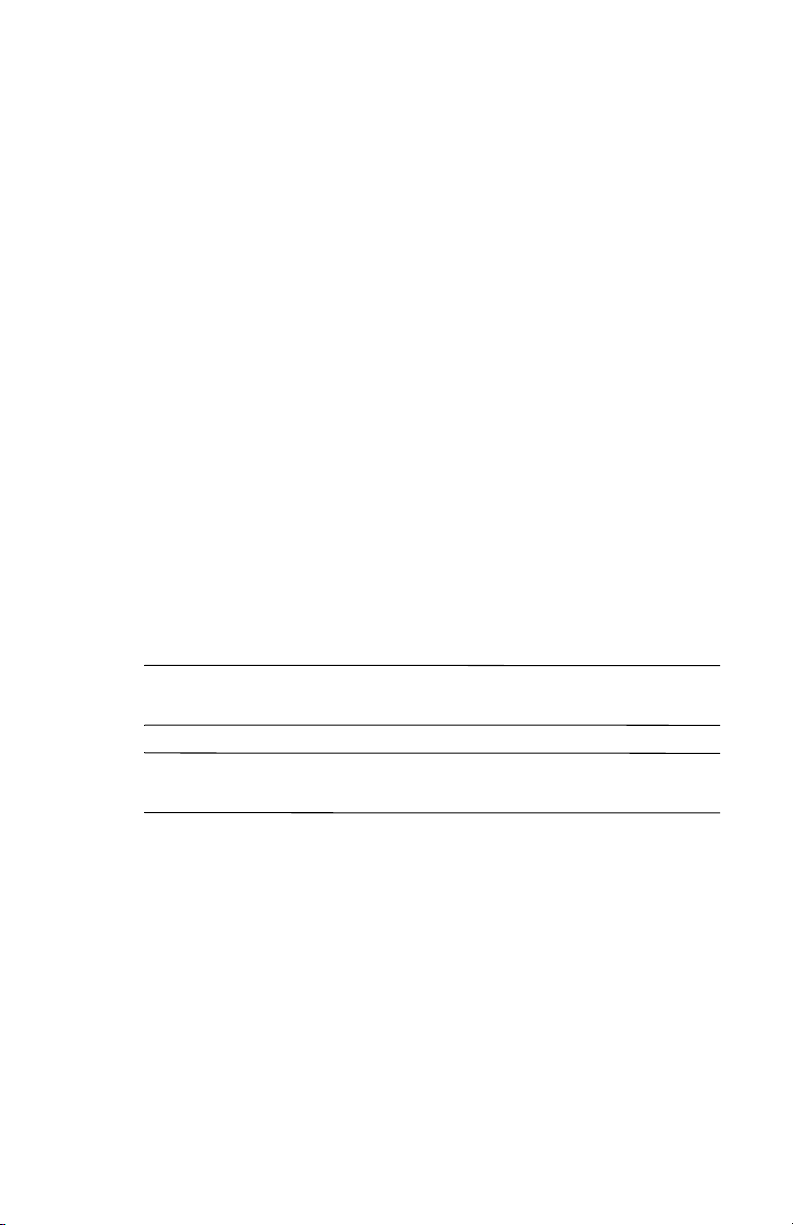
© 2005 Hewlett-Packard Development Company, L.P.
HP, Hewlett Packard, and the Hewlett-Packard logo are trademarks of
Hewlett-Packard Company in the U.S. and other countries.
Compaq and the Compaq logo are trademarks of Hewlett-Packard
Development Company, L.P. in the U.S. and other countries.
Microsoft, Windows, and the Windows logo are trademarks of Microsoft
Corporation in the U.S. and other countries.
All other product names mentioned herein may be trademarks of their
respective companies.
Hewlett-Packard Company shall not be liable for technical or editorial
errors or omissions contained herein or for incidental or consequential
damages in connection with the furnishing, performance, or use of this
material. The information in this document is provided “as is” without
warranty of any kind, including, but not limited to, the implied warranties
of merchantability and fitness for a particular purpose, and is subject to
change without notice. The warranties for Hewlett-Packard products are set
forth in the express limited warranty statements accompanying such
products. Nothing herein should be construed as constituting an additional
warranty.
This document contains proprietary information that is protected by
copyright. No part of this document may be photocopied, reproduced, or
translated to another language without the prior written consent of
Hewlett-Packard Company.
WARNING: Text set off in this manner indicates that failure to
Å
follow directions could result in bodily harm or loss of life.
CAUTION: Text set off in this manner indicates that failure to follow
Ä
directions could result in damage to equipment or loss of information.
User Guide
HP L717g 17” and L919g 19” Flat Panel Monitors
First Edition (May 2005)
Document Part Number: 395552-001
Page 3

Contents
1 Product Features
2 Safety and Maintenance Guidelines
Important Safety Information. . . . . . . . . . . . . . . . . . . . . . 2–1
Maintenance Guidelines. . . . . . . . . . . . . . . . . . . . . . . . . . 2–2
Cleaning the Monitor. . . . . . . . . . . . . . . . . . . . . . . . . 2–3
Shipping the Monitor. . . . . . . . . . . . . . . . . . . . . . . . . 2–3
3 Setting Up the Monitor
Installing the Stand Base . . . . . . . . . . . . . . . . . . . . . . . . . 3–1
Removing the Stand Base . . . . . . . . . . . . . . . . . . . . . . . . 3–2
Selecting the Signal Connectors and Cables . . . . . . . . . . 3–3
Connecting the Monitor . . . . . . . . . . . . . . . . . . . . . . . . . . 3–4
Mounting the Monitor . . . . . . . . . . . . . . . . . . . . . . . . . . . 3–9
Locating the Rating Labels . . . . . . . . . . . . . . . . . . . . . . 3–10
4 Operating the Monitor
Software and Utilities. . . . . . . . . . . . . . . . . . . . . . . . . . . . 4–1
The Information File . . . . . . . . . . . . . . . . . . . . . . . . . 4–1
The Image Color Matching File . . . . . . . . . . . . . . . . 4–2
Installing the .INF and .ICM Files . . . . . . . . . . . . . . . . . . 4–2
Installing from the CD. . . . . . . . . . . . . . . . . . . . . . . . 4–2
Downloading from the Worldwide Web . . . . . . . . . . 4–3
Front Panel Controls . . . . . . . . . . . . . . . . . . . . . . . . . . . . 4–4
Adjusting the Screen Image . . . . . . . . . . . . . . . . . . . . . . . 4–6
Using the On-Screen Display. . . . . . . . . . . . . . . . . . . . . . 4–6
User Guide iii
Page 4
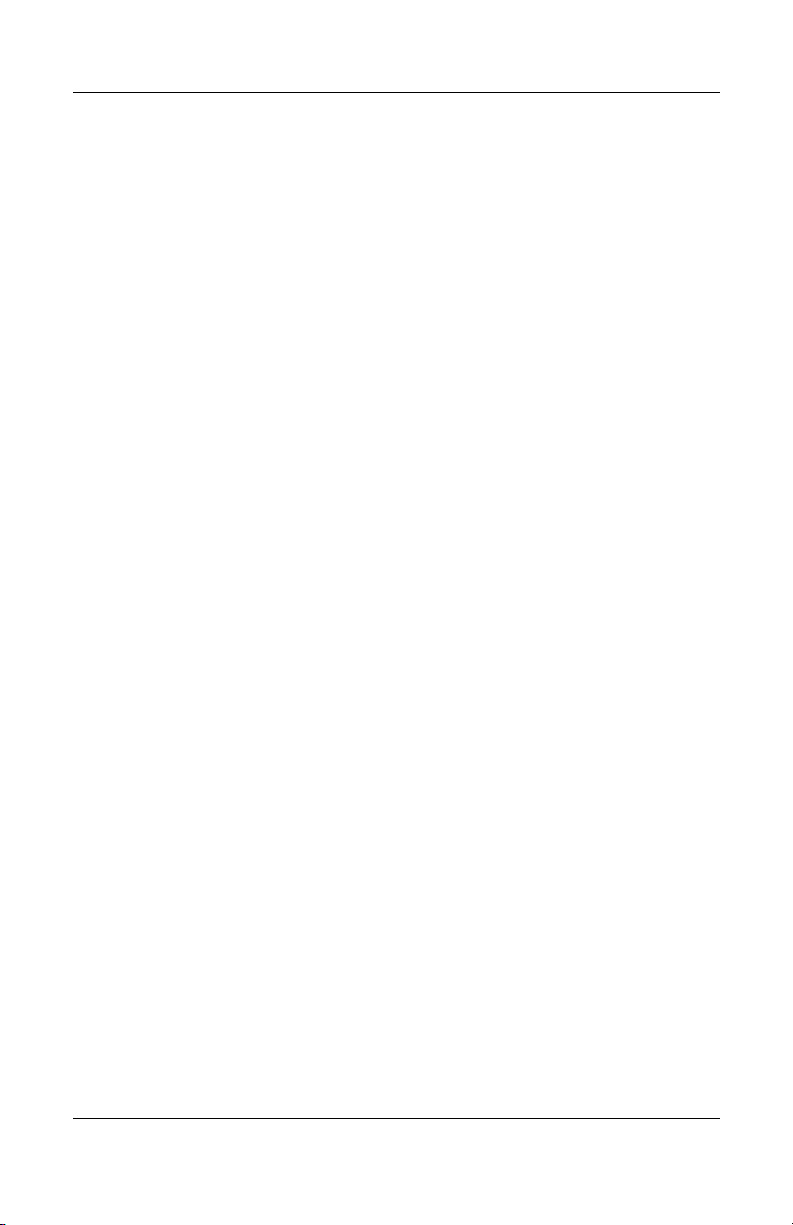
Contents
Selecting and Adjusting OSD Menus . . . . . . . . . . . . 4–9
Optimizing Digital Conversion . . . . . . . . . . . . . . . . 4–12
Identifying Monitor Conditions . . . . . . . . . . . . . . . . . . . 4–12
HP Display LiteSaver. . . . . . . . . . . . . . . . . . . . . . . . . . . 4–13
Installing the HP Display LiteSaver Software. . . . . 4–13
A Troubleshooting
Solving Common Problems . . . . . . . . . . . . . . . . . . . . . . . A–1
Using the Worldwide Web. . . . . . . . . . . . . . . . . . . . . . . . A–4
Preparing to call Technical Support. . . . . . . . . . . . . . . . . A–5
B Technical Specifications
L717g Flat Panel Monitor . . . . . . . . . . . . . . . . . . . . . . . . B–1
L919g Flat Panel Monitor . . . . . . . . . . . . . . . . . . . . . . . . B–4
Recognizing Preset Display Resolutions . . . . . . . . . . . . . B–6
Entering User Modes . . . . . . . . . . . . . . . . . . . . . . . . . . . . B–7
Energy Saver Feature . . . . . . . . . . . . . . . . . . . . . . . . . . . . B–7
Power Light Indicators. . . . . . . . . . . . . . . . . . . . . . . . . . . B–8
C Agency Regulatory Notices
Federal Communications
Commission Notice . . . . . . . . . . . . . . . . . . . . . . . . . . . . . C–1
Modifications. . . . . . . . . . . . . . . . . . . . . . . . . . . . . . . C–2
Cables . . . . . . . . . . . . . . . . . . . . . . . . . . . . . . . . . . . . C–2
Declaration of Conformity for Products Marked with the FCC
Logo (United States Only) . . . . . . . . . . . . . . . . . . . . . . . . C–2
Materials Disposal . . . . . . . . . . . . . . . . . . . . . . . . . . . . . . C–3
Canadian Notice . . . . . . . . . . . . . . . . . . . . . . . . . . . . . . . . C–3
Avis Canadien . . . . . . . . . . . . . . . . . . . . . . . . . . . . . . . . . C–3
User Guide iv
Page 5

Disposal of Waste Equipment by Users in Private Household
in the European Union . . . . . . . . . . . . . . . . . . . . . . . . . . . C–4
ENERGY STAR Compliance . . . . . . . . . . . . . . . . . . . . . C–4
Power Cord Set Requirements . . . . . . . . . . . . . . . . . . . . . C–5
D LCD Monitor Quality
and Pixel Policy
Contents
User Guide v
Page 6
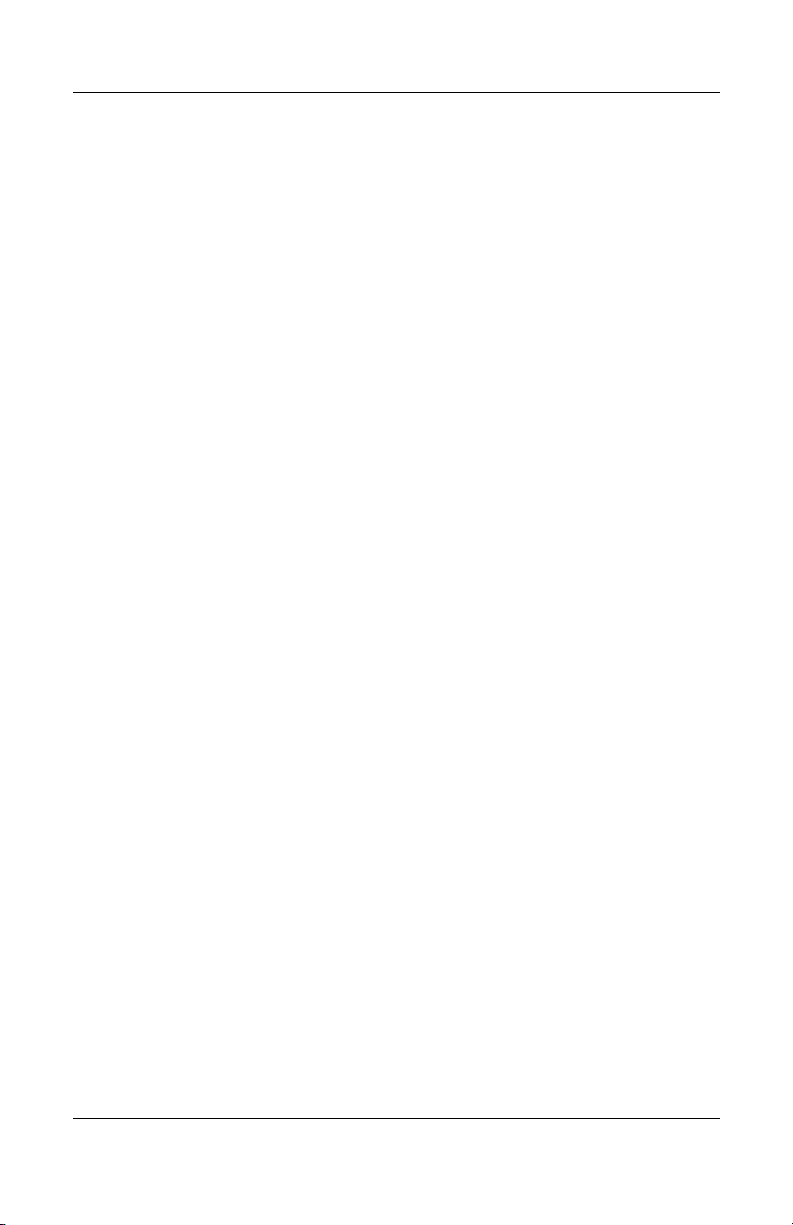
Contents
User Guide vi
Page 7

The Flat Panel Display has an active matrix, thin-film transistor
(TFT), liquid crystal display (LCD). The monitor features
include:
L717g Model
■ 17-inch (43.27 cm) viewable area display.
■ 1280 × 1024 native resolution, plus full-screen support for
lower resolutions.
■ Wide viewing angle to allow viewing from a sitting or
standing position, or moving side-to-side.
■ Tilt and swivel adjustment capabilities.
■ Removable stand base and VESA 100mm mounting holes for
flexible mounting solutions.
1
Product Features
■ Plug and play capability if supported by your system.
■ On-Screen Display (OSD) adjustments for ease of set-up and
screen optimization.
■ Software and documentation CD includes an information file
(INF), Image Color Matching file (ICM), and product
documentation.
■ Energy Saver feature for Energy Star compliance.
User Guide 1–1
Page 8
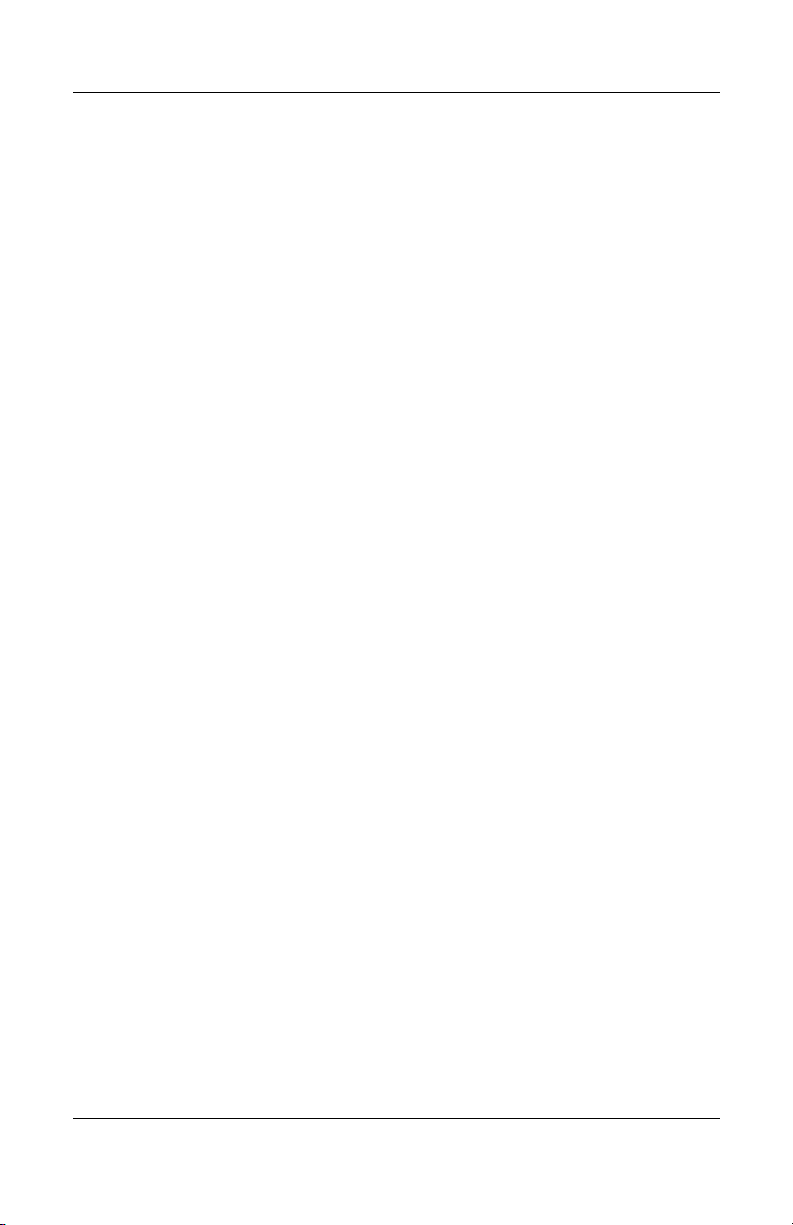
Product Features
■ Compliant with the EPA ENERGY STAR regulated
specification.
L919g Model
■ 19-inch (48.19 cm) viewable area display.
■ 1280 x 1024 native resolution, plus full-screen support for
lower resolutions.
■ Wide viewing angle to allow viewing from a sitting or
standing position, or moving side-to-side.
■ Tilt and swivel adjustment capabilities.
■ Removable stand base and VESA 100mm mounting holes for
flexible mounting solutions.
■ Plug and play capability if supported by your system.
■ On-Screen Display (OSD) adjustments for ease of set-up and
screen optimization.
■ Software and documentation CD includes an information file
(INF), Image Color Matching file (ICM), and product
documentation.
■ Energy Saver feature for Energy Star compliance.
■ Compliant with the EPA ENERGY STAR regulated
specifications.
1–2 User Guide
Page 9
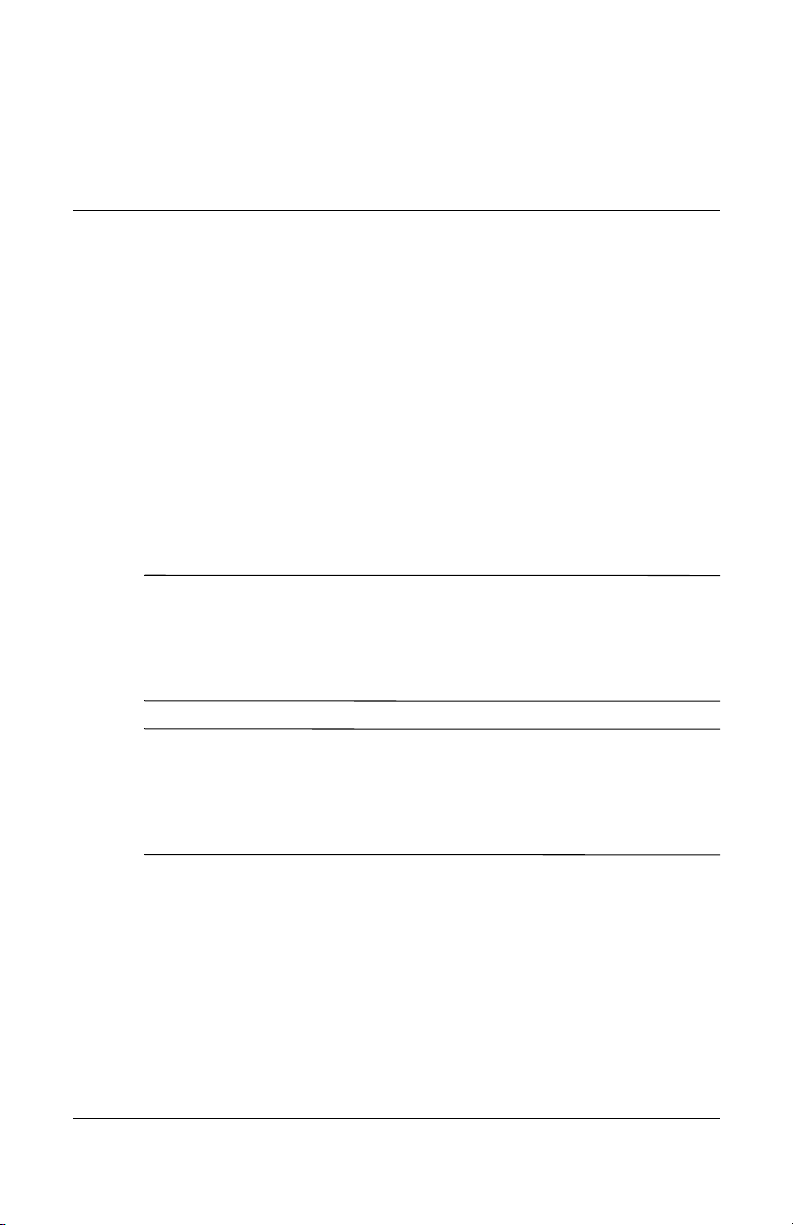
Safety and Maintenance
Guidelines
Important Safety Information
A power cord is included with your monitor. If another cord is
used, use only a power source and connection appropriate for this
monitor. For information on the correct power cord set to use with
your monitor, refer to the “Power Cord Set Requirements” section
in Appendix C.
WARNING: To reduce the risk of electric shock or damage to your
Å
equipment, do not disable the power cord grounding feature. This
equipment is designed to be connected to a grounded (earthed)
power outlet that is easily accessible to the operator. The grounding
plug is an important safety feature.
WARNING: For your safety, be sure that the power outlet you plug
Å
the power cord into is easily accessible and located as close to the
equipment as possible. When you need to disconnect the power to
the equipment, unplug the power cord from the power outlet by
grasping the plug firmly. Never pull on the cord.
2
User Guide 2–1
Page 10
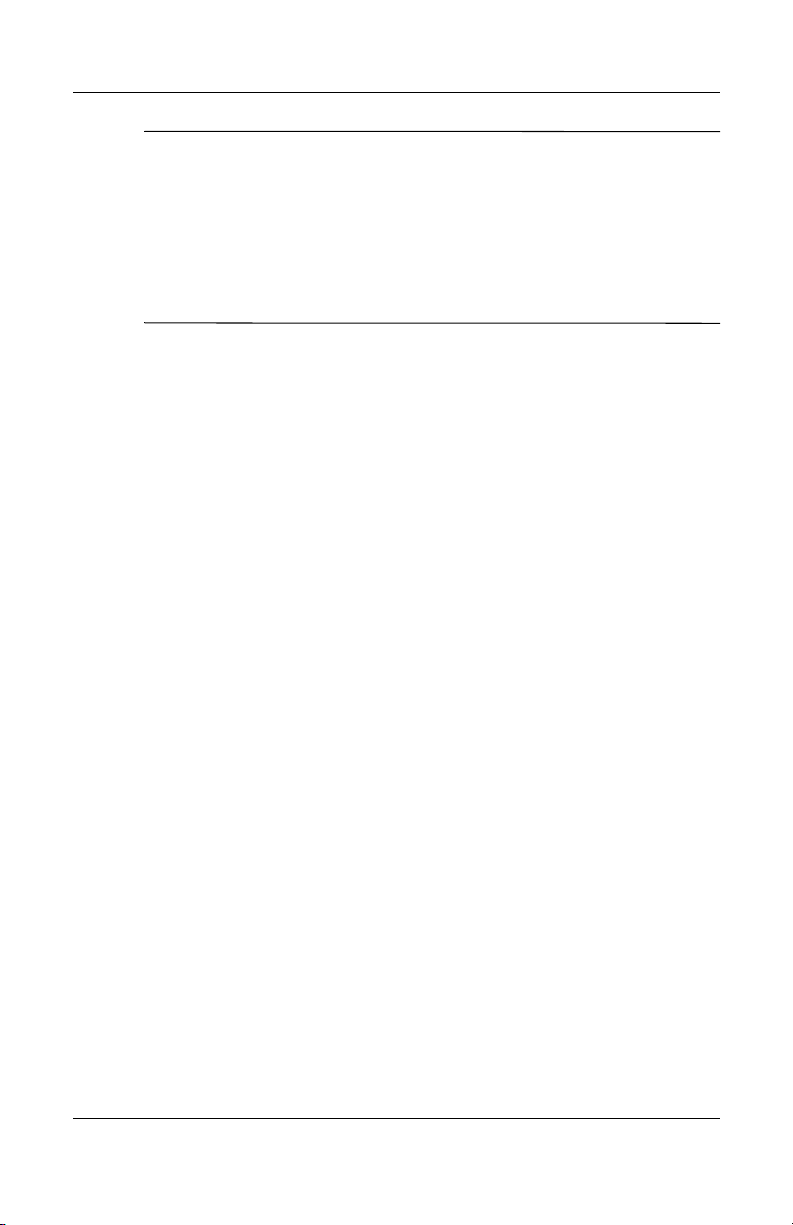
Safety and Maintenance Guidelines
CAUTION: For the protection of your monitor, as well as your
Ä
computer, connect all power cords for your computer and its
peripheral devices (such as a monitor, printer, scanner) to some form
of surge protection device such as a power strip or Uninterruptible
Power Supply (UPS). Not all power strips provide surge protection;
the power strips must be specifically labeled as having this ability.
Use a power strip whose manufacturer offers a Damage Replacement
Policy so you can replace your equipment if surge protection fails.
Maintenance Guidelines
To enhance the performance and extend the life of your monitor:
■ Do not open your monitor cabinet or attempt to service this
product yourself. Adjust only those controls that are covered
in the operating instructions. If your monitor is not operating
properly or has been dropped or damaged, contact your HP
authorized dealer, reseller, or service provider.
■ Use only a power source and connection appropriate for this
monitor, as indicated on the label/back plate of the monitor.
■ Be sure the total ampere rating of the products connected to
the outlet does not exceed the current rating of the electrical
outlet, and the total ampere rating of the products connected
to the cord does not exceed the rating of the cord. Look on the
power label to determine the ampere rating (AMPS or A) for
each device.
■ Install your monitor near an outlet that you can easily reach.
Disconnect the monitor by grasping the plug firmly and
pulling it from the outlet. Never disconnect the monitor by
pulling the cord.
■ Turn your monitor off when not in use. You can substantially
increase the life expectancy of your monitor by using a screen
saver program and turning off the monitor when not in use.
2–2 User Guide
Page 11
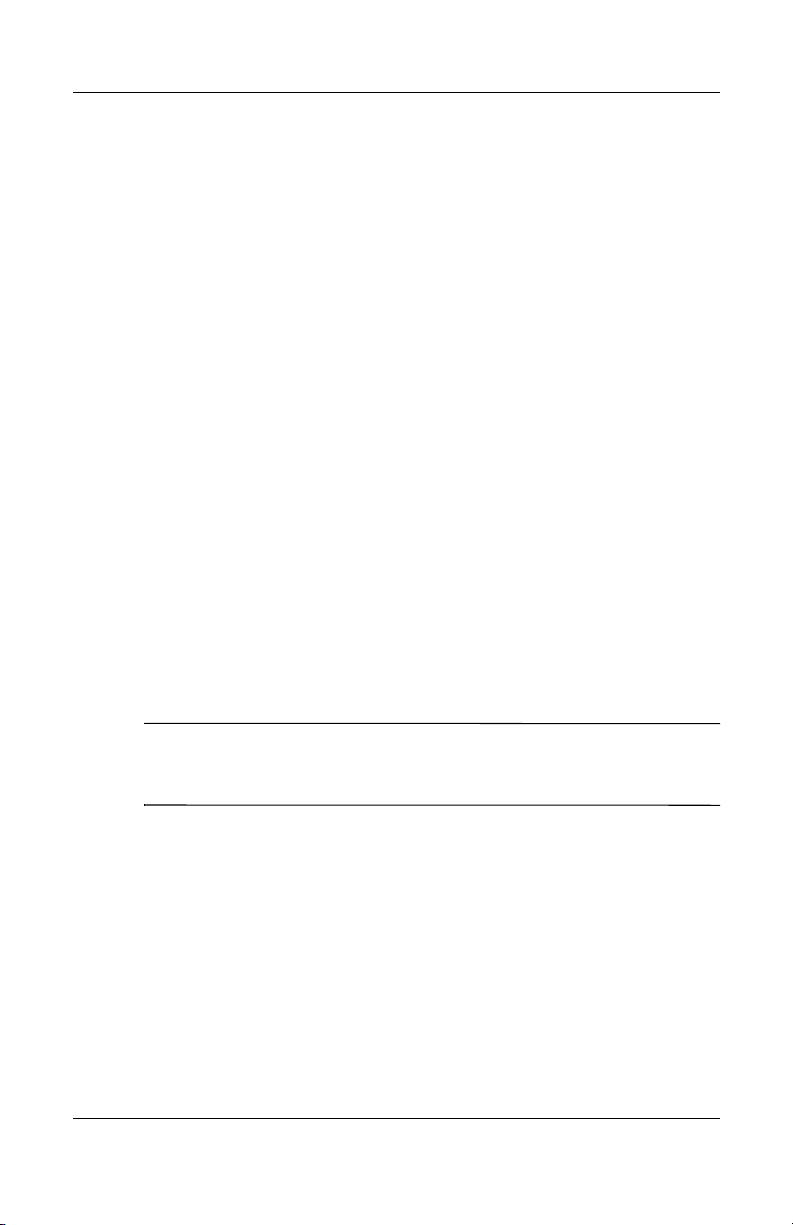
■ Slots and openings in the cabinet are provided for ventilation.
These openings must not be blocked or covered. Never push
objects of any kind into cabinet slots or other openings.
■ Do not drop your monitor or place it on an unstable surface.
■ Do not allow anything to rest on the power cord. Do not walk
on the cord.
■ Keep your monitor in a well-ventilated area, away from
excessive light, heat or moisture.
■ When removing the monitor base, you must lay the monitor
face down on a soft area to prevent it from getting scratched,
defaced, or broken.
Cleaning the Monitor
1. Turn off the monitor and the computer.
2. Unplug the monitor from the wall outlet.
3. Clean the monitor plastics with a clean cloth dampened with
water.
Safety and Maintenance Guidelines
4. Clean the monitor screen with an antistatic screen cleaner.
CAUTION: Do not use benzene, thinner, ammonia, or any other
Ä
volatile substances to clean your monitor or the screen. These
chemicals may damage the cabinet finish as well as the screen.
Shipping the Monitor
Keep the original packing box in a storage area. You may need it
later if you move or ship your monitor.
User Guide 2–3
Page 12

Safety and Maintenance Guidelines
2–4 User Guide
Page 13

Setting Up the Monitor
To set up the monitor, ensure that the power is turned off to the
monitor, computer system, and other attached devices, then
follow the steps below.
Installing the Stand Base
1. Place the monitor with its front facing downward on a
cushion or soft cloth.
Do not install the stand base if the monitor will be used on a wall,
✎
swing arm, or other mounting fixture; instead see the section on
“Mounting the Monitor” in this chapter.
3
User Guide 3–1
Page 14

Setting Up the Monitor
2. Align the hooks on the stand base with the matching slots in
the base of the monitor
3. Insert the hooks into the slots.
Inserting the Monitor into the Stand Base
Removing the Stand Base
1. Place the monitor with it front facing downward on a cushion
or soft cloth.
CAUTION: Do not remove the stand base from the monitor while the
Ä
monitor is in the upright position. Lay the front bezel down on a soft
area to prevent it from getting scratched, defaced, or broken.
2. To remove the stand base, hold the botton of the stand with
one hand and pull the base bottom latch with the other hand,
as show in the following figure.
CAUTION: Ensure that the bottom of the stand base is positioned
Ä
over a table or desktop before removing the base from the monitor.
3–2 User Guide
Page 15

Setting Up the Monitor
Removing the Stand Base From the Monitor
CAUTION: Atter the stand base is connected, try not to disconnect
Ä
it. Do not carry the product upside down holding only the base. The
product may fall and get damaged or cause injury to your feet.
Selecting the Signal Connectors and Cables
There are two signal input connectors available on the monitor:
■ VGA connector
■ DVI-D connector
The monitor will automatically determine which inputs have
valid video signals.
The video mode supported by the DVI-D connector is determined
by the video cable used. For digital operation, used the DVI-D
signal cable provided. For analog operation, use the VGA signal
cable provided.
User Guide 3–3
Page 16

Setting Up the Monitor
Connecting the Monitor
1. Place the monitor in a convenient, well-ventilated location
near your computer.
2. Connect the signal cable 1. When attached, tighten the
thumbscrews to secure the connection.
a. For analog operation, connect one end of the VGA signal
cable to the VGA connector on the monitor and the other
end to the VGA connector on the computer. This cable is
provided with the monitor.
b. For digital operation, use the DVI-D signal cable.
Connect one end of the DVI-D cable to the DVI
connector on the monitor and the other end to the DVI
connector on the computer. This cable is provided with
the monitor.
CAUTION: The DVI-D cable supplied with the monitor is for
Ä
digital-to-digital connection only. Your computer must have a
DVI-compatible graphics card installed for use with this cable.
3–4 User Guide
Page 17
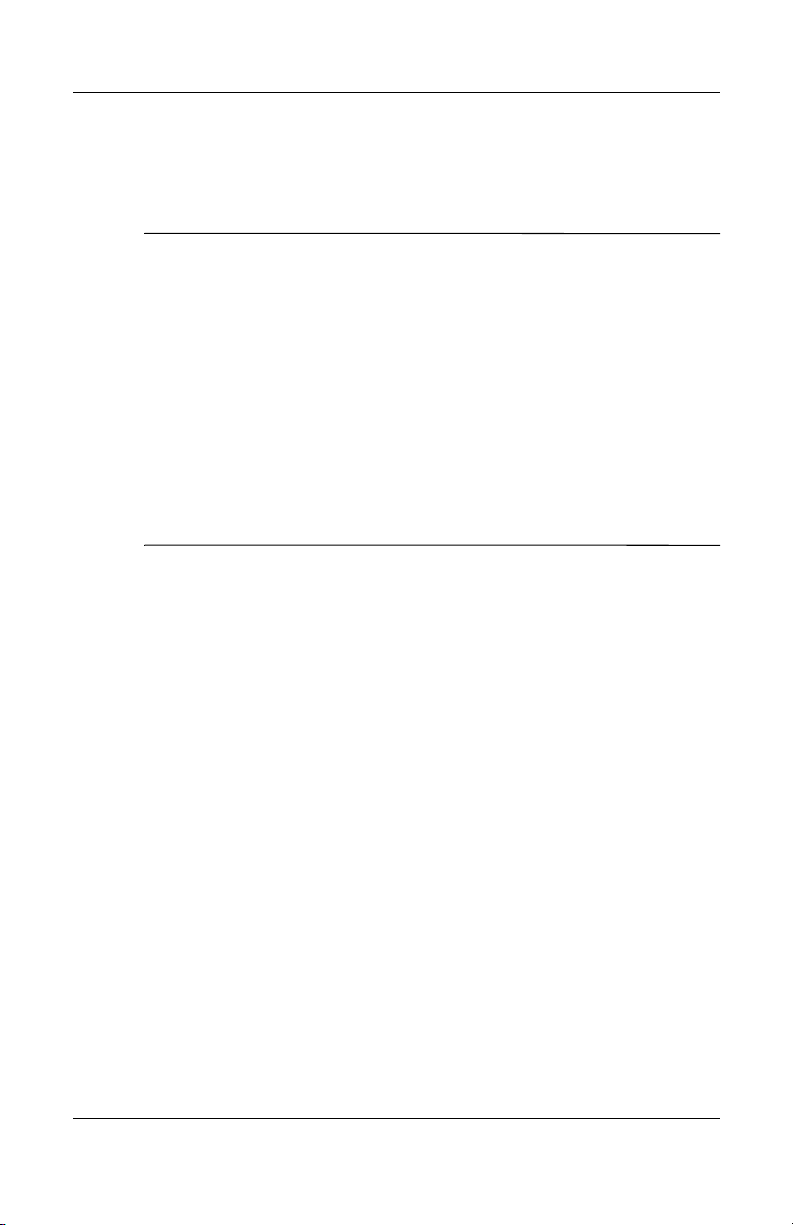
Setting Up the Monitor
3. Connect the power cable 2 to back of the monitor, and the
other end to an electrical wall outlet that is easily accessible
and close to the monitor.
WARNING: To reduce the risk of electric shock or damage to your
Å
equipment:
■ Do not disable the power cord grounding plug. The grounding
plug is an important safety feature.
■ Plug the power cord into a grounded (earthed) electrical outlet
that is easily accessible at all times.
■ Disconnect power from the monitor by unplugging the power
cord from the electrical outlet.
■ Do not place anything on power cords or cables. Arrange them
so that no one may accidentally step on or trip over them. Do not
pull on a cord or cable. When unplugging from the electrical
outlet, grasp the cord by the plug.
User Guide 3–5
Page 18

Setting Up the Monitor
Connecting the Signal and Power Cables (The rear view of your
computer and monitor may differ from the view shown in this
illustration.)
3–6 User Guide
Page 19

Setting Up the Monitor
4. Adjust the monitor as needed for your comfort using the
monitor’s tilt and swivel adjustment capabilities.
It is recommended that in order to maintain an ergonomic and
✎
comfortable viewing position, the forward tilt angle of the
monitor should not exceed 5 degrees.
Tilting the Monitor
Swiveling the Monitor
5. Press the power button on the front of the panel to turn on the
monitor. When the monitor power is turned on, the Self
Image Setting Function is enabled automatically (only
analog mode).
User Guide 3–7
Page 20

Setting Up the Monitor
The Self Image Setting Function provides you with optimal
✎
display settings. When the monitor is connected for the first time,
this function automatically adjusts the display to optimal settings
for individual input signals. If you want to adjust the monitor
while in use, or want to manually run this function once again,
press the Auto/Set button on the front panel of the monitor.
Otherwise, you may enable the Factory Reset option on the
On-Screen Display (OSD) adjustment menu. However, be aware
that this option initializes all the menu items except Language.
CAUTION: When the monitor is on, burn-in image damage may
Ä
occur on monitors that display the same static image on screen for a
prolonged period of time. To avoid burn-in image damage on your
monitor screen, you should always activate a screen saver
application or turn off the monitor when it is not in use for a
prolonged period of time. Image retention is a condition that may
occur on all LCD screens.
3–8 User Guide
Page 21

Mounting the Monitor
The monitor panel can be mounted on a wall, a swing arm, or
other mounting fixture.
1. If the stand base is attached, follow the procedure in
“Removing the Stand Base” at the beginning of this chapter.
CAUTION: Before beginning to disassemble the monitor, be sure
Ä
the monitor is turned off and the power and signal cables are both
disconnected. If your monitor has a connected audio cable,
disconnect it.
After the base is removed from the monitor, four threaded
mounting holes are exposed on the monitor back panel to be used
for mounting purposes. These mounting holes are spaced 100mm
apart and are compliant with the Video Electronics Standards
Association (VESA) standard for mounting flat panel displays.
CAUTION: This monitor supports the VESA industry standard
Ä
100mm mounting holes. To attach a third party mounting solution to
the monitor, four 4mm, 0.7 pitch, and 10mm long screws are
required (not provided with the monitor). Longer screws should not be
used because they may damage the monitor. It is important to verify
that the manufacturer’s mounting solution is compliant with the VESA
standard and is rated to support the weight of the monitor display
panel. For best performance, it is important to use the power and
video cable provided with the monitor.
Setting Up the Monitor
User Guide 3–9
Page 22

Setting Up the Monitor
Installing the VESA Mounting Assembly and Kensington Lock
2. Mount the monitor to a swing arm or other mounting fixture
by following the instructions included with the mounting
fixture to be used.
Locating the Rating Labels
The rating labels on the monitor provide the spare part number,
product number, and serial number. You may need these numbers
when contacting HP about your monitor model. The rating label
is located on the rear panel to the left side of the VESA mounting
holes.
3–10 User Guide
Page 23

Operating the Monitor
Software and Utilities
The monitor includes a CD that contains two files you can install
on your computer:
■ an .INF (Information) file
■ an .ICM (Image Color Matching) file
Adobe Acrobat Reader is supplied on this CD and can be
installed from the menu.
If the monitor does not include a CD, the .INF and .ICM files can
✎
be downloaded from the HP monitors support Web site. See
“Downloading from the Worldwide Web” in this chapter.
The Information File
4
The .INF file enables the computer to communicate with the
monitor and use all the monitor features. The .INF file defines
monitor resources used by Microsoft Windows operating systems
to ensure monitor compatibility with the computer’s graphics
adapter.
This monitor is Windows Plug and Play compatible and the
monitor will work correctly without installing the .INF file.
Monitor Plug and Play compatibility requires that the computer’s
graphic card is VESA DDC2 compliant and that the monitor
connects directly to the graphics card. Plug and Play does not
User Guide 4–1
Page 24

Operating the Monitor
work through separate BNC type connectors or through
distribution buffers/boxes. You may need to install the .INF file if
these conditions are not met.
The Image Color Matching File
The .ICM file provides accurate color representation. The .ICM
files are data files that are used in conjunction with graphics
programs to provide consistent color matching from monitor
screen to printer, or from scanner to monitor screen. The .ICM
file contains a monitor color system profile. This file is activated
from within graphics programs that support this feature.
The ICM color profile is written in accordance with the
✎
International Color Consortium (ICC) Profile Format
specification.
Installing the .INF and .ICM Files
After you determine that you need to update, you can install the
.INF and .ICM files from the CD or download them.
Installing from the CD
To install the .INF and .ICM files on the computer from the CD:
1. Insert the CD in the computer CD-ROM drive. The CD menu
displays.
2. View the “INF and ICM Readme” file.
3. Select “Install INF and ICM Files.”
4. Follow the on-screen instructions.
5. After the INF software has been installed, restart Windows.
4–2 User Guide
Page 25

Operating the Monitor
6. Ensure that the proper resolution and refresh rates appear in
the Windows Display control panel.
You may need to install the digitally signed monitor .INF and
✎
.ICM files manually from the CD in the event of an installation
error. Refer to the INF and ICM Readme file on the CD.
Downloading from the Worldwide Web
To download the latest version of .INF and .ICM files from the
HP monitors support Web site:
1. Refer to
region.
2. Follow the links for your monitor to the support page and
download page.
3. Ensure your system meets the requirements.
4. Download the software by following the instructions.
http://www.hp.com/support and select your country
User Guide 4–3
Page 26

Operating the Monitor
Front Panel Controls
‘
Control Function
1 Menu Enters or exits the OSD menu.
OSD
Locked/Unlocked
2
– + Buttons Selects or adjusts functions in the OSD.
4–4 User Guide
The menu button also allows you to lock the current
control settings so that they cannot not be
inadvertently changed.
Press and hold the menu button for 5 seconds. The
message OSD LOCKED will appear.
You can unlock the OSD controls at any time by
pressing the Menu button for 5 seconds. The
message OSD UNLOCKED will appear.
Page 27

Operating the Monitor
Control Function
- /Lightview The Lightview hot key lets you select DAY TEXT or
NIGHT TEXT for the best desired image condition
optimized to the environment (such as ambient
illumination and image types). When the OSD is off,
press the - button to select the day or night text.
• Day: bright ambient illumination
• Night: dark ambient illumination
• Text: for text images (word processing, etc.)
• Movie: for animation images in videos or movies
• Photo: for pictures or drawings
• Normal: for use under normal conditions
+/Source Use this hotkey to select VGA or DVI video signal
input. When the OSD is off, press the + button to
enable the VGA or DVI connector. Use this feature
when two computers are connected to the monitor.
The VGA signal input is the default connector.
3 Auto/Set Enters a selection in the OSD.
Auto Image
Adjustment
4 Power Indicator Lights up green when the monitor operates normally
4 Power button Turns the monitor on or off.
User Guide 4–5
When adjusting the display settings, always press the
Auto/Set button before entering the OSD. This will
automatically adjust your display image to the ideal
setting for the current screen resolution size (display
mode).
The best display mode is
17-inch monitor: 1280x1024
19-inch monitor: 1280x1024
(On Mode). If the monitor is in Sleep Mode (Energy
Saving), the indicator color changes to amber.
Page 28

Operating the Monitor
Adjusting the Screen Image
Use the On-Screen Display (OSD) to adjust the screen image,
position and operating parameters of the monitor based on your
viewing preferences. To make screen adjustments in the OSD:
1. If the monitor is not already on, press the Power button to
turn on the monitor.
Allow the monitor to stabilize for at least 30 minutes before
making image adjustments.
2. Press the Menu button, then the main menu of the OSD
appears.
3. To access a menu control, use the - or + buttons. When the
icon you want becomes highlighted, press the Auto/Set
button.
4. Use the - / + buttons to adjust the image to the desired level.
Use the Auto/Set button to select other sub-menu items.
5. Press the Menu button once to return to the main menu to
select another function. Press the Menu button twice to exit
the OSD menu.
Using the On-Screen Display
The following table lists the available adjustments and selections
you can make using the OSD menu.
Main Menu Sub Menu Reference
Picture Brightness x Adjusts the brightness,
contrast and gamma of
the screen.
Contrast x
Gamma x
4–6 User Guide
Page 29

Operating the Monitor
Main Menu Sub Menu Reference
Color Preset x Customizes the color of
•6500K x
•9300K x
Red x
Green x
Blue x
Position Horizontal x Adjusts the position of
Vertical x
Tracking Clock x Improves the clarity
Phase x
Setup Language x Customizes the screen
OSD Position x
• Horizontal x
•Vertical x
White Balance x
Power Indicator x
Factory Reset x
the screen.
the screen.
and stability of the
screen.
status for your
operating environment.
x = Indicates adjustable
User Guide 4–7
Page 30

Operating the Monitor
The OSD menu system uses icons, icon names and icon
descriptions to help you select and adjust an item. View the
following example of an OSD menu screen to become familiar
with the selections.
4–8 User Guide
Page 31

Operating the Monitor
Selecting and Adjusting OSD Menus
Press the Menu button to access the OSD main menu. The
following table lists the menu selections and their functions.
Main Menu Sub menu Description
Picture
To adjust the brightness of the
screen
To adjust the contrast of the
screen.
Set your own gamma value:
-50/0/50. On the monitor,
high gamma values display
whitish images and low
gamma values display high
contrast images.
Select the screen color.
• 6500K: Slightly reddish
white.
• 9300K: Slightly bluish
white.
Set your own red color levels.
Set your own green color
levels.
Set your own blue color levels.
• Menu: Exit
• - : Decrease
• +: Increase
• Set: Select another sub-menu
Color
• Menu: Exit
• - : Decrease
• +: Increase
• Set: Select another sub-menu
Brightness
Contrast
Gamma
Phase
Preset
Red
Green
Blue
User Guide 4–9
Page 32

Operating the Monitor
Main Menu Sub menu Description
Position
• Menu: Exit
• - : Decrease
• +: Increase
• Set: Select another sub-menu
Tracking
Horizontal
Vertical
Clock
To move the image left and
right.
To move the image up and
down.
To minimize any vertical bars
or strips visible on the screen
background. The horizontal
screen image will also
change.
Phase
• Menu: Exit
• - : Decrease
• +: Increase
• Set: Select another sub-menu
4–10 User Guide
To adjust the focus of the
display. This item allows you
to remove any horizontal
noise and clear or sharpen
the image of characters.
Page 33

Operating the Monitor
Main Menu Sub menu Description
Setup
Language
To choose the language in
which the control names are
displayed.
• Menu: Exit
• - : Decrease
• +: Increase
• Set: Select another sub-menu
OSD Position
White Balance
Power Indicator
Factory Reset
To adjust position of the OSD
window on the screen.
If the output of the video card
is different than the required
specifications, the color level
may deteriorate due to video
signal distortion. Using this
function, the signal level is
adjusted to fit into the
standard output level of the
video card in order to provide
the optimal image. Activate
this function when white and
black colors are present in the
screen.
Use this function to set the
power indicator on the front
side of the monitor to ON or
OFF.
If you set OFF, it will turn off.
If you set ON at any time, the
power indicator will
automatically be turned on.
Restore all factory default
settings except Language.
Press the > button to reset
immediately.
If this does not improve the screen image, restore the factory default settings. If
necessary, perform the white balance function again. This function will be enabled
only when the input signal is an analog signal.
User Guide 4–11
Page 34

Operating the Monitor
Optimizing Digital Conversion
This monitor contains advanced circuitry that allows the flat
panel screen to function like a standard monitor. Two controls in
the on-screen display can be adjusted to improve image
performance: Clock and Phase. Use these controls only when the
auto-adjust function does not provide a satisfactory image.
The Clock must first be set correctly since the Phase settings are
✎
dependent on the main Clock setting.
■ Clock—Increase/decrease the value to minimize any vertical
bars or stripes visible on the screen background.
■ Phase—Increase/decrease the value to minimize video
distortion or video jitter.
When using the controls, you will obtain the best results by using
✎
the Auto-Adjustment pattern application provided on the CD.
When adjusting the Clock and Phase values, if the monitor
✎
images become distorted, continue adjusting the values until the
distortion disappears. To restore the factory settings, select the
Factory Reset menu in the on-screen display.
Identifying Monitor Conditions
Special messages will appear on the monitor screen when
identifying the following monitor conditions:
■ Out of Range— Indicates the monitor does not support the
input signal because the resolution and/or refresh rate are set
higher than the monitor supports. Set the resolution and
refresh rate for 1280 x 1024 at 60 Hz. Restart your computer
for the new settings to take effect.
4–12 User Guide
Page 35

■ Check Signal Cable— Indicates the signal cable is not
properly connected to the computer.
■ OSD Locked—The OSD can be enabled or disabled by
pressing and holding the Menu button on the front panel for 5
seconds. If the OSD is locked, the warning message OSD
LOCKED displays for ten seconds.
❏ If the OSD is locked, press and hold the Menu button for
5 seconds to unlock the OSD.
❏ If the OSD is unlocked, press and hold the Menu button
for 5 seconds to lock the OSD.
■ Unrecognized monitor Plug&Play (VESA DDC) monitor
found—The video card installed in the computer may not
support plug and play function.
HP Display LiteSaver
HP Display LiteSaver is a software application, available on the
CD, that increases monitor life and saves energy. It allows you to
place your monitor into its low power sleep mode at predefined
times by shutting down or reducing power to most internal
circuits. This helps protect the LCD panel against image
retention. Image retention can occur when the monitor is left on
while displaying the same image for an extended period of time,
leaving a shadow of the image on the screen.
Operating the Monitor
Installing the HP Display LiteSaver Software
1. Insert the CD in the computer CD-ROM Drive. The CD menu
displays.
2. Select “Install HP Display LiteSaver Software.”
3. After installing the software, click the HP Display LiteSaver
icon in the Windows system tray or right-click the icon and
select Configure... from the pop-up menu.
User Guide 4–13
Page 36

Operating the Monitor
4. Select the following options to configure the HP Display
LiteSaver features:
Configure Options Function
Enable Display LiteSaver Enables the HP Display LiteSaver
Display Off Sets the time when the monitor
Display On Sets the time when the monitor
Activity Extension Sets the time in minutes before the
functions; deselect to disable the HP
Display LiteSaver.
automatically turn off. This does not
affect screen saver operation, which
has priority over the HP Display
LiteSaver.
automatically turns on. This does not
affect screen saver operation, which
has priority over the HP Display
LiteSaver.
monitor turns off if there is any
keyboard or mouse activity after the
Display Off time is reached. If the
keyboard or mouse is used, then HP
Display LiteSaver waits until the set
amount of time before turning the
display off again. Set to 0 to
disable. If disabled, the monitor will
turn off as soon as the Display Off
time is reached, regardless of
keyboard or mouse activity.
Show 1 minute Display Off Notice Displays a popup message in the
system tray 1 minute before the
monitor is turned off by HP Display
LiteSaver.
Status Shows the time until the monitor is
next due to be turned off by HP
Display LiteSaver.
4–14 User Guide
Page 37

Operating the Monitor
Configure Options Function
OK Stores the current settings and
minimizes HP Display LiteSaver to
the System Tray.
Cancel Restores the previous settings and
minimizes HP Display LiteSaver to
the System Tray. HP Display
LiteSaver will continue to run.
Help Opens the online help file.
Exit Exits and closes the HP Display
LiteSaver. It will no longer control the
monitor power until it is next run.
View “HP Display LiteSaver Readme” on the CD for additional
information on how to configure the HP Display LiteSaver.
User Guide 4–15
Page 38

Operating the Monitor
4–16 User Guide
Page 39

Troubleshooting
Solving Common Problems
The following table lists possible problems, the possible cause of
each problem, and the recommended solutions.
Problem Possible Cause Solution
A
Screen is blank. Power cord is
disconnected.
Power switch on front
panel of the monitor is
turned off.
Video cable is
improperly connected.
Screen blanking utility is
active.
Image appears
blurred, indistinct, or
too dark.
Brightness and contrast
are too low.
Connect the power cord.
Press the front panel power
button.
Connect the video cable
properly. Refer to Chapter 3,
Setting Up the Monitor, for
more information.
Press any key on the
keyboard or move the
mouse to inactivate the
screen blanking utility.
Press the Auto/Set button on
the front panel. If this does
not correct the image, press
the Menu button to open the
OSD Menu, and adjust the
brightness and contrast
scales as needed.
User Guide A–1
Page 40

Troubleshooting
Problem Possible Cause Solution
Image is not
centered.
“Check Signal
Cable” is displayed
on screen.
Position may need
adjustment.
Display position is
incorrect.
Monitor video cable is
disconnected.
Press the Menu button to
access the OSD menu.
Select Position/ Horizontal
or Vertical to adjust the
horizontal or vertical
position of the image.
Press the Auto/Set button to
automatically adjust the
screen image to the ideal
setting. If results are
unsatisfactory, adjust the
image position using the
Horizontal and Vertical
position icon on the screen
display.
Check Control
Panel->Display->Settings to
see if the frequency or the
resolution was changed. If
yes, readjust the video card
to the recommended
resolution.
Connect the 15-pin monitor
video cable to the VGA
connector on the computer
or the DVI-D signal cable to
the DVI connector on the
computer. Be sure that the
computer power is off while
connecting the video cable.
A–2 User Guide
Page 41

Troubleshooting
Problem
“OSD LOCKED” is
displayed on screen
“Out of Range” is
displayed on screen.
HP Display LiteSaver
doesn’t turn off the
monitor screen
Possible Cause
OSD controls are
secured.
Video resolution and/or
refresh rate are set
higher than what your
monitor supports.
The Activity Extension
time has not elapsed.
Solution
Unlock the OSD controls at
any time by pressing the
Menu button for 5 seconds:
the message OSD
UNLOCKED will appear.
Restart your computer and
enter Safe Mode. Change
your settings to1280 x 1024
@ 60Hz or to a supported
setting (see “Factory Preset
Display Modes” table in
Appendix B). Restart your
computer so that the new
settings take effect.
The default Activity
Extension value is set to 10
minutes. The HP Display
LiteSaver will wait to detect
no input or movement from
the keyboard or mouse for
10 consecutive minutes after
the Display Off time has
passed, before the monitor
enters into low-power mode.
For example, if the Display
Off time is set to 5 minutes
from the current time and the
Activity Extension is set to
10 minutes, the HP Display
LiteSaver will not actually
turn off the display until 10
minutes of inactivity has
elapsed, even though the
Display Off time is 5 minutes
from now.
User Guide A–3
Page 42

Troubleshooting
Problem Possible Cause Solution
The HP Display LiteSaver
may not be compatible
with your computer
system.
Some notebook
computers are not
compatible and the
monitor power can not
be controlled.
Confirm that the HP Display
LiteSaver is compatible with
your system.
1. Right-click on the HP
2. Select “Power Off
The monitor screen should
turn off if the system is
compatible. To turn the
monitor back on, wait 5
seconds and move the
mouse.
✎
Using the Worldwide Web
Display LiteSaver icon
in the system tray.
Display” from the
menu.
If the monitor did
not turn off, then
your computer
graphics driver is
not compatible
with the HP
Display LiteSaver
software.
For online access to technical support information, self-solve
tools, online assistance, community forums of IT experts, broad
multivendor knowledge base, monitoring and diagnostic tools, go
http://www.hp.com/support.
to:
A–4 User Guide
Page 43

Troubleshooting
Preparing to call Technical Support
If you cannot solve a problem using the troubleshooting tips in
this section, you may need to call technical support. Have the
following information available when you call:
■ The monitor
■ Monitor model number
■ Serial number for the monitor
■ Purchase date on invoice
■ Conditions under which the problem occurred
■ Error messages received
■ Hardware configuration
■ Hardware and software you are using
User Guide A–5
Page 44

Troubleshooting
A–6 User Guide
Page 45

Technical Specifications
All performance specifications are provided by the component
✎
manufacturers. Performance specifications represent the highest
specification of all HP’s component manufacturers’ typical level
specifications for performance and actual performance may vary
either higher or lower.
L717g Flat Panel Monitor
L717g Specifications
Display 17.0 inches 43.2 cm
Flat Panel Active matrix -TFT LCD
Anti-Glare coating
17 inches viewable
0.26mm pixel pitch
B
Sync input
Horizontal Frequency
Vertical Frequency
Input Form
User Guide B–1
Analog 30 - 83kHz (automatic)
Digital 30 - 71kHz
56 - 75Hz (automatic)
Separate TTL, Positive/Negative
SOG (Sync On Green)
Page 46

Technical Specifications
L717g Specifications (Continued)
Video Input
Signal Input 15 pin D-Sub Connector or 24-pin DVI-D
Connector
Input form
Resolution
Max D-sub Analog: VESA 1280 x 1024 @75Hz
Recommended
Plug & Play DDC 2B
Power Consumption
On Mode 43 W
Sleep Mode <
Off Mode
Dimensions and Weight
(with tilt/swivel stand)
Width
Height
Depth
Maximum Weight (Unpacked)
RGB Analog (0.7Vp-p/75 ohm)
DVI-D Digital: VESA 1280 x 1024 @60Hz
VESA 1280 x 1024 @ 60Hz
1 W
<
1 W
14.49 inches 368 mm
15.31 inches 389 mm
9.07 i n ch e s 230.4 mm
10.80 lbs. 4.9 kg
Tilt/Swivel Range
o
Tilt -5
Swivel
350
~ 20
o
o
Input Power AC 100-240V~ 50/60Hz 1.0A
B–2 User Guide
Page 47

Technical Specifications
L717g Specifications (Continued)
Environmental Conditions
Operating Conditions
Temperature
Humidity
Storage Conditions
Temperature
Humidity
Power Cord Wall outlet type or PC outlet type
o
10
C to 35o C
10% to 80% non-condensing
-20o C to 60o C
5% to 95% non-condensing
User Guide B–3
Page 48

Technical Specifications
L919g Flat Panel Monitor
L919g Specifications
Display 19.0 inches 48.18 cm
Flat Panel Active matrix -TFT LCD
Anti-Glare coating
19 inches viewable
0.294mm pixel pitch
Sync input
Horizontal Frequency
Vertical Frequency
Input Form
Video Input
Signal Input 15 pin D-Sub Connector or 24-pin DVI-D
Input form
Analog 30 - 83kHz (automatic)
Digital 30 - 71kHz
56 - 75Hz (automatic)
Separate TTL, Positive/Negative
SOG (Sync On Green)
Connector
RGB Analog (0.7Vp-p/75 ohm)
Resolution
Max D-sub Analog: VESA 1280 x 1024 @75Hz
DVI-D Digital: VESA 1280 x 1024 @60Hz
Recommended
Plug & Play DDC 2B
Power Consumption
On Mode 43 W
Sleep Mode <
Off Mode
B–4 User Guide
VESA 1280 x 1024 @ 60Hz
1 W
<
1 W
Page 49

L919g Specifications (Continued)
Dimensions and Weight
(with tilt/swivel stand)
Width
Height
Depth
Maximum Weight (Unpacked)
Technical Specifications
16.26 inches 413 mm
16.57 inches 421 mm
9.07 i n ch e s 230.4 mm
12.57 lbs. 5.7 kg
Tilt/Swivel Range
o
Tilt -5
Swivel
350
~ 20
o
o
Input Power AC 100-240V~ 50/60Hz 1.0A
Environmental Conditions
Operating Conditions
Temperature
Humidity
o
10
C to 35o C
10% to 80% non-condensing
Storage Conditions
Temperature
Humidity
o
C to 60o C
-20
5% to 95% non-condensing
Power Cord Wall outlet type or PC outlet type
User Guide B–5
Page 50

Technical Specifications
Recognizing Preset Display Resolutions
The display resolutions listed below are the most commonly used
modes and are set as factory defaults. This monitor automatically
recognizes these preset modes and they will appear properly sized
and centered on the screen.
Factory Preset Display Modes
Preset Pixel Format Horz Freq (kHz) Vert Freq (Hz)
1 640 x 350 31.469 70
2 720 x 400 31.468 70
3 640 x 480 31.469 60
4 640 x 480 37.500 75
5 800 x 600 37.879 60
6 800 x 600 46.875 75
7 832 x 624 49.725 75
8 1024 x 768 48.363 60
9 1024 x 768 60.023 75
10 1152 x 870 68.681 75
11 1152 x 900 61.805 65
12 1280 x 1024 63.981 60
13 1280 x 1024 79.976 75
B–6 User Guide
Page 51

Entering User Modes
The video controller signal may occasionally call for a mode that
is not preset if:
■ You are not using a standard graphics adapter.
■ You are not using a preset mode.
If this occurs, you may need to readjust the parameters of the
monitor screen by using the on-screen display. Your changes can
be made to any or all of these modes and saved in memory. The
monitor automatically stores the new setting, then recognizes the
new mode just as it does a preset mode. In addition to the 13
factory preset modes, there are four user modes that can be
entered and stored.
Energy Saver Feature
When the monitor is in its normal operating mode, the monitor
uses less than 45 watts of power and the Power light is green.
Technical Specifications
The monitor also supports a reduced power state. The reduced
power state will be entered into if the monitor detects the absence
of either the horizontal sync signal and/or the vertical sync signal.
Upon detecting the absence of these signals, the monitor screen is
blanked, the backlight is turned off, and the Power light is turned
amber. When the monitor is in the reduced power state, the
monitor will utilize less than 1 watt of power. There is a brief
warm up period before the monitor will return to its normal
operating mode.
Refer to your computer manual for instructions on setting energy
saver features (sometimes called power management features).
The above energy saver feature only works when connected to
✎
computers that have energy saver features.
User Guide B–7
Page 52

Technical Specifications
By selecting settings in the monitor’s Energy Saver utility, you
can also program the monitor to enter into the reduced power
state at a predetermined time. When the monitor’s Energy Saver
utility causes the monitor to enter the reduced power state, the
Power light turns amber.
Power Light Indicators
Mode LED Color
On Mode Green
Sleep Mode Amber
Off Mode Off
B–8 User Guide
Page 53

Agency Regulatory Notices
Federal Communications Commission Notice
This equipment has been tested and found to comply with the
limits for a Class B digital device, pursuant to Part 15 of the FCC
Rules. These limits are designed to provide reasonable protection
against harmful interference in a residential installation. This
equipment generates, uses, and can radiate radio frequency
energy and, if not installed and used in accordance with the
instructions, may cause harmful interference to radio
communications. However, there is no guarantee that interference
will not occur in a particular installation. If this equipment does
cause harmful interference to radio or television reception, which
can be determined by turning the equipment off and on, the user
is encouraged to try to correct the interference by one or more of
the following measures:
■ Reorient or relocate the receiving antenna.
■ Increase the separation between the equipment and the
receiver.
■ Connect the equipment into an outlet on a circuit different
from that to which the receiver is connected.
C
■ Consult the dealer or an experienced radio or television
technician for help.
User Guide C–1
Page 54

Agency Regulatory Notices
Modifications
The FCC requires the user to be notified that any changes or
modifications made to this device that are not expressly approved
by Hewlett Packard Company may void the user's authority to
operate the equipment.
Cables
Connections to this device must be made with shielded cables
with metallic RFI/EMI connector hoods to maintain compliance
with FCC Rules and Regulations.
Declaration of Conformity for Products Marked with the FCC Logo (United States Only)
This device complies with Part 15 of the FCC Rules. Operation is
subject to the following two conditions: (1) this device may not
cause harmful interference, and (2) this device must accept any
interference received, including interference that may cause
undesired operation.
For questions regarding your product, contact:
Hewlett Packard Company
P.O. Box 692000, Mail Stop 530113
Houston, Texas 77269-2000
Or, call 1-800-HP-INVENT (1-800-474-6836)
For questions regarding this FCC declaration, contact:
Dept. of Product Safety & Compliance
LG Electronics U.S.A. Inc.
2000 Millbrook Dr.
Lincolnshire, Illnois 60069,U.S.A.
Or, call 1-847-941-8373
C–2 User Guide
Page 55

To identify this product, refer to the Part, Series, or Model
number found on the product.
Materials Disposal
This HP product contains the following materials that might
require special handling at end-of-life:
■ Mercury in the fluorescent lamp in the display LCD.
■ Lead in the solder and some component leads.
Disposal of this material can be regulated because of
environmental considerations. For disposal or recycling
information, contact your local authorities or the Electronic
Industries Alliance (EIA) (www.eiae.org).
Canadian Notice
This Class B digital apparatus meets all requirements of the
Canadian Interference-Causing Equipment Regulations.
Agency Regulatory Notices
Avis Canadien
Cet appareil numérique de la classe B respecte toutes les
exigences du Règlement sur le matériel brouilleur du Canada.
User Guide C–3
Page 56

Agency Regulatory Notices
Disposal of Waste Equipment by Users in Private Household in the European Union
This symbol on the product or on its packaging
indicates that this product must not be disposed of
with your other household waste. Instead, it is
your responsibility to dispose of your waste
equipment by handing it over to a designated
collection point for the recycling of waste
electrical and electronic equipment. The separate
collection and recycling of your waste equipment
at the time of disposal will help to conserve natural resources and
ensure that it is recycled in a manner that protects human health
and the environment. For more information about where you can
drop off your waste equipment for recycling, please contact your
local city office, your household waste disposal service or the
shop where you purchased the product.
ENERGY STAR Compliance
Monitors that are marked with the ENERGY STAR Logo meet
the requirements of the U.S. Environmental Protection Agency
(EPA) ENERGY STAR program. As an ENERGY STAR Partner,
Hewlett Packard Company has determined that this product meets
the ENERGY STAR guidelines for energy efficiency. Specific
details on using the Energy Saving features can be found in the
energy saver or power management section of the computer
manual.
C–4 User Guide
Page 57

Agency Regulatory Notices
Power Cord Set Requirements
The monitor power supply is provided with Automatic Line
Switching (ALS). This feature allows the monitor to operate on
input voltages between 100-120V or 200-240V.
The power cord set (flexible cord or wall plug) received with the
monitor meets the requirements for use in the country where you
purchased the equipment.
If you need to obtain a power cord for a different country, you
should purchase a power cord that is approved for use in that
country.
The power cord must be rated for the product and for the voltage
and current marked on the product's electrical ratings label. The
voltage and current rating of the cord should be greater than the
voltage and current rating marked on the product. In addition, the
cross-sectional area of the wire must be a minimum of 0.75 mm²
or 18AWG, and the length of the cord must be between 6 feet
(1.8 m) and 12 feet (3.6 m). If you have questions about the type
of power cord to use, contact your HP authorized service
provider.
A power cord should be routed so that it is not likely to be walked
on or pinched by items placed upon it or against it. Particular
attention should be paid to the plug, electrical outlet, and the
point where the cord exits from the product.
User Guide C–5
Page 58

Agency Regulatory Notices
C–6 User Guide
Page 59

D
LCD Monitor Quality
and Pixel Policy
The TFT monitor uses high-precision technology, manufactured
according to HP standards, to guarantee trouble-free
performance. Nevertheless, the display may have cosmetic
imperfections that appear as small bright or dark spots. This is
common to all LCD displays used in products supplied by all
vendors and is not specific to the HP LCD. These imperfections
are caused by one or more defective pixels or sub-pixels.
■ A pixel consists of one red, one green, and one blue
sub-pixel.
■ A defective whole pixel is always turned on (a bright spot on
a dark background), or it is always off (a dark spot on a bright
background). The first is the more visible of the two.
■ A defective sub-pixel (dot defect) is less visible than a
defective whole pixel and is small and only visible on a
specific background.
The HP display does not have more than:
■ 3 bright dots.
■ 5 dark dots.
■ 5 total bright and dark dots.
■ No more than two adjacent (less than 2.5 mm edge-to-edge)
defective pixels.
User Guide D–1
Page 60

LCD Monitor Quality and Pixel Policy
To locate defective pixels, the monitor should be viewed under
normal operating conditions, in normal operating mode at a
supported resolution and refresh rate, from a distance of
approximately 50 cm (16 in.).
HP expects that, over time, the industry will continue to improve
its ability to produce LCDs with fewer cosmetic imperfections
and HP will adjust guidelines as improvements are made.
D–2 User Guide
