Page 1
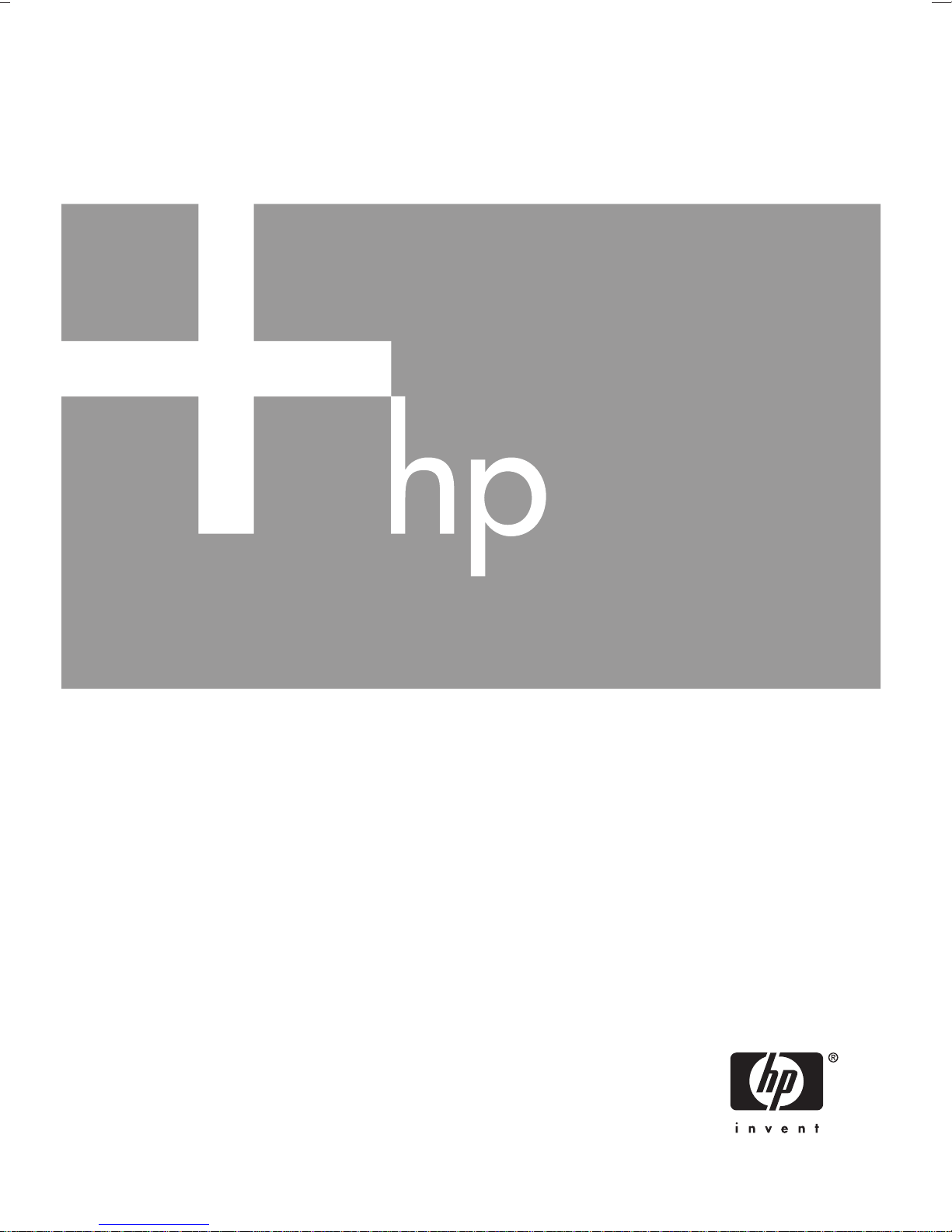
HP Photosmart E427
Digital Camera
User Guide
Page 2
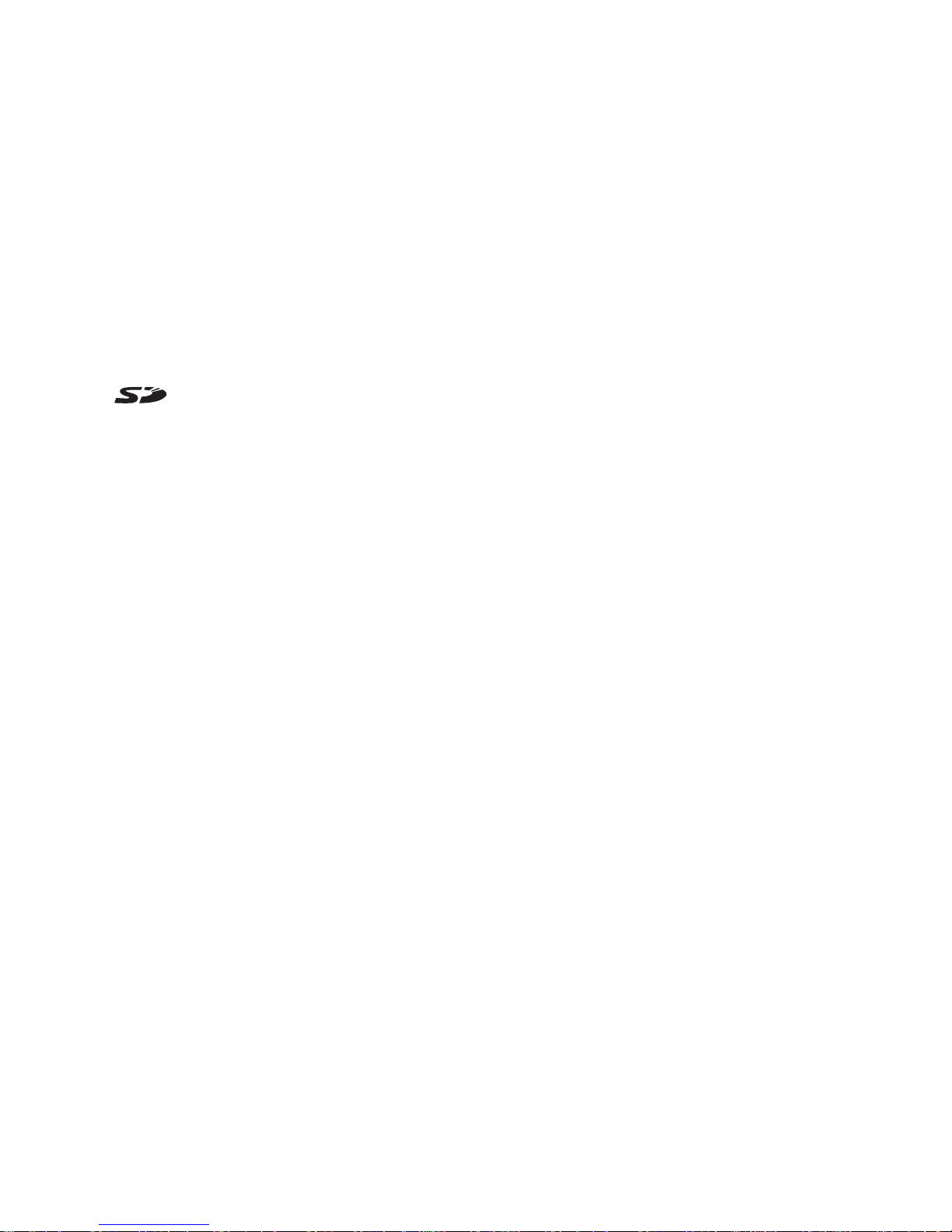
Legal and notice
information
© Copyright 2006 Hewlett-Packard
Development Company, L.P.
The information contained herein is
subject to change without notice. The
only warranties for HP products and
services are set forth in the express
warranty statements accompanying
such products and services. Nothing
herein should be construed as
constituting an additional warranty.
HP shall not be liable for technical or
editorial errors or omissions contained
herein.
Windows® is a U.S. registered
trademark of Microsoft Corporation.
SD Logo is a trademark of its
proprietor.
Page 3
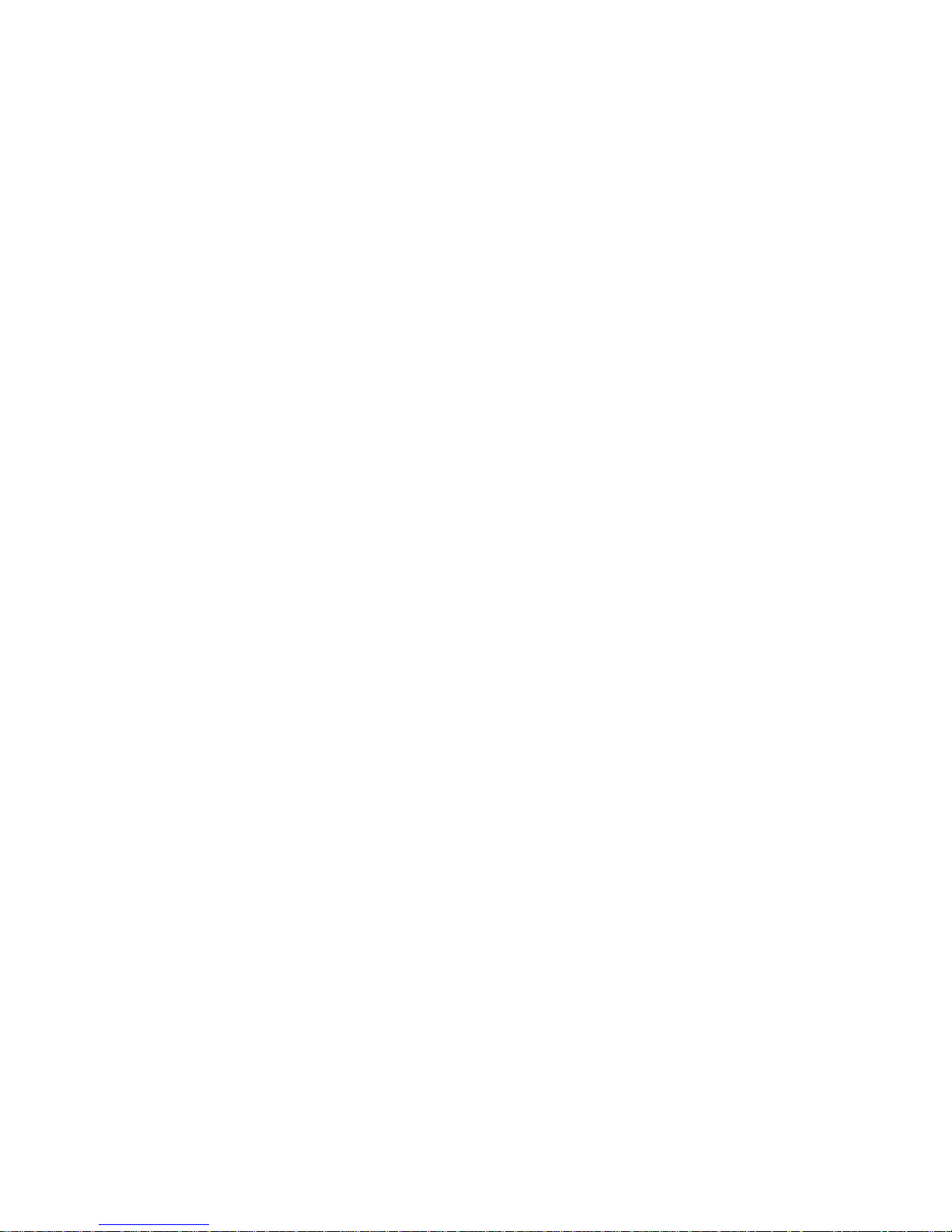
Contents
1 Getting started.......................................................................................................5
Camera top, back, and side....................................................................................5
Camera front, bottom, and side...............................................................................6
Before taking pictures..............................................................................................6
Install the batteries...........................................................................................6
Turn on the camera..........................................................................................7
Choose the language.......................................................................................7
Set the date and time.......................................................................................7
Install and format an optional memory card.....................................................8
Install the software...........................................................................................8
Using your camera..................................................................................................9
2 Taking pictures and recording video clips.......................................................10
Taking still pictures................................................................................................10
Recording video clips............................................................................................10
Instant Review.......................................................................................................11
Digital zoom...........................................................................................................11
Using the focus range settings..............................................................................11
Using the Capture Menu.......................................................................................12
Using the Self-Timer mode.............................................................................13
Flash Setting—Red-Eye.................................................................................14
Exposure Compensation................................................................................14
White Balance................................................................................................14
ISO speed......................................................................................................14
3 Reviewing images and video clips....................................................................15
Using Playback......................................................................................................15
Deleting images..............................................................................................16
Using the Playback Menu......................................................................................16
Viewing thumbnails........................................................................................16
Magnifying images.........................................................................................17
Selecting images for printing..........................................................................17
Recording audio.............................................................................................17
4 Transferring and printing images......................................................................18
Transferring images with HP Photosmart Software..............................................18
Transferring images without HP Photosmart Software.........................................18
Connecting to the computer...........................................................................18
Using a memory card reader..........................................................................19
Printing images from the camera...........................................................................19
5 Using the Setup Menu.........................................................................................20
6 Troubleshooting..................................................................................................21
Resetting the camera............................................................................................21
Problems and solutions.........................................................................................21
7 Product support...................................................................................................25
Helpful websites....................................................................................................25
Getting assistance.................................................................................................25
HP Photosmart E427 Digital Camera 3
Page 4
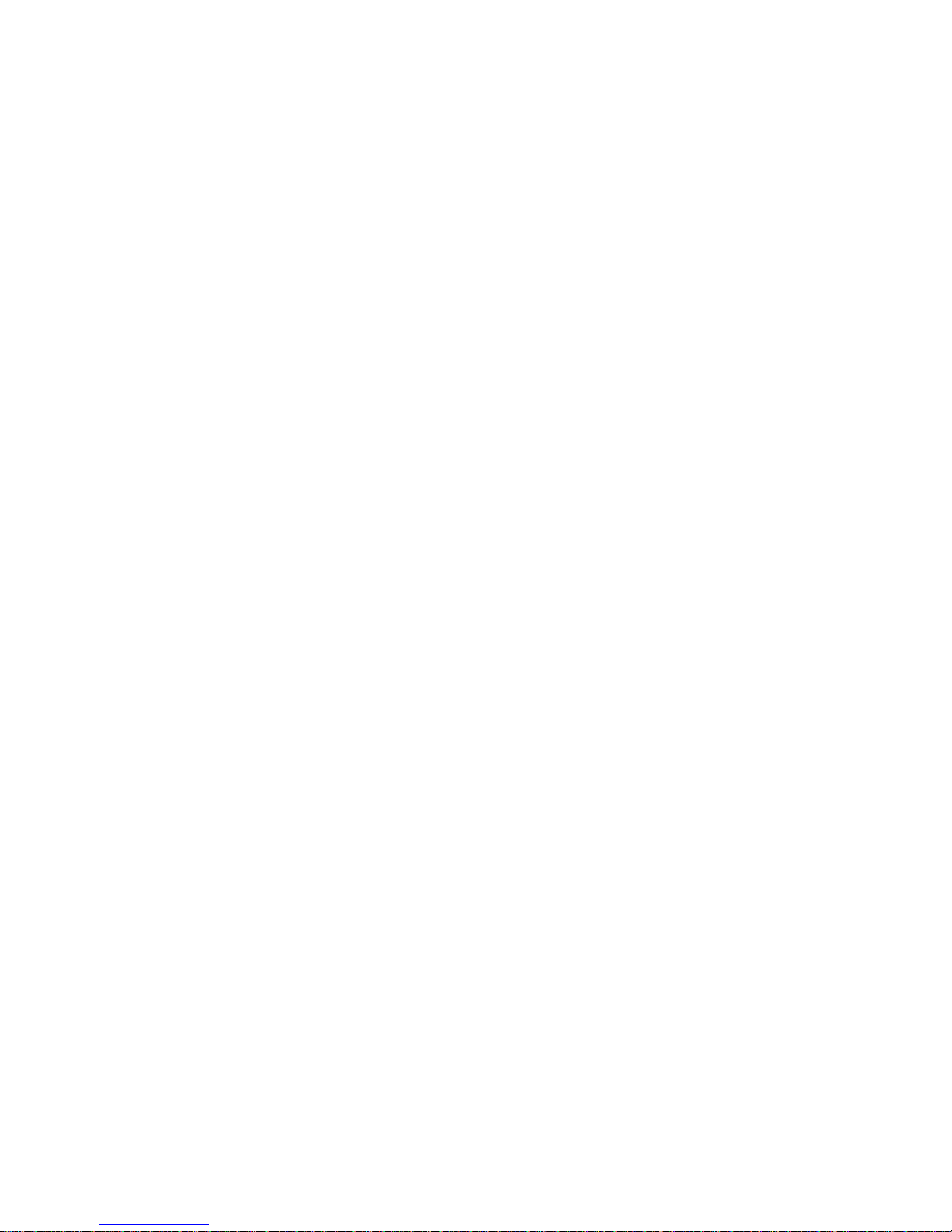
A Managing batteries..............................................................................................26
Top points about batteries.....................................................................................26
Extending battery life.............................................................................................26
Safety precautions for using batteries...................................................................26
Power indicators....................................................................................................27
Number of shots per battery type..........................................................................27
Battery performance..............................................................................................27
Recharging NiMH batteries...................................................................................28
B Specifications......................................................................................................29
Memory capacity...................................................................................................30
Image quality.........................................................................................................30
Index............................................................................................................................31
4
Page 5
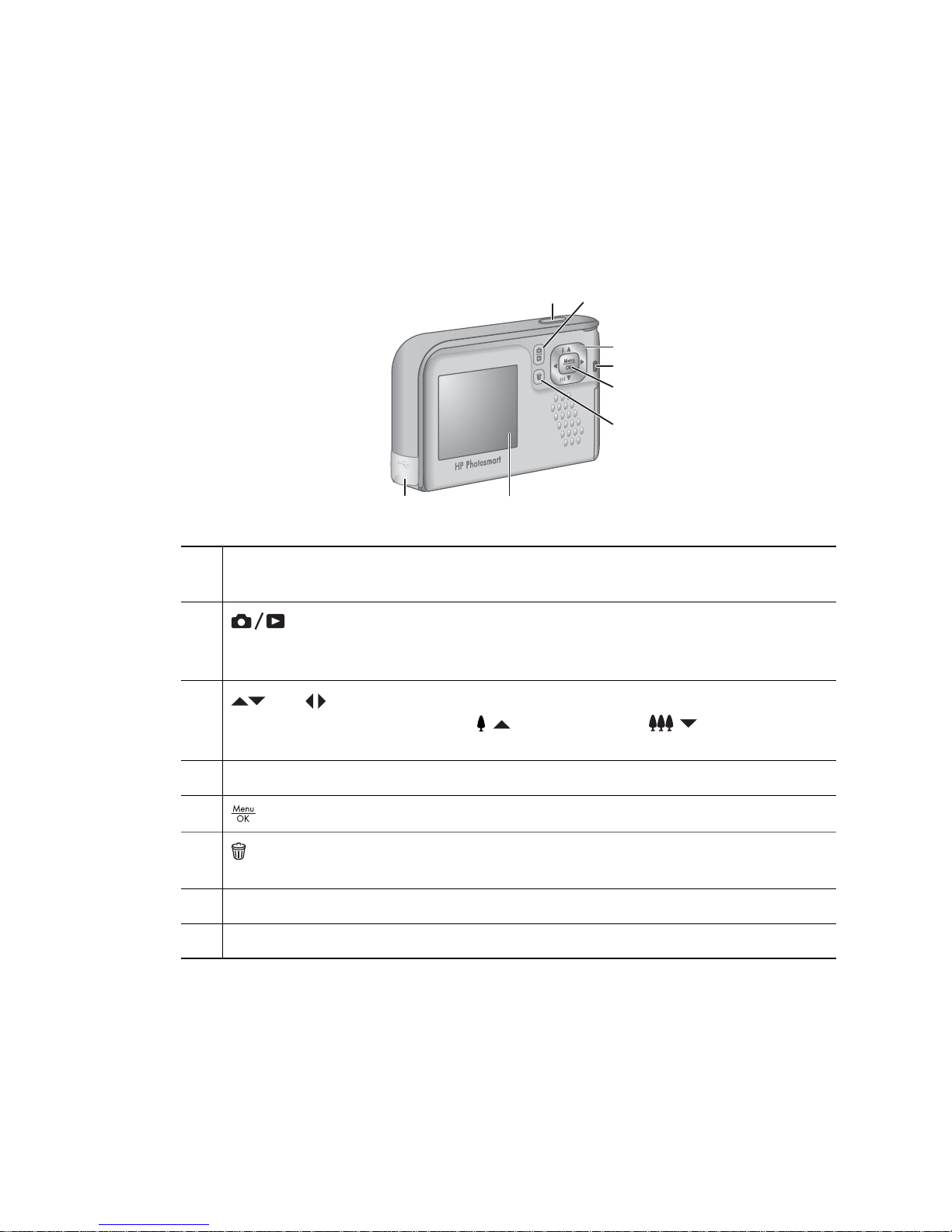
1
Getting started
Use this section to get familiar with camera controls, set up your digital camera for use,
and begin taking pictures.
Camera top, back, and side
12
3
4
5
6
78
1 Shutter button—Captures images (see Taking still pictures on page 10) or
records video clips (see Recording video clips on page 10).
2
Live View/Playback button—Switches between Live View and
Playback (see Taking pictures and recording video clips on page 10 and
Reviewing images and video clips on page 15).
3
and buttons—Scroll through menus and images and access digital
zoom. While in Live View, press
/ to zoom in; press / to zoom out (see
Digital zoom on page 11).
4 Power light.
5
button—Displays camera menus, selects options, and confirms actions.
6
Delete button—Accesses the Delete function while in Playback (see Deleting
images on page 16).
7 Image Display.
8 USB connector.
HP Photosmart E427 Digital Camera 5
Page 6
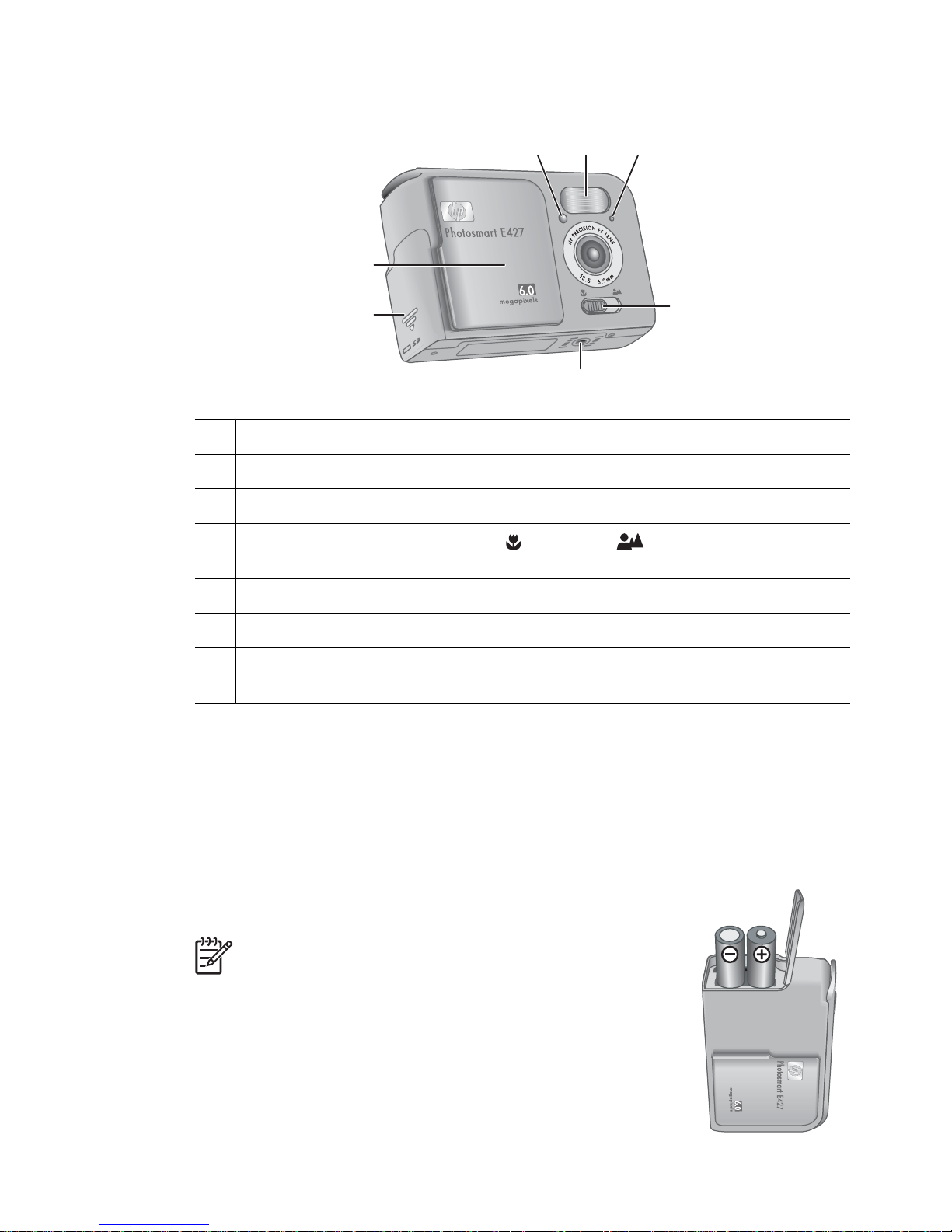
Camera front, bottom, and side
2 31
4
5
6
7
1 Self-Timer/Video light—See Using the Self-Timer mode on page 13.
2 Flash.
3 Microphone.
4 Focus switch—Switches between Macro and Normal focus (see Using
the focus range settings on page 11).
5 Tripod mount.
6 Battery/Memory card door.
7 Lens cover/Power switch—Turns the camera on and off and protects the lens
while the camera is off.
Before taking pictures
Complete the following procedures before taking pictures or recording video clips.
Install the batteries
1. Open the Battery/Memory card door by sliding the Battery/Memory card door toward
the bottom of the camera.
2. Insert the batteries.
3. Close the Battery/Memory card door.
Note Turn off the camera before removing the batteries.
If using rechargeable NiMH batteries, fully charge the
batteries before using them the first time (see Recharging
NiMH batteries on page 28).
Chapter 1
6
Page 7
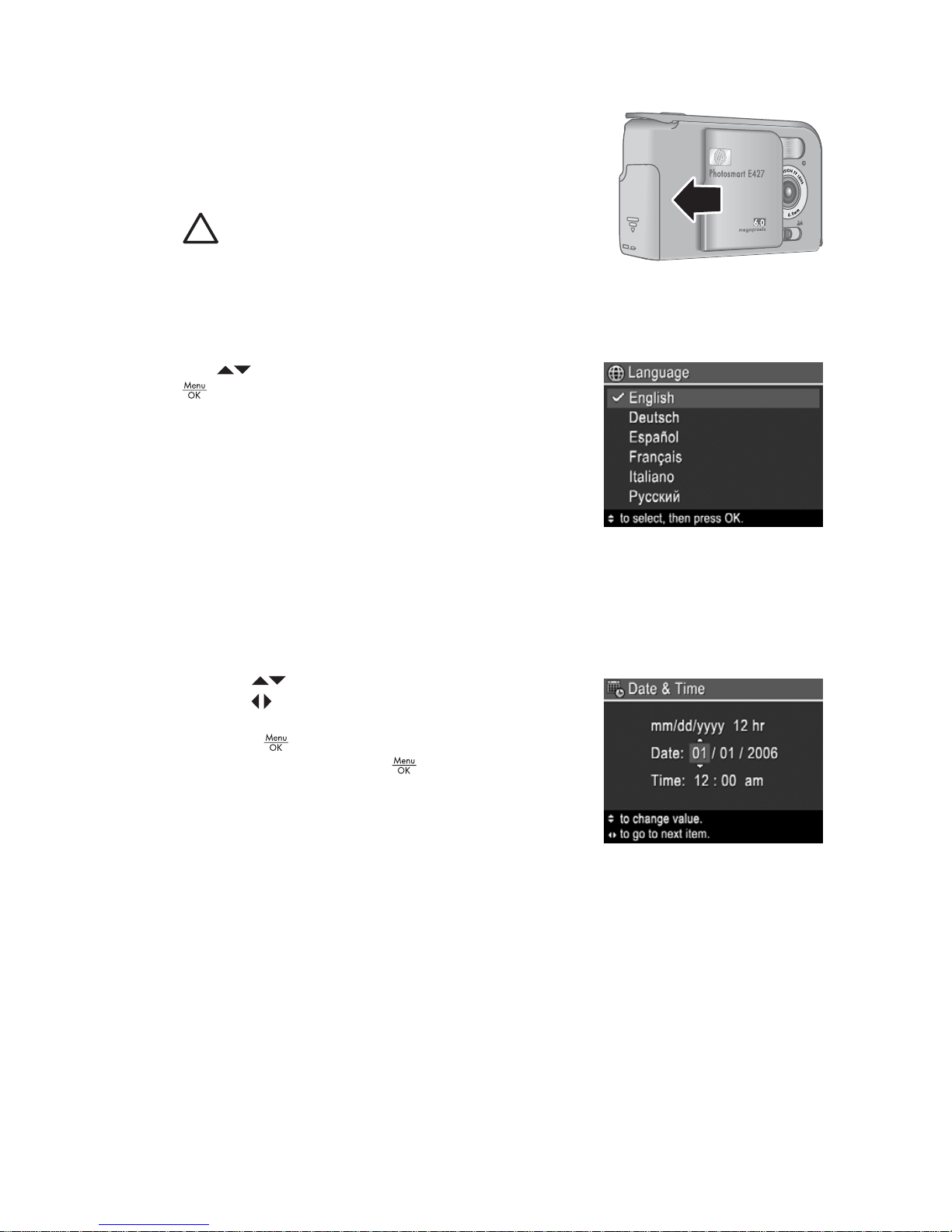
Turn on the camera
To turn on the camera, slide the lens cover open until it
clicks, uncovering the lens.
To turn off the camera, slide the lens cover closed until it
clicks, covering the lens.
Caution When sliding the lens cover, keep your
fingers clear of the lens. Fingerprints on the lens
can impair the quality of the picture.
Choose the language
The Language setting you choose also determines the default date and time format.
Use
to choose the language you want, then press
.
To change the language later, use the Setup menu (see
Using the Setup Menu on page 20).
Set the date and time
Accurately setting the date and time will help you locate images once you have
transferred them to your computer, and will ensure that images are accurately marked if
you use the date and time imprint feature. See Date & Time Imprint under Using the
Capture Menu on page 12.
1.
Use
to adjust the highlighted value.
2. Use
to move to the other selections and repeat
Step 1 until the date and time are set correctly.
3.
Press
when the date, time, and format settings
are correct, then press
again to confirm.
To change the date and time later, use the Setup
Menu (see Using the Setup Menu on page 20).
HP Photosmart E427 Digital Camera 7
Page 8
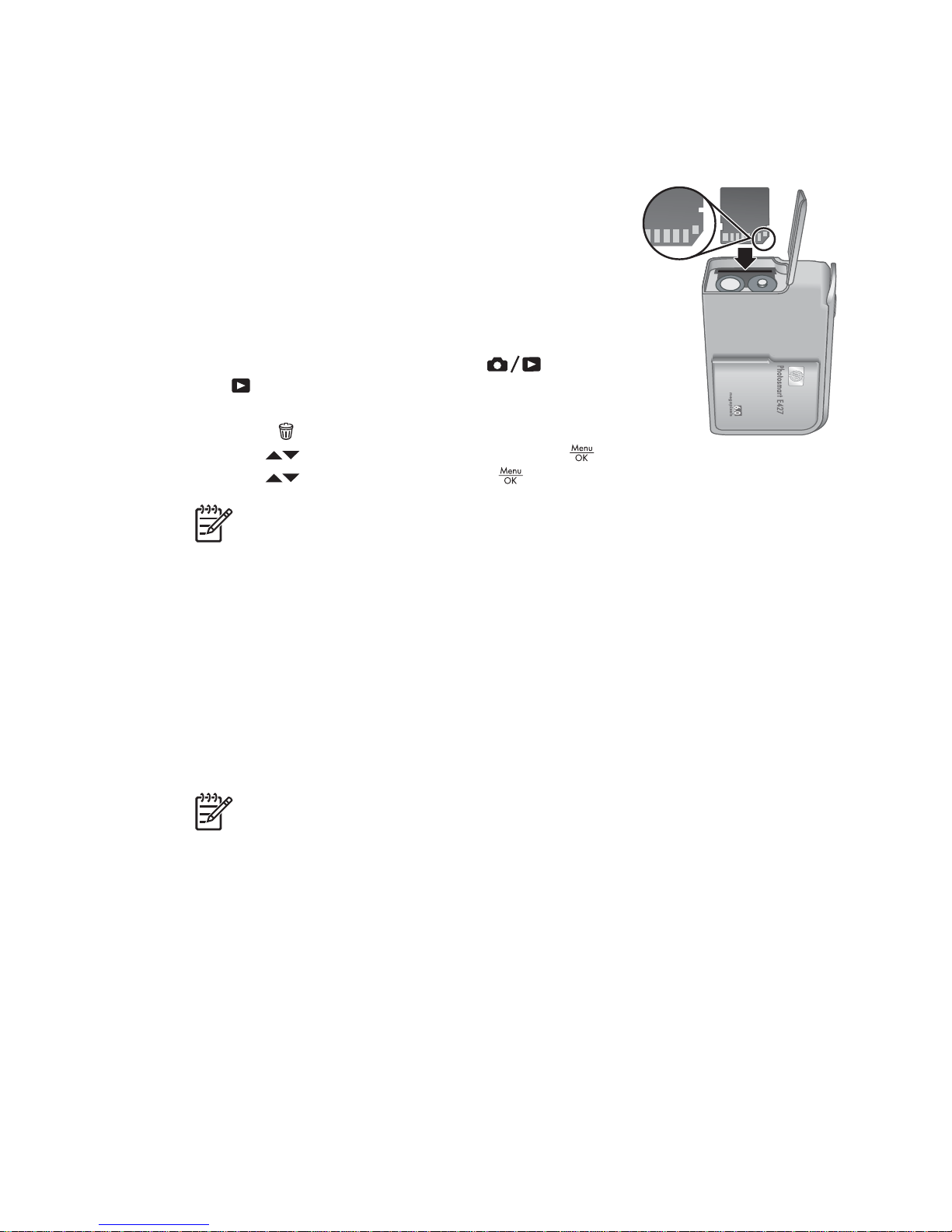
Install and format an optional memory card
This camera supports standard and high speed, HP-branded Secure Digital (SD)
memory cards, 16MB to 1GB.
1. Turn off the camera and open the Battery/Memory card door.
2. Insert the optional memory card in the small slot as
shown. Make sure the memory card snaps into place.
3. Close the Battery/Memory card door and turn on the
camera.
Always format new memory cards before first use.
Formatting removes all images from the memory card, so
make sure to transfer existing images before formatting
(see Transferring and printing images on page 18).
1.
With the camera turned on, press
until
appears briefly in the upper right corner of the
Image Display. This indicates you are in Playback.
2.
Press
.
3.
Use
to select Format Card, then press .
4.
Use
to select Yes, then press to format the card.
Note Once you install a memory card, all new images and video clips are stored
on the card, rather than in internal memory. To use internal memory and view
images stored there, remove the memory card. To transfer images from internal
memory to an optional memory card, see Move Images to Card under Using the
Playback Menu on page 16.
For information about supported memory cards, see Storage on page 29.
Install the software
The HP Photosmart Software provides features for transferring images and video clips
to your computer, as well as features for modifying stored images (remove red eyes,
rotate, crop, resize, adjust image quality, and more). See the Help feature in the HP
Photosmart Software.
Note If you have trouble installing or using the HP Photosmart Software, see
the HP Customer Care website for more information: www.hp.com/support.
Windows
If your Windows computer:
● Has a minimum of 128MB of RAM, Windows XP or x64, and Internet Explorer 5.5
Service Pack 2 or higher (Internet Explorer 6 is recommended), you have the option
to install either HP Photosmart Premier or HP Photosmart Essential.
● Has a minimum of 128MB of RAM, Windows 2000, and Internet Explorer 5.5 Service
Pack 2 or higher (Internet Explorer 6 is recommended), HP Photosmart Essential is
installed.
Chapter 1
8
Page 9
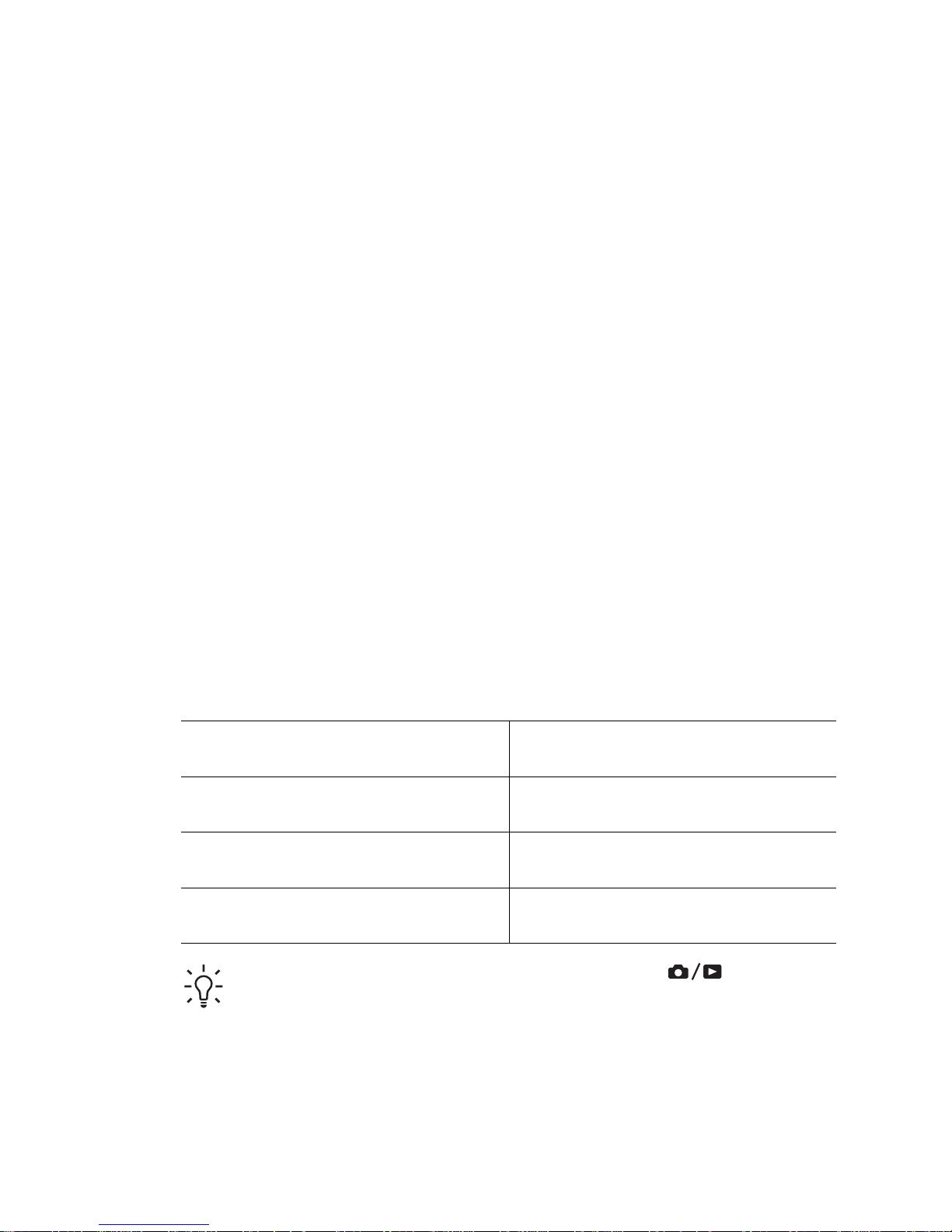
1. Close all programs and temporarily disable any virus protection software.
2. Insert the HP Photosmart Software CD into the CD drive and follow the on-screen
instructions. If the installation screen does not appear, click Start, click Run, type
D:\Setup.exe, where D is the letter of your CD drive, then click OK.
3. When the software has finished installing, re-enable virus protection software.
Macintosh
To install the HP Photosmart Mac software, your Macintosh computer must meet the
system requirements as stated on the camera packaging.
1. Insert the HP Photosmart Software CD into the CD drive.
2. Double-click the CD icon on the computer desktop.
3. Double-click the installer icon, then follow the on-screen instructions.
About the HP Photosmart Software
The CD that came with your camera contains the following versions of HP Photosmart
Software:
● HP Photosmart Premier Software (for Windows XP and x64 systems with at least
128MB of RAM). This version of the software includes some extra features that let
you pause a video and print a frame from it.
● HP Photosmart Essential Software (for Windows 2000, Windows XP, and x64
systems with at least 128MB of RAM).
● HP Photosmart Mac Software (for Macintosh systems).
To learn more about the software features and how to use them, see the Help feature in
the HP Photosmart Software.
Using your camera
Now that you’ve completed setup, you can take and review still images and video clips.
For information on taking still pictures and
capturing video clips
See Taking still pictures on page 10
and Recording video clips on page 10
For information on reviewing images and
video clips on the camera
See Reviewing images and video clips
on page 15
For information on transferring images
from your camera to a computer
See Transferring images with
HP Photosmart Software on page 18
For information on printing images See Printing images from the camera
on page 19
Tip To switch between Live View and Playback, press .
HP Photosmart E427 Digital Camera 9
Page 10
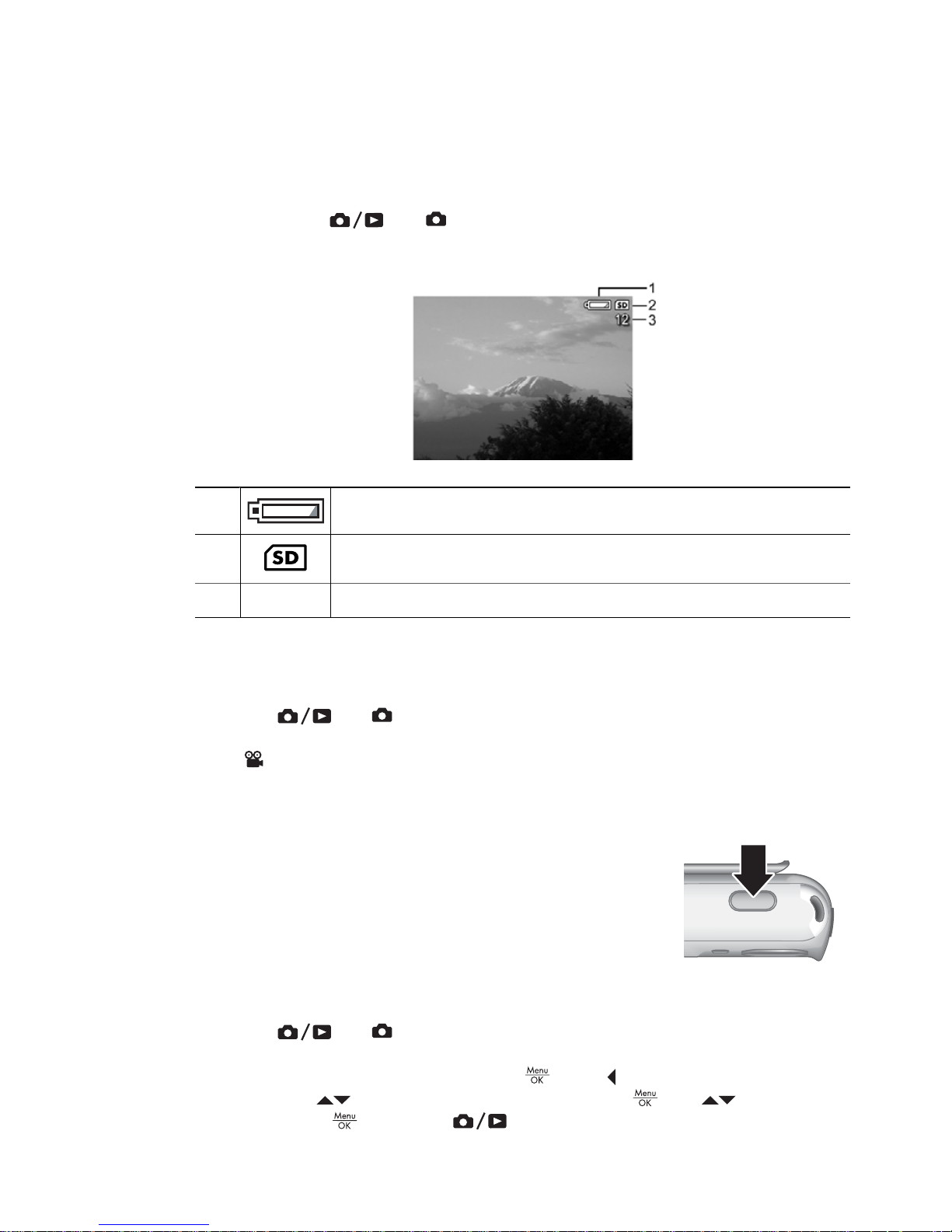
2
Taking pictures and recording
video clips
Live View allows you to frame pictures and video clips in the Image Display. To activate
Live View, press
until appears briefly in the upper right corner of the Image
Display. The Live View display looks like this:
1 Battery level indicator (see Power indicators on page 27).
2 Memory card indicator.
3 12 Pictures remaining count.
Taking still pictures
You can take a picture almost any time the camera is on and not in Video shooting mode.
1.
Press
until appears briefly in the upper right corner of the Image Display.
This indicates you are in Live View.
2. If
appears in the upper left corner of the Image Display, switch to any other
shooting mode. For information about changing shooting modes, see Using the
Capture Menu on page 12.
3. Frame the subject for your picture.
4. Press the Shutter button all the way down to take the
picture.
Recording video clips
1.
Press
until appears briefly in the upper right corner of the Image Display.
This indicates you are in Live View.
2.
Switch to Video shooting mode. Press
, press to highlight the Capture
Menu, use
to highlight Shooting Modes, press , use to highlight
Video, press
, then press to return to Live View. For more information
10
Page 11

about selecting the Video shooting mode, see Using the Capture Menu
on page 12.
3. Frame the subject.
4. Press and release the Shutter button.
5. To stop recording video, press and release the Shutter
button again.
Instant Review
After you have taken a still image or recorded a video clip, the camera displays it briefly
in Instant Review. If you want to delete the image or video clip, press
, select This
Image from the Delete sub-menu, then press
.
Digital zoom
Your camera has digital zoom, which uses no moving lens parts. In digital zoom, the
Image Display shows a yellow frame around the scene and the image quality setting (MP
value). As you zoom in, the scene expands to show what the camera will capture, and
the MP value decreases to indicate the resolution at which the scene will be captured.
When capturing images using digital zoom, make sure that the MP value on the Image
Display is appropriate for the size at which you want to print the captured image. For MP
values and their recommended print sizes, see Image Quality under Using the Capture
Menu on page 12.
1. While in Live View, press and hold
until the image you want to capture fills the
yellow frame. If you zoom in too far, press
.
2.
To exit digital zoom, press
until the yellow frame disappears.
Note Digital zoom is not available when recording video clips.
Using the focus range settings
To change focus range settings, slide the Focus Switch to for Macro or to for
Normal. The Image Display indicates the setting you have chosen.
Normal Focus (Default)—Use when taking pictures of subjects greater
than 1 m (39.4 in) away.
Macro—Use when taking close-up pictures of subjects between 600 mm
and 1 m (23.6 to 39.4 in) away.
HP Photosmart E427 Digital Camera 11
Page 12

Using the Capture Menu
The Capture Menu allows you to adjust camera settings that affect the characteristics
of the images and video clips you capture.
1.
While in Live View or Playback, press
, then use to highlight .
2.
Use
to highlight a menu option, then press to display the menu option’s
sub-menu.
3.
Use
to highlight a setting, then press .
4.
Press
to exit the Capture Menu.
Except as noted, Capture Menu settings remain in effect until they are changed or until
they return to their default settings when you turn off the camera.
Shooting Modes—For selecting a shooting mode.
● Auto Mode (Default)—For taking good shots quickly, when you do not
have time to select a special shooting mode.
● Self-Timer—For capturing images after a 10-second delay (see Using
the Self-Timer mode on page 13).
● Landscape—For scenes with deep perspective, such as mountain
scenes.
● Portrait—For pictures that have one or more people as their primary
subject.
● Action—For capturing sporting events, moving cars, or any scene where
you want to stop the action.
● Sunset—For capturing outdoor scenes at sunset.
● Video—For recording video clips (see Recording video clips
on page 10).
Flash Setting—For selecting a flash setting.
● Auto Flash (Default)—The camera uses the flash if necessary.
● Red-Eye—The camera uses the flash with red-eye reduction, if
necessary, to minimize the possibility of human eyes appearing red in the
final image. For information about red-eye, see Flash Setting—Red-Eye
on page 14.
● Flash On—The camera always uses flash. If the light is behind your
subject, use this setting to increase the light on the front of your subject.
● Flash Off—The camera does not use flash. Use this setting to capture
poorly lit subjects beyond the flash range or to capture scenes with the
existing light.
● Night—The camera uses the flash with red-eye reduction, if necessary,
to illuminate objects in the foreground, then continues to expose as if the
flash had not been used, to gather the light in the background.
Image Quality—Sets resolution and compression for images. The greater the
number, the higher the resolution.
● 6MP Best—For enlarging or printing images greater than 28 x 36 cm (11
by 14 in).
● Normal (6MP) (Default)—For printing images up to 28 x 36 cm (11 by 14
in).
● 4MP—For printing images up to 20 x 25 cm (8 by 10 in).
Chapter 2
12
Page 13

● 2MP—For printing images up to 13 x 18 cm (5 by 7 in).
● VGA—For sending images via e-mail or posting them to the Internet.
The Image Quality setting remains in effect until you change it, even if you
turn off the camera.
Date & Time Imprint—Imprints date in lower left corner of image.
● Off (Default)—No date or time imprinted on the image.
● Date Only—Date permanently imprinted.
● Date & Time—Date and time permanently imprinted.
The Date & Time Imprint setting remains in effect until you change it, even if
you turn off the camera.
Exposure Compensation—Overrides the camera’s automatic exposure
setting. For more information, see Exposure Compensation on page 14.
● To make the images you are about to capture brighter, press
to increase
the value.
● To make the images you are about to capture darker, press
to decrease
the value.
White Balance—Balances color based on lighting conditions. For more
information, see White Balance on page 14.
● Auto (Default)—Corrects for scene illuminance. For general picture
taking.
● Sun—For outdoor scenes in sunny or cloudy conditions.
● Shade—For outdoor scenes in shade or at dusk.
● Tungsten—For indoor scenes with incandescent or halogen lighting.
● Fluorescent—For indoor scenes with fluorescent lighting.
ISO Speed—Adjusts the camera’s sensitivity to light. For more information,
see ISO speed on page 14.
● Auto (Default)—Camera selects the best ISO speed for the scene.
● ISO 100—For lower light conditions.
● ISO 200—For fast moving objects or in dark areas without a flash.
● ISO 400—For lower light conditions and/or action when short shutter
speeds are desired.
Note Some Capture Menu options are not available in certain shooting modes.
In addition, some do not apply when recording video clips.
Using the Self-Timer mode
The Self-Timer allows you to take a still image 10 seconds after pressing the Shutter
button.
1.
While in the Shooting Modes sub-menu, use
to highlight Self-Timer, press
, then press .
2. Set the camera on a tripod or stable surface.
3. Frame the subject in the Image Display.
4. Press and release the Shutter button. The camera begins the 10-second
countdown, then takes the still image.
(continued)
HP Photosmart E427 Digital Camera 13
Page 14

Note To add audio to images taken with the Self-Timer setting, see Recording
audio on page 17.
The Self-Timer setting resets to the default Auto shooting mode after the picture is taken.
Flash Setting—Red-Eye
The red-eye phenomenon is caused when light from the flash reflects off the subjects'
eyes, which can make human eyes appear red in the captured image. Using
Red-
Eye causes the camera to flash quickly up to three times to shrink the subject's pupils
(reducing the effect of the red-eye phenomenon) before using the main flash and
capturing the image. Since it takes longer to take a picture using this setting, make sure
your subjects wait for the additional flashes.
Exposure Compensation
You can use Exposure Compensation to override the camera's automatic exposure
setting. Exposure Compensation is useful in scenes that contain many light objects
(like a white object against a light background) or many dark objects (like a black object
against a dark background). Such scenes could turn out gray without the use of
Exposure Compensation. For a scene with many light objects, increase the Exposure
Compensation to a positive number. For a scene with many dark objects, decrease the
Exposure Compensation.
White Balance
Different lighting conditions cast different colors. This setting allows the camera to
compensate for this, reproducing colors more accurately and ensuring that whites appear
white in the final image. You can also adjust the white balance to produce creative effects.
For example, the Sun setting produces a warmer look to the image.
ISO speed
This setting adjusts the sensitivity of the camera to light. When ISO Speed is set to the
default Auto setting, the camera selects the best ISO speed for the scene.
Lower ISO speeds capture images with the least amount of grain (or noise), but result in
slower shutter speeds. If taking a picture in low light conditions without a flash at ISO
100, use a tripod.
Higher ISO numbers allow faster shutter speeds, and can be used when taking pictures
in dark areas without a flash, or when taking pictures of fast moving objects. Higher ISO
speeds produce pictures with more grain (or noise) and, therefore, can be of lower quality.
Chapter 2
14
Page 15

3
Reviewing images and video
clips
You can review and delete images and video clips in Playback as described here.
Using Playback
1.
Press
until appears in the upper right corner of the Image Display.
2. Use
to scroll through your images and video clips (video clips play automatically).
When viewing video clips, press
to stop the clip; press again to go to the
Playback Menu.
3.
To switch to Live View, press
.
During Playback, the Image Display also indicates additional information about each
image or video clip.
1 Battery indicator (see Power indicators on page 27).
2 Memory card indicator.
3
3
Number of images to print (see Selecting images for printing
on page 17).
4 0:15 ● Recorded length of this audio or video clip.
● Audio clip attached.
● Video clip indicator.
5 1 of 30 Number of this image or video clip out of the total number of
stored images and video clips.
HP Photosmart E427 Digital Camera 15
Page 16

Deleting images
To delete a displayed image during Playback:
1.
Press
.
2.
Use
to select an option, then press .
– Cancel—Returns to Playback without deleting the displayed image.
– This Image—Deletes the image or video clip.
– All Images (in Memory/on Card)—Deletes all stored images and video clips.
– Format (Memory/Card)—Deletes all stored files, then formats the internal
memory or memory card.
Using the Playback Menu
1.
While in Playback, press
.
2.
Use
to highlight an option.
3.
Use
to select an image or video clip, press , and follow the on-screen
instructions.
4.
Press
to exit the Playback Menu.
View Thumbnails—See Viewing thumbnails on page 16.
Magnify—See Magnifying images on page 17.
Print—See Selecting images for printing on page 17.
Rotate—Rotates images in 90-degree increments.
Use
to rotate the image clockwise or counter-clockwise in 90-degree
increments. Press
to save the image in the new orientation.
Record Audio—See Recording audio on page 17.
Move Images to Card—Moves images from internal memory to a memory
card. Available only if there are images in internal memory and a memory card
is installed.
To move images, select this option and follow the on-screen prompts.
Viewing thumbnails
To view thumbnails:
1.
From the Playback Menu, select
View
Thumbnails.
2.
Use
and to scroll through the thumbnails.
3.
Press
to view the highlighted image on the
Image Display.
Chapter 3
16
Page 17

Magnifying images
This feature is for viewing purposes only; it does not permanently alter the image.
1.
From the Playback Menu, select
Magnify. The
currently displayed image is magnified 2x.
2.
Use
and to pan around the magnified
image.
3.
Press
to increase magnification up to 4x.
4.
Press
again to return to Playback.
Selecting images for printing
To select an image for printing:
1. While in Playback, use
to display an image you want to mark for printing.
2. From the Playback Menu, select
Print.
3.
Use
to specify the number of copies to print (up to 99), then press . To
deselect this image for printing, select
Print again, set the number of copies
to 0, then press
.
4. To select additional images to mark for printing, use
to display an image, then
repeat Steps 2 and 3.
5.
Press
to exit the Playback Menu and return to Playback.
For information about printing selected images, see Printing images from the camera
on page 19.
Recording audio
Record Audio allows you to record an audio clip and attach it to an existing image.
1.
From the Playback Menu, select
Record Audio to immediately start recording.
2.
To stop recording and attach the audio clip to the displayed image, press
.
If the currently displayed image already has an audio clip attached to it, the Record
Audio sub-menu displays instead when you select
Record Audio.
● Keep Current Clip—Retains the current audio clip and returns to the Playback
Menu.
● Record New Clip—Records a new audio clip, replacing the previous audio clip.
● Delete Clip—Deletes the current audio clip and returns to the Playback Menu.
Note To hear audio associated with still images or video clips, transfer them to
your computer using the HP Photosmart Software (see Transferring and printing
images on page 18).
HP Photosmart E427 Digital Camera 17
Page 18

4
Transferring and printing images
You can transfer images and video clips with or without the HP Photosmart Software that
came with your camera. However, the HP Photosmart Software has several features for
transferring and managing your images and also guides you through the transfer
process.
Transferring images with HP Photosmart Software
If you have installed the HP Photosmart Software (see Install the software on page 8),
use this method to transfer images and video clips to your computer.
1. If you have selected images for printing (see Selecting images for printing
on page 17), verify that the computer is connected to a printer.
2. Connect the camera and computer using the USB
cable that came with your camera.
3. Turn on the camera and follow the instructions on
the computer screen to transfer the images. For
more information, see the Help feature in the
HP Photosmart Software.
Transferring images without HP Photosmart Software
If you do not install the HP Photosmart Software, images marked for printing (see
Selecting images for printing on page 17) do not automatically print when you connect
the camera to the computer. However, you can still transfer images and video clips to
your computer by:
● Connecting your camera directly to the computer (see Connecting to the computer
on page 18)
● Using a memory card reader (see Using a memory card reader on page 19)
Connecting to the computer
1. Turn off the camera, connect the camera and computer using the USB cable that
came with your camera, then turn on the camera.
– On Windows computers, the camera appears as a device in Explorer, allowing
you to copy images from the camera to the computer.
– On Macintosh computers, either Image Capture or iPhoto starts automatically,
allowing you to transfer images to the computer.
2. When you have finished transferring images, disconnect the camera from the
computer. If your computer is running Windows 2000 or XP and you get an Unsafe
Removal warning, disregard the warning.
If you encounter problems, set the camera’s USB Configuration to Disk Drive (see
USB Configuration under Using the Setup Menu on page 20) and reconnect to your
computer.
18
Page 19

Note On Macintosh computers, if you set the camera to Disk Drive and neither
Image Capture nor iPhoto starts automatically, look on the desktop for a disk drive
icon with the label HP_E427 and copy the images manually. For more information
about how to copy files, visit Mac help.
Using a memory card reader
You can put your camera’s optional memory card into a (separately purchased) memory
card reader. Some computers and HP Photosmart printers have built-in memory card
slots which act as a memory card reader.
For Windows computers:
1. Insert your camera’s memory card into the memory card reader (or into your
computer’s memory card slot).
2. Right-click My Computer on your desktop, then select Explore.
3. Expand the removable drive folder, expand the DCIM folder, then click on the folder
for your camera.
4. Select and copy all the images to a folder on your computer.
5. After verifying that the images were successfully transferred, return the memory card
to your camera.
For Macintosh computers:
1. Insert your camera’s memory card into the memory card reader (or into your
computer’s memory card slot).
2. Either the HP Photosmart Software, Image Capture, or iPhoto starts automatically
and guides you through the process of transferring images.
If no application starts automatically or if you want to copy the images manually, look on
the desktop for the disk drive icon for the memory card, then copy the images to your
local hard drive. For more information about how to copy files, visit Mac help.
Printing images from the camera
You can connect the camera to any PictBridge-certified printer to print still
images.
1. Check that the printer is turned on, there is paper in the printer, and
there are no printer error messages.
2. Verify that the camera's USB Configuration is set to Digital Camera (see USB
Configuration under Using the Setup Menu on page 20).
3. Connect the camera and printer using the
USB cable that came with your camera, then
turn on the camera.
4. When the camera is connected to the printer,
the Print Setup Menu displays on the
camera. To change the settings, use
on
the camera to select a menu option, then use
on the camera to change the setting.
5.
Press
to begin printing.
Note If you connect the camera to a non-
HP printer and encounter problems with printing, contact your printer
manufacturer. HP does not provide customer support for non-HP printers.
HP Photosmart E427 Digital Camera 19
Page 20

5
Using the Setup Menu
The Setup Menu allows you to set preferences for the camera’s behavior.
1.
While in Live View or Playback, press
, then use to highlight .
2.
Use
to highlight a menu option, then press to display the menu option’s
sub-menu.
3.
Use
to highlight a setting, then press .
4.
To exit the Setup Menu, press
.
Settings you specify remain until you change them.
Display Brightness—Adjusts the brightness of the Image Display.
● Low—For extending battery life.
● Medium (Default)—For normal viewing conditions.
● High—For very bright lighting conditions.
Camera Sounds—Turns the camera sounds (such as button presses and
shutter clicks) off and on.
On (Default), Off.
Date & Time—Sets the date and time. See Set the date and time
on page 7.
USB Configuration—Specifies how a computer recognizes the camera. See
Connecting to the computer on page 18.
● Digital Camera (Default)—Recognizes the camera as a digital camera
using PTP (Picture Transfer Protocol).
● Disk Drive—Recognizes the camera as a disk drive using MSDC (Mass
Storage Device Class).
(Language)—Sets the language. See Choose the language
on page 7.
About...—Provides information about the camera, including copyright, serial
number, and firmware version.
20
Page 21

6
Troubleshooting
Use this section to find information on:
● Resetting the camera (see Resetting the camera on page 21)
● Possible problems and solutions (see Problems and solutions on page 21)
Resetting the camera
If your camera does not respond when you press buttons, reset the camera.
1. Turn off the camera.
2. Remove the memory card and batteries for at least 5 seconds.
3. Reinsert the batteries and close the Battery/Memory card door.
4. After verifying that the camera works without an optional memory card, reinsert the
memory card (if you were using one).
When the camera is reset, any images or video clips stored in memory are retained.
Problems and solutions
Use this information to find solutions to common issues you may have using your camera.
The camera does not turn on.
● Install new or recharged batteries, ensuring that the batteries are inserted correctly
(see Install the batteries on page 6). If you are using rechargeable batteries, ensure
they are rechargeable Nickel Metal Hydride (NiMH) batteries.
● Reset the camera (see Resetting the camera on page 21).
● Ensure that the memory card is the proper type (see Storage on page 29). If so,
remove the memory card and turn on the camera; if the camera turns on, format the
memory card (see Install and format an optional memory card on page 8). If the
camera still does not turn on, format the memory card using a memory card reader,
or replace the memory card.
It takes the camera a long time to turn on.
● Having a large number of files (over 300) stored on an optional memory card affects
the time it takes for the camera to turn on. Transfer stored files to your computer,
then format the memory card.
● Using the camera under cold conditions slows camera response time.
I have to recharge the NiMH batteries frequently.
● See Extending battery life on page 26.
● New batteries or batteries that have not been charged recently must be recharged
to reach full capacity.
● If you have not used the batteries for two months or longer, recharge them.
● If charging the batteries in the optional HP quick recharger does not work, replace
the batteries.
HP Photosmart E427 Digital Camera 21
Page 22

The camera does not respond when I press a button.
● Turn on the camera.
● Most of the camera buttons do not respond when the camera is connected to a
computer.
● Replace or recharge the batteries.
● Reset the camera (see Resetting the camera on page 21).
● Check to see if the memory card is defective. If so, replace the memory card.
● Format the internal memory and/or the memory card (see Install and format an
optional memory card on page 8).
The camera does not take a picture when I press the Shutter button.
● Press the Shutter button all the way down.
● The memory card or internal memory may be full. Transfer images from the camera
to your computer, then format the internal memory or the memory card (see Install
and format an optional memory card on page 8). Or replace the card with a new one.
● The camera may be processing. Wait a few seconds for the camera to finish
processing the last image before taking another picture.
The Image Display is not working.
● The Image Display may have timed out. Press any camera button to wake up the
camera.
● Replace the batteries. If the Image Display still does not turn on, reset the camera
(see Resetting the camera on page 21).
My image is blurry.
● Hold the camera steady when pressing the Shutter button, use a tripod, or improve
lighting conditions.
●
Set the flash to
Auto Flash or Flash On and set the shooting mode to
Action.
My image is too bright.
● Turn the flash off (see Flash Setting under Using the Capture Menu on page 12).
● Move back from the subject and use zoom.
● Adjust Exposure Compensation (see Exposure Compensation under Using the
Capture Menu on page 12).
My image is too dark.
● Wait for natural lighting conditions to improve, use the flash (see Flash Setting
under Using the Capture Menu on page 12), or add indirect lighting.
● Adjust Exposure Compensation (see Exposure Compensation under Using the
Capture Menu on page 12).
● If the subject you are trying to capture is outside the flash range (see Flash working
distance under Specifications on page 29), turn off the flash. This causes a
longer exposure time, so use a tripod or hold the camera steady.
Chapter 6
22
Page 23

My image is grainy.
● Use a lower ISO Speed setting (see ISO Speed under Using the Capture Menu
on page 12).
● Add indirect lighting, use the flash (see Flash Setting under Using the Capture
Menu on page 12), or wait for natural lighting conditions to improve.
● You may have zoomed in too far using digital zoom (see Digital zoom on page 11).
● If the camera is warm, the effect will diminish as the camera cools. For best image
quality, avoid storing the camera in very hot locations.
Images are missing on my camera.
Remove the memory card and see if the images are stored in internal memory. If so,
transfer the images to the memory card (see Move Images to Card under Using the
Playback Menu on page 16).
The Power light is on but the Image Display is off, or the camera seems stuck and
won't operate.
●
Press Live View/Playback
to reactivate the Image Display.
● Reset the camera (see Resetting the camera on page 21).
The camera responds sluggishly when trying to review images.
See Storage on page 29 and Memory capacity on page 30 for tips about memory
cards.
Video recording terminates abruptly. The video is saved successfully, but it is
shorter than expected.
Replace your memory card with a faster card. Look for cards marked High Performance,
Pro, Ultra, or High Speed.
Video recording terminates abruptly and the video will not play back.
Reformat the card (see Install and format an optional memory card on page 8).
The camera gets warm (or even hot) to the touch.
This is normal. However, if anything seems out of the ordinary, turn off the camera and
allow the camera to cool. Then examine the camera and the batteries for signs of possible
damage.
For best image quality, turn off the camera when not using. Always store the camera in
a cool place.
My camera stalls when establishing a connection to the computer.
● Ensure that the USB cable is properly connected to the camera and computer.
● Try connecting the USB cable to another USB port on the computer.
● Turn the camera off, then on again. If that does not fix the problem, reset the camera
(see Resetting the camera on page 21).
● If the problem persists, contact HP Support (see Product support on page 25).
HP Photosmart E427 Digital Camera 23
Page 24

I cannot transfer images from the camera to my computer.
● Either install the HP Photosmart Software (see Install the software on page 8), or
see Transferring images without HP Photosmart Software on page 18.
● Set your camera to act as a Disk Drive (see Connecting to the computer
on page 18).
I get an error message when transferring images to my computer.
Close the HP Photosmart Transfer Software, disconnect the camera from the USB cable
and reset the camera (see Resetting the camera on page 21). Then, restart the image
transfer process (see Transferring images with HP Photosmart Software on page 18).
I am having a problem installing or using the HP Photosmart Software.
● Make sure your computer meets the minimum system requirements (see Install the
software on page 8).
● Refer to the HP Customer Care website: www.hp.com/support.
How can I get professional-quality prints if I don’t have a photo printer?
● Use the Buy prints online feature in the HP Photosmart Software (see the Help
feature in the HP Photosmart Software for details).
● Transfer your images to an optional memory card and take the memory card to a
retail outlet for printing.
Chapter 6
24
Page 25

7
Product support
Use this section to find support information for your digital camera, including links to
helpful websites and an overview of the support process.
Helpful websites
Camera tips, product
registration, newsletter
subscriptions, driver and
software updates,
purchase HP supplies and
accessories
www.hp.com
www.hp.com/photosmart (English only)
Customers with disabilities www.hp.com/hpinfo/community/accessibility (English
only)
HP Total Care, driver and
software updates, support
information
www.hp.com/support
Getting assistance
To get the best from your HP product, consult the following standard HP support
offerings:
1. Consult the product documentation.
–Review Troubleshooting on page 21 in this document.
– Review the electronic Help section within the software.
2. Visit the HP Customer Care website at www.hp.com/support, or contact the store
where you purchased this camera. The HP Customer Care website is available to
all HP customers. The HP Customer Care website is the fastest source of up-to-date
product information and expert assistance, including:
– Fast e-mail access to qualified online support specialists.
– Software and driver updates for your camera.
– Valuable product and troubleshooting information for technical issues.
– Proactive product updates, support alerts, and HP newsletters (available when
you register your camera).
3. HP support by phone. Support options and fees vary by product, country/region, and
language. For a list of support conditions and phone numbers,
visit www.hp.com/support.
4. Post-warranty period. After the limited warranty period, help is available online
at www.hp.com/support.
5. Extending or upgrading your warranty. If you would like to extend or upgrade your
camera's warranty, please contact the store where you bought the camera or check
the HP Care Pack offers at www.hp.com/support.
6. If you already purchased an HP Care Pack Service, please check the support
conditions on your contract.
HP Photosmart E427 Digital Camera 25
Page 26

A
Managing batteries
Your camera uses two AA batteries, either Alkaline, Photo Lithium, or rechargeable Nickel Metal
Hydride (NiMH). Alkaline batteries provide far less battery life than either Photo Lithium or NiMH
batteries.
Top points about batteries
● Fully charge NiMH batteries before using them for the first time.
● The first several times you recharge NiMH batteries, they may not provide the number of shots
per charge that you expect. Their performance will improve after the batteries have been
charged, then discharged completely four or five times. You can use the camera normally to
discharge the batteries during this conditioning period.
● Always insert the batteries in the camera correctly (see Install the batteries on page 6). If the
batteries are inserted improperly, the compartment door may close but the camera will not
operate.
● If you do not intend to use your camera for more than two months, remove the batteries from
the camera.
● The performance of all batteries will decrease as the temperature drops. To improve battery
performance, keep the camera or batteries stored in a warm inside pocket when in a cold
environment.
Extending battery life
To conserve battery power, the Image Display turns off after 30 seconds. Pressing any button wakes
up the camera. After five minutes of inactivity, the camera turns off.
To further extend battery life:
● Set Display Brightness to Low (see Display Brightness under Using the Setup Menu
on page 20).
● Set your camera to Auto Flash (see Auto Flash under Using the Capture Menu
on page 12).
Safety precautions for using batteries
● Always use two identical batteries of the same chemistry, brand, and age.
● Do not place batteries in fire or heat them. Always store charged batteries in a cool location.
● Do not connect the positive and negative terminals of the battery to each other with any metal
object.
● Do not carry or store batteries with metal objects. Do not drop batteries into a change-filled
pocket.
● Do not pierce batteries or subject them to strong impacts or shocks.
● Do not solder directly onto batteries.
● Do not allow batteries to get wet.
● Do not disassemble or modify batteries.
● Immediately discontinue use of a battery if, while using, charging, or storing the battery, the
battery emits an unusual smell, feels excessively hot (note that it is normal for the battery to
feel warm), changes color or shape, or appears abnormal in any other way.
● In the event batteries leak and the fluid gets into one’s eye, do not rub the eye. Rinse well with
water and immediately seek medical care. If left untreated, the battery fluid could cause
damage to the eye.
Caution Risk of explosion if battery is replaced by an incorrect type. Dispose of used
batteries according to the instructions.
26
Page 27

Power indicators
When the batteries are low, one of the following icons appears in the Image Display. If no battery
icon appears in Live View or Playback, the batteries have sufficient power to function normally.
Icon
Description
Battery level is low. Camera will soon power down.
Blinking
Battery is depleted. Camera will power down.
Note If the camera is without batteries for a prolonged period, the clock may be reset and
you may be prompted to update it the next time you power on the camera.
Number of shots per battery type
The following table shows the minimum, maximum, and average number of shots that may be
obtained using Alkaline, Photo Lithium, and rechargeable NiMH batteries.
Number of Shots
Battery Type Minimum Maximum Average CIPA
Alkaline 80 160 120 110
NiMH 140 230 200 200
Photo Lithium 300 600 375 375
For Minimum, Maximum, and Average numbers, four pictures are taken per session with at least a
5 minute break between sessions. In addition:
● The minimum number of shots is obtained with extensive use of Live View (30 seconds per
picture), Playback (15 seconds per picture), and Flash On.
● The maximum number of shots is obtained with minimal use of Live View (10 seconds per
picture) and Playback (4 seconds per picture). Flash is used on 25% of the shots.
● The average number of shots is obtained with Live View used for 15 seconds per picture and
Playback used for 8 seconds per picture. Flash is used on 50% of the shots.
● The CIPA number is obtained using the standards established by the Camera and Imaging
Products Association.
Battery performance
The following table shows how Alkaline, Photo Lithium, and rechargeable NiMH batteries perform
in different types of use scenarios:
Type of Use
Alkaline Photo
Lithium
NiMH
Most economical if you take more than 30 pictures per
month
Poor Fair Good
Most economical if you take fewer than 30 pictures per
month
Fair Good Fair
HP Photosmart E427 Digital Camera 27
Page 28

Type of Use Alkaline Photo
Lithium
NiMH
Heavy use of flash, frequent pictures Poor Good Good
Heavy use of video Poor Good Good
Heavy use of Live View Poor Good Good
Overall battery life Poor Good Fair
Low temperature/winter use Poor Good Fair
Infrequent use Fair Good Fair
Want to recharge battery No No Good
Recharging NiMH batteries
You can recharge optional NiMH batteries with an optional HP quick recharger. For information
about recharging NiMH batteries, as well as safety precautions when recharging, see the user's
manual that came with your HP quick recharger.
Appendix A
(continued)
28
Page 29

B
Specifications
Resolution Still pictures:
● 6.0MP (2848 by 2136) effective pixel count
● 6.4MP (2934 by 2171) total pixel count
Video clips (QVGA):
320 by 240 total pixel count, 30 frames/sec
Sensor Diagonal 7.26 mm (1/2.5-inch, 4:3 format) CCD
Color depth 30 bit (10 bits by 3 colors). 30 bit images are transformed into an
optimized 24 bit image and stored in the JPEG format. This
transformation results in no discernible change to color or detail in the
stored image, and allows the image to be read by computers.
Lens Fixed focal length, f/3.5
Viewfinder None
Zoom 5x digital zoom
Focus Fixed focus
● Macro—600mm to 1m
● Normal—1m to infinity
Shutter speed 1/1000 to 2 seconds
Built-in flash Yes, 6-second typical recharge time
Flash working range Maximum with ISO Speed set to Auto: 5 m (16.5 ft)
Image Display 5.08 cm (2.0 in) color LTPS TFT LCD with backlight, 153,600 pixels (640
by 240) total pixel count
Storage ● 32MB internal flash memory, not all of which is available for storing
images and video clips (see Memory capacity on page 30).
● 32MB SDRAM
● Slot for memory card.
● This camera supports standard and high speed, HP-branded
Secure Digital (SD) memory cards, 16MB to 1GB.
● The number of images or video clips that can be saved in memory
depends on the Image Quality settings (see Memory capacity
on page 30).
Compression format ● JPEG (EXIF) for still images
● EXIF2.2 for still images with embedded audio
● Motion JPEG for video clips
Interfaces USB Mini B connector, USB 2.0 full speed
Standards ● PTP and MSDC
● NTSC/PAL
● JPEG
● Motion JPEG
● DPOF 1.1
HP Photosmart E427 Digital Camera 29
Page 30

● EXIF 2.2
● DCF 1.0
● DPS
External body
dimensions
Measurements with camera off and lens retracted (width, depth, height):
● 95.6 mm (W) by 24.2 mm (D) by 55.2 mm (H)
● 3.76 in (W) by .95 in (D) by 2.17 in (H)
Weight 105 grams (3.7 ounces) without batteries
Power Typical power usage: 2.5 Watts (with Image Display on). 5 Watts peak
power usage.
Power sources include two AA non-rechargeable Alkaline or Photo
Lithium batteries or two AA rechargeable NiMH batteries.
Temperature range Operational:
0° to 50° C (32° to 122° F) at 15% to 85% relative humidity
Storage:
–30° to 65° C (–22° to 149° F) at 15% to 90% relative humidity
Memory capacity
Not all 32MB of internal memory is available for storing images, because some memory is used for
internal camera operations. The actual file sizes and number of still images that can be stored in
internal memory or on a memory card will vary depending on the content of each still image and the
length of any associated audio clip.
Image quality
The following table lists the approximate number and average size of still images that can be stored
in internal memory when the camera is set to different Image Quality settings (see Image
Quality under Using the Capture Menu on page 12).
6MP Best
8 images (1.2MB each)
Normal (6MP) 10 images (1.0MB each)
4MP 18 images (600KB each)
2MP 21 images (500KB each)
VGA 95 images (120KB each)
Note The values shown are for images without audio clips. Thirty seconds of audio adds
470KB to the file size.
Appendix B
(continued)
30
Page 31

Index
A
Action mode 12
arrow buttons 5
assistance 25
audio clips 17
Auto mode 12
B
batteries
conserving 26
install 6
performance 27
shots per 27
top points about use 26
battery door 6
blinking lights on camera 5
C
camera
dimensions 30
parts 5, 6
specifications 29
turn on/off 7
weight 30
Camera Sounds 20
Capture Menu 12
color depth 29
compression format 29
computer, connect to 18
D
Date & Time 7, 20
Date & Time Imprint 13
Delete button 5
deleting images 16
digital zoom 11
dimensions 30
direct print 19
Display Brightness 20
E
Exposure Compensation 13,
14
F
F-number 29
flash
red-eye reduction 12, 14
working range 29
focal length 29
focus range settings
Macro 11
Normal 11
format memory card 8
G
getting assistance 25
H
HP Photosmart Software 8, 9
I
Image Display 5
Image Quality 12, 30
images
Date & Time Imprint 13
deleting 16
Image Quality 12
magnifying 17
number remaining 10
per battery 27
selecting for printing 17
transfer to computer 18
White Balance 13
install memory card 8
install software 8
Instant Review 11
interfaces 29
internal memory 10, 30
ISO Speed 13, 14
L
Landscape mode 12
Language 7, 20
LEDs 5
lights on camera 5
Live View/Playback button 5
M
Macro focus 11
magnifying images 17
memory
capacity 30
card 8, 10, 29
card door 6
Menu/OK button 5
menus
Capture 12
Setup 20
microphone 6
Move Images to Card 16
N
Normal Focus 11
number of
pictures remaining 10
still images 30
O
on/off 7
P
parts of camera 5, 6
pictures 10, 13
Playback 15
Portrait mode 12
power
indicators 27
light 5
usage 30
print images 19
problems and solutions 21
R
range, focus settings 11
record
audio clips 17
video clips 10
remaining pictures count 10
resolution 29
reviewing images 15
S
safety precautions for
batteries 26
selecting images for printing
17
Self-Timer light 6
Self-Timer mode 12, 13
set date and time 7
HP Photosmart E427 Digital Camera 31
Page 32

Setup Menu 20
Shutter button 5
shutter speed 29
software install 8
solving problems 21
sounds of camera 20
space remaining in memory
10
specifications 29
storage 29
Sunset mode 12
support process 25
T
Thumbnails 16
Time & Date 7, 20
transfer images 18
troubleshooting 21
turn on/off power 7
U
USB configuration 18, 20
USB connector 5
V
video clips 10
viewing thumbnails 16
W
weight 30
White Balance 13, 14
Z
zoom 11
32
