Page 1

Getting Started
HP Notebook Series
Document Part Number: 394138-001
June 2005
Enhanced for Accessibility.
Page 2
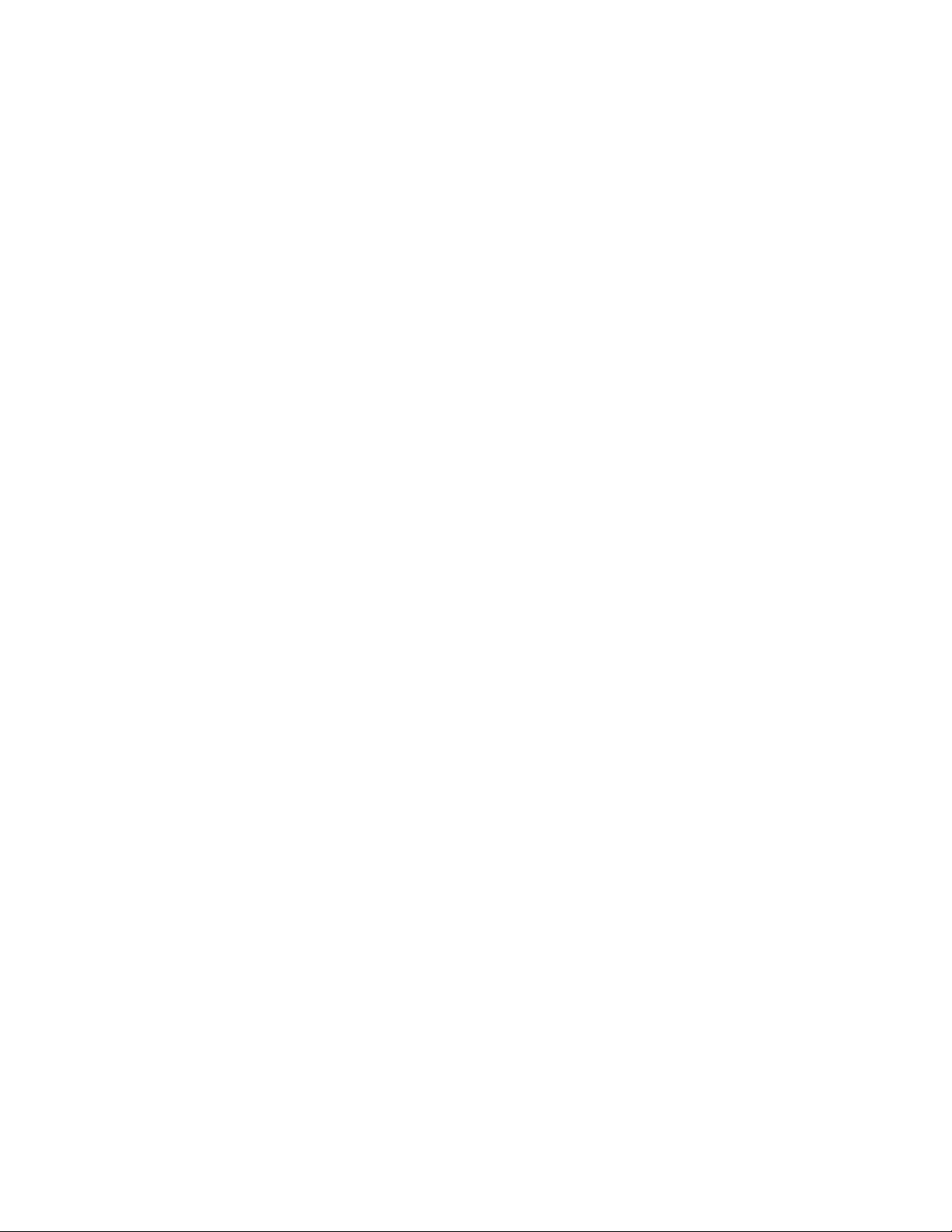
© Copyright 2005 Hewlett-Packard Development Company, L.P.
Microsoft and Windows are U.S. registered trademarks of Microsoft Corporation.
The information contained herein is subject to change without notice. The only warranties
for HP products and services are set forth in the express warranty statements
accompanying such products and services. Nothing herein should be construed as
constituting an additional warranty. HP shall not be liable for technical or editorial errors
or omissions contained herein.
Getting Started
HP Notebook Series
First Edition June 2005
Document Part Number: 394138-001
Page 3

Contents
Next steps
Install software . . . . . . . . . . . . . . . . . . . . . . . . . . . . . . . . . . . . . . 1
Enable or disable TouchPad tapping. . . . . . . . . . . . . . . . . . . . . . . 2
Protect your notebook . . . . . . . . . . . . . . . . . . . . . . . . . . . . . . . . . 3
Protect your notebook from viruses . . . . . . . . . . . . . . . . . . . . . 3
Protect your system files . . . . . . . . . . . . . . . . . . . . . . . . . . . . . 4
Protect your privacy. . . . . . . . . . . . . . . . . . . . . . . . . . . . . . . . 4
Protect your notebook from power surges . . . . . . . . . . . . . . . . . 5
Use your notebook safely . . . . . . . . . . . . . . . . . . . . . . . . . . . . 6
Turn off your notebook properly . . . . . . . . . . . . . . . . . . . . . . . 7
Connect to the Internet . . . . . . . . . . . . . . . . . . . . . . . . . . . . . . . . 8
Enable communication hardware . . . . . . . . . . . . . . . . . . . . . . 8
Set up Internet service . . . . . . . . . . . . . . . . . . . . . . . . . . . . . . 9
Update your software . . . . . . . . . . . . . . . . . . . . . . . . . . . . . . . . 11
Access your user guides . . . . . . . . . . . . . . . . . . . . . . . . . . . . . . 11
Appendix A: Troubleshooting
Before you begin . . . . . . . . . . . . . . . . . . . . . . . . . . . . . . . . . . A–1
Troubleshooting resources . . . . . . . . . . . . . . . . . . . . . . . . . A–1
Quick troubleshooting . . . . . . . . . . . . . . . . . . . . . . . . . . . . . . . A–2
Is the notebook unable to start up? . . . . . . . . . . . . . . . . . . . A–2
Is the notebook screen blank?. . . . . . . . . . . . . . . . . . . . . . . A–3
Is software functioning abnormally?. . . . . . . . . . . . . . . . . . . A–4
Is the notebook unresponsive?. . . . . . . . . . . . . . . . . . . . . . . A–5
Is the notebook overheating? . . . . . . . . . . . . . . . . . . . . . . . A–6
Is an external device not working? . . . . . . . . . . . . . . . . . . . A–6
Getting Started iii
Page 4
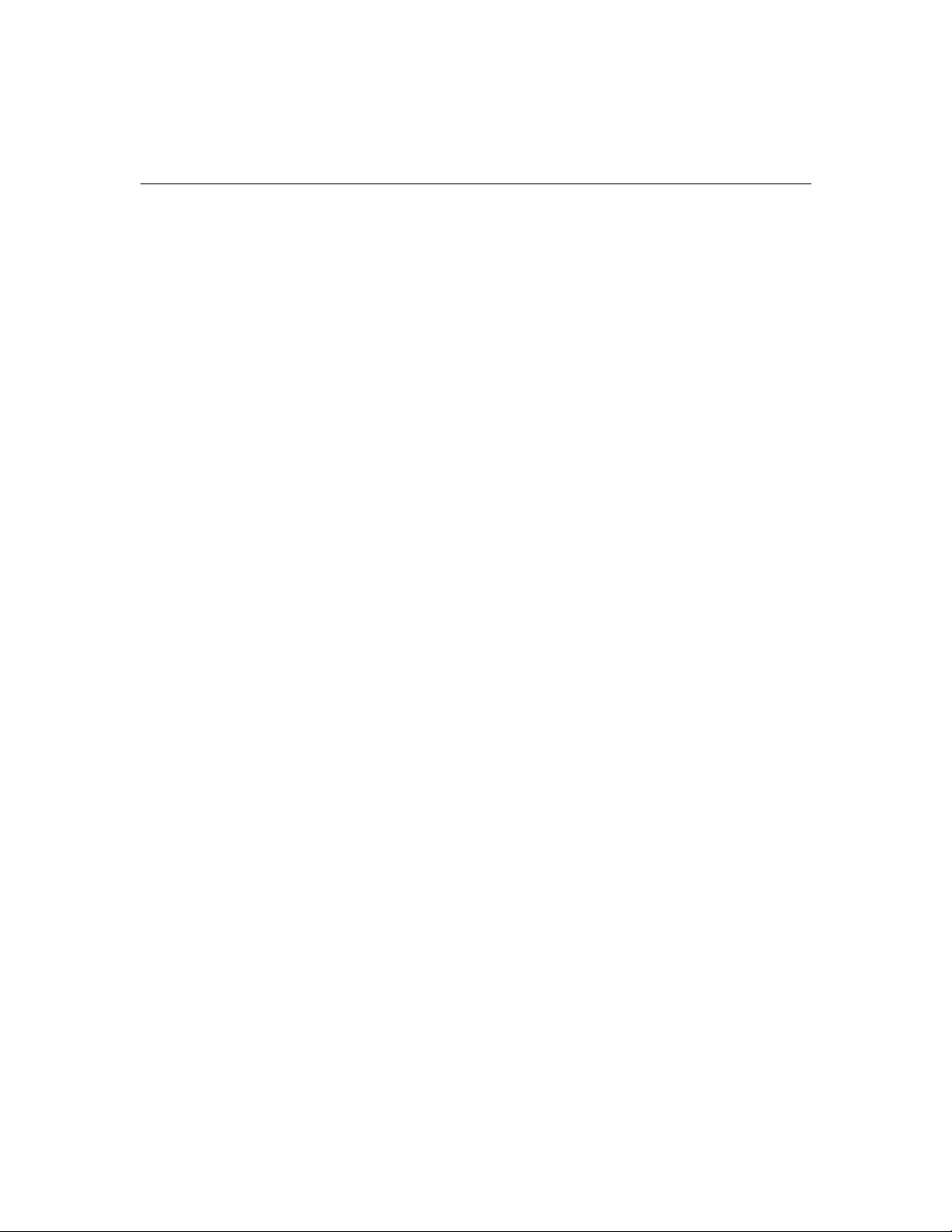
Contents
Help and Support Center . . . . . . . . . . . . . . . . . . . . . . . . . . . . . A–7
Customer Care . . . . . . . . . . . . . . . . . . . . . . . . . . . . . . . . . . . . A–8
Preparing to call Customer Care . . . . . . . . . . . . . . . . . . . . . A–8
Contacting Customer Care by e-mail or telephone . . . . . . . . . A–9
Taking the notebook to a service partner . . . . . . . . . . . . . . . A–9
Appendix B: System recovery
Safeguarding your data . . . . . . . . . . . . . . . . . . . . . . . . . . . . . B–1
Using System Restore . . . . . . . . . . . . . . . . . . . . . . . . . . . . . . . B–2
Setting a restore point . . . . . . . . . . . . . . . . . . . . . . . . . . . . B–2
Restoring to a restore point . . . . . . . . . . . . . . . . . . . . . . . . . B–3
Repairing or reinstalling applications . . . . . . . . . . . . . . . . . . . . B–3
Reinstalling applications from your hard drive . . . . . . . . . . . . B–4
Reinstalling applications from discs . . . . . . . . . . . . . . . . . . . B–4
Repairing the operating system. . . . . . . . . . . . . . . . . . . . . . . . . B–5
Reinstalling the operating system . . . . . . . . . . . . . . . . . . . . . . . B–6
Reinstalling device drivers and other software . . . . . . . . . . . . . . B–7
Updating reinstalled software . . . . . . . . . . . . . . . . . . . . . . . . . . B–8
Installing a retail version of an operating system . . . . . . . . . . . . . B–8
Index
Getting Started iv
Page 5
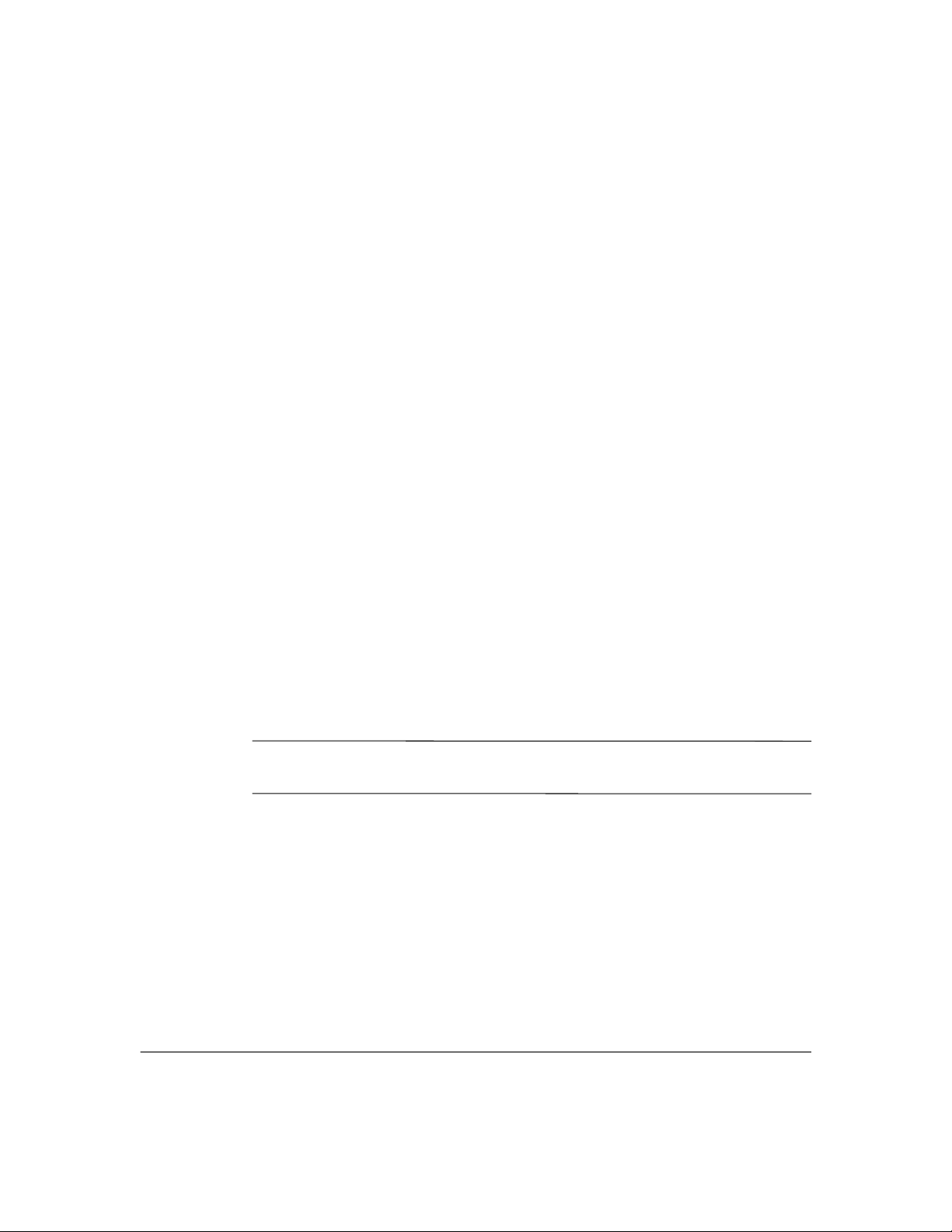
Install software
Software on optical discs (CDs and DVDs) is included with your notebook:
■ The discs packaged in the “Required for Setup” bag provide software
that is not preinstalled on your notebook. Depending on how you plan
to use your notebook, you may want to install some or all of these
applications. You can install this software at any time.
■ The discs packaged in a second bag are the recovery discs for software
that is preinstalled or preloaded on your notebook. The recovery discs
are provided in case you need to repair or reinstall preinstalled or
preloaded software.
❏ Operating system recovery and driver recovery software is included
with all notebook models.
❏ Application recovery software is provided with select models.
For information about accessing additional product documentation, refer
✎
to “Access your user guides,” later in this chapter.
Next steps
Getting Started 1
Page 6
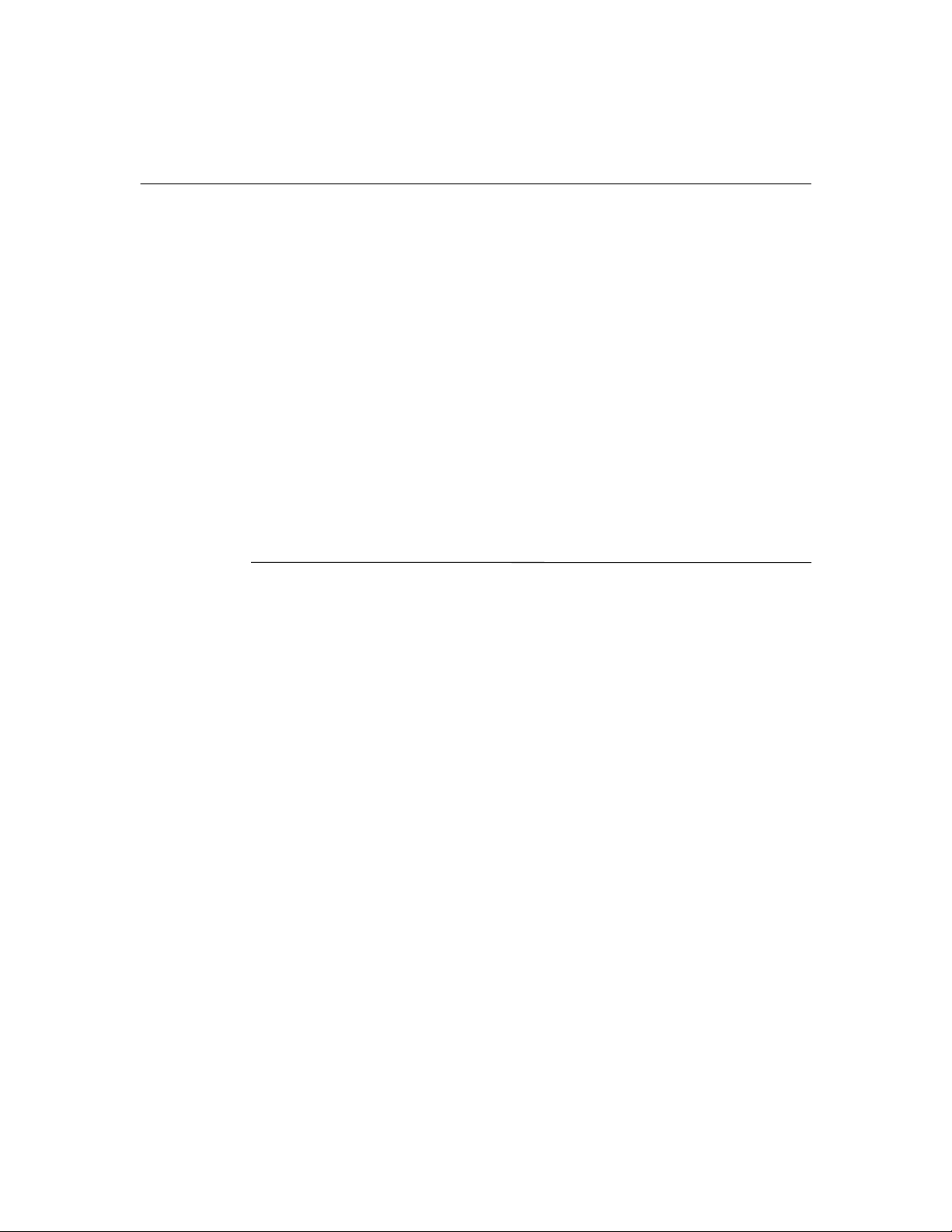
Next steps
Enable or disable TouchPad tapping
Tapping is a TouchPad preference that enables you to tap the TouchPad once
to select an item or twice to double-click an item. This feature is enabled by
default.
To disable or reenable TouchPad Tapping:
1. Use the TouchPad to select Start > Control Panel > Printers and Other
Hardware > Mouse > Device Settings. Then select Settings.
2. Select Tapping. If the Enable Tapping check box is selected, TouchPad
Tapping is enabled.
❏ To disable TouchPad Tapping, clear the check box.
❏ To enable TouchPad Tapping, select the check box.
3. Select OK.
All Windows instructions in your user guides describe Microsoft®
✎
Windows® XP procedures based on the default Windows XP
category view.
To switch between category view and classic view within Control Panel:
» Select your preference in the Control Panel pane in the left panel of
the Control Panel window.
To get more information about Windows XP category view and
Windows XP classic view:
» Select Start > Help and Support > Customizing your computer > Files,
folders, and programs > Use Windows classic folders.
Getting Started 2
Page 7

Protect your notebook
You can use the information in this section to
■ Protect your notebook from viruses.
■ Protect your system files.
■ Protect your privacy.
■ Protect your notebook from power surges.
■ Use your notebook safely.
■ Turn off your notebook properly.
Protect your notebook from viruses
When you use your notebook for e-mail, network, or Internet access, you
expose the notebook to computer viruses. Computer viruses can disable
your operating system, applications, or utilities, or cause them to function
abnormally.
Antivirus software can detect most viruses, destroy them, and, in most cases,
repair damage they have caused. To provide ongoing protection against
newly discovered viruses, antivirus software must be updated.
Next steps
Norton AntiVirus software is preinstalled on your notebook:
■ Your version of Norton AntiVirus software includes 60 days of free
updates. It is strongly recommended that you protect your notebook
against new viruses beyond 60 days by purchasing extended update
service.
■ Instructions for using and updating your Norton AntiVirus software
and for purchasing extended update service are provided within the
application.
■ To access your Norton AntiVirus software, select Start > All Programs >
Norton Internet Security.
Getting Started 3
Page 8
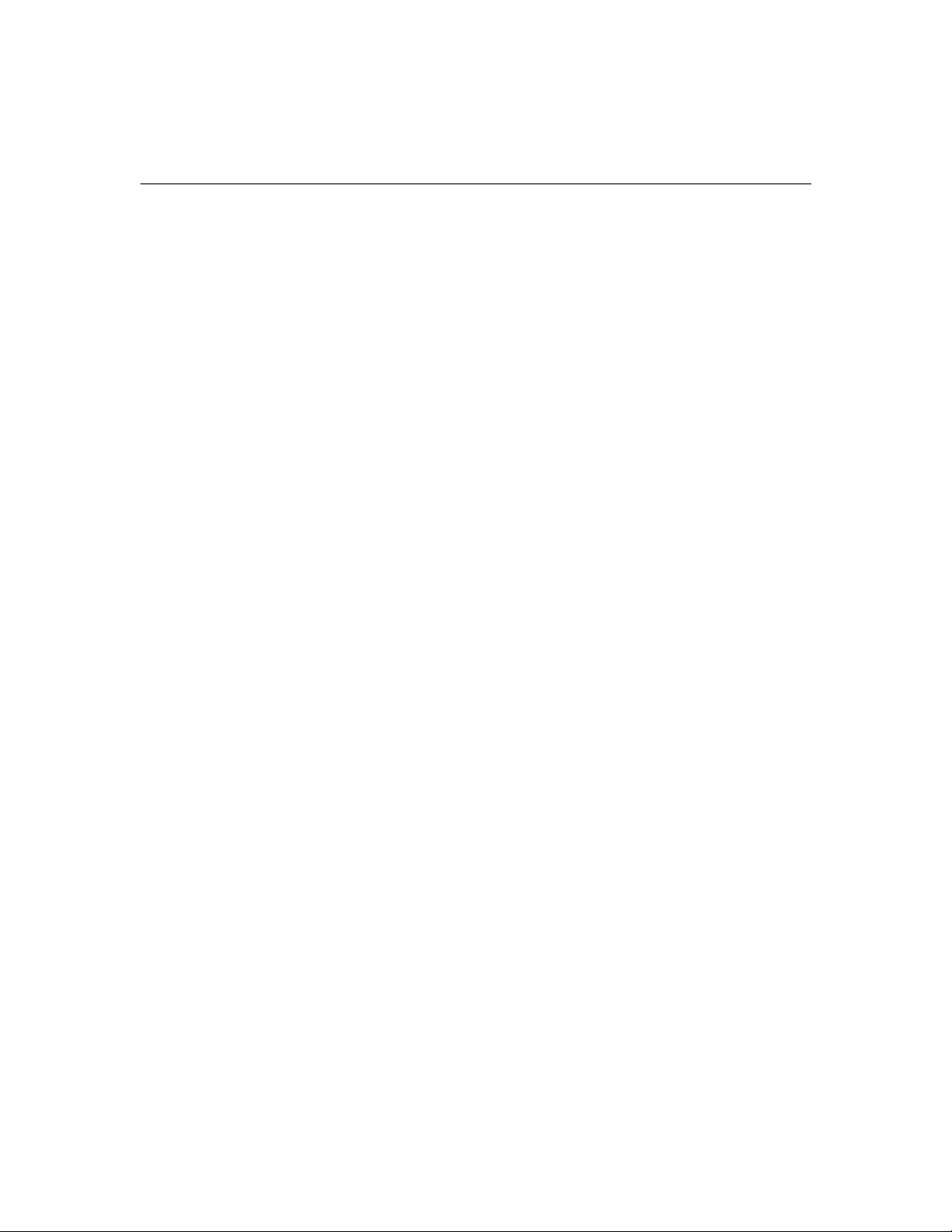
Next steps
Protect your system files
System Restore is an operating system feature that enables you to undo
harmful changes to your notebook software by restoring your software to
an earlier time, called a restore point, when your software was functioning
optimally.
Manually setting additional restore points provides additional protection
for your system files and settings. It is recommended that you manually set
restore points
■ Before you add or extensively modify software or hardware.
■ Periodically, whenever the system is performing optimally.
For more information about setting, and restoring from, restore points, refer
to “Using System Restore” in Appendix B, “System recovery.”
Protect your privacy
When you use your notebook for e-mail, network, or Internet access, it is
possible for unauthorized persons to obtain information about your notebook
and your data.
To optimize the privacy protection features included with your notebook, it is
recommended that you
■ Keep your operating system updated. Many Windows updates contain
security enhancements. For information about updating your operating
system, refer to “Update your software,” later in this chapter, and also to
“Updating reinstalled software” in Appendix B, “System recovery.”
■ Use a firewall. A firewall is software that monitors incoming traffic on
your notebook. Some firewalls also monitor outgoing traffic.
Getting Started 4
Page 9
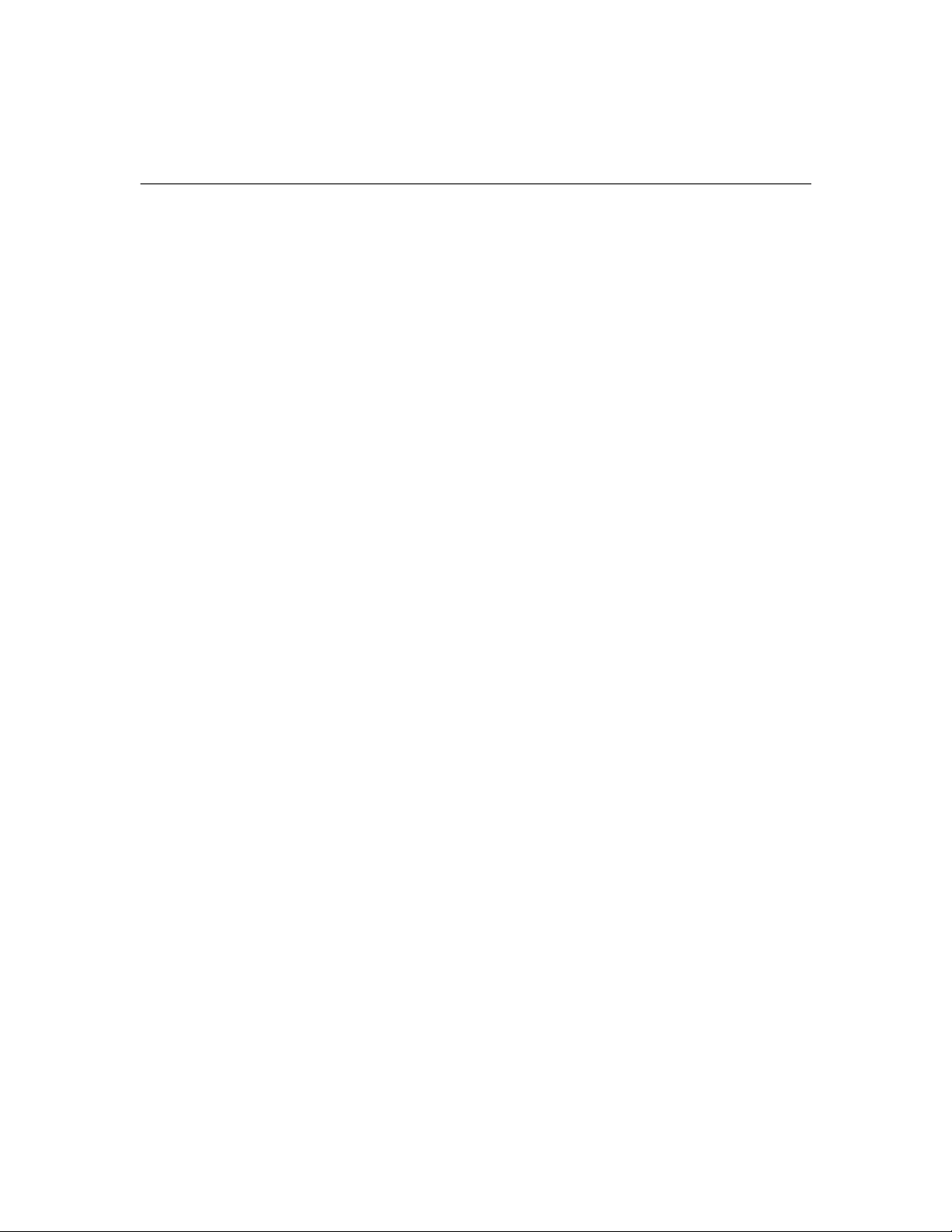
Protect your notebook from power surges
To protect your notebook from the power surges that may be caused by an
uncertain power supply or an electrical storm:
■ Plug the notebook power cord into an optional, high-quality surge
protector. Surge protectors are available from most computer or
electronics retailers.
■ During an electrical storm, either run the notebook on battery power
or shut down the notebook and unplug the power cord.
■ If applicable to your location, provide surge protection on the cable that
connects the modem to a telephone line. Telephone line surge protectors
are available from computer or electronics retailers in some regions.
Next steps
Getting Started 5
Page 10
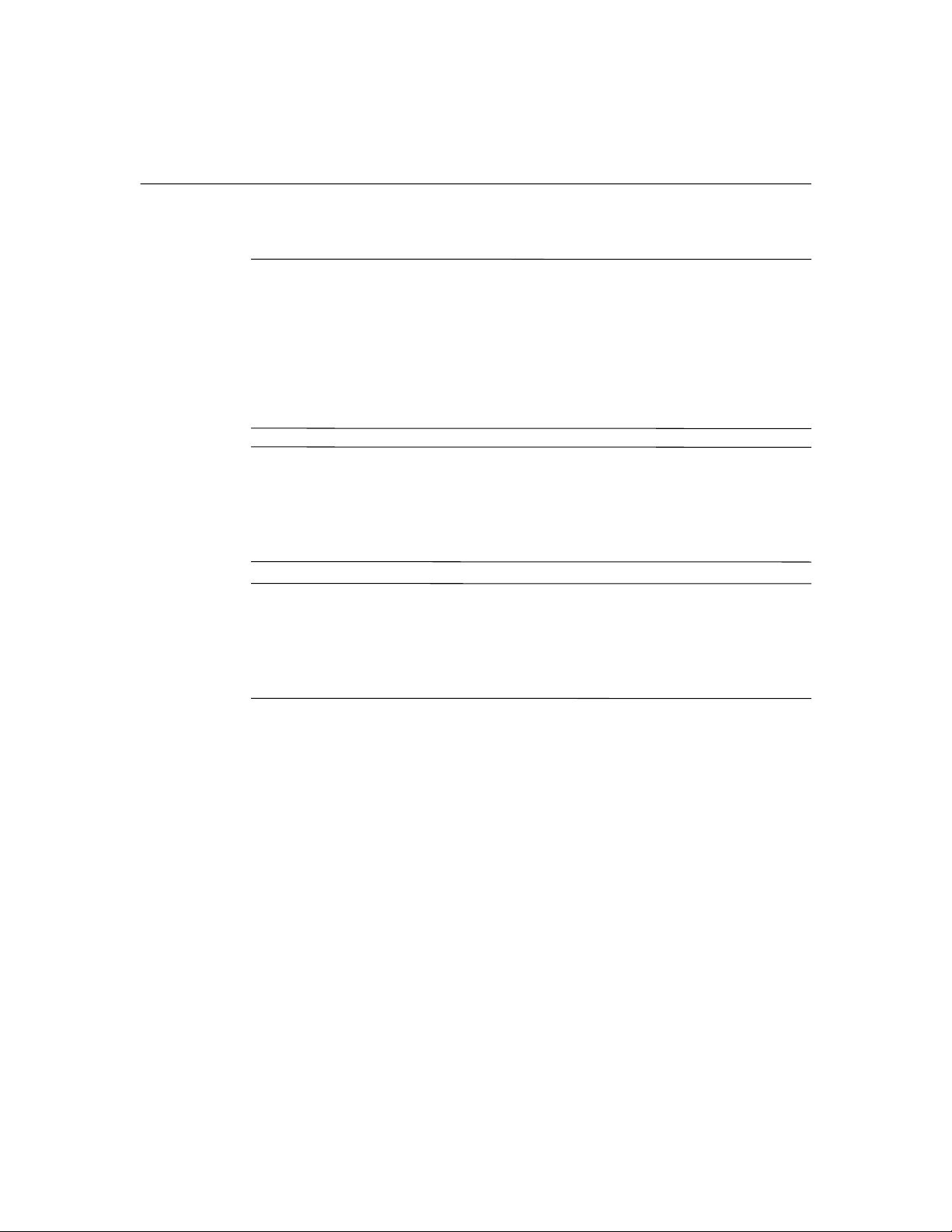
Next steps
Use your notebook safely
WARNING: To reduce the risk of electric shock or damage to your equipment:
Å
■ Plug the power cord into an AC outlet that is easily accessible at all times.
■ Disconnect power from the notebook by unplugging the power cord from the
AC outlet (not by unplugging the power cord from the notebook).
■ If provided with a 3-pin attachment plug on your power cord, plug the cord into a
grounded (earthed) 3-pin outlet. Do not disable the power cord grounding pin; for
example, by attaching a 2-pin adapter. The grounding pin is an important safety
feature.
WARNING: To reduce the risk of serious injury, read the Safety and Comfort Guide.
Å
It describes proper workstation setup, and proper posture, health, and work habits
for notebook users. The Safety and Comfort Guide also provides important
electrical and mechanical safety information. This guide is available on the Web at
http://www.hp.com/ergo and through the Help and Support Center at Start > Help and
Support > User Guides.
WARNING: To avoid potential discomfort or burns, do not block the air vents or use the
Å
notebook on your lap for extended periods. The notebook is designed to run demanding
applications at full power. As a result of increased power consumption, it is normal for the
notebook to feel warm or hot when used continuously. The notebook complies with the
user-accessible surface temperature limits defined by the International Standard for Safety
of Information Technology Equipment (IEC 60950).
For more safety and regulatory information, refer to Regulatory and Safety
Notices by selecting Start > Help and Support > User Guides.
Getting Started 6
Page 11
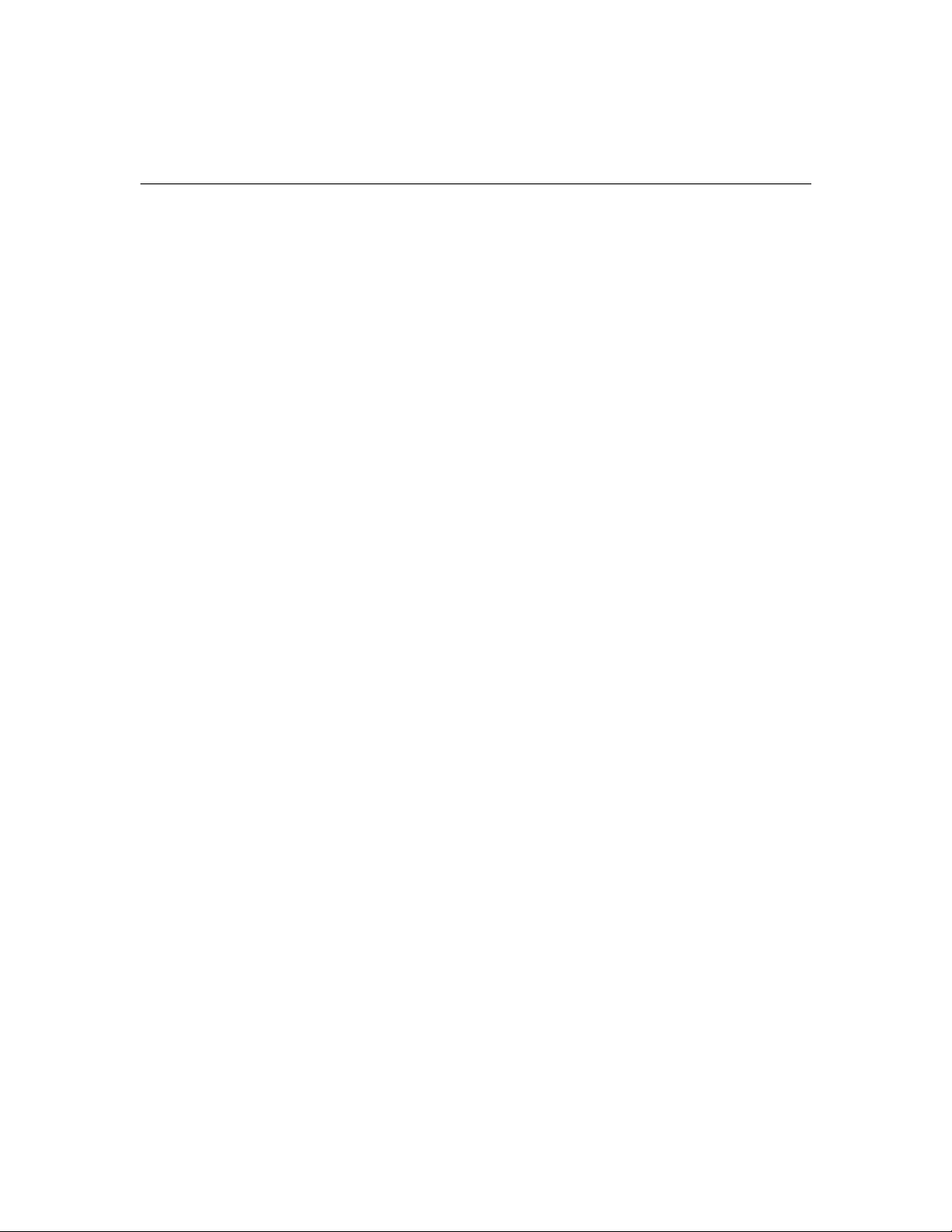
Turn off your notebook properly
Whenever possible, turn off the notebook by using the standard Windows
shutdown procedure for your operating system:
■ In Windows XP Home, select Start > Turn Off Computer > Turn Off.
■ In Windows XP Professional, select Start > Turn Off Computer > Shut
Down > OK. (If you connect your notebook to a network domain, the
name of the Turn Off Computer button may change to Shut Down.)
If the notebook does not respond, try the following shutdown procedures:
■ Press ctrl+alt+delete. Then
❏ If the notebook is running Windows XP Home, select Shut Down >
Turn Off.
❏ If the notebook is running Windows XP Professional, select
Shut Down from the drop-down list, and then select OK.
■ If the notebook does not respond to the ctrl+alt+delete procedure, press
and hold the power button for 5 seconds.
Next steps
Getting Started 7
Page 12

Next steps
Connect to the Internet
T
o connect the notebook to the Internet, you must enable your communication
hardware and have an account with an Internet service provider (ISP).
Enable communication hardware
Your modem is enabled when the modem cable is connected to the
notebook and to an analog telephone line.
■ If you have already connected your modem cable, your modem is
enabl
ed. Proceed to “Set up Internet service,” next in this chapter.
■ To connect your modem cable:
a. Turn off your notebook.
b. Place your notebook display-side up on a flat surface near a
telephone wall jack.
c. If your modem cable has noise suppression circuitry, which prevents
interference with TV and radio reception, orient the circuitry end of the
cable toward the notebook.
Noise suppression circuitry is contained in a small cylinder near one
✎
end of the modem cable.
d. Plug the modem cable into the RJ-11 (modem) jack on the notebook.
e. Plug the other end of the modem cable into the telephone wall jack.
f. Turn on your notebook in Windows.
g. Proceed to “Set up Internet service,” next in this chapter.
For more information about LAN, cable, or DSL Internet connections, select
Start > Help and Support. The Help and Support utility provides hardware
and software information, instructions, tutorials, and wizards that can help
you set up or troubleshoot a variety of connections.
Getting Started 8
Page 13

Set up Internet service
You must set up Internet service before you can connect to the Internet. Your
notebook includes software developed with leading ISPs in many locations to
help you set up a new Internet account or configure your notebook to use an
existing account.
Depending on your location, you may be able to set up Internet service
by using the Easy Internet Sign-up utility or an ISP-provided icon on your
desktop.
In all locations, you can set up Internet service by using the Windows Internet
Connection Wizard.
Using Easy Internet Sign-Up
If the Easy Internet Sign-up utility is supported in the country in which you
purchased your notebook, you can access the utility by using either of the
following methods:
■ Double-click the Easy Internet Sign-up icon on the Windows desktop.
– or –
Next steps
■ Select Start > All Programs > Online Services > Easy Internet Sign-up.
The Easy Internet Sign-up utility enables you to
■ Sign up for a new Internet account.
■ Configure your notebook to use an existing account.
■ Learn about accessing the Internet through a LAN (local area network),
cable, or DSL connection.
If you plan to use a LAN, cable, or DSL Internet connection, you may
need to contact your ISP for information about obtaining additional
software or hardware. For more information about LAN, DSL, or cable
Internet connections, select Start > Help and Support.
If the Easy Internet Sign-up utility is not available on your notebook, refer to
“Using an ISP-provided icon,” next in this chapter.
Getting Started 9
Page 14

Next steps
Using an ISP-provided icon
If ISP-provided icons are supported in the country in which you purchased
your notebook, the icons may be displayed either individually on the
Windows desktop or grouped in a desktop folder named Online Services.
To set up a new Internet account or configure your notebook to use an
existing account:
» Double-click an icon, and then follow the instructions on the screen.
Using the Internet Connection Wizard
You can use the Windows Internet Connection Wizard to connect to the
Internet
■ If you already have an account with an ISP.
■ If you have a disc from an ISP.
■ If you do not have an Internet account and would like to select an ISP
from the list provided within the wizard. (The list of ISP providers is not
available in all regions.)
■ If you have selected an unlisted ISP and the ISP has provided you with
such information as a specific IP address, and POP3 and SMTP settings.
To access the Internet Connection Wizard and instructions for using the
wizard:
» Select Start > Help and Support.
If you are prompted within the wizard to choose between enabling or
disabling Windows Firewall, it is recommended that you choose to enable
the firewall. For more information about firewall
privacy,” earlier in this chapter.
s, refer to “Protect your
Getting Started 10
Page 15

Update your software
Most software, including the operating system, is updated frequently by the
manufacturer or provider. Important updates to the software included with
your notebook may have been released since the notebook left the factory.
Some updates may affect the way your notebook responds to optional
software or external devices. Many updates provide security enhancements.
It is strongly recommended that you update the operating system and other
software provided on your notebook as soon as the notebook is connected
to the Internet.
To access update links for the operating system and other software provided
on your notebook:
» Select Start > Help and Support.
Access your user guides
User guides, reference manuals, regulatory and safety notices, and other
resources that provide information about using your notebook are available
through the Help and Support Center.
Next steps
To access documents in the Help and Support Center:
» Select Start > Help and Support > User Guides.
For more information about the resources available through the Help and
Support Center, refer to
“Troubleshooting.”
A User Guides disc is included with select notebook models.
“Help and Support Center” in Appendix A,
✎
Getting Started 11
Page 16

Before you begin
Troubleshooting resources
If you experience problems with your notebook, try the following suggestions
in the order listed below and presented in this appendix:
■ Refer to “Quick troubleshooting,” next in this chapter.
■ Access the Help and Support Center for additional information about
your notebook. Select Start > Help and Support.
Although many checkup and repair features require an Internet
✎
connection, many other features can help you fix a problem while
the notebook is offline.
Visit the technical support Web site at http://www.hp.com/support for
■
answers to common questions.
A
Troubleshooting
■ Contact Customer Care for further assistance.
Getting Started A–1
Page 17

Troubleshooting
Quick troubleshooting
Is the notebook unable to start up?
To turn on the notebook, press the power button. When the notebook is
turned on, the power/standby light is turned on.
If the notebook and the power/standby light are not turned on when you
press the power button, adequate power may not be available to the
notebook.
■ If the notebook is running on battery power or is connected to an
external power source other than an AC outlet, connect the notebook
to an AC outlet using the AC adapter. Make sure the power cord and
AC adapter connections are secure.
■ Verify that the AC outlet is providing adequate power by plugging
another electrical device into the outlet.
If the notebook can be turned on when connected to external power but
✎
cannot be turned on when running on a battery pack, recharge the
battery pack.
A–2 Getting Started
Page 18

Is the notebook screen blank?
If you have not turned off the notebook but the screen is blank, the notebook
may be in standby or hibernation, or may not be set to display the image on
the notebook screen.
■ To resume from standby or restore from hibernation, briefly press the
power button.
Standby and hibernation are energy-saving features that can be initiated
by the system while the notebook is in Windows but is not in use.
❏ When standby is initiated, the power/standby light blinks, your work
is saved in random access memory (RAM), and the screen clears.
❏ When hibernation is initiated, your work is saved to a hibernation file
on the hard drive, the notebook shuts down, and the power/standby
light is turned off.
■ To switch the image to the notebook screen, press fn+f4.
❏ On most notebook models, when an optional external display device,
such as a monitor, is connected to the notebook, the image can be
displayed at any time on the notebook screen, the external display
device, or on both the notebook screen and the external display
device simultaneously. When you press
among the notebook, one or more external display devices, and
simultaneous display.
Troubleshooting
fn+f4, the image is switched
❏ On some notebook models, the function of fn+f4 is determined by the
software you are using.
Getting Started A–3
Page 19

Troubleshooting
Is software functioning abnormally?
If your software becomes unresponsive or responds abnormally:
■ Restart the notebook:
❏ In Windows XP Home, select Start > Turn Off Computer > Restart.
❏ In Windows XP Professional, select Start > Turn Off Computer >
Restart > OK. (The Turn Off Computer button may be called the
Shut Down button, depending on your network connections).
If you cannot restart the notebook using these procedures, refer to the
next section, “Is the notebook unresponsive?”
■ Run a virus scan. For information about using the antivirus resources
on your notebook, refer to “Protect your notebook from viruses” in the
“Next steps” chapter.
■ If the notebook feels extremely warm, allow it to cool to room
temperature. For more information about notebook overheating,
refer to “Is the notebook overheating?” later in this appendix.
■ If you are using an optional cordless mouse, make sure that the mouse
battery is adequately charged and that the cordless mouse is not causing
interference.
A–4 Getting Started
Page 20

Is the notebook unresponsive?
If the notebook has stopped responding, try first to shut down the notebook
using the shutdown procedure for your operating system.
■ In Windows XP Home, select Start > Turn Off Computer > Turn Off.
■ In Windows XP Professional, select Start > Turn Off Computer >
Shut Down > OK. (The Turn Off Computer button may be called
the Shut Down button, depending on your network connections.)
If the notebook remains unresponsive, try the following emergency shutdown
procedures in the sequence provided:
■ If the notebook is in Windows, press ctrl+alt+delete. Then
❏ If the notebook is running Windows XP Home, select Shut Down >
Turn Off.
❏ If the notebook is running Windows XP Professional, select Shut
Down from the drop-down list, and then select OK.
■ If you cannot shut down the notebook by using ctrl+alt+del, press and
hold the power button for at least 5 seconds.
Troubleshooting
■ If you are unable to shut down the notebook by using the power
button, disconnect the notebook from external power and remove the
battery pack.
Getting Started A–5
Page 21

Troubleshooting
Is the notebook overheating?
It is normal for the notebook to feel warm to the touch while it is in use. But if
the notebook feels extremely warm, it may be overheating because a vent is
blocked.
If you suspect that overheating could be causing the problem, allow the
notebook to cool to room temperature. Then be sure to keep all vents free
from obstructions while you are using the notebook.
Is an external device not working?
If an external device does not function as expected:
■ Turn on the device as instructed in the device documentation. Some
devices, such as monitors and printers, must be turned on before the
notebook is turned on.
■ Verify that
❏ All device connections are secure.
❏ The device is receiving electrical power.
❏ The device, especially if it is an older device, is compatible with your
operating system. For compatibility information, select Start > Help
and Support, or visit the Web site of the device manufacturer or
provider.
❏ The correct drivers are installed and updated. Drivers may be
available on a CD included with the device or on the Web site
of the device manufacturer or provider. For more information
about updating drivers, select Start > Help and Support.
A–6 Getting Started
Page 22

Help and Support Center
To access the Help and Support Center, select Start > Help and Support. In
addition to providing information about your operating system, the Help and
Support Center provides
■ Information about your notebook, such as model and serial number,
installed software, hardware components, and specifications.
■ Answers to questions about using your notebook.
■ Tutorials, user guides, and reference manuals to help you learn to use
notebook and operating system features.
■ Updates for your operating system, device drivers, and the software
provided on your notebook.
■ Checkups for notebook functionality.
■ Automated and interactive troubleshooting, repair solutions, and system
recovery procedures.
■ Links to Customer Care specialists.
■ Links to community forums of IT experts.
Troubleshooting
Getting Started A–7
Page 23

Troubleshooting
Customer Care
If you are unable to find the help you need by using the Help and
Support Center at Start > Help and Support, you may need to contact
Customer Care.
Preparing to call Customer Care
For the fastest possible resolution of your problem, have the notebook and
the following information available when you call or e-mail:
■ Serial number (S/N) and product number (P/N), which are provided on
the Service Tag.
❏ The Service Tag label is affixed to all notebook models, usually
on the bottom of the notebook.
❏ To display the Service Tag information on the notebook screen,
select Start > Help and Support > My Compaq Computer.
■ Purchase date on the invoice.
■ Conditions under which the problem occurred.
■ Error messages that have been displayed.
■ The manufacturer and model of a printer connected to the notebook.
■ Operating system version number and registration number.
To display the operating system version number and registration number,
select Start > Help and Support > My Compaq Computer. (On some
notebook models, the registration number may be identified in the
Operating System table as the Product Id).
A–8 Getting Started
Page 24

Contacting Customer Care by e-mail or telephone
If the notebook is connected to the Internet, select Start > Help and Support
to get help by e-mail or to access Customer Care telephone numbers.
If the notebook is not connected to the Internet, refer to the printed warranty
or Worldwide Telephone Numbers booklet (English only) included with the
notebook to contact Customer Care.
Taking the notebook to a service partner
If Customer Care advises you to take your notebook to a service partner, be
sure to provide the service partner with the information listed in “Preparing to
call Customer Care,” earlier in this appendix. In addition, be sure to delete
all passwords or to disclose all passwords to the service partner.
For information about deleting a Microsoft Windows password, select
Start > Help and Support. (The deletion procedures vary according to the
types of Windows passwords you have set.)
Troubleshooting
Getting Started A–9
Page 25

System recovery
To recover system functionality, you can use the System Restore utility or the
recovery discs included with your notebook. Recovering functionality through
System Restore preserves all of your personal data and settings and is a
reversible procedure. Repairing device drivers and applications by using
Driver Recovery or Application Recovery discs also preserves your personal
data and settings.
If you use the Operating System disc to
■ Repair your operating system, your data and settings are preserved.
■ Reinstall your operating system, your data, settings, and installed
software are deleted.
For best results, attempt to recover optimal notebook functionality by
✎
following the procedures in this appendix in the order provided.
B
Safeguarding your data
Software or devices added to the notebook can cause your system to
become unstable. To safeguard your documents, store your personal files
in the My Documents folder and periodically create a backup copy of
My Documents.
Getting Started B–1
Page 26

System recovery
Using System Restore
System Restore is an operating system feature that enables you to undo
harmful changes to your notebook software by restoring your software to
an earlier time, called a restore point, when your software was functioning
optimally.
Restore points are restorable, benchmark “snapshots” of your software,
driver, and operating system files. The notebook sets restore points at regular
intervals and may set additional restore points whenever you change your
personal settings or add software or hardware.
Manually setting additional restore points provides additional protection
for your system files and settings. It is recommended that you manually set
restore points
■ Before you add or extensively modify software or hardware.
■ Periodically, whenever the system is performing optimally.
Restoring to any restore point does not affect your data files. For example,
restoring your system software to an earlier time will not affect documents
or e-mails that you saved after that time. All System Restore procedures are
reversible.
Setting a restore point
To set a system restore point manually:
1. Select Start > Help and Support > System Restore.
2. Select Create a restore point, and then follow the instructions on the
screen.
B–2 Getting Started
Page 27

Restoring to a restore point
To restore the notebook to a restore point:
1. Make sure the notebook is connected to a reliable AC outlet through
the AC adapter.
2. Select Start > Help and Support > System Restore.
3. Select Restore my computer to an earlier time, and then follow the
instructions on the screen.
Repairing or reinstalling applications
All applications preinstalled or preloaded on your notebook can be repaired
or reinstalled by using the application recovery software included with your
notebook. The location of this software varies by notebook model, but is
usually provided on a Driver Recovery or an Application Recovery disc.
If you have not reinstalled your operating system, some applications
✎
preloaded on your notebook, such as those available in the Software
Setup utility, can also be repaired or reinstalled from your hard drive.
System recovery
The application reinstallation process repairs or replaces corrupted system
files within the application and reinstalls deleted system files within the
application.
■ In most cases: If the application you are repairing or reinstalling is still
installed on your notebook, the reinstallation process does not affect your
settings within the application.
■ In all cases: If an application has been deleted from your notebook, the
reinstallation process reinstalls the application or utility in its original
form, which replaces your settings with factory default settings.
Getting Started B–3
Page 28

System recovery
Reinstalling applications from your hard drive
To reinstall a preloaded application or utility from your hard drive:
» Select Start > All Programs > Software Setup, and then follow the
instructions on the screen. (When you are prompted to select the software
you want to reinstall, you can select or clear the check boxes for some or
all of the listed items.)
Reinstalling applications from discs
To reinstall an application from a recovery disc:
» While the notebook is in Windows, insert the disc into the optical drive,
and then follow the instructions on the screen. (When you are prompted
to select the applications you want to reinstall, you can select or clear the
check boxes for some or all of the listed items.)
If the disc does not open within several seconds:
a. Select Start > Run.
b. In the Open text field, type
D:\SWSETUP\APPINSTL\SETUP.EXE
where D indicates the optical drive.
c. Select OK.
B–4 Getting Started
Page 29

Repairing the operating system
An operating system repair does not delete your personal data. To repair the
operating system, use the Operating System disc that was shipped with the
notebook:
1. Connect the notebook to an AC outlet through the AC adapter, and then
turn on the notebook.
2. Immediately insert the Operating System disc into the notebook.
3. Shut down the notebook using the standard shutdown procedure for
your operating system.
If you are unable to shut down the notebook using the operating
✎
system, press and hold the power button for 5 seconds. (If your
notebook has a power/standby button, a power switch, or a
power/standby switch instead of a power button, refer to
troubleshooting” in
4. Turn the notebook on by briefly pressing the power button.
5. When prompted, press any key to boot from the disc. (After a few
minutes, the setup wizard opens and the “Welcome to Setup” page
is displayed.)
Appendix A, “Troubleshooting.”)
System recovery
“Quick
On the “Welcome to Setup” page do not press R (step 8 in this
✎
procedure) until you have completed steps 6 and 7.
6. Press enter to continue. (A Licensing Agreement page is displayed.)
7. P r e s s
8. Press R to repair the selected Windows installation. (The repair process
This process may take up to 2 hours to complete. The notebook restarts in
Windows after the process is complete.
Getting Started B–5
f8 to accept the agreement and continue. (The “Setup” page is
displayed.)
begins.)
Page 30

System recovery
Reinstalling the operating system
CAUTION: To prevent the loss of all of your personal data, back up your data before
Ä
reinstalling the operating system. Personal data and any software you have installed on
the notebook will be lost during the operating system reinstallation process.
During the reinstallation, you may be prompted for your Product Key. Your
✎
Product Key is provided on the Microsoft Certificate of Authenticity label
affixed to your notebook. On most notebook models, this label is affixed
to the bottom of the notebook.
If other recovery efforts do not successfully repair the operating system, you
can reinstall it.
To reinstall the operating system:
1. Connect the notebook to an AC outlet through the AC adapter, and then
turn on the notebook.
2. Immediately insert the Operating System disc into the notebook.
3. Shut down the notebook using the standard shutdown procedure for your
operating system.
If you are unable to shut down the notebook using the operating
✎
system, press and hold the power button for 5 seconds. (If your
notebook has a power/standby button, a power switch, or a
power/standby switch instead of a power button, refer to
troubleshooting” in
4. Turn the notebook on by briefly pressing the power button.
5. When prompted, press any key to boot from the disc. (After a few
minutes, the setup wizard opens and the “Welcome to Setup” page
is displayed.)
6. Press
7. P r e s s
B–6 Getting Started
enter to continue. (A Licensing Agreement page is displayed.)
f8 to accept the agreement and continue. (The “Setup” page is
displayed.)
Appendix A, “Troubleshooting.”)
“Quick
Page 31

System recovery
8. Press esc to continue installing a new copy of the operating system
instead of repairing it.
9. Press enter to set up the operating system.
10.Press
11.Select Format the partition using the NTFS file system (Quick), and then
12.Press F to format the drive. (The reinstallation process begins.)
This process takes 1 to 2 hours to complete. The notebook restarts in
Windows when the process is complete.
C to continue setup using this partition.
press enter.
Formatting a drive deletes all current files.
Ä
Reinstalling device drivers and other software
After the operating system installation process is complete, you must reinstall
drivers.
To reinstall drivers, use the Driver Recovery disc included with the notebook:
» While the notebook is in Windows, insert the disc into the optical drive,
and then follow the instructions on the screen. (When you are prompted
to select the applications you want to reinstall, you can select or clear the
check boxes for some or all of the listed items.)
If the disc does not open within several seconds:
a. Select Start > Run.
b. In the Open text field, type
D:\SWSETUP\APPINSTL\SETUP.EXE
where D indicates the optical drive.
c. Select OK.
After the drivers are reinstalled, you can reinstall any software you added to
the notebook. Follow the installation instructions provided with the software.
Getting Started B–7
Page 32

System recovery
Updating reinstalled software
It is strongly recommended that you update all reinstalled software.
Depending on the settings you used on your former configuration, some
software may have been updated without your knowledge.
Use the following update procedures as soon as your notebook is connected
to the Internet.
■ To update your operating system and the software included on your
notebook, select Start > Help and Support.
■ To update software that was not provided on your notebook, follow the
instructions included with the software. Many applications include an
update feature that you can access from a Help button or menu item
within the application.
Installing a retail version of an operating system
CAUTION: To prevent the loss of notebook operating system enhancements, do not install a
Ä
retail version of an operating system. In some cases, the loss of enhancements may result in
an unresponsive system.
The operating system that was shipped on your notebook and on the
Operating System disc included with your notebook is enhanced for HP
notebooks. The enhancements add power and security features and provide
supplementary support for external devices such as drives and PC Cards. The
functionality of your notebook was tested for use with the operating system
provided with your notebook.
B–8 Getting Started
Page 33

Index
A
AC adapter
troubleshooting A–2
using during software reinstallation or
B–3
repair
antivirus software
Application Recovery disc
applications. See software
, B–5
3
, A–4
1
B
backup B–1
buttons
power
7, A–5
C
cables and cords
5
modem
power 5
category view, Windows XP
CDs. See discs
Certificate of Authenticity, Microsoft
classic view, Windows XP
computer viruses
cord, power
customer support
Help and Support Center
service partners
user guides
, 8
, A–2
6
, A–2
11
, A–4
3
A–9
2
2
A–7
B–6
D
devices, external
1
10
, A–6
1
, B–1
11
11
1, A–6
8
A–6
A–7
1
1
A–3
1
, B–7
drivers
troubleshooting
diagnostic features
discs
included with notebook
ISP
recovery
User Guides
display, switching image
documentation
Driver Recovery disc
drivers
obtaining
reinstalling or repairing
DSL connections
DVDs. See discs
E
Easy Internet Sign-up 9
electrical storm, precautions and procedures
5
external devices
drivers
troubleshooting
1, A–6
A–6
F
firewalls 4, 10
Getting Started Index–1
Page 34

Index
G
guides, user 11
H
hard drive
hibernation file
preloaded software
Help and Support Center
See also customer support
hibernation
A–3
A–3
1
, B–4
11, A–7
I
IEC 60950 compliance 6
image, switching among display devices
A–3
Internet connection
enabling hardware
setting up Internet service
Internet Connection Wizard
ISP service, setting up
8
9
10
9
L
labels
Microsoft Certificate of Authenticity
Service Tag
lockup, system
A–8
A–5
B–6
M
Microsoft Certificate of Authenticity B–6
model number, notebook
modem
connecting
setting up Internet service
surge protection
virus protection
monitor, external
8
3
A–3
A–7
9
5
, A–6
N
network connections 8
3
Norton AntiVirus
, A–4
O
Online Services folder 10
operating system
displaying version number
finding tours and tutorials
Help and Support Center
installing retail version
Internet Connection Wizard
B–1
11
, B–6
, B–2
4
, B–8
1
, A–6
6
reinstalling
repairing B–1, B–5
System Restore
updating
Operating System disc
overheating, notebook
P
power
problems, troubleshooting
surge protection
turning off notebook
turning on notebook
power button
emergency shutdown
turning off notebook
power cord
2-pin adapter
surge protection
power/standby lights
blinking
on, off
printer
privacy protection features
Product Id
Product Key
product number, notebook
A–3
A–2
A–6
A–8
B–6
5
7
A–2
A–5
7
6
5
, A–3
R
RAM A–3
recovery discs
recovery, system
1, B–1
B–1
A–8
A–7
A–7
B–8
10
A–2
4
A–8
Index–2 Getting Started
Page 35

Index
reference guides 11
registration number, operating system
Regulatory and Safety Notices
regulatory information
reinstalling or repairing software
procedures
recovery discs
System Restore
reset (emergency shutdown)
restore point
B–1
4
, B–2
6
1
, B–1
4, B–2
6
A–5
S
Safety and Comfort Guide 6
, A–8
3
, B–2
B–2
A–7
7
, A–5
9
1
A–7
A–7
10
, B–1
serial number, notebook
A–8
4
, 10
A–9
5
A–5
B–1
4
, B–2
4
service partners
See also customer support
Service Tag
shutting down notebook
software
Easy Internet Sign-up
firewall
Help and Support Center
Internet Connection Wizard
Norton AntiVirus
reinstalling or repairing
System Restore
specifications, notebook
standby
surge protection
system lock-up
system recovery
System Restore
system restore points
A–3
A–8
temperature
A–6
A–3
A–4
A–9
7
A–2
6
A–6
A–6
A–5
A–7
, A–5
safety considerations
troubleshooting
tours, tutorials
troubleshooting procedures
display problems
external device problems
hibernation or standby problems
overheating problems
response problems
software problems A–4
virus problems
troubleshooting resources
Help and Support Center
service partners
user guides
See also troubleshooting procedures
turning off notebook
turning on notebook
tutorials, tours
A–7
11
A–7
U
updates, software B–8
user guides
User Guides disc
11
11
V
vents A–6
3
viruses, computer
, A–4
W
Windows category vs. classic view 2
Windows firewall
Worldwide Telephone Numbers
4
A–9
A–3
T
technical support
Help and Support Center
service partners
user guides
Getting Started Index–3
A–9
11
A–7
