Page 1
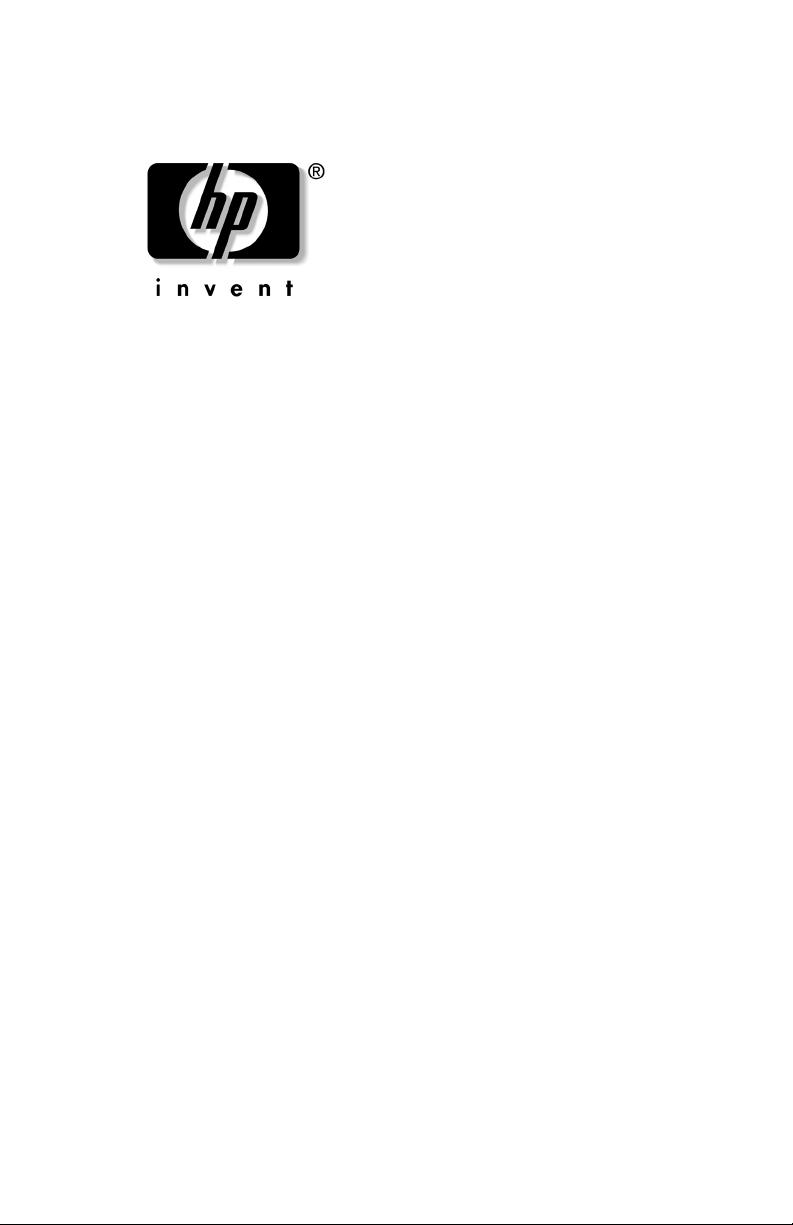
User’s Guide
Flat Panel Monitor L2035
Document Part Number: 345092-001
October 2003
Page 2
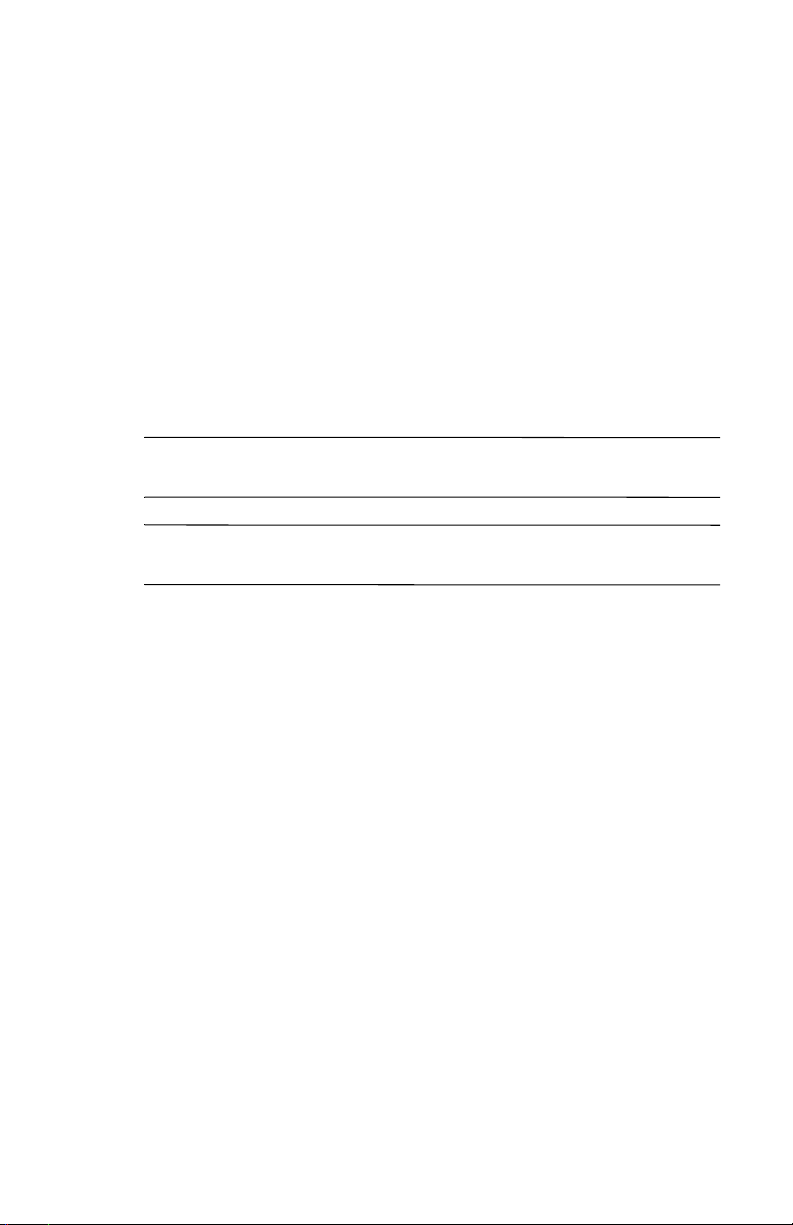
© Copyright 2003 Hewlett-Packard Development Company, L.P.
The information contained herein is subject to change without notice.
Microsoft, MS-DOS, Windows, and Windows NT are trademarks of
Microsoft Corporation in the U.S. and other countries.
The only warranties for HP products and services are set forth in the
express warranty statements accompanying such products and services.
Nothing herein should be construed as constituting an additional warranty.
HP shall not be liable for technical or editorial errors or omissions
contained herein.
This document contains proprietary information that is protected by
copyright. No part of this document may be photocopied, reproduced, or
translated to another language without the prior written consent of
Hewlett-Packard Company.
WARNING: Text set off in this manner indicates that failure to
Å
follow directions could result in bodily harm or loss of life.
CAUTION: Text set off in this manner indicates that failure to follow
Ä
directions could result in damage to equipment or loss of information.
User’s Guide
Flat Panel Monitor L2035
First Edition (October 2003)
Document Part Number: 345092-001
Page 3
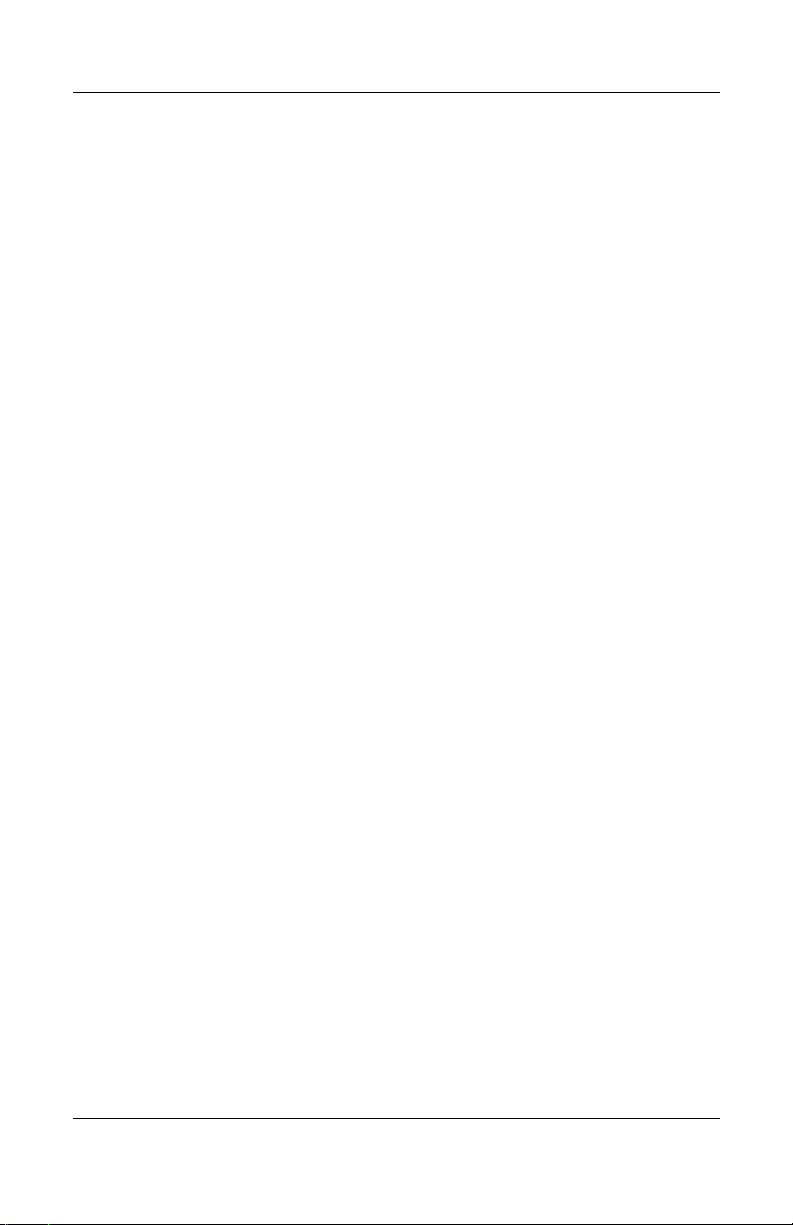
1 Product Features
2 Safety and Maintenance Guidelines
Important Safety Information. . . . . . . . . . . . . . . . . . . . . . 2–1
Maintenance Guidelines. . . . . . . . . . . . . . . . . . . . . . . . . . 2–2
Cleaning the Monitor. . . . . . . . . . . . . . . . . . . . . . . . . 2–4
Shipping the Monitor. . . . . . . . . . . . . . . . . . . . . . . . . 2–4
3 Setting Up the Monitor
Selecting the Signal Connectors and Cable . . . . . . . . . . . 3–5
Removing the Monitor Base . . . . . . . . . . . . . . . . . . . . . . 3–6
Mounting the Monitor . . . . . . . . . . . . . . . . . . . . . . . . 3–8
4 Operating the Monitor
Installing the Information Files . . . . . . . . . . . . . . . . . . . . 4–1
Front Panel Components . . . . . . . . . . . . . . . . . . . . . . . . . 4–2
Adjusting Monitor Settings . . . . . . . . . . . . . . . . . . . . 4–4
Using the On-Screen Display . . . . . . . . . . . . . . . . . . 4–4
Identifying Special OSD Messages . . . . . . . . . . . . . . . . . 4–8
Adjusting Screen Quality . . . . . . . . . . . . . . . . . . . . . . . . . 4–8
Optimizing Digital Conversion . . . . . . . . . . . . . . . . . . . . 4–8
Contents
A Troubleshooting
Solving Common Problems . . . . . . . . . . . . . . . . . . . . . . . A–1
Using the Worldwide Web. . . . . . . . . . . . . . . . . . . . . . . . A–2
Preparing to call Technical Support. . . . . . . . . . . . . . . . . A–3
B Specifications
Flat Panel Monitor L2035 . . . . . . . . . . . . . . . . . . . . . . . . B–1
Recognizing Preset Display Resolutions. . . . . . . . . . B–3
Entering User Modes . . . . . . . . . . . . . . . . . . . . . . . . . B–4
Using the Energy Saver Feature . . . . . . . . . . . . . . . . B–4
User’s Guide www.hp.com iii
Page 4
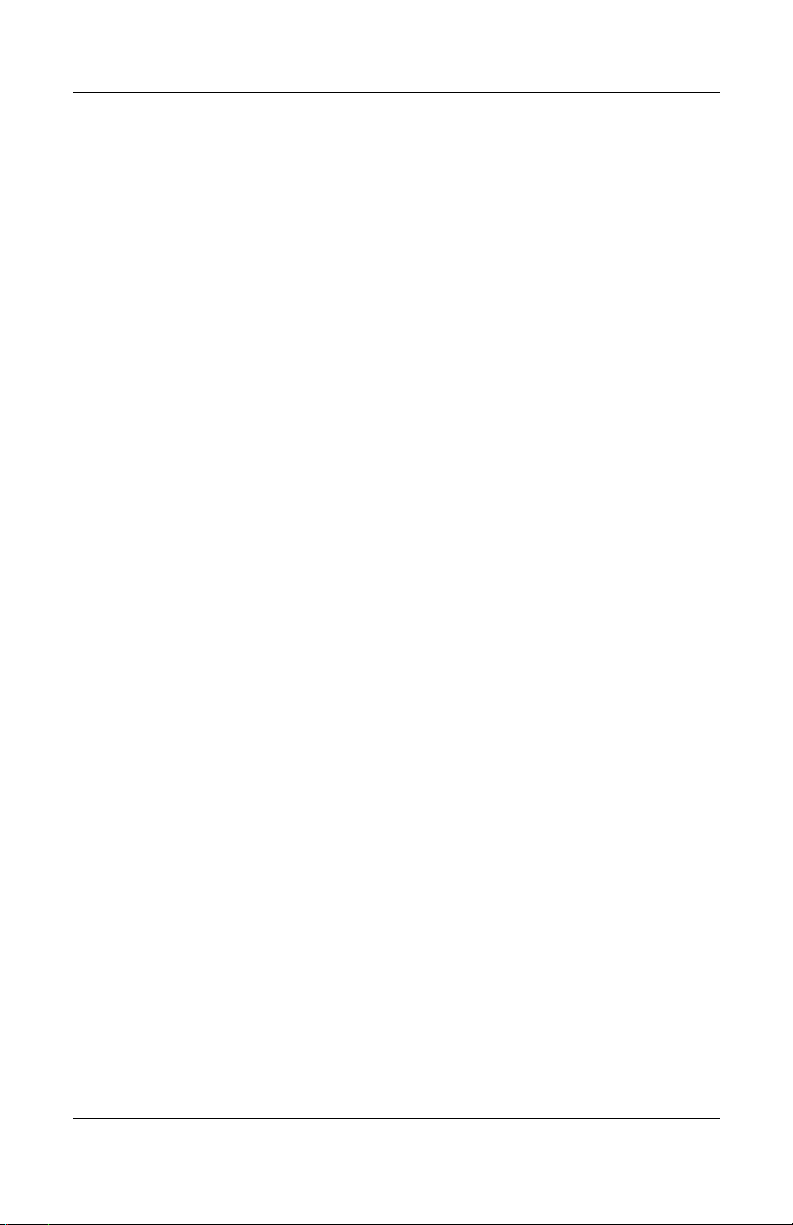
C Agency Regulatory Notices
Federal Communications Commission Notice. . . . . . . . . C–1
Modifications. . . . . . . . . . . . . . . . . . . . . . . . . . . . . . . C–2
Cables . . . . . . . . . . . . . . . . . . . . . . . . . . . . . . . . . . . . C–2
Declaration of Conformity for Products
Marked with FCC Logo, United States Only. . . . . . . . . . C–2
Canadian Notice . . . . . . . . . . . . . . . . . . . . . . . . . . . . C–3
Avis Canadien . . . . . . . . . . . . . . . . . . . . . . . . . . . . . . C–3
European Notice . . . . . . . . . . . . . . . . . . . . . . . . . . . . C–3
Japanese Notice . . . . . . . . . . . . . . . . . . . . . . . . . . . . . C–4
Korean Notice . . . . . . . . . . . . . . . . . . . . . . . . . . . . . . C–4
EPA Energy Star Compliance . . . . . . . . . . . . . . . . . . C–4
Power Cord Set Requirements . . . . . . . . . . . . . . . . . . . . . C–5
HP Recycling Program . . . . . . . . . . . . . . . . . . . . . . . C–6
Contents
User’s Guide www.hp.com iv
Page 5
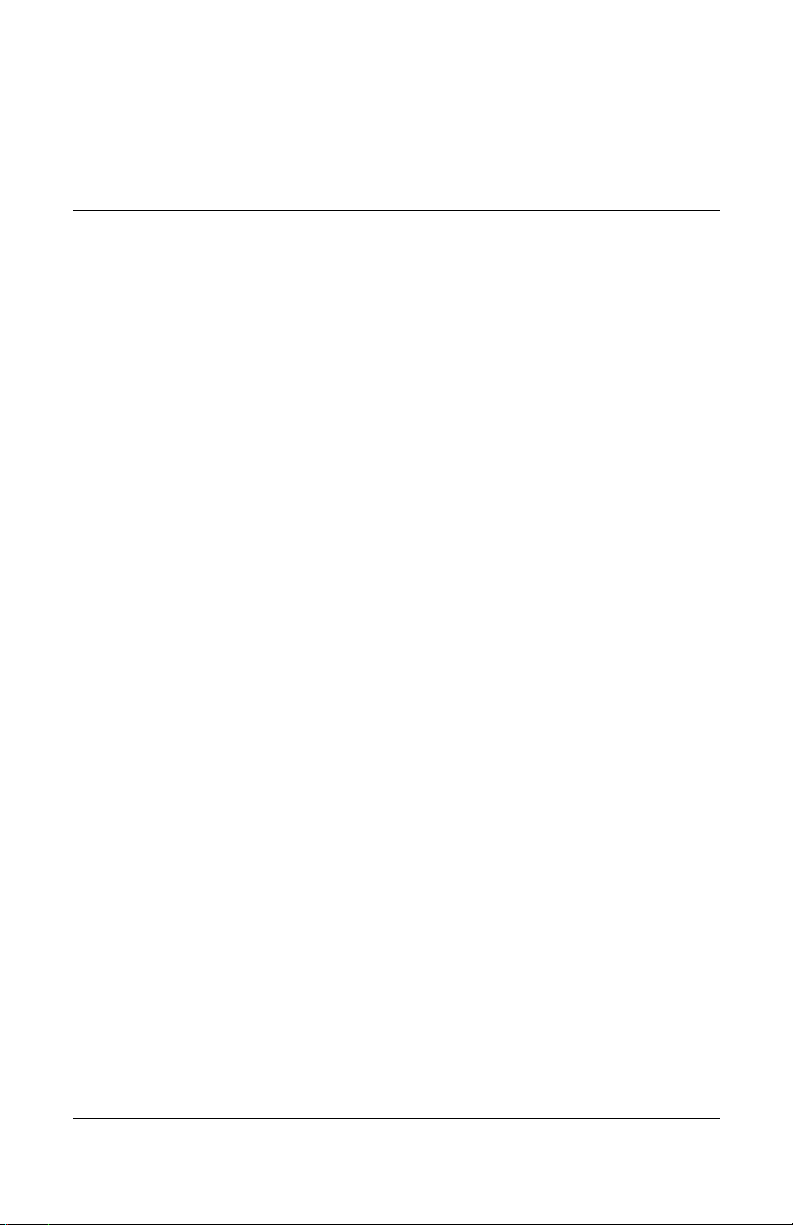
1
Product Features
The Flat Panel Monitor L2035 has an active matrix, thin-film
transistor (TFT), liquid crystal display (LCD). The monitor
features include:
■ Large 20.1-inch (51 cm) viewable area display.
■ 1600 × 1200 resolution, plus full-screen support for lower
resolutions.
■ Wide viewing angle to allow viewing from a sitting or
standing position, or moving side-to-side.
■ Tilt and swivel adjustment capabilities.
■ Removable base for flexible mounting solutions.
■ Multiple video inputs supported:
❏ VGA analog
❏ DVI-I supports either analog or digital signal input
❏ S-video
❏ Composite video
■ Video input includes PiP (Picture in Picture) option for
windowed video display over data display.
■ VGA analog, DVI-I to VGA, and DVI-Digital signal cables
included.
■ Plug and play capability if supported by your system.
User’s Guide www.hp.com 1–1
Page 6

Product Features
■ On-Screen Display (OSD) adjustments in English, Dutch,
French, Italian, Spanish, and German for ease of set-up and
screen optimization.
■ Software and Reference Library CD includes an information
file (INF), Image Color Matching file (ICM), and product
documentation.
■ Energy Saver feature for Energy Star compliance.
■ AssetControl
■ Compliant with the following regulated specifications:
❏ EPA ENERGY STAR
❏ European Union CE Directives
❏ Swedish MPR II 1990
❏ Swedish TCO Requirements
1–2 www.hp.com User’s Guide
Page 7
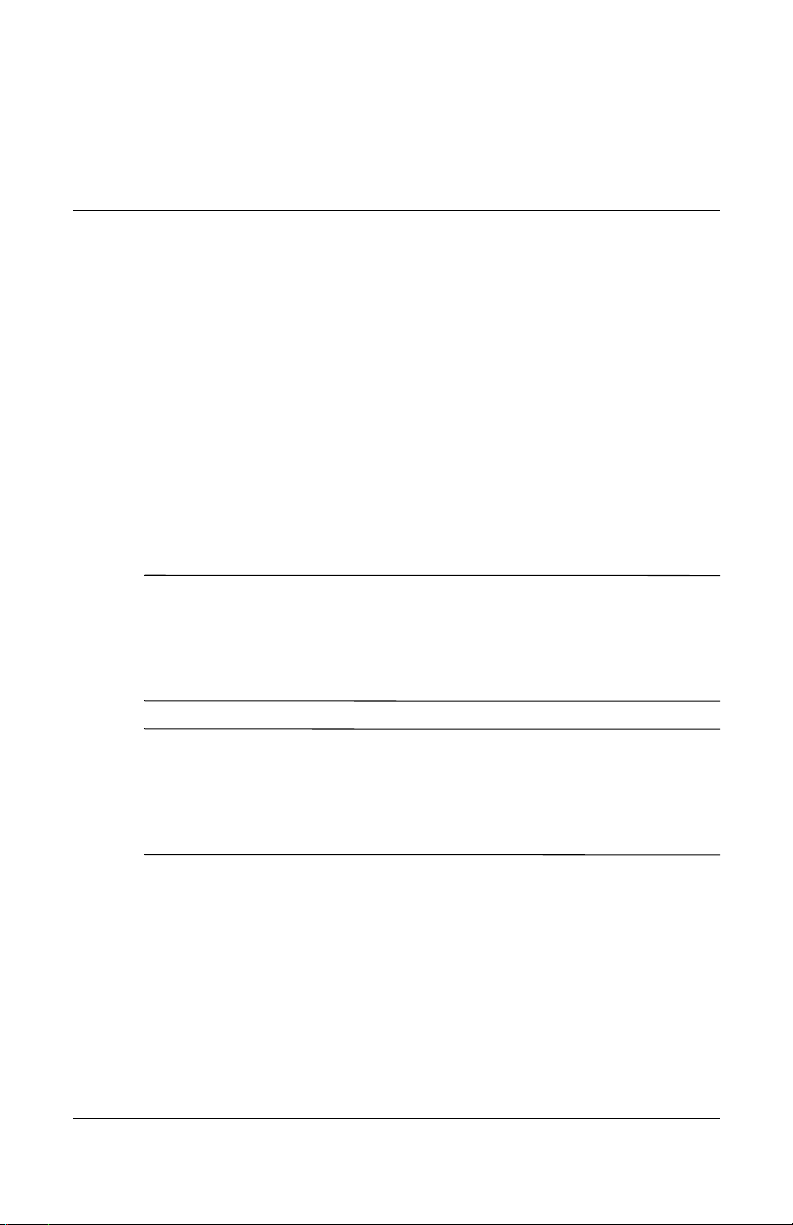
Safety and Maintenance
Guidelines
Important Safety Information
A power cord is included with your monitor. If another cord is
used, use only a power source and connection appropriate for this
monitor. For information on the correct power cord set to use with
your monitor, refer to the “Power Cord Set Requirements” section
in Appendix C.
WARNING: To reduce the risk of electric shock or damage to your
Å
equipment, do not disable the power cord grounding feature. This
equipment is designed to be connected to a grounded (earthed)
power outlet that is easily accessible to the operator. The grounding
plug is an important safety feature.
WARNING: For your safety, be sure that the power outlet you plug
Å
the power cord into is easily accessible and located as close to the
equipment as possible. When you need to disconnect the power to
the equipment, unplug the power cord from the power outlet by
grasping the plug firmly. Never pull on the cord.
2
User’s Guide www.hp.com 2–1
Page 8

Safety and Maintenance Guidelines
CAUTION: For the protection of your monitor, as well as your
Ä
computer, connect all power cords for your computer and its
peripheral devices (such as a monitor, printer, scanner) to some form
of surge protection device such as a power strip or Uninterruptible
Power Supply (UPS). Not all power strips provide surge protection;
the power strips must be specifically labeled as having this ability.
Use a power strip whose manufacturer offers a Damage Replacement
Policy so you can replace your equipment if surge protection fails.
Maintenance Guidelines
To enhance the performance and extend the life of your monitor:
■ Do not open your monitor cabinet or attempt to service this
product yourself. Adjust only those controls that are covered
in the operating instructions. If your monitor is not operating
properly or has been dropped or damaged, contact your HP
authorized dealer, reseller, or service provider.
■ Use only a power source and connection appropriate for this
monitor, as indicated on the label/back plate of the monitor.
■ Be sure the total ampere rating of the products connected to
the outlet does not exceed the current rating of the electrical
outlet, and the total ampere rating of the products connected
to the cord does not exceed the rating of the cord. Look on the
power label to determine the ampere rating (AMPS or A) for
each device.
■ Install your monitor near an outlet that you can easily reach.
Disconnect the monitor by grasping the plug firmly and
pulling it from the outlet. Never disconnect the monitor by
pulling the cord.
■ Turn your monitor off when not in use. You can substantially
increase the life expectancy of your monitor by using a screen
saver program and turning off the monitor when not in use.
2–2 www.hp.com User’s Guide
Page 9
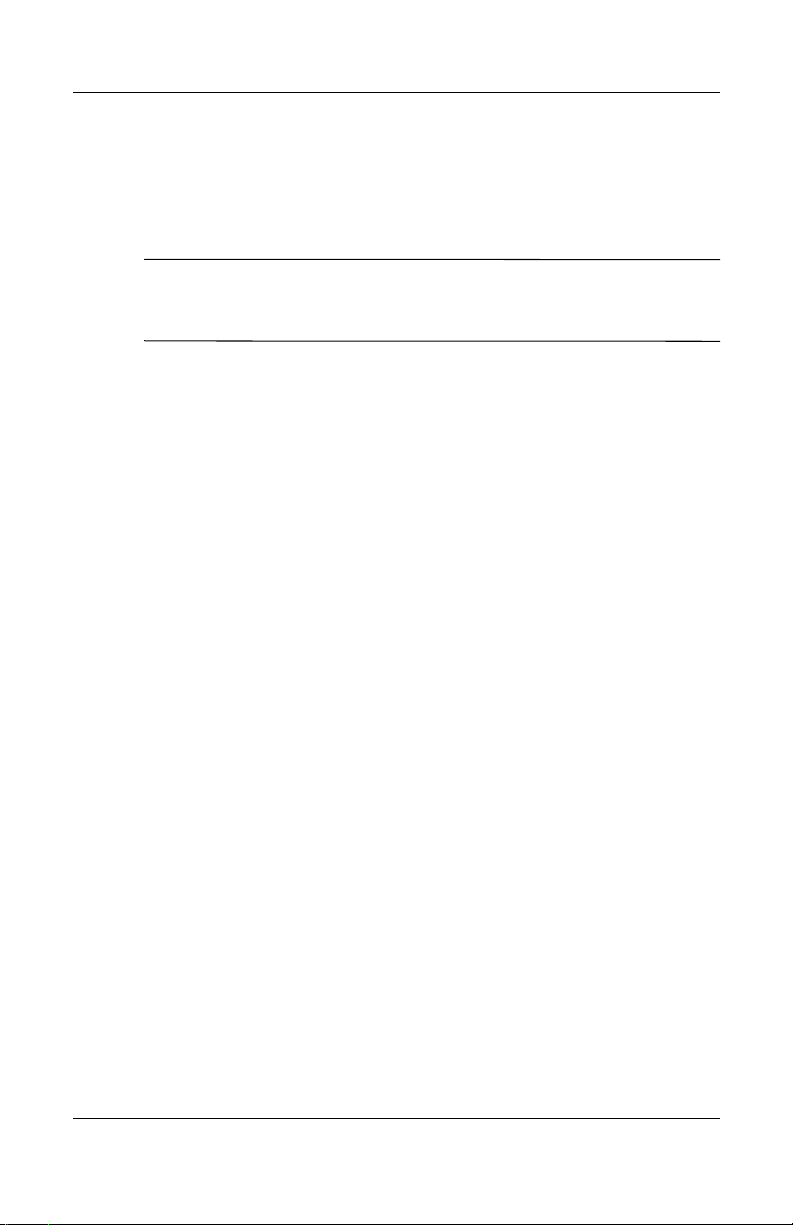
Safety and Maintenance Guidelines
■ Unplug your monitor from the wall outlet before cleaning.
Do not use liquid cleaners or aerosol cleaners. Use a damp
cloth for cleaning. If the screen requires additional cleaning,
use an antistatic screen cleaner.
CAUTION: Do not use benzene, thinner, ammonia, or any other
Ä
volatile substances to clean your monitor or the screen. These
chemicals may damage the cabinet finish as well as the screen.
■ Slots and openings in the cabinet are provided for ventilation.
These openings must not be blocked or covered. Never push
objects of any kind into cabinet slots or other openings.
■ Do not drop your monitor or place it on an unstable surface.
■ Do not allow anything to rest on the power cord. Do not walk
on the cord.
■ Keep your monitor in a well-ventilated area, away from
excessive light, heat or moisture.
■ When removing the monitor base, you must lay the monitor
face down on a soft area to prevent it from getting scratched,
defaced, or broken.
User’s Guide www.hp.com 2–3
Page 10
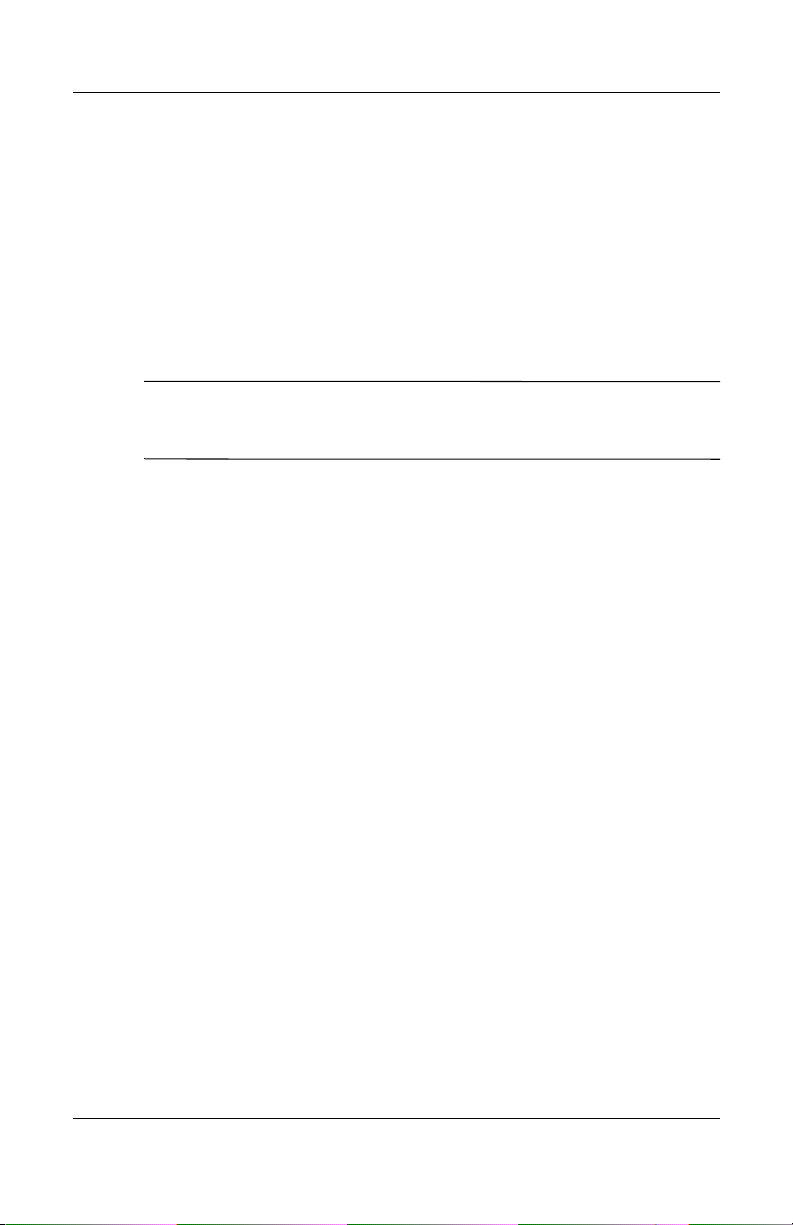
Safety and Maintenance Guidelines
Cleaning the Monitor
To clean the monitor, follow these steps:
1. Turn off the monitor and the computer.
2. Dust the monitor by wiping the screen and the cabinet with a
soft, clean cloth.
If the screen requires additional cleaning, use a clean cloth
dampened with isopropyl alcohol.
CAUTION: Do not use benzene, thinner, ammonia, or any volatile
Ä
substance to clean the monitor screen or cabinet. These chemicals
may damage the monitor. Never use water to clean an LCD screen.
Shipping the Monitor
Keep the original packing box in a storage area. You may need it
later if you move or ship your monitor.
2–4 www.hp.com User’s Guide
Page 11
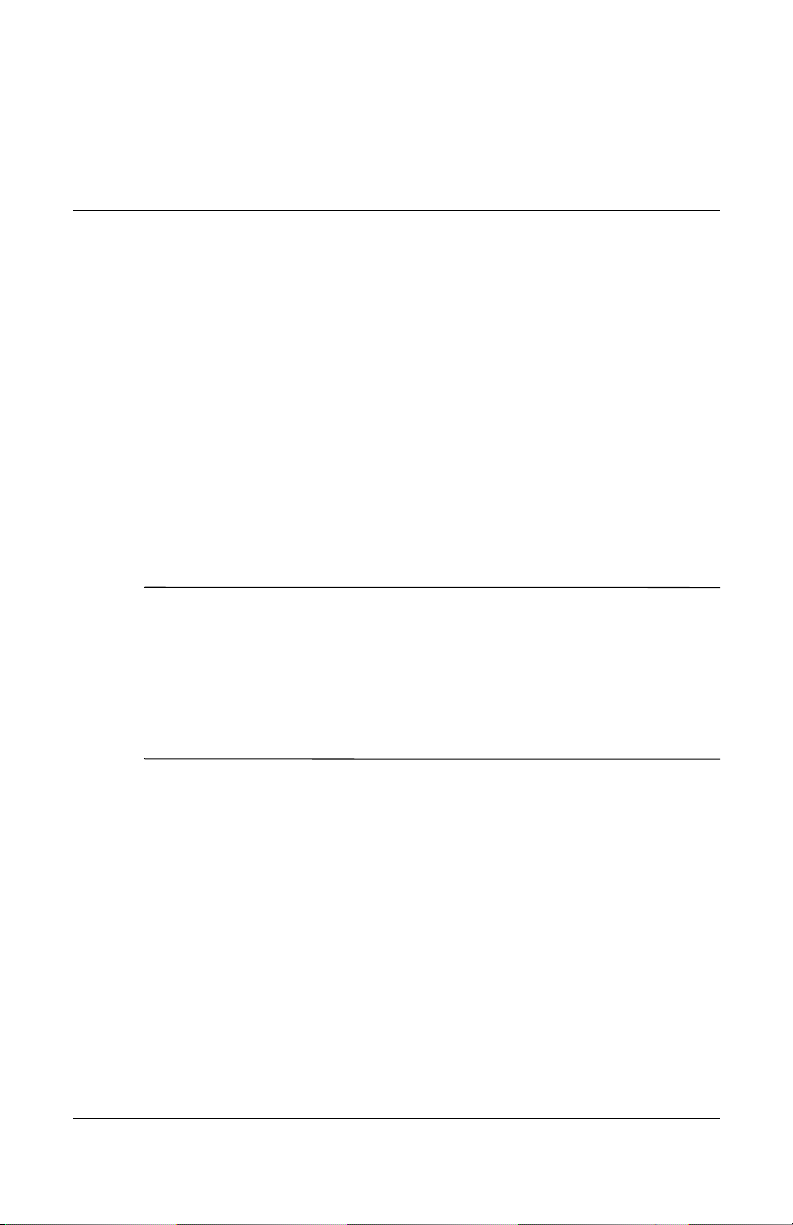
Setting Up the Monitor
To set up the monitor, ensure that the power is turned off to the
monitor, computer system, and other attached devices, then
follow these steps:
1. Place the monitor in a convenient, well-ventilated location
near your computer.
2. Connect one end of the monitor signal cable to the video
connector on the rear panel of the computer, and the other end
to the back of the monitor.
The DVI-D cable supplied with this monitor is for digital-
✎
to-digital connection only. Your computer must have a
DVI-compatible graphics card installed for use with this cable.
When connecting the DVI-D signal cable to the DVI connector
on the monitor, you must connect the other end of the DVI-D
cable to the DVI connector on the computer.
3
User’s Guide www.hp.com 3–1
Page 12

Setting Up the Monitor
3. Connect the power cable to the back of the monitor, and the
other end of the power cable to an electrical wall outlet.
3–2 www.hp.com User’s Guide
Page 13

Setting Up the Monitor
4. Adjust the monitor as needed for your comfort using the
monitor’s tilt, swivel, and height adjustment capabilities.
User’s Guide www.hp.com 3–3
Page 14
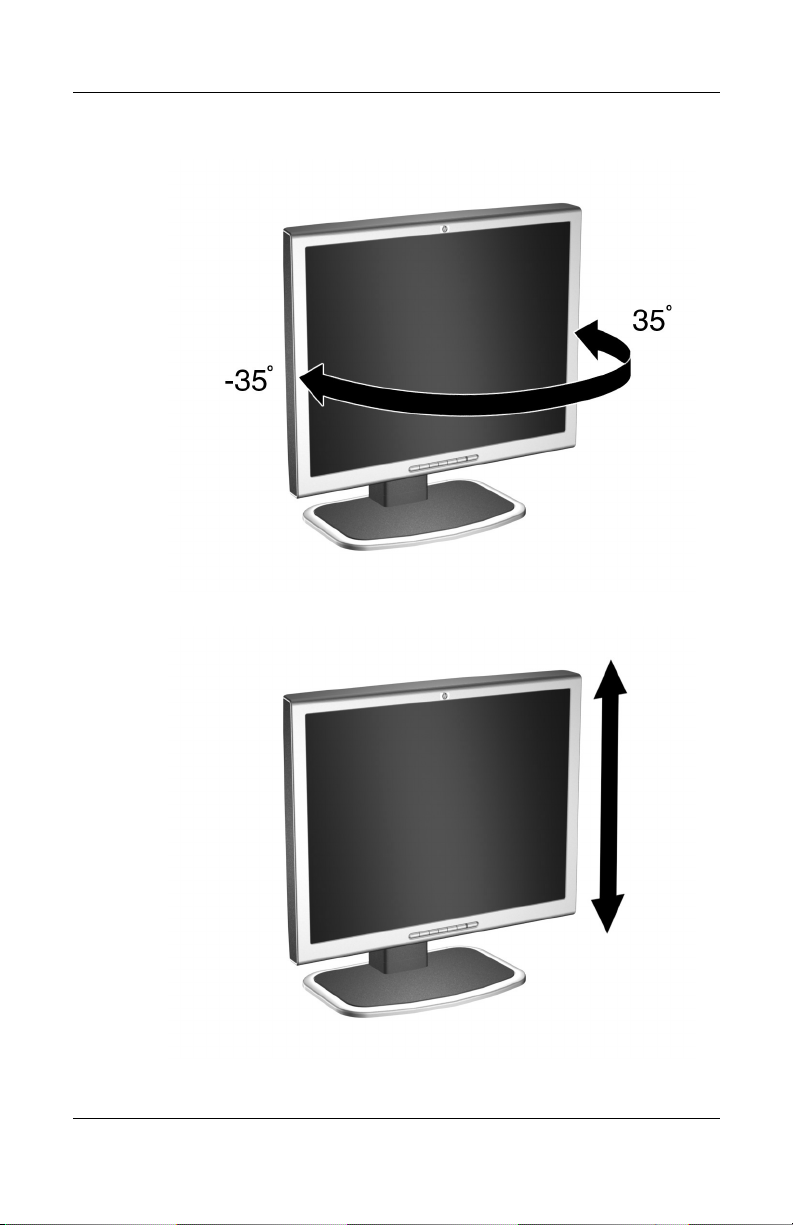
Setting Up the Monitor
3–4 www.hp.com User’s Guide
Page 15

Setting Up the Monitor
CAUTION: To reduce the risk of electric shock or damage to your
Å
equipment: Do not disable the power cord grounding plug. The
grounding plug is an important safety feature.
Plug the power cord into a grounded (earthed) electrical outlet that is
easily accessible at all times.
Disconnect power from the monitor by unplugging the power cord
from the electrical outlet.
Do not place anything on power cords or cables. Arrange them so
that no one may accidentally step on or trip over them. Do not pull on
a cord or cable. When unplugging from the electrical outlet, grasp
the cord by the plug.
WARNING: Burn-in image damage may occur on monitors that
Å
display the same static image on screen for a prolonged period of
time. To avoid burn-in image damage on your monitor screen, you
should always activate a screen saver application or turn off the
monitor when it is not in use for a prolonged period of time.
Selecting the Signal Connectors and Cable
There are four signal input connectors: one VGA connector, one
DVI-I connector, one super video connector, and one composite
video connector. The monitor will automatically determine which
inputs have valid video signals. The inputs can be selected via the
On-Screen Display (OSD) feature or by pressing the Input button
on the monitor front bezel.
The video mode supported by the DVI-I connector is determined
by the video cable used. For digital operation, use the DVI-D to
DVI-D signal cable provided. For analog operation, the DVI-I to
VGA signal cable must be attached to the DVI-I input.
User’s Guide www.hp.com 3–5
Page 16

Setting Up the Monitor
Removing the Monitor Base
You can remove the monitor base to mount the monitor on a wall,
swing arm, or other mounting fixture. Read the caution and
warning statements below before beginning the procedure.
CAUTION: Before beginning to disassemble the monitor, be sure
Ä
the monitor is turned off and the power and signal cables are both
disconnected.
Lay the front bezel down on a soft area to prevent it from getting
scratched, defaced, or broken.
WARNING: Before removing the monitor from the base, ensure that
Å
the monitor is lying flat, front bezel down, and that the base is set to
the maximum base extension. Attempting to remove the monitor from
the base while upright in the minimum base extension may result in
injury to the user.
1. Disconnect and remove the signal and power cables from the
back of the monitor.
3–6 www.hp.com User’s Guide
Page 17

Setting Up the Monitor
2. Remove the four screws as shown in the following
illustration.
CAUTION: Ensure that the bottom of the monitor base is positioned
Ä
over a table or desktop before removing the base from the monitor.
3. Remove the monitor base from the monitor.
User’s Guide www.hp.com 3–7
Page 18

Setting Up the Monitor
Mounting the Monitor
1. Remove the monitor base. Refer to “Removing the Monitor
Base” steps in the previous section.
When the base is removed, four threaded mounting holes are
exposed on the monitor panel to be used for mounting
purposes. These mounting holes are spaced 100 mm apart
and are compliant with the Video Electronics Standards
Association (VESA) standard for mounting flat panel
displays.
2. Mount the monitor to a swing arm or other mounting fixture
by following the instructions included with the mounting
fixture to be used.
3–8 www.hp.com User’s Guide
Page 19
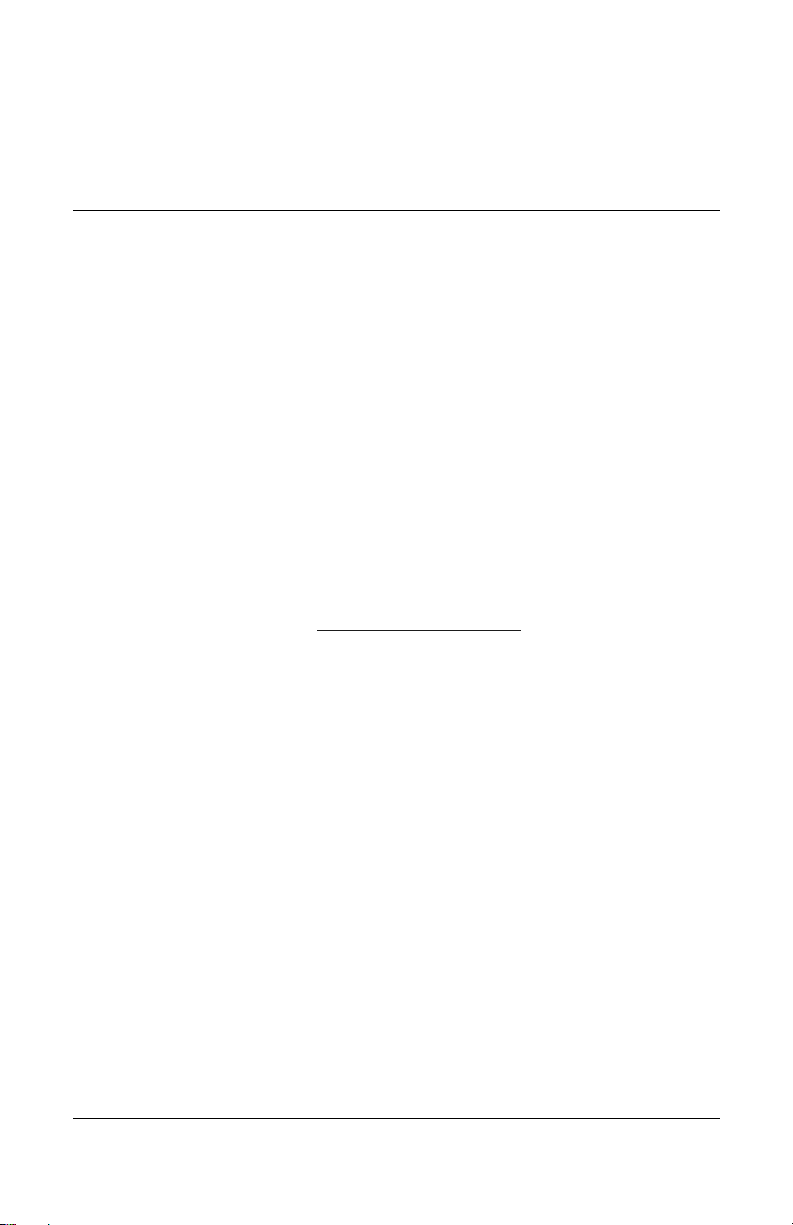
Operating the Monitor
Installing the Information Files
The CD-ROM included with this monitor contains two
information files to be installed onto your computer; an .INF file
and an .ICM file.
■ The .INF file defines monitor resources and provides
specifications used by most operating systems to install
support software for certain hardware devices. The .INF file
ensures monitor compatibility and optimization with your
computer’s graphics adapter. INF files are also downloadable
by clicking on:
desired monitor.
■ The .ICM file provides color matching consistency from
monitor screen to printer and is activated from within
graphics programs that have this feature.
http://www.hp.com/support and selecting the
4
To install these files on your computer, insert the Software and
Reference Library CD in your computer CD-ROM drive. When
the CD menu launches, select “Install INF and ICM Files” and
follow the on-screen instructions.
User’s Guide www.hp.com 4–1
Page 20

Operating the Monitor
Front Panel Components
No. Icon Control Function
1 PiP PiP button Activates Picture in Picture (PiP)
window
2 input Signal Input
button
3 auto Auto button Auto adjustment of displayed
4 OSD Adjust Select and adjust the OSD Menu
4–2 www.hp.com User’s Guide
Signal input selection - scrolls
through VGA, DVI-Analog,
DVI-Digital, Super video, and
composite video input
image
settings
Selects VGA input when OSD is
not active
Page 21

Operating the Monitor
No. Icon Control Function
5 OSD Adjust Select and adjust the OSD Menu
settings
Selects DVI-I input when OSD is
not active
6 Menu button Launches the On-Screen Display
(OSD) menu and selects functions.
7 Power LED Full power = Green
Sleep = Amber
8 Power Switch Turns the monitor on and off
User’s Guide www.hp.com 4–3
Page 22

Operating the Monitor
Adjusting Monitor Settings
Press the Menu button on the front panel of the monitor to view
the On Screen Display (OSD) Menu. The Main Menu window
pops up and you can make adjustments to your monitor’s various
features. Use the left, right, up, and down arrow keys to make
your adjustments within the menu.
Using the On-Screen Display
The adjustments for screen settings are located in the on-screen
display (OSD). Press the Menu button on the monitor's front
panel to view the OSD menu in one of six available languages.
The following table shows the menus and their functions at each
level:
4–4 www.hp.com User’s Guide
Page 23

Operating the Monitor
OSD Menu Levels
Menu Level 1Menu Level 2Menu Level 3Menu Level
4
Brightness Adjustment
Scale
Contrast Adjustment
Scale
Image Control Auto
Adjustment
Horizontal
Position
Vertical
Position
Custom
Scaling
Sharpness Adjustment
“Adjusting”
Message
Adjustment
Scale
Adjustment
Scale
Fill to Screen
Fill to Aspect
Ratio
One to One
Scale
Clock Adjustment
Scale
Clock Phase Adjustment
Scale
Color 9300K
6500 K - sRGB
Custom Color Red, Green,
Blue
Video Color Hue,
Saturation
Language Deutsch
Español
User’s Guide www.hp.com 4–5
Page 24

Operating the Monitor
Menu Level 1Menu Level 2Menu Level 3Menu Level
Management Power Saver On/Off
OSD Menu Levels
4
Francais
Italiano
Nederlands
Selection
Power On
Recall
Mode Display On/Off
Serial Number (display serial
Sleep Timer Set current &
Basic Menu
OSD Control Horizontal
Position
Vertical
Position
OSD Timeout Adjustment
OSD
Transparency
Video Input
Controls
Video Input
Select
On/Off
Selection
Selection
number)
sleep time
Adjustment
Scale
Adjustment
Scale
Scale
Adjustment
Scale
Analog (VGA)
Analog (DVI)
Digital (DVI)
S-Video
4–6 www.hp.com User’s Guide
Page 25

Operating the Monitor
OSD Menu Levels
Menu Level 1Menu Level 2Menu Level 3Menu Level
4
Composite
Video
Auto Detect
PiP Control PiP Source Super Video
Composite
Video
PiP Size PiP Off
Small
Medium
Large
Horizontal
Position
Vertical
Position
Factory Reset Yes
No
Exit
Adj Scale
Adj Scale
The Video Noise OSD selection is not available when the monitor
✎
is operating in the DVI-D (digital) mode.
User’s Guide www.hp.com 4–7
Page 26

Operating the Monitor
Identifying Special OSD Messages
Special OSD messages appear on the monitor screen when
identifying the following monitor conditions:
■ Input Signal Out of Range, Change Setting to 1600 x 1200 -
60Hz—indicates the monitor is unable to access or fully
support the provided input signal.
■ Going to Sleep—Indicates the monitor is entering the sleep
mode.
■ Check Video Cable—Indicates the video cable may not be
plugged into the computer or monitor, or that the computer
may not be turned on.
Adjusting Screen Quality
Allow the monitor to warm up for 20 minutes before performing
the following procedures.
The Auto Adjustment feature automatically fine-tunes the image
quality each time a new video mode is utilized. If additional
improvement is desired, select the Auto button on the front bezel.
For more precise adjustments, use the adjustment pattern
provided on the CD-ROM, and adjust the clock and phase
settings (accessed from the OSD menu) as described in the
following section.
Optimizing Digital Conversion
This monitor contains advanced circuitry that allows the flat
panel screen to function like a standard monitor. Two controls in
the on-screen display can be adjusted to improve image
performance: Clock and Clock Phase. Use these controls only
when the auto adjust function does not provide a satisfactory
image.
4–8 www.hp.com User’s Guide
Page 27
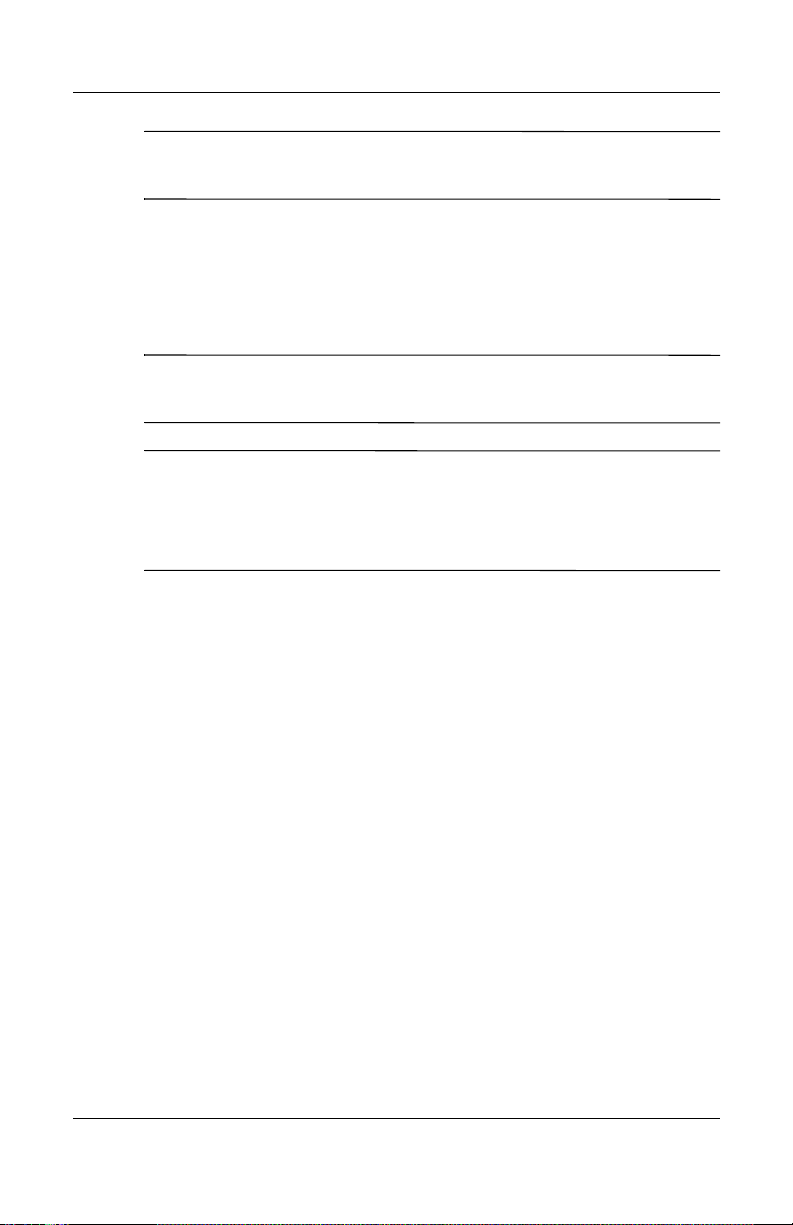
Operating the Monitor
The Clock must first be set correctly since the Clock Phase
✎
settings are dependent on the main Clock setting.
■ Clock—Increase/decrease the value to minimize any vertical
bars or stripes visible on the screen background.
■ Clock Phase—Increase/decrease the value to minimize video
distortion or video jitter.
When using the controls, you will obtain the best results by using
✎
the adjustment pattern provided on the CD-ROM.
When adjusting the Clock and Clock Phase values, if the monitor
✎
images become distorted, continue adjusting the values until the
distortion disappears. To restore the factory settings, select Yes
from the Factory Reset menu in the on-screen display.
User’s Guide www.hp.com 4–9
Page 28

Troubleshooting
Solving Common Problems
The following table lists possible problems, the possible cause of
each problem, and the recommended solutions.
Problem Possible Cause Solution
A
Screen is blank. Power cord is
disconnected.
Power switch is turned
off.
Video cable is
improperly connected.
Screen blanking utility is
active.
Connect the power cord.
Turn on the power.
Connect the video cable
properly. Refer to Chapter 3,
Setting Up the Monitor, for
more information.
Depress any key on the
keyboard or move the
mouse to inactivate the
screen blanking utility.
User’s Guide www.hp.com A–1
Page 29

Troubleshooting
Problem Possible Cause Solution
Image appears
blurred, indistinct, or
too dark.
Image is not
centered.
“Check Video
Cable” is displayed
on screen.
“Input Signal Out of
Range” is displayed
on screen.
Brightness and contrast
are too low.
Position may need
adjustment.
Monitor video cable is
disconnected.
Video resolution and/or
refresh rate are set
higher than what your
monitor supports.
Press the Menu button to
open the OSD Menu, and
adjust the brightness and
contrast scales as needed.
Press the Menu button to
access the OSD menu.
Select Adjust Position to
adjust the horizontal or
vertical position of the
image.
Connect the 15-pin monitor
video cable to the VGA
connector on the computer.
Be sure that the computer
power is off while
connecting the video cable.
Restart your computer and
enter Windows Safe Mode
by pressing the F6 Function
key when the computer starts
to boot up. Change your
settings to a supported
setting. Restart your
computer so that the new
settings take effect.
Using the Worldwide Web
Before contacting customer services, refer to the support Web site
http://www.hp.com/support
at:
A–2 www.hp.com User’s Guide
Page 30

Troubleshooting
Preparing to call Technical Support
If you cannot solve a problem using the troubleshooting tips in
this section, you may need to call technical support. Have the
following information available when you call:
■ The monitor
■ Monitor model number (on front and back panel)
■ Serial number for the monitor (on back panel)
■ Purchase date on invoice
■ Conditions under which the problem occurred
■ Error messages received
■ Hardware configuration (found on Windows Control Panel)
■ Hardware and software you are using
User’s Guide www.hp.com A–3
Page 31

Specifications
Flat Panel Monitor L2035
Display
Type
Viewable Image Size 20-inch diagonal 51 cm
Tilt
Swivel
Face Treatment Anti-glare
Maximum Weight
(Unpacked)
Dimensions
(includes pedestal)
Height
Depth
Width
Maximum Graphics
Resolution
Text Mode 720 x 400
20 inches
TFT LCD
-5 to 25
+35 to - 35
polarizer with
hard coating
21 lbs. 9.5 kg
20.9 inches
8.3 inches
17.8 inches
1600 x 1200 (60 Hz) digital input
1600 x 1200 (75 Hz) analog input
B
51 cm
o
o
531 mm
210 mm
453 mm
Dot Pitch 0.255 x 0.255 mm
Horizontal Frequency 30 to 94 kHz analog input
30 to 75 kHz digital input
Vertical Refresh Rate 48 to 85 Hz
User’s Guide www.hp.com B–1
Page 32

Specifications
Flat Panel Monitor L2035
Environmental Requirements
Temperature
Operating Temperature
Non-operating Temperature
Relative Humidity
Operating
Non-Operating
Power Source 100 - 240 VAC,
Power Consumption <75 watts
Input Terminals 15-pin D-type connector with cable
Color Display Values
CIE* Chromaticity Coordinates
41 to 95
-4 to +140
20 to 80%
5 to 95%
50/60 Hz
included.
DVI-I connector with DVI-D cable
included
x (+/- 0.030) y (+/- 0.030)
o
F
o
F
o
5 to 35
-20 to +60
C
o
C
Red 0.63 0.34
Blue 0.15 0.110
Green 0.30 0.58
White Chromaticity (6500
K)
(9300 K)
Gamma: 2.2
0.31
0.28
0.34
0.31
* Commission International d’Eclairage, 1931 Standard.
B–2 www.hp.com User’s Guide
Page 33

Specifications
Recognizing Preset Display Resolutions
The display resolutions listed below are the most commonly used
modes and are set as factory defaults. This monitor automatically
recognizes these preset modes and they will appear properly sized
and centered on the screen.
Factory Preset Display Modes
Horz Freq
Preset Pixel Format
1 640 x 480 31.5 60.0
2640 x 480 37.5 75.0
3640 x 480 43.3 85.0
4 720 x 400 31.5 70.1
5 800 x 600 37.9 60.3
6 800 x 600 53.7 85.1
7832 x 624 49.7 75.0
8 1024 x 768 48.4 60.0
(kHz) Vert Freq (Hz)
9 1024 x 768 60.0 75.0
10 1024 x 768 68.7 85.0
11 1152 x 870 69.0 75.1
12 1152 x 900 61.8 66.0
(Sun Mode II)
13 1280 x 960 60.0 60.0
14 1280 x 1024 64.0 60.0
15 1280 x 1024 80.0 75.0
16 1280 x 1024 91.2 85.0
17 1600 x 1200 75.0 60.0
18 1600 x 1200 93.8 75.0
User’s Guide www.hp.com B–3
Page 34

Specifications
Entering User Modes
The video controller signal may occasionally call for a mode that
is not preset if:
■ You are not using a Hewlett Packard standard graphics
adapter.
■ You are not using a preset mode.
If this occurs, you may need to readjust the parameters of the
monitor screen by using the on-screen display. Your changes can
be made to any or all of these modes and saved in memory. The
monitor automatically stores the new setting, then recognizes the
new mode just as it does a preset mode. In addition to the 18
factory preset modes, there are four user modes that can be
entered and stored.
Using the Energy Saver Feature
When the monitor is in its normal operating mode, the monitor
uses less than 75 watts of power and the Power light is green.
The monitor also supports a reduced power state. The reduced
power state will be entered into if the monitor detects the absence
of either the horizontal sync signal and/or the vertical sync signal.
Upon detecting the absence of these signals, the monitor screen is
blanked, the backlight is turned off, and the Power light is turned
amber. When the monitor is in the reduced power state, the
monitor will utilize less than 3 watts of power. There is a brief
warm up period before the monitor will return to its normal
operating mode.
Refer to your computer manual for instructions on setting energy
saver features (sometimes called power management features).
The above energy saver feature only works when connected to
✎
computers that have energy saver features.
B–4 www.hp.com User’s Guide
Page 35

Specifications
By selecting settings in the monitor’s Energy Saver utility, you
can also program the monitor to enter into the reduced power
state at a predetermined time. When the monitor’s Energy Saver
utility causes the monitor to enter the reduced power state, the
Power light blinks amber.
User’s Guide www.hp.com B–5
Page 36

C
Agency Regulatory Notices
Federal Communications Commission Notice
This equipment has been tested and found to comply with the
limits for a Class B digital device, pursuant to Part 15 of the FCC
Rules. These limits are designed to provide reasonable protection
against harmful interference in a residential installation. This
equipment generates, uses, and can radiate radio frequency
energy and, if not installed and used in accordance with the
instructions, may cause harmful interference to radio
communications. However, there is no guarantee that interference
will not occur in a particular installation. If this equipment does
cause harmful interference to radio or television reception, which
can be determined by turning the equipment off and on, the user
is encouraged to try to correct the interference by one or more of
the following measures:
■ Reorient or relocate the receiving antenna.
■ Increase the separation between the equipment and the
receiver.
■ Connect the equipment into an outlet on a circuit different
from that to which the receiver is connected.
■ Consult the dealer or an experienced radio or television
technician for help.
User’s Guide www.hp.com C–1
Page 37

Agency Regulatory Notices
Modifications
The FCC requires the user to be notified that any changes or
modifications made to this device that are not expressly approved
by Hewlett Packard may void the user's authority to operate the
equipment.
Cables
Connections to this device must be made with shielded cables
with metallic RFI/EMI connector hoods to maintain compliance
with FCC Rules and Regulations.
Declaration of Conformity for Products Marked with FCC Logo, United States Only
This device complies with Part 15 of the FCC Rules. Operation is
subject to the following two conditions: (1) this device may not
cause harmful interference, and (2) this device must accept any
interference received, including interference that may cause
undesired operation.
For questions regarding your product, contact:
Hewlett Packard
P. O. Box 692000, Mail Stop 530113
Houston, Texas 77269-2000
Or, call - 1-800- 652-6672 (1-800-OK COMPAQ)
For questions regarding this FCC declaration, contact:
Hewlett Packard
P. O. Box 692000, Mail Stop 510101
Houston, Texas 77269-2000
Or, call - (281) 514-3333
C–2 www.hp.com User’s Guide
Page 38

To identify this product, refer to the Part, Series, or Model
number found on the product.
Canadian Notice
This Class B digital apparatus meets all requirements of the
Canadian Interference-Causing Equipment Regulations.
Avis Canadien
Cet appareil numérique de la classe B respecte toutes les
exigences du Règlement sur le matériel brouilleur du Canada.
European Notice
Products with the CE Marking comply with both the EMC
Directive (89/336/EEC) and the Low Voltage Directive
(73/23/EEC) issued by the Commission of the European
Community.
Compliance with these directives implies conformity to the
following European Norms (in brackets are the equivalent
international standards):
Agency Regulatory Notices
■ EN55022 (CISPR 22) - Electromagnetic Interference
■ EN55024 (IEC61000-4-2,3,4,5,6,8,11) - Electromagnetic
Immunity
■ EN61000-3-2 (IEC61000-3-2) – Power Line Harmonics
■ EN61000-3-3 (IEC61000-3-3) – Power Line Flicker
■ EN60950 (IEC950) - Product Safety
User’s Guide www.hp.com C–3
Page 39
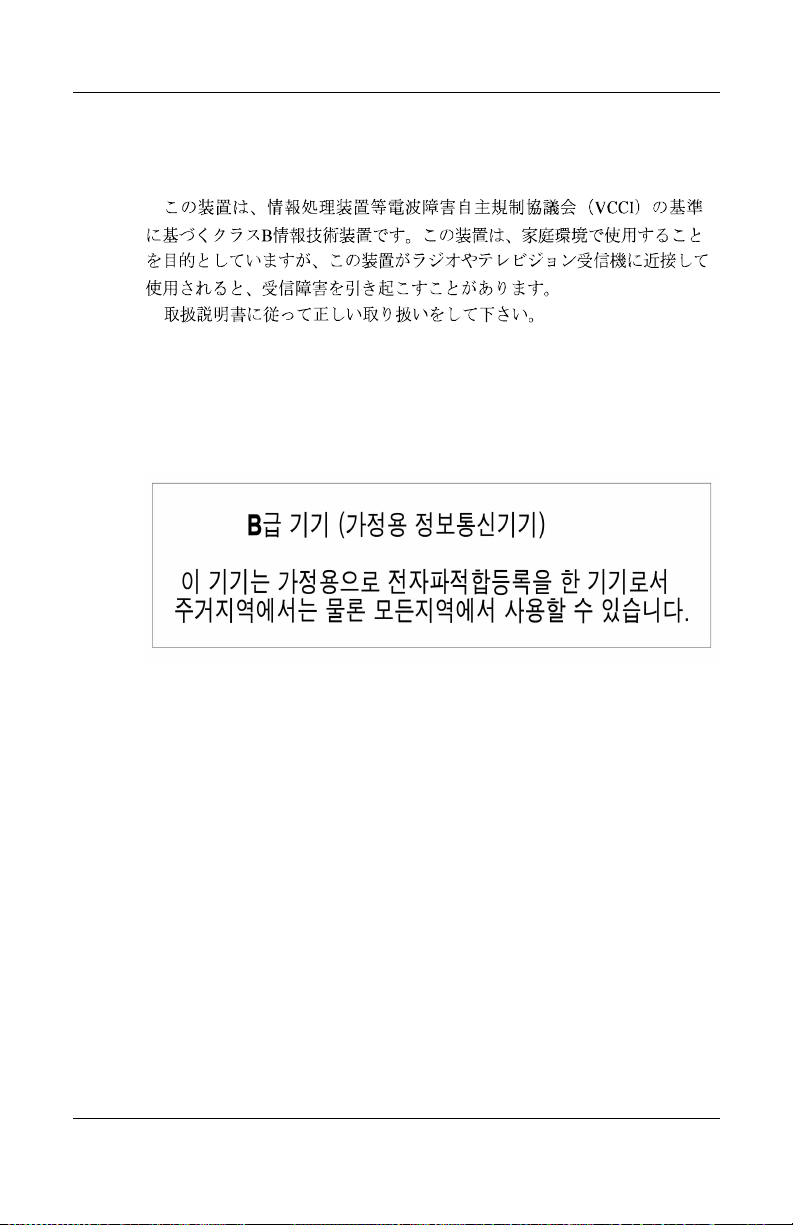
Agency Regulatory Notices
Japanese Notice
Korean Notice
EPA Energy Star Compliance
Monitors that are marked with the Energy Star Logo meet the
requirements of the EPA Energy Star program. As an Energy Star
Partner, Hewlett Packard has determined that this product meets
the Energy Star guidelines for energy efficiency. Specific details
on using the Energy Saving features can be found in the energy
saver or power management section of the computer manual.
C–4 www.hp.com User’s Guide
Page 40

Agency Regulatory Notices
Power Cord Set Requirements
The monitor power supply is provided with Automatic Line
Switching (ALS). This feature allows the monitor to operate on
input voltages between 100-120V or 200-240V.
The power cord set (flexible cord or wall plug) received with the
monitor meets the requirements for use in the country where you
purchased the equipment.
If you need to obtain a power cord for a different country, you
should purchase a power cord that is approved for use in that
country.
The power cord must be rated for the product and for the voltage
and current marked on the product's electrical ratings label. The
voltage and current rating of the cord should be greater than the
voltage and current rating marked on the product. In addition, the
cross-sectional area of the wire must be a minimum of 0.75 mm²
or 18AWG, and the length of the cord must be between 6 feet
(1.8 m) and 12 feet (3.6 m). If you have questions about the type
of power cord to use, contact your HP authorized service
provider.
A power cord should be routed so that it is not likely to be walked
on or pinched by items placed upon it or against it. Particular
attention should be paid to the plug, electrical outlet, and the
point where the cord exits from the product.
User’s Guide www.hp.com C–5
Page 41

Agency Regulatory Notices
HP Recycling Program
HP offers product end-of-life return programs for HP and other
manufacturers’ hardware in several geographic areas.
The terms and availability of these programs vary by geography
because of differences in regulatory requirements and local
customer demand. For information on the HP recycling program,
refer to the HP Web site at:
http://www.hp.com/hpinfo/globalcitizenship/environment/
recycle/hardware.html.
C–6 www.hp.com User’s Guide
