Page 1
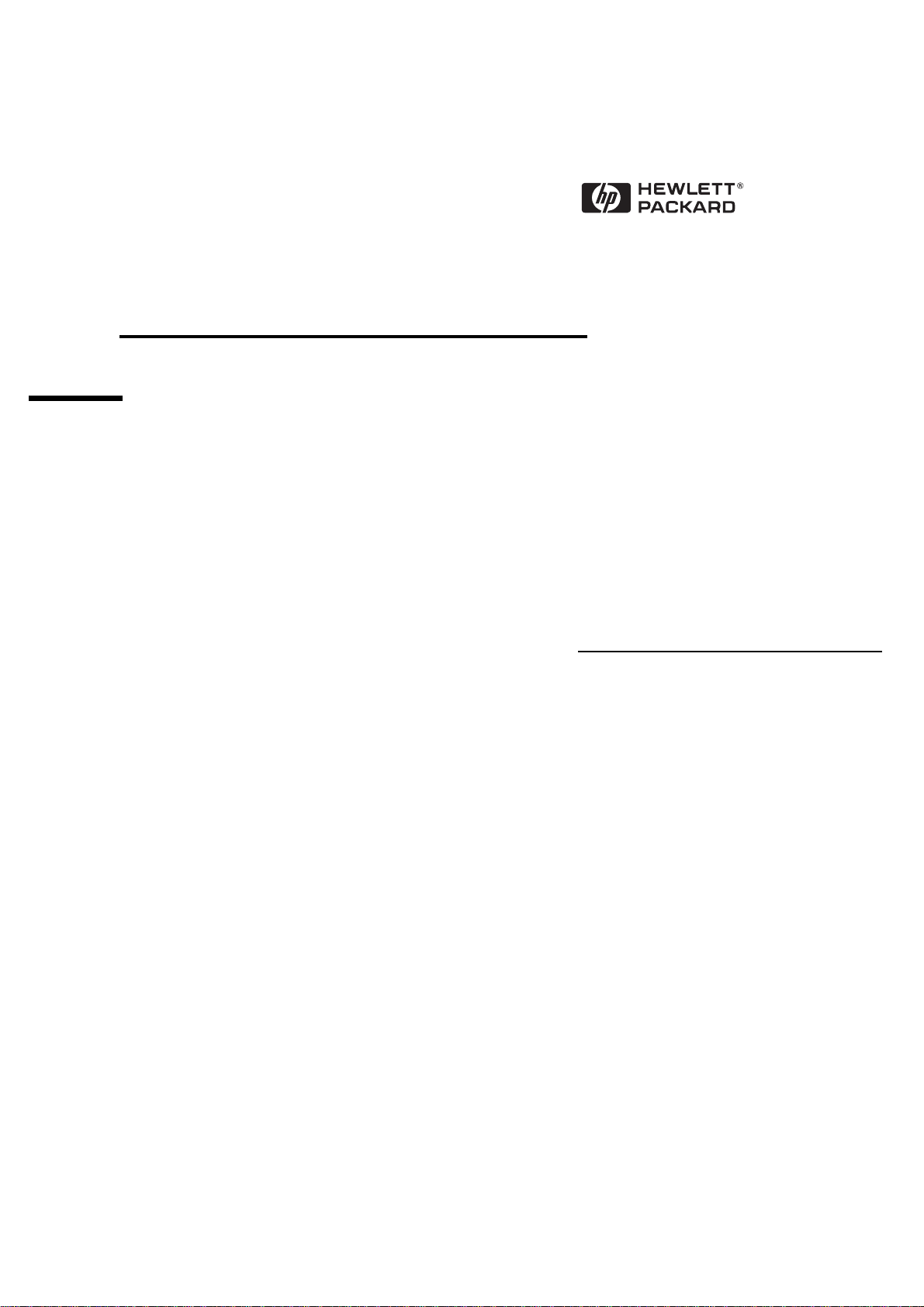
DiagTools
User’s Guide
HP Vectra PCs
HP Kayak PC Workstations
Page 2

Notice
The information contained in this document is subject to change
without notice.
Hewlett-Packard makes no warranty of any kind with regard to this
material, including, but not limited to, the implied warranties of
merchantability and fitness for a particular purpose. Hewlett-Packard
shall not be liable for errors contained herein or for incidental or
consequential damages in connection with the furnishing, performance,
or use of this material.
This document contains proprietary information that is protected by
copyright. All rights are reserved. No part of this document may be
photocopied, reproduced, or translated to another language without the
prior written consent of Hewlett-Packard Company.
AMIDIAG is a trademark of American Megatrends Inc.
Acrobat is a trademark of Adobe Systems Inc.
SoundBlaster is a trademark of Creative Technology Limited.
Microsoft
trademarks of Microsoft Corporation.
Hewlett-Packard France
Commercial Desktop Computing Division
38053 Grenoble Cedex 9
France
®, MS®
, MS-DOS
1998 Hewlett-Packard Company
® and Windows®
Doc ver 1.2 04/98 for DiagTools ver 1.03b +
are U.S. registered
Page 3

User’s Guide
Page 4
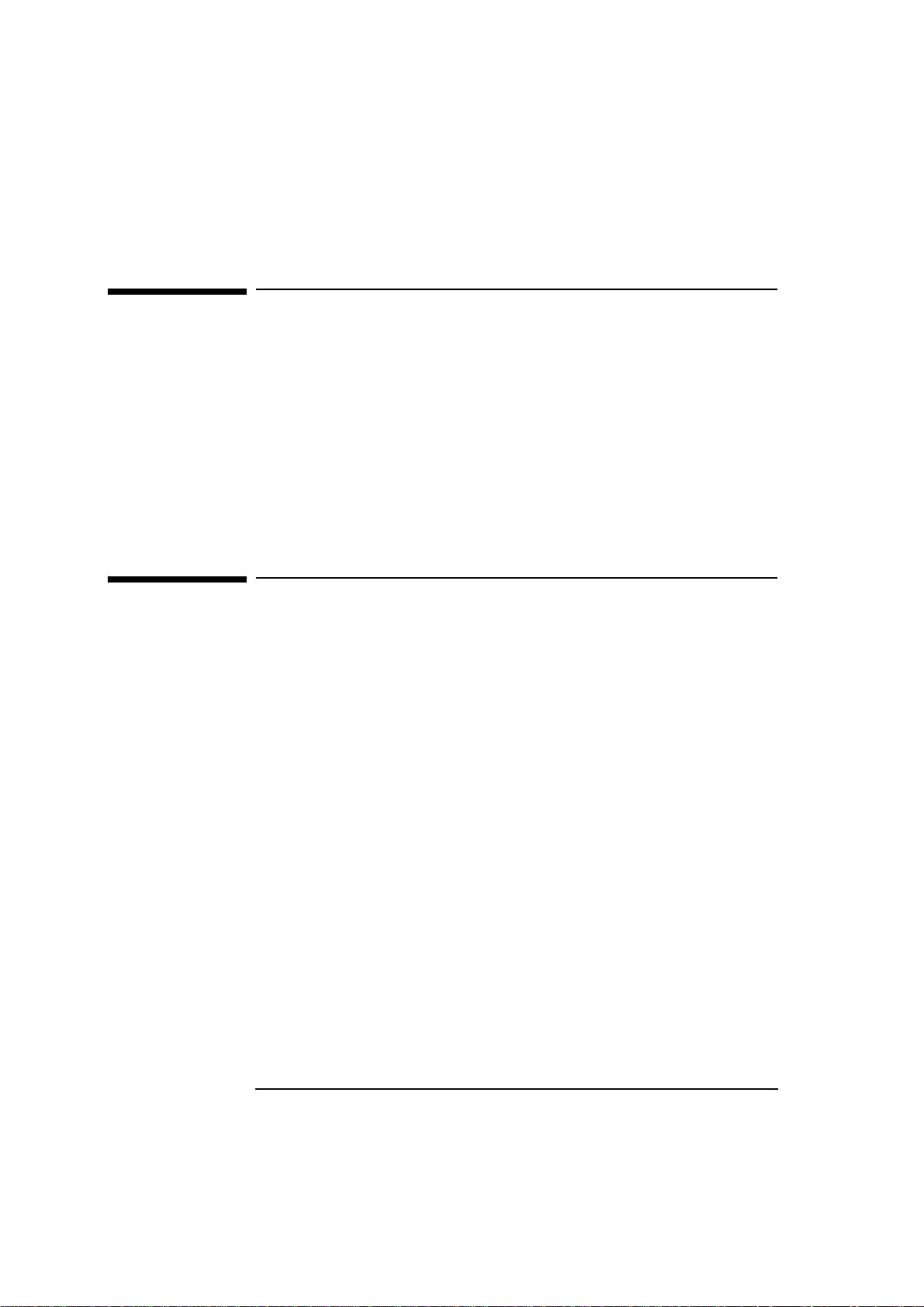
Who Should Read This Book
Who Should Read This Book
This manual is for anyone who wants to:
Diagnose hardware problems on a Vectra PC or Kayak PC
•
Workstation
Understand the purpose of DiagTools
•
Learn how to use DiagTools
•
Know what to do when a test fails
•
Provide HP-dedicated Support Agents with more information for
•
solving problems quickly and effectively
Find out where to get more information and support.
•
What is DiagTools?
The first step in solving a problem with a PC is diagnosis.
HP’s DiagTools helps you diagnose hardware-related problems on a
Vectra PC or Kayak PC Workstation. It is a series of tools designed to
help you to:
Verify the correct functioning of a Vectra PC or a Kayak PC
•
Workstation
Diagnose hardware-related problems
•
Provide precise information to HP-dedicated Support Agents so that
•
they can solve any problem quickly and effectively.
DiagTools is not a repair tool.
iv English
Page 5

Overview of DiagTools
Overview of DiagTools
The Vectra and Kayak Hardware Diagnostics utility has four parts:
❒ Hardware Detection, which automatically detects the complete
hardware configuration of a Vectra PC or Kayak PC Workstation.
Hardware detection is described in chapter 2.
❒ The Basic Tests, which determine the correct functioning of the PC
as a whole. The basic test phase is described in chapter 3.
❒ The Advanced Tests. These provide complete, in-depth testing and
diagnosis of the PC’s individual components. The advanced test
phase is described in chapter 4.
❒ The Support Ticket, which is a complete record of the test results
and the PC’s configuration. The support ticket can be used to
communicate the test results to your local or HP-dedicated Support
Agent. This is described in chapter 5.
English v
Page 6

Compatibility
Compatibility
DiagTools can run on the following HP Vectra PC and HP Kayak PC
Workstation platforms:
❒ All Vectra V–Line and X–Line PCs and PC Workstations released
after June, 1997.
❒ Vectra VE 5/xxx series 2
Vectra VE 5/xxx series 3
Vectra VL 5/xxx series 4
Vectra VL 5/xxx series 5
Vectra VL 6/xxx
Vectra VA 6/xxx.
❒ Vectra XM 5/xxx series 4
Vectra XA 5/xxx
Vectra XA 6/xxx.
❒ NetVectra 5/xxx PC.
❒ All HP Kayak PC Workstations.
Where to Get the Diagnostics Software
Always use the latest version of DiagTools.
You can download the latest version of the DiagTools utility from the
Vectra support web site at:
http://www.hp.com/go/vectrasupport
or the Kayak support web site at:
http://www.hp.com/go/kayaksupport.
For more information about the HP web site and for information about
HP Electronic Information Services, refer to page 39.
vi English
Page 7
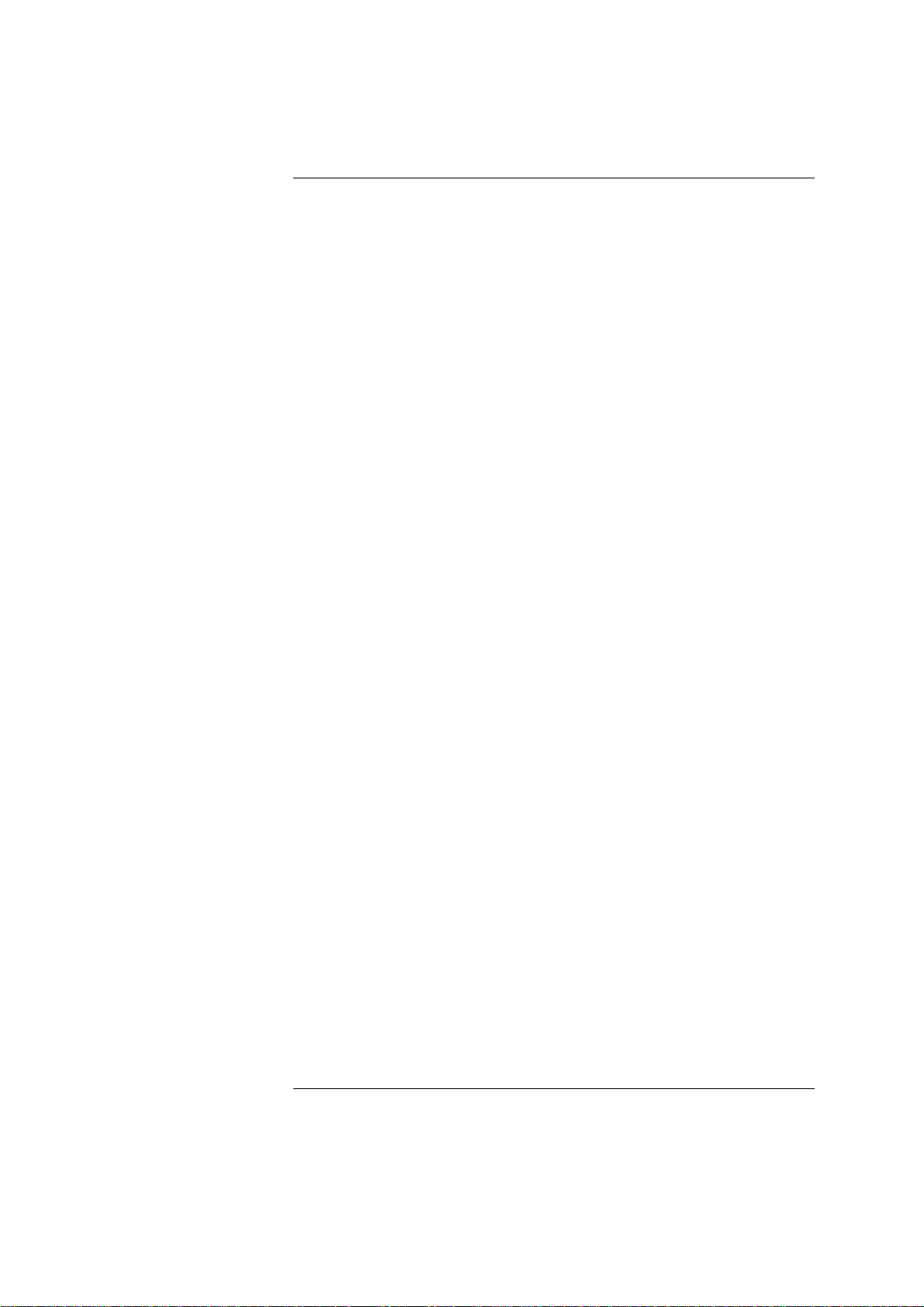
Contents
Who Should Read This Book . . . . . . . . . . . . . . . . . . . . . . . . . . . . . . . . iv
What is DiagTools? . . . . . . . . . . . . . . . . . . . . . . . . . . . . . . . . . . . . . . . . iv
Overview of DiagTools . . . . . . . . . . . . . . . . . . . . . . . . . . . . . . . . . . . . . . v
Compatibility . . . . . . . . . . . . . . . . . . . . . . . . . . . . . . . . . . . . . . . . . . . . . vi
Where to Get the Diagnostics Software . . . . . . . . . . . . . . . . . . . . . . . vi
1 Starting DiagTools
Installing and Setting Up DiagTools . . . . . . . . . . . . . . . . . . . . . . . . . . . 2
Net Vectra PC Users . . . . . . . . . . . . . . . . . . . . . . . . . . . . . . . . . . . . . . . . . . 2
Vectra PC & Kayak PC Workstation Users and Network Administrators. 2
Downloading and Installing the Latest Version . . . . . . . . . . . . . . . . . . . . . 3
Creating the Hardware Diagnostics Diskette(s) . . . . . . . . . . . . . . . . . . . . 4
Updating the Hardware Diagnostics Files
(For Network Administrators) . . . . . . . . . . . . . . . . . . . . . . . . . . . . . . . . . . 6
If Your Net Vectra PC Does Not Have The Correct
Boot Configuration. . . . . . . . . . . . . . . . . . . . . . . . . . . . . . . . . . . . . . . . . . . . 6
Before Running DiagTools. . . . . . . . . . . . . . . . . . . . . . . . . . . . . . . . . . . 7
More Information About The PC’s Setup Program . . . . . . . . . . . . . . . . . . 7
Starting DiagTools from a Diskette. . . . . . . . . . . . . . . . . . . . . . . . . . . . 8
If There is a Problem . . . . . . . . . . . . . . . . . . . . . . . . . . . . . . . . . . . . . . . . . . 8
Starting DiagTools from the Hard Disk Drive . . . . . . . . . . . . . . . . . . 10
If There is a Problem . . . . . . . . . . . . . . . . . . . . . . . . . . . . . . . . . . . . . . . . . 10
The Welcome Screen. . . . . . . . . . . . . . . . . . . . . . . . . . . . . . . . . . . . . . . 11
English vii
Page 8
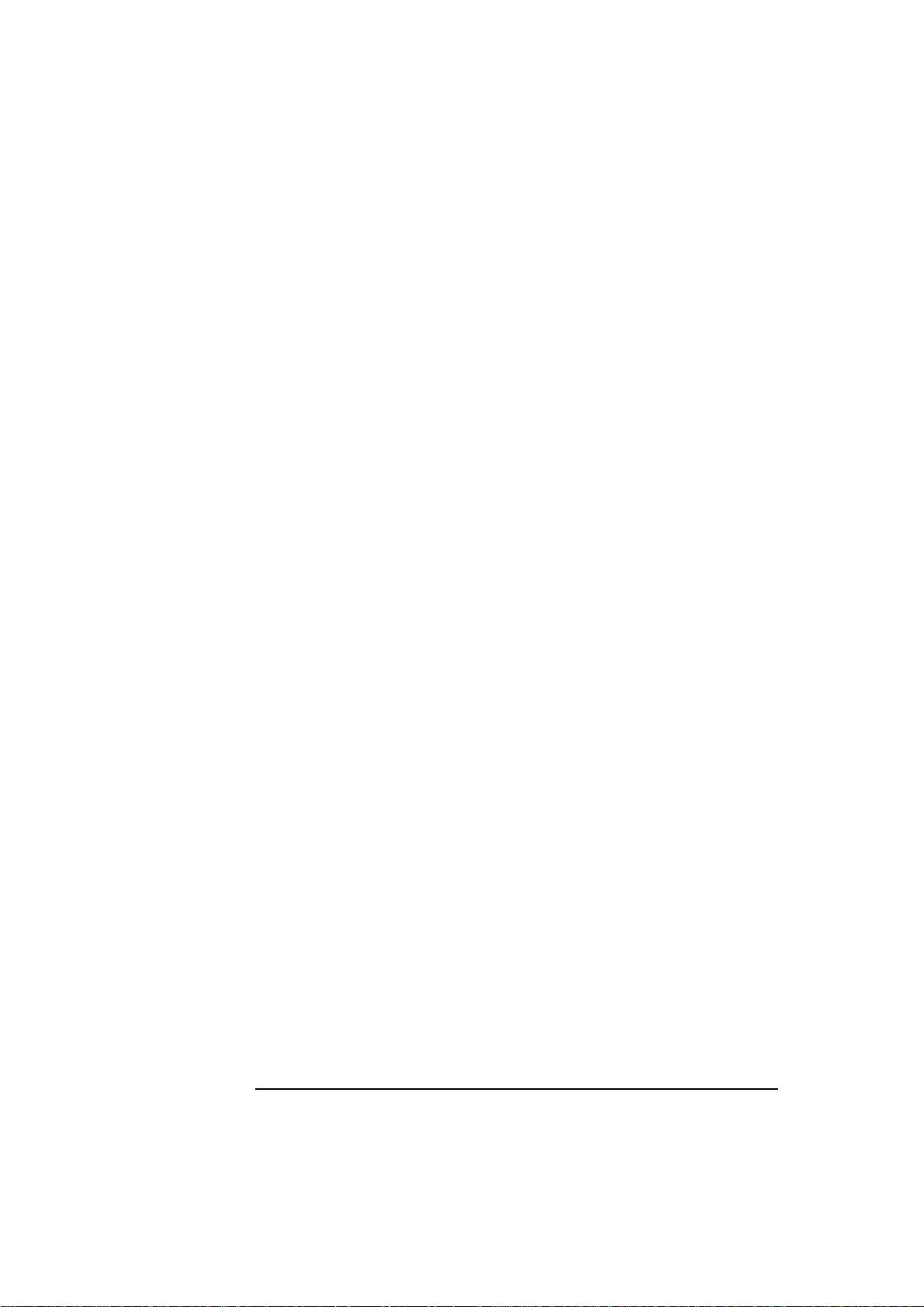
2 Hardware Detection
Overview of Hardware Detection. . . . . . . . . . . . . . . . . . . . . . . . . . . . 14
During Hardware Detection . . . . . . . . . . . . . . . . . . . . . . . . . . . . . . . . . . . 14
Hardware Detection Results. . . . . . . . . . . . . . . . . . . . . . . . . . . . . . . . . . . 15
What is Detected . . . . . . . . . . . . . . . . . . . . . . . . . . . . . . . . . . . . . . . . . 16
If a PC Component is Not Detected. . . . . . . . . . . . . . . . . . . . . . . . . . 17
3 Basic System Test
Overview of the Basic System Test . . . . . . . . . . . . . . . . . . . . . . . . . . 20
How to Run the Basic System Test . . . . . . . . . . . . . . . . . . . . . . . . . . 20
Test Result: PASS. . . . . . . . . . . . . . . . . . . . . . . . . . . . . . . . . . . . . . . . . 21
Test Result: FAIL . . . . . . . . . . . . . . . . . . . . . . . . . . . . . . . . . . . . . . . . . 22
What to do if the Basic System Test Fails . . . . . . . . . . . . . . . . . . . . . . . . 23
What is Tested . . . . . . . . . . . . . . . . . . . . . . . . . . . . . . . . . . . . . . . . . . . 24
4 Advanced System Tests
Overview of the Advanced System Tests . . . . . . . . . . . . . . . . . . . . . 28
How to Enter the Advanced System Tests . . . . . . . . . . . . . . . . . . . . 28
Help on Advanced Tests . . . . . . . . . . . . . . . . . . . . . . . . . . . . . . . . . . . 29
viii English
Page 9

How to Run an Advanced System Test. . . . . . . . . . . . . . . . . . . . . . . . 29
Batch Tests. . . . . . . . . . . . . . . . . . . . . . . . . . . . . . . . . . . . . . . . . . . . . . . 31
What to do if a Test Fails . . . . . . . . . . . . . . . . . . . . . . . . . . . . . . . . . . . 32
5 The Support Ticket
What is the Support Ticket?. . . . . . . . . . . . . . . . . . . . . . . . . . . . . . . . . 34
Creating a Support Ticket. . . . . . . . . . . . . . . . . . . . . . . . . . . . . . . . . . . 34
Adding Comments to the Support Ticket. . . . . . . . . . . . . . . . . . . . . . 35
6 Hewlett Packard Support and Information Services
Your HP Authorized Reseller. . . . . . . . . . . . . . . . . . . . . . . . . . . . . . . . 38
Hewlett-Packard Information Services. . . . . . . . . . . . . . . . . . . . . . . . 39
HP Forum on CompuServe . . . . . . . . . . . . . . . . . . . . . . . . . . . . . . . . . . . . 39
HP Forum on America Online. . . . . . . . . . . . . . . . . . . . . . . . . . . . . . . . . . 40
HP World Wide Web Site. . . . . . . . . . . . . . . . . . . . . . . . . . . . . . . . . . . . . . 40
HP FAXback on Demand—HP FIRST . . . . . . . . . . . . . . . . . . . . . . . . . . . 41
Ordering Drivers and BIOS on Diskette . . . . . . . . . . . . . . . . . . . . . . . . . . 42
English ix
Page 10

x English
Page 11
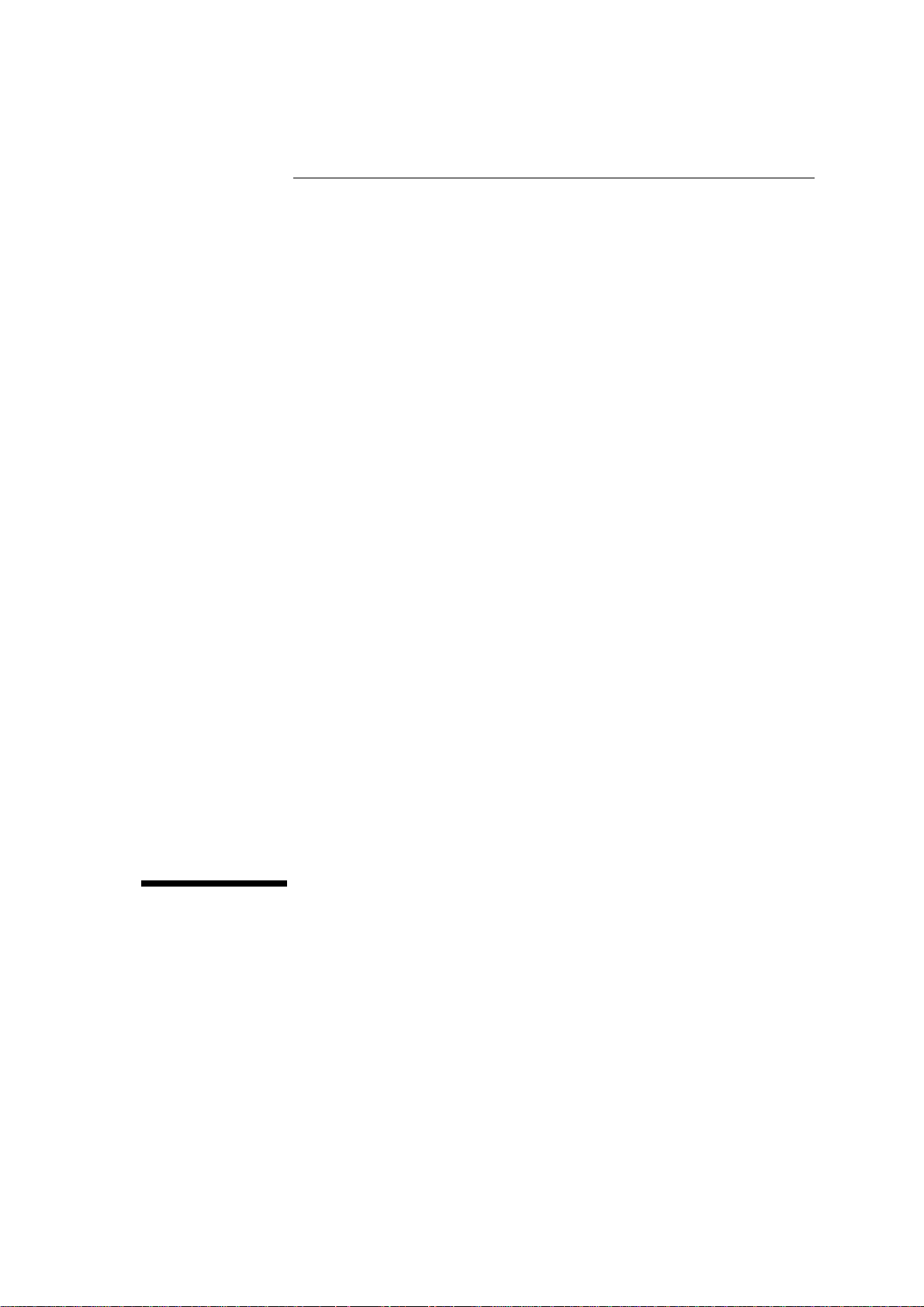
1
Starting DiagTools
This chapter describes how to set up and start the Vectra and Kayak
Hardware Diagnostics.
Page 12
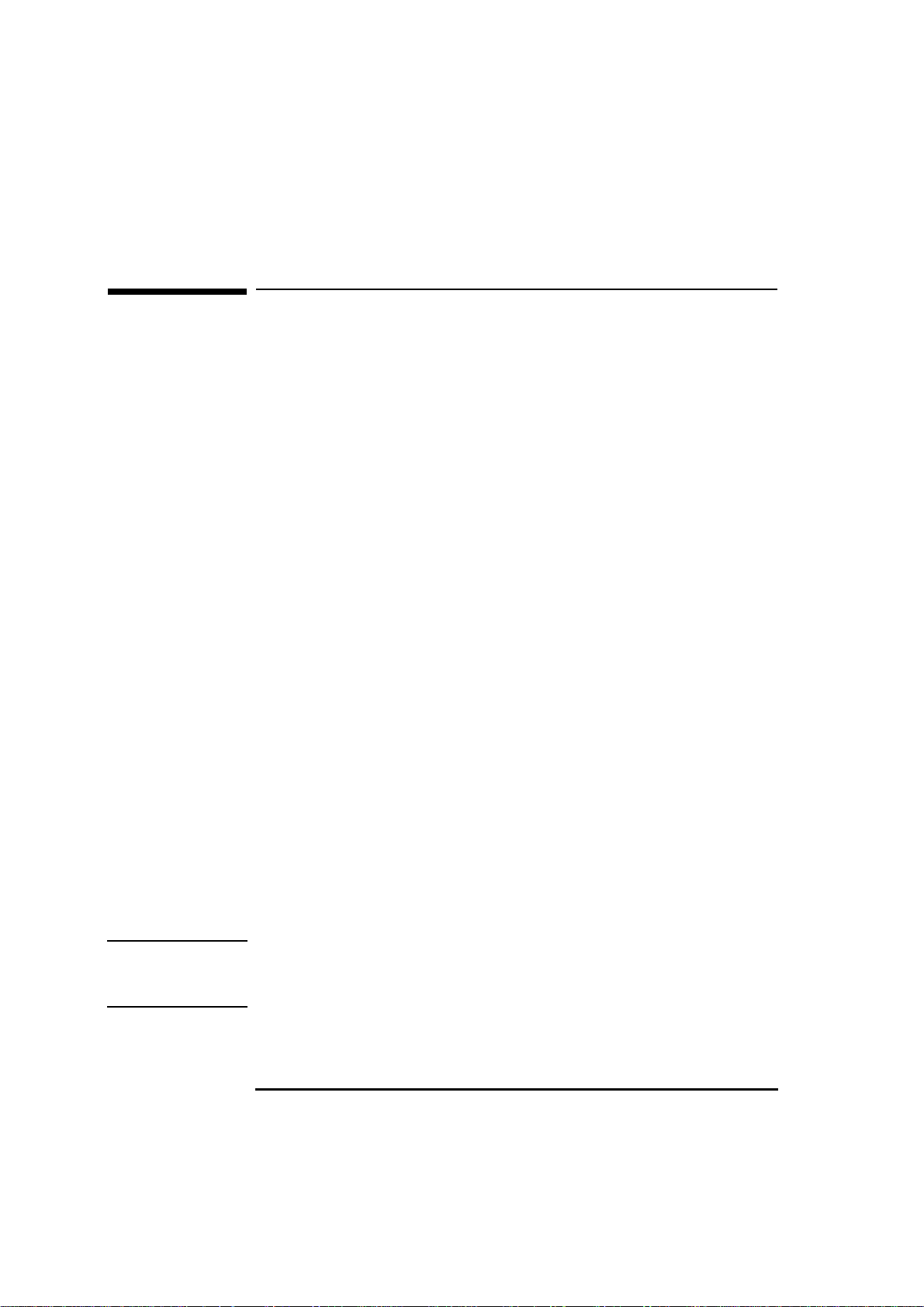
1 Starting DiagTools
Installing and Setting Up DiagTools
Installing and Setting Up DiagTools
Net Vectra PC Users
If you are a Net Vectra PC user, the Hardware Diagnostics should
already be installed on your PC and be ready to use. To learn how to
run DiagTools on a Net Vectra PC, refer to "Starting DiagTools from the
Hard Disk Drive", on page 10.
Vectra PC & Kayak PC Workstation Users and Network
Administrators
For Vectra PC and Kayak PC Workstation users, as well as network
administrators, you must do the following before you can use
DiagTools:
1 Install the latest version of DiagTools on your PC.
2 Set up DiagTools so that it is ready for use. This means either
creating the diskette(s), or updating the Hardware Diagnostics files
on your Net Vectra PC.
There are two ways to run DiagTools:
From a flexible diskette or diskettes. The PC boots (or starts) from
•
a specially prepared diskette. This is appropriate for all PCs that
have a flexible disk drive. This is the most common way of using
DiagTools.
From the hard disk drive. In this case, you select the Hardware
•
Diagnostics option during startup. The Hardware Diagnostics utility
is installed on the hard disk drive. This is only appropriate for Net
Vectra PCs. Net Vectra PCs do not usually have a flexible disk drive.
NOTE DiagTools must not be run directly from your operating system.
DiagTools will only function under the DOS operating system and once
the correct drivers have been loaded.
2 English
Page 13

1 Starting DiagTools
Installing and Setting Up DiagTools
Downloading and Installing the Latest Version
You can download the latest version of the DiagTools utility from the
Vectra support web site at:
http://www.hp.com/go/vectrasupport
or the Kayak support web site at:
http://www.hp.com/go/kayaksupport.
For more information about the HP web site and for information about
HP Electronic Information Services, refer to page 39.
There are two versions of DiagTools available:
The “Light” stand-alone version. Use this version if you do not have
•
TopTools.
NOTE To know if you have TopTools client software on your PC in Windows 95
or Windows NT 4.0, click the
Programs
The TopTools version. Use this version if you have a recent version
•
menu.
of TopTools installed on your PC, or if using the Download function
of TopTools for Desktops Device Manager.
Start button and look for HP DMI in the
If you have an older version of TopTools that does not have the
DiagTools page (in the Tools menu), or if you are in doubt, use the
“Light” stand-alone version.
There are three files available for downloading:
The DiagTools utility. A compressed file (with the extension .EXE)
•
which contains all the files necessary for running DiagTools.
The User’s Guide for DiagTools – the document you are reading. It is
•
a PDF file which can be viewed and printed using Adobe’s Acrobat
Reader. (The Adobe Acrobat Reader can be downloaded free of
charge from HP’s World Wide Web site.)
The labels for the Hardware Diagnostics diskette(s). Once you have
•
created the DiagTools diskette(s), you can use this PDF file to create
the diskette labels. You will not need this file if you are going to run
DiagTools from a hard disk partition.
English 3
Page 14
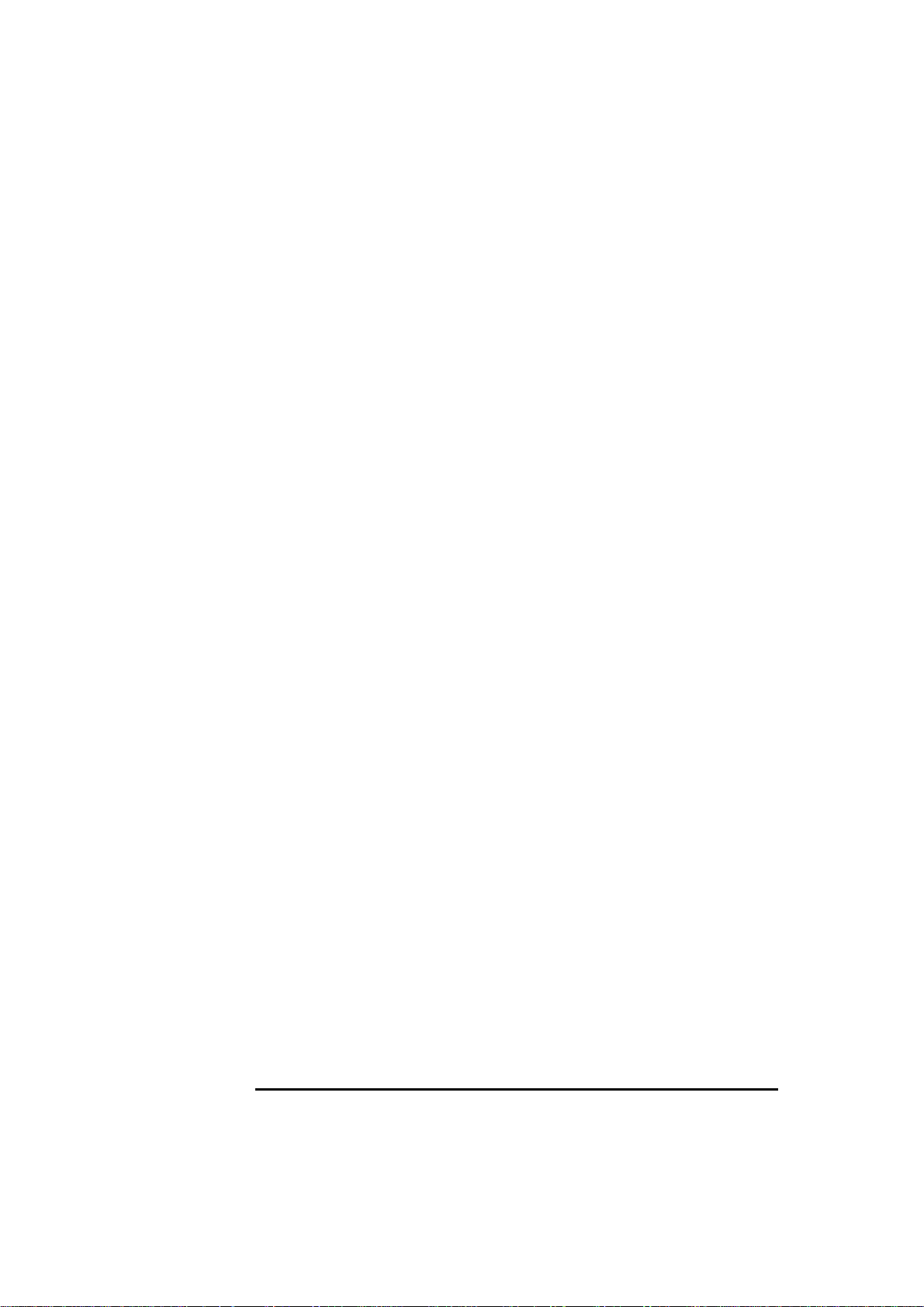
1 Starting DiagTools
Installing and Setting Up DiagTools
Once you have downloaded the Hardware Diagnostics file, follow these
steps:
1 Extract the files by running the downloaded .EXE file. To do this in
Windows, double-click the file.
We recommend that you use the proposed target directory when
extracting the Hardware Diagnostic files. This ensures compatibility
with HP TopTools.
2 Open the README file and read the installation instructions. To
open this file in Windows, double-click it.
Creating the Hardware Diagnostics Diskette(s)
If you have a flexible disk drive, you must create the hardware
diagnostics diskette(s). One or more diskettes will be created. How you
do this depends on the version of DiagTools that you have:
4 English
Page 15
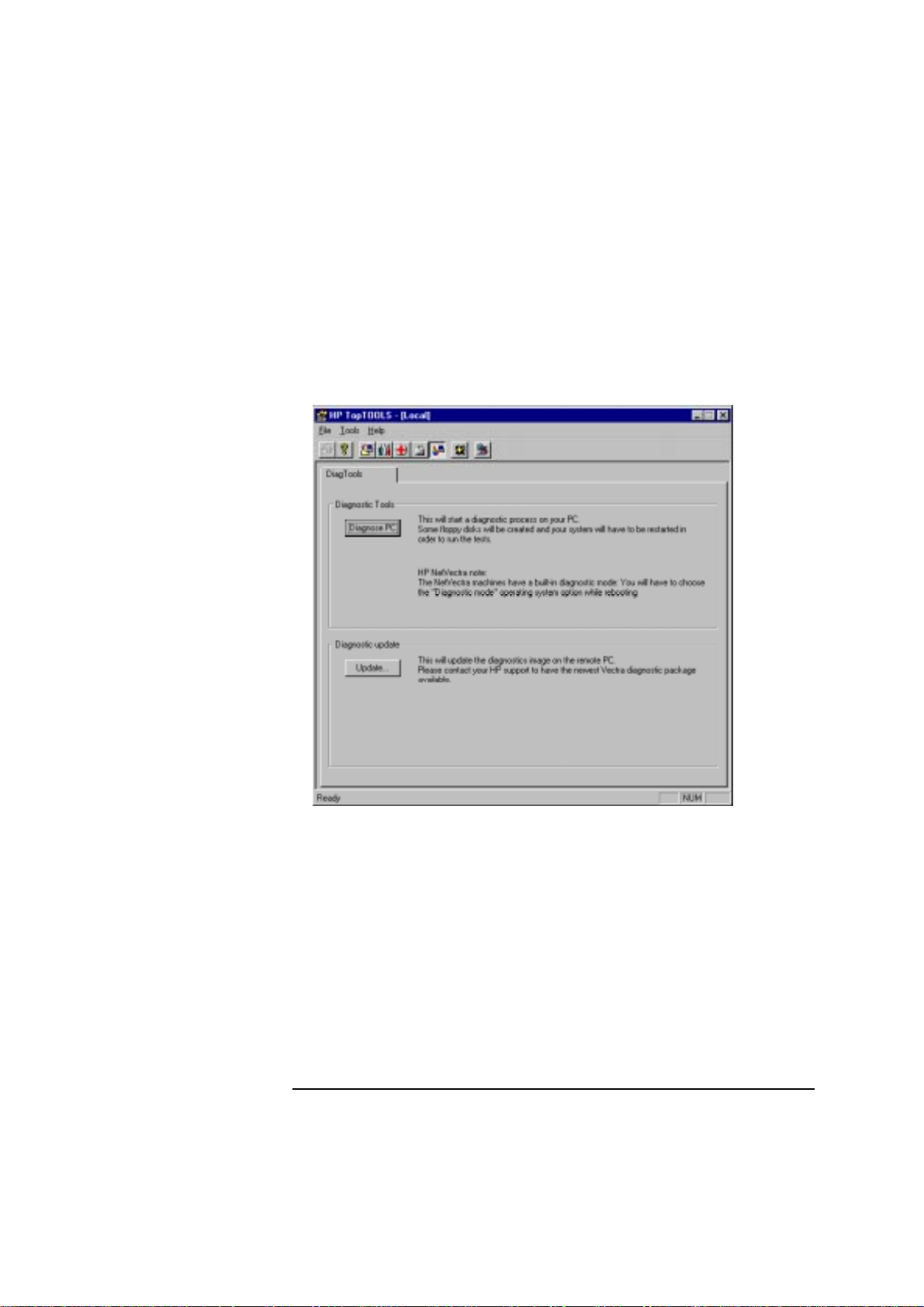
TopTools client
application showing
the DiagTools page.
Your version of
TopTools may be
different from this.
1 Starting DiagTools
Installing and Setting Up DiagTools
If you have the TopTools version of DiagTools
If you have downloaded the TopTools version of the Hardware
Diagnostics and you have a recent version of TopTools on your PC, you
can use this utility to create the diagnostic diskette(s). To do this,
select the
DiagTools page, then click the Diagnose PC button.
For more information about using TopTools, refer to the TopTools
online help in the
Help menu.
If you have the “Light” Stand-Alone version of DiagTools
If you have the “Light” stand-alone version of the Hardware
Diagnostics, you must run a file (called a “ batch” file) to create the
diskette(s). The batch file to run is part of the Hardware Diagnostics
package. For instructions, consult the README.TXT file provided in
the same package by double-clicking the file in Windows.
English 5
Page 16
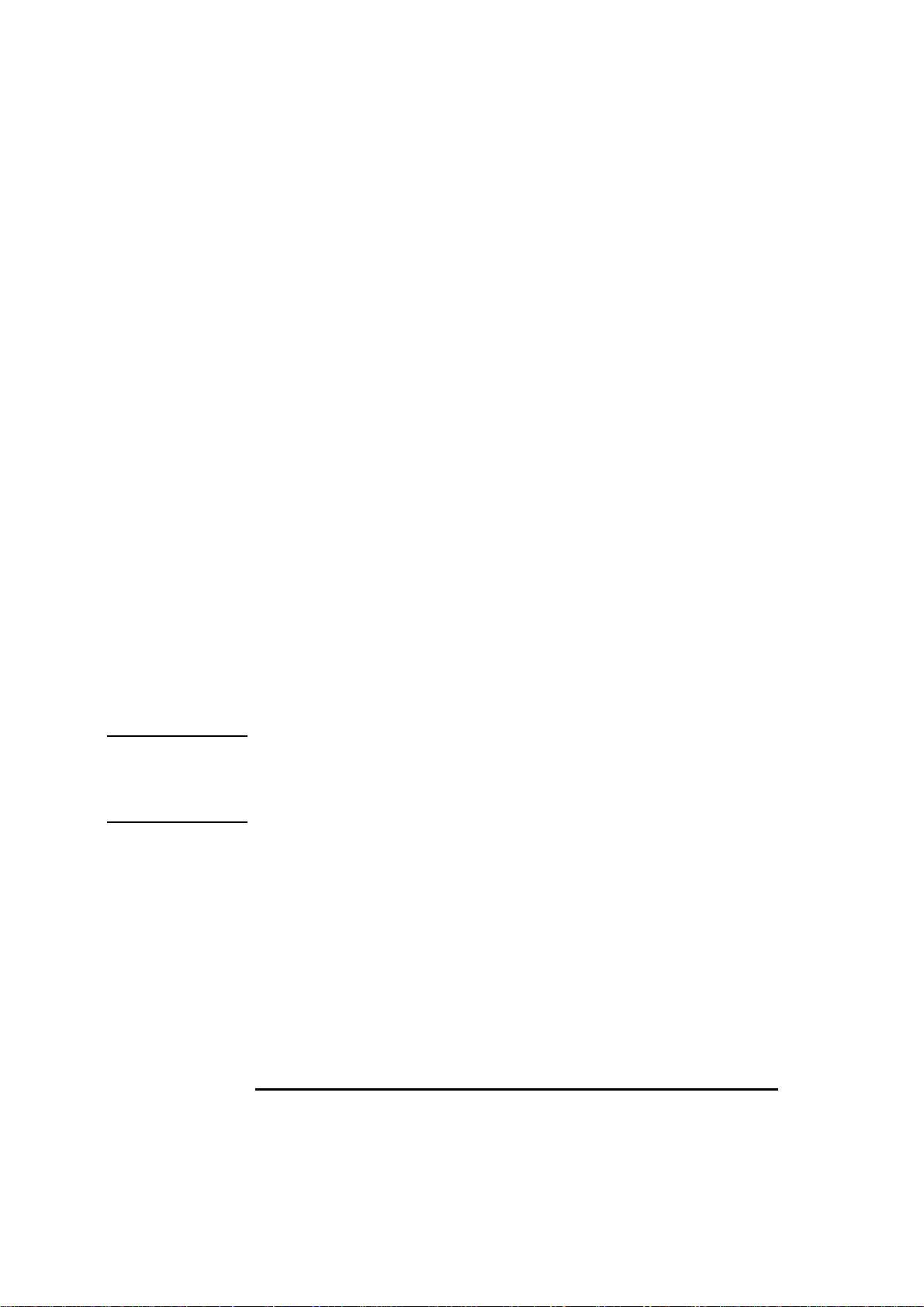
1 Starting DiagTools
Installing and Setting Up DiagTools
Updating the Hardware Diagnostics Files
(For Network Administrators)
To know if you have TopTools in Windows 95 or Windows NT 4.0, click
the
Start button and look for TopTools in the Programs menu.
If you are a network administrator, you can update the Hardware
Diagnostics files on remote client PCs.
Using TopTools Ver. 2.5
Management Console
Using TopTools for
Desktops Device
Manager Ver.3.0
NOTE FOR
NET VECTRA PCS
To update the Diagnostics files on remote PCs, select the DiagTools
page of TopTools, click the
Update button, and follow the instructions.
To update the Diagnostics files on remote PCs, open the TopTools for
Desktops Device Manager in Internet Explorer (version 4.01 or above).
Right-click on
Computers
Devices>Device Types, and select Personal
in the window that appears. Use shift-click or control-click
to select the DMI 2.x compliant PCs you want to update and right-click.
Select
Distribute Diagnostics from the menu that appears and
follow the onscreen instructions.
For more information about using TopTools, refer to the TopTools
online help in the
http://www.hp.com..
Help menu and to HP’s Web site at
To run DiagTools from the hard disk drive, the PC must have
the correct boot (start) configuration. All Net Vectra PCs are
provided with a ready-to-use Hardware Diagnostics dual boot
configuration.
If Your Net Vectra PC Does Not Have The Correct
Boot Configuration
The Net Vectra PC is usually provided with a dual boot configuration
for running Hardware Diagnostics. Your Net Vectra PC must have this
configuration before you can run DiagTools from the hard disk drive.
Contact your network administrator for assistance or, alternatively,
contact your local or HP-dedicated Support Agent.
6 English
Page 17
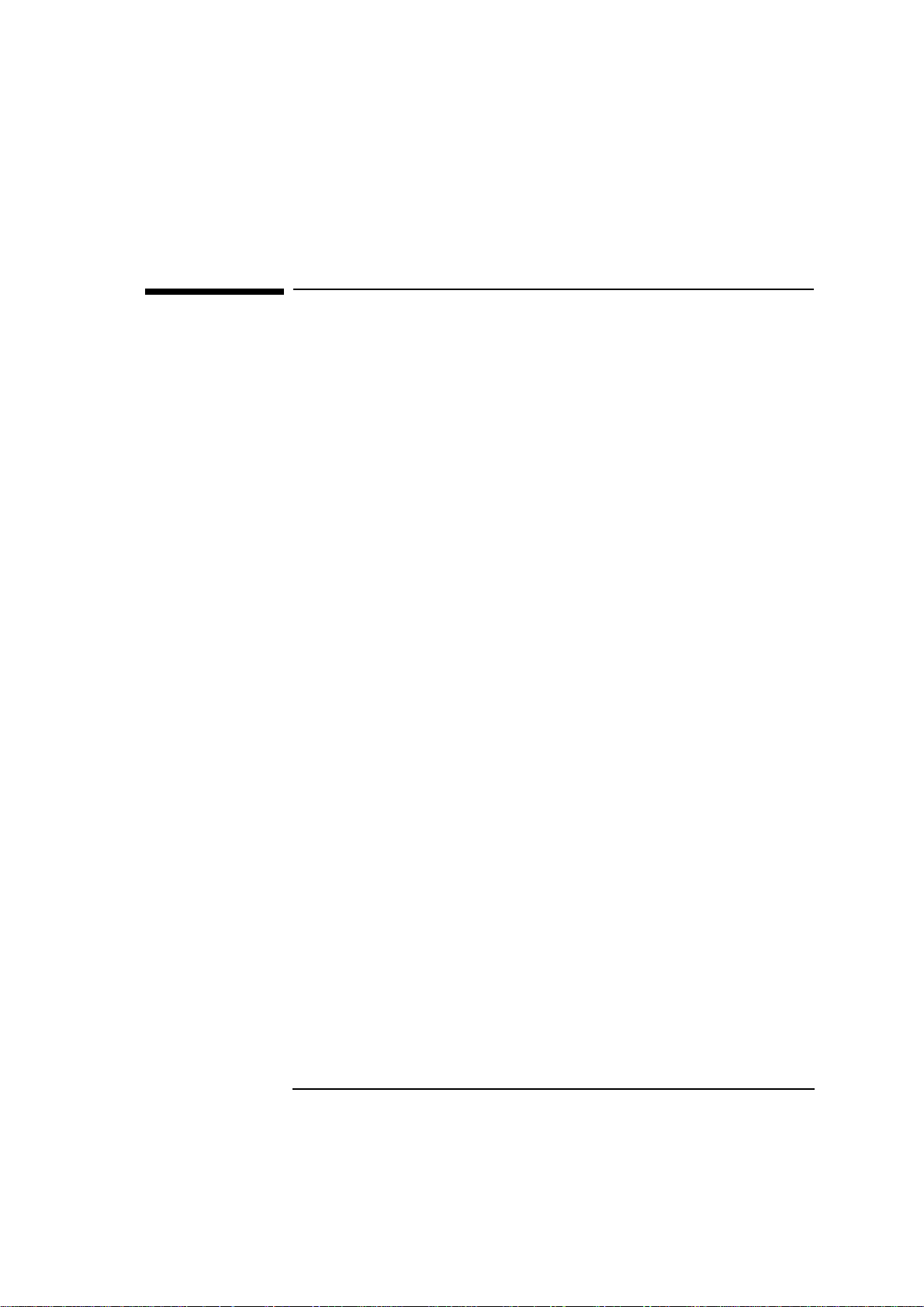
1 Starting DiagTools
Before Running DiagTools
Before Running DiagTools
Before you run the Hardware Diagnostics, ensure that the following are
correctly configured with the HP Setup program:
❒ All
Hardware Protection items in the Security menu are set to
Enabled
Unlocked
or
.
❒ No operating system is specified, which means that:
if the Main menu has an item Running Windows 95, set it to No
•
if the Main menu has an item to select the operating system, set
•
Other.
it to
More Information About The PC’s Setup Program
Setup is an integrated (ROM-based) program that displays the PC’s
configuration and allows you to change the configuration parameters.
Setup changes system behavior by modifying the power-on
initialization parameters. Setting incorrect values may cause the PC to
fail at start-up. If this occurs, press F9 in the Setup program. This will
load the Setup default values and allow the PC to recover.
To enter the PC’s Setup program, restart the PC and press F2 when the
Vectra Logo or Kayak logo screen (or the Summary screen) appears.
English 7
Page 18

1 Starting DiagTools
Starting DiagTools from a Diskette
Starting DiagTools from a Diskette
Once you have created the diskette(s), you can start the Hardware
Diagnostics. To do this:
1 Insert the diskette into the flexible disk drive. If there is more than
one diskette, insert the “First” or “Boot” diskette.
2 Quit all applications, shut down the operating system, and restart
your PC. To do this in Windows 95 or Windows NT 4.0, click the Start
button then select
Shut Down – Restart PC
3 The PC will then start from the diskette. After loading the system
files, it will decompress the necessary files. Then DiagTools will start
automatically, displaying the Welcome screen (refer to page 11).
If There is a Problem
You may experience one of the following problems:
.
PC does not boot (start) from the diskette.
•
This happens when the PC ignores the diskette and starts from the
hard disk drive as normal, running your operating system. The
problem could be:
a The Setup program of your PC may not be correctly configured.
Ensure that the option to start from the flexible disk is enabled.
(Refer to “More Information About The PC’s Setup Program” on
page 7.)
b There may be problem with the flexible disk drive or the internal
cable connections. Contact your local or HP-dedicated Support
Agent.
8 English
Page 19

1 Starting DiagTools
Starting DiagTools from a Diskette
A message such as
•
and press and key when ready
Non-System disk or disk error, Replace
appears when the PC starts.
This means that the PC cannot find the system files on the diskette.
The problem could be:
a The diskette may be damaged or corrupted. Select another
diskette and create another Hardware Diagnostics diskette (refer
to page 4).
b If there is more than one diskette, you may have inserted the
incorrect one. Try starting the PC from the other diskette(s).
English 9
Page 20

1 Starting DiagTools
Starting DiagTools from the Hard Disk Drive
Starting DiagTools from the Hard Disk Drive
NOTE To run DiagTools from the hard disk drive, your PC must have the
correct boot (start) configuration. All Net Vectra PCs are provided with
a ready-to-use Hardware Diagnostics dual boot configuration.
If you have a Net Vectra PC, you can start the Hardware Diagnostics
from the hard disk drive. To do this:
1 Quit all applications, shut down the operating system, and restart
your PC. To do this in Windows NT 4.0, click the Start button then
select
2 When the PC starts you have the choice between Hardware
Diagnostics or your usual operating system. Select the Hardware
Diagnostics option. The Hardware Diagnostics will start
automatically, displaying the Welcome screen (refer to page 11).
Shut Down – Restart PC.
CAUTION Do not remove the CONFIG.SYS and AUTOEXEC.BAT files from the
root of the C:\ drive because DiagT ools will not work without these files.
Also, DiagT ools will not work if you convert the hard disk drive to NTFS
(Windows NT File System) format.
If There is a Problem
If you have a Net Vectra PC and cannot start Hardware Diagnostics,
your PC may not be correctly set up to run the diagnostic tool. Contact
your network administrator or, alternatively, contact your local or HPdedicated Support Agent.
10 English
Page 21

1 Starting DiagTools
The Welcome Screen
The Welcome Screen
When you start the Hardware Diagnostics utility, you will see the
following screen:
Press to continue and follow the instructions on the screen to run
the diagnostic tests. You can quit the diagnostic utility at any time,
except during the execution of the basic system test which takes
several minutes. In general, the progression of each test is displayed on
the screen.
English 11
Page 22

1 Starting DiagTools
The Welcome Screen
12 English
Page 23

2
Hardware Detection
This chapter describes the hardware detection phase of the Vectra and
Kayak Hardware Diagnostics.
Page 24

2 Hardware Detection
Overview of Hardware Detection
Overview of Hardware Detection
Hardware detection determines which tests are appropriate for your
PC. For example, if your PC has a IDE or SCSI hard disk drive, the boot
sector of the hard disk drive will be checked as part of the basic system
test.
In the advanced tests, some functions will be disabled if they are not
appropriate for your PC. For example, if you do not have a SCSI
controller, the
During Hardware Detection
The following screen appears during hardware detection:
SCSI menu in the advanced tests will be disabled.
NOTE Hardware detection may be so fast that this screen simply flickers on
and off, without giving you time to read it. This is normal. The time
required for hardware detection varies greatly between the different
systems and different configurations.
14 English
Page 25

2 Hardware Detection
Overview of Hardware Detection
Hardware Detection Results
The following is an example of a screen that will appear after the
hardware detection phase:
You can use the mouse or the arrow keys to scroll through the list of
detected components.
English 15
Page 26

2 Hardware Detection
What is Detected
What is Detected
The following can be detected in the hardware detection phase:
❒ Product name and version (such as
XA 6/180)
❒ Serial number
❒ HP BIOS version
❒ Processor type, version and speed (such as
Pentium Pro
)
180MHz Intel
❒ Cache memory type and size
❒ Total main memory (such as
32 MB Memory
)
❒ Active graphics adapter: vendor, product name, memory size
❒ Display name and revision
❒ List of flexible disk drives, with drive letter and capacity (such as
A: 1.44 MB Flexible Disk)
❒ IDE device list, with drive letter, device type, and capacity
❒ SCSI device list, with drive letter, device type, and capacity
❒ SoundBlaster 16 audio board (
Creative SB16 PnP).
If your PC has one or more of the above components and it is not
detected by DiagTools, then refer to “If a PC Component is Not
Detected” on page 17.
16 English
Page 27

2 Hardware Detection
If a PC Component is Not Detected
If a PC Component is Not Detected
If a component or device in your PC (such as a hard disk drive) is not
detected, do the following:
1 Check the list of components that DiagTools should detect (this is on
page 16).
If the non-detected component is not in this list, then there is no
error and the situation is normal.
If the non-detected component is in this list, continue to the next
step.
2 Check that the PC is correctly configured in the PC’s Setup program.
(Refer to page 7 for more information about the PC’s Setup
program.)
3 Refer to the User’s Guide that came with the PC for information
about troubleshooting the PC.
4 Run the Hardware Diagnostics and proceed to the basic system test.
NOTE DiagTools does not test components that have not been detected.
However, we recommend that you continue with the basic system test
to verify that the underlying components are functioning correctly.
For example: a PC has a PCI SCSI controller card installed and a
SCSI hard disk connected to this controller. Even if the SCSI hard
disk drive is not detected, running the basic system test will ensure
the correct functioning of the PCI system that supports the SCSI
controller.
5 If the problem persists, contact your local or HP-dedicated Support
Agent for assistance.
English 17
Page 28

2 Hardware Detection
If a PC Component is Not Detected
18 English
Page 29

3
Basic System Test
This chapter describes the basic system test performed by the Vectra
and Kayak Hardware Diagnostics.
Page 30

3 Basic System Test
Overview of the Basic System Test
Overview of the Basic System Test
The basic system test is performed after hardware detection. The
purpose of the basic system tests is to verify the correct operation of
the PC’s hardware. For each detected hardware component, the test
will confirm that:
The component is powered-on
•
The component has been initialized for use
•
The component is operating correctly under MS-DOS.
•
Unlike the advanced system tests, the basic system test is done
automatically and no user input or guidance is needed. This test phase
is suitable for all types of users, including novice and non-technical
users.
Most of the PC’s components are tested during the basic system test.
To test all of the PC’s components, use the advanced systems tests.
How to Run the Basic System Test
The basic system test is performed after the hardware detection phase.
To do the basic system test, follow these steps:
1 Start DiagTools. To learn how to do this, refer to chapter 1, Starting
DiagTools.
2 Follow the instructions on the screen to proceed with hardware
detection. Hardware detection is described in chapter 2.
3 You will then be invited to proceed with the basic system test. Press
to do the basic system test.
NOTE The screen may flicker during the basic system test. This is normal.
20 English
Page 31

3 Basic System Test
Test Result: PASS
Test Result: PASS
It the basic system test is successful, a screen similar to the following
will appear:
The following action is recommended:
If you are running the Hardware Diagnostics for verification
•
purposes only, there is no need to continue with the Advanced Tests
or to create a support ticket. Press to exit DiagTools.
If you are investigating a known hardware problem, press to
•
create a Support Ticket. Although no failure was detected, the
Support Ticket will be effective for communicating the test results
and PC configuration to your local or HP-dedicated support agent.
(To learn more about the Support Ticket, refer to chapter 5.)
Intermediate and experienced users should proceed to the
Advanced System Tests, since the error was not traced using the
basic system test.
English 21
Page 32

3 Basic System Test
Test Result: FAIL
If you are a less experienced user, contact your local or HPdedicated support agent for assistance. You may be asked by your
support agent to conduct an advanced system test.
You can repeat the basic system test if desired. To do this, press .
Test Result: FAIL
If one or more of the basic tests failed, a screen similar to the following
will appear:
NOTE Test failure does not necessarily mean that a component needs
replacement. For example, it may simply mean that there is a
configuration error or that there is a loose cable.
22 English
Page 33

3 Basic System Test
Test Result: FAIL
What to do if the Basic System Test Fails
The following actions are recommended:
Create a Support Ticket now. The Support Ticket is a complete
•
record of the test results. It is the most effective way to communicate
the problem to your local or HP-dedicated support agent. (To learn
more about the Support Ticket, refer to chapter 5.)
If you are a novice user, contact your local or HP-dedicated support
•
agent for assistance. You can e-mail or fax them the Support Ticket.
You can also add extra information and your own comments to the
Support Ticket (to learn how to do this, refer to page 35).
If you are an intermediate or experienced user, you can proceed to
•
the Advanced Tests to investigate the error in greater depth if
necessary.
At this point, you may have sufficient information to resolve the
problem. If so, you can exit DiagTools after creating the Support
Ticket.
You can repeat the basic system test if desired. To do this, press F5.
English 23
Page 34

3 Basic System Test
What is Tested
What is Tested
The basic tests include the following:
❒ Basic Functionality Tests, to verify the correct functioning of the
processor and subsystems:
Basic processor functionality
•
Processor speed
•
Coprocessor
•
DMA controller
•
Interrupt controller
•
Timer and real time clock
•
CMOS
•
PCI system
•
USB
•
Multi-processor (if appropriate)
•
❒ Memory Tests, to check the correct functioning of main and cache
memory:
BIOS ROM
•
Parity
•
Address
•
Refresh
•
Cache memory
•
❒ IDE hard disk drive, to check the basic functioning of any IDE hard
disk drives:
Quick random read-verify/seek
•
Boot sector
•
❒ SCSI hard disk drive, to check the basic functioning of any SCSI hard
disk drives:
Quick random read-verify/seek
•
Boot sector
•
24 English
Page 35

3 Basic System Test
What is Tested
❒ Keyboard tests:
Keyboard controller
•
Keyboard clock line
•
Keyboard data line
•
❒ Other tests:
Basic serial port test (does not include data transfer – this is an
•
advanced test)
Basic parallel port test (does not include actual printing – this is
•
an advanced test)
APM (Advanced Power Management) functionality test
•
APM (Advanced Power Management) device test.
•
Each test listed above is performed only if it is appropriate for your PC
configuration. For example, if your PC does not have a SCSI controller,
no SCSI tests will be done.
Furthermore, a component test will only be performed if the
component was correctly detected in the hardware detection phase.
For example, if you have recently installed an IDE hard disk drive and
it was not detected during the hardware detection phase, the hard disk
drive will not be tested. (For more information about hardware
detection, refer to page 13.)
NOTE DiagTools does not test components that have not been detected.
However, we recommend that you continue with the basic system test
to verify that the underlying components are functioning correctly.
English 25
Page 36

3 Basic System Test
What is Tested
26 English
Page 37

4
Advanced System Tests
This chapter describes the advanced system tests. Individual PC
components can be thoroughly tested using the advanced system tests.
Page 38

4 Advanced System Tests
Overview of the Advanced System Tests
Overview of the Advanced System Tests
The advanced system tests can be used to test each of the PC’s
components. These tests are more thorough and cover a wider range of
functionality than the basic system tests.
The appearance and operation of this test phase is different from the
other parts of the Hardware Diagnostics.
Unlike the basic system test, each advanced test must be selected and
initiated by the user through the on-screen menus. Most of the tests
are configurable and all can be repeated any number of times.
This advanced test phase is suitable for intermediate and advanced
users.
How to Enter the Advanced System Tests
The advanced system tests can only be entered after the basic system
tests have been completed. To enter the advanced system tests, do
these steps:
1 Start DiagTools. To learn how to do this, refer to chapter 1, Starting
DiagTools.
2 Follow the instructions on the screen to proceed with hardware
detection. Hardware detection is described in chapter 2.
3 Follow the instructions on the screen to complete the basic system
test. The basic system test is described in chapter 3.
4 Press to enter the advanced system tests.
28 English
Page 39

4 Advanced System Tests
Help on Advanced Tests
Help on Advanced Tests
You can get more information about each available test. There are two
ways to get information about a test:
At the bottom of the screen there is a one-line explanation of the test
•
currently selected in the menu. To get help for any test, simply move
the selection bar onto the corresponding menu item.
Press for more more in-depth help on the test currently selected
•
in the menu. To come back from the Help screen to the advanced
test screen, press the “B” key.
To move the selection bar between menus and menu items, use the
mouse or arrow keys ( , , and ).
How to Run an Advanced System Test
Each test must be selected and started by the user. There are two ways
of running tests:
Individually, by selecting the test in the menu
•
In a batch, by using the Batch facility. Refer to “Batch Tests” on page
•
31.
To perform an advanced test, do these steps:
1 At the top menu bar, select the component to test. The following
components are available:
• System
• Memory
• IDE
• FDD
• SCSI
• KBD
• Video
• Misc
: processor and sub-system tests
: BIOS, main memory, and cache memory tests
: IDE device (such as an IDE hard disk drive) tests
: flexible disk drive tests
: SCSI device (such as an SCSI hard disk drive) tests
: Keyboard tests
: Graphics system tests
: other tests, such as mouse and serial port tests.
English 29
Page 40

4 Advanced System Tests
How to Run an Advanced System Test
NOTE Some menus will be disabled if they are not appropriate for your PC. For
example, if you do not have a SCSI controller, the
SCSI menu in the
advanced tests will be disabled.
2 A sub-menu appears, showing the list of tests available for the
selected component. Select the desired test by moving the selection
bar and pressing .
3 Depending on the test selected, the test may start immediately.
Alternatively, a window of test parameters is displayed.
To change a test parameter, select the parameter and press
. You can then select between the available values for that
parameter. We recommend that you change these configuration
values only if you are familiar with their meaning and purpose.
To proceed with the test, select
Continue.
Press to abort the test while it is running. Some tests are critical
and cannot be aborted. If you abort the test, the message
Aborted
is displayed.
Test
Once the test has completed, a window appears indicating the result:
Test Passed or Test Failed. The window also has several command
options so that you can select your next action:
• Return to Main Menu
: to return to the main screen, allowing you
to run another test.
• Browse Current Test Errors
: to browse the errors produced in
the test you have just done.
• Browse All Test Errors
: to browse all the errors that have arisen
since you started the advanced system tests (or since you last erased
the error list).
• Erase Error List
: to delete the complete list of errors.
CAUTION Do not use the Erase Error List command if you want to create a
Support Ticket (test report). The error list is used to create the Support
Ticket.
30 English
Page 41

4 Advanced System Tests
Batch Tests
You can use the batch test facility to run a pre-defined suite of
advanced tests. Each test in the batch is initiated automatically.
Batch Tests
Help on Using Batch
Tests
How to Run a Batch
Test
For help on how to use the batch facility, select the command
in the Batch menu.
Help
For help on selecting tests, choose the
Selection
commands in the Batch menu.
Edit Batch – Test
First, you must configure the batch test. T o do this, use the Edit Batch
submenu in the
Batch menu. The Edit Batch submenu has these
commands:
• Test Selection
• Test Parameters
• Repeat Count
: for help on how to select the tests for the batch.
: to configure the test parameters.
: to select the tests to include in the batch. This
command allows you to set the number of times each test is run, from
0 (do not run test), to 1 (run test once), or more.
TIP To select or deselect any test from the current batch test, use
the Repeat Count command in the Edit Batch submenu.
To run the batch test you have configured, select the
command in the
The
Batch menu also contains these commands:
Batch
menu.
Run Batch
Batch
• Save Batch
• Load Batch
• Batch Help
: to save the current batch test (with current settings).
: to load a previously saved batch test.
: for help on using the batch facility.
NOTE You cannot change the order in which the tests are performed.
You can abort a batch test while it is running by pressing .
English 31
Page 42

4 Advanced System Tests
What to do if a Test Fails
What to do if a Test Fails
The following actions are recommended:
Press to exit the Advanced System Tests. A screen similar to the
•
following will appear:
Press to create a Support Ticket. The Support Ticket is a
•
complete record of the test results. It is the most effective way to
communicate the problem to your local or HP-dedicated support
agent. (To learn more about the Support Ticket, refer to chapter 5.)
If you need assistance, contact your local or HP-dedicated support
•
agent for assistance. You can e-mail or fax them the Support Ticket.
You can also add extra information and your own comments to the
Support Ticket (to learn how to do this, refer to page 35).
At this point, you may have sufficient information to resolve the
problem. If so, you can press to exit DiagTools, or press to
return to the Advanced System Tests.
32 English
Page 43

5
The Support Ticket
This chapter describes the Support Ticket, which is a record of the test
results and the PC’s configuration.
Page 44

5 The Support Ticket
What is the Support Ticket?
What is the Support Ticket?
The Support Ticket is a complete record of the test results and the
PC’s configuration. It is the most effective way of communicating this
essential information to your local or HP-dedicated Support Agent. If
necessary, you can e-mail or fax the Support Ticket to your support
agent.
You can also add extra information and your own comments to the
Support Ticket.
Creating a Support Ticket
The Support Ticket can be created:
After the hardware detection phase (refer to chapter 2)
•
After the basic system test (refer to chapter 3)
•
After you exit the advanced system tests (refer to chapter 4).
•
The Hardware Diagnostics will ask if you want to create a support
ticket. If you choose to create a support ticket, it will take several
minutes to complete.
CAUTION Whenever you create a support ticket, the previous one on the diskette
will be overwritten.
If you want to keep a support ticket, ensure that you copy it to a safe
place before creating the new one. You can do this by copying the
support ticket file to another diskette or to a suitable directory on your
hard disk drive.
Once the Support Ticket has been successfully created, you will be
given the filename and location of the Support Ticket file.
To view the Support Ticket, open the file using a text editor such as
Microsoft Windows Notepad.
34 English
Page 45

5 The Support Ticket
Adding Comments to the Support Ticket
Adding Comments to the Support Ticket
You can add extra information or your own comments to the Support
Ticket. This can help your support agent solve the problem more
quickly and effectively.
CAUTION Do not remove any information from the Support Ticket. The
information may be essential to your support agent.
To add your comments to the Support Ticket, follow these steps:
1 Run a text editor. We recommend you use text editor such as
Microsoft Windows Notepad to preserve the Support Ticket’s layout.
2 Open the support Ticket file. (The filename and location of the
Support Ticket is given directly after it is created.)
3 Go to the section entitled
Your Comments at the end of the file.
4 Type in your comments, using the headings provided as a guideline.
For example, under the heading
Operating System, enter the
name of your operating system, such as “Windows NT 4.0”.
5 Save the file and exit the text editor.
English 35
Page 46

5 The Support Ticket
Adding Comments to the Support Ticket
36 English
Page 47

6
Hewlett Packard Support and
Information Services
Page 48

6 Hewlett Packard Support and Information Services
Your HP Authorized Reseller
Your HP Authorized Reseller
HP Authorized Resellers have been trained on HP Vectra and Kayak
equipment and are familiar with its configuration and environment.
Authorized Resellers can also answer questions regarding non-HP
hardware, software and systems as well as answer queries about usage
not intended for, or not commonly used with the HP Vectra and HP
Kayak.
Authorized HP Resellers can also offer consulting services tailored to
your specific needs regarding product development or custom
installations, as will third party support services, or the HP Customer
Support organization in your country.
38 English
Page 49

6 Hewlett Packard Support and Information Services
Hewlett-Packard Information Services
Hewlett-Packard Information Services
Hewlett Packard Electronic Information Services are available 24 hours
per day, 7 days per week, ensuring that the most up-to-date
information is always available.
HP Forum on CompuServe
The HP Systems Forum on CompuServe is an on-line service,
accessible via modem. This service provides information about your HP
PC, and allows you to communicate with other HP users through an
on-line user forum. HP users share their knowledge and experience
with you, and you will be able to ask, or answer, technical questions
about your HP Vectra PC, HP Kayak PC Workstation, and HP products.
You can also download the latest versions of drivers, BIOS and software
utilities for HP Vectra PCs and HP Kayak PC Workstations.
As a preferred Hewlett Packard customer, you are invited to join
CompuServe at no initial charge.
For the United States and the United Kingdom, call the number shown
below and ask for representative 51. For all other locations, first call
the worldwide number to obtain the number of your local sales office,
then call your local sales office and ask for representative 51.
Country Local Call / Freephone
Number
United States 1 (800) 848-8199 +1 (614) 529-1349
United
Kingdom
Worldwide — +1 (614) 529-1349
(0800) 289378 +44 (1272) 760680
Direct Number
CompuServe will send you a free introductory membership
immediately, including information on how to access CompuServe.
At the CompuServe
English 39
! prompt, type GO HP.
Page 50

6 Hewlett Packard Support and Information Services
Hewlett-Packard Information Services
HP Forum on America Online
The HP Forum on America Online is an electronic information and
communication service which can be accessed via modem.
To access the HP Forum:
select
•
type HP,
•
press .
•
Keyword Search
from the menu,
This will load the HP Home Page directly onto your screen.
In the HP Forum you can ask and answer questions about HP products
and you can also download drivers, software application notes, or
utilities for HP products.
Membership information can be obtained by calling 1(800) 827-6364,
giving the preferred customer number 1118.
HP World Wide Web Site
The HP World Wide Web site gives you access to information about HP,
its products, including product data sheets, service and support
information, electronic newsletters and technical tips. You can also
download the latest versions of drivers, BIOS and software utilities.
The Access Guide Directory guides you through the information and
services available.
HP Home Page http://www.hp.com
HP Vectra Support http://www.hp.com/go/vectrasupport
HP Kayak Support http://www.hp.com/go/kayaksupport
40 English
Page 51

6 Hewlett Packard Support and Information Services
Hewlett-Packard Information Services
HP FAXback on Demand—HP FIRST
HP FIRST is a service where you can select documents, support and
technical information, data sheets and pre-sales information, which are
then faxed to you. To access this service, you can use a touch-tone
phone and have the fax sent to the fax machine of your choice, or use
the handset on your fax machine and dial one of the numbers given
below:
Country/Region Number Access Method
United States 1 (800) 333-1917 Phone or fax
U.K. (0800) 960271 Phone or fax
Australia +61 (3) 9272-2627 Phone or fax
Singapore + 65 291-7951 Phone or fax
Hong Kong + 852 2506-2422 Phone or fax
New Zealand + 64 (9) 356-6642 Phone or fax
Europe + 31 (20) 681-5792 Phone or fax
Worldwide + 1 (208) 344-4809 Fax
A complete description of Hewlett-Packard electronic services is
provided in document #9020.
English 41
Page 52

6 Hewlett Packard Support and Information Services
Hewlett-Packard Information Services
Ordering Drivers and BIOS on Diskette
You can order diskettes from HP, with the latest versions of drivers,
BIOS and software utilities. The diskettes will be delivered by mail.
Information for ordering diskettes is set out in the table below:
North and Latin America Europe
Phone +1 (970) 339 7009
Monday - Saturday
24 hours per day
Fax +1 (970) 330 7655 Fax +44 (1429) 866000
Mail
US Driver Fulfillment for
Hewlett-Packard
PO Box 1754, Greeley,
Colorado 80632
USA
Australia Asia - Pacific
Phone + 61 (2) 565 6099
Monday - Friday
8.30 a.m. - 5.30 p.m.
Australian Eastern Time
Fax + 61 (2) 519 5631 Fax + 65 740 4499
Mail
Fulfill: Plus Pty Ltd.,
Private Bag 75,
Alexandria NSW
Australia 2015
Phone +44 (1429) 865511
Monday - Friday
8.30 a.m. - 6.00 p.m.
Central European Time
Mail
European Fulfillment for
Hewlett-Packard
c/o StarPak International, Ltd.,
Hartlepool, Cleveland,TS25 2YP
United Kingdom
Phone + 65 740 4477
Monday - Friday
8.30 a.m. - 5.30 p.m.
Singapore Time
Mail
Fulfill: Plus Pte Ltd.,
No 51, Ubi Ave. 3,
Singapore 1440
To identify a specific BIOS, driver or utility for your PC, please follow
the steps listed below prior to placing your order.
Contact your authorized HP reseller for assistance in selecting the
•
appropriate driver.
If your reseller is unable to help you, call HP FIRST for the most up-
•
to-date list of drivers.
42 English
Page 53

Page 54

Part Number TBD
DiagTools User’s Guide
