Page 1
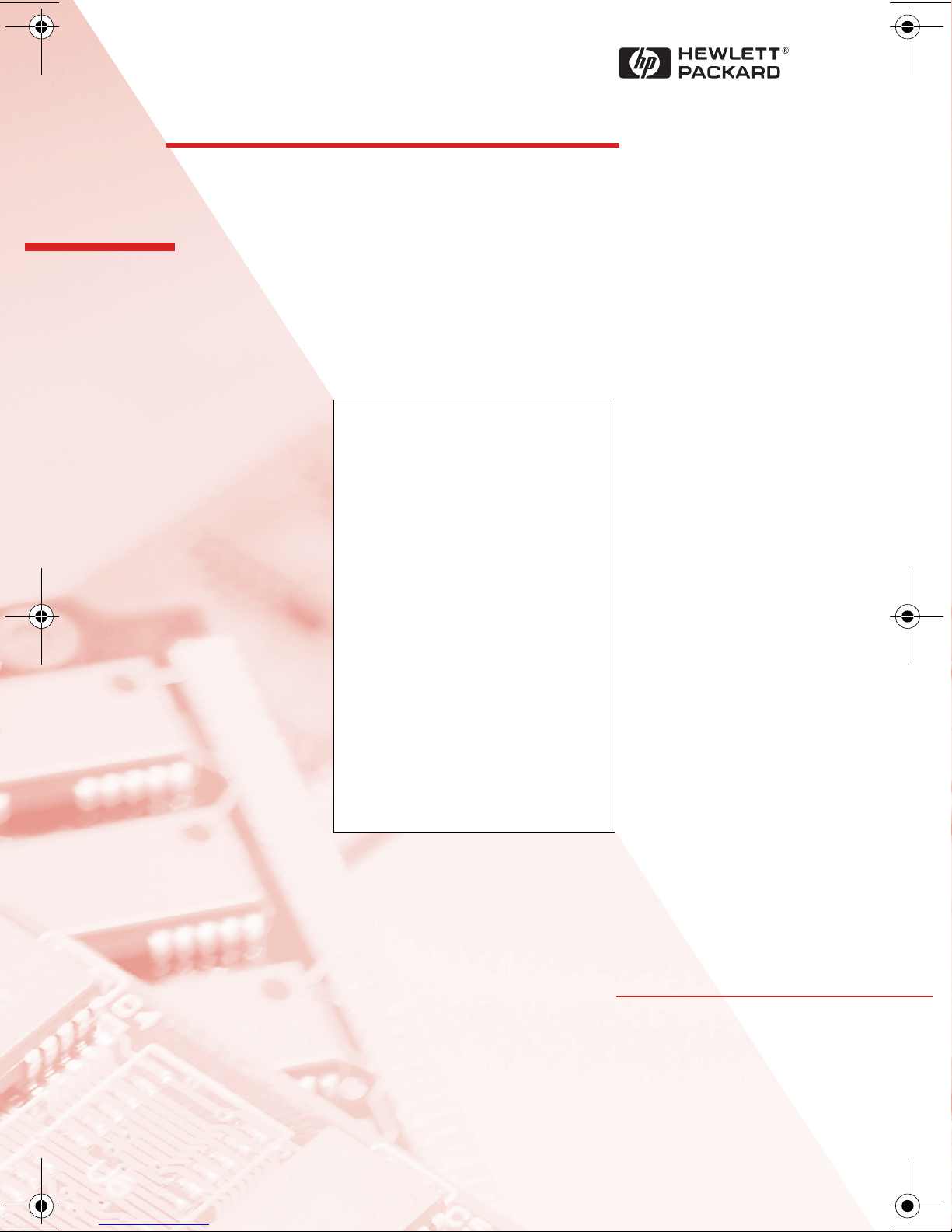
HP Kayak
PC Workstation
Service Handbook
PC Workstations and
Accessories
4th Edition
June 2000
Page 2
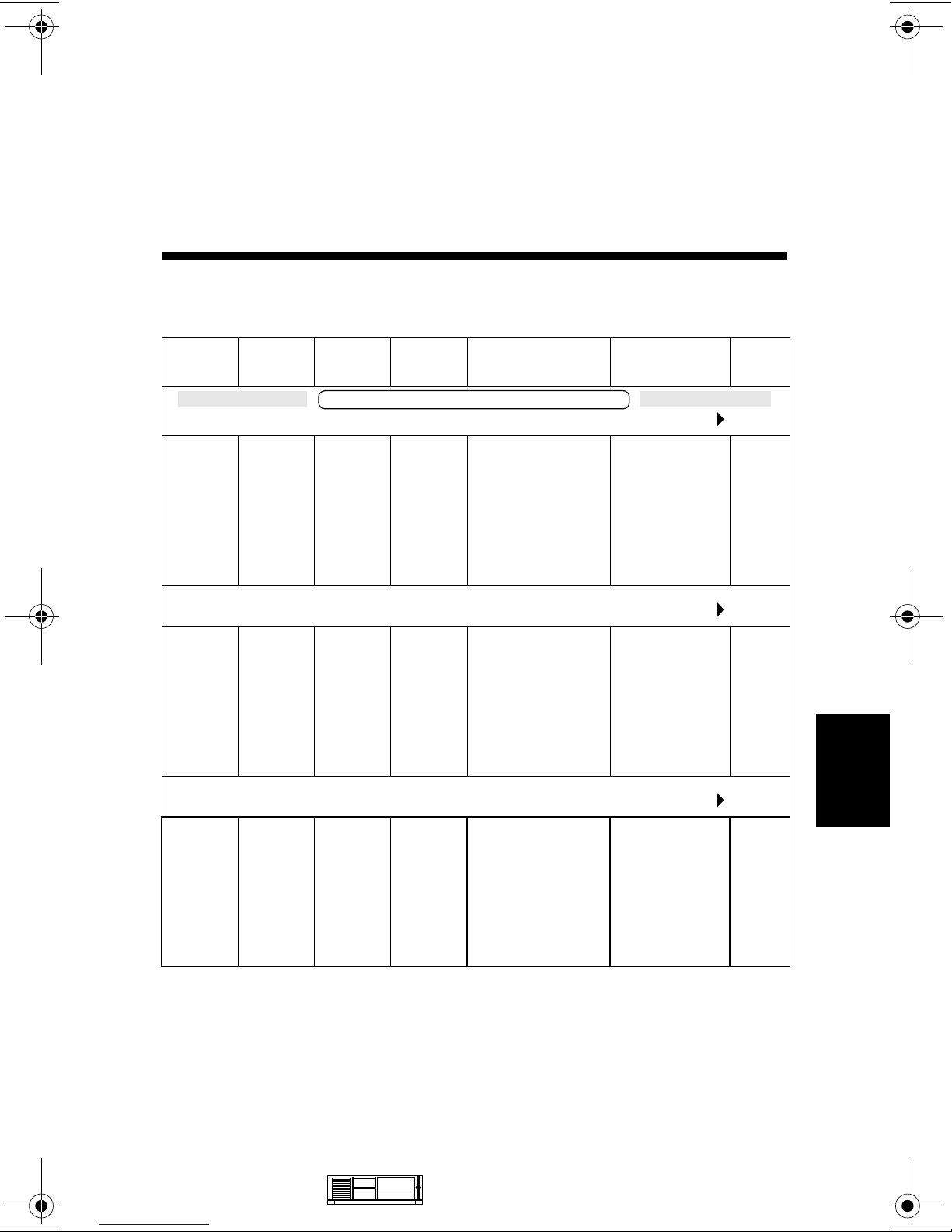
HP Kayak XA-s DT Series 02xx
PC Workstation
Models and Accessories
7
Product
Number
D5751N Pentium
D5752N Pentium
Cache
Memory
HP Kayak XA-s PC Workstation 6/266 (Series 0202) (CPL: 07/98 )
II with
512 KB
of L2
cache
memory
HP Kayak XA-s PC Workstation 6/300 (Series 0202) (CPL: 07/98 )
II with
512 KB
of L2
cache
memory
HP Kayak XA-s PC Workstation 6/333 (Series 0202) (CPL: 07/98 )
Std.
RAM
HP Kayak XA-s 6/xxx PC Workstation
32 MB
SDRAM
100 MHz
non-ECC
32 MB
SDRAM
100 MHz
non-ECC
Hard
Drive
4.3 GB
Ultra
ATA
4.3 GB
Ultra
ATA
Video Controller Multi-media LAN
Matrox
Productiva G100
8 MB video
memory fitted.
Not Upgradable.
Matrox
Productiva G100
8 MB video
memory fitted.
Not Upgradable.
32✕ Max IDE
CD-ROM.
Audio chip
(AD1816) is
integrated on
the system
board.
32✕ Max IDE
CD-ROM.
Audio chip
(AD1816) is
integrated on
the system
board.
None
None
7
D5753N Pentium
II with
512 KB
of L2
cache
memory
Medium-Profile
Desktop
PC Workstations
32 MB
SDRAM
100 MHz
non-ECC
4.3 GB
Ultra
ATA
Matrox
Productiva G100
8 MB video
memory fitted.
Not Upgradable.
HP Kayak XA-s DT Series 02xx PC
32✕ Max IDE
CD-ROM.
Audio chip
(AD1816) is
integrated on
the system
board.
Workstation 7-1
None
Page 3
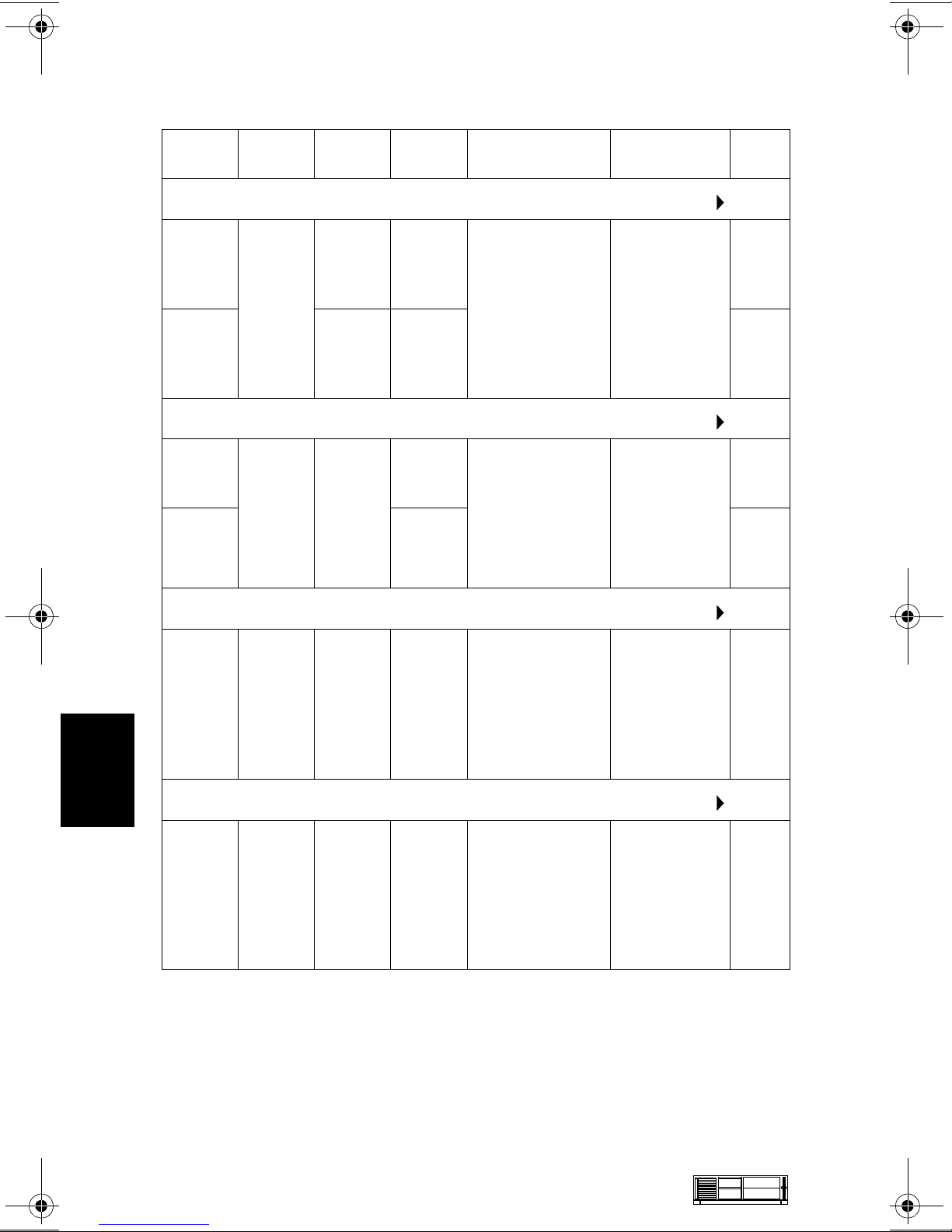
HP Kayak XA-s DT Series 02xx PC Workstation
Product
Number
D5755N Pentium
D5757N 64 MB
D5765N
and
D5765T
D5767N
and
D5767T
Cache
Memory
HP Kayak XA-s PC Workstation 6/350 (Series 0202) (CPL: 07/98 )
II with
512 KB
of L2
cache
memory
HP Kayak XA-s PC Workstation 6/350 (Series 0203) (CPL: 09/98 )
Pentium
II with
512 KB
of L2
cache
memory
Std.
RAM
32 MB
SDRAM
100 MHz
non-ECC
SDRAM
100 MHz
non-ECC
64 MB
SDRAM
100 MHz
non-ECC
Hard
Drive
6.5 GB
Ultra
ATA
4.5 GB
SCSI
6.5 GB
Ultra
ATA
9.1 GB
SCSI
Video Controller Multi-media LAN
Matrox
Productiva G100
8 MB video
memory fitted.
Not Upgradable.
Matrox
Millennium G200
8 MB SGRAM
on board,
upgradable to
16 MB SGRAM
32✕ Max IDE
CD-ROM.
Audio chip
(AD1816) is
integrated on
the system
board.
32✕ Max IDE
CD-ROM.
Audio chip
(AD1816) is
integrated on
the system
board.
None
10BT/
100TX
None
10BT/
100TX
7
HP Kayak XA-s PC Workstation 6/400 (Series 0202) (CPL: 07/98 )
D5758N Pentium
II with
512 KB
of L2
cache
memory
HP Kayak XA-s PC Workstation 6/400 (Series 0203) (CPL: 09/98 )
D5768N
and
D5768T
Pentium
II with
512 KB
of L2
cache
memory
64 MB
SDRAM
100 MHz
non-ECC
64 MB
SDRAM
100 MHz
non-ECC
4.5 GB
SCSI
9.1 GB
SCSI
Matrox
Productiva G100
8 MB video
memory fitted.
Not Upgradable.
Matrox
Millennium G200
8 MB SGRAM
on board,
upgradeable to
16 MB SGRAM
32✕ Max IDE
CD-ROM.
Audio chip
(AD1816) is
integrated on
the system
board.
32✕ Max IDE
CD-ROM.
Audio chip
(AD1816) is
integrated on
the system
board.
10BT/
100TX
10BT/
100TX
7-2 HP Kayak XA-s DT Series 02xx PC
Workstation
Medium-Profile
Desktop
PC Workstations
Page 4
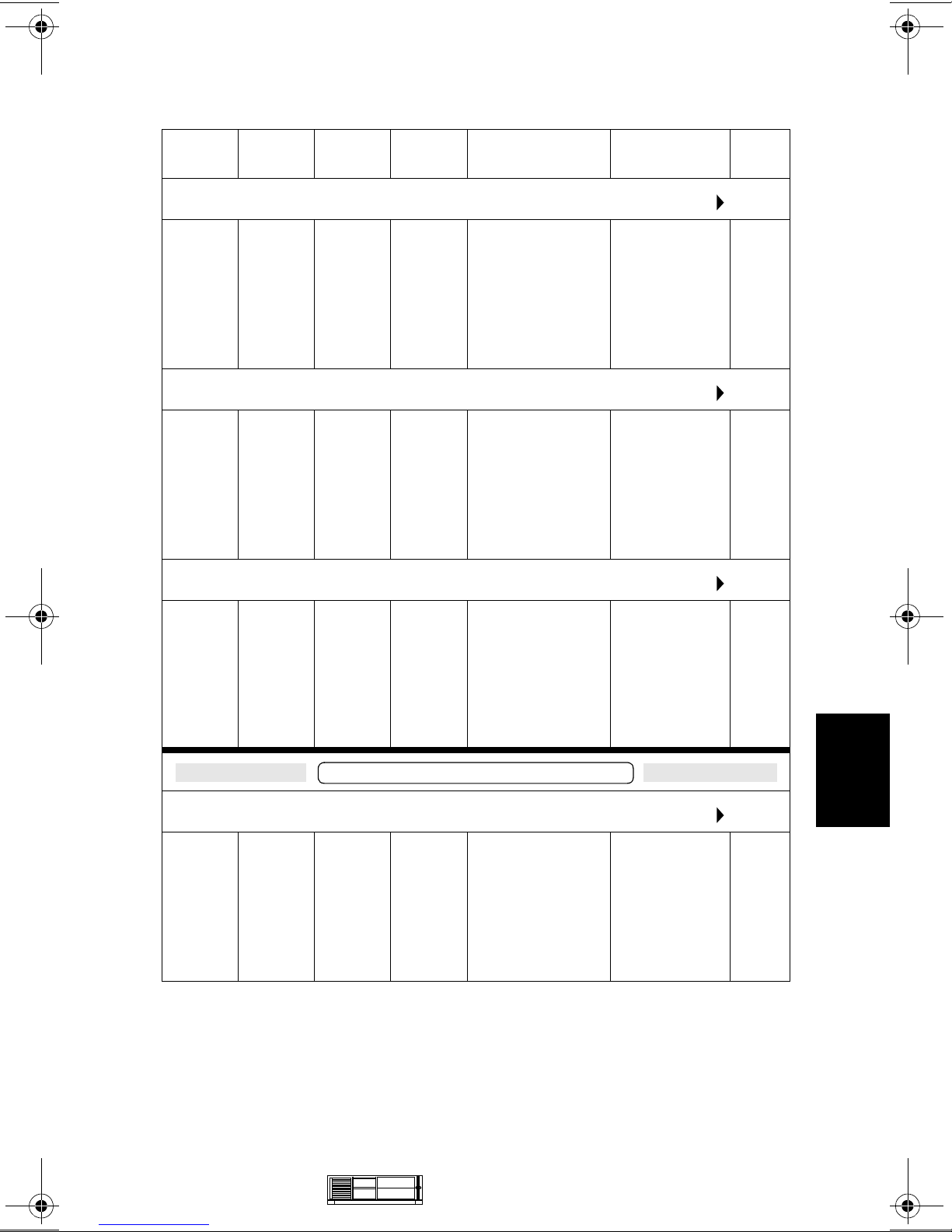
HP Kayak XA-s DT Series 02xx PC Workstation
Product
Number
HP Kayak XA-s PC Workstation 6/450 (Series 0203) (CPL: 09/98 )
D5763N
and
D5763T
HP Kayak XA-s PC Workstation 6/450 (Series 0290) (CPL: 03/99 )
D7980N
and
D7980T
HP Kayak XA-s PC Workstation 6/400 (Series 0203) (CPL: 03/99 )
Cache
Memory
Pentium
II with
512 KB
of L2
cache
memory
Pentium
II with
512 KB
of L2
cache
memory
Std.
RAM
128 MB
SDRAM
100 MHz
non-ECC
128 MB
SDRAM
100 MHz
ECC
Hard
Drive
10.1 GB
Ultra
ATA
9.1 GB
SCSI
Video Controller Multi-media LAN
Matrox
Millennium G200
8 MB SGRAM
on board,
upgradeable to
16 MB SGRAM
Matrox
Productiva
G100-Quad 16 MB
32✕ Max IDE
CD-ROM.
Audio chip
(AD1816) is
integrated on
the system
board.
32✕ Max IDE
CD-ROM.
Audio chip
(AD1816) is
integrated on
the system
board.
10BT/
100TX
10BT/
100TX
D7986N
and
D7986T
HP Kayak XA-s PC Workstation 7/450 (Series 0290) (CPL: 04/99 )
D7990N
and
D7990T
Pentium
II with
512 KB
of L2
cache
memory
Pentium
III with
512 KB
of L2
cache
memory
64 MB
SDRAM
100 MHz
ECC
HP Kayak XA-s 7/xxx PC Workstation
128 MB
SDRAM
100 MHz
ECC
4.3 GB
Ultra
ATA
9.1 GB
SCSI
Matrox
Millennium G200
8 MB SGRAM
on board,
upgradeable to
16 MB SGRAM
Matrox
Productiva
G100-Quad 16 MB
32✕ Max IDE
CD-ROM.
Audio chip
(AD1816) is
integrated on
the system
board.
32✕ Max IDE
CD-ROM.
Audio chip
(AD1816) is
integrated on
the system
board.
None
7
10BT/
100TX
Medium-Profile
Desktop
PC Workstations
HP Kayak XA-s DT Series 02xx PC
Workstation 7-3
Page 5

HP Kayak XA-s DT Series 02xx PC Workstation
Product
Number
HP Kayak XA-s PC Workstation 7/450 (Series 0203) (CPL:04/99 )
D7991N
and
D7991T
HP Kayak XA-s PC Workstation 7/500 (Series 0203) (CPL: 06/99 )
D7982N
and
D7982T
HP Kayak XA-s PC Workstation 7/550 (Series 0203) (CPL: 07/99 )
Cache
Memory
Pentium
III with
512 KB
of L2
cache
memory
Pentium
III with
512 KB
of L2
cache
memory
Std.
RAM
128 MB
SDRAM
100 MHz
ECC
128 MB
SDRAM
100 MHz
ECC
Hard
Drive
10.1 GB
Ultra
ATA
10.1 GB
Ultra
ATA
Video Controller Multi-media LAN
Millennium G200
8 MB SGRAM
on board,
upgradeable to
16 MB SGRAM
Millennium G200
8 MB SGRAM
on board,
upgradeable to
16 MB SGRAM
32✕ Max IDE
CD-ROM.
Audio chip
(AD1816) is
integrated on
the system
board.
32✕ Max IDE
CD-ROM.
Audio chip
(AD1816) is
integrated on
the system
board.
None
None
7
D7987N
and
D7987T
D6240AV
Pentium
III with
512 KB
of L2
cache
memory
Base Model. All models are ordered with optional components (such as,
processor, SDRAM memory modules, hard disk drives, graphic controller,
etc.).
128 MB
SDRAM
100 MHz
ECC
10.1 GB
Ultra
ATA
Millennium G200
8 MB SGRAM
on board,
upgradeable to
16 MB SGRAM
32✕ Max IDE
CD-ROM.
Audio chip
(AD1816) is
integrated on
the system
board.
None
7-4 HP Kayak XA-s DT Series 02xx PC
Workstation
Medium-Profile
Desktop
PC Workstations
Page 6

HP Kayak XA-s DT Series 02xx PC Workstation
Supported Accessories
SDRAM 32MB 64bit 100MHz main memory (non-ECC) D6501A
SDRAM 64MB 64bit 100MHz main memory (non-ECC) D6502A
SDRAM 128MB 72bit 100MHz main memory (non-ECC) D6503A
SDRAM 64MB 72bit 100MHz main memory (unbuffered ECC) D6522A
SDRAM 128MB 72bit 100MHz main memory (unbuffered ECC) D6523A
SDRAM 256MB 72bit 100MHz main memory (unbuffered ECC) D6743A
Documentation
User’s Guide Manual D5750A
Input Devices
HP keyboard for Windows® 95 C4725A
HP Smart Card keyboard C4737A
HP mouse C3751B
HP mouse with scrolling wheel C4736A
Video Displays
All current HP PC Displays (refer to the Displays section of the Vectra
Accessory Service Handbook)
Mass Storage
4.3-GB 5400rpm Ultra ATA hard disk D2677A
6.5-GB 7200rpm Ultra ATA hard disk D6693A
10.1-GB 7200 rpm Ultra ATA/33 hard disk D6627A
4.5-GB 7200rpm Ultra SCSI hard disk D5368B
9.1 GB UW-SCSI hard disk 7.2k rpm (Low Profile) D6938A
32✕ Max IDE CD-ROM drive D4384A
Atapi 100 MB Zip Drive D6650A
Processor Upgrades
Intel Pentium II 266 MHz containing 512 KB internal L2 cache D5483A
Intel Pentium II 300 MHz containing 512 KB internal L2 cache D5484A
Intel Pentium II 333 MHz containing 512 KB internal L2 cache D6526A
Intel Pentium II 350 MHz containing 512 KB internal L2 cache D6527A
Intel Pentium II 400 MHz containing 512 KB internal L2 cache D6528A
Intel Pentium II 450 MHz containing 512 KB internal L2 cache D6529A
Intel Pentium III
Intel Pentium III 500 MHz containing 512 KB internal L2 cache D7511A
Intel Pentium III 550 MHz containing 512 KB internal L2 cache D7512A
1
2
3
450 MHz containing 512 KB internal L2 cache
D7510A
7
1. 10k tpm hard disk drives are not supported on desktop models.
2. Dual Processor Kits include: processor, voltage regulator module and heatsink.
3. In a dual-processor system, do not mix a Pentium III 450 MHz processor with a
Pentium II 450 MHz processor.
Medium-Profile
Desktop
PC Workstations
HP Kayak XA-s DT Series 02xx PC
Workstation 7-5
Page 7
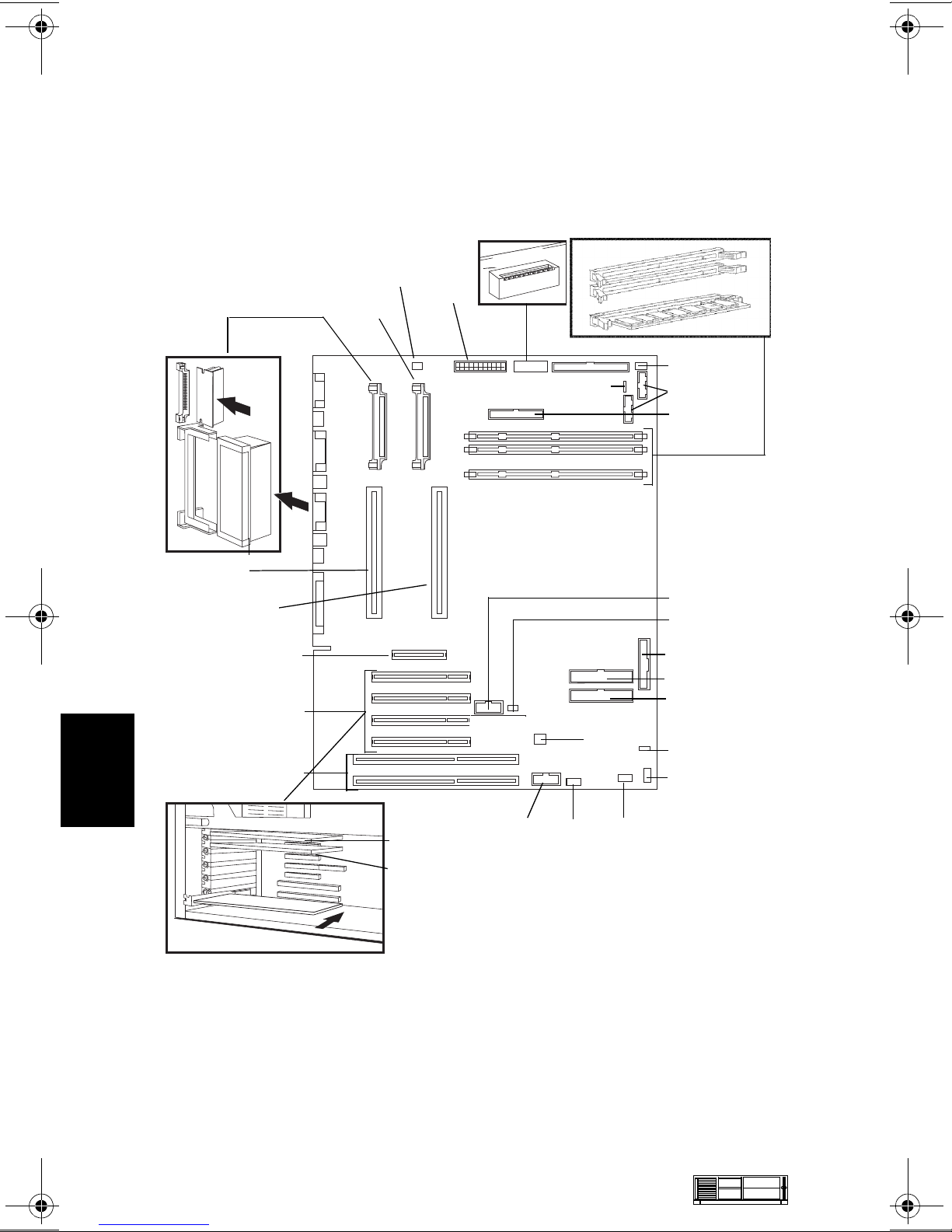
HP Kayak XA-s DT Series 02xx PC Workstation
System Board, BIOS, and Memory
VRM 1
Processor 1
Processor 2
AGP Slot
PCI Slots
Processor Fan
VRM 2
Power
Switches
n
w
o
D
Up
External Battery
Memory Modules
Disk Drive Fan
Not used
FDD
External Start
Wake On LAN
LCD Status Panel
IDE 2 Connector
IDE 1 Connector
ISA Slots
7
7-6 HP Kayak XA-s DT Series 02xx PC
Workstation
Video Board
LAN + SCSI Board
Not used
I/O Fan
Mic In
Medium-Profile
Desktop
PC Workstations
CD In Audio
Internal Speaker
AUX
Page 8
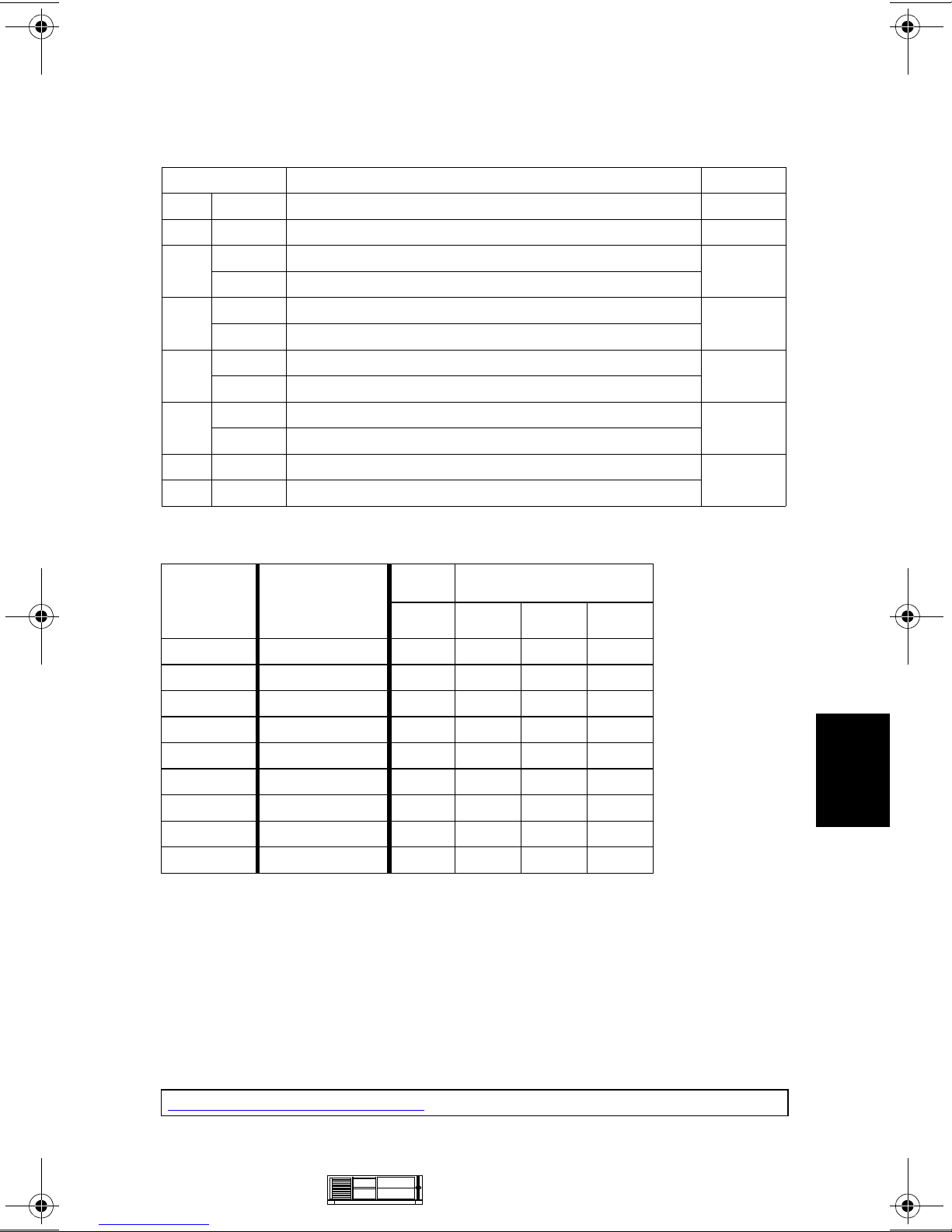
HP Kayak XA-s DT Series 02xx PC Workstation
System Board Switches
Switch Function Default
1
1Up
2-5 - Processor frequency, see the following table -
Up Retains Configuration
6
Down Clears CMOS (to reload the Setup program defaults)
Up Enables passwords
7
Down Clears passwords
Up Disables keyboard power-on
8
Down Enables keyboard power-on (normal operation)
Up Minitower
9
Down Desktop
10 Up Enables normal mode
Down Enables recovery mode
1. Up=Off, Down=On.
Reserved Up
Up
Up
Down
Down
Up
Processor
Frequency
266 MHz 66 MHz Up Down Up Up
300 MHz 66 MHz Up
333 MHz 66 MHz Up
350 MHz 100 MHz Up
400 MHz 100 MHz Up
450 MHz 100 MHz Up
500 MHz 100 MHz Up
550 MHz 100 MHz Up Down Down Up
600 MHz 100 MHz Up Down Down Up
1. FSB = Front Side Bus
2. For processors that are 500 MHz and higher, the frequency is imposed.
Local Bus
Frequency
(FSB)
1
Switch Switch
2345
Down Up Down
Down Down Up
Up Down Down
Down Up Up
Down Up Down
Down Down Up
2
2
2
BIOS History
For the latest BIOS, the flasher utility program, and the BIOS history refer to the
HP World Wide Web site. The BIOS is in the form HK11yyzz
7
yy= BIOS version number
zz = is the selected language to be downloaded
http://www.hp.com/go/kayaksupport
Medium-Profile
Desktop
PC Workstations
HP Kayak XA-s DT Series 02xx PC
Workstation 7-7
Page 9
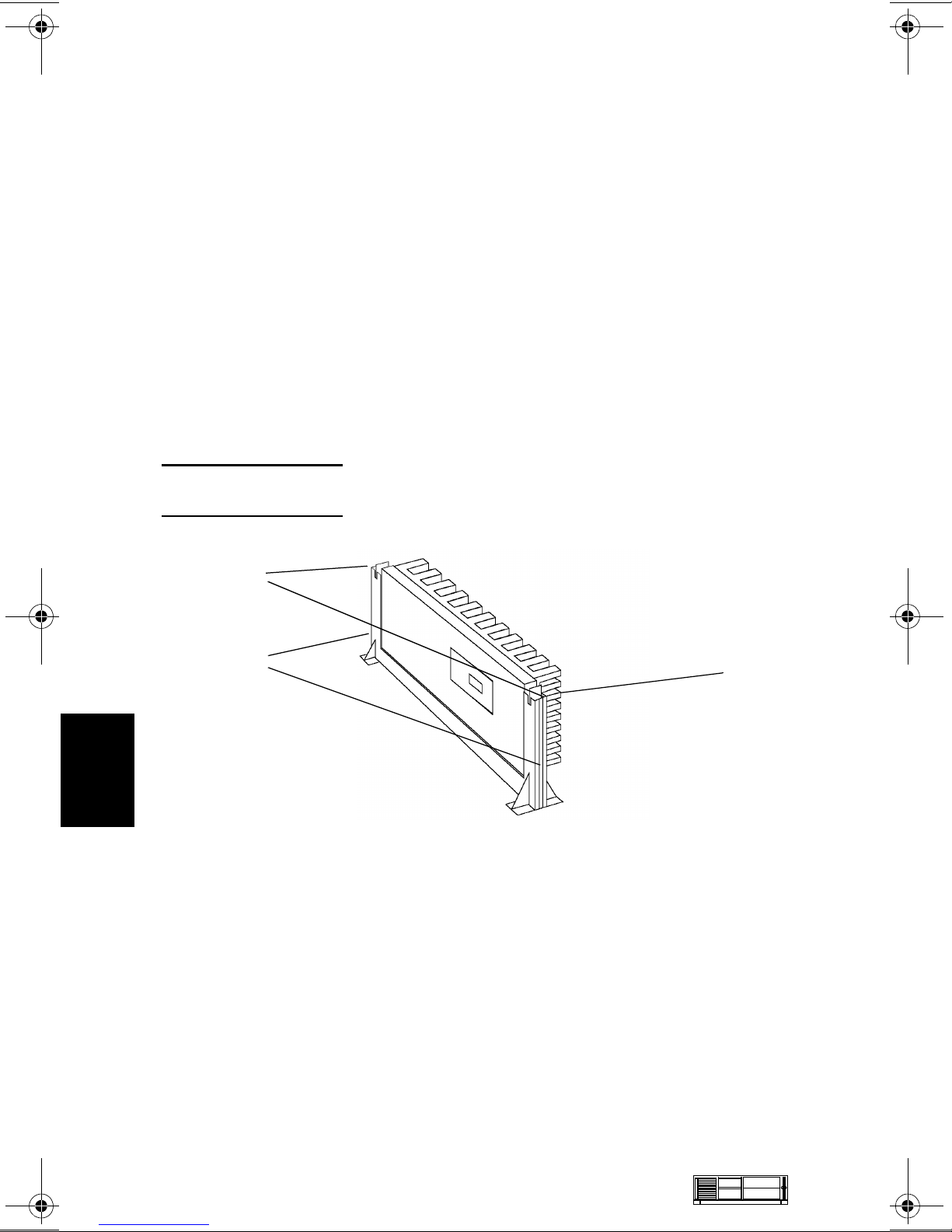
HP Kayak XA-s DT Series 02xx PC Workstation
Installing a Dual Processor / Replacing a Processor
HP Kayak XA-s PC Workstations are supplied with dual processor slots and
either one or two processors installed. Single processor models can be
upgraded to dual processor systems by installing the second processor
accessory in the vacant slot.
The second processor must be a processor of the same type, speed and level-2
cache memory capacity as the first. It is installed by gently sliding the processor
into the vacant processor connector slot until the two plastic clips at the sides
engage to lock the processor into place.
Every processor that is installed, or replaced, must be accompanied by the
voltage regulator module (VRM) that was supplied with it. Each VRM is specific
to the processor with which it was supplied, and should only be used with that
processor.
NOTE: After installation of a second processor, the operating
system must be reinstalled.
7
Plastic clips
Bracket pillars
Heat-sink
7-8 HP Kayak XA-s DT Series 02xx PC
Workstation
Medium-Profile
Desktop
PC Workstations
Page 10

HP Kayak XA-s DT Series 02xx PC Workstation
The following tables explain how to perform supported processor upgrades. If
you need to install or upgrade to a Pentium III processor, refer to Table II on the
following page.
Table I - Pentium II Processor Upgrades
Dual Processor Upgrade
1x
266 MHz
D5483A
1x
300 MHz
D5484A
1x
333 MHz
D6526A
1x
350 MHz
D6527A
1x
400 MHz
D6528A
1x
450 MHz
D6529A
2 x
266 MHz
nd
Add 2
D5483A
1
2 x
300 MHz
Remove
266 MHz
2
Add 2 x
D5484A
1
Add (2nd)
D5484A
1
2 x
333 MHz
Remove
266 MHz
Add 2 x
D6526A
Remove
300 MHz
Add 2 x
D6526A
Add 2nd
D6526A
2
1
2
1
1
2 x
350 MHz
Remove
266 MHz
Add 2 x
D6527A
Remove
300 MHz
Add 2 x
D6527A
Remove
333 MHz
Add 2 x
D6527A
Add (2
nd
D6527A
2
1
2
1
2
1
)
1
2 x
400 MHz
Remove
266 MHz
Add 2 x
D6528A
1
Remove
300 MHz
Add 2 x
D6528A
1
Remove
333 MHz
Add 2 x
D6528A
1
Remove
350 MHz
Add 2 x
D6528A
1
Add (2nd)
D6528A
1
2
2
2
2
2 x
450 MHz
Remove
266 MHz
Add 2 x
D6529A
Remove
300 MHz
Add 2 x
D6529A
Remove
333 MHz
Add 2 x
D6529A
Remove
350 MHz
Add 2 x
D6529Ar
Remove
400 MHz
Add 2 x
D6529A
Add 2nd
D6529A
2
1
2
1
2
1
2
1
2
1
1
7
1. Switch settings must be changed. Ensure that the latest BIOS version is installed.
2. Supplied processor must be removed.
Medium-Profile
Desktop
PC Workstations
HP Kayak XA-s DT Series 02xx PC
Workstation 7-9
Page 11

HP Kayak XA-s DT Series 02xx PC Workstation
Table II - Pentium II to Pentium III Processor Upgrades
Dual Processor Upgrade
1
3
.
Pentium III
2x500 MHz
(D7511A)
Remove
processor
Add 2 x
D7511A
2
Remove
450 MHz
3
Add 2 x
D7511A
2
Remove
450 MHz
3
Add 2 x
nd
2
2
D7511A
Add 2
D7511A
Pentium II
1x266 MHz (D5483A),
1x300 MHz (D5484A),
1x333 MHz (D6526A),
1x350 MHz (D6527A),
1x400 MHz (D6528A)
Pentium II
1x450 MHz
(D6529A)
Pentium III
1x450 MHz
(D7510A)
Pentium III
1x500 MHz
(D7511A)
Pentium III
1x500 MHz
(D7512A)
Pentium II
2x450 MHz
(D6529A)
refer to Table I
- Pentium II
Processor
Upgrades on
the previous
page
Add 2nd
D6529A
2
Pentium III
2x450 MHz
(D7510A)
Remove
processor
Add 2 x
2
D7510
Remove
D6529A
3
Add 2 x
D7510A
2
Add 2nd
2
D7510
3
Pentium III
2x550 MHz
(D7512A)
Remove
processor
3
Add 2 x
D7512AA
2
Remove
450 MHz
3
Add 2 x
D7512A
2
Remove
450 MHz
3
Add 2 x
D7512A
2
Remove
500 MHz
3
Add 2 x
D7512A
2
Add 2nd
D7512A
2
1. DO NOT MIX a Pentium II 450 MHz processor (D6529A) with a Pentium III 450 MHz
processor (D7510A).
2. Switch settings must be changed. Ensure that the latest BIOS version has been installed.
3. Supplied processor must be removed.
7
Cache Memory
512 KB of level-two cache memory is integrated in the Pentium II and
Pentium III processor package.
7-10 HP Kayak XA-s DT Series 02xx PC
Workstation
Medium-Profile
Desktop
PC Workstations
Page 12

HP Kayak XA-s DT Series 02xx PC Workstation
Main Memory
The PC Workstation has three DIMM slots on the system board for installing
main memory. Models are supplied with 64 MB or 128 MB of main memory.
Memory upgrades are available in single 32 MB 64 MB, 128 MB and 256 MB ECC
unbuffered or non-ECC SDRAM modules.
Memory can be upgraded to a maximum of 768 MB using multiples of
(3 x 256 MB) of unbuffered or non-ECC SDRAM memory modules.
A serial EEPROM on each DIMM contains data on the memory speed. This
information is read at each power on, and access time settings are set
accordingly.
Video Memory
The graphics controller installed on the PC Workstation could be either a
Matrox Productiva G100, a Matrox Millennium G200 or a Matrox Productiva
G100-Quad.
The Matrox Productiva G100 has a total of 8 MB of video memory already
supplied on the graphics controller board which cannot be upgraded.
The Matrox Millennium G200 has a 8 MB of SGRAM memory already supplied
on the graphics controller board. Memory may be upgraded to a maximum of 16
MB by installing a 8 MB SGRAM memory module of onto the board.
The Matrox Productiva G100-Quad graphics card can support a multi-monitor
environment allowing for a custom-configured display solution of up to four
monitors at a time with a total of 16 MB of video memory (4 MB per monitor).
There are three possible configurations: horizontally, vertically, or in a square.
For the above mentioned graphics controllers, no switch or jumper settings
need to be changed (all jumpers should be left in the positions in which they
were set by the manufacturer).
7
Medium-Profile
Desktop
PC Workstations
HP Kayak XA-s DT Series 02xx PC
Workstation 7-11
Page 13

HP Kayak XA-s DT Series 02xx PC Workstation
Identifying the LAN/SCSI Combination Board
On HP Kayak XA-s models with the LAN/SCSI combination board, one of two
types of the HP 10/100 SCSI/LAN combination board are installed.
Both LAN/SCSI combination boards have the same functionalities, but there are
some minor differences. Due to this reason, when replacing one board by
another (refer to the note on page 15), caution should be taken to ensure you
have the correct board.
Most HP Kayak XA-s models introduced around 07/98 (CPL) were preinstalled
with the LAN/SCSI combination board (part number 5064-3616) that included
one internal wide SCSI connector. This board does not include a Wake On Lan
(WOL) connector. For the Remote Power On (RPO) feature to work, the
ExtStart cable is used to connect between the External Start connector on the
SCSI/LAN combination board and the HP External Start connector on the
system board.
While, on the most recently introduced Kayak XA-s models, the SCSI/LAN
combination board (part number 5064-6016), includes two SCSI connectors,
one wide and one narrow. However, the internal narrow SCSI connector is not
used on XA-s models (wide SCSI cable used). The SCSI/LAN combination board
also includes a Wake On Lan (WOL) connector. The RPO feature is now made
available through the WOL connector, and no longer through the HP External
Start connector. The HP External Start connector is still used to report LAN
activity and SCSI hard disk drive accesses to the front panel LEDs.
7
How to Identify Which LAN/SCSI Board is Installed
As mentioned earlier, there is no difference between the rear panels of the two
SCSI/LAN boards. To identify which board is installed, you have to check the
board for the above mentioned differences. To do that:
1 Shut down the PC Workstation, turn off the computer and disconnect the
power cable. Remove the cover.
2 Check the part number:
5064-6016 — Includes two internal SCSI connectors (wide and narrow) and
a WOL connector.
5064-3616 — Includes one internal SCSI connector. The WOL connector is
not available on this board.
If replacing one LAN/SCSI combination board model by the other model, refer
to the note on page 15, for instructions.
7-12 HP Kayak XA-s DT Series 02xx PC
Workstation
Medium-Profile
Desktop
PC Workstations
Page 14

HP Kayak XA-s DT Series 02xx PC Workstation
Parts and Part Numbers
1a
2a
2
1c
1
1g
part of
chassis
1b
0
20
4
5
17
19
9
1e
18
14
1d
Medium-Profile
Desktop
PC Workstations
1f
16
8
3a
6
3b
13
7
11
HP Kayak XA-s DT Series 02xx PC
Workstation 7-13
15
10
12
7
Page 15

HP Kayak XA-s DT Series 02xx PC Workstation
Parts List
7
Item Description Repl.
Part Number
0 Box assembly (also includes items 3 &12)
1 Chassis assembly:
a Cover lock assembly
b Serial number label
c I/O blank panel
d System board guide
e Speaker
f I/O Guide Assembly with fan
g I/O Card Guide and fan assembly
Not shown
Hard Disk Drive Fan
Front bezel assembly
Bumper Foot
2 Cover Assembly
a Filler Panel
3 a Upper processor airflow guide
b Lower processor airflow guide + fan
4 Standard hard disk drive
4.3 GB IDE 5400rpm D2677-63001 D2677-69001
6.5 GB IDE 7200rpm
10.1-GB IDE 7200 rpm
4.5 GB SCSI (3.5-inch) 7200 rpm
9.1 GB UW-SCSI 7.2k rpm (Low Profile)
4.5 GB IDE 7200rpm D9796-63001 D9796-69001
10.1 GB IDE 7200rpm D9795-63001 D9795-69001
5 Ultra ATA hard disk cable
IDE CD-ROM cable
6 3.5-inch Rail kit
7 5.25-inch Rail kit
8 Flexible disk drive (bezel-less)
9 Flexible disk drive cable
10
11 Power supply unit
12 Status panel with LED display
13 System board
32✕ IDE CD-ROM drive D4384-63001 D4384-69001
1
5065-1250 —
5064-3392
5062-5590
5182-0030
45935-00004
5042-1859
5063-4559
5064-6055
5064-6721
5064-3349
5064-6058
5042-2479
5064-3394
5042-1178
5042-3001
5064-6059
D6452-63001 D6452-69001
D6627-63101 D6627-69001
D5095-63001 D5095-69001
D6455-63001 D6455-69001
5064-6068 —
5063-7922 —
5002-4717 —
D2035-60172 —
5183-2706 —
0950-2892 —
5064-6727 —
See PC’s system board parts list
Exchange
Part Number
—
—
—
—
—
—
—
—
—
—
—
—
—
—
—
7-14 HP Kayak XA-s DT Series 02xx PC
Workstation
Medium-Profile
Desktop
PC Workstations
Page 16

HP Kayak XA-s DT Series 02xx PC Workstation
Parts List
Item Description Repl.
Part Number
14 Graphics board:
a Matrox Productiva G100 (8 MB)
b Not shown on previous page:
a Matrox Millennium G200 (8 MB)
b Matrox Productiva G100-Quad
Dual monitor cable (2)
G100-Quad cable kit (2 Y-cables)
c Gloria Synergy AGP
15 CD-ROM to audio connector cable
16
17
18 a HP 10/100 BT SCSI/PCI LAN Board
19 a Internal LAN-to-CPU cable
20 2-button Mouse with scrolling wheel
Not
Shown
1. For optional disk drive information, see the Accessories section of this Service Handbook.
2. If replacing the HP 10/100 BT SCSI/PCI LAN board 5064-3616 by the 5064-6016, the WOL
3. Where “xx” is the code for your national keyboard (refer to the Accessories section of this
Headset (supported only on models
shipped before December, 1998)
SCSI cable (16-bit data) for SCSI models
only
10/100 BT SCSI/PCI LAN Board
b WOL cable
c Internal LAN-to-CPU cable
a XA-s PC Workstation logo
b HP Logo
Enhanced Keyboard
Japanese Keyboard C4729-60224 —
Screw 6-32 for rails 2680-0311 —
Screw 6-32 for card cage and chassis 2360-0565 —
cable is required and the Internal LAN-to-CPU cable 5183-2786 is replaced by the
5183-6090.
Service Handbook).
5756-63501
5064-7478
5064-7427
5064-7426
5183-9475
—
5182-1857 —
5064-2673 —
5183-2702 —
2
HP
5064-3616
5064-6016
5183-2786
5183-2769
5183-6090
C4736-60101 —
5042-3022
5042-3030
C4734-603xx
3
Exchange
Part Number
D5756-69501
D5685-69501
D7980-69501
—
—
D6478-69501
D5755-69001
D6331-69301
—
—
—
—
—
7
Medium-Profile
Desktop
PC Workstations
HP Kayak XA-s DT Series 02xx PC
Workstation 7-15
Page 17

HP Kayak XA-s DT Series 02xx PC Workstation
System Board Parts List
Description Repl.
Part Number
System board:
XA-s 6/xxx system board
Processor Terminator
Processors:
Intel Pentium II 266 MHz, 512 KB cache 5064-2652 —
Intel Pentium II 300 MHz, 512 KB cache 5064-3330 —
Intel Pentium II 333 MHz, 512 KB cache 5064-3697 —
Intel Pentium II 350 MHz, 512 KB cache D6527-63001 D6527-69001
Intel Pentium II 400 MHz, 512 KB cache D6528-63001 D6528-69001
Intel Pentium II 450 MHz, 512 KB cache D6529-63001 D6529-69001
Intel Pentium III 450 MHz, 512 KB cache D7510-63001 —
Intel Pentium III 500 MHz, 512 KB cache D7511-63001 —
Intel Pentium III 550 MHz, 512 KB cache D7512-63001 —
Voltage Regulator module (VRM) 0950-2837 —
Main memory modules:
SDRAM 32MB 100MHz non-ECC D6501-63001 —
SDRAM 64MB 100MHz non-ECC D6502-63001 —
SDRAM 64MB 100 MHz ECC 1818-7140 D5365-69001
SDRAM 128MB 100 MHz non-ECC D6503-63001 D6503-69001
D7981-60001
5064-2680
Exchange
Part Number
D5756-69001
Description Part Number
7
User’s Guide D5750-90001 Paper document
Familiarization Guide D5750-90901 Electronic file (PDF)
Technical Reference Manual no number Electronic file (PDF)
ConfigTailor CD-ROM 5011-6634 —
7-16 HP Kayak XA-s DT Series 02xx PC
Workstation
Manuals and Documentation
Medium-Profile
Desktop
PC Workstations
Page 18

A
Beep, POST, and Error Codes
Beep Codes
If an error occurs during the POST, which prevents the PC Workstation from
starting, and before the display device has been initialized, a series of beep
codes are issued. Beep codes indicate that a fatal error has occurred and can be
reported one after another if there is more than one detected error. In this case,
the first detected error is the most important.
These codes are useful for identifying the error when the system is unable to
display the error message.
A
Beep, POST, and Error Codes A-1
Page 19

A
Beep Codes for the HP Kayak XU800
Number
of
Beeps
1 The memory refresh
2 Parity error in the base
3 Memory error.
4 Clock error. • Check that the system board is correctly
5 Processor test error. Check that:
Description Action to Take...
Check that:
circuitry is faulty.
memory (the first 64 KB
block) of memory.
• Memory is installed correctly.
• Correct memory modules are being used.
If the error still occurs, replace the memory.
cabled (power cables, processor and
terminator).
If the error still occurs, replace the system
board.
• Processor is correctly installed.
• Termination card installed in processor
slot 2 in a single processor system.
If the error still occurs, replace:
1Processor.
2 system board.
6 Input/Output (I/O) error. • Keyboard is connected.
• PCI card is installed correctly.
• Termination card installed in processor
slot 2 in a single processor system.
7 The processor on the
system board generated
an error.
8 The system video card is
either missing or faulty.
• There is an installed processor(s).
• Processor(s) is correctly installed in the
processor slot(s).
• Two installed processors have the same
cache size (256 k).
• Termination card is installed in processor
slot 2 in a single processor system.
• VRM is installed in the VRM socket in a
dual processor system.
If the error still occurs, replace the system
board.
This is not a fatal error. Check that the video
card is correctly installed and cabled. If
missing, install the video card. If the error
still occurs, replace it with a known working
video card.
A-2 Beep, POST, and Error Codes
Page 20

A
Number
of
Beeps
9 The BIOS Checksum
10 The CMOS RAM has
11 The cache memory test
Description Action to Take...
value does not match the
value encoded in the
BIOS.
failed.
failed.
Perform the following actions in this order:
1Press F2 to enter the Setup program,
then F9 to load the default BIOS settings.
2 Clear the CMOS.
3 Flash the BIOS.
If the error still occurs, replace the system
board.
Perform the following actions in this order:
1Press F2 to enter the Setup program,
then F9 to load the default BIOS settings.
2 Clear the CMOS.
3 Flash the BIOS.
If the error still occurs, replace the system
board.
Replace the processor(s).
Beep, POST, and Error Codes A-3
Page 21

A
Beep Codes for the HP Kayak XM600
Beep
Pattern
— - - - - - - -
— - - - — —
— - - - — - - -
— - - - - - - —
— - - - - - - - —
— - - - - - - - - - -
— - - - - — —
- - — - - - - -
- - - - - - - —
Beep
Code
1-2-2-3 16h
1-3-1-1 20h
1-3-1-3 22h
1-3-3-1 28h
1-3-4-1 2Ch
1-3-4-3 2Eh
1-4-1-1 30h
2-1-2-3 46h
2-2-3-1 58h
Numeric
Code
Description Recommended
Action
BIOS ROM
check-sum
failure
DRAM refresh
test failure1
8042
Keyboard
controller test
failure
Initialization
of RDRAM
has failed.
RAM failure
on address
1
....
line
RAM failure
on data bits
....of low byte
of memory
bus1
RAM failure
on data bits
....of high byte
of memory
bus1
ROM
copyright
notice check
failure
Unexpected
interrupts test
failure
Inform HP support/HP reseller
that system board is defective.
Check the memory is correctly
installed. If the error still occurs,
replace the module.
Inform HP support/HP reseller
that system board is defective.
Verify that memory or continuity
modules are installed.
Check the memory is correctly
installed. If the error still occurs,
replace the module.
Check the memory is correctly
installed. If the error still occurs,
replace the module.
Check the memory is correctly
installed. If the error still occurs,
replace the module.
Inform HP support/HP reseller
that system board is defective.
Inform HP support/HP reseller
that system board is defective.
— - -
1. Non-HP memory modules are not supported. Only HP memory modules should be used.
1-2 98h
A-4 Beep, POST, and Error Codes
Video
configuration
failure or
option ROMs
check-sum
failure
This can be caused by problems
with the ROM on integrated
video, an add-on video board or
the ROM on a SCSI card.
Inform reseller for the affected
component.
Page 22

POST and Error Codes
Beep Codes for Previous Models
The following beep codes are for all models before the HP Kayak XU800 and
XM600 PC Workstations.
A
Beep Pattern Beep
Code
— - - - - - - - 1-2-2-3 16h BIOS ROM check-sum failure
— - - - — — 1-3-1-1 20h DRAM refresh test failure
— - - - — - - - 1-3-1-3 22h 8742 Keyboard controller test failure
1-3-3-1 28h Autosize DRAM
1-4-4-1 30h RAM failure on data bits of high byte of
— - - - - - - - — 1-3-4-1 2Ch RAM failure on address line xxxx
— - - - - - - - - - - 1-3-4-3 2Eh RAM failure on data bits xxxx1 of low
- - — - - - - - 2-1-2-3 46h ROM copyright notice check failure
- - - - - - - — 2-2-3-1 58h Unexpected interrupts test failure
— - - 1-2 98h Video configuration failure or option
- 1 B4h /
- - - - - - - - - - - - - - - 4-2-4-4 Crisis recovery flash error
Numeric
Code
F4h
Description
memory bus
1
byte of memory bus
ROMs check-sum failure
This does not indicate an error. There is
one short beep before system startup.
2
1. If the BIOS detects error 2C or 2E (base 512K RAM error), it displays an additional wordbitmap (xxxx) indicating the address line or bits that failed. For example, “2C 0002” means
address line 1 (bit one set) has failed. “2E 1020” means data bits 12 and 5 (bits 12 and 5 set)
have failed in the lower 16 bits.
2. For more information, refer to Appendix B.
POST and Error Codes
A list of all POST (Power-On Self-Test) and error codes are available through
electronic files from the Support Center.
If you wish to view the POST details, press the key when the Kayak logo is
being displayed at power on, and the checkpoint code of the test currently in
progress will appear in the upper right corner of the screen. When POST is
completed, the HP Summary Screen will appear.
Beep, POST, and Error Codes A-5
Page 23

A
POST and Error Codes
Notes: ______________________________________________________________
____________________________________________________________________
____________________________________________________________________
____________________________________________________________________
____________________________________________________________________
____________________________________________________________________
____________________________________________________________________
____________________________________________________________________
____________________________________________________________________
____________________________________________________________________
____________________________________________________________________
____________________________________________________________________
____________________________________________________________________
____________________________________________________________________
A-6 Beep, POST, and Error Codes
Page 24

B
Recovery Boot Active Procedures
HP Kayak XU800 PC Workstation
BIOS Recovery
NOTE: The following BIOS recovery (Crisis Mode) is for the HP
Kayak XU800 PC Workstation models only.
If for some reason the BIOS is corrupted and the standard flash cannot be used,
use the BIOS Recovery Mode (exceptional BIOS recovery operation) to restore
the BIOS.
The following recovery operation is also documented in the flash.txt file which
is supplied with the downloaded BIOS files.
To restore the BIOS:
1 Copy the BIOS files on to the floppy disk.
B
2 Rename the file AI11xx.rom to amiboot.rom.
3 Shut down the PC Workstation.
4 Power off the PC Workstation and remove the power cord and cables.
5 Remove the cover.
6 Set switch 1 to the DOWN position.
7 Insert the floppy disk into the floppy disk drive.
8 Reconnect the power cord and switch on the PC Workstation.
9 The PC Workstation boots from the floppy disk, then flashes the BIOS.
However, it should be noted that during the flash process, the screen remains
blank. MaxiLife will display a message on the LCD panel “RECOVERY
MODE”.
10 The recovery process is finished when there are four beeps.
11 Power off the PC Workstation. Remove the floppy disk from the drive.
Remove the power cord.
12 Set switch 1 back to the UP position.
13 Replace the cover, reconnect the power cord, then reboot the PC
Workstation.
Recovery Boot Active Procedures B-1
Page 25

HP Kayak XM600 PC Workstation Desktop and
Minitower BIOS Recovery
B
NOTE: The following BIOS recovery (Crisis Mode) is for the HP
Kayak XM600 Desktop and Minitower PC Workstations
only.
If for some reason the BIOS is corrupted and the standard flash cannot be used,
use the BIOS Recovery Mode (exceptional BIOS recovery operation) to restore
the BIOS. To do this:
1 Obtain a bootable DOS floppy disk.
2 Copy the BIOS files on to the floppy disk.
The latest system BIOS (standard flash operation) can be downloaded from
HP’s Support Web site at: http://www.hp.com/go/kayaksupport. Then select
HP Kayak XM600 PC Workstation.
Instructions on updating the BIOS are supplied with the downloaded BIOS
files and a BIOS flash utility (flash.txt).
3 Create (or edit) the file, AUTOEXEC.BAT This should contain a single line of
text: “phlash /c /mode=3 IC1105US.FUL”
(rename the BIOS filename with the one on the floppy disk).
4 Shut down the PC Workstation.
5 Power off the PC Workstation and remove the power cord.
6 Remove the cover.
7 Set switch 7 to the ON position.
8 Insert the floppy disk into the floppy disk drive.
9 Reconnect the power cord and switch on the PC Workstation.
10 The PC Workstation boots from the floppy disk, then flashes the BIOS.
However, it should be noted, that during the flash process, the screen
remains blank.
11 The recovery process is finished when there is one very long beep.
12 Power off the PC Workstation. Remove the floppy disk from the drive.
Remove the power cord.
13 Set switch 7 back to the OFF position.
14 Replace the cover, reconnect the power cord, then reboot the PC
Workstation.
B-2 Recovery Boot Active Procedures
Page 26

Force BIOS flash, Switch 9 (XA models) or
10 (XW and XA-s models) Down Position
WARNING: WARNING: For Kayak XU Series 03xx, XA-s Series
02xx and XA Series 05xx, a specific ‘Mini-Dos’
bootable disk has to be used. An image of this
‘Mini-Dos’ bootable floppy can be obtained from
the Alps/Info server (not available from the
external web site). If you do not have access to the
Alps/Info server, contact your escalation team.
If, for example, during a BIOS flash, the procedure is interrupted by a power
failure, and the system does not restart, then you can force a BIOS flash.
However, it should be noted that during the procedure, there is no image on the
screen, nor access to the keyboard or mouse (only “vital” devices that are
required to boot on the floppy device are initialized).
To force a BIOS flash, do the following steps:
1 Ensure that you have created a DOS-bootable diskette. This floppy diskette
contains all the recovery and system BIOS programming software
(phlash.exe, platform.bin and hb1xxxyy.Ful). Include the flash command in
the autoexec.bat, for example: phlash /mode=3 hb1xxxyy.Ful
2 Turn off the computer.
B
3 Set Switch 9 (XA models) or,
Set Switch 10 (XW, XU and XA-s models) to the DOWN position (=on).
4 Insert the DOS-bootable diskette (refer to the above warning).
5 Power on the computer.
6 During the recovery process, short beeps are emitted. The recovery process
is finished when there is a much longer beep (approximately around 1 to 2
minutes).
7 Power off the computer. Press the power ON/OFF button (for about 5
seconds), until the ON/OFF light switches off. Set the switch 10 to the UP
position (=off).
Recovery Boot Active Procedures B-3
Page 27

B
Notes: ______________________________________________________________
____________________________________________________________________
____________________________________________________________________
____________________________________________________________________
____________________________________________________________________
____________________________________________________________________
____________________________________________________________________
____________________________________________________________________
____________________________________________________________________
____________________________________________________________________
____________________________________________________________________
____________________________________________________________________
____________________________________________________________________
____________________________________________________________________
B-4 Recovery Boot Active Procedures
