Page 1
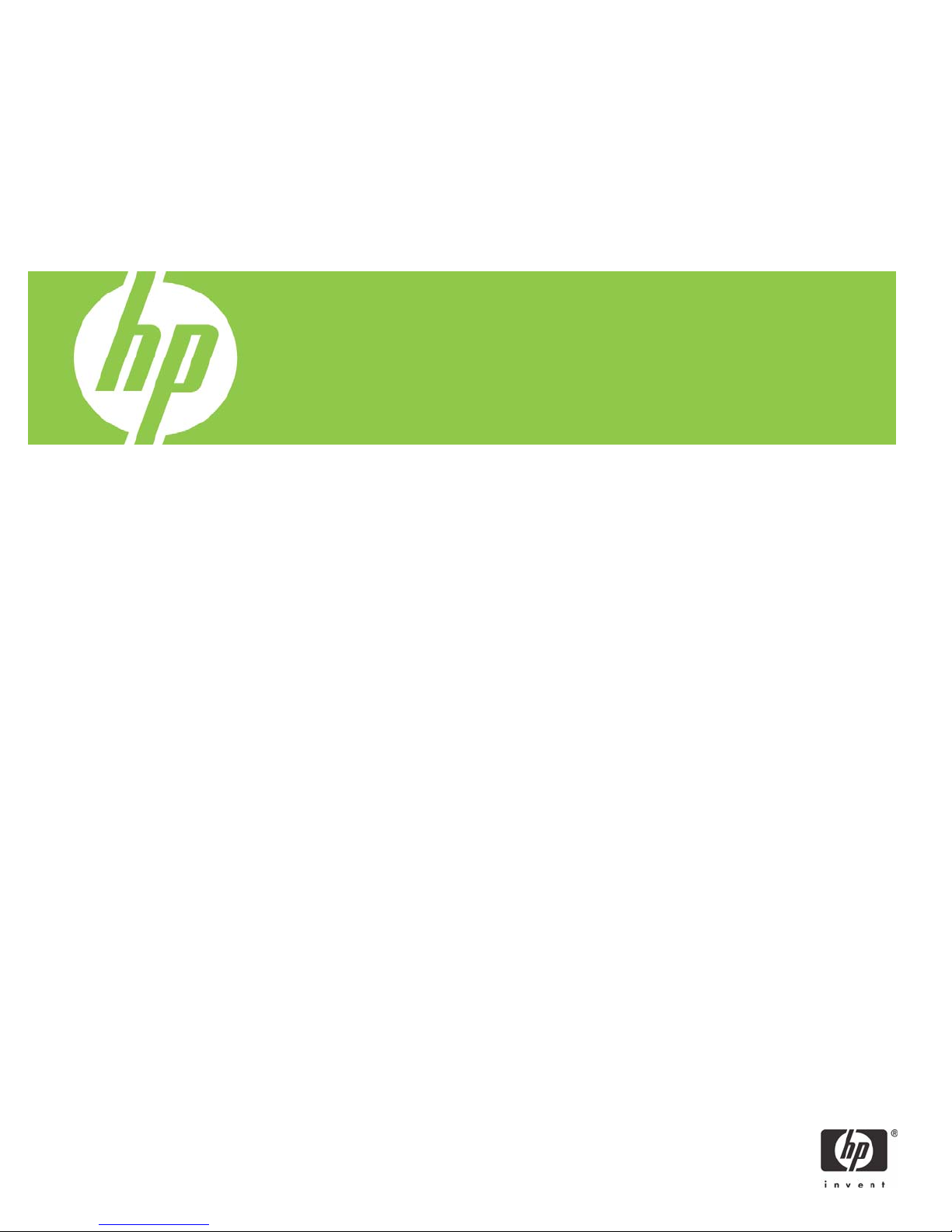
Installing Windows XP Professional x64 on the HP Compaq
8510w and 8710w Mobile Workstation
Introduction......................................................................................................................................... 2
System Requirements and Prerequisites................................................................................................... 2
Installing the operating system and system hardware ............................................................................... 3
Appendix A: Known anomalies ............................................................................................................ 5
Appendix B: Questions and answers..................................................................................................... 6
For more information............................................................................................................................ 6
Page 2
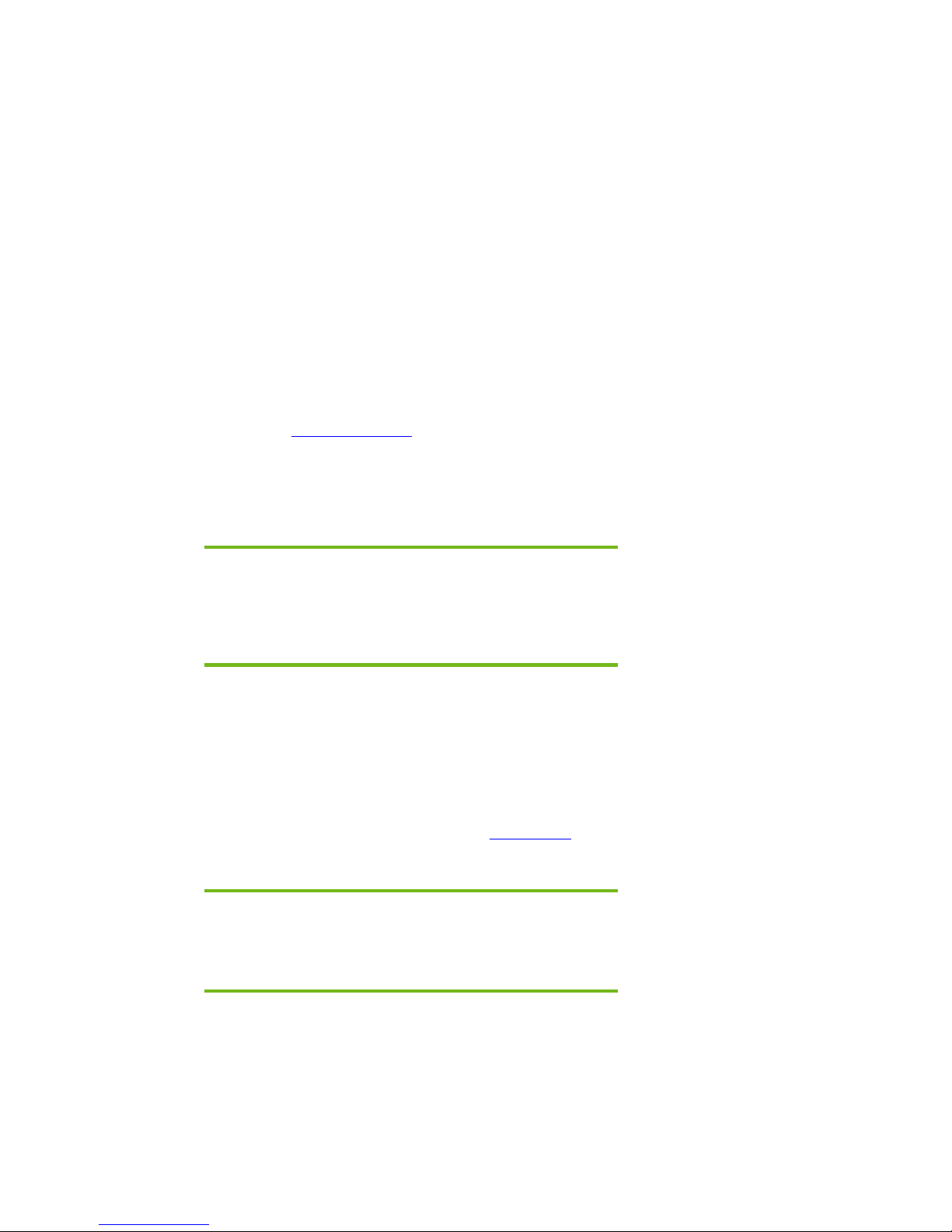
Introduction
Purpose
This white paper provides instructions on how to successfully develop a Microsoft® Windows® XP
Professional x64 image on HP Compaq 8510w and 8710w Notebook PC models. The following
guidelines provide installation procedures independent of the currently installed operating system.
Audience
This white paper is for use by HP personnel and clients and describes the process for installing
Microsoft Windows XP Professional x64 along with applicable HP drivers and utilities.
System Requirements and Prerequisites
System requirements
Information regarding minimum hardware requirements for installing Windows XP Professional x64 is
available at
The supported models and subject of this white paper are HP Compaq 8510w and 8710w Notebook
PC models.
System prerequisites
www.microsoft.com.
IMPORANT:
Back up all user data prior to installing Microsoft Windows.
There is a potential for data loss during the installation of
Windows. If you do not back up during this step you may lose
your personal data.
You will need the following items before installing Windows XP Professional x64:
Applicable systems: HP Compaq 8510w and/or 8710w Notebook PC models
• Microsoft Windows XP Professional x64 CD, Certificate of Authenticity and documentation and
appropriate Service Pack (Service Pack 2)
Drivers and deliverables described in the section “Installation of HP Drivers and Enhancements” can
be downloaded from the HP website at
• Proper OS License for each PC
IMPORANT:
Make sure you have the latest compatible version of Microsoft Windows XP
Professional x64 drivers and enhancements. In addition, you must have a
Microsoft OS license for each system on which you install Windows.
www.hp.com and burned onto a CD-R or CD-RW.
Page 2
Page 3

Note:
You can download HP drivers and utilities, including the most current
available ROM for the platform, from the HP website
www.hp.com.
Installing the operating system and system hardware
Preparing for installation
IMPORANT:
Follow the installation instructions in the order provided. Failure to
complete these steps in the proper order can result in an unsuccessful or
unstable installation.
This section provides guidelines for users who perform a clean installation of Microsoft Windows XP
Professional x64.
Installing drivers and enhancements
Perform the following steps before manually installing Windows XP Professional x64:
1. Change the boot order in F10 Setup to make the optical drive the first boot device.
2. Disable SATA Native Mode in F10 Setup (see appendix A).
3. Boot with the Windows XP Professional x64 OS CD in the drive and follow the on-screen
instructions for installation.
Note:
Contact the Network Administrators to properly set up the networking
components of Microsoft Windows XP Professional x64. For installation,
refer to the Microsoft documentation provided with Windows XP
Professional x64 for complete installation instructions.
4. Install the drivers and enhancement versions listed in Table 1 from the HP website at www.hp.com.
See Table 1 for additional information.
Note:
The versions listed in the white paper have been tested with Microsoft
Windows XP Professional x64. Use of versions not listed in the white paper
may result in anomalous behavior.
Page 3
Page 4

Table 1 Required versions of necessary drivers and enhancements
Windows XP Professional x64 software
components Version # Softpaq #
ADI SoundMAX High-Definition (HD) Audio
Driver
Conexant Modem Installer for Windows XP 64bit
Essential System Updates for Microsoft
Windows XP Professional x64 Edition
Ethernet Drivers for Microsoft Windows XP
Professional x64
HP Integrated module with Bluetooth wireless
technology
HP Quick Launch Buttons Software 6.20 G SP35977
HP Wireless Assistant 3.00 G SP35903
Intel Chipset Installation Utility for ICH8 8.2.0.1012 A SP36492
Intel PRO/Wireless Drivers 7.00 G SP36588
Intel PROSet for Intel PRO/Wireless Network
Connection
NVIDIA Graphics Driver for Microsoft Windows
XP Professional x64
Ricoh R5C853 Media Driver for Microsoft
Windows XP x64
1.00 B SP36534
1.00 A SP36537
1.00 A SP36591
1.00 A SP36543
5.1 E SP34842
7.00 G SP36589
1.00 A SP36703
1.00.06 A SP36256
Synaptics Touchpad 9.1.11.3 Q SP36377
Note:
Install the Intel Chipset Installation Utility for ICH8 before installing any
other drivers. Audio driver must be installed before modem driver.
5. If you have an Internet connection, go to www.microsoft.com/windowsupdate and install the critical
patches. Reboot the system after completing installation of Microsoft patches.
• It is recommended that power management settings are adjusted prior to using the
notebook to prevent possible data loss.
Page 4
Page 5

Appendix A: Known anomalies
Power management
Anomaly: System will not enter hibernation automatically.
Description: The default power management settings under Windows XP Professional x64 do not
enable hibernation when the battery reaches a critical state.
Systems Affected: HP 8510w and 8710w Notebook PC models
Resolution: Go to Control Panel>Power to adjust the power management settings prior to using the
notebook.
Power management
Anomaly: System will not enter hibernation.
Description: When a PC is configured with 4GB of more of RAM, Windows XP Professional x64 will
automatically disable hibernation.
Systems Affected: HP 8510w and 8710w Notebook PC models
Resolution: Not applicable.
HP Quick Launch Buttons
Anomaly: Icons mis-aligned in the presentation tab.
Description: HP Quick Launch Buttons icons in the presentation tab are not aligned with the radio
buttons.
Systems Affected: HP 8510w and 8710w Notebook PC models
Resolution: This will be fixed in a future release of Quick Launch Buttons.
HP 3D DriveGuard
Anomaly: HP 3D DriveGuard does not function in Windows XP Professional x64.
Description: HP 3D DriveGuard is not supported under Windows XP Professional x64.
Systems Affected: HP 8510w and 8710w Notebook PC models
Resolution: None.
OS Installation
Anomaly: Windows XP Professional x64 operating system CD does not recognize the hard drive
Description: Windows XP Professional x64 operating system CD does not include driver support for
new technologies, such as SATA hard drives.
Systems Affected: HP 8510w and 8710w Notebook PC models
Resolution: Disable SATA in F10 Setup prior to installation.
Page 5
Page 6

Intel AMT
Anomaly: Windows XP Professional x64 operating system does not recognize Intel Active
Management Technology (AMT) devices in Device Manager.
Description: Windows XP Professional x64 operating system does not include support for AMT. 3
unknown devices will show up in Device Manager on Centrino Pro models.
Systems Affected: HP 8510w and 8710w Notebook PC models
Resolution: Intel Active Management Technology is not supported under Windows XP Professional
x64. Windows XP Professional or Windows Vista Business should be used with AMT models.
Appendix B: Questions and answers
Q . Which operating systems are supported on the HP Compaq 8510w and 8710w?
A . Windows XP Professional Edition, Windows Vista Business, Windows Vista Enterprise and
Windows 2000 Professional are supported.
Q . Can I purchase Windows XP Professional x64 preinstalled on the HP Compaq 8510w or
8710w from HP?
A . PC Customization Services can pre-configure 8510w and 8710w with any supported
operating system, although additional costs will apply. For more information, go to
http://h18000.www1.hp.com/solutions/pcsolutions/pccs.html.
Q . How do I obtain updated software components?
A . The latest software updates are available from the HP Web site at www.hp.com
For more information
To learn more about HP business notebooks, contact your local HP sales representative or visit our
Web site at:
www.hp.com/go/notebooks.
©2007 Hewlett-Packard Development Company, L.P. The information
contained herein is subject to change without notice. The only warranties for
HP products and services are set forth in the express warranty statements
accompanying such products and services. Nothing herein should be construed
as constituting an additional warranty. HP shall not be liable for technical or
editorial errors or omissions contained herein.
Microsoft and Windows are U.S. registered trademarks of Microsoft
Corporation. Intel and Pentium are U.S. registered trademarks of Intel
Corporation.
c01161103
9/2007
.
Page 6
