Page 1

Installation and
Reference Guide
HP J3136A
HP AdvanceStack Switch 2000
Redundant Power Supply
Page 2
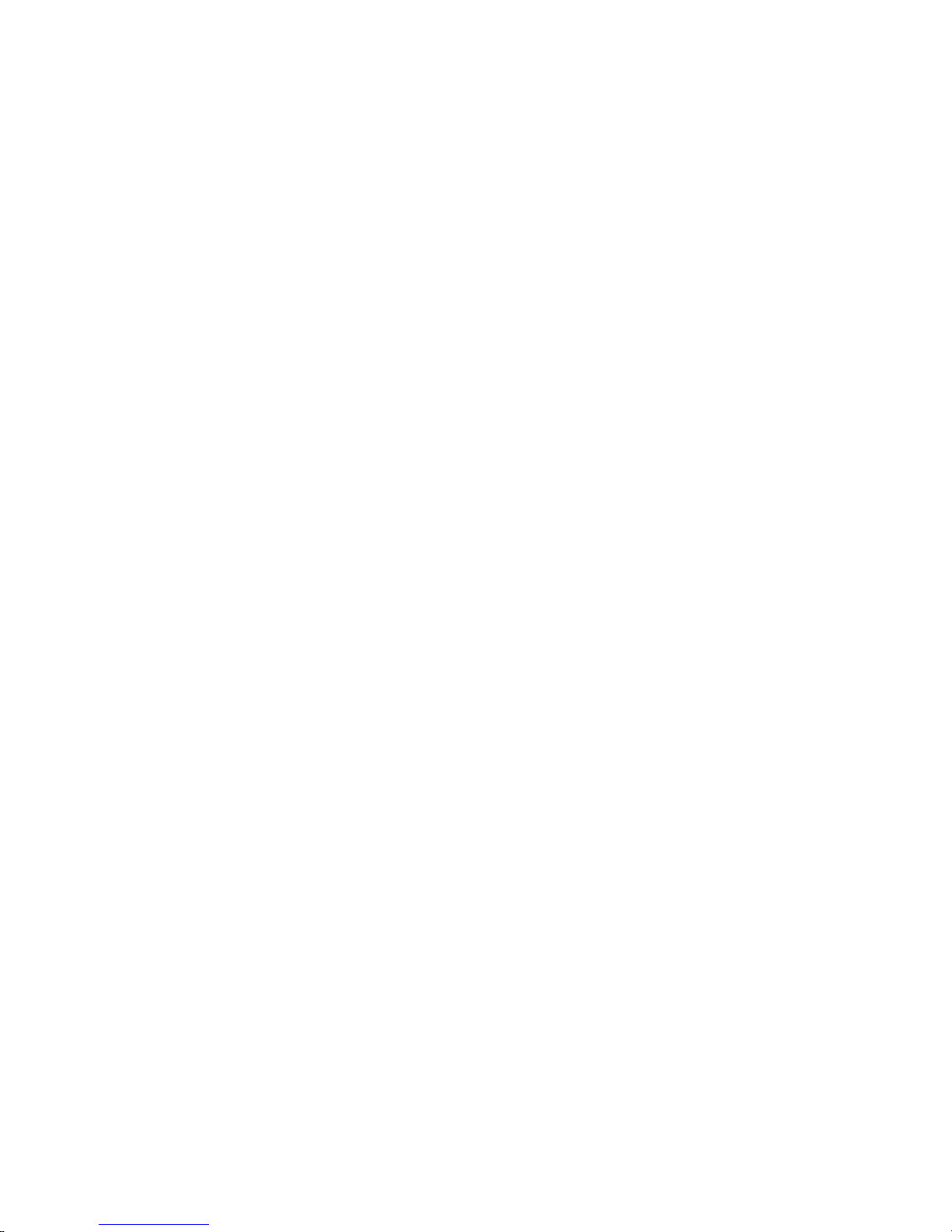
Page 3
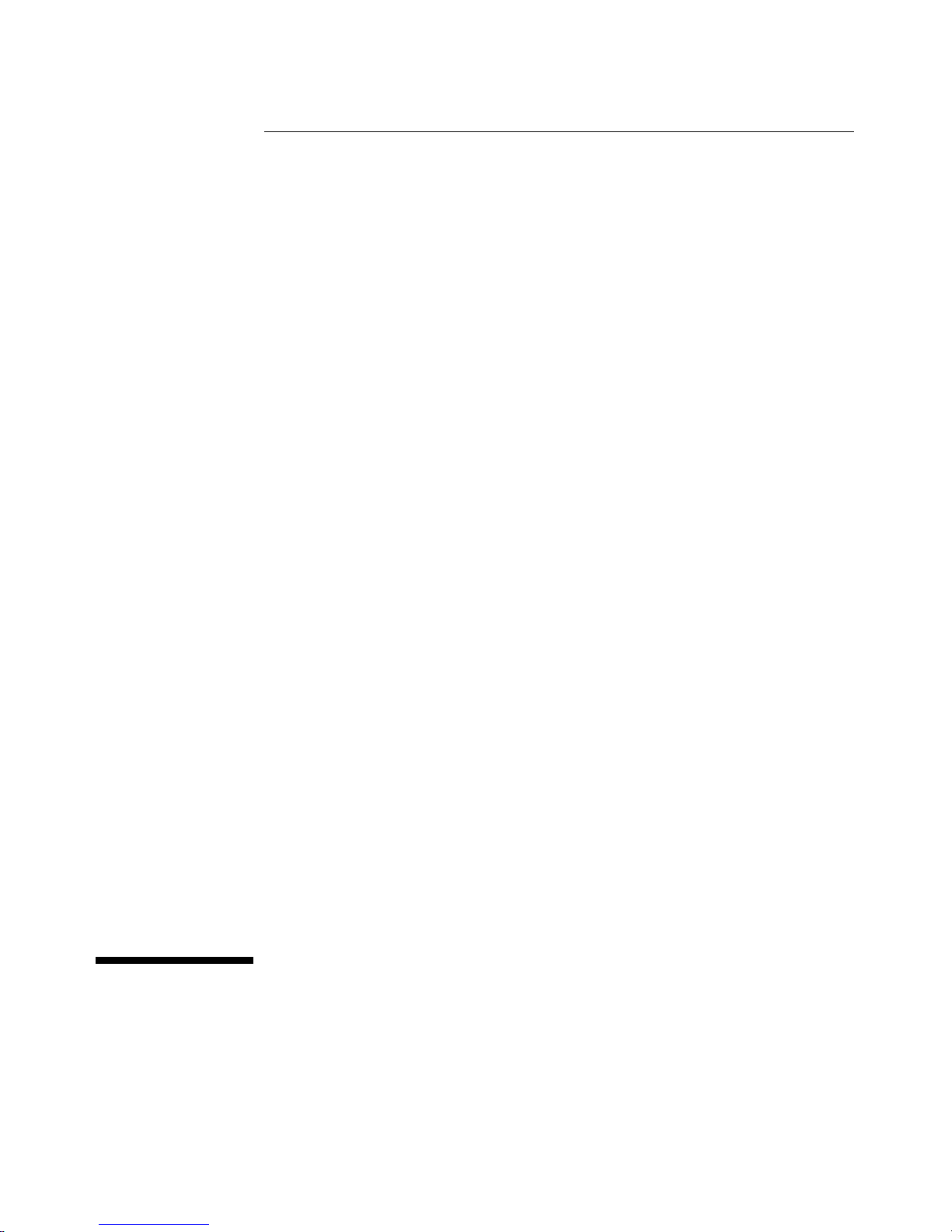
HP AdvanceStack Switch 2000
Redundant Power Supply
Installation and Reference Guide
Page 4
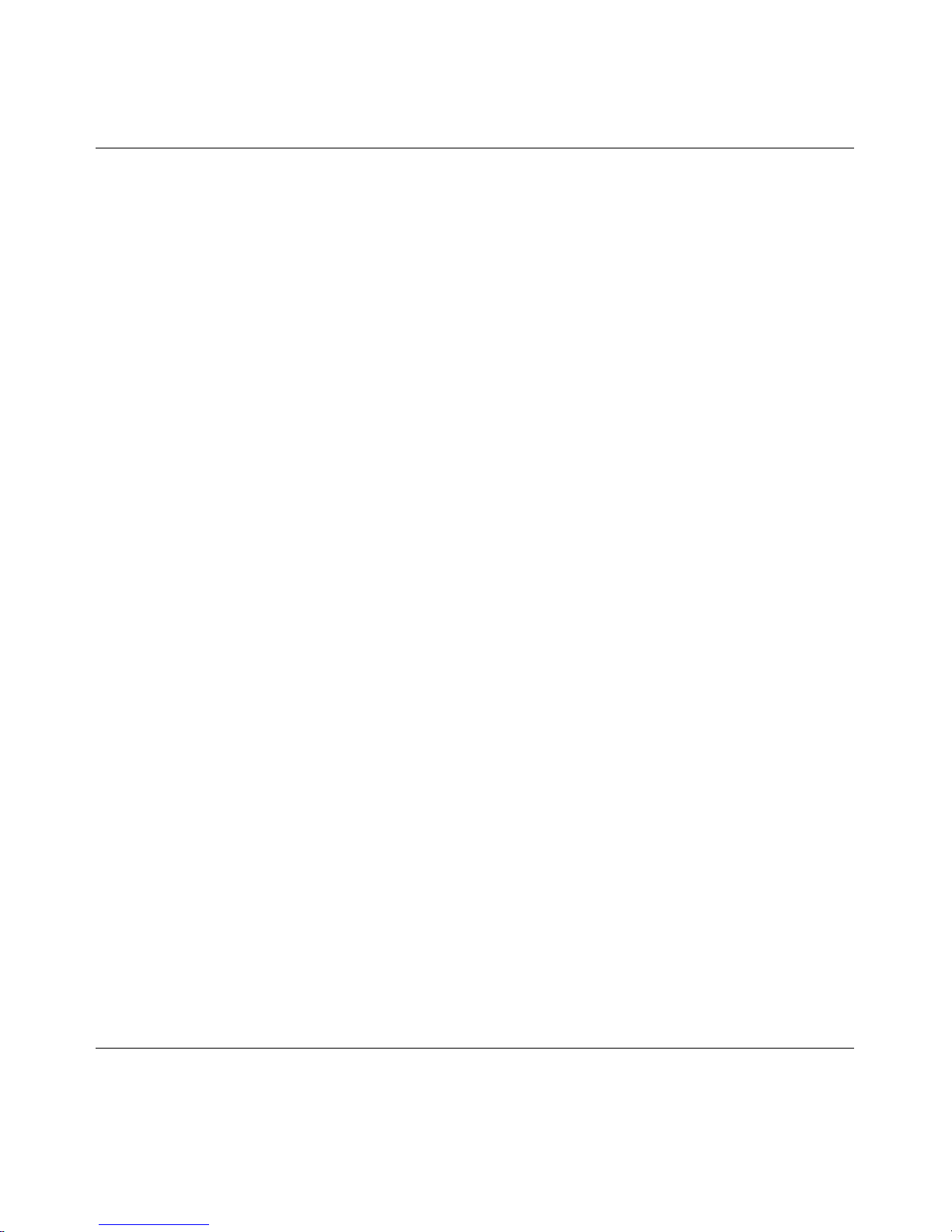
©Copyright Hewlett-Packard Company 1996.
All Rights Reserved.
Disclaimer
Reproduction, adaptation, or translation without
prior written permission is prohibited, except as
allowed under the copyright laws.
Publication Number
J3136-90001
Edition 1
March 1996
Printed in U.S.A.
Applicable Product
HP J3136A
Trademark Credits
MS-DOS® and Microsoft® are U.S. registered
trademarks of Microsoft Corporation.
Ethernet is a registered trademark of Xerox
Corporation.
The information contained in this document is
subject to change without notice.
HEWLETT-PACKARD COMPANY MAKES NO
WARRANTY OF ANY KIND WITH REGARD TO
THIS MATERIAL, INCLUDING, BUT NOT
LIMITED TO, THE IMPLIED WARRANTIES OF
MERCHANTABILITY AND FITNESS FOR A
PARTICULAR PURPOSE. Hewlett-Packard shall
not be liable for errors contained herein or for
incidental or consequential damages in
connection with the furnishing, performance, or
use of this material.
Hewlett-Packard assumes no responsibility for
the use or reliability of its software on
equipment that is not furnished by
Hewlett-Packard.
Warranty
A copy of the specific warranty terms applicable
to your Hewlett-Packard product and
replacement parts can be obtained from your
HP Sales and Service Office or authorized dealer.
8000 Foothills Boulevard, MS 5551
Roseville, California 95747-5551
http://www.hp.com/go/network_city
Page 5
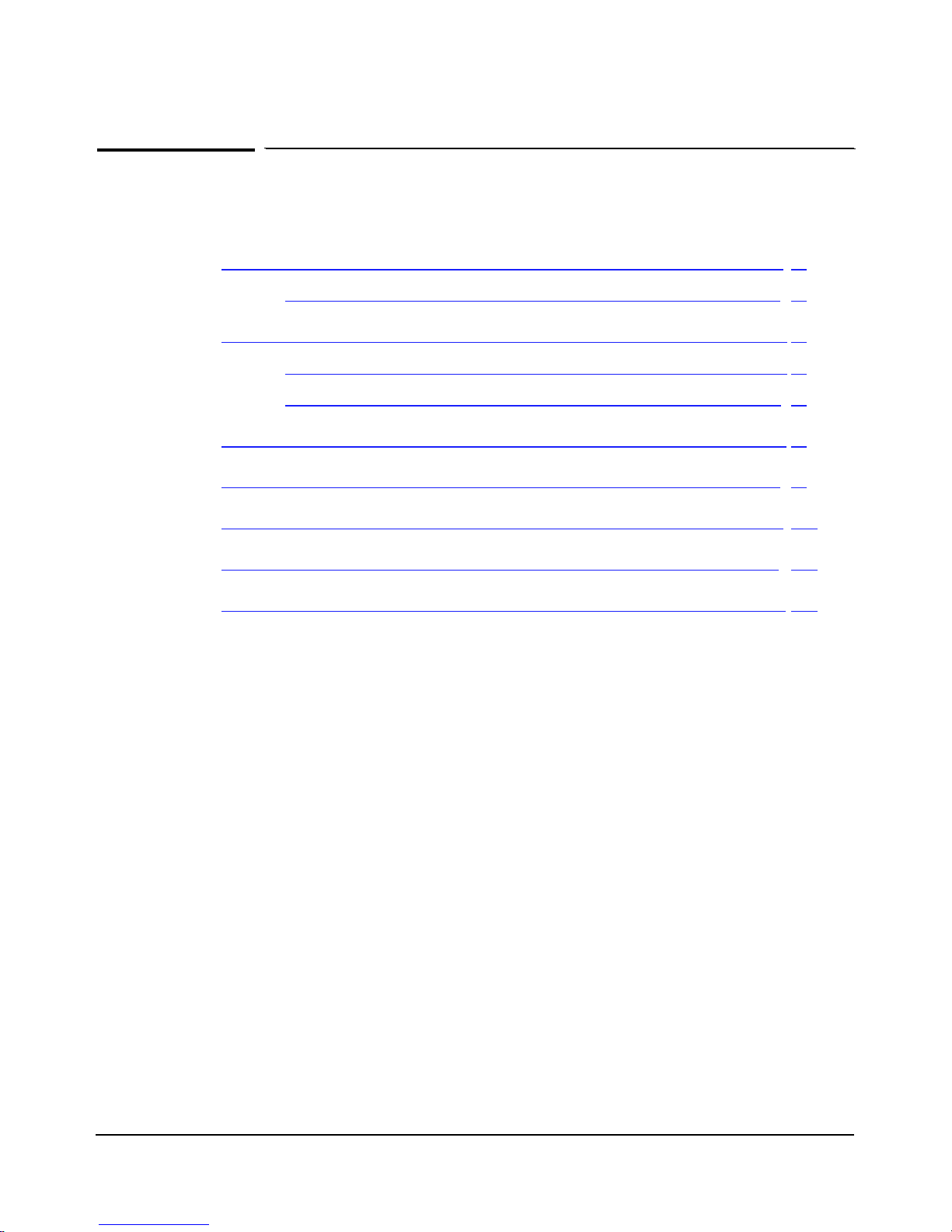
Contents
HP Switch 2000 Redundant Power Supply . . . . . . . . . . . 2
Installation Summary . . . . . . . . . . . . . . . . . . . . . . . 3
Frequently Asked Questions . . . . . . . . . . . . . . . . . . . 7
HP Customer Support Services . . . . . . . . . . . . . . . . . 8
Specifications . . . . . . . . . . . . . . . . . . . . . . . . . . . 11
Safety Information . . . . . . . . . . . . . . . . . . . . . . . . 13
Index . . . . . . . . . . . . . . . . . . . . . . . . . . . . . . . . 21
At A Glance . . . . . . . . . . . . . . . . . . . . . . . . 2
Included Parts . . . . . . . . . . . . . . . . . . . . . . . 3
Installation Steps . . . . . . . . . . . . . . . . . . . . . 4
1
Page 6
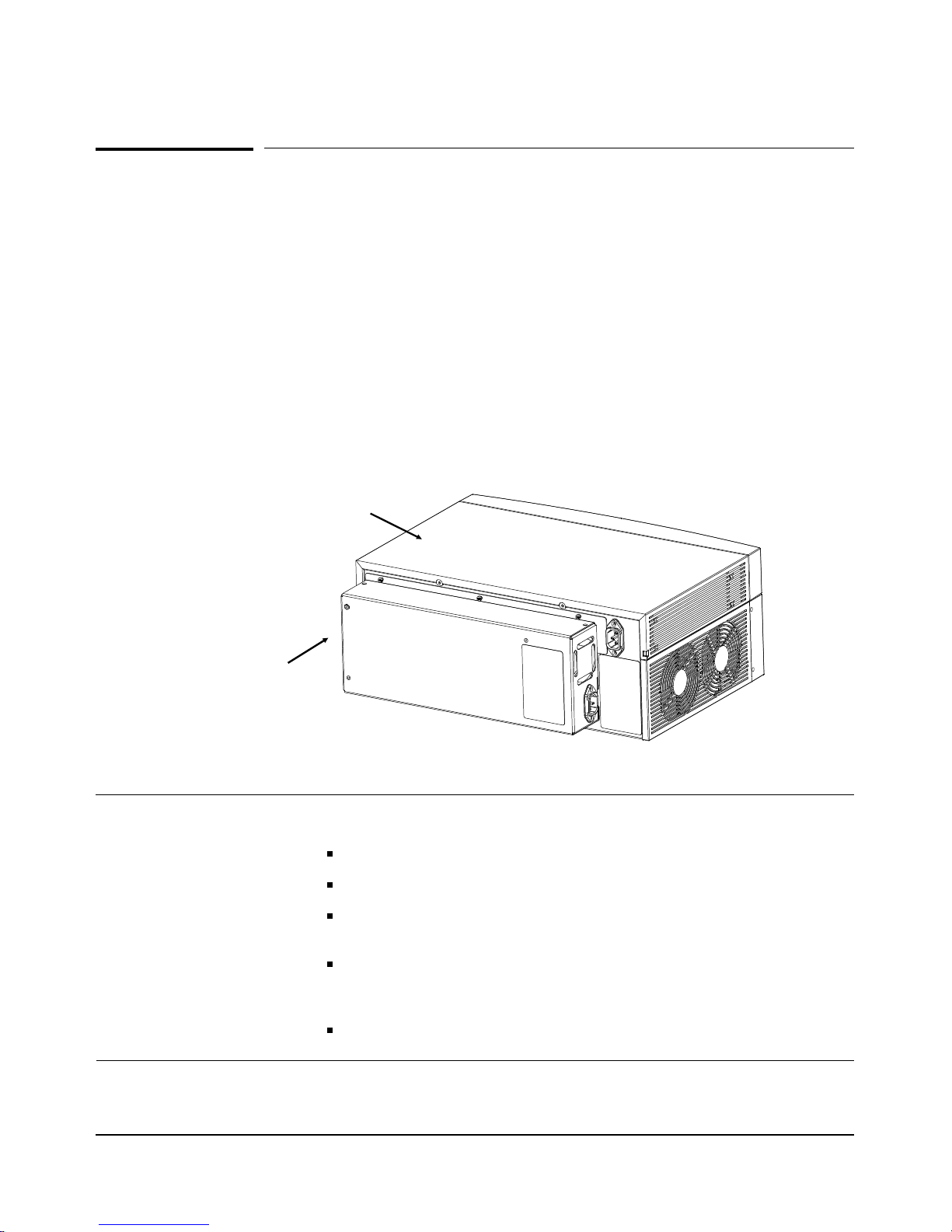
HP Switch 2000 Redundant Power Supply
HP Switch 2000 Redundant Power Supply
At A Glance
The HP J3136A AdvanceStack Switch 2000 Redundant Power Supply
provides redundant DC power to the HP J3100A AdvanceStack Switch 2000.
The Redundant Power Supply (RPS) shares the power load with the Switch
2000’s main power supply. If the Switch 2000’s power supply components
were to fail, the RPS power supply component will instantly supply power to
the Switch 2000.
Rear view of
Switch 2000
RPS
Features
Network Connections Provides fully redundant power to the Switch 2000.
Modular, Easy-to-Use Design
Management
The RPS is easy to mount on the back of the Switch 2000.
Each Switch 2000 has an RPS LED to report the status of the Redundant Power
Supply.
RPS status information available from HP Stack Manager (Windows 3.1
software shipped with the devices that support the RPS) and HP Interconnect
Manager.
SNMP indication on the RPS connection and the RPS fault condition through the
connected devices.
2
Page 7

Installation Summary
Installation Summary
The basic hardware installation procedure for the RPS is as follows:
1. Disconnect the power to the Switch 2000.
2. Mount the RPS to the Switch 2000.
3. Verify the RPS’s operation.
Included Parts
Each RPS has the following components shipped with it:
HP Switch 2000 Redundant Power Supply Installation and
Reference Guide−this manual (J3136-90001)
One AC power cord, one of the following:
Australia/New Zealand
Denmark
Europe
Japan
Switzerland
United Kingdom
U.S./Canada/Mexico/Taiwan
(8120-1369)
(8120-2956)
(8120-1689)
(8120-4753)
(8120-2104)
(8120-1351)
(8120-1378)
3
Page 8
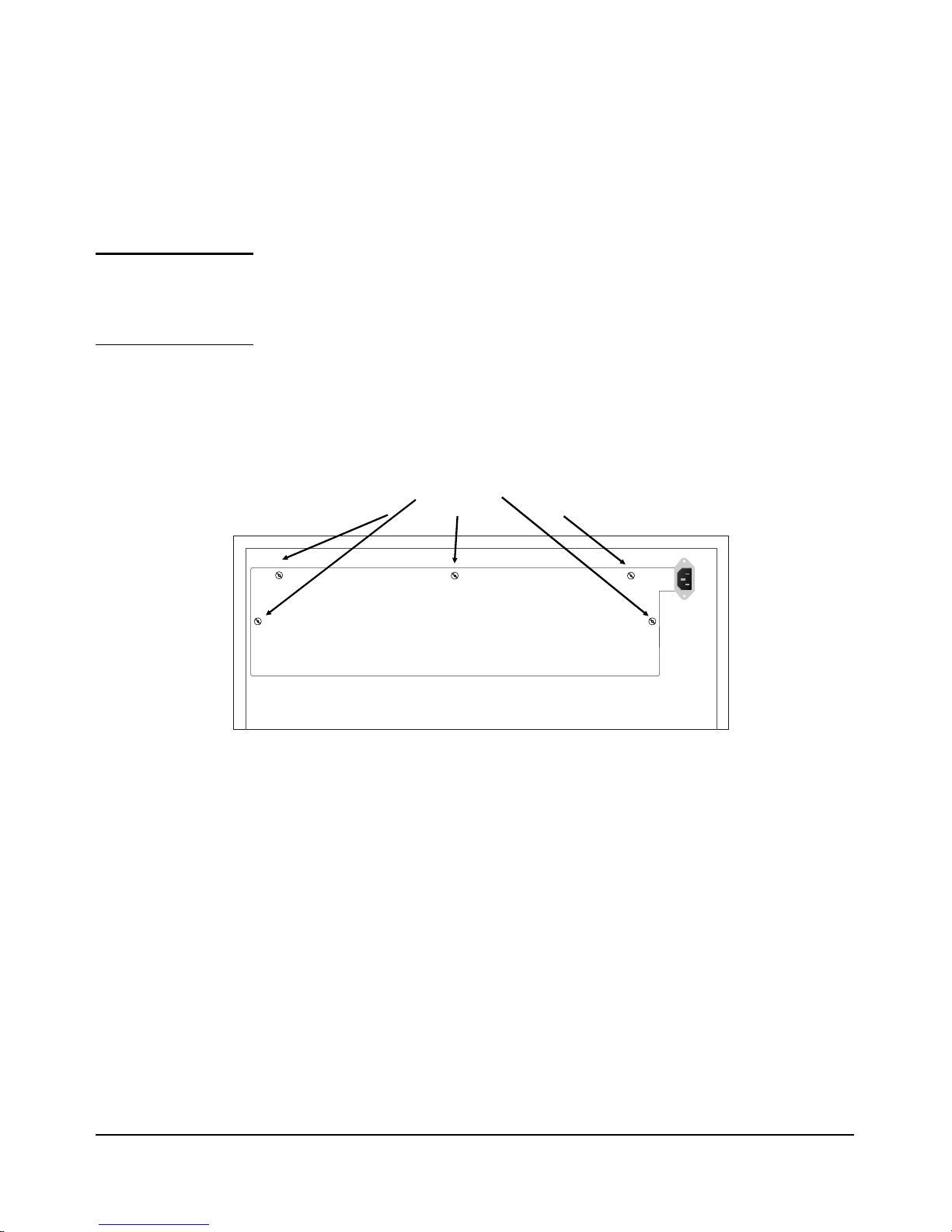
Installation Summary
Installation Steps
To add redundant power to your Switch 2000, follow these steps:
Warning 1. Disconnect the power supply from the Switch 2000 before
installing the RPS. Electrical shock or other injury can result
if you attempt to install the module without unplugging the
Switch 2000.
2. Using a Torx T-10 or flat-bladed screw driver, loosen the five captured screws on the cover plate on the back of the Switch 2000.
Loosen these screws
3. Store the cover plate.
(Steps continued on next page.)
4
Page 9
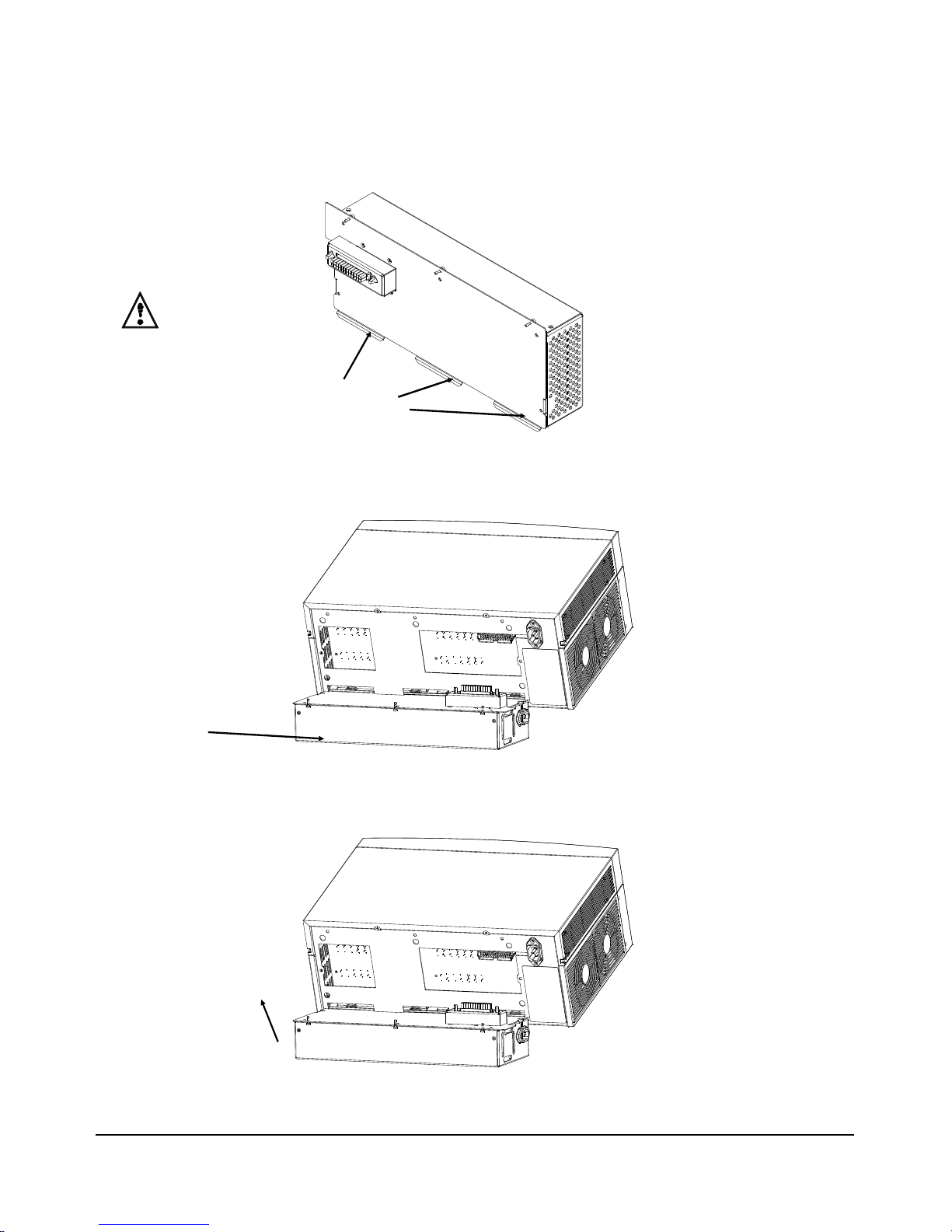
Installation Summary
4. Notice that the RPS has three metal tabs on its bottom.
Metal tabs
5. Line up the RPS metal tabs to the Switch 2000 and insert the tabs
into the three slots on the Switch 2000 as shown below.
RPS attaching to
Switch 2000, metal
tabs first.
Rotate the RPS up.
6. Rotate the RPS up and towards the Switch 2000. Then push the RPS
until it is firmly seated into the connector inside the Switch 2000.
5
Page 10
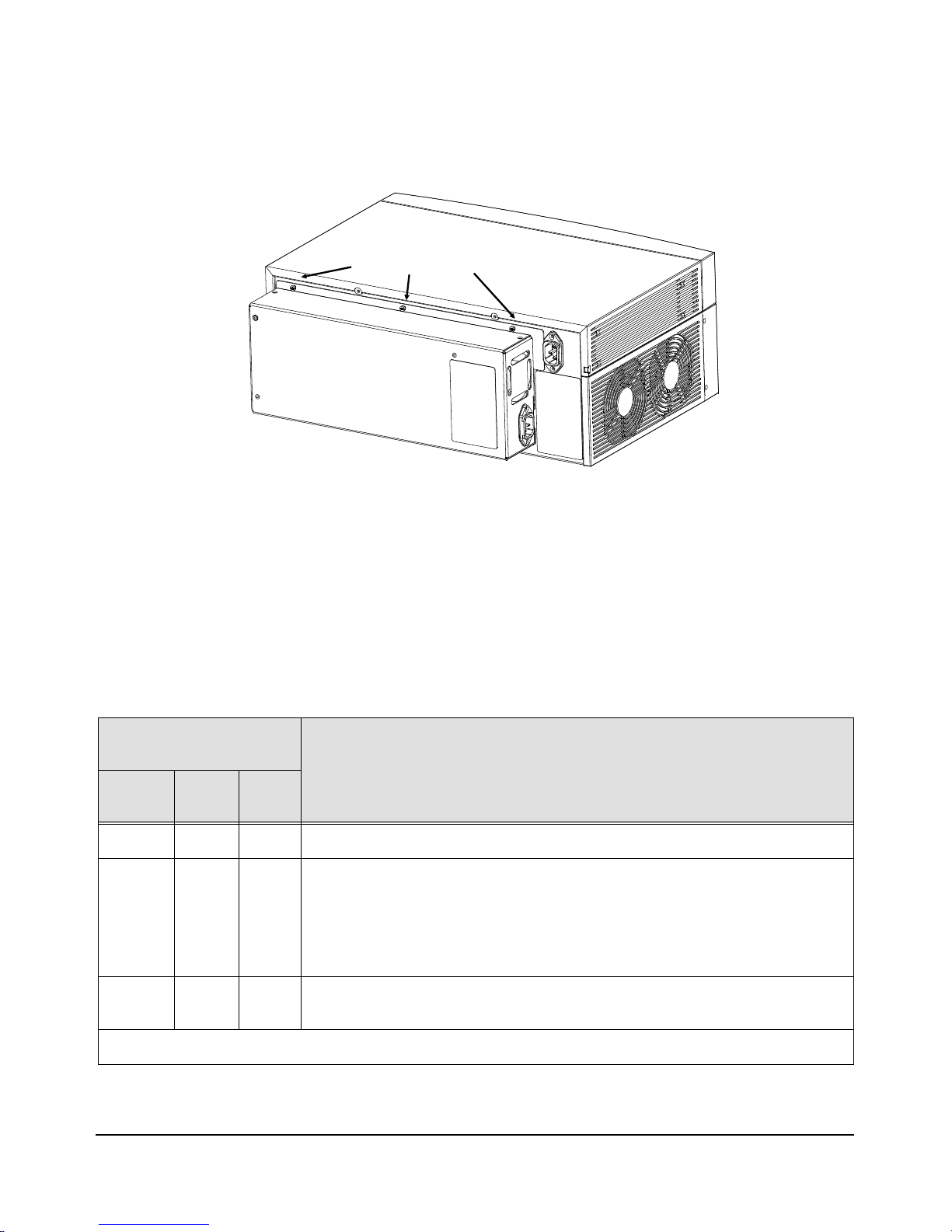
Installation Summary
7. Using the same screw driver, tighten the three screws on the RPS.
Tighten these screws
8. Connect the Switch 2000 AC power cord to an AC outlet.
LED patterns indicating
problems
Fault Power
Fault
OFF OFF ON
Flashing
Slowly
Flashing
Slowly
Flashing
Slowly
Flashing
Slowly
9. Connect the RPS AC power cord to an AC outlet (on a different
breaker if possible).
Both AC power cords must be connected to provide full redundancy.
The RPS LED on the Switch 2000 will be on solid to indicate the RPS
is working properly. The following table explains the LEDs that
reflect the operating state of the RPS.
Diagnostic Tips
RPS
The RPS is connected and functioning properly.
The RPS is present but failed. Try:
OFF
Verify that the power cords are connected at both ends.
Verify the AC outlet is providing power to another device.
Try a different power cord.
If the problem persists, the RPS power supply may have failed. Contact your
HP-authorized LAN dealer to replace the RPS.
The Switch 2000 main power supply has failed. Contact your HP-authorized LAN
ON
dealer for assistance.
The slow flash rate is approximately once each 1.5 seconds.
6
Page 11

Frequently Asked Questions
Frequently Asked Questions
The following table lists questions and answers about the Redundant Power
Supply:
Question Answer
What is the difference between a UPS and an RPS? A UPS (Uninterruptible Power Supply) is an external
power backup device. The UPS serves as a battery
backup, so that if your AC power source fails (as in a
brownout or blackout), the UPS will still provide power. To
order an HP UPS, call 1-800-538-8787.
An RPS (Redundant Power Supply) is an external power
backup device. The power supply of the RPS is duplicated
(redundant) of the Switch 2000, so that if one power supply
component fails the RPS will still provide power.
Should I keep my device’s AC power cord connected? Yes. Otherwise, you do not have redundant power.
Do I have to plug both AC power cords into different AC
power sources?
We recommend that you connect each AC power cord to
a different AC power source but it is not required.
7
Page 12
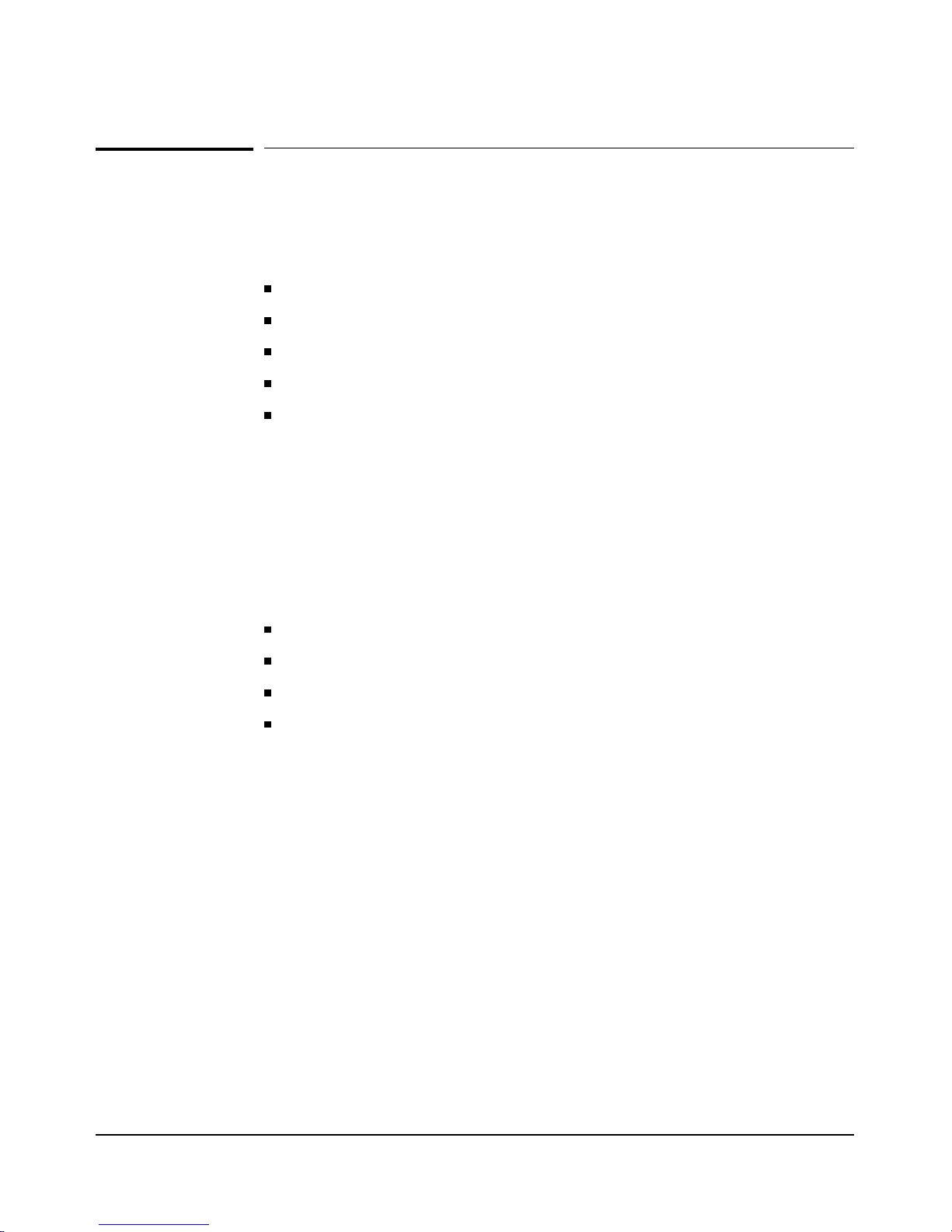
HP Customer Support Services
HP Customer Support Services
HP offers these customer support services:
HP BBS and World Wide Web
HP FTP Library Service
CompuServe
HP FIRST Fax Retrieval Service
HP Network Phone-In Support
Software upgrades are available through the HP BBS, World Wide Web,
CompuServe, and the HP FTP Library Service. After you download the
file(s) from one of these sources, you type
HP BBS and World Wide Web
filename
/x.
The HP BBS phone number is (208) 344-1691. Set your modem
communication settings to:
parity = N
data bits = 8
stop bits = 1
baud rates = 300, 1200, 2400, 4800, 9600, or 14400
The URL address for the World Wide Web is:
http://www.hp.com/go/network_city
From this web site, you can download files and learn about HP networking
products. After you download the file, extract the file.
8
Page 13
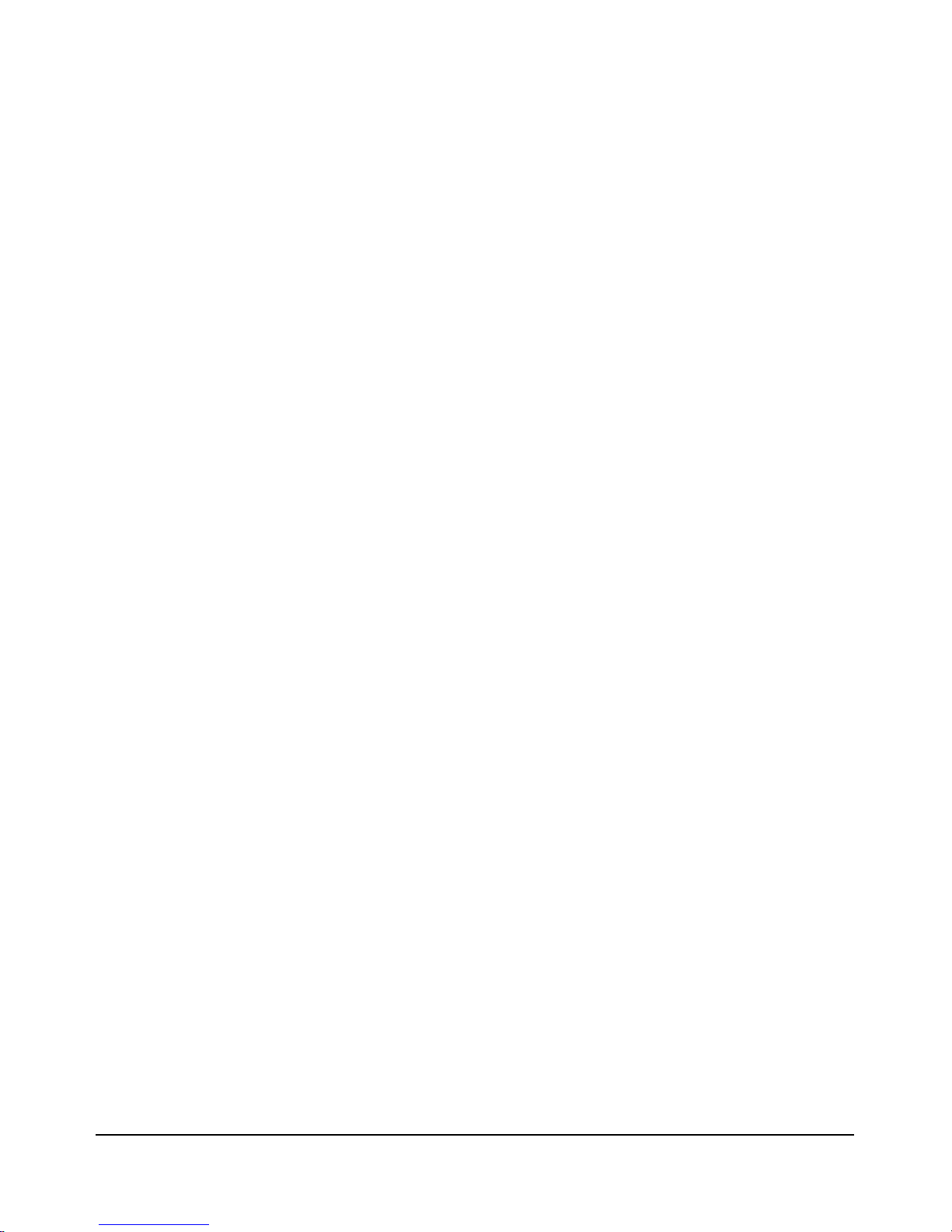
HP Customer Support Services
Hewlett-Packard FTP Library Service
To access the HP FTP Library, follow these steps:
10. Enter the command:
ftp ftp-boi.external.hp.com
The ftp> prompt appears.
11. At the ftp > prompt, enter:
anonymous
12. At the password prompt, enter your internet e-mail address.
13. At the ftp > prompt, set the file type to binary:
binary
14. Retrieve the file by entering:
get
filename
.exe
15. Quit the FTP session by entering:
quit
16. Extract the file (e.g., filename /x)
9
Page 14
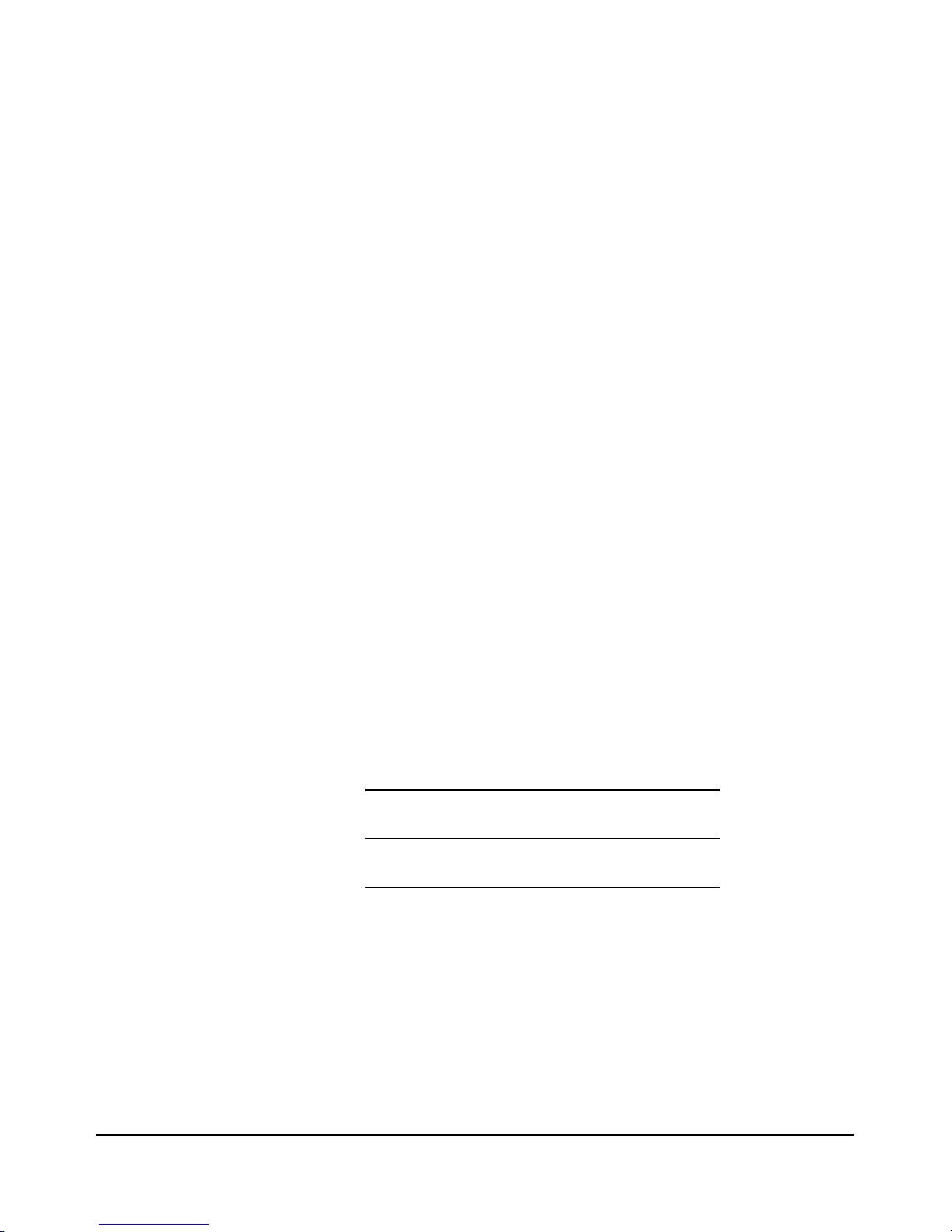
HP Customer Support Services
CompuServe
CompuServe is an electronic information and communication service run by
an independent company. The service is typically accessed with a computer
and modem and uses standard voice telephone lines for transmitting and
receiving data. CompuServe is available 24 hours-a-day, seven days per
week. The participants pay a monthly fee as well as an hourly connect
charge for this service. To get the latest HP software, follow these steps:
1. Login to CompuServe.
2. Type: go hpsys
3. Type: lib 7
4. Type: download
filename
.exe (e.g., download filename.exe)
5. Log off CompuServe.
6. Extract the file (e.g., filename /x)
HP FIRST Fax Retrieval Service
HP FIRST is an automated fax retrieval service that is available 24 hours a
day, seven days a week. HP FIRST provides information on product information, troubleshooting, technical reviews, and configuration information.
To access HP FIRST, dial one of the following phone numbers from your
touch-tone telephone:
Location Phone Number
U.S. and Canada Only 1 (800) 333-1917 and press
1 for HP FIRST
Outside the U.S. and
Canada
1 (208) 344-4809 and press
9 for HP FIRST
To receive a list of currently available documents, enter document number
19941. The information you requested will be sent to you by return fax.
HP Network Phone-In Support (NPS)
Call your HP Authorized Dealer or the nearest HP Sales and Support Office.
In addition, the HP Network Phone-In Support (NPS) service provides
expert technical assistance for U.S.A. customers through an NPS contract or
at an hourly rate (1-800-790-5544) 6 am to 5 pm Pacific Time.
10
Page 15
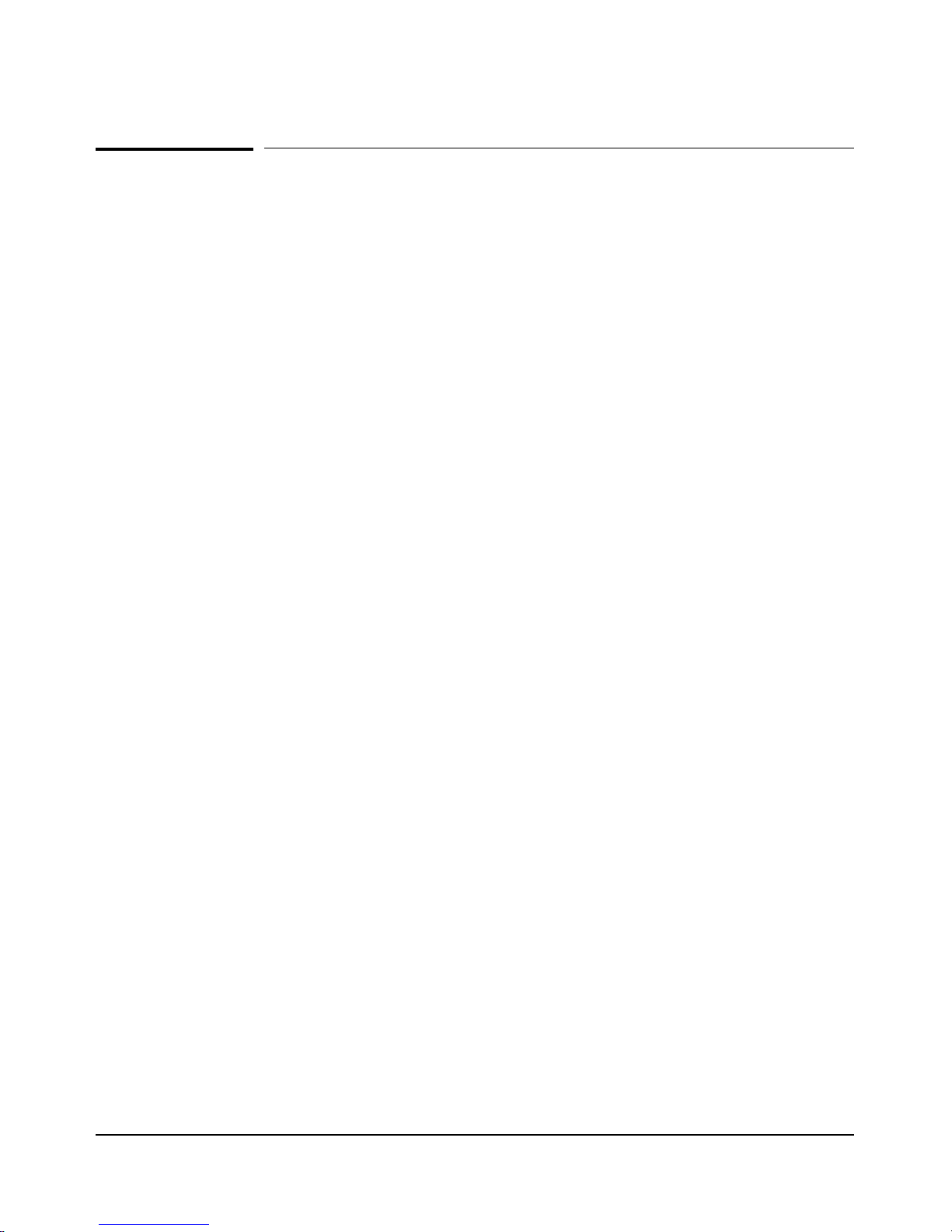
Specifications
Physical
Width: 35.9 cm (14.1 in) Height: 15 cm (6 in)
Depth: 6.25 cm (2.5 in) Weight: 3 kg (6.7 lb)
Electrical
Specifications
AC voltage: 100–127 volts
(Voltage tolerance of +/- 10%)
Maximum current: 2.5 A 1.5 A
Frequency range: 50/60 Hz 50/60 Hz
200-240 volts
(Voltage tolerance of +/- 10%)
Environmental
Operating Non-Operating
Temperature: 0°C to 55°C
(32°F to 131°F)
Relative humidity:
(non-condensing)
Maximum altitude: 4.6 km (15,000 ft) 4.6 km (15,000 ft)
15% to 95%
at 40°C (104°F)
-40°C to 70°C
(-40°F to 158°F)
90%
at 65°C (149°F)
Safety
IEC 950: (1991)+A1,A2/.EN60950 I(1992)+A1,A2
UL1950 CSA 950
(continued on next page)
11
Page 16
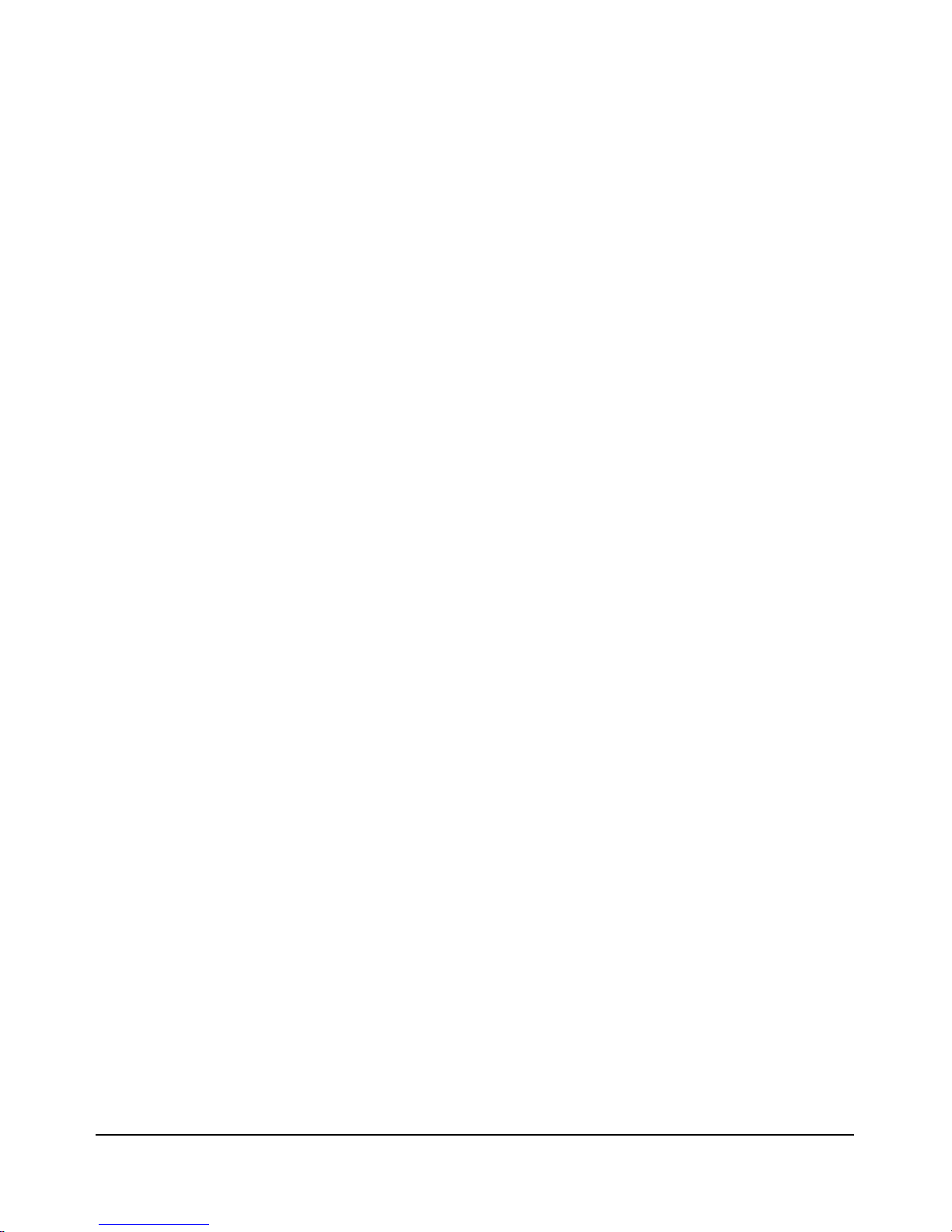
Specifications
Electromagnetic
Emissions
FCC part 15 Class A
EN 55022 / CISPR-22 Class A
VCCI Level I
Complies with Canadian EMC Class A requirements
Immunity
See the Declaration of Conformity in the
Reference Guide
.
..
HP AdvanceStack Switch 2000 Installation and
Acoustic Noise
5.5 Bels max
12
Page 17

Safety Information
Safety Symbols
Documentation reference symbol. If the product is marked with this symbol, refer
to the product documentation to get more information about the product.
Safety Information
WARNING
CAUTION
A WARNING in the manual denotes a hazard that can cause injury or death.
A CAUTION in the manual denotes a hazard that can damage equipment.
Do not proceed beyond a WARNING or CAUTION notice until you have understood
the hazardous conditions and have taken appropriate steps.
Grounding
These are safety class I products and have protective earthing terminals. There must be an
uninterruptible safety earth ground from the main power source to the product’s input wiring
terminals, power cord, or supplied power cord set. Whenever it is likely that the protection has
been impaired, disconnect the power cord until the ground has been restored.
For LAN cable grounding:
If your LAN covers an area served by more than one power distribution system, be
sure their safety grounds are securely interconnected.
LAN cables may occasionally be subject to hazardous transient voltages (such as
lightning or disturbances in the electrical utilities power grid). Handle exposed metal
components of the network with caution.
Servicing
There are no user-serviceable parts inside these products. Any servicing, adjustment,
maintenance, or repair must be performed only by service-trained personnel.
These products do not have a power switch; they are powered on when the power cord is
plugged in.
13
Page 18
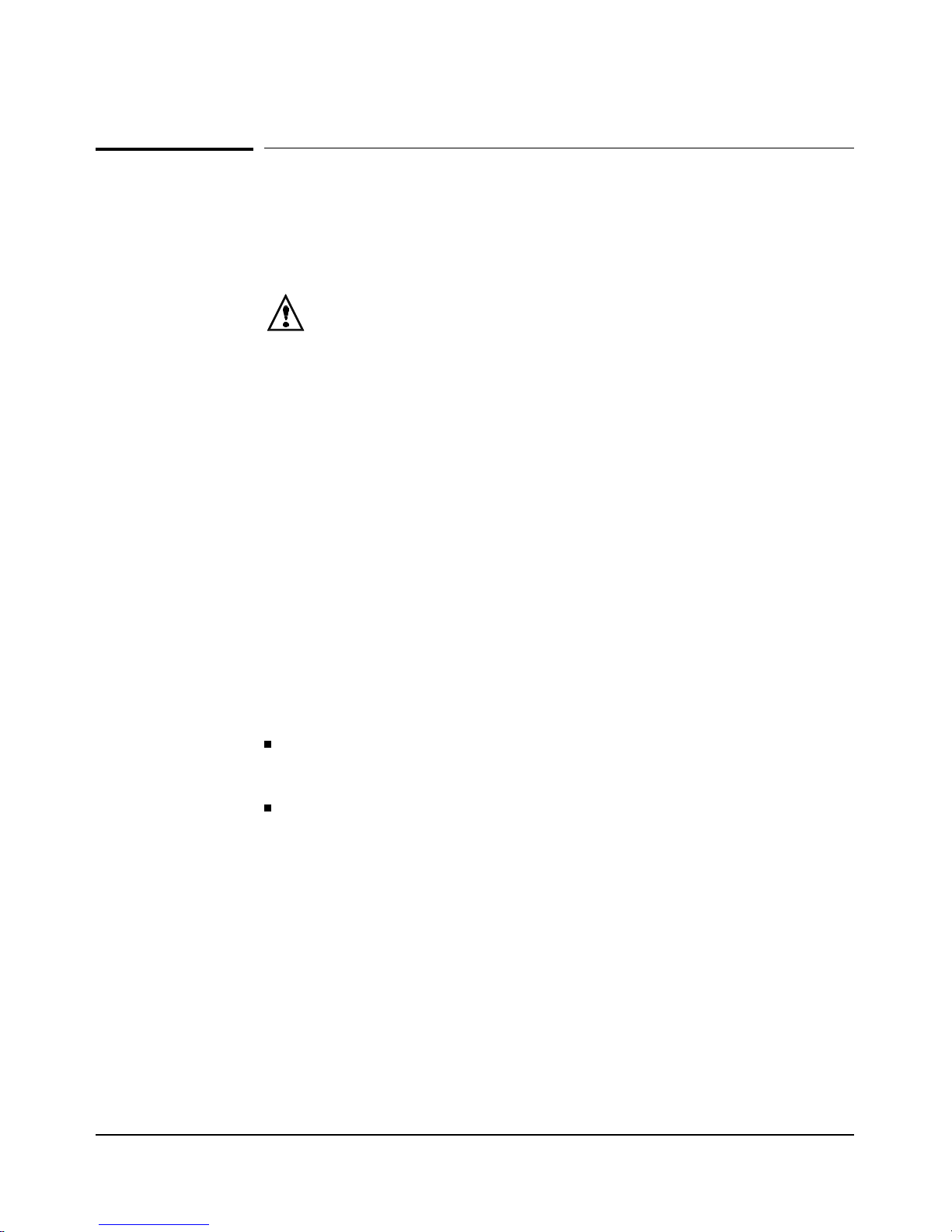
Safety Information
Informations concernant la sécurité
Symboles de sécurité
Symbole de référence à la documentation. Si le produit est marqué de ce
symbole, reportez-vous à la documentation du produit afin d’obtenir des
informations plus détaillées.
WARNING Dans la documentation, un WARNING indique un danger susceptible d’entraîner
des dommages corporels ou la mort.
CAUTION Un texte de mise en garde intitulé CAUTION indique un danger susceptible de
causer des dommages à l’équipement.
Ne continuez pas au-delà d’une rubrique WARNING ou CAUTION avant d’avoir
bien compris les conditions présentant un danger et pris les mesures
appropriées.
Cet appareil est un produit de classe I et possède une borne de mise à la terre. La source
d’alimentation principale doit être munie d’une prise de terre de sécurité installée aux bornes
du câblage d’entrée, sur le cordon d’alimentation ou le cordon de raccordement fourni avec le
produit. Lorsque cette protection semble avoir été endommagée, débrancher le cordon
d’alimentation jusqu’à ce que la mise à la terre ait été réparée.
Mise à la terre du câble de réseau local:
si votre réseau local s’étend sur une zone desservie par plus d’un système de distribution
de puissance, assurez-vous que les prises de terre de sécurité soient convenablement
interconnectées.
Les câbles de réseaux locaux peuvent occasionnellement être soumis à des
surtensions transitoires dangereuses (telles que la foudre ou des perturbations dans
le réseau d’alimentation public). Manipulez les composants métalliques du réseau avec
précautions.
Aucune pièce contenue à l’intérieur de ce produit ne peut être réparée par l’utilisateur. Tout
dépannage, réglage, entretien ou réparation devra être confié exclusivement à un personnel
qualifié.
Cet appareil ne comporte pas de commutateur principal ; la mise sous tension est effectuée
par branchement du cordon d’alimentation.
14
Page 19

Hinweise zur Sicherheit
Sicherheitssymbole
Symbol für Dokumentationsverweis. Wenn das Produkt mit diesem Symbol
markiert ist, schlagen Sie bitte in der Produktdokumentation nach, um mehr
Informationen über das Produkt zu erhalten.
WARNING Eine WARNING in der Dokumentation symbolisiert eine Gefahr, die
Verletzungen oder sogar Todesfälle verursachen kann.
CAUTION CAUTION in der Dokumentation symbolisiert eine Gefahr, die das Gerät
beschädigen kann.
Fahren Sie nach dem Hinweis WARNING oder CAUTION erst fort, nachdem
Sie den Gefahrenzustand verstanden und die entsprechenden Maßnahmen
ergriffen haben.
Safety Information
Dies ist ein Gerät der Sicherheitsklasse I und verfügt über einen schützenden Erdungsterminal.
Der Betrieb des Geräts erfordert eine ununterbrochene Sicherheitserdung von der
Hauptstromquelle zu den Geräteingabeterminals, den Netzkabeln oder dem mit Strom
belieferten Netzkabelsatz voraus. Sobald Grund zur Annahme besteht, daß der Schutz
beeinträchtigt worden ist, das Netzkabel aus der Wandsteckdose herausziehen, bis die Erdung
wiederhergestellt ist.
Für LAN-Kabelerdung:
Wenn Ihr LAN ein Gebiet umfaßt, das von mehr als einem Stromverteilungssystem
beliefert wird, müssen Sie sich vergewissern, daß die Sicherheitserdungen fest
untereinander verbunden sind.
LAN-Kabel können gelegentlich gefährlichen Übergangsspannungen ausgesetzt
werden (beispielsweise durch Blitz oder Störungen in dem Starkstromnetz des
Elektrizitätswerks). Bei der Handhabung exponierter Metallbestandteile des
Netzwerkes Vorsicht walten lassen.
Dieses Gerät enthält innen keine durch den Benutzer zu wartenden Teile. Wartungs-,
Anpassungs-, Instandhaltungs- oder Reparaturarbeiten dürfen nur von geschultem
Bedienungspersonal durchgeführt werden.
Dieses Gerät hat keinen Netzschalter; es wird beim Anschließen des Netzkabels eingeschaltet.
15
Page 20
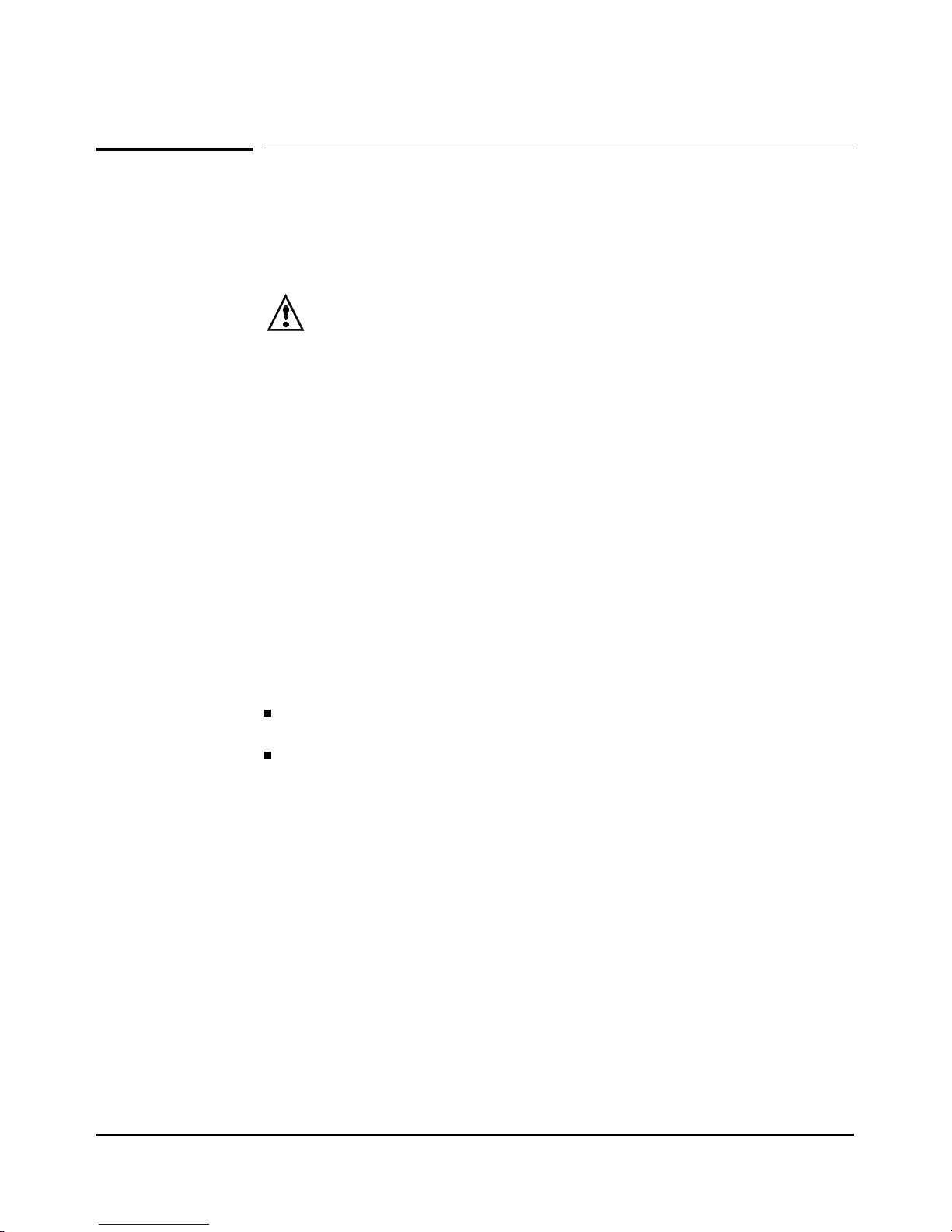
Safety Information
Considerazioni sulla sicurezza
Simboli di sicurezza
Simbolo di riferimento alla documentazione. Se il prodotto è contrassegnato
da questo simbolo, fare riferimento alla documentazione sul prodotto per
ulteriori informazioni su di esso.
WARNING La dicitura WARNING denota un pericolo che può causare lesioni o morte.
CAUTION La dicitura CAUTION denota un pericolo che può danneggiare le attrezzature.
Non procedere oltre un avviso di WARNING o di CAUTION prima di aver
compreso le condizioni di rischio e aver provveduto alle misure del caso.
Questo prodotto è omologato nella classe di sicurezza I ed ha un terminale protettivo di
collegamento a terra. Dev’essere installato un collegamento a terra di sicurezza, non
interrompibile che vada dalla fonte d’alimentazione principale ai terminali d’entrata, al cavo
d’alimentazione oppure al set cavo d’alimentazione fornito con il prodotto. Ogniqualvolta vi
sia probabilità di danneggiamento della protezione, disinserite il cavo d’alimentazione fino a
quando il collegamento a terra non sia stato ripristinato.
Per la messa a terra dei cavi LAN:
se la vostra LAN copre un’area servita da più di un sistema di distribuzione elettrica,
accertatevi che i collegamenti a terra di sicurezza siano ben collegati fra loro;
i cavi LAN possono occasionalmente andare soggetti a pericolose tensioni transitorie
(ad esempio, provocate da lampi o disturbi nella griglia d’alimentazione della società
elettrica); siate cauti nel toccare parti esposte in metallo della rete.
Nessun componente di questo prodotto può essere riparato dall’utente. Qualsiasi lavoro di
riparazione, messa a punto, manutenzione o assistenza va effettuato esclusivamente da
personale specializzato.
Questo apparato non possiede un commutatore principale; si mette scotto tensione all’inserirsi
il cavo d’alimentazione.
16
Page 21
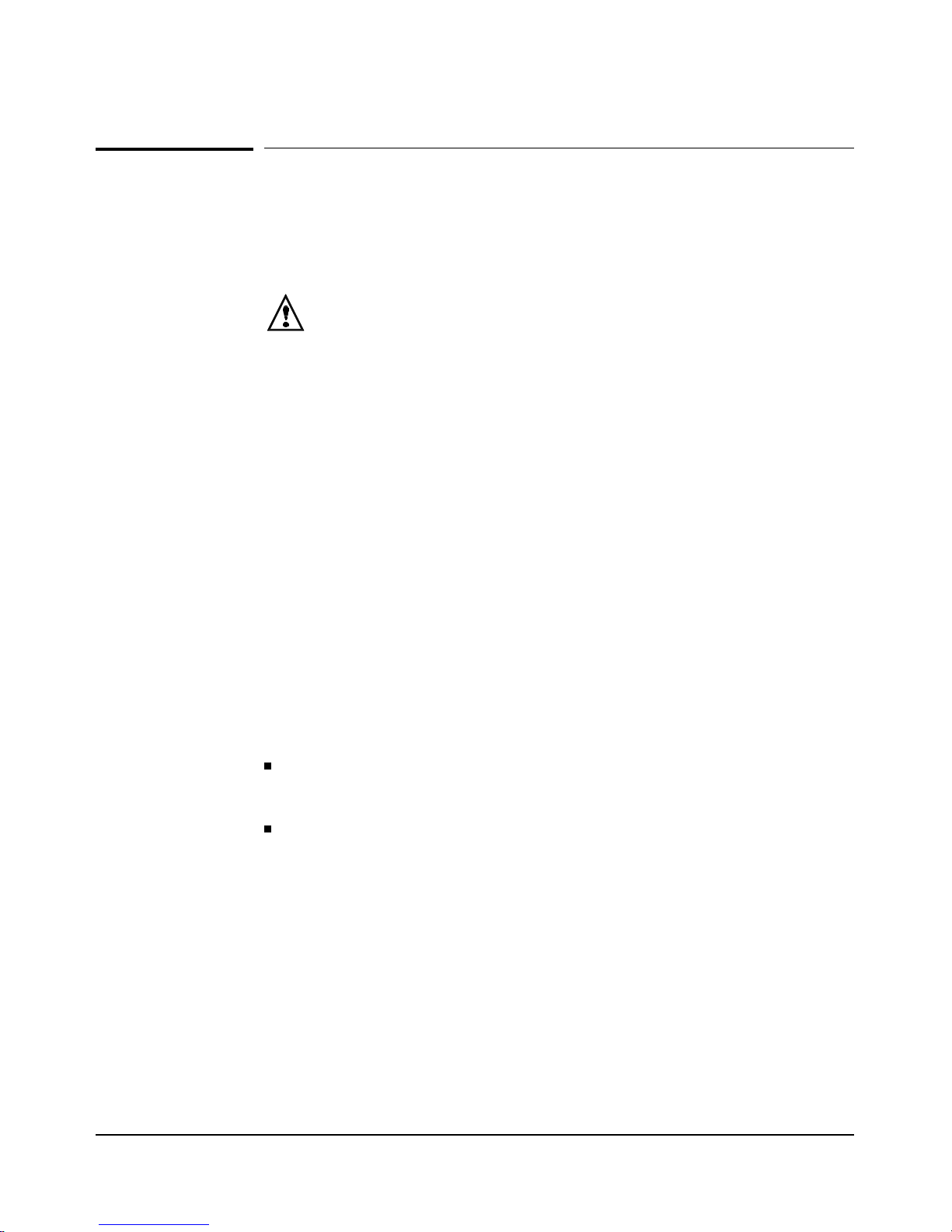
Safety Information
Consideraciones sobre seguridad
Símbolos de seguridad
Símbolo de referencia a la documentación. Si el producto va marcado
con este símbolo, consultar la documentación del producto a fin de
obtener mayor información sobre el producto.
WARNING Una WARNING en la documentación señala un riesgo que podría
resultar en lesiones o la muerte.
CAUTION Una CAUTION en la documentación señala un riesgo que podría resultar
en averías al equipo.
No proseguir después de un símbolo de WARNING o CAUTION hasta no
haber entendido las condiciones peligrosas y haber tomado las medidas
apropiadas.
Este aparato se enmarca dentro de la clase I de seguridad y se encuentra protegido por una
borna de puesta a tierra. Es preciso que exista una puesta a tierra continua desde la toma de
alimentación eléctrica hasta las bornas de los cables de entrada del aparato, el cable de
alimentación o el juego de cable de alimentación suministrado. Si existe la probabilidad de que
la protección a tierra haya sufrido desperfectos, desenchufar el cable de alimentación hasta
haberse subsanado el problema.
Puesta a tierra del cable de la red local (LAN):
Si la LAN abarca un área cuyo suministro eléctrico proviene de más de una red de
distribución de electricidad, cerciorarse de que las puestas a tierra estén conectadas
entre sí de modo seguro.
Es posible que los cables de la LAN se vean sometidos de vez en cuando a voltajes
momentáneos que entrañen peligro (rayos o alteraciones en la red de energía
eléctrica). Manejar con precaución los componentes de metal de la LAN que estén al
descubierto.
Este aparato no contiene pieza alguna susceptible de reparación por parte del usuario. Todas
las reparaciones, ajustes o servicio de mantenimiento debe realizarlos solamente el técnico.
Este producto no tiene interruptor de potencia; se activa cuando se enchufa el cable de
alimentación.
17
Page 22

Safety Information
Safety Information (Japanese)
18
Page 23
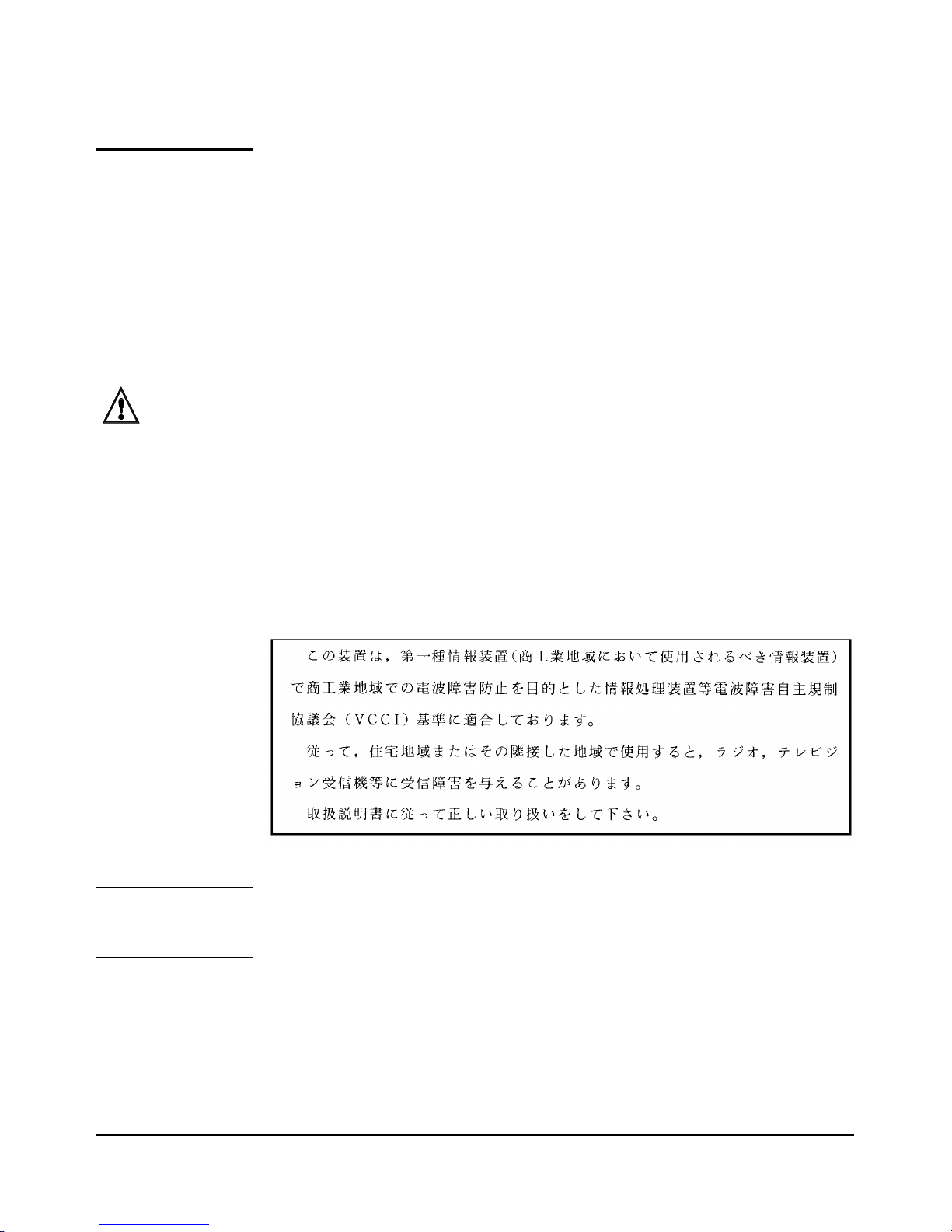
Safety Information
Regulatory Statements
FCC Statement (For U.S.A. Only)
Federal Communications Commission Radio Frequency Interference
Statement
Warning:
installed and used in accordance with the instruction manual, it may cause interference to radio
communications. It has been tested and found to comply with the limits for a Class A computing device pursuant to Part 15 of FCC Rules, which are designed to provide reasonable protection against such interference when operated in a commercial environment. Operation of this
equipment in a residential area is likely to cause interference, in which case the user at his own
expense will be required to take whatever measures may be required to correct the interference.
If this equipment causes interference to radio reception (which can be determined by unplugging the power cord from the equipment) try these measures: Re-orient the receiving antenna.
Relocate the equipment with respect to the receiver. Plug the equipment and receiver into different
branch circuits. Consult your dealer or an experienced technician for additional suggestions.
This equipment generates, uses, and can radiate radio frequency energy. If it is not
VCCI Class 1 (For Japan Only)
Note This is a class A product. In a domestic environment, this
product may cause radio interference, in which case the user may
be required to take adequate measures.
19
Page 24
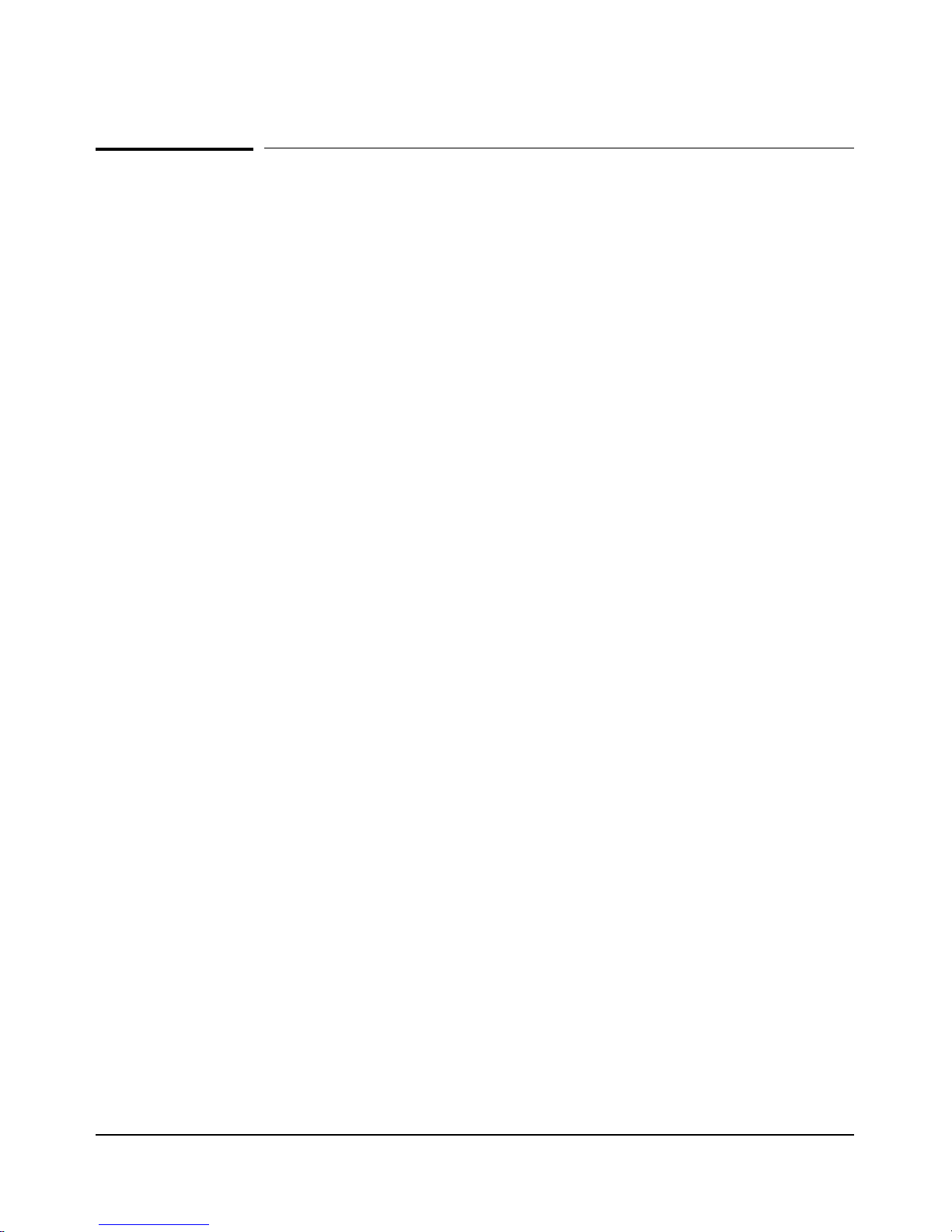
Safety Information
Declaration of Conformity
This product is designed for operation with the J3100A HP AdvanceStack
Switch 2000 and is listed in the Declaration of Conformity included in the
HP AdvanceStack Switch 2000 Installation Guide.
20
Page 25
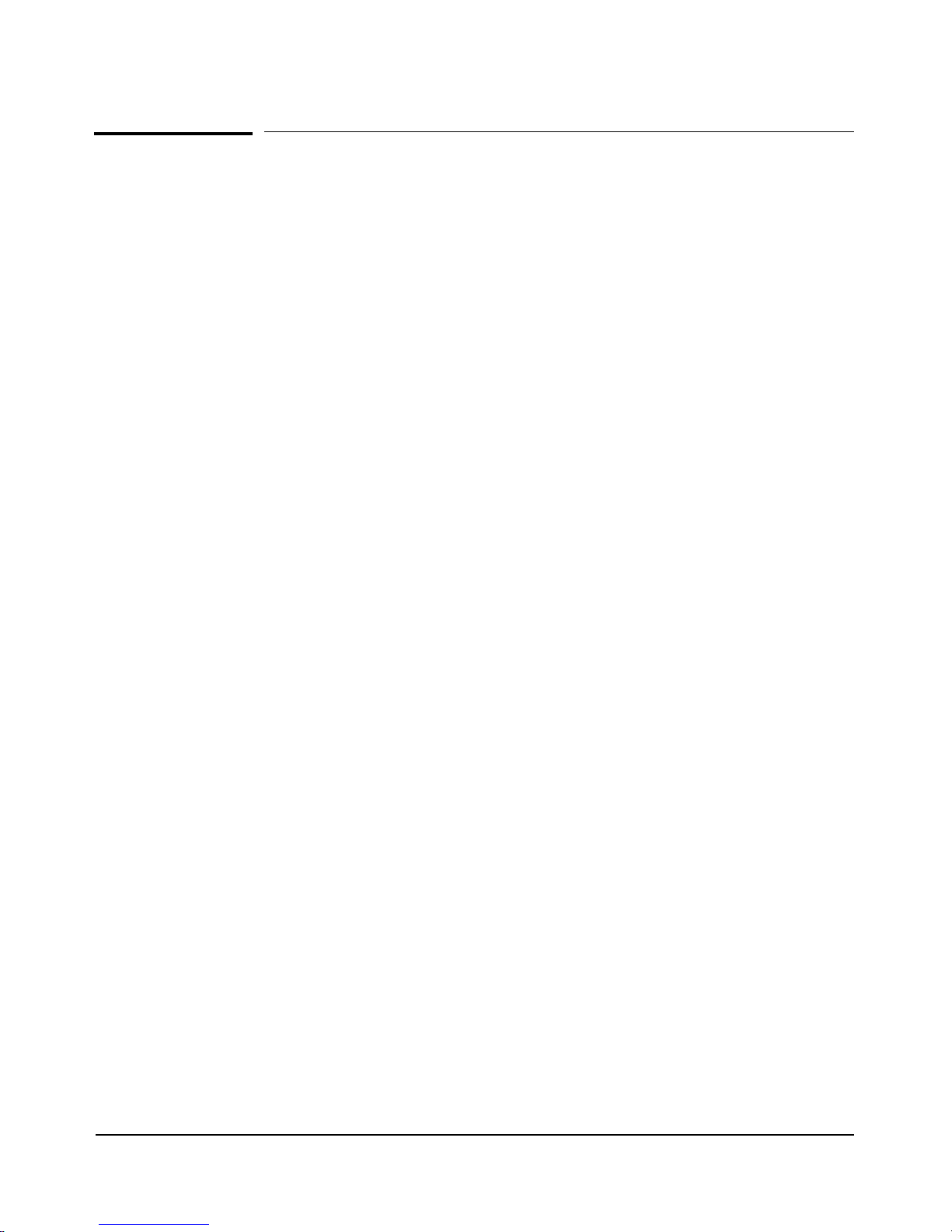
Index
A
AC power cords
part numbers ... 3
B
BBS
obtaining software from ... 8
bulletin board
obtaining software from ... 8
C
CompuServe
obtaining software from ... 10
countries
AC power cords for ... 3
customer support services
list of ... 8–10
D
Declaration of Conformity ... 20
E
electrical specifications ... 11
electromagnetic specifications ... 12
environmental specifications ... 11
F
FAQ (frequently asked questions) ... 7
fax
using to get HP product information ... 10
frequently asked questions ... 7
ftp
obtaining files from HP ... 9
H
Hourly support
calling for ... 10
HP FIRST Fax Retrieval Service
using ... 10
HP FTP Library Service
using ... 9
I
included parts ... 3
installation summary ... 3–6
Internet
obtaining software from ... 8–9
N
Network Phone-In Support
phone number for ... 10
P
parts
included with the RPS ... 3
physical specifications of hubs ... 11
power specifications ... 11
R
Regulatory statements ... 19
S
Safety information ... 13
software updates
downloading electronically ... 8
specifications
electrical ... 11
electromagnetic ... 12
environmental ... 11
physical ... 11
21
Page 26
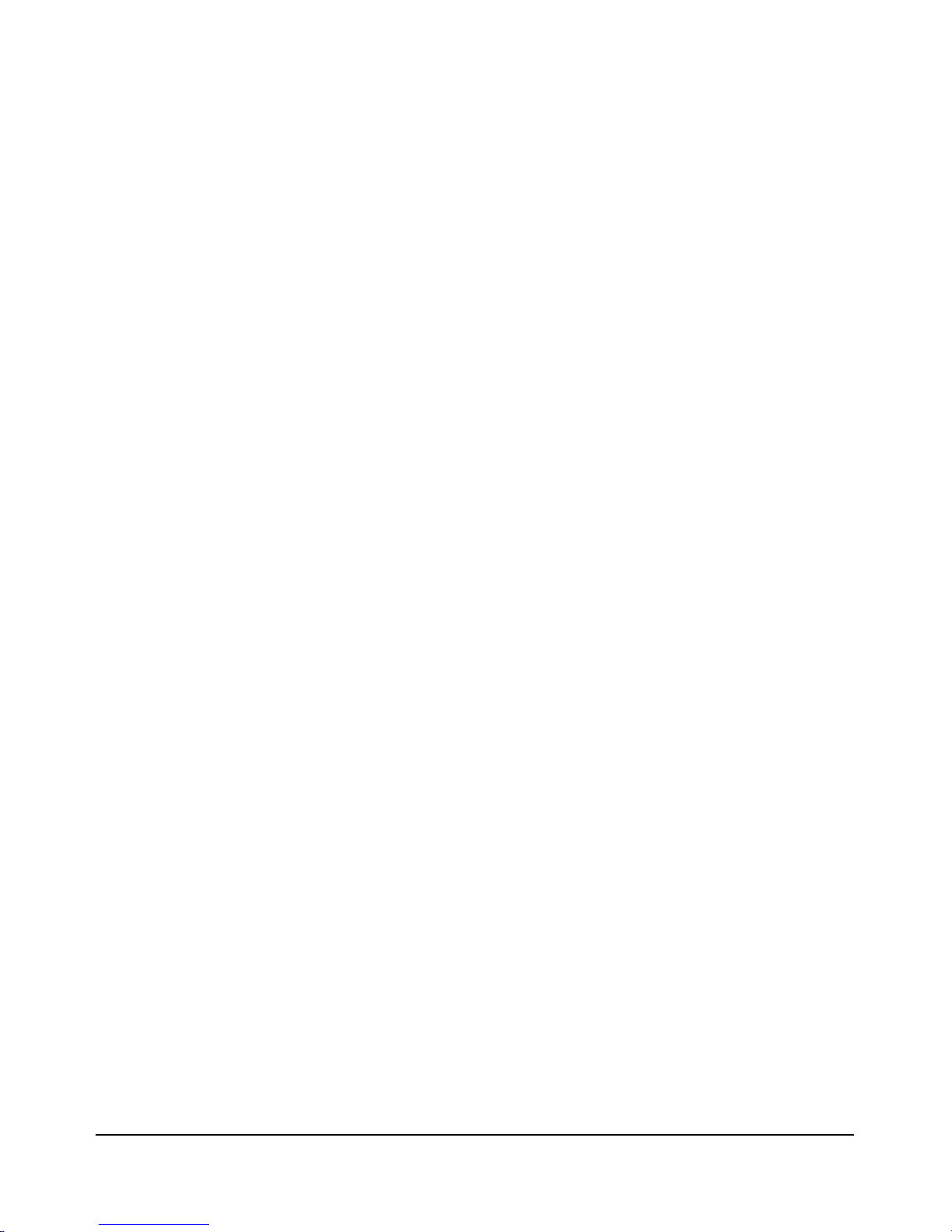
Index
T
troubleshooting table ... 6
W
World Wide Web
obtaining software from ... 8
WWW
obtaining software from ... 8
22
Page 27
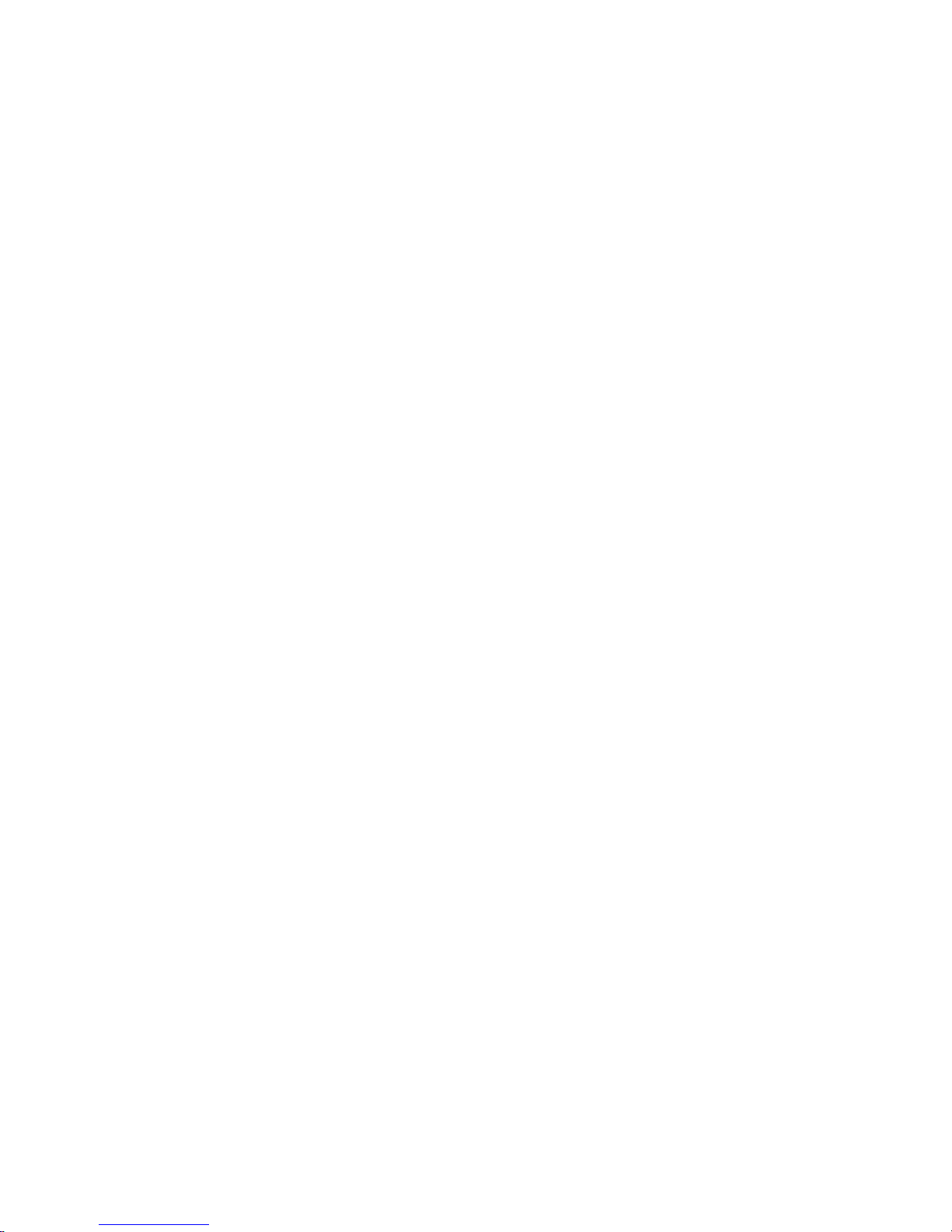
Page 28
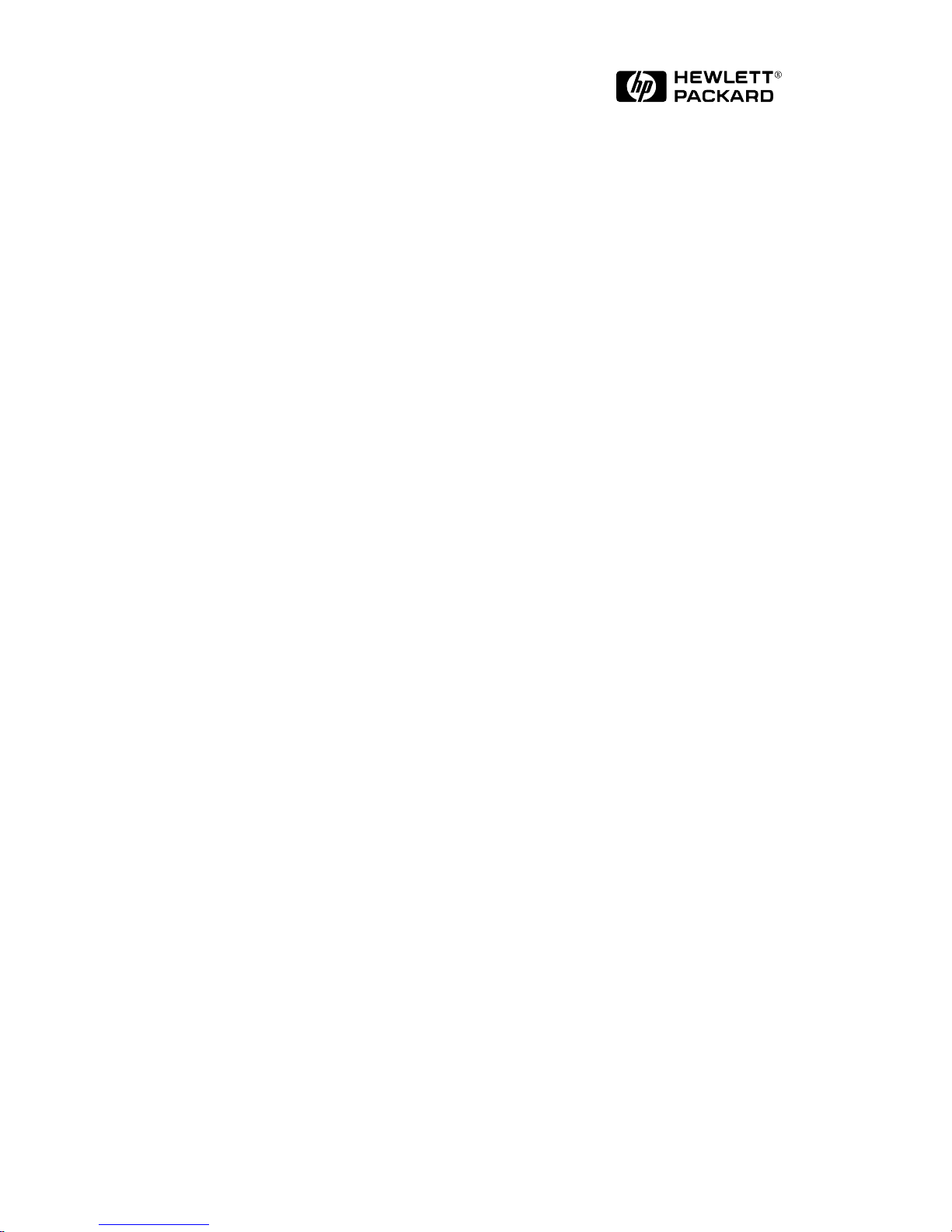
© Copyright 1996
Hewlett-Packard Company
Printed in U.S.A. 3/96
Manual Part Number
J3136-90001, Edition 1
*J3136-90001
