Page 1
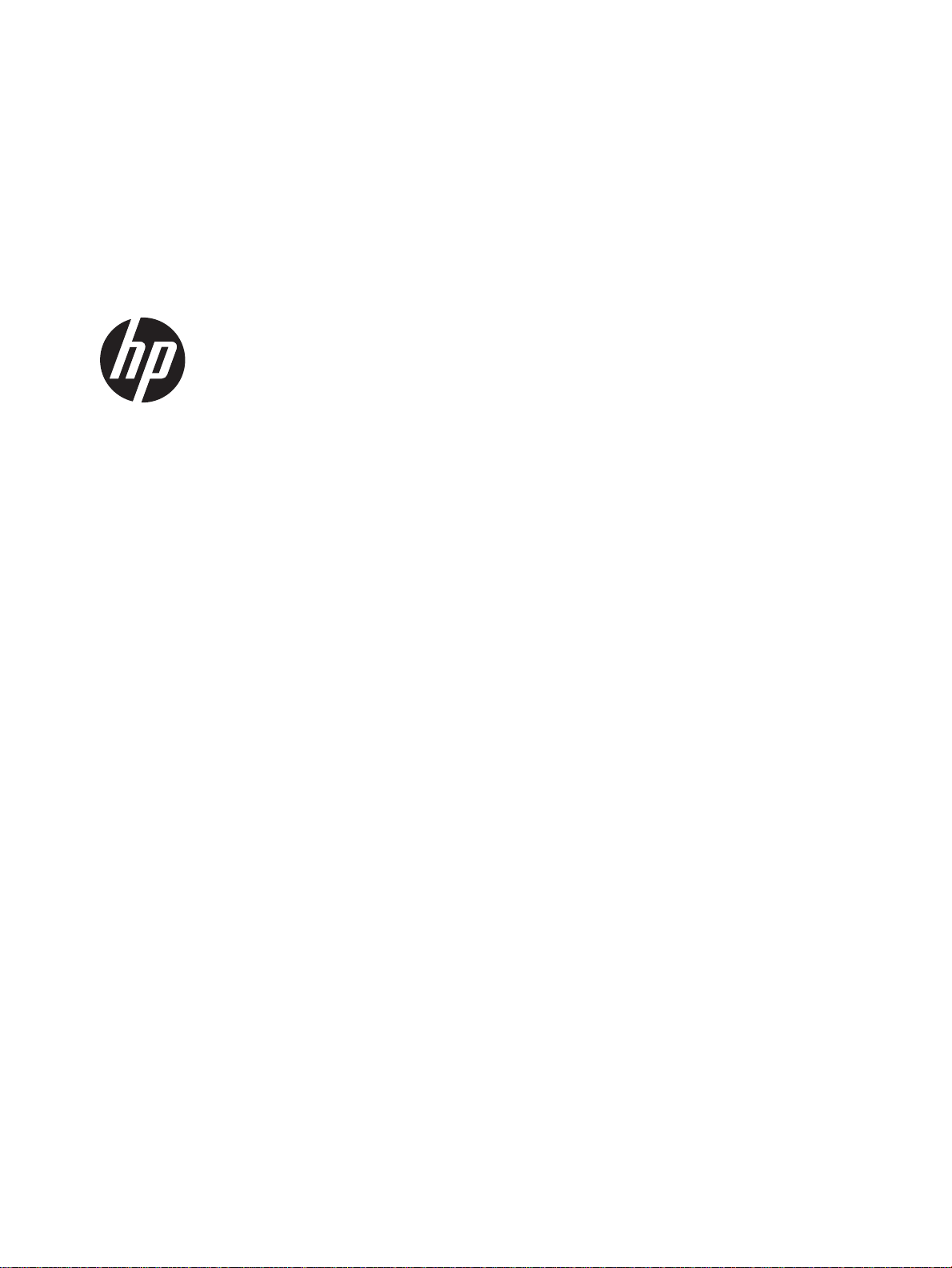
User Guide
RMN:HSTNN-I72C (Tablet PC)
RMN:HSTNN-I72K (Keyboard base)
Page 2
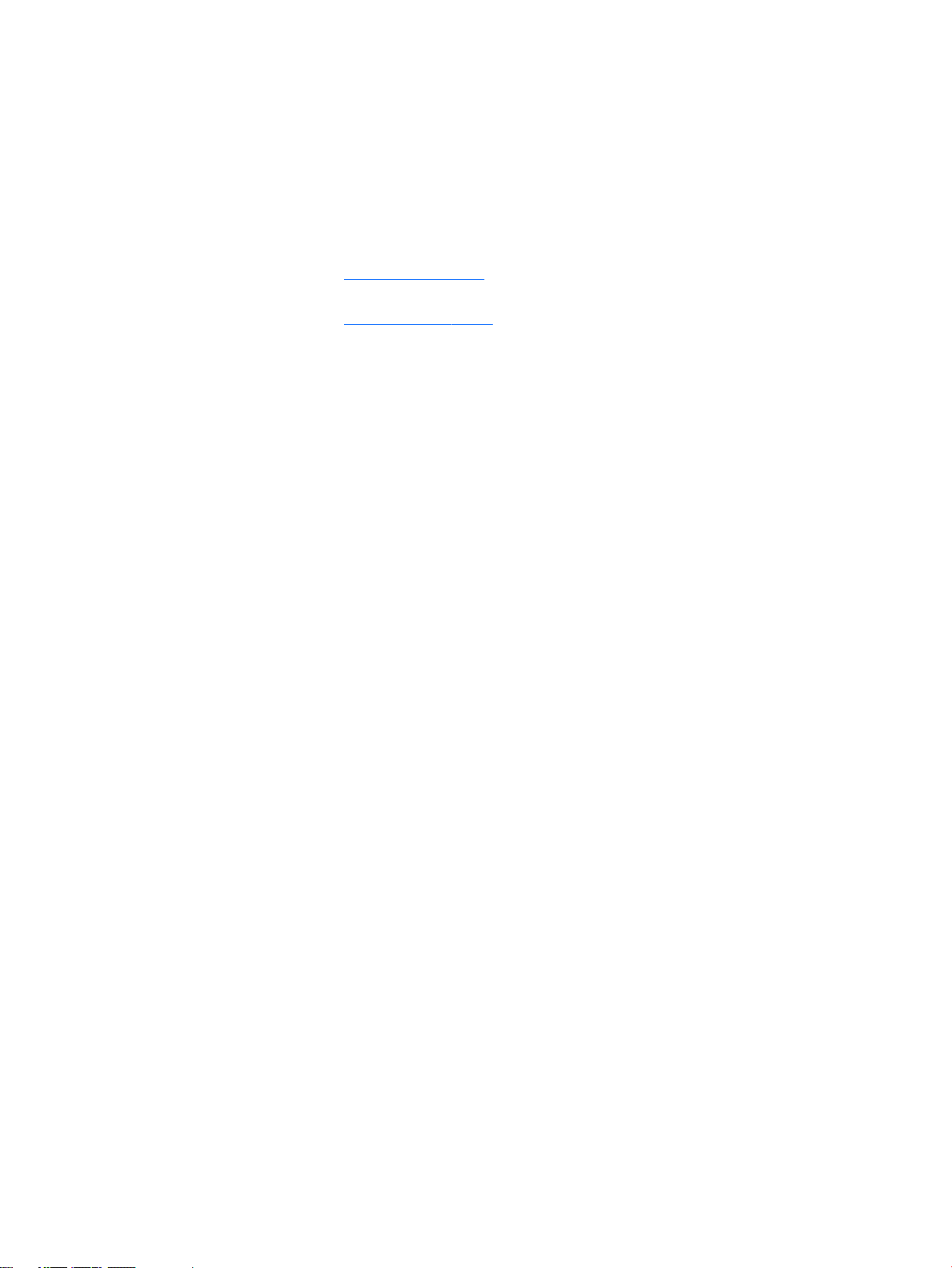
© Copyright 2016 HP Development Company,
L.P.
Bluetooth is a trademark owned by its
proprietor and used by HP Inc. under license.
Intel is a trademark of Intel Corporation in the
U.S. and other countries.Microsoft and
Windows are trademarks of the Microsoft
group of companies.
The information contained herein is subject to
change without notice. The only warranties for
HP products and services are set forth in the
express warranty statements accompanying
such products and services. Nothing herein
should be construed as constituting an
additional warranty. HP shall not be liable for
technical or editorial errors or omissions
contained herein.
First Edition: January 2016
Document Part Number: 839795-001
Product notice
This user guide describes features that are
common to most models. Some features may
not be available on your tablet.
Not all features are available in all editions of
Windows. This tablet may require upgraded
and/or separately purchased hardware, drivers
and/or software to take full advantage of
Windows functionality. Go to
http://www.microsoft.com for details.
To access the latest user guide, go to
http://www.hp.com/support, and select your
country. Select Drivers & Downloads, and then
follow the on-screen instructions.
Software terms
By installing, copying, downloading, or
otherwise using any software product
preinstalled on this tablet, you agree to be
bound by the terms of the HP End User License
Agreement (EULA). If you do not accept these
license terms, your sole remedy is to return the
entire unused product (hardware and software)
within 14 days for a full refund, subject to the
refund policy of your seller.
For any further information or to request a full
refund of the price of the tablet, please contact
your seller.
Page 3
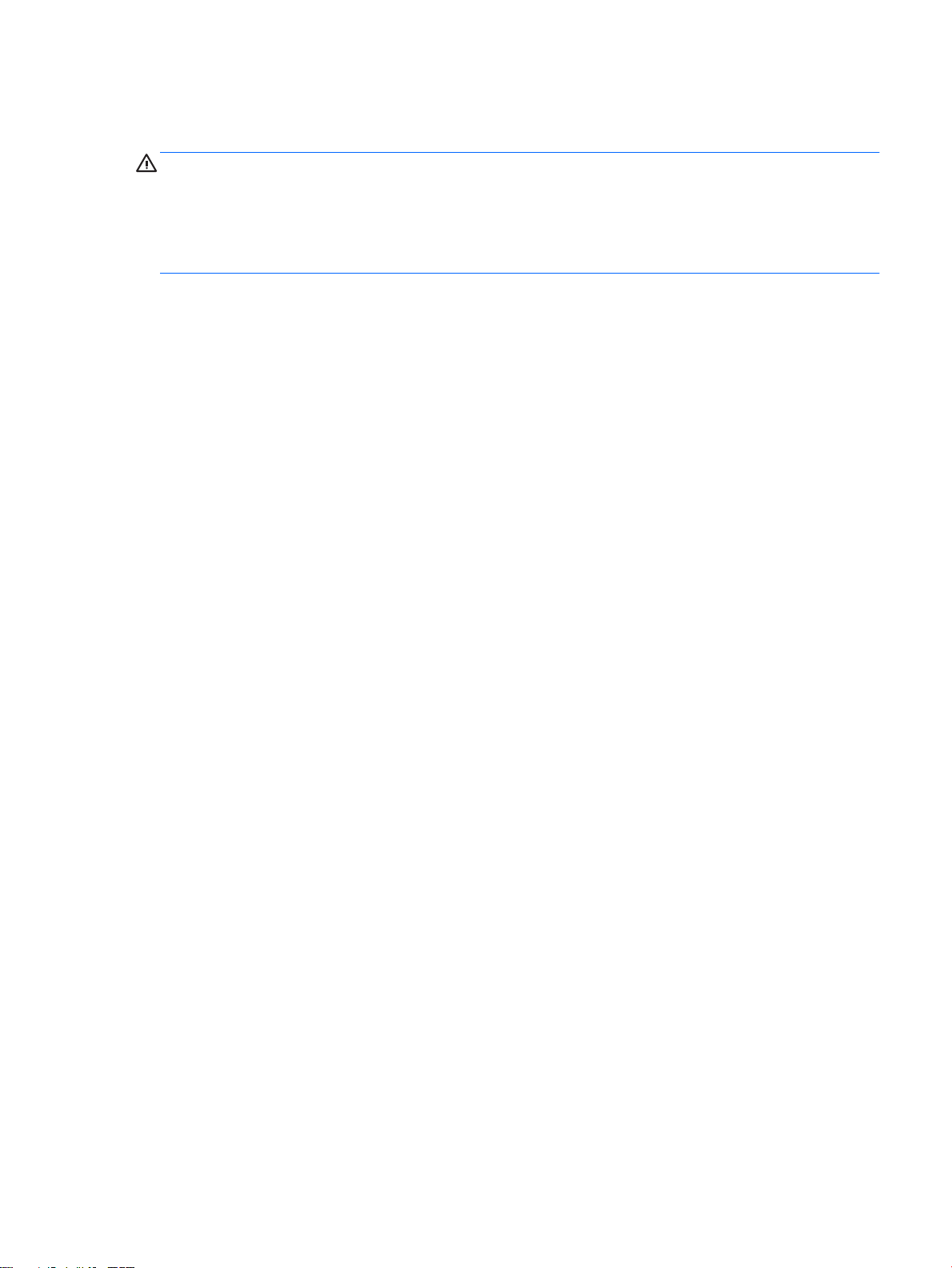
Safety warning notice
WARNING! To reduce the possibility of heat-related injuries or of overheating the tablet, do not place the
tablet directly on your lap. Do not allow another hard surface, such as an adjoining optional printer, or a soft
surface, such as pillows or rugs or clothing, to block airow. Also, do not allow the AC adapter to come into
contact with the skin or a soft surface, such as pillows or rugs or clothing, during operation. The tablet and
the AC adapter comply with the user-accessible surface temperature limits dened by the International
Standard for Safety of Information Technology Equipment (IEC 60950-1).
iii
Page 4
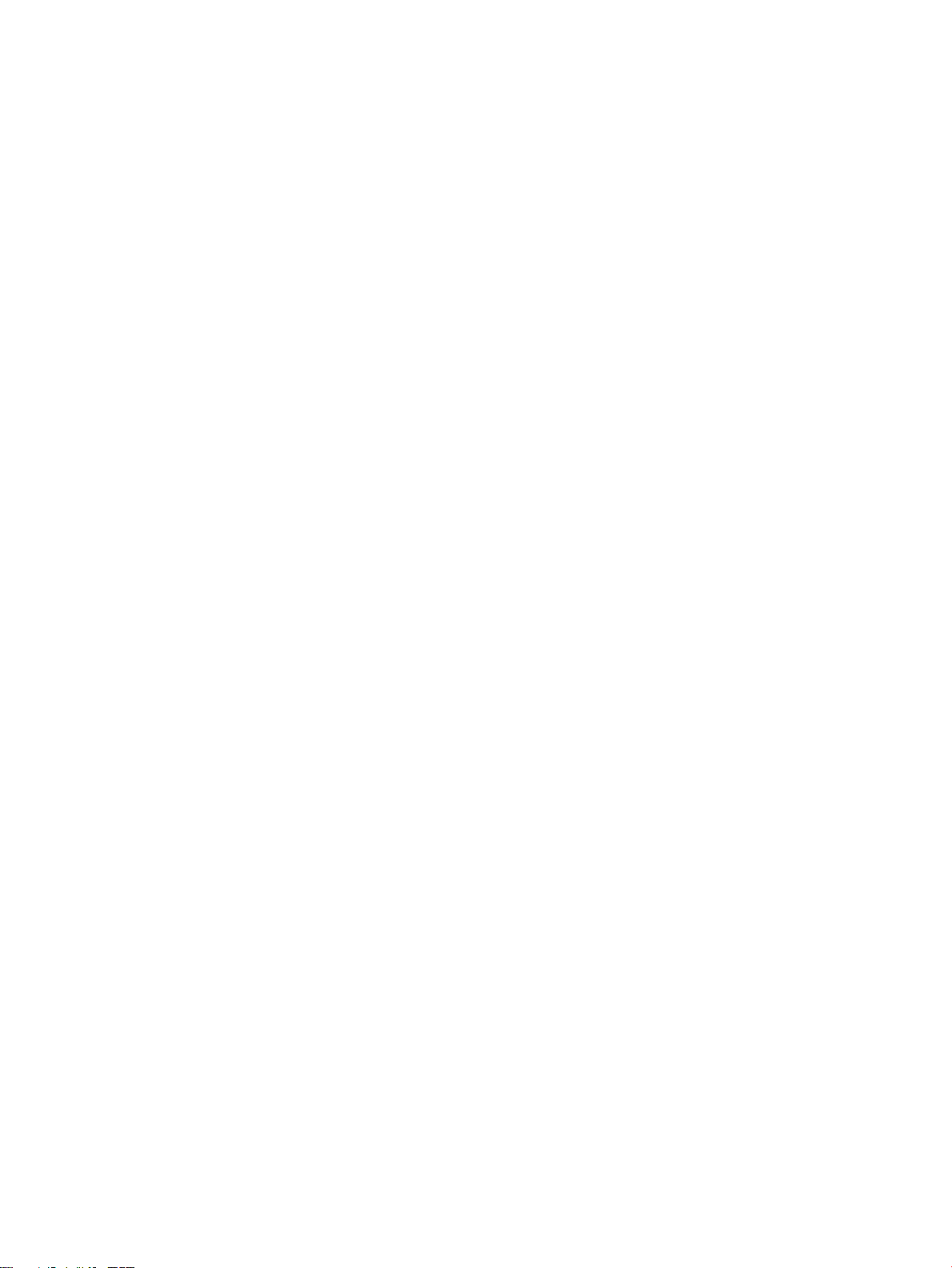
iv Safety warning notice
Page 5
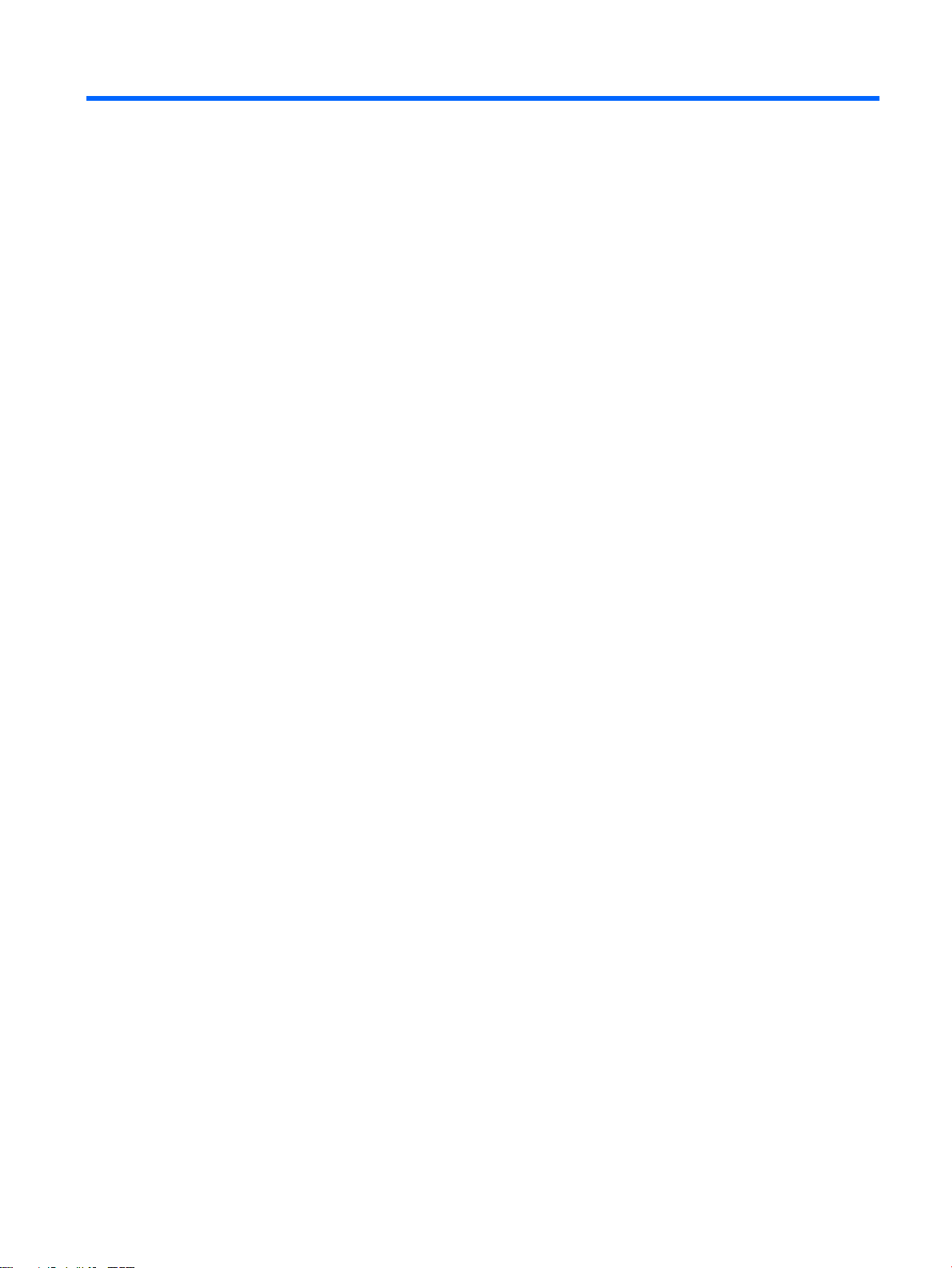
Table of contents
1 Welcome ....................................................................................................................................................... 1
Finding information ............................................................................................................................................... 2
2 Components .................................................................................................................................................. 3
Locating hardware ................................................................................................................................................. 3
Locating software .................................................................................................................................................. 3
Tablet edge components ....................................................................................................................................... 4
Display .................................................................................................................................................................... 7
Back ........................................................................................................................................................................ 8
Using the kickstand ................................................................................................................................................ 9
Keyboard base components (select products only) ............................................................................................ 10
TouchPad ........................................................................................................................................... 10
Lights ................................................................................................................................................. 11
Special function keys ........................................................................................................................ 12
Using the hot keys ............................................................................................................................. 13
NFC and Smart Card (select products only) ...................................................................................... 14
Connecting the tablet to the keyboard base ..................................................................................... 15
Removing the keyboard base from the tablet .................................................................................. 16
Labels ................................................................................................................................................................... 16
3 Network connections ................................................................................................................................... 18
Connecting to a wireless network ....................................................................................................................... 18
Using the wireless controls ............................................................................................................... 18
Connecting to a WLAN ....................................................................................................................... 18
Using HP Mobile Broadband (select products only) .......................................................................... 19
Using HP Mobile Connect (select products only) .............................................................................. 20
Installing a micro SIM card (select products only) ............................................................................ 20
Using GPS (select products only) ...................................................................................................... 21
Using Bluetooth wireless devices (select products only) ................................................................. 21
Connecting Bluetooth devices ........................................................................................ 21
Sharing using NFC (select products only) ......................................................................................... 21
Connecting to an NFC device ........................................................................................... 22
Finding NFC apps ............................................................................................................. 22
4 Screen navigation ........................................................................................................................................ 23
Using the touch screen and TouchPad (select products only) gestures ............................................................. 23
v
Page 6
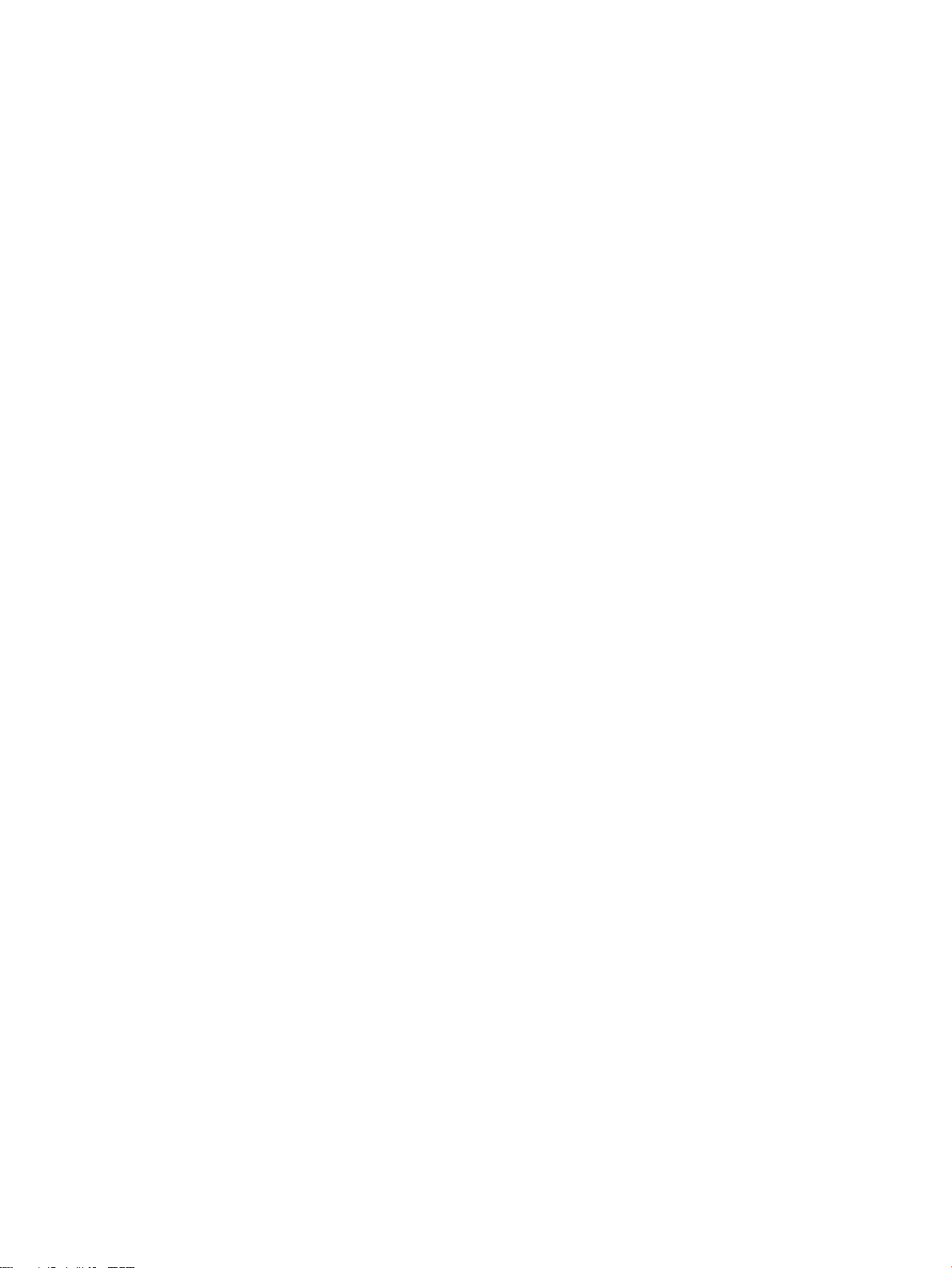
Tap ..................................................................................................................................................... 23
Two-nger pinch zoom ..................................................................................................................... 23
One-nger slide (touch screen only) ................................................................................................. 24
Two-nger scroll (TouchPad only) .................................................................................................... 24
Two-nger tap (TouchPad only) ........................................................................................................ 24
Four-nger tap (TouchPad only) ....................................................................................................... 25
Three-nger swipe (TouchPad only) ................................................................................................. 25
Using an optional external keyboard .................................................................................................................. 26
Using the tablet pen (select products only) ........................................................................................................ 26
Identifying the pen components ....................................................................................................... 27
Pairing the pen for use ...................................................................................................................... 27
Holding the pen ................................................................................................................................. 27
Storing the pen .................................................................................................................................. 27
5 Entertainment features ............................................................................................................................... 28
Using a webcam ................................................................................................................................................... 28
Using audio .......................................................................................................................................................... 28
Adjusting the volume ........................................................................................................................ 28
Connecting speakers ......................................................................................................................... 28
Connecting headphones .................................................................................................................... 29
Connecting headsets ......................................................................................................................... 29
Using sound settings ......................................................................................................................... 29
Using video .......................................................................................................................................................... 29
6 Power management ..................................................................................................................................... 30
Shutting down (turning o) the tablet ................................................................................................................ 30
Setting power options ......................................................................................................................................... 30
Using power-saving states ................................................................................................................ 30
Initiating and exiting Sleep ............................................................................................. 30
Enabling and exiting user-initiated Hibernation ............................................................ 31
Using the power meter and power settings ................................................................... 31
Setting password protection on wakeup ........................................................................ 31
Using battery power .......................................................................................................................... 32
Finding additional battery information .......................................................................... 32
Using HP Battery Check .................................................................................................. 32
Displaying the remaining battery charge ....................................................................... 33
Maximizing battery discharge time ................................................................................ 33
Managing low battery levels ........................................................................................... 33
Identifying low battery levels ...................................................................... 33
Resolving a low battery level ....................................................................... 34
Conserving battery power .............................................................................................. 34
vi
Page 7
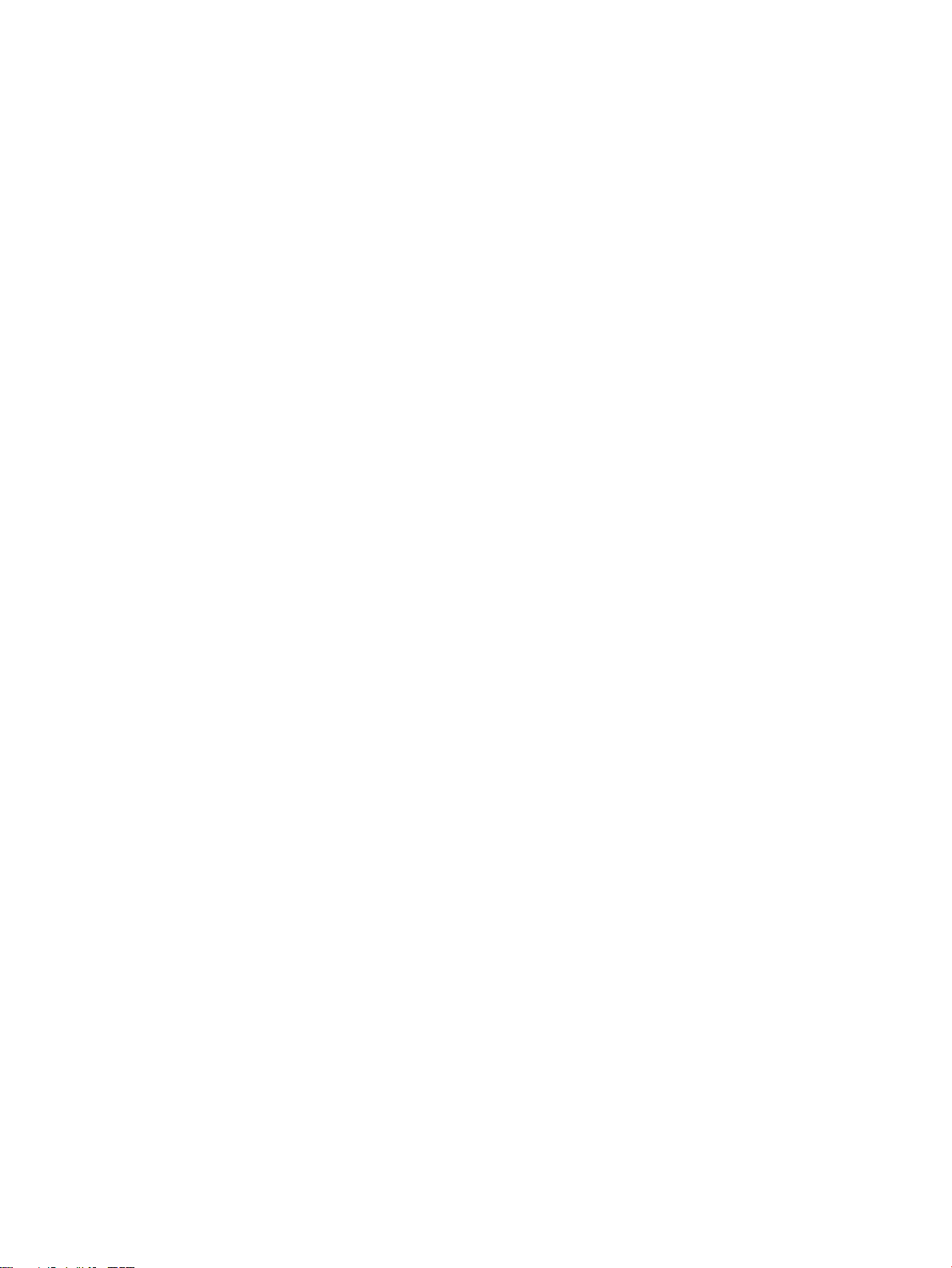
Disposing of a battery ..................................................................................................... 34
Replacing a battery ......................................................................................................... 34
Using external AC power ................................................................................................................... 34
7 MicroSD cards .............................................................................................................................................. 36
Using the microSD card reader ............................................................................................................................ 36
Inserting a microSD card ................................................................................................................... 36
Removing a microSD card ................................................................................................................. 36
8 Security ...................................................................................................................................................... 38
Protecting the tablet ............................................................................................................................................ 38
Using passwords .................................................................................................................................................. 39
Setting passwords in Windows ......................................................................................................... 39
Setting passwords in Computer Setup ............................................................................................. 40
Managing a BIOS administrator password ........................................................................................ 40
Entering a BIOS administrator password ....................................................................... 41
Managing a Computer Setup DriveLock password (select products only) ....................................... 42
Setting a DriveLock password ........................................................................................ 42
Enabling DriveLock (select products only) ..................................................................... 43
Disabling DriveLock (select products only) .................................................................... 43
Entering a DriveLock password (select products only) .................................................. 44
Changing a DriveLock password (select products only) ................................................. 44
Using antivirus software ...................................................................................................................................... 44
Using rewall software ........................................................................................................................................ 44
Installing critical security updates ...................................................................................................................... 45
Using HP Client Security (select products only) .................................................................................................. 45
Using HP Touchpoint Manager (select products only) ........................................................................................ 45
Using an optional security cable ......................................................................................................................... 45
Using a ngerprint reader (select products only) ............................................................................................... 45
Locating the ngerprint reader ......................................................................................................... 46
9 Maintenance ............................................................................................................................................... 47
Updating programs and drivers .......................................................................................................................... 47
Cleaning your tablet ............................................................................................................................................. 47
Cleaning procedures .......................................................................................................................... 48
Cleaning the display ........................................................................................................ 48
Cleaning the sides or back .............................................................................................. 48
Traveling with or shipping your tablet ................................................................................................................ 49
vii
Page 8
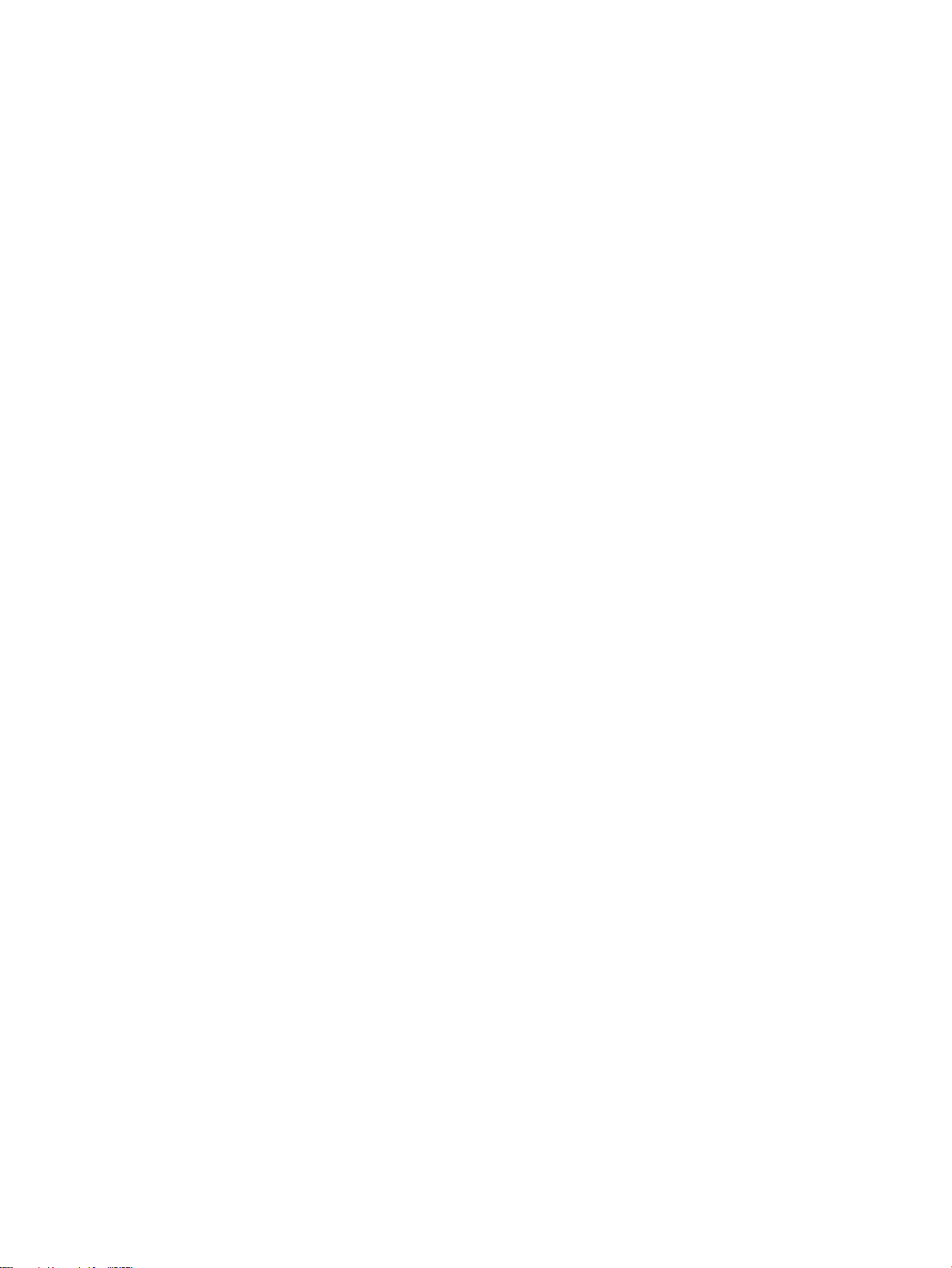
10 Backup and recovery .................................................................................................................................. 50
Creating recovery media and backups ................................................................................................................ 50
Creating HP Recovery media (select products only) ......................................................................... 50
Using Windows tools ........................................................................................................................................... 51
Restore and recovery ........................................................................................................................................... 52
Recovering using HP Recovery Manager ........................................................................................... 52
What you need to know before you get started ............................................................. 52
Using the HP Recovery partition (select products only) ................................................. 53
Using HP Recovery media to recover .............................................................................. 53
Changing the boot order ................................................................................................. 53
Removing the HP Recovery partition (select products only) ......................................... 55
11 Computer Setup (BIOS), TPM, and HP Sure Start ........................................................................................... 56
Using Computer Setup ......................................................................................................................................... 56
Starting Computer Setup .................................................................................................................. 56
Navigating and selecting in Computer Setup ................................................................................... 56
Restoring factory settings in Computer Setup ................................................................................. 57
Updating the BIOS ............................................................................................................................. 58
Determining the BIOS version ......................................................................................... 58
Downloading a BIOS update ........................................................................................... 58
Changing the boot order using the f9 prompt .................................................................................. 59
TPM BIOS settings (select products only) ........................................................................................................... 59
Using HP Sure Start (select products only) ......................................................................................................... 60
12 Using HP PC Hardware Diagnostics (UEFI) ..................................................................................................... 61
Downloading HP PC Hardware Diagnostics (UEFI) to a USB device .................................................................... 61
13 Specications ............................................................................................................................................ 63
Input power .......................................................................................................................................................... 63
Operating environment ....................................................................................................................................... 63
14 Electrostatic Discharge .............................................................................................................................. 64
15 Accessibility .............................................................................................................................................. 65
Supported assistive technologies ....................................................................................................................... 65
Contacting support .............................................................................................................................................. 65
Index ............................................................................................................................................................. 66
viii
Page 9
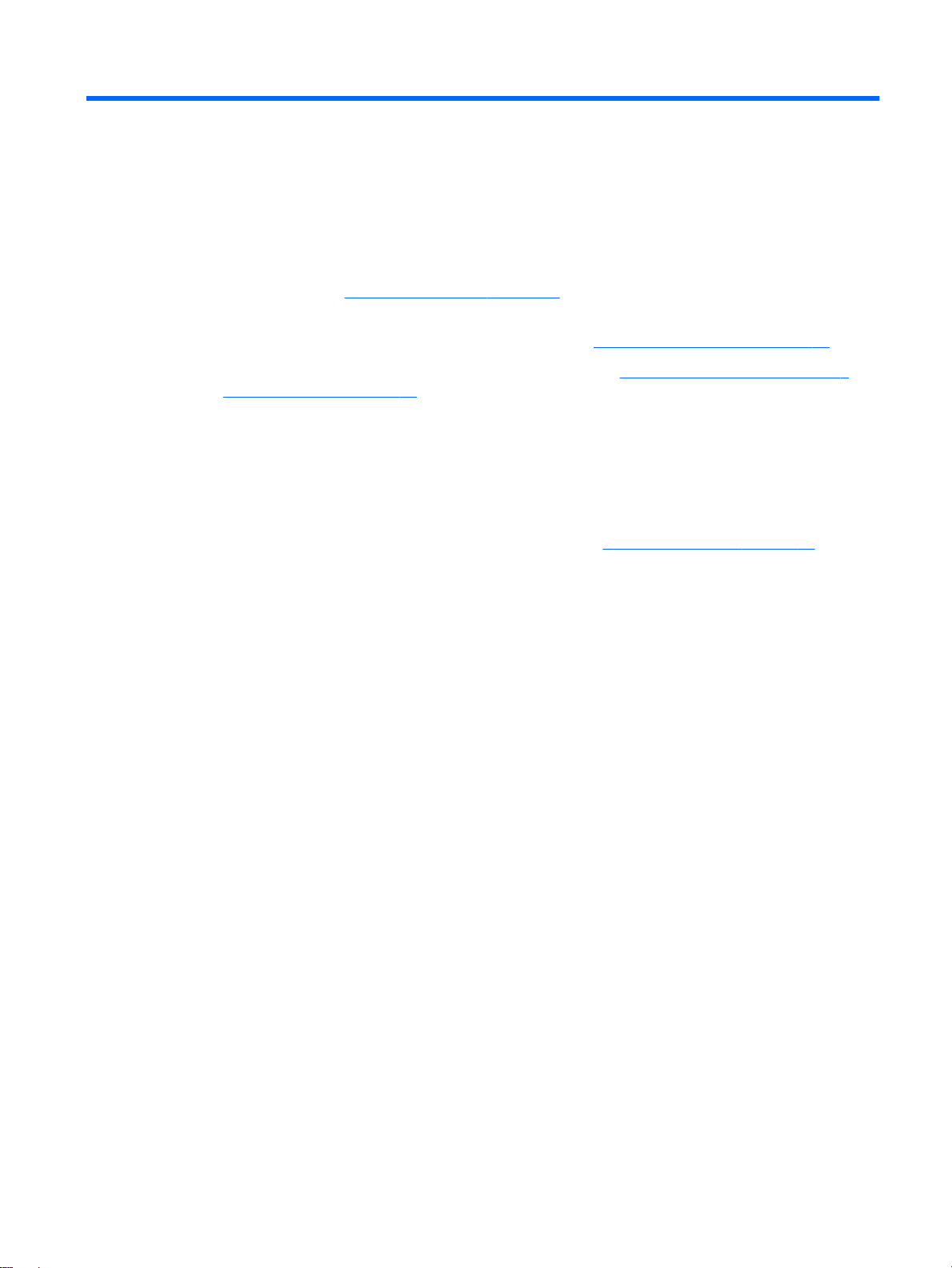
1 Welcome
After you set up and register the tablet, we recommend the following steps to get the most out of your smart
investment:
●
Connect to the Internet—Set up your wireless network so that you can connect to the Internet. For
more information, see Network connections on page 18.
●
Update your antivirus software—Protect your tablet from damage caused by viruses. The software
may be preinstalled on the tablet. For more information, see Using antivirus software on page 44.
●
Get to know your tablet—Learn about your tablet features. See Tablet edge components on page 4
and Screen navigation on page 23 for additional information.
●
Find installed software—Access a list of the software preinstalled on the tablet:
▲
Select the Start button, and then select All apps.
‒ or –
Tap and hold the Start button, and then select Programs and Features.
●
Back up your hard drive by creating a recovery ash drive. See Backup and recovery on page 50.
1
Page 10
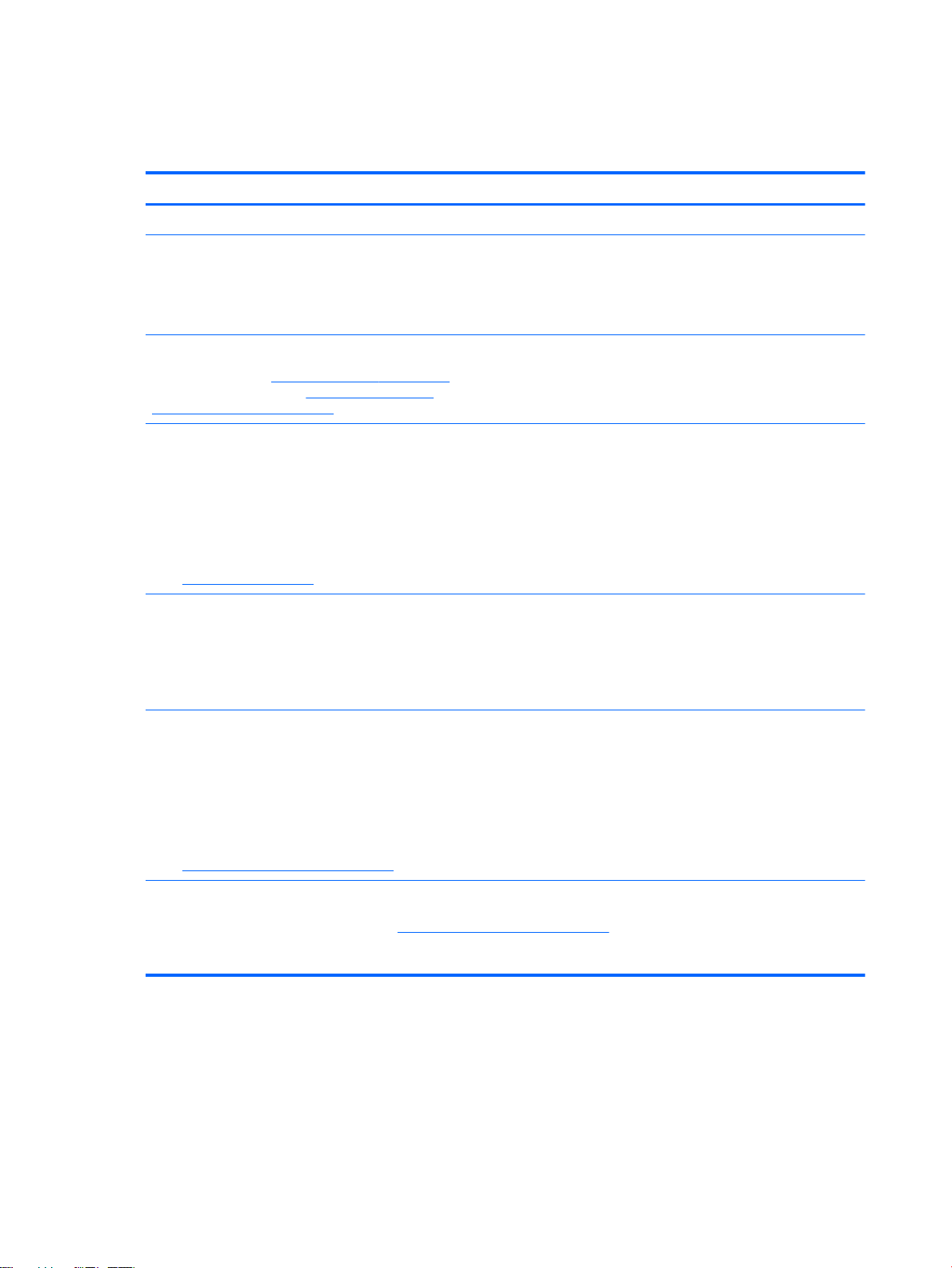
Finding information
To locate resources that provide product details, how-to information, and more, use this table.
Resource Contents
Setup Instructions
Get started app
To access the Get started app:
▲
Select the Start button, and then select the Get
started app.
HP support
For U.S. support, go to http://www.hp.com/go/contactHP.
For worldwide support, go to http://welcome.hp.com/
country/us/en/wwcontact_us.html.
Safety & Comfort Guide
To access this guide:
▲
Select the Start button, select All apps, select HP
Help and Support, and then select HP
Documentation.
‒ or –
Go to http://www.hp.com/ergo.
Regulatory, Safety and Environmental Notices
To access this document:
▲
Select the Start button, select All apps, select HP
Help and Support, and then select HP
Documentation.
●
Overview of tablet setup and features
●
A broad range of how-to information and troubleshooting tips
●
Online chat with an HP technician
●
Support telephone numbers
●
HP service center locations
●
Proper tablet setup
●
Guidelines for posture and work habits that increase your comfort
and decrease your risk of injury
●
Electrical and mechanical safety information
●
Important regulatory notices, including information about proper
battery disposal, if needed.
Limited Warranty*
To access this document:
▲
Select the Start button, select All apps, select HP
Help and Support, and then select HP
Documentation.
‒ or –
Go to http://www.hp.com/go/orderdocuments.
*You can nd your HP Limited Warranty located with the user guides on your product and/or on the CD or DVD provided in the box. In
some countries or regions, HP may provide a printed warranty in the box. For countries or regions where the warranty is not provided
in printed format, you can request a copy from http://www.hp.com/go/orderdocuments. For products purchased in Asia Pacic, you can
write to HP at POD, PO Box 161, Kitchener Road Post Oce, Singapore 912006. Include your product name, and your name, phone
number, and postal address.
●
Specic warranty information about this tablet
2 Chapter 1 Welcome
Page 11
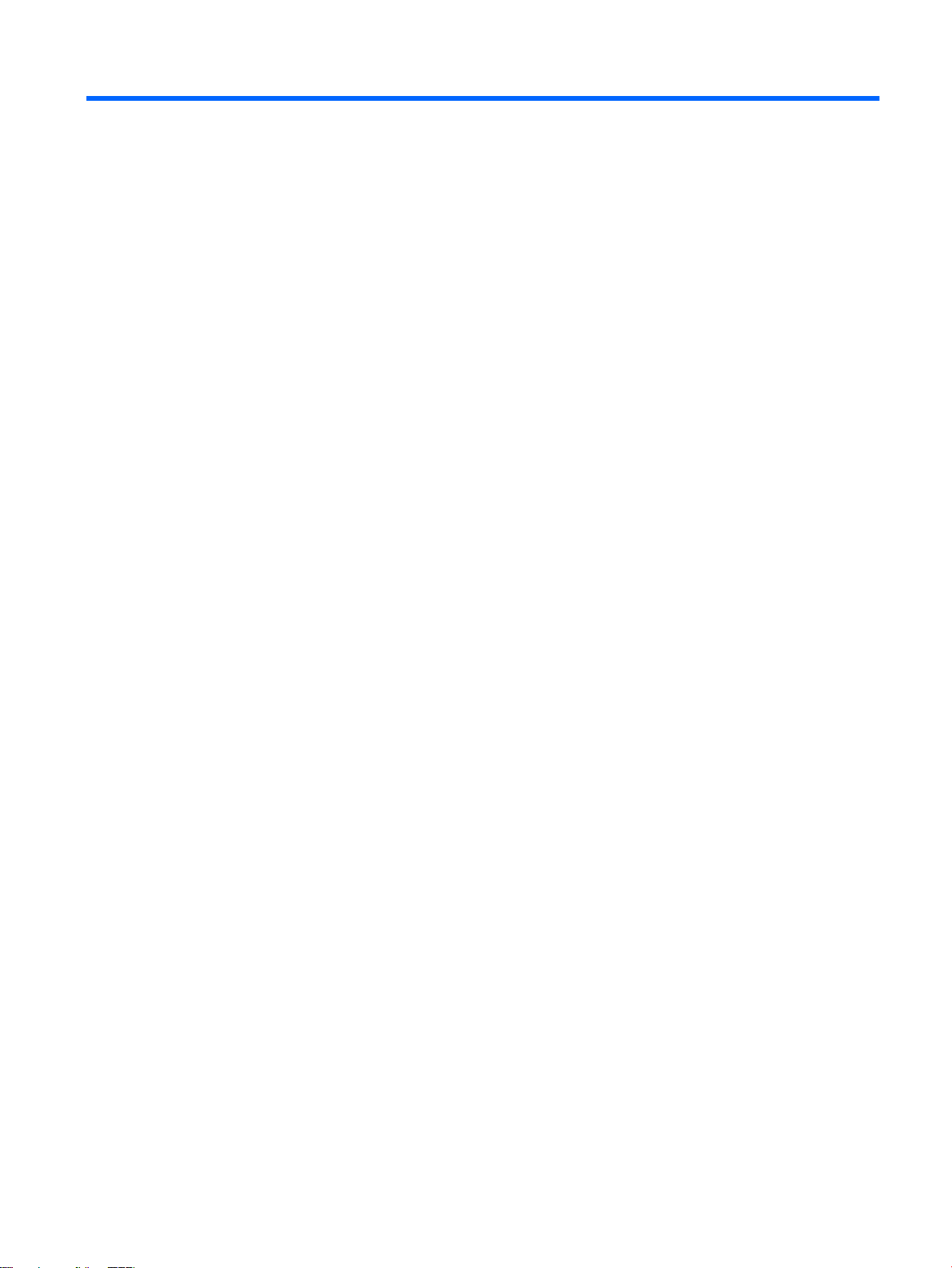
2 Components
Locating hardware
To nd out what hardware is installed on your tablet:
▲
Type device manager in the taskbar search box, and then select the Device Manager app.
A list displays all the devices installed on your tablet.
For information about system hardware components and the system BIOS version number, press fn+esc
(select products only).
Locating software
To nd out what software is installed on your tablet:
▲
Select the Start button, and then select All apps.
‒ or –
Tap and hold the Start button, and then select Programs and Features.
Locating hardware 3
Page 12
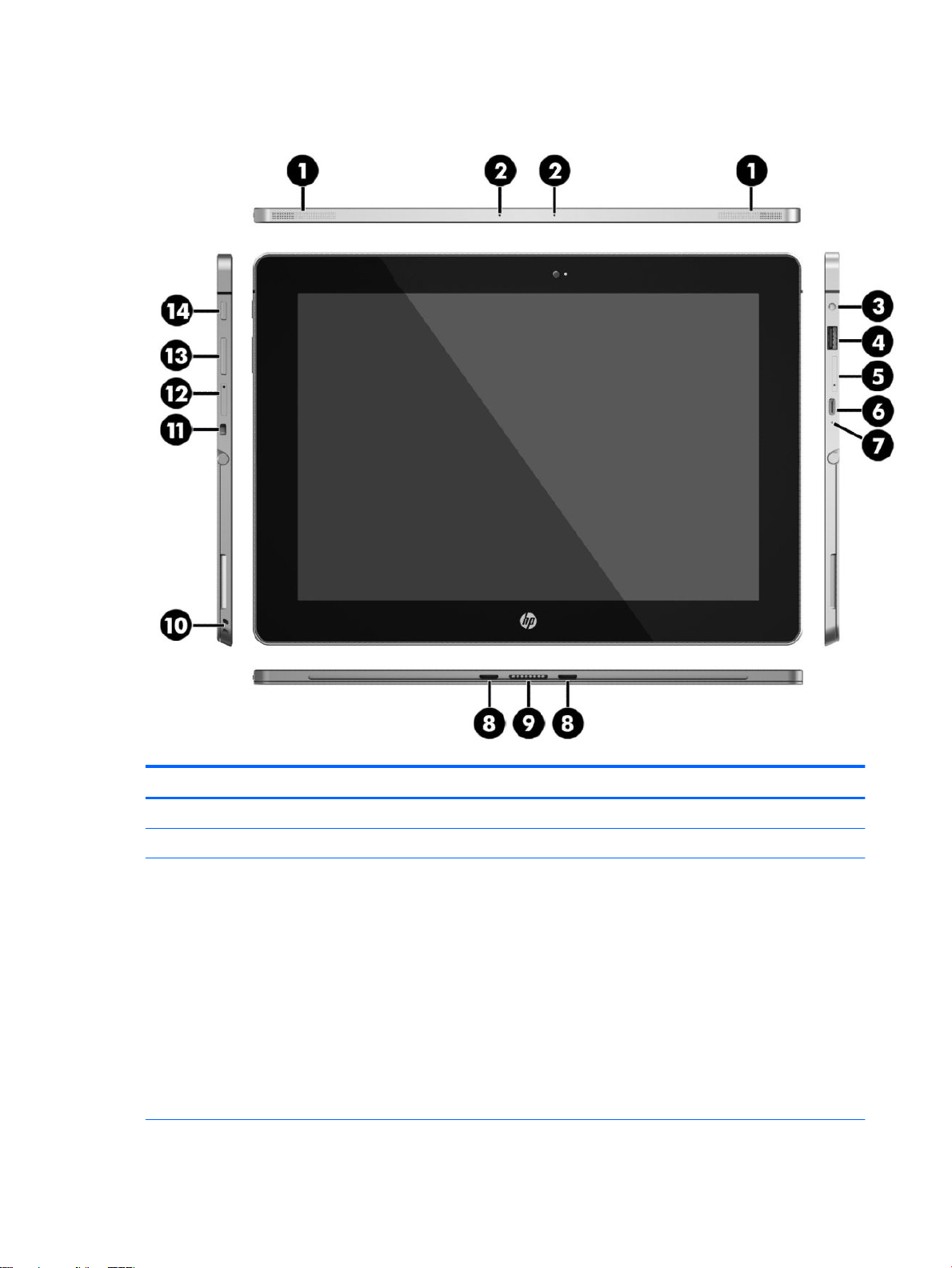
Tablet edge components
Component Description
(1) Speakers Produce sound.
(2) Internal microphones Record sound.
(3) Audio-out (headphone)/Audio-in (microphone)
4 Chapter 2 Components
combo jack
Connects optional powered stereo speakers, headphones,
earbuds, a headset, or a television audio cable. Also connects an
optional headset microphone. This jack does not support
optional microphone-only devices.
WARNING! To reduce the risk of personal injury, adjust the
volume before using headphones, earbuds, or a headset. For
additional safety information, see the Regulatory, Safety and
Environmental Notices.
To access this guide:
▲
Select the Start button, select All apps, select HP Help and
Support, and then select HP Documentation.
NOTE: When a device is connected to the jack, the tablet
speakers are disabled.
Page 13
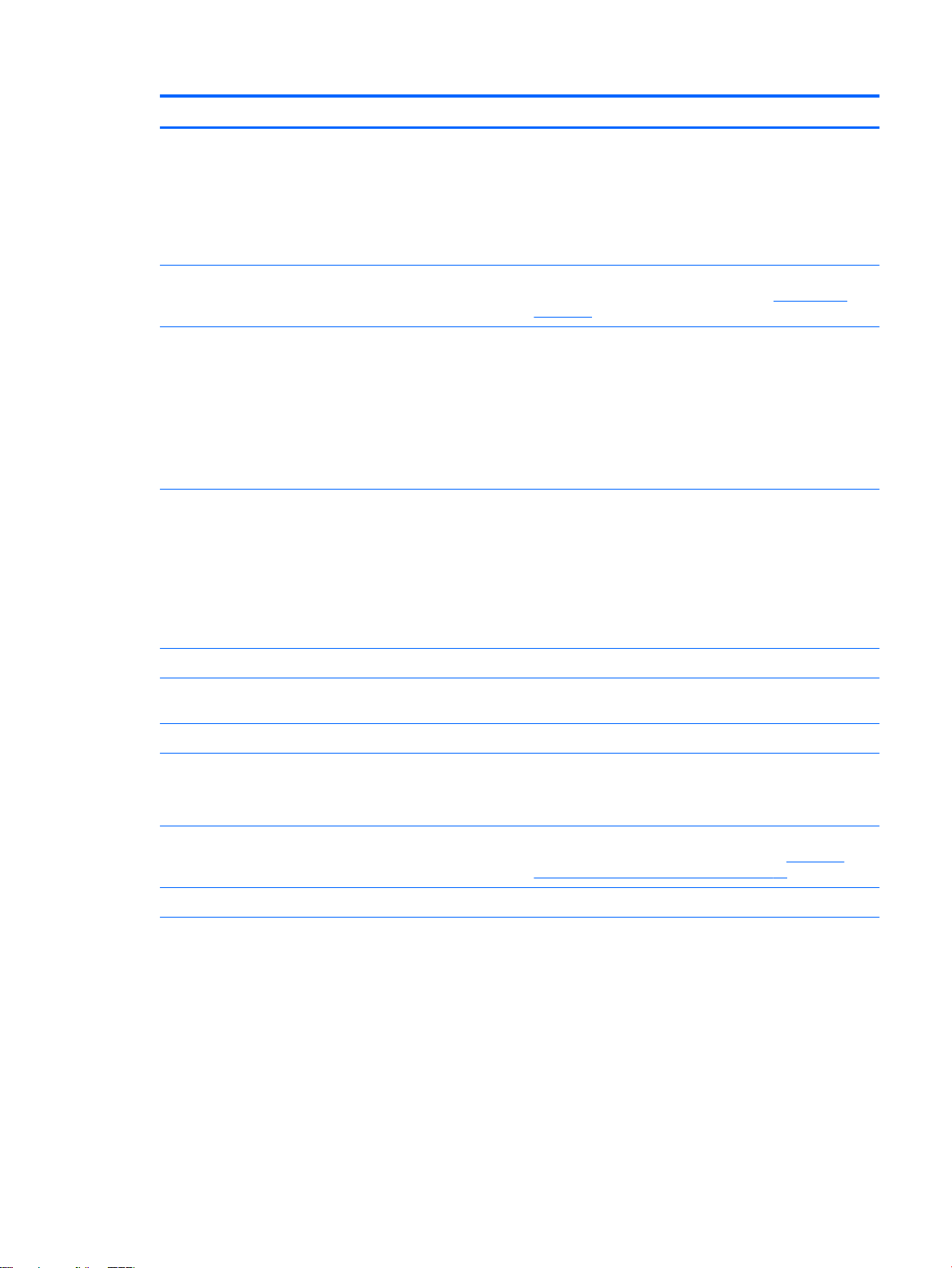
Component Description
(4) USB 3.0 charging (powered) port Connects an optional USB device, such as a keyboard, mouse,
external drive, printer, scanner or USB hub. Standard USB ports
will not charge all USB devices or will charge using a low current.
Some USB devices require power and require you to use a
powered port.
NOTE: USB charging ports can also charge select models of
cell phones and MP3 players, even when the tablet is o.
(5) MicroSD card reader Reads microSD cards that store, manage, share, or access
information. For installation instructions, see MicroSD cards
on page 36.
(6) USB Type-C (Thunderbolt-enabled) port Connects an AC adapter and connects any USB device with a
Type-C connector. Your tablet may also support a Thunderbolt
docking station.
NOTE: Some USB Type-C ports can charge select models of cell
phones, laptops, tablets, and MP3 players, even when the tablet
is o. Some can also connect DisplayPort, VGA, HDMI,
Thunderbolt, and other video devices.
NOTE: Adapters (purchased separately) may be required.
(7) AC adapter and battery light
(8) Alignment post connectors (2) Align and attach the tablet to the optional keyboard.
(9) ZIF (Zero Insertion Force) expansion slot Allows you to connect accessories such as a keyboard or power
(10) Pen loop slots Allow you to connect the pen to the tablet using the pen loop.
(11) Security cable slot Attaches an optional security cable to the tablet.
(12) Micro SIM card slot (select products only) Supports a wireless subscriber identity module (SIM) card. If a
(13) Volume button Press to increase or decrease sound.
(14) Power button
●
White: The AC adapter is connected and the battery is fully
charged.
●
Blinking white: The AC adapter is disconnected and the
battery has reached a low battery level.
●
Amber: The AC adapter is connected and the battery is
charging.
●
O: The battery is not charging from this port.
supply using the POGO pin connector.
NOTE: The security cable is designed to act as a deterrent, but
it may not prevent the tablet from being mishandled or stolen.
SIM card was not preinstalled in your tablet, see Installing a
micro SIM card (select products only) on page 20.
●
When the tablet is o, press the button to turn on the
tablet.
●
When the tablet is on, press the button briey to initiate
Sleep.
●
When the tablet is in the Sleep state, press the button
briey to exit Sleep.
CAUTION: Pressing and holding down the power button results
in the loss of unsaved information.
NOTE: Although you can turn o the tablet with the power
button, the recommended procedure is to use the Windows Shut
down command.
Tablet edge components 5
Page 14
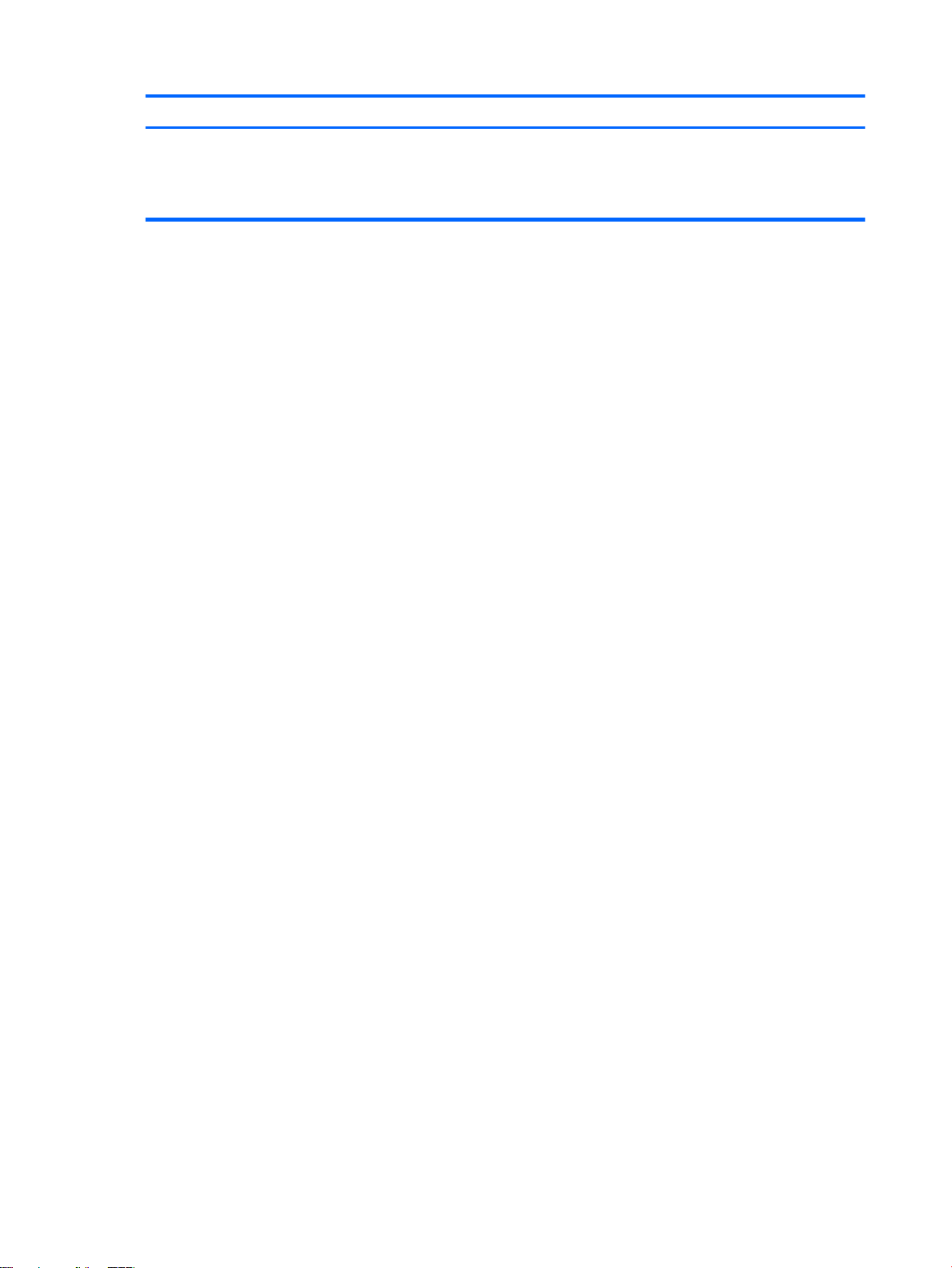
Component Description
To learn more about your power settings, see your power
options.
▲
Type power in the taskbar search box, and then select
Power and sleep settings.
6 Chapter 2 Components
Page 15
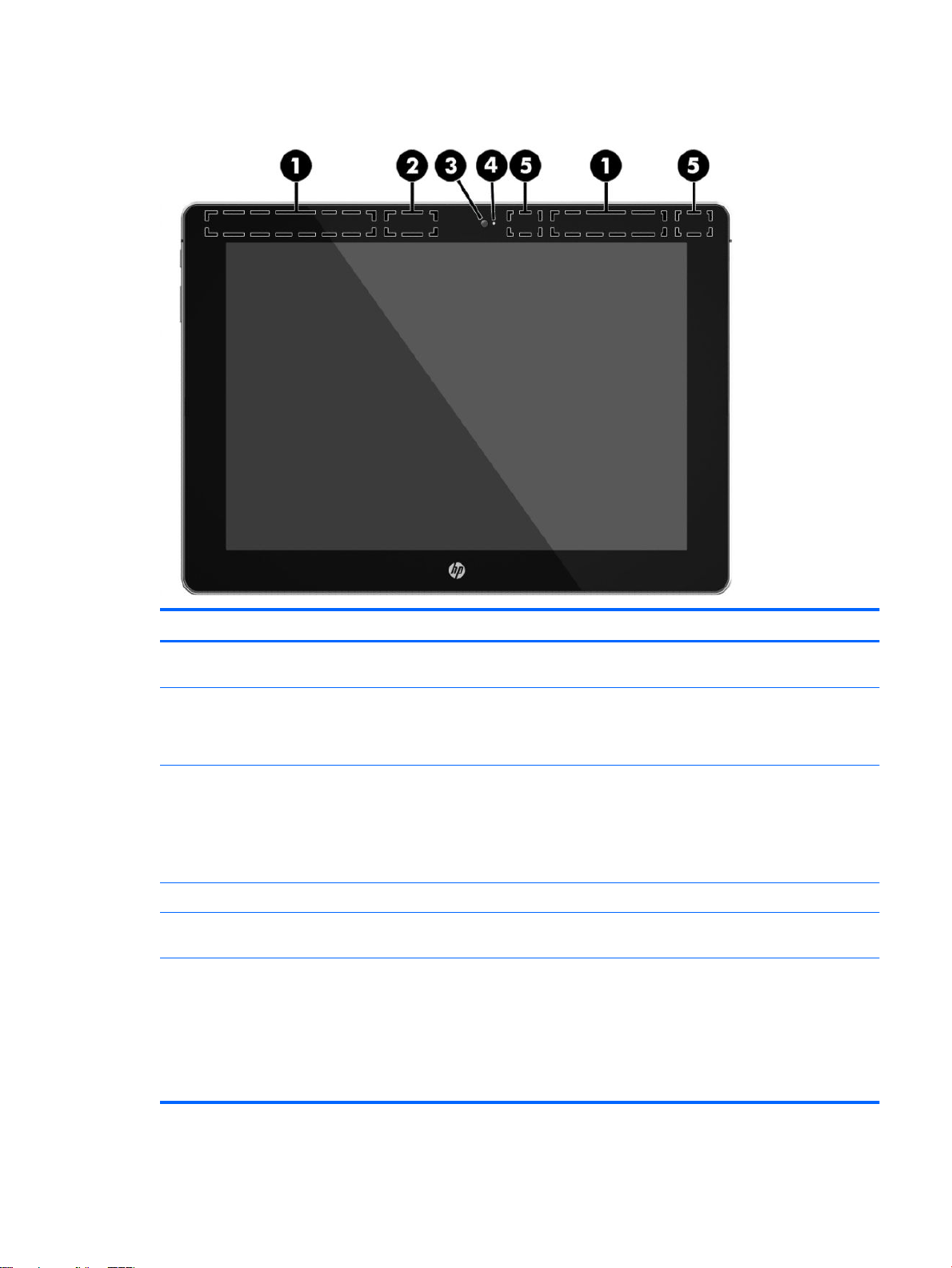
Display
Component Description
(1) WWAN antennas* (select products only) Send and receive wireless signals to communicate with wireless wide
area networks (WWANs).
(2) WiGig antenna* Sends and receives wireless signals to the Wireless Dock (WiDock).
The WiDock is a wireless gigabit (WiGig) device that connects the
tablet to other wireless devices located within 0.6 m to 1.2 m (2 ft to
4 ft) of the WiDock.
(3) Webcam Records video and captures photographs. Some models allow you to
video conference and chat online using streaming video.
To use the webcam:
▲
Type camera in the taskbar search box, and then select
Camera.
(4) Webcam light On: The webcam is in use.
(5) WLAN antennas* Send and receive wireless signals to communicate with wireless local
area networks (WLANs).
*The antennas are not visible from the outside of the tablet. For optimal transmission, keep the areas immediately around the
antennas free from obstructions.
For wireless regulatory notices, see the section of the Regulatory, Safety, and Environmental Notices that applies to your country or
region.
To access this guide:
▲
Select the Start button, select All apps, select HP Help and Support, and then select HP Documentation.
Display 7
Page 16
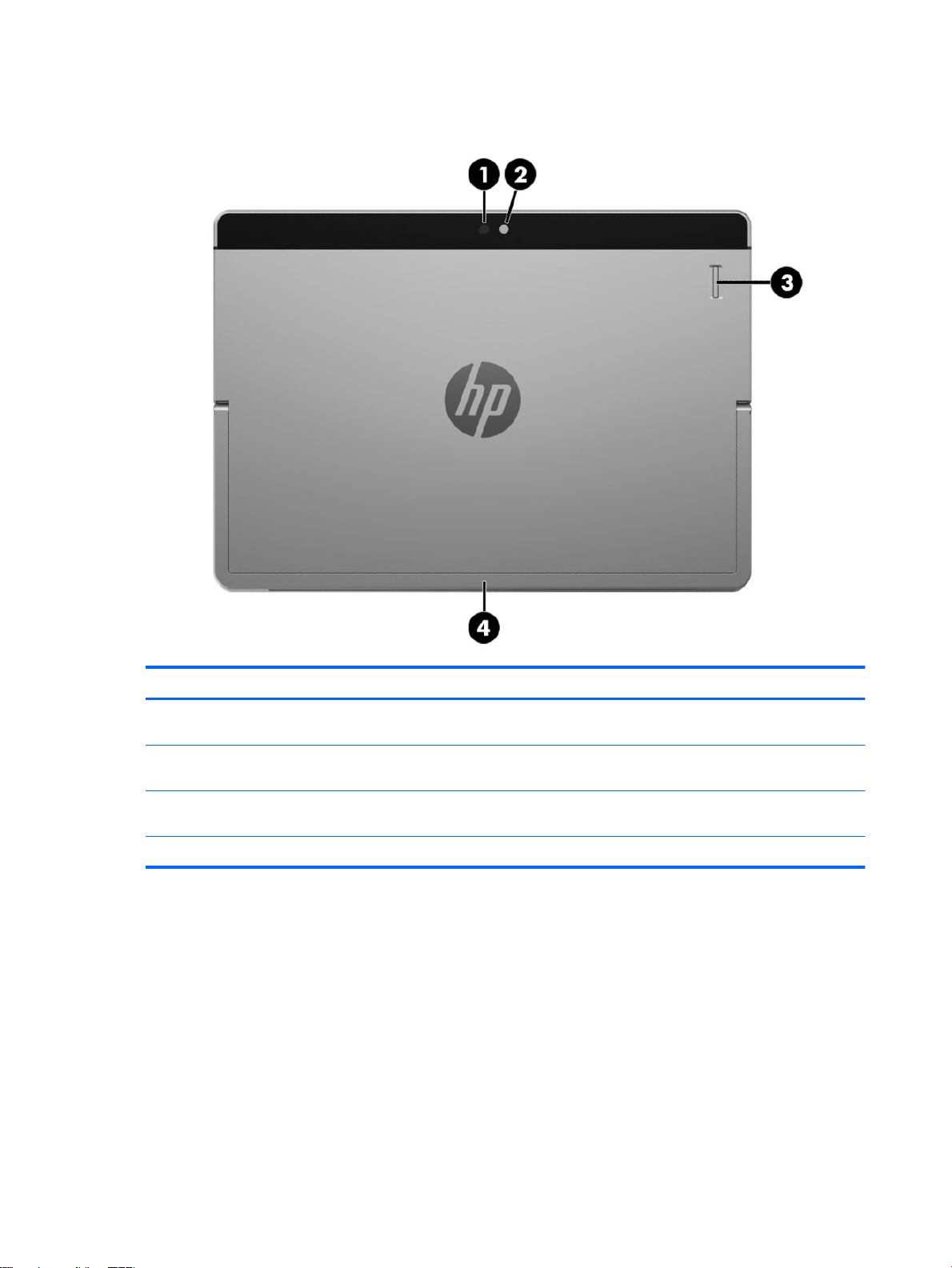
Back
Component Description
(1) Camera ash Provides a camera ash. You can control the ash using the Windows Metro
Camera app.
(2) Webcam (rear) Records video and captures photographs. Some products allow you to video
conference and chat online using streaming video.
(3) Fingerprint reader (select products
only)
(4) Kickstand Provides stability and the best viewing angle.
Allows a ngerprint logon to Windows, instead of a password logon.
8 Chapter 2 Components
Page 17
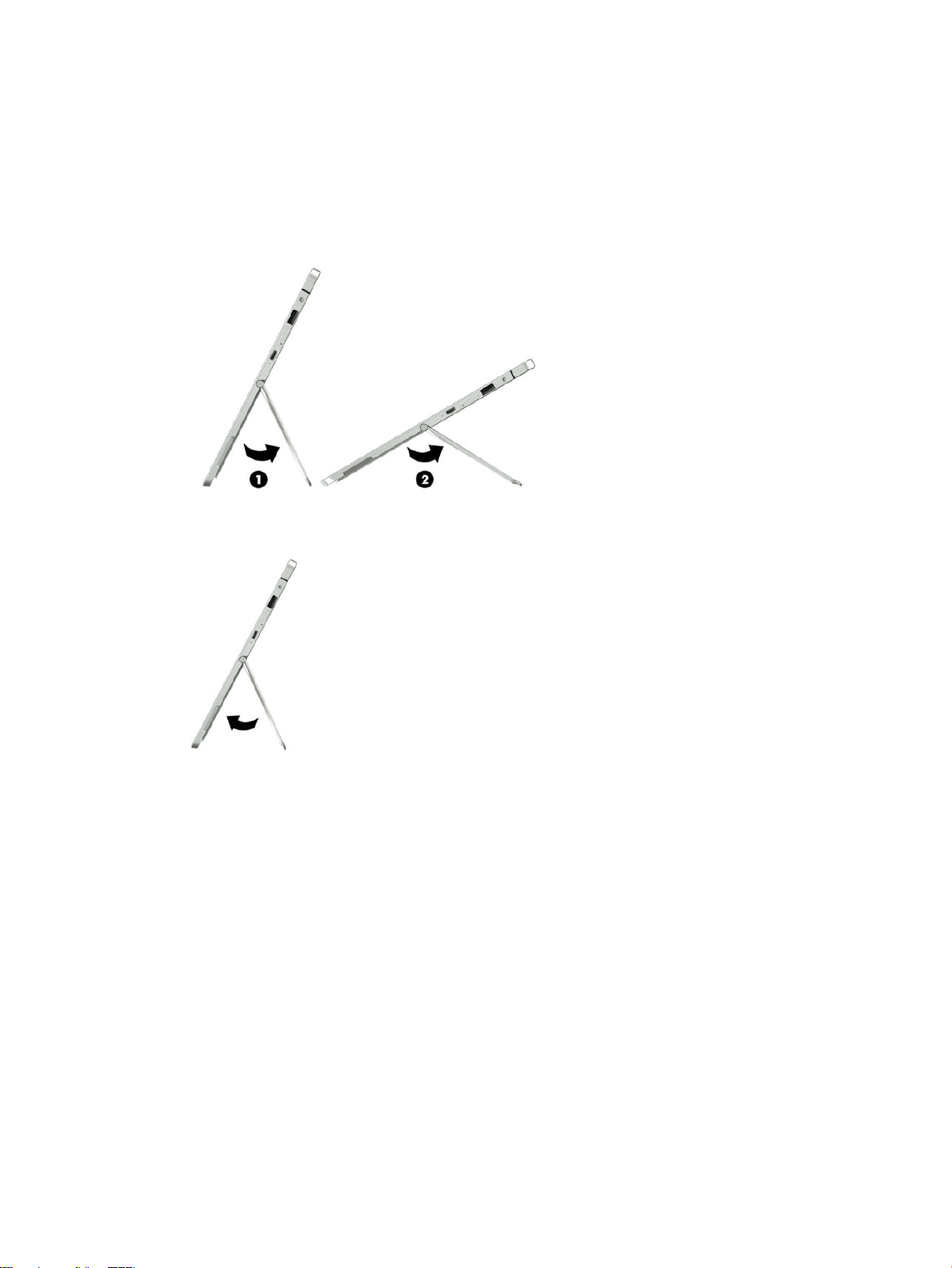
Using the kickstand
To change the angle for the display, follow these steps:
1. Hold the tablet with top edge up (the speakers are on top).
2. Slide the kickstand away from the tablet and position the kickstand at the desired angle. The kickstand
will hold at a midway point (1) of about 52 degrees or at full stopping point (2) of about 118 degrees.
To close the kickstand, push the kickstand against the bottom of the tablet until it is ush with the bottom.
Using the kickstand 9
Page 18
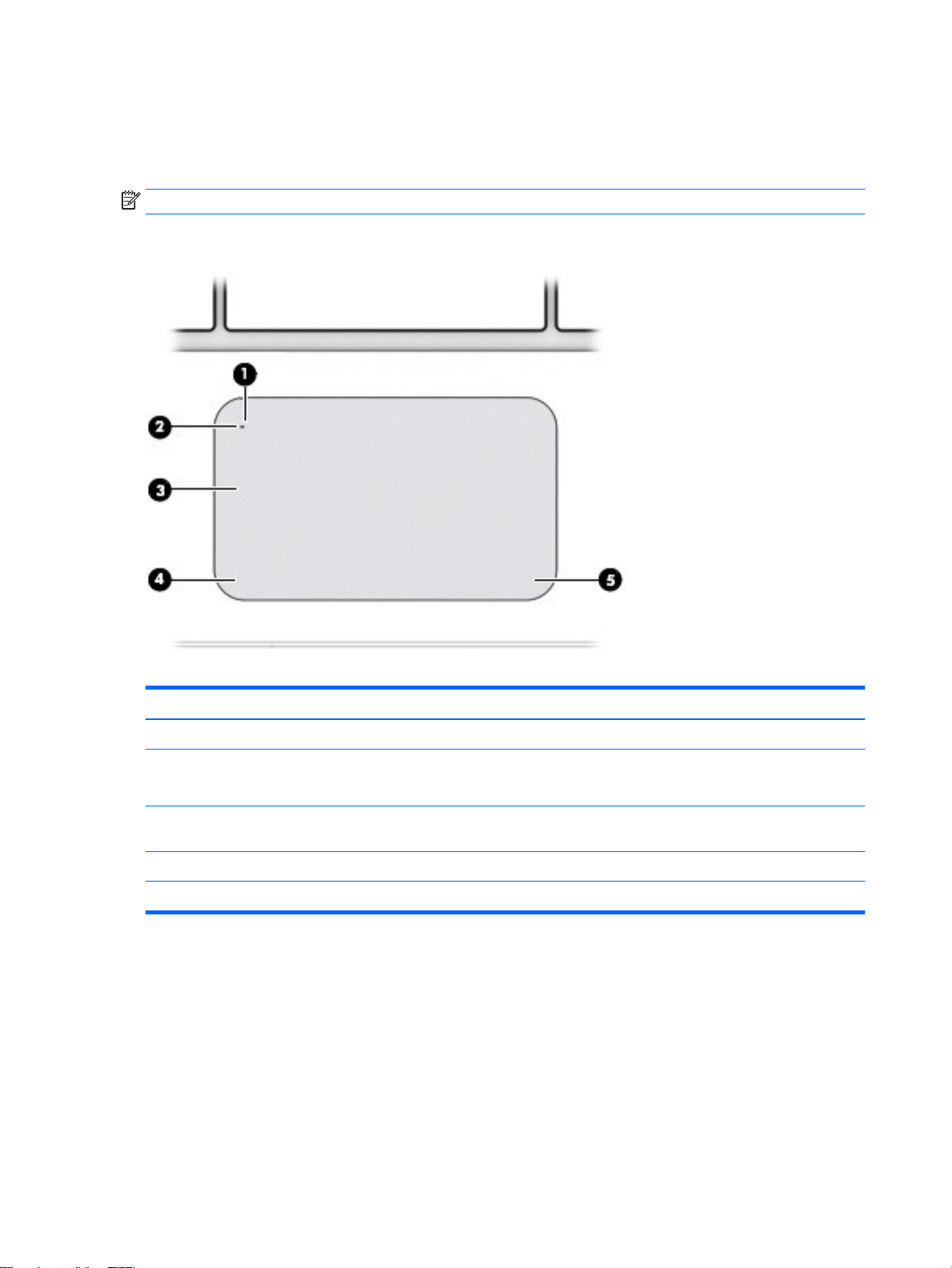
Keyboard base components (select products only)
Your tablet supports an optional keyboard. This section provides information about the common features of
the supported keyboards.
NOTE: Keyboard appearance and features might vary.
TouchPad
Component Description
(1) TouchPad on/o button Turns the TouchPad on and o.
(2) TouchPad light
(3) TouchPad zone Reads your nger gestures to move the pointer or activate
(4) Left TouchPad click area Functions like the left button on an external mouse.
(5) Right TouchPad click area Functions like the right button on an external mouse.
●
On: The TouchPad is o.
●
O: The TouchPad is on.
items on the screen.
10 Chapter 2 Components
Page 19
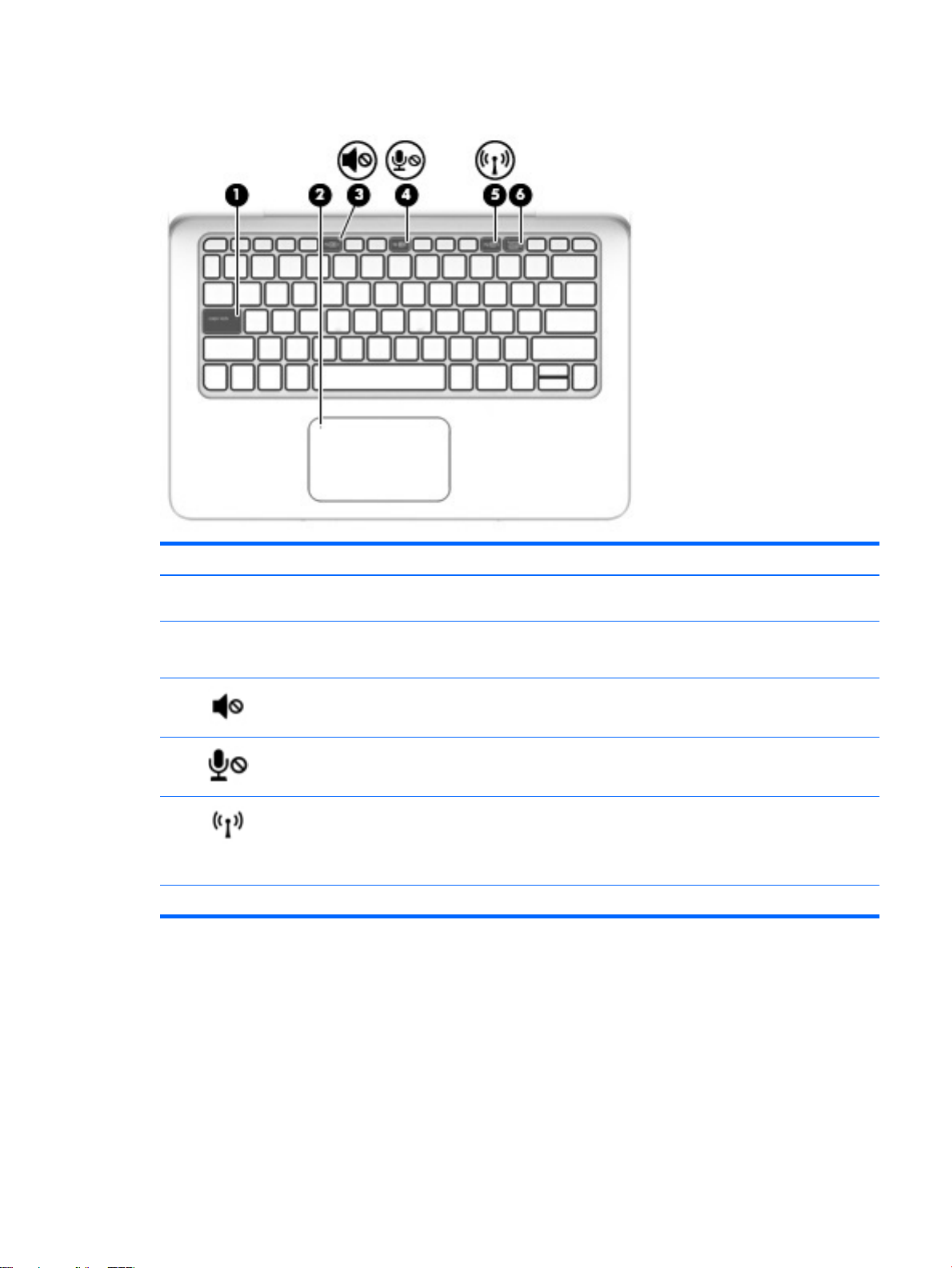
Lights
Component Description
(1) Caps lock light
(2) TouchPad light
(3) Mute light
(4) Microphone mute light
(5) Wireless light On: An integrated wireless device, such as a wireless local area
(6) Num lock light On: Num lock is on.
●
On: Caps lock is on, which switches the keys to all capital
letters.
●
On: The TouchPad is o.
●
O: The TouchPad is on.
●
Amber: Sound is o.
●
O: Sound is on.
●
Amber: microphone sound is o.
●
O: microphone sound is on.
network (WLAN) device and/or a Bluetooth® device, is on.
NOTE: On some models, the wireless light is amber when all
wireless devices are o.
Keyboard base components (select products only) 11
Page 20
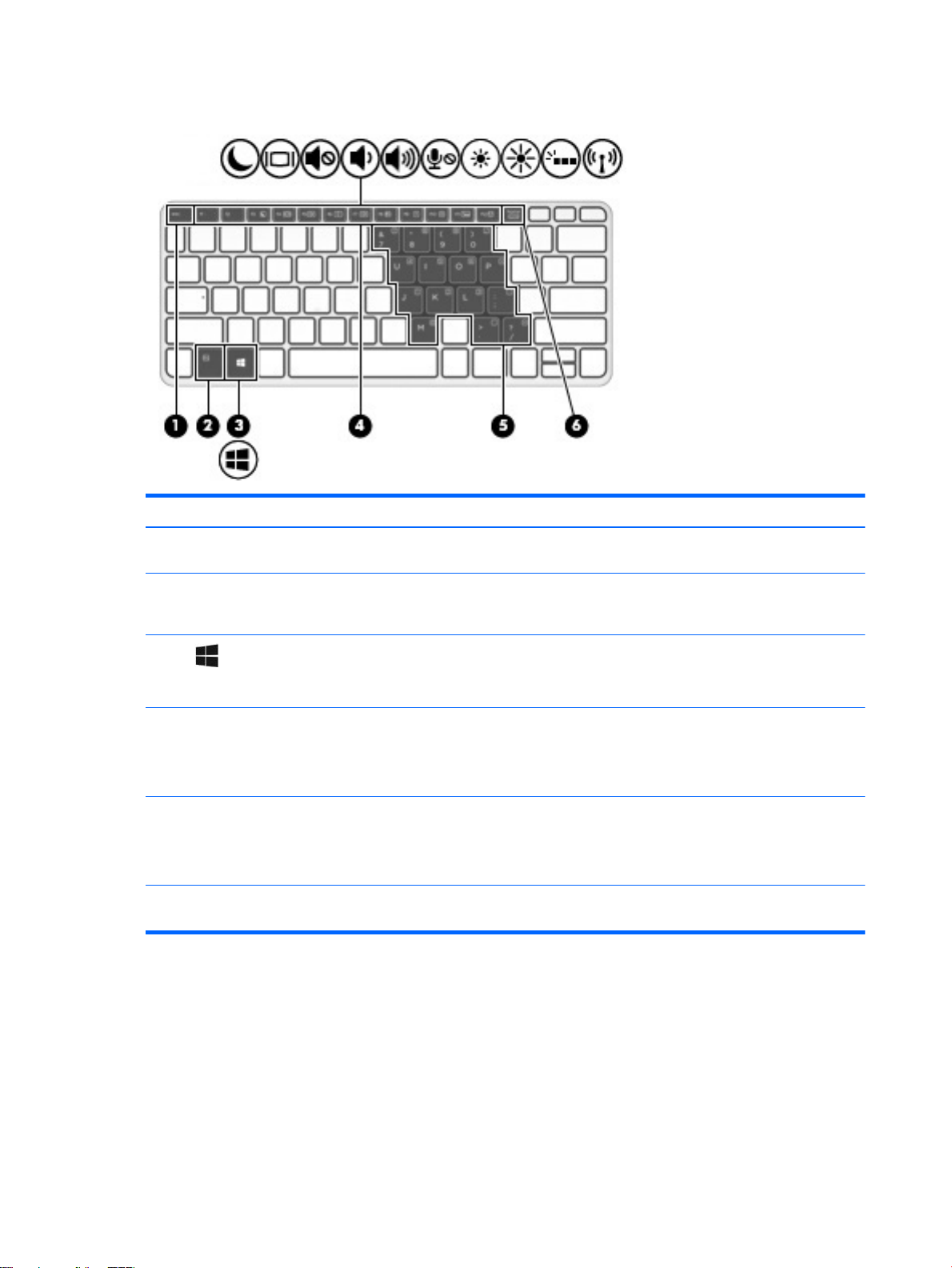
Special function keys
Component Description
(1) esc key Displays system information when pressed in combination with
the fn key.
(2) fn key Executes frequently used system functions when pressed in
combination with a function key, the num lock key, or the esc
key.
(3) Windows key Opens the Start menu.
NOTE: Pressing the Windows key again will close the Start
menu.
(4) Function keys Execute frequently used system functions when pressed in
combination with the fn key.
NOTE: Function keys do not display or function from the on-
screen tablet keyboard.
(5) Embedded numeric keypad When the keypad is turned on, it can be used like an external
numeric keypad.
Each key on the keypad performs the function indicated by the
icon in the upper-right corner of the key.
(6) num lock key Turns the embedded numeric keypad on and o when pressed in
combination with the fn key.
12 Chapter 2 Components
Page 21
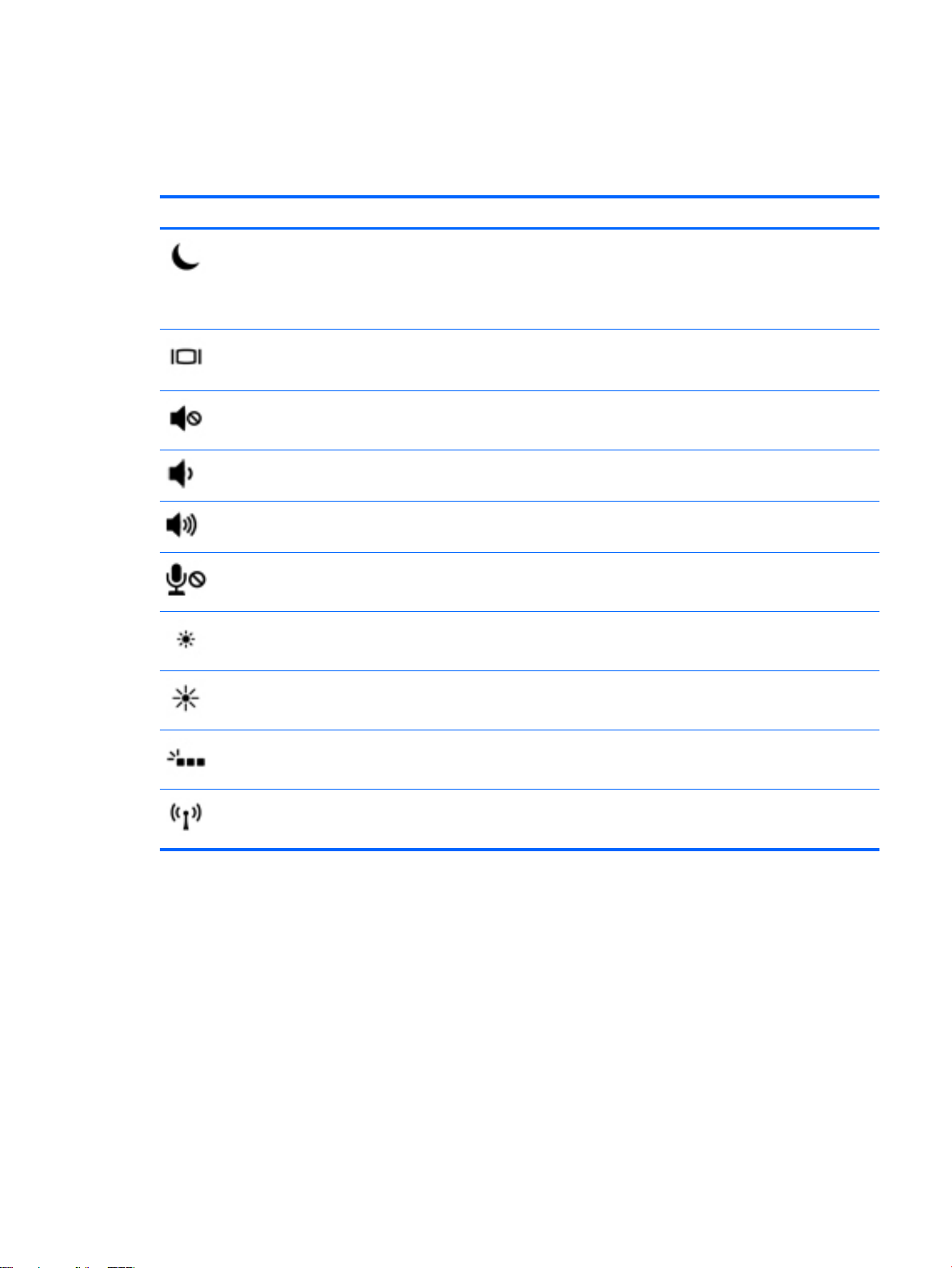
Using the hot keys
To use a hot key:
▲
Press the fn key, and then press the correct function key represented by the icons below.
Press fn+function key Description
Initiates Sleep, which saves your information in system memory. The display and other system components
turn o and power is conserved.
To exit Sleep, briey press the power button.
CAUTION: To reduce the risk of information loss, save your work before initiating Sleep.
Switches the screen image between display devices connected to the system. For example, if a monitor is
connected to the tablet, repeatedly pressing this key alternates the screen image from the tablet to the
monitor display to a simultaneous display on both the tablet and the monitor.
Mutes or restores speaker sound.
Decreases speaker volume incrementally while you hold down the key.
Increases speaker volume incrementally while you hold down the key.
Mutes the microphone.
Decreases the screen brightness incrementally as long as you hold down the key.
Increases the screen brightness incrementally as long as you hold down the key.
Turns the keyboard backlight o or on.
NOTE: To conserve battery power, turn o this feature.
Turns the wireless feature on or o.
NOTE: A wireless network must be set up before a wireless connection is possible.
Keyboard base components (select products only) 13
Page 22
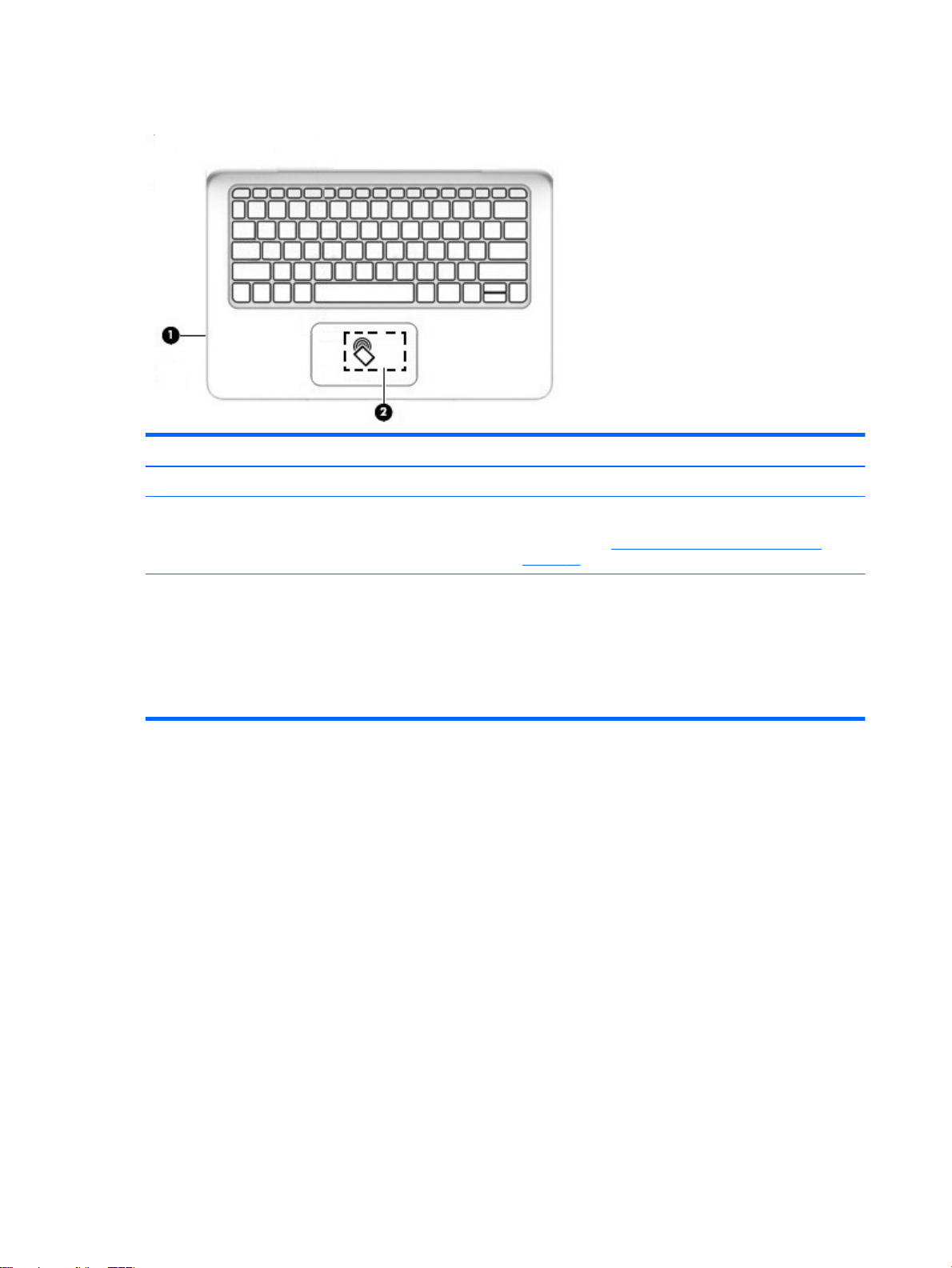
NFC and Smart Card (select products only)
Component Description
(1) Smart card reader Supports optional Smart cards.
(2) Near Field Communication (NFC) antenna* and
NFC tapping area
*The antenna is not visible from the outside of the keyboard. For optimal transmission, keep the areas immediately around the
antenna free from obstructions.
For wireless regulatory notices, see the section of the Regulatory, Safety, and Environmental Notices that applies to your country or
region.
To access this guide:
▲
Select the Start button, select All apps, select HP Help and Support, and then select HP Documentation.
Send and receive wireless signals to communicate and transfer
data/info to and from your NFC-compatible devices. For more
information, see Sharing using NFC (select products only)
on page 21.
14 Chapter 2 Components
Page 23
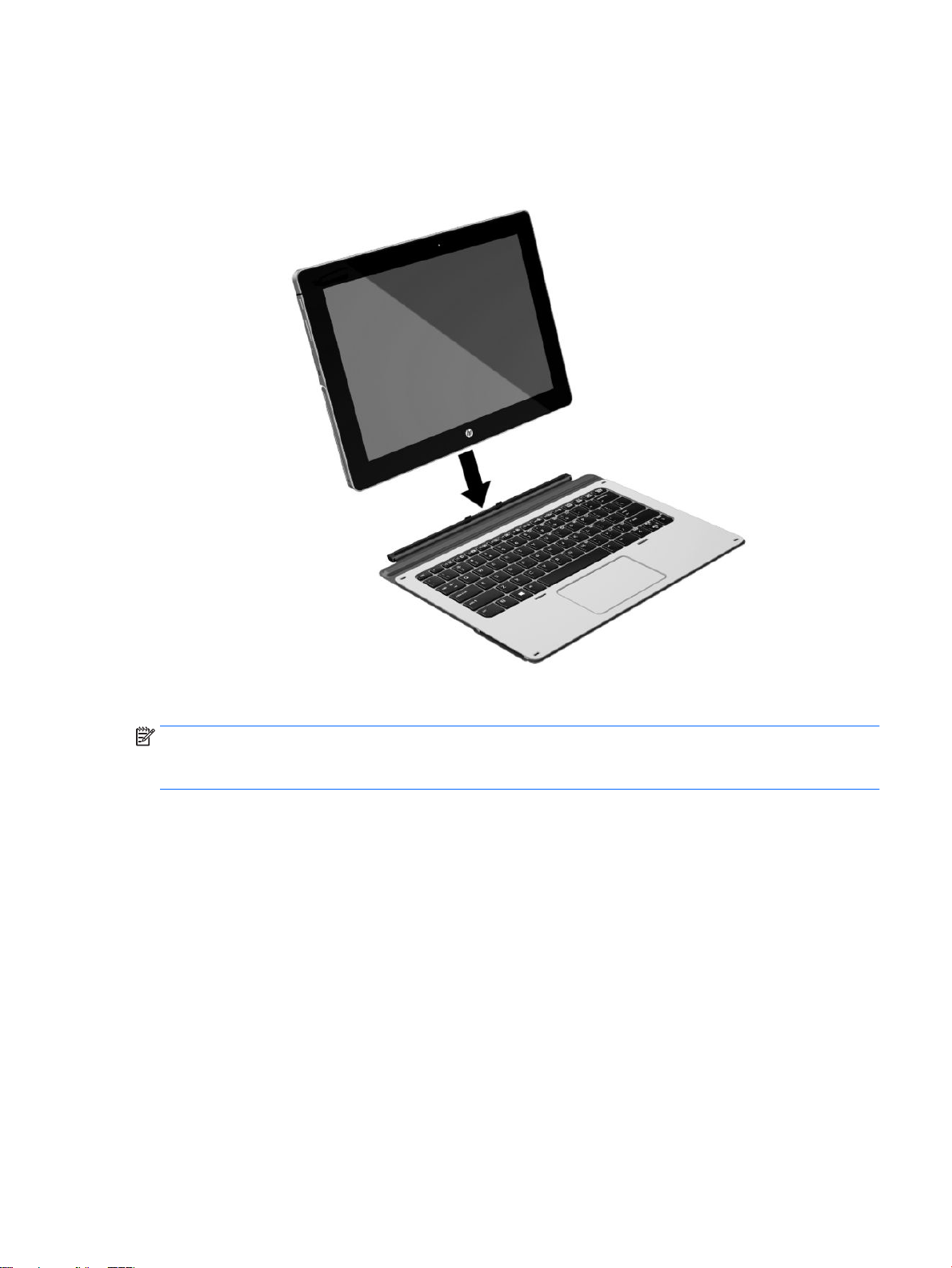
Connecting the tablet to the keyboard base
To connect the tablet to the keyboard base, follow these steps:
1. Insert the tablet POGO pin connector docking port into the keyboard base POGO pin docking connector.
2. Position the kickstand at the desired angle.
NOTE: If you close the kickstand, you can leave the keyboard attached and position the keyboard behind the
tablet. The keyboard keys and TouchPad are locked to prevent you from accidently typing while the keyboard
is in this position.
Keyboard base components (select products only) 15
Page 24

Removing the keyboard base from the tablet
To remove the keyboard base from the tablet, pull the keyboard away from the tablet.
Labels
The labels axed to the tablet provide information you may need when you troubleshoot system problems or
travel internationally with the tablet.
IMPORTANT: Check the bottom of the tablet and the back of the display for the labels described in this
section.
●
Service label—Provides important information to identify your tablet. When contacting support, you will
probably be asked for the serial number, and possibly for the product number or the model number.
Locate these numbers before you contact support.
Your service label will resemble the example shown below.
16 Chapter 2 Components
Page 25

Component
(1) Model name (select products only)
(2) Product number
(3) Serial number
(4) Warranty period
●
Regulatory label(s)—Provide(s) regulatory information about the tablet.
●
Wireless certication label(s)—Provide(s) information about optional wireless devices and the approval
markings for the countries or regions in which the devices have been approved for use.
Labels 17
Page 26

3 Network connections
Your tablet can travel with you wherever you go. But even at home, you can explore the globe and access
information from millions of websites using your tablet and a wireless network connection. This chapter will
help you get connected to that world.
Connecting to a wireless network
Your tablet may be equipped with one or more of the following wireless devices:
●
WLAN device—Connects the tablet to wireless local area networks (commonly referred to as Wi-Fi
networks, wireless LANs, or WLANs) in corporate oces, your home, and public places such as airports,
restaurants, coee shops, hotels, and universities. In a WLAN, the mobile wireless device in your tablet
communicates with a wireless router or a wireless access point.
●
HP Mobile Broadband Module (select products only)—A wireless wide area network (WWAN) device that
gives you wireless connectivity over a much larger area. Mobile network operators install base stations
(similar to cell phone towers) throughout large geographic areas, eectively providing coverage across
entire states, regions, or even countries.
●
Bluetooth device—Creates a personal area network (PAN) to connect to other Bluetooth-enabled
devices such as tablets, phones, printers, headsets, speakers, and cameras. In a PAN, each device
communicates directly with other devices, and devices must be relatively close together—typically
within 10 meters (approximately 33 feet) of each other.
Using the wireless controls
You can control the wireless devices in your tablet using the operating system controls.
The Network and Sharing Center allows you to set up a connection or network, connect to a network, and
diagnose and repair network problems.
To use operating system controls:
▲
From the Windows desktop, tap and hold the network status icon, and then select Network and Sharing
Center.
Connecting to a WLAN
NOTE: When you are setting up Internet access in your home, you must establish an account with an
Internet service provider (ISP). To purchase Internet service and a modem, contact a local ISP. The ISP will help
set up the modem, install a network cable to connect your wireless router to the modem, and test the Internet
service.
18 Chapter 3 Network connections
Page 27

To connect to a WLAN, follow these steps:
1. Be sure that the WLAN device is on.
2. Select the network status icon in the taskbar, and then connect to one of the available networks.
If the WLAN is a security-enabled WLAN, you are prompted to enter a security code. Type the code, and
then tap Next to complete the connection.
NOTE: If no WLANs are listed, you may be out of range of a wireless router or access point.
NOTE: If you do not see the WLAN you want to connect to, from the Windows desktop, tap and hold the
network status icon, and then select Open Network and Sharing Center. Tap Set up a new connection
or network. A list of options is displayed, allowing you to manually search for and connect to a network
or to create a new network connection.
3. Follow the on-screen instructions to complete the connection.
After the connection is made, tap the network status icon in the notication area, at the far right of the
taskbar, to verify the name and status of the connection.
NOTE: The functional range (how far your wireless signals travel) depends on WLAN implementation, router
manufacturer, and interference from other electronic devices or structural barriers such as walls and oors.
Using HP Mobile Broadband (select products only)
Your HP Mobile Broadband tablet has built-in support for mobile broadband service. Your new tablet, when
used with a mobile operator’s network, gives you the freedom to connect to the Internet, send e-mail, or
connect to your corporate network without the need for Wi-Fi hotspots.
NOTE: If your tablet includes HP Mobile Connect, the instructions in this section do not apply. See Using HP
Mobile Connect (select products only) on page 20.
You might need the HP Mobile Broadband Module IMEI and/or MEID number to activate mobile broadband
service. The number is located on the back of the tablet.
– Or –
You can nd the number following these steps:
1. From the taskbar, select the network status icon.
2. Select View Connection Settings.
3. Under the Mobile broadband section, select the network status icon.
Some mobile network operators require the use of a SIM card. A SIM card contains basic information about
you, such as a personal identication number (PIN), as well as network information. Some tablets include a
SIM card that is preinstalled. If the SIM card is not preinstalled, it may be provided in the HP Mobile Broadband
information provided with your tablet or the mobile network operator may provide it separately from the
tablet.
For information about installing a SIM card, see Installing a micro SIM card (select products only)
on page 20.
For information about HP Mobile Broadband and how to activate service with a preferred mobile network
operator, see the HP Mobile Broadband information included with your tablet.
Connecting to a wireless network 19
Page 28

Using HP Mobile Connect (select products only)
HP Mobile Connect is a prepaid, mobile broadband service that provides a cost-eective, secure, simple, and
exible mobile broadband connection for your tablet. To use HP Mobile Connect, your tablet must have a SIM
card and the HP Mobile Connect app. For more information about HP Mobile Connect and where it is available,
go to http://www.hp.com/go/mobileconnect.
Installing a micro SIM card (select products only)
CAUTION: To prevent damage to a SIM card or a tablet, do not change the size of a SIM card by cutting or
sanding the card.
1. Insert a small straightened paper clip (1) into the card tray access hole.
2. Press in gently only until the card tray is ejected.
3. Remove the tray (2) from the tablet and insert the card (3).
4. Replace the tray (4) in the tablet.
5. Press in gently on the tray until it is rmly seated.
To set your mobile network, refer to the documentation from your mobile provider.
To remove the SIM card, reverse the steps.
20 Chapter 3 Network connections
Page 29

Using GPS (select products only)
Your tablet may be equipped with a Global Positioning System (GPS) device. GPS satellites deliver location,
speed, and direction information to GPS-equipped systems.
To enable GPS, make sure location is enabled under the Windows privacy setting.
1. Type location in the taskbar search box, and then select Location privacy settings.
2. Follow the on-screen instructions for using location settings.
For more information, see the Get started app.
To access the Get started app:
▲
Select the Start button, and then select the Get started app.
Using Bluetooth wireless devices (select products only)
A Bluetooth device provides short-range wireless communications that replace the physical cable connections
that traditionally link electronic devices such as the following:
●
Computers (desktop, notebook, tablet)
●
Phones (cellular, cordless, smartphone)
●
Imaging devices (printer, camera)
●
Audio devices (headset, speakers)
●
Mouse
●
External keyboard
Bluetooth devices provide peer-to-peer capability that allows you to set up a PAN of Bluetooth devices. For
information about conguring and using Bluetooth devices, see the Bluetooth software Help.
Connecting Bluetooth devices
Before you can use a Bluetooth device, follow these steps to establish a Bluetooth connection:
1. Type bluetooth in the taskbar search box, and then select Bluetooth settings.
2. Select Devices, select Connected devices, and then follow the on-screen instructions.
NOTE: If the device requires verication, a pairing code is displayed. On the device you are adding, follow the
on-screen instructions to verify that the code matches.
Sharing using NFC (select products only)
Your tablet supports NFC, which is a high-frequency and short-range wireless communications technology.
You can touch an NFC-compatible device to the NFC area on the keyboard to wirelessly connect and
communicate with the tablet and transfer data back and forth. NFC can also be used for security purposes.
See NFC and Smart Card (select products only) on page 14 to locate the NFC tapping area.
The NFC function is enabled by default on your tablet.
NOTE: Not all applications support NFC.
Connecting to a wireless network 21
Page 30

Connecting to an NFC device
1. Touch an NFC-compatible device to the NFC area on the keyboard.
2. After the Add a device? prompt displays, follow the on-screen instructions to connect.
Finding NFC apps
IMPORTANT: You must be connected to the Internet to access the Apps Store.
To view and download an NFC app:
1. Select the Start button, and then select the Store app.
‒ or –
Select the Store icon next to the taskbar search box.
2. Enter NFC in the search box.
3. Select the app you want to download, and then follow the on-screen instructions. When the download is
complete, the app appears on the All apps screen.
22 Chapter 3 Network connections
Page 31

4 Screen navigation
You can navigate the tablet screen in the following ways:
●
Use touch gestures
●
Use an external keyboard and optional mouse (purchased separately)
●
Use a tablet pen
Using the touch screen and TouchPad (select products only) gestures
To navigate a touch screen, touch the screen directly using gestures described in this chapter. The TouchPad
(select products only) helps you navigate the screen and control the pointer using simple touch gestures. You
can also use the left and right TouchPad click areas as you would use the corresponding buttons on an
external mouse.
You can also customize gestures and view demonstrations of how they work. Type control panel in the
taskbar search box, select
select Mouse.
NOTE: Unless noted, gestures can be used on the touch screen or a TouchPad (select products only).
Control Panel, and then select Hardware and Sound. Under Devices and Printers,
Tap
Use the tap/double-tap gesture to select or open an item on the screen.
●
Point to an item on the screen, and then tap one nger on the TouchPad zone or touch screen to select
the item. Double-tap an item to open it.
Two-nger pinch zoom
Use the two-nger pinch zoom to zoom out or in on images or text.
●
Zoom out by placing two ngers apart on the TouchPad zone or touch screen and then moving your
ngers together.
●
Zoom in by placing two ngers together on the TouchPad zone or touch screen and then moving your
ngers apart.
Using the touch screen and TouchPad (select products only) gestures 23
Page 32

One-nger slide (touch screen only)
Use the one-nger slide to pan or scroll through lists and pages, or to move an object.
●
To scroll across the screen, lightly slide one nger across the screen in the direction you want to move.
●
To move an object, press and hold your nger on an object, and then drag your nger to move the object.
Two-nger scroll (TouchPad only)
Use the two-nger scroll to move up, down, or sideways on a page or image.
●
Place two ngers slightly apart on the TouchPad zone and then drag them up, down, left, or right.
Two-nger tap (TouchPad only)
Use the two-nger tap to open the menu for an object on the screen.
NOTE: The two-nger tap performs the same function as right-clicking with the mouse.
●
Tap two ngers on the TouchPad zone to open the options menu for the selected object.
24 Chapter 4 Screen navigation
Page 33

Four-nger tap (TouchPad only)
Use the four-nger tap to open the action center.
●
Tap four ngers on the Touchpad to open the action center and view current settings and notications.
Three-nger swipe (TouchPad only)
Use the three-nger swipe to view open windows and to switch between open windows and the desktop.
●
Swipe 3 ngers away from you to see all open windows.
●
Swipe 3 ngers toward you to show the desktop.
●
Swipe 3 ngers left or right to switch between open windows.
Using the touch screen and TouchPad (select products only) gestures 25
Page 34

Using an optional external keyboard
Connecting an external keyboard allows you to type, select items, and scroll to perform some of the same
functions you do using touch gestures. A keyboard also allows you to use action keys and key combinations to
perform specic functions.
NOTE: Depending on the country or region, your keyboard may have dierent keys and keyboard functions
than those discussed in this guide.
Using the tablet pen (select products only)
An active pen may be included with the tablet or available for purchase separately. You can use the pen
directly on the tablet. For details about using the pen, refer to the instructions included with the pen.
You can write with the pen in pen-specic programs, in all Microsoft® Oce programs, and in many other
Windows programs and utilities. The information you write on the screen with the pen can be led, searched,
and shared among the programs.
26 Chapter 4 Screen navigation
Page 35

Identifying the pen components
Component Description
(1) Pen tip The pen interacts with the tablet whenever the tip of the pen is
pressed against the screen.
(2) Pen button The functions vary. To view or edit the conguration of these
(3) Bluetooth light Blue: The pen is in pairing mode
(4) Pairing button Press and hold the button for 6 seconds to enable Bluetooth pairing.
Pairing the pen for use
1. Ready the pen for Bluetooth pairing by pressing and holding the pairing button for 6 seconds. When the
pen is ready to be paired with the tablet, the Bluetooth light turns blue.
2. From the tablet, type bluetooth in the taskbar search box, and then select Bluetooth settings.
3. Select Devices, select Connected devices, and then follow the on-screen instructions.
Holding the pen
Hold the pen as if you were writing with a standard pen or pencil.
Storing the pen
To store the pen when you are not using it, use the tablet pen loop to attach it to the tablet or use the
keyboard pen loop to attach it to the keyboard (select products only).
buttons, use the pen app on your tablet.
Alternating red and blue: The pen is pairing with the tablet.
Flashing blue: The pen has successfully paired.
Using the tablet pen (select products only) 27
Page 36

5 Entertainment features
Your tablet includes the following:
●
Integrated speakers
●
Integrated microphones
●
Integrated webcam
●
Preinstalled multimedia software
Using a webcam
Your tablet has a webcam (integrated camera) that records video and captures photographs. Some models
allow you to video conference and chat online using streaming video.
▲
To access the camera, type camera in the taskbar search box, and then select Camera from the list of
applications.
Using audio
On your tablet, you can download and listen to music, stream audio content from the web (including radio),
record audio, or mix audio and video to create multimedia. To enhance your listening enjoyment, attach
external audio devices such as speakers or headphones.
Adjusting the volume
You can adjust the volume using the volume button.
WARNING! To reduce the risk of personal injury, lower the volume setting before putting on headphones,
earbuds, or a headset. For additional safety information, see the Regulatory, Safety and Environmental
Notices.
To access this document:
▲
Select the Start button, select All apps, select HP Help and Support, and then select HP
Documentation.
NOTE: You can also control volume through the operating system and some programs.
Connecting speakers
You can attach wired speakers to your tablet by connecting them to the USB port or to the audio-out
(headphone)/audio-in (microphone) combo jack on your tablet.
To connect wireless speakers to your tablet, follow the device manufacturer's instructions. Before connecting
speakers, lower the volume setting.
28 Chapter 5 Entertainment features
Page 37

Connecting headphones
WARNING! To reduce the risk of personal injury, lower the volume setting before putting on headphones,
earbuds, or a headset. For additional safety information, see the Regulatory, Safety and Environmental
Notices.
To access this document:
▲
Select the Start button, select All apps, select HP Help and Support, and then select HP
Documentation.
You can connect wired headphones to the audio-out (headphone)/audio-in (microphone) combo jack on your
tablet.
To connect wireless headphones to your tablet, follow the device manufacturer's instructions.
Connecting headsets
WARNING! To reduce the risk of personal injury, lower the volume setting before putting on headphones,
earbuds, or a headset. For additional safety information, see the Regulatory, Safety and Environmental
Notices.
To access this document:
▲
Select the Start button, select All apps, select HP Help and Support, and then select HP
Documentation.
Headphones combined with a microphone are called headsets. You can connect wired headsets to the audioout (headphone)/audio-in (microphone) combo jack on your tablet.
To connect wireless headsets to your tablet, follow the device manufacturer's instructions.
Using sound settings
Use sound settings to adjust system volume, change system sounds, or manage audio devices.
To view or change sound settings:
▲
Type control panel in the taskbar search box, select Control Panel, select Hardware and Sound,
and then select
Your tablet may include an enhanced sound system by Bang & Olufsen, DTS, Beats audio, or another provider.
As a result, your tablet may include advanced audio features that can be controlled through an audio control
panel specic to your audio system.
Use the audio control panel to view and control audio settings.
▲
Type control panel in the taskbar search box, select Control Panel, select Hardware and Sound,
and then select the audio control panel specic to your system.
Using video
Your HP tablet is a powerful video device that enables you to watch streaming video from your favorite
websites and download video and movies to watch on your tablet without needing to connect to a network.
To enhance your viewing enjoyment, use a USB port on the tablet and the correct video adapter to connect an
external monitor, projector, or TV.
Sound.
IMPORTANT: Be sure that the external device is connected to the correct port on the tablet, using the
correct cable. Check the device manufacturer's instructions if you have questions.
Using video 29
Page 38

6 Power management
Your tablet can operate on either battery power or external power. When the tablet is running on battery
power only and an AC power source is not available to charge the battery, it is important to monitor and
conserve the battery charge.
Shutting down (turning o) the tablet
CAUTION: Unsaved information is lost when the tablet shuts down.
The shutdown command closes all open programs, including the operating system, and then turns o the
display and tablet.
Shut down the tablet when the tablet will be unused and disconnected from external power for an extended
period.
Although you can turn o the tablet with the power button, the recommended procedure is to use the
Windows shutdown command:
NOTE: If the tablet is in the Sleep state, rst exit Sleep by briey pressing the power button.
1. Save your work and close all open programs.
2. Select the Start button, select the Power icon, and then select Shut down.
If the tablet is unresponsive and you are unable to use the preceding shutdown procedures, try the following
emergency procedures in the sequence provided:
●
Press and hold the power button for at least 5 seconds.
●
Disconnect the tablet from external power.
Setting power options
CAUTION: Several well-known vulnerabilities exist when a computer is in the Sleep state. To prevent an
unauthorized user from accessing data on your tablet, even encrypted data, HP recommends that you always
initiate Hibernation instead of Sleep anytime the tablet will be out of your physical possession. This practice is
particularly important when you travel with your tablet.
Using power-saving states
Sleep is enabled at the factory. When Sleep is initiated, the power lights blink and the screen clears. Your work
is saved to memory.
CAUTION: To reduce the risk of possible audio and video degradation, loss of audio or video playback
functionality, or loss of information, do not initiate Sleep while reading from or writing to a disc or an external
memory card.
Initiating and exiting Sleep
To initiate Sleep, select the Start button, select the Power icon, and then select Sleep.
To exit Sleep, briey press the power button.
30 Chapter 6 Power management
Page 39

When the tablet exits Sleep, your work returns to the screen.
NOTE: If you have set a password to be required on exiting Sleep, you must enter your Windows password
before your work returns to the screen.
Enabling and exiting user-initiated Hibernation
You can enable user-initiated Hibernation and change other power settings and timeouts using Power
Options:
1. Type power options in the taskbar search box, and then select Power Options.
‒ or –
Tap and hold the Power meter icon , and then select Power Options.
2. In the left pane, select Choose what the power buttons do.
3. Select Change Settings that are currently unavailable, and then, in the When I press the power button
or When I press the sleep button area, select Hibernate.
– or –
Under Shutdown settings, select the Hibernate box to show the Hibernate option in the Power menu.
4. Select Save changes.
To exit Hibernation, briey press the power button. The power lights turn on and your work returns to the
screen where you stopped working.
NOTE: If you have set a password to be required on wakeup, you must enter your Windows password before
your work will return to the screen.
Using the power meter and power settings
The power meter is located on the Windows desktop. The power meter allows you to quickly access power
settings and view the remaining battery charge.
●
To view the percentage of remaining battery charge and the current power plan, tap the power meter
icon .
●
To use Power Options, tap the power meter icon , and then select an item from the list. You can
also type power options in the task bar search box, and then select Power Options.
Dierent power meter icons indicate whether the tablet is running on battery or external power. The icon also
reveals a message if the battery has reached a low or critical battery level.
Setting password protection on wakeup
To set the tablet to prompt for a password when the tablet exits Sleep, follow these steps:
1. Type power options in the taskbar search box, and then select Power Options.
‒ or –
Setting power options 31
Page 40

Tap and hold the Power meter icon , and then select Power Options.
2. In the left pane, tap Require a password on wakeup.
3. Tap Change Settings that are currently unavailable.
4. Tap Require a password (recommended).
NOTE: If you need to create a user account password or change your current user account password,
tap Create or change your user account password, and then follow the on-screen instructions. If you do
not need to create or change a user account password, go to step 5.
5. Tap Save changes.
Using battery power
WARNING! To reduce potential safety issues, use only the battery provided with the tablet, a replacement
battery provided by HP, or a compatible battery purchased from HP.
The tablet runs on battery power whenever it is not plugged into external AC power. Tablet battery life varies,
depending on power management settings, running programs, display brightness, external devices
connected to the tablet, and other factors. Keeping the battery in the tablet whenever the tablet is plugged
into AC power charges the battery and also protects your work in case of a power outage. If the tablet
contains a charged battery and is running on external AC power, the tablet automatically switches to battery
power if the AC adapter is disconnected on the tablet or an AC power loss occurs.
NOTE: When you disconnect AC power, the display brightness may automatically decrease to save battery
life. Select tablet products can switch between graphic modes to increase battery life.
Finding additional battery information
To access battery information:
1. Type support in the taskbar search box, and then select the HP Support Assistant app.
– or –
Select the question mark icon in the taskbar.
2. Select My PC, select the Diagnostics and Tools tab, and then select HP Battery Check. If HP Battery
Check indicates that your battery should be replaced, contact support.
HP Support Assistant provides the following tools and information about the battery.
●
HP Battery Check tool to test battery performance
●
Information on calibration, power management, and proper care and storage to maximize battery life
●
Information on battery types, specications, life cycles, and capacity
Using HP Battery Check
To monitor the status of your battery, or if the battery is no longer holding a charge, run HP Battery Check in
the HP Support Assistant app. If HP Battery Check indicates that your battery should be replaced, contact
support.
To run HP Battery Check:
1. Connect the AC adapter to the tablet.
32 Chapter 6 Power management
Page 41

NOTE: The tablet must be connected to external power for HP Battery Check to work properly.
2. Type support in the taskbar search box, and then select the HP Support Assistant app.
– or –
Select the question mark icon in the taskbar.
3. Select My PC, select the Diagnostics and Tools tab, and then select HP Battery Check. If HP Battery
Check indicates that your battery should be replaced, contact support.
HP Battery Check examines the battery and its cells to see if they are functioning properly, and then reports
the results of the examination.
Displaying the remaining battery charge
▲
Tap the Power meter icon .
Maximizing battery discharge time
Battery discharge time varies depending on features you use while on battery power. Maximum discharge
time gradually decreases as the battery storage capacity naturally degrades.
Tips for maximizing battery discharge time:
●
Lower the brightness on the display.
●
Select the Power saver setting in Power Options.
Managing low battery levels
The information in this section describes the alerts and system responses set at the factory. Some lowbattery alerts and system responses can be changed using Power Options. Preferences set using Power
Options do not aect lights.
Type power options in the taskbar search box, and then select Power Options.
Identifying low battery levels
When a battery that is the sole power source for the tablet reaches a low or critical battery level, the following
behavior occurs:
●
The battery light (select products only) indicates a low or critical battery level.
– or –
●
The Power meter icon shows a low or critical battery notication.
If the tablet is on or in the Sleep state, the tablet remains briey in the Sleep state and then shuts down and
loses any unsaved information.
Setting power options 33
Page 42

Resolving a low battery level
Resolving a low battery level when external power is available
▲
Connect one of the following devices:
●
AC adapter
●
Optional docking or expansion device
●
Optional power adapter purchased as an accessory from HP
Resolving a low battery level when no power source is available
To resolve a low battery level when no power source is available, save your work and shut down the tablet.
Conserving battery power
To conserve battery power and maximize battery life:
●
Type power options in the taskbar search box, and then select Power Options.
‒ or –
●
Select low power-use settings through Power Options.
●
Turn o wireless and LAN connections and exit modem applications when you are not using them.
●
Disconnect unused external devices that are not plugged into an external power source.
●
Stop, disable, or remove any external memory cards that you are not using.
●
Decrease screen brightness.
●
Before you leave your work, initiate Sleep or shut down the tablet.
Disposing of a battery
When a battery has reached the end of its useful life, do not dispose of the battery in general household
waste. Follow the local laws and regulations in your area for battery disposal.
Replacing a battery
The battery(ies) in this product cannot be easily replaced by users themselves. Removing or replacing the
battery could aect your warranty coverage. If a battery is no longer holding a charge, contact support.
Using external AC power
WARNING! To reduce potential safety issues, use only the AC adapter provided with the tablet, a
replacement AC adapter provided by HP, or a compatible AC adapter purchased from HP.
NOTE: For information about connecting to AC power, refer to the Quick Start guide provided in the tablet
box.
External AC power is supplied through an approved AC adapter or an optional docking or expansion device.
Connect the tablet to AC power under any of the following conditions:
●
When charging or calibrating a battery
●
When installing or modifying system software
●
When performing a backup or recovery
34 Chapter 6 Power management
Page 43

When you connect the tablet to AC power:
●
The battery begins to charge.
●
The screen brightness increases.
●
The power meter icon changes appearance.
When you disconnect AC power:
●
The tablet switches to battery power.
●
The screen brightness automatically decreases to save battery life.
●
The power meter icon changes appearance.
Setting power options 35
Page 44

7 MicroSD cards
Using the microSD card reader
Optional microSD cards provide secure data storage and convenient data sharing. These cards are often used
with digital media-equipped cameras and PDAs as well as with other computers.
Inserting a microSD card
CAUTION: To reduce the risk of damage to the memory card connectors, use minimal force to insert a
microSD card.
1. Insert a small straightened paper clip (1) into the card tray access hole.
2. Press in gently only until the card tray is ejected.
3. Remove the tray (2) from the tablet and insert the card (3).
4. Replace the tray (4) in the tablet.
5. Press in gently on the tray until it is rmly seated.
You will hear a sound when the device has been detected, and a menu of options may be displayed.
Removing a microSD card
CAUTION: To reduce the risk of loss of data or an unresponsive system, use the following procedure to
safely remove the microSD card.
36 Chapter 7 MicroSD cards
Page 45

1. Save your information and close all programs associated with the microSD card.
2. Tap the remove hardware icon in the notication area, at the far right of the taskbar. Then follow the on-
screen instructions.
3. Insert a small straightened paper clip (1) into the card tray access hole.
4. Press in gently only until the card tray is ejected.
5. Remove the tray (2) from the tablet and remove the card (3).
6. Replace the tray (4) in the tablet.
7. Press in gently on the tray until it is rmly seated.
Using the microSD card reader 37
Page 46

8 Security
Protecting the tablet
Standard security features provided by the Windows operating system and the non-Windows Computer Setup
utility (BIOS) can protect your personal settings and data from a variety of risks.
NOTE: Security solutions are designed to act as deterrents. These deterrents may not prevent a product
from being mishandled or stolen.
NOTE: Before you send your tablet for service, back up and delete condential les, and remove all
password settings.
NOTE: Some features listed in this chapter may not be available on your tablet.
NOTE: Your tablet supports Computrace, which is an online security-based tracking and recovery service
available in select regions. If the tablet is stolen, Computrace can track the tablet if the unauthorized user
accesses the Internet. You must purchase the software and subscribe to the service in order to use
Computrace. For information about ordering the Computrace software, go to http://www.hp.com.
Tablet risk Security feature
Unauthorized use of the tablet HP Client Security, in combination with a password, smart card,
contactless card, registered ngerprints, or other authentication
credential
Unauthorized access to Computer Setup (BIOS) BIOS Administrator password in Computer Setup*
Unauthorized access to the contents of a hard drive DriveLock password (select products only) in Computer Setup*
Unauthorized startup from an optional external optical drive
(select products only), optional external hard drive (select
products only), or internal network adapter
Unauthorized access to a Windows user account Windows user password
Unauthorized access to data
Unauthorized access to Computer Setup settings and other
system identication information
Unauthorized removal of the tablet Security cable slot (used with an optional security cable on select
*Computer Setup is a preinstalled, ROM-based utility that can be used even when the operating system is not working or will not load.
You can use a pointing device (TouchPad, pointing stick, or USB mouse) or the keyboard to navigate and make selections in Computer
Setup.
NOTE: On tablets without keyboards, you can use the touchscreen.
Boot options feature in Computer Setup*
●
HP Drive Encryption software
●
Windows Defender
BIOS Administrator password in Computer Setup*
products only)
38 Chapter 8 Security
Page 47

Using passwords
A password is a group of characters that you choose to secure your tablet information. Several types of
passwords can be set, depending on how you want to control access to your information. Passwords can be
set in Windows or in Computer Setup, which is preinstalled on the tablet.
●
BIOS administrator and DriveLock passwords are set in Computer Setup and are managed by the system
BIOS.
●
Windows passwords are set only in the Windows operating system.
●
If you forget both the DriveLock user password and the DriveLock master password set in Computer
Setup, the hard drive that is protected by the passwords is permanently locked and can no longer be
used.
You can use the same password for a Computer Setup feature and for a Windows security feature. You can
also use the same password for more than one Computer Setup feature.
Use the following tips for creating and saving passwords:
●
When creating passwords, follow requirements set by the program.
●
Do not use the same password for multiple applications or websites, and do not reuse your Windows
password for any other application or website.
●
Use the Password Manager feature of HP Client Security to store your user names and passwords for
your websites and applications. You can securely read them in the future if they cannot be remembered.
●
Do not store passwords in a le on the tablet.
The following tables list commonly used Windows and BIOS administrator passwords and describe their
functions.
Setting passwords in Windows
Password Function
Administrator password* Protects access to a Windows administrator-level account.
User password* Protects access to a Windows user account.
*For information about setting a Windows administrator password or a Windows user password, type support in the taskbar search
box, and then select the HP Support Assistant app.
NOTE: Setting the Windows administrator password does not
set the BIOS Administrator password.
Using passwords 39
Page 48

Setting passwords in Computer Setup
Password Function
BIOS administrator password* Protects access to Computer Setup.
DriveLock master password* Protects access to the internal hard drive that is protected by
DriveLock user password* Protects access to the internal hard drive that is protected by
*For details about each of these passwords, see the following topics.
Managing a BIOS administrator password
To set, change, or delete this password, follow these steps:
NOTE: If features have been enabled to prevent removing the
BIOS administrator password, you may not be able to remove it
until those features have been disabled.
DriveLock. It is also used to remove DriveLock protection.
NOTE: For select products, a BIOS administrator password must
be set before you can set a DriveLock password.
DriveLock, and is set under DriveLock Passwords during the
enable process.
NOTE: For select products, a BIOS administrator password must
be set before you can set a DriveLock password.
Setting a new BIOS administrator password
1. Start Computer Setup.
●
Tablets with keyboards:
▲
Turn on or restart the tablet, and when the HP logo appears, press f10 to enter Computer
Setup.
●
Tablets without keyboards:
▲
Turn o the tablet. Press the power button in combination with the volume down button until
the Startup menu is displayed, and then tap F10 to enter Computer Setup.
2. Select Security, select Create BIOS Administrator password or Set Up BIOS Administrator Password
(select products only), and then press enter.
3. When prompted, type a password.
4. When prompted, type the new password again to conrm.
5. To save your changes and exit Computer Setup, select the Save icon and then follow the on-screen
instructions.
– or –
Select Main, select Save Changes and Exit, and then press enter.
Your changes go into eect when the tablet restarts.
Changing a BIOS administrator password
1. Start Computer Setup.
●
40 Chapter 8 Security
Tablets with keyboards:
Page 49

▲
Turn on or restart the tablet, and when the HP logo appears, press f10 to enter Computer
Setup.
●
Tablets without keyboards:
▲
Turn o the tablet. Press the power button in combination with the volume down button until
the Startup menu is displayed, and then tap F10 to enter Computer Setup.
2. Select Security, select Change BIOS Administrator Password or Change Password (select products
only), and then press enter.
3. When prompted, type your current password.
4. When prompted, type your new password.
5. When prompted, type your new password again to conrm.
6. To save your changes and exit Computer Setup, select the Save icon, and then follow the on-screen
instructions.
– or –
Select Main, select Save Changes and Exit, and then press enter.
Your changes go into eect when the tablet restarts.
Deleting a BIOS administrator password
1. Start Computer Setup.
●
Tablets with keyboards:
▲
Turn on or restart the tablet, and when the HP logo appears, press f10 to enter Computer
Setup.
●
Tablets without keyboards:
▲
Turn o the tablet. Press the power button in combination with the volume down button until
the Startup menu is displayed, and then tap F10 to enter Computer Setup.
2. Select Security, select Change BIOS Administrator Password or Change Password (select products
only), and then press enter.
3. When prompted, type your current password.
4. When prompted for the new password, leave the eld empty, and then press enter.
5. When prompted to type your new password again, leave the eld empty, and then press enter.
6. To save your changes and exit Computer Setup, select the Save icon, and then follow the on-screen
instructions.
– or –
Select Main, select Save Changes and Exit, and then press enter.
Your changes go into eect when the tablet restarts.
Entering a BIOS administrator password
At the BIOS Administrator password prompt, type your password (using the same kind of keys you used to
set the password), and then press enter. After two unsuccessful attempts to enter the BIOS administrator
password, you must restart the tablet and try again.
Using passwords 41
Page 50

Managing a Computer Setup DriveLock password (select products only)
CAUTION: To prevent a DriveLock-protected hard drive from becoming permanently unusable, record the
DriveLock user password and the DriveLock master password in a safe place away from your tablet. If you
forget both DriveLock passwords, the hard drive will be permanently locked and can no longer be used.
DriveLock protection prevents unauthorized access to the contents of a hard drive. DriveLock can be applied
only to the internal hard drive(s) of the computer. After DriveLock protection is applied to a drive, a password
must be entered to access the drive. The drive must be inserted into the tablet or an advanced port replicator
in order for it to be accessed by the DriveLock passwords.
To apply DriveLock protection to an internal hard drive, a user password and a master password must be set
in Computer Setup. Note the following considerations about using DriveLock protection:
●
After DriveLock protection is applied to a hard drive, the hard drive can be accessed only by entering
either the user password or the master password.
●
The owner of the user password should be the day-to-day user of the protected hard drive. The owner of
the master password may be either a system administrator or the day-to-day user.
●
The user password and the master password can be identical.
●
You can delete a user password or master password only by removing DriveLock protection from the
drive.
NOTE: For select products, a BIOS administrator password must be set before you can access the
DriveLock features.
Setting a DriveLock password
To set a DriveLock password in Computer Setup, follow these steps:
1. Start Computer Setup.
●
Tablets with keyboards:
1. Turn o the tablet.
2. Press the power button, and when the HP logo appears, press f10 to enter Computer Setup.
●
Tablets without keyboards:
1. Turn o the tablet.
2. Press the power button in combination with the volume down button until the Startup menu
is displayed, and then tap F10 to enter Computer Setup.
2. Select Security, make the selection for Hard Drive Utilities or Hard Drive Tools (select products only),
select DriveLock, and then press enter.
NOTE: For select products, you may be required to set a DriveLock password and enter the BIOS
administrator password.
3. Select the hard drive you want to protect, and then press enter.
4. Select Set DriveLock Master Password or Set DriveLock Password (select products only), and then
press enter.
5. Carefully read the warning.
6. Follow the on-screen instructions to set a DriveLock password.
7. To exit Computer Setup, select Main, select Save Changes and Exit, and then select Yes.
42 Chapter 8 Security
Page 51

Enabling DriveLock (select products only)
For select products, you may need to follow these instructions to enable DriveLock.
1. Start Computer Setup.
●
Tablets with keyboards:
1. Turn o the tablet.
2. Press the power button, and when the HP logo appears, press f10 to enter Computer Setup.
●
Tablets without keyboards:
1. Turn o the tablet.
2. Press the power button in combination with the volume down button until the Startup menu
is displayed, and then tap F10 to enter Computer Setup.
2. Select Security, select Hard Drive Utilities or Hard Drive Tools (select products only), select DriveLock,
and then press enter.
NOTE: For select products, you may be required to enter the BIOS Administrator password and select
Set DriveLock Password.
3. Select the hard drive you want to protect, and then press enter.
4. Follow the on-screen instructions to make the selections to enable DriveLock and to enter passwords
when prompted.
NOTE: For select products, you may be prompted to type DriveLock. The eld is case sensitive.
5. To exit Computer Setup, select Main, select Save Changes and Exit, and then select Yes.
Disabling DriveLock (select products only)
1. Start Computer Setup.
●
Tablets with keyboards:
1. Turn o the tablet.
2. Press the power button, and when the HP logo appears, press f10 to enter Computer Setup.
●
Tablets without keyboards:
1. Turn o the tablet.
2. Press the power button in combination with the volume down button until the Startup menu
is displayed, and then tap F10 to enter Computer Setup.
2. Select Security, select Hard Drive Utilities or Hard Drive Tools (select products only), select DriveLock,
and then press enter.
NOTE: For select products, you may be required to enter the BIOS Administrator password and select
Set DriveLock Password.
3. Select the hard drive you want to manage, and then press enter.
4. Follow the on-screen instructions to disable DriveLock.
5. To exit Computer Setup, select Main, select Save Changes and Exit, and then select Yes.
Using passwords 43
Page 52

Entering a DriveLock password (select products only)
Be sure that the hard drive is inserted into the tablet (not into an optional docking device or external
MultiBay).
At the DriveLock Password prompt, type your user or master password (using the same kind of keys you used
to set the password), and then press enter.
After three incorrect attempts to enter the password, you must shut down the tablet and try again.
Changing a DriveLock password (select products only)
To change a DriveLock password in Computer Setup, follow these steps:
1. Turn o the tablet.
2. Press the power button.
3. At the DriveLock Password prompt, type the current DriveLock user password or master password that
you are changing, press enter, and then press or tap f10 to enter Computer Setup.
4. Select Security, select Hard Drive Utilities or Hard Drive Tools (select products only), select DriveLock,
and then press enter.
NOTE: For select products, you may be required to enter the BIOS Administrator password and select
Set DriveLock Password.
5. Select the hard drive you want to manage, and then press enter.
6. Make the selection to change the password, and then follow the on-screen prompts to enter passwords.
NOTE: The Change DriveLock Master Password option is visible only if the master password was
provided at the DriveLock Password prompt in step 3.
7. To exit Computer Setup, select Main, select Save Changes and Exit, and then follow the on-screen
instructions.
Using antivirus software
When you use the tablet to access e-mail, a network, or the Internet, you potentially expose it to computer
viruses. Viruses can disable the operating system, programs, or utilities, or cause them to function
abnormally.
Antivirus software can detect most viruses, destroy them, and, in most cases, repair any damage they have
caused. To provide ongoing protection against newly discovered viruses, antivirus software must be kept up
to date.
Windows Defender is preinstalled. It is strongly recommended that you continue to use an antivirus program
in order to fully protect your tablet.
For more information about viruses, access the HP Support Assistant.
Using rewall software
Firewalls are designed to prevent unauthorized access to a system or network. A rewall can be a software
program you install on your tablet and/or network, or it can be a solution made up of both hardware and
software.
44 Chapter 8 Security
Page 53

There are two types of rewalls to consider:
●
Host-based rewalls—Software that protects only the tablet it is installed on.
●
Network-based rewalls—Installed between your DSL or cable modem and your home network to
protect all the computers on the network.
When a rewall is installed on a system, all data sent to and from the system is monitored and compared with
a set of user-dened security criteria. Any data that does not meet those criteria is blocked.
Your tablet or networking equipment may already have a rewall installed. If not, rewall software solutions
are available.
NOTE: Under some circumstances a rewall can block access to Internet games, interfere with printer or le
sharing on a network, or block authorized e-mail attachments. To temporarily resolve the problem, disable
the rewall, perform the task that you want to perform, and then reenable the rewall. To permanently
resolve the problem, recongure the rewall.
Installing critical security updates
CAUTION: Microsoft® sends out alerts regarding critical updates. To protect the tablet from security
breaches and viruses, install all critical updates from Microsoft as soon as you receive an alert.
You can choose whether updates are installed automatically. To change the settings, type control panel
in the taskbar search box, and then select Control Panel. Select System and Security, select Windows
Update, select Change settings, and then follow the on-screen instructions.
Using HP Client Security (select products only)
HP Client Security software is preinstalled. This software can be accessed through the HP Client Security icon
at the far right of the taskbar or Windows Control Panel. It provides security features that help protect against
unauthorized access to the tablet, networks, and critical data. For more information, see the HP Client
Security software Help.
Using HP Touchpoint Manager (select products only)
HP Touchpoint Manager is a cloud-based IT solution that enables businesses to eectively manage and secure
their company assets. HP Touchpoint Manager helps protect devices against malware and other attacks,
monitors device health, and enables customers to reduce time spent solving end-user device and security
issues. Customers can quickly download and install the software, which is highly cost eective relative to
traditional in-house solutions. For more information, see http://www.hptouchpointmanager.com.
Using an optional security cable
A security cable (purchased separately) is designed to act as a deterrent, but it may not prevent the tablet
from being mishandled or stolen. To connect a security cable to your tablet, follow the device manufacturer’s
instructions.
Using a ngerprint reader (select products only)
Integrated ngerprint readers are available on select products. In order to use the ngerprint reader, you
must enroll your ngerprints in HP Client Security's Credential Manager. Refer to the HP Client Security
software Help.
Installing critical security updates 45
Page 54

After you enroll your ngerprints in Credential Manager, you can use HP Client Security's Password Manager
to store and ll in your user names and passwords in supported websites and applications.
Locating the ngerprint reader
The ngerprint reader is a small metallic sensor that is located on the back of the tablet.
Depending on your product, the reader may be oriented horizontally or vertically. Both orientations require
that you swipe your nger perpendicular to the metallic sensor.
46 Chapter 8 Security
Page 55

9 Maintenance
It is important to perform regular maintenance to keep your tablet in optimal condition. This chapter provides
instructions for updating programs and drivers, steps to clean the tablet, and tips for traveling with (or
shipping) the tablet.
Updating programs and drivers
HP recommends that you update your programs and drivers on a regular basis. Updates can resolve issues
and bring new features and options to your tablet. For example, older graphics components might not work
well with the most recent gaming software. Without the latest driver, you would not be getting the most out
of your equipment.
Go to http://www.hp.com/support to download the latest versions of HP programs and drivers. In addition,
register to receive automatic notications when updates become available.
If you would like to update your programs and drivers, follow these instructions:
1. Type support in the taskbar search box, and then select the HP Support Assistant app.
– or –
Tap the question mark icon in the taskbar.
2. Select My PC, select the Updates tab, and then select Check for updates and messages.
3. Follow the on-screen instructions.
Cleaning your tablet
Use the following products to safely clean your tablet:
●
Dimethyl benzyl ammonium chloride 0.3 percent maximum concentration (for example, disposable
wipes, which come in a variety of brands)
●
Alcohol-free glass-cleaning uid
●
Solution of water and mild soap
●
Dry microber cleaning cloth or a chamois (static-free cloth without oil)
●
Static-free cloth wipes
CAUTION: Avoid strong cleaning solvents that can permanently damage your tablet. If you are not sure that
a cleaning product is safe for your tablet, check the product contents to make sure that ingredients such as
alcohol, acetone, ammonium chloride, methylene chloride, and hydrocarbons are not included in the product.
Fibrous materials, such as paper towels, can scratch the tablet. Over time, dirt particles and cleaning agents
can get trapped in the scratches.
Updating programs and drivers 47
Page 56

Cleaning procedures
Follow the procedures in this section to safely clean your tablet.
WARNING! To prevent electric shock or damage to components, do not attempt to clean your tablet while it
is on.
1. Turn o the tablet.
2. Disconnect AC power.
3. Disconnect all powered external devices.
CAUTION: To prevent damage to internal components, do not spray cleaning agents or liquids directly on
any tablet surface. Liquids dripped on the surface can permanently damage internal components.
Cleaning the display
Gently wipe the display using a soft, lint-free cloth moistened with an alcohol-free glass cleaner.
Cleaning the sides or back
To clean the sides or back, use a soft microber cloth or chamois moistened with one of the cleaning solutions
listed previously, or use an acceptable disposable wipe.
NOTE: When cleaning the back of the tablet, use a circular motion to aid in removing dirt and debris.
48 Chapter 9 Maintenance
Page 57

Traveling with or shipping your tablet
If you have to travel with or ship your tablet, follow these tips to keep your equipment safe.
●
Prepare the tablet for traveling or shipping:
◦
Back up your information to an external drive.
◦
Remove all external media cards, such as memory cards.
◦
Turn o and then disconnect all external devices.
◦
Shut down the tablet.
●
Take along a backup of your information. Keep the backup separate from the tablet.
●
When traveling by air, carry the tablet as hand luggage; do not check it in with the rest of your luggage.
CAUTION: Avoid exposing a drive to magnetic elds. Security devices with magnetic elds include
airport walk-through devices and security wands. Airport conveyer belts and similar security devices
that check carry-on baggage use X-rays instead of magnetism and do not damage drives.
●
If you plan to use the tablet during a ight, listen for the in-ight announcement that tells you when you
are allowed to use your tablet. In-ight tablet use is at the discretion of the airline.
●
If you are shipping the tablet , use suitable protective packaging and label the package “FRAGILE.”
●
The use of wireless devices may be restricted in some environments. Such restrictions may apply aboard
aircraft, in hospitals, near explosives, and in hazardous locations. If you are uncertain of the policy that
applies to the use of a wireless device in your tablet, ask for authorization to use your tablet before you
turn it on.
●
If you are traveling internationally, follow these suggestions:
◦
Check the tablet-related customs regulations for each country or region on your itinerary.
◦
Check the power cord and adapter requirements for each location in which you plan to use the
tablet. Voltage, frequency, and plug congurations vary.
WARNING! To reduce the risk of electric shock, re, or damage to the equipment, do not attempt
to power the tablet with a voltage converter kit sold for appliances.
Traveling with or shipping your tablet 49
Page 58

10 Backup and recovery
This chapter provides information about the following processes. The information in the chapter is standard
procedure for most products.
●
Creating recovery media and backups
●
Restoring and recovering your system
For additional information, refer to the HP support assistant app.
▲
Type support in the taskbar search box, and then select the HP Support Assistant app.
‒ or –
Select the question mark icon in the taskbar.
IMPORTANT: If you will be performing recovery procedures on a tablet, the tablet battery must be at least
70% charged before you start the recovery process.
IMPORTANT: For a tablet with a detachable keyboard, connect the keyboard to the keyboard dock before
beginning any recovery process.
Creating recovery media and backups
The following methods of creating recovery media and backups are available on select products only. Choose
the available method according to your model.
●
Use HP Recovery Manager to create HP Recovery media after you successfully set up the tablet. This
step creates a backup of the HP Recovery partition on the tablet. The backup can be used to reinstall the
original operating system in cases where the hard drive is corrupted or has been replaced. For
information on creating recovery media, see Creating HP Recovery media (select products only)
on page 50. For information on the recovery options that are available using the recovery media, see
Using Windows tools on page 51.
●
Use Windows tools to create system restore points and create backups of personal information.
For more information, see Recovering using HP Recovery Manager on page 52.
NOTE: If storage is 32 GB or less, Microsoft System Restore is disabled by default.
Creating HP Recovery media (select products only)
If possible, check for the presence of the Recovery partition and the Windows partition. From the Start menu,
select File Explorer, and then select This PC.
●
If your tablet does not list the Windows partition and the Recovery partition, you can obtain recovery
media for your system from support. See the Worldwide Telephone Numbers booklet included with the
tablet. You can also nd contact information on the HP website. Go to http://www.hp.com/support,
select your country or region, and follow the on-screen instructions.
50 Chapter 10 Backup and recovery
Page 59

You can use Windows tools to create system restore points and create backups of personal information,
see Using Windows tools on page 51.
●
If your tablet does list the Recovery partition and the Windows partition, you can use HP Recovery
Manager to create recovery media after you successfully set up the tablet. HP Recovery media can be
used to perform system recovery if the hard drive becomes corrupted. System recovery reinstalls the
original operating system and software programs that were installed at the factory and then congures
the settings for the programs. HP Recovery media can also be used to customize the system or restore
the factory image if you replace the hard drive.
◦
Only one set of recovery media can be created. Handle these recovery tools carefully, and keep
them in a safe place.
◦
HP Recovery Manager examines the tablet and determines the required storage capacity for the
media that will be required.
◦
To create recovery discs, your tablet must have an optical drive with DVD writer capability, and you
must use only high-quality blank DVD-R, DVD+R, DVD-R DL, or DVD+R DL discs. Do not use
rewritable discs such as CD±RW, DVD±RW, double-layer DVD±RW, or BD-RE (rewritable Blu-ray)
discs; they are not compatible with HP Recovery Manager software. Or, instead, you can use a highquality blank USB ash drive.
◦
If your tablet does not include an integrated optical drive with DVD writer capability, but you would
like to create DVD recovery media, you can use an external optical drive (purchased separately) to
create recovery discs. If you use an external optical drive, it must be connected directly to a USB
port on the tablet; the drive cannot be connected to a USB port on an external device, such as a
USB hub. If you cannot create DVD media yourself, you can obtain recovery discs for your tablet
from HP. See the Worldwide Telephone Numbers booklet included with the tablet. You can also nd
contact information on the HP website. Go to http://www.hp.com/support, select your country or
region, and follow the on-screen instructions.
◦
Be sure that the tablet is connected to AC power before you begin creating the recovery media.
◦
The creation process can take an hour or more. Do not interrupt the creation process.
◦
If necessary, you can exit the program before you have nished creating all of the recovery DVDs.
HP Recovery Manager will nish burning the current DVD. The next time you start HP Recovery
Manager, you will be prompted to continue.
To create HP Recovery media:
IMPORTANT: For a tablet with a detachable keyboard, connect the keyboard to the keyboard dock before
beginning these steps.
1. Type recovery in the taskbar search box, and then select HP Recovery Manager.
2. Select Create recovery media, and then follow the on-screen instructions.
If you ever need to recover the system, see Recovering using HP Recovery Manager on page 52.
Using Windows tools
You can create recovery media, system restore points, and backups of personal information using Windows
tools.
NOTE: If storage is 32 GB or less, Microsoft System Restore is disabled by default.
For more information and steps, see the Get started app.
▲
Select the Start button, and then select the Get started app.
Using Windows tools 51
Page 60

Restore and recovery
There are several options for recovering your system. Choose the method that best matches your situation
and level of expertise:
IMPORTANT: Not all methods are available on all products.
●
Windows oers several options for restoring from backup, refreshing the tablet, and resetting the tablet
to its original state. For more information see the Get started app.
▲
Select the Start button, and then select the Get started app.
●
If you need to correct a problem with a preinstalled application or driver, use the Reinstall drivers and/or
applications option (select products only) of HP Recovery Manager to reinstall the individual application
or driver.
▲
Type recovery in the taskbar search box, select HP Recovery Manager, select Reinstall drivers
and/or applications
●
If you want to recover the Windows partition to original factory content, you can choose the System
Recovery option from the HP Recovery partition (select products only) or use the HP Recovery media.
For more information, see Recovering using HP Recovery Manager on page 52. If you have not already
created recovery media, see Creating HP Recovery media (select products only) on page 50.
●
On select products, if you want to recover the tablet’s original factory partition and content, or if you
have replaced the hard drive, you can use the Factory Reset option of HP Recovery media. For more
information, see Recovering using HP Recovery Manager on page 52.
, and then follow the on-screen instructions.
●
On select products, if you want to remove the recovery partition to reclaim hard drive space, HP
Recovery Manager oers the Remove Recovery Partition option.
For more information, see Removing the HP Recovery partition (select products only) on page 55.
Recovering using HP Recovery Manager
HP Recovery Manager software allows you to recover the tablet to its original factory state by using the HP
Recovery media that you either created or that you obtained from HP, or by using the HP Recovery partition
(select products only). If you have not already created recovery media, see Creating HP Recovery media
(select products only) on page 50.
What you need to know before you get started
●
HP Recovery Manager recovers only software that was installed at the factory. For software not provided
with this tablet, you must either download the software from the manufacturer's website or reinstall the
software from the media provided by the manufacturer.
IMPORTANT: Recovery through HP Recovery Manager should be used as a nal attempt to correct
issues.
●
HP Recovery media must be used if the hard drive fails. If you have not already created recovery media,
see Creating HP Recovery media (select products only) on page 50.
●
To use the Factory Reset option (select products only), you must use HP Recovery media. If you have not
already created recovery media, see Creating HP Recovery media (select products only) on page 50.
●
If your tablet does not allow the creation of HP Recovery media or if the HP Recovery media does not
work, you can obtain recovery media for your system from support. See the Worldwide Telephone
Numbers booklet included with the tablet. You can also nd contact information from the HP website. Go
to http://www.hp.com/support, select your country or region, and follow the on-screen instructions.
52 Chapter 10 Backup and recovery
Page 61

IMPORTANT: HP Recovery Manager does not automatically provide backups of your personal data. Before
beginning recovery, back up any personal data you want to retain.
Using HP Recovery media, you can choose from one of the following recovery options:
NOTE: Only the options available for your tablet display when you start the recovery process.
●
System Recovery—Reinstalls the original operating system, and then congures the settings for the
programs that were installed at the factory.
●
Factory Reset—Restores the tablet to its original factory state by deleting all information from the hard
drive and re-creating the partitions. Then it reinstalls the operating system and the software that was
installed at the factory.
The HP Recovery partition (select products only) allows System Recovery only.
Using the HP Recovery partition (select products only)
The HP Recovery partition allows you to perform a system recovery without the need for recovery discs or a
recovery USB ash drive. This type of recovery can be used only if the hard drive is still working.
To start HP Recovery Manager from the HP Recovery partition:
IMPORTANT: For a tablet with a detachable keyboard, connect the keyboard to the keyboard dock before
beginning these steps (select products only).
1. Type recovery in the taskbar search box, select Recovery Manager, and then select HP Recovery
Environment
.
- or-
For tablets with keyboards attached, press f11 while the tablet boots, or press and hold f11 as you press
the power button.
For tablets without keyboards:
Turn on or restart the tablet, and then quickly hold down the volume down button; then select f11.
2. Select Troubleshoot from the boot options menu.
3. Select Recovery Manager, and then follow the on-screen instructions.
Using HP Recovery media to recover
You can use HP Recovery media to recover the original system. This method can be used if your system does
not have an HP Recovery partition or if the hard drive is not working properly.
1. If possible, back up all personal les.
2. Insert the HP Recovery media, and then restart the tablet.
NOTE: If the tablet does not automatically restart in HP Recovery Manager, change the boot order. See
Changing the boot order on page 53.
3. Follow the on-screen instructions.
Changing the boot order
If your tablet does not restart in HP Recovery Manager, you can change the boot order, which is the order of
devices listed in BIOS where the tablet looks for startup information. You can change the selection to an
optical drive or a USB ash drive.
Restore and recovery 53
Page 62

To change the boot order:
IMPORTANT: For a tablet with a detachable keyboard, connect the keyboard to the keyboard dock before
beginning these steps.
1. Insert the HP Recovery media.
2. Access BIOS:
For tablets with keyboards attached:
▲
Turn on or restart the tablet, quickly press esc, and then press f9 for boot options.
For tablets without keyboards:
▲
Turn on or restart the tablet, and then quickly hold down the volume down button; then select f9.
3. Select the optical drive or USB ash drive from which you want to boot.
4. Follow the on-screen instructions.
54 Chapter 10 Backup and recovery
Page 63

Removing the HP Recovery partition (select products only)
HP Recovery Manager software allows you to remove the HP Recovery partition to free up hard drive space.
IMPORTANT: After you remove the HP Recovery partition, you will not be able to perform System Recovery
or create HP recovery media from the HP Recovery partition. So before you remove the Recovery partition,
create HP Recovery media; see Creating HP Recovery media (select products only) on page 50.
NOTE: The Remove Recovery Partition option is only available on products that support this function.
Follow these steps to remove the HP Recovery partition:
1. Type recovery in the taskbar search box, and then select HP Recovery Manager.
2. Select Remove Recovery Partition, and then follow the on-screen instructions.
Restore and recovery 55
Page 64

11 Computer Setup (BIOS), TPM, and HP Sure
Start
Using Computer Setup
Computer Setup, or Basic Input/Output System (BIOS), controls communication between all the input and
output devices on the system (such as disk drives, display, keyboard, mouse, and printer). Computer Setup
includes settings for the types of devices installed, the startup sequence, and the amount of system and
extended memory.
NOTE: Use extreme care when making changes in Computer Setup. Errors can prevent the system from
operating properly.
Starting Computer Setup
NOTE: An external keyboard or mouse connected to a USB port can be used with Computer Setup only if USB
legacy support is enabled.
To start Computer Setup, follow these steps:
▲
Start Computer Setup.
●
Tablets with keyboards:
▲
Turn on or restart the tablet, and when the HP logo appears, press f10 to enter Computer
Setup.
●
Tablets without keyboards:
▲
Turn o the tablet. Press the power button in combination with the volume down button until
the Startup menu is displayed, and then tap F10 to enter Computer Setup.
Navigating and selecting in Computer Setup
●
To select a menu or a menu item, use the tab key and the keyboard arrow keys and then press enter, or
use a pointing device to select the item.
NOTE: On tablets without keyboards, you can use your nger to make selections.
●
To scroll up and down, select the up arrow or the down arrow in the upper-right corner of the screen, or
use the up arrow key or the down arrow key on the keyboard.
●
To close open dialog boxes and return to the main Computer Setup screen, press esc, and then follow
the on-screen instructions.
56 Chapter 11 Computer Setup (BIOS), TPM, and HP Sure Start
Page 65

To exit Computer Setup menus, choose one of the following methods:
●
To exit Computer Setup menus without saving your changes:
Select the Exit icon in the lower-right corner of the screen, and then follow the on-screen instructions.
– or –
Select Main, select Ignore Changes and Exit, and then press enter.
●
To save your changes and exit Computer Setup menus:
Select the Save icon in the lower-right corner of the screen, and then follow the on-screen instructions.
– or –
Select Main, select Save Changes and Exit, and then press enter.
Your changes go into eect when the tablet restarts.
Restoring factory settings in Computer Setup
NOTE: Restoring defaults will not change the hard drive mode.
To return all settings in Computer Setup to the values that were set at the factory, follow these steps:
1. Start Computer Setup. See Starting Computer Setup on page 56.
2. Select Main, and then select Apply Factory Defaults and Exit.
NOTE: On select products, the selections may display Restore Defaults instead of Apply Factory
Defaults and Exit.
3. Follow the on-screen instructions.
4. To save your changes and exit, select the Save icon in the lower-right corner of the screen, and then
follow the on-screen instructions.
– or –
Select Main, select Save Changes and Exit, and then press enter.
Your changes go into eect when the tablet restarts.
NOTE: Your password settings and security settings are not changed when you restore the factory settings.
Using Computer Setup 57
Page 66

Updating the BIOS
Updated versions of the BIOS may be available on the HP website.
Most BIOS updates on the HP website are packaged in compressed les called SoftPaqs.
Some download packages contain a le named Readme.txt, which contains information regarding installing
and troubleshooting the le.
Determining the BIOS version
To decide whether you need to update Computer Setup (BIOS), rst determine the BIOS version on your tablet.
BIOS version information (also known as ROM date and System BIOS) can be accessed by pressing fn+esc (if
you are already in Windows) or by using Computer Setup.
1. Start Computer Setup. See Starting Computer Setup on page 56.
2. Select Main, and then select System Information.
3. To exit Computer Setup without saving your changes, select the Exit icon in the lower-right corner of the
screen, and then follow the on-screen instructions.
– or –
Select Main, select Ignore Changes and Exit, and then press enter.
To check for later BIOS versions, see Downloading a BIOS update on page 58.
Downloading a BIOS update
CAUTION: To reduce the risk of damage to the tablet or an unsuccessful installation, download and install a
BIOS update only when the tablet is connected to reliable external power using the AC adapter. Do not
download or install a BIOS update while the tablet is running on battery power, docked in an optional docking
device, or connected to an optional power source. During the download and installation, follow these
instructions:
Do not disconnect power on the tablet by unplugging the power cord from the AC outlet.
Do not shut down the tablet or initiate Sleep.
Do not insert, remove, connect, or disconnect any device, cable, or cord.
1. Type support in the taskbar search box, and then select the HP Support Assistant app.
– or –
Select the question mark icon in the taskbar.
2. Select Updates, and then select Check for updates and messages.
3. Follow the on-screen instructions.
4. At the download area, follow these steps:
a. Identify the most recent BIOS update and compare it to the BIOS version currently installed on your
tablet. Make a note of the date, name, or other identier. You may need this information to locate
the update later, after it has been downloaded to your hard drive.
b. Follow the on-screen instructions to download your selection to the hard drive.
Make a note of the path to the location on your hard drive where the BIOS update is downloaded.
You will need to access this path when you are ready to install the update.
58 Chapter 11 Computer Setup (BIOS), TPM, and HP Sure Start
Page 67

NOTE: If you connect your tablet to a network, consult the network administrator before installing any
software updates, especially system BIOS updates.
BIOS installation procedures vary. Follow any instructions that are revealed on the screen after the download
is complete. If no instructions are revealed, follow these steps:
1. Type file in the taskbar search box, and then select File Explorer.
2. Select your hard drive designation. The hard drive designation is typically Local Disk (C:).
3. Using the hard drive path you recorded earlier, open the folder that contains the update.
4. Open the le that has an .exe extension (for example, lename.exe).
The BIOS installation begins.
5. Complete the installation by following the on-screen instructions.
NOTE: After a message on the screen reports a successful installation, you can delete the downloaded le
from your hard drive.
Changing the boot order using the f9 prompt
To dynamically choose a boot device for the current startup sequence, follow these steps:
1. Access the Boot Device Options menu:
●
Tablets with keyboards:
▲
Turn on or restart the tablet, and when the HP logo appears, press f9 to enter the Boot Device
Options menu.
●
Tablets without keyboards:
▲
Turn o the tablet. Press the power button in combination with the volume down button until
the Startup menu is displayed, and then tap F9 to enter the Boot Device Options menu.
2. Select a boot device, then press enter.
TPM BIOS settings (select products only)
IMPORTANT: Before enabling Trusted Platform Module (TPM) functionality on this system, you must ensure
that your intended use of TPM complies with relevant local laws, regulations and policies, and approvals or
licenses must be obtained if applicable. For any compliance issues arising from your operation/usage of TPM
which violates the above mentioned requirement, you shall bear all the liabilities wholly and solely. HP will
not be responsible for any related liabilities.
TPM provides additional security. You can modify the TPM settings in Computer Setup (BIOS).
NOTE: If you change the TPM setting to Hidden, TPM is not visible in the operating system.
To access TPM settings in Computer Setup:
1. Start Computer Setup. See Starting Computer Setup on page 56.
2. Select Security, select TPM Embedded Security, and then follow the on-screen instructions.
TPM BIOS settings (select products only) 59
Page 68

Using HP Sure Start (select products only)
Select models are congured with HP Sure Start, a technology that continuously monitors the BIOS for
attacks or corruption. If the BIOS becomes corrupted or is attacked, HP Sure Start automatically restores the
BIOS to its previously safe state, without user intervention.
HP Sure Start is congured and already enabled so that most users can use the HP Sure Start default
conguration. The default conguration can be customized by advanced users.
To access the latest documentation on HP Sure Start, go to http://www.hp.com/support, and select your
country. Select Drivers & Downloads, and then follow the on-screen instructions.
60 Chapter 11 Computer Setup (BIOS), TPM, and HP Sure Start
Page 69

12 Using HP PC Hardware Diagnostics (UEFI)
HP PC Hardware Diagnostics is a Unied Extensible Firmware Interface (UEFI) that allows you to run diagnostic
tests to determine whether the computer hardware is functioning properly. The tool runs outside the
operating system so that it can isolate hardware failures from issues that are caused by the operating system
or other software components.
When HP PC Hardware Diagnostics (UEFI) detects a failure that requires hardware replacement, a 24-digit
Failure ID code is generated. This ID code can then be provided to support to help determine how to correct
the problem.
To start HP PC Hardware Diagnostics (UEFI), follow these steps:
1. Start BIOS.
●
Tablets with keyboards
▲
Turn on or restart the tablet, quickly press esc.
●
Tablets without keyboards
▲
Turn o the tablet. Press the power button in combination with the volume down button until
the Startup menu is displayed.
2. Press or tap f2.
The BIOS searches three places for the diagnostic tools, in the following order:
a. Connected USB drive
NOTE: To download the HP PC Hardware Diagnostics (UEFI) tool to a USB drive, see Downloading
HP PC Hardware Diagnostics (UEFI) to a USB device on page 61.
b. Hard drive
c. BIOS
3. When the diagnostic tool opens, select the type of diagnostic test you want to run, and then follow the
on-screen instructions.
NOTE: To stop a test, press the button you used to access UEFI.
Downloading HP PC Hardware Diagnostics (UEFI) to a USB device
NOTE: The HP PC Hardware Diagnostics (UEFI) download instructions are provided in English only, and you
must use a Windows computer to download and create the HP UEFI support environment because only .exe
les are oered.
There are two options to download HP PC Hardware Diagnostics to a USB device.
Download the latest UEFI version
1. Go to http://www.hp.com/go/techcenter/pcdiags. The HP PC Diagnostics home page is displayed.
2. In the HP PC Hardware Diagnostics section, select the Download link, and then select Run.
Downloading HP PC Hardware Diagnostics (UEFI) to a USB device 61
Page 70

Download any version of UEFI for a specic product
1. Go to http://www.hp.com/support, and then select your country. The HP Support page is displayed.
2. Select Drivers & Downloads.
3. Use the categories listed to nd your product.
– or –
Select Find Now to let HP automatically detect your product.
4. Select your tablet, and then select your operating system.
5. In the Diagnostic section, follow the on-screen instructions to select and download the UEFI version
you want.
62 Chapter 12 Using HP PC Hardware Diagnostics (UEFI)
Page 71

13 Specications
Input power
The power information in this section may be helpful if you plan to travel internationally with the tablet.
The tablet operates on DC power, which can be supplied by an AC or a DC power source. The AC power source
must be rated at 100–240 V, 50–60 Hz. Although the tablet can be powered from a standalone DC power
source, it should be powered only with an AC adapter or a DC power source supplied and approved by HP for
use with this tablet.
The tablet can operate on DC power within the following specications.
Input Power Rating
Operating voltage and current 12 V dc @ 3 A – 45 W
NOTE: This product is designed for IT power systems in Norway with phase-to-phase voltage not exceeding
240 V rms.
NOTE: The tablet operating voltage and current can be found on the system regulatory label.
Operating environment
Factor Metric U.S.
Temperature
Operating (writing to optical disc) 5°C to 35°C 41°F to 95°F
Nonoperating -20°C to 60°C -4°F to 140°F
Relative humidity (noncondensing)
Operating 10% to 90% 10% to 90%
Nonoperating 5% to 95% 5% to 95%
Maximum altitude (unpressurized)
Operating -15 m to 3,048 m -50 ft to 10,000 ft
Nonoperating -15 m to 12,192 m -50 ft to 40,000 ft
Input power 63
Page 72

14 Electrostatic Discharge
Electrostatic discharge is the release of static electricity when two objects come into contact—for example,
the shock you receive when you walk across the carpet and touch a metal door knob.
A discharge of static electricity from ngers or other electrostatic conductors may damage electronic
components.
To prevent damage to the computer, damage to a drive, or loss of information, observe these precautions:
●
If removal or installation instructions direct you to unplug the computer, rst be sure that it is properly
grounded.
●
Keep components in their electrostatic-safe containers until you are ready to install them.
●
Avoid touching pins, leads, and circuitry. Handle electronic components as little as possible.
●
Use nonmagnetic tools.
●
Before handling components, discharge static electricity by touching an unpainted metal surface.
●
If you remove a component, place it in an electrostatic-safe container.
64 Chapter 14 Electrostatic Discharge
Page 73

15 Accessibility
HP designs, produces, and markets products and services that can be used by everyone, including people with
disabilities, either on a stand-alone basis or with appropriate assistive devices.
Supported assistive technologies
HP products support a wide variety of operating system assistive technologies and can be congured to work
with additional assistive technologies. Use the Search feature on your device to locate more information
about assistive features.
NOTE: For additional information about a particular assistive technology product, contact customer support
for that product.
Contacting support
We are constantly rening the accessibility of our products and services and welcome feedback from users. If
you have an issue with a product or would like to tell us about accessibility features that have helped you,
please contact us at +1 (888) 259-5707, Monday through Friday, 6 a.m. to 9 p.m. North American Mountain
Time. If you are deaf or hard-of-hearing and use TRS/VRS/WebCapTel, contact us if you require technical
support or have accessibility questions by calling +1 (877) 656-7058, Monday through Friday, 6 a.m. to 9 p.m.
North American Mountain Time.
NOTE: Support is in English only.
Supported assistive technologies 65
Page 74

Index
A
AC adapter and battery 5
accessibility 65
administrator password 39
antivirus software 44
Audio 29
audio-out (headphone)/audio-in
(microphone) combo jack
identifying 4
B
backups 50
battery
conserving power 34
discharging 33, 34
displaying remaining charge 33
disposing 34
low battery levels 33
replacing 34
battery information, nding 32
battery power 32
BIOS
determining version 58
downloading an update 58
updating 58
Bluetooth
connecting 21
device 18
Bluetooth device 21
Bluetooth label 17
boot order
changing 53
bottom 17
button
power 5
volume 28
volume down 5
volume up 5
C
camera ash, identifying 8
caring for your tablet 47
cleaning your tablet 47
click area
left TouchPad 10
right TouchPad 10
components
back 8
display 7
keyboard base 10
kickstand 9
Computer Setup
BIOS administrator password 40
DriveLock password 42
navigating and selecting 56
restoring factory settings 57
connecting to a WLAN 18
corporate WLAN connection 18
critical battery level 30
critical updates, software 45
D
drive media 30
DriveLock
disabling 43
enabling 43
DriveLock master password
changing 44
DriveLock password
changing 44
description 42
entering 44
setting 42
E
electrostatic discharge 64
embedded numeric keypad,
identifying 12
esc key, identifying 12
external AC power, using 34
F
ngerprint reader 45
ngerprint reader, identifying 8
rewall software 44
fn key, identifying 12
four-nger tap TouchPad gesture
25
function keys, identifying 12
G
GPS 21
H
headsets, connecting 29
Hibernation
exiting 31
initiating 31
hot keys
Sleep 13
using 13
HP Client Security 45
HP Mobile Broadband
activating 19
IMEI number 19
MEID number 19
HP Mobile Connect 20
HP PC Hardware Diagnostics (UEFI)
using 61
HP Recovery Manager
correcting boot problems 53
starting 53
HP Recovery media
creating 50
recovery 53
HP Recovery partition
recovery 53
removing 55
HP Touchpoint Manager 45
I
IMEI number 19
input power 63
integrated camera ash,
identifying 8
integrated webcam light,
identifying 7
internal microphones, identifying 4
J
jacks
audio-out (headphone)/audio-in
(microphone) combo 4
66 Index
Page 75

K
keyboard base
components 10
connecting 15
keypad
embedded numeric 12
keys
esc 12
fn 12
function 12
Windows key 12
kickstand, identifying 8
L
labels
Bluetooth 17
regulatory 17
serial number 16
service 16
wireless certication 17
WLAN 17
legacy support, USB 56
lights
AC adapter and battery light 5
microphone mute 11
num lock 11
TouchPad 11
webcam 7, 8
wireless 11
locating information
hardware 3
software 3
low battery level 33
M
maintenance
updating programs and drivers
47
MEID number 19
memory card 30
microphone mute light, identifying
11
microSD card
inserting 36
removing 36
microSD card reader, identifying 5
microSD card size 5
minimized image recovery 53
minimized image, creating 52
mobile broadband
activating 19
IMEI number 19
MEID number 19
N
near eld communication antenna,
identifying 14
NFC antenna, identifying 14
NFC tapping area, identifying 14
NFC, using 21
num lock light 11
O
one-nger slide touch screen
gesture 24
operating environment 63
original system recovery 52
P
passwords
administrator 39
BIOS administrator 40
DriveLock 42
user 39
pen components, identifying 27
pen loop slot, identifying 5
pen, pairing 27
POGO pin connector, identifying 5
ports
USB 3.0 charging (powered) 5
USB Type-C (Thunderbolt-
enabled) 5
power
battery 32
options 30
power button, identifying 5
power-saving states 30
product name and number, tablet
16
public WLAN connection 18
R
readable media 30
recover
options 52
recovery
discs 51, 53
HP Recovery Manager 52
media 53
starting 53
supported discs 51
system 52
USB ash drive 53
using HP Recovery media 51
recovery media
creating 50
creating using HP Recovery
Manager 51
recovery partition
removing 55
regulatory information
regulatory label 17
wireless certication labels 17
S
security cable slot, identifying 5
serial number 16
serial number, tablet 16
service labels, locating 16
setting password protection on
wakeup 31
setting power options 30
setup utility
navigating and selecting 56
restoring factory settings 57
shipping the tablet 49
shutdown 30
SIM card
inserting 5
removing 5
SIM card slot, identifying 5
Sleep
exit 5
exiting 30
initiate 5
initiating 30
slots
microSD card reader 5
security cable 5
SIM card 5
smart card 14
smart card
slot 14
software
antivirus 44
critical updates 45
rewall 44
sound settings, using 29
Index 67
Page 76

speakers
connecting 28
identifying 4
supported discs, recovery 51
Sure Start
using 60
system recovery 52
system restore point
creating 51
system restore point, creating 50
T
tap TouchPad and touch screen
gesture 23
three-nger swipe TouchPad
gesture 25
touch screen gestures
one-nger slide 24
TouchPad
click area 10
using 23
TouchPad and touch screen gestures
tap 23
two-nger pinch zoom 23
TouchPad gestures
four-nger tap 25
three-nger swipe 25
two-nger scroll 24
two-nger tap 24
TouchPad light, identifying 10, 11
TouchPad zone
identifying 10
TPM settings 59
traveling with the tablet 17, 49
turning o the tablet 30
two-nger pinch zoom TouchPad and
touch screen gesture 23
two-nger scroll TouchPad gesture
24
two-nger tap TouchPad gesture 24
U
unresponsive system 30
updating programs and drivers 47
USB 3.0 charging (powered),
identifying 5
USB legacy support 56
USB Type-C (Thunderbolt-enabled)
port, identifying 5
user password 39
using
external AC power 34
power-saving states 30
using sound settings 29
using the TouchPad 23
V
video 29
volume
adjusting 28
button 28
keys 28
volume button, identifying 5
W
webcam 7
identifying 8
using 28
webcam light, identifying 7
webcam, identifying 7
WiGig antenna, identifying 7
Windows
system restore point 50, 51
Windows key, identifying 12
Windows tools
using 51
wireless certication label 17
wireless controls
operating system 18
wireless light 11
wireless network (WLAN)
connecting 18
corporate WLAN connection 18
functional range 19
public WLAN connection 18
WLAN antennas, identifying 7
WLAN device 17
WLAN label 17
writable media 30
WWAN antennas, identifying 7
WWAN device 18, 19
Z
ZIF expansion slot, identifying 5
68 Index
