Page 1

Quick Start
Page 2
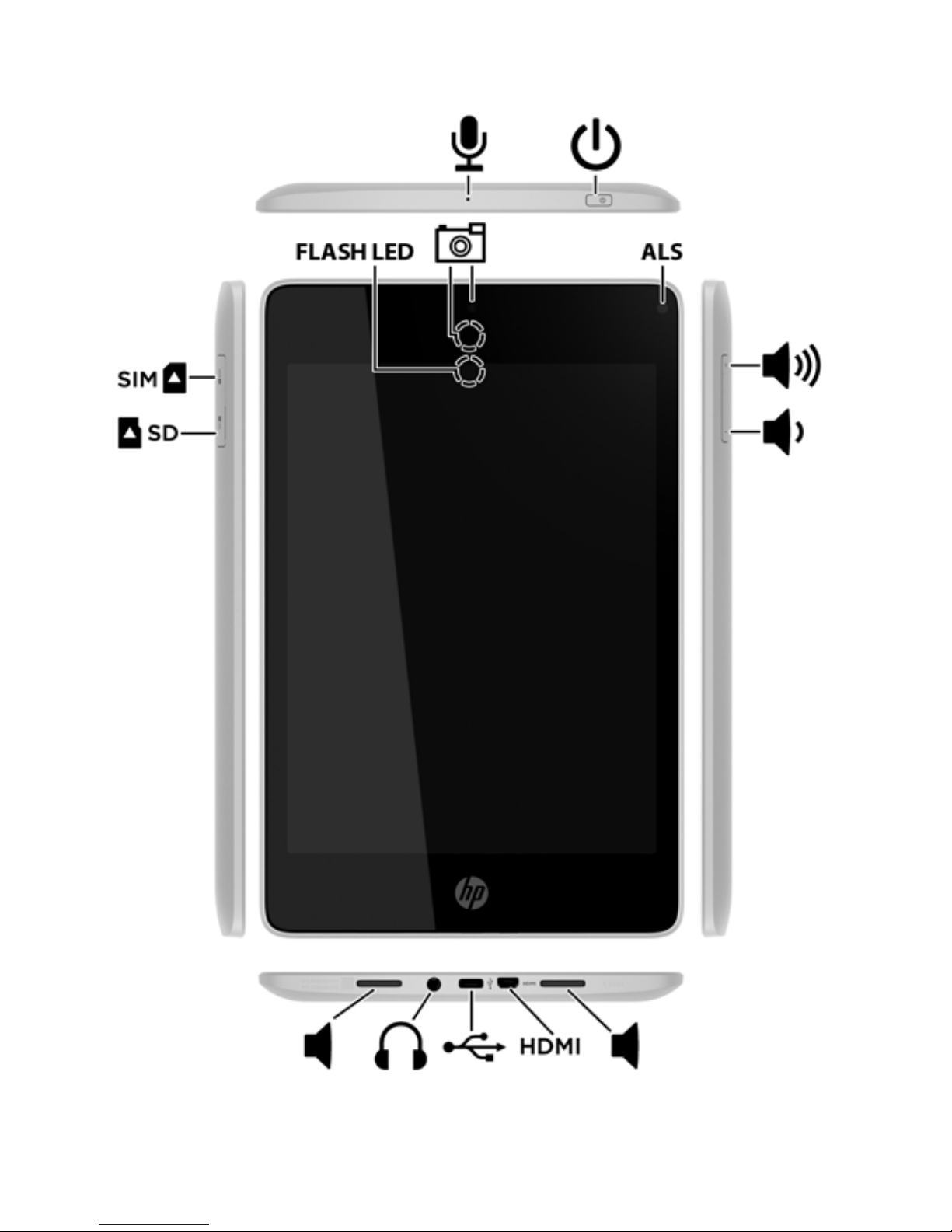
Page 3

Setting up your tablet
1
2
3
After charging the battery, and while the battery image is displayed
on the screen, press and hold the power button for about 5
seconds until the HP logo is displayed.
IMPORTANT: If the battery image is not displayed on the screen, press the
power button briefly to display the image, and then press and hold the power
button until the HP logo is displayed.
Follow the on-screen instructions to select a language, a wireless
network, and a Google™ account.
NOTE: If you do not have a Google account, you can create one now.
Lock and unlock
Lock—Press the power button.
Unlock—Press the power button to turn on the tablet, then place your
finger on the lock icon
and slide the icon to the unlock position.
1
Page 4

Turn off the tablet
Press and hold the power button, touch Power off, and then touch OK. If
your tablet becomes unresponsive, press and hold the power button for
several seconds to turn off the tablet.
Using the Home screen
2
Search—Allows you to type one or more keywords to search with
Google.
All apps—Displays a list of all apps installed. To configure your
preferences, touch , and then tap the Settings icon.
Recent apps—Opens a list of apps used recently.
Home—Opens the Home screen.
Back—Opens the previous screen.
Voice search—Allows you to speak one or more keywords to
search with Google.
Page 5

NOTE: The appearance of the Home screen may vary.
Use gestures
Return to the Home screen
To quickly return to the Home screen, touch .
Use the on-screen keyboard
Touch a text field to open the on-screen keyboard. Some apps may open
the keyboard automatically.
Change your tablet’s view
The Auto-rotate feature allows you to change your tablet’s view. For
landscape view, hold the tablet horizontally. For portrait view, hold the
tablet vertically.
NOTE: Some apps do not rotate automatically.
To change the Auto-rotate setting, swipe down from the top of the
screen to display notifications, and then touch the Screen rotation icon
to lock
or unlock the screen rotation.
Download apps from the Google Play™ Store
You must be connected to a wireless network and signed into a Google
account before you can access the Play Store to download apps.
3
Page 6

1. On the Home screen, touch , and then touch the Play Store app.
2. To search for an app, touch the Search icon, and then type a
keyword, or touch a category.
3. Scroll down to see the available apps, and then touch an app to
select it.
4. Touch Install, and the app begins to download and install.
View photos
To view the photos in your Gallery, touch the All apps icon, and then
touch the Gallery app.
Display apps, widgets, and notification
Apps—Touch , and then touch the Apps tab to see a list of all apps.
Widgets—Touch , and then touch the Widgets tab to see a list of all
widgets.
Notification—Swipe down from the top of the screen to see your
notifications.
Organize the Home screen
To add an app or a widget to the Home screen, touch the Apps tab or
the Widgets tab, and then tap and hold an app or widget until it is
added to the Home screen.
To remove an app or widget from the Home screen, drag it to the X
at the top of the screen.
4
Page 7

More HP resources
Resource Contents
HP support:
For U.S.support, go to
http://www.hp.com/go/contactHP.
For worldwide support, go to
http://welcome.hp.com/country/us/en/
wwcontact_us.html.
Serial number, product number, and model number Back of tablet
Google
For Google support, go to
http://www.google.com/mobile/android.
Limited Warranty
The warranty is located in the document folder in the
tablet box. You can also go to
http://www.hp.com/go/orderdocuments.
Online chat with an HP technician.
Email support.
Find telephone numbers.
Locate HP service center locations.
Access User Guide.
Access Google online help and support.
Warranty information about this tablet.
Software terms
By installing, copying, downloading, or otherwise using any software product preinstalled
on this computer, you agree to be bound by the terms of the HP End User License
Agreement (EULA). If you do not accept these license terms, your sole remedy is to return
the entire unused product (hardware and software) within 14 days for a full refund subject
to the refund policy of your seller. For any further information or to request a full refund of
the purchase price of the tablet, please contact your seller.
Specification
The tablet operates on DC power, which can be supplied by an AC or a DC power source.
The AC power source must be rated at 100—240 V, 50—60 Hz.
NOTE: The tablet can operate on DC power using an industry-standard micro-A or micro-B USB cable. The
HP 5V 2A adapter included with your tablet is recommended for charging the tablet.
Temperature—Operating: Metric, 0°C to 40°C; U.S., 32°F to 104°F
Relative humidity—(noncondensing) Operating: 10% to 90%
Regulatory information
Regulatory markings for your country or region may be located on the back of the tablet or
may be displayed electronically. If the markings for your country are not on the back of the
tablet, please check the electronic labeling. To display the regulatory e-labels:
1. Touch All apps, touch Settings, and then touch About tablet.
2. Touch Regulatory Information, and then the label icons are displayed.
The Product Notices document is located in the document folder in the tablet box.
For regulatory identification purposes, your product is assigned a Regulatory Model
Identification Number. The Regulatory Model Identification Number for your product is
HSTNH-C13C. This regulatory number should not be confused with the marketing name (if
any, etc.) or product numbers (HP P/N, etc.).
5
Page 8

WARNING: To reduce the risk of electric shock or damage to the equipment:
■ Plug the AC adapter into an AC outlet that is easily accessible atalltimes.
■ Disconnect power from the tablet computer by unplugging the AC
adapter from the AC outlet (not by unplugging the power cord from the
tablet computer).
WARNING: To reduce the possibility of heat-related injuries or of overheating the
tablet, do not place the tablet directly on your lap. Do not allow a soft surface, such
as pillows or rugs or clothing, to block airflow. Also, do not allow the AC adapter to
contact the skin or a soft surface, such as pillows or rugs or clothing, during
operation. The tablet and the AC adapter comply with the user-accessible surface
temperature limits defined by the International Standard for Safety of Information
Technology Equipment (IEC 60950).
© Copyright 2013 Hewlett-Packard Development Company, L.P. Google, Android, and
Google Play are trademarks of Google Inc. The information contained herein is subject to
change without notice. The only warranties for HP products and services are set forth in
the express warranty statements accompanying such products and services. Nothing
herein should be construed as constituting an additional warranty. HP shall not be liable
for technical and editorial errors or omissions contained herein.
First Edition: August 2013
Replace this box with PI statement as per spec.
Replace this box with PI statement as per spec.
Replace this box with PI statement as per spec.
Replace this box with PI statement as per spec.
Replace this box with PI statement as per spec.
Replace this box with PI statement as per spec.
*741898-001*
741898-001
6
