Page 1
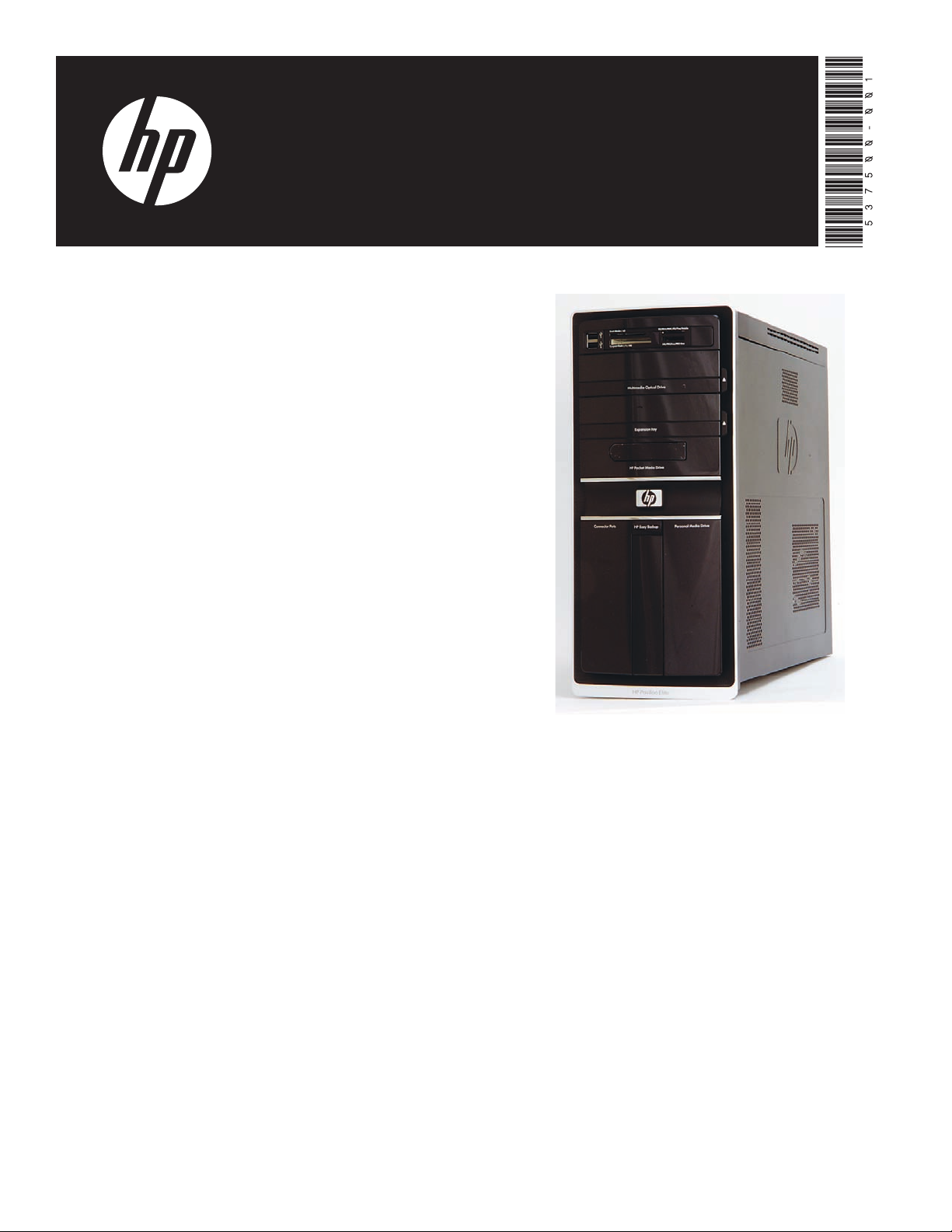
Upgrading and Servicing Guide
Printed in
Page 2
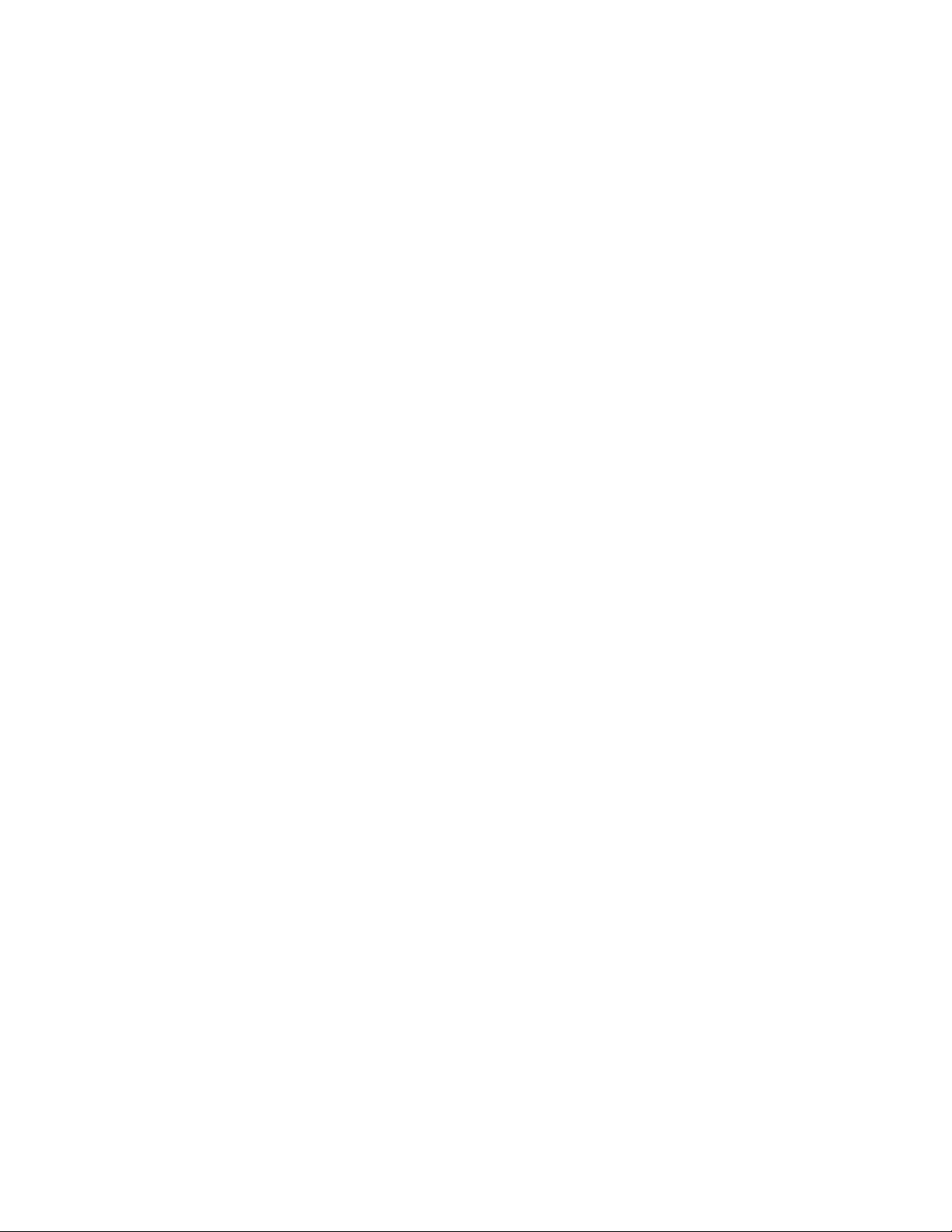
Page 3
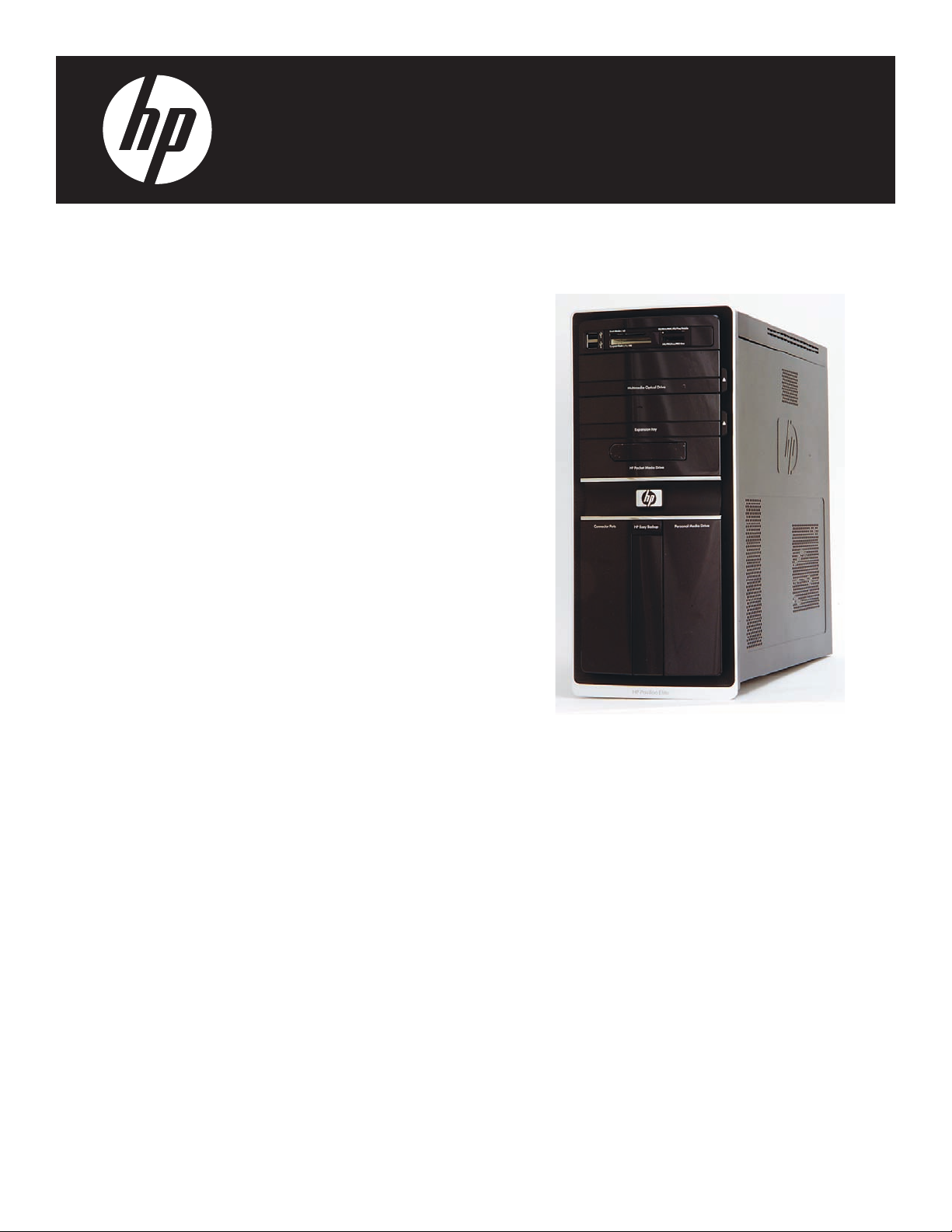
Removing and Replacing the
Front Panel
Page 4
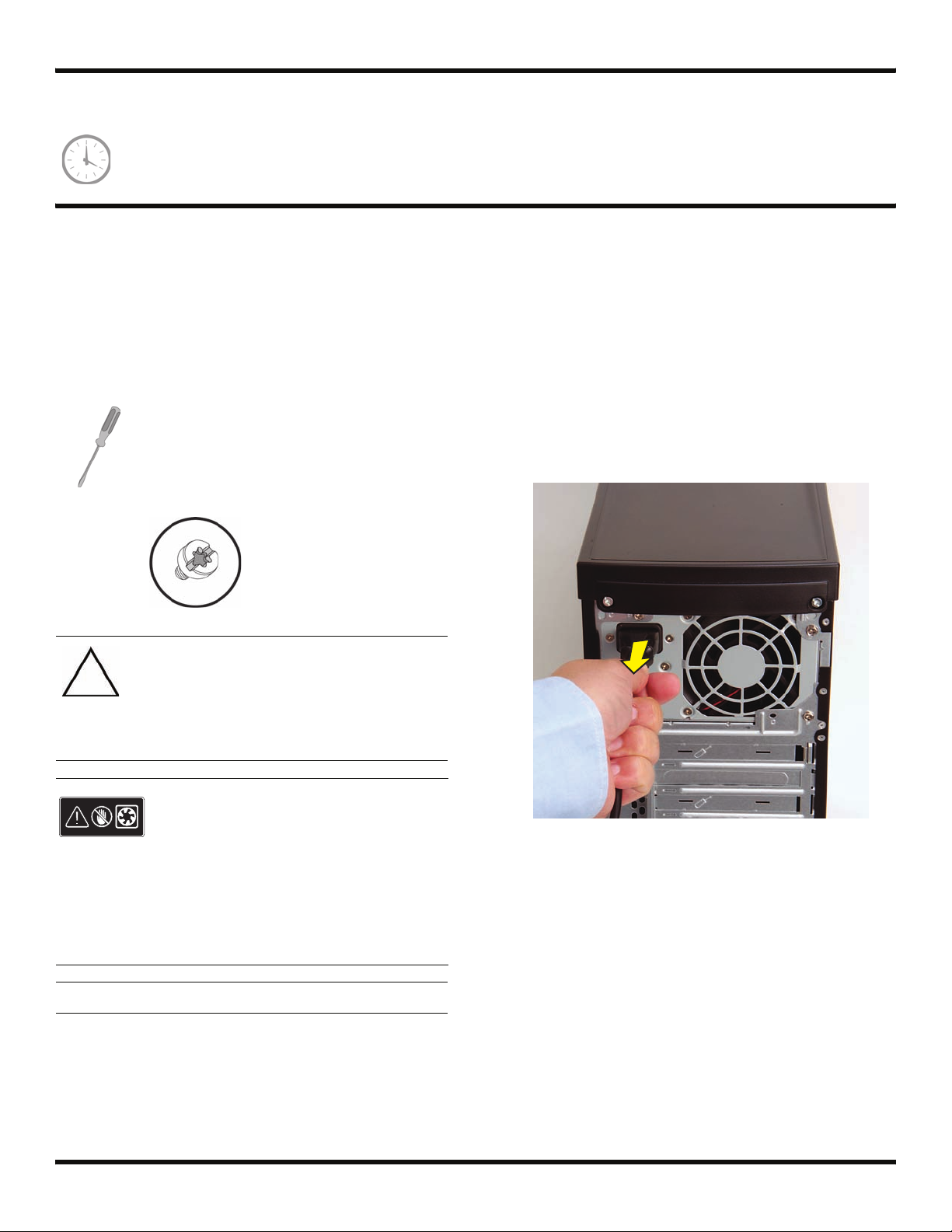
Removing and Replacing the Front Panel
10–20 minutes
Before You Begin
Observe the following requirements before removing and
replacing the front panel.
Tools Needed
Flathead screwdriver
You can use a flathead screwdriver with the
following screw (Torque screw).
CAUTION: Static electricity can damage
the electronic components inside the
computer. Discharge static electricity by
touching the metal cage of the computer
before touching any internal parts or
electronic components.
Removing the Front Panel
1 Remove the Pocket Media Drive, if it is present.
Remove the Personal Media Drive, if it is present.
2 Turn off the computer.
3 Disconnect all peripherals and cables from the front
and the back of the computer. Disconnect the power
cord last.
WARNING:
Never open the cover with the
power cord attached or power
applied. You may damage your
computer or be injured from the
spinning fan blades.
Avoid touching sharp edges
inside the computer.
NOTE: Computer features may vary by model.
2 570987-001 — Removing and Replacing the Front Panel
Page 5

4 Loosen the side panel thumbscrew on the back of the
computer.
6 Tilt out the top of the side panel, and then lift the panel
from the computer.
5 Grasp the handle, and pull the side panel about
2.5 cm (1 inch) toward the back of the computer to
release it.
7 Locate the three tabs that secure the front panel to the
computer. Pull each of the tabs out slightly, away from
the computer, to release the panel.
570987-001 — Removing and Replacing the Front Panel 3
Page 6

8 Swing the front panel open toward the left, and then
lift it off the computer.
Replacing the Front Panel
IMPORTANT: The new (replacement) part may not look
the same as the original part, due to different
manufacturers or models. Hewlett-Packard always
provides quality parts that meet or exceed your original
computer specifications.
1 Hold the front panel over the computer, and then
press the left side of the panel, inserting the tabs into
the computer. Swing the right side of the panel toward
the computer, and then press it into the computer.
2 Hold the side panel over the side of the computer with
the front edge of the panel about 2.5 cm (1 inch) from
the front of the computer.
4 570987-001 — Removing and Replacing the Front Panel
Page 7

3 Place the bottom of the panel on the computer,
inserting the tabs on the inside of the panel into the
rail slots on the computer. Swing the top of the panel
toward the computer, inserting the top tabs into the
rail slots.
5 Tighten the side panel thumbscrew on the back of the
computer.
6 Reconnect all peripherals and cables, and then turn
on the computer.
4 Slide the side panel toward the front of the computer
into place.
570987-001 — Removing and Replacing the Front Panel 5
Page 8
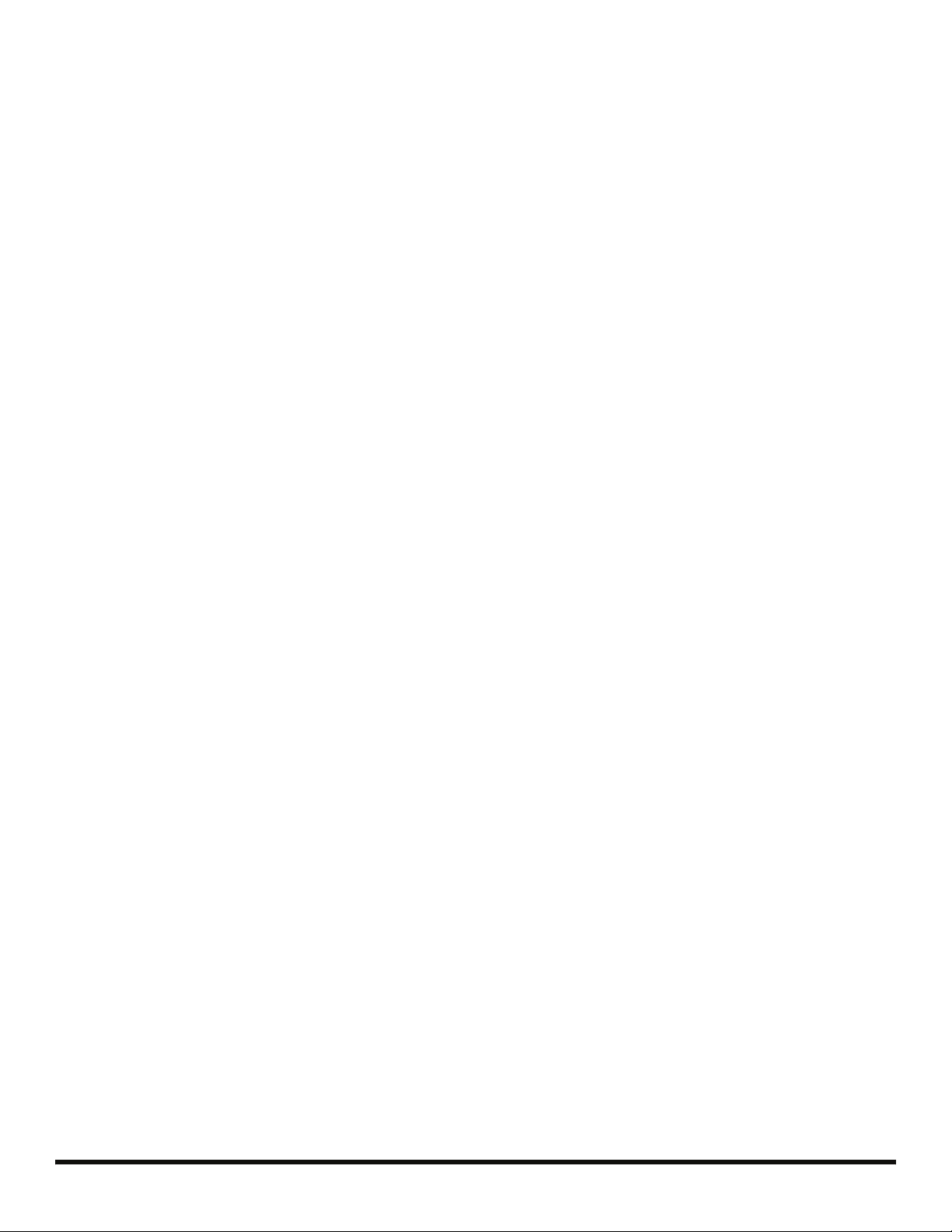
6 570987-001 — Removing and Replacing the Front Panel
Page 9
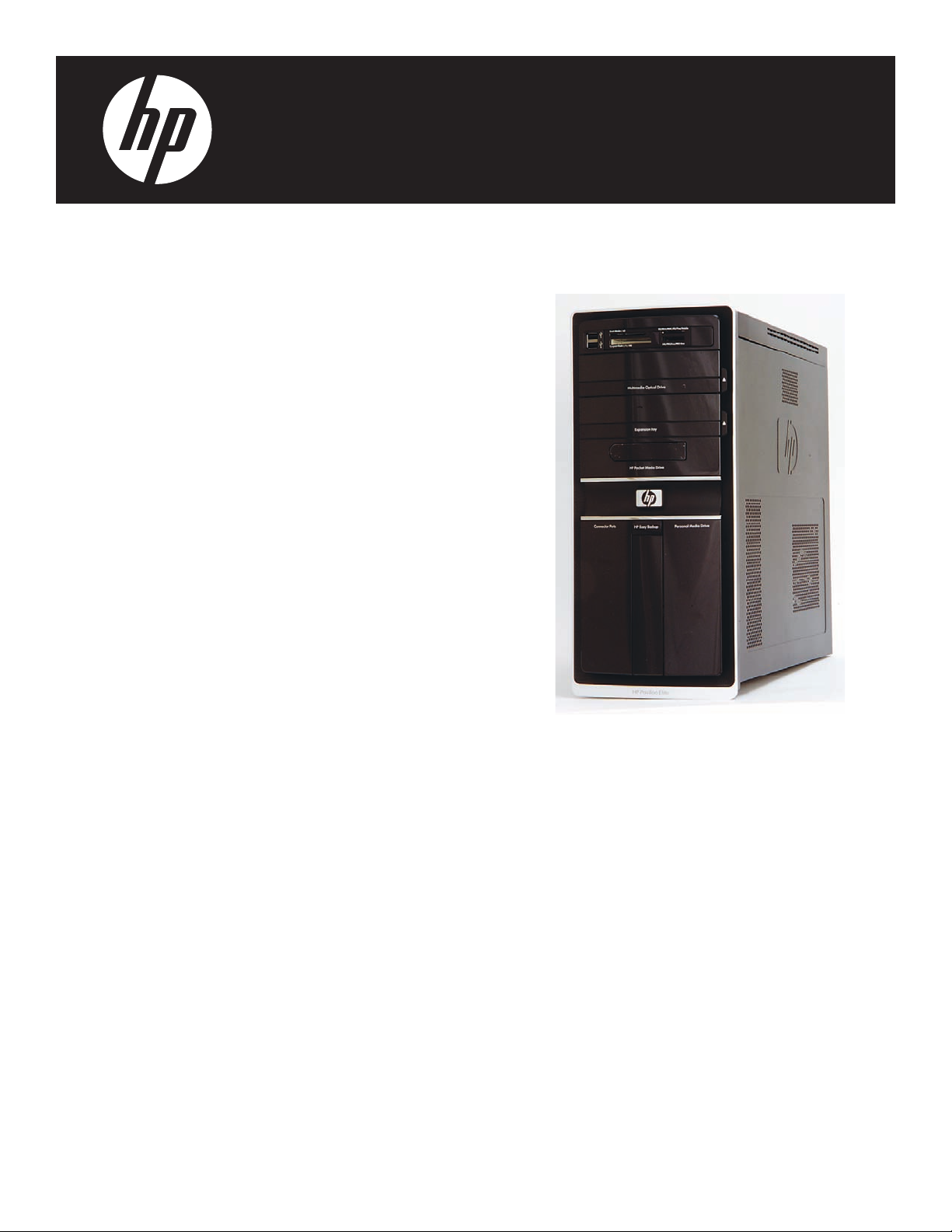
Removing and Replacing an
Optical Disc Drive
Page 10
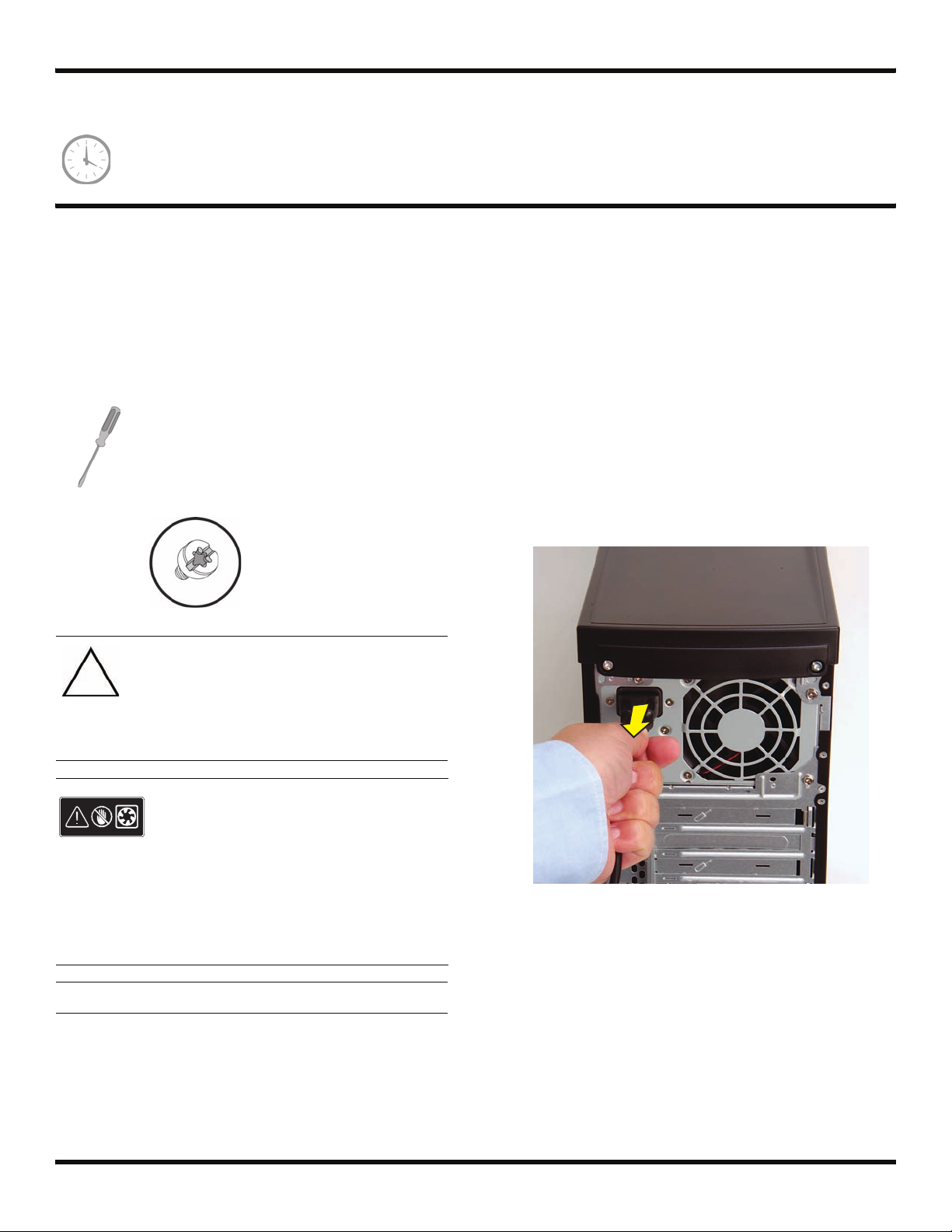
Removing and Replacing an Optical Disc Drive
15–25 minutes
Before You Begin
Observe the following requirements before removing and
replacing the optical disc drive.
Tools Needed
Flathead screwdriver
You can use a flathead screwdriver with the
following screw (Torque screw).
CAUTION: Static electricity can damage
the electronic components inside the
computer. Discharge static electricity by
touching the metal cage of the computer
before touching any internal parts or
electronic components.
Removing an Optical Disc Drive
1 Before you begin servicing the computer, press the
Eject button, and remove any CD or DVD from the
optical disc drive tray.
2 Remove the Pocket Media Drive, if it is present.
Remove the Personal Media Drive, if it is present.
3 Turn off the computer.
4 Disconnect all peripherals and cables from the front
and the back of the computer. Disconnect the power
cord last.
WARNING:
Never open the cover with the
power cord attached or power
applied. You may damage your
computer or be injured from the
spinning fan blades.
Avoid touching sharp edges
inside the computer.
NOTE: Computer features may vary by model.
2 537501-001 — Removing and Replacing an Optical Disc Drive
Page 11

5 Loosen the side panel thumbscrew on the back of the
computer.
7 Tilt out the top of the side panel, and then lift the panel
from the computer.
6 Grasp the handle, and pull the side panel about
2.5 cm (1 inch) toward the back of the computer to
release it.
8 Locate the three tabs that secure the front panel to the
computer. Pull each of the tabs out slightly, away from
the computer, to release the panel.
537501-001 — Removing and Replacing an Optical Disc Drive 3
Page 12

9 Swing the front panel open toward the left, and then
lift it off the computer.
10 Locate the optical disc drive you want to replace (and
also the drive latch for it).
11 Pull out the optical drive latch (1), and then swing it to
the left until it is in the center position (2).
1
2
12 Push the drive partway out through the front of the
computer.
4 537501-001 — Removing and Replacing an Optical Disc Drive
Page 13

13 Disconnect the cables from the drive:
The plugs on the cables are keyed and can be
inserted only when aligned properly with the
connector on the drive.
In addition, some plugs have a latch that must be
pressed or squeezed to release the plug while pulling
it from the connector.
Plugs without a latch:
For plugs without a latch, pull the plug straight out
from the connector.
Plugs with a latch:
14 Pull the drive completely out through the front of the
computer.
For plugs with a latch, press the latch (1 or 3) in the
center of each plug, and then pull the plug (2 or 4)
from the connector.
3
1
4
2
537501-001 — Removing and Replacing an Optical Disc Drive 5
Page 14

Replacing an Optical Disc Drive
IMPORTANT: The new (replacement) part may not look
the same as the original part, due to different
manufacturers or models. Hewlett-Packard always
provides quality parts that meet or exceed your original
computer specifications.
1 Insert the drive partway into the computer bay.
4 Push the drive completely into the computer, until the
optical drive latch locks it into place in the hole
labeled 2 on the computer.
5 Hold the front panel over the computer, and then
press the left side of the panel, inserting the tabs into
the computer. Swing the right side of the panel toward
the computer, and then press it into the computer.
2 Connect the data (1) and power (2) cables to the
back of the drive.
1
2
3 Pull out the optical drive latch (1), swing it to the
right (2), and release it into the hole labeled 2 on the
computer.
1
6 Hold the side panel over the side of the computer with
the front edge of the panel about 2.5 cm (1 inch) from
the front of the computer.
2
6 537501-001 — Removing and Replacing an Optical Disc Drive
Page 15

7 Place the bottom of the panel on the computer,
inserting the tabs on the inside of the panel into the
rail slots on the computer. Swing the top of the panel
toward the computer, inserting the top tabs into the
rail slots.
9 Tighten the side panel thumbscrew on the back of the
computer.
10 Reconnect all peripherals and cables, and then turn
on the computer.
8 Slide the side panel toward the front of the computer
into place.
537501-001 — Removing and Replacing an Optical Disc Drive 7
Page 16

8 537501-001 — Removing and Replacing an Optical Disc Drive
Page 17

Removing and Replacing a
Hard Disk Drive
Page 18

Removing and Replacing a Hard Disk Drive
25–45 minutes
Before You Begin
Observe the following requirements before removing and
replacing a hard disk drive.
After you replace the operating system hard disk drive,
you may need to perform a system recovery. For detailed
system recovery steps, refer to the documentation that
came with your computer.
IMPORTANT: A hard disk drive is extremely sensitive to
shock impact. Do not bang or drop it. Do not touch the
circuit board. Static electricity can damage the drive.
Tools Needed
Flathead screwdriver
You can use a flathead screwdriver with the
following screw (Torque screw).
WARNING:
Never open the cover with the
power cord attached or power
applied. You may damage your
computer or be injured from the
spinning fan blades.
Avoid touching sharp edges
inside the computer.
NOTE: Computer features may vary by model.
CAUTION: Static electricity can damage
the electronic components inside the
computer. Discharge static electricity by
touching the metal cage of the computer
before touching any internal parts or
electronic components.
2 537502-001 — Removing and Replacing a Hard Disk Drive
Page 19

Removing a Hard Disk Drive
1 Remove the Pocket Media Drive, if it is present.
Remove the Personal Media Drive, if it is present.
2 Turn off the computer.
3 Disconnect all peripherals and cables from the front
and the back of the computer. Disconnect the power
cord last.
5 Grasp the handle, and pull the side panel about
2.5 cm (1 inch) toward the back of the computer to
release it.
6 Tilt out the top of the side panel, and then lift the panel
from the computer.
4 Loosen the side panel thumbscrew on the back of the
computer.
537502-001 — Removing and Replacing a Hard Disk Drive 3
Page 20

7 Locate the three tabs that secure the front panel to the
computer. Pull each of the tabs out slightly, away from
the computer, to release the panel.
8 Swing the front panel open toward the left, and then
lift it off the computer.
10 Locate the hard disk drive cage inside the computer.
11 Squeeze the top and bottom of the PMD connector
and remove it from the top cage.
9 Lay the computer on the side.
4 537502-001 — Removing and Replacing a Hard Disk Drive
Page 21

12 Remove the two screws that secure the drive cage in
the computer.
14 Using the screwdriver, press the latch for the drive
cage inside the computer.
13 Insert a long screwdriver into the opening in the cage.
15 Slide the cage toward the top of the computer to
release it.
537502-001 — Removing and Replacing a Hard Disk Drive 5
Page 22

16 Lift the cage partway out of the computer.
17 Disconnect the cables from the hard disk drive in
the cage:
IMPORTANT: Recording the plug locations when
there are multiple drives helps ensure you correctly
replace the connections.
For plugs with a latch, press the latch (1 or 3) in
the center of each plug, and then pull the
plug (2 or 4) from the connector.
3
1
4
2
18 Remove the four screws (two on each side) that secure
the drive in the cage.
The plugs on the cables are keyed and can be
inserted only when aligned properly with the
connector on the drive.
In addition, some plugs have a latch that must be
pressed or squeezed to release the plug while pulling
it from the connector.
For plugs without a latch, pull the plug straight out
from the connector.
MASTER
SLAVE
To CPU
6 537502-001 — Removing and Replacing a Hard Disk Drive
Page 23

19 Slide the drive out of the cage.
Replacing a Hard Disk Drive
IMPORTANT: The new (replacement) part may not look
the same as the original part, due to different
manufacturers or models. Hewlett-Packard always
provides quality parts that meet or exceed your original
computer specifications.
1 Slide the replacement drive into the drive cage, with
the label facing up and the connectors toward the
right (the top of the cage). Align the four screw holes
in the sides of the drive with the holes in the cage.
2 Insert and tighten the four screws that secure the drive
in the cage.
537502-001 — Removing and Replacing a Hard Disk Drive 7
Page 24

3 Tip up the hard disk drive cage, and locate the four
tabs on the bottom.
5 Hold the cage over the computer, and connect the
hard disk drive power and data cables.
4 Locate the four slots inside the computer that match
the tabs on the bottom of the hard disk drive cage.
6 Lower the cage into the computer, inserting the four
tabs on the bottom of the cage into the computer slots.
8 537502-001 — Removing and Replacing a Hard Disk Drive
Page 25

7 Slide the cage toward the bottom of the computer until
it locks into place.
8 Insert and tighten the two screws that secure the cage
in the computer.
10 Set the computer upright.
11 Hold the front panel over the computer, and then
press the left side of the panel, inserting the tabs into
the computer. Swing the right side of the panel toward
the computer, and then press it into the computer.
9 Squeeze the top and bottom of the PMD connector
and insert it into the top cage.
12 Hold the side panel over the side of the computer with
the front edge of the panel about 2.5 cm (1 inch) from
the front of the computer.
537502-001 — Removing and Replacing a Hard Disk Drive 9
Page 26

13 Place the bottom of the panel on the computer,
inserting the tabs on the inside of the panel into the
rail slots on the computer. Swing the top of the panel
toward the computer, inserting the top tabs into the
rail slots.
15 Tighten the side panel thumbscrew on the back of the
computer.
16 Reconnect all peripherals and cables, and then turn
on the computer.
14 Slide the side panel toward the front of the computer
into place.
10 537502-001 — Removing and Replacing a Hard Disk Drive
Page 27

Removing and Replacing an
Add-in Card
Page 28

Removing and Replacing an Add-in Card
15–25 minutes
Before You Begin
Observe the following requirements before removing and
replacing an add-in card.
Tools Needed
Flathead screwdriver
You can use a flathead screwdriver with the
following screw (Torque screw).
CAUTION: Static electricity can damage
the electronic components inside the
computer. Discharge static electricity by
touching the metal cage of the computer
before touching any internal parts or
electronic components.
Removing an Add-in Card
1 Remove the Pocket Media Drive, if it is present.
Remove the Personal Media Drive, if it is present.
2 Turn off the computer.
3 Disconnect all peripherals and cables from the front
and the back of the computer. Disconnect the power
cord last.
WARNING:
Never open the cover with the
power cord attached or power
applied. You may damage your
computer or be injured from the
spinning fan blades.
Avoid touching sharp edges
inside the computer.
NOTE: Computer features may vary by model.
2 537503-001 — Removing and Replacing an Add-in Card
Page 29

4 Loosen the side panel thumbscrew on the back of the
computer.
6 Tilt out the top of the side panel, and then lift the panel
from the computer.
5 Grasp the handle, and pull the side panel about
2.5 cm (1 inch) toward the back of the computer to
release it.
7 Lay the computer on the side.
8 Locate the add-in cards on the back of the computer.
Identify the one you want to replace.
537503-001 — Removing and Replacing an Add-in Card 3
Page 30

9 On the back of the computer, remove the screw from
the bracket cover for the add-in cards. If it is present,
also remove the additional screw that secures a large
graphics card.
10 Lift off the bracket cover.
11 If present, disconnect any cables connected to
the card.
12 Look at the add-in card socket for a release latch,
which is present on some sockets.
IMPORTANT: Some sockets have a release latch
that must be disengaged to remove the card from the
socket. The release latch style may vary. This example
shows a release pad that must be pushed down as
you lift the card. A release lever must be pushed out
from the socket as you lift the card.
4 537503-001 — Removing and Replacing an Add-in Card
Page 31

13 Remove the card:
If there is a release latch, place your finger on the
latch and push down on the pad (or out on the
lever) as you lift the card from the socket.
Replacing an Add-in Card
IMPORTANT: The new (replacement) part may not look
the same as the original part, due to different
manufacturers or models. Hewlett-Packard always
provides quality parts that meet or exceed your original
computer specifications.
1 Align the edge of the add-in card with the open
slot (1) in the computer, and then press the card
straight down until it is fully seated in the socket (2).
2
If there is no release latch, rock the card to free it,
and then lift the card from the socket.
1
2
1
537503-001 — Removing and Replacing an Add-in Card 5
Page 32

2 Connect any cables to the card.
3 Look at the bracket cover for the two hooks that fit
over the two slots on the back of the computer.
4 Replace the bracket cover onto the back of the
computer: Align the bracket cover hooks over the slots
on the computer, and then slide the bracket cover into
place against the add-in cards.
6 537503-001 — Removing and Replacing an Add-in Card
Page 33

5 Insert and tighten the bracket cover screw. If it is
present, also insert and tighten the additional screw
that secures a large graphics card.
7 Hold the side panel over the side of the computer with
the front edge of the panel about 2.5 cm (1 inch) from
the front of the computer.
6 Set the computer upright.
8 Place the bottom of the panel on the computer,
inserting the tabs on the inside of the panel into the
rail slots on the computer. Swing the top of the panel
toward the computer, inserting the top tabs into the
rail slots.
537503-001 — Removing and Replacing an Add-in Card 7
Page 34

9 Slide the side panel toward the front of the computer
into place.
10 Tighten the side panel thumbscrew on the back of the
computer.
11 Reconnect all peripherals and cables, and then turn
on the computer.
8 537503-001 — Removing and Replacing an Add-in Card
Page 35

Removing and Replacing Memory
Page 36

Removing and Replacing Memory
30–45 minutes
Before You Begin
Use the product specification for your model to find the
correct type of DIMM (dual in-line memory module) for
your computer and the maximum memory amount.
Memory upgrades may not be needed. Many computers
already have the maximum amount of memory installed.
Observe the following requirements before removing and
replacing memory.
Tools Needed
Flathead screwdriver
You can use a flathead screwdriver with the
following screw (Torque screw).
Removing Memory
1 Remove the Pocket Media Drive, if it is present.
Remove the Personal Media Drive, if it is present.
2 Turn off the computer.
3 Disconnect all peripherals and cables from the front
and the back of the computer. Disconnect the power
cord last.
CAUTION: Static electricity can damage
the electronic components inside the
computer. Discharge static electricity by
touching the metal cage of the computer
before touching any internal parts or
electronic components.
WARNING:
Never open the cover with the
power cord attached or power
applied. You may damage your
computer or be injured from the
spinning fan blades.
Avoid touching sharp edges
inside the computer.
NOTE: Computer features may vary by model.
2 537500-001 — Removing and Replacing Memory
Page 37

4 Loosen the side panel thumbscrew on the back of the
computer.
6 Tilt out the top of the side panel, and then lift the panel
from the computer.
5 Grasp the handle, and pull the side panel about
2.5 cm (1 inch) toward the back of the computer to
release it.
7 Locate the three tabs that secure the front panel to the
computer. Pull each of the tabs out slightly, away from
the computer, to release the panel.
537500-001 — Removing and Replacing Memory 3
Page 38

8 Swing the front panel open toward the left, and then
lift it off the computer.
9 Lay the computer on the side.
11 Squeeze the top and bottom of the PMD connector
and remove it from the top cage.
12 Remove the two screws that secure the drive cage in
the computer.
10 Locate the hard disk drive cage inside the computer.
You must remove the cage to access memory.
4 537500-001 — Removing and Replacing Memory
Page 39

13 Insert a long screwdriver into the opening in the cage.
14 Using the screwdriver, press the latch for the drive
cage inside the computer.
15 Slide the cage toward the top of the computer to
release it.
16 Lift the cage partway out of the computer.
537500-001 — Removing and Replacing Memory 5
Page 40

17 Disconnect the cables from the hard disk drive in
the cage:
IMPORTANT: Recording the plug locations when
there are multiple drives helps ensure you correctly
replace the connections.
The plugs on the cables are keyed and can be
inserted only when aligned properly with the
connector on the drive.
In addition, some plugs have a latch that must be
pressed or squeezed to release the plug while pulling
it from the connector.
For plugs without a latch, pull the plug straight
out from the connector.
MASTER
18 Locate the memory sockets on your computer
motherboard. The memory sockets in the computer
may be paired sets, coded blue and black. The blue
sockets are filled first, starting with the largest
capacity module placed in the socket closest to the
processor (1) on the motherboard. This illustration
shows two memory modules installed in blue sockets.
NOTE: The location and number of memory sockets
may vary with the motherboard model in your
computer.
SLAVE
To CPU
For plugs with a latch, press the latch (1 or 3) in
the center of each plug, and then pull the plug
(2 or 4) from the connector. Set the cage aside.
3
1
1
19 Push down the retaining clip on each end of the
memory socket to release the memory module.
4
2
6 537500-001 — Removing and Replacing Memory
Page 41

20 Touching only the top edge of the memory module, lift
it out of the socket.
Replacing Memory
IMPORTANT: The new (replacement) part may not look
the same as the original part, due to different
manufacturers or models. Hewlett-Packard always
provides quality parts that meet or exceed your original
computer specifications.
NOTE: Install the memory modules into the blue sockets
first, starting with the largest capacity module placed in
the socket closest to the processor on the motherboard.
1 Touching only the top edge of the memory module,
locate the notch on the bottom edge.
NOTE: Each type of memory has a different notch
position. Incompatible memory modules cannot be
installed in the memory socket.
2 Look at the memory module socket for the tab that
matches the notch on the memory module.
537500-001 — Removing and Replacing Memory 7
Page 42

3 Position the memory module over the socket, aligning
the notch with the tab in the socket, and then firmly
press the module down into the socket...
4 Tip up the hard disk drive cage, and locate the four
tabs on the bottom.
...until the retaining clips at the ends of the socket lock
the module into place.
5 Locate the four slots inside the computer that match
the tabs on the bottom of the hard disk drive cage.
8 537500-001 — Removing and Replacing Memory
Page 43

6 Hold the cage over the computer, and connect the
hard disk drive power and data cables.
8 Slide the cage toward the bottom of the computer until
it locks into place.
7 Lower the cage into the computer, inserting the four
tabs on the bottom of the cage into the computer slots.
9 Insert and tighten the two screws that secure the cage
in the computer.
10 Squeeze the top and bottom of the PMD connector
and insert it into the top cage.
537500-001 — Removing and Replacing Memory 9
Page 44

11 Set the computer upright.
12 Hold the front panel over the computer, and then
press the left side of the panel, inserting the tabs into
the computer. Swing the right side of the panel toward
the computer, and then press it into the computer.
14 Place the bottom of the panel on the computer,
inserting the tabs on the inside of the panel into the
rail slots on the computer. Swing the top of the panel
toward the computer, inserting the top tabs into the
rail slots.
13 Hold the side panel over the side of the computer with
the front edge of the panel about 2.5 cm (1 inch) from
the front of the computer.
15 Slide the side panel toward the front of the computer
into place.
10 537500-001 — Removing and Replacing Memory
Page 45

16 Tighten the side panel thumbscrew on the back of the
computer.
17 Reconnect all peripherals and cables, and then turn
on the computer.
537500-001 — Removing and Replacing Memory 11
Page 46

© Copyright 2009 Hewlett-Packard Development Company, L.P.
The information contained herein is subject to change without notice.
Vers ion: 1 . 0
