Page 1
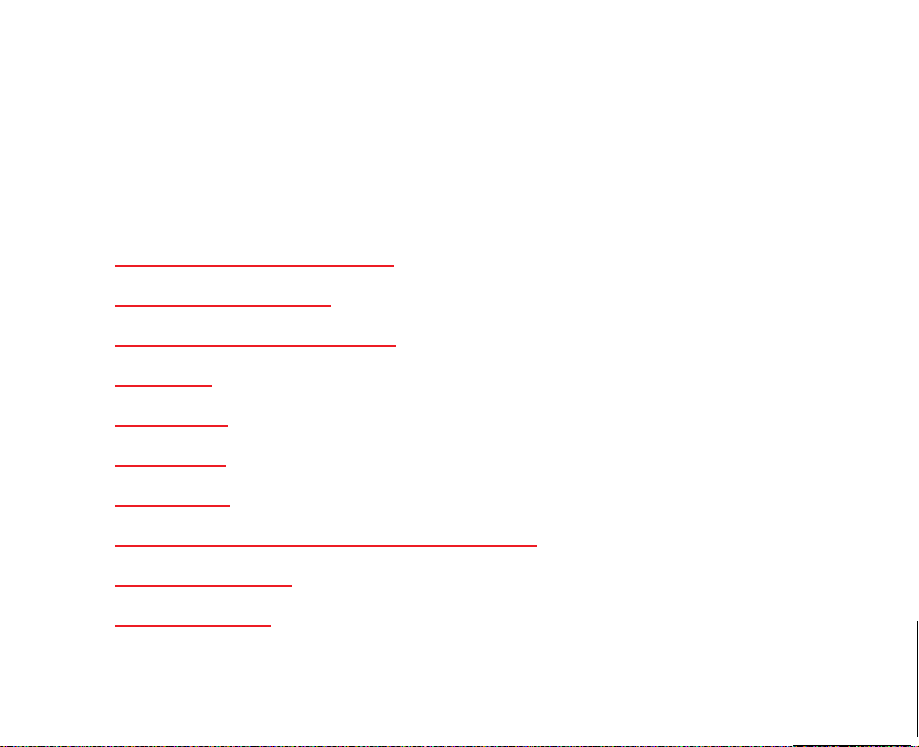
Adobe Acrobat Reader Online Guide
This online guide contains information to help you use the Acrobat Reader program. For installation instructions and system requirements, see the
file accompanying your software. Click one of the following topics to go to an
explanation of that topic:
README
How to use this online guid
About Adobe Acrobat
The Acrobat Reader window
Status bar
Preferences
Using links
Using notes
Displaying documents in Full-Screen mode
Reading an article
How to upgrade
e
Page 2
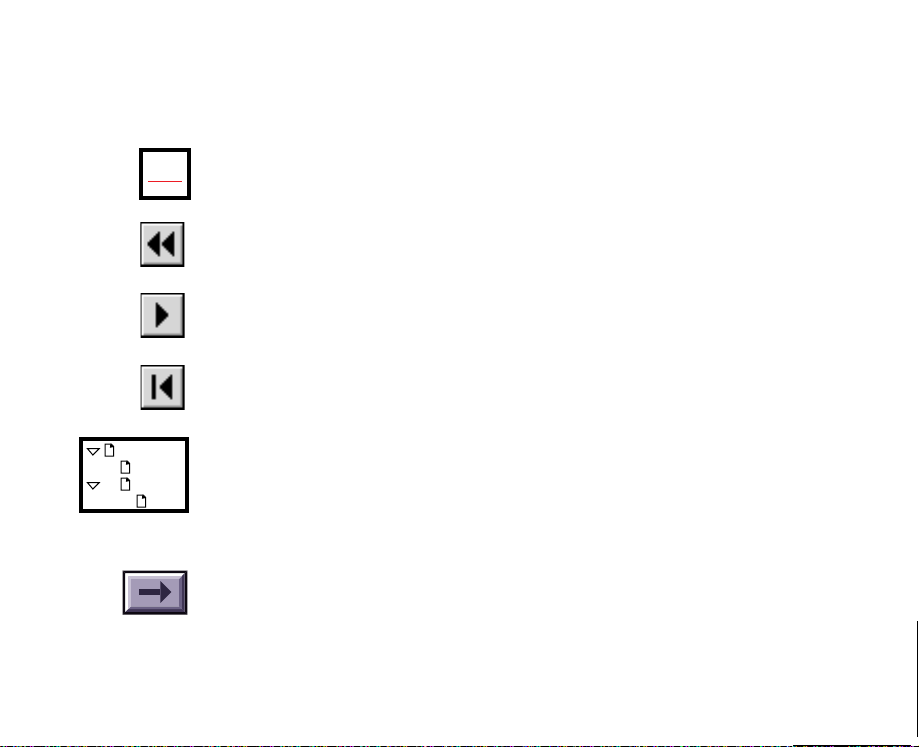
How to use this online guide
Use these procedures to navigate through this guide:
Click underlined text to go to the topic indicated. Underlined text
Topic
indicates text that is “linked” to another part of this guide.
Click the Go Back button in the toolbar to return to your previous
location.
Click the Next Page button in the toolbar to go to the next page of
the guide.
Click the First Page button in the toolbar to return to the opening
screen of this guide.
Distiller setu
How long
Compres
About
Click the bookmark name to go to the topic marked by that bookmark. Click the triangle to the left of a bookmark to show and hide
subordinate bookmarks. The bookmarks for this guide provide a
complete list of topics.
Click the arrow button to go to the next screen of any continued
topic.
Page 3
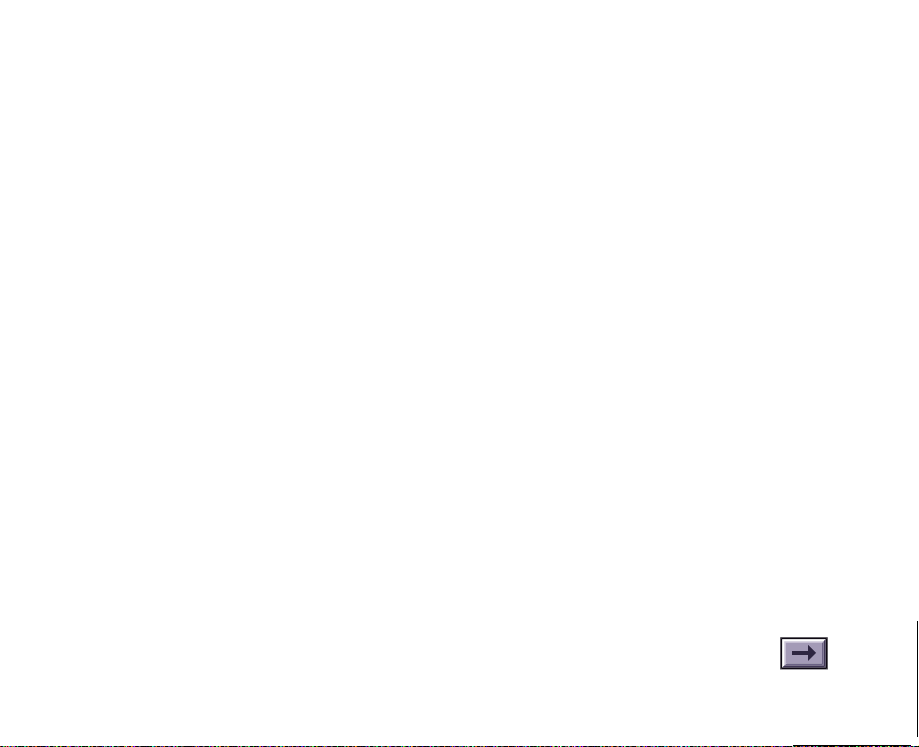
About Adobe Acrobat
The Adobe Acrobat product family consists of three products designed to bring
electronic document solutions to a wide range of users:
•
Acrobat Exchange
creating electronic documents from common applications. Included in Acrobat
Exchange are the Acrobat Exchange viewer and PDF Writer for creating and
modifying electronic documents. Acrobat Exchange includes Acrobat Search
for full-text searches of indexed Portable Document Format (PDF) files. The
Acrobat Exchange product also includes the Acrobat Reader for Macintosh,
Windows, DOS, and UNIX.
•
Acrobat Pro
Distiller converts any PostScript language file into PDF. Set up Acrobat
Distiller to convert PostScript files on a local Macintosh or Windows computer,
or to monitor directories on a network file server, which provides Distiller
conversion services to any number of network users.
– combines Acrobat Exchange and Acrobat Distiller. Acrobat
– provides all the software a business user requires for
Page 4
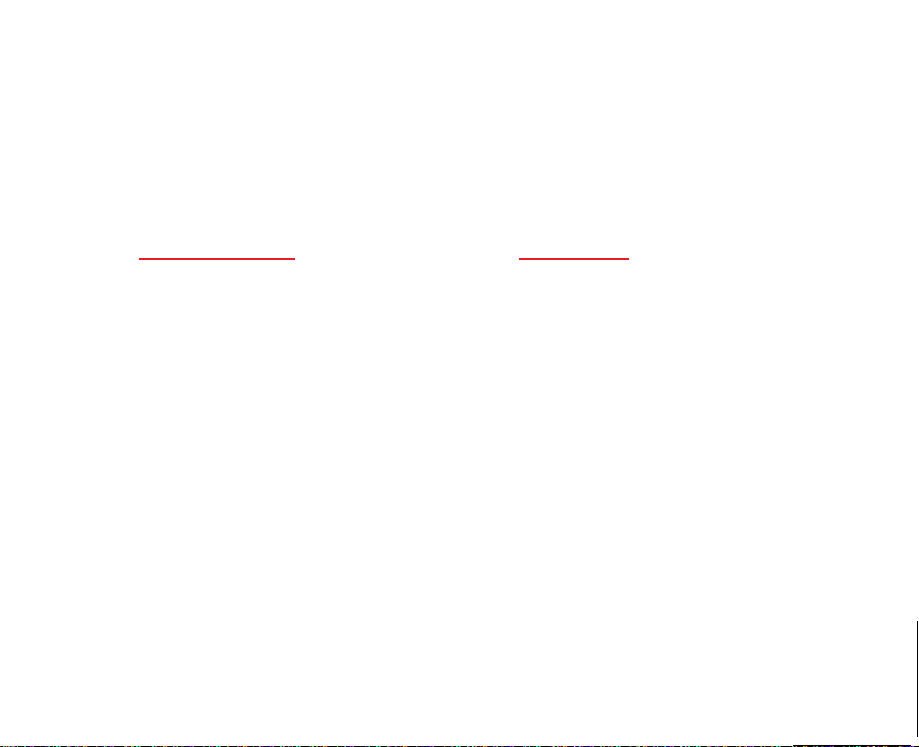
•
Acrobat for Workgroups
10 licenses of the Acrobat Exchange viewer for Macintosh and Windows, 1
license of Acrobat Distiller, and Acrobat Catalog to create indexes for
full-text cross-document searches.
To find out how to order Acrobat products, click one of the following topics:
– provides everything a workgroup of 10 requires:
How to upgrade
Order form
Page 5
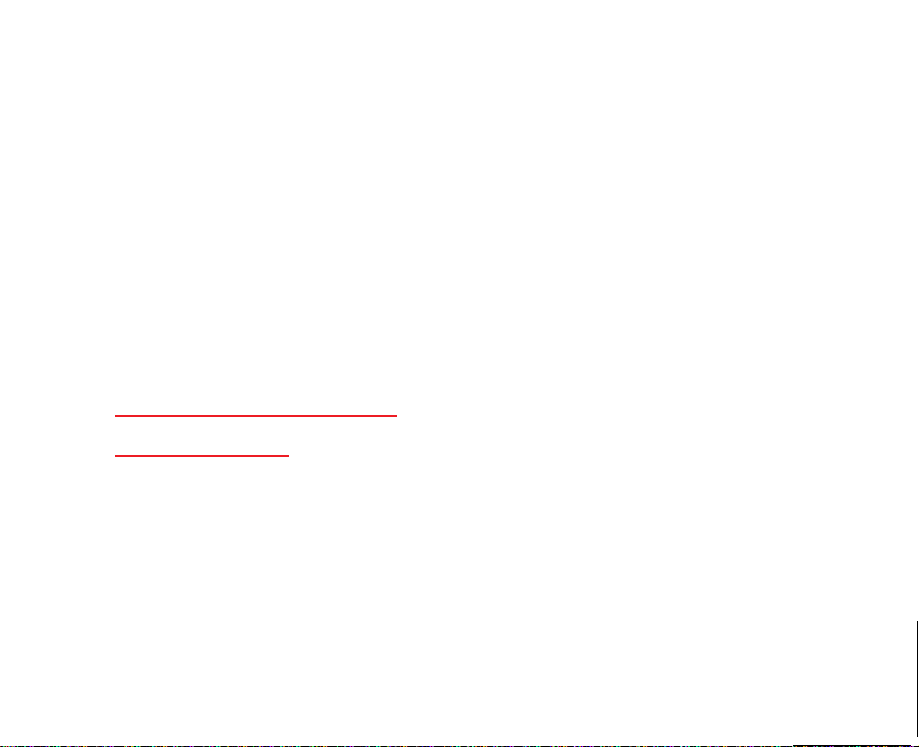
The Acrobat Reader window
You open a document in the Acrobat Reader window. You can display
bookmarks or thumbnails in an overview area to the left of the document.
Beneath the menu bar at the top of the window is the toolbar; at the bottom left
of the window is the status bar. At the right of the window is a vertical scroll bar
that enables you to scroll up and down through a document. The overview area
of the window includes an independent scroll bar that you can use to scroll
through bookmarks or thumbnails.
See these topics for more information about the Acrobat Reader window:
S
tatus bar fields and controls
Tools and buttons
Page 6
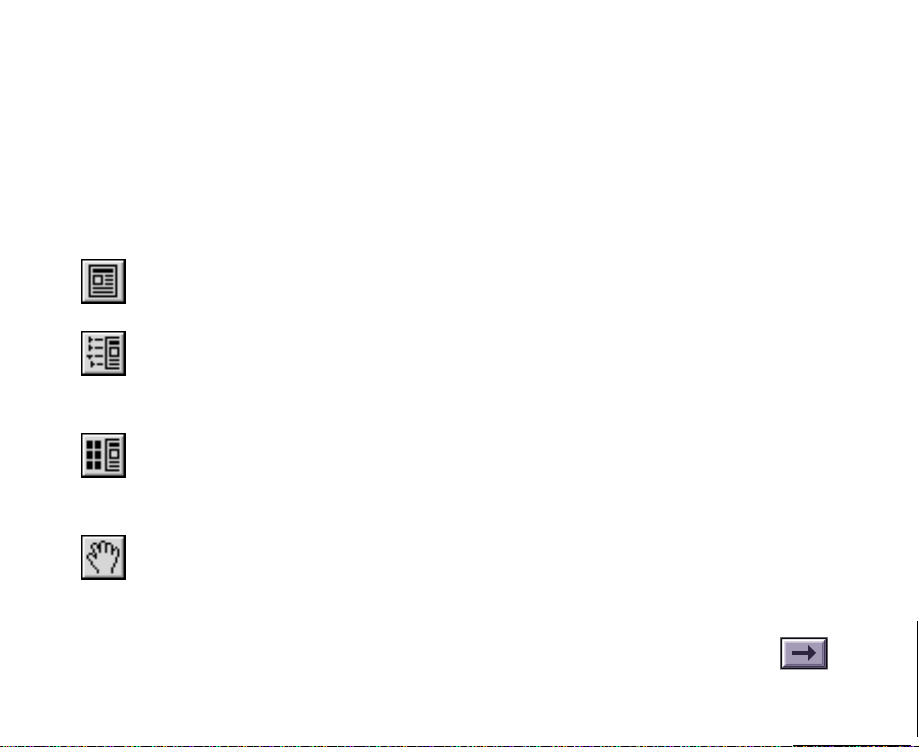
Tools and buttons
The toolbar contains tools for selecting and viewing documents. Select a tool by
clicking the tool icon. To hide or show the toolbar, choose Hide Toolbar or
Show Toolbar from the Window menu.
The toolbar contains the following tools and buttons:
Click the
Click the
display bookmarks created for the document. Click a bookmark’s name
to go to the location marked by that bookmark.
Click the
display thumbnail images of each document page. Click a thumbnail to
go to the page marked by that thumbnail.
Use the
fit within the window. Drag the hand tool in the direction you want to
move the page.
Page Only
Bookmarks and Page
Thumbnails and Page
hand
tool to move a document page on-screen when it does not
button to close the overview area of the window.
button to open the overview area and
button to open the overview area and
Page 7

Use the
factor of 2.
zoom
tools to magnify and reduce the page display by a
Use the
copied to the Clipboard by using the Copy command. Choose Select
Graphics from the Tools menu to select graphics in a document.
Click the
Click the
select text
Use the
backward or forward, one page at a time.
Use the
the first or last page of a document.
Use the
a document, moving to each view in the order visited. Go Back
also returns you to the original document after you click a link to
another document.
Actual Size
Fit Page
tool to select text in a document, which can then be
Previous Page
First Page
Go Back
button to display the page at 100 %.
button to scale the page to fit within the window.
or
or
Last Page
and
Go Forward
Next Page
button to move the document to
button to move the document
buttons to retrace your steps in
Page 8
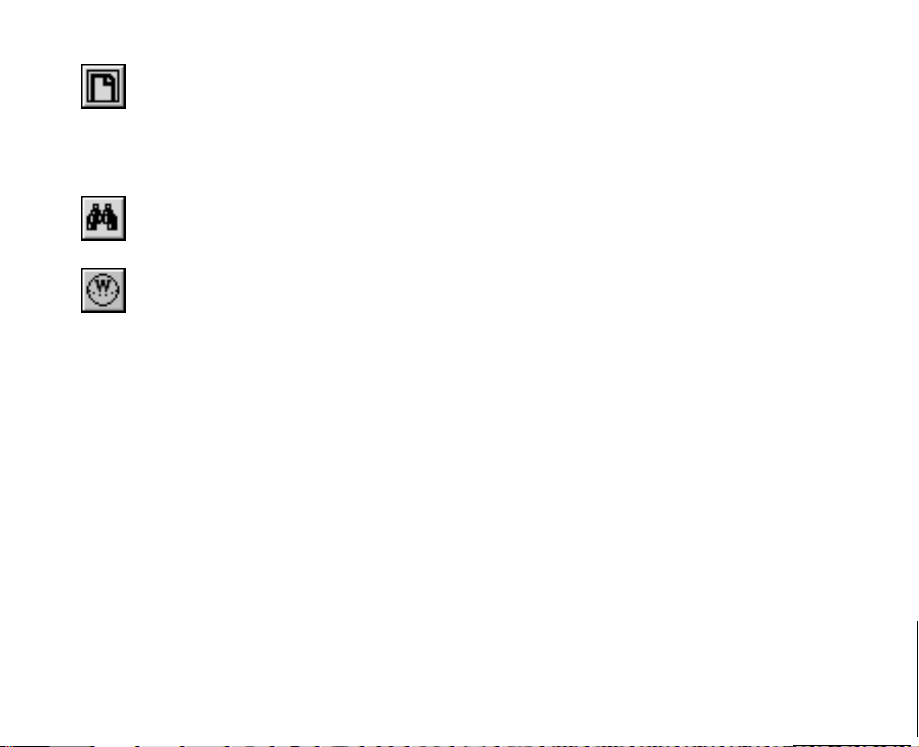
Click the
window. Pressing this button and the Option (Macintosh) or Control
(Windows) key fills the window with only the visible text and graphics
on the page.
Fit Width
button to scale the page to fill the width of the
Click the
multiple words in a document.
Click the
browser is already running, it becomes the active application.
If the Web Browser button does not appear in the toolbar, make sure you
have the Weblink plug-in installed and that the Show Toolbar Button
option in the Weblink Preferences dialog box is selected. (To set the
Show Toolbar Button option, choose Edit > Preferences > Weblink.)
Find
button to search for part of a word, a complete word, or
Web Browser
button to start your Web browser. If your Web
Page 9

Status bar fields and controls
The status bar contains the following fields and controls:
The
window splitter
ment areas. Drag the control to where you want to divide the two
areas.
The
page number box
you go to a specified page in a multipage document. Click the page
number box to display the Go To Page dialog box.
The
magnification box
and lets you select various magnifications. Choose Other from the
menu to display the Zoom To dialog box.
The
page size box
units specified in the Preferences dialog box.
adjusts the width of the overview and docu-
displays the current page number and lets
displays the current page magnification
shows the size of the current page by using the
Page 10
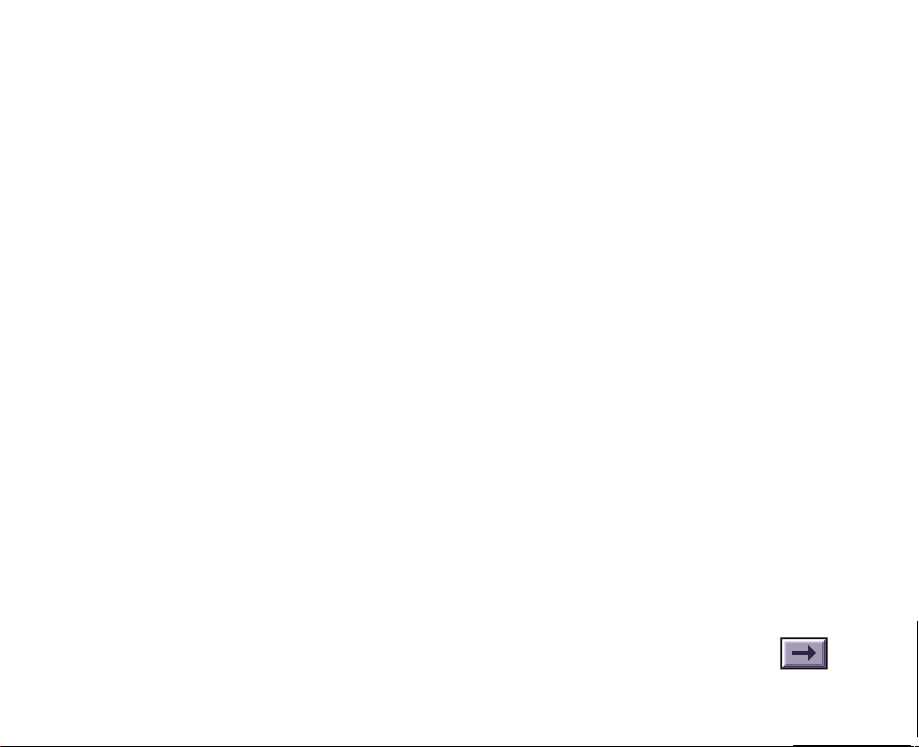
Preferences
The Preferences items in the Edit menu allow you to set preferences that affect
all the Acrobat documents you view.
General preferences
Choose Preferences > General to set these options:
•
Default Magnification
documents are opened.
•
Max Fit Visible Magnification
Visible and for viewing articles. The Fit Visible option automatically selects the
appropriate zoom level to display the visible elements of a page.
•
Display Large Images
boxes. A large image is an image that requires many bytes of storage and that
takes a long time to display.
•
Use Page Cache
document.
may reduce the amount of time it takes to page through a
is the magnification that Acrobat Reader uses when
is the maximum magnification for Fit
displays large images without replacing them as gray
Page 11

•
Greek Text below [_____] pixels
which Acrobat Reader
lines). Increasing the size of greeked characters speeds page display.
•
Substitution Fonts
substitutes for Type 1 fonts that are not available on your system.
•
Page Units
or points).
•
Display Splash Screen at Startup
you start the Reader viewer.
•
Display Open Dialog at Startup
start the Reader viewer.
•
Maximize Application on Opening
application window to fill the entire display.
displays the units of measurement (inches, millimeters,
greeks
controls which multiple master fonts Acrobat Reader
characters (displays characters as gray
displays the size of characters below
displays the product splash screen when
displays the Open dialog box when you
(Windows only) maximizes the
Page 12

Full-Screen preferences
Choose Preferences > Full Screen to set these options:
•
Change pages
advancement every specified number of seconds.
•
Loop
displays the document continuously, looping from the first page to
the last.
•
Background color
See Displaying documents in full-screen mode for instructions.
specifies mouse and keyboard control, or automatic
specifies the window’s background color.
Page 13

Displaying documents in Full-Screen mode
Choose View > Full Screen to make the PDF document fill the
entire monitor screen.
The characteristics of full-screen documents are set through the Full Screen
Preferences dialog box. See Full-
The pointer remains active during Full-Screen mode so that you can click links
and open notes. Thumbnails and bookmarks are not accessible in Full-Screen
mode.
The following tools and commands are accessible through their command-key
shortcuts:
•
All View menu commands except Page Only, Bookmarks and Page, and
Thumbnails and Page
•
The Hand, Zoom-In, and Zoom-Out commands in the Tools menu
To exit from Full-Screen display mode, press the Escape key, or advance past
the last page.
Screen preferences for more information.
Page 14
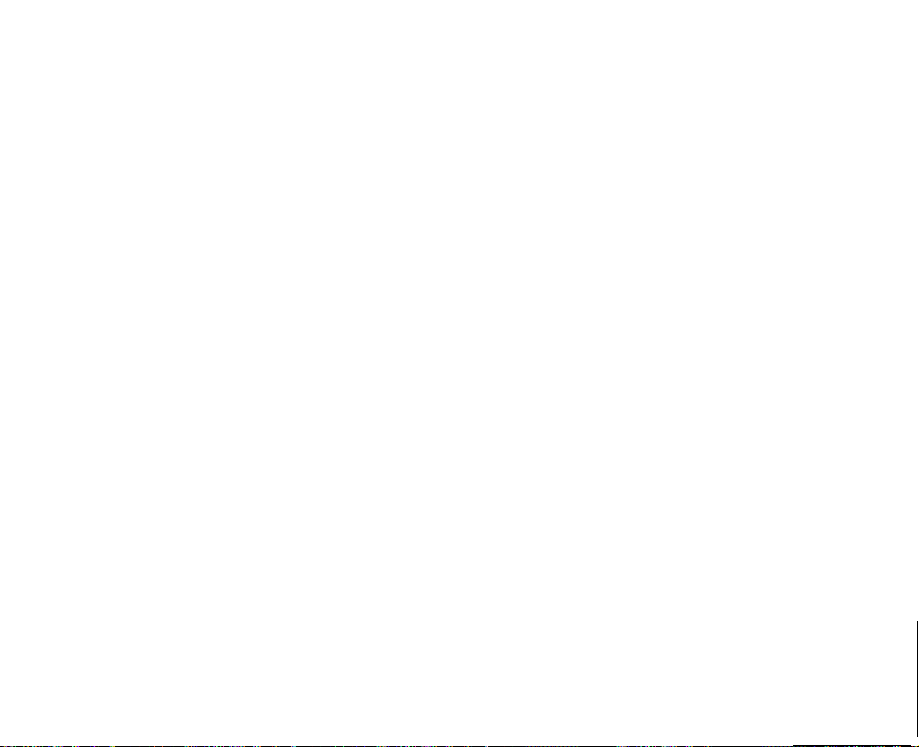
Using links
Creators of PDF documents can create hypertext links that connect two parts of
a document. Links can connect part of a PDF document to another PDF document or to another application file, such as a spreadsheet or movie. Links also
connect PDF documents to documents on Web servers.
To use a link:
Click any text or graphic that is identified as a hypertext link. The pointer
changes to a pointing finger when positioned over a link. When moved over a
Web link, the pointing finger contains a W.
To return from a link to a PDF document:
Click Go Back or choose Go Back from the View menu to return to the previous
page view.
To return from a link to a Web document:
Make the Acrobat window active.
Page 15

Using notes
When you encounter a note in a PDF document, double-click it to open the note
window. To find the next note in the document, choose Find Next Note from the
Tools menu.
To close the note window, click the close box in the upper left corner of the note.
(Macintosh users can also press Command+W.)
Page 16

Reading an article
Creators of PDF documents can define document
guide you through sections of a document.
To read an article:
Choose View > Articles. (The menu item is dimmed if no articles exist in the
document.) The Articles dialog box appears.
Select the article you want to read from the title list, and click View to go
directly to the beginning of the article, or click the beginning of the article with
the hand tool. Place the hand tool pointer on any box in the article.
If you start at the first article box, the pointer changes to Read Article
the status bar shows Read Article.
Click anywhere in the article or press Enter to follow the text of the article view
by view.
To return to the previous view of the article:
Hold down the Shift key and click.
articles
that automatically
D, and
Page 17

To return to the beginning of the article:
Hold down Option/Ctrl and click.
To exit an article at any time:
•
Select any navigation method other than pressing Enter or Return.
•
Go to another article or page.
•
Click + Shift + Option (Macintosh) or Shift + Ctrl + Click (Windows).
Note
: If you exit an article by going to a specific page using Go To Page or the
toolbar buttons, the page is displayed with the Default Magnification preference setting. The magnification in effect while you read the article is not used.
Page 18

How to upgrade
If you’re using Acrobat Reader to view a Portable Document Format (PDF) file
created by someone else, you can do much better with Acrobat Exchange 2.1 for
just $195 (U.S.). Outside North America, contact your local Adobe reseller.
Acrobat Exchange 2.1 for Macintosh or Windows includes:
• Acrobat Exchange and PDF Writer for creating your own PDF files
• Acrobat Search for full-text search and retrieval of files indexed with
Acrobat Catalog
• Acrobat Reader for Macintosh, Windows, DOS and UNIX to view and print
your PDF files
In North America, to order or to locate the Adobe authorized reseller nearest
you, call 800-521-1976. Please mention offer number 9-02-02-9.
Alternatively, print or fax the order form
Systems Incorporated, P.O. Box 6458, Salinas, CA 93912-6458.
to 408-655-6096, or mail it to: Adobe
Page 19

1995 Adobe Systems Incorporated. All rights reserved.
Adobe Acrobat Reader 2.1 Online Guide
This manual, as well as the software described in it, is furnished under license and may be used or copied only in accor-
dance with the terms of such license. The content of this manual is furnished for informational use only, is subject to
change without notice, and should not be construed as a commitment by Adobe Systems Incorporated. Adobe Systems
Incorporated assumes no responsibility or liability for any errors or inaccuracies that may appear in this book.
Except as permitted by such license, no part of this publication may be reproduced, stored in a retrieval system, or transmitted, in any form or by any means, electronic, mechanical, recording, or otherwise, without the prior written permission of Adobe Systems Incorporated.
Adobe, the Adobe logo, Acrobat, Acrobat Catalog, the Acrobat logo, Distiller, Exchange, and PostScript are trademarks
of Adobe Systems Incorporated or its subsidiaries and may be registered in certain jurisdictions. Microsoft is a registered
trademark and Windows is a trademark of Microsoft Corporation. UNIX is a registered trademark in the United States
and other countries, licensed exclusively through X/Open Company, Ltd. Pentium is a trademark of Intel Corporation.
All other products or name brands are trademarks of their respective holders.
This product contains an implementation of the LZW algorithm licensed under U.S. Patent 4,558,302.
1994 This software includes software licensed from RSA Data Security, Inc.
Written and designed at Adobe Systems Incorporated, 1585 Charleston Road, Mountain View, CA 94039-7900
Adobe Systems Europe Limited, Adobe House, Edinburgh EH11 4DU, Scotland, United Kingdom
Adobe Systems Co., Ltd., Yebisu Garden Place Tower, 4-20-3 Ebisu, Shibuya-ku, Tokyo 150, Japan
For defense agencies: Restricted Rights Legend. Use, reproduction, or disclosure is subject to restrictions set forth in
subparagraph (c)(1)(ii) of the Rights in Technical Data and Computer Software clause at 252.227-7013.
For civilian agencies: Restricted Rights Legend. Use, reproduction, or disclosure is subject to restrictions set forth in
subparagraphs (a) through (d) of the commercial Computer Software Restricted Rights clause at 52.227-19 and the limitations set forth in Adobe’s standard commercial agreement for this software. Unpublished rights reserved under the
copyright laws of the United States.
Page 20

Adobe™Acrobat Exchange™ 2.1
Yes, I want Acrobat Exchange 2.1!
Acrobat Exchange 2.1 includes the Acrobat Exchange viewer and the PDF Writer
driver for creating my own PDF files; Acrobat Search, which lets me quickly find
detailed information contained in any document indexed with Acrobat Catalog; and
Acrobat Reader 2.1, which I can send FREE to anyone to enable them to view and
print my PDF files—all for just $195 (U.S.).
For fast service,
call 800-521-1976
or print and fax this
form to 408-655-6096.
Order Information
First Name (Please print)
Company Name
Address (No P.O. boxes please)
Address (continued)
City
State/Prov
Daytime Telephone
Order Information
Quantity
Shipping
Sales Tax (AZ,* CA, C O, CT, *DC, FL*, GA*, IL, IN*, KS*, MA,
MD, MI, MN, MO, NC*, NJ, NM*, NY*, OH, PA*, RI, TN*, TX*, V A,
WA* and WI residents add appropriate sales tax.
*In these states, include shipping cost when figuring Sales tax.)
(For Canadian orders, add $5.00.)
Total
Payment Information
Check/Money Order
(Make payable to "Adobe Systems Incorporated" in U.S. dollars, drawn on a U.S. bank.)
Visa
Zip/Postal Code
–
Program Price: $195 (U.S.)
MasterCard
–
Adobe Acrobat Exchange 2.1 for Macintosh
Adobe Acrobat Exchange 2.1 for Windows
American Express
Last Name
MI
Country
$
®
$
$
®
$ 7.50
$
$
Or mail to:
Adobe Systems Incorporated
P.O. Box 6458
Salinas, CA 93912-6458
Outside the U.S.A. and
Canada, contact your
local Adobe distributor.
Credit Card Number
Signature
(Required for all credit card purchases)
Expiration Date
Purchase orders and C.O.D.s not accepted. Allow 4–6 weeks for delivery.
Adobe, the Adobe logo, and Acrobat are trademarks of Adobe Systems
Incorporated or its subsidiaries and may be registered in certain
jurisdictions. Macintosh is a registered trademark of Apple Computer, Inc.
Windows is a registered trademark of Microsoft Corporation.
Copyright © 1995 Adobe Systems Incorporated. All rights reserved.
