Page 1
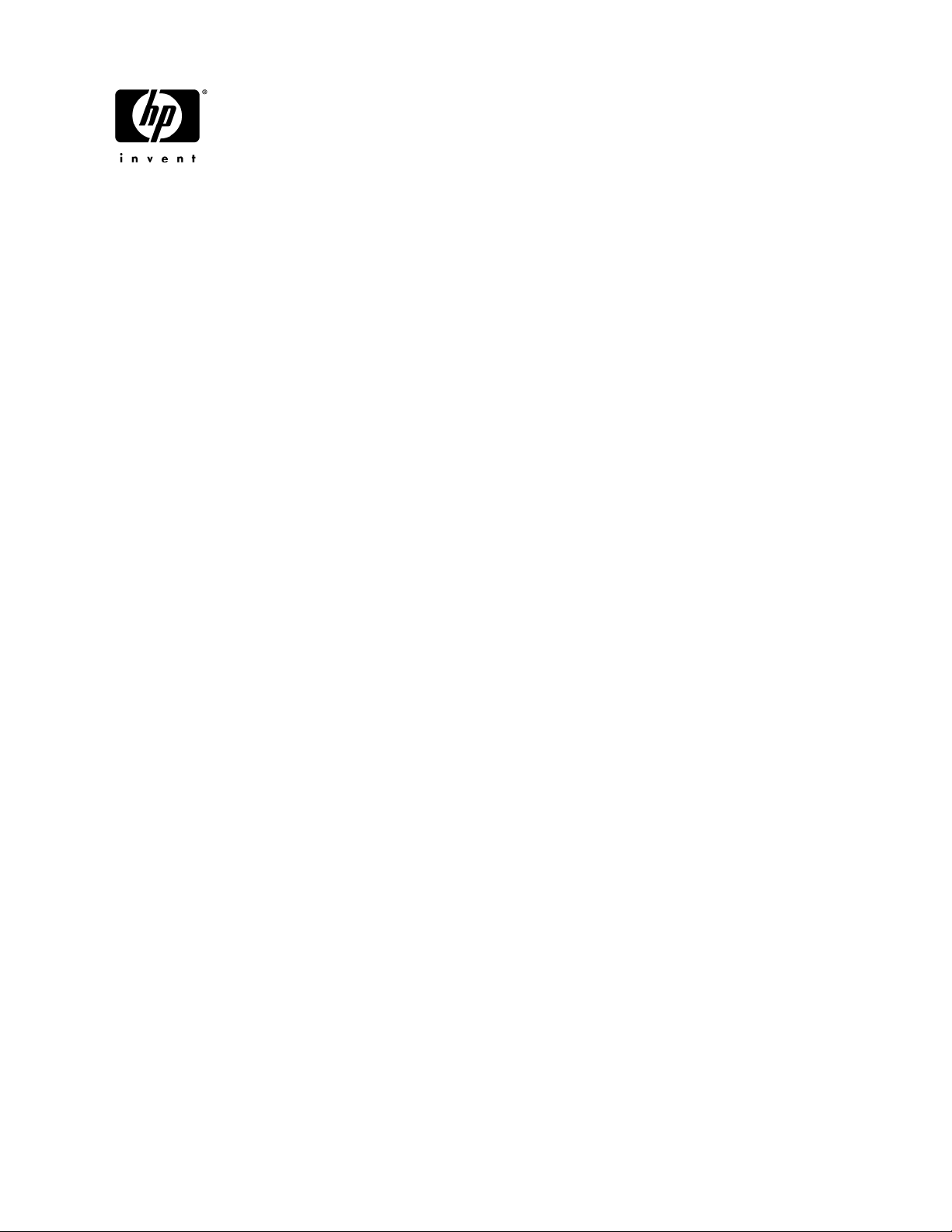
HP HDX 16 Entertainment PC
Maintenance and Service Guide
Document Part Number: 487263-001
November 2008
This guide is a troubleshooting reference used for maintaining and servicing the computer. It provides
comprehensive information on identifying computer features, components, and spare parts; troubleshooting
computer problems; and performing computer disassembly procedures.
Page 2
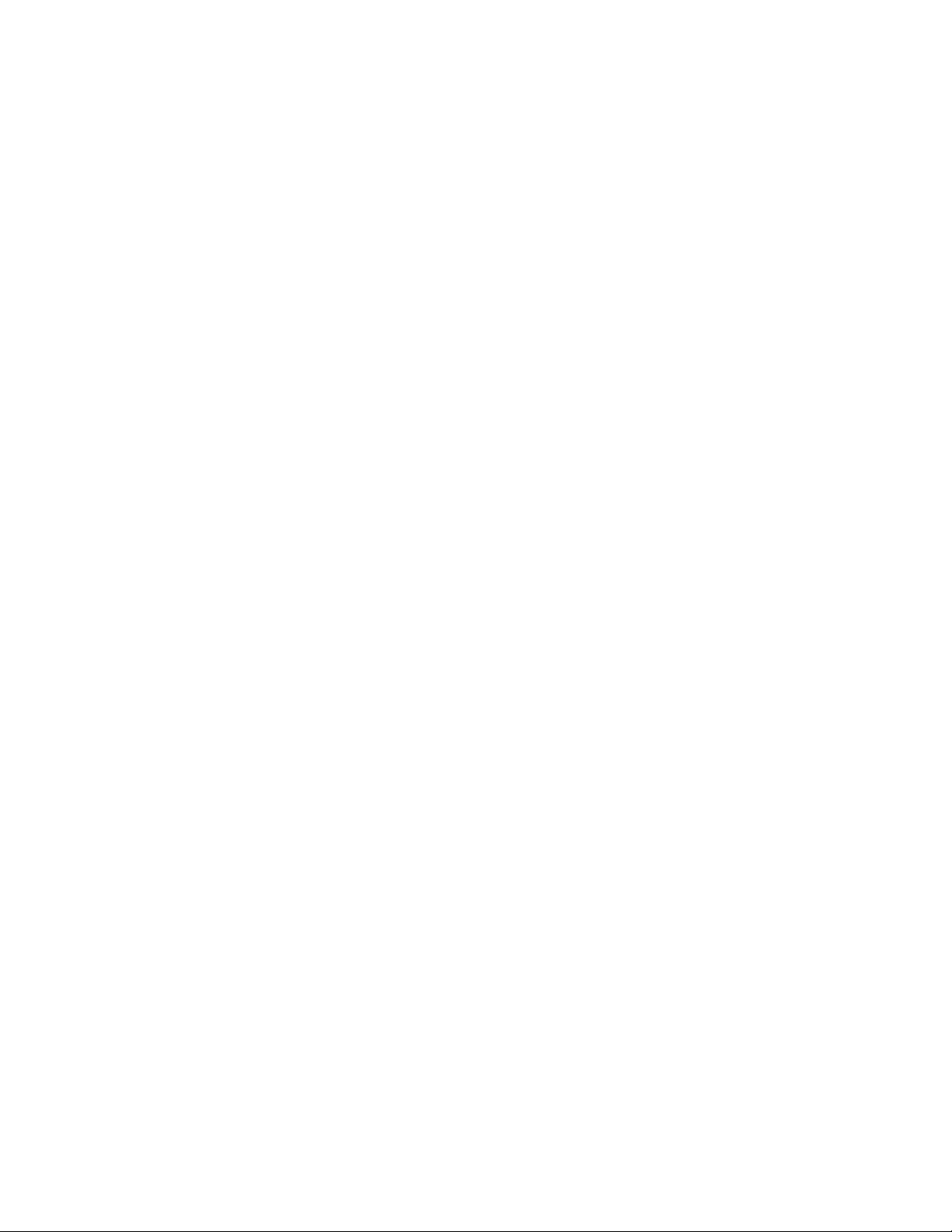
© Copyright 2008 Hewlett-Packard Development Company, L.P.
Bluetooth is a trademark owned by its proprietor and used by Hewlett-Packard Company under license. Intel and Core are trademarks or
registered trademarks of Intel Corporation or its subsidiaries in the United States and other countries. Microsoft, Windows, and
Windows Vista are U.S. registered trademarks of Microsoft Corporation. SD Logo is a trademark of its proprietor.
The information contained herein is subject to change without notice. The only warranties for HP products and services are set forth in
the express warranty statements accompanying such products and services. Nothing herein should be construed as constituting an
additional warranty. HP shall not be liable for technical or editorial errors or omissions contained herein.
First Edition: November 2008
Document Part Number: 487263-001
Page 3
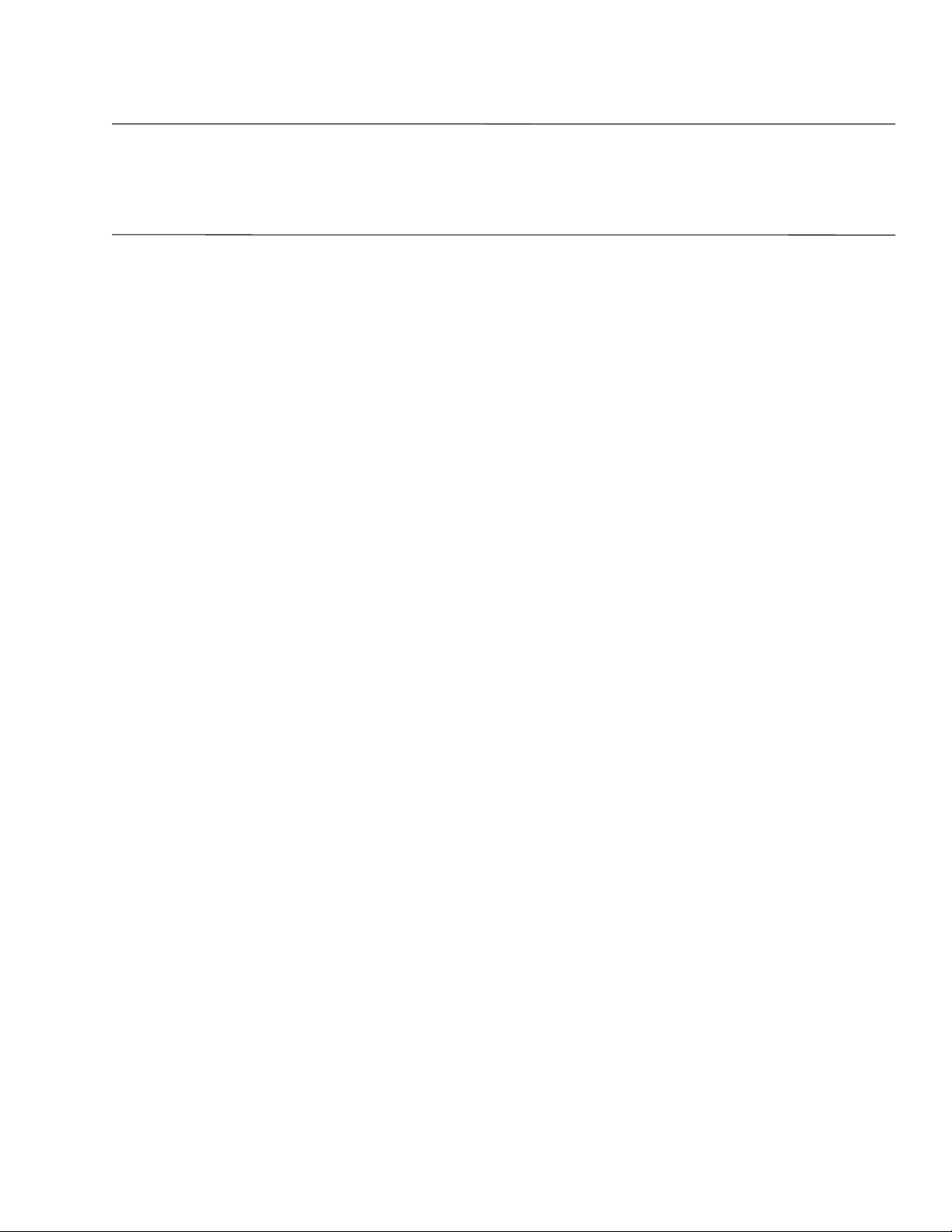
Safety warning notice
WARNING: To reduce the possibility of heat-related injuries or of overheating the computer, do not place the computer directly
Å
on your lap or obstruct the computer air vents. Use the computer only on a hard, flat surface. Do not allow another hard surface,
such as an adjoining optional printer, or a soft surface, such as pillows or rugs or clothing, to block airflow. Also, do not allow
the AC adapter to contact the skin or a soft surface, such as pillows or rugs or clothing, during operation. The computer and the
AC adapter comply with the user-accessible surface temperature limits defined by the International Standard for Safety of
Information Technology Equipment (IEC 60950).
Page 4
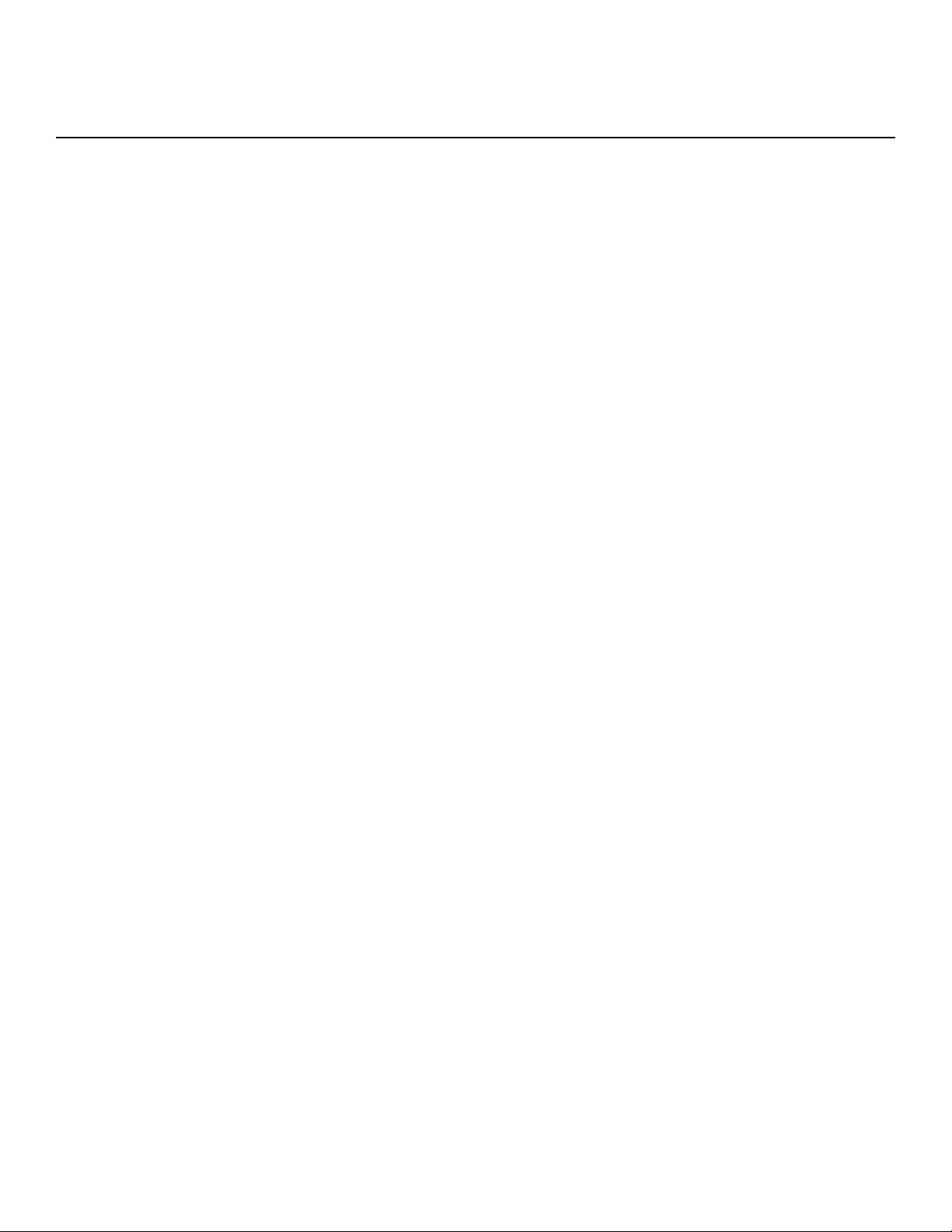
Contents
1 Product description
2 External component identification
Top components . . . . . . . . . . . . . . . . . . . . . . . . . . . . . . . . . . . . . . . . . . . . . . . . . . . . . . . . . . . . . . . . . . . . . . 2–1
Display components . . . . . . . . . . . . . . . . . . . . . . . . . . . . . . . . . . . . . . . . . . . . . . . . . . . . . . . . . . . . . . . 2–1
Buttons, speakers, and fingerprint reader . . . . . . . . . . . . . . . . . . . . . . . . . . . . . . . . . . . . . . . . . . . . . . . 2–2
Keys . . . . . . . . . . . . . . . . . . . . . . . . . . . . . . . . . . . . . . . . . . . . . . . . . . . . . . . . . . . . . . . . . . . . . . . . . . . 2–4
Lights . . . . . . . . . . . . . . . . . . . . . . . . . . . . . . . . . . . . . . . . . . . . . . . . . . . . . . . . . . . . . . . . . . . . . . . . . . 2–5
Pointing devices . . . . . . . . . . . . . . . . . . . . . . . . . . . . . . . . . . . . . . . . . . . . . . . . . . . . . . . . . . . . . . . . . . 2–6
Front components. . . . . . . . . . . . . . . . . . . . . . . . . . . . . . . . . . . . . . . . . . . . . . . . . . . . . . . . . . . . . . . . . . . . . 2–7
Right-side components. . . . . . . . . . . . . . . . . . . . . . . . . . . . . . . . . . . . . . . . . . . . . . . . . . . . . . . . . . . . . . . . . 2–7
Left-side components . . . . . . . . . . . . . . . . . . . . . . . . . . . . . . . . . . . . . . . . . . . . . . . . . . . . . . . . . . . . . . . . . . 2–8
Rear component . . . . . . . . . . . . . . . . . . . . . . . . . . . . . . . . . . . . . . . . . . . . . . . . . . . . . . . . . . . . . . . . . . . . . . 2–8
Bottom components . . . . . . . . . . . . . . . . . . . . . . . . . . . . . . . . . . . . . . . . . . . . . . . . . . . . . . . . . . . . . . . . . . . 2–9
3 Illustrated parts catalog
Service tag . . . . . . . . . . . . . . . . . . . . . . . . . . . . . . . . . . . . . . . . . . . . . . . . . . . . . . . . . . . . . . . . . . . . . . . . . . 3–1
Computer major components . . . . . . . . . . . . . . . . . . . . . . . . . . . . . . . . . . . . . . . . . . . . . . . . . . . . . . . . . . . . 3–2
Plastics Kit . . . . . . . . . . . . . . . . . . . . . . . . . . . . . . . . . . . . . . . . . . . . . . . . . . . . . . . . . . . . . . . . . . . . . . . . . . 3–7
Display assembly components . . . . . . . . . . . . . . . . . . . . . . . . . . . . . . . . . . . . . . . . . . . . . . . . . . . . . . . . . . . 3–8
Mass storage devices . . . . . . . . . . . . . . . . . . . . . . . . . . . . . . . . . . . . . . . . . . . . . . . . . . . . . . . . . . . . . . . . . 3–10
Miscellaneous parts . . . . . . . . . . . . . . . . . . . . . . . . . . . . . . . . . . . . . . . . . . . . . . . . . . . . . . . . . . . . . . . . . . 3–11
Sequential part number listing . . . . . . . . . . . . . . . . . . . . . . . . . . . . . . . . . . . . . . . . . . . . . . . . . . . . . . . . . . 3–12
4 Removal and replacement procedures
Preliminary replacement requirements . . . . . . . . . . . . . . . . . . . . . . . . . . . . . . . . . . . . . . . . . . . . . . . . . . . . 4–1
Tools required . . . . . . . . . . . . . . . . . . . . . . . . . . . . . . . . . . . . . . . . . . . . . . . . . . . . . . . . . . . . . . . . . . . . 4–1
Service considerations. . . . . . . . . . . . . . . . . . . . . . . . . . . . . . . . . . . . . . . . . . . . . . . . . . . . . . . . . . . . . . 4–1
Grounding guidelines . . . . . . . . . . . . . . . . . . . . . . . . . . . . . . . . . . . . . . . . . . . . . . . . . . . . . . . . . . . . . . 4–2
Unknown user password . . . . . . . . . . . . . . . . . . . . . . . . . . . . . . . . . . . . . . . . . . . . . . . . . . . . . . . . . . . . 4–5
Component replacement procedures . . . . . . . . . . . . . . . . . . . . . . . . . . . . . . . . . . . . . . . . . . . . . . . . . . . . . . 4–6
Service tag. . . . . . . . . . . . . . . . . . . . . . . . . . . . . . . . . . . . . . . . . . . . . . . . . . . . . . . . . . . . . . . . . . . . . . . 4–6
Computer feet . . . . . . . . . . . . . . . . . . . . . . . . . . . . . . . . . . . . . . . . . . . . . . . . . . . . . . . . . . . . . . . . . . . . 4–7
Battery. . . . . . . . . . . . . . . . . . . . . . . . . . . . . . . . . . . . . . . . . . . . . . . . . . . . . . . . . . . . . . . . . . . . . . . . . . 4–8
Optical drive . . . . . . . . . . . . . . . . . . . . . . . . . . . . . . . . . . . . . . . . . . . . . . . . . . . . . . . . . . . . . . . . . . . . . 4–9
Hard drive . . . . . . . . . . . . . . . . . . . . . . . . . . . . . . . . . . . . . . . . . . . . . . . . . . . . . . . . . . . . . . . . . . . . . . 4–11
TV tuner module . . . . . . . . . . . . . . . . . . . . . . . . . . . . . . . . . . . . . . . . . . . . . . . . . . . . . . . . . . . . . . . . . 4–13
RTC battery. . . . . . . . . . . . . . . . . . . . . . . . . . . . . . . . . . . . . . . . . . . . . . . . . . . . . . . . . . . . . . . . . . . . . 4–14
Memory module . . . . . . . . . . . . . . . . . . . . . . . . . . . . . . . . . . . . . . . . . . . . . . . . . . . . . . . . . . . . . . . . . 4–15
WLAN module . . . . . . . . . . . . . . . . . . . . . . . . . . . . . . . . . . . . . . . . . . . . . . . . . . . . . . . . . . . . . . . . . . 4–16
Contents iv
Page 5
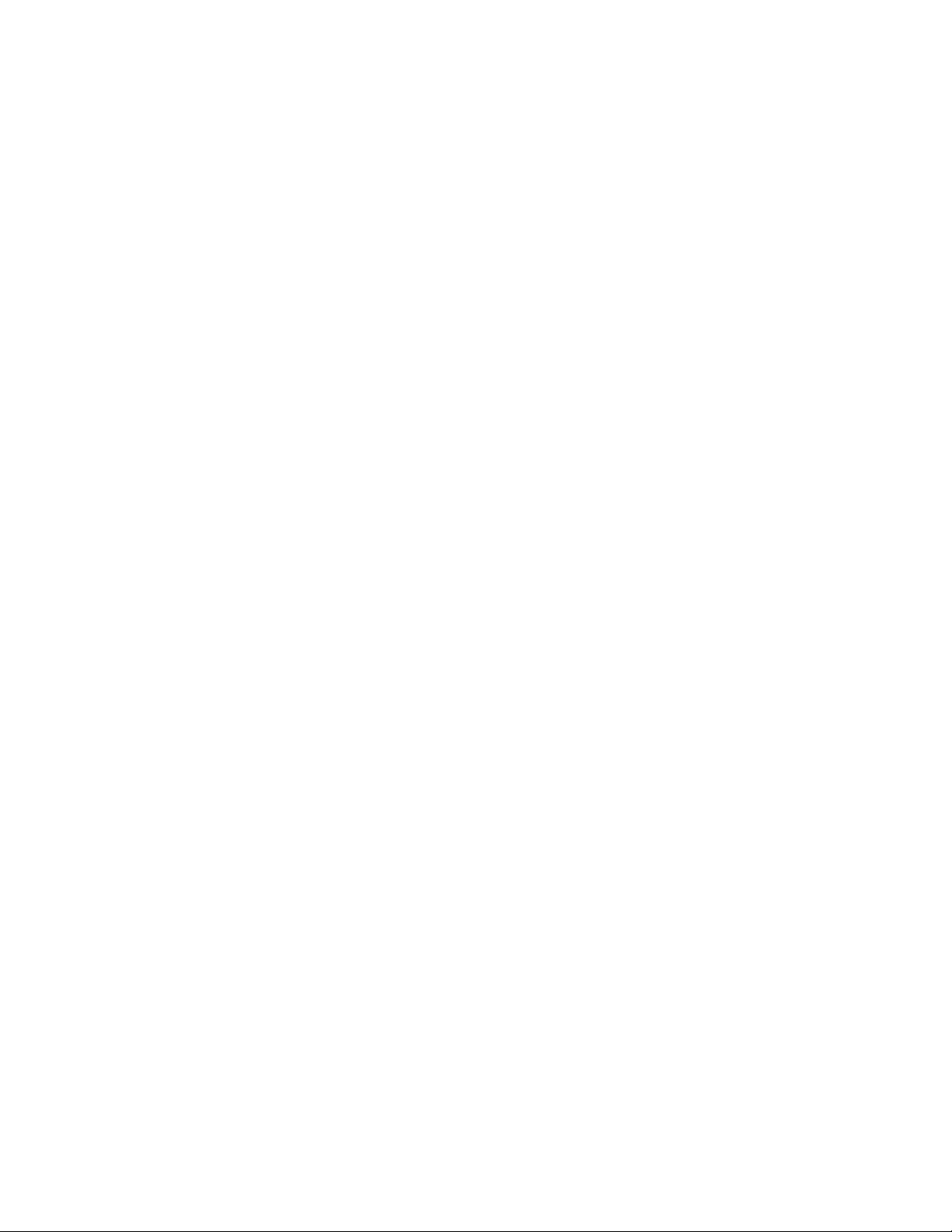
Switch cover . . . . . . . . . . . . . . . . . . . . . . . . . . . . . . . . . . . . . . . . . . . . . . . . . . . . . . . . . . . . . . . . . . . . 4–18
Keyboard cover . . . . . . . . . . . . . . . . . . . . . . . . . . . . . . . . . . . . . . . . . . . . . . . . . . . . . . . . . . . . . . . . . . 4–20
Power button board . . . . . . . . . . . . . . . . . . . . . . . . . . . . . . . . . . . . . . . . . . . . . . . . . . . . . . . . . . . . . . . 4–22
Bluetooth module . . . . . . . . . . . . . . . . . . . . . . . . . . . . . . . . . . . . . . . . . . . . . . . . . . . . . . . . . . . . . . . . 4–23
Keyboard. . . . . . . . . . . . . . . . . . . . . . . . . . . . . . . . . . . . . . . . . . . . . . . . . . . . . . . . . . . . . . . . . . . . . . . 4–24
Power button board cable . . . . . . . . . . . . . . . . . . . . . . . . . . . . . . . . . . . . . . . . . . . . . . . . . . . . . . . . . . 4–27
Bluetooth module cable . . . . . . . . . . . . . . . . . . . . . . . . . . . . . . . . . . . . . . . . . . . . . . . . . . . . . . . . . . . 4–28
LED board cable . . . . . . . . . . . . . . . . . . . . . . . . . . . . . . . . . . . . . . . . . . . . . . . . . . . . . . . . . . . . . . . . . 4–29
Speaker assembly . . . . . . . . . . . . . . . . . . . . . . . . . . . . . . . . . . . . . . . . . . . . . . . . . . . . . . . . . . . . . . . . 4–30
Display assembly . . . . . . . . . . . . . . . . . . . . . . . . . . . . . . . . . . . . . . . . . . . . . . . . . . . . . . . . . . . . . . . . 4–31
Top cover . . . . . . . . . . . . . . . . . . . . . . . . . . . . . . . . . . . . . . . . . . . . . . . . . . . . . . . . . . . . . . . . . . . . . . 4–39
TouchPad on/off button board . . . . . . . . . . . . . . . . . . . . . . . . . . . . . . . . . . . . . . . . . . . . . . . . . . . . . . 4–43
System board. . . . . . . . . . . . . . . . . . . . . . . . . . . . . . . . . . . . . . . . . . . . . . . . . . . . . . . . . . . . . . . . . . . . 4–45
Fan. . . . . . . . . . . . . . . . . . . . . . . . . . . . . . . . . . . . . . . . . . . . . . . . . . . . . . . . . . . . . . . . . . . . . . . . . . . . 4–48
Audio/infrared board. . . . . . . . . . . . . . . . . . . . . . . . . . . . . . . . . . . . . . . . . . . . . . . . . . . . . . . . . . . . . . 4–50
TV tuner module cable . . . . . . . . . . . . . . . . . . . . . . . . . . . . . . . . . . . . . . . . . . . . . . . . . . . . . . . . . . . . 4–52
USB board. . . . . . . . . . . . . . . . . . . . . . . . . . . . . . . . . . . . . . . . . . . . . . . . . . . . . . . . . . . . . . . . . . . . . . 4–53
Power connector cable . . . . . . . . . . . . . . . . . . . . . . . . . . . . . . . . . . . . . . . . . . . . . . . . . . . . . . . . . . . . 4–54
Subwoofer . . . . . . . . . . . . . . . . . . . . . . . . . . . . . . . . . . . . . . . . . . . . . . . . . . . . . . . . . . . . . . . . . . . . . . 4–56
Fan/heat sink assembly . . . . . . . . . . . . . . . . . . . . . . . . . . . . . . . . . . . . . . . . . . . . . . . . . . . . . . . . . . . . 4–58
Processor . . . . . . . . . . . . . . . . . . . . . . . . . . . . . . . . . . . . . . . . . . . . . . . . . . . . . . . . . . . . . . . . . . . . . . . 4–61
5 Setup Utility
Starting the Setup Utility . . . . . . . . . . . . . . . . . . . . . . . . . . . . . . . . . . . . . . . . . . . . . . . . . . . . . . . . . . . . . . . 5–1
Changing the language of the Setup Utility . . . . . . . . . . . . . . . . . . . . . . . . . . . . . . . . . . . . . . . . . . . . . . . . . 5–1
Navigating and selecting in the Setup Utility . . . . . . . . . . . . . . . . . . . . . . . . . . . . . . . . . . . . . . . . . . . . . . . 5–1
Displaying system information . . . . . . . . . . . . . . . . . . . . . . . . . . . . . . . . . . . . . . . . . . . . . . . . . . . . . . . . . . 5–2
Restoring default settings in the Setup Utility . . . . . . . . . . . . . . . . . . . . . . . . . . . . . . . . . . . . . . . . . . . . . . . 5–2
Using advanced Setup Utility features. . . . . . . . . . . . . . . . . . . . . . . . . . . . . . . . . . . . . . . . . . . . . . . . . . . . . 5–2
Closing the Setup Utility . . . . . . . . . . . . . . . . . . . . . . . . . . . . . . . . . . . . . . . . . . . . . . . . . . . . . . . . . . . . . . . 5–2
Setup Utility menus . . . . . . . . . . . . . . . . . . . . . . . . . . . . . . . . . . . . . . . . . . . . . . . . . . . . . . . . . . . . . . . . . . . 5–3
Main menu . . . . . . . . . . . . . . . . . . . . . . . . . . . . . . . . . . . . . . . . . . . . . . . . . . . . . . . . . . . . . . . . . . . . . . 5–3
Security menu . . . . . . . . . . . . . . . . . . . . . . . . . . . . . . . . . . . . . . . . . . . . . . . . . . . . . . . . . . . . . . . . . . . . 5–3
System Configuration menu . . . . . . . . . . . . . . . . . . . . . . . . . . . . . . . . . . . . . . . . . . . . . . . . . . . . . . . . . 5–3
Diagnostics menu . . . . . . . . . . . . . . . . . . . . . . . . . . . . . . . . . . . . . . . . . . . . . . . . . . . . . . . . . . . . . . . . . 5–4
6 Specifications
Computer specifications. . . . . . . . . . . . . . . . . . . . . . . . . . . . . . . . . . . . . . . . . . . . . . . . . . . . . . . . . . . . . . . . 6–1
16.0-inch FHD display specifications . . . . . . . . . . . . . . . . . . . . . . . . . . . . . . . . . . . . . . . . . . . . . . . . . . . . . 6–2
16.0-inch HD display specifications . . . . . . . . . . . . . . . . . . . . . . . . . . . . . . . . . . . . . . . . . . . . . . . . . . . . . . 6–2
Hard drive specifications . . . . . . . . . . . . . . . . . . . . . . . . . . . . . . . . . . . . . . . . . . . . . . . . . . . . . . . . . . . . . . . 6–3
Blu-ray ROM DVD±RW SuperMulti DL Drive specifications . . . . . . . . . . . . . . . . . . . . . . . . . . . . . . . . . 6–5
DVD±RW and CD-RW SuperMulti Double-Layer Combo Drive specifications. . . . . . . . . . . . . . . . . . . . 6–6
System DMA specifications. . . . . . . . . . . . . . . . . . . . . . . . . . . . . . . . . . . . . . . . . . . . . . . . . . . . . . . . . . . . . 6–7
System memory map specifications. . . . . . . . . . . . . . . . . . . . . . . . . . . . . . . . . . . . . . . . . . . . . . . . . . . . . . . 6–7
System interrupt specifications . . . . . . . . . . . . . . . . . . . . . . . . . . . . . . . . . . . . . . . . . . . . . . . . . . . . . . . . . . 6–8
System I/O address specifications . . . . . . . . . . . . . . . . . . . . . . . . . . . . . . . . . . . . . . . . . . . . . . . . . . . . . . . . 6–9
Contents v
Page 6
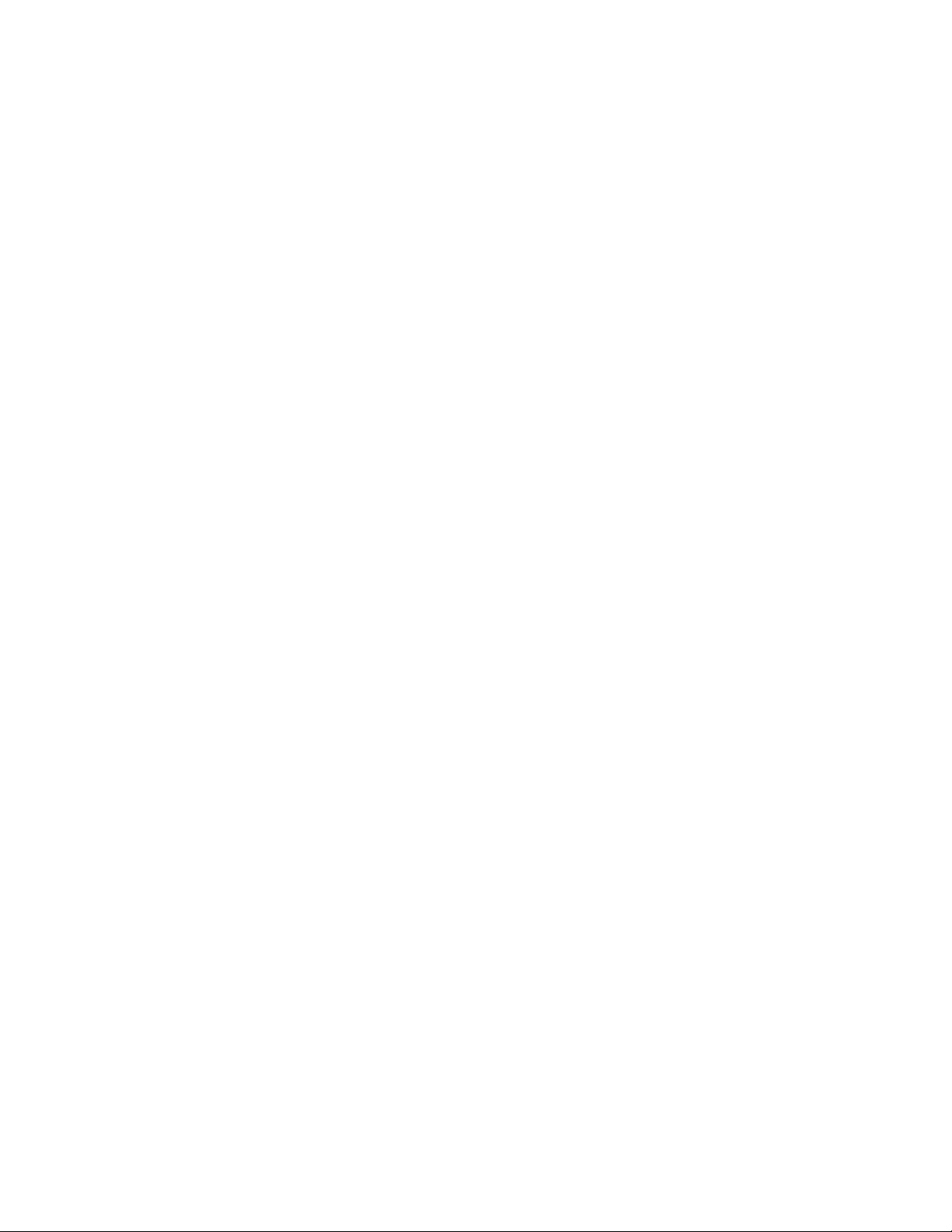
7 Screw listing
Phillips PM2.5×7.0 screw . . . . . . . . . . . . . . . . . . . . . . . . . . . . . . . . . . . . . . . . . . . . . . . . . . . . . . . . . . . . . . 7–1
Phillips PM2.0×4.0 screw . . . . . . . . . . . . . . . . . . . . . . . . . . . . . . . . . . . . . . . . . . . . . . . . . . . . . . . . . . . . . . 7–4
Phillips PM2.5×6.0 captive screw . . . . . . . . . . . . . . . . . . . . . . . . . . . . . . . . . . . . . . . . . . . . . . . . . . . . . . . 7–10
Phillips PM3.0×4.0 screw . . . . . . . . . . . . . . . . . . . . . . . . . . . . . . . . . . . . . . . . . . . . . . . . . . . . . . . . . . . . . 7–11
Phillips PM2.5×5.0 broadhead screw . . . . . . . . . . . . . . . . . . . . . . . . . . . . . . . . . . . . . . . . . . . . . . . . . . . . 7–12
Phillips PM2.5×11.0 captive screw . . . . . . . . . . . . . . . . . . . . . . . . . . . . . . . . . . . . . . . . . . . . . . . . . . . . . . 7–13
Phillips PM2.5×5.0 captive screw . . . . . . . . . . . . . . . . . . . . . . . . . . . . . . . . . . . . . . . . . . . . . . . . . . . . . . . 7–14
8 Backup and recovery
Recovering system information . . . . . . . . . . . . . . . . . . . . . . . . . . . . . . . . . . . . . . . . . . . . . . . . . . . . . . . . . . 8–1
Creating recovery discs. . . . . . . . . . . . . . . . . . . . . . . . . . . . . . . . . . . . . . . . . . . . . . . . . . . . . . . . . . . . . 8–1
Backing up your information . . . . . . . . . . . . . . . . . . . . . . . . . . . . . . . . . . . . . . . . . . . . . . . . . . . . . . . . . . . . 8–2
When to back up . . . . . . . . . . . . . . . . . . . . . . . . . . . . . . . . . . . . . . . . . . . . . . . . . . . . . . . . . . . . . . . . . . 8–2
Backup suggestions. . . . . . . . . . . . . . . . . . . . . . . . . . . . . . . . . . . . . . . . . . . . . . . . . . . . . . . . . . . . . . . . 8–2
Using system restore points . . . . . . . . . . . . . . . . . . . . . . . . . . . . . . . . . . . . . . . . . . . . . . . . . . . . . . . . . 8–3
Performing a recovery. . . . . . . . . . . . . . . . . . . . . . . . . . . . . . . . . . . . . . . . . . . . . . . . . . . . . . . . . . . . . . 8–4
9 Connector pin assignments
1394 . . . . . . . . . . . . . . . . . . . . . . . . . . . . . . . . . . . . . . . . . . . . . . . . . . . . . . . . . . . . . . . . . . . . . . . . . . . . . . . 9–1
Audio-in (microphone). . . . . . . . . . . . . . . . . . . . . . . . . . . . . . . . . . . . . . . . . . . . . . . . . . . . . . . . . . . . . . . . . 9–1
Audio-out (headphone) . . . . . . . . . . . . . . . . . . . . . . . . . . . . . . . . . . . . . . . . . . . . . . . . . . . . . . . . . . . . . . . . 9–2
External monitor. . . . . . . . . . . . . . . . . . . . . . . . . . . . . . . . . . . . . . . . . . . . . . . . . . . . . . . . . . . . . . . . . . . . . . 9–2
HDMI . . . . . . . . . . . . . . . . . . . . . . . . . . . . . . . . . . . . . . . . . . . . . . . . . . . . . . . . . . . . . . . . . . . . . . . . . . . . . . 9–3
RJ-45 (network) . . . . . . . . . . . . . . . . . . . . . . . . . . . . . . . . . . . . . . . . . . . . . . . . . . . . . . . . . . . . . . . . . . . . . . 9–4
Universal Serial Bus. . . . . . . . . . . . . . . . . . . . . . . . . . . . . . . . . . . . . . . . . . . . . . . . . . . . . . . . . . . . . . . . . . . 9–4
10Power cord set requirements
Requirements for all countries and regions . . . . . . . . . . . . . . . . . . . . . . . . . . . . . . . . . . . . . . . . . . . . . . . . 10–1
Requirements for specific countries and regions . . . . . . . . . . . . . . . . . . . . . . . . . . . . . . . . . . . . . . . . . . . . 10–2
11Recycling
Battery . . . . . . . . . . . . . . . . . . . . . . . . . . . . . . . . . . . . . . . . . . . . . . . . . . . . . . . . . . . . . . . . . . . . . . . . . . . . 11–1
Display . . . . . . . . . . . . . . . . . . . . . . . . . . . . . . . . . . . . . . . . . . . . . . . . . . . . . . . . . . . . . . . . . . . . . . . . . . . . 11–1
Index
Contents vi
Page 7
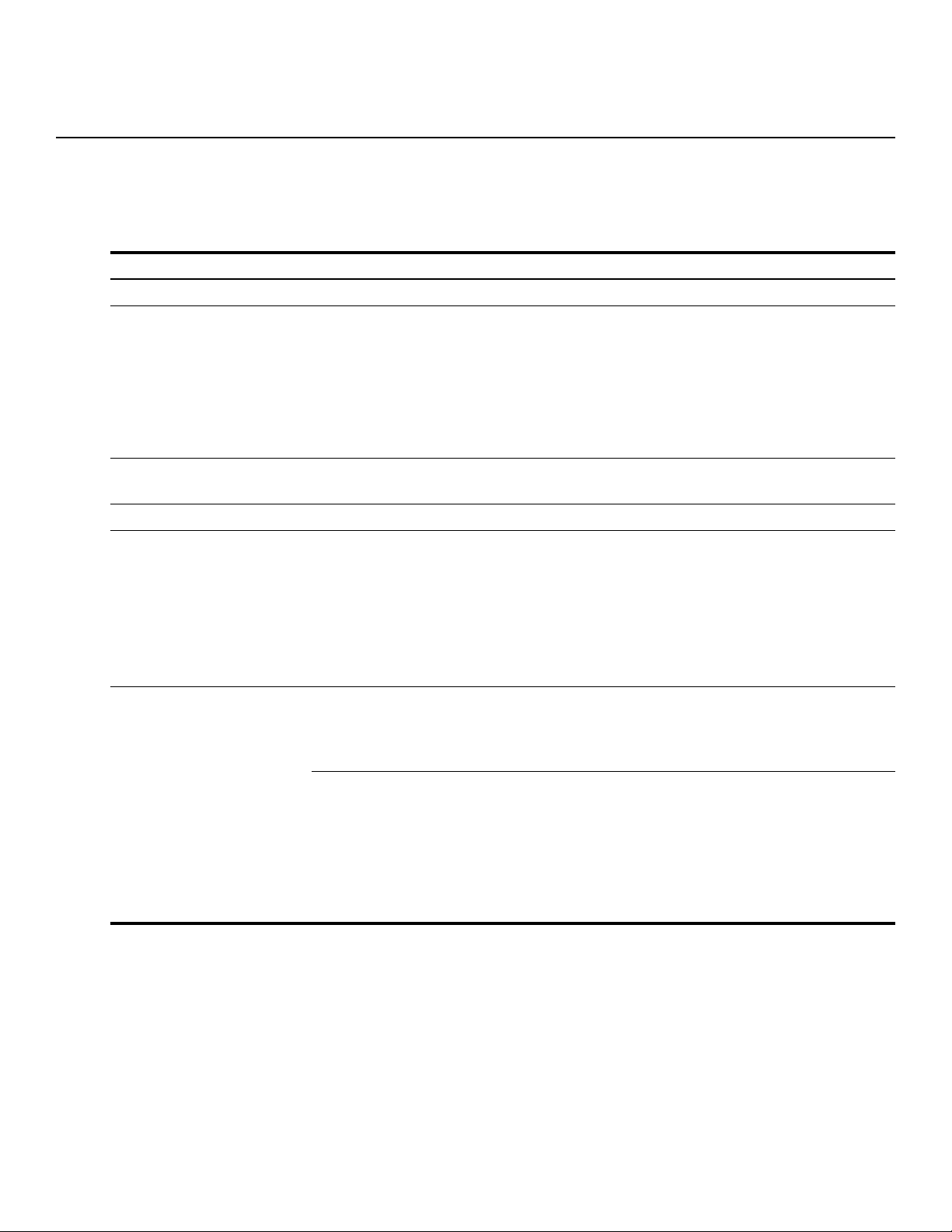
Product description
Category Description
Product name HP HDX 16 Entertainment PC
Processors Intel® Core™2 Duo processors:
■ T9600 2.80-GHz processor, 6-MB L2 cache, 1066-MHz front side bus (FSB)
■ T9500 2.53-GHz processor, 6-MB L2 cache, 1066-MHz FSB
■ T8600 2.40-GHz processor, 3-MB L2 cache, 1066-MHz FSB
■ T8400 2.26-GHz processor, 3-MB L2 cache, 1066-MHz FSB
■ T7550 2.13-GHz processor, 3-MB L2 cache, 1066-MHz FSB
■ T7350 2.00-GHz processor, 3-MB L2 cache, 1066-MHz FSB
Chipset Northbridge: Intel PM45
Southbridge: Intel ICH9M
Graphics nVidia GeForce 9650M GT with 1024 MB or 512 MB of dedicated video memory
Panel 16.0-inch dual-channel low-voltage differential signaling (LVDS), full high-definition (FHD,
1920×1080p) and high-definition (HD, 1366×768), AntiGlare display assemblies equipped
with dual-lamp and single-lamp variations
16:9 ultra wide aspect ratio
Typical brightness: 250 nits
Supports flush glass AntiGlare panel cover support
Lighted logo on display enclosure
All display assemblies include 2 wireless local area network (WLAN) antennae
Memory 2 customer-accessible/upgradable memory module slots
Supports dual-channel memory
Supports up to 8 GB of system RAM
PC2-6400, 800-MHz, DDR2
1
Supports the following configurations:
■ 8192-MB total system memory (4096 x 2, dual-channel)
■ 4096-MB total system memory (2048 × 2, dual-channel)
■ 3072-MB total system memory (2048 + 1024)
■ 2048-MB total system memory (1024 × 2, dual-channel)
■ 2048-MB total system memory (2048 × 1)
■ 1024-MB total system memory (1024 × 1)
(Continued)
Product description 1–1
Page 8

Category Description
Hard drives Supports 9.50-mm, 6.35-cm (2.50-inch) hard drives
Supports second hard drive
Supports HP 3D DriveGuard protection
Customer-accessible
Serial ATA
Supports the following hard drives:
■ 500-GB, 5400-rpm
■ 400-GB, 5400-rpm
■ 320-GB, 7200-rpm
■ 320-GB, 5400-rpm
■ 250-GB, 5400-rpm
■ 160-GB, 7200-rpm
■ 160-GB, 5400-rpm
Supports the following dual hard drive configurations:
■ 1000-GB, 5400-rpm (500-GB × 2)
■ 800-GB, 5400-rpm (400-GB × 2)
■ 640-GB, 7200-rpm (320-GB × 2)
■ 640-GB, 5400-rpm (320-GB × 2)
■ 500-GB, 5400-rpm (250-GB × 2)
■ 320-GB, 7200-rpm (160-GB × 2)
■ 320-GB, 5400-rpm (160-GB × 2)
■ 160-GB, 5400-rpm (80-GB × 2)
Optical drives 12.7-mm tray load
Serial ATA (SATA)
Fixed (removal of 1 screw required)
Customer-accessible
Parallel ATA
Supports no-optical-drive option
Supports the following drives:
■ Blu-ray ROM DVD±RW SuperMulti DL Drive with LightScribe
■ Blu-ray ROM DVD±RW SuperMulti DL Drive
■ Blu-ray ROM DVD±RW Drive
■ DVD±RW and CD-RW SuperMulti Double-Layer Combo Drive with LightScribe
Microphone 2 omni-directional, dual-array digital microphones with beam-forming, echo-cancellation,
noise-suppression software
(Continued)
Product description 1–2
Page 9
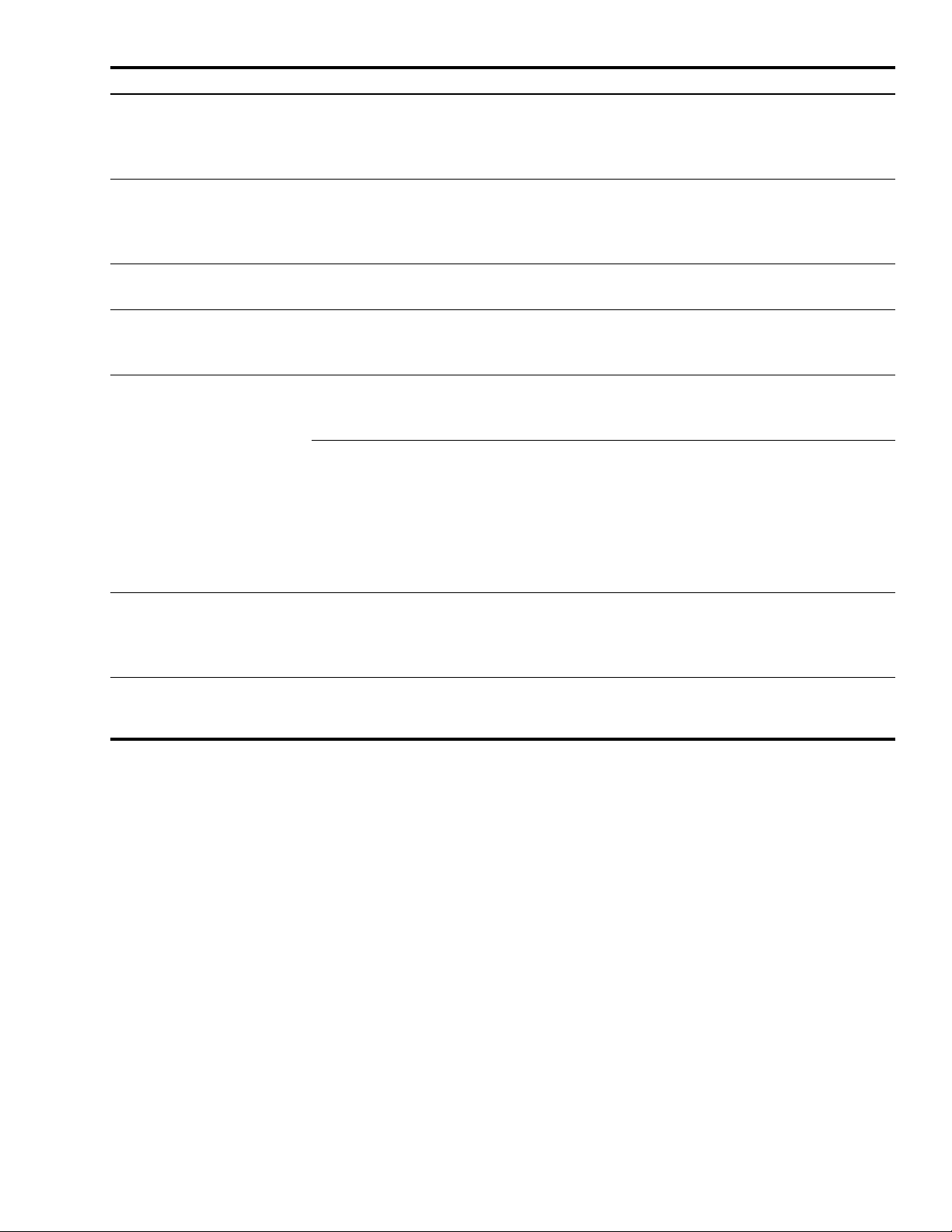
Category Description
Audio High-definition audio
Integrated subwoofer
Supports Microsoft® premium requirements
2 Altec Lansing Pavilion-branded speakers
Webcam Low-light VGA camera
Fixed (no tilt)
Activity LED 640 × 480 by 30
24 frames per second
Modem 56K V.92 1.5-inch data/fax modem with digital line guard
Modem cable is not included
Ethernet Intel Realtek 8111C 10/100/1000 network interface card (NIC)
Intel Realtek 8102E 10/100 NIC
Ethernet cable included
Wireless Integrated WLAN options by way of wireless module:
2 wireless antennae built into display assembly
Supports no-WLAN option
Support for the following WLAN formats:
■ Intel WiFi Link 5100 802.11a/b/g/n
■ Intel WiFi Link 5100 802.11a/b/g/n with Bluetooth®
■ Intel WiFi Link 5100 802.11a/b/g
■ Intel WiFi Link 5100 802.11a/b/g with Bluetooth
■ Atheros 802.11a/b/g/n
■ Atheros 802.11a/b/g/n with Bluetooth
TV tuner DVB-T TV tuner module
DVB-T/ANG TV tuner module
NTSC/ATSC/ANG TV tuner module
TV tuner external antenna cable with both F-PAL and PAL jacks
External media cards One ExpressCard slot, supporting optional ExpressCard/54 cards
Digital Media Slot supporting Memory Stick (MS), Memory Stick Pro (MSP), MultiMediaCard
(MMC), Secure Digital (SD) Memory Card, and xD-Picture Card (XD)
(Continued)
Product description 1–3
Page 10
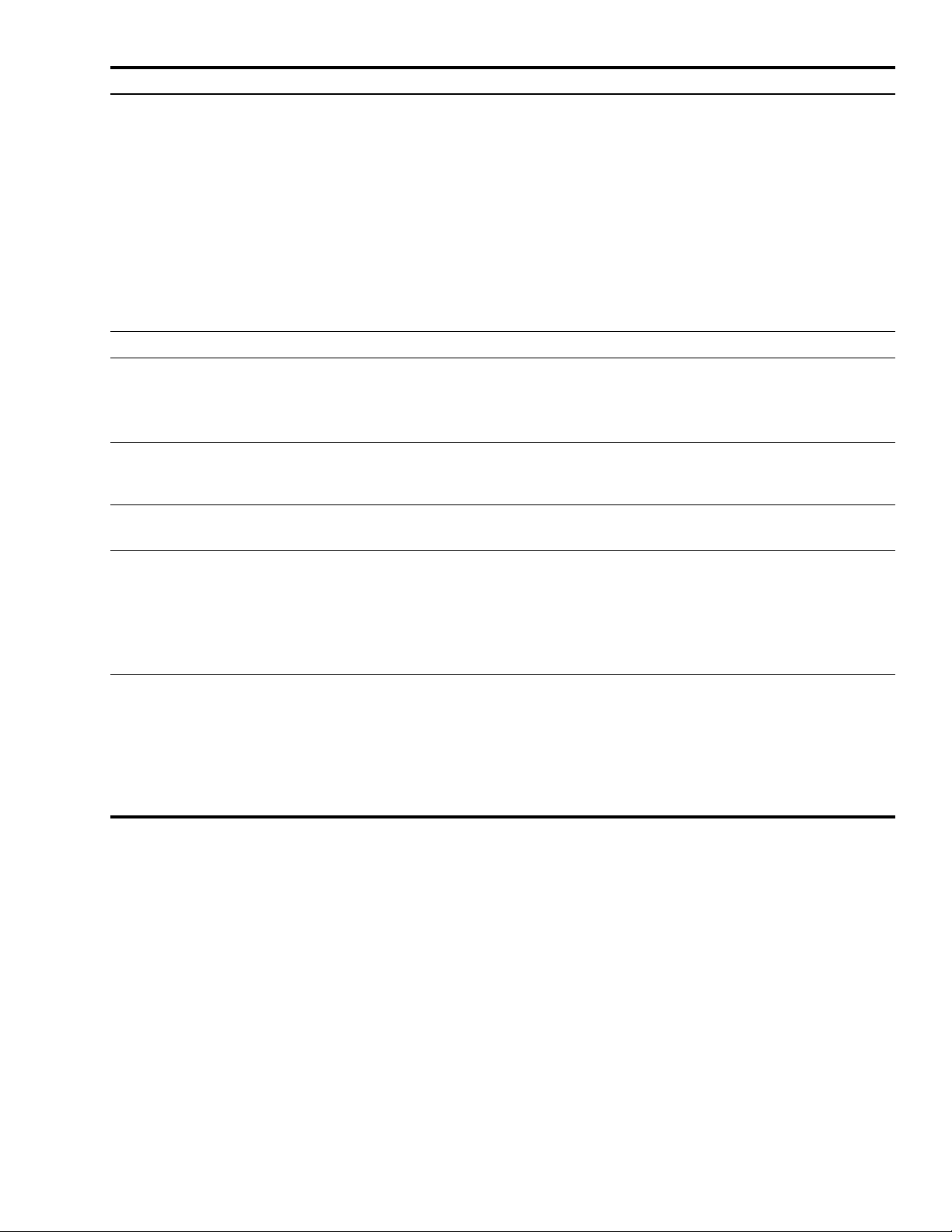
Category Description
Ports 1394
Audio-in (mono microphone)
Audio-out (stereo headphones, 2)
Consumer infrared
eSATA
HDMI
Multi-pin AC power
RJ-45 (Ethernet, includes link and activity lights)
TV tuner
USB (3)
VGA (Dsub 15-pin) supporting 1600 × 1200 external resolution at 75 GHz (hot plug/unplug
with auto-detect)
Docking Supports expansion port 3 docking connector
Keyboard/pointing devices Spill-resistant keyboard
TouchPad with 2 TouchPad buttons
Supports 2-way scroll
Taps enabled as default
Power requirements 90-W and 65-W AC adapters with localized and pointing stick cable plug support (3-wire plug
with ground pin, supports 3-pin DC connector)
8-cell, 2.55-Ah (73-Wh) Li-ion battery
Security Security cable slot
Fingerprint reader with Digital Persona software support
Operating system Preinstalled:
Windows Vista® Ultimate (64 bit)
Windows Vista Premium (32 and 64 bit)
Windows Vista Home Basic (32 bit)
FreeDOS
RedFlag
Serviceability End-user replaceable parts:
AC adapter
Battery (system)
Hard drive
Memory module
Optical drive
WLAN module
Product description 1–4
Page 11
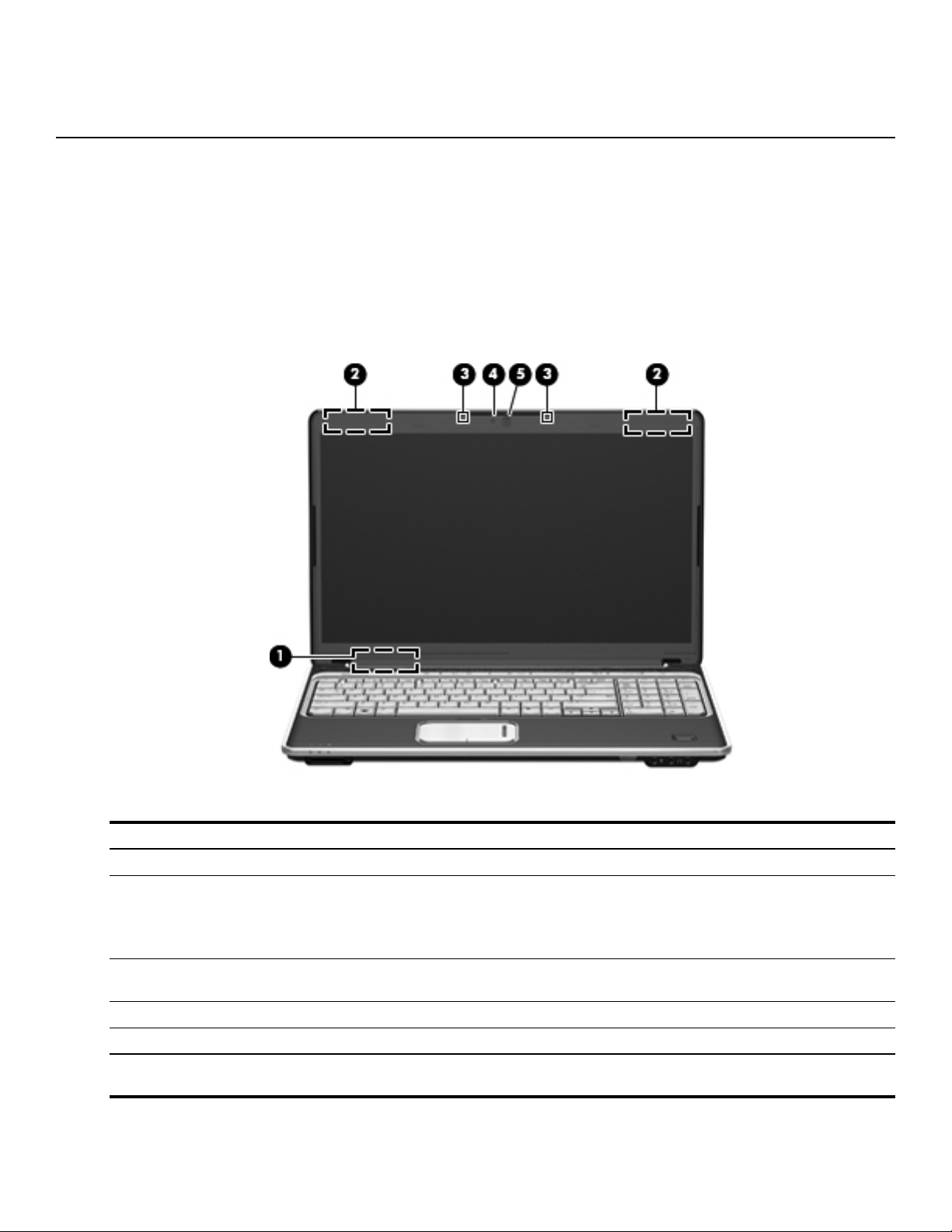
Top components
Display components
2
External component identification
Item Component Function
1 Internal display switch Turns off the display if the display is closed while the computer is on.
2 Wireless antennae (2) Send and receive wireless signals to communicate with WLANs.
The antennae are not visible from the outside of the computer.
✎
For optimal transmission, keep the areas immediately around the
antennae free from obstructions.
3 Internal digital dual-array
microphones (2)
4 Integrated webcam light On: The webcam is in use.
5 Integrated webcam Records audio and video and captures still photographs.
To see wireless regulatory notices, refer to the section of the
✎
to your country or region. These notices are located in Help and Support.
External component identification 2–1
Record sound.
Regulatory, Safety and Environmental Notices
that applies
Page 12
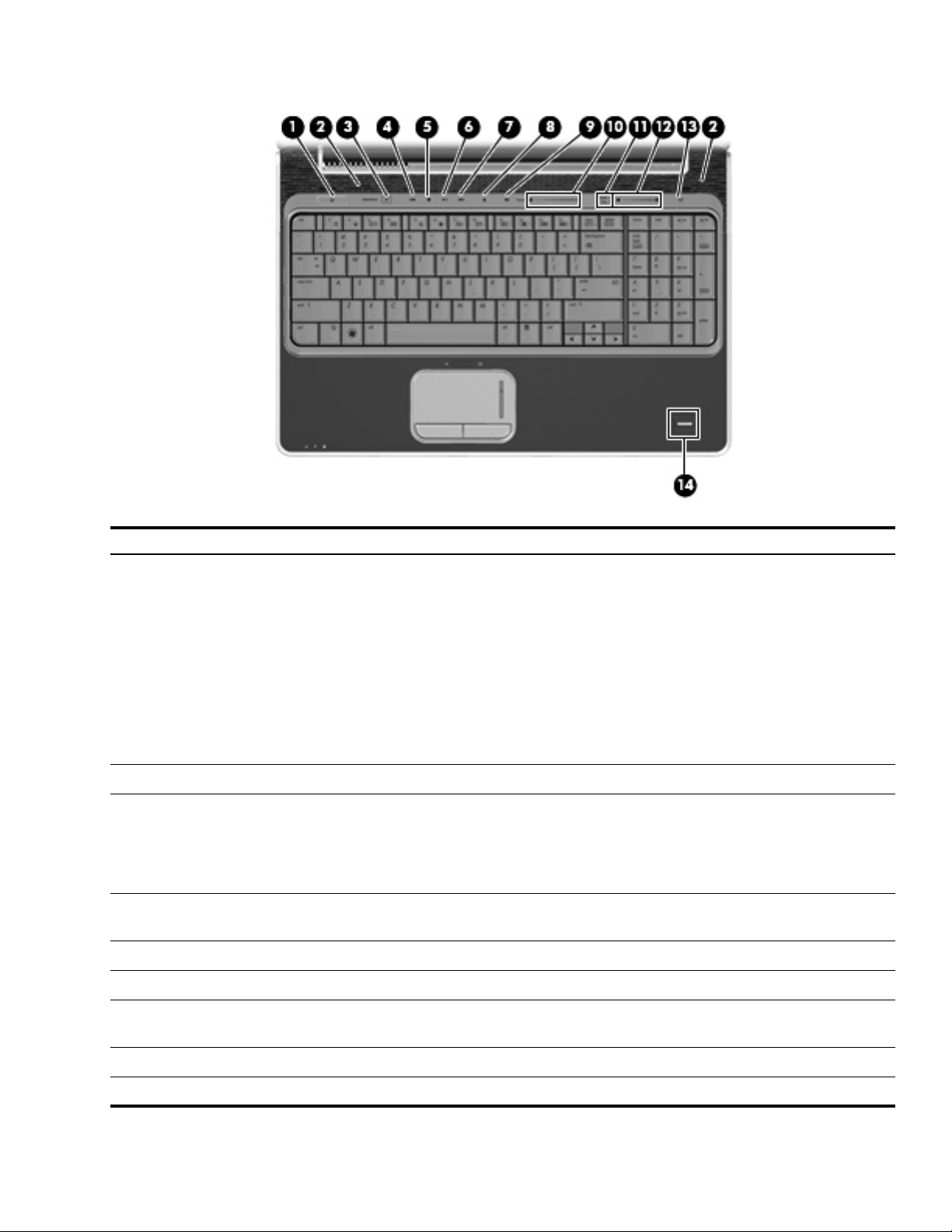
Buttons, speakers, and fingerprint reader
Item Component Function
Power button* ■ When the computer is off, press the button to turn on the computer.
1
■ When the computer is on, briefly press the button to initiate Sleep.
■ When the computer is in the Sleep state, briefly press the button to
exit Sleep.
■ When the computer is in Hibernation, briefly press the button to
exit Hibernation.
If the computer has stopped responding and Windows® shutdown
procedures are ineffective, press and hold the power button for at least
5 seconds to turn off the computer.
To learn more about your power settings, select Start > Control Panel >
System and Maintenance > Power Options.
Speakers (2) Produce sound.
2
Media button Launches the MediaSmart program from any power state.
3
If the computer has been set up to require a logon password, you may
✎
be asked to log on to Windows. MediaSmart starts after you log on.
For more information on using MediaSmart, select Start > Help and
Support.
Previous/rewind button ■ Plays the previous track or chapter when the button is pressed once.
4
■ Rewinds media when the button is pressed in combination with the fn key.
Stop button Stops playback.
5
Play/pause button Plays or pauses media.
6
Next/fast forward button ■ Plays the next track or chapter when the button is pressed once.
7
■ Fast forwards media when pressed in combination with the fn key.
Optical drive button Releases the media tray.
8
Volume mute button Mutes and restores speaker sound.
9
(Continued)
External component identification 2–2
Page 13
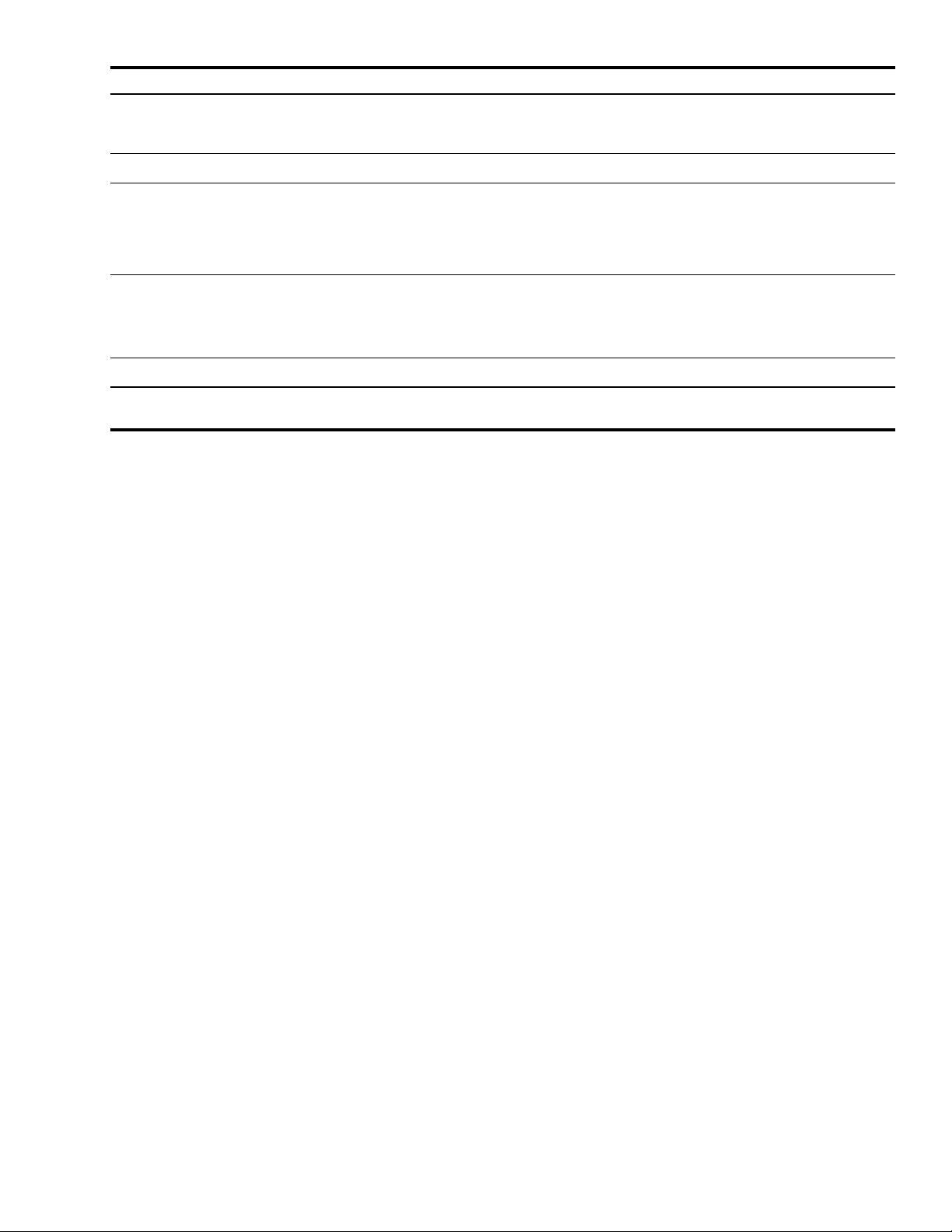
Item Component Function
-
q
w
e
r
*This table describes factory settings. For information about changing factory settings, refer to the user guides located in
Help and Support.
Volume scroll zone Adjusts speaker volume. Slide your finger to the left to decrease volume and
to the right to increase volume. You can also press and hold the minus (-) sign
to decrease volume, or press and hold the plus (+) sign to increase volume.
Treble/bass button Alternates between treble and bass volume controls.
Treble or bass volume scroll zone Adjusts treble or bass volume. Select the treble or bass volume by pressing
the treble/bass button, and then slide your finger to the left to decrease
volume and to the right to increase volume using the treble or bass volume
scroll zone. You can also press and hold the minus (-) sign to decrease
volume, or press and hold the plus (+) sign to increase volume.
Wireless button Turns the wireless feature on or off but does not establish a wireless
connection.
You must set up or access a wireless network in order to establish a
✎
wireless connection.
Fingerprint reader Allows a fingerprint logon to Windows, instead of a password logon.
External component identification 2–3
Page 14
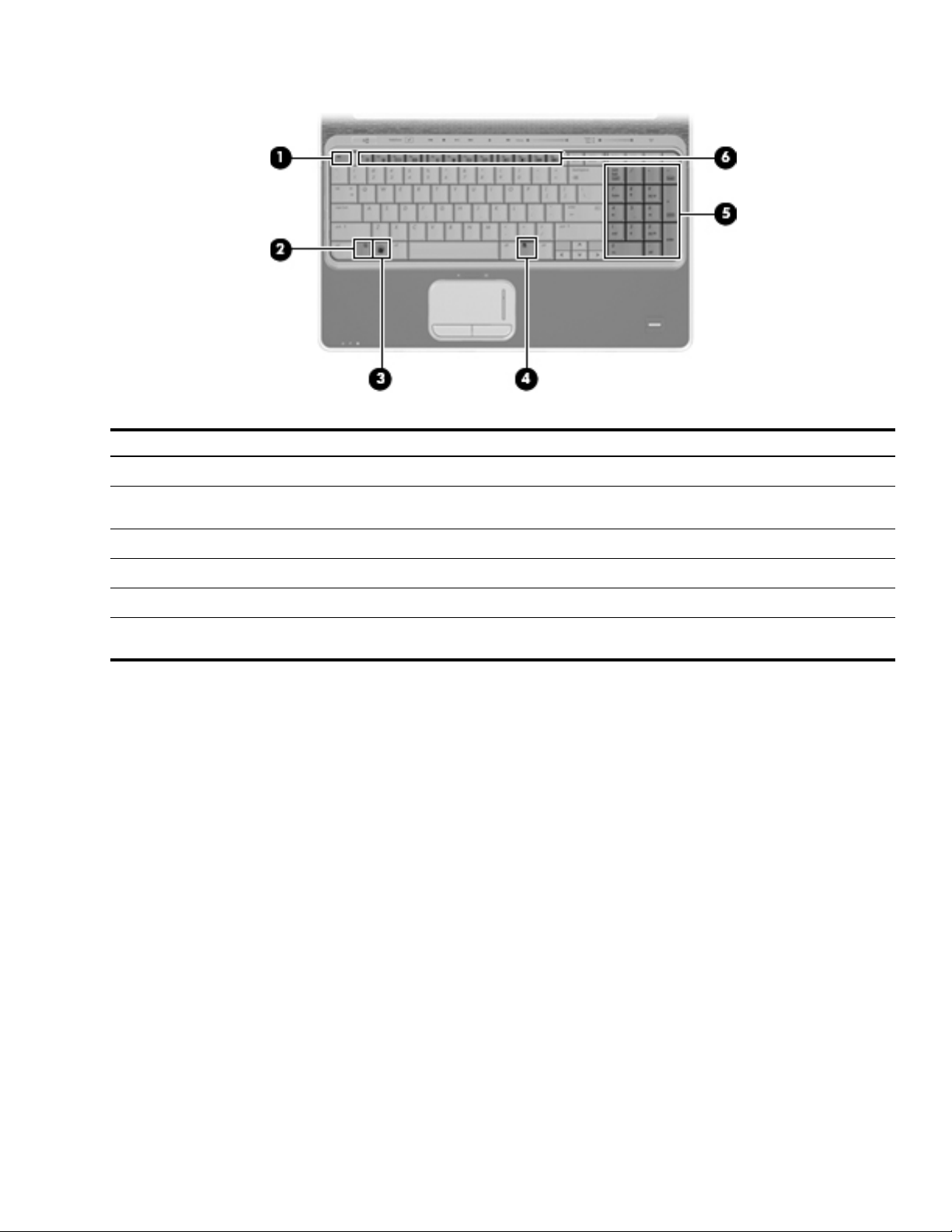
Keys
Item Component Function
1
2
3
4
5
6
esc key Displays system information when pressed in combination with the fn key.
fn key Executes frequently used system functions when pressed in combination with
a function key or the esc key.
Windows logo key Displays the Windows Start menu.
Windows applications key Displays a shortcut menu for items beneath the pointer.
Integrated numeric keypad keys Can be used like the keys on an external numeric keypad.
Function keys Execute frequently used system functions when pressed in combination with
the fn key.
External component identification 2–4
Page 15
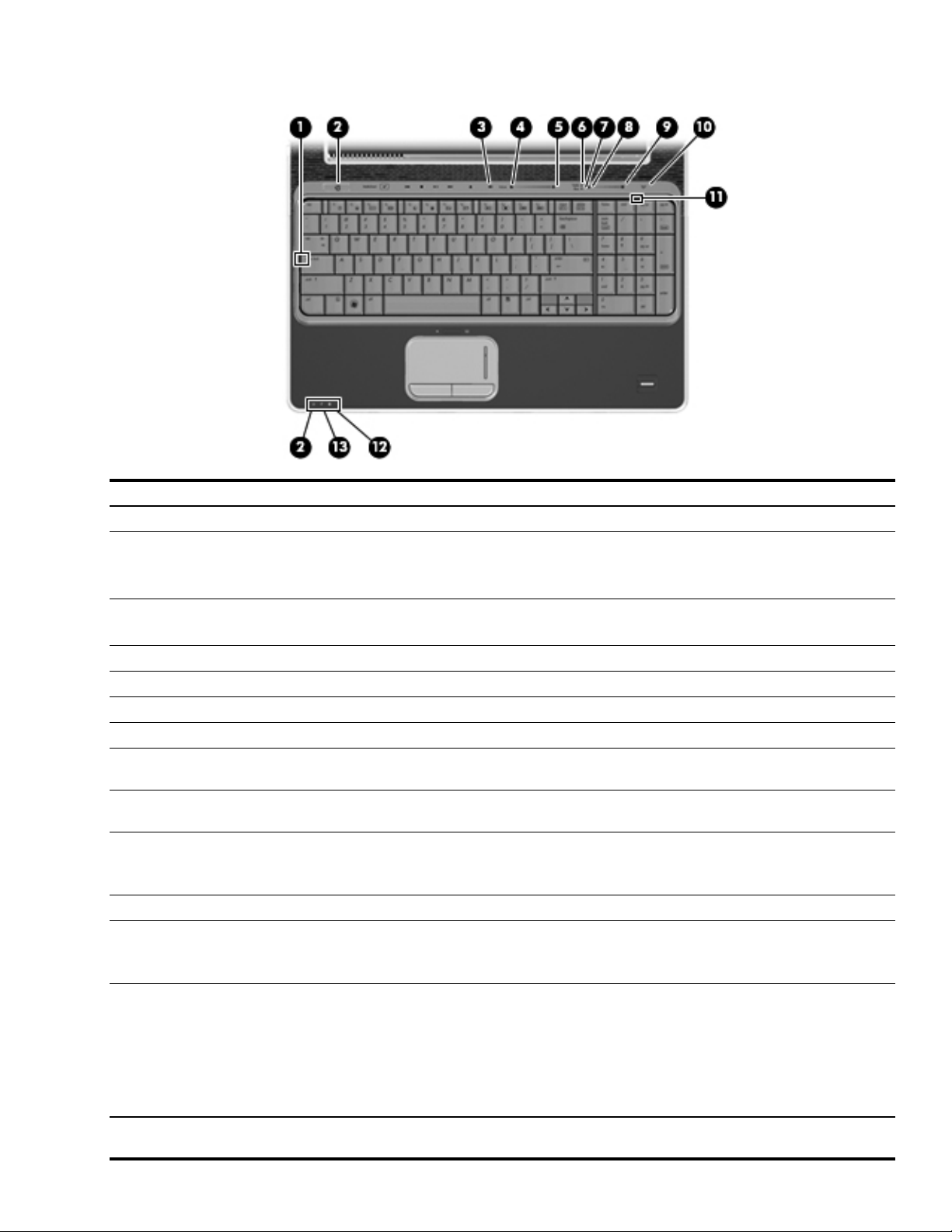
Lights
Item Component Function
1 Caps lock light On: Caps lock is on.
2 Power lights (2)* ■ On: The computer is on.
■ Blinking: The computer is in the Sleep state.
■ Off: The computer is off or in Hibernation.
3 Volume mute light ■ White: Computer sound is on.
■ Amber: Computer sound is off.
4 Volume down light On: The volume scroll zone is being used to decrease speaker volume.
5 Volume up light On: The volume scroll zone is being used to increase speaker volume.
6 Treble light On: The treble volume function is on.
7 Bass light On: The bass volume function is on.
8 Treble/bass down light On: The treble or bass scroll zone is being used to decrease the level of treble
or bass in the audio.
9 Treble/bass up light On: The treble or bass scroll zone is being used to increase the level of treble
or bass in the audio.
- Wireless light ■ Blue: An integrated wireless device, such as a wireless local area network
(WLAN) device and/or a Bluetooth device, is on.
■ Amber: All wireless devices are off.
q Num lock light On: Num lock is on or the embedded numeric keypad is enabled.
w Drive light ■ Blinking: The hard drive or optical drive is being accessed.
■ Amber: HP ProtectSmart Hard Drive Protection has temporarily parked the
internal hard drive.
e Battery light ■ On: A battery is charging.
■ Blinking: A battery that is the only available power source has reached a
low battery level or a critical battery level.
■ Off: If the computer is plugged into an external power source, the light is
turned off when all batteries in the computer are fully charged. If the
computer is not plugged into an external power source, the light stays off
until the battery reaches a low battery level.
*The 2 power lights display the same information. The light on the power button is visible only when the computer is open. The
power light on the front of the computer is visible whether the computer is open or closed.
External component identification 2–5
Page 16
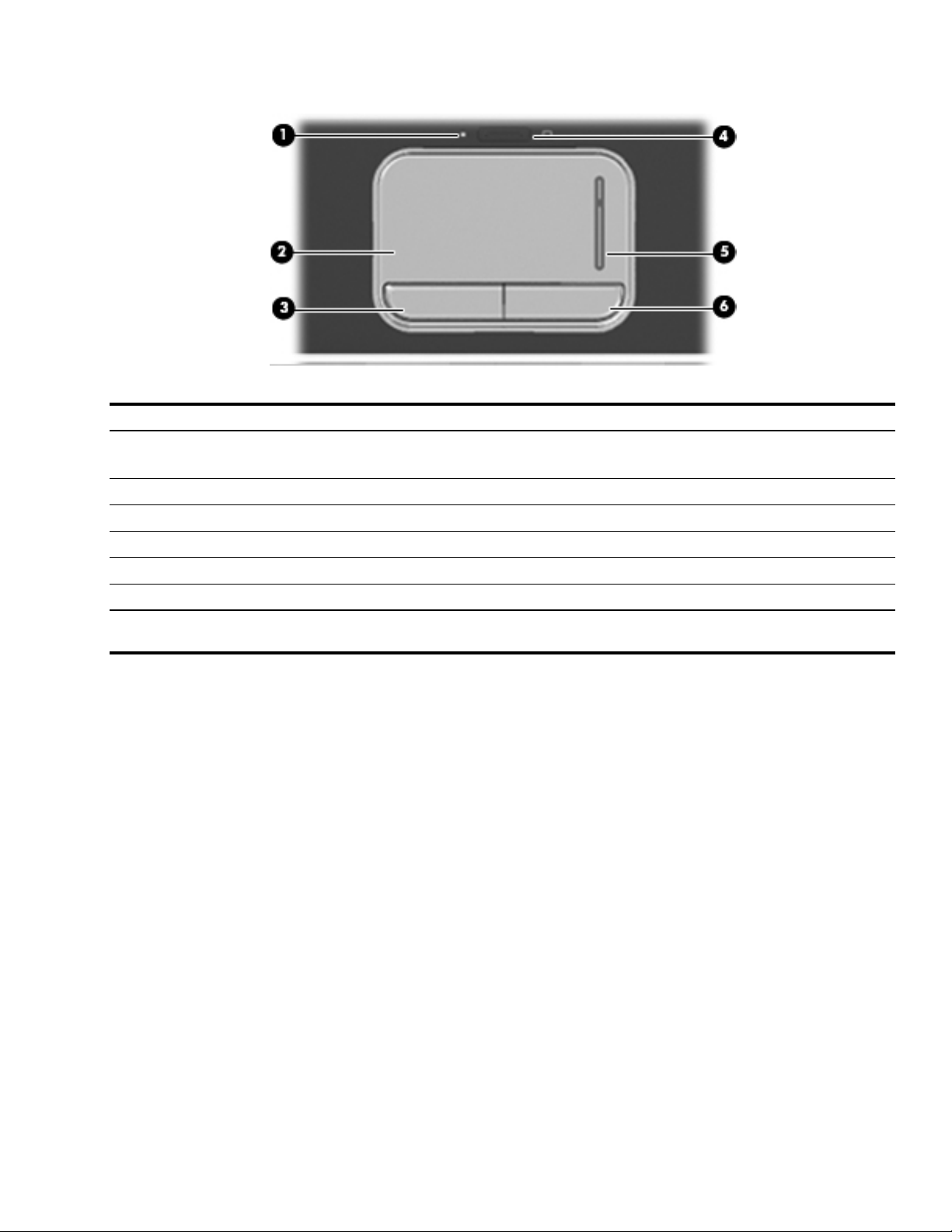
Pointing devices
Item Component Function
1 TouchPad light ■ White: TouchPad is enabled.
2 TouchPad* Moves the pointer and selects or activates items on the screen.
3 Left TouchPad button* Functions like the left button on an external mouse.
■ Amber: TouchPad is disabled.
4 TouchPad on/off button Enables/disables the TouchPad.
5 TouchPad scroll zone Scrolls up or down.
6 Right TouchPad button* Functions like the right button on an external mouse.
*This table describes factory settings. To view or change pointing device references, select Start > Control Panel > Hardware
and Sound > Mouse.
External component identification 2–6
Page 17
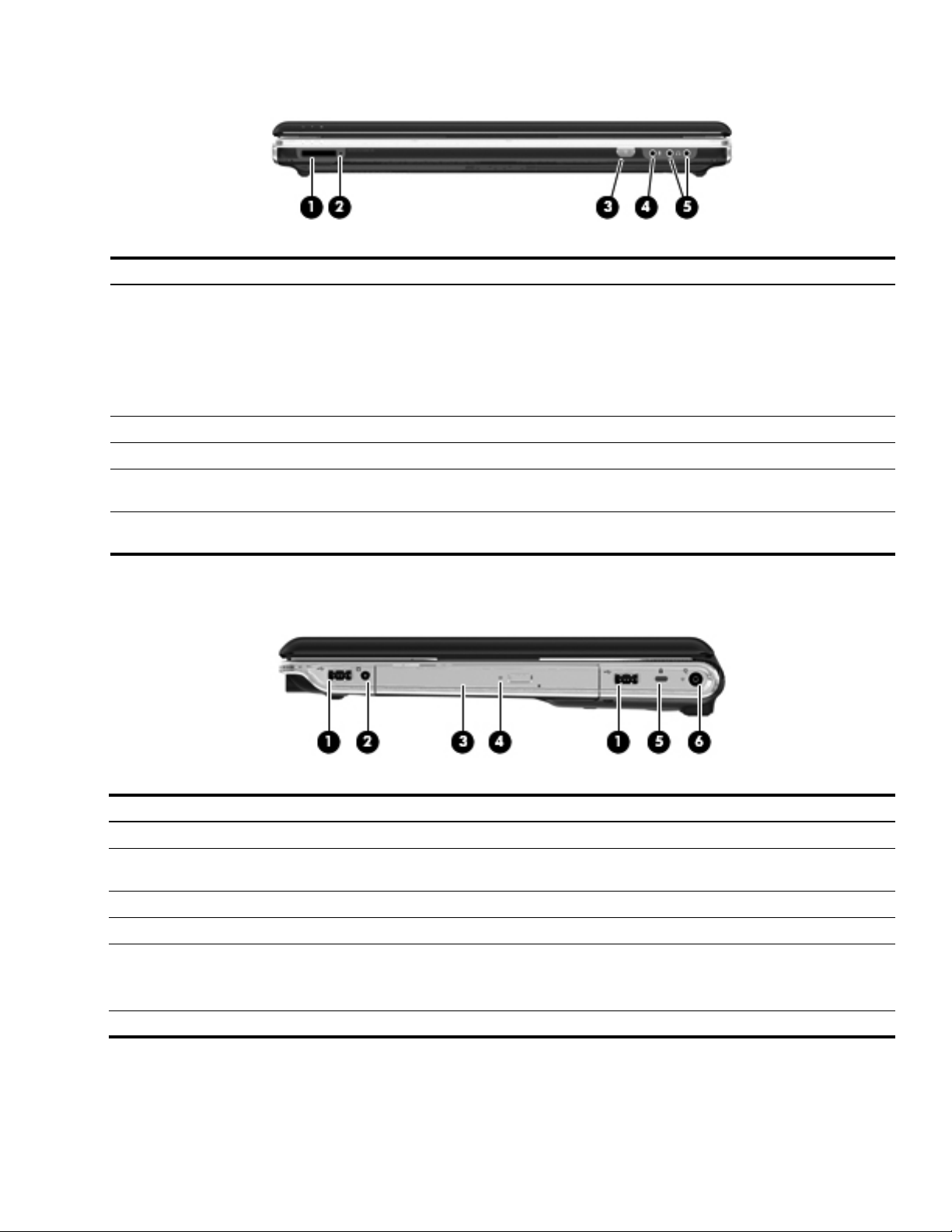
Front components
Item Component Function
1 Digital Media Slot Supports the following optional digital card formats:
2 Digital Media Slot light On: A digital card is being accessed.
3 Consumer infrared lens Receives a signal from the HP Remote Control (select models only).
4 Audio-in (microphone) jack Connects an optional computer headset microphone, stereo array
5 Audio-out (headphone) jacks (2) Produce sound when connected to optional powered stereo speakers,
■ Memory Stick (MS)
■ Memory Stick Pro (MSP)
■ MultiMediaCard (MMC)
■ Secure Digital (SD) Memory Card
■ xD-Picture Card (XD)
microphone, or monaural microphone.
headphones, ear buds, a headset, or television.
Right-side components
Item Component Function
1 USB ports (2) Connect optional USB devices.
2 TV antenna/cable jack (select
models only)
3 Optical drive Reads optical discs and, on select models, also writes to optical discs.
4 Optical drive light Blinking: The optical drive is being accessed.
5 Security cable slot Attaches an optional security cable to the computer.
6 Power connector Connects an AC adapter.
Connects an optional TV antenna or an optional digital cable device that
receives standard or high-definition TV broadcasts.
The security cable is designed to act as a deterrent, but it may not
✎
prevent the computer from being mishandled or stolen.
External component identification 2–7
Page 18
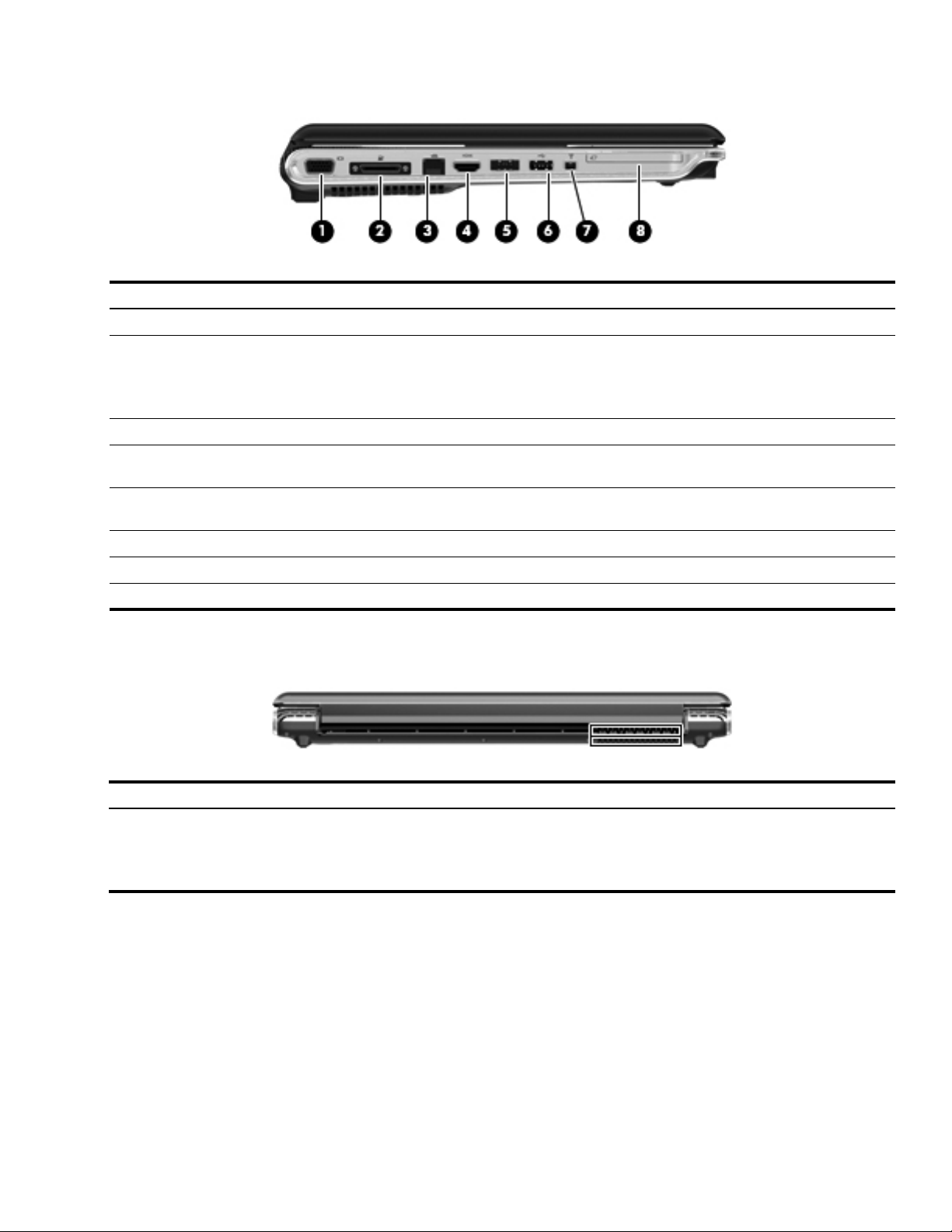
Left-side components
Item Component Function
1 External monitor port Connects an external VGA monitor or projector.
2 Expansion port 3 Connects the computer to an optional docking device or optional expansion
3 RJ-45 (network) jack Connects a network cable.
4 HDMI port Connects an optional video or audio device, such as a high-definition
5 eSATA/USB port Connects an optional high-performance eSATA component, such as an
product.
The computer has only one expansion port. The term expansion port
✎
3 describes the type of expansion port.
television, or any compatible digital or audio component.
eSATA external hard drive, or connects an optional USB device.
6 USB port Connects an optional USB device.
7 1394 port Connects an optional IEEE 1394 or 1394a device, such as a camcorder.
8 ExpressCard slot Supports optional ExpressCard/54 cards.
Rear component
Component Function
Vent Enables airflow to cool internal components.
The computer fan starts up automatically to cool internal components
✎
and prevent overheating. It is normal for the internal fan to cycle on and
off during routine operation.
External component identification 2–8
Page 19
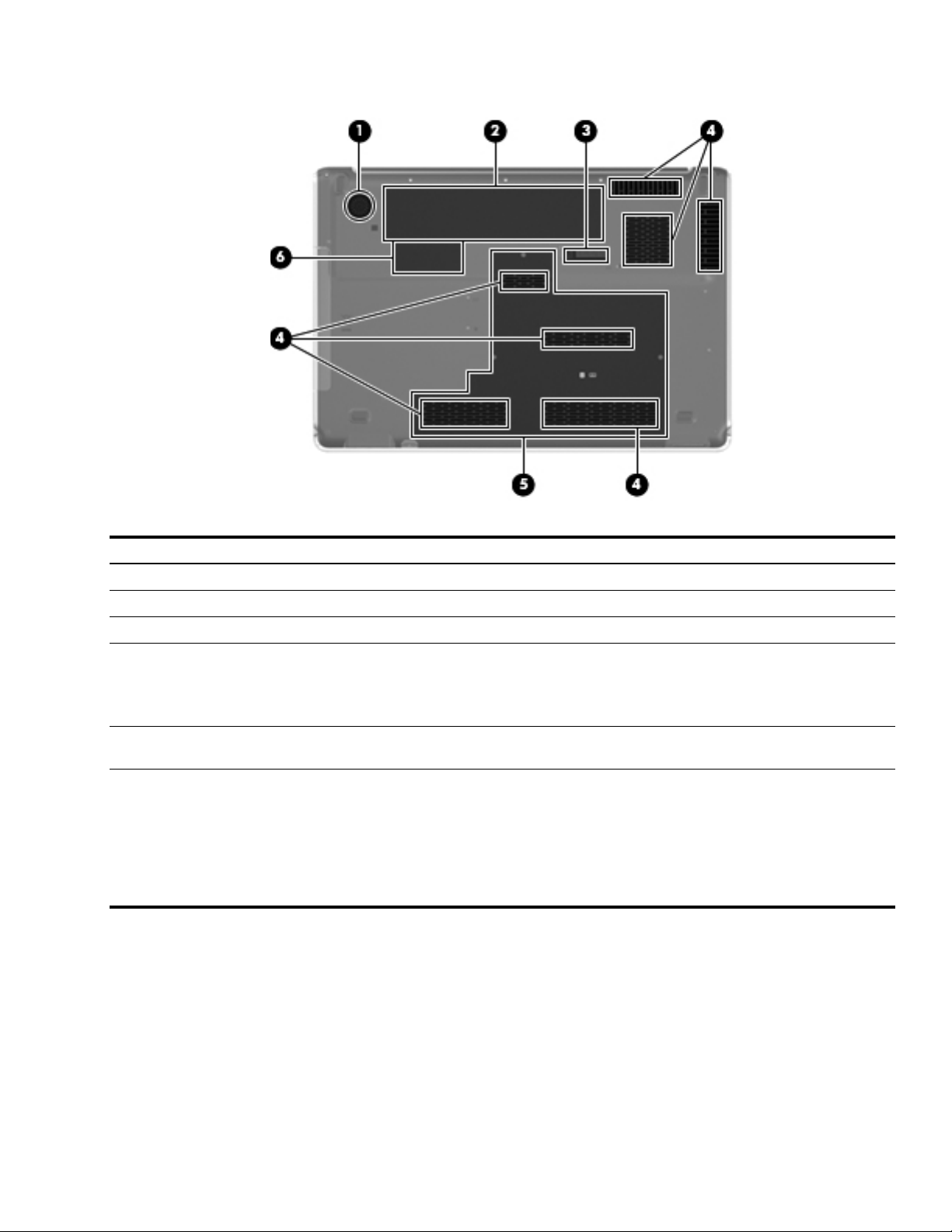
Bottom components
Item Component Function
1 Subwoofer Contains the subwoofer speaker.
2 Battery bay Holds the battery.
3 Battery release latch Releases the battery from the battery bay.
4 Vents (7) Enable airflow to cool internal components.
The computer fan starts up automatically to cool internal components
✎
and prevent overheating. It is normal for the internal fan to cycle on and
off during routine operation.
5 Hard drive bay Holds the hard drive, the TV tuner card(select models only), and the
2 memory module slots.
6 WLAN module compartment Holds the WLAN module.
To prevent an unresponsive system, replace the wireless module only
Ä
with a wireless module authorized for use in the computer by the
governmental agency that regulates wireless devices in your country or
region. If you replace the module and then receive a warning message,
remove the module to restore computer functionality, and then contact
technical support through Help and Support.
External component identification 2–9
Page 20
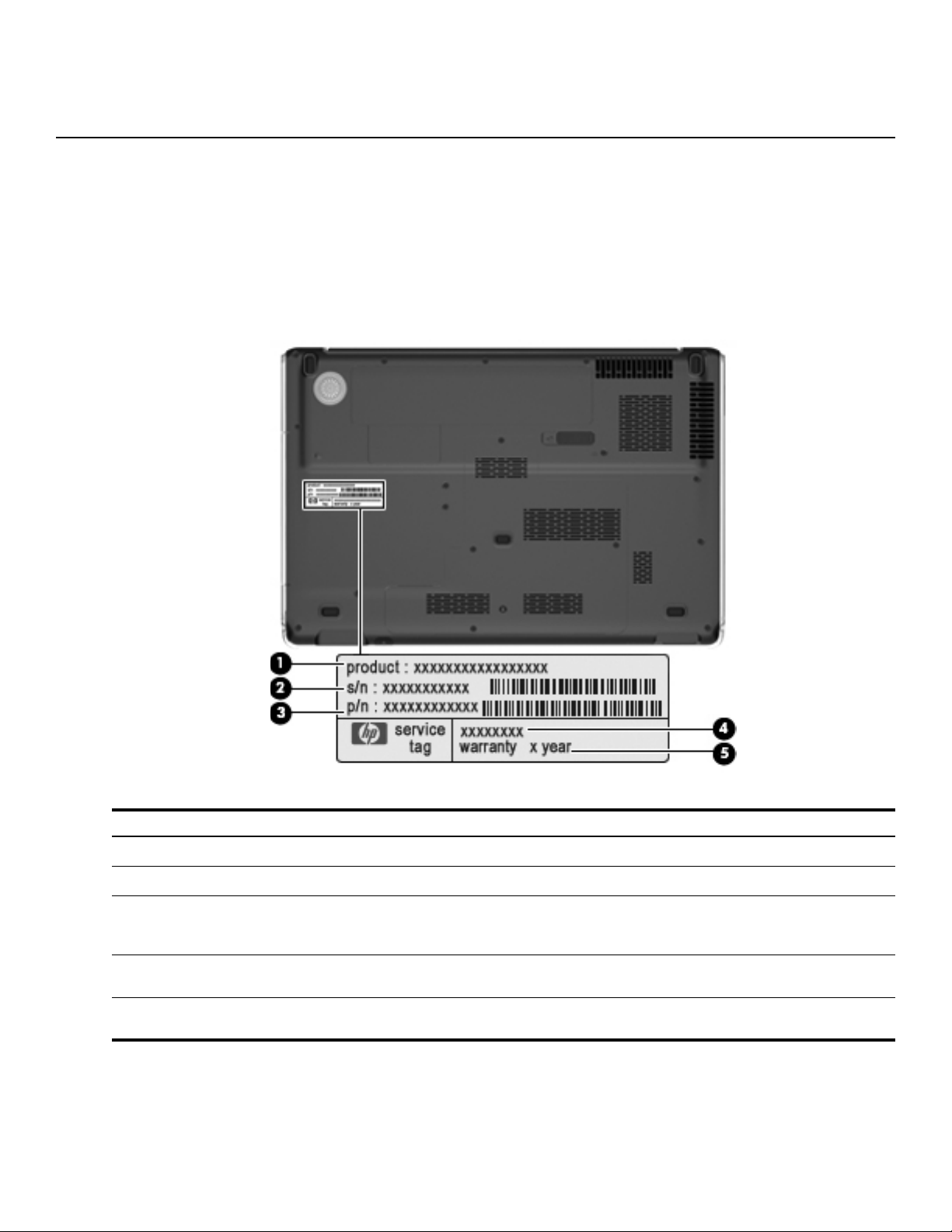
Service tag
When ordering parts or requesting information, provide the computer serial number and model description
provided on the service tag.
3
Illustrated parts catalog
Item Component Description
1
2
3
4
5
Illustrated parts catalog 3–1
Product name This is the product name affixed to the front of the computer.
Serial number (s/n) This is an alphanumeric identifier that is unique to each product.
Part number/Product number (p/n) This number provides specific information about the product's
hardware components. The part number helps a service
technician to determine what components and parts are needed.
Model description This is the number used to locate documents, drivers, and
support for the computer.
Warranty period This number describes the duration of the warranty period for the
computer.
Page 21
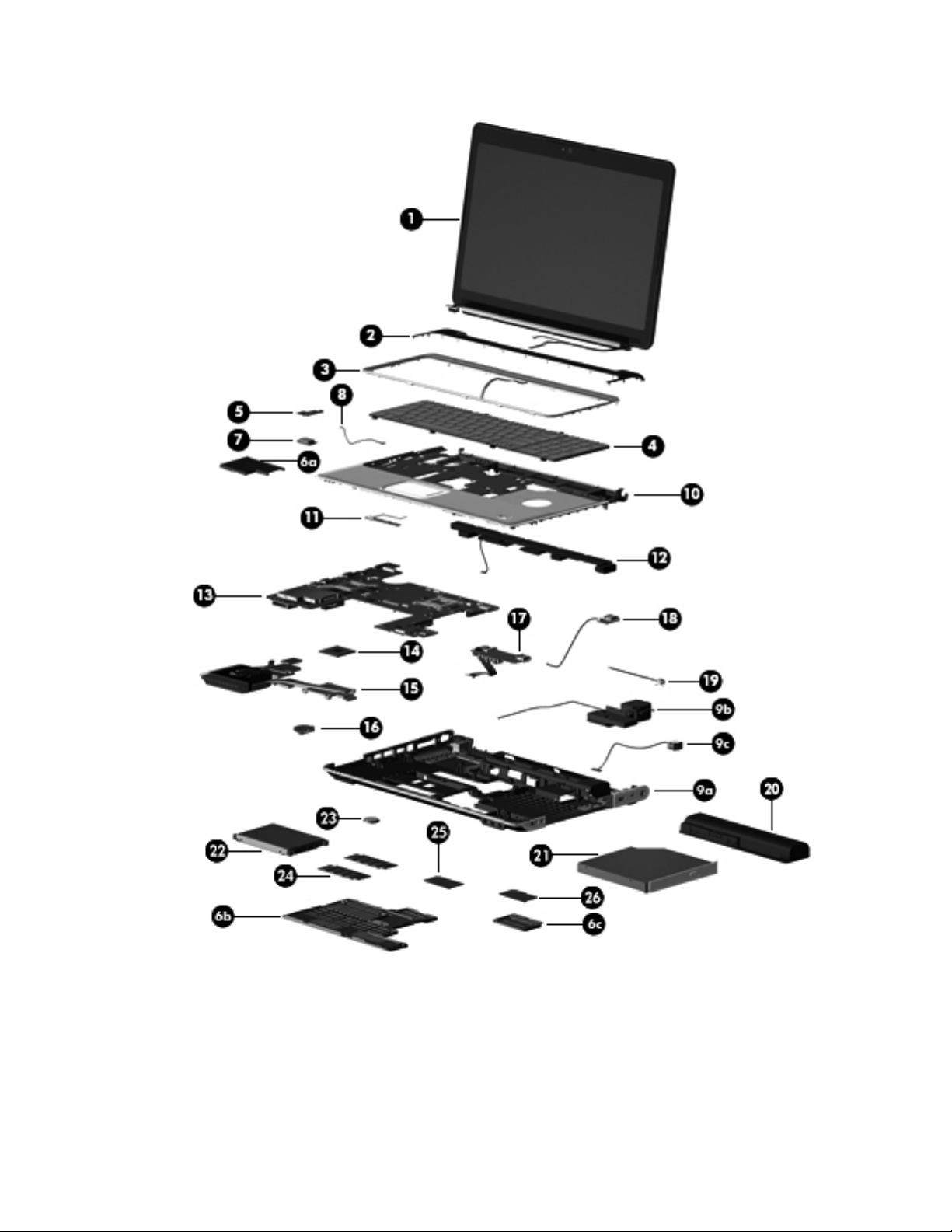
Computer major components
Illustrated parts catalog 3–2
Page 22
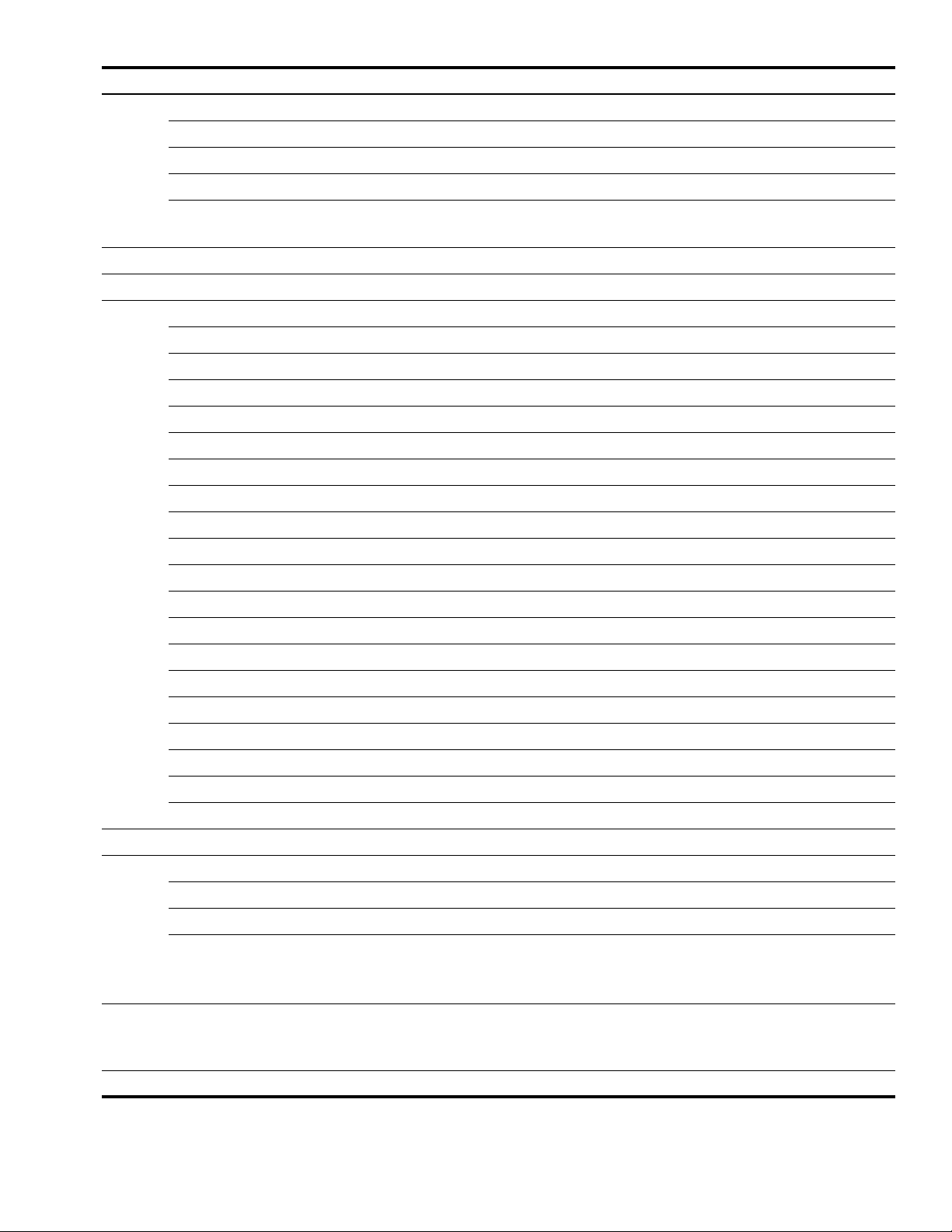
Item Description Spare Part Number
(1) Display assembly (includes 2 WLAN antenna transceivers and cables, webcam, microphones, and logo)
16.0-inch, WXGA, AntiGlare, FHD, dual lamp with webcam and microphone 497936-001
16.0-inch, WXGA, AntiGlare, HD, dual lamp with webcam and microphone 496468-001
16.0-inch, WXGA, AntiGlare, HD, single lamp with webcam and microphone 497937-001
See “Display assembly components” on page 3-8 for information on display assembly spare part numbers.
✎
(2) Switch cover 496471-001
(3) Keyboard cover (includes LED board and cable) 496472-001
(4) Keyboard (includes cable)
For use in Denmark, Finland, and Norway 508199-DH1
For use in France 496672-051
For use in French Canada 508199-121
For use in Germany 496672-041
For use in Greece 496672-DJ1
For use in Italy 496672-061
For use in Japan 508199-291
For use in Latin America 496672-161
For use in the Netherlands 496672-B31
For use in Russia 496672-251
For use in Saudi Arabia 508199-171
For use in South Korea 508199-AD1
For use in Spain 496672-071
For use in Switzerland 496672-BG1
For use in Taiwan 496672-AB1
For use in Thailand 508199-281
For use in Turkey 496672-141
For use in the United Kingdom 496672-031
For use in the United States 496672-001
(5) Power button board (includes cable) 496482-001
Plastics Kit, includes: 496477-001
(6a) ExpressCard slot bezel
(6b) Hard drive cover
(6c) WLAN module compartment cover
See “Plastics Kit” on page 3-7 for more Plastics Kit spare part information.
✎
(7) Bluetooth module
The Bluetooth module spare part kit does not include a Bluetooth module cable.
✎
The Bluetooth module cable is available using spare part number 496461-001.
(8) Bluetooth module cable 496461-001
Illustrated parts catalog 3–3
483113-001
(Continued)
Page 23
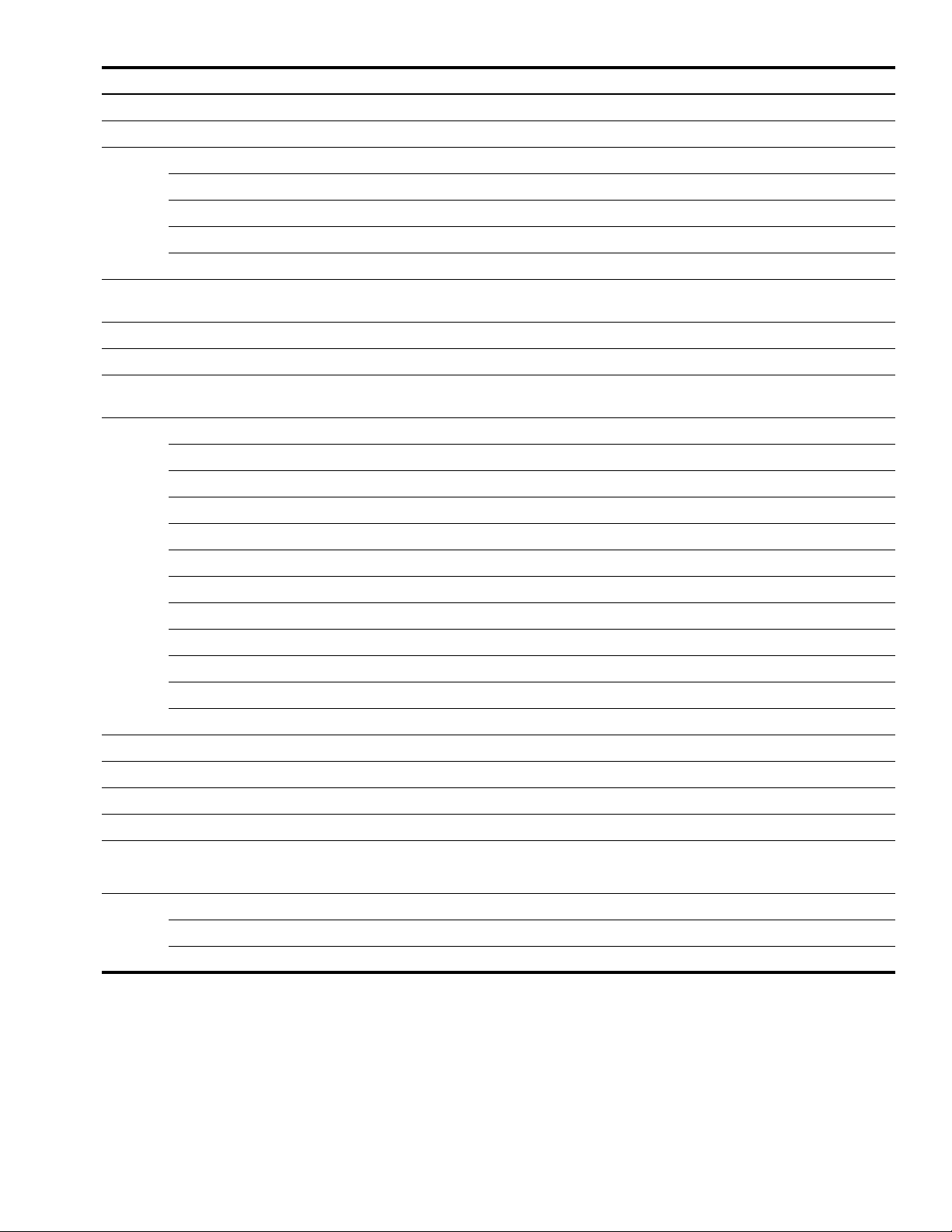
Item Description Spare Part Number
(9a) Base enclosure, includes: 496469-001
(9b) Subwoofer
(9c) Power connector cable
Power connector cable bracket (not illustrated)
Fan (see also item 16)
5 rubber feet (not illustrated)
Rubber Feet Kit (not illustrated, includes 5 rubber feet) 496478-001
(10) Top cover (includes fingerprint reader board, fingerprint reader board cable, TouchPad,
and TouchPad cables)
(11) TouchPad on/off button board (incudes cable) 496473-001
(12) Speaker assembly 496476-001
(13) System board (includes 512 MB of graphics subsystem memory and replacement
thermal material)
(14) Processor (includes replacement thermal material):
Intel Core2 Duo T9800 2.93-GHz processor with 6-MB L2 cache and 1066-MHz FSB 507951-001
Intel Core2 Duo T9600 2.80-GHz processor with 6-MB L2 cache and 1066-MHz FSB 500604-001
Intel Core2 Duo T9550 2.66-GHz processor with 6-MB L2 cache and 1066-MHz FSB 507953-001
Intel Core2 Duo T9500 2.53-GHz processor with 6-MB L2 cache and 1066-MHz FSB 500603-001
Intel Core2 Duo T8700 2.53-GHz processor with 3-MB L2 cache and 1066-MHz FSB 507960-001
Intel Core2 Duo T8600 2.40-GHz processor with 3-MB L2 cache and 1066-MHz FSB 500601-001
Intel Core2 Duo T8400 2.26-GHz processor with 3-MB L2 cache and 1066-MHz FSB 500600-001
Intel Core2 Duo T6600 2.20-GHz processor with 3-MB L2 cache and 1066-MHz FSB 513593-001
Intel Core2 Duo T7550 2.13-GHz processor with 3-MB L2 cache and 1066-MHz FSB 500605-001
Intel Core2 Duo T6400 2.06-GHz processor with 3-MB L2 cache and 1066-MHz FSB 513592-001
Intel Core2 Duo T7350 2.00-GHz processor with 3-MB L2 cache and 1066-MHz FSB 503391-001
496470-001
496460-001
(15) Fan/heat sink assembly (includes replacement thermal material) 496488-001
(16) Fan 514290-001
(17) Audio/infrared board (includes cable) 496483-001
(18) USB board (includes cable) 496489-001
Cable Kit, includes: 496481-001
(19) TV tuner module cable
(20) Battery
12-cell, 8.80-Ah Li-ion battery 497695-001
6-cell, 2.55-Ah Li-ion battery 497694-001
(Continued)
Illustrated parts catalog 3–4
Page 24
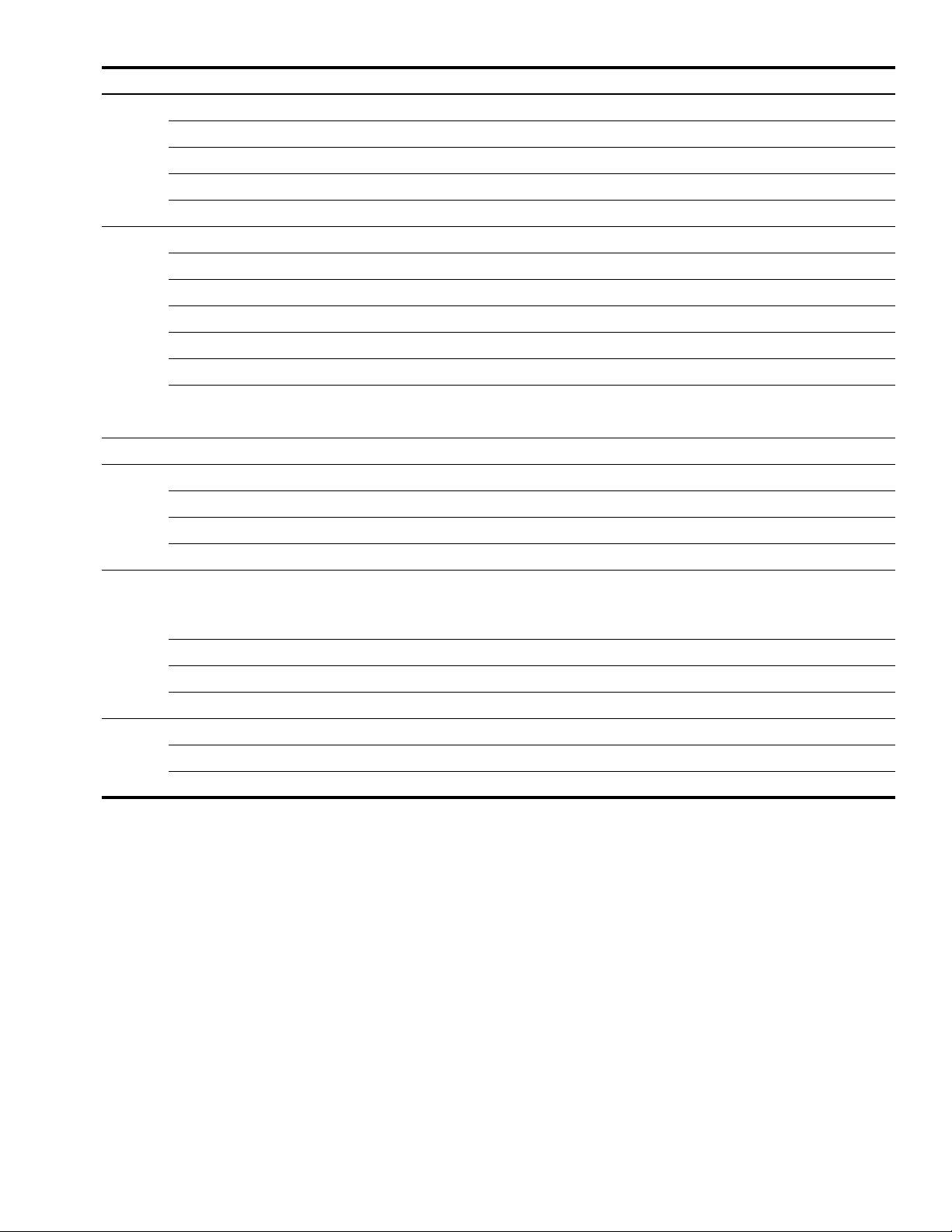
Item Description Spare Part Number
(21) Optical drive (includes bezel and optical drive bracket)
Blu-ray ROM DVD±RW SuperMulti DL Drive with LightScribe 498074-001
Blu-ray ROM DVD±RW SuperMulti DL Drive 498075-001
Blu-ray ROM DVD±RW Drive 498073-001
DVD±RW and CD-RW SuperMulti Double-Layer Combo Drive with LightScribe 503392-001
(22) Hard drive (includes left and right hard drive brackets, Mylar sleeve, connector, and isolators)
500-GB, 5400-rpm 498071-001
400-GB, 5400-rpm 498072-001
320-GB, 7200-rpm 505857-001
320-GB, 5400-rpm 498069-001
250-GB, 5400-rpm 505856-001
160-GB, 7200-rpm 498068-001
160-GB, 5400-rpm 498070-001
(23) RTC battery 449729-001
(24) Memory modules (667-MHz, PC2-6400, 1-DIMM)
4096-MB 506591-001
2048-MB 497693-001
1024-MB 497692-001
(25) TV tuner module
The TV tuner module spare part kit does not include a TV tuner module cable. The TV tuner module cable is
✎
included in the Cable Kit, spare part number 496481-001.
DVB-T TV tuner module 482899-003
DVB-T/ANG TV tuner module 482899-002
NTSC/ATSC/ANG TV tuner module 482899-001
TV tuner external antenna cable (not illustrated)
With F-PAL jack 482900-002
With PAL jack 482900-001
(Continued)
Illustrated parts catalog 3–5
Page 25
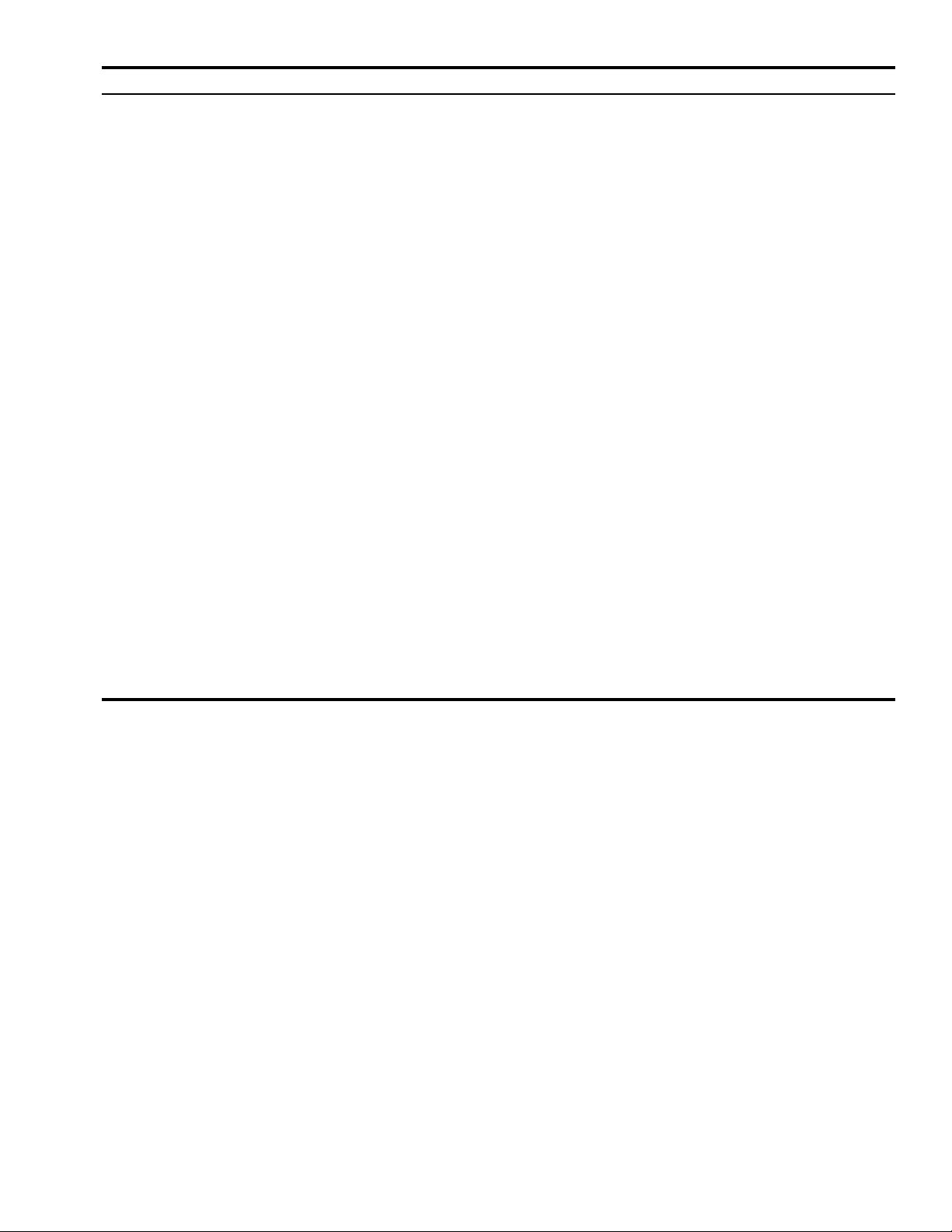
Item Description Spare Part Number
(26) WLAN module:
■ Atheros AR9280 802.11a/b/g/n WLAN module for use in Antigua and Barbuda,
Barbados, Belize, Canada, the Cayman Islands, Guam, Puerto Rico, Trinidad and
Tobago, the U.S. Virgin Islands, and the United States
■ Atheros AR9280 802.11a/b/g/n WLAN module for use in Afghanistan, Albania, Algeria,
Andorra, Angola, Antigua and Barbuda, Argentina, Armenia, Aruba, Australia, Austria,
Azerbaijan, the Bahamas, Bahrain, Bangladesh, Barbados, Belarus, Belgium, Belize,
Benin, Bermuda, Bhutan, Bolivia, Bosnia and Herzegovina, Botswana, Brazil,
the British Virgin Islands, Brunei, Bulgaria, Burkina Faso, Burundi, Cameroon, Cape
Verde, the Central African Republic, Chad, Chile, the People's Republic of China,
Colombia, Comoros, the Congo, Costa Rica, Croatia, Cyprus, the Czech Republic,
Denmark, Djibouti, Dominica, the Dominican Republic, East Timor, Ecuador, Egypt, El
Salvador, Equitorial Guinea, Eritrea, Estonia, Ethiopia, Fiji, Finland, France, French
Guiana, Gabon, Gambia, Georgia, Germany, Ghana, Gibraltar, Greece, Grenada,
Guadeloupe, Guatemala, Guinea, Guinea-Bissau, Guyana, Haiti, Honduras, Hong
Kong, Hungary, Iceland, India, Ireland, Israel, Italy, the Ivory Coast, Jamaica, Jordan,
Kazakhstan, Kenya, Kiribati, Kyrgyzstan, Laos, Latvia, Lebanon, Lesotho, Liberia,
Liechtenstein, Lithuania, Luxembourg, Macedonia, Madagascar, Malawi, Malaysia, the
Maldives, Mali, Malta, the Marshall Islands, Martinique, Mauritania, Mauritius, Mexico,
Micronesia, Monaco, Mongolia, Montenegro, Morocco, Mozambique, Namibia, Nauru,
Nepal, the Nether Antilles, the Netherlands, New Zealand, Nicaragua, Niger, Nigeria,
Norway, Oman, Pakistan, Palau, Panama, Papua New Guinea, Paraguay, Peru, the
Philippines, Poland, Portugal, the Republic of Moldova, Romania, Russia, Rwanda,
Samoa, San Marino, Sao Tome and Principe, Saudi Arabia, Senegal, Serbia, the
Seychelles, Sierra Leone, Singapore, Slovakia, Slovenia, the Solomon Islands, Somalia,
South Africa, South Korea, Spain, Sri Lanka, St. Kitts and Nevis, St. Lucia, St. Vincent
and the Grenadines, Suriname, Swaziland, Sweden, Switzerland, Taiwan, Tajikistan,
Tanzania, Togo, Tonga, Trinidad and Tobago, Tu n i sia, Tu r ke y, Tu r k men i s t an, Tu v a l u,
Uganda, Ukraine, the United Arab Emirates, the United Kingdom, Uruguay, Uzbekistan,
Vanuatu, Venezuela, Vietnam, Yemen, Zaire, Zambia, and Zimbabwe
■ Intel Wi-Fi Link 5100 802.11a/b/g/n WLAN module for use in all countries and regions
except Pakistan, Russia, and the Ukraine
482260-001
482260-002
480985-001
■ Intel Wi-Fi Link 5100 802.11a/b/g WLAN module for use only in Pakistan, Russia, and
the Ukraine
482957-001
Illustrated parts catalog 3–6
Page 26

Plastics Kit
Item Description Spare part number
Plastics Kit 496477-001
1 ExpressCard slot bezel
2 Hard drive cover (includes four captive screws, secured by C-clips)
3 WLAN module compartment cover (includes one captive screw, secured by a C-clip)
Illustrated parts catalog 3–7
Page 27
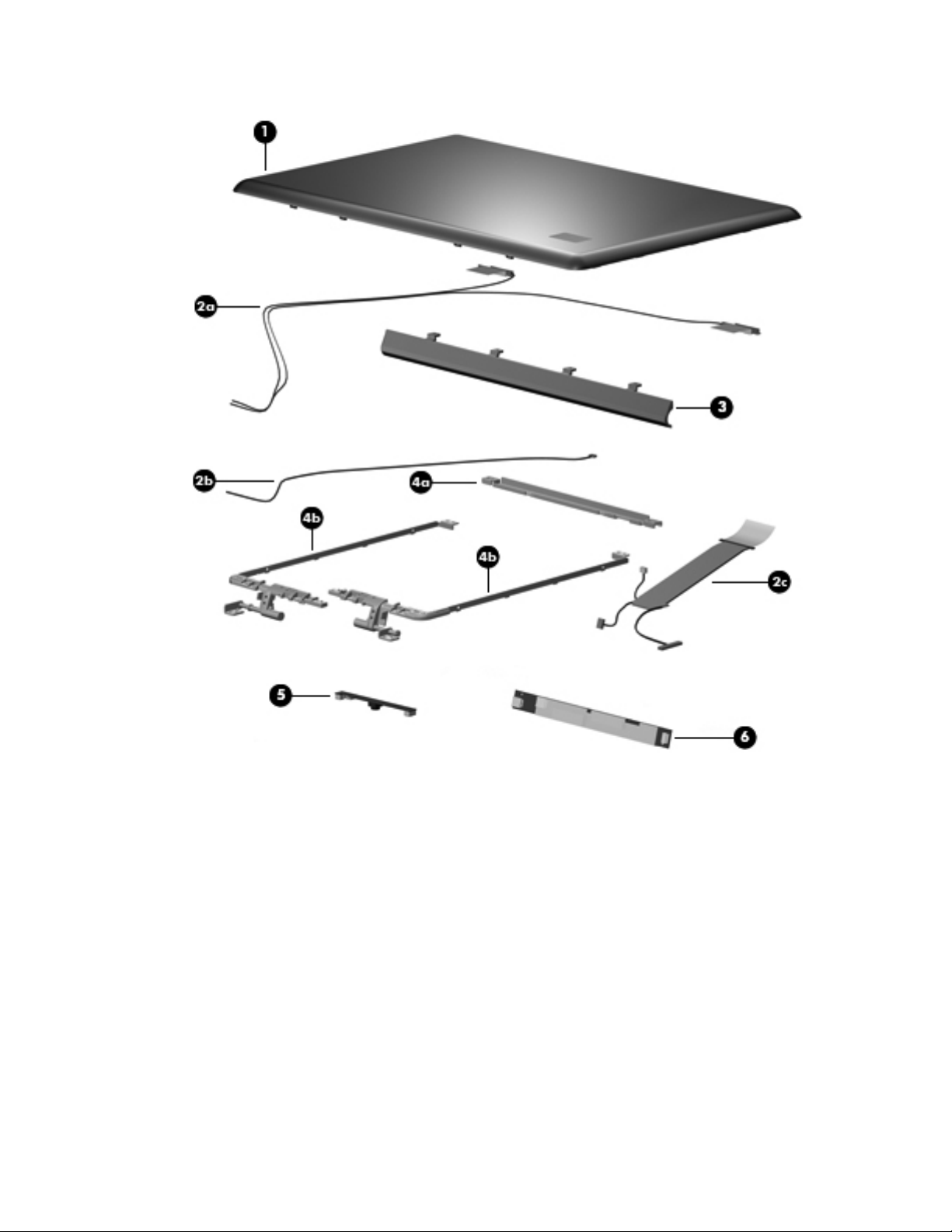
Display assembly components
Illustrated parts catalog 3–8
Page 28
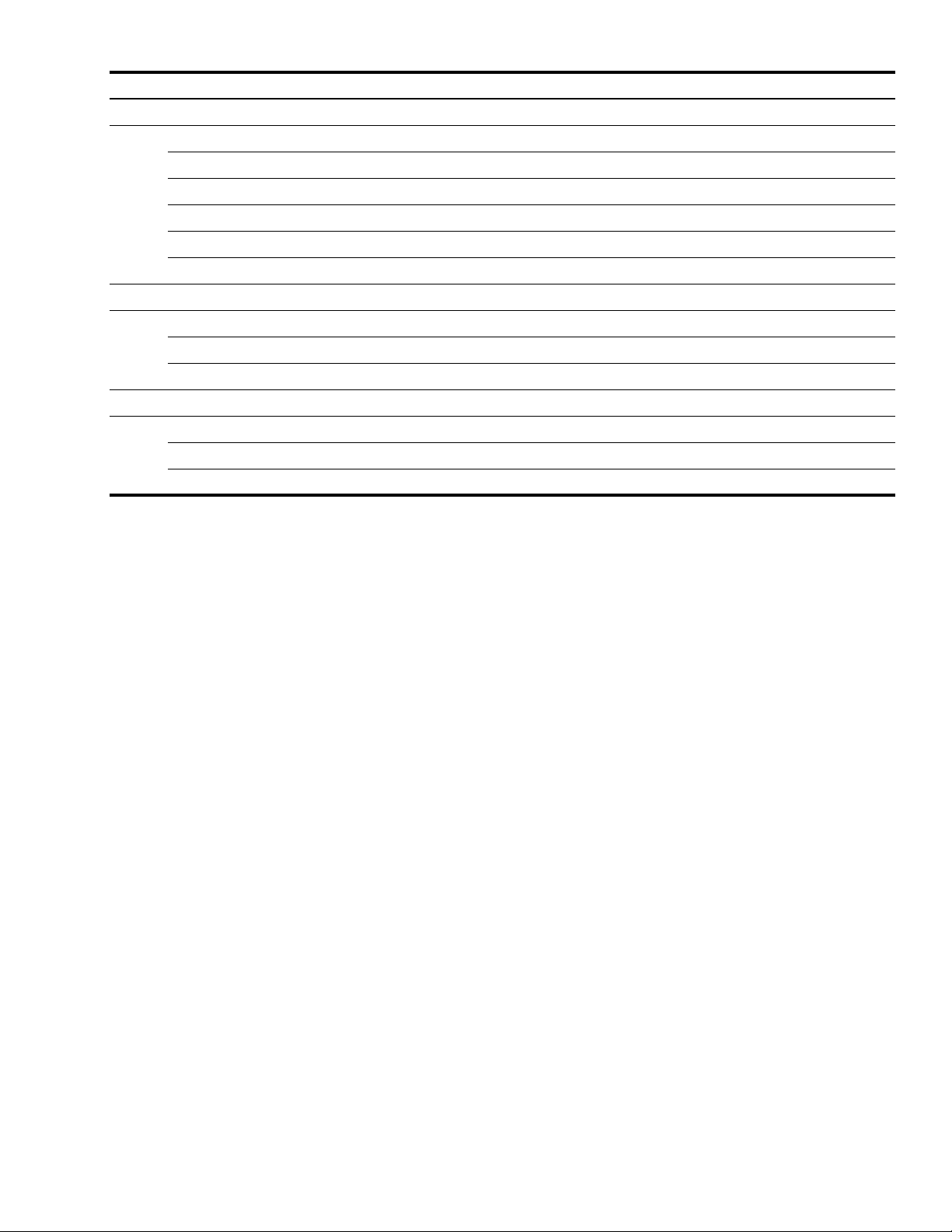
Item Description Spare part number
(1) Display enclosure 496462-001
Display Cable Kit, includes:
(2a) Wireless antenna transceivers and cables
(2b) Webcam/microphone module cable
(2c) Display panel cable
For use only with dual-lamp display assemblies 496465-001
For use only with single-lamp display assemblies 514289-001
(3) Display hinge cover 496464-001
Display Hinge Kit, includes: 496463-001
(4a) Display hinge bracket
(4b) Display left and right hinges
(5) Webcam/microphone module 496674-001
(6) Display inverter
For use only with dual-lamp display assemblies 496467-001
For use only with single-lamp display assemblies 488317-001
Illustrated parts catalog 3–9
Page 29
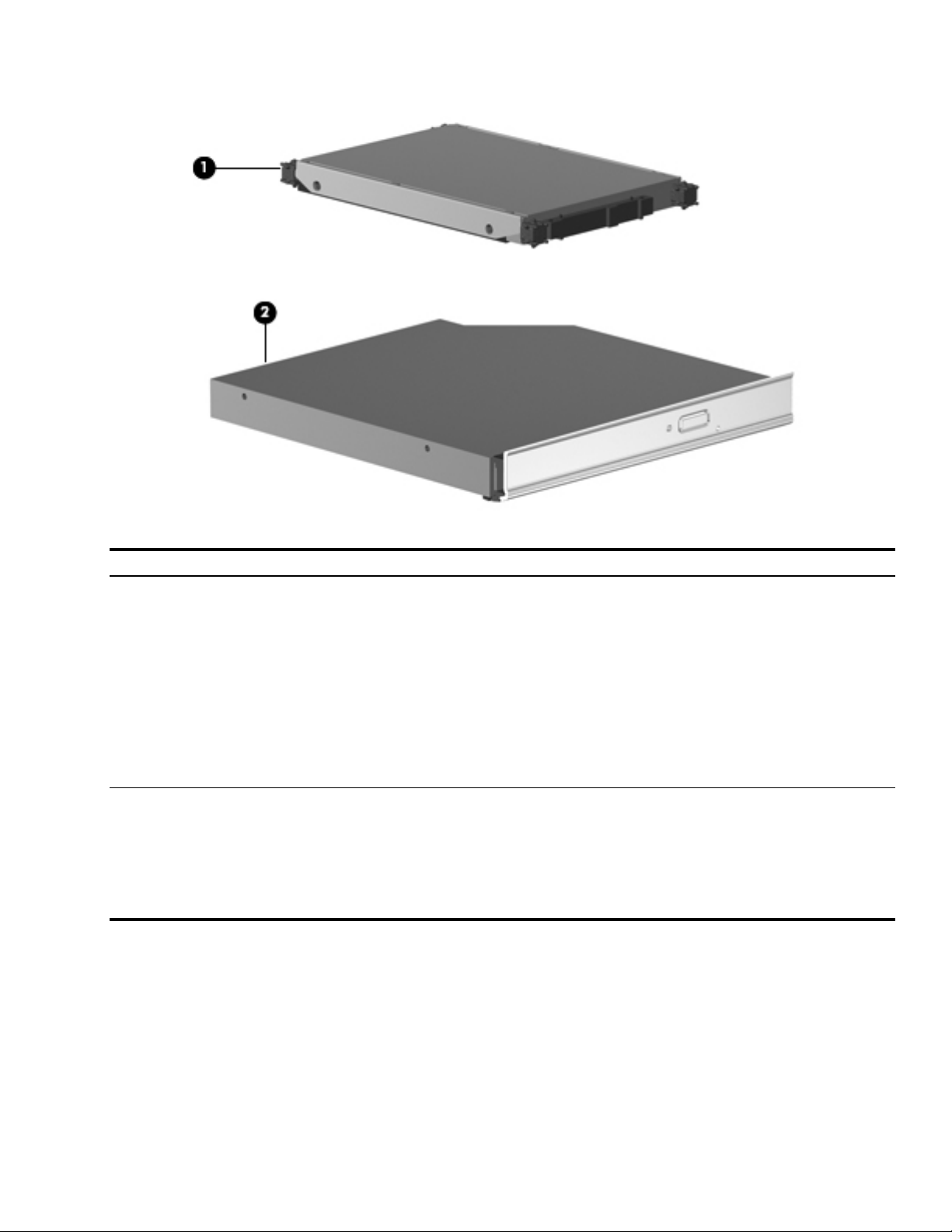
Mass storage devices
Item Description Spare part number
1 Hard drives (include left and right hard drive brackets, Mylar sleeve, connector, and isolators):
500-GB, 5400-rpm 498071-001
400-GB, 5400-rpm 498072-001
320-GB, 7200-rpm 505857-001
320-GB, 5400-rpm 498069-001
250-GB, 5400-rpm 505856-001
160-GB, 7200-rpm 498068-001
160-GB, 5400-rpm 498070-001
2 Optical drives (include bezel and optical drive bracket):
Blu-ray ROM DVD±RW SuperMulti DL Drive with LightScribe 498074-001
Blu-ray ROM DVD±RW SuperMulti DL Drive 498075-001
Blu-ray ROM DVD±RW Drive 498073-001
DVD±RW and CD-RW SuperMulti Double-Layer Combo Drive with LightScribe 503392-001
Illustrated parts catalog 3–10
Page 30
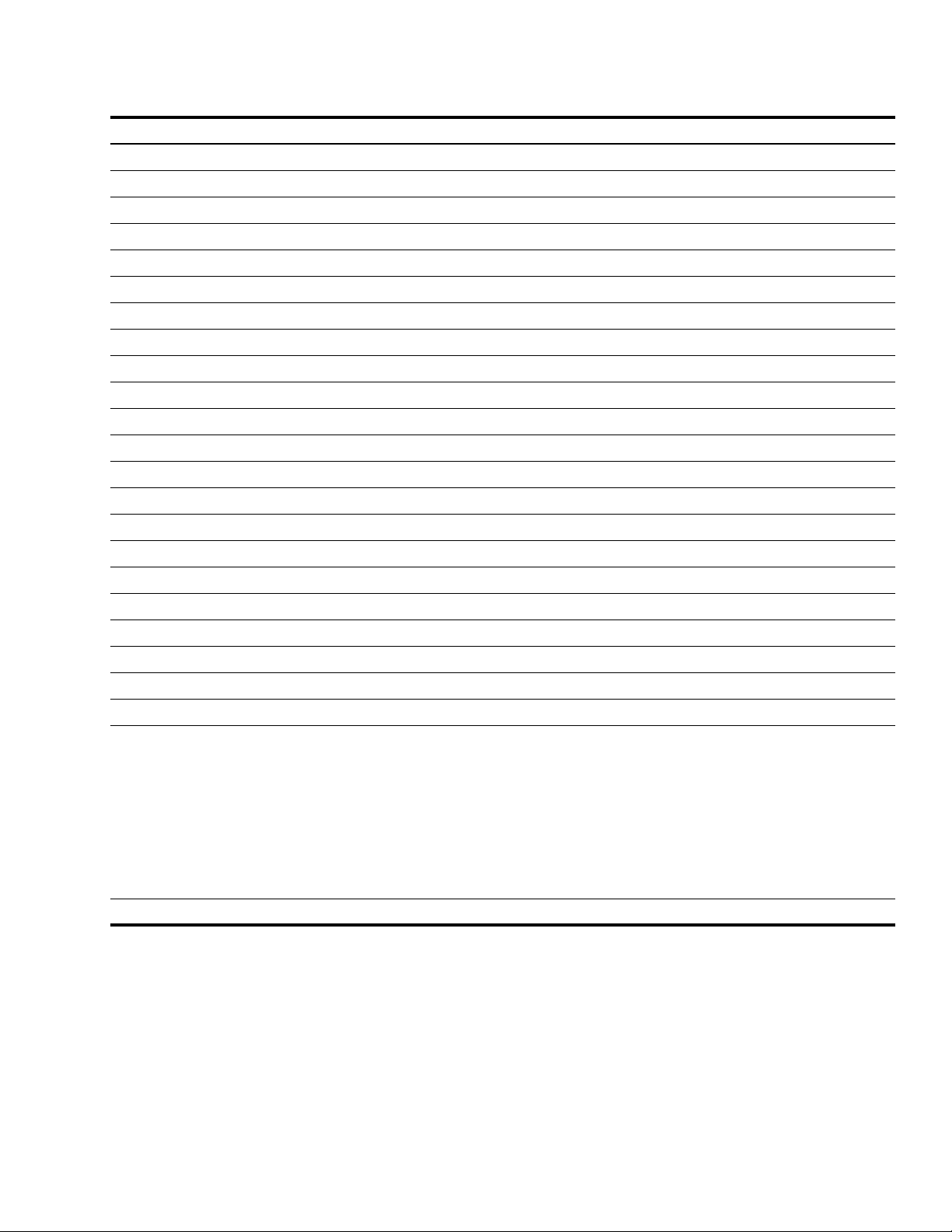
Miscellaneous parts
Description Spare part number
AC adapters
90-W AC adapter for use in all countries and regions except Germany 463955-001
90-W AC adapter for use only in Germany 510485-001
65-W AC adapter 463958-001
Bluetooth laser mouse 455916-002
Power cords:
For use in Argentina 490371-D01
For use in Australia 490371-011
For use in Brazil 490371-201
For use in Denmark 490371-081
For use in Europe, the Middle East, and Africa 490371-021
For use in India 490371-D61
For use in Italy 490371-061
For use in Japan 490371-291
For use in the People’s Republic of China 490371-AA1
For use in South Korea 490371-AD1
For use in Taiwan 490371-AB1
For use in the United Kingdom and Singapore 490371-031
For use in Canada, Mexico, and the United States 490371-001
Remote controls:
Full function remote control with teletext 465541-001
Full function remote control without teletext 465540-001
Screw Kit, includes:
■ Phillips PM3.0×4.0 screws
■ Phillips PM2.5×11.0 captive screws
■ Phillips PM2.5×7.0 screws
■ Phillips PM2.5×6.0 captive screws
■ Phillips PM2.5×5.0 captive screws
■ Phillips PM2.5×5.0 broadhead screws
■ Phillips PM2.0×4.0 screws
Wired headset with volume control 371693-001
496479-001
Illustrated parts catalog 3–11
Page 31

Sequential part number listing
Spare part number Description
371693-001 Wired headset with volume control
449729-001 RTC battery
455916-002 Bluetooth laser mouse
463955-001 90-W AC adapter for use in all countries and regions except Germany
463958-001 65-W AC adapter
465540-001 Full function remote control without teletext
465541-002 Full function remote control with teletext
480985-001 Intel Wi-Fi Link 5100 802.11a/b/g/n WLAN module for use in all countries and regions except
Pakistan, Russia, and the Ukraine
482260-001 Atheros AR9280 802.11a/b/g/n WLAN module for use in Antigua and Barbuda, Barbados, Belize,
Canada, the Cayman Islands, Guam, Puerto Rico, Trinidad and Tobago, the U.S. Virgin Islands, and
the United States
482260-002 Atheros AR9280 802.11a/b/g/n WLAN module for use in Afghanistan, Albania, Algeria, Andorra,
Angola, Antigua and Barbuda, Argentina, Armenia, Aruba, Australia, Austria, Azerbaijan,
the Bahamas, Bahrain, Bangladesh, Barbados, Belarus, Belgium, Belize, Benin, Bermuda, Bhutan,
Bolivia, Bosnia and Herzegovina, Botswana, Brazil, the British Virgin Islands, Brunei, Bulgaria,
Burkina Faso, Burundi, Cameroon, Cape Verde, the Central African Republic, Chad, Chile, the
People's Republic of China, Colombia, Comoros, the Congo, Costa Rica, Croatia, Cyprus, the
Czech Republic, Denmark, Djibouti, Dominica, the Dominican Republic, East Timor, Ecuador, Egypt,
El Salvador, Equitorial Guinea, Eritrea, Estonia, Ethiopia, Fiji, Finland, France, French Guiana,
Gabon, Gambia, Georgia, Germany, Ghana, Gibraltar, Greece, Grenada, Guadeloupe, Guatemala,
Guinea, Guinea-Bissau, Guyana, Haiti, Honduras, Hong Kong, Hungary, Iceland, India, Ireland,
Israel, Italy, the Ivory Coast, Jamaica, Jordan, Kazakhstan, Kenya, Kiribati, Kyrgyzstan, Laos, Latvia,
Lebanon, Lesotho, Liberia, Liechtenstein, Lithuania, Luxembourg, Macedonia, Madagascar, Malawi,
Malaysia, the Maldives, Mali, Malta, the Marshall Islands, Martinique, Mauritania, Mauritius, Mexico,
Micronesia, Monaco, Mongolia, Montenegro, Morocco, Mozambique, Namibia, Nauru, Nepal, the
Nether Antilles, the Netherlands, New Zealand, Nicaragua, Niger, Nigeria, Norway, Oman, Pakistan,
Palau, Panama, Papua New Guinea, Paraguay, Peru, the Philippines, Poland, Portugal,
the Republic of Moldova, Romania, Russia, Rwanda, Samoa, San Marino, Sao Tome and Principe,
Saudi Arabia, Senegal, Serbia, the Seychelles, Sierra Leone, Singapore, Slovakia, Slovenia, the
Solomon Islands, Somalia, South Africa, South Korea, Spain, Sri Lanka, St. Kitts and Nevis, St.
Lucia, St. Vincent and the Grenadines, Suriname, Swaziland, Sweden, Switzerland, Taiwan,
Tajikistan, Tanzania, Togo, Tonga, Trinidad and Tobago, Tunisia, Turkey, Turkmenistan, Tuvalu,
Uganda, Ukraine, the United Arab Emirates, the United Kingdom, Uruguay, Uzbekistan, Vanuatu,
Venezuela, Vietnam, Yemen, Zaire, Zambia, and Zimbabwe
482899-001 NTSC/ATSC/ANG TV tuner module
The TV tuner module spare part kit does not include a TV tuner module cable. The TV tuner
✎
module cable is included in the Cable Kit, spare part number 496481-001.
(Continued)
Illustrated parts catalog 3–12
Page 32

Spare part number Description
482899-002 DVB-T/ANG TV tuner module
The TV tuner module spare part kit does not include a TV tuner module cable. The TV tuner
✎
module cable is included in the Cable Kit, spare part number 496481-001.
482899-003 DVB-T TV tuner module
The TV tuner module spare part kit does not include a TV tuner module cable. The TV tuner
✎
module cable is included in the Cable Kit, spare part number 496481-001.
482900-001 TV tuner external antenna cable with PAL jack
482900-002 TV tuner external antenna cable with F-PAL jack
483113-001 Bluetooth module
The Bluetooth module spare part kit does not include a Bluetooth module cable.
✎
The Bluetooth module cable is available using spare part number 496461-001.
488317-001 Display inverter for use with display assemblies equipped with dual-lamp inverters
490371-001 Power cord for use in the United States
490371-011 Power cord for use in Australia
490371-021 Power cord for use in Europe, the Middle East, and Africa
490371-031 Power cord for use in the United Kingdom
490371-061 Power cord for use in Italy
490371-081 Power cord for use in Denmark
490371-201 Power cord for use in Brazil
490371-291 Power cord for use in Japan
490371-AA1 Power cord for use in the People’s Republic of China
490371-AB1 Power cord for use in Taiwan
490371-AD1 Power cord for use in South Korea
490371-D01 Power cord for use in Argentina
490371-D61 Power cord for use in India
496460-001 System board (includes 512 MB of graphics subsystem memory and replacement thermal material)
496461-001 Bluetooth module cable
496462-001 Display enclosure
496463-001 Display Hinge Kit (includes display hinge bracket and left and right display hinges)
496464-001 Display hinge cover
496465-001 Display Cable Kit (includes wireless antenna transceivers and cables, webcam/microphone module
cable, and display panel cable)
496467-001 Display inverter for use with display assemblies equipped with single-lamp inverters
(Continued)
Illustrated parts catalog 3–13
Page 33

Spare part number Description
496468-001 16.0-inch, WXGA, AntiGlare, HD display assembly dual-lamp with webcam and microphone
(includes 2 WLAN antenna transceivers and cables, webcam, microphones, and logo)
496469-001 Base enclosure (includes fan, power connector cable, power connector cable bracket, subwoofer,
and 5 rubber feet)
496470-001 Top cover (includes fingerprint reader board, fingerprint reader board cable, TouchPad, and
TouchPad cables)
496471-001 Switch cover
496472-001 Keyboard cover (includes LED board and cable)
496473-001 TouchPad on/off button board (incudes cable)
496476-001 Speaker assembly
496477-001 Plastics Kit
See “Plastics Kit” on page 3-7 for more Plastics Kit spare part information.
✎
496478-001 Rubber Feet Kit (includes 5 rubber feet)
496481-001 Cable Kit
496482-001 Power button board (includes cable)
496483-001 Audio/infrared board (includes cable)
496488-001 Fan/heat sink assembly (includes replacement thermal material)
496489-001 USB board (includes cable)
496672-001 Keyboard for use in the United States (includes cable)
496672-031 Keyboard for use in the United Kingdom (includes cable)
496672-041 Keyboard for use in Germany (includes cable)
496672-051 Keyboard for use in France (includes cable)
496672-061 Keyboard for use in Italy (includes cable)
496672-071 Keyboard for use in Spain (includes cable)
496672-141 Keyboard for use in Turkey (includes cable)
496672-161 Keyboard for use in Latin America (includes cable)
496672-251 Keyboard for use in Russia (includes cable)
496672-AB1 Keyboard for use in Taiwan (includes cable)
496672-B31 Keyboard for use in the Netherlands (includes cable)
496672-BG1 Keyboard for use in Switzerland (includes cable)
496672-DJ1 Keyboard for use in Greece (includes cable)
(Continued)
Illustrated parts catalog 3–14
Page 34

Spare part number Description
496674-001 Webcam/microphone module
497692-001 1024-MB memory module (667-MHz, PC2-6400, 1-DIMM)
497693-001 2048-MB memory module (667-MHz, PC2-6400, 1-DIMM)
497694-001 6-cell, 2.55-Ah Li-ion battery for use in all countries and regions except Germany
497694-002 6-cell, 2.55-Ah Li-ion battery for use only in Germany
497695-001 12-cell, 8.80-Ah Li-ion battery
497936-001 16.0-inch, WXGA, AntiGlare, FHD, dual lamp with webcam and microphone display assembly
(includes 2 WLAN antenna transceivers and cables, webcam, microphones, and logo)
497937-001 16.0-inch, WXGA, AntiGlare, HD, single lamp with webcam and microphone display assembly
(includes 2 WLAN antenna transceivers and cables, webcam, microphones, and logo)
498068-001 160-GB, 7200-rpm hard drive (includes left and right hard drive brackets, Mylar sleeve, connector,
and isolators)
498069-001 320-GB, 5400-rpm hard drive (includes left and right hard drive brackets, Mylar sleeve, connector,
and isolators)
498070-001 160-GB, 5400-rpm hard drive (includes left and right hard drive brackets, Mylar sleeve, connector,
and isolators)
498072-001 400-GB, 5400-rpm hard drive (includes left and right hard drive brackets, Mylar sleeve, connector,
and isolators)
498073-001 Blu-ray ROM DVD±RW (includes bezel and bracket)
498074-001 Blu-ray ROM DVD±RW SuperMulti DL Drive with LightScribe (includes bezel and bracket)
498075-001 Blu-ray ROM DVD±RW SuperMulti DL Drive (includes bezel and bracket)
500600-001 Intel Core2 Duo T8400 2.26-GHz processor with 3-MB L2 cache and 1066-MHz FSB (includes
replacement thermal material)
500601-001 Intel Core2 Duo T8600 2.40-GHz processor with 3-MB L2 cache and 1066-MHz FSB (includes
replacement thermal material)
500603-001 Intel Core2 Duo T9500 2.53-GHz processor with 6-MB L2 cache and 1066-MHz FSB (includes
replacement thermal material)
500604-001 Intel Core2 Duo T9600 2.80-GHz processor with 6-MB L2 cache and 1066-MHz FSB (includes
replacement thermal material)
500605-001 Intel Core2 Duo T7550 2.13-GHz processor with 3-MB L2 cache and 1066-MHz FSB (includes
replacement thermal material)
503391-001 Intel Core2 Duo T7350 2.00-GHz processor with 3-MB L2 cache and 1066-MHz FSB (includes
replacement thermal material)
503392-001 DVD±RW and CD-RW SuperMulti Double-Layer Combo Drive with LightScribe (includes bezel
and bracket)
(Continued)
Illustrated parts catalog 3–15
Page 35

Spare part number Description
505856-001 250-GB, 5400-rpm hard drive (includes left and right hard drive brackets, Mylar sleeve, connector,
and isolators)
505857-001 320-GB, 7200-rpm hard drive (includes left and right hard drive brackets, Mylar sleeve, connector,
and isolators)
506591-001 4096-MB memory module (667-MHz, PC2-6400, 1-DIMM)
507951-001 Intel Core2 Duo T9800 2.93-GHz processor with 6-MB L2 cache and 1066-MHz FSB (includes
replacement thermal material)
507953-001 Intel Core2 Duo T9550 2.66-GHz processor with 6-MB L2 cache and 1066-MHz FSB (includes
replacement thermal material)
507960-001 Intel Core2 Duo T8700 2.53-GHz processor with 3-MB L2 cache and 1066-MHz FSB (includes
replacement thermal material)
508199-121 Keyboard for use in French Canada (includes cable)
508199-171 Keyboard for use in Saudi Arabia (includes cable)
508199-281 Keyboard for use in Thailand (includes cable)
508199-291 Keyboard for use in Japan (includes cable)
508199-AD1 Keyboard for use in South Korea (includes cable)
508199-DH1 Keyboard for use in Denmark, Finland, and Norway (includes cable)
510485-001 90-W AC adapter for use only in Germany
513592-001 Intel Core2 Duo T6400 2.06-GHz processor with 3-MB L2 cache and 1066-MHz FSB (includes
replacement thermal material)
513593-001 Intel Core2 Duo T6600 2.20-GHz processor with 3-MB L2 cache and 1066-MHz FSB (includes
replacement thermal material)
514289-001 Display Cable Kit for use only with single-lamp display assemblies (includes wireless antenna
transceivers and cables, webcam/microphone module cable, and display panel cable)
514290-001 Fan
Illustrated parts catalog 3–16
Page 36

Removal and replacement procedures
Preliminary replacement requirements
Tools required
You will need the following tools to complete the removal and replacement procedures:
■ Flat-bladed screwdriver
■ Magnetic screwdriver
■ Phillips P0 and P1 screwdrivers
Service considerations
The following sections include some of the considerations that you must keep in mind during disassembly and
assembly procedures.
4
As you remove each subassembly from the computer, place the subassembly (and all accompanying screws)
✎
away from the work area to prevent damage.
Plastic parts
CAUTION: Using excessive force during disassembly and reassembly can damage plastic parts. Use care when handling the
Ä
plastic parts. Apply pressure only at the points designated in the maintenance instructions.
Cables and connectors
CAUTION: When servicing the computer, be sure that cables are placed in their proper locations during the reassembly
Ä
process. Improper cable placement can damage the computer.
Cables must be handled with extreme care to avoid damage. Apply only the tension required to unseat or seat the
cables during removal and insertion. Handle cables by the connector whenever possible. In all cases, avoid
bending, twisting, or tearing cables. Be sure that cables are routed in such a way that they cannot be caught or
snagged by parts being removed or replaced. Handle flex cables with extreme care; these cables tear easily.
Removal and replacement procedures 4–1
Page 37

Drive handling
CAUTION: Drives are fragile components that must be handled with care. To prevent damage to the computer, damage to a
Ä
drive, or loss of information, observe these precautions:
■ Before removing or inserting a hard drive, shut down the computer. If you are unsure whether the computer is off or in
Hibernation, turn the computer on, and then shut it down through the operating system.
■ Before handling a drive, be sure that you are discharged of static electricity. While handling a drive, avoid touching the
connector.
■ Before removing a diskette drive or optical drive, be sure that a diskette or disc is not in the drive and be sure that the optical
drive tray is closed.
■ Handle drives on surfaces covered with at least one inch of shock-proof foam.
■ Avoid dropping drives from any height onto any surface.
■ After removing a hard drive, an optical drive, or a diskette drive, place it in a static-proof bag.
■ Avoid exposing a hard drive to products that have magnetic fields, such as monitors or speakers.
■ Avoid exposing a drive to temperature extremes or liquids.
■ If a drive must be mailed, place the drive in a bubble pack mailer or other suitable form of protective packaging and label
the package "FRAGILE."
Grounding guidelines
Electrostatic discharge damage
Electronic components are sensitive to electrostatic discharge (ESD). Circuitry design and structure determine the
degree of sensitivity. Networks built into many integrated circuits provide some protection, but in many cases, ESD
contains enough power to alter device parameters or melt silicon junctions.
A discharge of static electricity from a finger or other conductor can destroy static-sensitive devices or
microcircuitry. Even if the spark is neither felt nor heard, damage may have occurred.
An electronic device exposed to ESD may not be affected at all and may work perfectly throughout a normal cycle.
Or the device may function normally for a while, and then degrade in the internal layers, reducing its life
expectancy.
CAUTION: To prevent damage to the computer when you are removing or installing internal components, observe these
Ä
precautions:
■ Keep components in their electrostatic-safe containers until you are ready to install them.
■ Use nonmagnetic tools.
■ Before touching an electronic component, discharge static electricity by using the guidelines described in this section.
■ Avoid touching pins, leads, and circuitry. Handle electronic components as little as possible.
■ If you remove a component, place it in an electrostatic-safe container.
Removal and replacement procedures 4–2
Page 38

The following table shows how humidity affects the electrostatic voltage levels generated by different activities.
CAUTION: A product can be degraded by as little as 700 V.
Ä
Typical electrostatic voltage levels
Event 10% 40% 55%
Walking across carpet 35,000 V 15,000 V 7,500 V
Walking across vinyl floor 12,000 V 5,000 V 3,000 V
Motions of bench worker 6,000 V 800 V 400 V
Removing DIPS from plastic tube 2,000 V 700 V 400 V
Removing DIPS from vinyl tray 11,500 V 4,000 V 2,000 V
Removing DIPS from Styrofoam 14,500 V 5,000 V 3,500 V
Removing bubble pack from PCB 26,500 V 20,000 V 7,000 V
Packing PCBs in foam-lined box 21,000 V 11,000 V 5,000 V
Packaging and transporting guidelines
Follow these grounding guidelines when packaging and transporting equipment:
Relative humidity
■ To avoid hand contact, transport products in static-safe tubes, bags, or boxes.
■ Protect ESD-sensitive parts and assemblies with conductive or approved containers or packaging.
■ Keep ESD-sensitive parts in their containers until the parts arrive at static-free workstations.
■ Place items on a grounded surface before removing items from their containers.
■ Always be properly grounded when touching a component or assembly.
■ Store reusable ESD-sensitive parts from assemblies in protective packaging or nonconductive foam.
■ Use transporters and conveyors made of antistatic belts and roller bushings. Be sure that mechanized
equipment used for moving materials is wired to ground and that proper materials are selected to avoid static
charging. When grounding is not possible, use an ionizer to dissipate electric charges.
Removal and replacement procedures 4–3
Page 39

Workstation guidelines
Follow these grounding workstation guidelines:
■ Cover the workstation with approved static-shielding material.
■ Use a wrist strap connected to a properly grounded work surface and use properly grounded tools and
equipment.
■ Use conductive field service tools, such as cutters, screwdrivers, and vacuums.
■ When fixtures must directly contact dissipative surfaces, use fixtures made only of static-safe materials.
■ Keep the work area free of nonconductive materials, such as ordinary plastic assembly aids and Styrofoam.
■ Handle ESD-sensitive components, parts, and assemblies by the case or PCM laminate. Handle these items
only at static-free workstations.
■ Avoid contact with pins, leads, or circuitry.
■ Turn off power and input signals before inserting or removing connectors or test equipment.
Equipment guidelines
Grounding equipment must include either a wrist strap or a foot strap at a grounded workstation.
■ When seated, wear a wrist strap connected to a grounded system. Wrist straps are flexible straps with a
minimum of one megohm ±10% resistance in the ground cords. To provide proper ground, wear a strap snugly
against the skin at all times. On grounded mats with banana-plug connectors, use alligator clips to connect a
wrist strap.
■ When standing, use foot straps and a grounded floor mat. Foot straps (heel, toe, or boot straps) can be used at
standing workstations and are compatible with most types of shoes or boots. On conductive floors or
dissipative floor mats, use foot straps on both feet with a minimum of one megohm resistance between the
operator and ground. To be effective, the conductive strips must be worn in contact with the skin.
The following grounding equipment is recommended to prevent electrostatic damage:
■ Antistatic tape
■ Antistatic smocks, aprons, and sleeve protectors
■ Conductive bins and other assembly or soldering aids
■ Nonconductive foam
■ Conductive tabletop workstations with ground cords of one megohm resistance
■ Static-dissipative tables or floor mats with hard ties to the ground
■ Field Service Kits
■ Static awareness labels
■ Material-handling packages
■ Nonconductive plastic bags, tubes, or boxes
■ Metal tote boxes
■ Electrostatic voltage levels and protective materials
Removal and replacement procedures 4–4
Page 40

The following table lists the shielding protection provided by antistatic bags and floor mats.
Material Use Voltage protection level
Antistatic plastic Bags 1,500 V
Carbon-loaded plastic Floor mats 7,500 V
Metallized laminate Floor mats 5,000 V
Unknown user password
If the computer you are servicing has an unknown user password, follow these steps to clear the password:
These steps also clear CMOS.
✎
1. Shut down the computer. If you are unsure whether the computer is off or in Hibernation, turn the computer on,
and then shut it down through the operating system.
2. Disconnect all external devices connected to the computer.
3. Disconnect the power from the computer by first unplugging the power cord from the AC outlet and then
unplugging the AC adapter from the computer.
4. Remove the battery (see “Battery” on page 4-8).
5. Remove the real-time clock (RTC) battery (see “RTC battery” on page 4-14).
6. Wait approximately 5 minutes.
7. Replace the RTC battery and reassemble the computer.
8. Connect AC power to the computer. Do not reinsert any batteries at this time.
9. Turn on the computer.
All passwords and all CMOS settings have been cleared.
Removal and replacement procedures 4–5
Page 41

Component replacement procedures
This chapter provides removal and replacement procedures.
There are as many as 85 screws, in 7 different sizes, that must be removed, replaced, or loosened when servicing
the computer. Make special note of each screw size and location during removal and replacement.
Service tag
When ordering parts or requesting information, provide the computer serial number and model description
provided on the service tag.
Item Component Description
1
2
3
4
5
Removal and replacement procedures 4–6
Product name This is the product name affixed to the front of the computer.
Serial number (s/n) This is an alphanumeric identifier that is unique to each product.
Part number/Product number (p/n) This number provides specific information about the product's
hardware components. The part number helps a service
technician to determine what components and parts are needed.
Model description This is the number used to locate documents, drivers, and
support for the computer.
Warranty period This number describes the duration of the warranty period for the
computer.
Page 42

Computer feet
The computer feet are adhesive-backed rubber pads. The feet are included in the Rubber Feet Kit, spare part
number 496478-001. There are 5 rubber feet, in two different sizes (1 and 2), that attach to the base enclosure in
the locations illustrated below.
Removal and replacement procedures 4–7
Page 43

Battery
Description Spare part number
12-cell, 8.80-Ah Li-ion 497695-001
6-cell, 2.55-Ah Li-ion for use in all countries and regions except Germany 497694-001
6-cell, 2.55-Ah Li-ion for use only in Germany 497694-002
Before disassembling the computer, follow these steps:
1. Shut down the computer. If you are unsure whether the computer is off or in Hibernation, turn the computer on,
and then shut it down through the operating system.
2. Disconnect all external devices connected to the computer.
3. Disconnect the power from the computer by first unplugging the power cord from the AC outlet and then
unplugging the AC adapter from the computer.
Remove the battery:
1. Turn the computer upside down on a flat surface, with the front toward you.
2. Slide the battery release latch 1 to release the battery.
3. Pivot the battery 2 upward and remove it 3 from the computer.
To insert the battery, insert the rear edge of the battery into the battery bay and pivot the front edge of the battery
downward until it is seated. The battery release latch automatically locks the battery into place.
Removal and replacement procedures 4–8
Page 44

Optical drive
The optical drive spare part kit includes an optical drive bezel and bracket.
✎
Description Spare part number
Blu-ray ROM DVD±RW SuperMulti DL Drive with LightScribe 498074-001
Blu-ray ROM DVD±RW SuperMulti DL Drive 498075-001
Blu-ray ROM DVD±RW Drive 498073-001
DVD±RW and CD-RW SuperMulti Double-Layer Combo Drive with LightScribe 503392-001
Before removing the optical drive, follow these steps:
1. Shut down the computer. If you are unsure whether the computer is off or in Hibernation, turn the computer on,
and then shut it down through the operating system.
2. Disconnect all external devices connected to the computer.
3. Disconnect the power from the computer by first unplugging the power cord from the AC outlet and then
unplugging the AC adapter from the computer.
4. Remove the battery (see “Battery” on page 4-8).
Remove the optical drive:
1. Position the computer with the left side toward you.
2. Remove the Phillips PM2.5×7.0 screw 1 that secures the optical drive to the computer.
3. Insert an unbent paper clip or similar tool into the optical drive tab access 2 and push the tab forward to release
the optical drive from the computer.
4. Remove the optical drive 3 from the computer.
Removal and replacement procedures 4–9
Page 45

5. If it is necessary to replace the optical drive bracket:
a. Position the optical drive with the rear toward you.
b. Remove the two Phillips PM2.0×4.0 screws 1 that secure the optical drive bracket to the optical drive.
c. Remove the optical drive bracket 2.
Reverse this procedure to reassemble and install an optical drive.
Removal and replacement procedures 4–10
Page 46

Hard drive
The hard drive spare part kit includes a left and right hard drive bracket, Mylar sleeve, connector, and
✎
four isolators.
Description Spare part number
500-GB, 5400-rpm 498071-001
400-GB, 5400-rpm 498072-001
320-GB, 7200-rpm 505857-001
320-GB, 5400-rpm 498069-001
250-GB, 5400-rpm 505856-001
160-GB, 7200-rpm 498068-001
160-GB, 5400-rpm 498070-001
Before removing the hard drive, follow these steps:
1. Shut down the computer. If you are unsure whether the computer is off or in Hibernation, turn the computer on,
and then shut it down through the operating system.
2. Disconnect all external devices connected to the computer.
3. Disconnect the power from the computer by first unplugging the power cord from the AC outlet and then
unplugging the AC adapter from the computer.
4. Remove the battery (see “Battery” on page 4-8).
Remove the hard drive:
1. Loosen the four Phillips PM2.5×6.0 captive screws 1 that secure the hard drive cover to the computer.
2. Lift the rear edge of the hard drive cover 2, swing it up and forward, and then remove the cover 3. The hard
drive cover is included in the Plastics Kit, spare part number 496477-001.
Removal and replacement procedures 4–11
Page 47

3. Disconnect the hard drive cable 1 from the system board.
4. Grasp the Mylar tabs 2 on the hard drive and slide the hard drive 3 to the left.
5. Remove the hard drive from the hard drive bay 4.
6. If it is necessary to replace the left and right hard drive brackets, Mylar sleeve, connector, and isolators:
a. Remove the two Phillips PM3.0×4.0 hard drive bracket screws 1 from each side of the hard drive.
b. Remove the left and right hard drive brackets 2.
c. Lift the Mylar sleeve 3 straight up to remove it from the hard drive.
d. Remove the hard drive connector 4.
e. Remove the four isolators 5.
Reverse this procedure to reassemble and install the hard drive.
Removal and replacement procedures 4–12
Page 48

TV tuner module
Description Spare part number
DVB-T TV tuner module 482899-003
DVB-T/ANG TV tuner module 482899-002
NTSC/ATSC/ANG TV tuner module 482899-001
Before removing the TV tuner module, follow these steps:
1. Shut down the computer. If you are unsure whether the computer is off or in Hibernation, turn the computer on,
and then shut it down through the operating system.
2. Disconnect all external devices connected to the computer.
3. Disconnect the power from the computer by first unplugging the power cord from the AC outlet and then
unplugging the AC adapter from the computer.
4. Remove the battery (see “Battery” on page 4-8).
5. Remove the hard drive cover (see “Hard drive” on page 4-11).
Remove the TV tuner module:
1. Disconnect the TV tuner module antenna cable 1 from the terminal on the TV tuner module.
2. Remove the two Phillips PM2.0×4.0 screws 2 that secure the TV tuner module to the computer. (The edge of
the module opposite the slot rises away from the computer.)
3. Remove the TV tuner module 3 by pulling the module away from the slot at an angle.
The TV tuner module is designed with a notch 4 to prevent incorrect insertion into the TV tuner module slot.
✎
Reverse this procedure to install a TV tuner module.
Removal and replacement procedures 4–13
Page 49

RTC battery
Removing the RTC battery and leaving it uninstalled for 5 or more minutes causes all passwords and CMOS
✎
settings to be cleared.
Description Spare part number
RTC battery 449729-001
Before removing the RTC battery, follow these steps:
1. Shut down the computer. If you are unsure whether the computer is off or in Hibernation, turn the computer on,
and then shut it down through the operating system.
2. Disconnect all external devices connected to the computer.
3. Disconnect the power from the computer by first unplugging the power cord from the AC outlet and then
unplugging the AC adapter from the computer.
4. Remove the battery (see “Battery” on page 4-8).
5. Remove the hard drive cover (see “Hard drive” on page 4-11).
Remove the RTC battery:
» Lift the RTC battery from the socket.
Reverse this procedure to install the RTC battery.
Removal and replacement procedures 4–14
Page 50

Memory module
Description Spare part number
4096-MB (667-MHz, PC2-6400, 1-DIMM) 506591-001
2048-MB (667-MHz, PC2-6400, 1-DIMM) 497693-001
1024-MB (667-MHz, PC2-6400, 1-DIMM) 497692-001
Before removing the memory module, follow these steps:
1. Shut down the computer. If you are unsure whether the computer is off or in Hibernation, turn the computer on,
and then shut it down through the operating system.
2. Disconnect all external devices connected to the computer.
3. Disconnect the power from the computer by first unplugging the power cord from the AC outlet and then
unplugging the AC adapter from the computer.
4. Remove the battery (see “Battery” on page 4-8).
5. Remove the hard drive cover (see “Hard drive” on page 4-11).
Remove the memory module:
The top memory module slot contains the expansion memory module. The bottom slot contains the primary
✎
memory module.
1. Spread the retaining tabs 1 on each side of the memory module slot to release the memory module. (The edge
of the module opposite the slot rises away from the computer.)
2. Remove the memory module 2 by pulling the module away from the slot at an angle.
Memory modules are designed with a notch 3 to prevent incorrect insertion into the memory module slot.
✎
Reverse this procedure to install a memory module.
Removal and replacement procedures 4–15
Page 51

WLAN module
Description Spare part number
Atheros AR9280 802.11a/b/g/n WLAN module for use in Antigua and Barbuda, Barbados, Belize,
Canada, the Cayman Islands, Guam, Puerto Rico, Trinidad and Tobago, the U.S. Virgin Islands, and
the United States
Atheros AR9280 802.11a/b/g/n WLAN module for use in Afghanistan, Albania, Algeria, Andorra,
Angola, Antigua and Barbuda, Argentina, Armenia, Aruba, Australia, Austria, Azerbaijan, the
Bahamas, Bahrain, Bangladesh, Barbados, Belarus, Belgium, Belize, Benin, Bermuda, Bhutan,
Bolivia, Bosnia and Herzegovina, Botswana, Brazil, the British Virgin Islands, Brunei, Bulgaria,
Burkina Faso, Burundi, Cameroon, Cape Verde, the Central African Republic, Chad, Chile, the
People's Republic of China, Colombia, Comoros, the Congo, Costa Rica, Croatia, Cyprus, the
Czech Republic, Denmark, Djibouti, Dominica, the Dominican Republic, East Timor, Ecuador, Egypt,
El Salvador, Equitorial Guinea, Eritrea, Estonia, Ethiopia, Fiji, Finland, France, French Guiana,
Gabon, Gambia, Georgia, Germany, Ghana, Gibraltar, Greece, Grenada, Guadeloupe, Guatemala,
Guinea, Guinea-Bissau, Guyana, Haiti, Honduras, Hong Kong, Hungary, Iceland, India, Ireland,
Israel, Italy, the Ivory Coast, Jamaica, Jordan, Kazakhstan, Kenya, Kiribati, Kyrgyzstan, Laos, Latvia,
Lebanon, Lesotho, Liberia, Liechtenstein, Lithuania, Luxembourg, Macedonia, Madagascar, Malawi,
Malaysia, the Maldives, Mali, Malta, the Marshall Islands, Martinique, Mauritania, Mauritius, Mexico,
Micronesia, Monaco, Mongolia, Montenegro, Morocco, Mozambique, Namibia, Nauru, Nepal, the
Nether Antilles, the Netherlands, New Zealand, Nicaragua, Niger, Nigeria, Norway, Oman, Pakistan,
Palau, Panama, Papua New Guinea, Paraguay, Peru, the Philippines, Poland, Portugal,
the Republic of Moldova, Romania, Russia, Rwanda, Samoa, San Marino, Sao Tome and Principe,
Saudi Arabia, Senegal, Serbia, the Seychelles, Sierra Leone, Singapore, Slovakia, Slovenia, the
Solomon Islands, Somalia, South Africa, South Korea, Spain, Sri Lanka, St. Kitts and Nevis, St.
Lucia, St. Vincent and the Grenadines, Suriname, Swaziland, Sweden, Switzerland, Taiwan,
Tajikistan, Tanzania, Togo, Tonga, Trinidad and Toba g o , Tu n isi a , Tu rkey, Tu r kme n i s tan , Tu va l u,
Uganda, Ukraine, the United Arab Emirates, the United Kingdom, Uruguay, Uzbekistan, Vanuatu,
Venezuela, Vietnam, Yemen, Zaire, Zambia, and Zimbabwe
Intel Wi-Fi Link 5100 802.11a/b/g/n WLAN module for use in all countries and regions except
Pakistan, Russia, and the Ukraine
Intel Wi-Fi Link 5100 802.11a/b/g WLAN module for use only in Pakistan, Russia, and the Ukraine 482957-001
482260-001
482260-002
480985-001
Before removing the WLAN module, follow these steps:
1. Shut down the computer. If you are unsure whether the computer is off or in Hibernation, turn the computer on,
and then shut it down through the operating system.
2. Disconnect all external devices connected to the computer.
3. Disconnect the power from the computer by first unplugging the power cord from the AC outlet and then
unplugging the AC adapter from the computer.
4. Remove the battery (see “Battery” on page 4-8).
Removal and replacement procedures 4–16
Page 52

Remove the WLAN module:
1. Loosen the Phillips PM2.5×6.0 captive screw 1 that secures the WLAN module compartment cover to the
computer.
2. Lift the right side of the WLAN module compartment cover 2, swing it up and to the left, and then remove the
cover 3. The WLAN module compartment cover is included in the Plastics Kit, spare part number
496477-001.
3. Disconnect the WLAN antenna cables 1 from the terminals on the WLAN module.
The black WLAN antenna cable is connected to the WLAN module “Main” terminal. The white WLAN antenna
✎
cable is connected to the WLAN module “Aux” terminal.
4. Remove the two Phillips PM2.0×4.0 screws 2 that secure the WLAN module to the computer. (The edge of the
module opposite the slot rises away from the computer.)
5. Remove the WLAN module 3 by pulling the module away from the slot at an angle.
WLAN modules are designed with a notch 4 to prevent incorrect insertion into the WLAN module slot.
✎
Reverse this procedure to install the WLAN module.
Removal and replacement procedures 4–17
Page 53

Switch cover
Description Spare part number
Switch cover 496471-001
Before removing the switch cover, follow these steps:
1. Shut down the computer. If you are unsure whether the computer is off or in Hibernation, turn the computer on,
and then shut it down through the operating system.
2. Disconnect all external devices connected to the computer.
3. Disconnect the power from the computer by first unplugging the power cord from the AC outlet and then
unplugging the AC adapter from the computer.
4. Remove the battery (see “Battery” on page 4-8).
Remove the switch cover:
1. Remove the two Phillips PM2.5×7.0 screws 1 and the three Phillips PM2.0×4.0 screws 2 that secure the
switch cover to the computer.
Removal and replacement procedures 4–18
Page 54

2. Turn the computer display-side up, with the front toward you.
3. Open the computer as far as possible.
4. Lift the right side of the switch cover 1 until it detaches from the computer.
5. Remove the switch cover 2 by lifting it straight up.
Reverse this procedure to install the switch cover.
Removal and replacement procedures 4–19
Page 55

Keyboard cover
Description Spare part number
Keyboard cover (includes LED board and cable) 496472-001
Before removing the keyboard cover, follow these steps:
1. Shut down the computer. If you are unsure whether the computer is off or in Hibernation, turn the computer on,
and then shut it down through the operating system.
2. Disconnect all external devices connected to the computer.
3. Disconnect the power from the computer by first unplugging the power cord from the AC outlet and then
unplugging the AC adapter from the computer.
4. Remove the battery (see “Battery” on page 4-8).
5. Remove the switch cover (see “Switch cover” on page 4-18).
Remove the keyboard cover:
1. Turn the computer upside down, with the rear toward you.
2. Remove the two Phillips PM2.0×4.0 screws that secure the keyboard cover to the computer.
Removal and replacement procedures 4–20
Page 56

3. Turn the computer display-side up, with the front toward you.
4. Open the computer as far as possible.
5. Release the keyboard cover by lifting the front edge 1 until it rests at an angle.
6. Lift the keyboard cover 2 as far as the power button board cable allows.
7. Disconnect the LED board cable from the LED board.
8. Remove the keyboard cover.
Reverse this procedure to install the keyboard cover.
Removal and replacement procedures 4–21
Page 57

Power button board
Description Spare part number
Power button board (includes cable) 496482-001
Before removing the power button board, follow these steps:
1. Shut down the computer. If you are unsure whether the computer is off or in Hibernation, turn the computer on,
and then shut it down through the operating system.
2. Disconnect all external devices connected to the computer.
3. Disconnect the power from the computer by first unplugging the power cord from the AC outlet and then
unplugging the AC adapter from the computer.
4. Remove the battery (see “Battery” on page 4-8).
5. Remove the switch cover (see “Switch cover” on page 4-18).
6. Remove the switch cover (see “Keyboard cover” on page 4-20).
Remove the power button board:
1. Disconnect the power button board cable 1 from the low insertion force (LIF) connector on the power
button board.
2. Remove the Phillips PM2.0×4.0 screw 2 that secures the power button board to the computer.
3. Remove the power button board 3.
Reverse this procedure to install the power button board.
Removal and replacement procedures 4–22
Page 58

Bluetooth module
The Bluetooth module spare part kit does not include a Bluetooth module cable. The Bluetooth module cable is
✎
available using spare part number 496461-001. See “Bluetooth module cable” on page 4-28 for Bluetooth
module cable removal information.
Description Spare part number
Bluetooth module 483113-001
Before removing the Bluetooth module, follow these steps:
1. Shut down the computer. If you are unsure whether the computer is off or in Hibernation, turn the computer on,
and then shut it down through the operating system.
2. Disconnect all external devices connected to the computer.
3. Disconnect the power from the computer by first unplugging the power cord from the AC outlet and then
unplugging the AC adapter from the computer.
4. Remove the battery (see “Battery” on page 4-8).
5. Remove the following components:
a. Switch cover (see “Switch cover” on page 4-18)
b. Keyboard cover (see “Keyboard cover” on page 4-20)
c. Power button board (see “Power button board” on page 4-22)
Remove the Bluetooth module:
1. Remove the Phillips PM2.0×4.0 screw 1 that secures the Bluetooth module to the top cover.
2. Release the Bluetooth module 2 as far as the Bluetooth module cable allows.
3. Disconnect the Bluetooth module cable 3 from the Bluetooth module.
Reverse this procedure to install the Bluetooth module.
Removal and replacement procedures 4–23
Page 59

Keyboard
Description Spare part number
For use in Denmark, Finland, and Norway 508199-DH1
For use in France 496672-051
For use in French Canada 508199-121
For use in Germany 496672-041
For use in Greece 496672-DJ1
For use in Italy 496672-061
For use in Japan 508199-291
For use in Latin America 496672-161
For use in the Netherlands 496672-B31
For use in Russia 496672-251
For use in Saudi Arabia 508199-171
For use in South Korea 508199-AD1
For use in Spain 496672-071
For use in Switzerland 496672-BG1
For use in Taiwan 496672-AB1
For use in Thailand 508199-281
For use in Turkey 496672-141
For use in the United Kingdom 496672-031
For use in the United States 496672-001
Before removing the keyboard, follow these steps:
1. Shut down the computer. If you are unsure whether the computer is off or in Hibernation, turn the computer on,
and then shut it down through the operating system.
2. Disconnect all external devices connected to the computer.
3. Disconnect the power from the computer by first unplugging the power cord from the AC outlet and then
unplugging the AC adapter from the computer.
4. Remove the battery (see “Battery” on page 4-8).
5. Remove the switch cover (see “Switch cover” on page 4-18).
6. Remove the keyboard cover (see “Keyboard cover” on page 4-20).
Removal and replacement procedures 4–24
Page 60

Remove the keyboard:
1. Turn the computer upside down, with the front toward you.
2. Remove the two Phillips PM2.5×7.0 screws that secure the keyboard to the computer.
3. Turn the computer display-side up, with the front toward you.
4. Open the computer as far as possible.
5. Remove the Phillips PM2.0×4.0 screw that secures the keyboard to the computer.
Removal and replacement procedures 4–25
Page 61

6. Lift the rear edge of the keyboard 1 until it rests at an angle.
7. Release the keyboard 2 by sliding it back to disengage the tabs on the front edge of the keyboard from the
top cover and rest it on the display.
8. Release the zero insertion force (ZIF) connector 1 to which the keyboard cable is attached and disconnect the
keyboard cable 2 from the system board.
9. Remove the keyboard.
Reverse this procedure to install the keyboard.
Removal and replacement procedures 4–26
Page 62

Power button board cable
The power button board cable is included with the power button board, spare part number 496482-001.
✎
Before removing the power button board cable, follow these steps:
1. Shut down the computer. If you are unsure whether the computer is off or in Hibernation, turn the computer on,
and then shut it down through the operating system.
2. Disconnect all external devices connected to the computer.
3. Disconnect the power from the computer by first unplugging the power cord from the AC outlet and then
unplugging the AC adapter from the computer.
4. Remove the battery (see “Battery” on page 4-8).
5. Remove the following components:
a. Switch cover (see “Switch cover” on page 4-18)
b. Keyboard cover (see “Keyboard cover” on page 4-20)
c. Power button board (see “Power button board” on page 4-22)
d. Keyboard (see “Keyboard” on page 4-24)
Remove the power button board cable:
1. Disconnect the power button board cable 1 from the LIF connector on the system board.
2. Remove the power button board cable 2.
Reverse this procedure to install the power button board cable.
Removal and replacement procedures 4–27
Page 63

Bluetooth module cable
Description Spare part number
Bluetooth module cable 496461-001
Before removing the Bluetooth module cable, follow these steps:
1. Shut down the computer. If you are unsure whether the computer is off or in Hibernation, turn the computer on,
and then shut it down through the operating system.
2. Disconnect all external devices connected to the computer.
3. Disconnect the power from the computer by first unplugging the power cord from the AC outlet and then
unplugging the AC adapter from the computer.
4. Remove the battery (see “Battery” on page 4-8).
5. Remove the following components:
a. Switch cover (see “Switch cover” on page 4-18)
b. Keyboard cover (see “Keyboard cover” on page 4-20)
c. Bluetooth module (see “Bluetooth module” on page 4-23)
d. Keyboard (see “Keyboard” on page 4-24)
Remove the Bluetooth module cable:
1. Disconnect the Bluetooth module cable 1 from the system board.
2. Remove the Bluetooth module cable 2.
Reverse this procedure to install the Bluetooth module cable.
Removal and replacement procedures 4–28
Page 64

LED board cable
The LED board cable is included with the keyboard cover, spare part number 496472-001.
✎
Before removing the LED board cable, follow these steps:
1. Shut down the computer. If you are unsure whether the computer is off or in Hibernation, turn the computer on,
and then shut it down through the operating system.
2. Disconnect all external devices connected to the computer.
3. Disconnect the power from the computer by first unplugging the power cord from the AC outlet and then
unplugging the AC adapter from the computer.
4. Remove the battery (see “Battery” on page 4-8).
5. Remove the following components:
a. Switch cover (see “Switch cover” on page 4-18)
b. Keyboard cover (see “Keyboard cover” on page 4-20)
c. Keyboard (see “Keyboard” on page 4-24)
Remove the LED board cable:
1. Release the ZIF connector 1 to which the LED board cable is attached and disconnect the LED board cable
from the system board.
2. Remove the LED board cable 2.
Reverse this procedure to install the LED board cable.
Removal and replacement procedures 4–29
Page 65

Speaker assembly
Description Spare part number
Speaker assembly 496476-001
Before removing the speaker assembly, follow these steps:
1. Shut down the computer. If you are unsure whether the computer is off or in Hibernation, turn the computer on,
and then shut it down through the operating system.
2. Disconnect all external devices connected to the computer.
3. Disconnect the power from the computer by first unplugging the power cord from the AC outlet and then
unplugging the AC adapter from the computer.
4. Remove the battery (see “Battery” on page 4-8).
5. Remove the following components:
a. Switch cover (see “Switch cover” on page 4-18)
b. Keyboard cover (see “Keyboard cover” on page 4-20)
c. Keyboard (see “Keyboard” on page 4-24)
Remove the speaker assembly:
1. Disconnect the speaker assembly cable 1 from the system board.
2. Remove the speaker assembly 2.
Reverse this procedure to install the speaker assembly.
Removal and replacement procedures 4–30
Page 66

Display assembly
The display assembly spare part kit includes 2 WLAN antenna transceivers and cables, webcam, microphones,
and logo.
Description Spare part number
16.0-inch, WXGA, AntiGlare, FHD, dual-lamp 497936-001
16.0-inch, WXGA, AntiGlare, HD, dual-lamp 496468-001
16.0-inch, WXGA, AntiGlare, HD, single-lamp 497937-001
Before removing the display assembly, follow these steps:
1. Shut down the computer. If you are unsure whether the computer is off or in Hibernation, turn the computer on,
and then shut it down through the operating system.
2. Disconnect all external devices connected to the computer.
3. Disconnect the power from the computer by first unplugging the power cord from the AC outlet and then
unplugging the AC adapter from the computer.
4. Remove the battery (see “Battery” on page 4-8).
5. Remove the following components:
a. Switch cover (see “Switch cover” on page 4-18)
b. Keyboard cover (see “Keyboard cover” on page 4-20)
c. Keyboard (see “Keyboard” on page 4-24)
d. Speaker assembly (see “Speaker assembly” on page 4-30)
Removal and replacement procedures 4–31
Page 67

Remove the display assembly:
1. Open the computer as far as possible.
2. Disconnect the display panel cable 1 from the system board.
3. Disconnect the webcam/microphone module cable 2 from the system board.
4. Remove the WLAN antenna cables 3 from the opening in the routing channel built into the top cover.
Removal and replacement procedures 4–32
Page 68

CAUTION: Support the display assembly when removing the following screws. Failure to support the display assembly can
Ä
result in damage to the display assembly and other computer components.
5. Remove the four Phillips PM2.5×7.0 screws 1 that secure the display assembly to the computer.
6. Lift the display assembly 2 straight up and remove it.
7. If it is necessary to replace the display enclosure or any of the display assembly internal components, remove
the rubber screw covers 1 and the four Phillips PM2.5×7.0 screws 2 on the display bezel lower edge.
Removal and replacement procedures 4–33
Page 69

8. Turn the display assembly upside down, with the bottom edge toward you.
9. Release the display enclosure bottom edge 1 as far as the wireless antenna cables and display logo LED
cable allow.
10. Remove the wireless antenna cables 2 from the slot built into the display hinge cover.
11. Disconnect the display logo LED cable 3 from the display logo LED board.
12. Remove the display enclosure 4. The display enclosure is available using spare part number 496462-001.
13. If it is necessary to replace the wireless antenna transceivers and cables, remove the Phillips PM2.0×4.0
screw 1 that secures each transceiver to the display enclosure.
14. Detach the transceivers 2 from the display enclosure.
15. Release the retention tabs 3 built into the display enclosure and remove the wireless antenna cables from
the tabs. The wireless antenna transceivers and cables are included in the Display Cable Kits, spare part
numbers 496465-001 (for use only with dual-lamp display assemblies) and 514289-001 (for use only with
single-lamp display assemblies).
Removal and replacement procedures 4–34
Page 70

16. If it is necessary to replace the webcam/microphone module, remove the Phillips PM2.0×4.0 screw 1 that
secures the module to the display bezel.
17. Release the webcam/microphone module 2 as far from the display bezel as the webcam/microphone module
cable allows.
18. Disconnect the webcam/microphone module cable 3 from the webcam/microphone module, and remove the
webcam/microphone module. The webcam/microphone module is available using spare part number
496674-001.
19. If it is necessary to replace the display hinge cover, display inverter, display panel cable, or
webcam/microphone module cable, remove the four Phillips PM2.0×4.0 screws 1 that secure the display hinge
cover to the display bezel.
20. Remove the display hinge cover 2 from the display bezel. The display hinge cover is available using spare part
number 496464-001.
Removal and replacement procedures 4–35
Page 71

21. If it is necessary to replace the webcam/microphone module cable, remove the cable from the display panel.
The webcam/microphone module cable is included in the Display Cable Kits, spare part numbers 496465-001
(for use only with dual-lamp display assemblies) and 514289-001 (for use only with single-lamp display
assemblies).
22. If it is necessary to replace the display panel cable, detach the adhesive reinforcement strip 1 that secures the
display panel cable to the display panel.
23. Disconnect the display panel cable 2 from the display panel.
24. Disconnect the display panel cable from the display inverter 3.
25. Remove the display panel cable 4. The display panel cable is included in the Display Cable Kits, spare part
numbers 496465-001 (for use only with dual-lamp display assemblies) and 514289-001 (for use only with
single-lamp display assemblies).
Removal and replacement procedures 4–36
Page 72

26. If it is necessary to replace the display inverter, release the display inverter 1 as far from the display bezel as
the backlight cables and display panel cable allow.
Dual-lamp display assemblies will have two cables that must be disconnected in step 27. Single-lamp display
✎
assemblies will only have one cable that must be disconnected.
27. Disconnect the backlight cables 2 and the display panel cable 3 from the display inverter, and remove the
display inverter. The display inverter is available using the following spare part numbers:
❏ 496467-001—for use only with dual-lamp display assemblies
❏ 499317-001—for use only with single-lamp display assemblies
Removal and replacement procedures 4–37
Page 73

28. If it is necessary to replace the display hinges, remove the two Phillips PM2.0×4.0 screws 1 that secure the
display hinge bracket to the display bezel.
29. Remove the display hinge bracket 2.
30. Remove the four Phillips PM2.0×4.0 screws 1 that secure the display hinges to the display panel.
31. Remove the four Phillips PM2.5×7.0 screws 2 that secure the display hinges to the display panel.
32. Remove the display hinges 3. The display hinges and display hinge bracket are included in the Display
Hinge Kit, spare part number 496463-001.
Reverse this procedure to reassemble and install the display assembly.
Removal and replacement procedures 4–38
Page 74

Top cover
Description Spare part number
Top cover (includes fingerprint reader board, fingerprint reader board cable, TouchPad, and
TouchPad cables)
496470-001
Before removing the top cover, follow these steps:
1. Shut down the computer. If you are unsure whether the computer is off or in Hibernation, turn the computer on,
and then shut it down through the operating system.
2. Disconnect all external devices connected to the computer.
3. Disconnect the power from the computer by first unplugging the power cord from the AC outlet and then
unplugging the AC adapter from the computer.
4. Remove the battery (see “Battery” on page 4-8).
5. Remove the following components:
a. Optical drive (see “Optical drive” on page 4-9)
b. Hard drive (see “Hard drive” on page 4-11)
c. TV tuner module (see “TV tuner module” on page 4-13)
d. Memory module (see “Memory module” on page 4-15)
e. WLAN module (see “WLAN module” on page 4-16)
f. Switch cover (see “Switch cover” on page 4-18)
g. Keyboard cover (see “Keyboard cover” on page 4-20)
h. Keyboard (see “Keyboard” on page 4-24)
i. Speaker assembly (see “Speaker assembly” on page 4-30)
j. Display assembly (see “Display assembly” on page 4-31)
When replacing the top cover, be sure that the following components are removed from the defective top cover and
installed on the replacement top cover:
■ Power button board (see “Power button board” on page 4-22)
■ Bluetooth module (see “Bluetooth module” on page 4-23)
■ Bluetooth module cable (see “Bluetooth module cable” on page 4-28)
Removal and replacement procedures 4–39
Page 75

Remove the top cover:
1. Turn the computer upside down, with the front toward you.
2. Remove the 10 Phillips PM2.5×7.0 screws that secure the top cover to the base enclosure.
3. Remove the three Phillips PM2.0×4.0 screws that secure the top cover to the base enclosure.
Removal and replacement procedures 4–40
Page 76

4. Turn the computer right-side up, with the front toward you.
5. Disconnect the following cables from the system board:
1 TouchPad board cable
2 TouchPad on/off button board cable
6. Remove the Phillips PM2.0×4.0 screw that secures the top cover to the base enclosure.
Removal and replacement procedures 4–41
Page 77

7. Lift the rear edge 1 of the top cover until it rests at an angle.
8. Slide the top cover 2 back until the fingerprint reader board cable is accessible.
9. Disconnect the fingerprint reader board cable 1 from the LIF connector on the system board.
10. Remove the top cover 2.
Reverse this procedure to install the top cover.
Removal and replacement procedures 4–42
Page 78

TouchPad on/off button board
Description Spare part number
TouchPad on/off button board (incudes cable) 496473-001
Before removing the TouchPad on/off button board, follow these steps:
1. Shut down the computer. If you are unsure whether the computer is off or in Hibernation, turn the computer on,
and then shut it down through the operating system.
2. Disconnect all external devices connected to the computer.
3. Disconnect the power from the computer by first unplugging the power cord from the AC outlet and then
unplugging the AC adapter from the computer.
4. Remove the battery (see “Battery” on page 4-8).
5. Remove the following components:
a. Optical drive (see “Optical drive” on page 4-9)
b. Hard drive (see “Hard drive” on page 4-11)
c. TV tuner module (see “TV tuner module” on page 4-13)
d. Memory module (see “Memory module” on page 4-15)
e. WLAN module (see “WLAN module” on page 4-16)
f. Switch cover (see “Switch cover” on page 4-18)
g. Keyboard cover (see “Keyboard cover” on page 4-20)
h. Keyboard (see “Keyboard” on page 4-24)
i. Speaker assembly (see “Speaker assembly” on page 4-30)
j. Display assembly (see “Display assembly” on page 4-31)
k. Top cover (see “Top cover” on page 4-39)
Removal and replacement procedures 4–43
Page 79

Remove the TouchPad on/off button board:
1. Turn the top cover upside down, with the front toward you.
2. Remove the Phillips PM2.0×4.0 screw 1 that secures the TouchPad on/off button board to the top cover.
3. Remove the TouchPad on/off button board 2 and cable.
Reverse this procedure to install the TouchPad on/off button board.
Removal and replacement procedures 4–44
Page 80

System board
Description Spare part number
System board (includes 512 MB of graphics subsystem memory and replacement thermal material) 496460-001
Before removing the system board, follow these steps:
1. Shut down the computer. If you are unsure whether the computer is off or in Hibernation, turn the computer on,
and then shut it down through the operating system.
2. Disconnect all external devices connected to the computer.
3. Disconnect the power from the computer by first unplugging the power cord from the AC outlet and then
unplugging the AC adapter from the computer.
4. Remove the battery (see “Battery” on page 4-8).
5. Remove the following components:
a. Optical drive (see “Optical drive” on page 4-9)
b. Hard drive (see “Hard drive” on page 4-11)
c. TV tuner module (see “TV tuner module” on page 4-13)
d. Memory module (see “Memory module” on page 4-15)
e. WLAN module (see “WLAN module” on page 4-16)
f. Switch cover (see “Switch cover” on page 4-18)
g. Keyboard cover (see “Keyboard cover” on page 4-20)
h. Keyboard (see “Keyboard” on page 4-24)
i. Speaker assembly (see “Speaker assembly” on page 4-30)
j. Display assembly (see “Display assembly” on page 4-31)
k. Top cover (see “Top cover” on page 4-39)
When replacing the system board, be sure that the following components are removed from the defective system
board and installed on the replacement system board:
■ RTC battery (see “RTC battery” on page 4-14)
■ Fan/heat sink assembly (see “Fan/heat sink assembly” on page 4-58)
■ Processor (see “Processor” on page 4-61)
Removal and replacement procedures 4–45
Page 81

Remove the system board:
1. Turn the computer upside down, with the front toward you.
2. Disconnect the subwoofer cable from the system board.
3. Turn the computer right-side up, with the front toward you.
4. Disconnect the following cables from the system board:
1 Fan cable
2 Audio/infrared board cable
3 Power connector cable
4 USB board cable
Removal and replacement procedures 4–46
Page 82

5. Remove the three Phillips PM2.0×4.0 screws that secure the system board to the base enclosure.
6. Use the optical drive connector 1 to lift the right side 2 of the system board until it rests at an angle.
7. Remove the system board 3 by sliding it up and to the right.
Reverse this procedure to install the system board.
Removal and replacement procedures 4–47
Page 83

Fan
Description Spare part number
Fan
The fan is also available with the base enclosure spare part kit, spare part 496469-001.
✎
Before removing the fan, follow these steps:
1. Shut down the computer. If you are unsure whether the computer is off or in Hibernation, turn the computer on,
and then shut it down through the operating system.
2. Disconnect all external devices connected to the computer.
3. Disconnect the power from the computer by first unplugging the power cord from the AC outlet and then
unplugging the AC adapter from the computer.
4. Remove the battery (see “Battery” on page 4-8).
5. Remove the following components:
a. Optical drive (see “Optical drive” on page 4-9)
b. Hard drive (see “Hard drive” on page 4-11)
c. TV tuner module (see “TV tuner module” on page 4-13)
d. Memory module (see “Memory module” on page 4-15)
e. WLAN module (see “WLAN module” on page 4-16)
f. Switch cover (see “Switch cover” on page 4-18)
g. Keyboard cover (see “Keyboard cover” on page 4-20)
514290-001
h. Keyboard (see “Keyboard” on page 4-24)
i. Speaker assembly (see “Speaker assembly” on page 4-30)
j. Display assembly (see “Display assembly” on page 4-31)
k. Top cover (see “Top cover” on page 4-39)
l. System board (see “System board” on page 4-45)
Removal and replacement procedures 4–48
Page 84

Remove the fan:
1. Remove the two Phillips PM2.0×4.0 screws 1 that secure the fan to the base enclosure.
2. Remove the fan 2 by lifting it straight up.
Reverse this procedure to install the fan.
Removal and replacement procedures 4–49
Page 85

Audio/infrared board
Description Spare part number
Audio/infrared board (includes cable) 496483-001
Before removing the audio/infrared board, follow these steps:
1. Shut down the computer. If you are unsure whether the computer is off or in Hibernation, turn the computer on,
and then shut it down through the operating system.
2. Disconnect all external devices connected to the computer.
3. Disconnect the power from the computer by first unplugging the power cord from the AC outlet and then
unplugging the AC adapter from the computer.
4. Remove the battery (see “Battery” on page 4-8).
5. Remove the following components:
a. Optical drive (see “Optical drive” on page 4-9)
b. Hard drive (see “Hard drive” on page 4-11)
c. TV tuner module (see “TV tuner module” on page 4-13)
d. Memory module (see “Memory module” on page 4-15)
e. WLAN module (see “WLAN module” on page 4-16)
f. Switch cover (see “Switch cover” on page 4-18)
g. Keyboard cover (see “Keyboard cover” on page 4-20)
h. Keyboard (see “Keyboard” on page 4-24)
i. Speaker assembly (see “Speaker assembly” on page 4-30)
j. Display assembly (see “Display assembly” on page 4-31)
k. Top cover (see “Top cover” on page 4-39)
Removal and replacement procedures 4–50
Page 86

Remove the audio/infrared board:
1. Disconnect the audio/infrared board cable 1 from the system board.
2. Remove the two Phillips PM2.0×4.0 screws 2 that secure the audio/infrared board to the base enclosure.
3. Remove the audio/infrared board 3 by lifting it straight up.
Reverse this procedure to install the audio/infrared board.
Removal and replacement procedures 4–51
Page 87

TV tuner module cable
The TV tuner module cable is included in the Cable Kit, spare part number 496481-001.
✎
Before removing the TV tuner module cable, follow these steps:
1. Shut down the computer. If you are unsure whether the computer is off or in Hibernation, turn the computer on,
and then shut it down through the operating system.
2. Disconnect all external devices connected to the computer.
3. Disconnect the power from the computer by first unplugging the power cord from the AC outlet and then
unplugging the AC adapter from the computer.
4. Remove the battery (see “Battery” on page 4-8).
5. Remove the following components:
a. Optical drive (see “Optical drive” on page 4-9)
b. Hard drive (see “Hard drive” on page 4-11)
c. TV tuner module (see “TV tuner module” on page 4-13)
d. Memory module (see “Memory module” on page 4-15)
e. WLAN module (see “WLAN module” on page 4-16)
f. Switch cover (see “Switch cover” on page 4-18)
g. Keyboard cover (see “Keyboard cover” on page 4-20)
h. Keyboard (see “Keyboard” on page 4-24)
i. Speaker assembly (see “Speaker assembly” on page 4-30)
j. Display assembly (see “Display assembly” on page 4-31)
k. Top cover (see “Top cover” on page 4-39)
l. Audio/infrared board (see “Audio/infrared board” on page 4-50)
Remove the TV tuner module cable:
1. Remove the TV tuner module cable connector 1 from the clip in the base enclosure.
2. Remove the TV tuner module cable 2.
Reverse this procedure to install the TV tuner module cable.
Removal and replacement procedures 4–52
Page 88

USB board
Description Spare part number
USB board (includes cable) 496489-001
Before removing the USB board, follow these steps:
1. Shut down the computer. If you are unsure whether the computer is off or in Hibernation, turn the computer on,
and then shut it down through the operating system.
2. Disconnect all external devices connected to the computer.
3. Disconnect the power from the computer by first unplugging the power cord from the AC outlet and then
unplugging the AC adapter from the computer.
4. Remove the battery (see “Battery” on page 4-8).
5. Remove the following components:
a. Optical drive (see “Optical drive” on page 4-9)
b. Hard drive (see “Hard drive” on page 4-11)
c. TV tuner module (see “TV tuner module” on page 4-13)
d. Memory module (see “Memory module” on page 4-15)
e. WLAN module (see “WLAN module” on page 4-16)
f. Switch cover (see “Switch cover” on page 4-18)
g. Keyboard cover (see “Keyboard cover” on page 4-20)
h. Keyboard (see “Keyboard” on page 4-24)
i. Speaker assembly (see “Speaker assembly” on page 4-30)
j. Display assembly (see “Display assembly” on page 4-31)
k. Top cover (see “Top cover” on page 4-39)
Remove the USB board:
1. Disconnect the USB board cable 1 from the system board.
2. Remove the Phillips PM2.0×4.0 screw 2 that secures the USB board to the base enclosure.
3. Remove the USB board and cable 3 by lifting them straight up.
Reverse this procedure to install the USB board.
Removal and replacement procedures 4–53
Page 89

Power connector cable
The power connector cable is included in the base enclosure spare part kit, spare part number 496469-001.
✎
Before removing the power connector cable, follow these steps:
1. Shut down the computer. If you are unsure whether the computer is off or in Hibernation, turn the computer on,
and then shut it down through the operating system.
2. Disconnect all external devices connected to the computer.
3. Disconnect the power from the computer by first unplugging the power cord from the AC outlet and then
unplugging the AC adapter from the computer.
4. Remove the battery (see “Battery” on page 4-8).
5. Remove the following components:
a. Optical drive (see “Optical drive” on page 4-9)
b. Hard drive (see “Hard drive” on page 4-11)
c. TV tuner module (see “TV tuner module” on page 4-13)
d. Memory module (see “Memory module” on page 4-15)
e. WLAN module (see “WLAN module” on page 4-16)
f. Switch cover (see “Switch cover” on page 4-18)
g. Keyboard cover (see “Keyboard cover” on page 4-20)
h. Keyboard (see “Keyboard” on page 4-24)
i. Speaker assembly (see “Speaker assembly” on page 4-30)
j. Display assembly (see “Display assembly” on page 4-31)
k. Top cover (see “Top cover” on page 4-39)
Removal and replacement procedures 4–54
Page 90

Remove the power connector cable:
1. Disconnect the power connector cable 1 from the system board.
2. Remove the Phillips PM2.5×7.0 screw 2 that secures the power connector and bracket to the base enclosure.
3. Remove the power connector bracket 3.
4. Remove the power connector cable from the clips and routing channel built into the subwoofer.
5. Remove the power connector and cable 4.
Reverse this procedure to install the power connector cable.
Removal and replacement procedures 4–55
Page 91

Subwoofer
The subwoofer is included in the base enclosure spare part kit, spare part number 496469-001.
✎
Before removing the subwoofer, follow these steps:
1. Shut down the computer. If you are unsure whether the computer is off or in Hibernation, turn the computer on,
and then shut it down through the operating system.
2. Disconnect all external devices connected to the computer.
3. Disconnect the power from the computer by first unplugging the power cord from the AC outlet and then
unplugging the AC adapter from the computer.
4. Remove the battery (see “Battery” on page 4-8).
5. Remove the following components:
a. Optical drive (see “Optical drive” on page 4-9)
b. Hard drive (see “Hard drive” on page 4-11)
c. TV tuner module (see “TV tuner module” on page 4-13)
d. Memory module (see “Memory module” on page 4-15)
e. WLAN module (see “WLAN module” on page 4-16)
f. Switch cover (see “Switch cover” on page 4-18)
g. Keyboard cover (see “Keyboard cover” on page 4-20)
h. Keyboard (see “Keyboard” on page 4-24)
i. Speaker assembly (see “Speaker assembly” on page 4-30)
j. Display assembly (see “Display assembly” on page 4-31)
k. Top cover (see “Top cover” on page 4-39)
l. System board (see “System board” on page 4-45)
m. USB board (see “USB board” on page 4-53)
Removal and replacement procedures 4–56
Page 92

Remove the subwoofer:
1. Remove the subwoofer cable 1 from the clips 2 and routing channel built into the base enclosure.
2. Remove the two Phillips PM2.5×5.0 broadhead screws 3 that secure the subwoofer to the base enclosure.
The rubber grommets 4 should be inspected and replaced in the correct locations on the subwoofer. These
✎
grommets are critical for satisfactory subwoofer performance.
3. Remove the subwoofer 5 by lifting it straight up.
Reverse this procedure to install the subwoofer.
Removal and replacement procedures 4–57
Page 93

Fan/heat sink assembly
Description Spare part number
Fan/heat sink assembly (includes replacement thermal material) 496488-001
To properly ventilate the computer, allow at least a 7.6-cm (3-inch) clearance on the left side of the computer.
✎
The computer uses an electric fan for ventilation. The fan is controlled by a temperature sensor and is designed
to turn on automatically when high temperature conditions exist. These conditions are affected by high external
temperatures, system power consumption, power management/battery conservation configurations, battery fast
charging, and software requirements. Exhaust air is displaced through the ventilation grill located on the left side
of the computer.
Before removing the fan/heat sink assembly, follow these steps:
1. Shut down the computer. If you are unsure whether the computer is off or in Hibernation, turn the computer on,
and then shut it down through the operating system.
2. Disconnect all external devices connected to the computer.
3. Disconnect the power from the computer by first unplugging the power cord from the AC outlet and then
unplugging the AC adapter from the computer.
4. Remove the battery (see “Battery” on page 4-8).
5. Remove the following components:
a. Optical drive (see “Optical drive” on page 4-9)
b. Hard drive (see “Hard drive” on page 4-11)
c. TV tuner module (see “TV tuner module” on page 4-13)
d. Memory module (see “Memory module” on page 4-15)
e. WLAN module (see “WLAN module” on page 4-16)
f. Switch cover (see “Switch cover” on page 4-18)
g. Keyboard cover (see “Keyboard cover” on page 4-20)
h. Keyboard (see “Keyboard” on page 4-24)
i. Speaker assembly (see “Speaker assembly” on page 4-30)
j. Display assembly (see “Display assembly” on page 4-31)
k. Top cover (see “Top cover” on page 4-39)
l. System board (see “System board” on page 4-45)
Removal and replacement procedures 4–58
Page 94

Remove the fan/heat sink assembly:
1. Disconnect the fan cable 1 from the system board.
2. Loosen the four Phillips PM2.5×11.0 captive screws 2 and the two Phillips PM2.5×5.0 captive screws 3 that
secure the fan/heat sink assembly to the system board.
Due to the adhesive quality of the thermal material located between the fan/heat sink assembly and system board
✎
components, it may be necessary to move the fan/heat sink assembly from side to side to detach the assembly.
3. Remove the fan/heat sink assembly 4.
Removal and replacement procedures 4–59
Page 95

The thermal material must be thoroughly cleaned from the surfaces of the fan/heat sink assembly, the system board,
✎
and the processor each time the fan/heat sink assembly is removed:
■ Thermal paste is used on the processor 1 and the heat sink section 2 that services it.
■ Thermal pads are used on the Northbridge chip 3 and the heat sink section 4 that services it.
■ Thermal pads are used on various other system board components 5 and 7, and the sections of the
heat sink 6 and 8.
Replacement thermal material is included with all fan/heat sink assembly, system board, and processor spare
part kits.
Reverse this procedure to install the fan/heat sink assembly.
Removal and replacement procedures 4–60
Page 96

Processor
The processor spare part kit includes replacement thermal material.
✎
Description Spare part number
Intel Core2 Duo T9800 2.93-GHz processor with 6-MB L2 cache and 1066-MHz FSB 507951-001
Intel Core2 Duo T9600 2.80-GHz processor with 6-MB L2 cache and 1066-MHz FSB 500604-001
Intel Core2 Duo T9550 2.66-GHz processor with 6-MB L2 cache and 1066-MHz FSB 507953-001
Intel Core2 Duo T9500 2.53-GHz processor with 6-MB L2 cache and 1066-MHz FSB 500603-001
Intel Core2 Duo T8700 2.53-GHz processor with 3-MB L2 cache and 1066-MHz FSB 507960-001
Intel Core2 Duo T8600 2.40-GHz processor with 3-MB L2 cache and 1066-MHz FSB 500601-001
Intel Core2 Duo T8400 2.26-GHz processor with 3-MB L2 cache and 1066-MHz FSB 500600-001
Intel Core2 Duo T6600 2.20-GHz processor with 3-MB L2 cache and 1066-MHz FSB 513591-001
Intel Core2 Duo T7550 2.13-GHz processor with 3-MB L2 cache and 1066-MHz FSB 500605-001
Intel Core2 Duo T6400 2.06-GHz processor with 3-MB L2 cache and 1066-MHz FSB 513593-001
Intel Core2 Duo T7350 2.00-GHz processor with 3-MB L2 cache and 1066-MHz FSB 503392-001
Before removing the processor, follow these steps:
1. Shut down the computer. If you are unsure whether the computer is off or in Hibernation, turn the computer on,
and then shut it down through the operating system.
2. Disconnect all external devices connected to the computer.
3. Disconnect the power from the computer by first unplugging the power cord from the AC outlet and then
unplugging the AC adapter from the computer.
4. Remove the battery (see “Battery” on page 4-8).
5. Remove the following components:
a. Optical drive (see “Optical drive” on page 4-9)
b. Hard drive (see “Hard drive” on page 4-11)
c. TV tuner module (see “TV tuner module” on page 4-13)
d. Memory module (see “Memory module” on page 4-15)
e. WLAN module (see “WLAN module” on page 4-16)
f. Switch cover (see “Switch cover” on page 4-18)
g. Keyboard cover (see “Keyboard cover” on page 4-20)
h. Keyboard (see “Keyboard” on page 4-24)
i. Speaker assembly (see “Speaker assembly” on page 4-30)
j. Display assembly (see “Display assembly” on page 4-31)
k. Top cover (see “Top cover” on page 4-39)
l. System board (see “System board” on page 4-45)
m. Fan/heat sink assembly (see “Fan/heat sink assembly” on page 4-58)
Removal and replacement procedures 4–61
Page 97

Remove the processor:
1. Turn the processor locking screw 1 one-half turn counterclockwise until you hear a click.
2. Lift the processor 2 straight up and remove it.
The gold triangle 3 on the processor must be aligned with the triangle icon 4 embossed on the processor socket
✎
when you install the processor.
Reverse this procedure to install the processor.
Removal and replacement procedures 4–62
Page 98

The Setup Utility is a ROM-based information and customization utility that can be used even when your
Windows operating system is not working.
The utility reports information about the computer and provides settings for startup, security, and other preferences.
The fingerprint reader (select models only) does not work when accessing the Setup Utility.
✎
Starting the Setup Utility
To start the Setup Utility:
1. Turn on or restart the computer.
2. Before Windows opens and while “Press <F10> to enter setup” is displayed in the lower-left corner of the
screen, press
Changing the language of the Setup Utility
f10.
5
Setup Utility
The following procedure explains how to change the language of the Setup Utility. If the Setup Utility is not
already running, begin at step 1. If the Setup Utility is already running, begin at step 2.
1. To start the Setup Utility, turn on or restart the computer, and then press
is displayed in the lower-left corner of the screen.
2. Use the arrow keys to select System Configuration > Language, and then press
3. Press
4. When a confirmation prompt with your preference selected is displayed, press
5. To set your preferences and exit the Setup Utility, press
Your preferences go into effect when the computer restarts in Windows.
f5 or f6 (or use the arrow keys) to select a language, and then press enter to select a language.
Navigating and selecting in the Setup Utility
Because the Setup Utility is not Windows-based, it does not support the TouchPad. Navigation and selection are
by keystroke.
■ To choose a menu or a menu item, use the arrow keys.
■ To choose an item in a drop-down list or to toggle a field, for example an Enable/Disable field, use either the
arrow keys or
■ To select an item, press enter.
■ To close a text box or return to the menu display, press esc.
■ To display additional navigation and selection information while the Setup Utility is open, press f1.
f5 or f6.
f10 while “Press <F10> to enter setup”
enter.
enter to save your preference.
f10 and then follow the instructions on the screen.
Setup Utility 5–1
Page 99

Displaying system information
The following procedure explains how to display system information in the Setup Utility. If the Setup Utility is not
open, begin at step 1. If the Setup Utility is open, begin at step 2.
1. To start the Setup Utility, turn on or restart the computer, and then press
is displayed in the lower-left corner of the screen.
2. Access the system information by using the Main menu.
3. To exit the Setup Utility without changing any settings, use the arrow keys to select Exit > Exit Discarding
Changes, and then press
enter. (The computer restarts in Windows.)
Restoring default settings in the Setup Utility
The following procedure explains how to restore the Setup Utility default settings. If the Setup Utility is not already
running, begin at step 1. If the Setup Utility is already running, begin at step 2.
1. To start the Setup Utility, turn on or restart the computer, and then press
is displayed in the lower-left corner of the screen.
2. Select Exit > Load Setup Defaults, and then press
3. When the Setup Confirmation is displayed, press
4. To set your preferences and exit the Setup Utility, press
The Setup Utility default settings are set when you exit the Setup Utility and go into effect when the
computer restarts.
Your password, security, and language settings are not changed when you restore the factory default settings.
enter.
enter to save your preferences.
✎
f10 while “Press <F10> to enter setup”
f10 while “Press <F10> to enter setup”
f10, and then follow the instructions on the screen.
Using advanced Setup Utility features
This guide describes the Setup Utility features recommended for all users. For more information about the Setup
Utility features recommended for advanced users only, refer to Help and Support, which is accessible only when
the computer is in Windows.
The Setup Utility features available for advanced users include a hard drive self-test, a Network Service Boot, and
settings for boot order preferences.
The “<F12> to boot from LAN” message that is displayed in the lower-left corner of the screen each time the
computer is started or restarted in Windows is the prompt for a Network Service Boot.
The “Press <F9> to change boot order” message that is displayed in the lower-left corner of the screen each time
the computer is started or restarted in Windows is the prompt to change the boot order.
Closing the Setup Utility
You can close the Setup Utility with or without saving changes.
■ To close the Setup Utility and save your changes from the current session, use either of the
following procedures:
❏ Press f10, and then follow the instructions on the screen.
– or –
❏ If the Setup Utility menus are not visible, press esc to return to the menu display. Then use the arrow keys to
select Exit > Exit Saving Changes, and then press
When you use the
Exit Saving Changes procedure, the Setup Utility closes when you press
■ To close the Setup Utility without saving your changes from the current session:
If the Setup Utility menus are not visible, press
select Exit > Exit Discarding Changes, and then press
After the Setup Utility closes, the computer restarts in Windows.
f10 procedure, you are offered an option to return to the Setup Utility. When you use the
enter.
enter.
esc to return to the menu display. Then use the arrow keys to
enter.
Setup Utility 5–2
Page 100

Setup Utility menus
The menu tables in this section provide an overview of Setup Utility options.
Some of the Setup Utility menu items listed in this chapter may not be supported by your computer.
✎
Main menu
Select To Do This
System information ■ View and change the system time and date.
Security menu
Select To Do This
Administrator password Enter, change, or delete an administrator password.
Power-On Password Enter, change, or delete a power-on password.
■ View identification information about the computer.
■ View specification information about the processor, memory size, system
BIOS, and keyboard controller version (select models only).
System Configuration menu
Select To Do This
Language Support Change the Setup Utility language.
Boot Options Set the following boot options:
Button Sound (select models only) Enable/disable the Quick Launch Button tapping sound.
Virtualization Technology Enable/disable the processor Virtualization Technology.
Processor C4 State Enable/disable the processor C4 sleep state.
■ f10 and f12 Delay (sec.)—Set the delay for the f10 and f12 functions of the
Setup Utility in intervals of 5 seconds each (0, 5, 10, 15, 20).
■ CD-ROM boot—Enable/disable boot from CD-ROM.
■ Floppy boot—Enable/disable boot from Floppy.
■ Internal Network Adapter boot—Enable/disable boot from Internal
Network Adapter.
■ Boot Order—Set the boot order for:
❐ USB Floppy
❐ ATAPI CD-/DVD-ROM Drive
❐ Hard drive
❐ USB Diskette on Key
❐ USB Hard drive
❐ Network adapter
Setup Utility 5–3
