Page 1
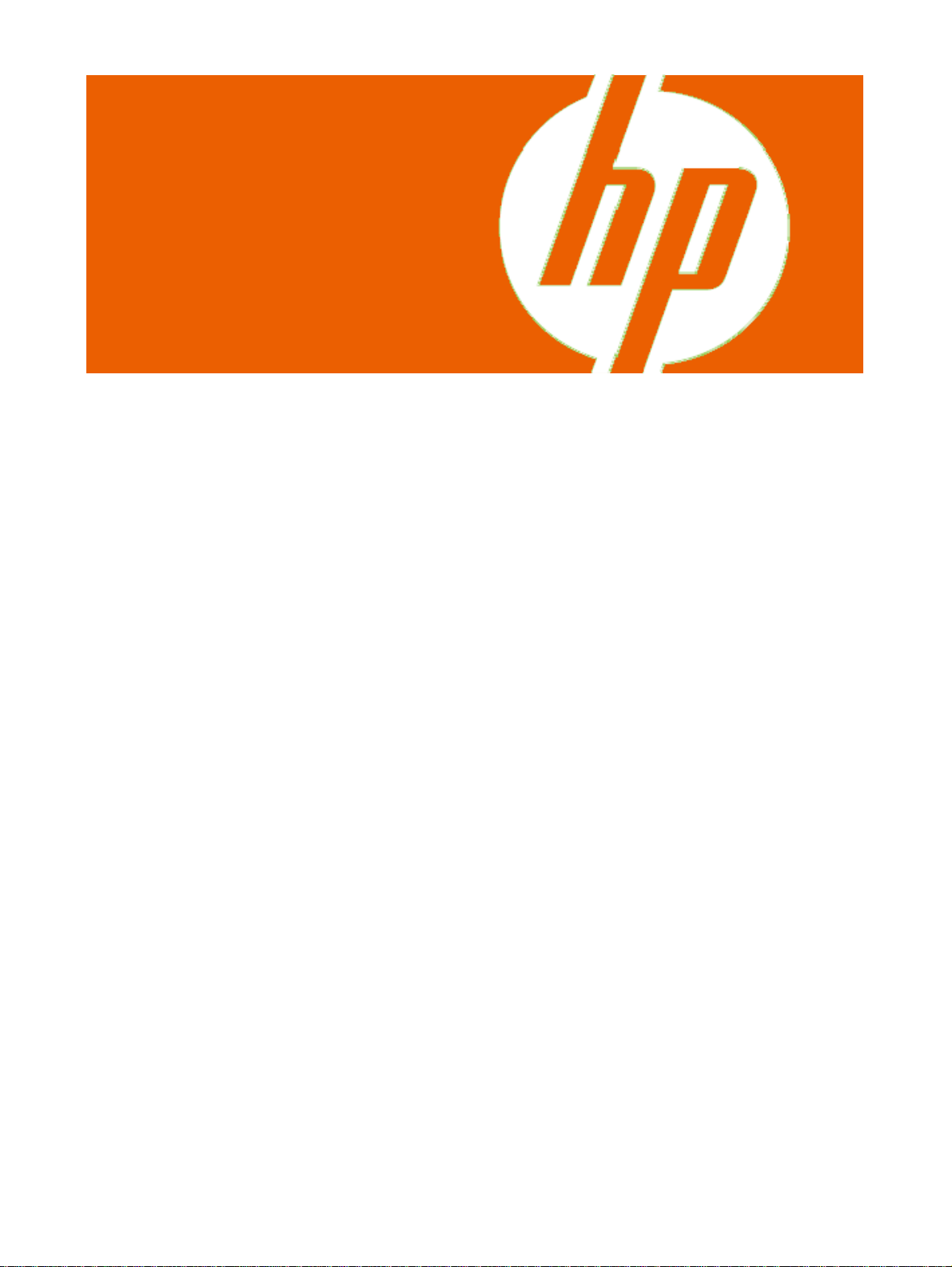
HP sp400 Series
Template Design Software
User Guide
For use with the
HP Handheld All-in-One
Page 2
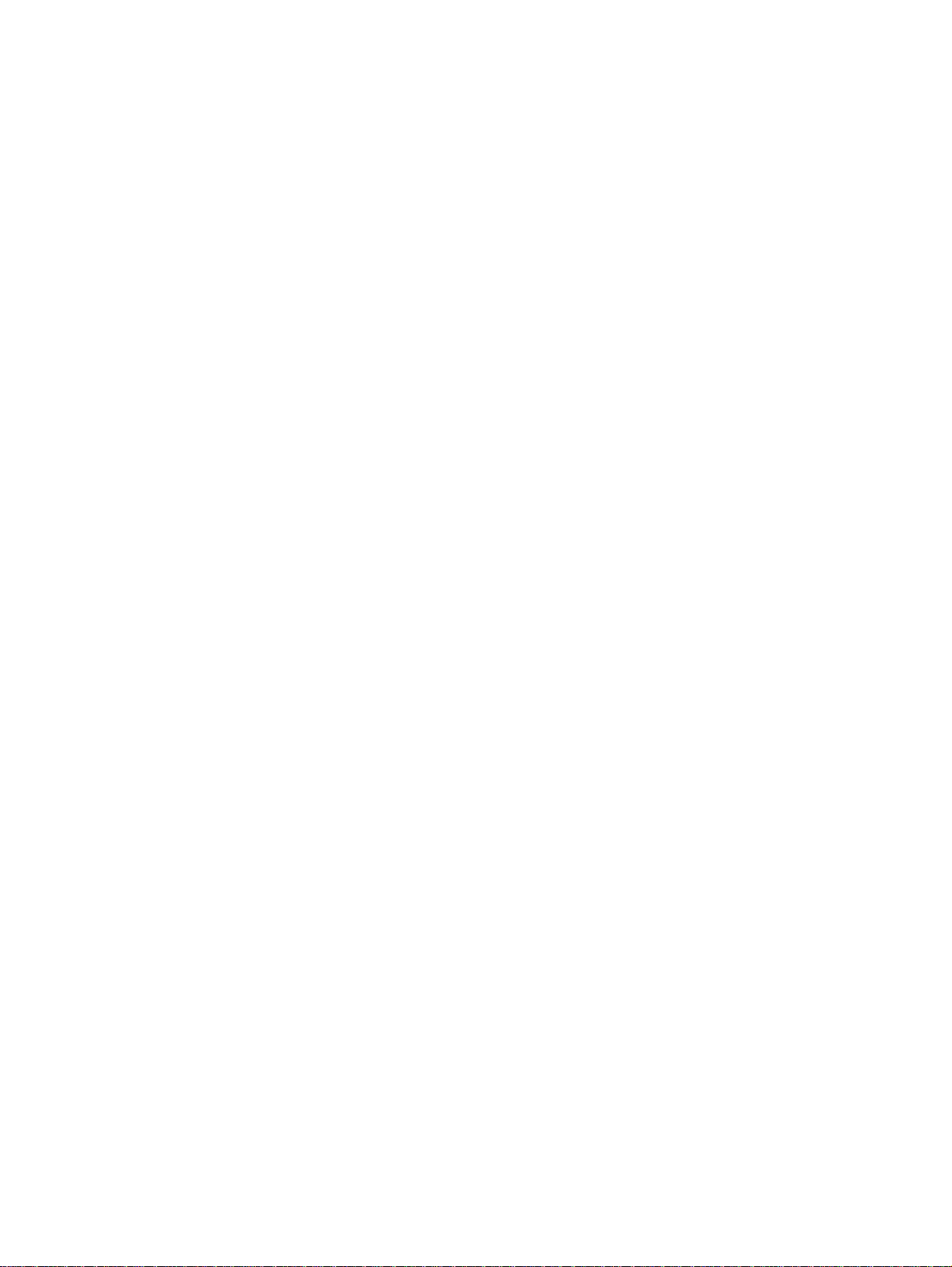
Copyright information
(c) Copyright 2008 Hewlett-Packard Development
Company, L.P.
The information contained herein is subject to
change without notice. The only warranties for HP
products and services are set forth in the express
warranty statements accompanying such products
and services. Nothing herein should be construed
as constituting an additional warranty. HP shall not
be liable for technical or editorial errors or
omissions contained herein.
Trademark credits
Microsoft and Windows are U.S. registered trademarks
of Microsoft Corporation.
Document 800c0d4b
Revision A: March 2008
2
Page 3
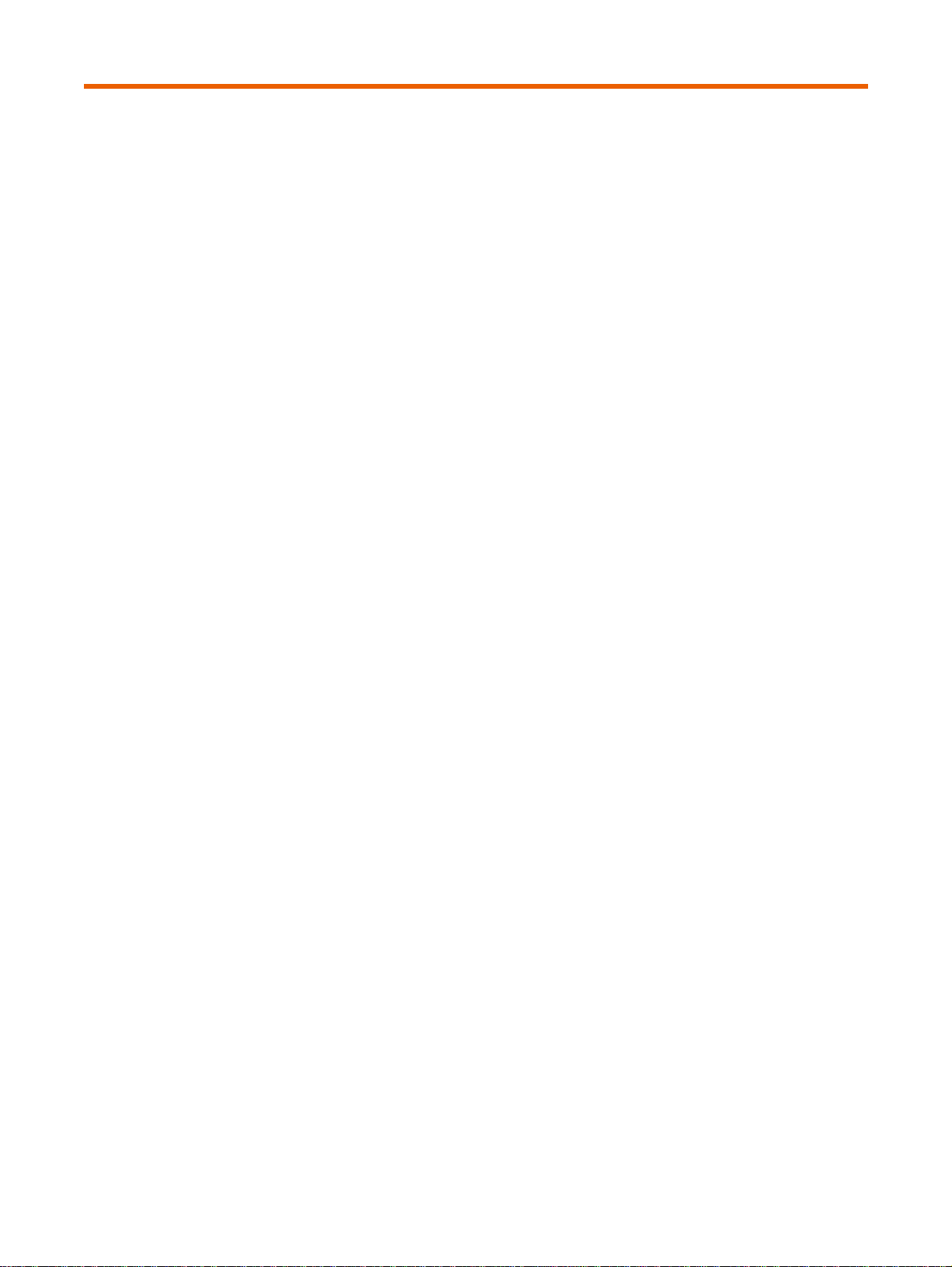
Contents
1 About this document
Intended audience................................................................................................................................................4
Additional HP sp400 series All-in-One documents...............................................................................................4
System requirements ...........................................................................................................................................4
2 Overview of the Software
The HP sp400 Series Template Design Software................................................................................................5
3 Using the HP sp400 Series Template Design Software
Connect the All-in-One.........................................................................................................................................6
Create a print template.........................................................................................................................................6
Select template settings..................................................................................................................................6
Create static text fields....................................................................................................................................7
Create dynamic text fields...............................................................................................................................8
Add images.....................................................................................................................................................8
Save the print template on your computer...................................................................................................... 9
Test print the template....................................................................................................................................9
Save the print template on the All-in-One....................................................................................................... 9
View and/or delete templates stored on the printer ........................................................................................9
Use the default print templates.....................................................................................................................10
Contents
4 Advanced use
Save template as HHP files................................................................................................................................12
Use memory wisely............................................................................................................................................13
5 Troubleshoot problems and get support
Troubleshoot ......................................................................................................................................................15
Support services.................................................................................................................................................17
3
Page 4
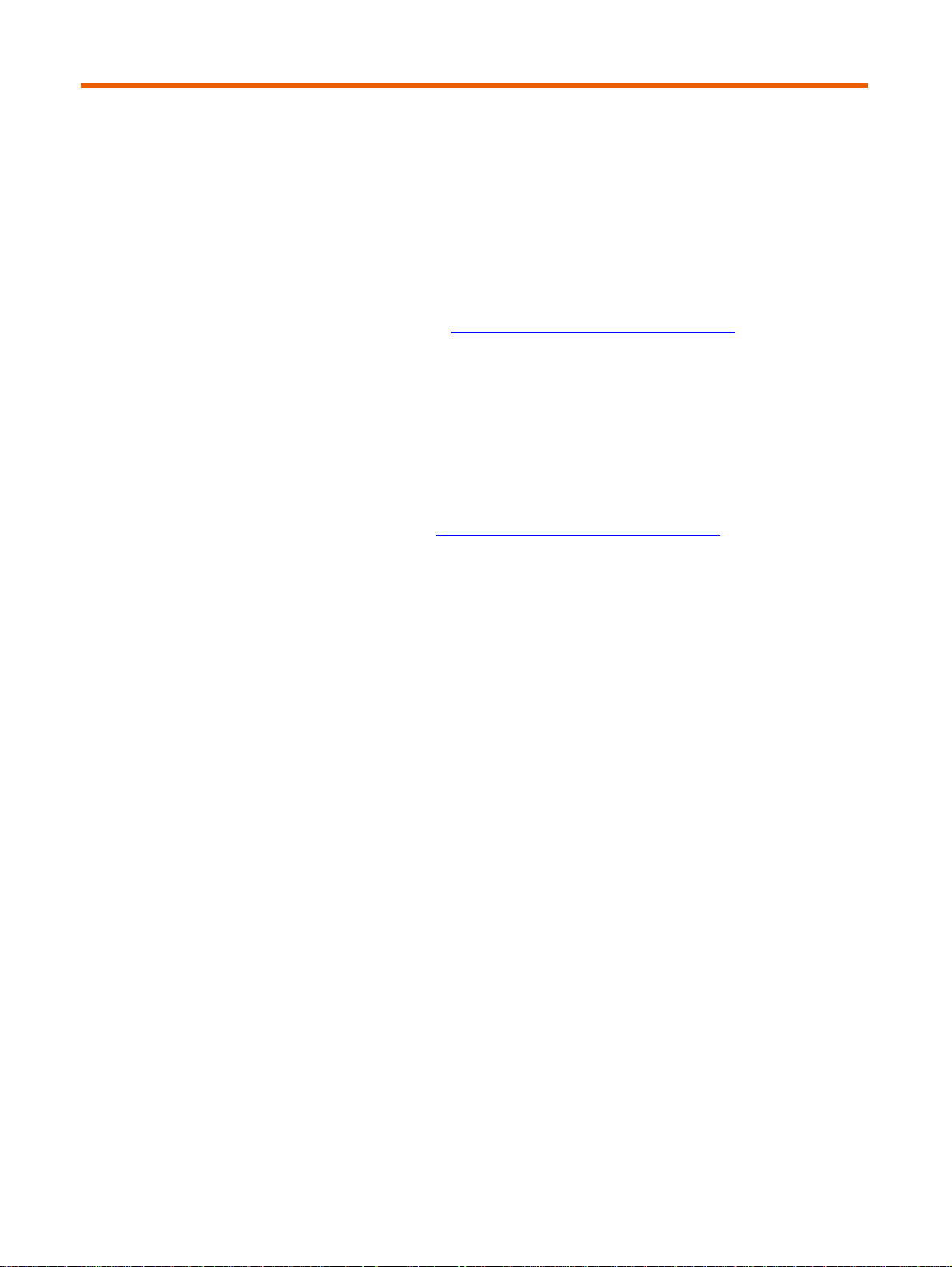
Error! No text of specified style in document.
1 About this document
Intended audience
This document is intended to be used by system administrators and others experienced in working
with server applications. This document will be used in concert with the HP sp400 Series Template
Design Software to create print templates for the HP Handheld All-in-One. The HP sp400 Series
Template Design Software is available at
Additional HP sp400 series All-in-One documents
• For general instructions for using and maintaining the All-in-One, see the HP Handheld sp400
series All-in-One Scanner Printer System Administrator Guide
• For help configuring your organization’s server to work with the All-in-One, see the HP sp400
Series Configuration Software User Guide
• For information about implementing the server application, see Communication Protocols.
www.hp.com/support/handheldsp400aio.
.
.
All of these documents are available at
System requirements
• All-in-One device and accessories
• Wireless network and server application
• Computer with the following installed on it:
○ Windows® XP and Service Pack 2
○ Microsoft® .NET Framework 3.0 or later
• USB-compliant cable that does not exceed three meters (10 feet) in length, with a type B 5-pin
plug at one end to connect to the All-in-One’s port
NOTE: If you connect to the internet to install the software and you do not have .NET Framework
installed on your computer, .NET Framework will automatically be downloaded and installed.
www.hp.com/support/handheldsp400aio.
4
Page 5
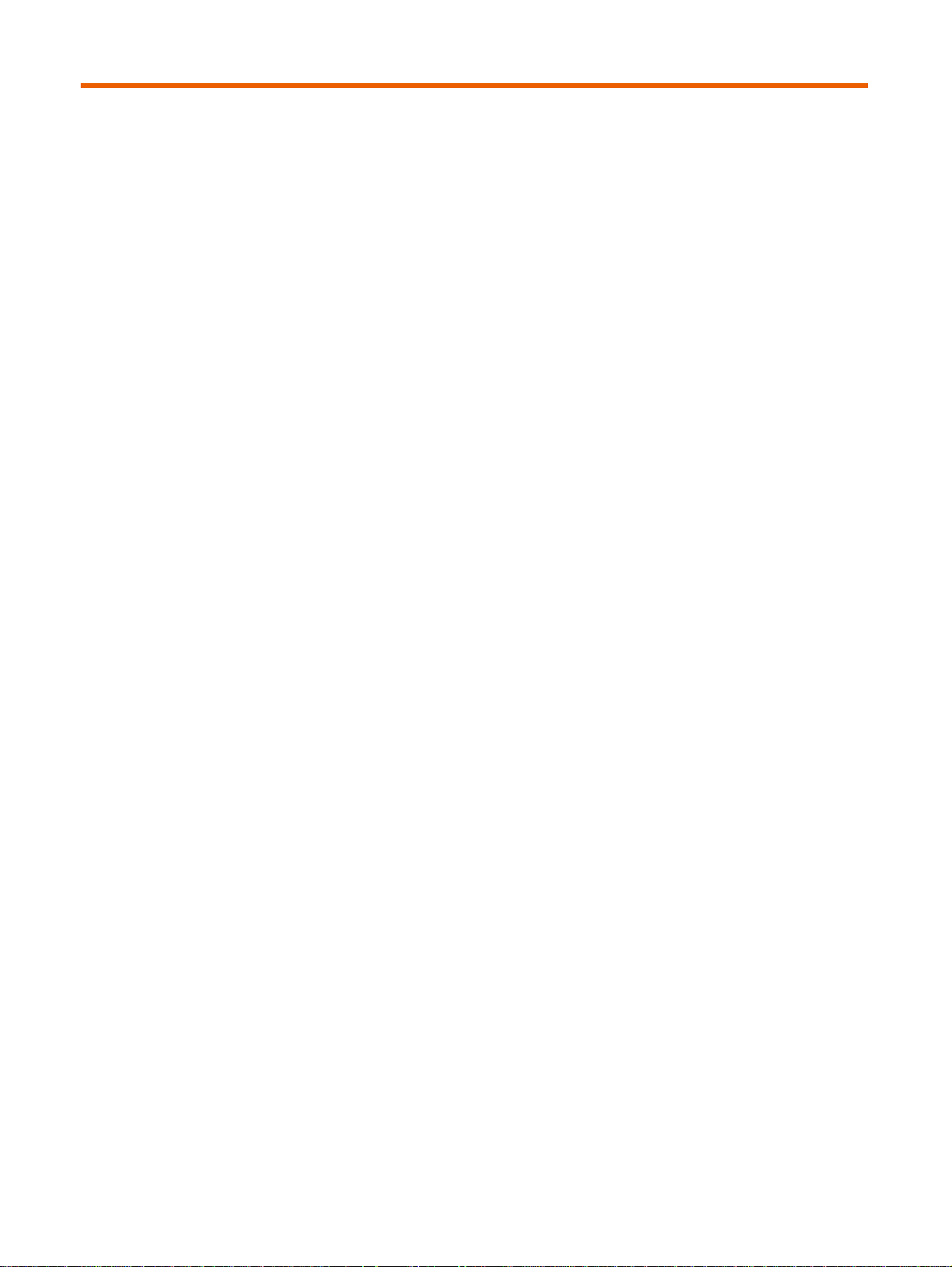
Error! No text of specified style in document.
2 Overview of the Software
The HP sp400 Series Template Design Software
The HP sp400 Series Template Design Software is a tool for creating print templates for use with
the HP Handheld All-in-One. A print template contains a complete description of what the printed
output from the All-in-One will contain. This printed output may contain static (non-changing) images
and text, as well as dynamic text that may change with each print based on information received
from an external source, such as a wireless server application.
The Template Design Software can be used to create and store one or more templates on the All-inOne. After the desired templates have been created and stored on the All-in-One, the Template
Design software will only be needed when changes to the design of the printed output are desire d.
In addition to saving the templates on the All-in-One using the Template Design Software, print
templates can be shared wirelessly with one or more All-in-One devices using a wireless server
application.
The All-in-One comes from the factory with four default print templates. These default print
templates can be used to communicate information about the All-in-One or they can be adapted for
your printing needs.
5
Page 6
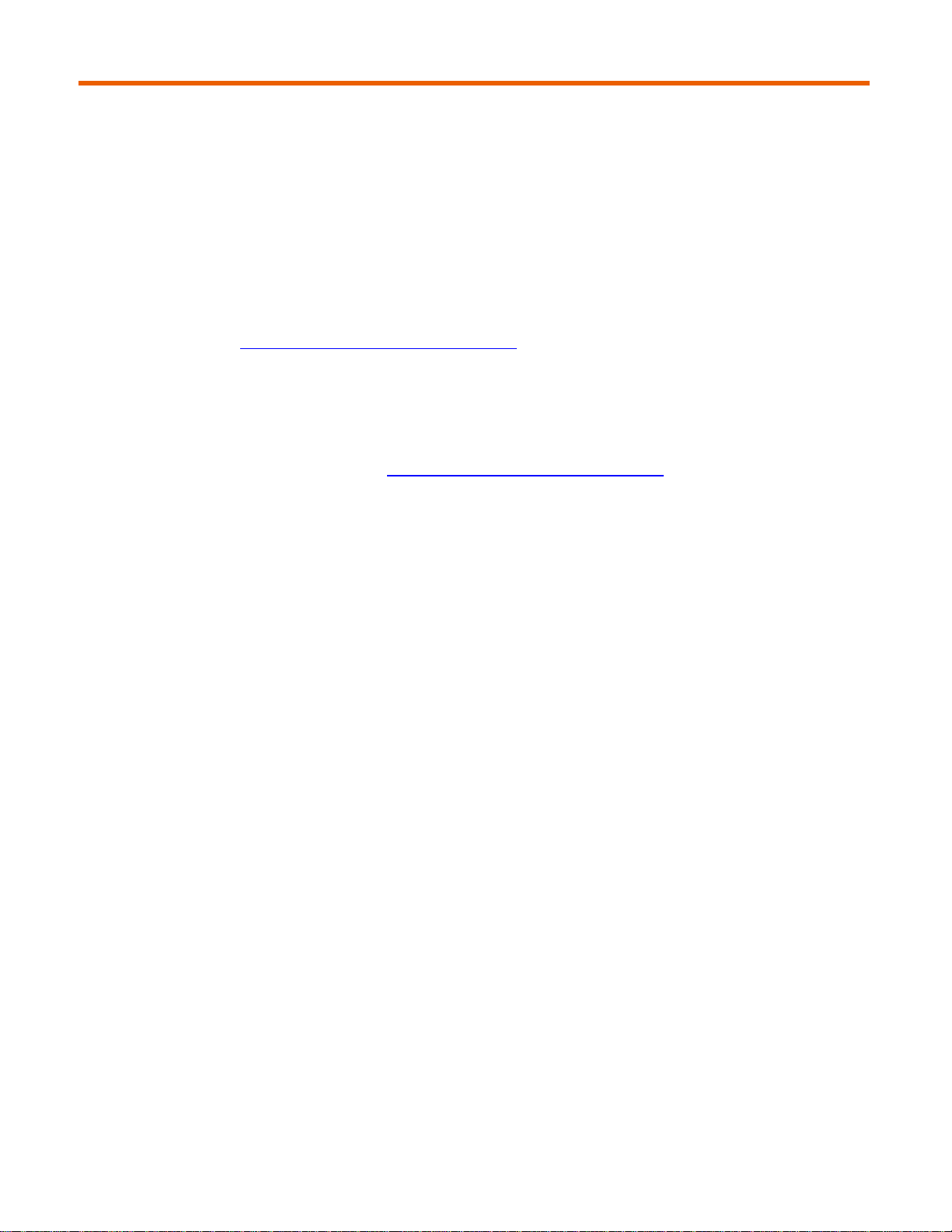
Using the HP sp400 Series Template Design Software
3 Using the HP sp400 Series Template
Design Software
Connect the All-in-One
If you have not already connected the All-in-One on your computer, do that now, following the
instructions in the
download at
Create a print template
Use the software to design print templates for the All-in-One.
1. If you have not already downloaded and installed the HP sp400 Series Template Design Software,
do that now. It is available at
NOTE: Microsoft .NET Framework 3.0 or later must be installed on your computer in order for you
to install and use the HP sp400 Series Template Design Software. If you connect to the internet to
install the software and you do not have .NET Framework installed on your computer, .NET
Framework will automatically be downloaded and installed.
HP sp400 Series Configuration Software User Guide. This user guide is available to
www.hp.com/support/handheldsp400aio.
www.hp.com/support/handheldsp400aio.
2. Open the software. The program will op en a blank template.
3. Add static and/or dynamic text fields. See “
.”
fields
Select template settings
1. Click TemplateÆSettings.
2. In the
3. Enter a width for your new template in th e Template Width box.
4. Press
Print Mode box, select Normal or Fast Dry.
NOTE: The print mode setting controls the length of time the print takes to dry. Select Fast Dry if
you will be printing on plastic sleeves or on other non-porous material.
OK.
Create static text fields” and “Create dynamic text
6
Page 7

Using the HP sp400 Series Template Design Software
Create static text fields
11
10
9
8
7
5
4
Figure 3-1. HP sp400 Series Template Design Software window
1 Font toolbar, including the Spacing
Character Width sliders
and
6
Max Characters box—only
available for dynamic text fields
2
Example of a static text field
3
Example of a dynamic text field
that has been selected by the user
4
Device Status
Printable Special Characters
boxes—only available for dynamic
text fields
7
Field name box—only available for
dynamic text fields
8 Location values
9
Insert Image button
10
Insert Dynamic Text Field button 5 Printable Alpha Characters and
11
Insert Static Text Field button
Static text is text that will always appear on each print. To create a static text field, do the following:
1. Select
InsertÆStatic Text Field or click the Insert Static Text Field button.
2. Change the font settings using the font toolbar located at the top of the window. Any changes you
make to the font settings will affect all of the text in the text field.
3. Adjust the spacing and character width by moving the sliders to the right or left. You may have to
click the pull-down menu on the right side of the toolbar to access the spacing and character width
controls.
4. Move the location of the text field on the print template in one of two ways:
○ Drag the text field with the mouse.
○ Change the Location values in the Properties list located in the lower portion of the window.
7
Page 8

Using the HP sp400 Series Template Design Software
Create dynamic text fields
Dynamic text is text that is controlled by a server over the wireless network. To create a dynamic text
field, do the following:
1. Select
2. Modify the text by double-clicking in the text field that you created and then selecting “T ext” and
typing.
NOTE: The text that you enter is only an example of what might be printed in this field. The server
application will send the actual text string that will be printed in this field.
3. Change the font settings using the font toolbar located at the top of the window. Any changes you
make to the font settings will affect all of the text in the text field.
NOTE: A limited number of fonts are available for use in dynamic text fields.
4. To move the location of a text field on the print template, select the text field and then do one o f the
following things:
○ Drag the text field with the mouse.
○ Change the Location values in the Properties list located in the lower portion of the window.
5. Enter a field name in the
window. The field name is the name that the server will use to identify this field. It must be unique
and include no spaces.
InsertÆDynamic Text Field or click the Insert Dynamic Text Field button.
Field Name box in the Properties list located in the lower portion of the
IMPORTANT:
• The field name given to a dynamic text field must match the field name used by the server.
• The field name given to a dynamic text field must be unique and include no spaces.
6. Type a new value in the Max Characters box to speci f y the maximum number of characters that
can be printed in this field.
7. Select the type of characters that will be printed in this field by clicking the arrow next to the
Printable Alpha Characters and Printable Special Characters boxes.
NOTE:
• Numbers are always available for all text fields. Changing the settings in the Printable Alpha
Characters and the Printable Special Characters boxes only places limits on the alpha
characters (letters) and special characters.
• Reducing the variety of characters that are available for use in a dynamic text field reduces the
amount of memory the All-in-One requires to store fonts.
Add images
Add images if desired:
1. Select
2. Find and select the image you wish to add.
3.
Change the location of the image by dragging the
would do to move a text field.
4. e, select the image and change the Size settings in the Properties
To change the size of an imag
list or click and drag from the lower right-hand corner of the image.
InsertÆImage or click the Insert Image button.
image or changing the Location values as you
8
Page 9

Using the HP sp400 Series Template Design Software
Save the print template on your computer
Print templates can be saved as HPL files on your computer while you are working on them.
1. Click
2. Use the Save in drop-down menu to select a location on your computer to save the print template.
3. Type a name for the print template in the
4. Click
The print template will be saved as an HPL file in the location you specified.
When you open an HPL file that you have saved on your computer, the HP sp400 Series Template
Design Software will automatically open to display the print template. The print template can then be
modified or saved on the All-in-One.
File Æ Save.
File name box. Make sure this name matches the name
used by the server application.
Save.
Test print the template
To test print your new template, do the following:
1. Turn on the All-in-One if it is not already on.
2. Connect the All-in-One to the computer with a USB cable.
3. Click
4. Print the template.
PrinterÆTest Print Template. The All-in-One will emit a Hi tone when it is ready to print.
Save the print template on the All-in-One
Be sure to save your completed template on the All-in-One:
1.
2. Enter a name for the template. Make sure this name matches the name used by the server
Printer Save Template to Printer
Click Æ button. The T
application.
IMPORTANT: When saving a print template on the All-in-One, make sure the name matches the
name that will be used by the server application to identify this template.
NOTE: The template can also be saved as a demonstration template to be used when the printer
is in Demonstration (non-wireless) mode by clicking
Demo Template
.
emplate Name Dialog box appears.
PrinterÆSave Template as Non-Wireless
View and/or delete templates stored on the printer
To view your saved templates or to delete them, do the following:
1. Click PrinterÆPrint Manager. A list is displayed with all temp
list is categorized into wireless and non-wireless templates.
If you want to delete a template or templates, select one or m
2. ore templates and click Delete
Selected Template(s)
NOTE: If you selected one
Information Deletion warning will appear and ask you to confirm or cancel this action. If you delet
one of these templates, you may not be able to perform some printer diagnostic functions.
.
or more of the system information or diagnostic templates, a System
lates installed on the All-in-One. The
e
The system information and diagnostic templates can be restored to the device using the HP
sp400 Series Configuration Software.
9
Page 10

Using the HP sp400 Series Template Design Software
Use the default print templates
The All-in-One comes from the factory with four default print templates installed on it.
There are three non-wireless templates for use in Demonstration mode (where a wireless connection is
not used):
○ System Information print template
○ sp400 Demonstration print template
○ Pen Diagnostic print template
There is one wireless print template (for use with a wireless connection):
○ sp400 Default (wireless) print template
To turn the All-in-One on in Demonstration mode, press the
button.
To select the default print templates on the All-in-One while in Demonstration mode, press the
button. You will hear one Hi tone when the system information template is selected, two when the
sp400 Demonstration template is selected, and three when the Pen Diagnostic template is selected,
and so on. Scan a barcode to print the selected print template.
The All-in-One can save up to seven user-defined demonstration print templates if sufficient memory is
available on the All-in-One.
The System Information print template and the Pen Diagnostic print template contain information that is
useful to service technicians when problems arise.
CLEAR button while pressing the Power
CLEAR
2
1
3
4
5
Figure 3-2. System Information print template
6
1 FW version
2 Ink remaining % (estimate)
3 Serial number
4 Image count on print cartridge
5 Image count since power turned on
6 Battery level %
10
Page 11

Using the HP sp400 Series Template Design Software
1
2
Figure 3-3. sp400 Demonstration print template
1 Upper base alphanumeric value of scanned bar code (truncated
to 10 digits)
2 Print templates printed
1
Figure 3-4. Pen Diagnostic print template
1 This area displays diagnostic information about print cartridge
health
1
2
Figure 3-5. sp400 Default (wireless) print template
1 FIELD1
2 FIELD2
11
Page 12

4 Advanced use
Save template as HHP files
When you save print templates on your computer using File Æ Save, they are
saved as HPL files. Templates should be saved using this file format if they will
be viewed and edited with the Template Design software at a later date.
IMPORTANT: You must save your template as an HPL file if you want to be able to reopen and
edit it with the Template Design software. Exported HHP files cannot be reopened for later editing
with the Template Design software.
Templates can also be saved in a file format known as an HHP file. Templates
saved as HHP files can be shared with the HP sp400 Series Configuration
Software and the server to update the All-in-One. Only templates saved as HHP
files can be transferred wirelessly.
Advanced use
When a template is saved in HPL format, only one file is created, while if a
template is saved in HHP format, a collection of up to three files is created.
1. Open or create a template using the HP sp400 Series Template Design
Software.
2. Click
3. Browse to a folder where you want to save the files and click
4. Enter a name for the template and clic k
NOTE: This will save the template as HHP files in the specified folder. Up to three HPP (.hhp) files
will be created, depending on what is included in the template design.
The template can now be deployed to one or many All-in-One devices through a
wireless server application or through the HP sp400 Series Configuration
Software.
FileÆExport Template as HHP Files.
OK.
OK.
12
Page 13

Advanced use
Use memory wisely
When you design a print template, remember that the All-in-One has a fixed
amount of memory. The fonts and other attributes you choose for your dynamic
text fields and the placement of dynamic text fields in the print template have a
significant effect on the amount of memory your template will require.
To make the most efficient use of the memory available on the All-in-One,
observe the following rules:
• When two or more dynamic text fields will be placed horizontally beside each
other, place them at the exact same vertical location and use the same font
name, font style, font size, spacing and character width. This will result in
only one font being stored on the All-in-One. See
• Limit the number of characters that are available for use in your dynamic text
field by making selections in the Printable Alpha Characters and Printable
Special Characters boxes in the Properties list located in the lower portion of
the window. For example, if only numbers will be printed in this field, set the
Printable Alpha Characters to
None.
NOTE: For every unique combination of the following attributes in a dynamic text field, a font will
be stored on the All-in-One:
○ Vertical location
○ Font name
○ Font style
○ Font size
○ Spacing
○ Character width
None and the Printable Special Characters to
Figure 4-6 and Figure 4-7.
Dynamic text fields can have different horizontal locations without creating additional unique fonts,
so it is possible to have many dynamic text fields on one template that share only one font.
NOTE: You may place static text fields in different vertical locations and use different text styles,
sizes, and other text attributes for static text fields without affecting the amount of memory used
on the All-in-One.
13
Page 14

Advanced use
Figure 4-6 An example of a print template (made up of four dynamic text fields) that
requires the storage of four unique fonts on the All-in-One. The text fields in this print
template use four different font names and are each in a different vertical position. The text
fields also differ in font style, font size, spacing, and character width.
Figure 4-7 An example of a print template (made up of four dynamic text fields placed beside
each other) that requires the storage of only one unique font on the All-in-One. All four text
fields are aligned vertically and they all share the same font name, font style, and other
attributes.
14
Page 15

Troubleshoot problems and get support
5 Troubleshoot problems and get support
Troubleshoot
Table 5-1 General problems
Problem Cause Solution
Device status reads
“Not connected”
Table 5-2 Errors
Problem Cause Solution
An error appears
that says “The
printer is not
connected”
The All-in-One is not turned on. Turn the All-in-One on by pressing the green
Power button for three seconds.
The USB cable is not securely
connected to the computer or the Allin-One.
The All-in-One is not turned on. Turn the All-in-One on by pressing the green
• Press the plu g into the All-in-One to make sure
it is connected.
• Unplug the cable from the USB port and plug it
in again.
Power button for three seconds.
The USB cable is not securely
connected to the computer or the Allin-One.
• Press the plu g into the All-in-One to make sure
it is connected.
• Unplug the cable from the USB port and plug it
in again.
An error appears
that says “USB
communication
error”
An error appears
that says "The
memory on the
printer is full"
The FTDI drivers are not installed. Locate the drivers in the FTDI folder in the HP
sp400 Series Configuration Software folder and
install them on the All-in-One. For instructions, see
the HP sp400 Series Configuration Software User
Guide, available at
www.hp.com/support/handheldsp400aio.
USB communication failed. Wait a few seconds and retry.
Too many templates are stored on the
device.
The printer memory is fragmented.
The template you are saving contains
too many dynamic fields.
1 Use the print manager (
Manager
the All-in-One and retry.
2 Repeat this process as needed.
1 Delete all the templates from the printer.
(Deleting the System Information and Diagnostic
templates is not required.)
2 Save the desired templates on the All-in-One.
Delete one or more of the dynamic fields and retry.
) to delete one or more templates from
Printer
ÆPrint
15
Page 16

Troubleshoot problems and get support
Table 5-3 Problems with the software
Problem Cause Solution
Not able to edit the
order of elements
on the template
design because the
menu items are
grayed out
Not able to change
the field name of a
dynamic field
Not able to place
elements on the
template where
desired
Test Print does not
work
The element you are trying to change
the order of is a dynamic text field.
Dynamic text fields are always printed
on top of all other elements and
cannot be reordered.
The field name you have chosen is
not different from all other field names
on the template.
The field name chosen does not
follow naming rules.
Snap to Grid setting is enabled Click ToolsÆPreferences, clear the Snap to Grid
The All-in-One is not turned on. Turn the All-in-One on by pressing the green
Select an element that is not a dynamic text field.
Use a name that is not used by any other dynamic
fields on the template.
Use a name that is not blank and does not contain
any spaces.
box and press OK.
Power button for three seconds.
The USB cable is not securely
connected to the computer or the Allin-One.
The All-in-One is in wireless mode,
but is not able to connect to the
wireless network (the blue light is
flashing).
• Press the plu g into the All-in-One to make sure
it is connected.
• Unplug the cable from the USB port and plug it
in again.
Turn on the All-in-One in Demonstration mode (nonwireless mode). See “
templates
” for instructions.
Use the default print
Table 5-4 Problems printing
Problem Cause Solution
The All-in-One
does not print all
characters sent to it
by the server
application
Max Characters is set too low for the
dynamic field on the template.
The server is sending characters that
are not included in the font set stored
on the All-in-One.
1 Open the template in the Template Design
software.
2 Increase the Max Characters setting for the field
in question.
3 Resave the template on the All-in-One.
1 Open the template in the Template Design
software.
2 Make sure that your selections in the Printable
Alpha Characters drop-down box and the
Printable Special Characters drop-down box for
the dynamic text field(s) in question include the
characters that you are trying to print.
3 Resave the template on the All-in-One.
16
Page 17

Troubleshoot problems and get support
Support services
If you have a problem, follow these steps:
1. Check the documentation that came with the product.
2. Visit the HP online support Web site at www.hp.com/support/handheldsp400aio. Online support is
available to all HP customers. It is the fastest source for up-to-date device information and
assistance and includes the following features:
○ Access to qualified online support specialists
○ Valuable product and troubleshooting information for common problems
3. Call HP support: 1-800-HP Invent (800-474-6836). Support options and availability vary by device,
country/region, and language.
17
