Page 1
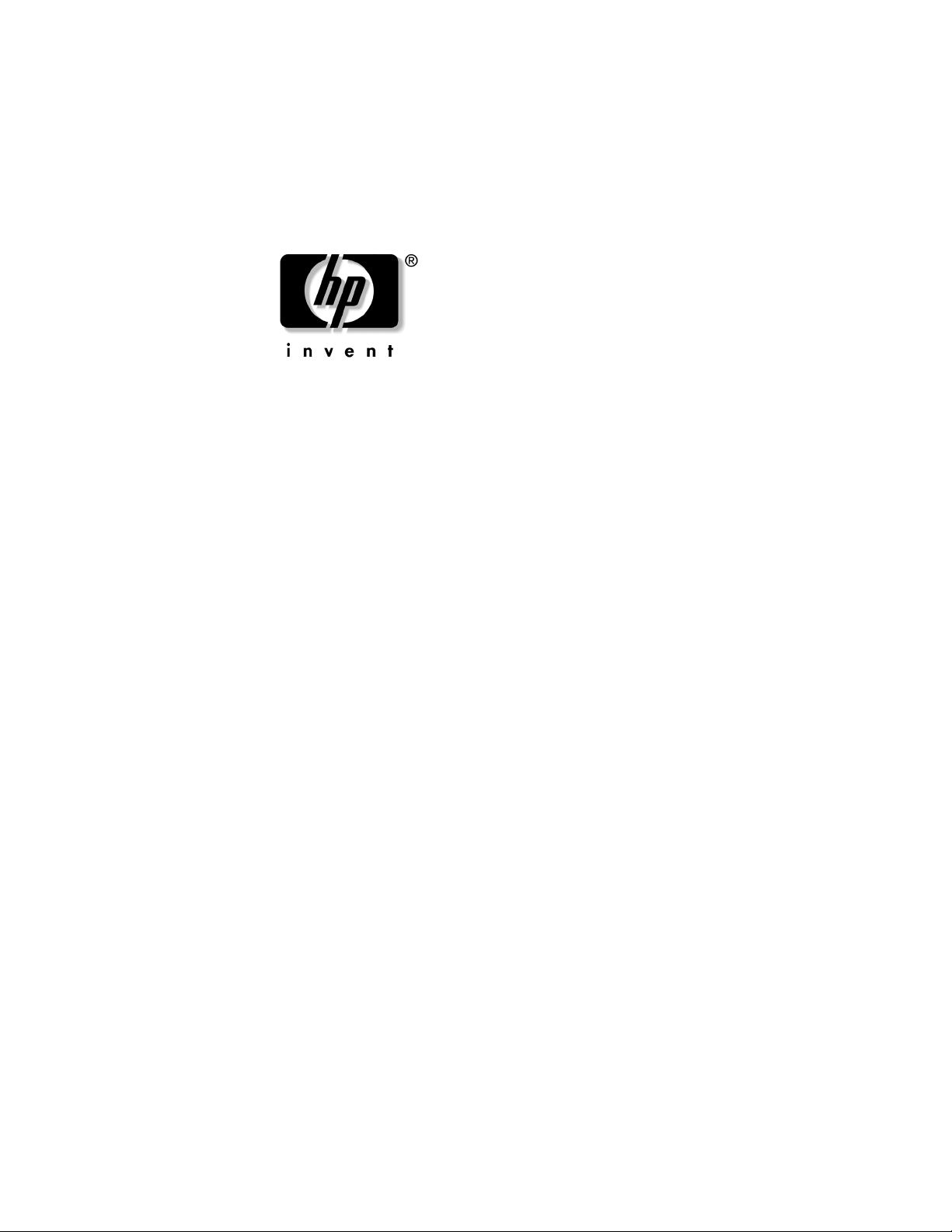
Getting Started ............................3
Sådan kommer du i gang ........ 23
Aan de slag ...............................43
Komme i gang ...........................63
Aloitusopas ................................ 83
Komma igång ..........................103
281982-021.book Page 1 Friday, November 15, 2002 2:13 PM
Page 2
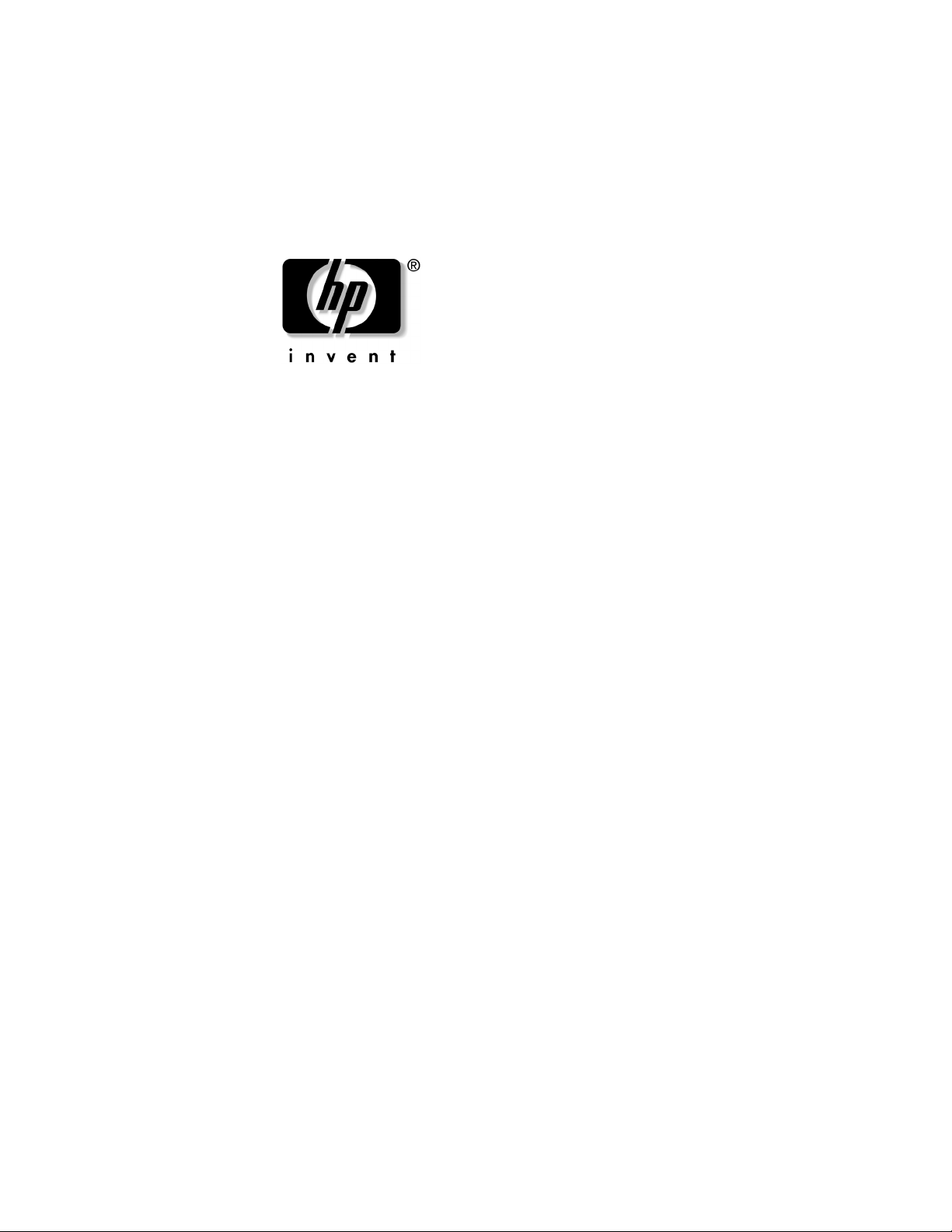
getting started
hp iPAQ Pocket PC h5400 series
Document Part Number: 281982-021
November 2002
281982-021.book Page i Friday, November 15, 2002 2:13 PM
Page 3
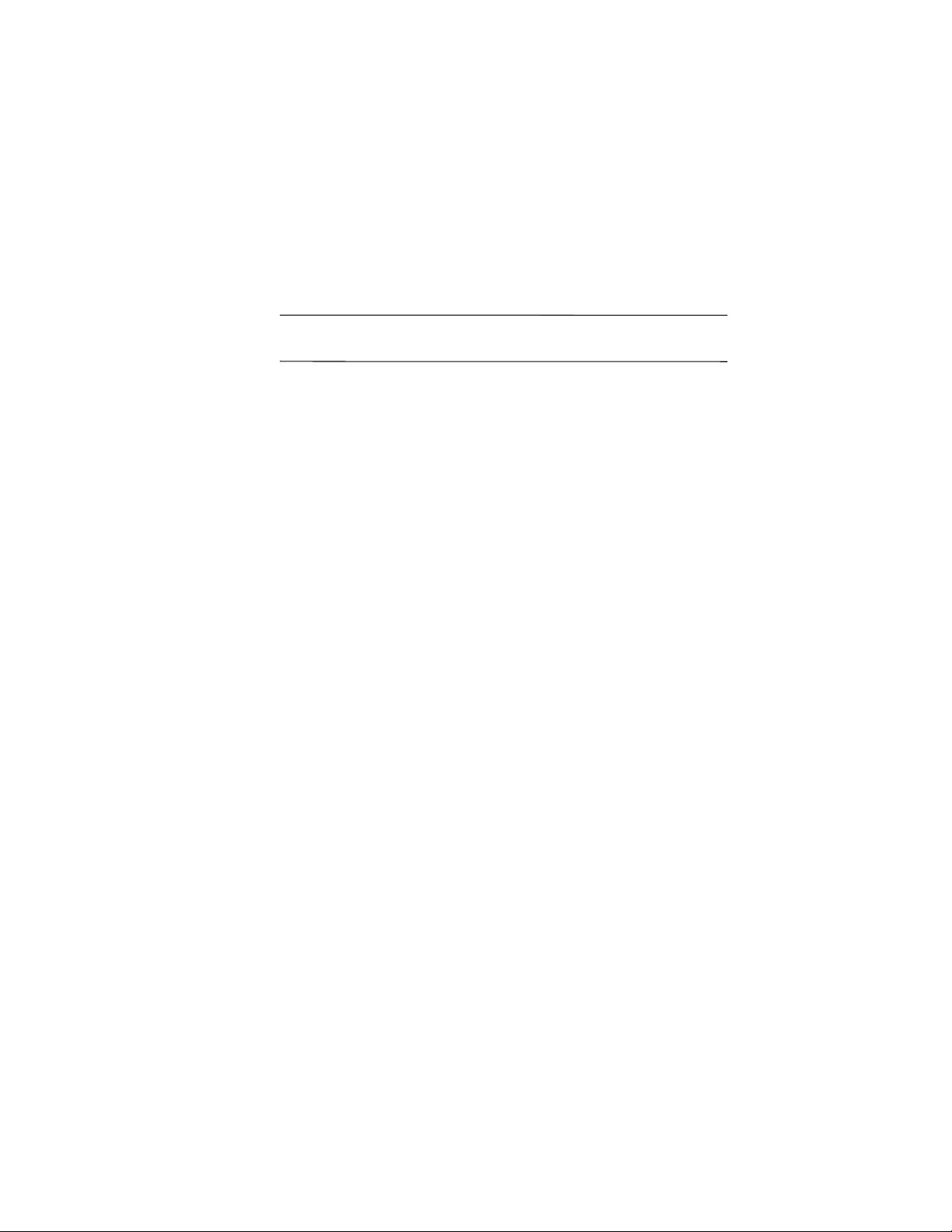
© 2002 Hewlett-Packard Company
Microsoft, Windows, Outlook, ActiveSync, and the Windows logo are
trademarks of Microsoft Corporation.
Ä
CAUTION: Text set off in this manner indicates that failure to follow
directions could result in damage to equipment or loss of information.
getting started
hp iPAQ Pocket PC h5400 series
First Edition November 2002
Document Part Number: 281982-021
281982-021.book Page ii Friday, November 15, 2002 2:13 PM
Page 4
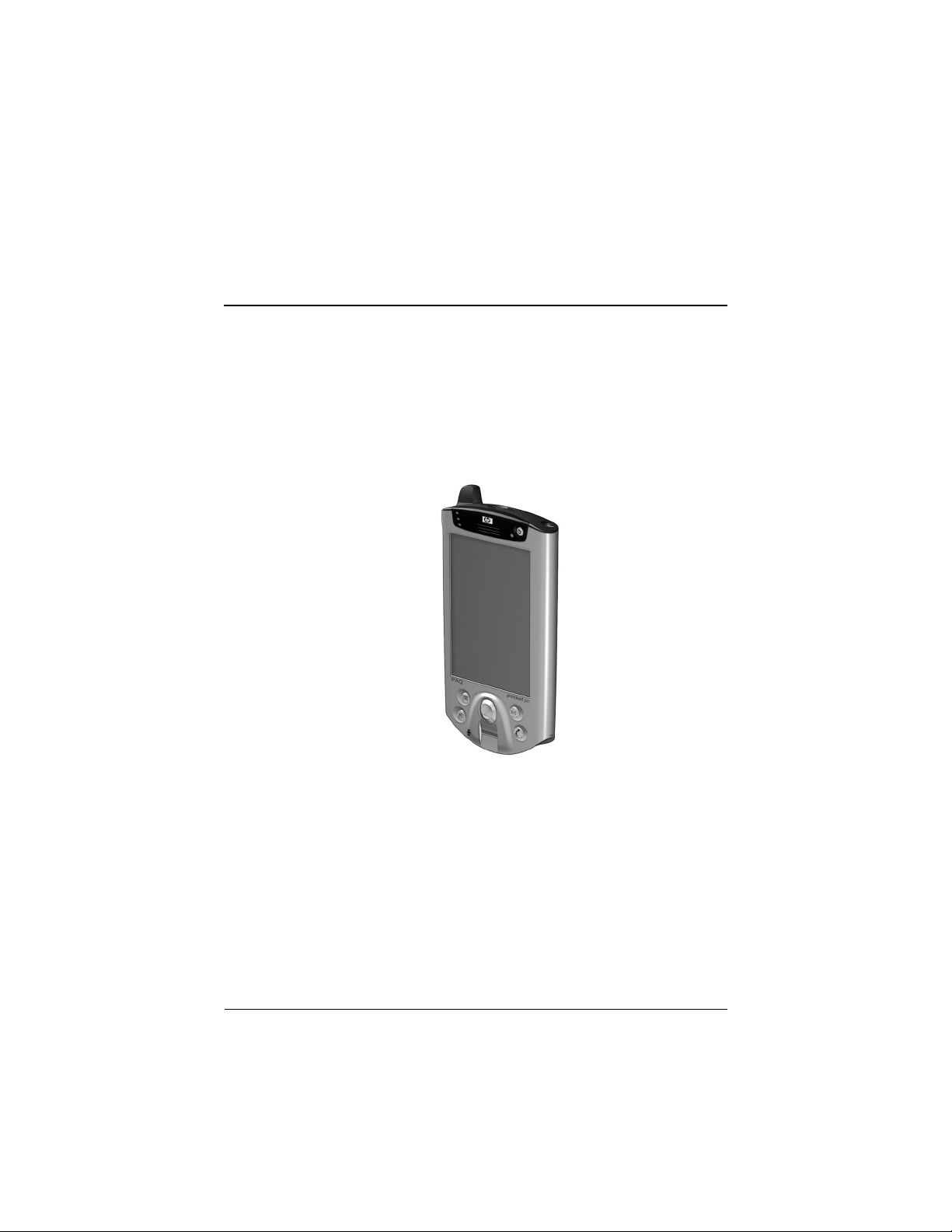
Getting Started 3
Getting Started
Congratulations on purchasing an HP iPAQ Pocket PC.
This Getting Started guide will help you set up your Pocket PC
and familiarize you with how it works.
281982-021.book Page 3 Friday, November 15, 2002 2:13 PM
Page 5
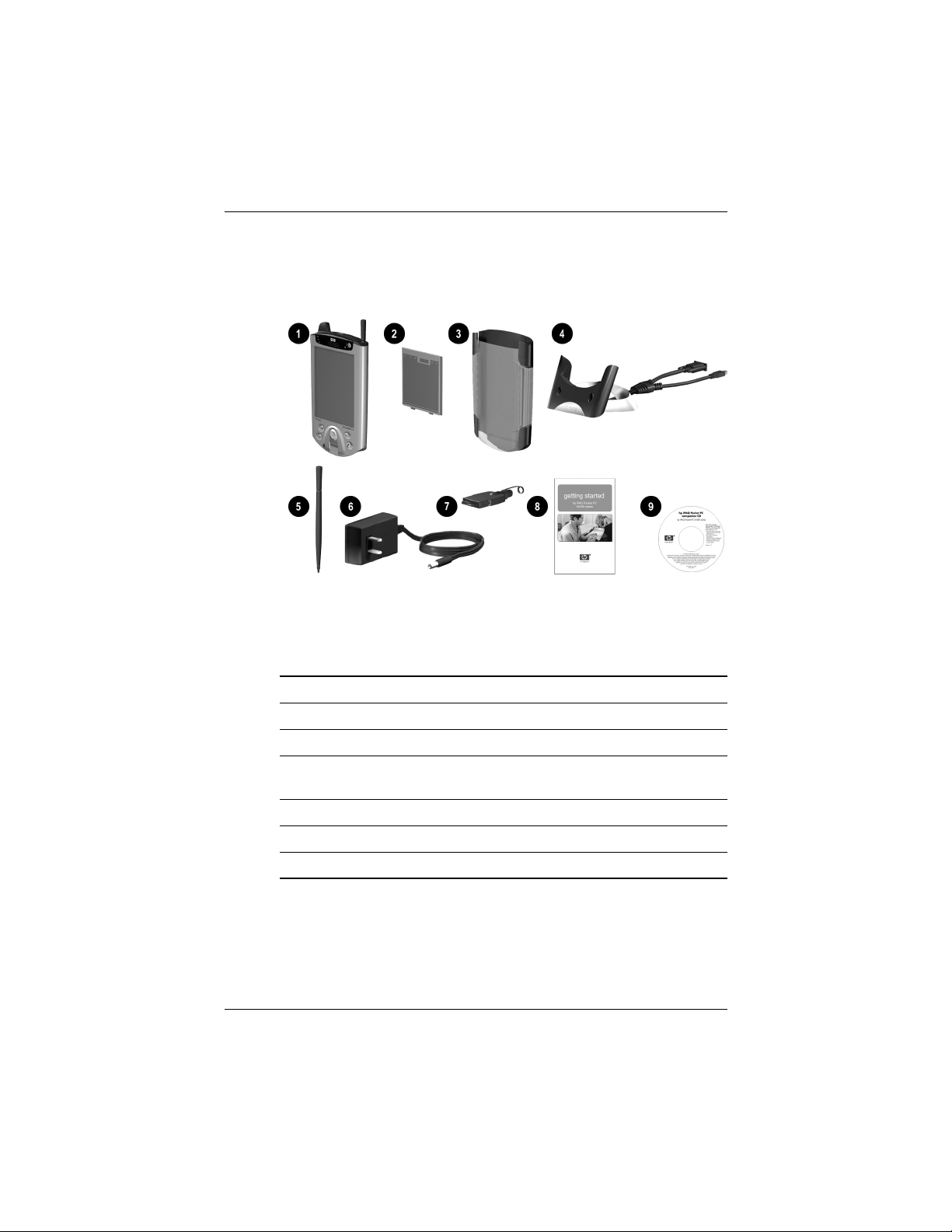
4Getting Started
Getting Started
What is in the Box?
If items are missing, contact Customer Support at the numbers
provided in the Worldwide Telephone Numbers booklet.
The product ships with:
1 HP iPAQ Pocket PC
2 Slim Removable Battery
3 Protective Cover Pack
4 Universal Cradle
*
for either Universal Serial Bus (USB) or serial
connection
5 Extra Stylus
6 AC Adapter
7 Charging Adapter (tethered to the AC Adapter)
(Continued)
281982-021.book Page 4 Friday, November 15, 2002 2:13 PM
Page 6

Getting Started
Getting Started 5
(Continued)
8 Getting Started guide
9 HP iPAQ Pocket PC Companion CD, which contains:
• Microsoft® Outlook® 2000
• Microsoft® ActiveSync® software
• Bonus software and applications
• HP documentation including HP iPAQ Pocket PC Reference
Guide and eBook on CD
*
The physical appearance of the Universal Cradle may vary slightly
depending on the actual model purchased.
281982-021.book Page 5 Friday, November 15, 2002 2:13 PM
Page 7
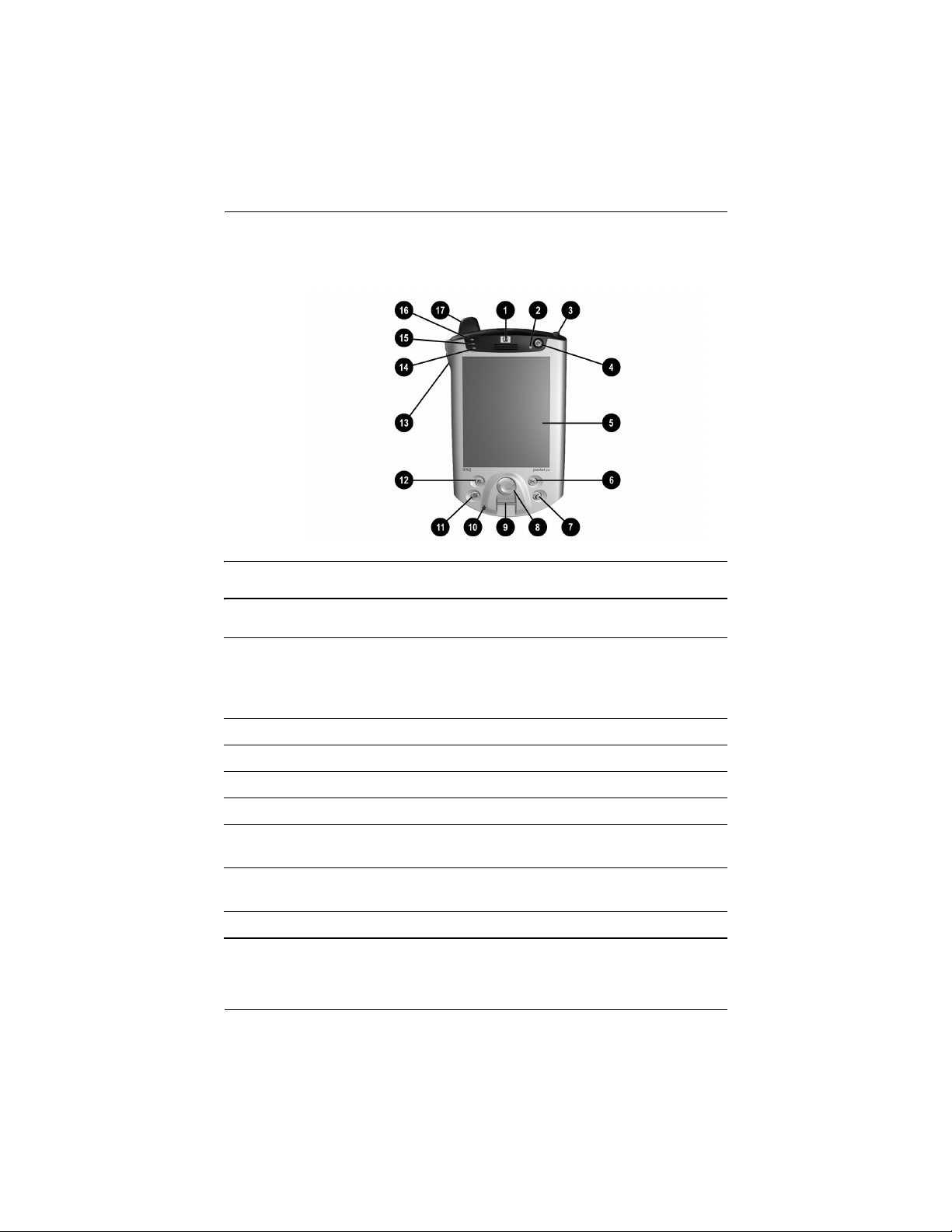
6Getting Started
Getting Started
Front Panel
Front Panel Components
1 Speaker: Alarms, voice, music
2 Power Indicator:
amber flash = charging
amber solid = charged
green flash = alarm, calendar, event
3 Stylus: Push to eject, push to lock
4 Power Button: Turn unit on and off
5 Color Display: High contrast color screen
6
*
Inbox Button: Access your Inbox for sending and receiving e-mail
7
*
iTask Button: Open, close, and switch between applications,
run utilities, and change settings
8 5-Way Navigation Button: Scroll through a list and push to select
(similar to using a joystick)
9 Fingerprint Reader: Biometric enhanced security
(Continued)
281982-021.book Page 6 Friday, November 15, 2002 2:13 PM
Page 8
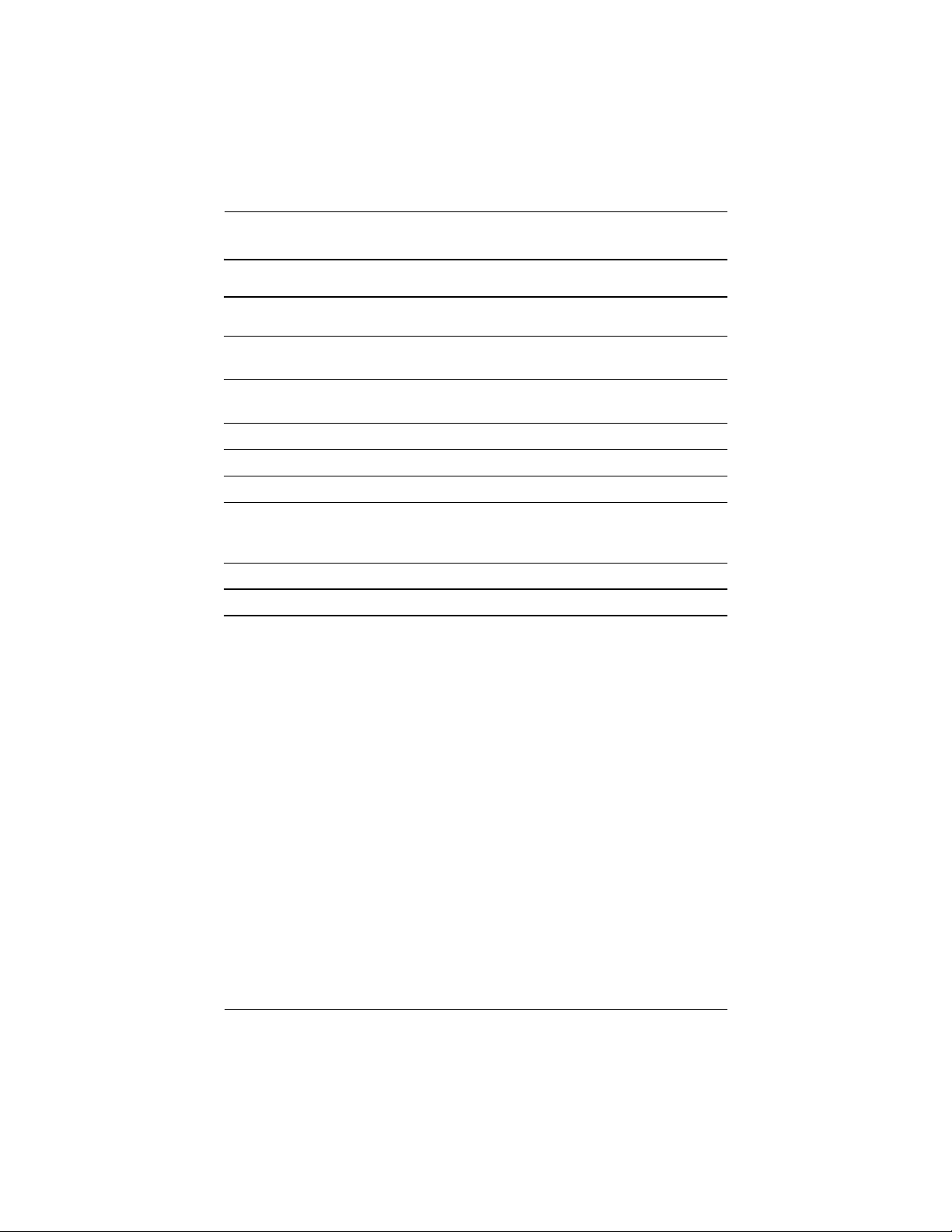
Getting Started
Getting Started 7
: Microphone: Record your voice or other sounds
;
*
Calendar Button: Schedule appointments, set reminders,
or view your calendar
<
*
Contacts Button: Display a list of your contacts from the category
you select
= Volume: Up/Down/Mute Voice and Record
> Light Sensor: Automatically adjusts the backlight when selected
? Active Bluetooth Indicator: Flashes “blue” when Bluetooth is on
@ Wireless LAN Indicator:
green flash = wireless link
amber flash = no wireless link
A Antenna: Transmits and receives signals
*
These buttons are programmable but at startup they are assigned by default.
Front Panel Components (Continued)
281982-021.book Page 7 Friday, November 15, 2002 2:13 PM
Page 9
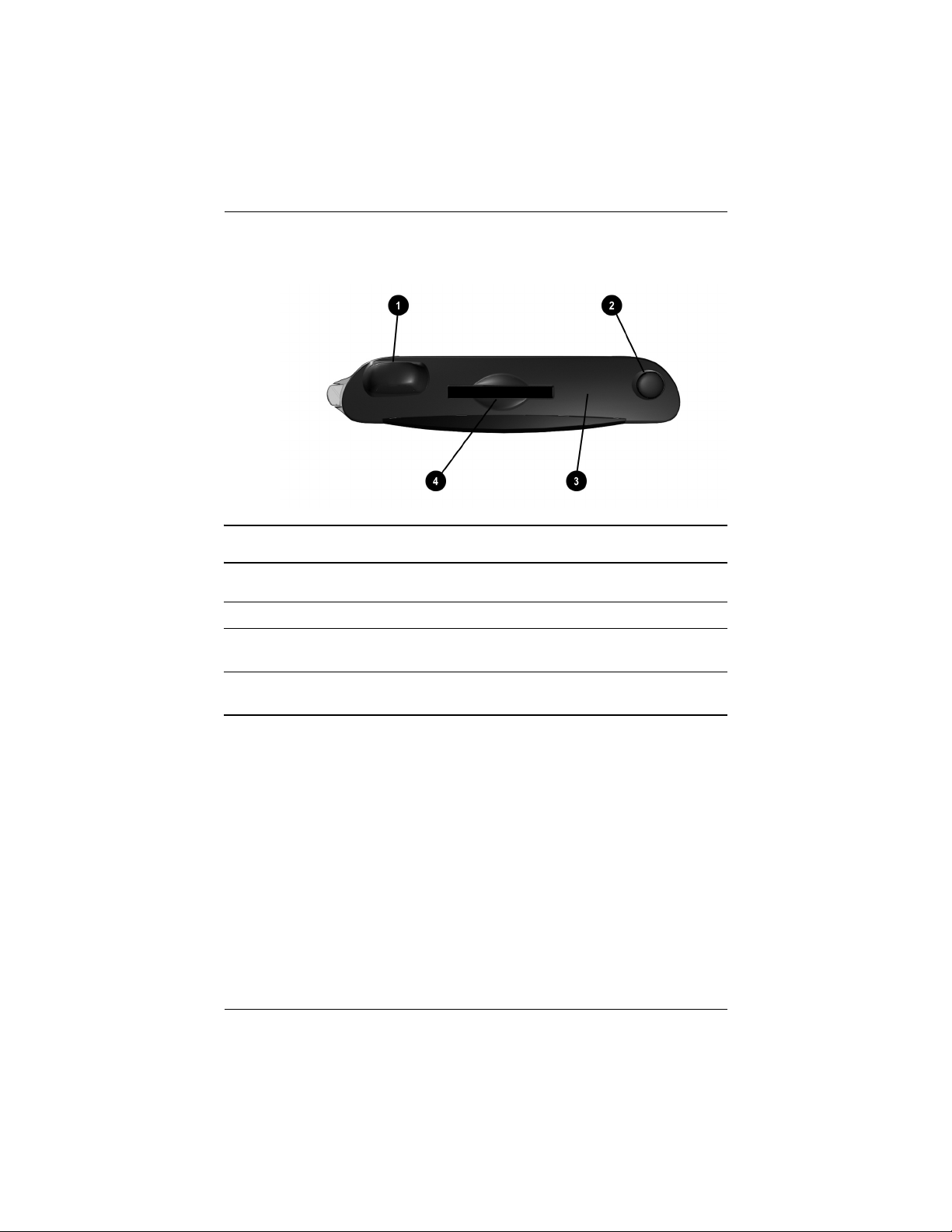
8Getting Started
Getting Started
Top Panel
Top Panel Components
1 Antenna: Transmits and receives signals
2 Stylus: Push to eject, push to lock
3 Infrared/Universal Remote: Beams information to/from other
infrared-enabled devices
4 Secure Digital I/O (SDIO) Expansion Slot: Supports Secure Digital
(SD) storage and expansion cards
281982-021.book Page 8 Friday, November 15, 2002 2:13 PM
Page 10
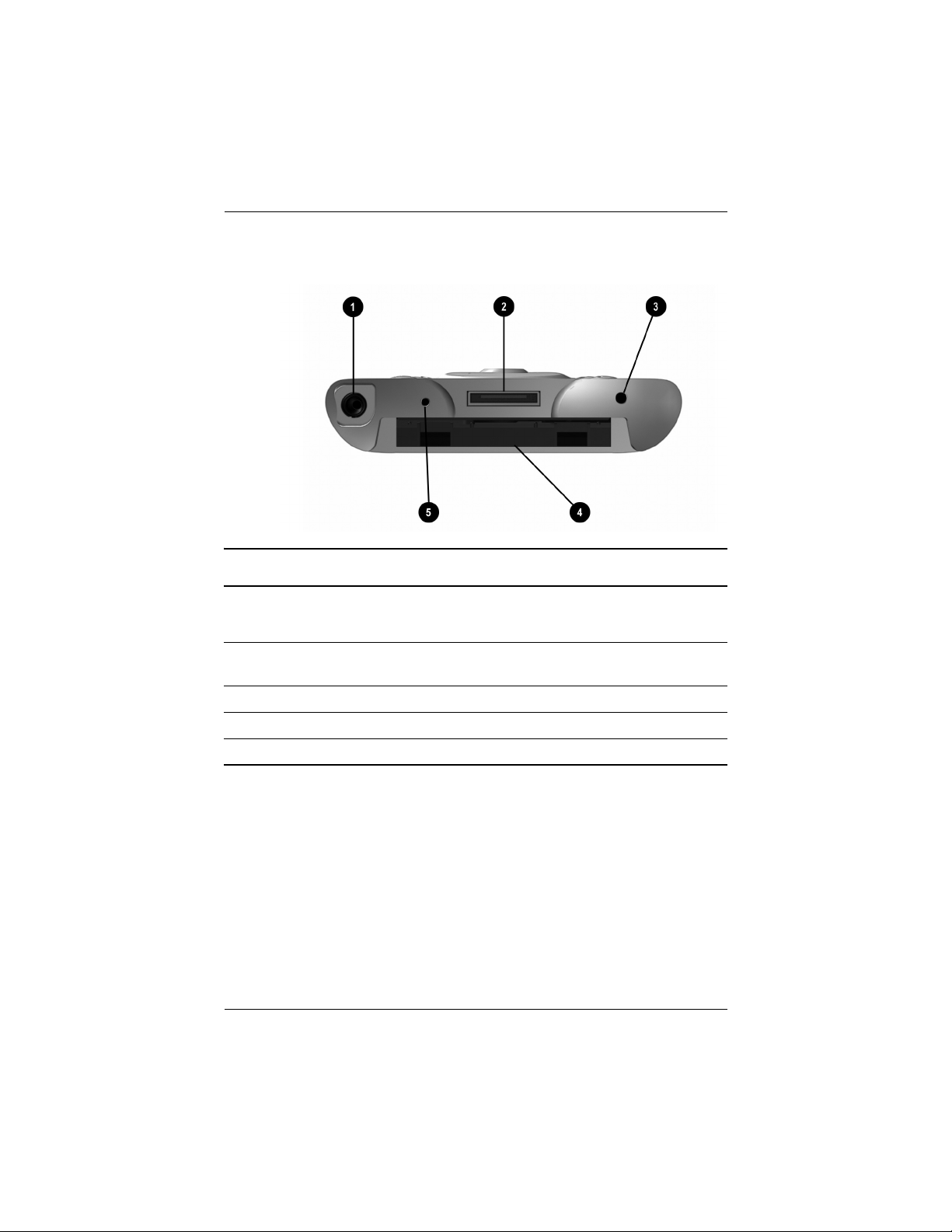
Getting Started
Getting Started 9
Bottom Panel
Bottom Panel Components
1 3.5 mm Stereo/Microphone Headphone Jack: Connect your
headphone or headset or earpiece
2 Charging/Communications Port: Connect to universal cradle,
synchronization cable, or charging adapter
3 Reset Button: Resets your iPAQ Pocket PC
4 Expansion Pack Connector: Connect to an optional Expansion Pack
5 Microphone: Record your voice or other sounds
281982-021.book Page 9 Friday, November 15, 2002 2:13 PM
Page 11

10 Getting Started
Getting Started
Back Panel
Back Panel Components
1 Slim Removable Battery: Removable/rechargeable battery
2 Battery Latch: Slide up to remove the battery
3 Product Label: Needed for service and product-related questions
281982-021.book Page 10 Friday, November 15, 2002 2:13 PM
Page 12
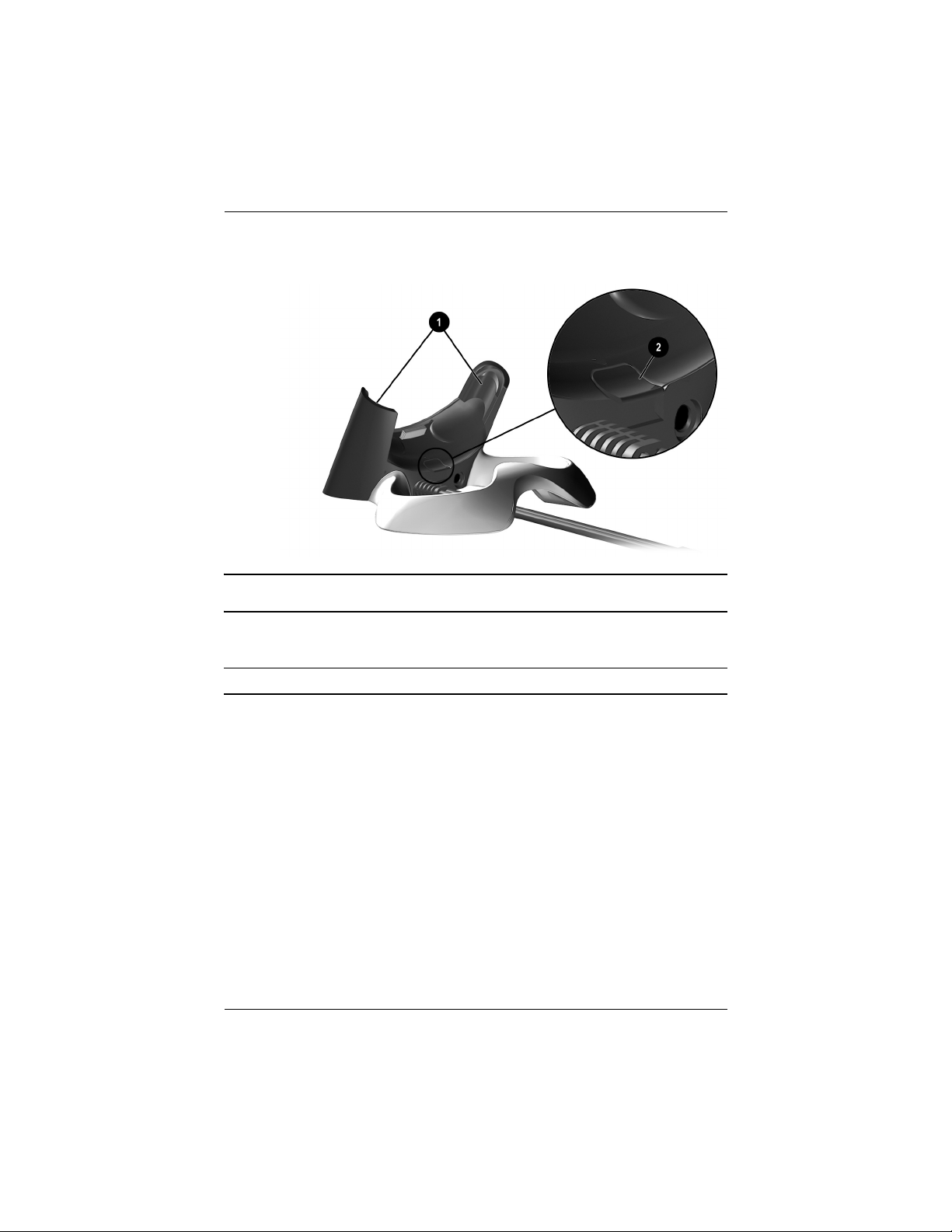
Getting Started
Getting Started 11
Universal Cradle
Universal Cradle Components
1 Stabilizers: Stabilizes (1) the iPAQ Pocket PC when cradled without
an Expansion Pack
2 Release Button: Releases (2) the stabilizers from the locked position
281982-021.book Page 11 Friday, November 15, 2002 2:13 PM
Page 13
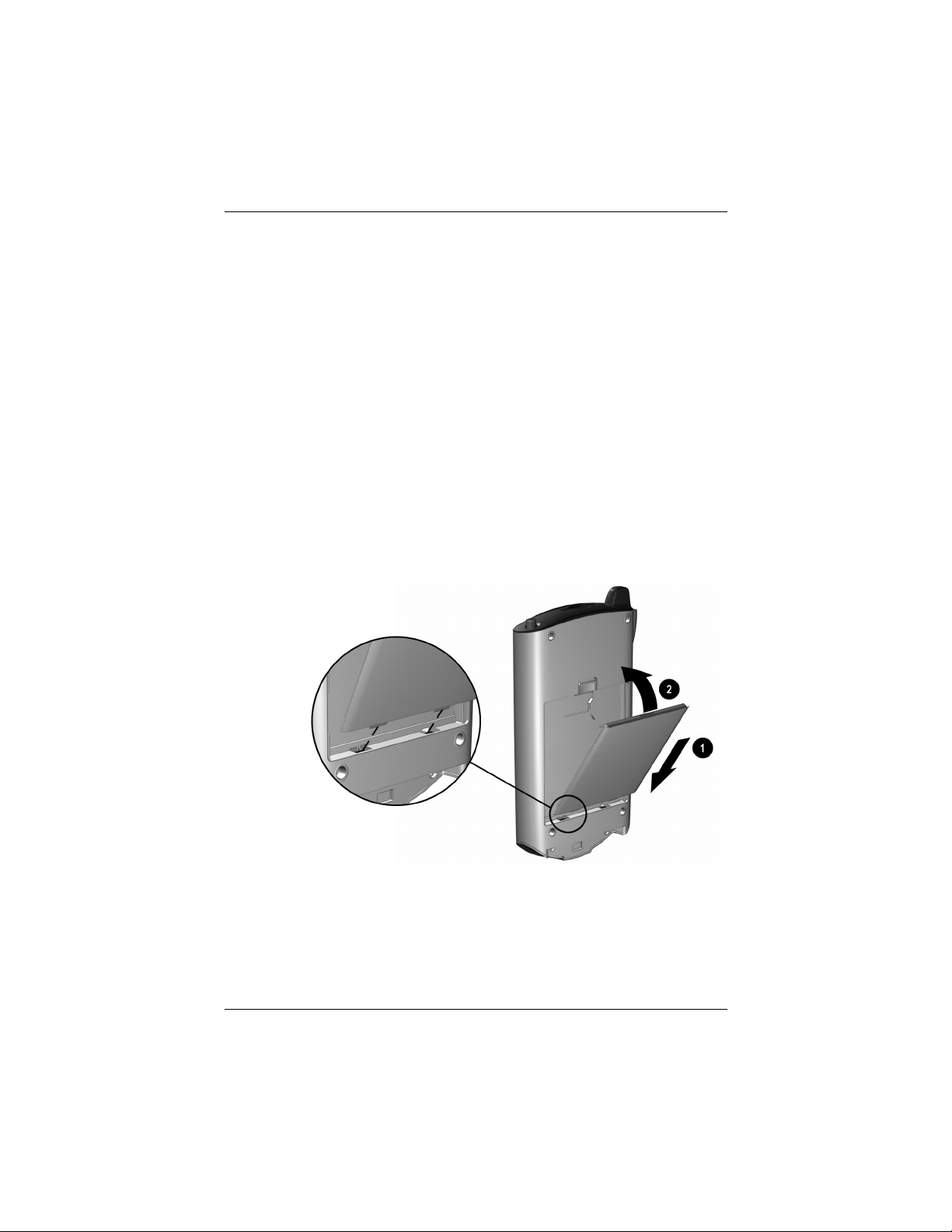
12 Getting Started
Getting Started
Register the hp iPAQ Pocket PC
You can receive the latest information on your iPAQ Pocket PC
as well as special offers on iPAQ Pocket PC accessories and
software by registering online at
http://www.hp.com/go/ipaqreg.
Set Up Your hp iPAQ Pocket PC
To begin using your HP iPAQ Pocket PC:
1. Locate the removable battery.
2. Insert the tabs 1 on the bottom of the battery into the slots
on the iPAQ Pocket PC.
3. Push the battery 2 upward and snap into place.
4. Remove the stylus (push down on it) from the slot on the top
of the iPAQ Pocket PC.
281982-021.book Page 12 Friday, November 15, 2002 2:13 PM
Page 14
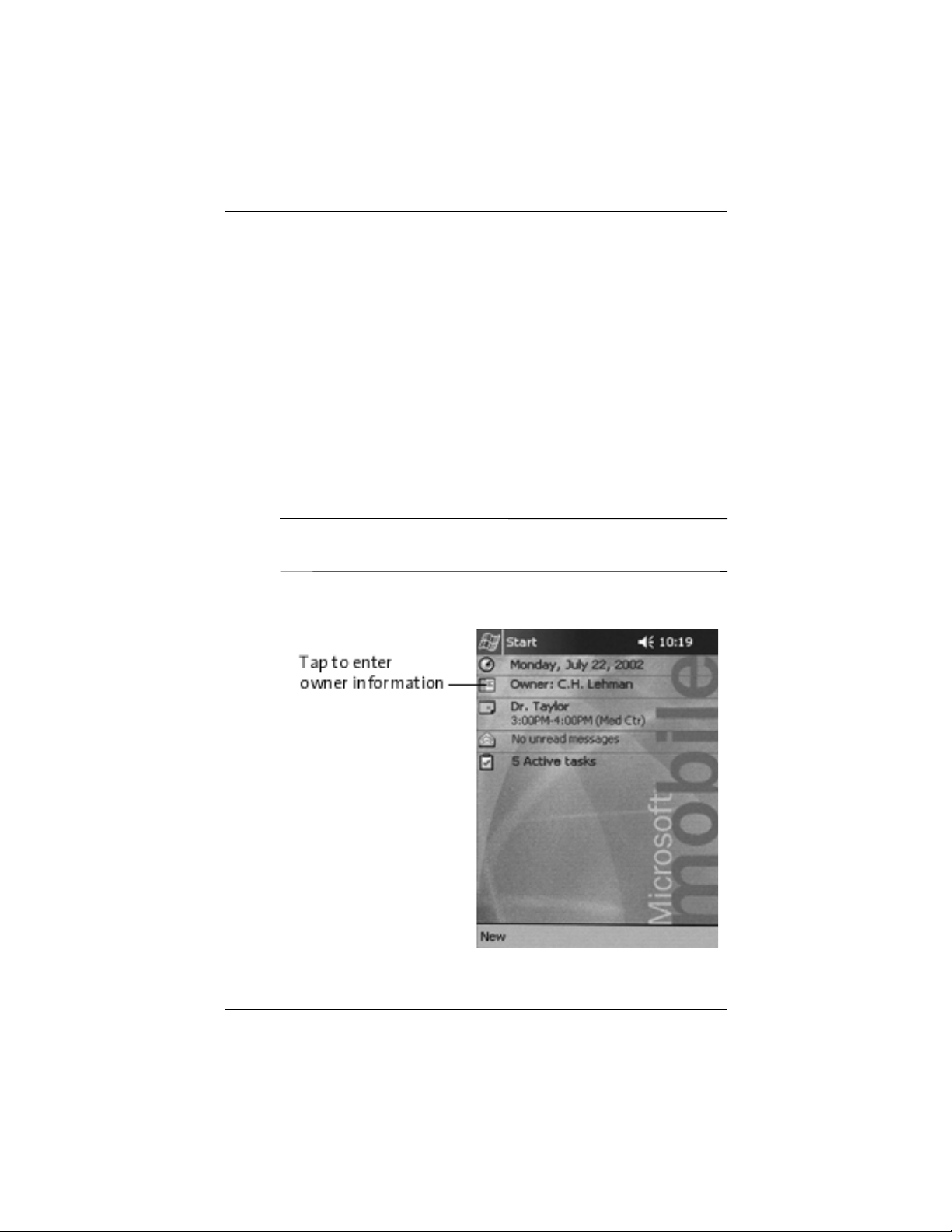
Getting Started
Getting Started 13
5. Locate the reset hole on the bottom panel of your Pocket PC.
Insert the stylus into the hole and push inward on the stylus
to perform a normal reset. Your iPAQ Pocket PC will
automatically power on.
6. Follow the steps on the Welcome screen to:
❏ Align the screen
❏ Learn about the stylus
❏ Learn about the pop-up menus
❏ Select your time zone
7. Tap anywhere to open the Today screen.
✎
You will see the To da y screen when you first turn on your iPAQ
Pocket PC each day or after four hours of inactivity.
8. Personalize your iPAQ Pocket PC.
281982-021.book Page 13 Friday, November 15, 2002 2:13 PM
Page 15
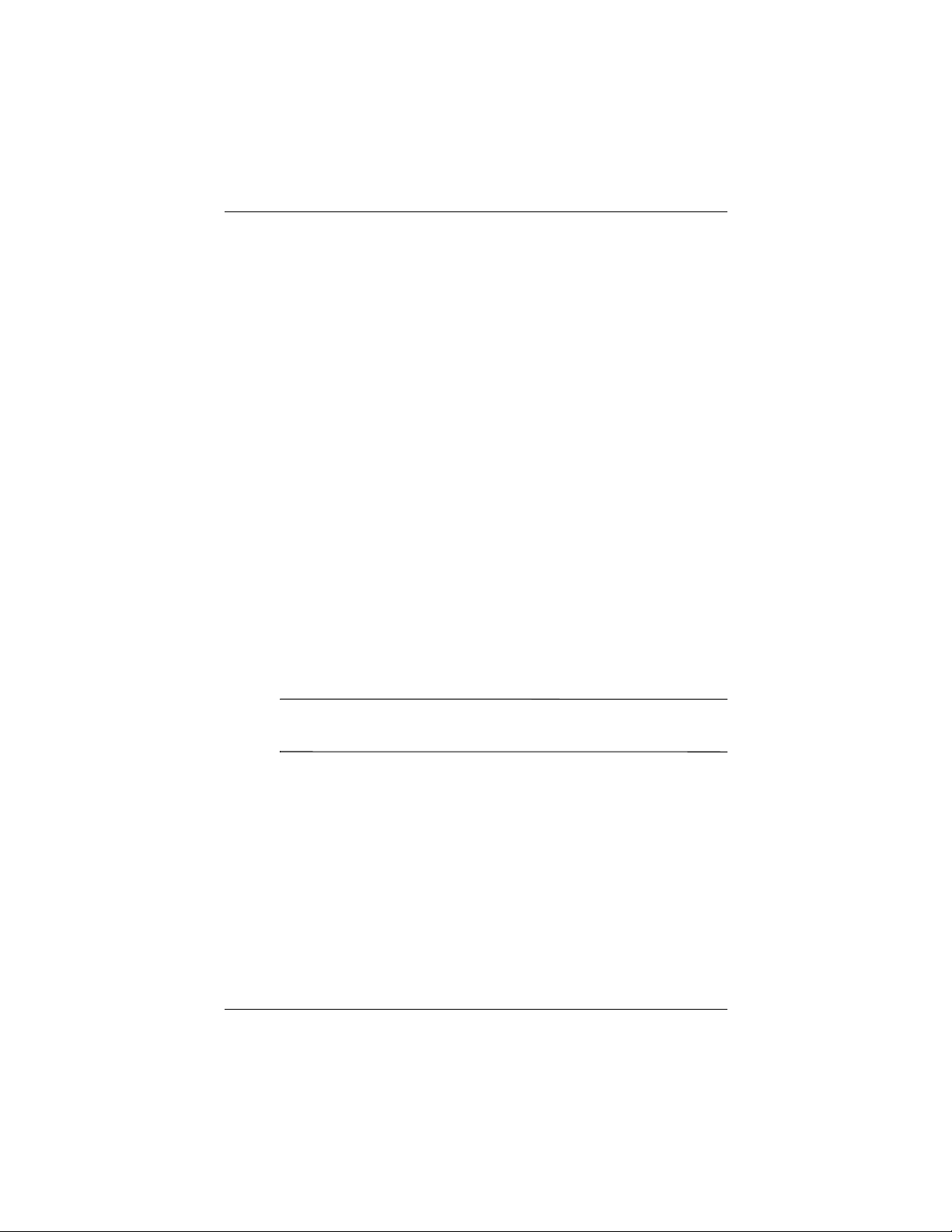
14 Getting Started
Getting Started
Establish a Partnership With a PC
Using Microsoft ActiveSync, you can synchronize the
information on your personal computer with the information
on your iPAQ Pocket PC. Synchronization compares the data on
your Pocket PC with your personal computer and updates both
computers with the most recent information.
You can synchronize your Contacts, Calendar, Tasks, and Notes,
which require Microsoft Outlook. Also, you can synchronize
other items, such as, files and Web pages, without Microsoft
Outlook. Your first synchronization process automatically begins
when you finish using the ActiveSync Setup Wizard.
To install ActiveSync:
1. Insert the HP iPAQ Pocket PC Companion CD into your
computer.
2. Click Start Here.
3. Install Microsoft Outlook, if necessary.
4. Click Install ActiveSync (version on this CD required as
minimum).
✎
When prompted to download the file, select Run this program
from its current location.
281982-021.book Page 14 Friday, November 15, 2002 2:13 PM
Page 16
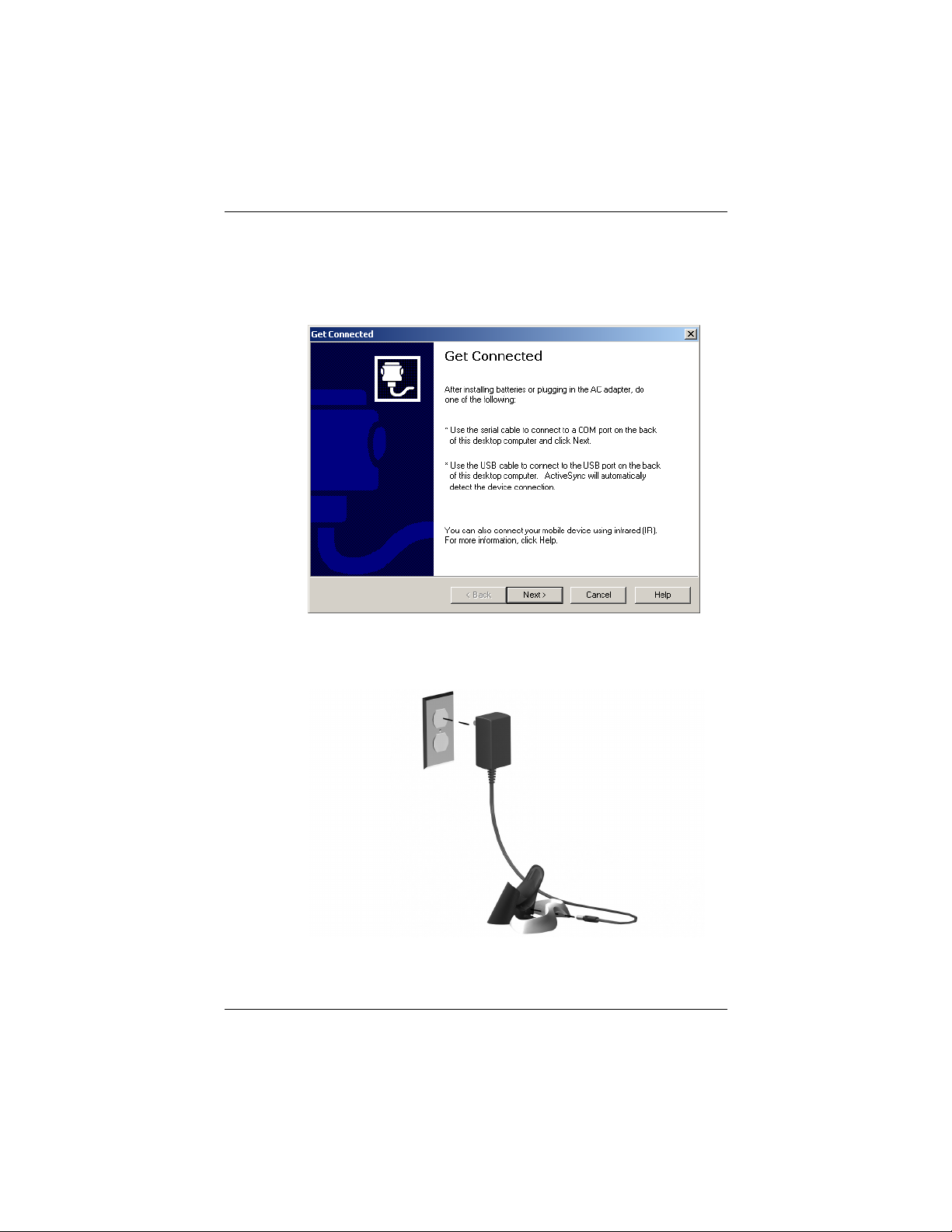
Getting Started
Getting Started 15
5. Follow the instructions on the HP iPAQ Pocket PC
Companion CD until you reach the screen shown
then continue with Step 6 below.
6. Insert the AC Adapter plug into an electrical outlet.
Connect the AC connector to the universal cradle.
281982-021.book Page 15 Friday, November 15, 2002 2:13 PM
Page 17
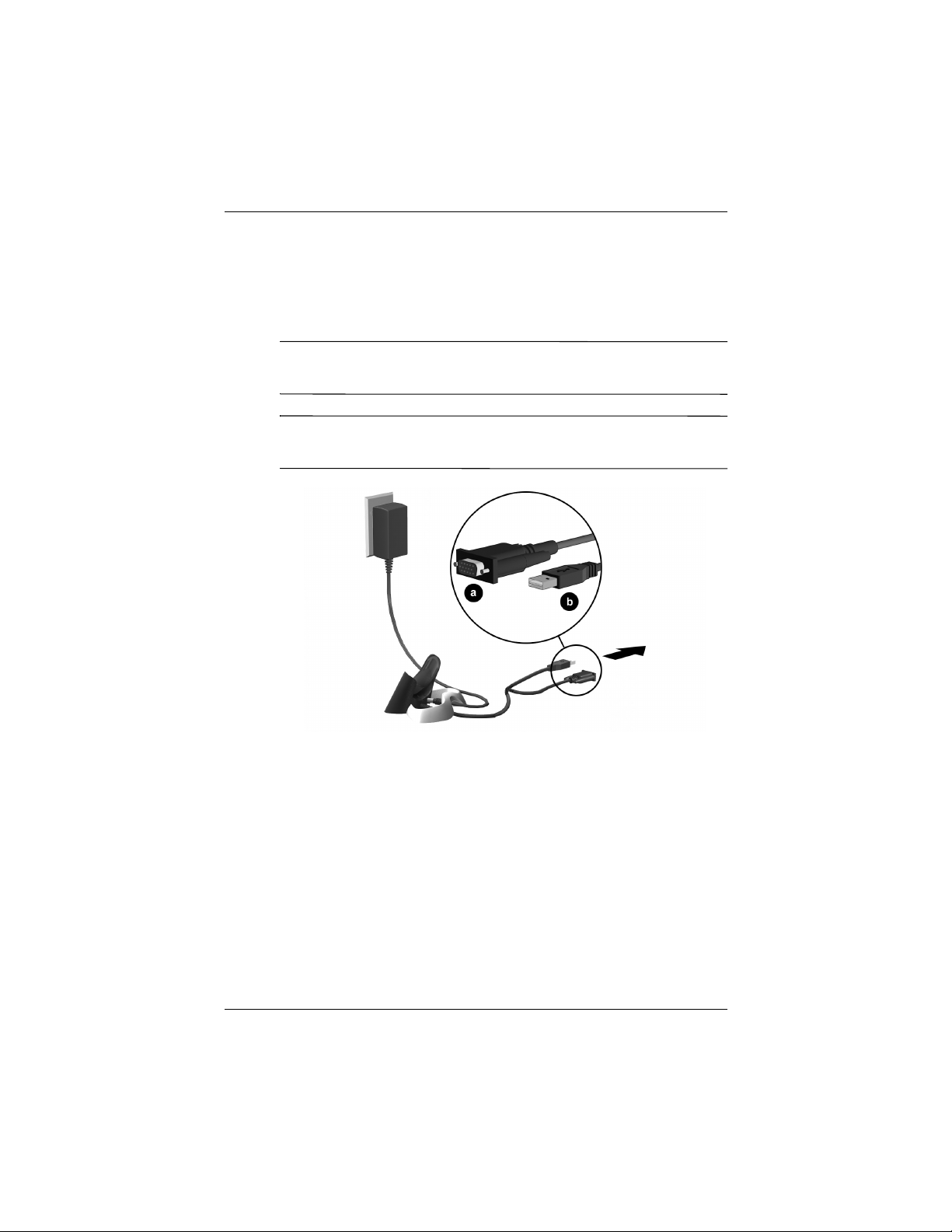
16 Getting Started
Getting Started
7. If you have not already done so, connect either the (a) serial
or the (b) USB connector (NOT BOTH) on the universal
cradle to the port on the back or front of your personal
computer.
✎
Connect either the serial or the USB connector. Do not connect
both connectors at the same time.
✎
Use the USB connection for faster performance. Microsoft
Windows NT users must use the serial connection.
281982-021.book Page 16 Friday, November 15, 2002 2:13 PM
Page 18
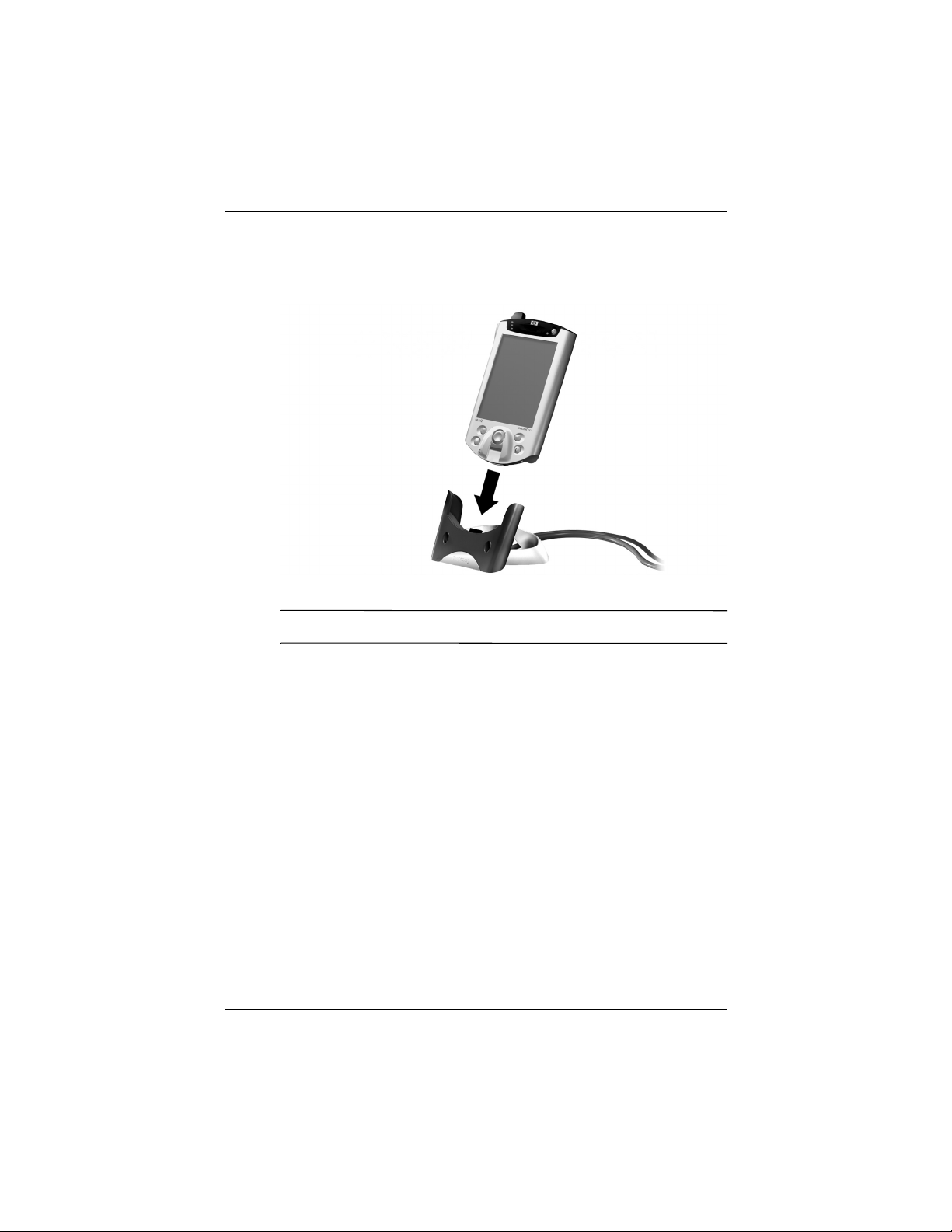
Getting Started
Getting Started 17
8. Slide the bottom of your iPAQ Pocket PC into the universal
cradle until the connector is fully inserted.
✎
ActiveSync will automatically detect the Pocket PC connection.
9. Continue to follow the ActiveSync instructions to establish
a partnership.
10. Learn more about your iPAQ Pocket PC.
281982-021.book Page 17 Friday, November 15, 2002 2:13 PM
Page 19
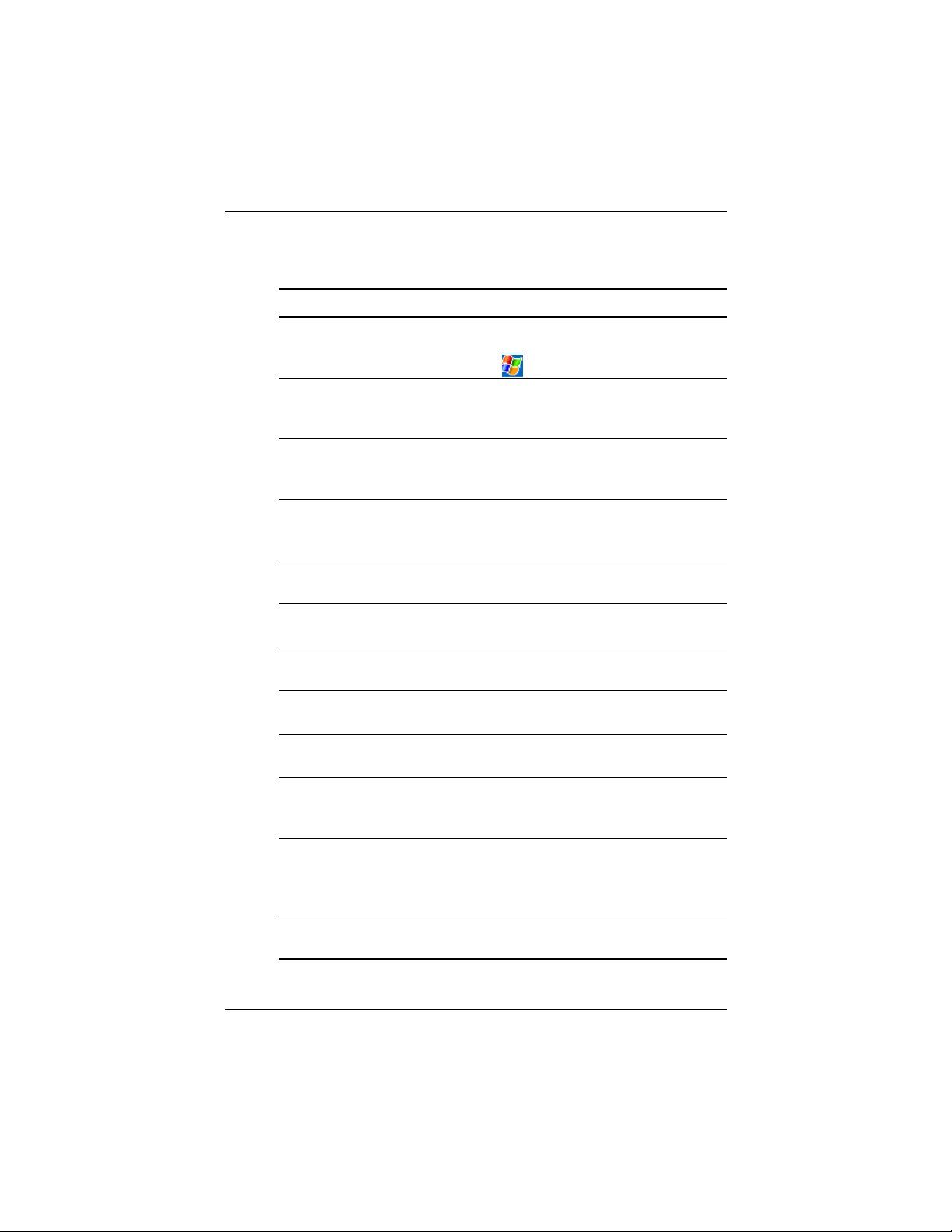
18 Getting Started
Getting Started
For More Product Information
For information on... See this source...
Programs on your HP iPAQ
Pocket PC
The HP iPAQ Pocket PC Reference
Guide on CD, and eBook. For Help,
tap then Help.
The HP iPAQ Pocket PC
Reference Guide
This information is presented ina
printable format and eBook format on
your HP iPAQ Pocket PC.
Wireless LAN Wireless LAN Special Features Guide
in the box and Chapter 3: HP iPAQ
Pocket PC Reference Guide on CD
Bluetooth Bluetooth Special Features Guide in the
box and Chapter 4: HP iPAQ Pocket PC
Reference Guide on CD
Fingerprint Reader Chapter 5: HP iPAQ Pocket PC
Reference Guide on CD
iPAQ Backup Chapter 2: HP iPAQ Pocket PC
Reference Guide on CD
Universal Remote Control Chapter 10: HP iPAQ Pocket PC
Reference Guide on CD
iPAQ File Store Chapter 2: HP iPAQ Pocket PC
Reference Guide on CD
iTask Manager Chapter 2: HP iPAQ Pocket PC
Reference Guide on CD
Additional programs that
can be installed on your
HP iPAQ Pocket PC
The HP iPAQ Pocket PC Companion CD
Information about HP iPAQ
Pocket PC options
The Accessories Information brochure
included with your HP iPAQ Pocket PC
or http://www.hp.com/products
/pocketpc/options
Information on your
HP iPAQ Pocket PC
http://www.hp.com/products
/pocketpc
281982-021.book Page 18 Friday, November 15, 2002 2:13 PM
Page 20

Getting Started
Getting Started 19
Up-to-date information on
your Microsoft Pocket PC
2002 software
http://www.microsoft.com/mobile
/pocketpc
Programs that are already
on your HP iPAQ Pocket PC
The HP iPAQ Pocket PC Companion CD
and Help on your HP iPAQ Pocket PC.
Tap Start, then Help.
Connecting your HP iPAQ
Pocket PC to a computer
This Getting Started guide, the HP iPAQ
Pocket PC Referenc e Guide,
or ActiveSync Help on the HP iPAQ
Pocket PC Companion CD.
Register your HP iPAQ
Pocket PC to receive the
latest information as well
as special offers on iPAQ
Pocket PC accessories
and software
Register online at:
http://www.hp.com/go/ipaqreg
Warranty and service
information
Worldwide Limited Warranty Statement
in the box.
For information on... See this source...
281982-021.book Page 19 Friday, November 15, 2002 2:13 PM
Page 21
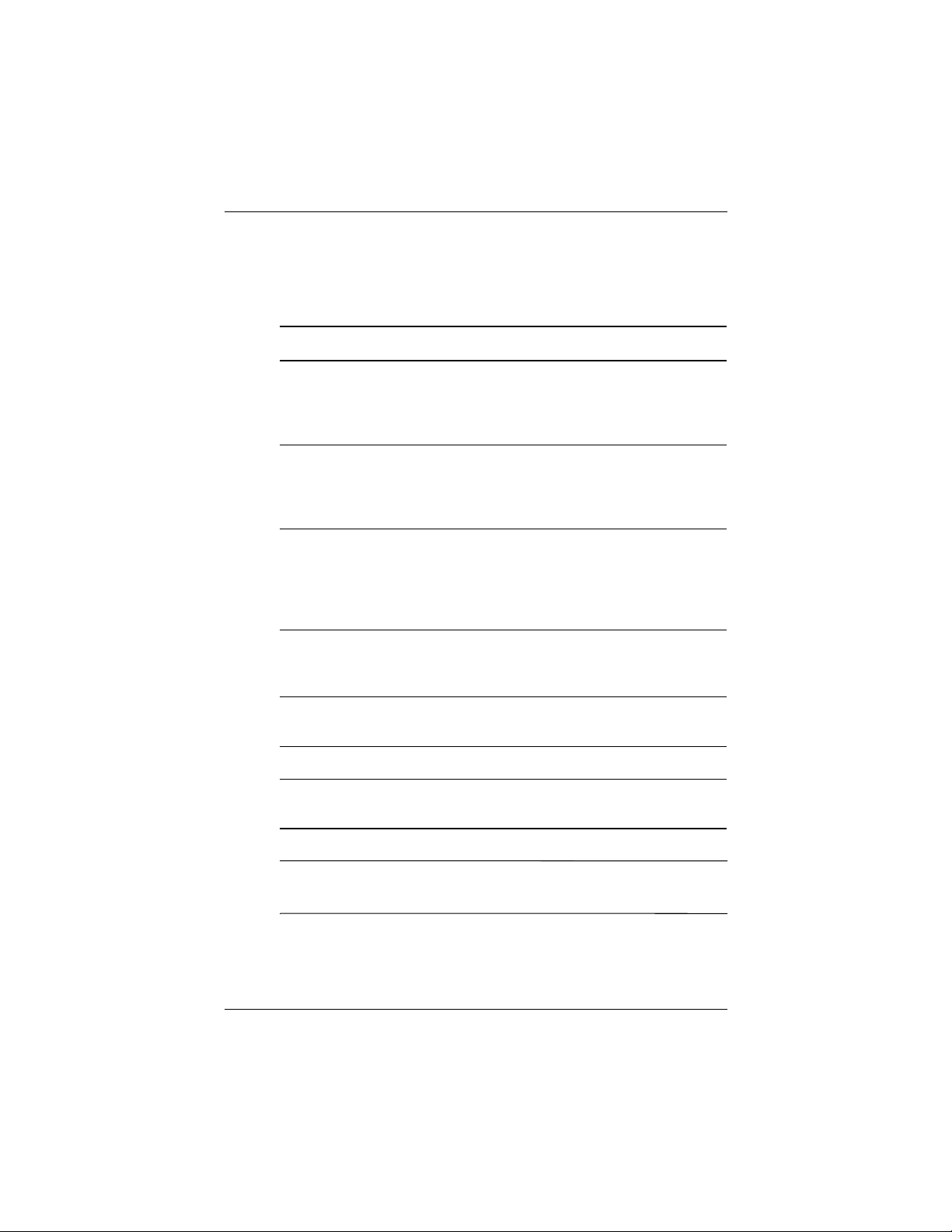
20 Getting Started
Getting Started
Troubleshooting and Support Information
✎
This is a Class B digital device, pursuant to Part 15 of the FCC
Rules. Refer to the documentation CD for Class B information.
For information on... See this source...
Connecting to and
synchronizing
with a computer
ActiveSync Help on your personal
computer. To view Help, start
ActiveSync, click Help, then click
Microsoft ActiveSync Help.
Troubleshooting information
on ActiveSync connections
The ActiveSync troubleshooter on your
computer. After installing the desktop
software. Click Help, then
Troubleshooter.
Exchanging files after
synchronizing your HP iPAQ
Pocket PC
Online ActiveSync on your computer.
View the online help by opening
Microsoft ActiveSync on your computer,
then select Help, Microsoft
ActiveSync Help.
Last-minute updates and
detailed technical information
The Read Me files, located in the
Microsoft ActiveSync folder on the
HP iPAQ Pocket PC Companion CD.
Support for your HP iPAQ
Pocket PC
http://www.hp.com/support /pocketpc
Safety Information Important Safety Information in the box.
Up-to-date information on
Windows-powered devices
http://www.microsoft.com/pocketpc
281982-021.book Page 20 Friday, November 15, 2002 2:13 PM
Page 22
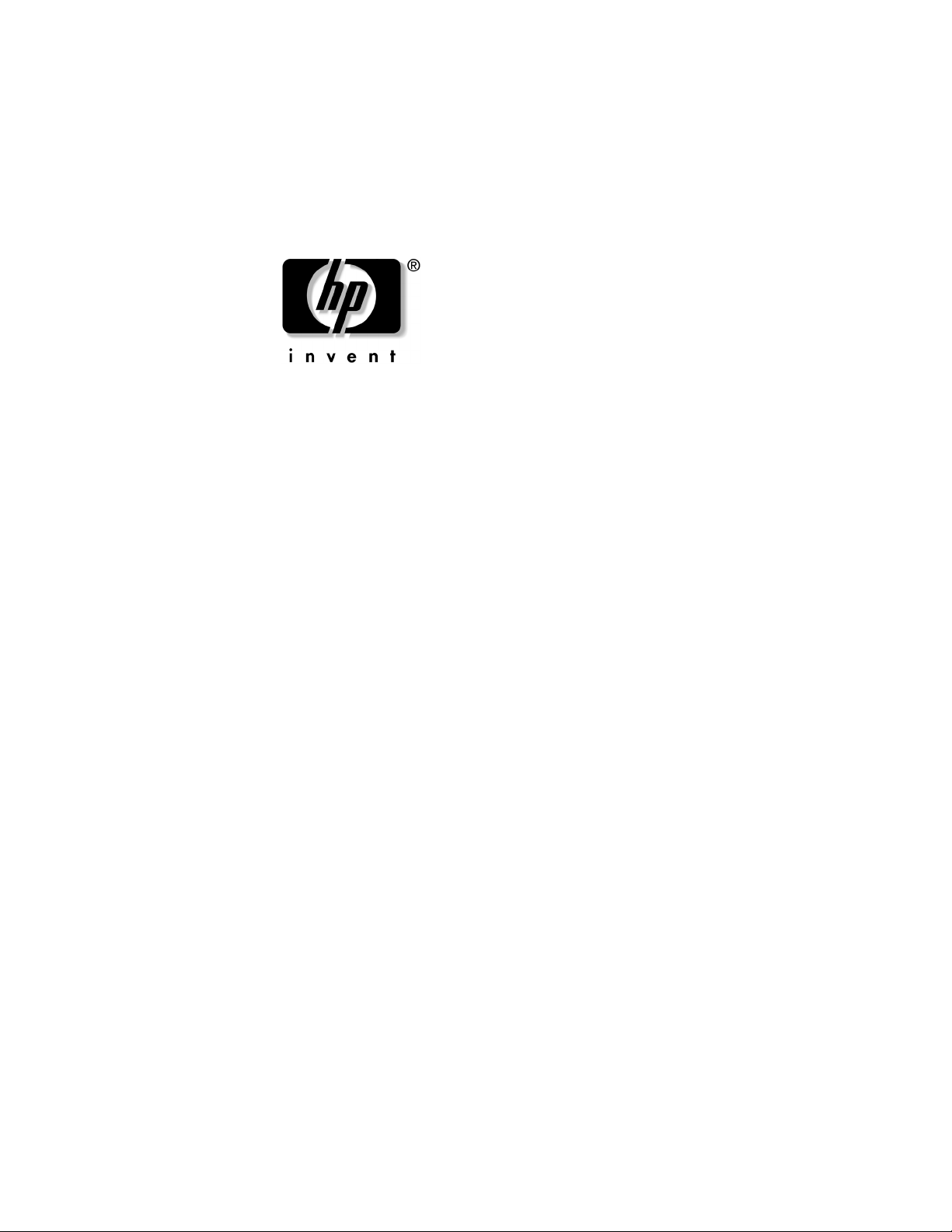
Sådan kommer du i gang
hp iPAQ Pocket PC h5400-serien
Dokumentets bestillingsnr.: 281982-021
November 2002
281982-021.book Page i Friday, November 15, 2002 2:13 PM
Page 23
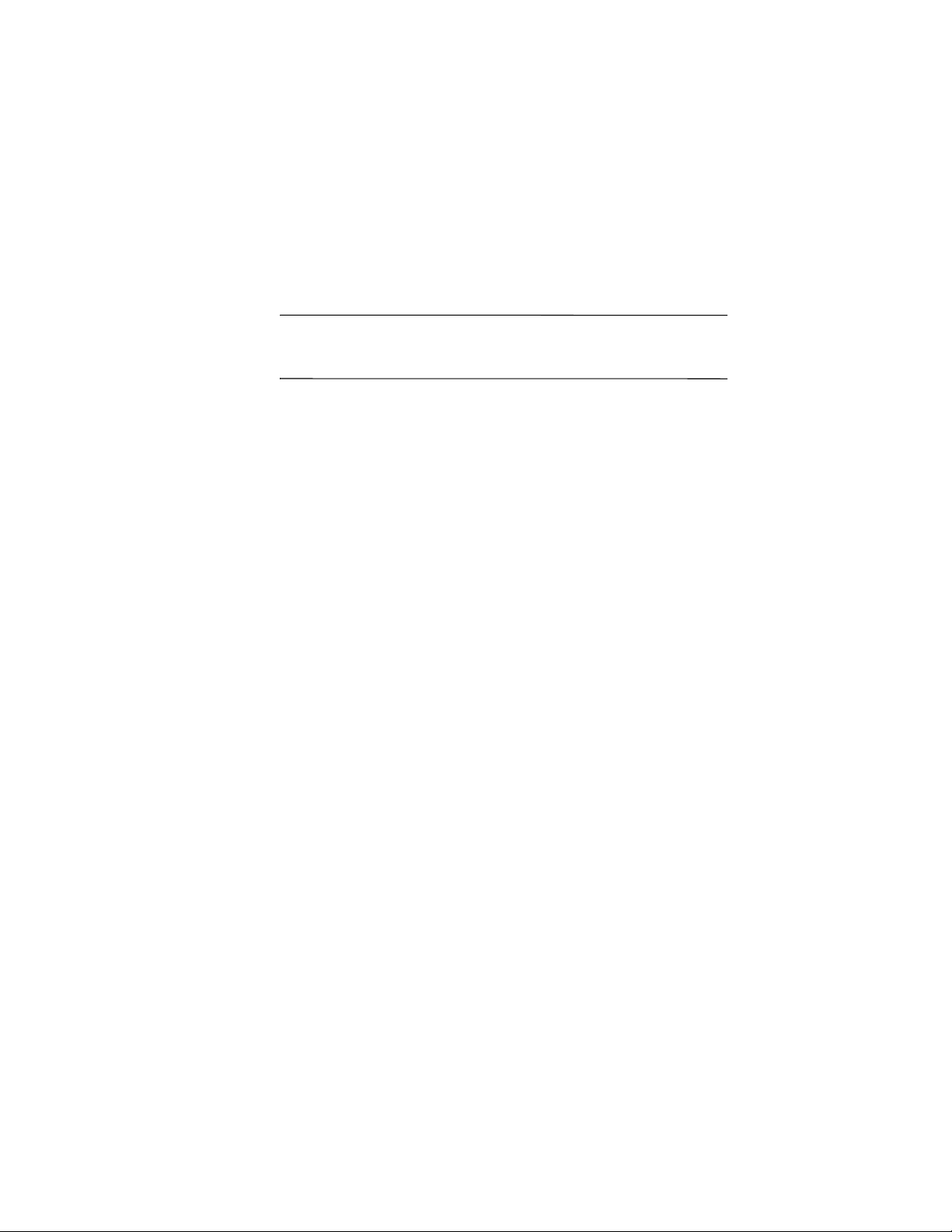
© 2002 Hewlett-Packard Company
Microsoft, Windows, Outlook, ActiveSync og Windows logoet er
varemærker tilhørende Microsoft Corporation.
Ä
FORSIGTIG: Tekst, der er vist med denne typografi, angiver, at
undladelse af at følge retningslinierne kan medføre beskadigelse
af udstyret eller tab af data.
Sådan kommer du i gang
hp iPAQ Pocket PC h5400-serien
Første udgave november 2002
Dokumentets bestillingsnr.: 281982-021
281982-021.book Page ii Friday, November 15, 2002 2:13 PM
Page 24
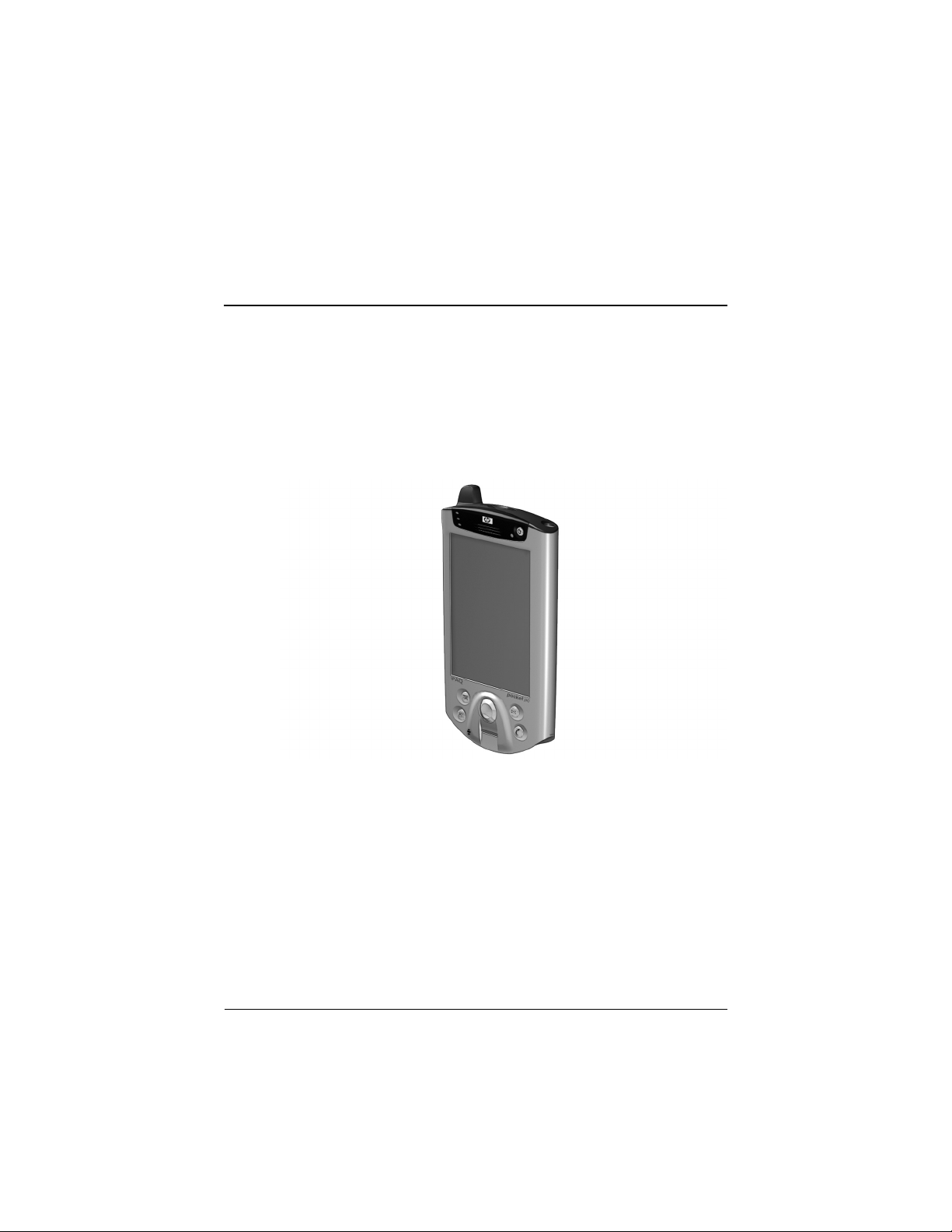
Sådan kommer du i gang 23
Sådan kommer du i gang
Tillykke med købet af en HP iPAQ Pocket PC. Vejledningen
Sådan kommer du i gang indeholder hjælp til opsætning af
den håndholdte pc og oplysninger om, hvordan den fungerer.
281982-021.book Page 23 Friday, November 15, 2002 2:13 PM
Page 25
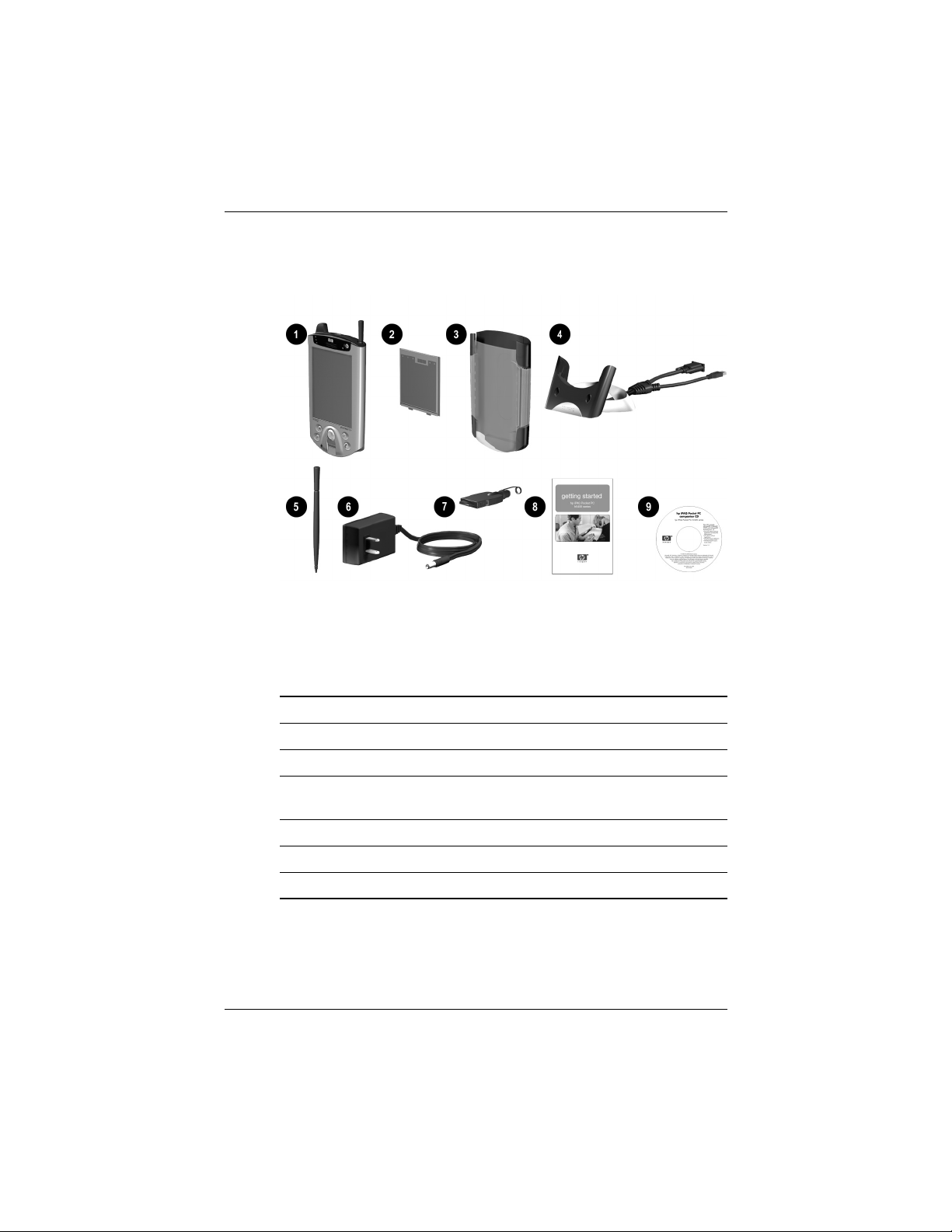
24 Sådan kommer du i gang
Sådan kommer du i gang
Hvad indeholder kassen?
Hvis der mangler noget i kassen, kan du kontakte kundesupport
på telefonnumrene angivet i folderen Worldwide Telephone
Numbers.
Til produktet medleveres:
1 HP iPAQ Pocket PC
2 Smalt, udtageligt batteri
3 Beskyttende overtræk
4 Standardholder
*
til enten USB- (Universal Serial Bus) eller seriel
forbindelse.
5 Ekstra pen
6 Vekselstrømsadapter
7 Ladeadapter (fastgjort til vekselstrømsadapteren)
(Forts.)
281982-021.book Page 24 Friday, November 15, 2002 2:13 PM
Page 26
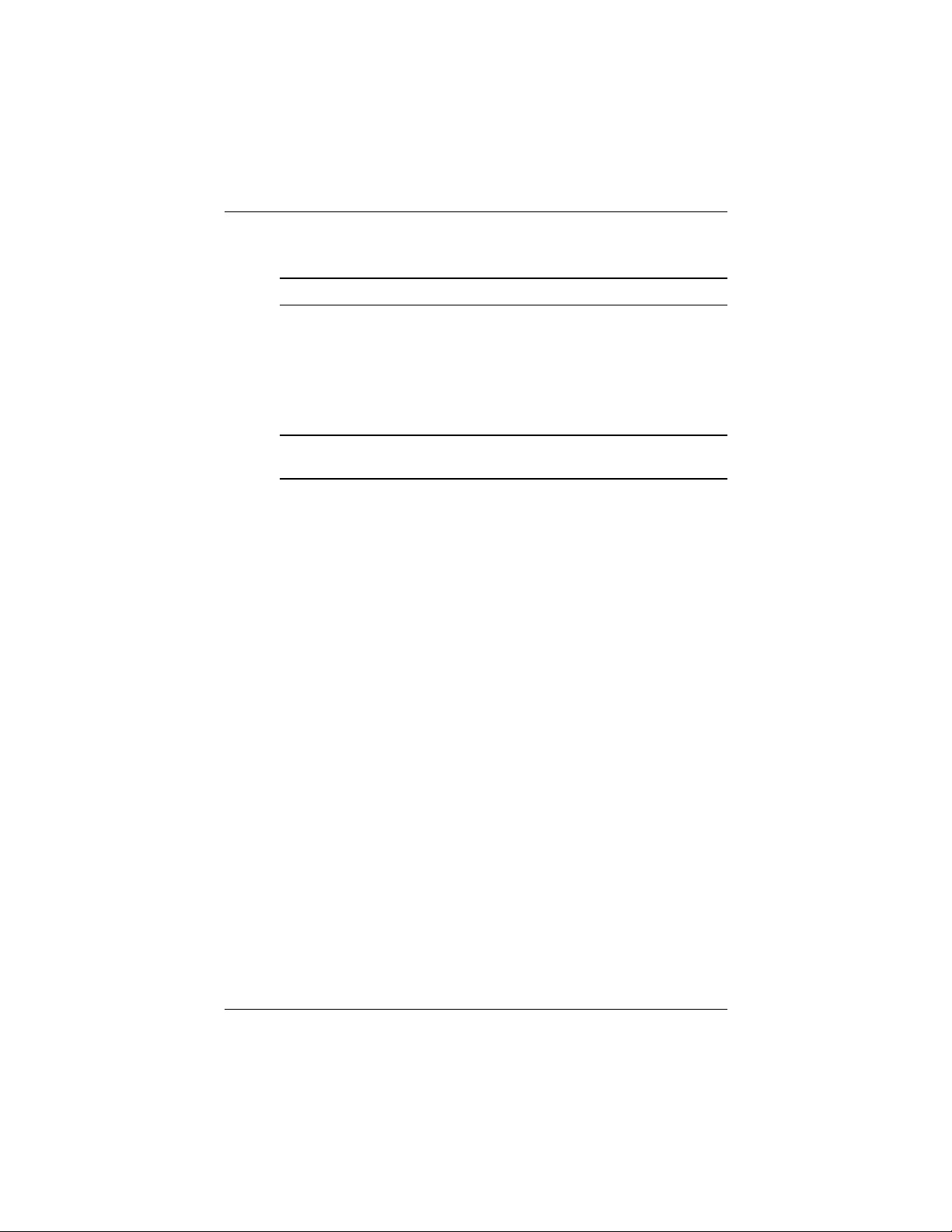
Sådan kommer du i gang
Sådan kommer du i gang 25
(Forts.)
8 Vejledningen Sådan kommer du i gang
9 Cd'en HP iPAQ Pocket PC Companion, som indeholder:
• Microsoft® Outlook® 2000-software
• Microsoft® ActiveSync®-software
• Bonussoftware og programmer
• HP dokumentation, inklusive brugervejledningen HP iPAQ
Pocket PC Referenc e Guide og eBook
*
Standardholderens fysiske udseende kan variere en anelse, afhængigt
af den indkøbte model.
281982-021.book Page 25 Friday, November 15, 2002 2:13 PM
Page 27
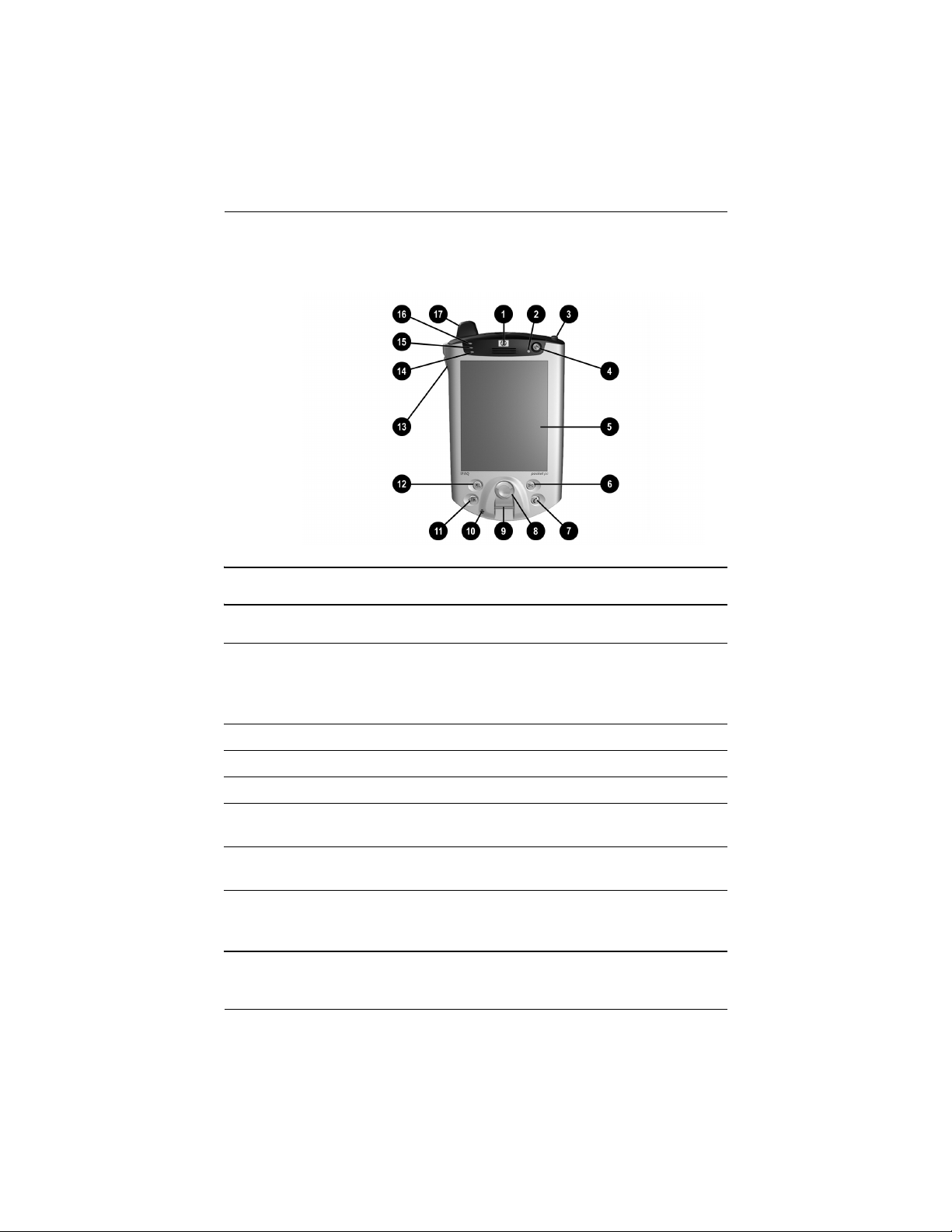
26 Sådan kommer du i gang
Sådan kommer du i gang
Frontpanel
Frontpanelets komponenter
1 Højttaler: Alarmer, tale, musik
2 Lysdiode for strøm:
Gult blink = oplader
Konstant gul = opladet
Grønt blink = alarm, kalender, hændelse
3 Pen: Tryk for at frigøre, tryk for at låse
4 Tænd/sluk-knap: Tænd og sluk for enheden
5 Farveskærm: Højopløsningsfarveskærm
6
*
Knappen Inbox (Indbakke): Åbn Inbox (Indbakke) for at sende
og modtage e-mails
7
*
Knappen iTask: Åbn, luk og skift mellem programmer,
kør hjælpeprogrammer og skift indstillinger
8 Knappen 5-Way Navigation (5-vejs-navigering): Rul ned
gennem en liste, og tryk for at vælge (på samme måde, som du anvender
en joystick).
(Forts.)
281982-021.book Page 26 Friday, November 15, 2002 2:13 PM
Page 28
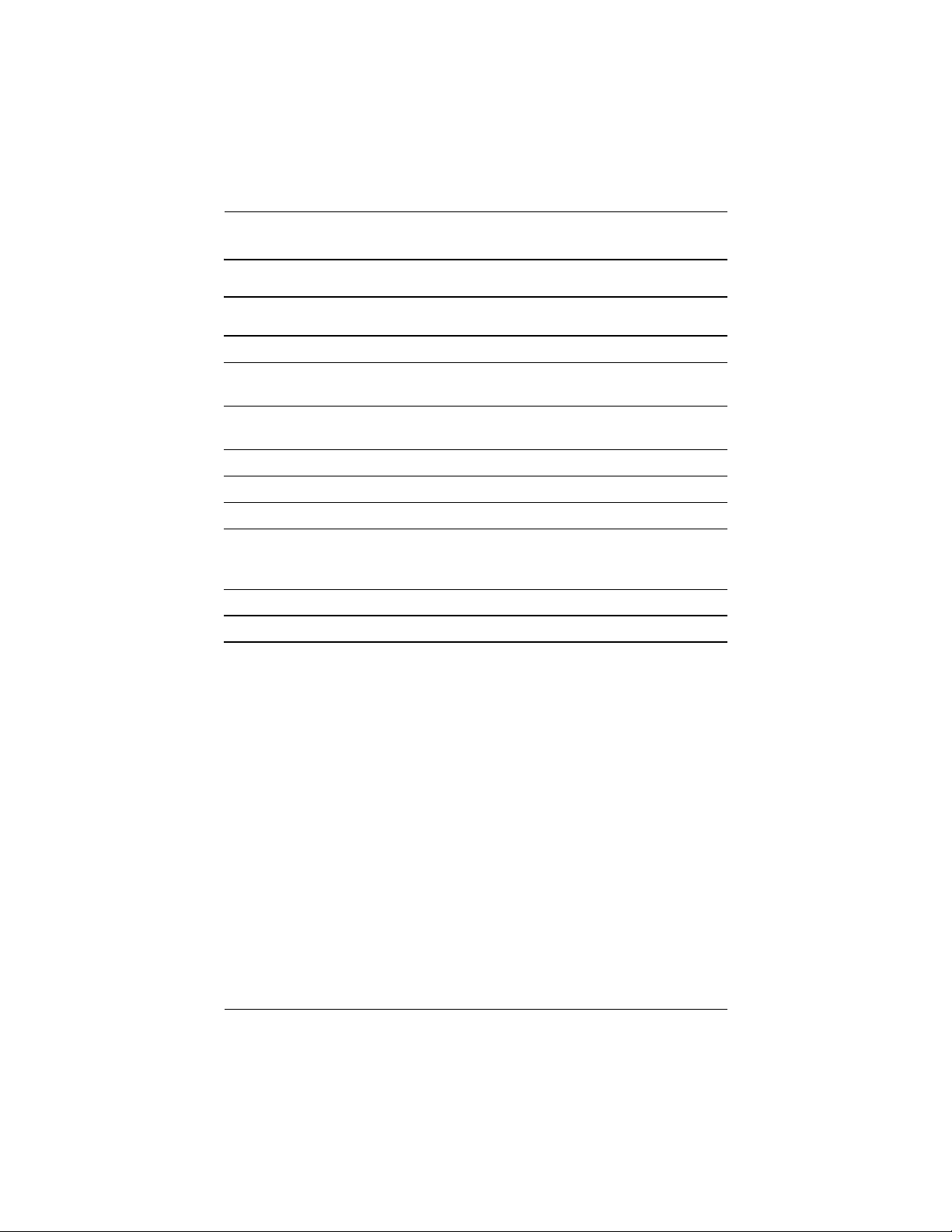
Sådan kommer du i gang
Sådan kommer du i gang 27
9 Fingeraftryksaflæser (lås): Biometrisk, udvidet sikkerhed
: Mikrofon: Optag tale eller anden lyd
;
*
Knappen Calendar (Kalender): Planlæg aftaler, indstil påmindelser
eller få vist kalenderen
<
*
Knappen Contacts (Kontaktpersoner): Se en liste over dine
kontaktpersoner fra en udvalgt kategori
= Lydstyrke: Op/ned/slå lyden fra for tale og optagelse
> Lysføler: Justerer automatisk baggrundslyset, når dette er valgt
? Lysdiode for aktiv Bluetooth: "Blåt" blink, når Bluetooth er tændt
@ Lysdiode for trådløst LAN:
Grønt blink = trådløst link
Gult blink = intet trådløst link
A Antenne: Sender og modtager signaler
*
Disse knapper kan programmeres, men fra starten er de tildelt som standard.
Frontpanelets komponenter (Forts.)
281982-021.book Page 27 Friday, November 15, 2002 2:13 PM
Page 29
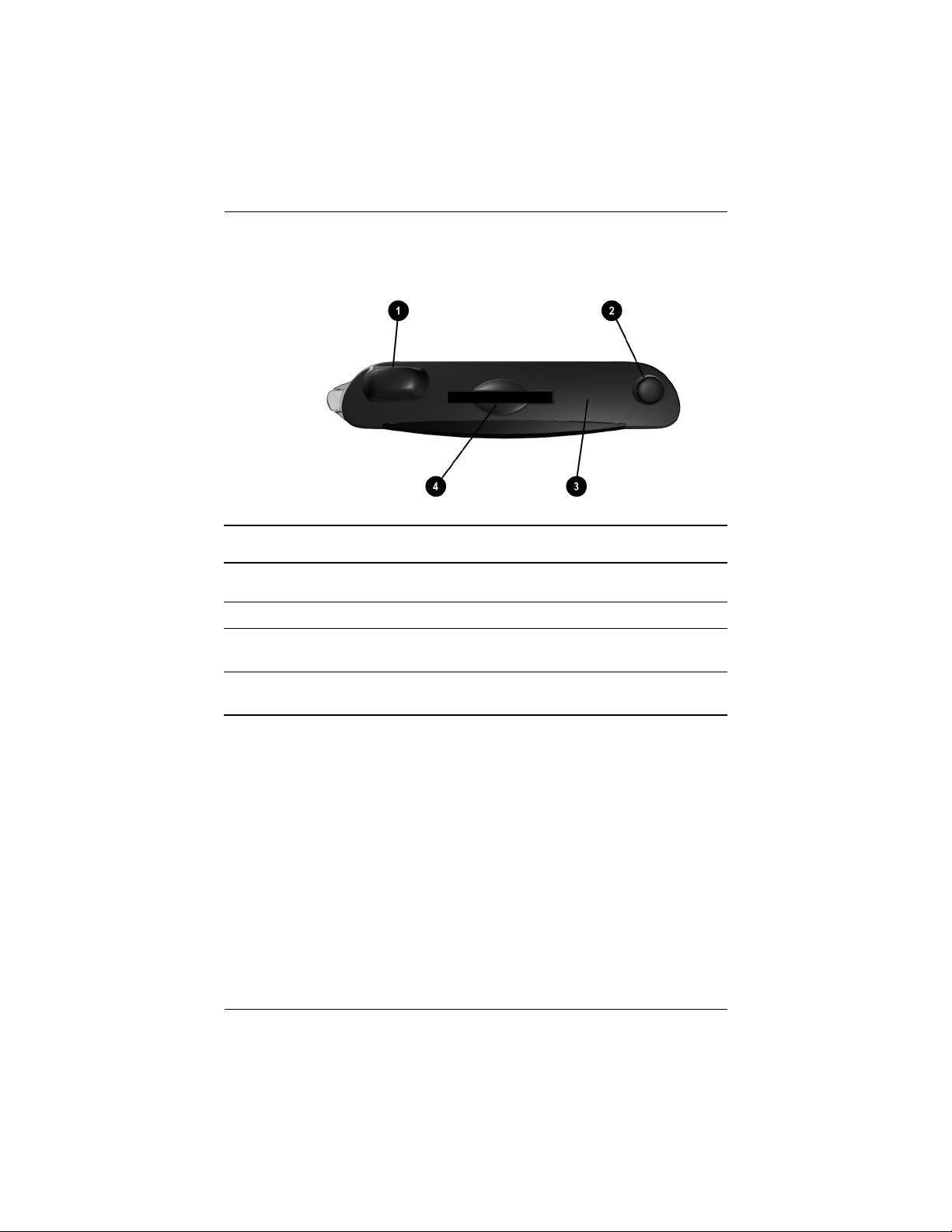
28 Sådan kommer du i gang
Sådan kommer du i gang
Toppanel
Toppanelets komponenter
1 Antenne: Sender og modtager signaler
2 Pen: Tryk for at frigøre, tryk for at låse
3 Infrarød/standardfjernstyring: Overfører data til/fra andre
infrarødaktiverede enheder
4 SDIO-udvidelsesstik (Secure Digital I/O): Understøtter SD-lager-
og udvidelseskort
281982-021.book Page 28 Friday, November 15, 2002 2:13 PM
Page 30
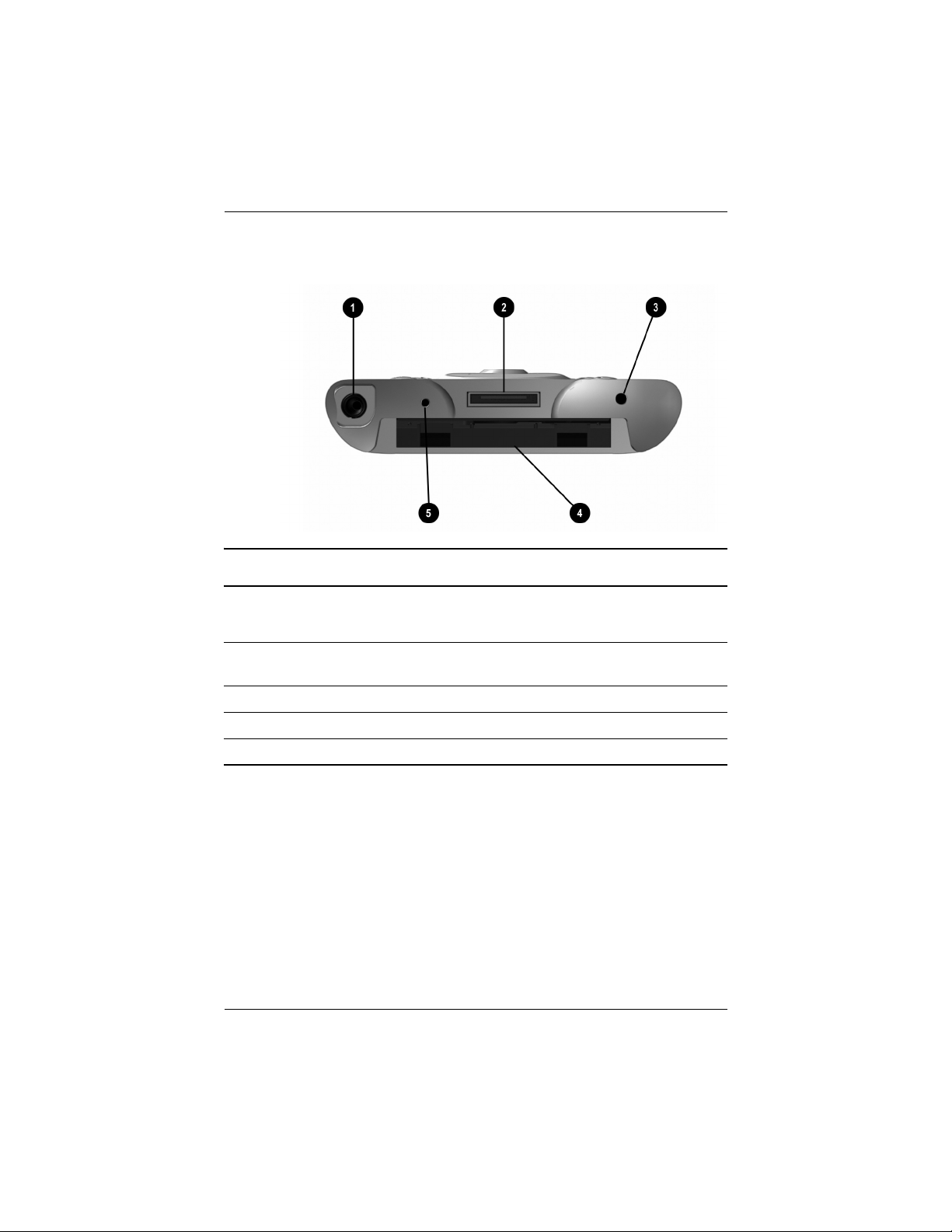
Sådan kommer du i gang
Sådan kommer du i gang 29
Bundpanel
Bundpanelets komponenter
1 3,5 mm stereomikrofon-/hovedtelefonstik: For tilslutning
af hovedtelefon
2 Lade-/kommunikationsport: For tilslutning til standardholder,
synkroniseringskabel eller ladeadapter
3 Knappen Reset (Nulstil): Nulstiller din iPAQ Pocket PC
4 Stik til udvidelsespakke: For tilslutning til en valgfri udvidelsespakke
5 Mikrofon: Optag tale eller anden lyd
281982-021.book Page 29 Friday, November 15, 2002 2:13 PM
Page 31

30 Sådan kommer du i gang
Sådan kommer du i gang
Bagpanel
Bagpanelets komponenter
1 Smalt, udtageligt batteri: Udtageligt/genopladeligt batteri
2 Låseknap til batteri: Skub op for at fjerne batteriet
3 Produktmærkat: Anvendes ved service- og produktrelaterede
spørgsmål
281982-021.book Page 30 Friday, November 15, 2002 2:13 PM
Page 32

Sådan kommer du i gang
Sådan kommer du i gang 31
Standardholder
Standardholderens komponenter
1 Stabilisatorer: Stabiliserer (1) din iPAQ Pocket PC, når den er anbragt
i holderen uden en udvidelsespakke
2 Udløserknap: Udløser (2) stabilisatorerne fra låst position
281982-021.book Page 31 Friday, November 15, 2002 2:13 PM
Page 33

32 Sådan kommer du i gang
Sådan kommer du i gang
Registrér din hp iPAQ Pocket PC
Du kan modtage de seneste oplysninger om din iPAQ Pocket PC
samt særtilbud på iPAQ Pocket PC-ekstraudstyr og -software ved
at registrere online på adressen
http://www.hp.com/go/ipaqreg.
Opsætning af din hp iPAQ Pocket PC
Følg nedenstående fremgangsmåde for at tage din HP iPAQ
Pocket PC i brug:
1. Tag det udtagelige batteri.
2. Sæt tapperne 1 i bunden af batteriet ind i stikkene på din
HP iPAQ Pocket PC.
3. Tryk batteriet 2 opad, til det klikker på plads.
4. Fjern pennen (tryk den ned) fra penneholderen oven på din
HP iPAQ Pocket PC.
281982-021.book Page 32 Friday, November 15, 2002 2:13 PM
Page 34

Sådan kommer du i gang
Sådan kommer du i gang 33
5. Find nulstillingshullet i bundpanelet på den håndholdte pc.
Stik pennen ind i hullet, og tryk den ind for at udføre
almindelig nulstilling. Din HP iPAQ Pocket PC tændes
automatisk.
6. Følg trinene på skærmen Welcome for at:
❏ Justere skærmbilledet
❏ Få oplysninger om pennen
❏ Få oplysninger om pop-op-menuer
❏ Vælge tidszone
7. Tryk hvor som helst på skærmen for at åbne skærmen Tod ay.
✎
Skærmen Tod ay vises, hver gang du tænder for din iPAQ
Pocket PC eller efter fire timers inaktivitet.
8. Tilpas din iPAQ Pocket PC individuelt.
Tryk her for at indtaste
ejeroplysninger
281982-021.book Page 33 Friday, November 15, 2002 2:13 PM
Page 35

34 Sådan kommer du i gang
Sådan kommer du i gang
Etablér en partnerrelation med en computer
Ved hjælp af Microsoft ActiveSync kan du synkronisere dataene
på din computer med dataene på din iPAQ Pocket PC.
Synkronisering sammenligner dataene på din håndholdte pc med
din computer og opdaterer begge computere med de seneste data.
Du kan synkronisere dine Contacts (Kontaktpersoner), Calendar
(Kalender), Tasks (Opgaver) og Notes (Noter), hvilket kræver
Microsoft Outlook. Du kan også synkronisere andre elementer,
som f.eks. filer og Web-sider, uden Microsoft Outlook. Den første
synkroniseringsproces begynder automatisk, når du er færdig
med gennemgangen af guiden ActiveSync Setup Wizard.
Følg nedenstående fremgangsmåde for at installere ActiveSync:
1. Læg cd'en HP iPAQ Pocket PC Companion i computeren.
2. Klik på Start Here.
3. Installér om nødvendigt Microsoft Outlook.
4. Klik på Install ActiveSync (versionen på denne cd kræves
som et minimum).
✎
Når du bliver bedt om at downloade filen, skal du vælge Run this
program fra dens aktuelle placering.
281982-021.book Page 34 Friday, November 15, 2002 2:13 PM
Page 36

Sådan kommer du i gang
Sådan kommer du i gang 35
5. Følg anvisningerne på cd'en HP iPAQ Pocket PC
Companion, indtil du når til den viste skærm, og fortsæt
derefter med trin 6 herunder.
6. Slut vekselstrømsadapteren til en stikkontakt. Slut
vekselstrømsadapterstikket til standardholderen.
281982-021.book Page 35 Friday, November 15, 2002 2:13 PM
Page 37

36 Sådan kommer du i gang
Sådan kommer du i gang
7. Hvis du ikke allerede har gjort dette: Slut enten det (a)
serielle stik eller (b) USB-stikket (IKKE BEGGE) på
standardholderen til porten på for- eller bagsiden af din
computer.
✎
Tilslut enten det serielle stik eller USB-stikket. Undlad at tilslutte
begge stik samtidigt.
✎
Anvend USB-forbindelsen for hurtigere ydelse. Brugere af
Microsoft Windows NT skal anvende den serielle forbindelse.
281982-021.book Page 36 Friday, November 15, 2002 2:13 PM
Page 38

Sådan kommer du i gang
Sådan kommer du i gang 37
8. Lad din iPAQ Pocket PC glide ind i standardholderen,
indtil stikket er helt i.
✎
ActiveSync genkender automatisk tilslutningen
af den håndholdte pc.
9. Fortsæt med at følge ActiveSync-anvisningerne
for at etablere en partnerrelation.
10. Få mere at vide om din iPAQ Pocket PC.
281982-021.book Page 37 Friday, November 15, 2002 2:13 PM
Page 39

38 Sådan kommer du i gang
Sådan kommer du i gang
For yderligere produktoplysninger
For oplysninger om... Se denne kilde...
Programmer på din
HP iPAQ Pocket PC
Brugervejledningen HP iPAQ Pocket PC
Reference Guide på cd samt eBook. For
at få hjælp skal du trykke på Help.
Brugervejledningen
HP iPAQ Pocket PC
Reference Guide
Disse oplysninger findes i eBook-format
på din HP iPAQ Pocket PC.
Trådløst LAN Vejledningen Wireless LAN Special
Features Guide i kassen og kapitel 3:
Brugervejledningen HP iPAQ Pocket PC
Reference Guide på cd
Bluetooth Vejledningen Bluetooth Special Features
Guide i kassen og kapitel 4:
Brugervejledningen HP iPAQ Pocket PC
Reference Guide på cd
Fingeraftryksaflæser (lås) Kapitel 5: Brugervejledningen
HP iPAQ Pocket PC Reference Guide
på cd
iPAQ Backup Kapitel 2: Brugervejledningen
HP iPAQ Pocket PC Reference Guide
på cd
Standardfjernbetjening Kapitel 10: Brugervejledningen
HP iPAQ Pocket PC Reference Guide
på cd
iPAQ File Store Kapitel 2: Brugervejledningen
HP iPAQ Pocket PC Reference Guide
på cd
iTask Manager Kapitel 2: Brugervejledningen
HP iPAQ Pocket PC Reference Guide
på cd
Yderligere programmer,
der kan installeres på din
HP iPAQ Pocket PC
Cd'en HP iPAQ Pocket PC Companion
281982-021.book Page 38 Friday, November 15, 2002 2:13 PM
Page 40

Sådan kommer du i gang
Sådan kommer du i gang 39
Oplysninger om indstillinger
for din HP iPAQ Pocket PC
Brochuren Accessories Information,
som fulgte med din HP iPAQ Pocket PC,
eller http://www.hp.com/products
/pocketpc/options
Oplysninger om din
HP iPAQ Pocket PC
http://www.hp.com/products
/pocketpc
Seneste oplysninger
om Microsoft Pocket PC
2002-software
http://www.microsoft.com/mobile
/pocketpc
Programmer, der allerede
findes på din
HP iPAQ Pocket PC
Cd'en hp iPAQ Pocket PC Companion
og Help på din HP iPAQ Pocket PC.
Tryk på Start, og derefter på Help.
Tilslutning af din
HP iPAQ Pocket PC
til en computer
Vejledningen Sådan kommer du i gang,
vejledningen HP iPAQ Pocket PC
Reference Guide eller ActiveSync Help
på cd'en HP iPAQ Pocket PC
Companion.
Registrér din HP
iPAQ Pocket PC for
at modtage de seneste
oplysninger samt særtilbud
på iPAQ Pocket PCekstraudstyr og -software
Registrér online på adressen:
http://www.hp.com/go/ipaqreg
Garanti- og
serviceoplysninger
Global, begrænset garantierklæring
i kassen.
For oplysninger om... Se denne kilde...
281982-021.book Page 39 Friday, November 15, 2002 2:13 PM
Page 41

40 Sådan kommer du i gang
Sådan kommer du i gang
Oplysninger om fejlfinding og support
✎
Dette er en digital enhed i klasse B, i overensstemmelse med
del 15 i FCC-reglerne. Der henvises til dokumentations-cd'en
vedrørende oplysninger om klasse B.
For oplysninger om... Se denne kilde...
Oprettelse af forbindelse
til og synkronisering med
en computer
ActiveSync Help på din computer. Åbning
af Help Start ActiveSync, klik på Help,
og klik derefter på Microsoft
ActiveSync Help.
Fejlfindingsoplysninger
vedrørende
ActiveSync-forbindelser
ActiveSync Troubleshooter på computeren.
Når du har installeret softwaren på den
stationære computer: Klik på Help,
og derefter på Troubleshooter.
Udveksling af filer efter
synkronisering af din
HP iPAQ Pocket PC
Online ActiveSync på computeren. Få
vist online Help ved at åbne Microsoft
ActiveSync på computeren og derefter
vælge Help, Microsoft ActiveSync
Help.
Seneste opdateringer
og detaljerede, tekniske
oplysninger
ReadMe-filerne, som findes i mappen
Microsoft ActiveSync på cd'en
HP iPAQ Pocket PC Companion.
Support vedrørende din
HP iPAQ Pocket PC
http://www.hp.com/support /pocketpc
Sikkerhedsoplysninger Vigtige sikkerhedsoplysninger i kassen.
Seneste oplysninger om
Windows-baserede enheder
http://www.microsoft.com/pocketpc
281982-021.book Page 40 Friday, November 15, 2002 2:13 PM
Page 42

Aan de slag
hp iPAQ Pocket PC h5400 Series
Artikelnummer: 281982-021
November 2002
281982-021.book Page i Friday, November 15, 2002 2:13 PM
Page 43

© 2002 Hewlett-Packard Company
Microsoft, Windows, Outlook, ActiveSync, en het Windows logo zijn
handelsmerken van Microsoft Corporation.
Ä
VOORZICHTIG: Als u de aanwijzingen na dit kopje niet opvolgt,
kan dit leiden tot beschadiging van de apparatuur of verlies van
gegevens.
Aan de slag
hp iPAQ Pocket PC h5400 Series
Eerste editie: november 2002
Artikelnummer: 281982-021
281982-021.book Page ii Friday, November 15, 2002 2:13 PM
Page 44

Aan de slag 43
Aan de slag
Gefeliciteerd met uw aanschaf van de HP iPAQ Pocket PC. In
deze handleiding Aan de slag leest u hoe u de Pocket PC instelt
en hoe u met de Pocket PC kunt werken.
281982-021.book Page 43 Friday, November 15, 2002 2:13 PM
Page 45

44 Aan de slag
Aan de slag
Wat zit er in de doos?
Als een van deze items ontbreekt, neemt u contact op met
de klantenondersteuning op het nummer in het boekje
Worldwide Telephone Numbers.
Bij het product worden de volgende items geleverd:
1 HP iPAQ Pocket PC
2 Platte, verwisselbare accu
3 Etui
4 Universeel docking station
*
voor USB-aansluiting
(Universal Serial Bus) of seriële aansluiting
5 Extra aanwijspen
6 Netvoedingsadapter
7 Oplaadadapter (bevestigd aan de netvoedingsadapter)
(Zie volgende pagina)
281982-021.book Page 44 Friday, November 15, 2002 2:13 PM
Page 46

Aan de slag
Aan de slag 45
(vervolg)
8 Handleiding Aan de slag
9 HP iPAQ Pocket PC Companion CD, met:
• Microsoft® Outlook® 2000-software
• Microsoft® ActiveSync®-software
• extra software en applicaties
• HP documentatie, waaronder HP iPAQ Pocket PC -
Gebruikershandleiding en eBook
*
Het uiterlijk van het universele docking station kan enigszins afwijken,
afhankelijk van het model dat u heeft aangeschaft.
281982-021.book Page 45 Friday, November 15, 2002 2:13 PM
Page 47

46 Aan de slag
Aan de slag
Voorkant
Onderdelen aan de voorkant
1 Luidspreker: waarschuwingssignalen, spraak, muziek
2 Voedingslampje:
oranje knipperend = apparaat wordt opgeladen
oranje = apparaat is opgeladen
groen knipperend = waarschuwingssignaal, agenda, gebeurtenis
3 Aanwijspen: Druk op de aanwijspen om de pen uit te werpen
of te vergrendelen.
4 Aan/uit-knop: Hiermee schakelt u het apparaat in of uit.
5 Kleurenscherm: Kleurenscherm met hoog contrast
6
*
Knop Inbox: Hiermee opent u uw Postvak IN om e-mail te versturen
en te ontvangen.
7
*
Knop iTask: Hiermee kunt u applicaties openen en sluiten, schakelen
tussen applicaties, hulpprogramma's uitvoeren en instellingen wijzigen.
(Zie volgende pagina)
281982-021.book Page 46 Friday, November 15, 2002 2:13 PM
Page 48

Aan de slag
Aan de slag 47
8 Vijfvoudige navigatieknop: Hiermee bladert u door een lijst. Druk
op de knop om een item te selecteren. (De werking van deze knop is
vergelijkbaar met die van een joystick.)
9 Vingerafdruklezer: Biometrische beveiliging
: Microfoon: Hiermee kunt u uw stem of andere geluiden opnemen.
;
*
Knop Calendar: Hiermee kunt u afspraken noteren, herinneringen
instellen of uw agenda bekijken.
<
*
Knop Contacts: Hiermee geeft u een overzicht weer van uw
contactpersonen uit de categorie die u selecteert.
= Volume: Hiermee past u het volume van spraak en opnames aan
of schakelt u het volume uit.
> Lichtsensor: Hiermee wordt het backlight automatisch aangepast
wanneer dat is geselecteerd.
? Bluetooth-lampje: Knippert blauw wanneer Bluetooth is ingeschakeld.
@ Wireless LAN-lampje:
groen knipperend = draadloze verbinding
oranje knipperend = geen draadloze verbinding
A Antenne: Hiermee worden signalen verzonden en ontvangen.
*
Deze knoppen zijn programmeerbaar, maar bij het opstarten worden
de standaardfuncties toegewezen.
Onderdelen aan de voorkant (vervolg)
281982-021.book Page 47 Friday, November 15, 2002 2:13 PM
Page 49

48 Aan de slag
Aan de slag
Bovenkant
Onderdelen aan de bovenkant
1 Antenne: Hiermee worden signalen verzonden en ontvangen.
2 Aanwijspen: Druk op de aanwijspen om de pen uit te werpen
of te vergrendelen.
3 Universele infraroodsensor: Hiermee worden gegevens verzonden
naar en ontvangen van andere apparaten met infraroodvoorziening.
4 SDIO-uitbreidingsslot (Secure Digital I/O): Hierop kunt u
SD-opslagkaarten en -uitbreidingskaarten (Secure Digital) aansluiten.
281982-021.book Page 48 Friday, November 15, 2002 2:13 PM
Page 50

Aan de slag
Aan de slag 49
Onderkant
Onderdelen aan de onderkant
1 3,5-mm connector voor stereohoofdtelefoon/-microfoon:
Hierop kunt u een hoofdtelefoon, headset of oordopje aansluiten.
2 Oplaad-/communicatiepoort: Op deze poort kunt u het universele
docking station, een synchronisatiekabel of de oplaadadapter aansluiten.
3 Reset-knop: Hiermee zet u de iPAQ Pocket PC terug op
de beginwaarden.
4 Connector voor uitbreidingsset: Hierop sluit u een optionele
uitbreidingsset aan.
5 Microfoon: Hiermee kunt u uw stem of andere geluiden opnemen.
281982-021.book Page 49 Friday, November 15, 2002 2:13 PM
Page 51

50 Aan de slag
Aan de slag
Achterkant
Onderdelen aan de achterkant
1 Platte, verwisselbare accu: Verwisselbare/oplaadbare accu
2 Veerslot van de accu: Schuif dit slot omhoog om de accu te
verwijderen.
3 Productlabel: Dit heeft u nodig voor vragen over onderhoud en andere
vragen over het product.
281982-021.book Page 50 Friday, November 15, 2002 2:13 PM
Page 52

Aan de slag
Aan de slag 51
Universeel docking station
Onderdelen van het universele docking station
1 Stabilisatiesteunen: Deze steunen houden de iPAQ Pocket PC stabiel
(1) wanneer de Pocket PC zonder uitbreidingsset in het docking station is
geplaatst.
2 Ontgrendelknop: Hiermee ontgrendelt (2) u de stabilisatiesteunen.
281982-021.book Page 51 Friday, November 15, 2002 2:13 PM
Page 53

52 Aan d e s l a g
Aan de slag
hp iPAQ Pocket PC registreren
U kunt niet alleen de laatste informatie over de iPAQ Pocket PC,
maar ook speciale aanbiedingen voor accessoires en software voor
de iPAQ Pocket PC verkrijgen als u zich online registreert op
http://www.hp.com/go/ipaqreg
.
hp iPAQ Pocket PC instellen
U gaat als volgt met de HP iPAQ Pocket PC aan de slag:
1. Zoek de verwijderbare accu.
2. Steek de lipjes 1 aan de onderkant van de accu in de
openingen in de iPAQ Pocket PC.
3. Duw de accu 2 omhoog zodat de accu op zijn plaats
vastklikt.
4. Druk op de aanwijspen om de aanwijspen te verwijderen uit
de houder aan de bovenkant van de iPAQ Pocket PC.
281982-021.book Page 52 Friday, November 15, 2002 2:13 PM
Page 54

Aan de slag
Aan de slag 53
5. Zoek de resetopening aan de onderkant van de Pocket PC.
Steek de aanwijspen in de opening en druk de pen naar
binnen om de pc opnieuw in te stellen. De iPAQ Pocket PC
wordt automatisch ingeschakeld.
6. Volg de stappen in het scherm Welcome om het volgende
te doen:
❏ het scherm bijstellen;
❏ informatie over de aanwijspen lezen;
❏ informatie over de popupmenu's lezen;
❏ de tijdzone selecteren.
7. Tik op een willekeurige plaats om het scherm Today
te openen.
✎
Het scherm Tod ay wordt weergegeven wanneer u het scherm
van de iPAQ Pocket PC voor de eerste keer die dag inschakelt
of nadat het apparaat vier uur niet actief is geweest.
8. Geef uw persoonlijke instellingen voor de iPAQ Pocket PC
op.
Tik hier om uw
persoonlijke informatie
op te geven
281982-021.book Page 53 Friday, November 15, 2002 2:13 PM
Page 55

54 Aan de slag
Aan de slag
Synchronisatieverbinding met een personal computer tot stand brengen
Met Microsoft ActiveSync kunt u de gegevens op de personal
computer synchroniseren met de gegevens op de iPAQ Pocket PC.
Tijdens de synchronisatie worden de gegevens op de Pocket PC
vergeleken met die op de personal computer en worden beide
computers bijgewerkt met de laatste gegevens.
U kunt uw contactpersonen, agenda, taken en notities
synchroniseren. Hiervoor heeft u Microsoft Outlook nodig.
U kunt ook andere items, zoals bestanden en webpagina's,
synchroniseren, zonder dat u daarvoor Microsoft Outlook nodig
heeft. De eerste synchronisatieprocedure wordt automatisch
gestart wanneer u de wizard ActiveSync Setup heeft voltooid.
U installeert ActiveSync als volgt:
1. Plaats de HP iPAQ Pocket PC Companion CD in de
computer.
2. Klik op Start Here.
3. Installeer indien nodig Microsoft Outlook.
4. Klik op Install ActiveSync
(de versie op deze cd is de minimaal vereiste versie).
✎
Wanneer u wordt gevraagd het bestand te downloaden,
selecteert u Run this program from its current location
(Dit programma starten vanaf de huidige locatie).
281982-021.book Page 54 Friday, November 15, 2002 2:13 PM
Page 56

Aan de slag
Aan de slag 55
5. Volg de instructies op de HP iPAQ Pocket PC Companion CD
totdat u in het afgebeelde scherm komt en ga vervolgens
verder met stap 6.
6. Sluit de netvoedingsadapter aan op een stopcontact. Sluit de
netvoedingsconnector aan op het universele docking station.
281982-021.book Page 55 Friday, November 15, 2002 2:13 PM
Page 57

56 Aan de slag
Aan de slag
7. Voor zover u dat nog niet heeft gedaan, sluit u de seriële
connector (a) of de USB-connector (b) van het universele
docking station (NIET BEIDE) aan op de poort op de
achterkant of voorkant van de personal computer.
✎
Gebruik hetzij de seriële connector, hetzij de USB-connector.
Gebruik niet beide connectoren tegelijk.
✎
Gebruik de USB-verbinding voor snellere prestaties. Gebruikers
van Microsoft Windows NT moeten de seriële verbinding
gebruiken.
281982-021.book Page 56 Friday, November 15, 2002 2:13 PM
Page 58

Aan de slag
Aan de slag 57
8. Schuif de onderkant van de iPAQ Pocket PC in het universele
docking station totdat de connector volledig op zijn plaats zit.
✎
De verbinding met de Pocket PC wordt automatisch gedetecteerd.
9. Volg de verdere instructies van ActiveSync om de
synchronisatieverbinding tot stand te brengen.
10. Lees meer informatie over de iPAQ Pocket PC.
281982-021.book Page 57 Friday, November 15, 2002 2:13 PM
Page 59

58 Aan de slag
Aan de slag
Bronnen voor verdere productinformatie
Informatie Bron
Programma's op de HP
iPAQ Pocket PC
De HP iPAQ Pocket PC -
Gebruikershandleiding op de cd en
eBook. Tik voor Help-informatie op
en vervolgens op Help.
De HP iPAQ Pocket PC -
Gebruikershandleiding
Deze informatie is in eBook-indeling
beschikbaar op de HP iPAQ Pocket PC.
Wireless LAN Wireless LAN Special Features Guide
in de doos en hoofdstuk 3 van de HP
iPAQ Pocket PC - Gebruikershandleiding
op cd
Bluetooth Bluetooth Special Features Guide in de
doos en hoofdstuk 4 van de HP iPAQ
Pocket PC - Gebruikershandleiding op
cd
Vingerafdruklezer Hoofdstuk 5 van de HP iPAQ Pocket PC
- Gebruikershandleiding op cd
iPAQ Backup Hoofdstuk 2 van de HP iPAQ Pocket PC
- Gebruikershandleiding op cd
Universele sensor Hoofdstuk 10 van de HP iPAQ
Pocket PC - Gebruikershandleiding
op cd
iPAQ File Store Hoofdstuk 2 van de HP iPAQ Pocket PC
- Gebruikershandleiding op cd
iTask Manager Hoofdstuk 2 van de HP iPAQ Pocket PC
- Gebruikershandleiding op cd
Aanvullende programma's
die op de HP iPAQ
Pocket PC kunnen worden
geïnstalleerd
De HP iPAQ Pocket PC Companion CD
281982-021.book Page 58 Friday, November 15, 2002 2:13 PM
Page 60

Aan de slag
Aan de slag 59
Informatie over opties voor
de HP iPAQ Pocket PC
De brochure Accessories Information
bij de HP iPAQ Pocket PC of
http://www.hp.com/products
/pocketpc/options
Informatie over de HP iPAQ
Pocket PC
http://www.hp.com/products
/pocketpc
Actuele informatie over
de Microsoft Pocket PC
2002-software
http://www.microsoft.com/mobile
/pocketpc
Programma's die al op
de HP iPAQ Pocket PC zijn
geïnstalleerd
De HP iPAQ Pocket PC Companion CD
en de Help-informatie op de HP iPAQ
Pocket PC. Tik op Start en vervolgens
op Help.
De HP iPAQ Pocket PC
aansluiten op een computer
Deze handleiding Aan de slag,
de HP iPAQ Pocket PC -
Gebruikershandleiding of de ActiveSync
Help op de hp iPAQ Pocket PC
Companion CD.
De HP iPAQ Pocket PC
registreren, zodat u de
laatste informatie en
speciale aanbiedingen met
betrekking tot accessoires en
software voor de iPAQ
Pocket PC ontvangt.
Registreer u online op:
http://www.hp.com/go/ipaqreg
Informatie over garantie
en service
Wereldwijde beperkte-garantiebepalingen in de doos.
Informatie Bron
281982-021.book Page 59 Friday, November 15, 2002 2:13 PM
Page 61

60 Aan de slag
Aan de slag
Informatie over het oplossen van problemen en ondersteuning
✎
Dit is een digitaal apparaat uit klasse B, volgens deel 15 van de
FCC-regels. Raadpleeg de documentatie-cd voor informatie over
klasse B.
Informatie Bron
Pocket PC aansluiten op en
synchroniseren met
een computer
ActiveSync Help op de personal computer.
Als u de Help wilt weergeven, start u
ActiveSync, klikt u op Help en klikt u
vervolgens op Microsoft ActiveSync
Help.
Informatie over het oplossen
van problemen met
ActiveSync-aansluitingen
De probleemoplosser voor ActiveSync
op de computer. Klik nadat u de
desktopsoftware heeft geïnstalleerd
op Help en vervolgens op
Probleemoplosser.
Bestanden uitwisselen nadat u
de HP iPAQ Pocket PC heeft
gesynchroniseerd.
Online ActiveSync op de computer.
U geeft de online Help-functie weer door
Microsoft ActiveSync op de computer te
openen en vervolgens Help, Microsoft
ActiveSync Help te selecteren.
Laatste updates en uitgebreide
technische informatie
De bestanden README in de map van
Microsoft ActiveSync op de HP iPAQ
Pocket PC Comp anion CD.
Ondersteuning voor
de HP iPAQ Pocket PC
http://www.hp.com/support /pocketpc
Veiligheidsinformatie Belangrijke veiligheidsinformatie
in de doos
Actuele informatie over
met Windows werkende
apparatuur
http://www.microsoft.com/pocketpc
281982-021.book Page 60 Friday, November 15, 2002 2:13 PM
Page 62

komme i gang
hp iPAQ Pocket PC h5400
Dokumentdelenummer: 281982-021
November 2002
281982-021.book Page i Friday, November 15, 2002 2:13 PM
Page 63

© 2002 Hewlett-Packard Company
Microsoft, Windows, Outlook, ActiveSync og Windows-logoen er
varemerker for Microsoft Corporation i USA.
Ä
OBS: Tekst som er uthevet på denne måten, betyr at utstyret kan
skades eller du kan miste data dersom du ikke følger veiledningen.
komme i gang
hp iPAQ Pocket PC h5400
Første utgave november 2002
Dokumentdelenummer: 281982-021
281982-021.book Page ii Friday, November 15, 2002 2:13 PM
Page 64

Komme i gang 63
Komme i gang
Gratulerer med din nye HP iPAQ Pocket PC. Dette Komme i
gang-heftet beskriver hvordan du setter opp Pocket PC-en og
hvordan maskinen fungerer.
281982-021.book Page 63 Friday, November 15, 2002 2:13 PM
Page 65

64 Komme i gang
Komme i gang
Hva finner du i esken?
Hvis det mangler noen deler i esken, kontakter du kundestøtte
på telefonnummeret du finner i heftet Worldwide Telephone
Numbers.
Dette produktet leveres med:
1 HP iPAQ Pocket PC
2 Tynt avtakbart batteri
3 Beskyttelsesdeksel
4 Universalvugge
*
for USB-tilkobling eller seriell tilkobling
5 Ekstra pekepinne
6 Strømadapter
7 Ladeadapter (festet til strømadapteren)
(fortsetter)
281982-021.book Page 64 Friday, November 15, 2002 2:13 PM
Page 66

Komme i gang
Komme i gang 65
(fortsatt)
8 Komme i gang-hefte
9 HP iPAQ Pocket PC Companion CD, som inneholder:
• Programvaren Microsoft® Outlook® 2000
• Programvaren Microsoft® ActiveSync®
• Tilleggsprogramvare
• HP-dokumentasjon inkludert HP iPAQ Pocket PC
Reference Guide (Referansehåndbok) og eBook
*
Utseendet på universalvuggen kan være litt forskjellig fra modell
til modell.
281982-021.book Page 65 Friday, November 15, 2002 2:13 PM
Page 67

66 Komme i gang
Komme i gang
Fremsiden
Komponenter på fremsiden
1 Høyttaler: Varsler, tale, musikk
2 Strømlampe:
blinker gult = lader
fast gult lyst = ladet
blinker grønt = varsel, kalender, hendelse
3 Pekepinne: Trykk for å løse ut eller feste
4 Strømknapp: Slå enheten på og av
5 Fargeskjerm: Høykontrast fargeskjerm
6 *Innkurv-knapp: Gå til innkurven slik at du kan sende
eller motta epost
7 *iTask-knapp: Åpne, lukke eller veksle mellom programmer,
kjøre programmer og endre innstillinger
8 5-veis navigeringsknapp: Bla gjennom en liste og trykk for å velge
(ligner på å bruke en joystick)
9 Fingeravtrykksleser: Biometrisk sikkerhet
(fortsetter)
281982-021.book Page 66 Friday, November 15, 2002 2:13 PM
Page 68

Komme i gang
Komme i gang 67
: Mikrofon: For innspilling av tale eller annen lyd
; *Kalender-knapp: Lage avtaler, påminnelser eller se på kalenderen
< *Kontakter-knapp: Vise en liste over kontaktene i kategorien du velger
= Volum: Opp/ned/demp tale og innspilling
> Lysføler: Justerer automatisk lyset på skjermen når den brukes
? Bluetooth-lampe: Blinker “blått” når Bluetooth er på
@ Lampe for trådløst LAN:
blinker grønt = trådløs forbindelse
blinker gult = ingen trådløs forbindelse
A Antenne: Sender og mottar signaler
*
Disse knappene kan tilpasses, men ved oppstart har de standardfunksjoner.
Komponenter på fremsiden (fortsatt)
281982-021.book Page 67 Friday, November 15, 2002 2:13 PM
Page 69

68 Komme i gang
Komme i gang
Oversiden
Komponenter på oversiden
1 Antenne: Sender og mottar signaler
2 Pekepinne: Trykk for å løse ut eller feste
3 Infrarød/universal-fjernkontroll: Sender informasjon til/fra andre
infrarød-enheter
4 SDIO-spor (Secure Digital I/O): Støtter SD-kort (Secure Digital)
for lagring og utvidelse
281982-021.book Page 68 Friday, November 15, 2002 2:13 PM
Page 70

Komme i gang
Komme i gang 69
Undersiden
Komponenter på undersiden
1 3,5 mm-kontakt for stereo hodetelefon: For tilkobling
av hodetelefon, hodesett eller øreplugg
2 Lade/kommunikasjonsport: For tilkobling av universalvugge,
synkroniseringsledning eller ladeadapter
3 Tilbakestillingsknapp: Tilbakestiller iPAQ Pocket PC-en
4 Kontakt for ekspansjonspakke: For tilkobling av en eventuell
ekspansjonspakke
5 Mikrofon: For innspilling av tale eller annen lyd
281982-021.book Page 69 Friday, November 15, 2002 2:13 PM
Page 71

70 Komme i gang
Komme i gang
Baksiden
Komponenter på baksiden
1 Tynt avtakbart batteri: Avtakbart/oppladbart batteri
2 Batteriutløser: Skyv oppover for å ta av batteriet
3 Produktetikett: Nødvendig ved service og kontakt med kundestøtte
281982-021.book Page 70 Friday, November 15, 2002 2:13 PM
Page 72

Komme i gang
Komme i gang 71
Universalvugge
Komponenter på universalvugge
1 Stabilisatorer: Stabiliserer (1) iPAQ Pocket PC-en når den er koblet
til uten en ekspansjonspakke
2 Utløserknapp: Løser ut (2) stabilisatorene
281982-021.book Page 71 Friday, November 15, 2002 2:13 PM
Page 73

72 Komme i gang
Komme i gang
Registrere hp iPAQ Pocket PC-en
Du kan motta oppdaterte opplysninger om iPAQ Pocket PC-en
og spesialtilbud på iPAQ Pocket PC-tilbehør og programvare, ved
å registrere maskinen online på
http://www.hp.com/go/ipaqreg.
Sette opp hp iPAQ Pocket PC-en
Slik begynner du å bruke HP iPAQ Pocket PC-en:
1. Finn frem det avtakbare batteriet.
2. Sett tappene 1 på undersiden av batteriet inn i sporene
på iPAQ Pocket PC-en.
3. Skyv batteriet 2 oppover til det klikker på plass.
4. Ta ut pekepinnen (trykk den nedover) fra sporet øverst
på iPAQ Pocket PC-en.
281982-021.book Page 72 Friday, November 15, 2002 2:13 PM
Page 74

Komme i gang
Komme i gang 73
5. Finn tilbakestillingshullet på undersiden av Pocket PC-en.
Sett pekepinnen inn i hullet og skyv innover for å tilbakestille
maskinen. iPAQ Pocket PC-en slås automatisk på.
6. Følg punktene på Welcome-vinduet for å:
❏ Justere skjermen.
❏ Lære om pekepinnen
❏ Lære om hurtigmenyer
❏ Velge tidssone
7. Tapp hvor som helst for å åpne To da y-vinduet.
✎
Tod ay-vinduet vises hver gang du slår på iPAQ Pocket PC-en og
når maskinen ikke har vært i bruk på fire timer.
8. Tilpass iPAQ Pocket PC-en.
Tapp for å oppgi
eieropplysninger
281982-021.book Page 73 Friday, November 15, 2002 2:13 PM
Page 75

74 Komme i gang
Komme i gang
Etablere et partnerskap med en PC
Med Microsoft ActiveSync kan du synkronisere informasjonen
på en PC med informasjonen på iPAQ Pocket PC-en. Med
synkronisering sammenlignes dataene på Pocket PC-en med
dataene på en PC, og begge maskinene oppdateres med den
nyeste informasjonen.
Du kan synkronisere kontakter, kalender, oppgaver og notater
lagret i Microsoft Outlook. Du kan også synkronisere andre ting,
som filer og nettsider, uten å bruke Microsoft Outlook. Den første
synkroniseringen starter automatisk når du fullfører veiviseren
for oppsettet av ActiveSync.
Slik installerer du ActiveSync:
1. Sett inn HP iPAQ Pocket PC Companion CD-en
i datamaskinen.
2. Klikk på Start Here.
3. Installér om nødvendig Microsoft Outlook.
4. Klikk på Install ActiveSync
(versjonen på denne CD-en kreves som minimum).
✎
Når du blir spurt om du vil laste ned filen, velger du Run this
program from its current location (Kjøre dette programmet
fra gjeldende plassering).
281982-021.book Page 74 Friday, November 15, 2002 2:13 PM
Page 76

Komme i gang
Komme i gang 75
5. Følg veiledningen på HP iPAQ Pocket PC Companion CD-en
til du kommer til vinduet som vises. Deretter fortsetter du
med trinn 6 nedenfor.
6. Sett inn strømadapteren i et strømuttak.
Koble strømadapteren til universalvuggen.
281982-021.book Page 75 Friday, November 15, 2002 2:13 PM
Page 77

76 Komme i gang
Komme i gang
7. Hvis du ikke allerede har gjort det, kobler du enten (a)
seriekontakten eller (b) USB-kontakten (IKKE BEGGE
KONTAKTENE) på universalvuggen til kontakten på
baksiden eller fremsiden av datamaskinen.
✎
Bruk enten serie- eller USB-kontakten. Ikke koble til begge
kontaktene samtidig.
✎
USB-kontakten gir raskest ytelse. Microsoft
Windows NT-brukere må benytte seriekontakten.
281982-021.book Page 76 Friday, November 15, 2002 2:13 PM
Page 78

Komme i gang
Komme i gang 77
8. Skyv den nederste delen av iPAQ Pocket PC-en inn
i universalvuggen til kontakten er helt på plass.
✎
ActiveSync oppdager automatisk Pocket PC-tilkoblingen.
9. Følg ActiveSync-veiledningen for å etablere et partnerskap.
10. Lære mer om iPAQ Pocket PC.
281982-021.book Page 77 Friday, November 15, 2002 2:13 PM
Page 79

78 Komme i gang
Komme i gang
Flere produktopplysninger
Opplysninger om... Finner du her...
Programmene på
HP iPAQ Pocket PC-en
Referansehåndboken HP iPAQ Pocket
PC Reference Guide på CD og eBook.
Du viser hjelpetekster ved å tappe på
og deretter på Help.
Referansehåndboken
HP iPAQ Pocket PC
Reference Guide
Denne informasjonen presenteres i
eBook-format på HP iPAQ Pocket PC-en.
Trådløst LAN Håndboken Wireless LAN Special
Features Guide iesken og kapittel 3:
HP iPAQ Pocket PC Reference Guide
på CD
Bluetooth Håndboken Bluetooth Special Features
Guide i esken og kapittel 4:
HP iPAQ Pocket PC Reference Guide
på CD
Fingeravtrykksleser Kapittel 5: HP iPAQ Pocket PC
Reference Guide på CD
iPAQ Backup
(sikkerhetskopiering)
Kapittel 2: HP iPAQ Pocket PC
Reference Guide på CD
Universal-fjernkontroll Kapittel 10: HP iPAQ Pocket PC
Reference Guide på CD
iPAQ File Store (fillagring) Kapittel 2: HP iPAQ Pocket PC
Reference Guide på CD
iTask Manager Kapittel 2: HP iPAQ Pocket PC
Reference Guide på CD
Andre programmer som
kan være installert på
HP iPAQ Pocket PC-en
HP iPAQ Pocket PC Companion CD-en
281982-021.book Page 78 Friday, November 15, 2002 2:13 PM
Page 80

Komme i gang
Komme i gang 79
Informasjon og
HP iPAQ Pocket PCtilleggsutstyr
Brosjyren Accessories Information
(informasjon om tilleggsutstyr) som
leveres sammen med
HP iPAQ Pocket PC-en,
eller http://www.hp.com/products
/pocketpc/options
Informasjon om HP iPAQ
Pocket PC-en
http://www.hp.com/products
/pocketpc
Oppdaterte opplysninger
om programvaren Microsoft
Pocket PC 2002
http://www.microsoft.com/mobile
/pocketpc
Programmene som allerede
er installert på HP iPAQ
Pocket PC-en
HP iPAQ Pocket PC Companion CD-en
og hjelpetekstene på
HP iPAQ Pocket PC-en. Tapp på Start
og deretter på Help.
Koble HP iPAQ Pocket PC-en
til en datamaskin
Dette Komme i gang-heftet,
referansehåndboken
HP iPAQ Pocket PC Reference Guide
eller hjelpetekstene i ActiveSync på
HP iPAQ Pocket PC Companion CD-en.
Registrering av HP iPAQ
Pocket PC-en slik at du
mottar informasjon og
spesialtilbud på iPAQ Pocket
PC-tilbehør og programvare
Registrer maskinen online på:
http://www.hp.com/go/ipaqreg
Informasjon om garanti
og sikkerhet
Garantibestemmelsene (Worldwide
Limited Warranty Statement) i esken.
Opplysninger om... Finner du her...
281982-021.book Page 79 Friday, November 15, 2002 2:13 PM
Page 81

80 Komme i gang
Komme i gang
Opplysninger om feilsøking og støtte
✎
Dette er en digital enhet i klasse B i henhold til Part 15
av FCC-reglene. På dokumentasjon-CD-en finner du flere
opplysninger om klasse B.
Opplysninger om... Finner du her...
Tilkobling og synkronisering
med en datamaskin
Hjelpeteksten i ActiveSync på PC-en.
For å vise hjelpetekstene starter du
ActiveSync, klikker på Help og deretter
på Microsoft ActiveSync Help.
Feilsøkingsopplysninger
om ActiveSync-tilkoblinger
ActiveSync-feilsøkeren på datamaskinen.
Etter installering av programvaren på
datamaskinen. Klikk på Help og deretter
på Troubleshooter.
Utveksle filer etter
synkronisering av
HP iPAQ Pocket PC-en
Online ActiveSync på datamaskinen.
Vis hjelpetekstene ved å starte Microsoft
ActiveSync på datamaskinen og deretter
velge Help, Microsoft ActiveSync
Help.
Siste oppdateringer
og detaljert teknisk
informasjon
Read Me-filene i Microsoft
ActiveSync-mappen på HP iPAQ
Pocket PC Companion CD-en.
Støtte for HP iPAQ
Pocket PC-en
http://www.hp.com/support/pocketpc
Sikkerhetsopplysninger Sikkerhetsopplysningene
(Important Safety Information) i esken.
Oppdaterte opplysninger
om Windows-enheter
http://www.microsoft.com/pocketpc
281982-021.book Page 80 Friday, November 15, 2002 2:13 PM
Page 82

aloitusopas
hp iPAQ Pocket PC h5400 -sarja
Oppaan osanumero: 281982-021
Marraskuu 2002
281982-021.book Page i Friday, November 15, 2002 2:13 PM
Page 83

© 2002 Hewlett-Packard Company
Microsoft, Windows, Outlook, ActiveSync ja Windows-logo ovat
Microsoft Corporationin tavaramerkkejä.
Ä
VAROITUS: Tällä tavalla erotettu teksti ilmaisee sitä, että ohjeiden
noudattamatta jättäminen saattaa vahingoittaa laitteistoa tai johtaa
tietojen menetykseen.
aloitusopas
hp iPAQ Pocket PC h5400 -sarja
Ensimmäinen painos, Marraskuu 2002
Oppaan osanumero: 281982-021
281982-021.book Page ii Friday, November 15, 2002 2:13 PM
Page 84

Aloitusopas 83
Aloitusopas
Kiitos HP iPAQ Pocket PC -laitteen hankinnasta. Tässä
Aloitusoppaassa neuvotaan, miten asetat Pocket PC -laitteesi
käyttökuntoon ja miten käytät sitä.
281982-021.book Page 83 Friday, November 15, 2002 2:13 PM
Page 85

84 Aloitusopas
Aloitusopas
Pakkauksen sisältö
Jos pakkaus ei sisällä jotakin sinne kuuluvaa osaa, ota yhteyttä
asiakastukeen, jonka puhelinnumeron löydät Wor ld wi de
Telephone Numbers (Puhelinnumerot eri maissa) -oppaasta.
Pakkauksen tulee sisältää seuraavat osat:
1 HP iPAQ Pocket PC
2 Ohut irrotettava akku
3 Suojakotelo
4 Yleisteline (Universal Cradle)
*
joko USB- tai sarjaporttiyhteyttä
varten
5 Toinen kosketuskynä
6 Verkkovirtalaite
7 Lataussovitin (yhdistetty johdolla verkkovirtalaitteeseen)
(Jatkuu)
281982-021.book Page 84 Friday, November 15, 2002 2:13 PM
Page 86

Aloitusopas
Aloitusopas 85
(Jatkoa)
8 Aloitusopas
9 HP iPAQ Pocket PC Companion -CD-levy, joka sisältää
• Microsoft® Outlook® 2000 -ohjelmiston
• Microsoft® ActiveSync® -ohjelmiston
• Lisäohjelmia ja -sovelluksia
• HP-oppaat HP iPAQ Pocket PC Reference Guide (käyttöopas)
ja eBook CD-levyllä.
*
Yleistelineen ulkoasu voi vaihdella hieman varsinaisen hankitun
laitteen mallin mukaan.
281982-021.book Page 85 Friday, November 15, 2002 2:13 PM
Page 87

86 Aloitusopas
Aloitusopas
Etupaneeli
Etupaneelin osat
1 Kaiutin: kaiuttimesta kuuluvat hälytykset, äänet ja musiikki.
2 Virran merkkivalo:
vilkkuu keltaisena = akun lataus käynnissä.
palaa jatkuvasti keltaisena = akun lataus valmis.
vilkkuu vihreänä = hälytys, kalenteri, tapahtuma.
3 Kynä: avataan ja lukitaan painamalla.
4 Virtakytkin: käynnistää tai sammuttaa laitteen.
5 Värinäyttö: suurikontrastinen värinäyttö
6 *Saapuneiden viestien painike: avaa saapuneiden viestien kansion
sähköpostin vastaanottoa ja lähetystä varten.
7 *iTask-painike: avaa ja sulkee sovelluksia, vaihtaa niiden välillä,
käynnistää apuohjelmia ja vaihtaa asetuksia.
8 5-suuntainen siirtymispainike: kohde etsitään vierittämällä luetteloa
ja valitaan se painamalla (peliohjaimen tapaan).
9 Sormenjälkitunnistin: biometrinen laite, joka parantaa tietosuojaa.
(Jatkuu)
281982-021.book Page 86 Friday, November 15, 2002 2:13 PM
Page 88

Aloitusopas
Aloitusopas 87
: Mikrofoni: tallentaa puhetta tai muuta ääntä.
; *Kalenteripainike: tapaamisten ajoittamista, muistutusten asettamista
tai kalenterin sisällön selaamista varten.
< *Yhteystietopainike: näyttää luettelon valitsemasi luokan sisältämistä
yhteystiedoista.
= Äänenvoimakkuus: äänenvoimakkuuden lisäys, vähennys tai äänen
mykistys sekä tallennus
> Valotunnistin: säätää valittuna taustavalon automaattisesti.
? Aktiivisen Bluetooth-yhteyden merkkivalo: vilkkuu sinisenä,
kun Bluetooth-yhteys on käytössä.
@ Langattoman lähiverkon osoitin:
vilkkuu vihreänä = langaton yhteys muodostettu.
vilkkuu keltaisena = ei langatonta yhteyttä.
A Antenni: lähettää ja vastaanottaa signaaleja.
*
Nämä painikkeet voidaan ohjelmoida, mutta käynnistyksen yhteydessä niille
asetetaan oletustoiminnot.
Etupaneelin osat (Jatkuu)
281982-021.book Page 87 Friday, November 15, 2002 2:13 PM
Page 89

88 Aloitusopas
Aloitusopas
Yläpaneeli
Päällä olevat osat
1 Antenni: lähettää ja vastaanottaa signaaleja.
2 Kynä: avataan ja lukitaan painamalla.
3 Yleismallinen/infrapunakauko-ohjain: lähettää tietoa
infrapunalaitteille ja vastaanottaa sitä.
4 Secure Digital I/O (SDIO) -laajennuspaikka: tukee Secure Digital
(SD) -tallennus- ja laajennuskortteja.
281982-021.book Page 88 Friday, November 15, 2002 2:13 PM
Page 90

Aloitusopas
Aloitusopas 89
Alapaneeli
Pohjassa olevat osat
1 3,5 mm:n stereo-, mikrofoni- ja kuulokeliitäntä:
liittää kuulokkeet, mikrofonikuulokkeet tai mikrofonin.
2 Lataus- ja tietoliikenneportti: liittää laitteen yleistelineeseen,
synkronointikaapeliin tai lataussovittimeen.
3 Palautuspainike: palauttaa iPAQ Pocket PC:n asetukset.
4 Laajennusyksikön liitin: liittää lisävarusteena saatavan
laajennusyksikön.
5 Mikrofoni: tallentaa puhetta tai muuta ääntä.
281982-021.book Page 89 Friday, November 15, 2002 2:13 PM
Page 91

90 Aloitusopas
Aloitusopas
Takapaneeli
Takana olevat osat
1 Ohut irrotettava akku: irrotettava ja ladattava akku.
2 Akkusalpa: liu'uta ylöspäin, jolloin akku irtoaa.
3 Tuotetarra: tarraa tarvitaan huolto- ja tuotekysymyksissä.
281982-021.book Page 90 Friday, November 15, 2002 2:13 PM
Page 92

Aloitusopas
Aloitusopas 91
Yleisteline
Yleistelineen osat
1 Tasapainottajat: tasapainottavat (1) iPAQ Pocket PC -laitteen,
kun se on kytketty telineeseen ilman laajennusyksikköä.
2 Vapautuspainike: vapauttaa (2) tasapainottajat lukitusasennostaan.
281982-021.book Page 91 Friday, November 15, 2002 2:13 PM
Page 93

92 Aloitusopas
Aloitusopas
Rekisteröi hp iPAQ Pocket PC
Saat viimeisimmät iPAQ Pocket PC -tietokonettasi koskevat tiedot
ja erikoistarjouksia iPAQ Pocket PC -lisävarusteista
rekisteröitymällä osoitteessa
http://www.hp.com/go/ipaqreg.
hp iPAQ Pocket PC -tietokoneen käytön aloittaminen
Toimi seuraavasti, kun alat käyttää HP iPAQ Pocket PC
-laitettasi:
1. Etsi irrotettava akku.
2. Aseta akun pohjassa olevat kiinnikkeet 1 iPAQ Pocket PC
-laitteen akkupaikan vastaaviin kohtiin.
3. Paina akkua 2 ylöspäin ja napsauta se paikalleen.
4. Irrota kynä (paina sitä alaspäin) iPAQ Pocket PC -laitteen
yläosassa olevasta paikasta.
281982-021.book Page 92 Friday, November 15, 2002 2:13 PM
Page 94

Aloitusopas
Aloitusopas 93
5. Etsi Pocket PC -laitteen alapaneelissa oleva käynnistysreikä.
Aseta kynä reikään ja käynnistä laite uudelleen normaalisti
painamalla reikää kynällä. iPAQ Pocket PC käynnistyy
automaattisesti.
6. Toimi aloitusikkunan vaiheiden mukaan, kun
❏ kohdistat näytön
❏ opettelet käyttämään kynää
❏ tutustut ponnahdusvalikoihin
❏ valitset aikavyöhykkeesi.
7. Avaa Today (tänään) -ikkuna koskettamalla näyttöä mihin
tahansa kohtaan.
✎
Näet Today (tänään)-ikkunan, kun käynnistät iPAQ Pocket PC
-tietokoneesi ensimmäistä kertaa tai kun et ole käyttänyt sitä
neljään tuntiin.
8. Mukauta iPAQ Pocket PC -laitteesi asetukset.
Anna omistajan tiedot
koskettamalla
281982-021.book Page 93 Friday, November 15, 2002 2:13 PM
Page 95

94 Aloitusopas
Aloitusopas
Kumppanuuden muodostaminen pöytätietokoneen kanssa
Microsoft ActiveSync -toiminnolla voit synkronoida
henkilökohtaisen tietokoneesi ja iPAQ Pocket PC -laitteesi tiedot.
Synkronointi vertaa Pocket PC -laitteen ja pöytätietokoneesi
tietoja ja päivittää molemmat tietokoneet uusimmilla tiedoilla.
Voit synkronoida yhteystietosi, kalenterisi, tehtäväsi ja
muistiinpanosi (Contacts, Calendar, Tasks, Notes). Tämä vaatii
Microsoft Outlook -ohjelman. Voit lisäksi synkronoida muita
kohteita, kuten tiedostoja, Internet-sivuja tms., ilman Microsoft
Outlook -ohjelmaa. Ensimmäinen synkronointi tehdään
automaattisesti, kun olet lopettanut ohjatun
ActiveSync-asennuksen.
Asenna ActiveSync seuraavasti:
1. Aseta HP iPAQ Pocket PC Companion -CD-levy tietokoneesi
CD-ROM-asemaan.
2. Valitse Start Here (aloita tästä).
3. Asenna tarvittaessa Microsoft Outlook.
4. Valitse Install ActiveSync (asenna ActiveSync). Tällä
CD-levyllä oleva versio on vähimmäisvaatimus.
✎
Kun saat kehotuksen ladata tiedosto, valitse Suorita ohjelma sen
nykyisestä sijainnista.
281982-021.book Page 94 Friday, November 15, 2002 2:13 PM
Page 96

Aloitusopas
Aloitusopas 95
5. Toimi HP iPAQ Pocket PC Companion -CD-levyn ohjeiden
mukaan, kunnes näet esimerkin mukaisen ikkunan. Jatka
sitten kohdasta 6 (alla).
6. Liitä verkkovirtalaite sähköpistokkeeseen.
Liitä verkkovirtalaite yleistelineeseen.
281982-021.book Page 95 Friday, November 15, 2002 2:13 PM
Page 97

96 Aloitusopas
Aloitusopas
7. Ellet ole jo tehnyt niin, liitä joko yleistelineen (a) sarja- tai (b)
USB-liitin (EI MOLEMPIA) tietokoneesi takana tai edessä
olevaan vastaavaan porttiin.
✎
Käytä sarja- tai USB-liitintä. Älä käytä molempia liittimiä
samaan aikaan.
✎
USB-yhteys on nopeampi. Microsoft Windows NT -käyttäjien
on käytettävä sarjaliitäntää.
281982-021.book Page 96 Friday, November 15, 2002 2:13 PM
Page 98

Aloitusopas
Aloitusopas 97
8. Liu'uta iPAQ Pocket PC -laitteen pohjaa yleistelineeseen,
kunnes liitin on täysin paikallaan.
✎
ActiveSync tunnistaa automaattisesti Pocket PC -yhteyden.
9. Perusta kumppanuus seuraamalla ActiveSync-ohjeita.
10. Tutustu tarkemmin iPAQ Pocket PC -tietokoneeseesi.
281982-021.book Page 97 Friday, November 15, 2002 2:13 PM
Page 99

98 Aloitusopas
Aloitusopas
Lisätietoja tuotteesta
Aihe Tietolähde
HP iPAQ Pocket PC -laitteen
ohjelmat
CD-levyn HP iPAQ Pocket PC Reference
Guide (käyttöopas) ja eBook. Kun
haluat ohjeita, kosketa ja sitten
Help (ohje).
HP iPAQ Pocket PC
Reference Guide
(käyttöopas)
Nämä tiedot ovat HP iPAQ Pocket PC
-laitteessa eBook-muodossa.
Wireless LAN
(langaton lähiverkko)
Pakkauksen mukana tuleva Wireless
LAN Special Features Guide
(erikoistoiminto-opas) ja luku 3:
CD-levyllä oleva HP iPAQ Pocket PC
Reference Guide (käyttöopas)
Bluetooth Pakkauksen mukana tuleva Bluetooth
Special Features Guide
(erikoistoiminto-opas) ja luku 4:
CD-levyllä oleva HP iPAQ Pocket PC
Reference Guide (käyttöopas)
Sormenjälkitunnistin Luku 5: CD-levyllä oleva HP iPAQ
Pocket PC Reference Guide (käyttöopas)
iPAQ Backup Luku 2: CD-levyllä oleva HP iPAQ
Pocket PC Reference Guide (käyttöopas)
Yleismallinen kauko-ohjain Luku 10: CD-levyllä oleva HP iPAQ
Pocket PC Reference Guide (käyttöopas)
iPAQ File Store Luku 2: CD-levyllä oleva HP iPAQ
Pocket PC Reference Guide (käyttöopas)
iTask Manager Luku 2: CD-levyllä oleva HP iPAQ
Pocket PC Reference Guide (käyttöopas)
Lisäohjelmat, jotka
voidaan asentaa HP iPAQ
Pocket PC -tietokoneeseen
HP iPAQ Pocket PC
Companion -CD-levy
281982-021.book Page 98 Friday, November 15, 2002 2:13 PM
Page 100

Aloitusopas
Aloitusopas 99
Tietoja HP iPAQ Pocket PC
-laitteen asetuksista
HP iPAQ Pocket PC -laitteen mukana
tuleva Accessories Information
(lisävarustetietoja) -opas tai
http://www.hp.com/products
/pocketpc/options
Tietoja HP iPAQ Pocket PC
-laitteesta
http://www.hp.com/products
/pocketpc
Ajantasaista tietoa Microsoft
Pocket PC 2002 -ohjelmista
http://www.microsoft.com/mobile
/pocketpc
HP iPAQ Pocket PC
-tietokoneessa valmiina
olevat ohjelmat
HP iPAQ Pocket PC Companion -CD-levy
ja HP iPAQ Pocket PC -laitteen Help
(ohje). Kosketa Start (aloita) -Help
(ohje).
HP iPAQ Pocket PC -laitteen
liittäminen tietokoneeseen
Tämä Aloitusopas,
hp iPAQ Pocket PC Reference Guide
(käyttöopas)
tai HP iPAQ Pocket PC Companion
CD-levyn ActiveSync Help (ohje).
Rekisteröi HP iPAQ Pocket
PC -laitteesi, niin saat
viimeisimmät laitettasi
koskevat tiedot ja
erikoistarjouksia iPAQ
Pocket PC -lisävarusteista
ja ohjelmista.
Rekisteröidy verkossa osoitteessa
http://www.hp.com/go/ipaqreg
Takuu- ja huoltotietoja Pakkauksen mukana tuleva Worldwide
Limited Warranty Statement
(maailmanlaajuisen rajoitetun takuun
ilmoitus)
Aihe Tietolähde
281982-021.book Page 99 Friday, November 15, 2002 2:13 PM
