Page 1

A7011A & A7012A PCI-X 2-Port Gigabit Ethernet
Card Installation Guide
HP-UX & OpenVMS Networking
Manufacturing Part Number: 5971-4261
E0305
Printed in the US
© Copyright 2004-2005 Hewlett-Packard Development Company, L.P.
Page 2
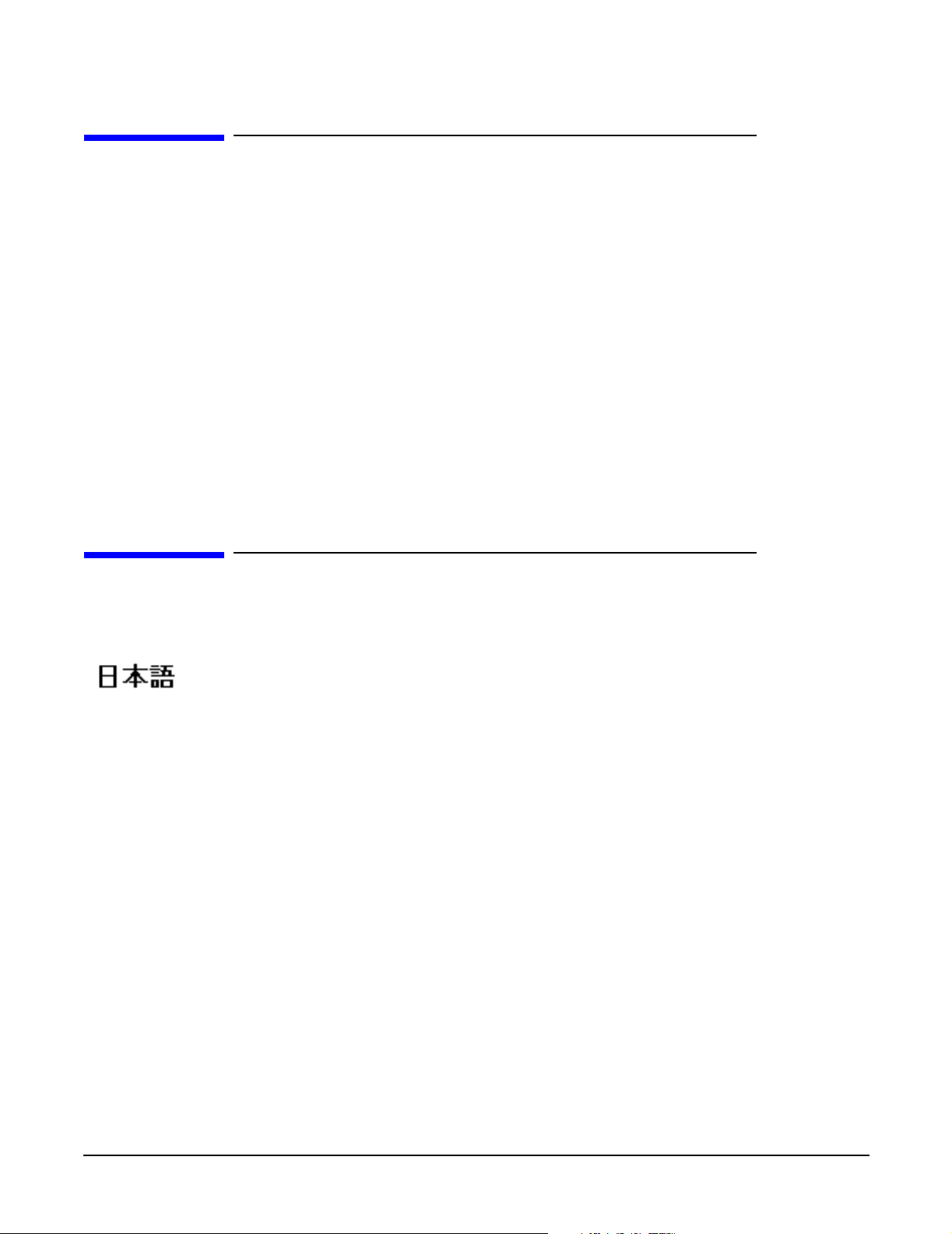
Legal Notices
The information in this document is subject to change without notice.
Hewlett-Packard makes no warranty of any kind with regard to this manual, including, but not limited to, the
implied warranties of merchantability and fitness for a particular purpose. Hewlett-Packard shall not be held
liable for errors contained herein or direct, indirect, special, incidental or consequential damages in
connection with the furnishing, performance, or use of this material.
Warranty
A copy of the specific warranty terms applicable to your Hewlett-Packard product and replacement parts can
be obtained from your local Sales and Service Office.
U.S. Government License
Proprietary computer software. Valid license from HP required for possession, use or copying. Consistent with
FAR 12.211 and 12.212, Commercial Computer Software, Computer Software Documentation, and Technical
Data for Commercial Items are licensed to the U.S. Government under vendor's standard commercial license.
Localized Documentation
This Installation Guide has been translated to:
http://www.docs.hp.com/ja/index.html
2
Page 3
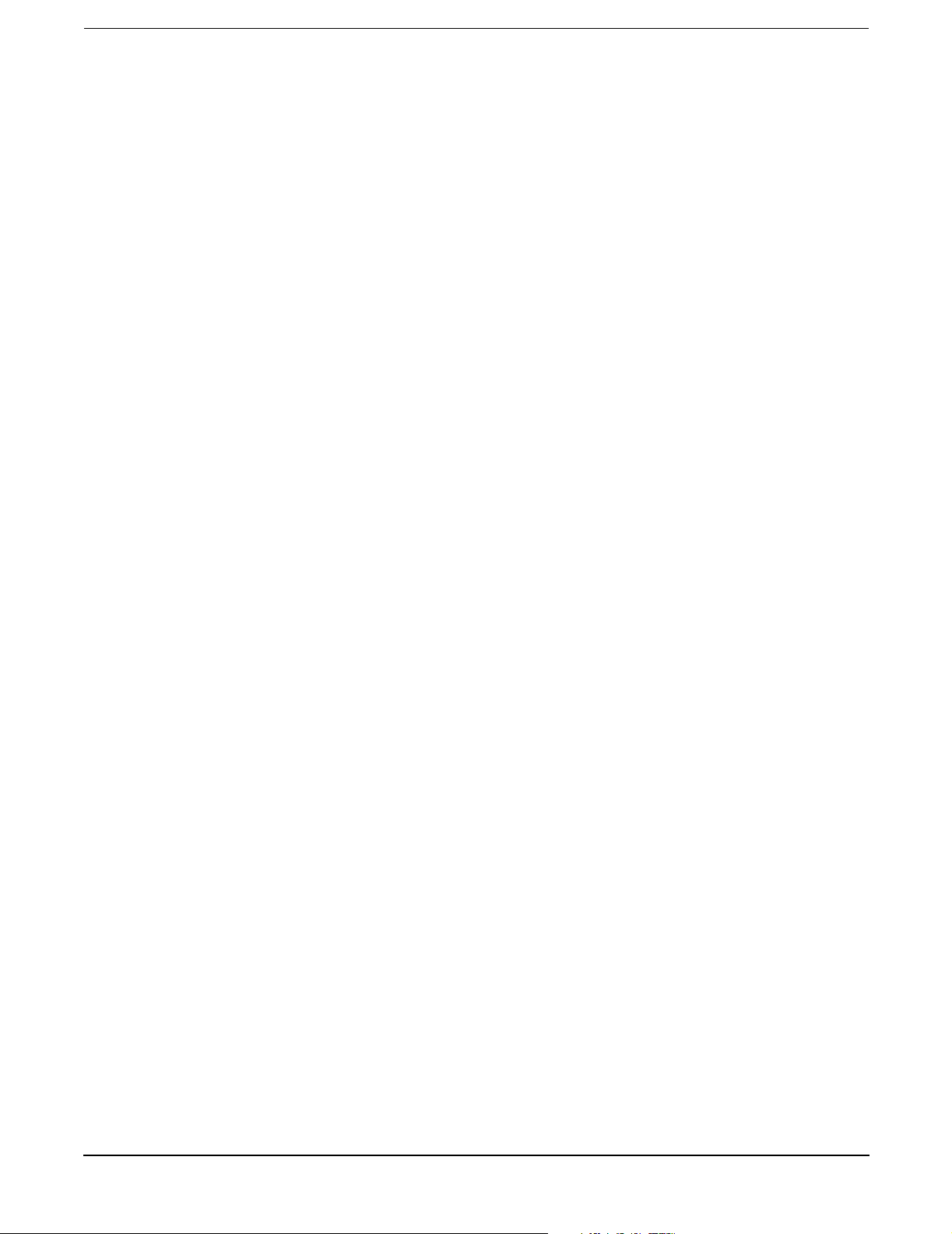
1. HP-UX Installation
Hardware and Software Installation Procedure . . . . . . . . . . . . . . . . . . . . . . . . . . . . . . . . . . . . . . . . . . . . 5
Step 1: Access the system card bay . . . . . . . . . . . . . . . . . . . . . . . . . . . . . . . . . . . . . . . . . . . . . . . . . . . . . 5
Step 2: Install the card . . . . . . . . . . . . . . . . . . . . . . . . . . . . . . . . . . . . . . . . . . . . . . . . . . . . . . . . . . . . . . 6
Step 3: Connect the card to the network . . . . . . . . . . . . . . . . . . . . . . . . . . . . . . . . . . . . . . . . . . . . . . . . . 6
Step 4: Prepare to install the software . . . . . . . . . . . . . . . . . . . . . . . . . . . . . . . . . . . . . . . . . . . . . . . . . . 6
Step 5: Install the latest software . . . . . . . . . . . . . . . . . . . . . . . . . . . . . . . . . . . . . . . . . . . . . . . . . . . . . . 7
Step 6: Configure the card using SAM . . . . . . . . . . . . . . . . . . . . . . . . . . . . . . . . . . . . . . . . . . . . . . . . . . 7
Step 7: Verify the installation . . . . . . . . . . . . . . . . . . . . . . . . . . . . . . . . . . . . . . . . . . . . . . . . . . . . . . . . . 7
Optional Step: Configure Jumbo Frames Size . . . . . . . . . . . . . . . . . . . . . . . . . . . . . . . . . . . . . . . . . . . . 8
Network Card Configuration Worksheet . . . . . . . . . . . . . . . . . . . . . . . . . . . . . . . . . . . . . . . . . . . . . . . . . . 9
2. OpenVMS Installation
Preparing for Installation . . . . . . . . . . . . . . . . . . . . . . . . . . . . . . . . . . . . . . . . . . . . . . . . . . . . . . . . . . . . . 13
Installing the Adapter . . . . . . . . . . . . . . . . . . . . . . . . . . . . . . . . . . . . . . . . . . . . . . . . . . . . . . . . . . . . . . . . 14
Installing the Card . . . . . . . . . . . . . . . . . . . . . . . . . . . . . . . . . . . . . . . . . . . . . . . . . . . . . . . . . . . . . . . . . 14
Boot the System . . . . . . . . . . . . . . . . . . . . . . . . . . . . . . . . . . . . . . . . . . . . . . . . . . . . . . . . . . . . . . . . . . . 14
Configure the Card Using LANCP . . . . . . . . . . . . . . . . . . . . . . . . . . . . . . . . . . . . . . . . . . . . . . . . . . . . 14
Optional Step: Defining Jumbo Frame Size . . . . . . . . . . . . . . . . . . . . . . . . . . . . . . . . . . . . . . . . . . . . . 15
Contents
A. Regulatory Information
Card Physical and Environmental Specifications . . . . . . . . . . . . . . . . . . . . . . . . . . . . . . . . . . . . . . . . . . 17
FCC Statement (For U.S.A.) . . . . . . . . . . . . . . . . . . . . . . . . . . . . . . . . . . . . . . . . . . . . . . . . . . . . . . . . . . . 17
Canada . . . . . . . . . . . . . . . . . . . . . . . . . . . . . . . . . . . . . . . . . . . . . . . . . . . . . . . . . . . . . . . . . . . . . . . . . . . . 18
EMI (Australia and New Zealand) . . . . . . . . . . . . . . . . . . . . . . . . . . . . . . . . . . . . . . . . . . . . . . . . . . . . . . 18
VCCI (Japan) (PCI Card Only) . . . . . . . . . . . . . . . . . . . . . . . . . . . . . . . . . . . . . . . . . . . . . . . . . . . . . . . . . 18
EMI Statement (European Community) . . . . . . . . . . . . . . . . . . . . . . . . . . . . . . . . . . . . . . . . . . . . . . . . . 19
Laser Safety Statements . . . . . . . . . . . . . . . . . . . . . . . . . . . . . . . . . . . . . . . . . . . . . . . . . . . . . . . . . . . . . . 19
A7011A & A7012A Declaration of Conformance . . . . . . . . . . . . . . . . . . . . . . . . . . . . . . . . . . . . . . . . . . . 20
3
Page 4
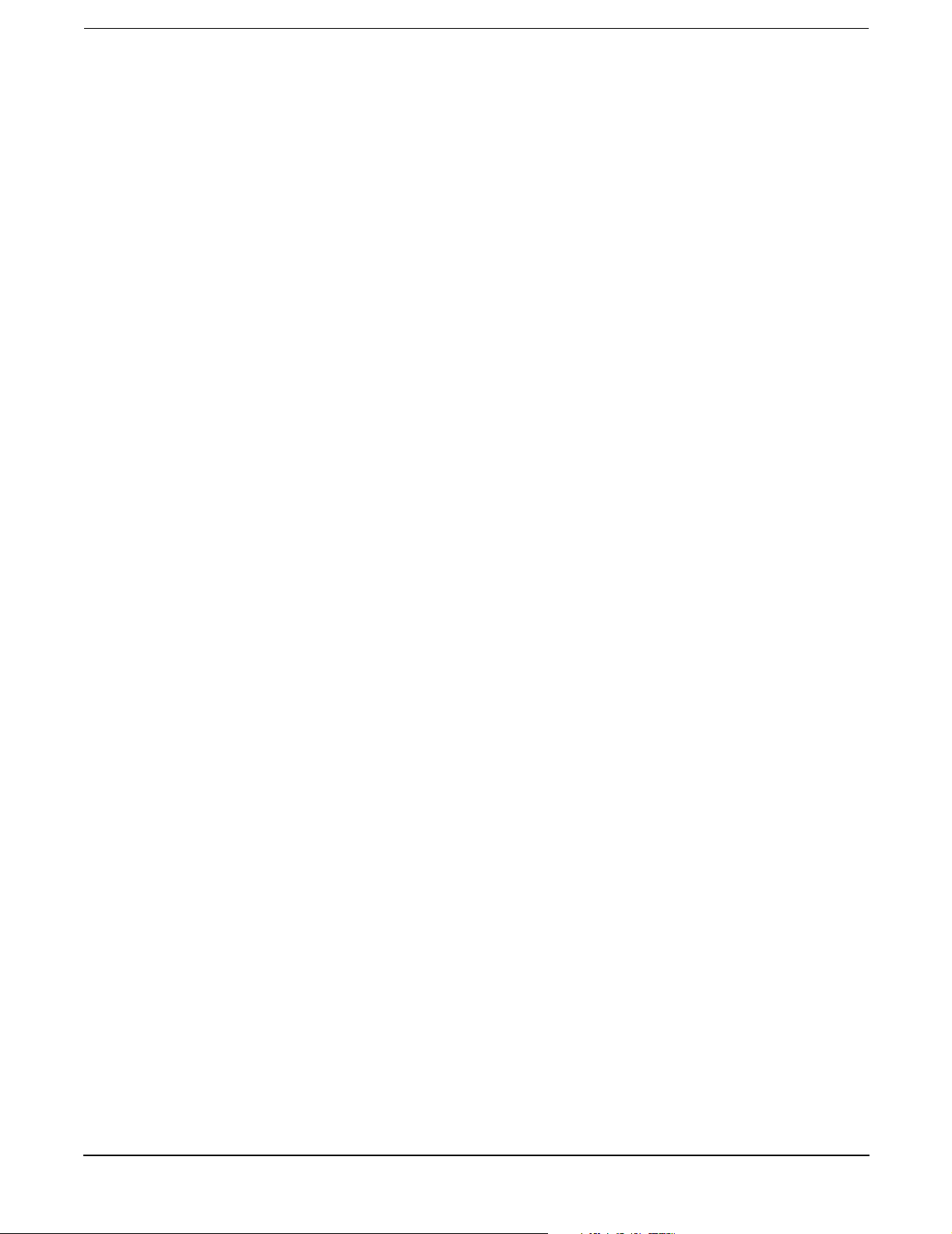
Contents
4
Page 5

1 HP-UX Installation
This chapter contains the following sections that describe how to install the A7011A or A7012A PCI-X 2-Port
Gigabit Ethernet adapters on an HP-UX system:
• “Hardware and Software Installation Procedure”
• “Network Card Configuration Worksheet”
Thank you for purchasing HP I/O Cards
If you are installing an HP I/O card as an add-in device, please review this document before installation.
If an HP I/O card was factory installed in your server, you can skip to “Step 7: Verify the installation” on
page 7 to verify the installation.
HP welcomes your input. Please email us at: netinfo_feedback@cup.hp.com with comments or suggestions on
HP I/O Cards or related documentation.
All product documentation, including a comprehensive support guide, installation guide, release notes, as
well as information on supported servers, HP-UX versions, drivers, and patches, is available online at:
http://docs.hp.com
1. Click on “browse by topic”.
2. Click on “networking and communications”.
3. Click on the 1000Base-T and 1000Base-SX (Gigabit Ethernet) product category.
Hardware and Software Installation Procedure
These instructions apply to the A7011A (1000Base-SX--fiber-based) and A7012A (1000Base-T--copper-based)
PCI-X gigabit Ethernet cards on HP-UX 11i v 1.0. The Base-T cards operate at 10 or 100 Mbit/s in either fullor half-duplex modes and at 1000 Mbit/s only in full-duplex mode. The 1000Base-SX cards operate only at
1000 Mbit/s and in full-duplex mode. Ensure that you set both your switch and gigabit Ethernet card to
autonegotiation or set both to the same speed and duplex mode. The LAN card driver for HP-UX 11i v 1.0 is
on the December 2003 application CD; for HP-UX 11i v 2.0, the driver is on the March 2004 application CD.
Note: you will not need to perform the following hardware and software installation steps if your Gigabit
Ethernet card was factory installed (product option 0D1) or its LAN port is “built-in” or “core” LAN.
These PCI-X gigabit Ethernet cards can be added to your system or replaced without the need to shut down or
reboot the system--a process called online addition and replacement (OL*). For instructions on how to perform
online addition and replacement (OL*), see Configuring HP-UX For Peripherals for HP9000 Computers. The
following instructions assume you are not performing online addition and replacement.
Step 1: Access the system card bay
• If the system is running, (and you are not using online addition and replacement), shut it down by
executing: shutdown -h. Respond “y” to the continue to shutdown prompt.
• Wait for the system to shut down completely, and then power off the system by pressing the system off
button. Ensure that the system is grounded.
• Open the system to gain access to the PCI backplane.
Chapter 1
5
Page 6
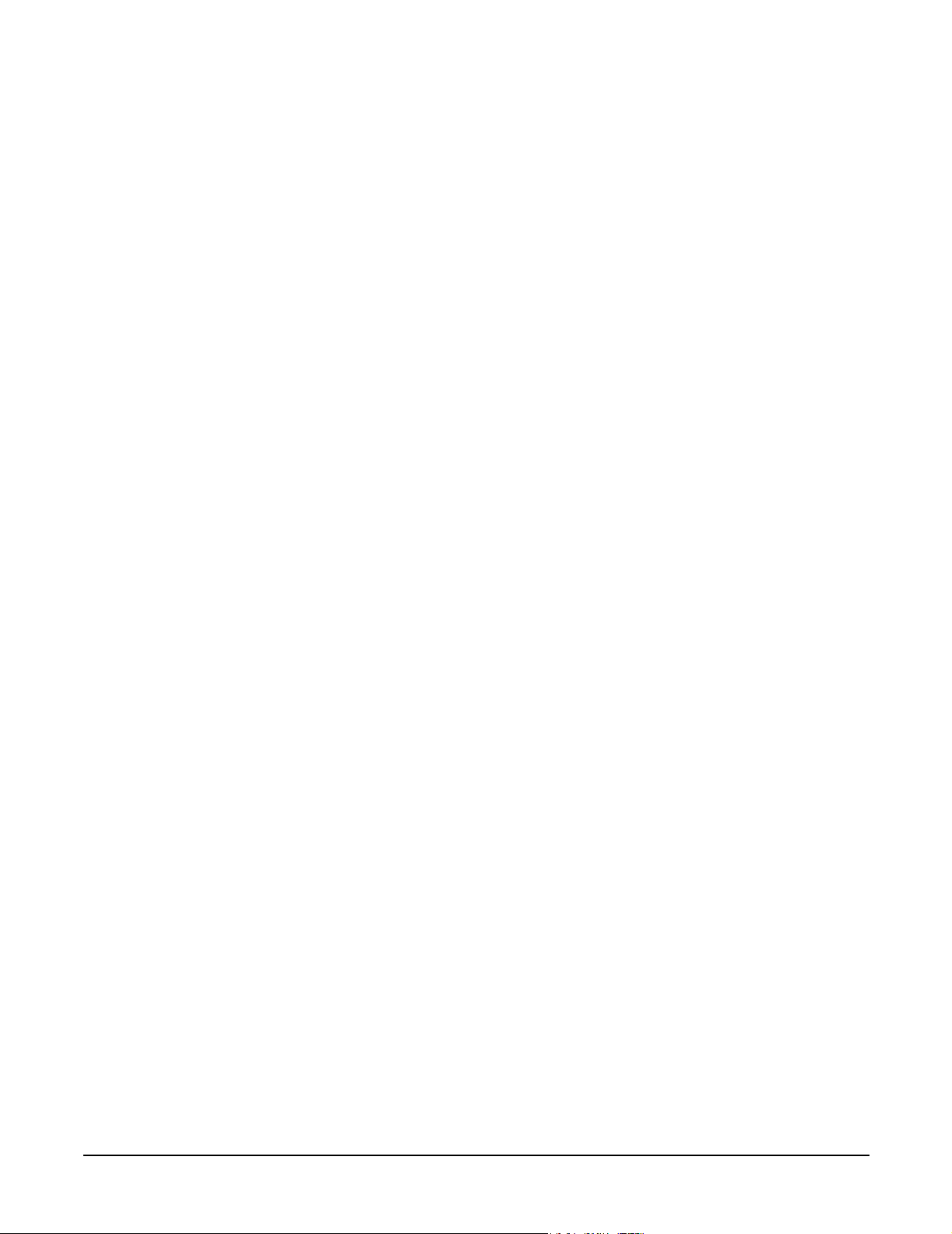
HP-UX Installation
Hardware and Software Installation Procedure
• Select an empty PCI or PCI-X slot and remove the slot cover. The card can operate in PCI as well as PCI-X
mode.
Step 2: Install the card
• Check the latest support matrix to see the systems that support this card, how many cards per system,
and if any software updates are needed, The support matrix is available on the web at http://docs.hp.com
under “Networking and Communications.”
• Observe the antistatic precautions. HP recommends wearing ESD straps when installing the card.
• Record the serial number and MAC address located on the card for future reference.
• Grasp the card by its edges or faceplate with both hands, insert the card into the slot, and firmly but
gently press the card in until it is fully seated.
• Secure the card and reassemble the system.
Step 3: Connect the card to the network
• Attach the network cable (or cables) to the card. Attach the connector from a LAN cable to the card
(Figure 1). For 1000Base-SX, cabling can be either 62.5 micron or 50 micron multimode fiber optic (MMF)
cable with LC connectors. If the remote connection is type SC, you will need an LC-to-SC conversion cable.
For 1000Base-T, cabling must be Cat 5 UTP or better with RJ-45 connectors. Refer to the tables at the end
of this procedure for operating distances.
• Attach the free end of the LAN cable (or cables) to any unused port(s) on the switch. Set the interfacing
ports on the switch to the same settings as this LAN card: either set the card and switch port to
autonegotiation, or set them to the same speed and duplex mode.
The A7012A card does not interoperate with older switches containing a BCM 5400 PHY with a version
earlier than C-5. The problem occurs when interfacing with switches such as the HP Procurve Module
J4115A; version J4115B fixes the Procurve problem.
If you are using Jumbo Ethernet frames, ensure that all end stations on a given LAN* have the same
maximum transmission unit (MTU) setting. However, switch ports in your LAN can have any MTU
setting greater than or equal to the end station’s MTU. (*Note: here “LAN” means that the end stations do
not have any routers or layer 3 switches in between them.)
• Ensure power cable is connected to system. Power up the system.
Step 4: Prepare to install the software
• Log in as root.
• Check that the /usr/bin, /usr/sbin and /sbin directories are in your PATH using the command: echo
$PATH
• Check the HP-UX version by entering: uname -r
# uname -r
B.11.11
The version must be either B.11.11 (11i v 1.0) or B.11.23 (11i v 2.0).
• Install the appropriate patches for your system as described in the Release Notes, which are available on
the Web at http://docs.hp.com under Networking and Communications.
6
Chapter 1
Page 7

HP-UX Installation
Hardware and Software Installation Procedure
Step 5: Install the latest software
• Load the software media into the appropriate drive. The Gigabit Ethernet software bundle (IEther-00)
for HP-UX 11i v 1.0 is on the December 2003 application CD; for HP-UX 11i v 2.0, the driver is on the
March 2004 application CD.
• Run the swinstall program to install the software using the command: swinstall.
• Change the host name after “Source Host Name,” if necessary.
• Click the Source Depot Path to identify the registered depot for the appropriate source depot path and
activate the OK button to return to the Software Selection Window.
• Highlight the 1000Base-SX/T software IEther-00 (for cards such as A7011A and A7012A) on HP-UX 11i
v 1.0 or 11i v 2.0.
• Choose Mark for Install from the “Actions” menu to choose the product to be installed.
• Choose Install from the “Actions” menu to begin product installation and open the Install Analysis
Window.
• Activate the OK button in the Install Analysis Window when the Status field displays a Ready message.
• Activate the YES button at the Confirmation Window to confirm that you want to install the software.
swinstall loads the fileset, runs the control scripts for the filesets, and builds the kernel. This should
take about 3 to 5 minutes. When the status field indicates Ready, click Done. A Note Window then opens.
Click the OK button to reboot the system.
Step 6: Configure the card using SAM
• Log in as root and verify that the card and its hardware path are displayed by entering: ioscan.
• Run the System Administration Manager by entering sam.
• Double-click Networking and Communications.
• Double-click Network Interface Cards.
• Highlight the Gigabit Ethernet card and choose Configure from the Actions menu.
• Fill in the form according to the instructions using the “Network Card Configuration Worksheet” on
page 9.
• Click the OK button to activate the card and then select exit from the File menu until you exit SAM.
Step 7: Verify the installation
• Verify that the connector’s Link LED is steadily on (this means the card and driver are installed
successfully).
• Obtain the PPA number and the station address of each card by using the lanscan command.
• To verify link-level connectivity with a remote system, enter:
$ linkloop -i PPA_number remote_station_address
• To verify IP-level connectivity with a remote system, enter:
$ping Remote_IP_Address and netstat -in
Chapter 1
7
Page 8

HP-UX Installation
Hardware and Software Installation Procedure
• Installation is complete when you have successfully run linkloop, ping and netstat. To configure
remote systems, see the Ethernet Support Guide available on the web at http://docs.hp.com. Do this step
only if remote systems have not been previously configured.
• Optionally, if you want to verify that the iether driver appears for each installed card, enter: ioscan -f
The ioscan output might look like the following:
Class I H/W Path Driver S/W State H/W Type Description
lan 3 1/10/0/1 iether CLAIMED INTERFACE HPA7011A PCI/PCI-X 1000Base-SX 2Port
GigEAdapter
The third column shows the hardware path of the slot in which the card is installed. This path will be
different for each installed card.
Optional Step: Configure Jumbo Frames Size
NOTE Jumbo frames are supported only at 1000 Mbit/s.
• Jumbo frames for the iether driver on HP-UX 11i v 1.0 have mtu_size in the range of 1501-9000 bytes.
If you are using Jumbo Ethernet frames, ensure that all end stations on a given LAN* have the same
maximum transmission unit (MTU) setting. However, switch ports in your LAN can have any MTU
setting greater than or equal to the end station’s MTU. (*Note: here “LAN” means that the end stations do
not have any routers or layer 3 switches in between them.)
• Obtain the PPA number of the card by entering lanscan.
• Choose one of two configuration methods that will permanently save your configuration.
— use the GUI-based system admin manager (SAM).
To use SAM, type sam at the HP-UX system prompt; then double-click Networking and
Communications, and then Advanced Configuration--see Ethernet Support Guide for details, and then
do the steps for verifying the MTU size; or
edit the following configuration file using an editor such as “vi”:
/etc/rc.config.d/hpietherconf.
Set the mtusize by editing HP_IETHER_MTU[0]=mtusize, and insert the proper interface name:
HP_IETHER_INTERFACE_NAME. When the system reboots, the interface will be configured for
jumbo frame operation.
• Verify MTU change by entering netstat -rn. If MTU has not changed, enter the following commands:
$ifconfig lan PPA_number unplumb
$ifconfig lan PPA_number ip_address netmask netmask up
• To check (or verify) the current Ethernet frame size, enter:
$lanadmin -m PPA_number
An alternative way to temporarily** configure jumbo frame size is to enter:
lanadmin -M mtu_size PPA_number.
The PPA_number is the one we obtained from the output of lanscan. For the iether Gigabit Ethernet driver,
the MTU value must be a value between 1501 and 9000 (for Jumbo Frames).
**Note: using lanadmin will not preserve your settings across reboots.
8
Chapter 1
Page 9

Network Card Configuration Worksheet
Fill out one worksheet for each network card you are installing.
Table 1-1 Ethernet Card Configuration Worksheet
HP-UX Installation
Network Card Configuration Worksheet
Data Type
Internet
Address
Subnet mask Required if
Station
address
Host name
alias for this
network
interface
(card)
Link
configuration
Required/
Optional
Required 0.0.0.0 SAM or ifconfig or
using
subnetting
Built-in but
can be
optionally
changed
Required if
the system
is connected
to more than
1 network
Required Autonegotiating SAM or temporarily:
Default
Subnet mask
not used
As shown on
card
None SAM or edit
How to Configure
(see Note 1)
edit
/etc/rc.config.d/
netconf
SAM or ifconfig or
edit
/etc/rc.config.d/
netconf
SAM or edit
/etc/rc.config.d/
hpietherconf or
temporarily:
lanadmin -A
/etc/hosts
lanadmin -X
Example
196.6.20.2
255.255.248.0
0x0060b0c4012f
host1
lanadmin -X
auto_on ppa#
(if already
turned off)
You r
System
Link speed/
duplex mode
MTU
(Maximum
Transmission
Unit): Jumbo
Frames
Receive flow
control
Chapter 1
Required Autonegotiating Hub or switch (see
Note 2) SAM or
temporarily:
lanadmin -X
Optional 1500 bytes SAM or edit
/etc/rc.config.d/
hpietherconf or
temporarily:
lanadmin -M
Optional On SAM or edit
/etc/rc.config.d/
hpietherconf or
temporarily:
lanadmin -X
lanadmin -X
100fd ppa#
lanadmin -M
9000 ppa# (see
Note 3 below)
lanadmin -X
fctrl off
9
Page 10

HP-UX Installation
Network Card Configuration Worksheet
Note 1: To configure values permanently, edit the configuration files. Using lanadmin will not preserve your
settings across reboots.
Note 2: The speed configuration of the card can be 10, 100, or 1000Mbps and is determined by the speed
setting of the hub or switch port to which the card is connected. The card automatically senses this speed. The
Base-T card only runs at one speed at a time. To verify the speed selection, run lanadmin -x ppa#.
Note 3: The valid MTU range for the iether driver on HP-UX 11i v 1.0 is 257 - 9000; for Jumbo Frames, the
valid MTU size is any number from 1501 - 9000.
Operating Distance for 1000Base-T (Copper UTP): Up to 100 meters — Cat 5 and Cat 5E
Operating distances for 1000Base-SX using multi-mode fiber optic cable are as follows:
Description
(850nm short wavelength laser)
62.5 micron MMF 160 (MHz * km) 2 to 220 meters (6.6 to 722 ft)
50 micron MMF 400 (MHz * km) 2 to 500 meters (6.6 to 1640 ft)
Modal Bandwidth Operating Distance
200 (MHz * km) 2 to 275 meters (6.6 to 902 ft)
500 (MHz * km) 2 to 550 meters (6.6 to 1804 ft)
Figure 1-1 A7011A PCI-X Fiber-based 2-Port Gigabit Ethernet Card
PCI-X
Dual-Port
1000Base-SX
Activity/Link LED for Port B
Flashing = Data traffic;
Solid = Active link
Port B
10
Duplex LC connectors
}
Port A
Activity/Link LED for Port A
Flashing = Data traffic;
Solid = Active link
Chapter 1
Page 11

HP-UX Installation
Network Card Configuration Worksheet
Figure 1-2 A7012A PCI-X Copper-based 2-Port Gigabit Ethernet Card
PCI-X
Dual-Port
1000Base-T
Port B
Activity/Link LEDs
Flashing = Data traffic
Solid = Active link
RJ-45 Connectors
}
Port A
Off = 10 Mbit/s
Green = 100 Mbit/s
Yellow = 1000 Mbit/s
Speed LEDs
Chapter 1
11
Page 12

HP-UX Installation
Network Card Configuration Worksheet
12
Chapter 1
Page 13

2 OpenVMS Installation
This chapter contains the following sections that describe how to install the A7011A or A7012A adapters on
an OpenVMS system:
• “Preparing for Installation”
• “Installing the Adapter”
Thank you for purchasing HP I/O Cards
If you are installing an HP I/O card as an add-in device, please review this document before attempting
installation.
HP welcomes your input. Please email us at: netinfo_feedback@cup.hp.com with comments or suggestions on
HP I/O Cards or related documentation.
All product documentation, including a comprehensive support guide, installation guide, release notes, as
well as information on supported servers, OpenVMS versions, drivers, and patches, is available online at:
http://docs.hp.com
1. Click on “browse by topic”.
2. Click on “networking and communications”.
3. Click on the 1000Base-T and 1000Base-SX (Gigabit Ethernet) product category.
NOTE Installing the adapter requires proficiency in both hardware configuration and software
administration.
NOTE These instructions apply to the A7011A (1000Base-SX--fiber-based) and A7012A
(1000Base-T--copper-based) PCI-X gigabit Ethernet cards on OpenVMS V8.2 and higher. The
Base-T cards operate at 10 or 100 Mbit/s in either full- or half-duplex modes and at 1000 Mbit/s
only in full-duplex mode. The 1000Base-SX cards operate only at 1000 Mbit/s and in full-duplex
mode. Ensure that you set both your switch and gigabit Ethernet card to autonegotiation or set
both to the same speed and duplex mode. The LAN card driver is included in the OpenVMS
V8.2 (or later) installation.
Preparing for Installation
Installation of an adapter requires disassembly of a few system components. Before beginning the
installation, see the OpenVMS system documentation for detailed instructions on installing host bus
adapters in the PCI slots.
NOTE The maximum number of Gigabit NICs you can install in any OpenVMS system is equal to the
maximum number of corresponding card slots in the system. For example, if a system has four
PCI card slots, you can install four Gigabit NICs in that system, assuming that all the PCI card
slots are empty.
Chapter 2
13
Page 14

OpenVMS Installation
Installing the Adapter
Check the latest support matrix for systems that support these adapters. The support matrix is
available at http://docs.hp.com under “Networking and Communications.”
Installing the Adapter
This section contains information on installing the A7011A or A7012A adapter in an OpenVMS system.
WARNING The installation procedures in this section require opening the computer cabinet,
which might expose you to high-energy (high-amperage) circuits and sharp edges in
the equipment chassis. Ensure to remove all rings, watches, and other jewelry before
opening the cabinet.
Installing the Card
To physically insert the card into your system, perform these steps:
1. Shut down the system.
2. Insert the card into an empty PCI slot.
3. Connect the card to the network.
4. Power up the system. When the system is up, any error messages will appear on the terminal display or
system console.
See the hardware documentation for the card for details.
NOTE The A7012A card does not interoperate with older switches containing a BCM 5400 PHY with a
version earlier than C-5. The problem occurs when interfacing with switches such as the HP
Procurve Module J4115A; version J4115B fixes the Procurve problem.
Boot the System
1. Log in as SYSTEM.
2. Check the OpenVMS version by executing SHOW SYSTEM. The version must be V8.2 (or later).
NOTE The LAN driver for this card is included in the OpenVMS installation.
Configure the Card Using LANCP
1. Log in as SYSTEM and verify that the card and its hardware path are displayed by executing
MC LANCP SHOW CONFIG
14
Chapter 2
Page 15

OpenVMS Installation
Installing the Adapter
The LAN device characteristics that can be set include speed, duplex mode, flow control, and whether
jumbo frames are enabled. The MC LANCP SET DEVICE and LANCP DEFINE DEVICE commands
modify these settings.
2. Set the desired characteristics according to the Network Configuration worksheet (see Table 2-1). For
example, use this command:
MC LANCP DEFINE DEVICE devname /SPEED=1000 /FULL /AUTONEGOTIATE
Table 2-1 Network Card Configuration Worksheet
Data Type
Station
address
Link
configuration
Link
speed/duplex
mode
MTU
(Maximum
Transmission
Unit): Jumbo
Frames
Receive flow
control
Required
/
Optional
Built-in
and
cannot be
changed
Optional Autonegotiating LANCP MC LANCP SET
Optional Autonegotiating Hub or
Optional 1518 Bytes LANCP MC LANCP SET
Optional On LANCP MC LANCP SET
Default
As shown on
card
Where to
Configure
not
configurable
a
switch
LANCP
or
Example Your System
0x0060b0c4012f
DEVICE
/AUTONEGOTIA
TE
MC LANCP SET
DEVICE/
SPEED=1000
/FULL
DEVICE/JUMBO
DEVICE/FLOW
a. The speed configuration of the 1000Base-T can be 10, 100, or 1000 Mbps and is determined by the
speed setting of the hub or switch port to which the card is connected. The card automatically
senses this speed if autonegotiation is enabled. The card only runs at one speed at a time.
To make any configuration values permanent, enter the values in the LANCP permanent device database.
Optional Step: Defining Jumbo Frame Size
(Jumbo Frames Size (Jumbo frames are supported only at 1000 Mbit/s)
Jumbo frames for the LAN driver on OpenVMS V8.2 have an mtu_size in the range of 1518-8192 bytes.
Jumbo frames are enabled system-wide by setting bit 6 in the system parameter LAN_FLAGS. To enable
jumbo frames on individual devices, use the LANCP command SET DEVICE/JUMBO. To disable jumbo
frames, use the LANCP command SET DEVICE/NOJUMBO.
To preserve the setting of jumbo frames across boots, when using LANCP, define the setting in the LANCP
permanent device database, using the command DEFINE DEVICE/JUMBO.
Chapter 2
15
Page 16

OpenVMS Installation
Installing the Adapter
16
Chapter 2
Page 17

A Regulatory Information
This appendix contains regulatory statements for the United States, Canada, Australia/New Zealand, Japan,
and the European community.
Card Physical and Environmental Specifications
Following are the product physical and environmental specifications of the PCI-X 2-Port Gigabit Ethernet
Card.
Physical
Dimensions: 4.75 in by 6.6 in
Electrical
Power consumption: 1A at +5VDC
Environmental
Temperature, Degrees F = (1.8 x Degrees C) + 32
Operating Temperature:
Storage Temperature:
Humidity
Operating Relative humidity range
o
0
C to 55o C
o
-40
C to 70o C
15 to 80% @ 40
o
C
FCC Statement (For U.S.A.)
Federal Communications Commission Radio Frequency Interference Statement
WARNING This device complies with Part 15 of the FCC rules. Operation is subject to the
following two conditions:
(1) This device may not cause harmful interference and
(2) this device must accept any interference received, including interference that
might cause undesired operation.
Appendix A
This equipment has been tested and found to comply with the limits for a Class A
digital device, pursuant to Part 15 of the FCC rules. These limits are designed to
provide reasonable protection against harmful interference when the equipment is
operated in a commercial environment. This equipment generates, uses and can
radiate radio frequency energy, and, if not installed and used in accordance with the
instruction manual, may cause harmful interference to radio communications.
17
Page 18

Regulatory Information
Canada
Operation of this equipment in a residential area is likely to cause interference, in
which case the user at his own expense will be required to take whatever measures
may be required to correct the interference.
Hewlett-Packard’s system certification tests were conducted with HP-supported
peripheral devices and cables, such as those received with your system. Changes or
modifications to this equipment not expressly approved by Hewlett-Packard could
void the user’s authority to operate the equipment.
Canada
Warning: This Class A digital apparatus meets all requirements of the Canadian Interference-Causing
Equipment Regulations.
Cet appareil numérique de la classe A respecte toutes les exigences du règlement sur le matériel brouilleur du
Canada.
EMI (Australia and New Zealand)
This product meets the applicable requirements of the Australia and New Zealand EMC Framework.
N232
VCCI (Japan) (PCI Card Only)
This equipment complies with the Class A category for information technology equipment based on the rules
of Voluntary Control Council for Interference by Information Technology Equipment. When used in a
residential area, radio interference may be caused. In this case, the user may be required to take appropriate
corrective actions.
Figure A-1 VCCI Regulatory Statement
18
Appendix A
Page 19

Regulatory Information
EMI Statement (European Community)
EMI Statement (European Community)
NOTE This is a Class A product. In a domestic environment, this product may cause radio
interference, in which case you may be required to take adequate measures.
Laser Safety Statements
Laser Safety Statements - U.S. FDA/CDRH - Optical (laser) Transceiver
CAUTION The optical transceiver provided on the network interface card contains a laser system and is
classified as a “Class-I Laser Product” under a U.S. Department of Health and Human Services
(DHHS) Radiation Performance standard according to the Radiation Control for Health and
Safety Act of 1968. The Class I label and compliance statement are located on the optical
transceiver.
To ensure proper use of this product, please read this instruction manual carefully and retain for future
reference. Should the unit ever require maintenance, contact an authorized service location.
CAUTION Use of controls, adjustments or the performance procedures other than those specified herein
may result in hazardous radiation exposure. To prevent direct exposure to laser beam, do not
try to open the enclosure.
Laser Safety - European Union - Optical Transceiver Only
CAUTION The optical transceiver provided on the network interface card contains a laser system and is
classified as a “Class 1 Laser Product” per EN 60825-1, Safety of Laser products. Class 1 laser
products are considered safe and do not pose a biological hazard if used within the data sheet
limits and instructions.
To ensure proper use of this product, please read this instruction manual carefully and retain for future
reference. Should the unit ever require maintenance, contact an authorized service location.
CAUTION Use of controls, adjustments or the performance procedures other than those specified herein
may result in hazardous radiation exposure. To prevent direct exposure to laser beam, do not
try to open the enclosure.
There are no user serviceable parts nor any maintenance required for the optical transceiver. All adjustments
are made at the factory before shipment to customers. Tampering with or any attempt to modify the optical
transceiver will result in voided product warranty. It may also result in improper operation of the network
card circuitry and possible overstress of the laser source. Device degradation or product failure may result.
Appendix A
19
Page 20

Regulatory Information
A7011A & A7012A Declaration of Conformance
A7011A & A7012A Declaration of Conformance
20
Appendix A
