Page 1
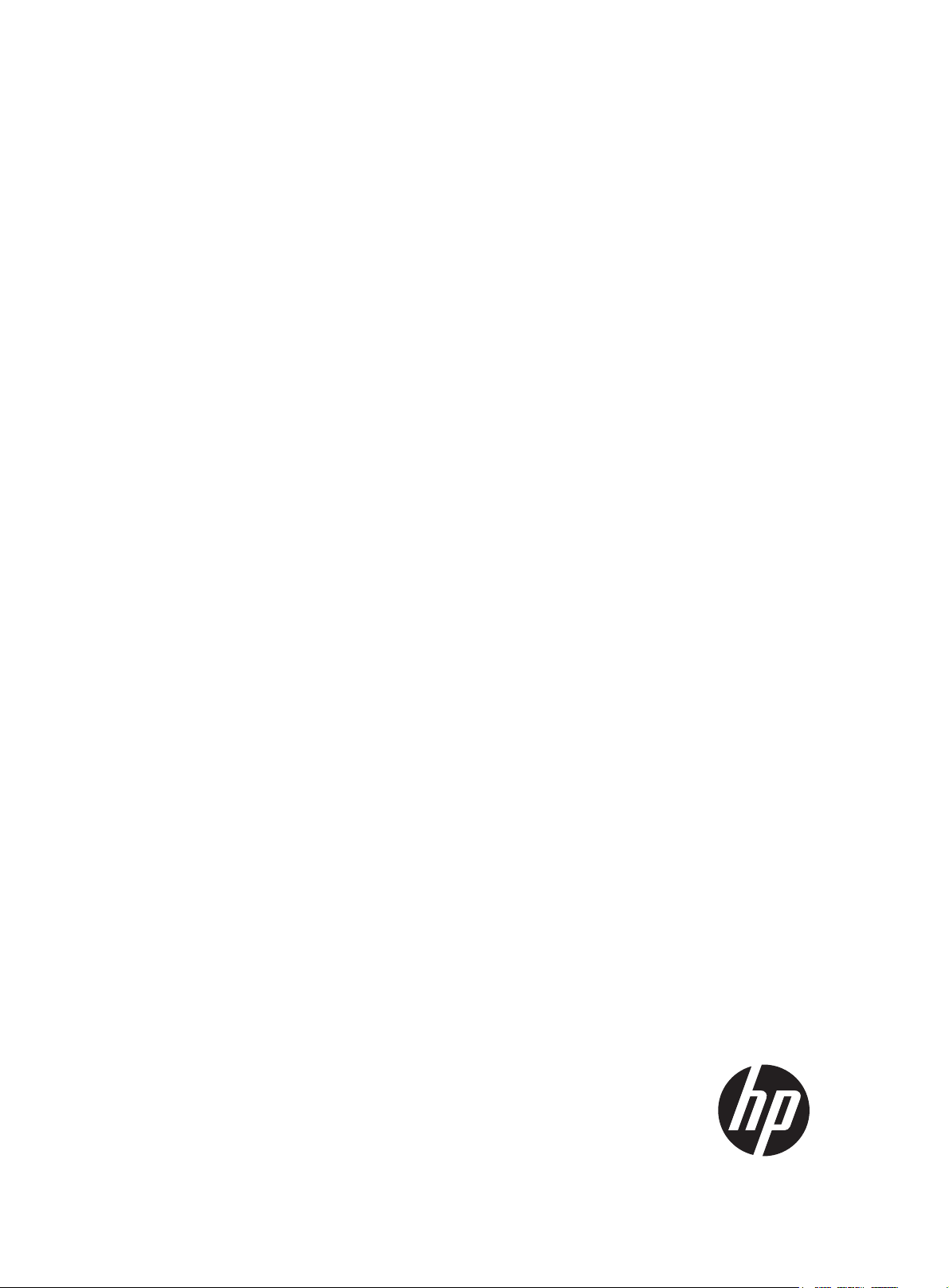
HP FlexFabric 12900 Switch Series
IRF
Configuration Guide
Part number: 5998-6237
Software version: Release 1135
Document version:6W100-20150427
Page 2
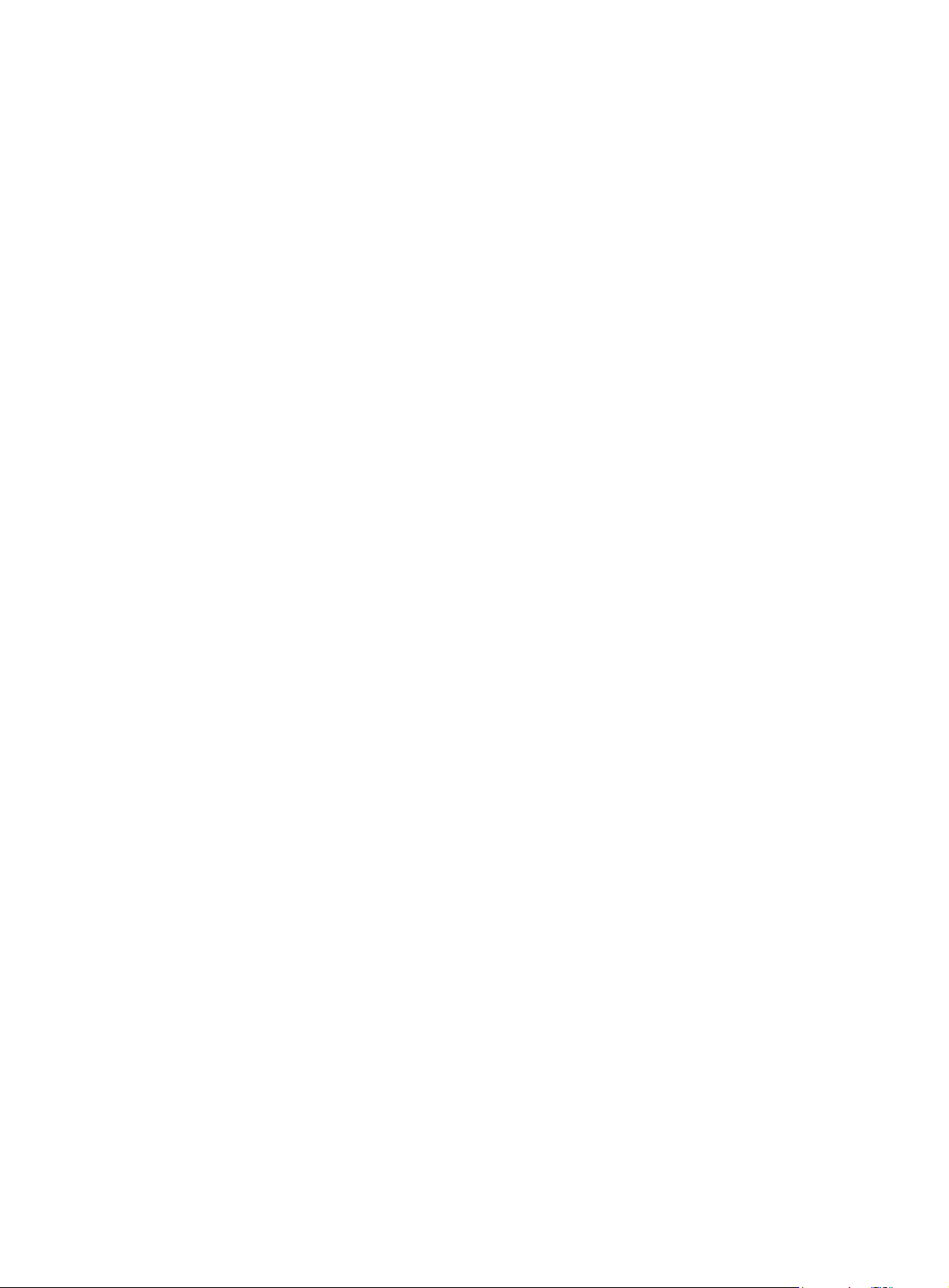
Legal and notice information
© Copyright 2015 Hewlett-Packard Development Company, L.P.
No part of this documentation may be reproduced or transmitted in any form or by any means without
prior written consent of Hewlett-Packard Development Company, L.P.
The information contained herein is subject to change without notice.
HEWLETT-PACKARD COMPANY MAKES NO WARRANTY OF ANY KIND WITH REGARD TO THIS
MATERIAL, INCLUDING, BUT NOT LIMITED TO, THE IMPLIED WARRANTIES OF MERCHANTABILITY
AND FITNESS FOR A PARTICULAR PURPOSE. Hewlett-Packard shall not be liable for errors contained
herein or for incidental or consequential damages in connection with the furnishing, performance, or
use of this material.
The only warranties for HP products and services are set forth in the express warranty statements
accompanying such products and services. Nothing herein should be construed as constituting an
additional warranty. HP shall not be liable for technical or editorial errors or omissions contained
herein.
Page 3
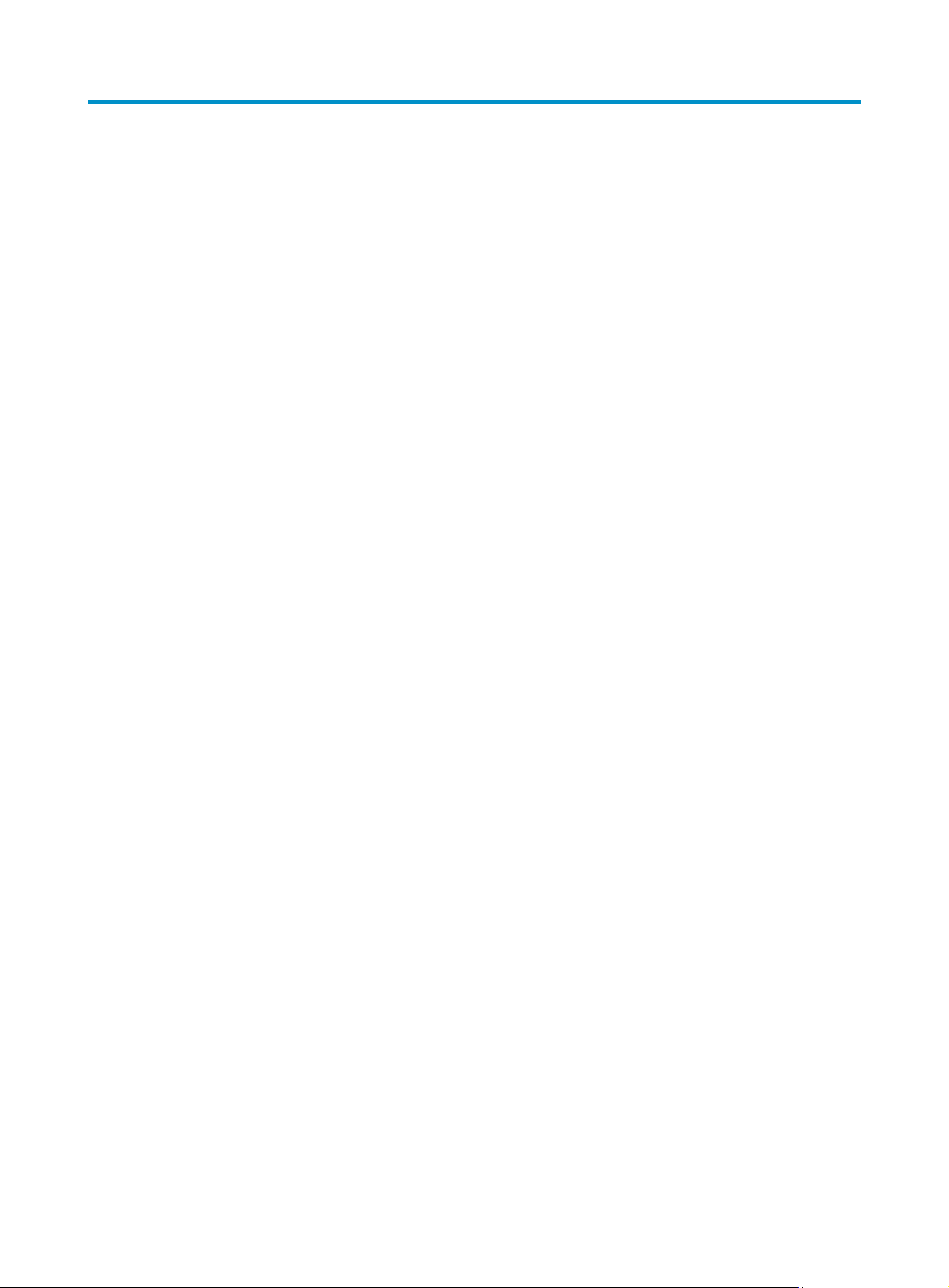
Contents
IRF overview ································································································································································· 3
Hardware compatibility ···················································································································································· 3
IRF benefits ········································································································································································· 3
Application scenario ························································································································································· 3
Network topologies ·························································································································································· 4
Basic concepts ··································································································································································· 4
Operating mode ······················································································································································· 5
IRF member roles ······················································································································································ 5
IRF member ID ··························································································································································· 6
MPU roles ·································································································································································· 6
IRF port ······································································································································································ 6
IRF physical interface ··············································································································································· 7
IRF domain ID ··························································································································································· 7
IRF split ······································································································································································ 7
IRF merge ·································································································································································· 8
Member priority ························································································································································ 8
Master election ·································································································································································· 8
IRF connection error notification ······································································································································ 9
IRF multi-active detection ·················································································································································· 9
Multi-active handling procedure ····························································································································· 9
LACP MAD ····························································································································································· 10
BFD MAD ······························································································································································· 11
Configuring IRF ··························································································································································· 13
General restrictions and configuration guidelines ······································································································ 13
Software requirements ·········································································································································· 13
IRF size and member ID restrictions ···················································································································· 13
MPU requirements ················································································································································· 13
IRF physical interface restrictions ························································································································· 13
Connecting IRF ports ············································································································································· 14
IRF link redundancy ··············································································································································· 14
Multichassis link aggregation ······························································································································ 14
Feature and IRF mode compatibility ···················································································································· 14
MAD and IRF domain restrictions ························································································································ 15
IRF merge restrictions ············································································································································ 15
Configuration backup ··········································································································································· 15
Setup and configuration task list ·································································································································· 15
Planning the IRF fabric setup ········································································································································· 16
Preconfiguring IRF member devices in standalone mode ·························································································· 16
Assigning a member ID to each IRF member device ························································································· 16
Specifying a priority for each member device ··································································································· 17
Binding physical interfaces to IRF ports ·············································································································· 17
Saving configuration to the next-startup configuration file ························································································ 18
Connecting IRF physical interfaces ······························································································································· 18
Setting the operating mode to IRF mode ····················································································································· 19
Accessing the IRF fabric ················································································································································ 20
Configuring IRF member devices in IRF mode ············································································································ 20
Assigning an IRF domain ID to the IRF fabric ····································································································· 20
Changing the member ID of a device ················································································································· 21
1
Page 4
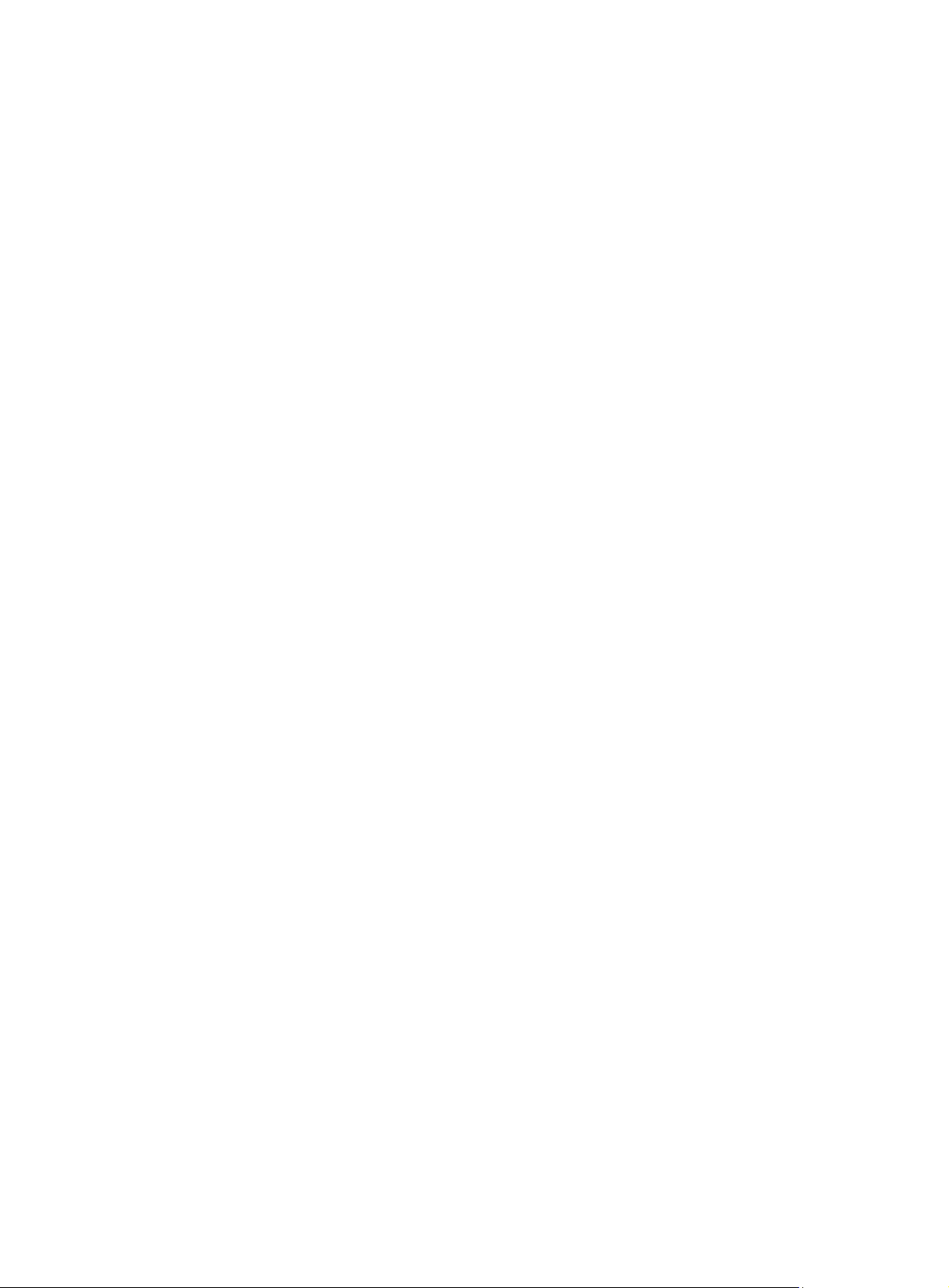
Changing the priority of a member device ········································································································ 21
Adding physical interfaces to an IRF port ··········································································································· 21
Enabling IRF auto-merge ······································································································································· 23
Configuring a member device description ········································································································· 24
Configuring IRF link load sharing mode ············································································································· 24
Configuring IRF bridge MAC persistence ··········································································································· 25
Enabling software auto-update for system software image synchronization ·················································· 26
Setting the IRF link down report delay ················································································································ 27
Configuring MAD ·················································································································································· 27
Displaying and maintaining an IRF fabric ··················································································································· 33
Configuration examples ················································································································································ 33
LACP MAD-enabled IRF configuration example ································································································· 33
BFD MAD-enabled IRF configuration example ··································································································· 36
Configuration example for restoring standalone mode ···················································································· 39
Support and other resources ····································································································································· 42
Contacting HP ································································································································································ 42
Subscription service ·············································································································································· 42
Related information ························································································································································ 42
Documents ······························································································································································ 42
Websites ································································································································································· 42
Conventions ···································································································································································· 43
Index ··········································································································································································· 45
2
Page 5
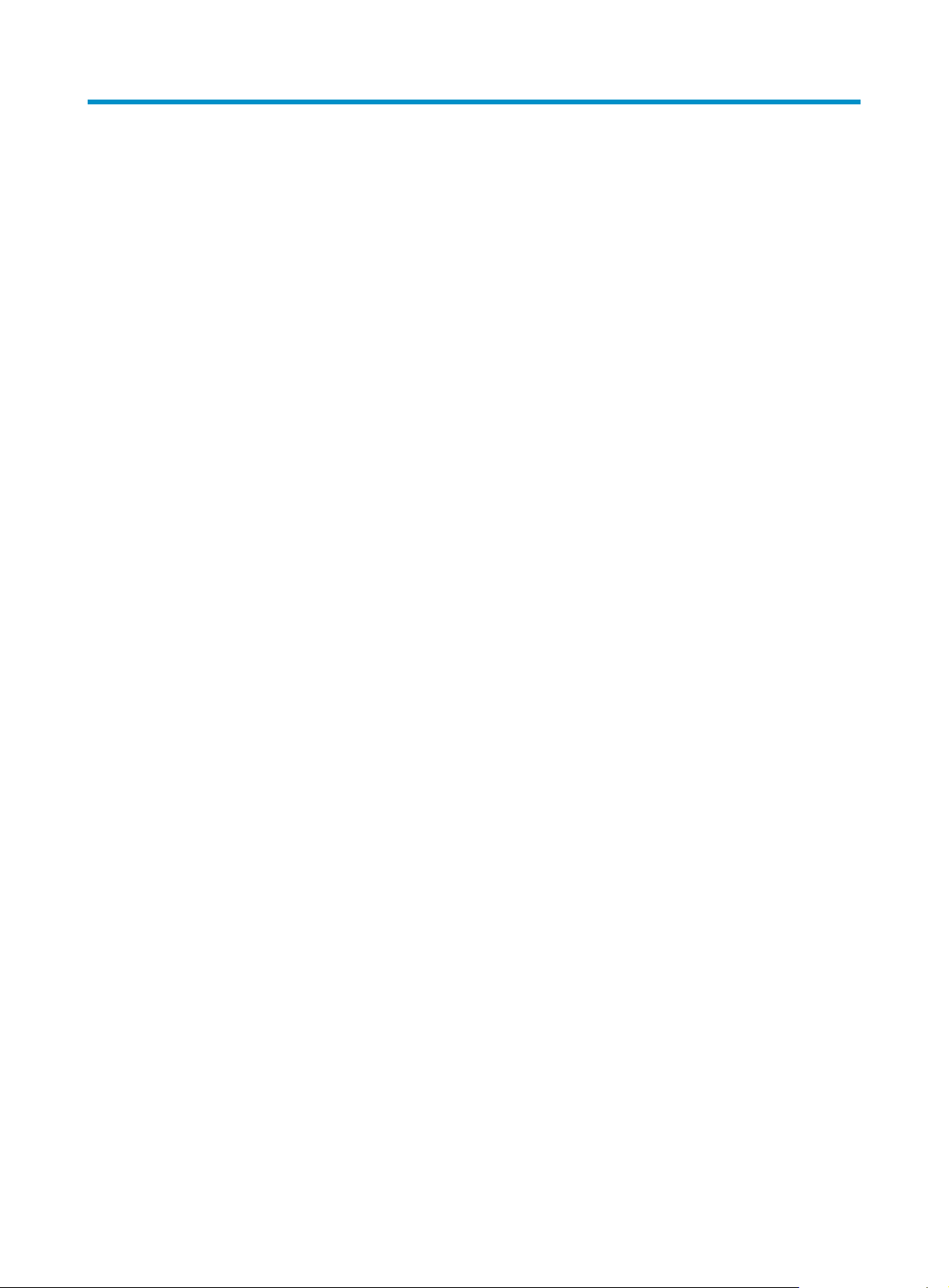
IRF overview
The HP Intelligent Resilient Framework (IRF) technology creates a large IRF fabric from multiple devices to
provide data center class availability and scalability. IRF virtualization technology offers processing
power, interaction, unified management, and uninterrupted maintenance of multiple devices.
This book describes IRF concepts and guides you through the IRF setup procedure.
Hardware compatibility
An HP 12900 switch can form an IRF fabric only with devices of the same model.
IRF benefits
IRF provides the following benefits:
• Simplified topology and easy management—An IRF fabric appears as one node and is accessible
at a single IP address on the network. You can use this IP address to log in at any member device
to manage all the members of the IRF fabric. In addition, you do not need to run the spanning tree
feature among the IRF members.
• 1:N redundancy—In an IRF fabric, one member acts as the master to manage and control the entire
IRF fabric. All other members process services while backing up the master. When the master fails,
all the other member devices elect a new master from among them to take over without interrupting
services.
• IRF link aggregation—You can assign several physical links between neighboring members to their
IRF ports to create a load-balanced aggregate IRF connection with redundancy.
• Multiple-chassis link aggregation—You can use the Ethernet link aggregation feature to aggregate
the physical links between the IRF fabric and its upstream or downstream devices across the IRF
members.
• Network scalability and resiliency—Processing capacity of an IRF fabric equals the total
processing capacities of all the members. You can increase ports, network bandwidth, and
processing capacity of an IRF fabric simply by adding member devices without changing the
network topology.
Application scenario
Figure 1 shows an IRF fabric that has two devices, which appear as a single node to the upper-layer and
lower-layer devices.
3
Page 6
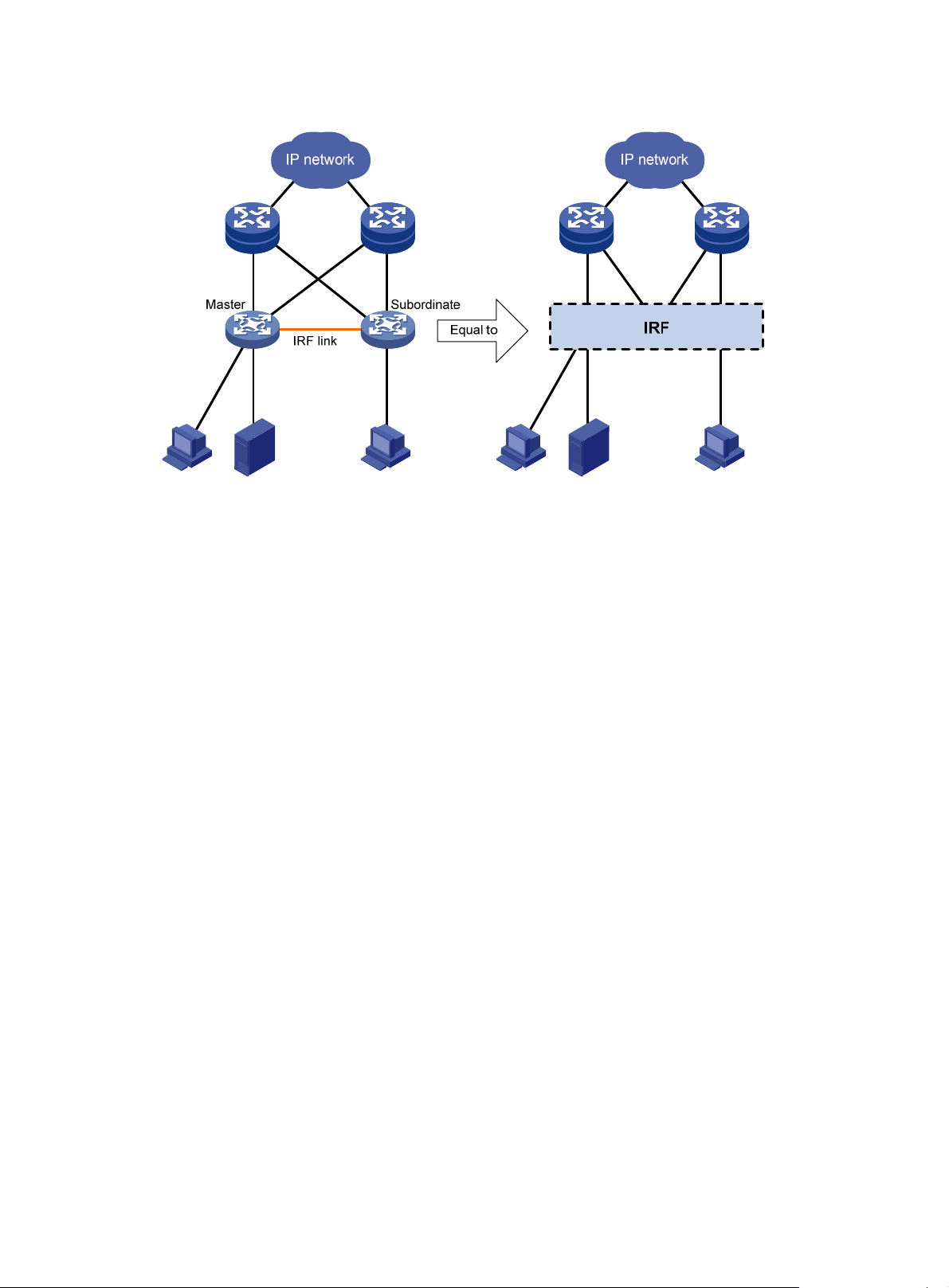
Figure 1 IRF application scenario
Network topologies
The HP 12900 IRF fabric only supports the daisy-chain topology. For information about connecting IRF
member devices, see "Connecting IRF physical interfaces."
Basic concepts
This section uses Figure 2 to describe the basic concepts that you might encounter when you work with
IRF.
4
Page 7
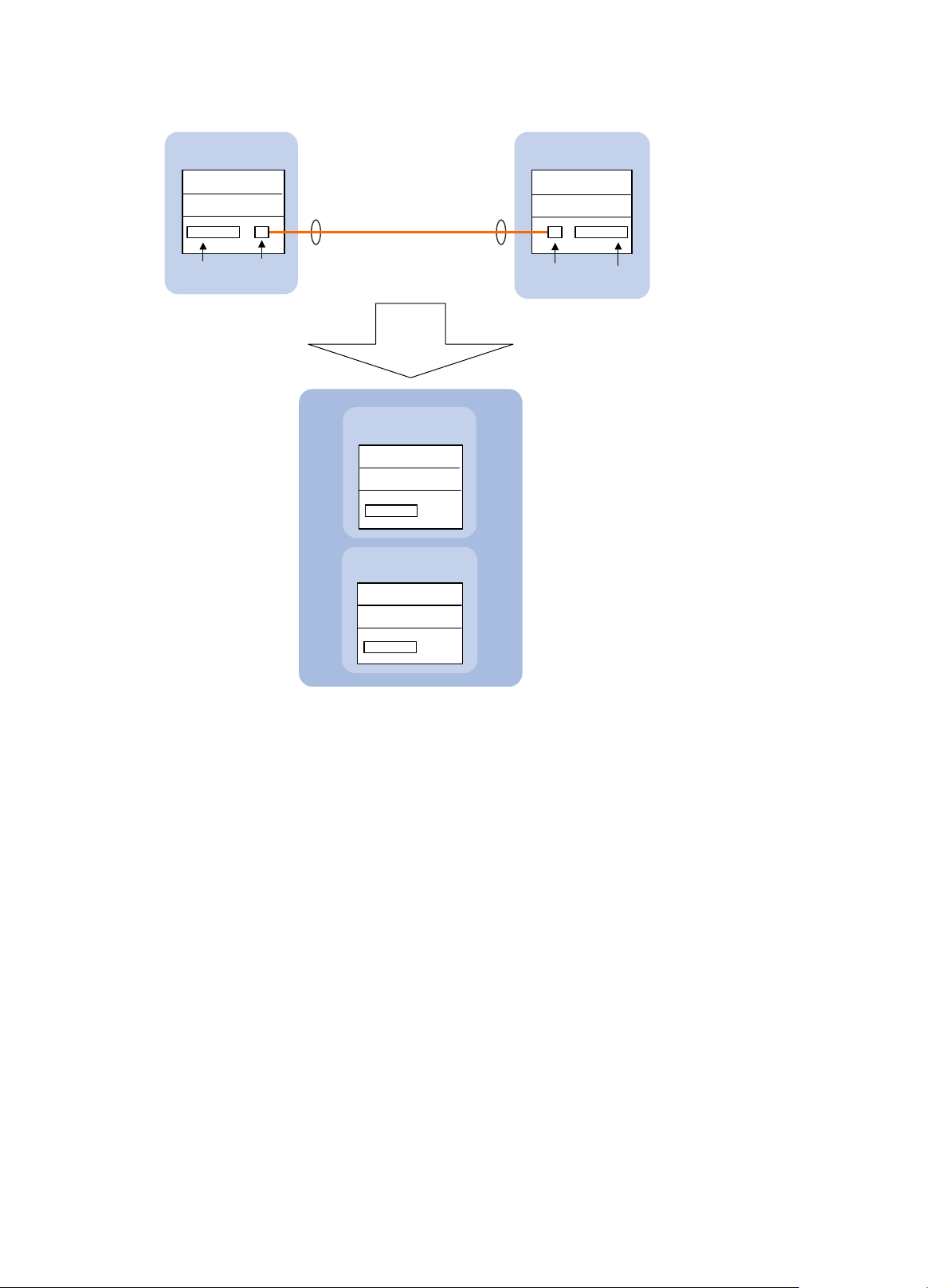
Figure 2 Two-chassis IRF fabric implementation schematic diagram
Device A
(Member ID=1)
Active MPU
Standby MPU
Network
interfaces
IRF physical
interfaces
IRF-port 2 IRF-port 1
IRF link
An IRF
fabric is
formed.
IRF
Master
(Member ID=1)
IRF’s master MPU
IRF’s standby MPU
Subordinate
(Member ID=2)
IRF’s standby MPU
IRF’s standby MPU
Device B
(Member ID=2)
Active MPU
Standby MPU
IRF physical
interfaces
Network
interfaces
In this figure, Device A and Device B form a two-chassis IRF fabric. The fabric has four MPUs (one active
and three standbys), and two times the number of interface cards that a single device provides. The IRF
fabric manages the physical and software resources of Device A and Device B in a centralized manner.
Operating mode
The device operates in one of the following modes:
• Standalone mode—The device cannot form an IRF fabric with other devices.
• IRF mode—The device can form an IRF fabric with other devices.
IRF member roles
IRF uses two member roles: master and standby (called subordinate throughout the documentation).
When devices form an IRF fabric, they elect a master to manage the IRF fabric, and all other devices back
up the master. When the master device fails, the other devices automatically elect a new master. For more
information about master election, see "Master election."
5
Page 8
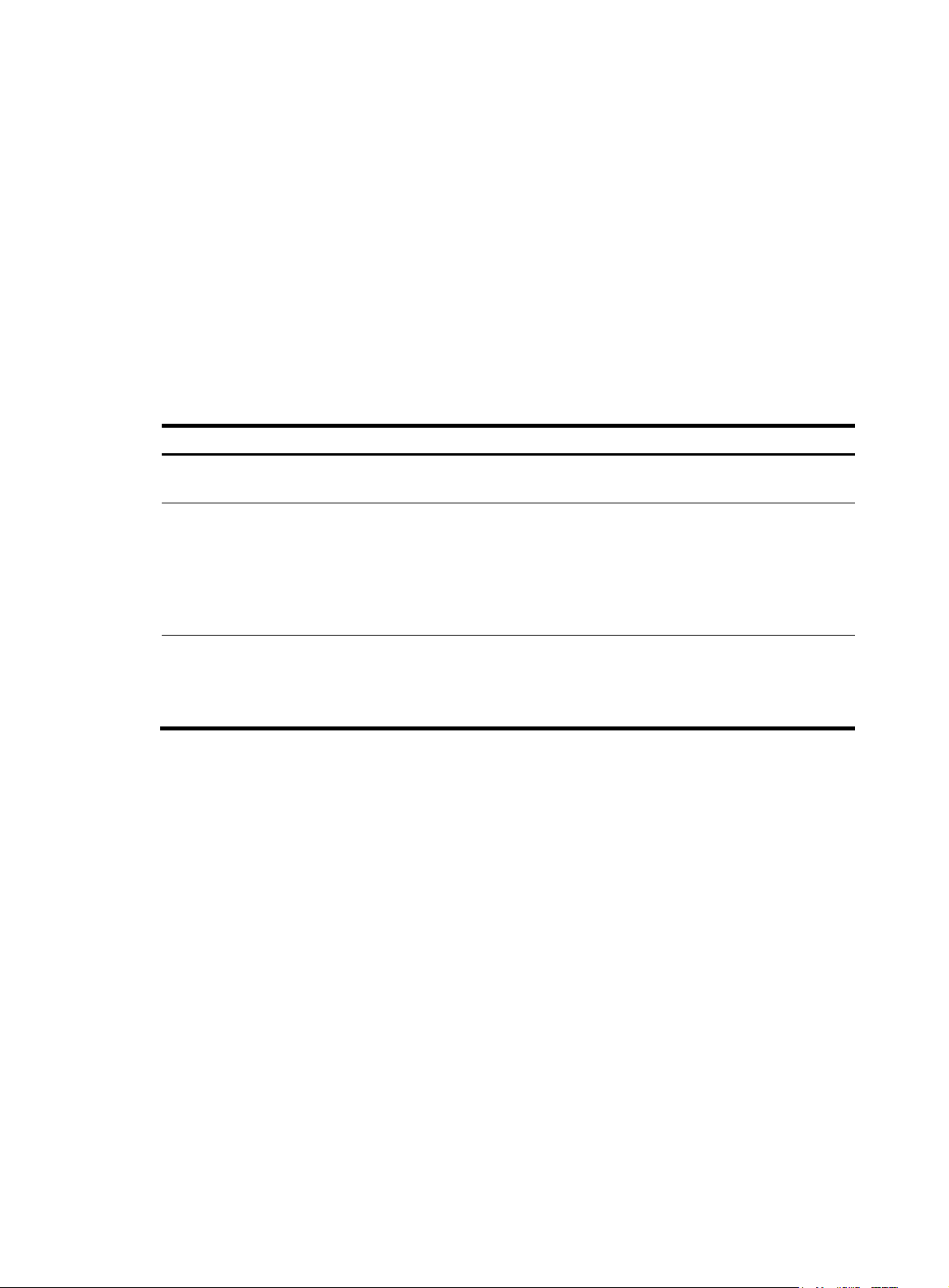
IRF member ID
An IRF fabric uses member IDs to uniquely identify and manage its members. If two devices have the
same IRF member ID, they cannot form an IRF fabric. If the IRF member ID of a device has been used in
an IRF fabric, the device cannot join the fabric.
Member ID information is included as the first part of interface numbers and file paths to uniquely identify
interfaces and files in an IRF fabric. For example, after you assign a device with member ID 2 to an IRF
fabric, the name of interface FortyGigE 3/0/1 changes to FortyGigE 2/3/0/1. The file path changes
from slot16#flash:/test.cfg to chassis1#slot16#flash:/test.cfg.
MPU roles
Each IRF member device has one or two MPUs. The following are MPU roles:
Role Description
Master MPU
Active MPU
Standby MPU
IRF port
An IRF port is a logical interface for the connection between IRF member devices. Every IRF-capable
device supports two IRF ports.
In standalone mode, the IRF ports are named IRF-port 1 and IRF-port 2.
In IRF mode, the IRF ports are named IRF-port n/1 and IRF-port n/2, where n is the member ID of the
device. The two IRF ports are referred to as IRF-port 1 and IRF-port 2 in this book.
Active MPU of the master device. It is also called the global active MPU. You
configure and manage the entire IRF fabric at the CLI of the global active MPU.
Active MPU on each member device. An active MPU performs the following
operations:
• Manages the local device, including synchronizing configuration with the
local standby MPU, processing protocol packets, and creating and
maintaining route entries.
• Handles IRF-related events, such as master election and topology collection.
For the master MPU, all other MPUs are standby MPUs, including active MPUs
on subordinate devices.
If a member device has two MPUs, the MPU backing up the local active MPU is
the local standby MPU from the perspective of the member device.
To use an IRF port, you must bind a minimum of one physical interface to it. The physical interfaces
assigned to an IRF port automatically form an aggregate IRF link. An IRF port goes down only if all its IRF
physical interfaces are down.
For two neighboring devices, their IRF physical links must be bound to IRF-port 1 on one device and to
IRF-port 2 on the other.
6
Page 9
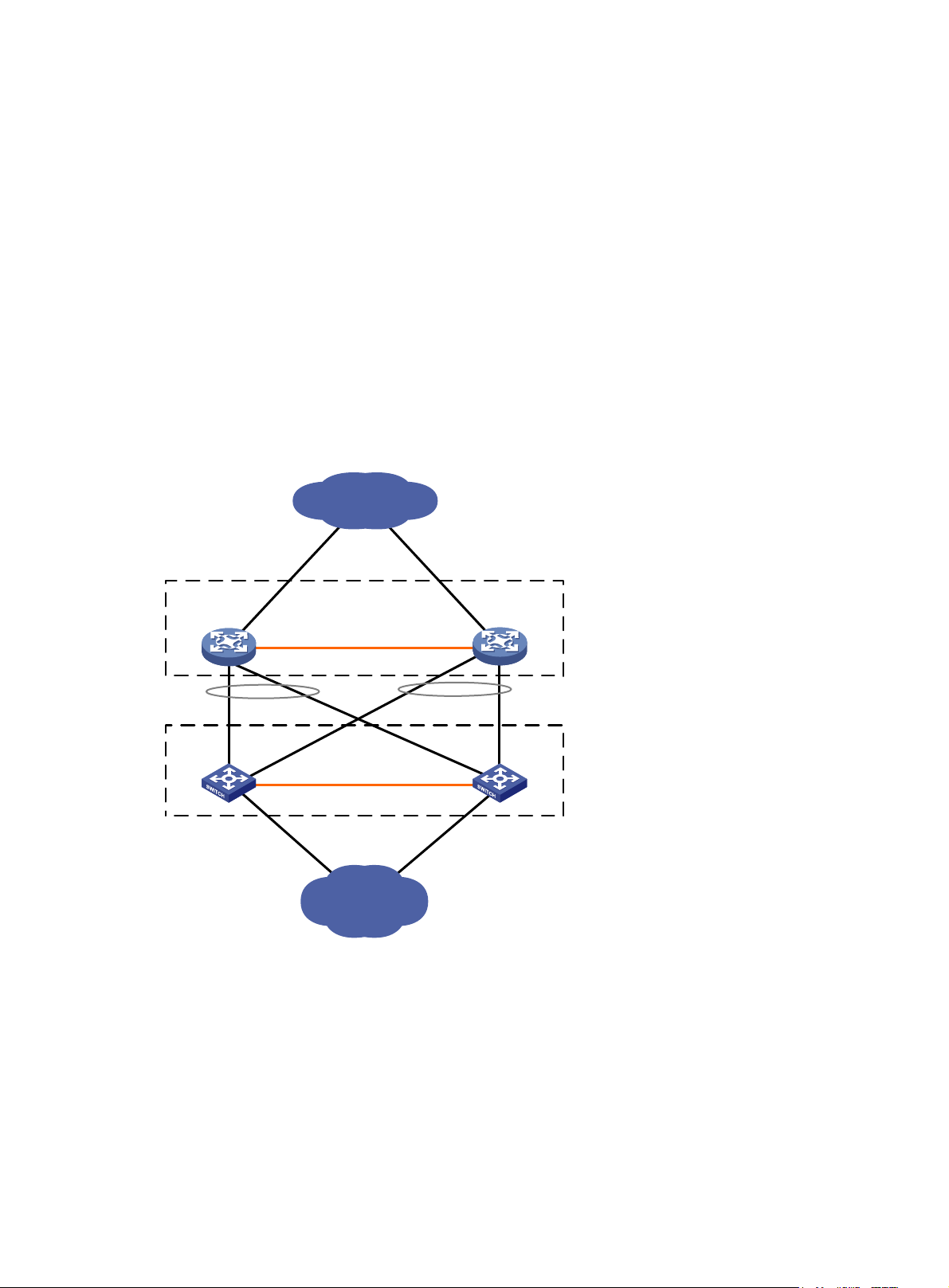
IRF physical interface
IRF physical interfaces connect IRF member devices and must be bound to an IRF port. They forward the
IRF protocol packets between IRF member devices and the data packets that must travel across IRF
member devices.
IRF domain ID
One IRF fabric forms one IRF domain. IRF uses IRF domain IDs to uniquely identify IRF fabrics and prevent
IRF fabrics from interfering with one another.
As shown in Figure 3, I
and Device D. Both fabrics use the LACP aggregate links between them for MAD. When a member
device receives an extended LACPDU for MAD, it checks the domain ID to see whether the packet is from
the local IRF fabric. Then, the device can handle the packet correctly.
Figure 3 A network that contains two IRF domains
Device A
Device C
RF fabric 1 contains Device A and Device B, and IRF fabric 2 contains Device C
Core network
IRF 1 (domain 10)
IRF link
IRF 2 (domain 20)
IRF link
Device B
Device D
IRF split
IRF split occurs when an IRF fabric breaks up into multiple IRF fabrics because of IRF link failures, as
shown in Figure 4. T
forwarding problems on the network. To quickly detect a multi-active collision, configure one of the MAD
mechanisms (see "IRF multi-active detection")
Access network
he split IRF fabrics operate with the same IP address. IRF split causes routing and
.
7
Page 10

Figure 4 IRF split
IRF merge
IRF merge occurs when two split IRF fabrics reunite or when two independent IRF fabrics are united, as
shown in Figure 5.
Figure 5 IRF merge
Member priority
Member priority determines the possibility of a member device to be elected the master. A member with
higher priority is more likely to be elected the master.
Master election
Master election occurs each time the IRF fabric topology changes in the following situations:
• The IRF fabric is established.
• The master device fails or is removed.
• The IRF fabric splits.
• Independent IRF fabrics merge.
NOTE:
Master election does not occur when two split IRF fabrics merge.
Master election selects a master in descending order:
1. Current master, even if a new member has higher priority.
When an IRF fabric is being formed, all member devices consider themselves as the master. This
rule is skipped.
2. Member with higher priority.
3. Member with the longest system uptime.
8
Page 11
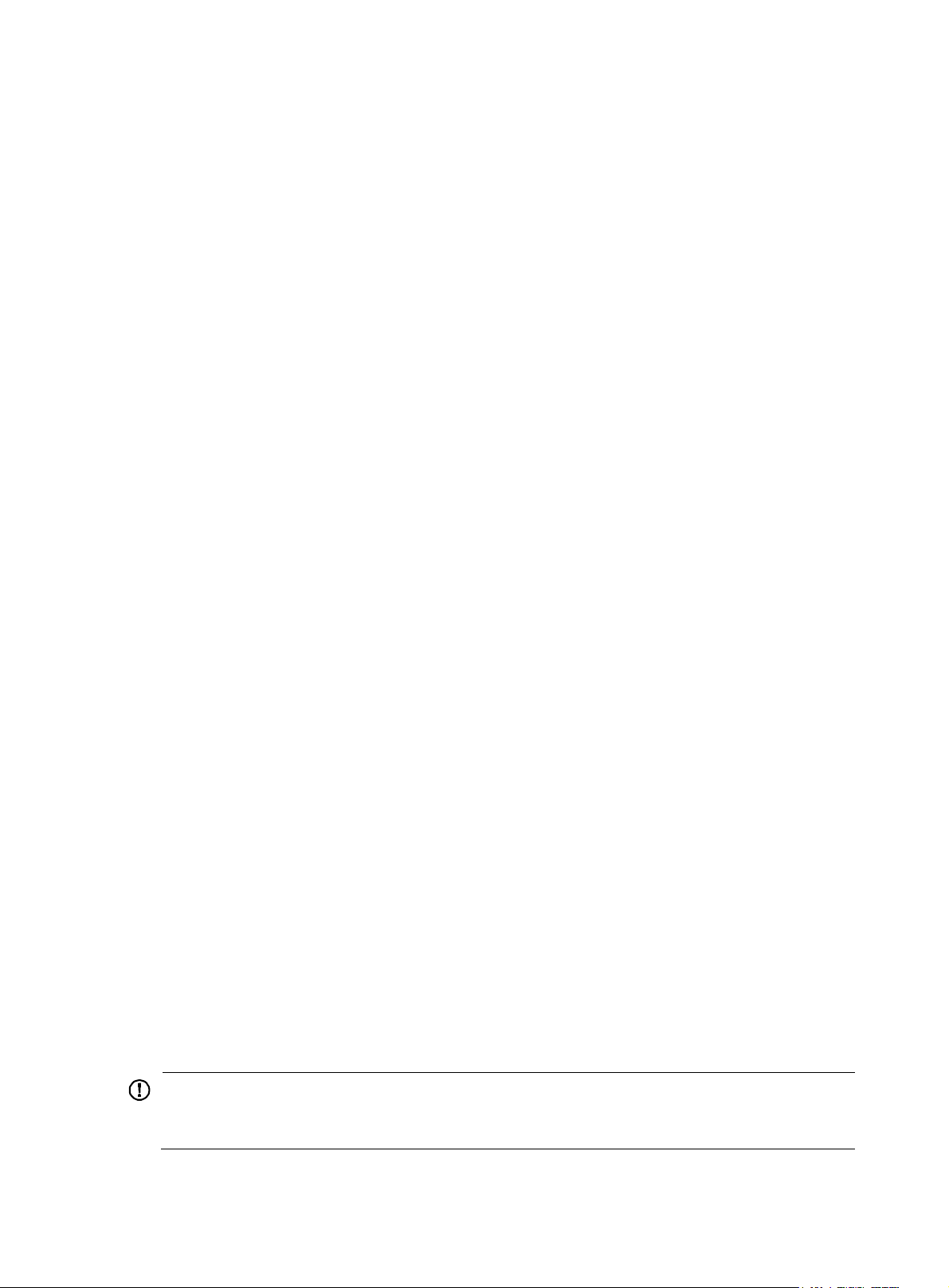
Two members are considered to start up at the same time if their startup time difference is equal to
or less than 10 minutes. For these members, the next tiebreaker applies.
4. Member with the lowest member ID.
For a new IRF fabric, the subordinate devices must reboot to complete the setup after the master election.
For an IRF merge, devices must reboot if they are in the IRF fabric that fails the master election. The reboot
can be performed automatically or manually (see "Enabling IRF auto-merge")
After a master election, all subordinate devices reboot with the configuration on the master. The
configuration files of the subordinate members are retained, but the files do not take effect in the IRF
fabric. A subordinate member uses its own startup configuration file only after it is removed from the IRF
fabric.
IRF connection error notification
The device generates error messages when its IRF physical interfaces are connected to non-IRF physical
interfaces. The error messages use the form of "The port port can't receive irf pkt and has been changed
to inactive status, please check." The port argument represents the interface name of an IRF physical
interface that connects to a non-IRF physical interface.
The messages help you identify incorrect IRF connections to avoid issues including cross-chassis packet
loss and IRF split.
.
The error messages might be falsely generated when the IRF fabric is unstable. For example, the
messages might occur during an IRF setup, reboot, or IRF port binding modification process. If the IRF
connections are correct, the messages will not occur after the IRF fabric completes the process.
IRF multi-active detection
An IRF link failure causes an IRF fabric to split in two IRF fabrics operating with the same Layer 3
configurations, including the same IP address. To avoid IP address collision and network problems, IRF
uses multi-active detection (MAD) mechanisms to detect the presence of multiple identical IRF fabrics,
handle collisions, and recover from faults.
Multi-active handling procedure
The multi-active handling procedure includes detection, collision handling, and failure recovery.
Detection
The MAD implementation of this device detects active IRF fabrics with the same Layer 3 global
configuration by extending the LACP or BFD protocol.
These MAD mechanisms identify each IRF fabric with a domain ID and an active ID (the member ID of
the master). If multiple active IDs are detected in a domain, MAD determines that an IRF collision or split
has occurred.
IMPORTANT:
LACP MAD handles collisions differently than BFD MAD. To avoid conflicts, do not enable LACP MAD
together with BFD MAD.
9
Page 12
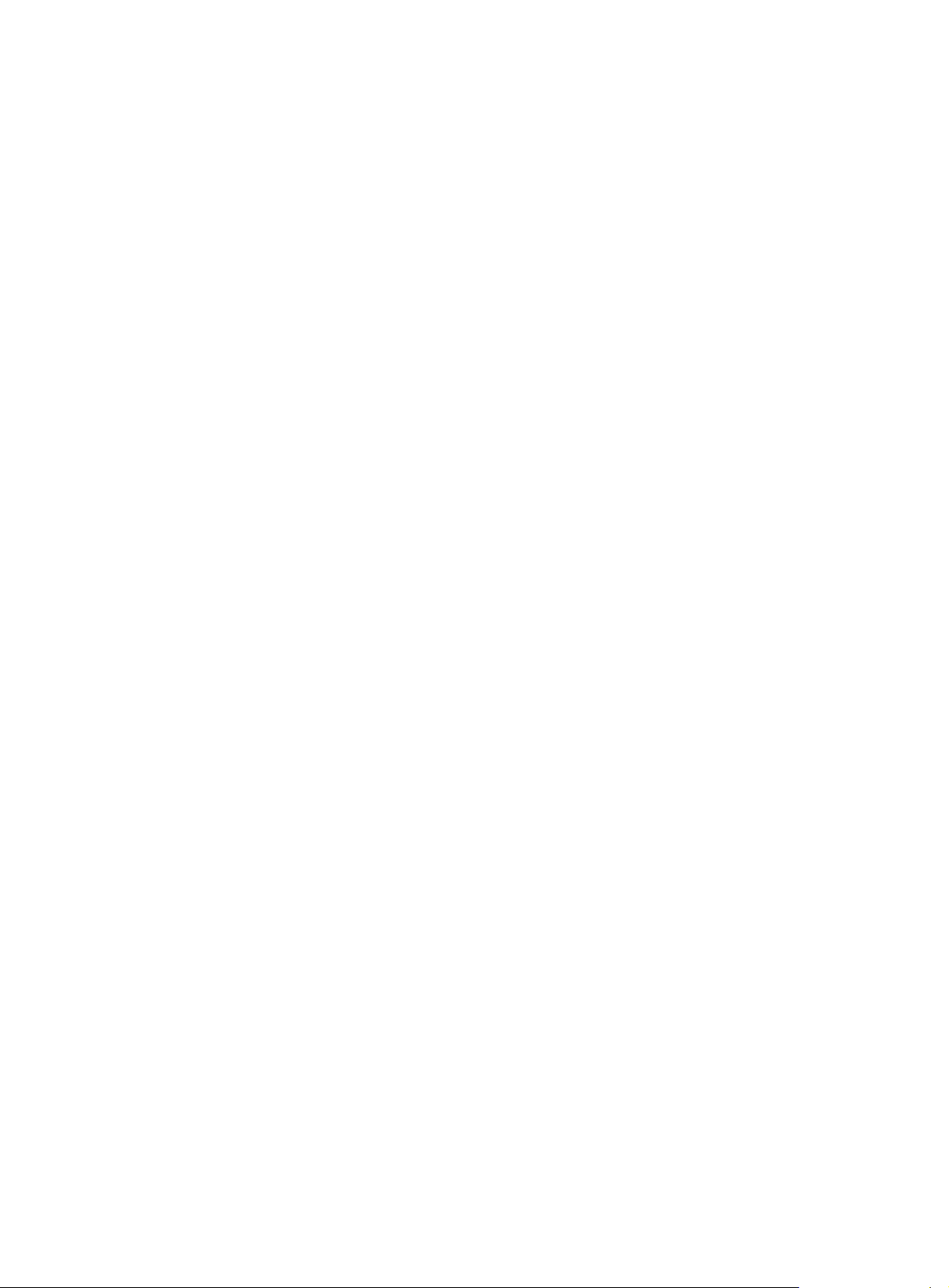
For a comparison of the MAD mechanisms, see "Configuring MAD."
Collision handling
When MAD detects a multi-active collision, it allows one IRF fabric to forward traffic and sets all the other
IRF fabrics to the Recovery state. The Recovery-state IRF fabrics are inactive and cannot forward traffic.
LACP MAD uses the following process to handle a multi-active collision:
1. Compares the number of members in each fabric.
2. Allows the fabric that has the most members to forward traffic, and sets all other fabrics to the
Recovery state.
3. Compares the member IDs of their masters if all IRF fabrics have the same number of members.
4. Allows the IRF fabric that has the lowest numbered master to forward traffic, and sets all other
fabrics to the Recovery (inactive) state.
5. Shuts down all physical network ports in the Recovery-state fabrics except for the following ports:
{ IRF physical interfaces.
{ Ports you have specified with the mad exclude interface command.
In contrast, BFD MAD does not compare the number of members in fabrics. BFD MAD uses the following
process to handle a multi-active collision:
1. Allows the IRF fabric that has the lowest numbered master to forward traffic.
2. Sets all other fabrics to the Recovery state.
3. Takes the same action on the network ports in Recovery-state fabrics as LACP MAD.
Failure recovery
To merge two split IRF fabrics, first repair the failed IRF link and remove the IRF link failure.
• If the IRF fabric in Recovery state fails before the failure is recovered, repair the failed IRF fabric and
the failed IRF link.
• If the active IRF fabric fails before the failure is recovered, enable the inactive IRF fabric to take over
the active IRF fabric. Then, recover the MAD failure.
LACP MAD
As shown in Figure 6, LACP MAD has the following requirements:
• Every IRF member must have a link with an intermediate device.
• All the links form a dynamic link aggregation group.
• The intermediate device must be an HP device that supports extended LACP for MAD.
The IRF member devices send extended LACPDUs with a domain ID and an active ID. The intermediate
device transparently forwards the extended LACPDUs received from one member device to all the other
member devices.
• If the domain IDs and the active IDs in the extended LACPDUs sent by all the member devices are
the same, the IRF fabric is integrated.
• If the extended LACPDUs convey the same domain ID but different active IDs, a split has occurred.
LACP MAD handles this situation as described in "Collision handling."
10
Page 13
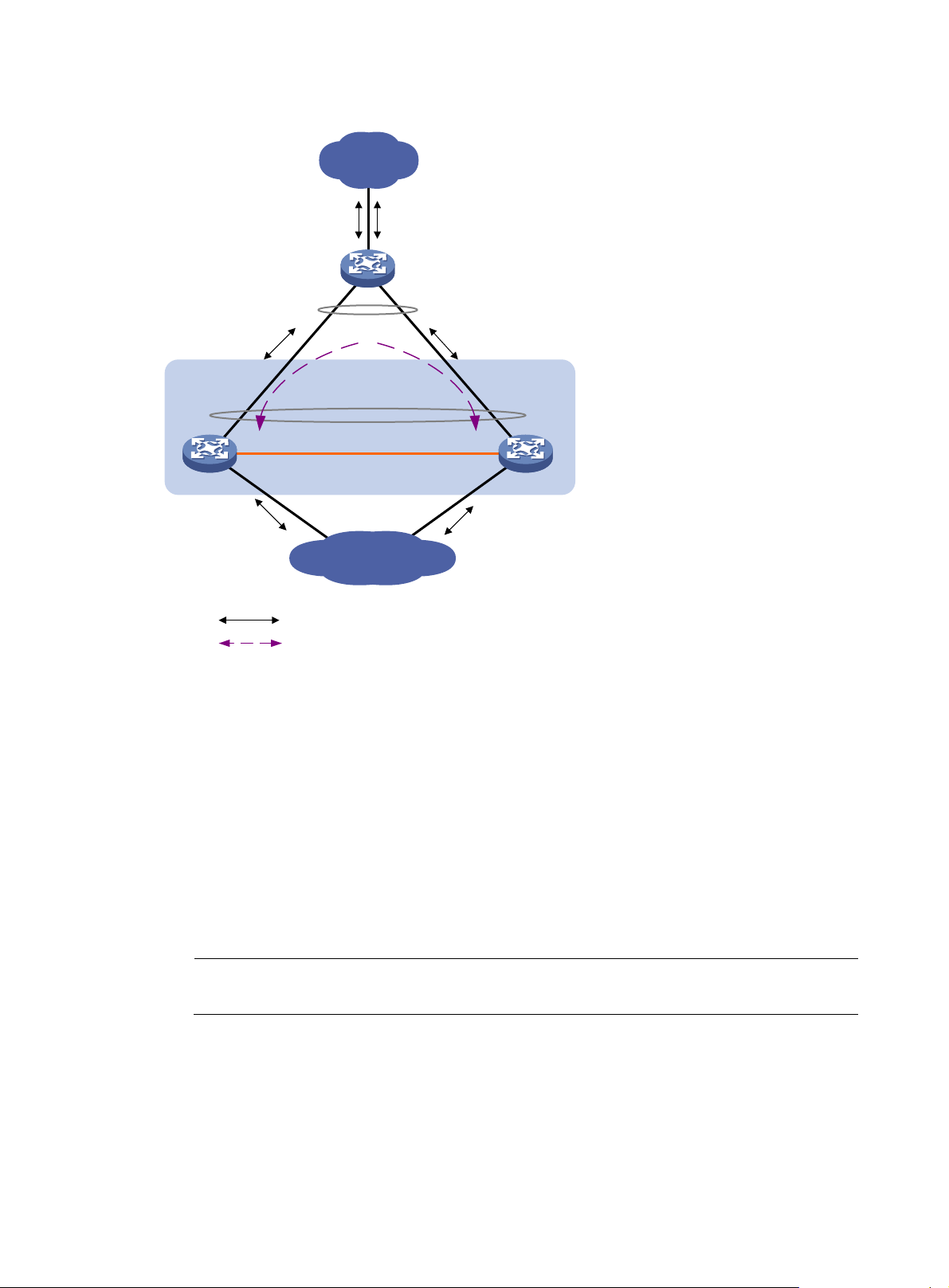
Figure 6 LACP MAD scenario
Customer
premise
network
Intermediate device
LACP-enabled dynamic
link aggregation
IRF
LACP-enabled dynamic
link aggregation
IRF link
Master
Subordinate
BFD MAD
BFD MAD can work with or without intermediate devices. Figure 7 shows a typical BFD MAD application
scenario.
To use BFD MAD:
• Set up dedicated BFD MAD link between each pair of IRF members or between each IRF member
and the intermediate device. Do not use the BFD MAD links for any other purpose.
• Assign the ports connected by BFD MAD links to the same VLAN.
• Create a VLAN interface for the VLAN, and assign a MAD IP address to each member on the VLAN
interface.
NOTE:
The MAD IP addresses identify the member devices and must belong to the same subnet.
Internet
Common traffic path
LACP MAD traffic path
With BFD MAD, the master tries to establish BFD sessions with the other member devices by using its
MAD IP address as the source IP address.
• If the IRF fabric is integrated, only the MAD IP address of the master is effective, and the master
cannot establish a BFD session with any other member. If you execute the display bfd session
command, the state of the BFD sessions is Down.
11
Page 14
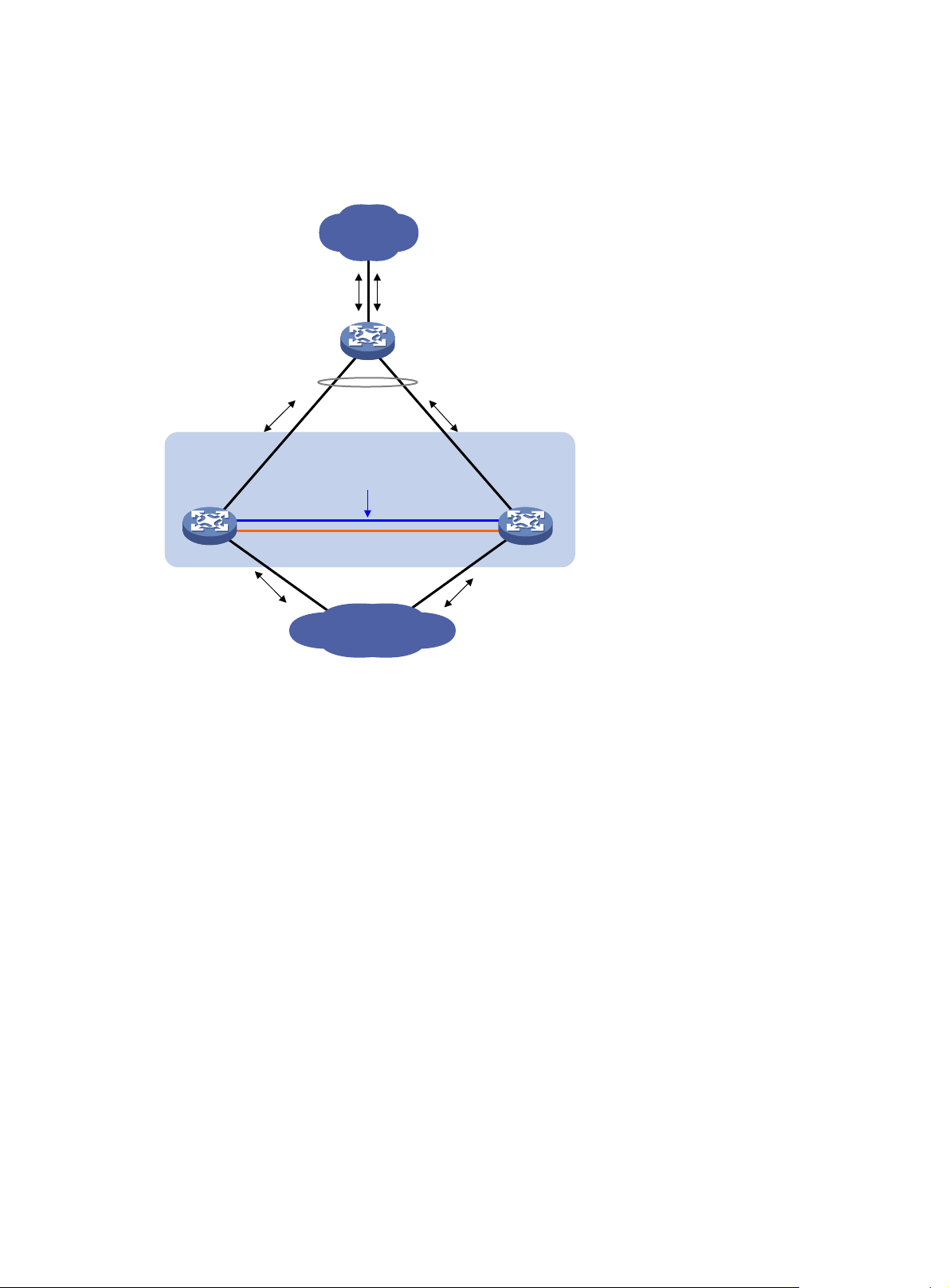
• When the IRF fabric splits, the IP addresses of the masters in the split IRF fabrics take effect, and the
two masters can establish a BFD session. If you use the display bfd session command, the state of
the BFD session between the two devices is Up.
Figure 7 BFD MAD scenario
Customer
premise
network
Device
Link aggregation
IRF
VLAN 2
192.168.1.2/24
BFD MAD link
VLAN 2
192.168.1.3/24
Master
IRF link
Subordinate
Internet
12
Page 15

Configuring IRF
General restrictions and configuration guidelines
For a successful IRF setup, follow the restrictions and guidelines in this section and the setup procedure
in "Setup and configuration task list."
Software requirements
All IRF member devices must run the same system software image version.
IRF size and member ID restrictions
To ensure a successful IRF setup, follow these IRF size and member ID restrictions:
• An HP 12900 IRF fabric can have up to two chassis.
• The member ID assigned to a member chassis must be 1 or 2.
MPU requirements
Each IRF member device must have a minimum of one MPU.
IRF physical interface restrictions
Use the following physical interfaces for IRF links:
• 10 -G E p o rt s.
• 40-GE ports.
• 100 - GE p or ts .
Selecting transceiver modules and cables
When you select transceiver modules and cables, follow these restrictions and guidelines:
• Use SFP+, QSFP+, or CXP transceiver modules and fibers for a long-distance connection.
• Use SFP+, QSFP+, or CXP DAC cables to connect 10-GE, 40-GE, or 100-GE ports for a
short-distance connection.
• The transceiver modules at the two ends of an IRF link must be the same type. For more information
about transceiver modules, see the device installation guide.
40-GE port restrictions
You can use a 40-GE QSFP+ port as an IRF physical interface, or use the using tengige command to split
a QSFP+ port into four 10-GE breakout interfaces.
When you use the 10-GE breakout interfaces of a QSFP+ port for IRF links, follow these restrictions and
guidelines:
13
Page 16

• The 10-GE breakout interfaces of a 40-GE port are operating independently. You do not need to
use all of them for IRF links.
• Port split and combination (the using fortygige command) require a card reboot. To avoid topology
change, HP recommends that you complete these operations before you add the device to an IRF
fabric. When you perform these operations in an IRF fabric, make sure you understand the impact
on the IRF fabric topology. For more information about 40-GE port split and combination
operations, see Layer 2—LAN Switching Configuration Guide.
Physical interface binding requirements
When you bind an IRF physical interface to an IRF port, follow these guidelines:
• In IRF mode, use the shutdown command to shut down the physical interface before you bind it to
or remove it from the IRF port. Use the undo shutdown command to bring up the physical interface
after a binding or binding removal operation.
• In standalone mode, the shutdown and undo shutdown operations are not required.
Connecting IRF ports
When you connect two neighboring IRF members, follow these restrictions and guidelines:
• You must connect the physical interfaces of IRF-port 1 on one member to the physical interfaces of
IRF-port 2 on the other.
• Do not connect physical interfaces of both IRF ports on one member device to the physical
interfaces of both IRF ports on the other device.
IRF link redundancy
When you configure an IRF fabric, follow these link redundancy guidelines:
• For link redundancy and load sharing, bind up to eight physical interfaces to one IRF port.
• Physical interfaces bound to an IRF port can be located on different cards.
• HP recommends using multicard IRF links to prevent a card removal from causing an IRF split.
Multichassis link aggregation
For high availability, connect a downstream device to each IRF member device, and assign the links to
one link aggregation group.
Feature and IRF mode compatibility
To form an IRF fabric:
• All member devices in the IRF fabric must work in the same system operating mode. For more
information about the system operating mode, see Fundamentals Configuration Guide.
• All member devices in the IRF fabric must have the same setting for the maximum number of ECMP
routes. For more information about configuring ECMP, see Layer 3—IP Routing Configuration
Guide.
14
Page 17

MAD and IRF domain restrictions
When you configure MAD, follow these restrictions and guidelines:
• If LACP MAD runs between two IRF fabrics, assign each fabric a unique IRF domain ID. (For BFD
MAD, this task is optional.)
• An IRF fabric has only one IRF domain ID. You can change the IRF domain ID by using the irf
domain or mad enable command. The IRF domain IDs configured by using these commands
overwrite each other.
• LACP MAD handles collisions differently than BFD MAD. To avoid conflicts, do not enable LACP
MAD together with BFD MAD in an IRF fabric.
• To prevent a port from being shut down when the IRF fabric transits to the Recovery state, use the
mad exclude interface command. To bring up ports in a Recovery-state IRF fabric, use the mad
restore command instead of the undo shutdown command. The mad restore command activates
the Recovery-state IRF fabric.
IRF merge restrictions
If the IRF fabric splits, do not change the IRF settings on any IRF member devices before they reunite.
Configuration backup
HP recommends that you back up the next-startup configuration file on a device before adding the device
to an IRF fabric as a subordinate.
A subordinate device's next-startup configuration file might be overwritten if the master and the
subordinate use the same file name for their next-startup configuration files. You can use the backup file
to restore the original configuration after removing the subordinate from the IRF fabric.
Setup and configuration task list
HP recommends the following IRF fabric setup and configuration procedure:
Setup and configuration procedure
1. (Required.) Planning the IRF fabric setup
2. (Required.) Preconfiguring IRF member devices in standalone mode:
{ Assigning a member ID to each IRF member device
{ Specifying a priority for each member device
{ Binding physical interfaces to IRF ports
3. (Required.) Saving configuration to the next-startup configuration file
Remarks
N/A
Perform this task on each member
device before IRF mode is enabled.
N/A
4. (Required.) Connecting IRF physical interfaces
5. (Required.) Setting the operating mode to IRF mode
6. (Required.) Accessing the IRF fabric
15
Make sure that they are
interoperable.
N/A
N/A
Page 18

Setup and configuration procedure
7. (Optional.) Configuring IRF member devices in IRF mode:
{ Assigning an IRF domain ID to the IRF fabric
{ Changing the member ID of a device
{ Changing the priority of a member device
{ Adding physical interfaces to an IRF port
{ Enabling IRF auto-merge
{ Configuring a member device description
{ Configuring IRF link load sharing mode
{ Configuring IRF bridge MAC persistence
{ Enabling software auto-update for system software image
synchronization
{ Setting the IRF link down report delay
{ Configuring MAD
Planning the IRF fabric setup
Consider the following items when you plan an IRF fabric:
• Hardware compatibility and restrictions.
• IRF fabric size.
Remarks
Adding physical interfaces to an IRF
port is required if you did not
preconfigure IRF port bindings.
CAUTION:
Changing member IDs in an IRF
fabric can void member ID-related
configuration and cause
unexpected problems. Make sure
you understand the impact on your
live network before you change
member IDs.
• Master device.
• IRF physical interfaces.
• Member ID and priority assignment scheme.
• Fabric topology and cabling scheme.
For more information about hardware and cabling, see the installation guide for the device.
Preconfiguring IRF member devices in standalone mode
Perform the preconfiguration tasks on every IRF member device. These settings take effect on each
member device after their operating mode changes to IRF.
Assigning a member ID to each IRF member device
By default, a device operates in standalone mode without an IRF member ID. You must assign it a unique
IRF member ID before changing its operating mode to IRF.
The member ID assigned to a device is saved in both active and standby MPUs of the device. The standby
MPU might store a different member ID than the active MPU after an MPU replacement. For consistency,
the system automatically updates the member ID in the active MPU to the standby MPU when the
difference is detected.
To set a member ID for the device in standalone mode:
16
Page 19

Step Command
1. (Optional.) Verify the
member ID assignment
status.
2. Enter system view.
3. Assign an IRF member ID to
the device.
display irf configuration
system-view N/A
irf member member-id
Remarks
Check the MemberID field. If the
device does not have an IRF
member ID, the field displays
two hyphens (--).
By default, the device does not
have an IRF member ID.
The assigned member ID must be
1 or 2. If you use other member
IDs, the IRF fabric cannot be set
up.
Specifying a priority for each member device
IRF member priority represents the possibility for a device to be elected the master in an IRF fabric. The
higher the priority, the higher the possibility.
To specify a priority for the device in standalone mode:
Step Command
1. Enter system view.
system-view N/A
Remarks
2. Specify a priority for the
device.
irf priority priority
Binding physical interfaces to IRF ports
To establish an IRF connection between two devices, you must bind a minimum of one physical interface
to IRF-port 1 on one device and to IRF-port 2 on the other. For link redundancy and load sharing, bind
multiple physical interfaces to one IRF port.
Make sure the IRF physical interfaces are operating as Layer 2 interfaces. Layer 3 interfaces cannot be
bound to IRF ports. To configure a physical interface as a Layer 2 interface, use the port link-mode bridge
command. For more information about this command, see Layer 2—LAN Switching Configuration
Guide.
In standalone mode, IRF port binding operations do not affect the current configuration of the interface.
However, when the operating mode changes to IRF mode, the default configuration is restored on the IRF
physical interface. You can only execute the following commands on the physical interface:
Command category Commands
Basic Ethernet interface
commands
• description
• flow-interval
• shutdown
The default IRF member priority
is 1.
Remarks
See Layer 2—LAN Switching
Configuration Guide.
17
Page 20

Command category Commands
• lldp admin-status
• lldp check-change-interval
LLDP commands
• lldp enable
• lldp notification remote-change
enable
• lldp tlv-enable
To bind physical interfaces to IRF ports:
Step Command
1. Enter system view.
2. Enter IRF port view.
3. Bind a physical interface to
the IRF port.
system-view N/A
irf-port port-number N/A
port group interface interface-type
interface-number [ mode enhanced ]
Remarks
See Layer 2—LAN Switching
Configuration Guide.
Remarks
By default, no physical interfaces
are bound to any IRF port.
Repeat this step to assign
multiple physical interfaces to the
IRF port.
Each IRF port can have a
maximum of eight physical
interfaces.
An IRF physical interface
operates in enhanced mode
after the IRF binding takes effect,
regardless of whether you have
specified the mode enhanced
keywords.
Saving configuration to the next-startup configuration file
Save the running configuration before converting to the IRF mode. The mode change requires a reboot,
which causes all unsaved settings to be lost.
Perform the following task in any view:
Task Command
Save the running configuration to
the next-startup configuration file.
save [ safely ] [ backup | main ] [ force ]
Connecting IRF physical interfaces
When you connect two neighboring IRF members, connect the physical interfaces of IRF-port 1 on one
member to the physical interfaces of IRF-port 2 on the other (see Figure 8).
18
Page 21

When you connect transceiver modules, connect the transmit port of the transceiver module at one end
to the receive port of the transceiver module at the other end.
IMPORTANT:
No intermediate devices are allowed between neighboring members.
Figure 8 Connecting IRF physical interfaces
Connect the devices into a daisy-chain topology.
Figure 9 IRF daisy-chain topology
Setting the operating mode to IRF mode
By default, the device operates in standalone mode. To assign the device to an IRF fabric, you must
change its operating mode to IRF mode.
To set the operating mode of a device to IRF mode:
Step Command
1. (Optional.) Verify that a
unique IRF member ID has
been assigned to the device.
2. Enter system view.
3. Set the operating mode to
IRF mode.
display irf configuration
system-view N/A
chassis convert mode irf
19
Remarks
Check the MemberID field. If the
device does not have an IRF
member ID, the field displays two
hyphens (--).
The default operating mode is
standalone mode.
Page 22

After you change the operating mode, the device automatically reboots for the change to take effect.
During the reboot, you may choose to have the system automatically convert the startup configuration file.
Automatic configuration conversion prevents slot- or interface-related settings from becoming invalid. For
example, the system can convert the slot slot-number parameter set in standalone mode to the chassis
chassis-number slot slot-number parameter in IRF mode. The system can also add the chassis ID in an
interface number.
To restore the standalone mode, use the undo chassis convert mode command.
TIP:
IRF generates packets on a device in IRF mode even if the device does not form an IRF fabric with any other
devices. To conserve system resources, set a device to standalone mode after removing it from an IRF
fabric.
Accessing the IRF fabric
The IRF fabric appears as one device after it is formed. You configure and manage all IRF members at the
CLI of the global active MPU. All settings you made are automatically propagated to the IRF members.
When you log in to an IRF fabric, you are placed at the CLI of the global active MPU, regardless of at
which member device you are logged in.
The following methods are available for accessing an IRF fabric:
• Local login—Log in through the console port of a member device.
• Remote login—Log in at a Layer 3 Ethernet interface on any member device by using methods
including Telnet and SNMP.
For more information, see login configuration in Fundamentals Configuration Guide.
Configuring IRF member devices in IRF mode
After you access the global active MPU's CLI, you can perform the tasks in this section or configure
features in all other configuration guides for the device.
Assigning an IRF domain ID to the IRF fabric
This task is required for running LACP MAD between two IRF fabrics. For BFD MAD, this task is optional.
One IRF fabric forms one IRF domain. IRF domain IDs prevent IRF fabrics from interfering with one
another.
To assign a domain ID to an IRF fabric:
Step Command
1. Enter system view.
2. Assign a domain ID to the
IRF fabric.
system-view
irf domain domain-id By default, the domain ID of an IRF fabric is 0.
Remarks
N/A
20
Page 23

Changing the member ID of a device
CAUTION:
In IRF mode, an IRF member ID change can invalidate member ID-related settings and cause data loss.
•
Make sure you fully understand its impact on your live network.
• If you are exchanging the member IDs of member devices, you must place the member devices in
standalone mode before renumbering them for a successful IRF merge.
The new member ID takes effect at reboot. After the device reboots, the settings on all member ID related
physical resources (including common physical network ports) are removed, regardless of whether you
have saved the configuration.
To change the member ID of a member device:
Step Command
1. Enter system view.
2. Change the member ID of a
member device.
3. Save the running
configuration.
4. Reboot the member device.
system-view N/A
irf member member-id renumber
new-member-id
save [ safely ] [ force ] N/A
reboot chassis chassis-number
Changing the priority of a member device
You can change the priority of a member device so it can be elected the master at the next master
election.
A change to member priority can affect the master re-election result. However, it does not cause an
immediate master re-election.
To change the priority of a member device:
Remarks
N/A
The chassis-number must be the
same as the member-id specified
in the irf member member-id
renumber new-member-id
command.
Step Command
1. Enter system view.
2. Specify a priority for a
member of an IRF fabric.
system-view
irf member member-id priority priority
Remarks
N/A
The default IRF member priority
is 1.
Adding physical interfaces to an IRF port
An IRF port can have a maximum of eight physical interfaces.
In IRF mode, you can add physical interfaces to an IRF port without traffic interruption on the IRF port.
21
Page 24

When you perform this task, follow the IRF physical interface restrictions and configuration guidelines in
the following sections:
• IRF physical interface restrictions.
• Binding physical interfaces to IRF ports.
o add physical interfaces to IRF ports:
T
Step Command
1. Enter system view.
system-view N/A
• Enter interface range view:
interface range { interface-type
2. Enter Ethernet interface view
or interface range view.
3. Shut down the physical
interfaces.
4. Return to system view.
interface-number [ to interface-type
interface-number ] } &<1-24>
• Enter interface view:
interface interface-type
interface-number
shutdown
quit N/A
Remarks
To shut down a range of IRF
physical interfaces, enter
interface range view.
To shut down one IRF physical
interface, enter its interface
view.
CAUTION:
If you have connected two peer
IRF physical interfaces, shut down
both interfaces before assigning
them to their respective IRF ports.
Failure to do so might cause IRF
split.
If the system does not allow you
to shut down a physical
interface, follow the system
instruction to shut down its
remote peer interface.
5. Enter IRF port view.
6. Bind each physical interface
to the IRF port.
7. Return to system view.
irf-port member-id/port-number N/A
By default, no physical interfaces
are bound to any IRF port.
Repeat this step to assign
multiple physical interfaces to
the IRF port.
port group interface interface-type
interface-number [ mode enhanced ]
quit N/A
You can bind a maximum of
eight physical interfaces to an
IRF port.
An IRF physical interface
operates in enhanced mode
after the IRF binding takes effect,
regardless of whether you have
specified the mode enhanced
keywords.
22
Page 25

Step Command
• Enter interface range view:
interface range { interface-type
8. Enter Ethernet interface view
or interface range view.
9. Bring up the physical
interfaces.
10. Return to system view.
11. Save the running
configuration.
12. Activate the configuration on
the IRF port.
interface-number [ to interface-type
interface-number ] } &<1-24>
• Enter interface view:
interface interface-type
interface-number
undo shutdown N/A
quit N/A
save
irf-port-configuration active
Remarks
N/A
Activating IRF port settings
causes IRF merge and reboot. To
avoid data loss, save the running
configuration to the startup
configuration file before you
perform the operation.
After this step is performed, the
state of the IRF port changes to
UP, the member devices elect a
master, and the subordinate
device reboots automatically.
After the IRF fabric is formed,
you can add additional physical
interfaces to an IRF port (in UP
state) without repeating this step.
Enabling IRF auto-merge
When two IRF fabrics merge, you must reboot the member devices in the IRF fabric that fai ls in the master
election. The auto-merge feature enables the IRF fabric to automatically reboot all its member devices to
complete the merge.
This feature works only when it is enabled on both IRF fabrics that are merging.
The IRF auto-merge feature does not take effect on the IRF fabric merge that is caused by binding a
physical interface to an IRF port in IRF mode. You must manually reboot the devices that failed the master
election to complete the merge.
To enable IRF auto-merge:
Step Command
1. Enter system view.
2. Enable IRF auto-merge.
Remarks
system-view N/A
irf auto-merge enable
By default, IRF auto-merge is
enabled.
23
Page 26

Configuring a member device description
Step Command
1. Enter system view.
2. Configure a description for a
member device.
system-view N/A
irf member member-id description text
Configuring IRF link load sharing mode
On an IRF port, traffic is balanced across its physical links.
You can configure the IRF port to distribute traffic based on any combination of the following criteria:
• IP addresses.
• MAC addresses.
• Incoming ports.
The system displays an error message if a criteria combination is not supported.
Configure the IRF link load sharing mode for IRF links in system view or IRF port view:
• In system view, the configuration is global and takes effect on all IRF ports.
• In IRF port view, the configuration is port specific and takes effect only on the specified IRF port.
An IRF port preferentially uses the port-specific load sharing mode. If no port-specific load sharing mode
is available, the IRF port uses the global load sharing mode.
Remarks
By default, no member device
description is configured.
Configuring the global load sharing mode
Step Command
1. Enter system view.
2. Configure the global IRF
link load sharing mode.
system-view N/A
irf-port global load-sharing mode
{ destination-ip | destination-mac |
ingress-port | source-ip | source-mac } *
Configuring a port-specific load sharing mode
Before you configure a port-specific load sharing mode, make sure you have bound a minimum of one
physical interface to the IRF port.
To configure a port-specific load sharing mode for an IRF port:
Remarks
The following are the default
load sharing mode:
• Non-IP traffic—Source and
destination MAC addresses.
• Non-TCP/-UDP IP
traffic—Source and
destination IP addresses.
• TCP/UDP IP traffic—Source
and destination service ports.
If you execute this command
multiple times, the most recent
configuration takes effect.
24
Page 27

Step Command
1. Enter system view.
2. Enter IRF port view.
3. Configure the
port-specific load
sharing mode.
system-view N/A
irf-port member-id/port-number N/A
irf-port load-sharing mode { destination-ip
| destination-mac | ingress-port |
source-ip | source-mac } *
Configuring IRF bridge MAC persistence
By default, an IRF fabric uses the bridge MAC address of the master device as its bridge MAC address.
Layer 2 protocols, such as LACP, use this bridge MAC address to identify the IRF fabric. On a switched
LAN, the bridge MAC address must be unique.
To avoid duplicate bridge MAC addresses, an IRF fabric can automatically change its bridge MAC
address after the address owner leaves. However, the change causes transient traffic disruption.
Depending on the network condition, enable the IRF fabric to preserve or change its bridge MAC
address after the address owner leaves. Available options include:
• irf mac-address persistent timer—Bridge MAC address of the IRF fabric is retained for 6 minutes
after the address owner leaves. If the address owner does not return before the timer expires, the IRF
fabric uses the bridge MAC address of the current master as its bridge MAC address. This option
avoids unnecessary bridge MAC address change caused by device reboot, transient link failure, or
purposeful link disconnection.
Remarks
By default, the global IRF link
load sharing mode applies.
If you execute this command
multiple times, the most recent
configuration takes effect.
• irf mac-address persistent always—Bridge MAC address of the IRF fabric does not change after
the address owner leaves.
NOTE:
IRF fabrics cannot merge if they have the same bridge MAC address. If you use the removed address
owner as the master device in a new fabric, the bridge MAC of the new fabric is the same as the old
fabric. For the two IRF fabrics to merge, you must change the bridge MAC address of the old IRF
fabric.
• undo irf mac-address persistent—Bridge MAC address of the current master replaces the original
IRF bridge MAC address as soon as the owner of the original address leaves.
IMPORTANT:
You must configure the irf mac-address persistent always command if VRRP load balancing is used.
To configure the IRF bridge MAC persistence setting:
Step Command
1. Enter system view.
system-view N/A
Remarks
25
Page 28

g
v
Step Command
Remarks
• Retain the bridge MAC address
permanently even if the address
owner has left the fabric:
irf mac-address persistent always
2. Configure IRF bridge MAC
persistence.
• Retain the bridge MAC address for
6 minutes after the address owner
leaves the fabric:
irf mac-address persistent timer
By default, the IRF fabric's
bridge MAC address is retained
permanently even after the
address owner leaves the fabric.
• Change the bridge MAC address
as soon as the address owner
leaves the fabric:
undo irf mac-address persistent
Enabling software auto-update for system software image synchronization
IMPORTANT:
To ensure a successful software auto-update in a multi-user environment, prevent anyone from swappin
or rebooting the MPUs or member devices during the auto-update process. To inform administrators of the
auto-update status, configure the information center to output the status messages to configuration
terminals (see
Network Management and Monitoring Configuration Guide
).
The software auto-update feature automatically propagates the software images of the global active
MPU to all other MPUs in the IRF fabric.
To join an IRF fabric, an MPU must use the same software images as the global active MPU in the fabric.
When you add an MPU to the IRF fabric, software auto-update compares the startup software images of
the MPU with the current software images of the IRF global active MPU. If the two sets of images are
different, the MPU automatically performs the following operations:
1. Downloads the current software images of the global active MPU.
2. Sets the downloaded images as the main startup software images.
3. Reboots with the new software images to rejoin the IRF fabric.
You must manually update the new MPU with the software images running on the IRF fabric in the
following situations:
• Software auto-update is disabled.
• Software auto-update fails to update software. This situation might occur if the IRF fabric cannot
identify the software version used on the new MPU.
NOTE:
To synchronize software from the active MPU to the standby MPU in standalone mode, use the undo
ersion check ignore and version auto-update enable commands. For more information about these
commands, see
Fundamentals Configuration Guide
.
26
Page 29

Configuration prerequisites
Make sure the MPU you are adding to the IRF fabric has sufficient storage space for the new software
images.
If sufficient storage space is not available, the MPU automatically deletes the current software images. If
the reclaimed space is still insufficient, the MPU cannot complete the auto-update. You must reboot the
device that holds the MPU, and then access the BootWare menus to delete files.
Configuration procedure
To enable software auto-update:
Step Command
1. Enter system view.
2. Enable software
auto-update.
system-view N/A
irf auto-update enable
Setting the IRF link down report delay
To prevent frequent IRF splits and merges during link flapping, configure the IRF ports to delay reporting
link down events.
An IRF port does not report a link down event to the IRF fabric immediately after its link changes from up
to down. If the IRF link state is still down when the delay is reached, the port reports the change to the IRF
fabric.
IRF ports do not delay link up events. They report the link up event immediately after the IRF link comes
up.
To set the IRF link down report delay:
Step Command
1. Enter system view.
system-view N/A
Remarks
By default, software auto-update
is enabled.
Remarks
2. Set the IRF link down report
delay.
Configuring MAD
The following MAD mechanisms are available for detecting multi-active collisions in different network
scenarios:
• LACP MAD.
• BFD MAD.
LACP MAD handles collisions differently than BFD MAD. To avoid conflicts, do not enable LACP MAD
together with BFD MAD on an IRF fabric.
irf link-delay interval
27
The default IRF link down report delay is 4000
milliseconds (4 seconds).
HP recommends setting the delay to 0 seconds
in the following situations:
• The IRF fabric requires a quick
master/subordinate or IRF link switchover.
• The BFD or GR feature is used.
Page 30

Table 1 provides a reference for you to make a MAD mechanism selection decision.
Table 1 Comparison of MAD mechanisms
MAD
mechanism
LACP MAD
BFD MAD
Advantages Disadvantages Application scenario
Link aggregation is used
between the IRF fabric
• Detection speed is fast.
• Does not require
MAD-dedicated physical
links or Layer 3 interfaces.
Requires an intermediate HP
device that supports
extended LACPDUs for
MAD.
and its upstream or
downstream device.
For information about
LACP, see Layer 2—LAN
Switching Configuration
Guide.
• No special
requirements for
network scenarios.
• If no intermediate
device is used, this
mechanism is only
suitable for IRF fabrics
that have members
that are
geographically close
to one another.
For information about
BFD, see High
Availability
Configuration Guide.
• Detection speed is fast.
• No intermediate device is
required.
• Intermediate device, if used,
can come from any vendor.
• Requires MAD dedicated
physical links and Layer 3
interfaces, which cannot
be used for transmitting
user traffic.
• If no intermediate device
is used, the IRF members
must be fully meshed.
• If an intermediate device
is used, every IRF
member must connect to
the intermediate device.
Configuring LACP MAD
When you use LACP MAD, follow these guidelines:
• The intermediate device must be an HP device that support extended LACP for MAD.
• If the intermediate device is also an IRF fabric, assign the two IRF fabrics different domain IDs for
correct split detection.
• Use dynamic link aggregation mode. MAD is LACP dependent. Even though LACP MAD can be
configured on both static and dynamic aggregate interfaces, it takes effect only on dynamic
aggregate interfaces.
• Configure link aggregation settings also on the intermediate device.
To configure LACP MAD:
Step Command
1. Enter system view.
2. Assign a domain ID to the IRF
fabric.
Remarks
system-view N/A
irf domain domain-id The default IRF domain ID is 0.
28
Page 31

g
Step Command
3. Create a Layer 2 aggregate
interface and enter
aggregate interface view.
4. Configure the aggregation
group to operate in dynamic
aggregation mode.
5. Enable LACP MAD.
6. Return to system view.
interface bridge-aggregation
interface-number
link-aggregation mode dynamic
mad enable
quit N/A
• Enter interface range view:
{ Method 1:
interface range { interface-type
interface-number [ to
interface-type
interface-number ] } &<1-24>
7. Enter Ethernet interface view
or interface range view.
{ Method 2:
interface range name name
[ interface { interface-type
interface-number [ to
interface-type
interface-number ] } &<1-24> ]
• Enter Ethernet interface view:
interface interface-type
interface-number
Remarks
Perform this step also on the
intermediate device.
By default, an aggregation
group operates in static
aggregation mode.
Perform this step also on the
intermediate device.
By default, LACP MAD is
disabled.
To assign a range of ports to the
aggregation group, enter
interface range view.
To assign one port to the
aggregation group, enter
Ethernet interface view.
8. Assign the Ethernet port or
the range of Ethernet ports to
the specified aggregation
group.
Configuring BFD MAD
When you configure BFD MAD, follow these guidelines:
Category Restrictions and
BFD MAD VLAN
Multichassis link aggregation is
port link-aggregation group number
allowed.
Perform this step also on the
intermediate device.
uidelines
• Do not enable BFD MAD on VLAN-interface 1.
• If you are using an intermediate device, create the VLAN and VLAN interface
both on the IRF fabric and the intermediate device. Assign the ports of BFD
MAD links to the BFD MAD VLAN both on the IRF fabric and the intermediate
device.
• Make sure the IRF fabrics on the network use different BFD MAD VLANs.
29
Page 32

g
Category Restrictions and
uidelines
• Do not use the BFD MAD VLAN for any purpose other than configuring BFD
MAD. Layer 2 or Layer 3 features, including ARP and LACP, cannot work on
the BFD MAD-enabled VLAN interface or any port in the VLAN. If you
BFD MAD VLAN and feature
compatibility
configure any other feature on the VLAN, neither the configured feature nor
the BFD MAD feature will work correctly.
• Disable the spanning tree feature on any Layer 2 Ethernet ports in the BFD
MAD VLAN. The MAD feature is mutually exclusive with the spanning tree
feature.
• To avoid problems, only use the mad ip address command to configure IP
addresses on the BFD MAD-enabled VLAN interface. Do not configure an IP
address with the ip address command or configure a VRRP virtual address on
MAD IP address
the BFD MAD-enabled VLAN interface.
• Make sure all the MAD IP addresses are on the same subnet.
• The MAD IP addresses must not be the same as any IP addresses assigned to
interfaces or VRRP groups in the IRF fabric.
To configure BFD MAD:
Step Command
1. Enter system view.
2. Assign a domain ID to the
IRF fabric.
system-view N/A
irf domain domain-id
Remarks
By default, the domain ID of an
IRF fabric is 0.
3. Create a new VLAN
dedicated to BFD MAD.
4. Return to system view.
5. Enter Ethernet interface view
or interface range view.
vlan vlan-id
quit N/A
The default VLAN on the device
is VLAN 1.
• Enter interface range view:
{ Method 1:
interface range { interface-type
interface-number [ to
interface-type
interface-number ] } &<1-24>
{ Method 2:
interface range name name
[ interface { interface-type
interface-number [ to
interface-type
interface-number ] } &<1-24> ]
To assign a range of ports to the
BFD MAD VLAN, enter interface
range view.
To assign one port to the BFD
MAD VLAN, enter Ethernet
interface view.
• Enter Ethernet interface view:
interface interface-type
interface-number
30
Page 33

Step Command
• Assign the port to the VLAN as an
access port:
port access vlan vlan-id
6. Assign the port or the range
of ports to the BFD MAD
VLAN.
• Assign the port to the VLAN as a
trunk port:
port trunk permit vlan vlan-id
• Assign the port to the VLAN as a
hybrid port:
port hybrid vlan vlan-id { tagged |
untagged }
7. Return to system view.
8. Enter VLAN interface view.
9. Enable BFD MAD.
10. Configure a MAD IP address
for a member on the VLAN
interface.
quit N/A
interface vlan-interface
interface-number
mad bfd enable
mad ip address ip-address { mask |
mask-length } member member-id
Remarks
The link type of BFD MAD ports
can be access, trunk, or hybrid.
The default link type of a port is
access.
N/A
By default, BFD MAD is
disabled.
By default, no MAD IP addresses
are configured on any VLAN
interfaces.
Repeat this step to assign a MAD
IP address to each member
device on the VLAN interface.
The MAD IP addresses identify
the member devices and must
belong to the same subnet.
Excluding a port from the shutdown action upon detection of multi-active collision
CAUTION:
Excluding a VLAN interface and its Layer 2 ports from the shutdown action introduces IP collision risks
because the VLAN interface might be active on both the active and inactive IRF fabrics.
By default, all ports except the console and IRF physical interfaces shut down automatically when the IRF
fabric transits to the Recovery state.
You can exclude a port from the shutdown action for management or other special purposes. For
example:
• Exclude a port from the shutdown action, so you can Telnet to the port for managing the device.
• Exclude a VLAN interface and its Layer 2 ports from the shutdown action, so you can log in through
the VLAN interface.
To configure a port to not shut down when the IRF fabric transits to the Recovery state:
Step Command
1. Enter system view.
2. Configure a port to not shut
down when the IRF fabric
transits to the Recovery state.
system-view N/A
mad exclude interface interface-type
interface-number
Remarks
By default, all network ports on a
Recovery-state IRF fabric are shut
down, except for the IRF physical
interfaces and console port.
31
Page 34

Recovering an IRF fabric
After the failed IRF link between two split IRF fabrics is recovered, log in to the Recovery-state IRF fabric,
and use the reboot command to reboot all its members. If the irf auto-merge enable command has been
configured, the inactive IRF member devices automatically reboot after the failed link is recovered. After
these member devices join the active IRF fabric as subordinates, IRF merge is complete, as shown
in Figure 10.
Figure 10 Recovering the IRF fabric
If the active IRF fabric fails before the IRF link is recovered (see Figure 11), use the mad restore command
on the inactive IRF fabric to recover the inactive IRF fabric. The command also brings up all physical
interfaces that were shut down by MAD. After you repair the IRF link, the two parts merge into a unified
IRF fabric.
Figure 11 Active IRF fabric fails before the IRF link is recovered
32
Page 35

To manually recover an inactive IRF fabric:
Step Command
1. Enter system view.
system-view
2. Recover the inactive IRF fabric.
After the IRF fabric is recovered, all ports that have been shut down by MAD come up automatically.
mad restore
Displaying and maintaining an IRF fabric
Execute display commands in any view.
Task Command
Display information about all IRF members. display irf
Display the IRF fabric topology. display irf topology
Display IRF link information.
Display basic IRF settings. display irf configuration
Display the load sharing mode for IRF links.
Display MAD configuration. display mad [ verbose ]
display irf link
display irf-port load-sharing mode [ irf-port
[ member-id/port-number ] ]
Configuration examples
This section provides IRF configuration examples for two-chassis IRF fabrics that use different MAD
mechanisms.
LACP MAD-enabled IRF configuration example
Network requirements
As shown in Figure 12, set up a two-chassis IRF fabric at the access layer of the enterprise network.
Configure LACP MAD on the multichassis aggregation to Device C, an HP device that suppor ts extended
LACP.
33
Page 36

Figure 12 Network diagram
Configuration procedure
IMPORTANT:
Between two neighboring IRF members, IRF links must be bound to IRF-port 1 on one member and to
IRF-port 2 on the other.
1. Configure Device A:
# Assign member ID 1 to Device A, and bind FortyGigE 1/0/2 to IRF-port 2.
<Sysname> system-view
[Sysname] irf member 1
Info: Member ID change will take effect after the member reboots and operates in IRF
mode.
[Sysname] irf-port 2
[Sysname-irf-port2] port group interface fortygige 1/0/2
[Sysname-irf-port2] quit
# Save the configuration.
[Sysname] quit
<Sysname> save
# Enable IRF mode.
<Sysname> system-view
[Sysname] chassis convert mode irf
The device will switch to IRF mode and reboot. You are recommended to save the current
running configuration and specify the configuration file for the next startup.
Continue? [Y/N]:y
Do you want to convert the content of the next startup configuration file
flash:/startup.cfg to make it available in IRF mode? [Y/N]:y
Please wait...
Saving the converted configuration file to the main board succeeded.
Slot 17:
Saving the converted configuration file succeeded.
Now rebooting, please wait...
34
Page 37

Device A reboots to form a single-chassis IRF fabric.
2. Configure Device B:
# Assign member ID 2 to Device B, and bind FortyGigE 1/0/1 to IRF-port 1.
<Sysname> system-view
[Sysname] irf member 2
Info: Member ID change will take effect after the member reboots and operates in IRF
mode.
[Sysname] irf-port 1
[Sysname-irf-port1] port group interface fortygige 1/0/1
[Sysname-irf-port1] quit
# Save the configuration.
[Sysname] quit
<Sysname> save
# Connect the two devices as shown in Figure 12.
# Enable IRF mode on Device B.
<Sysname> system-view
[Sysname] chassis convert mode irf
The device will switch to IRF mode and reboot. You are recommended to save the current
running configuration and specify the configuration file for the next startup.
Continue? [Y/N]:y
Do you want to convert the content of the next startup configuration file
flash:/startup.cfg to make it available in IRF mode? [Y/N]:y
Please wait...
Saving the converted configuration file to the main board succeeded.
Slot 17:
Saving the converted configuration file succeeded.
Now rebooting, please wait...
Device B and Device A form a two-chassis IRF fabric after Device B reboots.
3. Configure LACP MAD:
# Assign domain ID 1 to the IRF fabric.
<Sysname> system-view
[Sysname] irf domain 1
# Create a dynamic aggregate interface and enable LACP MAD.
[Sysname] interface bridge-aggregation 2
[Sysname-Bridge-Aggregation2] link-aggregation mode dynamic
[Sysname-Bridge-Aggregation2] mad enable
You need to assign a domain ID (range: 0-4294967295)
[Current domain is: 1]:
The assigned domain ID is: 1
MAD LACP only enable on dynamic aggregation interface.
[Sysname-Bridge-Aggregation2] quit
# Assign FortyGigE 1/1/0/1 and FortyGigE 2/1/0/2 to the aggregate interface.
[Sysname] interface fortygige 1/1/0/1
[Sysname-FortyGigE1/1/0/1] port link-aggregation group 2
[Sysname-FortyGigE1/1/0/1] quit
[Sysname] interface fortygige 2/1/0/2
[Sysname-FortyGigE2/1/0/2] port link-aggregation group 2
35
Page 38

[Sysname-FortyGigE2/1/0/2] quit
4. Configure Device C as the intermediate device:
CAUTION:
If the intermediate device is also an IRF fabric, assign the two IRF fabrics different domain IDs for
correct split detection. False detection causes IRF split.
# Create a dynamic aggregate interface.
<Sysname> system-view
[Sysname] interface bridge-aggregation 2
[Sysname-Bridge-Aggregation2] link-aggregation mode dynamic
[Sysname-Bridge-Aggregation2] quit
# Assign FortyGigE 1/0/1 and FortyGigE 1/0/2 to the aggregate interface.
[Sysname] interface fortygige 1/0/1
[Sysname-FortyGigE1/0/1] port link-aggregation group 2
[Sysname-FortyGigE1/0/1] quit
[Sysname] interface fortygige 1/0/2
[Sysname-FortyGigE1/0/2] port link-aggregation group 2
[Sysname-FortyGigE1/0/2] quit
BFD MAD-enabled IRF configuration example
Network requirements
As shown in Figure 13, set up an IRF fabric at the distribution layer of the network.
• Configure BFD MAD in the IRF fabric and set up BFD MAD links between the member devices.
• Disable the spanning tree feature on the ports used for BFD MAD, because the two features conflict
with each other.
36
Page 39

Figure 13 Network diagram
Configuration procedure
1. Configure IRF on Device A:
# Assign member ID 1 to Device A.
<Sysname> system-view
[Sysname] irf member 1
Info: Member ID change will take effect after the member reboots and operates in IRF
mode.
# Enable IRF mode.
[Sysname] chassis convert mode irf
The device will switch to IRF mode and reboot. You are recommended to save the current
running configuration and specify the configuration file for the next startup.
Continue? [Y/N]:y
Do you want to convert the content of the next startup configuration file
flash:/startup.cfg to make it available in IRF mode? [Y/N]:y
Please wait...
Saving the converted configuration file to the main board succeeded.
Slot 17:
Saving the converted configuration file succeeded.
Now rebooting, please wait...
Device A reboots to form a single-chassis IRF fabric.
# Bind FortyGigE 1/1/0/2 to IRF-port 1/2.
<Sysname> system-view
[Sysname] interface fortygige 1/1/0/2
[Sysname-FortyGigE1/1/0/2] shutdown
[Sysname-FortyGigE1/1/0/2] quit
37
Page 40

[Sysname] irf-port 1/2
[Sysname-irf-port1/2] port group interface fortygige 1/1/0/2
[Sysname-irf-port1/2] quit
[Sysname] interface fortygige 1/1/0/2
[Sysname-FortyGigE1/1/0/2] undo shutdown
[Sysname-FortyGigE1/1/0/2] quit
# Save the running configuration to the startup configuration file.
[Sysname] quit
<Sysname> save
2. Configure IRF on Device B:
# Assign member ID 2 to Device B.
<Sysname> system-view
[Sysname] irf member 2
Info: Member ID change will take effect after the member reboots and operates in
IRF mode.
# Enable IRF mode.
[Sysname] chassis convert mode irf
The device will switch to IRF mode and reboot. You are recommended to save the current
running configuration and specify the configuration file for the next startup.
Continue? [Y/N]:y
Do you want to convert the content of the next startup configuration file
flash:/startup.cfg to make it available in IRF mode? [Y/N]:y
Please wait...
Saving the converted configuration file to the main board succeeded.
Slot 17:
Saving the converted configuration file succeeded.
Now rebooting, please wait...
Device B reboots to form a single-chassis IRF fabric.
# Bind FortyGigE 2/1/0/2 to IRF-port 2/1.
<Sysname> system-view
[Sysname] interface fortygige 2/1/0/2
[Sysname-FortyGigE2/1/0/2] shutdown
[Sysname-FortyGigE2/1/0/2] quit
[Sysname] irf-port 2/1
[Sysname-irf-port2/1] port group interface fortygige 2/1/0/2
[Sysname-irf-port2/1] quit
[Sysname] interface fortygige 2/1/0/2
[Sysname-FortyGigE2/1/0/2] undo shutdown
[Sysname-FortyGigE2/1/0/2] quit
# Save the running configuration to startup configuration file.
[Sysname] quit
<Sysname> save
3. Activate the configuration on IRF ports:
# Connect Device B to Device A as shown in Figure 13.
# Log in to Device A. (Details not shown.)
# Activate IRF port config
uration on Device A.
38
Page 41

<Sysname> system-view
[Sysname] irf-port-configuration active
# Log in to Device B. (Details not shown.)
# Activate IRF port configuration on Device B.
<Sysname> system-view
[Sysname] irf-port-configuration active
%Jul 9 09:04:48:279 2013 STM/4/STM_MERGE_NEED_REBOOT: IRF merge occurs and the IRF
system needs a reboot.
%Jul 9 14:03:06:855 2013 STM/5/STM_MERGE: IRF merge occurs and the IRF system does
not need to reboot.
# Reboot Device B.
[Sysname] quit
<Sysname> reboot
Device A and Device B form a two-chassis IRF fabric after Device B reboots. Device B is the
subordinate device.
4. Configure BFD MAD:
# Create VLAN 3, and add FortyGigE 1/1/0/1 and FortyGigE 2/1/0/1 to VLAN 3.
<Sysname> system-view
[Sysname] vlan 3
[Sysname-vlan3] port fortygige 1/1/0/1 fortygige 2/1/0/1
[Sysname-vlan3] quit
# Create VLAN-interface 3, and configure a MAD IP address for each member device on the
VLAN interface.
[Sysname] interface vlan-interface 3
[Sysname-Vlan-interface3] mad bfd enable
[Sysname-Vlan-interface3] mad ip address 192.168.2.1 24 member 1
[Sysname-Vlan-interface3] mad ip address 192.168.2.2 24 member 2
[Sysname-Vlan-interface3] quit
# Disable the spanning tree feature on FortyGigE 1/1/0/1 and FortyGigE 2/1/0/1.
[Sysname] interface fortygige 1/1/0/1
[Sysname-FortyGigE1/1/0/1] undo stp enable
[Sysname-FortyGigE1/1/0/1] quit
[Sysname] interface fortygige 2/1/0/1
[Sysname-FortyGigE2/1/0/1] undo stp enable
[Sysname-FortyGigE2/1/0/1] quit
Configuration example for restoring standalone mode
Network requirements
Break the IRF fabric in Figure 14, and change the operating mode of Device A and Device B from IRF to
standalone.
39
Page 42

Figure 14 Network diagram
Configuration procedure
1. Identify the master.
<IRF> display irf
MemberID Slot Role Priority CPU-Mac Description
*+1 16 Master 1 00e0-fc0a-15e0 DeviceA
1 17 Standby 1 00e0-fc0f-8c02 DeviceA
2 16 Standby 1 00e0-fc0f-15e1 DeviceB
2 17 Standby 1 00e0-fc0f-15e2 DeviceB
--------------------------------------------------
* indicates the device is the master.
+ indicates the device through which the user logs in.
The Bridge MAC of the IRF is: 000f-e26a-58ed
Auto upgrade : no
Mac persistent : always
Domain ID : 0
The output shows that Device A is the master.
2. Examine the configuration for VLAN interfaces.
If a VLAN interface has member ports on different member devices, change the IP address for the
interface on each device to be unique.
3. Shut down IRF physical interfaces to disconnect all IRF links. In this example, shut down FortyGigE
1/1/0/2.
<IRF> system-view
[IRF] interface fortygige 1/1/0/2
[IRF-FortyGigE1/1/0/2] shutdown
[IRF-FortyGigE1/1/0/2] quit
4. Save the configuration.
[IRF] save
The current configuration will be written to the device. Are you sure? [Y/N]:y
40
Page 43
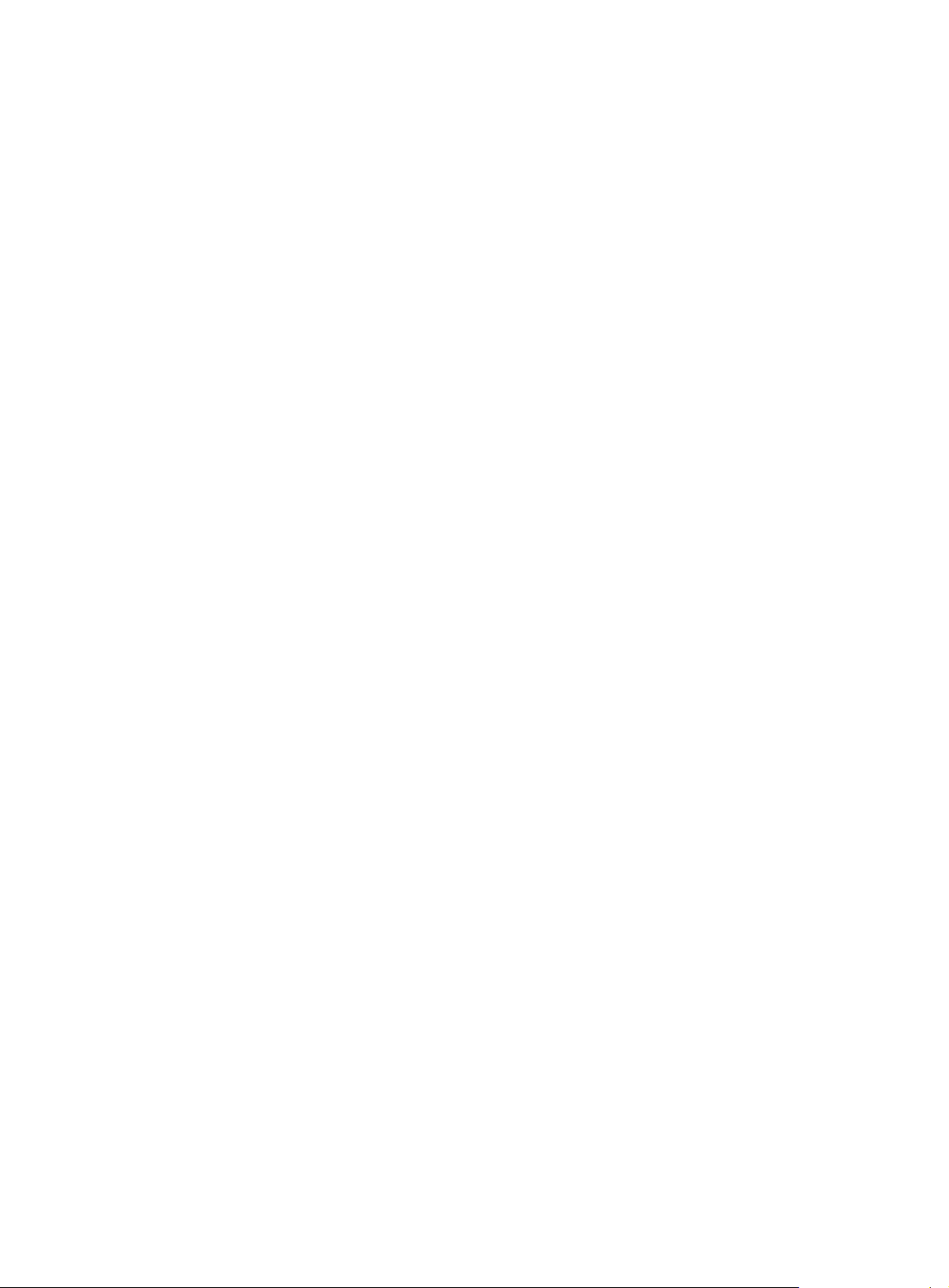
Please input the file name(*.cfg)[flash:/startup.cfg]
(To leave the existing filename unchanged, press the enter key):
flash:/startup.cfg exists, overwrite? [Y/N]:y
Validating file. Please wait.....................................
The current configuration is saved to the active main board successfully.
Configuration is saved to device successfully.
5. Change the operating mode of Device A to standalone.
[IRF] undo chassis convert mode
The device will switch to stand-alone mode and reboot. You are recommended to save
the current running configuration and specify the configuration file for the next
startup. Continue? [Y/N]:y
Do you want to convert the content of the next startup configuration file
flash:/startup.cfg to make it available in stand-alone mode? [Y/N]:y
Please wait.............
Saving the converted configuration file to main board succeeded.
Chassis 1 Slot 17:
Saving the converted configuration file succeeded.
Now rebooting, please wait...
Device A automatically reboots to complete the operating mode change.
6. Log in to Device B and change its operating mode to standalone.
<IRF> system-view
[IRF] undo chassis convert mode
The device will switch to stand-alone mode and reboot. You are recommended to save
the current running configuration and specify the configuration file for the next
startup. Continue? [Y/N]:y
Do you want to convert the content of the next startup configuration file
flash:/startup.cfg to make it available in stand-alone mode? [Y/N]:y
Please wait.............
Saving the converted configuration file to main board succeeded.
Chassis 2 Slot 17:
Saving the converted configuration file succeeded.
Now rebooting, please wait...
Device B automatically reboots to complete the operating mode change.
41
Page 44

Support and other resources
Contacting HP
For worldwide technical support information, see the HP support website:
http://www.hp.com/support
Before contacting HP, collect the following information:
• Product model names and numbers
• Technical support registration number (if applicable)
• Product serial numbers
• Error messages
• Operating system type and revision level
• Detailed questions
Subscription service
HP recommends that you register your product at the Subscriber's Choice for Business website:
http://www.hp.com/go/wwalerts
After registering, you will receive email notification of product enhancements, new driver versions,
firmware updates, and other product resources.
Related information
Documents
To find related documents, browse to the Manuals page of the HP Business Support Center website:
http://www.hp.com/support/manuals
• For related documentation, navigate to the Networking section, and select a networking category.
• For a complete list of acronyms and their definitions, see HP FlexNetwork Technology Acronyms.
Websites
• HP.com http://www.hp.com
• HP Networking http://www.hp.com/go/networking
• HP manuals http://www.hp.com/support/manuals
• HP download drivers and software http://www.hp.com/support/downloads
• HP software depot http://www.software.hp.com
• HP Education http://www.hp.com/learn
42
