Page 1
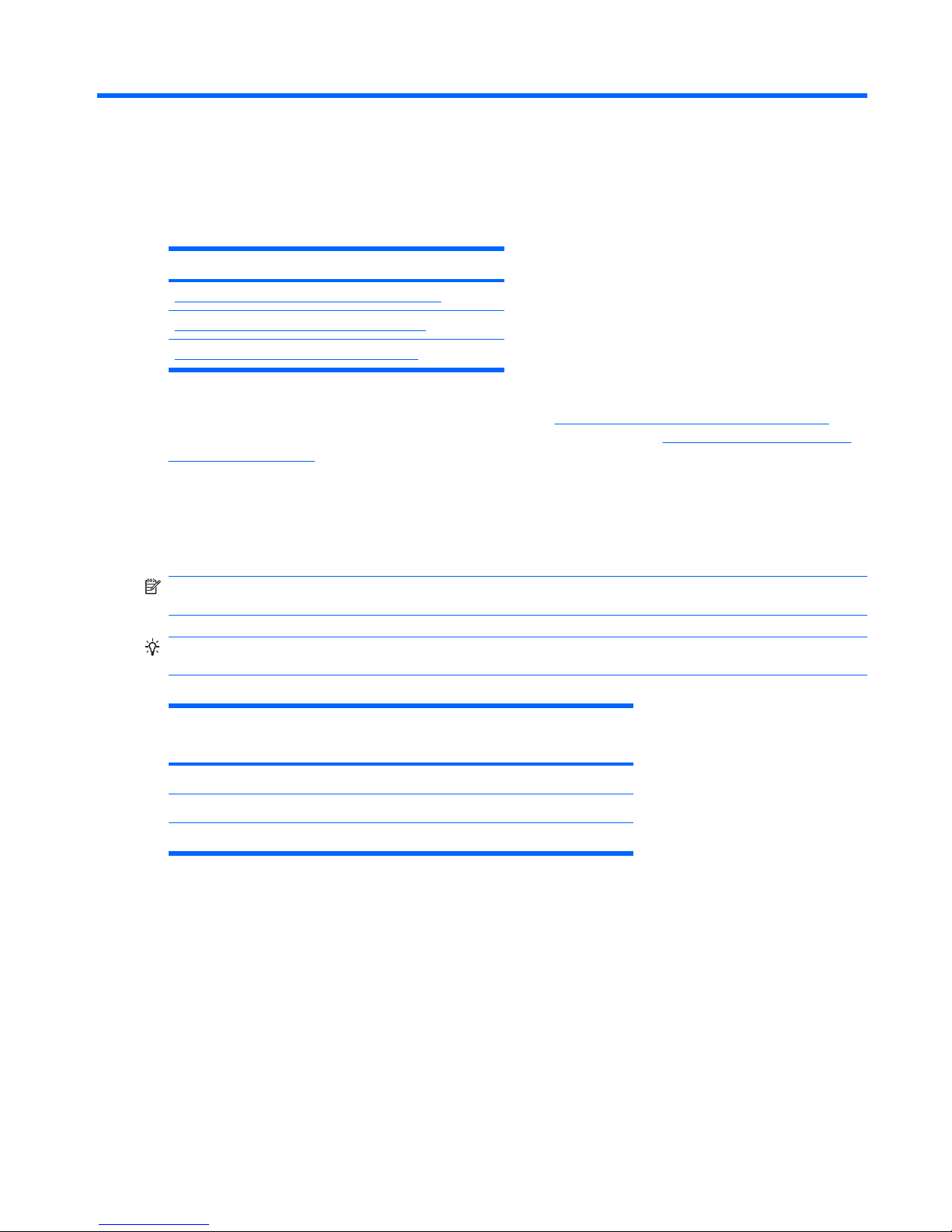
Configuring RAID devices
This chapter describes how to configure SAS and SATA RAID devices, and includes these topics:
Topics
Maximum hard drive configurations
Configuring SATA RAID devices
Configuring SAS RAID devices
For additional information about configuring RAIDs, see http://www.hp.com/support/RAID_FAQs. For
information about preparing the workstation for RAID configuration, see
http://www.hp.com/support/
workstation_manuals.
Maximum hard drive configurations
This section lists the maximum number of hard drives supported on HP workstations for RAID
configurations.
NOTE: This section applies to internal workstation configurations that do not use add-in cards and
JBODs.
TIP: Use the table values to determine workstation-specific maximum number of hard drives as
discussed the sections below.
Table 7-1 Maximum hard drives
Workstation SATA hard drive SATA SFF
*
hard drive
SAS hard drive
Z800 5 6 5
Z600 3 4 3
Z400444
*
Small form factor hard drive
ENWW Maximum hard drive configurations
Page 2
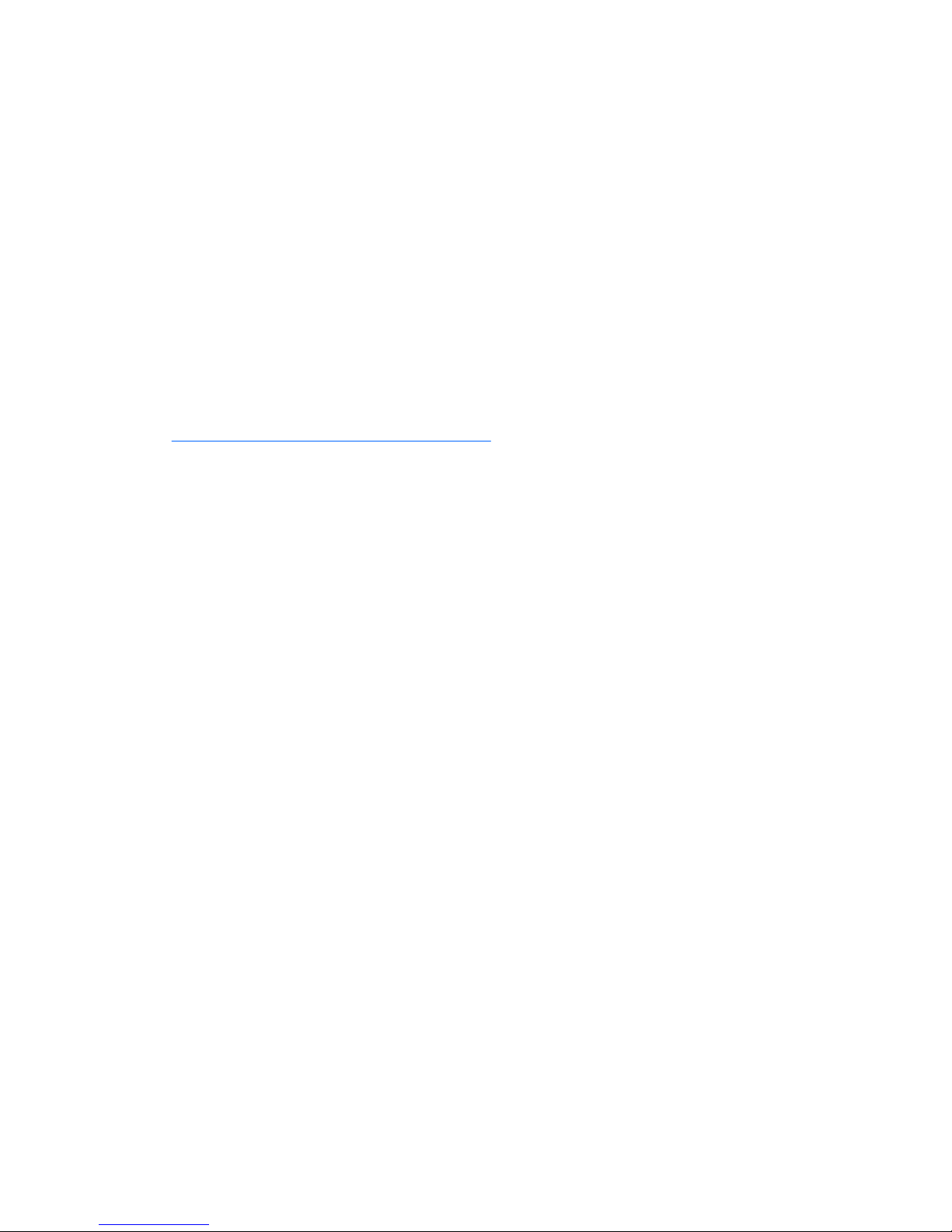
Configuring SATA RAID devices
This section describes how to use the Intel Matrix Storage Manager option ROM Configuration utility to
set up and manage SATA RAID volumes.
The following SATA RAID configurations are supported on this workstation:
●
Up to the workstation-specific maximum number of internal SATA hard disk drives and eSATA
drives (if you use an optional eSATA bulkhead cable)
●
Intel Matrix Storage Manager (IMSM) for Windows
If only a single HDD is attached, the Intel Matrix Storage Manager option ROM does not execute.
Associated messages are not displayed.
The Intel SATA AHCI BIOS executes when you select RAID+AHCI for the SATA emulation mode. This
BIOS is only used to support serial-attached optical drives.
This section does not apply to configuring SATA RAID in the Linux environment. For Linux SATA RAID,
refer to the Software RAID in Linux Workstations section in the HP Workstations for Linux User Guide
at
http://www.hp.com/support/linux_user_manual.
Attaching SATA HDDs
Attach the required minimum number of SATA hard drives for the desired RAID level:
●
RAID 0: two or more hard drives
●
RAID 1: only two hard drives
●
RAID 5: three or more hard drives
●
RAID 10: only four hard drives
Configuring RAID devices E
NWW
Page 3
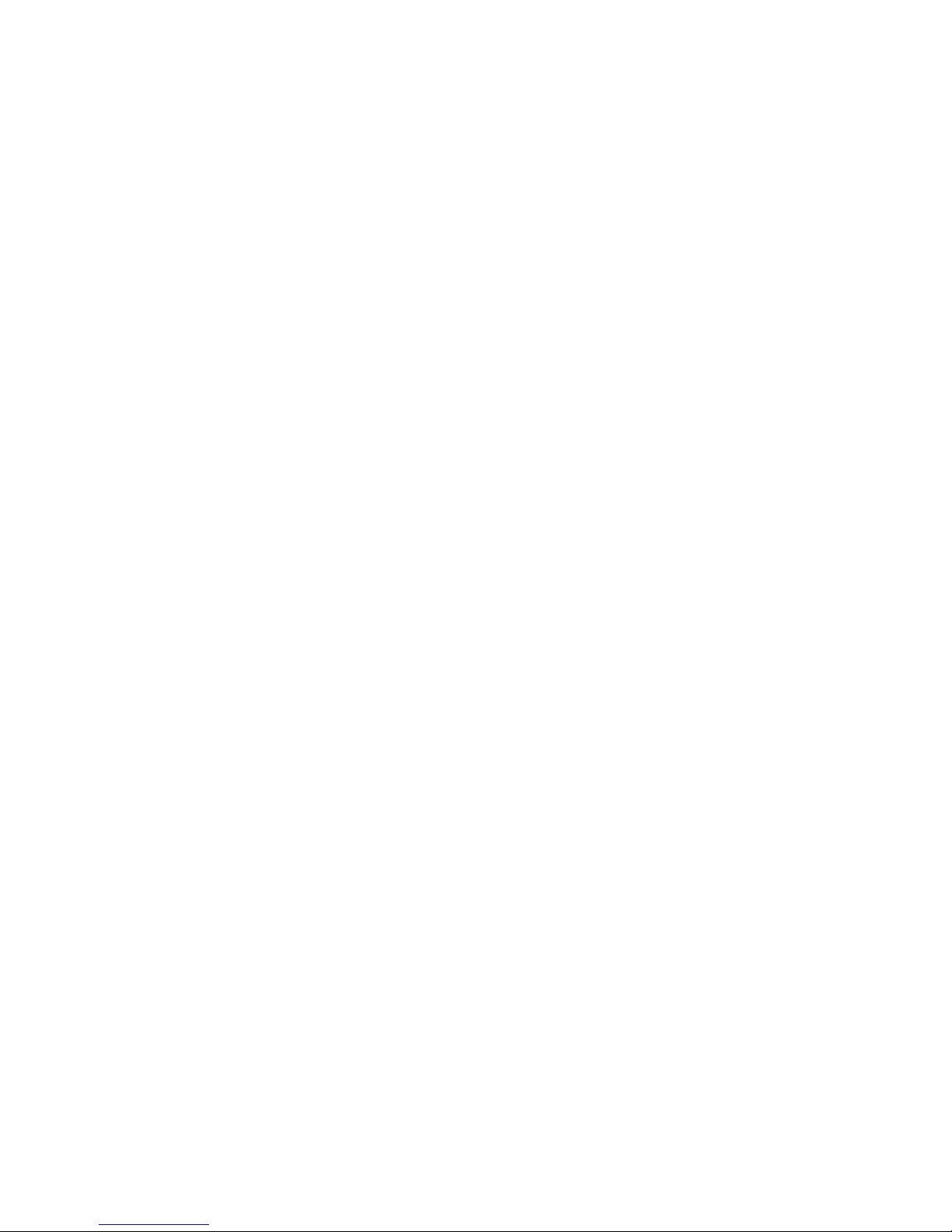
Configuring system BIOS
Configure the system BIOS to enable embedded SATA RAID functionality.
1. To enter the system BIOS setup, press F10.
2. Use the arrow keys to highlight the desired language, and then press Enter.
3. Use the arrows to highlight Storage>Storage Options, and then press Enter.
4. Use the up or down arrow key to highlight SATA Emulation.
5. Use the left or right arrow key to select RAID+AHCI.
6. To accept the new setting, press F10.
7. Use the arrows to highlight Advanced>Power-On Options, and then press Enter.
8. Use the up or down arrow key to highlight POST Messages.
9. Use the left or right arrow key to select Enable.
10. To accept the new setting, press F10.
11. Use the arrow keys to highlight Advanced>Device Options, and then press Enter.
12. Use the up or down arrow key to highlight SATA RAID Option ROM Download, and then press
Enter.
13. Use the left or right arrow key to select Enable.
14. To accept the new setting, press F10.
15. Use the arrows to highlight File>Save Changes and Exit, and then press Enter.
16. Press F10 when prompted.
ENWW Configuring SATA RAID devices
Page 4

Creating RAID volumes
To create RAID volumes, use the Intel Matrix Storage Manager option ROM Configuration utility.
1. To enter the Intel Matrix Storage Manager option ROM Configuration utility, press Ctrl+l when
prompted
2. If required, see
Deleting RAID volumes on page 176 to make enough physical drives available to
create the RAID volume.
3. Use the up or down arrow key to highlight 1. Create RAID Volume, and then press Enter.
4. Type the desired RAID volume name in the Name: field, and then press Tab.
5. Use the up or down arrow key to select the RAID level in the RAID Level: field, and then press
Tab.
6. To display the Select dialog, press Enter.
7. Use the up and down arrow keys and Space to mark individual physical as members of the volume.
8. To exit the Select dialog and return to the Create Volume Menu dialog, press Enter.
9. If appropriate, use the up or down arrow key to select the Strip Size in the Strip Size: field, and
then press Tab.
10. Enter the desired volume size in the Capacity: field, and then press Tab.
11. Press Enter to initiate volume creation.
12. When prompted, press Y to acknowledge the warning message and create the volume.
13. Return to step 3 to create additional RAID volumes, or use the up or down arrow key to highlight
4. Exit, and then press Enter.
14. Press Y when prompted to confirm the exit.
Configuring RAID devices E
NWW
Page 5

Configuring SAS RAID devices
Supported configurations
The following RAID configurations are supported on this workstation:
NOTE: This section does not apply to configuring SAS RAID in the Linux environment. For Linux SAS
RAID information, including supported configurations, refer to Installing and Configuring SAS Hardware
RAID on HP Linux Workstations at
http://www.hp.com/support/xw8600_manuals.
●
Up to the workstation-specific maximum number of internal SAS hard disk drives
●
LSI MegaRAID Storage Manager (MSM) for Windows
The following RAID configurations are supported on this workstation:
●
RAID 0 – Striped disk array (IS)
◦
Two drive minimum
◦
Improved I/O performance
◦
No fault tolerance
●
RAID 1 — Mirrored disk array (IM)
◦
Two drives
◦
100% redundancy
◦
Can recover from single drive failure
◦
Improved read performance
●
RAID 1E (IME)
◦
Three drives minimum
◦
Can be an odd number of drives
◦
Can always recover from a single drive failure and, in some cases, can recover from two drive
failures
ENWW Configuring SAS RAID devices
Page 6

SAS RAID 0 configuration
Use the following procedure to configure an Integrated Striped (IS) volume with the BIOS-based
configuration utility. The procedure assumes that the system has the required disk and disk controllers.
1. Start the LSI Corporation Configuration Utility. During BIOS start up, you are prompted to Press
Ctrl-C to start LSI Corp. Configuration Utility.
2. On the Main menu of the BIOS-based configuration utility, use the arrow keys to select an adapter.
3. Press Enter to go to the Adapter Properties screen.
4. On the Adapter Properties screen, use the arrow keys to select RAID Properties, and press
Enter to go to the New Array Type screen.
5. In the Select New Array Type screen, use the arrow keys to select Create IS Volume. Press
Enter to go to the Create New Array screen.
6. In the Create New Array screen, use the arrow keys to select the first disk for the IS volume. Then
use the arrow keys to move to the RAID Disk column for this disk, and press Space and + or - to
select Yes as the value for this column.
If partitions are defined on the selected disk, a message appears warning you that data on the disk
will be lost when the striped volume is created.
7. Press M to migrate, or D to delete the data on the drive.
8. To select additional drives for the striped volume, up to the workstation-specific maximum number,
repeat the previous steps.
9. When all drives are selected, press C to create the array once. Use the arrow keys to move to
Save changes then exit this menu and press Enter.
10. When the new array is created, the Adapter Properties screen appears. Press Esc twice and
select Exit.
Configuring RAID devices E
NWW
Page 7

SAS RAID 1 configuration
Use the following procedure to configure an Integrated Mirroring (IM) volume with the BIOS-based
configuration utility. The procedure assumes that the system has the required drives and drive
controllers.
1. Start the LSI Corporation Configuration Utility. During BIOS start up, you are prompted to Press
Ctrl-C to start LSI Corp. Configuration Utility.
2. On the Main menu of the BIOS-based configuration utility, use the arrow keys to select an adapter.
3. Press Enter to go to the Adapter Properties screen.
4. On the Adapter Properties screen, use the arrow keys to select RAID Properties, and press
Enter to go to the New Array Type screen.
5. In the Select New Array Type screen, use the arrow keys to select Create IM Volume. Press
Enter.
6. To configure a two-disk mirrored volume with an optional hot spare disk:
a. In the Create New Array screen, use the arrow keys to select the primary disk for the IM volume
(the disk with the data you want to mirror.)
b. Use the arrow keys to move to the RAID Disk column for this disk and press Space to
select Yes as the value.
If partitions are defined on the selected disk, a message appears warning you that data on
the disk will be lost when the mirrored volume is created.
c. Press M to migrate or D to delete the data on the drive.
d. The value in the Array Disk column changes to Primary.
Use the arrow keys to select the secondary (mirrored) disk for the IM volume, and then
select Yes as the value for the Array Disk column.
If partitions are defined on this disk, a message warns that data on the disk will be lost when
the mirrored volume is created.
e. Press Delete to confirm erasing data from the disk, or press any other key to deselect the
disk.
7. When all drives are selected, press C to create the array once. Use the arrow keys to move to
Save changes then exit this menu and press Enter.
8. When the new array is created, the Adapter Properties screen appears. Press Esc twice and
select Exit.
ENWW Configuring SAS RAID devices
Page 8

SAS RAID 1E configuration
Use the following procedure to configure an Integrated Mirroring Extended (IME) volume with the BIOSbased configuration utility. The procedure assumes that the system has the required disk and disk
controllers.
1. Start the LSI Corporation Configuration Utility. During BIOS start up, you are prompted to Press
Ctrl-C to start LSI Corp. Configuration Utility.
2. On the Main menu of the BIOS-based configuration utility, use the arrow keys to select an adapter.
3. Press Enter to go to the Adapter Properties screen.
4. On the Adapter Properties screen, use the arrow keys to select RAID Properties, and press
Enter to go to the New Array Type screen.
5. In the Select New Array Type screen, use the arrow keys to select Create IME Volume. Press
Enter.
6. To configure a mirrored volume or an optional hot spare drive with up to the workstation-specific
maximum number of drives:
a. In the Create New Array screen, use the arrow keys to select the first disk for the IME volume.
b. Use the arrow keys to move to the RAID Disk column for this disk, and then use the + or -
keys to select Yes as the value.
If partitions are defined on the selected disk, a message appears warning that the data on the
disk will be lost when the mirrored volume is created.
c. Press M to migrate, or D to delete the data on the drive.
d. Use the arrow keys to select the next disk for the IME volume, and then select Yes as the
value for the Array Disk column.
If partitions are defined on this disk, a message warns you that data on the disk will be lost
when the mirrored volume is created.
e. Press Delete to confirm erasing data from the disk, or press any other key to deselect the
disk.
f. Repeat the previous steps to select up to the workstation-specific maximum number of drives
for the IME volume, including configuration of a hot spare.
7. When all drives are selected, press C to create the array once. Use the arrow keys to move to
Save changes then exit this menu and press Enter.
8. When the new array is created, the Adapter Properties screen appears. Press Esc twice and
select Exit.
Deleting RAID volumes
Use the LSI Logic Corporation Configuration Utility to delete SAS RAID volumes.
1. Start the LSI Corporation Configuration Utility. During BIOS start up, you are prompted to Press
Ctrl-C to start LSI Corp. Configuration Utility.
2. On the Main menu of the BIOS-based configuration utility, use the arrow keys to select an adapter.
3. Press Enter to go to the Adapter Properties screen.
4. In the Select New Array Type screen, use the arrow keys to select New Existing Array.
Configuring RAID devices
ENWW
Page 9

5. In the View Array screen, use the arrow keys to select Manage Array. Press Enter.
6. In the Manage Array screen, use the arrow keys to select Delete Array. Press Enter.
Press Y to delete the array and exit to the adapter properties screen.
ENWW Configuring SAS RAID devices
