HP StorageWorks 8B, FC 1Gb Entry Switch 8B, FC 1Gb Switch 16B, FC 2Gb Entry Switch 8B, FC 2Gb Switch 16B Switch Manual
Page 1
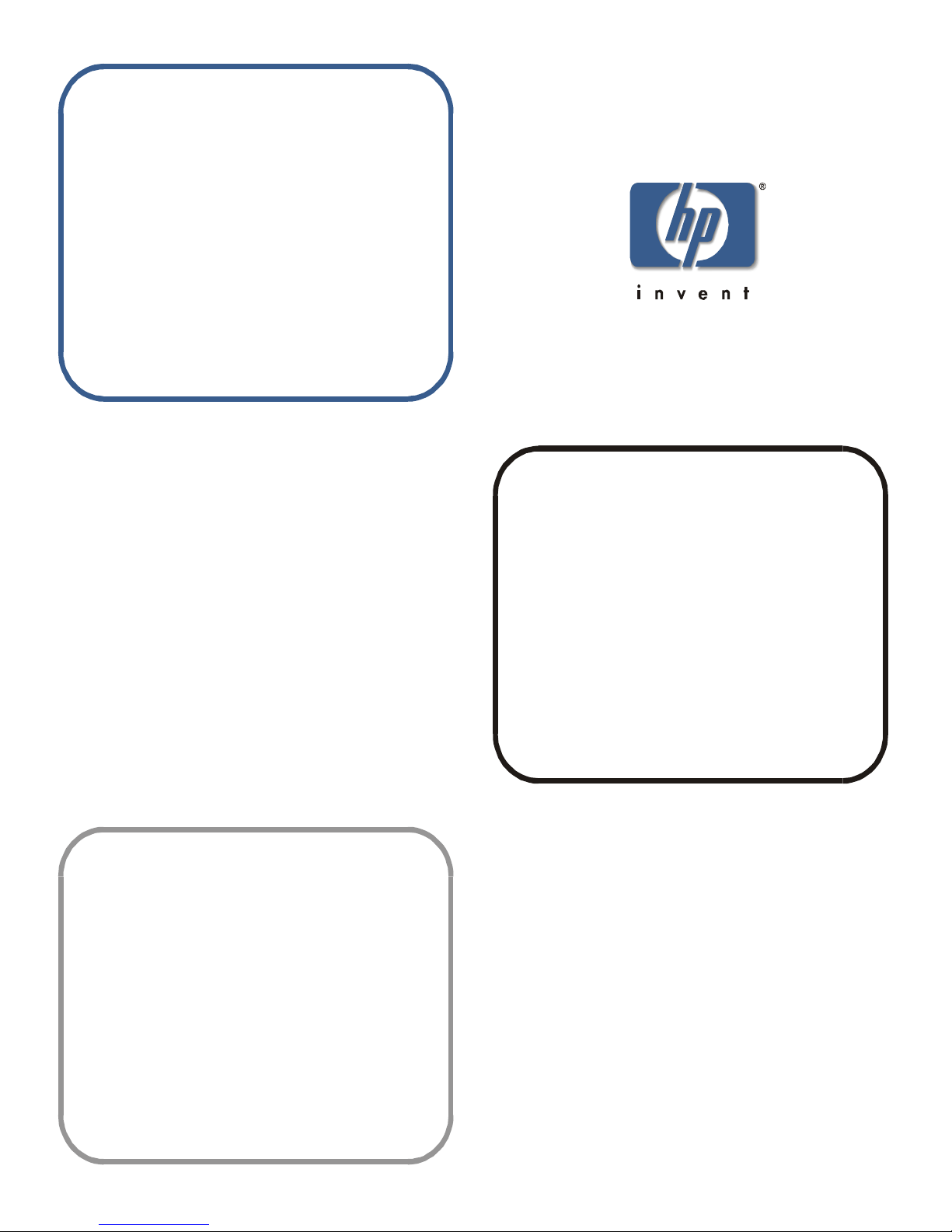
procedures guide
version 3.0
fabric os
www.hp.com
Page 2
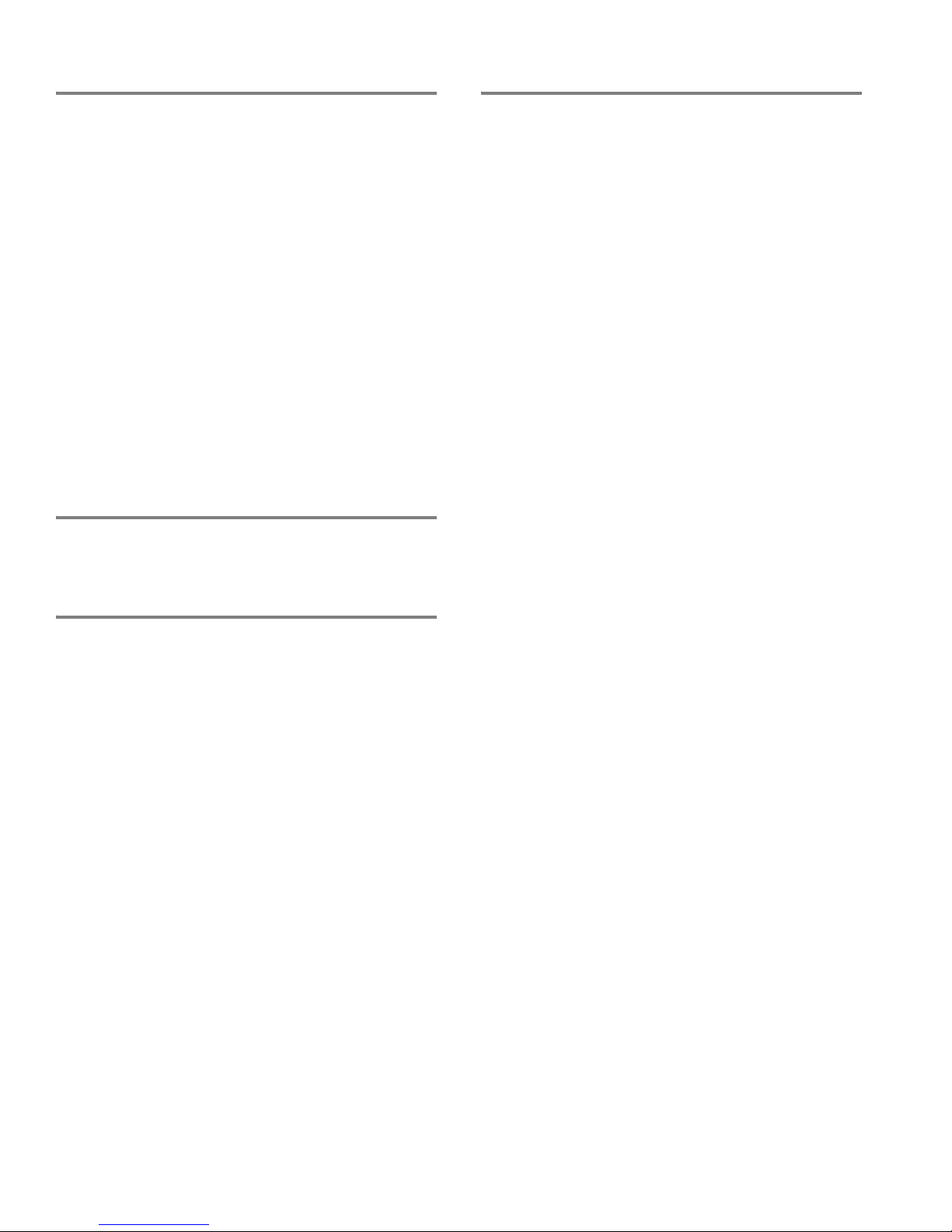
Notice
© Hewlett-Packa rd C om pa n y, 2001. All rights reser v ed .
Edition: E1201
Hewlett-Packard Company makes no warranty of any kind with
regard to this material, including, but not limited to, the implied
warranties of merchantability and fitness for a particular purpose.
Hewlett-Packard shall not be liable for errors contained herein or for
incidental or consequential damages in connection with the
furnishing, performance, or use of this material.
This document co nta in s proprietary information, whic h is p rote c te d
by copyright. No part of this document may be photocopied,
reproduced, or translated into another language without the prior
written consent of Hewlett-Packard. The information contained in
this document is subject to change without notice.
Use, duplication, or disclosure by government is subject to
restrictions as set forth in subdivision (c) (1) (ii) of the Rights in
Technical Data and Computer Software Clause at DFARS
252.227.7013.
Warranty
If you have any questions about the warranty for this produc t,
contact your dealer or local Hewlett-Packard sales representative.
Trademarks
BROCADE, the Brocade B weave logo, Brocade: the Intelligent
Platform for Networking Storage, SilkWorm, and SilkWorm
Express, are trademarks or registered trademarks of Brocade
Communications Systems, Inc. or its subsidiaries in the United
States and/or in other countries.
All other bran ds, pro duct or serv ice na mes are or may b e trade marks
or service marks of, and ar e used to identify pr oducts of services of
their respective owners.
Safety notic es
Any servicing, adjustment, maintenance, or repair must be
performed only by authorized service-trained personnel.
Page 3
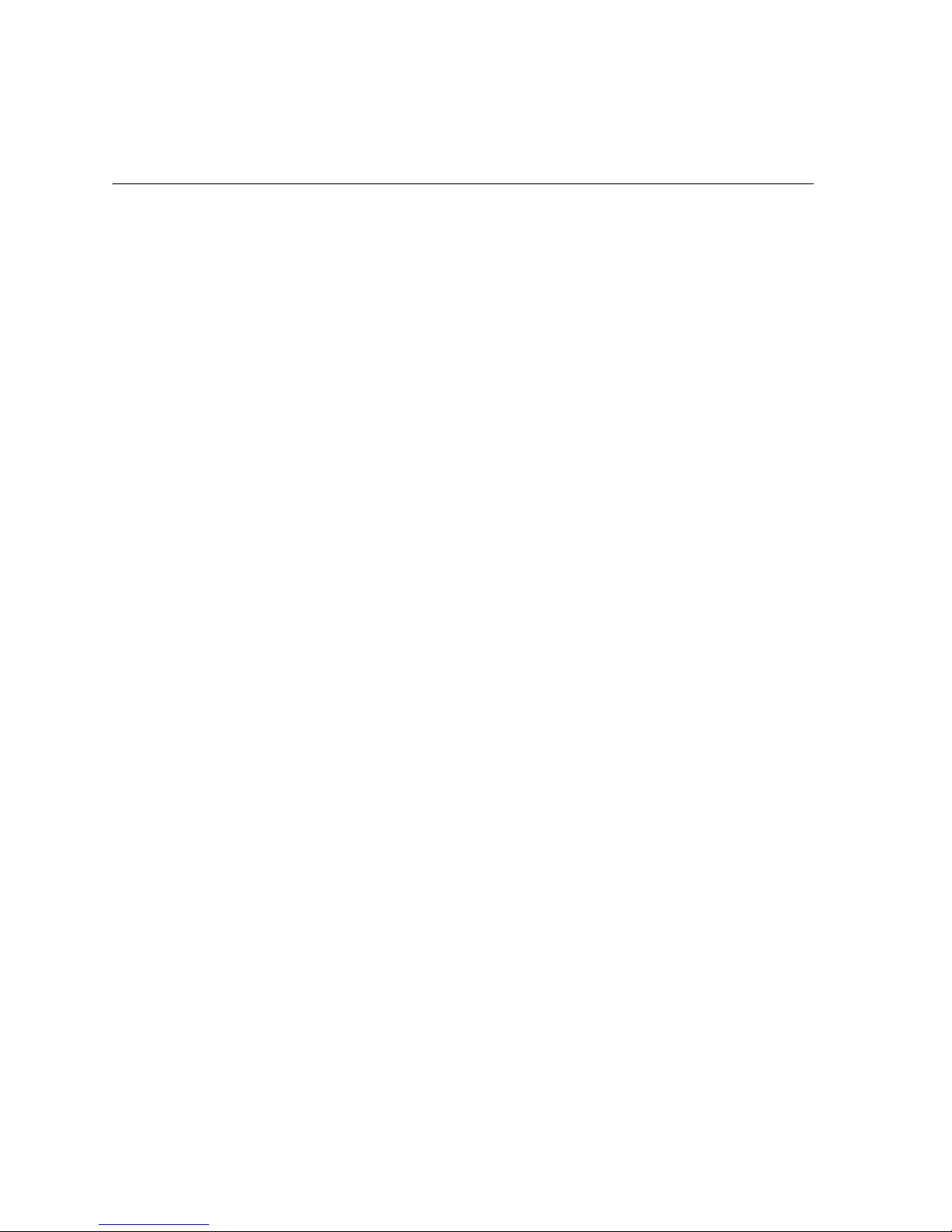
Fabric OS Procedures Guide iii
Contents
Preface
About This Guide . . . . . . . . . . . . . . . . . . . . . . . . . . . . . . . . . . . . . . . . . . vii
Related Publications. . . . . . . . . . . . . . . . . . . . . . . . . . . . . . . . . . . . . . . . vii
System Requirements and Compatibility. . . . . . . . . . . . . . . . . . . . . . . . ix
Getting Help . . . . . . . . . . . . . . . . . . . . . . . . . . . . . . . . . . . . . . . . . . . . . ix
Getting Software Updates. . . . . . . . . . . . . . . . . . . . . . . . . . . . . . . . . . . . ix
Chapter 1 Setting the Initial Configuration
Logging into a Switch. . . . . . . . . . . . . . . . . . . . . . . . . . . . . . . . . . . . . . . 1-1
Enabling Licensed Features . . . . . . . . . . . . . . . . . . . . . . . . . . . . . . . . . . 1-2
Displaying the Installed Feature Licenses . . . . . . . . . . . . . . 1-2
Changing the Admin Password and User ID . . . . . . . . . . . . . . . . . . . . . 1-2
Configuring the IP and Fibre Channel Address . . . . . . . . . . . . . . . . . . . 1-3
Displaying the Fabric Wide Device Count. . . . . . . . . . . . . . . . . . . . . . . 1-3
Chapter 2 Basic Configuration Procedures
Setting the Telnet Timeout Value . . . . . . . . . . . . . . . . . . . . . . . . . . . . . . 2-1
Displaying the Firmware Version. . . . . . . . . . . . . . . . . . . . . . . . . . . . . . 2-1
Setting the Switch Date and Time . . . . . . . . . . . . . . . . . . . . . . . . . . . . . 2-2
Displaying the System Configuration Settings. . . . . . . . . . . . . . . . . . . . 2-2
Backing Up the System Configuration Settings. . . . . . . . . . . . . . . . . . . 2-3
Restoring the System Configuration Settings. . . . . . . . . . . . . . . . . . . . . 2-3
Upgrading or Restoring the Switch Firmware . . . . . . . . . . . . . . . . . . . . 2-4
Disabling a Switch . . . . . . . . . . . . . . . . . . . . . . . . . . . . . . . . . . . . . . . . . 2-4
Enabling a Switch. . . . . . . . . . . . . . . . . . . . . . . . . . . . . . . . . . . . . . . . . . 2-4
Disabling a Port . . . . . . . . . . . . . . . . . . . . . . . . . . . . . . . . . . . . . . . . . . . 2-5
Page 4
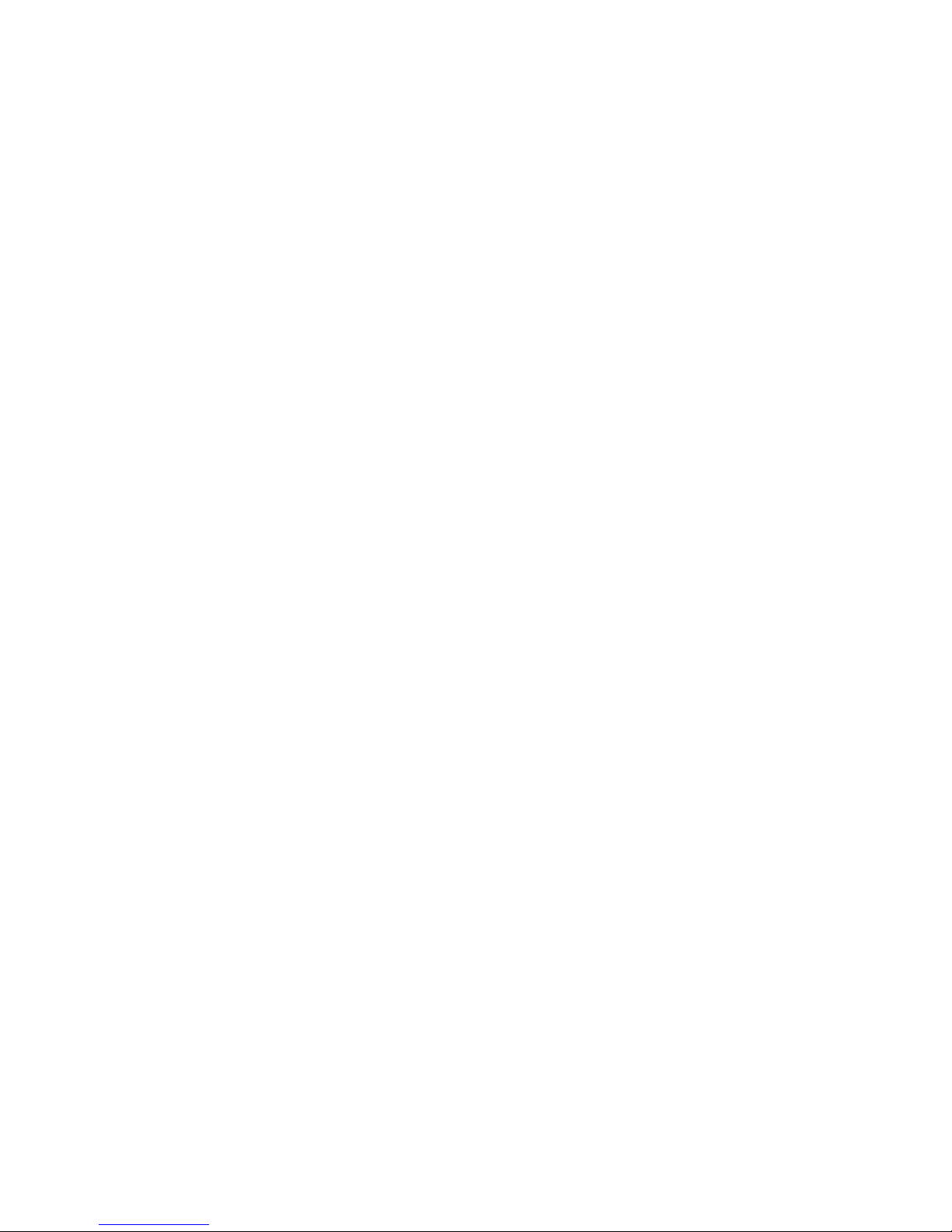
iv Fabric OS Procedures Guide
Enabling a Port . . . . . . . . . . . . . . . . . . . . . . . . . . . . . . . . . . . . . . . . . . . . 2-5
Changing a Switch Name . . . . . . . . . . . . . . . . . . . . . . . . . . . . . . . . . . . . 2-5
Setting the Switch Status Policy. . . . . . . . . . . . . . . . . . . . . . . . . . . . . . . 2-5
Viewing the Policy Threshold Values. . . . . . . . . . . . . . . . . . 2-6
Configuring the Policy Threshold Values. . . . . . . . . . . . . . . 2-6
Enabling the Track Changes Feature . . . . . . . . . . . . . . . . . . . . . . . . . . . 2-7
Displaying whether Track Changes is Enabled . . . . . . . . . . 2-8
Configuring a Static Route Between Two Ports . . . . . . . . . . . . . . . . . . . 2-8
Configuring the In-order Delivery Option . . . . . . . . . . . . . . . . . . . . . . . 2-8
Forcing In-order Delivery of Frames . . . . . . . . . . . . . . . . . . 2-9
Disabling In-order Delivery of Frames. . . . . . . . . . . . . . . . . 2-9
Displaying Help Information for a Telnet Command. . . . . . . . . . . . . . . 2-9
Configuring Compatibility with the F16 Switch . . . . . . . . . . . . . . . . . . 2-10
Reading Hexadecimal Port Diagrams. . . . . . . . . . . . . . . . . . . . . . . . . . . 2-11
Chapter 3 Working with the Management Server
Configuring Access to the Management Server . . . . . . . . . . . . . . . . . . . 3-1
Displaying the Access Control List . . . . . . . . . . . . . . . . . . . 3-1
Adding a WWN to the Access Control List . . . . . . . . . . . . . 3-2
Deleting a WWN from the Access Control List. . . . . . . . . . 3-2
Displaying the Management Server Database . . . . . . . . . . . . . . . . . . . . 3-3
Clearing the Management Server Database . . . . . . . . . . . . . . . . . . . . . . 3-4
Displaying the Capability of a Fabric for Management Server Support 3-4
Activating the Platform Management Service . . . . . . . . . . . . . . . . . . . . 3-5
Deactivating the Platform Management Service . . . . . . . . . . . . . . . . . . 3-5
Chapter 4 Displaying Error Logs and Status
Displaying the Status of a Port . . . . . . . . . . . . . . . . . . . . . . . . . . . . . . . . 4-1
Displaying Software Statistics for a Port . . . . . . . . . . . . . . . 4-1
Displaying Hardware Statistics for a Port. . . . . . . . . . . . . . . 4-1
Displaying a Summary of Port Errors. . . . . . . . . . . . . . . . . . . . . . . . . . . 4-2
Page 5
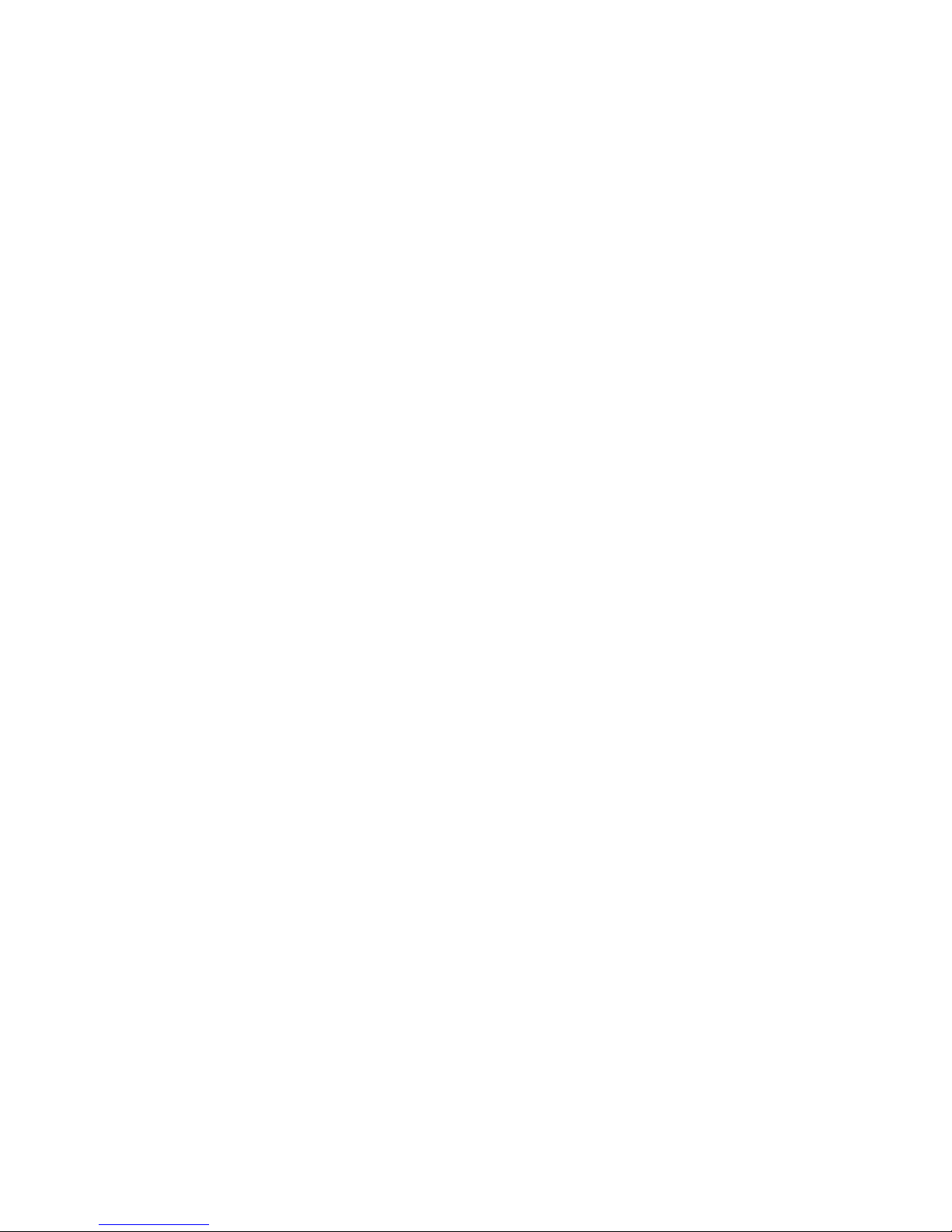
Fabric OS Procedures Guide v
Displaying the Error Log of a Switch. . . . . . . . . . . . . . . . . . . . . . . . . . . 4-3
Displaying the Switch Status . . . . . . . . . . . . . . . . . . . . . . . . . . . . . . . . . 4-3
Displaying Information About a Switch. . . . . . . . . . . . . . . . . . . . . . . . . 4-3
Displaying the Uptime Of The Switch . . . . . . . . . . . . . . . . . . . . . . . . . . 4-4
Displaying the Fan Status. . . . . . . . . . . . . . . . . . . . . . . . . . . . . . . . . . . . 4-4
Displaying Power Supply Status. . . . . . . . . . . . . . . . . . . . . . . . . . . . . . . 4-5
Displaying the Temperature Status. . . . . . . . . . . . . . . . . . . . . . . . . . . . . 4-6
Running Diagnostic Tests on the Switch Hardware . . . . . . . . . . . . . . . . 4-6
Glossary
Index
Page 6
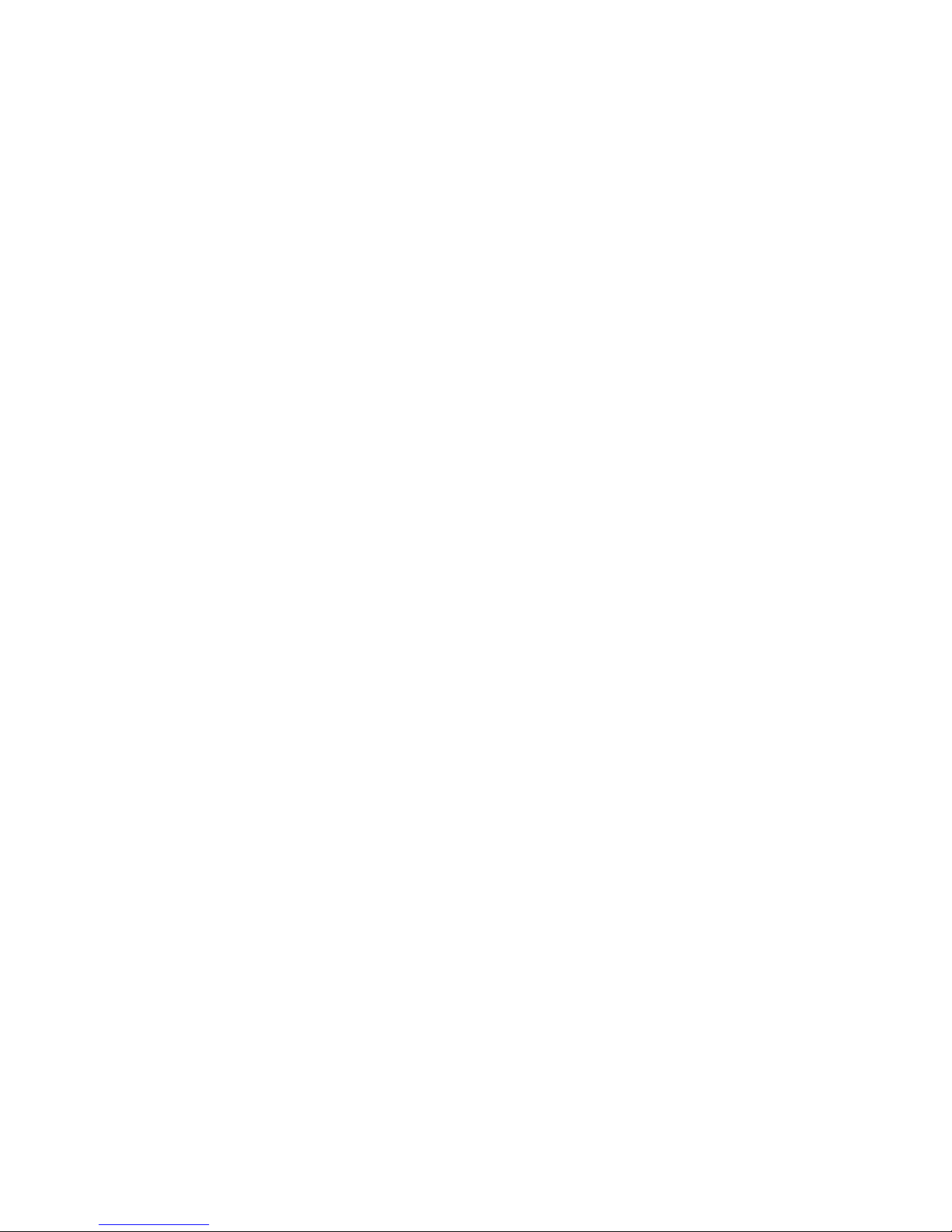
vi Fabric OS Procedures Guide
Page 7
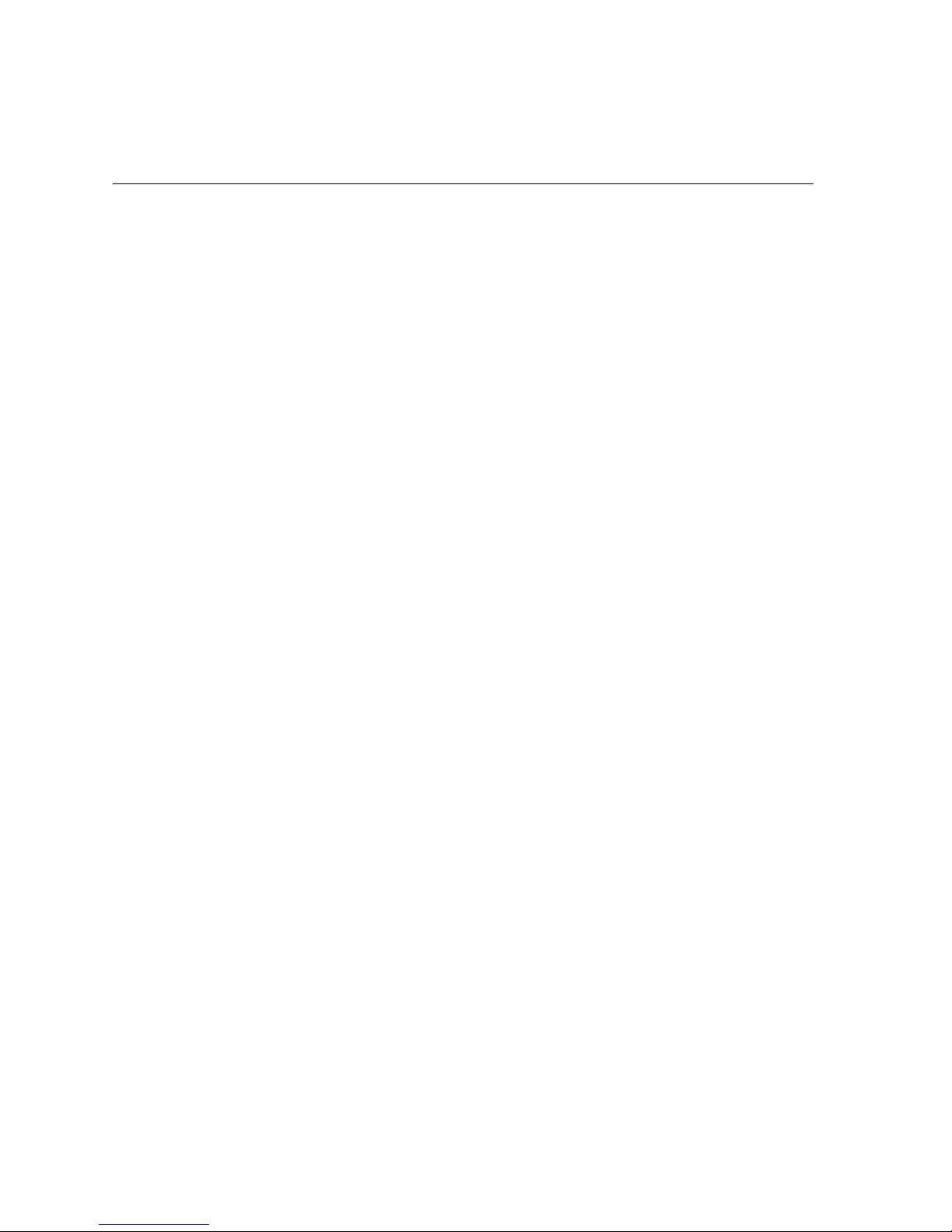
Fabric OS Procedures Guide vii
Preface
Fabric OS Pr ocedures Guide Version 3.0 pro vides p roced ures u sed to admin ister and configur e the
HP Surestore FC 1Gb/2Gb Switch 8B, FC 1Gb/2Gb Entry Switch 8B, and FC 1Gb/2Gb Switch
16B products through the telnet interface. This manual provides procedures for many of the basic
tasks of administ rating a switc h. Fo r tas ks relat ed to specific f eatures such as Zoning or QuickLo op
refer to the individual product guides. This manual is created primarily for new administrators of
switches.
About This Guide
This guide provides the following information about Fabric OS:
Related Publications
Related product information can be found in the following publications.
Provided with the FC Entry Switch 8B and FC Switch 8B:
• HP Surestore FC 1Gb/2Gb Entry Switch 8B and FC 1Gb/2Gb Switch 8B Getting Started
Guide (A7346-90902)
• HP Surestore FC 1Gb/2Gb Entry Switch 8B and FC 1Gb/2Gb Switch 8B Documentation
CD (A7346-11001)
Chapter 1
Setting the Initial Configuration
Provides information on initial configuration
procedures including logging in and changing
passwords.
Chapter 2
Basic Configuration Procedures
Provides information on basic configuration
procedures.
Chapter 3
Working with the Management Server
Provides information on the Management Server.
Chapter 4
Displaying Error Logs and Status
Provides information for gathering status and error
information on a switch.
Page 8
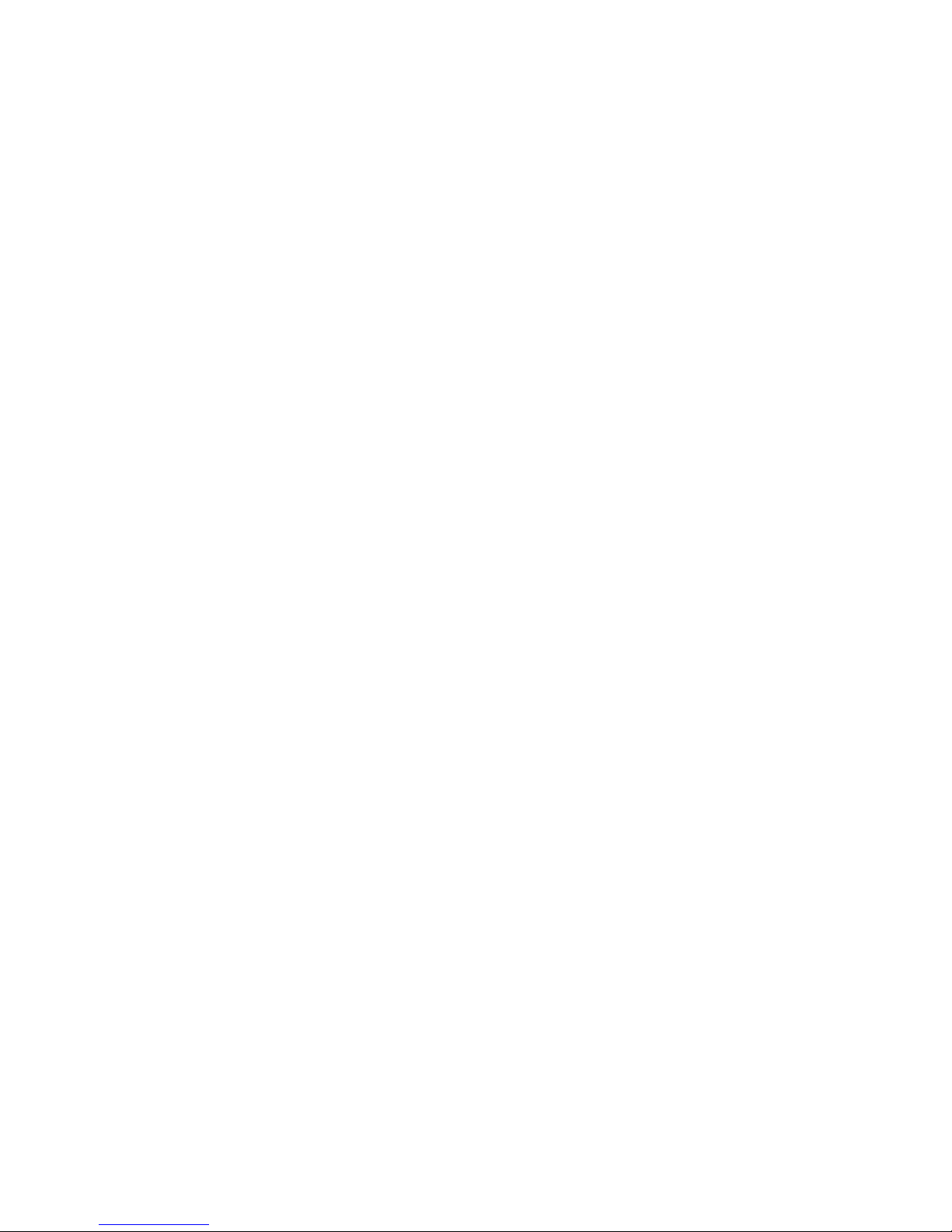
viii Fabric OS Procedures Guide
Provided on the FC Entry Switch 8B and FC Switch 8B Documentation CD, and at the HP Web site
at
http://www.hp.com/support/fc8B:
• HP Surestore FC 1Gb/2Gb Entry Switch 8B and FC 1Gb/2Gb Switch 8B Getting Started
Guide (A7346-90902)
• HP Surest o re FC 1Gb/2Gb Ent r y Swi tc h 8B and FC 1Gb/2 Gb Swi tc h 8B Ins tal la ti on and
Reference Guide
• Fabric OS Reference Manual, version 3.0
• Fabric OS Procedures Guide, version 3.0
• Fabric OS Version 3.0.1b Release Notes
• Fabric Watch User’s Guide, version 3.0
• QuickLoop User’s Guide, version 3.0
• Web Tools User’s Guide, version 3.0
• Distributed Fabrics User’s Guide, version 3.0
• Zoning User’s Guide, version 3.0
• MIB Reference Manual, version 3.0
• ISL Tr un ki ng User ’s Gu ide , version 3.0
• Advanced Performance Monitoring User’s Guide, version 3.0
• Merg i ng Hete r og e neou s F abr ic s Ins t ru ctions
Provided with the FC 16B:
• HP Surestore FC 1Gb/2Gb Switch 16B Quick Star t Guide (A7340-96002)
• HP Surestore FC 1Gb/2Gb Switch 16B Documentation CD (A7340-11001)
Provided on the FC 1Gb/2Gb Switch 16B Documentation CD and at the HP Web site at
http://www.hp.com/support/fc16B:
• HP Surestore FC 1Gb/2Gb Switch 16B Quick Star t Guide (A7340-96002)
• HP Surestore FC 1Gb/2Gb Switch 16B Install at ion and Reference Guid e
• Fabric OS Reference Manual, version 3.0
• Fabric OS Procedures Guide, version 3.0
• Fabric OS Version 3.0.1 Release Notes
• Fabric Watch User’s Guide, version 3.0
• QuickLoop User’s Guide, version 3.0
• Web Tools User’s Guide, version 3.0
• Distributed Fabrics User’s Guide, version 3.0
• Zoning User’s Guide, version 3.0
• MIB Reference Manual, version 3.0
• ISL Tr un ki ng User ’s Gu ide , version 3.0
• Advanced Performance Monitoring User’s Guide, version 3.0
• Merg i ng Hete r og e neou s F abr ic s Ins t ru ctions
Information about Fi b re C hann e l stan dard s and Fibre Channel in general can be f oun d o n t he Fi b re
Channel Industry Association Web site, located at
http://www.fibrechannel.com.
Page 9
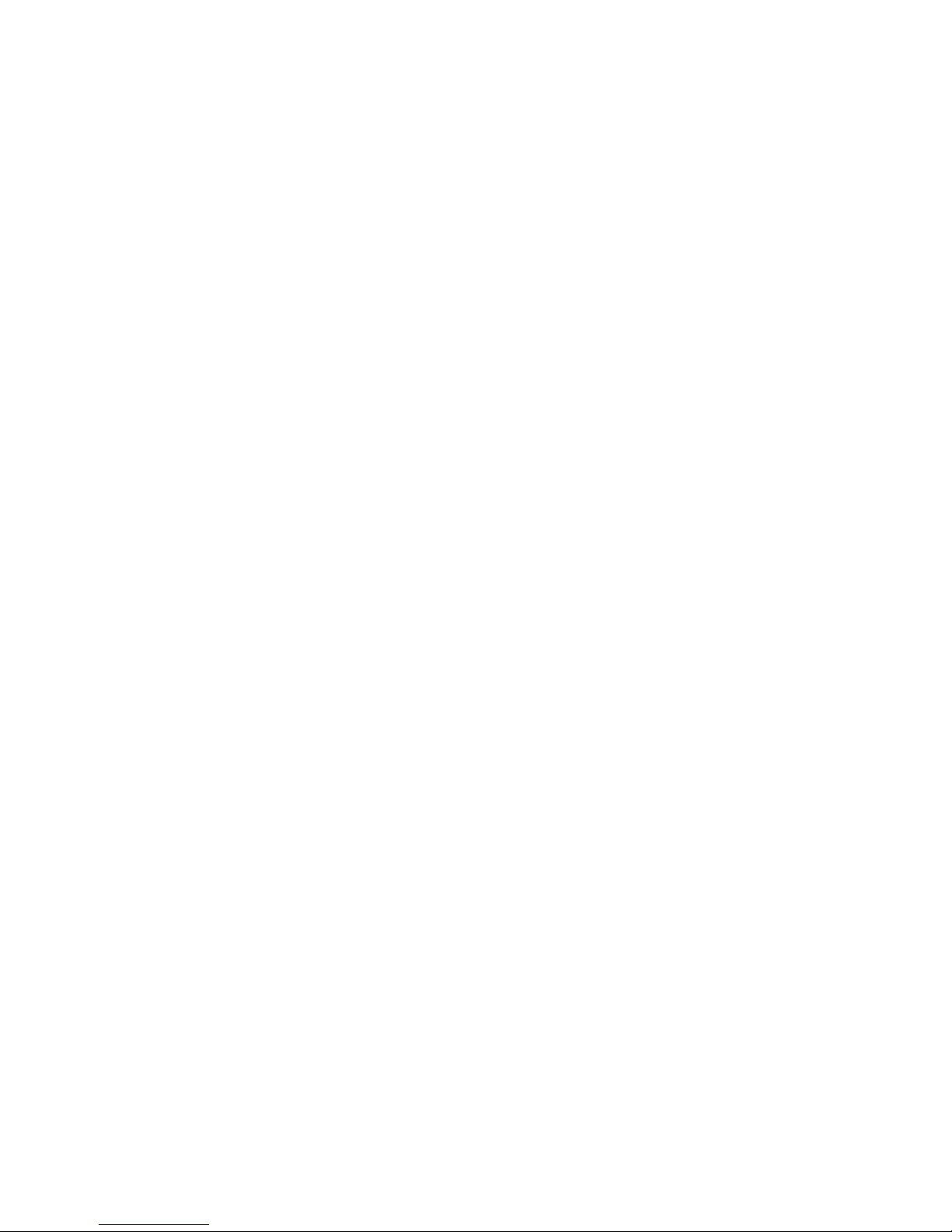
Fabric OS Procedures Guide ix
System Requirements and Compatibility
Compatibility with other Products
Fabric OS version 3.0.1b or later can be installed and run on the FC Entry Switch 8B, FC Switch
8B, and FC 16B products.
The FC Entry Switch 8B, FC Switch 8B, and the FC 16B switch running Fabric OS version 3.0.1b
or later can operate in the same fabric with the HP Brocade 2400/2800 and FC 6164 switches
running the a2.4.1 or later versions of Fabric OS.
For more informatio n ab out configuring FC Entry Switch 8B, F C Sw it ch 8 B, F C 1 6B , HP B rocad e
2400/2800, and FC 6164 products to operate in the same fabric, contact your switch supplier.
Getting Help
For information for the FC Entry Switch 8B and FC Switch 8B, visit the HP Web site at
http://www.hp.com/support/fc8B. For the most current technical support information for the FC 16B,
visit the HP Web site at
http://www.hp.com/support/fc16B. This includes hardware and software
support, all repairs, and spare components.
Be prepared to provide the following information to the support personnel:
• Switch serial number
• Switch world wide name
• Output from the supportShow telnet command
• Detailed description of the problem
• Topology configuration
• Troubleshooting steps already performed
Getting Software Updates
For information on obtaining sof tware up dates co n tact you r HP acco unt r e pres entative or technical
support.
Page 10
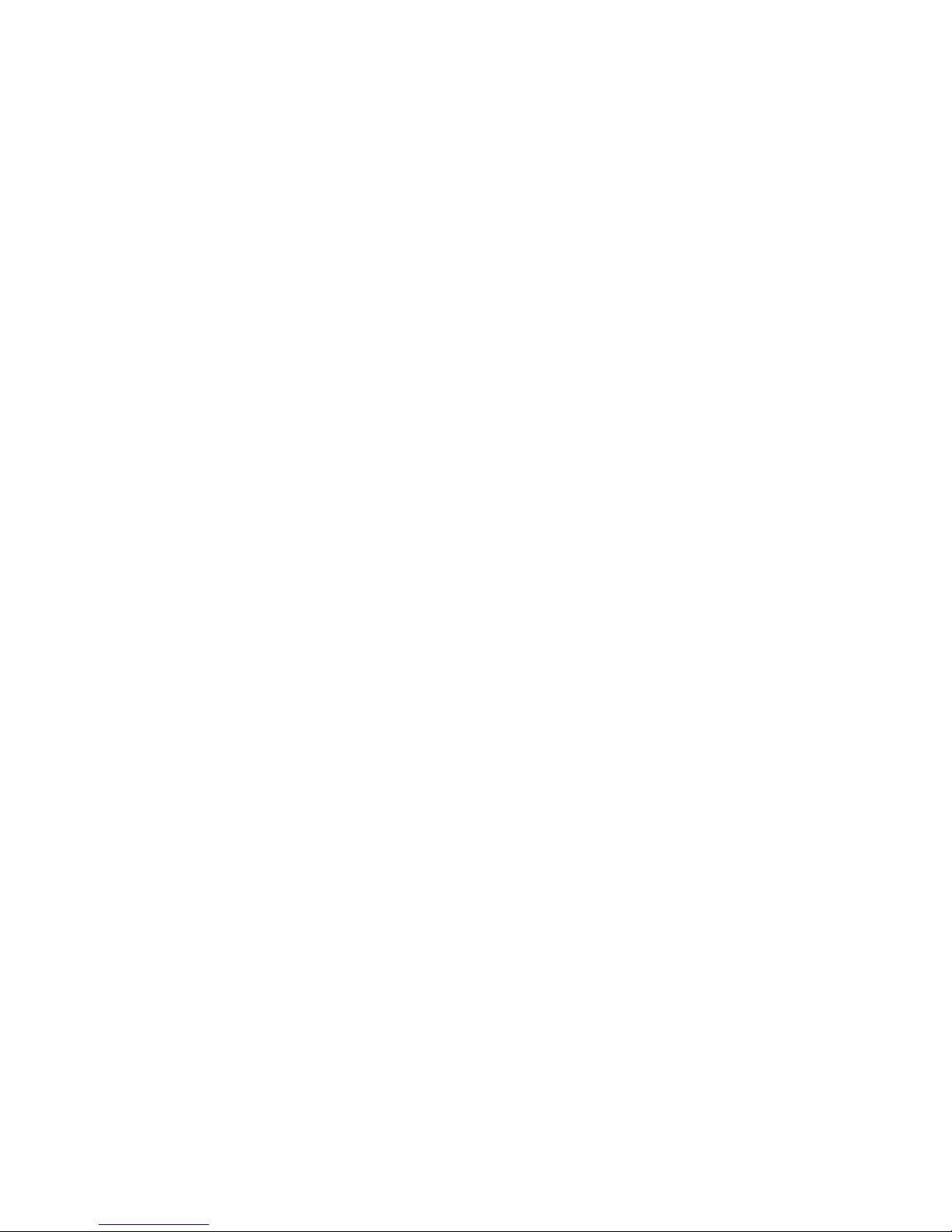
x Fabric OS Procedures Guide
Page 11
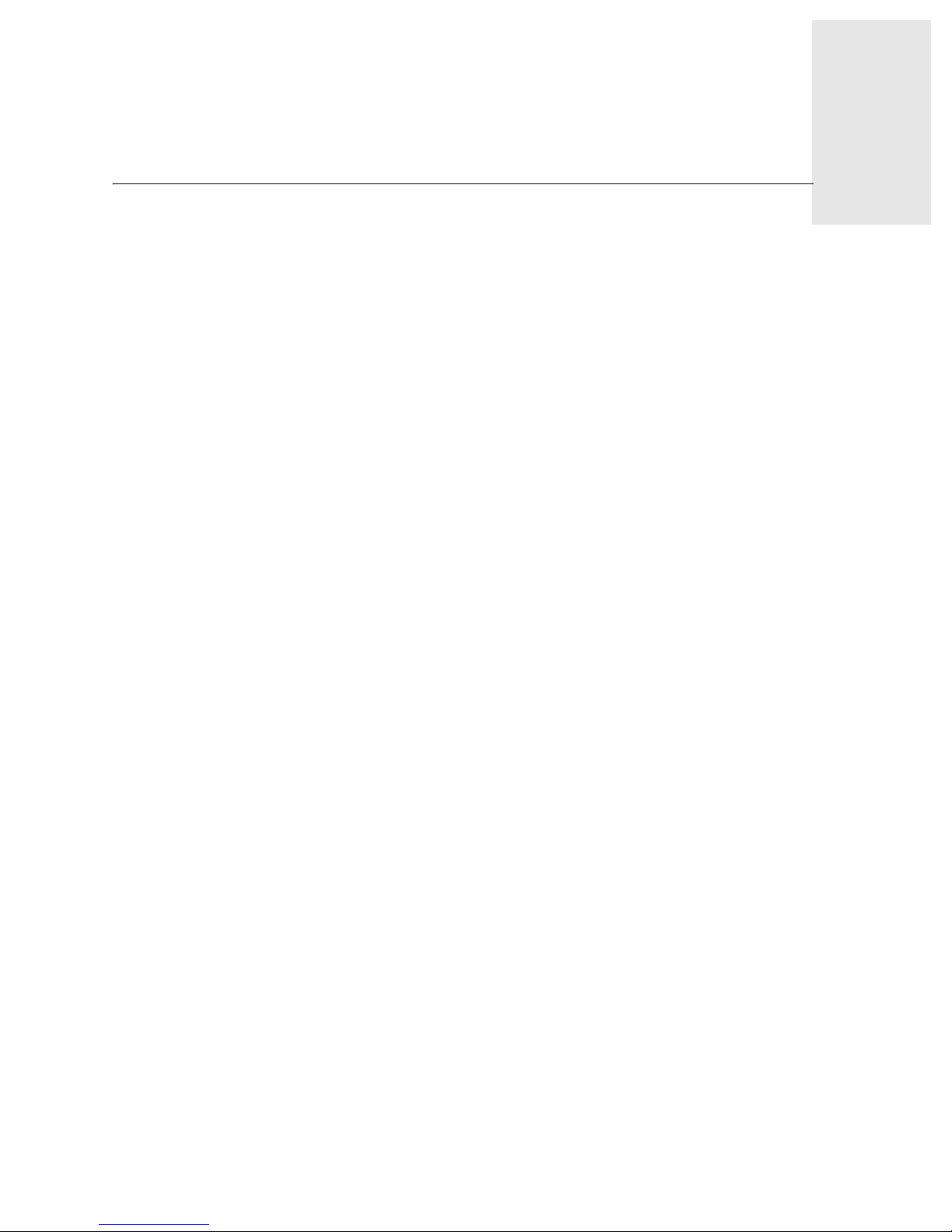
Fabric OS Procedures Guide 1-1
Chapter
1
Setting the Initial Configuration
This chapter provides information on initial configuration tasks f or a switch.
Logging into a Switch
To log into a switch:
1. Open a telnet connection to the switch. The login prompt is displayed if the telnet connection
successfully found the switch in the network.
Note: The switch must be connected to your IP network through the RS-232 port to enable
connection through telnet. Refer to the hardware manual of your switch for more
information about connecting the switch to your IP network.
2. At the login prompt enter the user ID you are logging in as. For example:
login: admin
The password prompt is displayed if the user exists.
3. Enter the password for the user:
password: xxxxxx
The default password is password.
4. If the login was successful a prompt is displayed s howing the switch name an d user I D you are
logged in as. For example:
switch55>admin:
Page 12
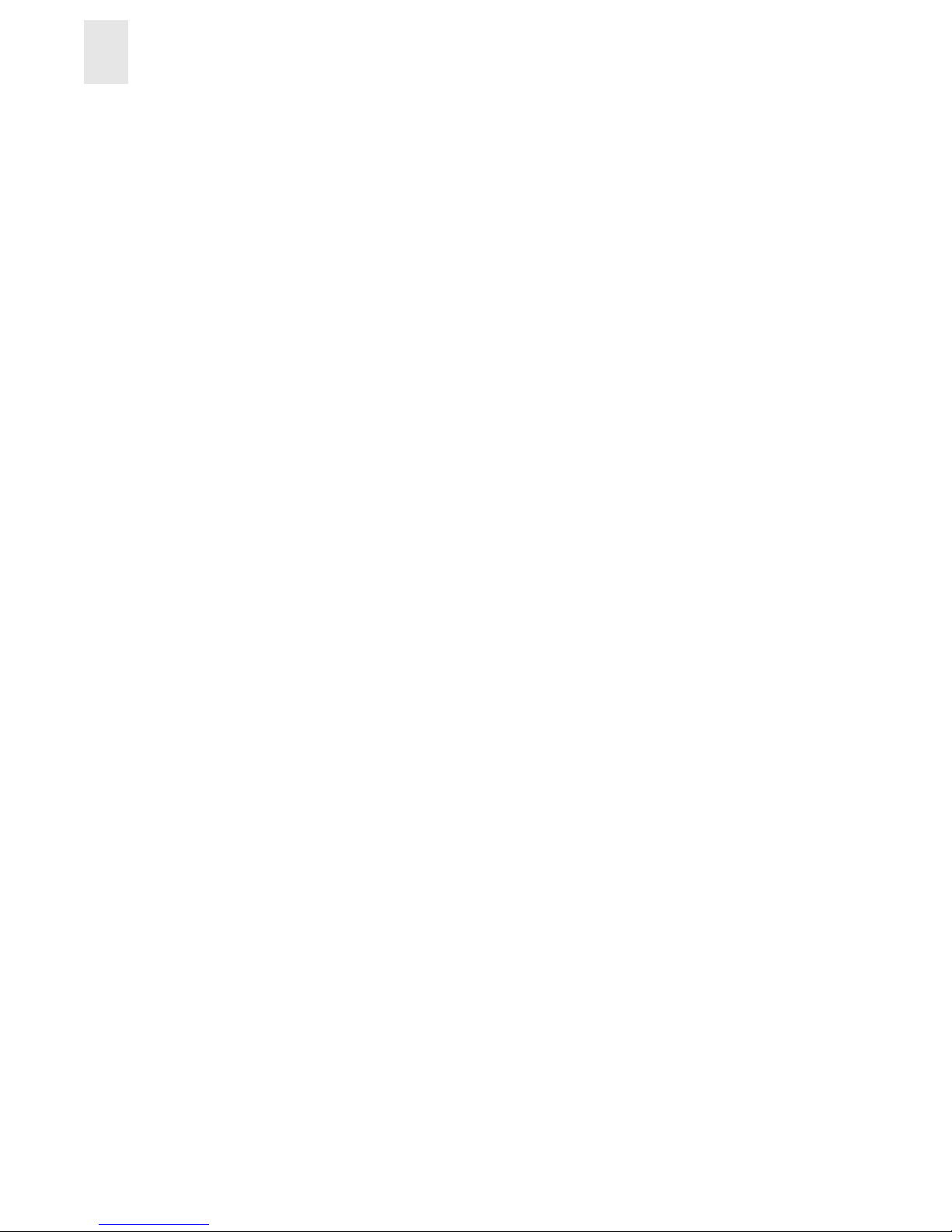
1-2 Fabric OS Procedures Guide
Setting the Initial Configuration
1
Enabling Licensed Features
Licensed features are already loaded onto the switch firmware, but must be enabled with a license
key. Once you have purchased these features you are provided with a key to unlock the feature.
T o enable a licensed feature:
1. Login to the switch as the admin user.
2. At the command line enter the following command:
licenseAdd “aaaBbbCcc”
where aaaBbbCcc is the license key for a particular feature.
Note: You must enter a license key for each feature to activate. License keys are case sensitive.
Displaying the Installed Feature Licenses
To display what features have been enabled on a switch:
1. Login to the switch as the admin user.
2. At the command line enter the following command:
licenseShow
This command displays the license keys that have been entered for the switch and the features
enabled by those licenses.
Changing the Admin Password and User ID
For security reasons, the first time you log into the Fabric OS you are requested to change the
admin user ID and system password.
To change the Admin user ID and password:
1. Login to the switch as the admin user.
2. At the command line enter the following command:
Password “admin”
An interactive session is opened and you are prompted for conf igurat ion valu es.
3. At the New username prompt, enter a new name for the admin user. You can change the name
of the admin user without changing the password. Press enter to leave the name as is.
4. At the Old Password prompt, enter th e old passwor d.
5. At the New password prompt, enter the new password. The new password must be from 8 to
40 characters in length.
6. At the Re-enter new password prompt, enter the new password exactly as entered to the
previous prompt.
7. Press the enter key to commit the configuration to the firmware.
Page 13
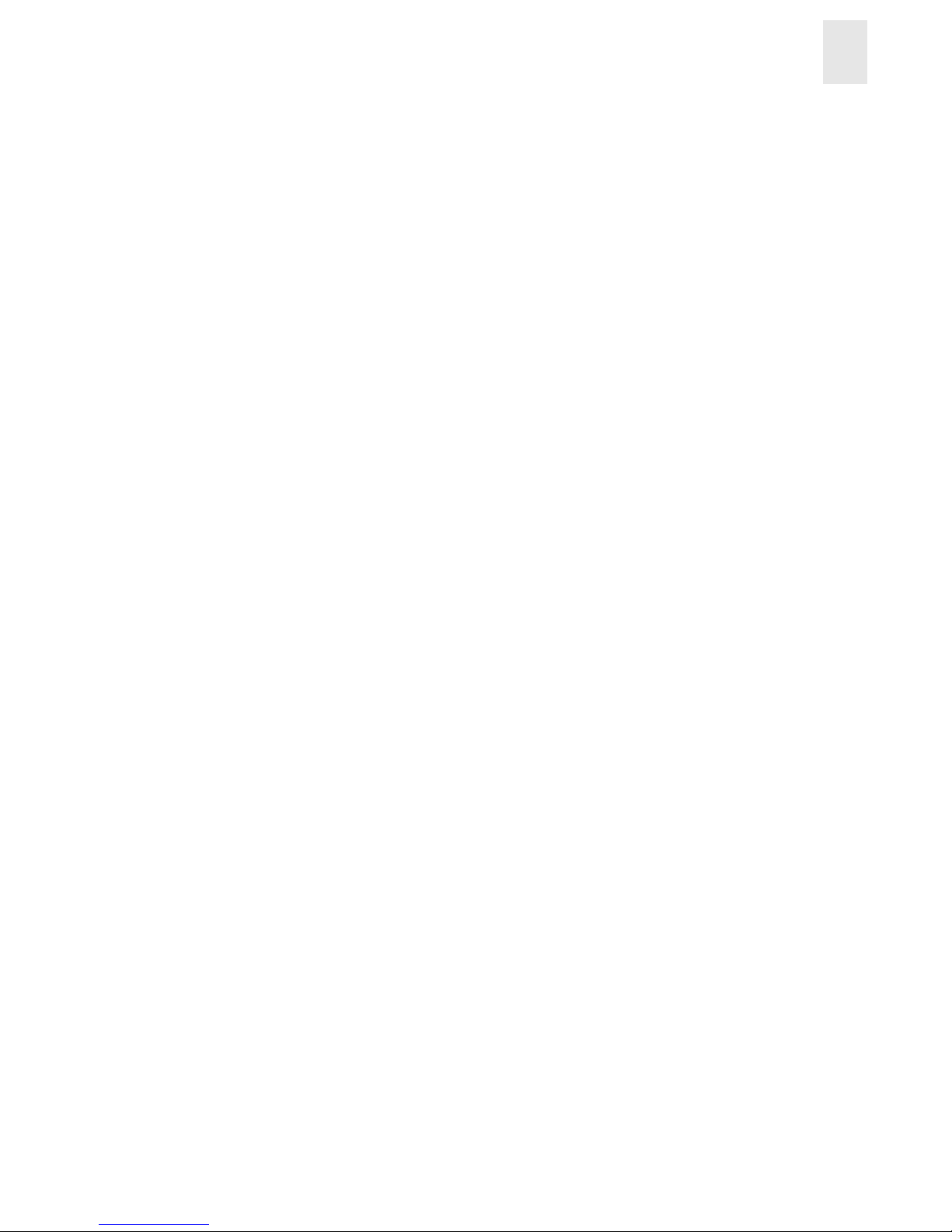
Fabric OS Procedures Guide 1-3
Setting the Initial Configuration
1
Configuring the IP and Fibre Channel Address
The switch is shipped with a default IP address of 10.77.77.77. To change the default IP
Address and configure the Fibre Channel IP address of the switch:
1. Login to the switch as the admin user.
2. At the command line enter the following command:
ipAddrSet
An interactive session is open ed and you are pr ompted for conf iguration values. Press the enter
key without entering a value to skip over a prompt and leave the parameter value as is.
3. At the Ethernet IP Address prompt, enter the new IP address for the ethernet port on the switch.
Press the enter key to continue.
4. At the Ethernet Subnetmask prompt, enter the address of the subnetmask, if applicable. Press
the enter key to continue.
5. At the Fibre Channel IP address prompt, enter the Fibre Channel IP address for the switch.
Press the enter key to continue.
6. At the Fibre Channel Subnetmask prompt, enter the address of the subnetmask, if applicable.
Press the enter key to continue.
7. At the Gateway Address prompt, enter the IP address of the gateway system if applicable.
Press the enter key to continue.
The configuration is then committed to the switch firmware.
8. You are then prompted whether to make the IP address changes active now or at the next
reboot. Enter y at the prompt to have the IP address changes take effect immediately.
Displaying the Fabric Wide Device Count
To verify that you have fabric wide connectivity when you install a new switch, display the fabric
wide device count from the newly installed switch.
To display the fabric wide device count from a switch:
1. Login to the switch as the admin user.
2. At the command line enter the following command:
nsAllShow
This command displays all the connected devices in the fabric.
Page 14
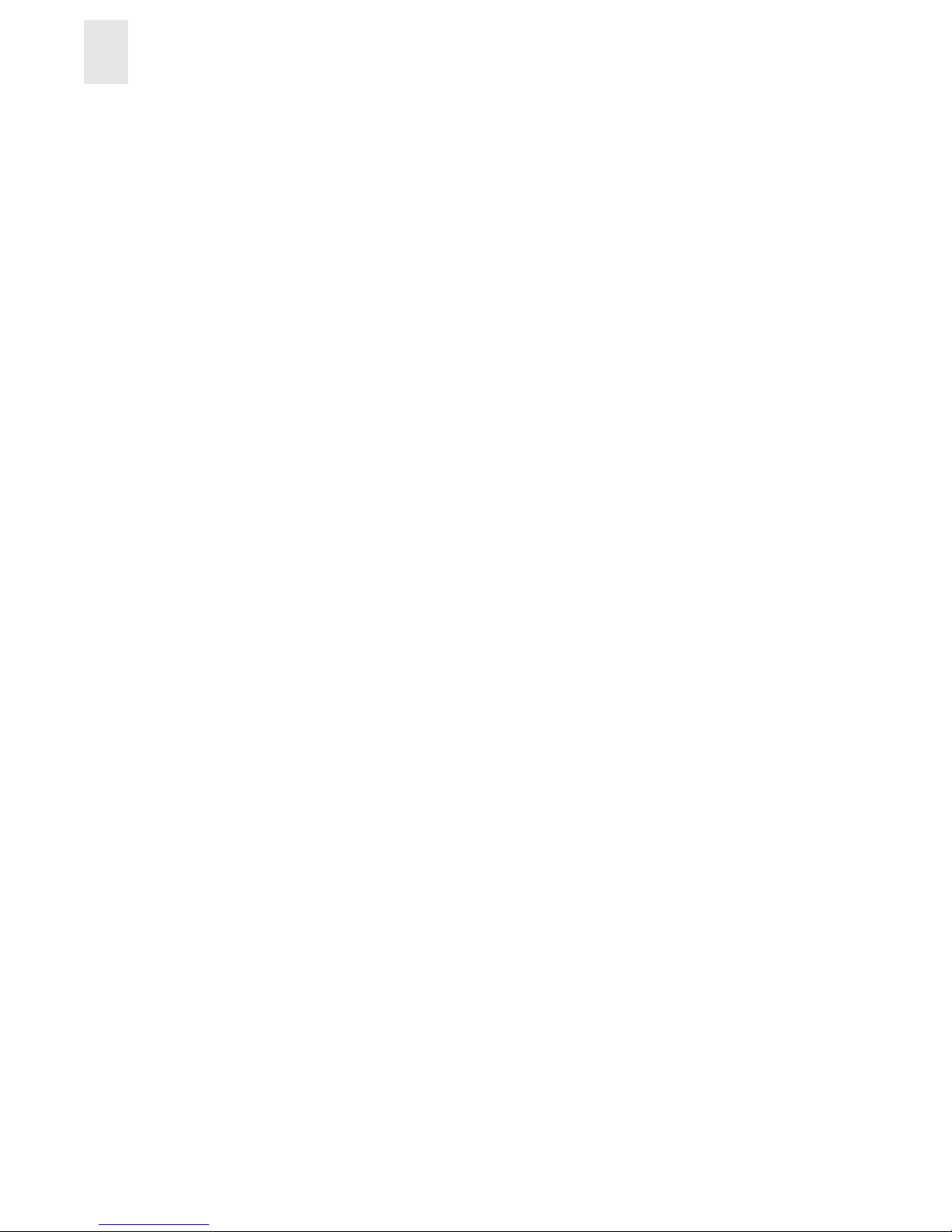
1-4 Fabric OS Procedures Guide
Setting the Initial Configuration
1
Page 15
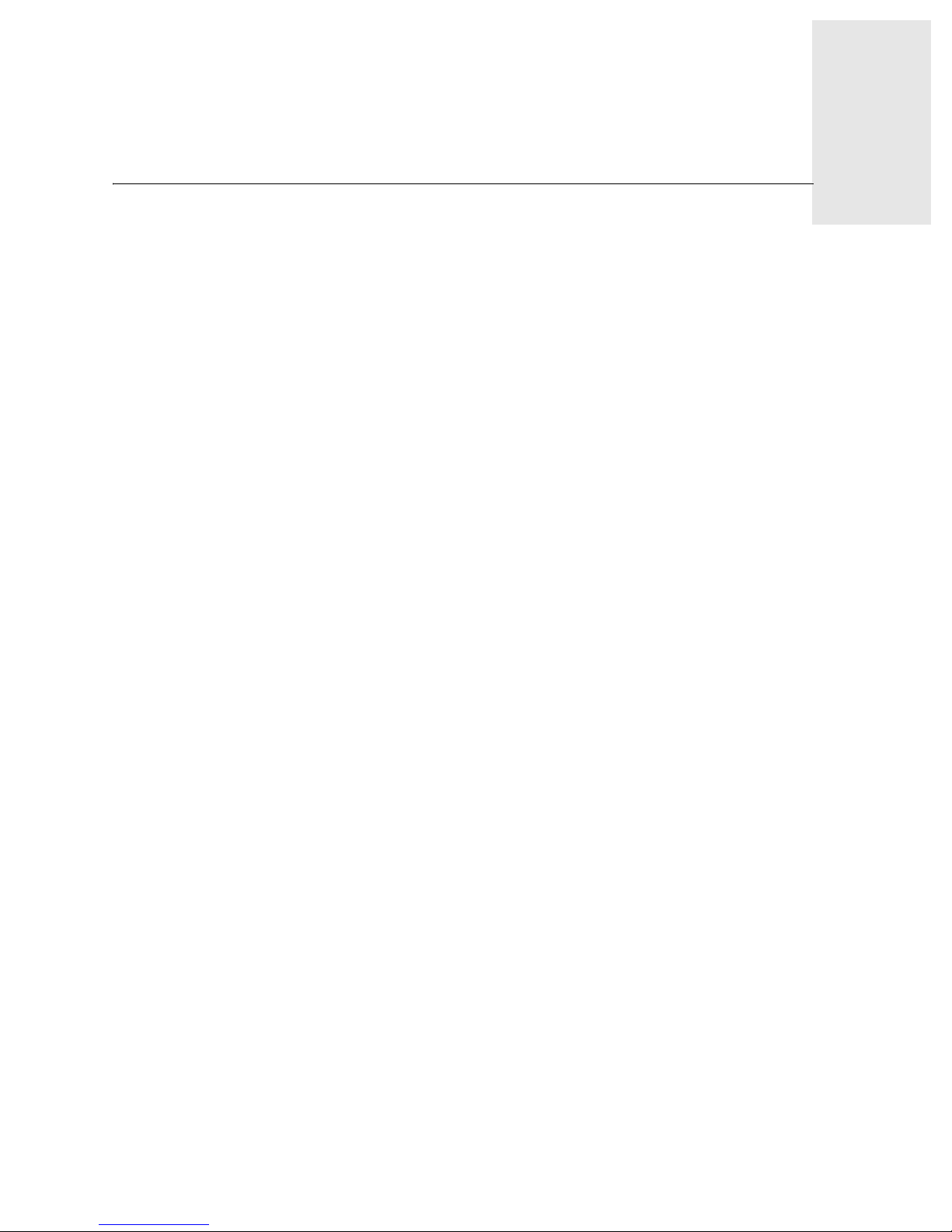
Fabric OS Procedures Guide 2-1
Chapter
2
Basic Configuration Procedures
This chapter provides information on basic configuration tasks for a switch.
Setting the Telnet Timeout Value
To set a new telnet timeout value:
1. Login to the switch as the admin user.
2. At the command line enter the following command:
timeout x
where x is the number of minutes before the telnet connection times out. If you specify 0 then
the telnet connection never times out. Timeout is disabled by default.
Displaying the Firmware Version
To display the firmware version:
1. Login to the switch as the admin user.
2. At the command line enter the following command:
version
This command displays the Kernel version, Fabric OS release number, and other information
about the firmware.
Page 16

2-2 Fabric OS Procedures Guide
Basic Configuratio n Pro ce dures
2
Setting the Switch Date and Time
All switches maintain current date and time in non-volatile memory. Date and time are used for
logging events. Switch operation does not depend on the date and time; a switch with an incorrect
date and time value still functions properly.
To set the date and time of a switch:
1. Login to the switch as the admin user.
2. At the command line enter the following command:
date "MMDDhhmmYY"
where:
MM is the month, valid values are 01-12.
DD is the date, valid values are 01-31.
hh is the hour, valid values are 00-23.
mm is minutes, valid values are 00-59.
YY is the year, valid values are 00-99.
Note: Year values greater than 69 are interpreted as 1970-1999, year values less than 70 are
interpreted as 2000 -20 69. The date function does not support da yli ght s avi ng t ime o r ti me
zones.
Displaying the System Configuration Settings
To display the system configuration settings:
1. Login to the switch as the admin user.
2. At the command line enter the following command:
configShow
The system configuration settings are displayed.
Note: For more information on the system configuration settings, refer to the Fabric OS
Reference Manual.
Page 17

Fabric OS Procedures Guide 2-3
Basic Configuratio n Pro ce dures
2
Backing Up the System Configuration Settings
The two supplied utilities RSHD.EXE and CAT.EXE, currently do not support uploads for
Windows, only downloads. Therefore, FTP must be used on Windows workstations to backup the
system configuration, and the FTP server must be running before an upload can occur.
To upload a backup copy of the configuration settings to a host comput er:
1. Verify that the RSHD service (on a UNIX machine) or the FTP service (on a Windows
machine) is running on the host workstation.
2. Login to the switch as the admin user.
3. At the command line enter the following command:
configUpload "hostIPaddr", "user", "path_filename","password"
where hostIPaddr is the IP address of the host computer, user is the User ID used to log
into this computer, path_filename is the path location and filename of the configuration
file, and password is the password for the user ID specified.
Restoring the System Configuration Settings
To restore the system configur ation settings from a backup:
1. Verify that the RSHD service (on a UNIX machine) or the FTP service (on a Windows
machine) is running on the host workstation.
2. Login to the switch as the admin user.
3. Shut down the switch by entering the following command:
switchDisable
4. At the command line enter the following command:
configDownload "hostIPaddr", "user", "path_filename","password"
where hostIPaddr is the IP address of the host computer, user is the User ID used to log
into this computer, path_filename is the path location and filename of the system
configuration file, and password is the password for the user ID specified.
Note: The password operand is only required if you are using FTP.
5. Reboot the switch by entering the following command:
fastBoot
Page 18

2-4 Fabric OS Procedures Guide
Basic Configuratio n Pro ce dures
2
Upgrading or Restoring the Switch Firmware
To upgrade or restore the switch firmware:
1. Verify that the RSHD service (on a UNIX machine) or the FTP service (on a Windows
machine) is running on the host workstation.
2. Login to the switch as the admin user.
3. At the command line enter the following command:
firmwareDownload "hostIPaddr", "user", "path_filename",
"password"
where hostIPaddr is the IP address of the host computer, user is the User ID used to log
into this computer, path_filename is the path location and filename of the new firmware
file, and password is the password for the user ID specified.
Note: The password operand is only required if you are using FTP.
4. Reboot the switch by entering the following command:
fastBoot
Disabling a Switch
To disable a switch:
1. Login to the switch as the admin user.
2. At the command line enter the following command:
switchDisable
All Fibre Channel ports on the switch are taken offline, if the switch was part of a fabric, the
remaining switches reconfigure.
Enabling a Switc h
T o enable a switch:
1. Login to the switch as the admin user.
2. At the command line enter the following command:
switchEnable
All Fibre Channel ports that passed the POST test are enabled. If the switch was part of a
fabric, it rejoins the fabric.
Page 19

Fabric OS Procedures Guide 2-5
Basic Configuratio n Pro ce dures
2
Disabling a Port
To disable a port:
1. Login to the switch as the admin user.
2. At the command line enter the following command:
portDisable portnumber
where portnumber is the number of the port you want to disable. If the port is connected to
another switch the fabric may reconfigure. If the port is connected to one or more devices,
these devices are no longer available to the fabric.
Enabling a Port
T o enable a port:
1. Login to the switch as the admin user.
2. At the command line enter the following command:
portEnable portnumber
where portnumber is the number of the port you want to enable. If the port is connected to
another switch the fabric may reconfigure. If the port is connected to one or more devices,
these devices become available to the fabric.
Changing a Switch Name
To change the name of a switch:
1. Login to the switch as the admin user.
2. At the command line enter the following command:
switchName "new_name"
where new_name is the new name for the switch. Switch names can be up to 19 characters
long, must begin with a letter, and can contain letters, numbers, or the underscore character.
Setting the Switch Status Policy
There are seven parameters that determine the status of a switch:
• Number of faulty ports
• Missing GBICs
• Power su ppl y st at us
• Temperature in enclosure
• Fan speed
Page 20

2-6 Fabric OS Procedures Guide
Basic Configuratio n Pro ce dures
2
• Port status
• sgroup IS L statu s
Each parameter can be adjusted so that a specific threshold must be reached before that parameter
changes the overall status of a switc h to MARG INAL or DOWN. o nly one par ameter need s to pass
the MARGINAL or DOWN threshold to change the overall status of the switch.
Viewing the Policy Threshold Values
To view the switch status policy threshold values:
1. Login to the switch as the admin user.
2. At the command line enter the following command:
switchStatusPolicyShow
Configuring the Policy Threshold Values
To set the switch status policy threshold values:
1. Login to the switch as the admin user.
2. At the command line enter the following command:
switchStatusPolicySet
The current switch status policy parameter values are displayed.
3. You are prompted to enter values for each parameters DOWN and MARGINAL threshold:
• Enter the number of faulty ports required to change the switch status to DOWN and press
the Enter key.
• Enter the number of faulty ports required to change the switch status to MARGINAL and
press the Enter key.
• Enter the number of missing GBICs required to change the switch status to DOWN and
press the Enter key.
• Enter the number of missing GBICs required to change the switch status to MARGINAL
and press the Enter key.
• Enter the number of bad Power Supply warnings required to change the switch status to
DOWN and press the Enter key.
• Enter the number of bad Power Supply warnings required to change the switch status to
MARGINAL and press the Enter key.
• Enter the number of temperature war nings req uired to chang e the s witch status to DOWN
and press the Enter key.
• Enter the number of temperature warnings required to change the switch status to
MARGINAL and press the Enter key.
• Enter the number of fan speed warnings required to change the switch status to DOWN
and press the Enter key.
• Enter the number of fan speed warnings required to change the switch status to
MARGINAL and press the Enter key.
Page 21

Fabric OS Procedures Guide 2-7
Basic Configuratio n Pro ce dures
2
• Enter the number of port down warnings required to change the switch status to DOWN
and press the Enter key.
• Enter the number of port down warnings required to change the switch status to
MARGINAL and press the Enter key.
• Enter the number of ISLstatus down warnings required to change the switch status to
DOWN and press the Enter key.
• Enter the number of ISLstatus down warnings required to change the switch status to
MARGINAL and press the Enter key.
4. Verify the threshold settings you have configured for each parameter. Enter the following
command to view your current switch status policy configuration:
switchStatusPolicyShow
Note: By setting the DOWN and MARGINAL value for a parameter to 0,0 that parameter is
ignored in setting the overall status for the switch.
Enabling the Track Changes Feature
To enable the track changes feature:
1. Login to the switch as the admin user.
2. At the command line enter the following command:
trackChangesSet 1
A prompt is displayed verifyi ng that the track changes feature is on. The output from the track
changes feature is dumped to the error log for the switch. Use the errdump command or
errshow command to view the error log.
Trackable changes are:
• Successful login
• Unsuccessful login
• Logout
• Config file change from task
• Track-changes on
• Track-changes off
Items in the error log created from the Track changes feature are labeled Error TRACK. For
example:
Error 08
--------
0x102cf710 (tShell): May 2 16:12:10
Error TRACK-LOGIN, 4, Successful login
Page 22

2-8 Fabric OS Procedures Guide
Basic Configuratio n Pro ce dures
2
Displaying whether Track Changes is Enabled
To display the status of the track changes feature:
1. Login to the switch as the admin user.
2. At the command line enter the following command:
trackChangesShow
The status of the track changes feature is displayed as either on or off. This also displays
whether the track changes feature is configured to send SNMP traps. For example:
switch:admin> trackchangesshow
Track changes status: ON
Track changes generate SNMP-TRAP: NO
Configuring a Static Route Between Two Ports
To configure a static route between two ports:
1. Login to the switch as the admin user.
2. At the command line enter the following command:
uRouteConfig port, domain, outputport
where port is the port to be statically rout ed; can be either an F_po rt or an E_po rt., domain
is the domain ID of the specified target switch, and outputport is the output port where
traffic is to be forwarded.
After this command is issued, and if outputport is a usable port, all frames coming in fr om
a specified port addressed to the specified domain are routed through the specified
outputport.
If the outputport is not usable, the routing assignment is not affected. When
outputport becomes usable the static route assignment for the port is enforced.
Note: Using static routes can affect load sharing. If a large number of routes are statically
configured to the same output port, the ability of the switch to achieve optimum load
sharing may be impaired.
Configuring the In-order Delivery Option
In a stable fabric, frames are always delivered in order, even when the traffic between switches is
shared among multiple paths. However, when topology changes occur in the fabric (for instance, a
link goes down), traffic is rerouted around the failure. When topology chan ges occur, some frames
may be delivered out of order.
The default behavior enables out-of-order delivery of frames during fabric topology changes. This
enables fast rerouting after a fabric topology change.
Page 23

Fabric OS Procedures Guide 2-9
Basic Configuratio n Pro ce dures
2
Forcing In-order Delivery of Frames
To force in-order delivery of frames during fabric topology changes:
1. Login to the switch as the admin user.
2. At the command line enter the following command:
iodset
Note: This command can cause a delay in the establishment of a new path when a topology
change occurs, and should be used with care.
Disabling In-order Delivery of Frames
To disable In-Order Delivery of frames during fabric topology changes:
1. Login to the switch as the admin user.
2. At the command line enter the following command:
iodreset
Displaying Help Information for a Telnet Command
To display help information about a telnet command:
1. Login to the switch as the admin user.
2. At the command line enter the following command:
help command
where command is the command name you would like help with.
Page 24

2-10 Fabric OS Procedures Guide
Basic Configuratio n Pro ce dures
2
Configuring Compatibility with the F16 Switch
In order for HP Brocade 2400 and 2800 switches to be part of a fabric containing an F16 switch
switch, the VC Encoded Address Mode parameter must be enabled. The VC Encoded Address
Mode parameter specifically enables compatibility between newer switches and the F16 switches.
The VC Encoded Address Mode parameter must be enabled on each HP Brocade 2400 and 2800
switch in the fabric. Enable this parameter only if an F16 switch is in the Fabric.
To enable the VC Encoded Address Mode:
1. Login to the switch as the admin user.
2. At the command line enter the following commands:
switchDisable
configure
3. At the following prompt line enter Yes:
Fabric parameters (yes, y, no, n): [no] yes
4. Press the Enter key to skip through the Fabric Parameters until the VC Encoded Address
Mode parameter is displayed. Enter 1 to enable the parameter:
VC Encoded Address Mode: (0..1) [0] 1
5. Press the Enter key to skip through the rest of the parameters or press Cont rol- D. Verify that
your changes were committed:
Committing configuration...done.
6. Reboot the switch by entering the following command:
fastboot
Note: Once a modification is made to the VC Encoded Address Mode parameter, either fastboot
or cfgEnable is needed to re-install the zoning data base, even if there is already an enabled
or effective Zoning data base.
Page 25

Fabric OS Procedures Guide 2-11
Basic Configuratio n Pro ce dures
2
Reading Hexadecimal Port Diagrams
Many of the commands return port diagrams in Hexadecimal format. For example:
switch:admin> bcastShow
Group Member Ports Member ISL Ports Static ISL Ports
-----------------------------------------------------------256 0x00012083 0x00002080 0x00000000
To read the hexadecimal port diagrams they must be converted into binary notation. Each
hexadecimal value represents four binary val ues. Each hexad ecimal va lue is converted i nto a g roup
four binary values that represent four ports as foll ows:
Hex value = Binary value
0 = 0000
1 = 0001
2 = 0010
3 = 0011
4 = 0100
5 = 0101
6 = 0110
7 = 0111
8 = 1000
9 = 1001
A = 1010
B = 1011
C = 1100
D = 1101
E = 1110
F = 1111
Once the hexadecimal is converted into a binary bit map, each bit represents a port, where a value
of 1 means yes and a value of 0 means no. The bit map is read from right to left, that is, the least
significant bit represents port 0.
For example, if the member port value is displayed in hex as:
0x00012083
This corresponds to a binary bit map of the member ports as follows:
0000 0000 0000 0001 0010 0000 1000 0011
This bit map displays the member ports as port 0, 1, 7, 13, and 16. Each switch has a hidden
internal port (in the example above port 16) which is always a member of a broadcast group.
Page 26

2-12 Fabric OS Procedures Guide
Basic Configuratio n Pro ce dures
2
Page 27

Fabric OS Procedures Guide 3-1
Chapter
3
Working with the Management Server
This chapter provides information on working with the Management Server platform database.
The Management Server allows a Storage Area Network (SAN) management application to
retrieve and administer the fabric and interconnect elements such as switches, servers, and storage
devices. it is located at the Fibre Channel well-known address, FFFFFAh.
Note: Management Server Platform service is available only with Fabric OS V2.3 and later . I f the
Management Server Platform service is started on a fabric with any switches of 2.2.x or
earlier, the fabric will be segmented.
Configuring Access to the Managemen t Server
An Access Control List (ACL) of WWN addresses determines which systems have access to the
Management Server database. If the list is empty (default), the Man agemen t Ser ver is accessible to
all systems connected in-band to the Fabric. For a more secured access, an administrator may
specify WWNs in the ACL. These WWNs are usually associated with the management
applications. If any WWNs are entered into the ACL then access to the Management Server is
restricted to only those WWNs listed in the ACL.
Displaying the Access Control List
To display the Management Server ACL:
1. Login to the switch as the admin user.
2. At the command line enter the following command:
msConfigure
3. At the prompt enter 1 to display the access list.
A list of WWNs that have access to the Management Server are displayed. For example:
MS Access List consists of (3): {
20:01:00:60:69:00:60:10
20:02:00:60:69:00:60:10
20:03:00:60:69:00:60:10
Page 28

3-2 Fabric OS Procedures Guide
Working with the Management Server
3
Adding a WWN to the Access Control List
T o add a WWN to the ACL:
1. Login to the switch as the admin user.
2. At the command line enter the following command:
msConfigure
3. At the prompt enter 2 to add a member based on its Port/Node WWN.
4. At the prompt enter the WWN of the member you would like to add to the ACL. For example:
20:02:00:60:69:00:60:03
Once the action is complete the main menu is displayed.
5. At the prompt enter 1 to verify the WWN you entered was added to the ACL.
6. Once you have verified that the WWN was added correctly, enter 0 at the prompt to end the
session.
7. The following prompt is displayed:
Update the FLASH? (yes, y, no, n): [yes]
8. Press Enter to update the flash and end the session.
Deleting a WWN from the Access Control List
To delete a WWN from th e ACL:
1. Login to the switch as the admin user.
2. At the command line enter the following command:
msConfigure
3. At the prompt enter 3 to delete a member based on its Port/Node WWN.
4. At the prompt enter the WWN of the member you would like to delete from the ACL. For
example:
20:02:00:60:69:00:60:03
Once the action is complete the main menu is displayed.
5. At the prompt enter 1 to verify the WWN you entered was deleted from the ACL.
6. Once you have verified that the WWN was deleted correctly, enter 0 at the prompt to end the
session.
7. The following prompt is displayed:
Update the FLASH? (yes, y, no, n): [yes]
8. Press Enter to update the flash and end the session.
Page 29

Fabric OS Procedures Guide 3-3
Working with the Management Server
3
Displaying the Management Server Database
To view the contents of the Management Server Platform Database:
1. Login to the switch as the admin user.
2. At the command line enter the following command:
msPlatShow
The contents of the Management Server Database are displayed. For example:
-----------------------------------------------------------
Platform Name: [9] "first obj"
Platform Type: 5 : GATEWAY
Number of Associated M.A.: 1
Associated Management Addresses:
[35] "http://java.sun.com/products/plugin"
Number of Associated Node Names: 1
Associated Node Names:
10:00:00:60:69:20:15:71
-----------------------------------------------------------
Platform Name: [10] "second obj"
Platform Type: 7 : HOST_BUS_ADAPTER
Number of Associated M.A.: 1
Associated Management Addresses:
[30] "http://java.sun.com/products/1"
Number of Associated Node Names: 2
Associated Node Names:
10:00:00:60:69:20:15:79
10:00:00:60:69:20:15:75
Page 30

3-4 Fabric OS Procedures Guide
Working with the Management Server
3
Clearing the Management Server Database
To clear the Management Server Platform Database:
1. Login to the switch as the admin user.
2. At the command line enter the following command:
msPlclearDB
The following message is displayed:
Fabric-wise Platform DB Delete operation in progress...
done ...
Displaying the Capabili ty of a Fabric for
Management Server Support
To display the capability of a fabric for Managem ent Server support:
1. Login to the switch as the admin user.
2. At the command line enter the following command:
msPlCapabilityShow
The name, WWN, and specific Management Server capability is displayed for each switch in
the fabric.
switch:admin> msPlCapabilityShow
Platform
Switch WWN Service Capable Capability Name
======================== =============== ========== =======
10:00:00:60:69:04:01:94 Yes 0x0000008f "switch55"
10:00:00:60:69:10:53:48 Yes 0x0000000b "switch53"
10:00:00:60:69:10:54:c8 Yes 0x0000000b "switch52"
10:00:00:60:69:02:39:70 Yes 0x0000000b "switch54"
10:00:00:60:69:20:10:52 Yes 0x0000000b "switch43"
10:00:00:60:69:20:10:2b No 0x00000009 "switch62"
10:00:00:60:69:10:53:3c Yes 0x0000000b "switch51"
10:00:00:60:69:04:11:17 Yes 0x0000008f "switch57"
Capability Bit Definitions:
Bit 0: Basic Configuration Service Supported.
Bit 1: Platform Management Service Supported.
Bit 2: Topology Discovery Service Supported.
Bit 3: Unzoned Name Server Service Supported.
Bit 4: M.S. Fabric Zone Service Supported.
Bit 5: Fabric Lock Service Supported.
Bit 6: Timer Service Supported.
Bit 7: RSCN Small Payload Supported.
Others: Reserved.
WARNING! Platform Management Service CAN NOT BE activated for this
Fabric!!!
Done.
Page 31

Fabric OS Procedures Guide 3-5
Working with the Management Server
3
3. Verify that all the switches in the fabric are capable of Management Server support.
Note: In the example above, the fabric does not support Platform Management Service because
switch switch62 is firmware version 2.2. For more information refer to the
msPlCapabilityShow command in the Fabric OS Reference.
Activating the Platform Management Service
To activate the Platform Management Service for a fabric:
1. Login to the switch as the admin user.
2. At the command line enter the following command:
msPlMgmtActivate
The following prompt is displayed:
Committing configuration...done.
Request Fabric to activate Platform Management services....
Done.
Deactivating th e Pla tf o rm Ma n a ge me nt Servi ce
To deactivate the Platform Management Service for a fabric:
1. Login to the switch as the admin user.
2. At the command line enter the following command:
msPlMgmtDeactivate
3. At the following prompt type Y, and press Enter:
This will erase all Platform entries. Are you sure? (yes, y,
no, n): [no] y
Committing configuration...done.
Request Fabric to Deactivate Platform Management services....
Done.
Page 32

3-6 Fabric OS Procedures Guide
Working with the Management Server
3
Page 33

Fabric OS Procedures Guide 4-1
Chapter
4
Displaying Error Logs and Status
This chapter provides information on displaying port and switch status information.
Displaying the Status of a Port
There are two types of statistics you can view for a port:
• software statistics
• hardware statistics
Displaying Software Statistics for a Port
Software statistics for a port include information such as port s tate, number o f interrupt s, number of
link failures, number of loss of synchronization warnings, and number of loss of signal warnings.
To display the software statistics for a port:
1. Login to the switch as the admin user.
2. At the command line enter the following command:
portShow portnumber
where portnumber is the number of the port you want to view . A table of software statistics
for the port is displayed.
Note: For more information on the portShow command refer to the Fabric OS Reference Guide.
Displaying Hardware Statistics for a Port
Hardware statistics for a port include information such as number of frames received, number of
frames sent, number of encoding errors received, and number of class 2 and 3 frames received.
To display the hardware statistics for a port:
1. Login to the switch as the admin user.
2. At the command line enter the following command:
portStatsShow portnumber
Page 34

4-2 Fabric OS Procedures Guide
Displaying Error Logs and Status
4
where portnumber is the number of the port you want to view. A table of hardware statistics
for the port is displayed.
Note: For more information on the portStatsShow command, refer to the Fabric OS Reference
Manual.
Displaying a Summary of Port Errors
This command displays a summary of port errors for all the ports in a single switch.
To display a summary of port errors for a switch:
1. Login to the switch as the admin user.
2. At the command line enter the following command:
portErrshow
The display contains one output line per port. The following table explains the types of errors
counted:
Note: For more information on the portErrShow command refer to the Fabric OS Reference
Manual.
Table 4-1 Error Summary Description
Error Type Description
frames tx Frames transmitted.
frames rx Frames received.
enc in Encoding errors inside frames.
crc err Frames with CRC errors.
too shrt Frames shorter than minimum.
too long Frames longer than maximum.
bad eof Frames with bad end-of-frame delimiters.
enc out Encoding error outside of frames.
disc c3 Class 3 frames discarded.
link fail Link failures (LF1 or LF2 states).
loss sync Loss of synchr onization.
loss sig Loss of signal.
frjt Frames rejected with F_RJT.
fbsy Frames busied with F_BSY.
Page 35

Fabric OS Procedures Guide 4-3
Displaying Error Logs and Status
4
Displaying the Error Log of a Switch
There are two ways to display the error log of a switch:
• Displ ay the error log one page at a time
• Display the error log all at once
To display the switch error log one page at a time:
1. Login to the switch as the admin user.
2. At the command line enter the following command:
ErrShow
To display the switch error log all at once:
1. Login to the switch as the admin user.
2. At the command line enter the following command:
ErrDump
Displaying the Switch Status
The switch status can be either Healthy/OK, Marginal/Warning, or Down. The overall status of a
switch is determined by the status of several individual components wi thin the switch. For more
information on how the overall switch status is determined, refer to the switchStatusPolicySet
command in the Fabric OS Reference Manual.
To display the overall status of a switch:
1. Login to the switch as the admin user.
2. At the command line enter the following command:
switchStatusShow
The status of the switch should be Healthy/OK. If the status is Marginal/Warning or Down, the
components contributing to this status are displayed.
Displaying Information About a Switch
To display switch information:
1. Login to the switch as the admin user.
2. At the command line enter the following command:
switchShow
This command displays the following information for a switch:
• switchName - the switch’s name
• switchType - The switch's model and firmware version numbers.
• switchState - The switch's state: Online, Offline, Testing, or Faulty.
Page 36

4-4 Fabric OS Procedures Guide
Displaying Error Logs and Status
4
• switchRole - The switch's role: Principal, Subordinate, or Disabled.
• switchDomain - The switch's Domain ID.
• switchId - The switch's embedded port D_ID.
• switchWwn - The switch's World Wide Name.
• switchBeacon - The switch's beaconing state: either ON or OFF.
This command also display the following information for ports on the specified switch:
• Module type - The SFP type if an SFP is present.
• Port speed - The speed of the Port (1G, 2G, N1, N2, or AN). The speed can be fixed,
negotiated, or auto negotiated.
• Port state - The port status.
• Comment - Displays information about the port. May be blank or including WWN for
F_port or E_port, Trunking state, upstream or downstream status.
For more information refer to the switchShow command in the Fabric OS Reference Manual.
Displaying the Uptime Of The Switch
To display the uptime for a switch :
1. Login to the switch as the admin user.
2. At the command line enter the following command:
uptime
This command displays the length of time the system has been in operation, the total
cumulative amount of “up time” since the system was first powered-on, the date and time of
the last reboot, and the reason for the last reboot.
The reason for the last switch reboot is also recorded in the error log.
Displaying the Fan Status
To display the fan status of a switch:
1. Login to the switch as the admin user.
2. At the command line enter the following command:
fanShow
The possible values for fan status are:
OK - Fan is functioning correctly.
absent - Fan is not present.
below minimum - Fan is present but rotating too slowly or stopped.
Page 37

Fabric OS Procedures Guide 4-5
Displaying Error Logs and Status
4
Displaying Power Supply Status
To display the power supply status of a switch:
1. Login to the switch as the admin user.
2. At the command line enter the following command:
psShow
The possible values for power supply status are:
OK - Power supply present and functioning correctly.
absent - Power supply not present.
faulty - Power supply present but faulty (no power cable, power switch turned off, fuse
blown, or o t her internal error).
After the status line, a power supply identification line may be shown. If present, this line
contains manufacture date, part numbers, serial numbers, and other identification information.
Page 38

4-6 Fabric OS Procedures Guide
Displaying Error Logs and Status
4
Displaying the Temperat ure Status
To display the temperature status of a switch:
1. Login to the switch as the admin user.
2. At the command line enter the following command:
tempShow
This command displays current temperature readings from each of the five temperature sensors
located on the main printed circuit board of the switch. The sensors are located, approximately ,
one in each corner and one at the center of the PCB.
Running Diagnostic Tests on the Switch Hardware
There are several diagnostic tests you can run on a switch. These test are generally run during the
POST, each time a switch is booted up.
• camtest
• centralMemoryTest
• cmemRetentionTest
• cmiTest
• crossPortTest
• portLoopbackTest
• sramRetentionTest
• turboRamTest
• statsTest
• spinSilk
Page 39

Fabric OS Procedures Guide Glossary-1
Glossary
8b/10b
Encoding
An encoding scheme that converts each 8-bit byte into 10 bits. Used to balance
ones and zeros in high-speed transports.
Address
Identifier
A 24-bit or 8-bit value used to identify the source or destination of a frame.
Advanced
Performance
Monitoring
A software product that provides error and performance information to the
administrator and end user for use in storage management.
AL_PA
Arbitrated Loop Physical Address; a unique 8-bit value assigned during loop
initialization to a port in an arbitrated loop.
Alias Address
Identifier
An address identifier recognized by a port in addition to its standard identifier. An
alias address identifier may be shared by multiple ports.
Alias AL_PA
An AL_PA value recognized by an L_Port in addition to the AL_PA assigned to
the port. See also AL_PA.
Alias Server
A fabric software facility that supports multicast group management.
ANSI
American National Standards Institute; the governing body for Fibre Channel
standards in the U.S. A.
API
Application Programming Interface; defined protocol that allows applications to
interface with a set of services.
Arbitrated
Loop
A shared 100 MBps Fibre Channel transport structured as a loop. Can support up
to 126 devices and one fabric attachment. See also Topology.
ASIC
Application Specific Integrated Circuit.
ATM
Asynchronous Transfer Mode; a transport used for transmitting data over LANs
or WANs that transmit fixed-length units of data. Provides any-to-any
connectivity, and allows nodes to transmit simultaneously.
AW_TOV
Arbitration Wait Time-out Value; the minimum time an arbitratin g L_Port waits
for a response before beginning loop initialization.
Bandwidth
The total transmission capacity of a cable, link, or system. Usually measured in
bps (bits per second). May also refer to the range of transmission frequencies
available to a network. See also Throughput.
BB_Credit
Buffer-to-buffer credit; the number of frames that can be transmitted to a directly
connected recipient or within an arbitrated loop. Determined by the number of
receive buffers available. See also Buffer-to-buffer Flow Control, EE_Credit.
Beginning
Running
Disparity
The disparity at the transmitter or receiver when the special character associated
with an ordered set is encoded or decoded. See also Disparity.
Page 40

Glossary-2 Fabric OS Procedures Guide
BER
Bit Error Rate; the rate at which bits are expected to be received in error.
Expressed as the ratio of error bits to total bits transmitted. See also Error.
Block
As applies to Fibre Channel, upper-level application data that is transferred in a
single sequence.
Broadcast
The transmission of data from a single source to all devices in the fabric,
regardless of zoning. See also Multicast, Unicast.
Buffer-to-buffer
Flow Control
Management of the frame transmission rate in either a point-to-point topology or
in an arbitrated loop. See also BB_Credit.
Cascade
Two or more interconnected Fibre Channel switches. For HP switches, a
maximum of seven hops is recommended (no path longer than eight switches).
See also Fabric, ISL.
Chassis
The metal frame in which the switch and switch components are mounted.
Circuit
An established communication path between two ports. Consists of two virtual
circuits capable of transmitting in opposite directions. See also Link.
Class 1
Service that provides a dedicated connection between two ports (also called
connection-oriented service), with notification of delivery or nondelivery.
Class 2
Service that provides multiplex and connectionless frame switching service
between two ports, with notification of delivery or nondelivery.
Class 3
Service that provides a connectionless frame switching service between two ports,
without notification of delivery or nondelivery of data. Can also be used to
provide a multicast connection between the originator and recipients, with
notification of delivery or nondelivery.
Class F
Connectionless service for control traffic between switches, with notification of
delivery or nondelivery of data between the E_Ports.
Class of
Service
A specified set of delivery characteristics and attributes for frame delivery.
Comma
A unique pattern (eith er 1 100000 or 001 1111) used in 8B/10 B encoding t o specify
character alignment within a data stream. See also K28.5.
Community
(SNMP)
A relationship between a group of SNMP managers and an SNMP ag ent, in which
authentication, access control, and proxy characteristics are defined. See also
SNMP.
CRC
Cyclic Redundancy Check; a check for transmission errors included in every data
frame.
Credit
As applies to Fibre Channel, the number of receive buffers available for
transmission of frames between ports. See also BB_Credit, EE_Credit.
Cut-through A switching technique that allows the route for a frame to be selected as soon as
the destination address is received. See also Route.
Data Word
Type of transmission word that occurs within frames. The frame header, data
field, and CRC all consist of data words. See also Frame, Ordered set,
Transmission Word.
Defined Zone
Configuration
The set of all zone objects defined in the fabric. May include multiple zone
configurations. See also Enabled Configuration, Zone Configuration.
Page 41

Fabric OS Procedures Guide Glossary-3
Disparity
The relationship of ones and zeros in an encoded character. “Neutral disparity”
means an equal number of each, “positive disparity” means a majority of ones,
and “negative disparity” means a majority of zeros.
Distributed
Fabrics
The combined user’s guides for the software products Extended Fabrics and
Remote Switch. “Distributed Fabrics” is not a software product. See also
Extended Fabrics, Remote Switch.
DLS
Dynamic Load Sharing; dynamic distribution of traffic over available paths.
Allows for recomputing of routes when an Fx_Port or E_Port changes status.
Domain ID
Unique identifier for the switch in a fabric. Usually automatically assigned by the
switch, but can also be assigned manually. Can be any value between 1 and 239.
E_D_TOV
Error Detect Time-out Value; the minimum amount of time a target waits for a
sequence to complete before initiating recovery. Can also be defined as the
maximum time allowed for a round-trip transmission before an error condition is
declared. See also R_A_TOV, RR_TOV.
E_Port
Expansion Port; a type of switch port that can be connected to an E_Port on
another switch to create an ISL. See also ISL.
EE_Credit
End-to-end Credit; the number of receive buffers allocated by a recipient port to
an originating port. Used by Class 1 and 2 services to manage the exchange of
frames across the fabric between source and destination. See also End-to-end
Flow Control, BB_Credit.
EIA Rack
A storage rack that meets the standards set by the Electronics Industry
Association.
Enabled Zone
Configuration
The currently enabled configuration of zones. Only one configuration can be
enabled at a time. See also Defined Configuration, Zone Configuration.
End-to-end
Flow Control
Governs flow of class 1 and 2 frames between N_Ports. See also EE_Credit.
Error
As applies to Fibre Channel, a missing or corrupted frame, time-out, loss of
synchronization, or loss of signal (link errors). See also Loop Failure.
Exchange
The highest level Fibre Channel mechanism used for communication between
N_Ports. Composed of one or more related sequences, and can work in either one
or both directions.
Extended
Fabrics
Software product that runs on Fabric OS and allows creation of a Fibre Channel
fabric interconnected over distances of up to 100 kilome ters. See also Distributed
Fabrics.
F_Port
Fabric Port; a port that is able to transmit under fabric protoco l and interface o ver
links. Can be used to connect an N_Port to a switch. See also FL_Port, Fx_Port.
Fabric
A Fibre Channel network containing two or more switches in addition to hosts
and devices. May also be referred to as a switched fabric. See also Topology, SAN,
Cascade.
Fabric Assist
A feature that enables private and public hosts to access public targets anywhere
on the fabric, provided they are in the same Fabric Assist zone. This feature is
available only when both QuickLoop and Zoning are installed on the switch.
Page 42

Glossary-4 Fabric OS Procedures Guide
Fabric
Manager
A software product that works in conjunction with Web Tools to provide a
graphical user interface for managing switch groups as a s ingle un it, instead of as
separate switches. Fabric Manager is installed on and run from a computer
workstation.
Fabric Name
The unique identifier assigned to a fabric and communicated during login and
port discovery.
Fabric OS
Operating system on HP Brocade switches.
Fabric Watch
A software product that runs on Fabric OS and allows monitoring and
configuration of fabric and switch elements.
FC-AL-3
The Fibre Channel Arbitrated Loop standard defined by ANSI. Defined on top of
the FC-PH standards.
FC-FLA
The Fibre Channel Fabric Loop Attach standard defined by ANSI.
FCP
Fibre Channel Protocol; mapping of protocols onto the Fibre Channel standard
protocols. For example, SCSI FCP maps SCSI-3 onto Fibre Channel.
FC-PH-1, 2, 3
The Fibre Channel Physical and Signalling Interface standards defined by ANSI.
FC-PI
The Fibre Channel Physical Interface standard defined by ANSI.
FC-PLDA
The Fibre Channel Private Loop Direct Attach standard defined by ANSI. App lies
to the operation of peripheral devices on a private loop.
FC-SW-2
The second generation of the Fibre Channel Switch Fabric standard defined by
ANSI. Specifies tools and algorithms for the interconnection and initialization of
Fibre Channel switches in order to create a multi-switch Fibre Channel fabric.
Fibre Channel
Transport
A protocol service that supports communication between Fibre Channel service
providers. See also FSP.
Fill Word
An IDLE or ARB ordered set that is transmitted during breaks between data
frames to keep the Fibre Channel link active.
Firmware
The basic operating system provided with the hardware.
FL_Port
Fabric Loop Port; a port that is able to transmit under fa bric protocol and also has
arbitrated loop capabilities. Can be used to connect an NL_Port to a switch. See
also F_Port, Fx_Port.
FLOGI
Fabric Login; the process by which an N_Port determines whether a fabric is
present, and if so, exchanges service parameters with it. See also PLOGI.
Frame
The Fibre Channel structure used to transmit data between ports. Consists of a
start-of-frame delimiter, header, any optional headers, the data payload, a cyclic
redundancy check (CRC), and an end-of-frame delimiter. There are two types of
frames: Link control frames (transmission acknowledgements, etc.) and data
frames.
FRU
Field-replaceable Unit; a component that can be replaced on site.
FS
Fibre Channel Service; a service that is defined by Fibre Channel standards and
exists at a well-known address. For example, the Simple Name Server is a Fibre
Channel service. See also FSP.
FSP
Fibre Channel Service Protocol; the common protocol for all fabric services,
transparent to the fabric type or topology. See also FS.
Page 43

Fabric OS Procedures Guide Glossary-5
FSPF
Fabric Shortest Path First. Routing protocol for Fibre Channel switches.
Full-duplex
A mode of communication that allows the same port to simultaneously transmit
and receive frames. See also Half-duplex.
Fx_Port
A fabric port that can operate as either an F_Port or FL_Port. See also F_Port,
FL_Port.
G_Port
Generic Port; a port that can operate as either an E_Port or F_Port. A port is
defined as a G_Port when it is not yet connected or has not yet assumed a specific
function in the fabric.
GBIC
Gigabit Interface Converter; a removable serial transceiver module that allows
gigabaud physical-level transp ort f or Fibr e Channel and gigabit ethernet. See also
SFP.
Gbps
Gigabits per second (1,062,500,000 bits/second).
GBps
GigaBytes per second (1,062,500,000 bytes/second).
Half-duplex
A mode of communication that allows a port to either transmit or receive frames
at any time, but not simultaneously (with the exception of link control frames,
which can be transmitted at any time). See also Full-duplex.
Hard Address
The AL_PA that an NL_Port attempts to acquire during loop initialization.
HBA
Host Bus Adapter; the interface card between a server or workstation bus and the
Fibre Channel network.
Hub
A Fibre Channel wiring concentrator that collapses a loop topology into a
physical star topology . Nodes are automa tically added to the loop when active and
removed when inactive.
Idle
Continuous transmi ssion of an ord ered set ov er a Fibre Chan nel link w hen no data
is being transmitted, to keep the link active and maintain bit, byte, and word
synchronization.
Initiator
A server or workstation on a Fibre Channel network that initiates communications
with storage devices. See also Target.
Integrated
Fabric
The fabric created by the HP FC 6164, consisting of six Silkworm 2250 switches
cabled together and configured to handle traffic as a seamless group.
IOD
In-order Delivery; a parameter that, when set, guarantees that frames are either
delivered in order or dropped.
ISL
Interswitch Link; a Fibre Channel link from the E_Port of one switch to the
E_Port of another. See also E_Port, Cascade.
ISL Trunking
An HP Brocade switch feature that enables distribution of traffic over the
combined bandwidth of up to four ISLs (between adjacent switches), while
preserving in-order delivery. A set of trunked ISLs is called a trunking group;
each port employed in a trunking group is called a trunking port. See also Master
Port.
Isolated
E_Port
An E_Port that is online but not operational due to overlapping domain IDs or
nonidentical parameters (such as E_D_TOVs). See also E_Port.
IU
Information Unit; a set of information as defined by either upper-level process
protocol definition or upper-level protocol ma pping.
Page 44

Glossary-6 Fabric OS Procedures Guide
JBOD
Just a Bunch Of Disks; indicates a number of disks connected in a single chassis
to one or more controllers. See also RAID.
K28.5
A special 10-bit character used to indicate the beginning of a transmission word
that performs Fibre Channel control and signaling functions. The first seven bits
of the character are the comma pattern. See also Comma.
L_Port
Loop Port; a node port (NL_Port) or fabri c port (FL_Por t) that has arbitrat ed loop
capabilities. An L_Port can be in one of two modes:
• Fabric mode Connected to a port that is not loop capable, and using fabric
protocol.
• Loop mode In an arbitrated loop and using loop protocol. An L_Port in loop
mode can also be in participating mode or non-participating mode.
See also Non-participating Mode, Participating Mode.
Latency
The period of time required to transmit a frame, from the time it is sent until it
arrives.
Link
As applies to Fibre Channel, a physical connection between two ports, consisting
of both transmit and receive fibres. See also Circuit.
Link Services
A protocol for link-related actions.
LIP
Loop Initialization Primitive; the signal used to begin initialization in a loop.
Indicates either loop failure or resetting of a node.
LM_TOV
Loop Master Time-out Value; the minimum time that the loop master waits for a
loop initialization sequence to return.
Loop Failure
Loss of sign al within a loop for any period of time, or loss of synchronization for
longer than the time-out value.
Loop
Initialization
The logical procedure used by an L_Port to discov er its environment . Can be used
to assign AL_PA addresses, detect loop failure, or reset a node.
Loop_ID
A hex value representing one of the 127 possible AL_PA values in an arbitrated
loop.
Looplet
A set of devices connected in a loop to a port that is a member of another loop.
LPSM
Loop Port State Machine; the logical entity that performs arbitrated loop
protocols and defines the behavior of L_Ports when they require access to an
arbitrated loop.
LWL
Long Wavelength; a type of fiber optic cabling that is based on 1300mm lasers
and supports link speeds of 1.0625 Gbps. May also refer to the type of GBIC or
SFP. See also SWL.
Master Port
As relates to trunking, the port that determines the routing paths for all traffic
flowing through the trunking group. One of the ports in the first ISL in the
trunking group is designated as the master port for that group. See also IS L
Trunking.
MIB
Management Information Base; an SNMP structure to help with device
management, providing configuration and device information. The MIB types
provided with HP Brocade switches are described in the MIB Reference Manual.
Multicast
The transmission of data from a single source to multiple specified N_Ports (as
opposed to all the ports on the network). See also Broadcast, Unicast.
Page 45

Fabric OS Procedures Guide Glossary-7
Multimode
A fiber optic cabling specification that allows up to 500 meters between devices.
N_Port
Node Port; a port on a node that can connect to a Fib re Chann el p o rt or to ano ther
N_Port in a point-to-point connection. See also NL_Port, Nx_Port.
Name Server
Frequently used to indicate Simple Name Server. See also SNS.
NL_Port
Node Loop Port; a node port that has arbitrated loop capabilities. Used to connect
an equipment port to the fabric in a loop configuration through an FL_Port. See
also N_Port, Nx_Port.
Node
A Fibre Channel device that contains an N_Port or NL_Port.
Node Name
The unique identifier for a node, communicated during login and port discovery.
Non-participati
ng Mode
A mode in which an L_Port in a loop is inactive and cannot arbitrate or send
frames, but can retransmit any received transmissions. This mode is entered if
there are more than 127 devices in a loop and an AL_PA cannot be acquired. See
also L_Port, Participating Mode.
Nx_Port
A node port that can operate as either an N_Port or NL_Port.
Ordered Set
A transmission word that uses 8B/10B mapping and begins with the K28.5
character. Ordered sets occur outside of frames, and include the following items:
• Frame delimiters Mark frame boundaries and describe frame contents.
• Primitive signals Indicate events.
• Primitive sequences Indicate or initiate port states.
Ordered sets are used to differentiate Fibre Channel co ntrol information from d ata
frames and to manage the transport of frames.
Packet
A set of information transmitted across a network. See also Frame.
Participating
Mode
A mode in which an L_Port in a loop has a valid AL_PA and can arbitrate, send
frames, and retransmit received transmissions. See also L_Port,
Non-participating Mode.
Path Selection
The selection of a transmission path through the fabric.
Phantom
Address
An AL_PA value that is assigned to an device that is not physically in the loop.
Also known as phantom AL _PA.
Phantom
Device
A device that is not physically in an arbitrated loop but is logically included
through the use of a phantom address.
PLOGI
Port Login; the port-to-port login process by which initiators establish sessions
with targets. See also FLOGI.
Point-to-point
A Fibre Channel topology that employs direct links between each pair of
communicating entities. See also Topology.
Port_Name
The unique identifier assigned to a Fibre Channel port. Communicated during
login and port discovery.
POST
Power On Self-Test; a series of tests run by a switch after it is turned on.
Private
NL_Port
An NL_Port that communicates only with other private NL_Ports in the same
loop and does not log into the fabric.
Page 46

Glossary-8 Fabric OS Procedures Guide
Private Device
A device that supports arbitrated loop protocol and can interpret 8-bit addresses,
but cannot log into the fabric.
Private Loop
An arbitrated loop that does not include a participating FL_Port.
Protocol
A defined method and a set of standards for communication.
Public
NL_Port
An NL_Port that logs into the fabric, can function within either a public or a
private loop, and can communicate with either private or public NL_Ports.
Public Device
A device that supports arbitrated loop protocol, can interpret 8-bit addresses, and
can log into the fabric.
Public Loop
An arbitrated loop that includes a participating FL_Port, and may contain both
public and private NL_Ports.
QuickLoop
A software product that makes it possible to allow private devices within loops to
communicate with public and private devices across the fabric through the
creation of a larger loop.
May also refer to the arbitrated loop created usin g this softwa re. A QuickLo op
can contain a number of devices or looplets; all devices in the same QuickLoop
share a single AL_PA space.
R_A_TOV
Resource Allocation Time-out Value; the maximum time a frame can be delayed
in the fabric and still be delivered. See also E_D_TOV, RR_TOV.
RAID
Redundant Array of Independent Disks; a collection of disk drives that appear as
a single volume to the server and are fault tolerant through mirroring or parity
checking. See also JBOD.
Remote Switch
A software product that runs on Fabric OS and enables two switches to be
connected over an ATM (asynchronous transfer mod e) connection. This requires a
compatible Fibre Channel to ATM gateway, and can have a distance of up to 10
kilometers between each switch and the respective ATM gateway. See also
Distributed Fabrics.
Request Rate
The rate at which requests arrive at a servicing entity. See also Service Rate.
Route
As applies to a fabric, the communication path between two switches. May also
apply to the specific path taken by an individual frame, from source to
destination. See also FSPF.
Routing
The assignment of frames to specific switch ports, according to fr ame des tination.
RR_TOV
Resource Recovery Time-out Value; the minimum time a target device in a loop
waits after a LIP before logging out a SCSI initiator. See also E_D_TOV,
R_A_TOV .
RSCN
Registered State Change Notification; a switch function that allows notification of
fabric changes to be sent from the switch to specified nodes.
SAN
Storage Area Network; a network of systems and storage devices that
communicate using Fibre Channel protocols. See also Fabric.
Sequence
A group of related frames transmitted in the same direction between two N_Ports.
Service Rate
The rate at which an entity can service requests. See also Request Rate.
SFP
Small Form Factor Pluggable; optical transceiver used to convert sign als between
optical fiber cables and switches.
Page 47

Fabric OS Procedures Guide Glossary-9
SI
Sequence Initiative.
Single Mode
The fiber optic cabling standard that corresponds to distances of up to 10 km
between devices.
SNMP
Simple Network Management Protocol. An internet management protocol that
uses either IP for network-level functions and UDP for transport-level functions,
or TCP/IP for both. Can be made available over other protocols, such as UDP/IP,
because it does not rely on the underlying communication protocols. See also
Community (SNMP).
SNS
Simple Name Server; a switch service that stores names, addresses, and attributes
for up to 15 minutes, an d p rov id es them as required to other devices in the fabric.
SNS is defined by Fibre Channel standards and exists at a well-known address.
May also be referred to as directory service. See also FS.
Switch
Hardware that routes frames according to Fibre Channel protocol and is
controlled by software.
Switch Name
The arbitrary name assigned to a switch.
Switch Port
A port on a switch. Switch ports can be E_Po rts, F_Ports, or FL_Ports.
SWL
Short W avelength; a type of fiber optic cabling that is based on 850mm lasers and
supports 1.0625 Gbps li nk s peeds. May also r efer to the type of G BIC or SFP. See
also LWL.
Target
A storage device on a Fibre Channel network. See also Initiator.
Tenancy
The time from when a port wins arbitration in a loop until the same port returns to
the monitoring state. Also referred to as loop tenancy.
Throughput
The rate of data flow achieved within a cable, link, or system. Usually measured
in bps (bits per second). See also Bandwidth.
Topology
As applies to Fibre Channel, the configuration of the Fibre Channel network and
the resulting communication paths allowed. There are three possible topologies:
• Point to point - A direct link between two communication ports.
• Switched fabric - Multiple N_Ports linked to a switch by F_Ports.
• Arbitrated loop - Multiple NL_Ports connected in a loop.
Translative
Mode
A mode in which private devices can communicate with public devi ces across the
fabric.
Transmission
Character
A 10-bit character encoded according to the rules of the 8B/10B algorithm.
Transmission
Word
A group of four transmission characters.
Trap (SNMP)
The message sent by an SNMP agent to inform the SNMP managem ent stat ion o f
a critical error. See also SNMP.
Trunking
See ISL Trunking.
Tunneling
A technique for enabling two networks to communicate when the source and
destination hosts are both on the same type of network, but are connected by a
different type of network.
Page 48

Glossary-10 Fabric OS Procedures Guide
U_Port
Universal Port; a switch port that can operate as a G_Port, E_Port, F_Port, or
FL_Port. A port is defined as a U_Port when it is not connected or has not yet
assumed a specific function in the fabric.
UDP
User Datagram Protocol; a protocol that runs on top of IP and provides port
multiplexing for upper-level protocols.
ULP
Upper-level Protocol; the protocol that runs on top of Fibre Channel. Typical
upper-level protocols are SCSI, IP, HIPPI, and IPI.
ULP_TOV
Upper-level Time-out Value; the minimum time that a SCSI ULP process waits
for SCSI status before initiating ULP recovery.
Unicast
The transmission of data from a single source to a single destination. See also
Broadcast, Multicast.
Web Tools
A software product that runs on Fabric OS and provides a graphical interface to
allow monitoring and manag ement of indi vi du al sw it ches or en tir e fabri cs fro m a
standard workstation.
Well-known
Address
As pertaining to Fibre Channel, a logical address defined by the Fibre Channel
standards as assigned to a specific function, and stored on the switch.
Workstation
A computer used to access and manage the fabric. May also be referred to as a
management station or host.
WWN
Worldwide Name; an identifier that is unique worldwide. Each entity in a fabric
has a separate WWN.
Zone
A set of devices and hosts attached to the same fabric and config ured as being in
the same zone. See also Zoning. Devices and hosts within the same zone have
access permission to others in the zone, but are not visible to any outside the zone.
Zone
Configuration
A specified set of zones. Enabling a configuration enables all zones in that
configuration. See also Defined Configuration, Enabled Configuration.
Zoning
A software product that runs on Fabric OS and allows partitioning of the fabric
into logical groupings of devices. Devices in a zone can only access and be
accessed by devices in the same zone. See also Zone.
Page 49

Fabric OS Procedures Guide Index-1
Index
A
activating the management server 3-5
adding a WWN to the access control list 3-2
B
backing up the system configuration settings 2-3
C
changing a switch name 2-5
changing the admin password 1-2
changing the admin user ID 1-2
clearing the management server database 3-4
configuring a static route between two ports 2-8
configuring access to the management server 3-1
configuring the in-order delivery option 2-8
configuring the IP and Fibre Channel address 1-3
configuring the policy threshold values 2-6
D
deactivating the management server 3-5
deleting a WWN from the access control list 3-2
disabling a port 2-5
disabling a switch 2-4
disabling in-order delivery of frames 2-9
displaying a summary of port errors 4-2
displaying hardware statistics for a port 4-1
displaying help information for a telnet command 2-9
displaying information about a switch 4-3
displaying power supply status 4-5
displaying software statistics for a port 4-1
displaying the access control list 3-1
displaying the capability of a fabric for management server
support
3-4
displaying the error log of a switch 4-3
displaying the fabric wide device count 1-3
displaying the fan status 4-4
displaying the firmware version 2-1
displaying the installed feature licenses 1-2
displaying the management server database 3-3
displaying the status of a port 4-1
displaying the switch status 4-3
displaying the system configuration settings 2-2
displaying the temperature status 4-6
displaying the uptime of the switch 4-4
displaying whether track changes is enabled 2-8
domain ID 4-4
E
enabling a port 2-5
enabling a switch 2-4
enabling licensed features 1-2
enabling the track changes feature 2-7
F
Fibre Channel Association viii
forcing in-order delivery of frames 2-9
L
logging into a switch 1-1
Page 50

Index-2 Fabric OS Procedures Guide
R
reading hexadecimal port diagrams 2-11
restoring the system configuration settings 2-3
running diagnostic tests on the switch hardware 4-6
S
setting the switch date and time 2-2
setting the switch status policy 2-5
setting the telnet timeout value 2-1
support, technical ix
supportShow telnet command ix
switch beacon mode 4-4
switch name 4-3
switch state 4-3
switch WWN 4-4
T
technical support ix
telnet commands
supportShow command
ix
U
upgrading or restoring the switc h firmw are 2-4
V
viewing the policy threshold values 2-6
